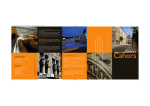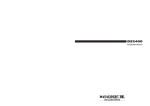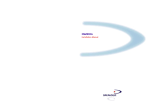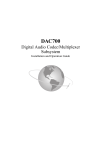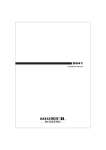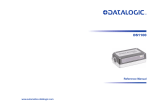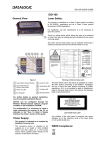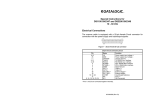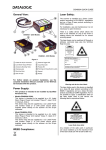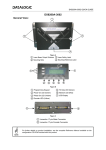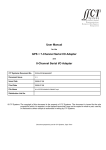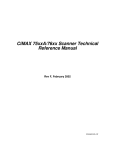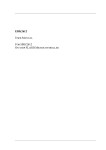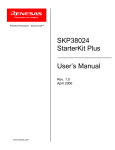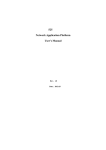Download 76xx/7200/7400 Utility Interface Box User`s Manual
Transcript
76xx/7200/7400 Utility Interface Box User’s Manual EM-63217-2E Rev E SICK Auto Ident, Inc. 5 Shawmut Road Canton, MA 02021 (781) 302-2500 FAX (781) 828-3150 Copyright © SICK Auto Ident, Inc. This manual and the software described in it are copyrighted, with all rights reserved. Under the copyright laws, no part of this publication may be reproduced, stored in a retrieval system, or transmitted, in any form by any means, electronic, mechanical, by photocopying, recording, or otherwise, without prior written permission of SICK Auto Ident, Inc. Information furnished by SICK Auto Ident, Inc. is believed to be accurate and reliable and is subject to change without notice. However, no responsibility is assumed by SICK Auto Ident, Inc. for its use or any errors that may appear in this document, nor for any infringements of patents or other rights of third parties, which may result from its use. Factory Authorized Training SICK Auto Ident, Inc. provides comprehensive product training. Contact the SICK Auto Ident, Inc. Training Coordinator at 1888-264-4641 for in-house and on-site class schedules and rates. Getting Assistance If you have questions or comments, please contact SICK Auto Ident, Inc. at 1-888-264-4641. For additional assistance, contact: • Order Processing (Option #1) • Technical Support (Option #2) • Field Service Contracts (Option #3) • Customer Service Fax (781) 828-3150 Product names mentioned herein are for identification purposes only and may be trademarks and/or registered trademarks of their respective companies: OMNI, CiComm, CiFrame, CiMenu, CiMAX, CiPRO, CiBOS, Scanstar, Starnode, and TALL Other references to trademarks are the rights of their respective owners. Printed in the United States of America Contents Contents CHAPTER 1 Setup and Use 1 Introduction 1 Features 2 Description 4 AC Input Power (A1-63207-2 only) 4 DC Input Power (A1-63207-3 only) 5 Making Connections 6 Scanner to Utility Interface Box 6 Main and Auxiliary Communications Ports 8 Presence Sensor Input and Scanner Outputs 10 Setting LED Output Jumpers 12 Setting Presence Sensor Jumpers 12 Rev E, February 2002 76xx/7200/7400 Utility Interface Box iii Contents Scanner Setup 14 Setting Scanner Parameters 14 Setting Up for Master/Slave Configurations 17 Setting Up for Pass Through Configurations 19 Technical Specifications 21 Electrical 21 Inputs 21 Outputs 21 Communications 22 Cables 22 Mechanical Assembly 23 Printed Circuit Board 24 Index iv 25 76xx/7200/7400 Utility Interface Box Rev E, February 2002 Introduction CHAPTER 1 Setup and Use Introduction This manual describes the functionality and use of the following products: • A1-63207-2: 76xx/7200/7400 AC/DC Utility Interface Box • A1-63207-3: 76xx/7200/7400 DC/DC Utility Interface Box WARNING! THIS PRODUCT IS INTENDED ONLY FOR INSTALLATION IN AN ELECTRICAL JUNCTION BOX, AND SHOULD BE INSTALLED ONLY BY A QUALIFIED ELECTRICIAN. Rev E, February 2002 76xx/7200/7400 Utility Interface Box 1 Introduction Features The main features of the Utility Boxes are: • 1 Presence input connection for CiPro-7200/7400, NPN or PNP presence sensor • 3 input connections for CiMAX-76xx • 3 output connections • Main plug-in connector for RS232 or RS485 communication (DB9F) • Auxiliary plug-in connector for RS232 communication (DB9M) • Three LEDs controlled by the scanner’s output signals (Jumper selectable) The top plate with the connectors and components must be mounted onto the junction box, as shown in Figure 1. 2 76xx/7200/7400 Utility Interface Box Rev E, February 2002 Introduction FIGURE 1. 76xx/7200/7400 AC/DC Utility Interface Box Note: Lead all wiring through the large knockout holes in the junction box, using proper bushing hardware. Rev E, February 2002 76xx/7200/7400 Utility Interface Box 3 Introduction Description The 76xx/7200/7400 AC/DC Utility Interface Box (A1-63207-2) (‘AC Utility Box’) and the 76xx/7200/ 7400 DC/DC Utility Interface Box (A1-63207-3) (‘DC Utility Box’) consist of a printed circuit board, mounted on a cover plate, which is intended to fit within a quad utility box. These utility boxes provide power to a CiMAX-76xx, CiPro-7200, or a CiPro-7400 scanner, and allow easy connection to scanner inputs, outputs, and communications signals. AC Input Power (A1-63207-2 only) The terminal block TB1 on the printed circuit board is used to connect a 100-240VAC source. TABLE 1. AC Input Power Pin Name Function 1 LINE 100-240VAC Line (Brown) 2 NEUT 100-240VAC Neutral (Blue) 3 CHG 100-240VAC Ground (Green/Yellow) 4 76xx/7200/7400 Utility Interface Box Rev E, February 2002 Introduction DC Input Power (A1-63207-3 only) The terminal block TB3 on the printed circuit board is used to connect an 18-36 VDC source. Note: Do not connect Input Ground to Earth Ground. Earth Ground is used for shielding purposes. TABLE 2. DC Input Power Pin Name Function 1 DCIN+ DC Input + Voltage 2 DCIN- DC Input Ground 3 CHG Earth Ground Rev E, February 2002 76xx/7200/7400 Utility Interface Box 5 Making Connections Making Connections Scanner to Utility Interface Box The DB25 plug on the Utility Box cover plate mates with the DB25 socket that terminates the CiPro-7200 and CiPro-7400 scanner cable. When connecting the CiMAX-76xx scanner, you must use either (A1-63345-1) or (A1-63345-2) 8 foot cables. All power, communications, input, and output signals are present on the DB25. The A1-63345–2 cable makes no communication connections to the CiMAX-76xx scanner, so communications must be made to the scanner itself. The (A1-63345-1 rev B) and (A1-63345-2 rev C) have the additional input 3 connection, if required. Previous revisions of these cables do not. TABLE 3. Utility Box DB25 Pin Assignments CiPro-7200/7400 Scanners CiMAX-76xx Scanner Pin Name Function Name Function 1 CHASSIS Chassis ground CHASSIS Chassis ground 2 TX232/TX485+ Main port Host TXD Host port 3 RX232/RX485+ Main port Host RXD Host port 6 76xx/7200/7400 Utility Interface Box Rev E, February 2002 Making Connections TABLE 3. Utility Box DB25 Pin Assignments (Continued) 4 RTS232/TX485- Main port NC No connect 5 CTS232/RX485- Main port NC No connect 6 NC No connect IN3 Input 3 7 SGND Signal ground SGND Signal ground 8 NO READ + ‘No Read’ output OUT1 Output 1 9 VS Presence supply +12V Power supply voltage 10 NC No connect NC No connect 11 RIGHT+ ‘Right’ output OUT2 Output 2 12 RIGHT- ‘Right’ output SGND Signal ground 13 VS Power supply +12V Power supply voltage 14 WRONG+ ‘Wrong’ output OUT3 Output 3 15 WRONG- ‘Wrong’ output SGND Signal ground 16 NC No connect NC No connect 17 NC No connect NC No connect 18 PS+ Presence sensor IN1 Input 1 Rev E, February 2002 76xx/7200/7400 Utility Interface Box 7 Making Connections TABLE 3. Utility Box DB25 Pin Assignments (Continued) 19 PS- Presence sensor IN2 Input 2 20 RXAUX Auxiliary port TERMRXD Terminal port 21 TXAUX Auxiliary port TERMTXD Terminal port 22 NO READ- ‘No Read’ output NC No connect 23 CTSAUX Auxiliary port NC No connect 24 RTSAUX Auxiliary port NC No connect 25 SGND Signal ground NC No connect Main and Auxiliary Communications Ports The Main DB9 socket on the cover plate is for access to the Main/Host communications port. Use a straight through 9-pin male/female cable to connect the Utility Box DB9 to a PC serial port to program the scanner and receive data. 8 76xx/7200/7400 Utility Interface Box Rev E, February 2002 Making Connections TABLE 4. Main DB9F Pin Out Pin Name Function 1 MAINRTS/TX485- Main port (output) 2 MAINTX232/TX485+ Main port (output) 3 MAINRX232/RX485+ Main port (input) 4 MAINCTS/RX485- Main port (input) 5 SGND Signal ground 6,7,8,9 NC No connect The AUX DB9 plug on the cover plate is for access to the AUX communications port. Use a straight through 9-pin male/female cable to connect the Utility Box DB9M to an additional standard utility box, if that scanner is set up in pass through mode. The Auxiliary port is also used in CiPro-7200/7400 verifier mode. Rev E, February 2002 76xx/7200/7400 Utility Interface Box 9 Making Connections TABLE 5. Auxiliary DB9M Pin Assignments Pin Name Function 1 AUXCTS Auxiliary port handshake (input)/Verifier Mode 2 AUXRX232 Auxiliary port RS232 (input) 3 AUXTX232 Auxiliary port RS232 (output) 4 AUXRTS Auxiliary port handshake (output)/Verifier Mode 5 SGND Signal ground 6,7,8,9 NC No connect Presence Sensor Input and Scanner Outputs The terminal block TB2 on the printed circuit board is used to access scanner inputs and outputs, and provides +12V for Presence sensor and/or relays. Note: Although the input and outputs are opto-isolated at the CiPro-7200/7400 scanner, they are single ended (referenced to Signal ground) on the Utility Box terminal strip. 10 76xx/7200/7400 Utility Interface Box Rev E, February 2002 Making Connections TABLE 6. TB2 Pin Out Pin Name CiPro-7200/7400 function CiMAX-76xx function 1 2 GND Signal ground Signal ground +12V Power for presence sensor, relays Power for presence sensor, relays 3 O1 Scanner output: No Read Output 1: No Read Led 4 O2 Scanner output: Right Output 2: Match Led 5 O3 Scanner output: Wrong Output 3: No Match Led 6 GND Signal ground Signal ground 7 I1/P+ + Input from presence sensor (PNP) Input 1 8 I2/P- - Input from presence sensor (NPN) Input 2 9 I3 Not used Input 3 10 GND Signal ground Signal ground Rev E, February 2002 76xx/7200/7400 Utility Interface Box 11 Making Connections Setting LED Output Jumpers The jumpers JH1, JH2, JH3 are used to connect outputs 1, 2, 3 to the LEDs respectively. These are set to OFF in the default position. The LEDs are pulled up to +12V and should be used only if no output connections are made to TB2. Setting Presence Sensor Jumpers The jumper header J2 is used to configure the interface box for various types of input configurations. The factory default jumper positions are for a CiMAX-76xx scanner. • For a CiPro-7200/7400 NPN presence sensor, place one shunt over pins 1 and 2, and the other shunt over pins 3 and 4. Presence will be active when a low signal is placed on the P- input. • For a CiPro-7200/7400 PNP presence sensor, place one shunt over pins 2 and 3, and the other shunt over pins 4 and 5. Presence will be active when a high signal is placed on the P+ input. • For a CiMAX-76xx scanner, place one shunt over pins 2 and 3, and the other shunt over pins 6 and 7. Inputs will be active when a low signal is placed on any of the three inputs. 12 76xx/7200/7400 Utility Interface Box Rev E, February 2002 Making Connections FIGURE 2. Presence Sensor Jumper Settings Position for CiPro-7200/7400 Position for CiPro-76xx PNP sensor NPN sensor J2 J2 +12 V 76xx/7200/7400 Utility Interface Box GND +12 V TB2 Rev E, February 2002 GND TB2 +12 V TB2 GND J2 13 Scanner Setup Scanner Setup Setting Scanner Parameters To set the CiPro-7200/7400 scanner parameters, connect a straight through type 9-pin male/female cable between the Utility Box Main DB9F and a PC serial port. Then, use the CiWINSET Windows-based program to set scanner parameters as desired. Scanning in the CiPro-7200/7400 Verifier Code The CiPro-7200/7400 scanner can scan in a code, which will be used as the Verifier code. The Utility Box provides an easy method to use this feature. The procedure requires setting parameters from CiWINSET, and installing a hardware jumper. Note: Scanning in the Verifier label saves the full scanner configuration (all parameter settings, including the scanned-in Verifier code) to the scanner’s memory (EEPROM). Make sure ALL parameters have the correct values before performing this procedure. 1. Set the Multi label parameter to ‘Disabled.’ 2. Set the group of parameters under ‘Code 1’ (Type, Digit Number, etc.), for the Verifier label to be scanned. 14 76xx/7200/7400 Utility Interface Box Rev E, February 2002 Scanner Setup 3. Set the Auxiliary Interface Mode parameter to ‘Disabled.’ 4. Set the Operating Mode parameter to any value except ‘Test’. Note: It is recommended that you set this parameter to ‘Automatic’ (label is scanned automatically when the scan line falls on it). 5. Set the Code Verifier parameter to ‘Enabled.’ 6. Set the Store verifier HW parameter to ‘Enabled.’ 7. Jumper the RTSAUX pin to the CTSAUX pin; do this by removing any cable connected to the AUX port and jumper pins 1 and 4 of the Utility Box DB9M plug on the Standard Utility Box. 8. Scan the Verifier label. If the Operating Mode parameter is set to ‘Automatic’, simply present the label to the scanner. 9. Remove the jumper, and restore any cabling previously removed. 10. From the CiWINSET Device Control panel, press the Get button. The scanned-in Verifier label should appear in the Verifier Code Values parameter. Rev E, February 2002 76xx/7200/7400 Utility Interface Box 15 Scanner Setup 11. Set the Store verifier HW parameter to ‘Disabled.’ 12. Set the Auxiliary Interface Mode parameter to the desired value. 13. Set the Operating Mode parameter to the desired value. 14. From the CiWINSET Device Control panel, press the RAM/EEPROM button until EEPROM is displayed, then press the Send button. 15. Press the RAM/EEPROM button until the desired value is displayed. 16 76xx/7200/7400 Utility Interface Box Rev E, February 2002 Scanner Setup Setting Up for Master/Slave Configurations Omni-directional reading systems with a single Master and up to 5 Slaves can be assembled using the Utility Boxes. Each scanner is connected to a multi-drop RS485 network via its Main port. This requires creating a 3-wire cable with multiple male DB9 connectors (one for each scanner), connecting to pins 2 (TX485+), 1 (TX485-), and 5 (GND). The DB9s are then plugged into each scanner Utility Box. The Presence inputs are jumpered together on all Utility Boxes and connected to the single Presence sensor. The Master scanner can communicate with the PC host over the AUX port of the Standard Utility Box (DB9M). Setting up a Master/Slave configuration requires setting scanner multi-drop addresses and setting software parameters. Refer to the CiPro-7200/7400 User Manuals for specific information. Rev E, February 2002 76xx/7200/7400 Utility Interface Box 17 Scanner Setup FIGURE 3. Master/Slave Configuration Setup 1 2 5 MAIN DB9F 1 2 5 MAIN DB9F 1 2 5 MAIN DB9F Utility Box Utility Box Utility Box DB25F TB2 DB9M AUX SLAVE 2 Scanner DB25F TB2 DB9M SLAVE 1 Scanner DB25F TB2 DB9M AUX Presence Sensor 18 MASTER Scanner AUX Host PC 76xx/7200/7400 Utility Interface Box Rev E, February 2002 Scanner Setup Setting Up for Pass Through Configurations Pass through (daisy chain) mode also requires custom cabling. The first scanner in the chain is connected to the PC host via its Main port, using a straight through 9-pin male/female cable from Utility Box #1 to the PC serial port. Scanner #1 AUX port is connected to Scanner #2 Main port using a straight through cable. Scanner #2 AUX port is connected to Scanner #3 Main port using a straight through cable, and so on down the line. Each scanner has its own Presence sensor. Wire each scanner-to-scanner cable as follows: Scanner (n) AUX port (Utility Box terminal strip) Scanner (n+1) Main port (Utility Box DB9) TXAUX (DB9M Pin 3) to RX232 (DB9F pin 3) RXAUX (DB9M Pin 2) to TX232 (DB9F pin 2) GND (DB9M Pin 5) to GND (DB9F pin 5) RTSAUX (DB9M Pin 4) to CTS (DB9F pin 4) CTSAUX (DB9M Pin 1) to RTS (DB9F pin 1) Rev E, February 2002 76xx/7200/7400 Utility Interface Box 19 Scanner Setup Setting up a Pass-through configuration requires setting software parameters. Refer to the CiPro-7200/7400 User Manuals for specific information. FIGURE 4. Pass Through Configuration Setup Host PC DB9F Utility Box #3 DB25 TB2 DB9M DB9F DB9F scanner #3 Utility Box #2 DB25 scanner #2 TB2 DB9M aux port Presence Sensor 20 Presence Sensor 76xx/7200/7400 Utility Interface Box Utility Box #1 DB25 scanner #1 TB2 DB9M aux port Presence Sensor Rev E, February 2002 Technical Specifications Technical Specifications Electrical Input power (A1-63207-2): Input power (A1-63207-3): Output voltage to scanner: Output power, max: Operating temperature: 100-240VAC, 50-60Hz 18-36VDC +12VDC 15W 0-55°C Inputs One Presence Sensor input (CiPro-7200/7400). Configurable as NPN or PNP Three inputs (CiMAX-76xx) +12VDC provided for sensor power Outputs Three outputs: No Read, Match, and No Match +12VDC provided for relay power Rev E, February 2002 76xx/7200/7400 Utility Interface Box 21 Technical Specifications Communications Full access to Main port (RS232) Access to Auxiliary port (RS232) Ability to scan Verifier code (CiPro-7200/7400) Cables A1-63345-1 A1-63345-2 966-0128-1 22 CiMAX-76xx full connectivity 8 foot cable CiMAX-76xx non communication 8 foot cable 2 meters 9-pin male/female cable 76xx/7200/7400 Utility Interface Box Rev E, February 2002 Mechanical Assembly Mechanical Assembly FIGURE 5. Utility Box A1-63207-2, 3 Rev E, February 2002 76xx/7200/7400 Utility Interface Box 23 Mechanical Assembly Printed Circuit Board FIGURE 6. 24 Printed Circuit Board 76xx/7200/7400 Utility Interface Box Rev E, February 2002 Index Index F Features 2 M Main Ports 8 Mechanical Assembly 23 P Presence Sensor Input 10 A AC Input Power 4 Auxiliary Ports 8 C Connections scanner to interface box 6 D DB9 pin out of auxiliary 10 pin out of main 9 DC Input Power 5 Rev E, February 2002 S Scanner Outputs 10 Scanning in CiPro-7200/7400 verifier code 14 Setting LED output jumpers 12 presence sensor jumpers 12 scanner parameters 14 Setting Up master/slave configurations 17 pass through configurations 19 Specifications 21 76xx/7200/7400 Utility Interface Box 25