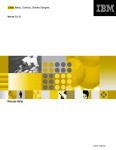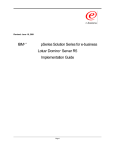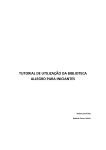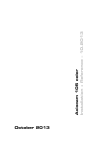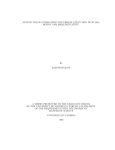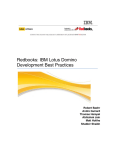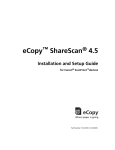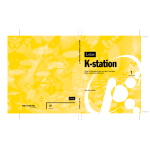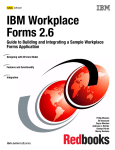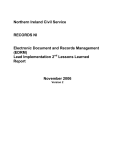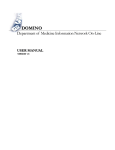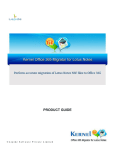Download Lotus Notes, Domino, Domino Designer R5.0.5 Release Notes
Transcript
Disclaimer
THIS DOCUMENTATION IS PROVIDED FOR REFERENCE PURPOSES ONLY. WHILE EFFORTS WERE MADE TO VERIFY
THE COMPLETENESS AND ACCURACY OF THE INFORMATION CONTAINED IN THIS DOCUMENTATION, THIS
DOCUMENTATION IS PROVIDED "AS IS" WITHOUT ANY WARRANTY WHATSOEVER AND TO THE MAXIMUM EXTENT
PERMITTED, LOTUS DISCLAIMS ALL IMPLIED WARRANTIES, INCLUDING WITHOUT LIMITATION THE IMPLIED
WARRANTIES OF MERCHANTABILITY, NONINFRINGEMENT AND FITNESS FOR A PARTICULAR PURPOSE, WITH
RESPECT TO THE SAME. LOTUS SHALL NOT BE RESPONSIBLE FOR ANY DAMAGES, INCLUDING WITHOUT LIMITATION,
DIRECT, INDIRECT, CONSEQUENTIAL OR INCIDENTAL DAMAGES, ARISING OUT OF THE USE OF, OR OTHERWISE
RELATED TO, THIS DOCUMENTATION OR ANY OTHER DOCUMENTATION. NOTWITHSTANDING ANYTHING TO THE
CONTRARY, NOTHING CONTAINED IN THIS DOCUMENTATION OR ANY OTHER DOCUMENTATION IS INTENDED TO, NOR
SHALL HAVE THE EFFECT OF, CREATING ANY WARRANTIES OR REPRESENTATIONS FROM LOTUS (OR ITS SUPPLIERS
OR LICENSORS), OR ALTERING THE TERMS AND CONDITIONS OF THE APPLICABLE LICENSE AGREEMENT GOVERNING
THE USE OF THIS SOFTWARE.
Copyright
Under the copyright laws, neither the documentation nor the software may be copied, photocopied,
reproduced, translated, or reduced to any electronic medium or machine-readable form, in whole or in
part, without the prior written consent of Lotus Development Corporation, except in the manner described
in the documentation or the applicable licensing agreement governing the use of the software.
©Copyright 1985 - 2000
Lotus Development Corporation
55 Cambridge Parkway
Cambridge, MA 02142
All Rights Reserved. Printed in the United States.
Revision History:
Original material produced for Lotus Notes and Lotus Domino Release 5.0.
List of Trademarks
Domino, cc:Mail, Notes, and Notes/FX are trademarks and Freelance, Freelance Graphics, Lotus, Lotus
Notes, LotusScript, NotesSQL, NotesView, 1-2-3, Organizer, SmartIcons, and SmartSuite are registered
trademarks of Lotus Development Corporation. OS/2 Warp and PowerPC are trademarks and AIX, IBM,
OS/2, Presentation Manager and SNA are registered trademarks of International Business Machines
Corporation. Tivoli/Courier is a trademark of Tivoli Systems Inc., a wholly owned subsidiary of
International Business Machines Corporation. All other trademarks are the property of their respective
owners.
Lotus Notes, Domino, Domino Designer R5.0.5 Release Notes
Contents
Chapter 1 - What’s new? ......................................................................................
1
Welcome ....................................................................................................................................
Welcome to Lotus Notes, Domino, Domino Designer R5.0.5 ..............................................
Release Notes - usage and availability ...............................................................................
Help has been updated in Release 5.0.3 ............................................................................
Help databases ....................................................................................................................
Lotus Web sites ...................................................................................................................
Guided tours are available...................................................................................................
New features ..............................................................................................................................
New features and enhancements in 5.0.5 ...........................................................................
Value-add applications on the CD-ROMs ............................................................................
Increase in the number of Notes & Domino CD-ROMs .......................................................
New enhancements ...................................................................................................................
SPR fix list availability ..........................................................................................................
Product Registration Tool available for international customers .........................................
1
1
1
2
2
3
4
4
4
8
9
9
9
10
Chapter 2 - Things you need to know .................................................................
11
Directory install and CD-ROM structure .....................................................................................
CD-ROM directory structures ..............................................................................................
Additional items on Notes and Domino Designer CD-ROMs ..............................................
Additional items on Domino CD-ROMs ...............................................................................
Platforms and requirements .......................................................................................................
R5.0.5 platforms and system requirements .........................................................................
Windows 2000 now supported for Notes and Domino ........................................................
Windows 2000 system resource guidelines ........................................................................
Windows NT Server Enterprise Edition supported for Domino ............................................
Windows 95 and Windows 98 supported for Domino ..........................................................
Windows service packs .......................................................................................................
Macintosh PPC - support and certification ..........................................................................
Running Notes in a Macintosh OS 9 multi-user environment ..............................................
Checkos patch checker utility for UNIX ...............................................................................
AIX 4.3.2, 4.3.3 supported for Domino ................................................................................
AIX patch requirements .......................................................................................................
AIX settings .........................................................................................................................
HP-UX support and certification ..........................................................................................
HP-UX patch requirements ..................................................................................................
HP-UX - Modify maxfiles and maxfiles lim ...........................................................................
HP-UX settings ....................................................................................................................
HP-UX environment settings ...............................................................................................
Solaris for Intel and SPARC - support and certification .......................................................
Running DECS 5.0.5 on Solaris 8 .......................................................................................
Solaris patch requirements ..................................................................................................
Solaris settings ....................................................................................................................
Linux support and certification .............................................................................................
Linux patch requirements ....................................................................................................
Linux settings .......................................................................................................................
Linux environment settings ..................................................................................................
Linux DIIOP port setting configuration .................................................................................
Comments for customers upgrading Beta test Domino Linux code ....................................
Installing Domino for Linux ..................................................................................................
11
11
15
25
30
30
34
35
36
36
36
36
37
37
37
37
38
39
39
40
40
42
42
43
43
44
44
45
45
47
47
47
48
Lotus Notes, Domino, Domino Designer R5.0.5 Release Notes
Contents
OS/2 operating system fixpaks ............................................................................................
OS/2 install requires HPFS drive .........................................................................................
General certifications and requirements ....................................................................................
Server resource requirements .............................................................................................
SVGA (800x600) recommended for Notes client ................................................................
Browser client must support 800x600 for mail file access ...................................................
Web browser certifications ..................................................................................................
Web browser support declared for Internet Explorer 5 ........................................................
Minimum browser support for Domino Java applets ...........................................................
Java logo testing for Notes and Domino ..............................................................................
Java certification ..................................................................................................................
Java applets not currently supported on Macintosh systems ..............................................
Java/Imported Java Agents cannot be created on Macintosh .............................................
Domino Objects and required JDK compilation levels .........................................................
Lotus Components installation and supportability ...............................................................
LotusScript Data Object platforms .......................................................................................
Mail API service providers support ......................................................................................
Time zone and DST settings ...............................................................................................
EasySync .............................................................................................................................
IMAP mail client certification ................................................................................................
NSF Buffer Pool size limits ..................................................................................................
User name requirements regarding partition servers ..........................................................
User name requirements when installing Domino on UNIX or Linux ...................................
Versions of Lotus SmartSuite supported by Notes clients ...................................................
Versions of Microsoft Office supported ................................................................................
Webmail 5.0.3 certified for Internet Explorer 5 ....................................................................
Minimum browser requirements for Webmail ......................................................................
Versions of WebSphere Application Server supported by Domino .....................................
Network protocols and methods ................................................................................................
Citrix MetaFrame support begins with Release 5.0.2 ..........................................................
Windows Terminal Server Environment now supported......................................................
DNS naming conventions ....................................................................................................
SPX connectivity and AIX ipx.base configuration ................................................................
Windows 32-bit TCP/IP stacks ............................................................................................
Windows RAS Dial-back ......................................................................................................
Only 200 concurrent sessions allowed on Linux using X.PC ..............................................
International language requirements .........................................................................................
ccStr build number and fix list for Notes/Domino 5.0.5 ........................................................
Bi-directional (BiDi) Language support ................................................................................
International input and display on Macintosh clients ...........................................................
Euro symbol support............................................................................................................
Internet messaging and character set support ....................................................................
ISO currency symbol for the Euro updated in R5 Gold builds .............................................
Japanese and Chinese yen symbols appear the same .......................................................
JIS X 0212-1990 support .....................................................................................................
Setting collation on the Domino server ................................................................................
OS/2 Domino server setting for Baltic langauges ................................................................
Indic Language support .......................................................................................................
Setting up Domino on Linux for non ’C’ locales ...................................................................
52
52
53
53
53
53
53
54
54
55
56
56
56
56
57
57
58
58
59
59
59
59
60
60
60
60
61
62
62
62
63
63
64
64
64
64
65
65
65
67
67
68
69
69
69
69
73
73
75
Lotus Notes, Domino, Domino Designer R5.0.5 Release Notes
Contents
Downloading iNotes for international versions of Outlook ...................................................
Security ......................................................................................................................................
US export regulation changes and their effects ...................................................................
Should I register a North American or International ID? ......................................................
Administering SSL applications on a Mac client ..................................................................
Federal Information Processing Standard (FIPS) 140-1 cryptography standard .................
Known issues and considerations regarding ECLs .............................................................
Default ECL entries as of R5.0.3 .........................................................................................
Recommendations for deploying tighter ECLs ....................................................................
How ECLs respond to changes in the Notes/Domino environment .....................................
Directory catalog does not enforce some Reader fields ......................................................
Using the workstation ECL Refresh button ..........................................................................
Directories ..................................................................................................................................
Client support for LDAP continuation references ................................................................
Confine LDAP writes to local directories .............................................................................
Extended Directory Catalog .................................................................................................
Viewers and filters ......................................................................................................................
Viewers supported for Windows clients ...............................................................................
Viewers supported for Macintosh clients .............................................................................
Mac Link import filters not supported ...................................................................................
Importing large files into a Notes rich text field ....................................................................
Feature changes ........................................................................................................................
Feature changes - overview ................................................................................................
Domino Applet architecture changes ...................................................................................
Firewall support: CORBA-enabled lotus.domino Java classes ...........................................
IMAP and NNTP: Improved message cache for newsgroups .............................................
LDAP Schema database - enhanced in R5.0.1 ...................................................................
Button width options added in R5.0.1 ..................................................................................
Domino Designer enhancements in R5.0.1 .........................................................................
Mail integration support with Microsoft applications ............................................................
Time zone and DST values on the UNIX and OS/2 platforms.............................................
The default behavior for typeahead feature is now exact match .........................................
Server-side imagemaps are no longer supported ...............................................................
AdminP now supports updates to Private Design Elements ...............................................
Changes to file listing in Import/Export dialog box...............................................................
Headlines with Terra ............................................................................................................
Simple-search filter with LDAP enabled ..............................................................................
77
78
78
80
80
80
81
82
83
86
89
89
90
90
90
90
93
93
94
95
95
95
95
95
96
96
97
98
98
99
100
100
100
101
102
103
103
Chapter 3 - Troubleshooting ................................................................................
105
Installation issues .......................................................................................................................
New location for NOTES.INI file ..........................................................................................
Cannot install in NT with drive mapped to 95/98 .................................................................
Cannot use default install user and group on UNIX ............................................................
Changing the AIX OS locale after installing Domino ...........................................................
Data Transfer Error during installation.................................................................................
Don’t select Modem Setup during a LAN + Direct Dialup Setup .........................................
Error setting up additional server .........................................................................................
Remove Domino as a service before upgrading NT servers ...............................................
Installing Domino as an NT Service ....................................................................................
Master Address Book template deleted upon install ...........................................................
105
105
105
105
106
106
107
107
107
107
108
Lotus Notes, Domino, Domino Designer R5.0.5 Release Notes
Contents
Notes client installation/upgrade..........................................................................................
Windows server setup - Administrator User middle initial not used .....................................
Do not use the Back button when recording silent installs ..................................................
Appearance Manager requirements for Notes on Macintosh ..............................................
Domino setup screens do not update correctly using Navigator .........................................
Remote network client setup unavailable for Macintosh .....................................................
Remove DEBUG_NONQNC_DEBUGGER variable on OS/2 .............................................
SSL applications cannot be administered using Macintosh clients .....................................
Macintosh Error: "...’NotesLib’ could not be found." ............................................................
Application design issues ...........................................................................................................
Cannot display euro character on Japanese Windows NT..................................................
Categorized embedded view display in Notes .....................................................................
Copying hotspot from navigator to form ..............................................................................
Environment variables in NOTES.INI ..................................................................................
Frameset design issues .......................................................................................................
Image Resources not displaying in Web browser ...............................................................
Multi-currency and euro support in views ............................................................................
Multi-value separators include comma ................................................................................
Outline entry issues .............................................................................................................
Private folders appearing in shared or move folder lists......................................................
Private on first view doesn’t update in an outline ................................................................
Replacing or refreshing database design containing a frameset .........................................
Showing multiple values as separate entries requires sorting.............................................
Using animated GIFs as table backgrounds........................................................................
Macintosh Design Synopsis fails to report Java code .........................................................
Macintosh Platform - Notes AppleScript Support ................................................................
Problem composing forms in views with form formulas .......................................................
’Use Outline’ on Windows 2000 ...........................................................................................
Database property "Display images after loading" ..............................................................
Opening a form with an embedded view after the view has been deleted ..........................
Infobox error in Japanese and Traditional Chinese Windows .............................................
Using the Extended Mail template with DOLS .....................................................................
Attachments ...............................................................................................................................
Attachment file names containing exclamation points .........................................................
Calendar and Scheduling issues ...............................................................................................
Outlook recurrence of "every 2 days" does not migrate properly ........................................
Meetings or Events get migrated as Appointments .............................................................
Certain fields do not migrate with Tasks ..............................................................................
Recurrence options do not migrate with tasks .....................................................................
Alarm message text incomplete ..........................................................................................
Alarms for R5 beta users .....................................................................................................
Avoid using commas in Site Profile names .........................................................................
Calendar and scheduling with Prefers MIME mail preference.............................................
Calendar printing issues ......................................................................................................
Canceling and/or adding rooms to existing meeting invitation ............................................
Comments and Purpose fields in Reservation document ....................................................
Copying and pasting resources ...........................................................................................
Double-booking same holiday imported from different countries ........................................
Free Time scheduling and Daylight Saving Time ................................................................
108
108
108
109
109
109
109
110
110
110
110
110
111
111
111
111
111
112
112
112
112
112
112
112
113
113
115
115
115
115
116
116
116
116
116
116
117
117
117
117
117
118
118
118
119
119
119
119
119
Lotus Notes, Domino, Domino Designer R5.0.5 Release Notes
Contents
Free Time view is not automatically updated ......................................................................
Group calendar and mobile directory catalog ......................................................................
Group calendar does not display "pencil-in" calendar entries .............................................
Invitations tab in non-meeting entries ..................................................................................
No room information is included in a delegated invitation ...................................................
No warning of pending reservations when deleting Site Profiles .........................................
One entry displayed from group calendar for multiple entries .............................................
Processing encrypted invitations in a Web browser ............................................................
Refresh browser before rescheduling meeting or group to do ............................................
Removing invitees before they respond ..............................................................................
Repeating meeting/to do issues ..........................................................................................
Reschedule notice when chair adds additional invitee ........................................................
Same conflict message for different conflicts ......................................................................
Schedule_Check_Entries_When_Validating .......................................................................
Setting free time schedule to span midnight........................................................................
Showing to do’s on the calendar .........................................................................................
Use calendar view or open invitations to process invitations ..............................................
Web only - scheduling events that span across a year-end ................................................
Calendar problems with SMTP ............................................................................................
Time Zone for Free Time now coordinated .........................................................................
Must re-open Calendar to apply work week changes ..........................................................
Outlook invitee names missing from Acceptance notice in Notes .......................................
Outlook "Folder->Copy" adds extra character to folder name .............................................
Outlook "Remove Recurrence" will not work for Notes invitees ..........................................
Outlook "Unable to save Free/Busy info" dialog box appears .............................................
Repeating meetings over a weekend will not work in Outlook ............................................
Unchecking "Request Response" option in Outlook doesn’t work ......................................
"File->New->Distribution List" not updating Outlook Address Book ....................................
DECS issues ..............................................................................................................................
Oracle Connector passes procedure parameters by name .................................................
Using Oracle connector in DECS RealTime Activity ...........................................................
Directories ..................................................................................................................................
Anonymous access allowed refers to non-secure LDAP only .............................................
Can’t use OID in LDAP search filter ....................................................................................
Disabling exhaustive name lookups to gain performance ...................................................
LDAP over SSL using self-signed Domino server certificate ...............................................
LDAP using client certificates for authentication .................................................................
Cannot export LDAP schema if schema50.nsf is open .......................................................
Domino requirements when connecting to external LDAP directories ................................
Shortname lookups to LDAP directories ..............................................................................
Directory catalog rebuilt if you upgrade from R5.0 or R5.0.1 ..............................................
Removing duplicate users from a directory catalog .............................................................
Running the Directory Cataloger .........................................................................................
Create full-text indexes manually on directory catalog copies.............................................
Signer of a cross-domain "Delete in Address Book" request ..............................................
Do not use "container" or "domainComponent" for object classes ......................................
Web client authentication using Microsoft Exchange Server directory ................................
Cascading Domino Directory forms off the Create menu ....................................................
Do not include a CN attribute containing @ in an ACL .......................................................
119
120
120
120
120
120
121
121
121
121
121
122
122
122
122
122
123
123
123
123
123
123
124
124
124
124
125
125
125
125
125
126
126
126
126
126
127
127
127
127
128
128
128
128
128
129
129
129
129
Lotus Notes, Domino, Domino Designer R5.0.5 Release Notes
Contents
Using Extended Directory Catalog to improve Router performance....................................
DOLS .........................................................................................................................................
DOLS browser issues ..........................................................................................................
DOLS installation issues ......................................................................................................
DOLS international issues ...................................................................................................
DOLS miscellaneous issues ................................................................................................
DOLS security issues ..........................................................................................................
DOLS system requirements ................................................................................................
Domino applets ..........................................................................................................................
Action Bar applet - known issues ........................................................................................
Editor applet issues .............................................................................................................
Editor applet sizing issues ...................................................................................................
Notes browser will not use Editor applet .............................................................................
Outline applet - known issues ..............................................................................................
Rich text applet doesn’t always work correctly in tables......................................................
Using Netscape 4.6 not recommended - LiveConnect issue ...............................................
Using the editor applet with non-English languages ............................................................
View applet - known issues .................................................................................................
Editor applet intentionally disabled in Macintosh browser ...................................................
General issues ...........................................................................................................................
SmartSuite performance issue with Notes R5 .....................................................................
Administration Process setup for Cross Domain (Outbound) ..............................................
Allowing more fields in a database ......................................................................................
Anonymous/no access setting may produce ISpy error ......................................................
Bookmarks ...........................................................................................................................
Calendar not refreshed if left open after midnight ...............................................................
Cannot delete folders on AIX and Solaris SPARC servers .................................................
Certifier ID requires password quality of at least 8 characters ............................................
Changing Local Address Books in User Preferences ..........................................................
Creating a Notes database shortcut on the Windows desktop ............................................
Delay refreshing date/time fields .........................................................................................
Deleting databases with multiple Designer instances open ................................................
Deletion trash icon doesn’t appear in the Headlines inbox..................................................
Disabling Headlines to improve performance ......................................................................
Empty results in REPORTS.NSF ........................................................................................
Enabling Java, JavaScript, and LiveConnect in the Notes client .........................................
Files tab Folder and Database tools disappear during refresh ............................................
Files tab shows incorrect logging status of MAIL.BOX ........................................................
French franc currency symbol .............................................................................................
Help appears to freeze when using "Always On Top" .........................................................
Hotspot/link issues ...............................................................................................................
Imagemap hotspots are not highlighted on the image .........................................................
In browser, rich text fields within tables lose contents .........................................................
International currency symbols ............................................................................................
Keywords not updated on Meta tab in Document properties ...............................................
Message tracking issues .....................................................................................................
Microsoft Office library issue ...............................................................................................
Multiple server access probes generate only one statistic ..................................................
Netscape icon in Notes........................................................................................................
129
130
130
130
131
132
133
133
134
134
134
135
135
135
136
136
136
137
138
138
138
139
139
140
140
140
141
141
141
141
141
141
141
142
142
143
143
143
143
143
144
144
144
144
144
145
145
145
145
Lotus Notes, Domino, Domino Designer R5.0.5 Release Notes
Contents
Non-Latin1 characters not appearing correctly on UNIX .....................................................
OLE issues ..........................................................................................................................
Page Up/Down not operating properly on the Server Monitoring tab ..................................
Potential Server Monitor paint performance degradation ....................................................
Print Preview issues ............................................................................................................
Notes Client and Designer printing - known issues .............................................................
Random characters in long broadcast messages ...............................................................
Save and Close button saves but doesn’t close ..................................................................
Schedule Manager on Solaris may contain garbage error text ...........................................
Server Monitor issues ..........................................................................................................
Server Monitoring not adding servers from new domain .....................................................
Set Quotas tool accepts letters ............................................................................................
Stats Task may shut down ..................................................................................................
Tables - known issues .........................................................................................................
TeamRoom issues ...............................................................................................................
Troubleshooting spell check for International ......................................................................
Undo function has changed .................................................................................................
UNIX Collector server does not work in the Server Monitor ................................................
Use space bar to select in navigation pane after F6 ...........................................................
Web Administrator - known issues ......................................................................................
Extra, irrelevant submenus appear on Macintosh 8.5.x systems ........................................
Macintosh - known IMAP client SSL issue ..........................................................................
Macintosh - known issues when using Microsoft Office 98 .................................................
Macintosh Archive setting won’t save after accessing Archive Help ...................................
Macintosh client printing adjustments ..................................................................................
Macintosh printing - known issues .......................................................................................
Printing java applet issue .....................................................................................................
R5 ignores Local time zone and Daylight savings time fields ..............................................
Refresh the Welcome page to see the latest database changes ........................................
Black & white table in message tracking reports .................................................................
Function keys in Mac Notes client (iBook laptop ONLY) .....................................................
java.lang.AbstractMethodError occurs because of JVM level .............................................
Run "Compact" twice when a database is open ..................................................................
HTTP connection errors and the listenbacklog queue .........................................................
Accessing Web pages via Notes’ Welcome Page with IE 5.5 .............................................
NSD not working in Red Hat Linux 6.2 ................................................................................
Internet issues ............................................................................................................................
Close and reopen new Certificate Authority database ........................................................
Date/time with multiple values issue ....................................................................................
Domino does not preproces regular text in passthru HTML ................................................
Domino for IIS adjustment with Domain Search or RepID ..................................................
Explanation of "Use Replication History" option for NNTP/IMAP Accounts ........................
File protection documents are not working for servlets .......................................................
Last-Modified HTTP Header and JavaScript Databases .....................................................
Listener errors reported against Internet protocols on AIX ..................................................
Microsoft Internet Explorer 3.x Issues with JavaScript ........................................................
NNTP - known issues ..........................................................................................................
Notes Web Navigator issues ...............................................................................................
Requesting a client certificate using a Netscape browser ...................................................
146
146
147
147
147
147
147
148
148
148
148
148
149
149
150
150
150
150
151
151
152
152
152
153
153
153
153
153
154
154
154
155
155
155
155
155
156
156
156
156
157
157
158
158
158
158
159
159
160
Lotus Notes, Domino, Domino Designer R5.0.5 Release Notes
Contents
Requesting Internet certificates from Verisign .....................................................................
Server-wide custom error message issues .........................................................................
Unable to add X.509 certificate ...........................................................................................
URLs should not contain .nsf except in database name .....................................................
Use Replication History replicating NNTP and IMAP accounts ...........................................
Mac may run out of memory while retrieving list of NNTP Newsgroups ..............................
Servlets: Change in behavior of ServletRequest.getParameter ..........................................
Java error using Webmail with Communicator 4.04 ............................................................
NNTP newsgroup header display problems ........................................................................
HTTP port conflict on Windows 2000 servers .....................................................................
Single Sign-on and Tell Http Show Users ...........................................................................
LDAP client ................................................................................................................................
Update full-text index for LDAP client searches ..................................................................
User authentication via Internet certificate with LDAP client ...............................................
Using the LDAP client to search Local Address Books .......................................................
Mail issues .................................................................................................................................
Addressing mail to Internet contacts ...................................................................................
Alternate Memo Editor - known issues ................................................................................
Cannot connect to two mailboxes on same server ..............................................................
Configuring languages .........................................................................................................
Creating a new memo with automatic signature enabled ....................................................
Design element replication during mail file move process ...................................................
Do not use both sendmail and SMTP on UNIX ...................................................................
Do not use sendmail on AIX ................................................................................................
IMAP client - known issues ..................................................................................................
IMAP exact message size ...................................................................................................
IMAP proxy error when connecting to Netscape server ......................................................
International MIME settings are not reloaded ......................................................................
Mail Rule issues ..................................................................................................................
Moving mail files ..................................................................................................................
No such entry error when replying to mail from a R4.6 user ...............................................
Non Delivery Reports do not preserve non US ASCII Subject fields ...................................
Opening folders on cc:Mail IMAP server .............................................................................
Out of Office agent issues ...................................................................................................
Pasting messages into Cyrus IMAP Proxy ..........................................................................
Prevent Copying stops printing, forwarding, reply with history ............................................
Problems using the -s option with convert ...........................................................................
R4.x clients cannot use inline images served from UNIX ....................................................
R5 clients unable to read R4.x encapsulated messages .....................................................
Replies may be encrypted by default ..................................................................................
Retrieving duplicates in a mail replica .................................................................................
Sending Notes documents to other Notes users over Internet ............................................
Sent mail format versus saved mail format .........................................................................
SMTP inbound recipient control fields do not expand groups .............................................
When Using SMTP on OS/2 or UNIX, verify the port is unclaimed .....................................
Switching to Prefers MIME ..................................................................................................
Text color not converted from HTML to Notes Rich Text ....................................................
Webmail issues ...................................................................................................................
Why can’t I see certain mail features mentioned in the Help?.............................................
160
160
160
160
161
161
161
161
162
162
162
163
163
163
163
163
163
164
164
164
165
166
166
166
166
167
167
167
167
168
168
168
168
168
168
168
169
169
169
169
169
170
170
170
170
170
170
171
171
Lotus Notes, Domino, Domino Designer R5.0.5 Release Notes
Contents
Why won’t Webmail work with Netscape 4.6 ? ....................................................................
IMAP folders - unsupported feature .....................................................................................
"Convert tabs to spaces" option should be disabled ...........................................................
Outgoing MIME content transfer encoding problem ............................................................
Short To/From fields using Webmail with Communicator ....................................................
Revert to R5 handling of Foreign SMTP Domain documents ..............................................
POP3MarkRead variable in notes.ini with Notes and POP3 clients ....................................
SMTP Internal must be enabled to Pull messages from internet hosts ...............................
Create DOLS/MAPI users with non-ASCII characters only .................................................
Outlook "Sticky Notes" cannot be accessed via the iNotes Client .......................................
Selecting mail preferences for Arabic and Hebrew MAPI users ..........................................
Installing iNotes Access for Outlook with Outlook 98 Japanese ..........................................
Webmail does not display all folders ...................................................................................
Mail Rules Disable All ..........................................................................................................
Migration ....................................................................................................................................
Incorrectly maps fonts in Japanese-language messages ....................................................
Issues in Migrating from Organizer to Notes .......................................................................
Long cc:Mail folder name may not be migrated ...................................................................
Long Exchange folder names may not be migrated ............................................................
Long Microsoft Mail folder names may not migrate correctly. .............................................
Notes log may have garbage characters after migration .....................................................
Using Microsoft Mail Migration tool in non-ASCII environment. ..........................................
Full read/write access to cc:Mail post office is required by cc:Mail migration software .......
Empty cc:Mail bulletin boards not migrated .........................................................................
Migrating non-ASCII character data from Organizer and cc:Mail ........................................
cc:Mail upgrade wizard not certified with R8 clients ............................................................
Initialization failure during cc:Mail migration ........................................................................
Messages with Thai characters do not display correctly .....................................................
Read and unread marks not preserved during cc:Mail migration ........................................
Second mail file created when re-migrating cc:Mail R6.3 users ..........................................
LDIF migration tool supported schema ................................................................................
LDIF tool does import of countryname and c attributes .......................................................
LDIF tool does not import all attributes ................................................................................
Why LDAP searches based on DN organization can fail ....................................................
LDIF migration tool import changes in R5.0.2 .....................................................................
Cannot migrate Custom Recipients from MS Exchange .....................................................
Does not migrate personal folders for non-ASCII names ....................................................
Does not properly convert bullets in Japanese messages ..................................................
Does not properly convert Western European codepage characters ..................................
End-user wizard does not migrate Deleted Items folder......................................................
Ignore errors about messages without body content...........................................................
Incorrectly maps fonts in Japanese-language messages ....................................................
Items displayed in Exchange migration tool Available people/groups list ...........................
Known MS Exchange message and folder migration issues ...............................................
May not import Exchange user attributes with large DBCS values .....................................
Owner field of Exchange Distribution lists not migrated ......................................................
Progress bar in Exchange upgrade wizard is inaccurate ....................................................
Exchange upgrade wizard not certified with Outlook Express.............................................
Microsoft Mail migration tool runs on Windows NT only ......................................................
171
172
172
172
172
173
173
173
173
173
173
173
174
174
174
174
175
175
175
175
176
176
177
177
177
177
178
178
178
178
179
179
179
180
181
182
182
182
182
182
182
183
183
183
184
185
185
185
185
Lotus Notes, Domino, Domino Designer R5.0.5 Release Notes
Contents
Networking issues ......................................................................................................................
Authentication error in Windows NT clients .........................................................................
Domino availability on AIX using SPX protocol ...................................................................
Issues with third-party WinSock services ............................................................................
RAS dialing with blank phone number in Connection Document ........................................
SPX port cannot be restarted on AIX ..................................................................................
SPX with Token-Ring, FDDI, LAN/WAN topology networks ................................................
TCP/IP MTU sizing issues ...................................................................................................
Using IPX/SPX with NetWare 5.0-only networks .................................................................
Using the Setup Ports tool ...................................................................................................
Linux serial driver problem ..................................................................................................
Programming issues ..................................................................................................................
ACLEntry.isAdminReaderAuthor incorrectly returns false ...................................................
Backend call Database.getSize returns negatives values ...................................................
Database.getURLHeaderInfo is not implemented ...............................................................
Differences between UI and backend ACLEntry settings ....................................................
Embedded Java Applet issues ............................................................................................
JavaScript and dates ...........................................................................................................
JavaScript in templates .......................................................................................................
JavaScript - known issues ...................................................................................................
LotusScript and Java method CreateFromTemplate ...........................................................
LotusScript Terminate .........................................................................................................
NotesRegistration.AddUserProfile .......................................................................................
Outline and Database object recycling issue .......................................................................
OutlineEntry.isHidden does not work correctly ....................................................................
OutlineEntry.setHidden sets two hide properties .................................................................
OutlineEntry.setImagesText() may not keep value ..............................................................
Session.getAgentContext returns null .................................................................................
Shared LotusScript actions and UnprocessedDocuments ..................................................
StrCompare using case sensitivity ......................................................................................
Use of createSession method within Java agents ...............................................................
Using FullTrim with strings containing significant white space ............................................
Using LotusScript Data Object on AIX.................................................................................
ViewEntry returned when MaxLevel is set ...........................................................................
Web Server uses last @SetTargetFrame/@Command ......................................................
Writing executable code at module level .............................................................................
@SetTargetFrame and pre-defined target names ..............................................................
Replacing datetime values and dateranges from a DateTime field .....................................
Retrieving datetime values and dateranges using getItemValue ........................................
Replication.Priority PRIORITY_NOTSET is unsupported ...................................................
Removing the password on "createSession" method ..........................................................
Search issues ............................................................................................................................
Cannot use termweight syntax in Search by Field ..............................................................
Domain Index -- do not copy files into a directory ...............................................................
Domain Indexer doesn’t remove deleted database information ..........................................
Domain search and displaying a large number of results ....................................................
Domain search and doclink bitmap on results page ............................................................
Domain Search and documents with 205x creation date ....................................................
Domain Search and HTML files ...........................................................................................
186
186
186
186
186
187
187
190
193
193
193
193
193
194
194
194
194
195
195
195
195
195
196
196
196
196
196
197
197
197
197
197
197
198
198
199
199
199
199
201
202
202
202
202
202
202
202
203
203
Lotus Notes, Domino, Domino Designer R5.0.5 Release Notes
Contents
Domain Search and replica databases ................................................................................
Domain Search by Author on the $UpdatedBy field ............................................................
Domain Search for file systems on UNIX ............................................................................
Domain Search for file systems that use non-ASCII characters ..........................................
Domain Search issues .........................................................................................................
Excluding forms in full-text index search builder .................................................................
Extended characters not found without Fuzzy search .........................................................
FIELD CONTAINS syntax to search attachments ...............................................................
Full-text indexing attachments that use Korean character set.............................................
Full-text indexing on UNIX ...................................................................................................
Solaris domain search server’s Full-Text Indexing fatal error .............................................
Full-text search agents do not display in the Load search menu ........................................
Full-text search and searching a numeric field ....................................................................
Full-text search for extended characters on UNIX Intel servers ..........................................
Full-text search issues .........................................................................................................
Full-text searching in categorized views ..............................................................................
Full-text search: attachments for international character sets .............................................
Highlights on search results ................................................................................................
Workaround if Full-Text Search in Help returns incorrect results ........................................
Incorrect Domain Search results listed by Newest or Oldest First ......................................
Indexing Readers fields .......................................................................................................
Problems in Domain Search Max Results option ................................................................
Limiting Domain Search by categories ................................................................................
Max Results is set for all databases ....................................................................................
Maximum size for full-text index file .....................................................................................
Message displayed when maximum search results exceeded ............................................
Navigation buttons and full-text search ...............................................................................
Netscape 3.04 and Domain Search .....................................................................................
Known issues with the OR operator in Domain Search .......................................................
Problem searching by Creation Date in the Search Site database .....................................
Relevance ranking has less granularity ...............................................................................
Search query syntax ............................................................................................................
Searching documents that use extended characters ..........................................................
Updating a database ACL in the Domain Index ..................................................................
Use double quotation marks in a search query ...................................................................
Wrong search result highlights on pasted HTML page ........................................................
Cannot paste text in certain situations on Mac ....................................................................
Cannot navigate to attachment or OLE hits if below screen ................................................
Domain Search fails if search string ends with a hyphen ....................................................
Indexing completion clears search results on Desktop .......................................................
Search By Example Form doesn’t work for Names & Address Book ..................................
Fixed problem of searching with the NOT operator in field names ......................................
Authorization error when searching domains for databases ...............................................
Domain Search: Known issue with document content categories .......................................
False error when deleting a Search Site database on Linux ...............................................
Win2000 TermServ: highlighted query tokens are unreadable ...........................................
"Too many unique field names" error in indexed views .......................................................
Domain Search fails with Thai word ....................................................................................
Security issues ...........................................................................................................................
203
203
203
203
204
204
204
204
204
204
205
205
205
205
206
206
206
207
207
207
207
207
207
208
208
208
208
208
208
209
209
209
209
209
209
210
210
210
210
210
210
210
211
211
211
211
212
212
212
Lotus Notes, Domino, Domino Designer R5.0.5 Release Notes
Contents
Adminp fails to write public key during recertification/expiration .........................................
Authenticating Web clients in an LDAP directory ................................................................
CA e-mail notification not readable in Webmail ...................................................................
Certificates containing extended characters........................................................................
Controlling access to the Web Administrator files ...............................................................
Default validity period for certificates issued by a Domino CA ............................................
Dual Internet certificates for S/MIME encryption and signatures .........................................
Long issuer names on Internet certificates ..........................................................................
No message shown if an error occurs when adding an Internet certificate .........................
Protect directives are ignored in R5 ....................................................................................
Server key ring file should be owned by server ...................................................................
Setting a default Internet certificate as encryption certificate ..............................................
Truncated Internet certificates in Person documents ..........................................................
Using Enforce Consistent ACLs with local replicas .............................................................
X.509 client certificates containing accented characters .....................................................
Recertifying certificate after adding alternate name ............................................................
Error while attempting to accept the Certificate Authority ....................................................
S/MIME encryption to international recipients with long public keys ...................................
Error: "You are not authorized to perform that operation" when setting up new
Certificate Authority .............................................................................................................
Upgrade issues ..........................................................................................................................
Collect task has replaced Reporter task ..............................................................................
COLLECT4.NSF not upgraded to EVENTS4.NSF ..............................................................
Concurrent Web retrievers setting .......................................................................................
Deleting obsolete Stats Mail-In Databases and documents ................................................
Domain Catalog ACL ...........................................................................................................
Event monitors may not work after an upgrade from R4.x ..................................................
Remove free time databases from R5 Betas .......................................................................
Upgrading Mapping/Redirection and Virtual Server documents ..........................................
Upgrading partitioned servers from R4 to R5 now certified .................................................
Upgrading servers that use the SMTP MTA ........................................................................
User author access to Administration Request database ....................................................
Default security of ID was changed to NA from R5.0.4. ......................................................
Webmail .....................................................................................................................................
Webmail 5.0.5: Return receipt does not work offline ...........................................................
212
213
214
214
215
215
215
216
216
216
216
216
216
216
217
217
218
218
Chapter 4 - Documentation updates ...................................................................
223
Notes 5 Help ..............................................................................................................................
Application Design Issues ..........................................................................................................
Pasting a folder view link into an outline ..............................................................................
Domino 5 Designer Help ............................................................................................................
New View property to set target frame for double-click .......................................................
Domino Web sites can remove Domino tags from HTML source ........................................
NotesUIDatabase.OpenView has replaceView parameter ..................................................
Additions to the platforms and requirements for MAPI ........................................................
New DOLS topic ..................................................................................................................
TrimTrailingSpaces property for ODBCResultSet ...............................................................
Domino 5 Administration Help ...................................................................................................
Domino R5.0.2 and later allow user registration on pre-R5 registration servers .................
Domino Web Server Application Programming Interface (DSAPI) availability ....................
223
223
223
223
223
224
224
224
225
225
226
226
226
218
219
219
220
220
220
220
221
221
221
222
222
222
222
222
222
Lotus Notes, Domino, Domino Designer R5.0.5 Release Notes
Contents
Forward slashes in group names are not supported ...........................................................
Installing Domino for IIS on Windows 2000 .........................................................................
License tracking and new client license type .......................................................................
New Administration request in R5.0.3 - set web admin fields .............................................
Migrating object classes from an LDIF entry - correction ....................................................
Naming rules for external LDAP directory group expansion ................................................
Quick method for configuring directory assistance to look on the local server ....................
Server restart needed to complete Domain Search setup ...................................................
Session-Based Authentication login messages ...................................................................
Enabling Single Sign-on for Domino and WebSphere servers ............................................
Enabling Java API options for authenticated invocation......................................................
Multiple network adapters in partitioned server ...................................................................
New DOLS topic ..................................................................................................................
Setting up an SSL Key Ring for Domino for Microsoft IIS ...................................................
LDAP Schema changes in R5.0.2 .......................................................................................
"Optimize LDAP queries" change beginning in R5.0.2 ........................................................
MIME and international character set conversion options ...................................................
FTG_Index_Limit .................................................................................................................
Settings for troubleshooting HTTP/SSL ...............................................................................
Using Web client certificates with Domino for IIS ................................................................
Configuring partitioned servers and virtual Web servers .....................................................
Administering Domino clusters ..................................................................................................
Generating URLs that refer to the Internet Cluster Manager (ICM) .....................................
Using a cluster name for replication and passthru ..............................................................
Administering the Domino system .............................................................................................
Domain Search and the Summarizer - additional information .............................................
Fault Recovery ....................................................................................................................
DECS Documentation ................................................................................................................
DECS 5.0.3 Release Notes .................................................................................................
iNotes Access for Outlook ..........................................................................................................
Instructions for using Delegation (Managed Calendar) .......................................................
Location of help for iNotes Access for Outlook....................................................................
Outlook Calendar availability shows Out of Office as "Busy" ..............................................
Public folders not supported ................................................................................................
Set up Outlook 2000 before downloading iNotes ................................................................
Instructions for using Delegation (Managed Calendar) with iNotes .....................................
Managing Domino Databases....................................................................................................
How privileges are granted to users listed in multiple groups .............................................
Upgrading folders in Webmail .............................................................................................
226
227
227
231
232
232
232
232
233
233
235
238
239
239
240
245
246
253
253
253
255
256
256
256
256
256
257
258
258
260
260
261
261
261
261
262
264
264
264
Chapter 5 - Interoperability ..................................................................................
265
Client interoperability .................................................................................................................
Cannot use R5 to open R4 database on read-only media ..................................................
Case and accent sensitive sorting in view columns ............................................................
Do not start Notes R4.6 with Designer R5 still active ..........................................................
Notes 4.x cannot open a Notes R5 mail or calendar file .....................................................
R5 embedded elements lost if form design saved in R4 .....................................................
Server-based password checking with mixed R4/R5 clients ...............................................
Sharing ID Files between R5 and R3 ..................................................................................
Using private views ..............................................................................................................
265
265
265
265
265
266
266
266
266
Lotus Notes, Domino, Domino Designer R5.0.5 Release Notes
Contents
Designer interoperability ............................................................................................................
Compatibility between R4 and R5 Designer ........................................................................
R5 formula agents not compatible with R3 ..........................................................................
Mail interoperability ....................................................................................................................
Switching from Prefers MIME ..............................................................................................
Upgrade R4.6 LDAP servers to R5 .....................................................................................
Webmail file attachment failure now addressed in R5.0.1a .................................................
Webmail 5.0.5 interoperability .............................................................................................
Mail "design upgrade" agent now available .........................................................................
Working with various memo types in Webmail ....................................................................
Platform and network protocol interoperability ...........................................................................
Copying certain databases from one platform to another ....................................................
Server interoperability ................................................................................................................
Adding R4.6x server in Notes domain with R5 hub server ..................................................
Cluster Replicator and the Public Directory Profile ..............................................................
Error message using LDAP 4.6x server for authentication..................................................
Free time information not always removed in mixed clusters ..............................................
Interoperability issues in a mixed cluster .............................................................................
R4.6 LDAP servers and R5 Domino Directory ....................................................................
Web Server Access option and LDAP 4.6x servers ............................................................
Quickplace version may be incompatible with Domino .......................................................
Recommendations for upgrading an ICM cluster ................................................................
Template interoperability ............................................................................................................
General template interoperability .........................................................................................
Server.Planner templates replication error ..........................................................................
R4.6 and R4.5 enhancements made for R5 interoperability ................................................
Replacing Document Library design with R4.6 or R5 design ..............................................
267
267
267
267
267
267
267
267
268
268
268
268
269
269
270
270
270
270
271
271
271
271
272
272
280
280
281
Chapter 6 - History of changes ............................................................................
283
Overview - New Features and Enhancements ..........................................................................
Enhancement reporting - SPR fix list availability .......................................................................
Release 5.0 - initial release ........................................................................................................
Welcome to Lotus Notes, Domino, Domino Designer R5.0 .................................................
What’s new in Notes - R5 initial release ..............................................................................
What’s new in Domino - R5 initial release ...........................................................................
What’s new in Domino Designer - R5 initial release ............................................................
What’s new in Domino Administrator - R5 initial release .....................................................
eSuite DevPack ...................................................................................................................
Formula language ................................................................................................................
Java classes ........................................................................................................................
LotusScript ...........................................................................................................................
LotusScript Data Object enhancements ..............................................................................
Checkos patch checker utility for UNIX ...............................................................................
New HTTPD.CNF file for Domino configuration in Release 5.0 ..........................................
Date and time validation ......................................................................................................
Release 5.0a ..............................................................................................................................
Notes/Domino/Domino Designer R5.0a Fix List ..................................................................
Release 5.0.1 .............................................................................................................................
New Features in Release 5.0.1 ...........................................................................................
Value add applications on the CD-ROM ..............................................................................
283
283
284
284
285
290
298
302
302
304
305
309
313
313
314
316
317
317
319
319
321
Lotus Notes, Domino, Domino Designer R5.0.5 Release Notes
Contents
Directories enhancements in R5.0.1 ...................................................................................
DES Encryption (56-bit) now supported for the Web Server international license ..............
Generating passwords for users during migration ...............................................................
Adding an administrator to a mail file access control list during migration ..........................
Management of DIIOP sessions - enhanced in R5.0.1 .......................................................
New class in lotus.domino package extends applet functions.............................................
Retaining cc:Mail MTA routing information for deferred migration ......................................
Auto-restart for Domino R5 on UNIX platforms ...................................................................
Change in creating export certificates .................................................................................
Environment variables are now set in NOTES.INI...............................................................
HTTP task always loads the Java Virtual Machine ..............................................................
Keyboard access for embedded controls ............................................................................
Notes/Domino/Domino Designer R5.0.1 fix list (Final) ........................................................
Release 5.0.1a ...........................................................................................................................
Notes/Domino/Domino Designer R5.0.1a Fix List ...............................................................
Release 5.0.1b ...........................................................................................................................
Notes/Domino/Domino Designer R5.0.1b Fix List ...............................................................
Release 5.0.2 .............................................................................................................................
New Features and Enhancements in Release 5.0.2 ...........................................................
Feature Note: COM features added in R5.0.2b ...................................................................
Integration with Lotus Sametime from the Notes Welcome Page .......................................
Mail Enabled with Sametime "Who Is Online" .....................................................................
Organizer migration utility ....................................................................................................
TeamRoom 4.x to 5.0 Migration Utility is Available .............................................................
Support for Image Wells on the Web ...................................................................................
Performance Monitoring Statistics (NT Intel and Solaris Sparc only) ..................................
Decoding of inbound Internet messages .............................................................................
Changes in ECL permission defaults for R5.0.2 ..................................................................
Setting the maximum number of articles to replicate...........................................................
Typeahead now favors personal address book ...................................................................
Webmail enhancements ......................................................................................................
Notes/Domino/Domino Designer R5.0.2 fix list (final) .........................................................
Release 5.0.2a ...........................................................................................................................
Notes/Domino/Domino Designer R5.0.2a fix list .................................................................
Release 5.0.2b ...........................................................................................................................
Notes/Domino/Domino Designer R5.0.2b fix list .................................................................
Release 5.0.2c ...........................................................................................................................
Notes/Domino/Domino Designer R5.0.2c fix list ..................................................................
Release 5.0.3 .............................................................................................................................
New Features and Enhancements in Release 5.0.3 ...........................................................
Value-add applications on the CD-ROM .............................................................................
Last-Modified header supported for Domino URLs .............................................................
Calendar and Scheduling Printing Enhancements for 5.0.3 ................................................
New option added for SearchView URL command .............................................................
NNTP replication efficiency has been greatly improved in 5.0.3 .........................................
Release 5.0.3 contains a new ccStr build ............................................................................
Restore Bookmark Defaults .................................................................................................
TeamRoom contains migration utility for 4.x to 5.0 .............................................................
322
324
324
325
326
326
327
328
328
329
329
329
330
385
385
388
388
391
391
395
395
395
398
399
399
400
402
402
403
403
404
404
471
471
473
473
477
477
478
478
482
484
485
486
486
486
486
486
Lotus Notes, Domino, Domino Designer R5.0.5 Release Notes
Contents
User’s internet address is not changed when registering users migrated from an LDIF
file ........................................................................................................................................
Notes/Domino/Domino Designer R5.0.3 fix list (final) .........................................................
Release 5.0.4 .............................................................................................................................
New features and enhancements in Release 5.0.4 .............................................................
Value-add applications on the CD-ROM .............................................................................
Allocating resources for partitions .......................................................................................
Information about directory improvements starting in R5.0.4 ..............................................
Internet Mail Address field’s name tracking has been improved .........................................
Release 5.0.4a ...........................................................................................................................
Notes/Domino/Domino Designer R5.0.4a fix list (final) .......................................................
487
487
539
539
541
541
542
543
544
544
About Release Notes
August 21, 2000
The Release Notes contain information about Release 5.0.5 of the Lotus Notes® and Lotus Domino
software products. Release Notes documentation contains the following chapters:
TM
What's New introduces you to Notes, Domino Designer, and Domino Server, tells you about the new
features and enhancements in this release, and points you to further information.
Things You Need to Know describes supported platforms and environments and other information that
you need to know before installing this release.
Troubleshooting describes limitations and issues associated with this release of Notes and Domino.
Documentation Updates describes last-minute information and corrections that are not included in the
Notes, Domino Designer, and Domino server Help databases and printed documentation.
Interoperability describes known restrictions or potential incompatibilities between different versions of
Notes and Domino.
History of Changes currently contains no information because this is a new release of Lotus Notes.
You can edit the documents in the online version of the Release Notes database to suit the particular
needs of your site. However, if you do edit the contents of the database, it must be strictly for the sole use
of users within your organization. You cannot resell or otherwise distribute this documentation, modified or
unmodified, to anyone outside your organization. Lotus® assumes no responsibility for the technical
accuracy of any modifications made to this documentation.
Using Release Notes
TM
These Release Notes provide important information about Lotus Domino and Lotus Notes® Release
5.0.5. Please be sure to read at a minimum the "What's new?" and "Things You Need to Know" sections of
the Release Notes.
You can edit the documents in this database to suit the particular needs of your site. However, if you do
edit the contents of this database, it must be strictly for the sole use of users within your organization. You
cannot resell or otherwise distribute this documentation, modified or unmodified, to anyone outside your
organization. Lotus® assumes no responsibility for the technical accuracy of any modifications made to
this documentation.
Lotus Notes, Domino, Domino Designer R5.0.5 Release Notes
Chapter 1 - What's new?
Chapter 1 - What's new?
Welcome
Administrator Client, Client, Designer, Server
Welcome to Lotus Notes, Domino, Domino Designer R5.0.5
Welcome to Release 5.0.5 (R5.0.5) of Lotus Notes, Domino Designer, and the Domino Server family of
products. R5.0.5 is the latest release of the world's leading products for information management,
messaging, collaboration and Web application development. The R5 product line, conceived with the
qualities and capabilities of the Internet, delivers on the promise of enabling users to find, act upon and
share information, further improving communication among groups, organizations and people everywhere.
These Release Notes contain information on the many new features and enhancements included in all R5
products. Before installing R5.0.5, please review the "Things You Need To Know" and "Troubleshooting"
chapters of these Release Notes.
For an overview of the features in this release, see the "What's New?" chapter.
For exhaustive online searches of the README.NSF Release Notes database, without using a full-text
index, use the Search view.
If you want detailed information about preparing for a larger deployment of R5, browse or download the
book "Moving to Notes and Domino Release 5" from Notes.net at http://www.notes.net/doc. This book is
available as part of the Domino Administration help.
Administrator Client, Client, Designer, Server
Release Notes - usage and availability
These Release Notes are available in a variety of formats and locations.
Online Release Notes:
In 'Web-browsable' and 'Notes/Domino Database' formats
l
(Browsable over the Internet): View the release notes online using live web browsing (using any web
browser) at the Domino and Notes User Assistance Web site. This is always the most up-to-date
version of the Release Notes.
http://www.notes.net/doc
l
(Notes Database format): You can connect to www.notes.net/doc to download the latest version in
Notes Database format (readme.nsf), for later viewing in a Notes client. This is the same information
that appears in the Release Notes that are web-browsable directly from Notes.net.
l
(Notes Database format): After client or server installation, find the Release Notes in the HELP
subdirectory of your Notes or Domino data directory.
l
(Notes Database format): You will find the Release Notes on the root directory of your Notes/Domino
CD-ROM.
1
Lotus Notes, Domino, Domino Designer R5.0.5 Release Notes
Chapter 1 - What's new?
Portable Document Format (README.PDF)
You can read PDF files using Adobe Acrobat Reader software. Some free Acrobat Reader software is
available on the R5 CD-ROM. See the START.TXT file on the CD-ROM for details. You can download
additional readers from Adobe Systems Incorporated (http://www.adobe.com).
README.PDF is available:
l
On the root of your Notes/Domino CD-ROM
l
For download at the Domino and Notes User Assistance Web site (http://www.notes.net/doc)
Differences between various Release Notes published media
The NSF-online Release Notes are more up-to-date than the PDF-online Release Notes. This is primarily
due to production schedules. Also, after the product ships, updates are sometimes made to the Release
Notes and posted on Notes.net. You can visit the Notes.net Documentation site for the very latest versions
of the Domino and Notes Release Notes:
http://www.notes.net/doc
Administrator Client, Client, Designer, Server
Help has been updated in Release 5.0.3
The product documentation that ships with Notes, Domino and Domino Designer was updated in Release
5.0.3. The new online Help is available on the appropriate installation CD-ROMs. If any 5.0.1 or 5.0.2
Release Notes topic was merged into the revised online Help, that topic no longer appears in the current
Release Notes.
To browse or download all of the latest Notes and Domino Help, visit the Lotus Documentation Library on
the Web at:
http://www.notes.net/doc
Administrator Client, Client, Designer, Server
Help databases
R5 includes Help databases for Notes, Domino, Domino Designer, and Domino Administrator. If you install
any of these products with the installation CD-ROM, the Help databases are installed by default in the
HELP directory of your Notes or Domino data directory.
Title
Database file name
Description
Notes 5 Help
HELP5_CLIENT.NSF
Notes client Help
Domino 5
Designer Help
HELP5_DESIGNER.NSF
Domino Designer and programming
language Help
Domino 5
Administration Help
HELP5_ADMIN.NSF
Domino server and Domino
Administrator Help
2
Lotus Notes, Domino, Domino Designer R5.0.5 Release Notes
Chapter 1 - What's new?
You can access Help in the following ways:
l
Click the link to Help on the Notes, Domino Designer, or Domino Administrator Welcome pages
l
Choose Help - Help topics
l
Press F1
l
Click the ? in the top right corner of most dialog boxes
l
Choose File - Database - Open and browse your local directory or a Domino server
l
Visit the Domino and Notes User Assistance Web site at http://www.notes.net/doc
Administrator Client, Client, Designer, Server
Lotus Web sites
The following Lotus Web sites are designed to help you locate the latest information on Domino and Notes
and other Lotus products:
Lotus Development Corporation (http://www.lotus.com) is the main Lotus Web site and contains
general information on all Lotus products and services, including press releases, downloadable software,
support, and purchasing information.
R5 Home (http://www.lotus.com/r5) is the Notes, Domino, and Domino Designer product home page on
lotus.com. Use it to access product information, downloads, Domino "zones," and links to Notes and
Domino sites both inside and outside Lotus.
Notes.net (http://www.notes.net) is the site brought to you by Iris Associates, the group that develops
Notes and Domino. This site contains various Notes-related software downloads (including trial versions of
Notes/Domino), a technical Webzine with articles for end-users, application developers and systems
administrators; and an active discussion cafe with several discussion forums for exchanging ideas about
Notes/Domino and sharing your thoughts with Iris.
Business Partners (http://www.lotus.com/partners) is the central site for Lotus Business Partners,
including development tips and techniques, innovative applications, developer discussions, and updates
on the latest product releases. You can also use this Web site to find out information and request an
application for the Lotus Business Partner program.
The Documentation Library -- Domino & Notes User Assistance (http://www.notes.net/doc) provides
Domino and Notes documentation databases and Adobe Acrobat PDF files that you can download,
information on ordering additional documentation, product tips, and documentation feedback forms.
eSuite (http://www.lotus.com/esuite) and eSuite DevSite (http://esuite.lotus.com) contain information on
eSuite DevPack, a set of Java-based applets that can be used to quickly and easily create more
interactive and dynamic Domino applications. The DevPack includes the following applets: spreadsheet,
word processor, presentation graphics, project scheduler, chart, SQL/JDBC, and CGI gateway; plus
sample applications, utilities, and developer documentation.
Lotus Developer Central (http://www.lotus.com/developers) is the site for all the latest tools for and
information on developing Domino applications for Notes and the Web and integrating them with back-end
systems, such as DBMS. Use this Web site to download the latest version of the Notes APIs, participate in
software discussions, learn the latest tips and tricks, and review white papers and Redbook information.
Lotus Education (http://www.lotus.com/education) provides education and training information on all
Lotus products, including course descriptions, schedules, Lotus Authorized Education Center locations,
and Lotus certification information. You can also purchase CBTs and documentation from The Education
Store.
3
Lotus Notes, Domino, Domino Designer R5.0.5 Release Notes
Chapter 1 - What's new?
Lotus Internationalization and Multilingual Technologies (http://www.lotus.com/international) is the
site for information on Domino Global Workbench, a comprehensive set of advanced tools and software
services to easily and interactively create, update, synchronize and manage Domino-based multilingual
Web sites.
Lotus Support (http://www.support.lotus.com) is the customer support site for all Lotus products,
including common questions and solutions, user discussions, downloadable files, and Lotus support
phone numbers. You can also use this Web site to search the Knowledge Base for technical information
on Lotus products.
Notes MTA (http://www.lotus.com/notesmta) provides information on Lotus Notes Messaging Services,
which lets Notes administrators set up mail routing from different mail systems. These Messaging
Services include message transfer agents (MTAs), such as the SMTP/MIME, cc:Mail, and X.400 MTAs.
Administrator Client, Client, Designer
Guided tours are available
R5 includes guided tours of the Notes, Domino Designer, and Domino Administrator clients. You can
access the tours in three different ways:
1. Run a tour directly from the installation CD-ROM.
2. Open any of the clients and choose Guided Tour from the Help menu.
3. Click on the Guided Tour link from any of the client Welcome pages.
New features
Administrator Client, Client, Designer, Server
New features and enhancements in 5.0.5
Administration
Administration Process now supports updates to Private Design Elements
Notes and Domino supports the renaming of private design elements in Administration Process rename
user requests beginning in R5.0.5. Before this enhancement, the rename user request was unable to
rename private design elements and sign them. Now, the server builds the list of design elements when
the user authenticates and signs the elements after the rename has taken place.
For more information, see the Release Note entitled "AdminP now supports updates to Private Design
Elements."
Client
Calendar Printing for International Formats
Calendar and Scheduling printing now supports international formats and characters. For localized
language versions of Notes, users can print calendars in the same format as they appear on screen.
4
Lotus Notes, Domino, Domino Designer R5.0.5 Release Notes
Chapter 1 - What's new?
Terra Added as Welcome Page Option
The Welcome page for the Notes client now includes access to Terra, a Spanish-language news and
entertainment portal. This Welcome page has three frames: the user inbox in the top left frame, a calendar
in the bottom left frame, and the Terra portal in the right frame.
For more details on setting up Terra, see the Release Note entitled "Headlines with Terra."
New "By Author" View in TeamRoom Template
The TeamRoom template included with Notes and Domino has been enhanced to include a "By Author"
view, so that team room participants can view all documents categorized by author.
New User Preference, "Show in-line MIME images as attachments"
A new setting called "Show in-line MIME images as attachments" has been added to the User Preferences
(basics) dialog box, listed under Additional Options. When this setting is checked, all multi-part/mixed
in-line images will display as attachment icons. When this option is not checked, multi-part/mixed in-line
images will be embedded in a Notes document. The setting corresponds to a NOTES.INI variable called
"ShowIMIMEImagesAsAttachments".
Directories
Support Added for LDAP Search References
Prior to this release, the Notes Client was unable to correctly handle LDAP search references, which are
more correctly known as LDAP Continuation References as defined in RFC 2251 Paragraph 4.5.3.
Starting in Release 5.0.5, the Notes client has been enhanced to correctly process these returns (which
contain a mix of search results from the responding directory and referrals to other directories that may
contain additional results).
For more information regarding LDAP search references, see the Release Note entitled "Client Support for
LDAP continuation references".
Extended Directory Catalog
The Extended Directory Catalog combines advantages of the Domino Directory and the standard
Directory Catalog by aggregating entries from multiple Domino directories into a single directory database.
This is similar to the construction of a standard Directory Catalog but retains the full set of indexed views
and other features of the Domino directory. This enables the enterprise to maintain a single consolidated
server-based directory structure that responds rapidly to a variety of search patterns and can contribute to
enhanced mail router performance.
For more details on the capabilities and configuration of the Extended Directory Catalog, see the Release
Note entitled "Extended Directory Catalog".
Programmability
TrimTrailingSpaces property added for ODBCResultSet
ODBCResultSet has added a new property in 5.0.5, TrimTrailingSpaces, which will indicate whether
trailing spaces are trimmed from character values upon retrieval.
For more details on using the TrimTrailingSpaces property, see the Release Note entitled
"TrimTrailingSpaces property for ODBCResultSet".
5
Lotus Notes, Domino, Domino Designer R5.0.5 Release Notes
Chapter 1 - What's new?
AddressBooks property of NotesSession now returns directory catalogs
As of 5.0.5, the AddressBooks property of NotesSession returns directory catalogs. The (already
available) IsDirectoryCatalog property of NotesDatabase is True for a database retrieved through
AddressBooks if it is a directory catalog and False if it is not. The database must be explicitly opened to
see this property. This property always is False for a database retrieved through a means other than
AddressBooks.
Search
New GTR Search Engine Now On by Default
In R5.0.3 and R5.0.4, Lotus included with Notes and Domino a new search engine designated GTR-34 (in
addition to the engine that originally shipped with Notes and Domino R5). The GTR-34 engine was not
turned on by default in these releases, however.
Beginning in R5.0.5, the newer GTR-34 engine has become the default search engine. It is automatically
turned on when you upgrade to R5.0.5. Using the new GTR-34 engine, unicode support becomes
available for all searches. You will also see significant improvements in search response time. GTR-34
reduces the size of indices up to a factor of 5. It also delivers query lookup performance that is
significantly faster than the original engine.
Note that Domino will re-build indices for all databases that are currently indexed, unless your
administrators already activated the GTR-34 engine and allowed it to rebuild all indices when GTR-34 was
first released in R5.0.3/R5.0.4. Domino will rebuild indices on both the 5.0.5 server and on Notes client
machines which access the 5.0.5 server. The original search engine can be retained by placing the
following parameter in your NOTES.INI file. The parameter must be present on any client or server where
you want to retain the old search engine and prevent the rebuilding of indices:
FT_LIBNAME = ftgtr
Security
Workstation ECL Refresh Button
The Workstation Security: Execution Control List dialog box has been updated to include a Refresh button
that automatically updates the workstation ECL with settings from the Administration ECL on the user's
home server. You can use the new Refresh button in place of the previous method that required
administrators to create a button with a formula and insert it in a mail message to roll out updated ECLs to
users' workstations.
For more details on using the Workstation ECL Refresh button, see the Release Note entitled "Using the
Workstation ECL Refresh Button".
Server
Templates Enabled for DOLS
Domino Off-Line Services (DOLS) provides a way for browser users to utilize Domino Web applications
offline. Using a browser, the user can take a Domino application offline, make changes, and synchronize
those changes with the online version. Beginning in R5.0.5, Webmail (mail50ex.ntf--extended mail
template) and the Web Discussion templates are enabled to work with DOLS. For more information about
DOLS, refer to the Lotus Web site at:
http://www.lotus.com/developers/offlineservices
6
Lotus Notes, Domino, Domino Designer R5.0.5 Release Notes
Chapter 1 - What's new?
DOLS 1.0.1 Incorporated into the Domino Server
Domino Off-Line Services (DOLS) 1.0.1 has been incorporated into the Domino kit as of 5.0.5. DOLS
enables Web browser users to use Domino applications while disconnected from the network. These
applications can be replicated later, either on-demand or on a scheduled basis. As of 5.0.5, DOLS 1.0.1 is
also supported on the OS/2, AIX, and Solaris server platforms. Users should refer to the DOLS topics in
the Admin and Designer help files for complete information about how to implement and use DOLS.
iNotes Access for Microsoft Outlook - Calendaring and Scheduling and DOLS Support
iNotes Access for Microsoft Outlook now allows Microsoft Outlook users to access their mail, calendaring,
and scheduling information using a Domino server instead of Exchange. With iNotes Access for Outlook,
organizations can take advantage of the Domino capabilities, such as reliability, scalability and expanded
platform coverage, for their messaging infrastructure without changing clients. Additionally, as of 5.0.5,
iNotes Access for Microsoft Outlook now utilizes the Domino Off-Line Services (DOLS) technology to not
only help in the delivery of the client code to the end users, but by enabling end users to access their mail
while disconnected. Users should refer to the iNotes Access for Microsoft Outlook and DOLS topics in the
Admin and Designer help files for additional information.
WebMail
Several new features have been added to WebMail, including client performance improvements, off-line
capability enablement, support for server-based Directory Catalogs, and overall user interface
improvements.
l
To improve client performance, the Outline and View Domino Java applets have been removed and
replaced with corresponding HTML-based elements. The implementation of the Rich Text editor
applet has also been changed. Creating a new mail message now generates a standard HTML field
as the mail message body field, with an option for the user to switch to the Rich Text editor Java
applet.
l
Users can now select multiple documents in an HTML view, something not possible with regular
Domino HTML views. The new HTML view is used in place of the Java view applet (which until now,
was the only way users could select multiple documents from a view, on the web). HTML views load
faster than Java applet views, hence Webmail performance is improved.
l
The mail component of WebMail has been enabled for off-line use. This enablement was based on
Domino Off-Line Services, using the mail50ex.ntf template. (The Calendar and To-do sections of
WebMail of have not been enabled for off-line use.)
l
In addition to the user's Personal Address Book, and Domino Directories, server-based Directory
Catalogs have been added as a supported address directory type.
l
User interface polishes included improved alignment of the Action Bar Java applet, treatment of
navigation folders, and other minor touch-ups throughout the product.
Websphere and Domino Integration
Several improvements have been introduced in Domino R5.0.5 to better integrate with IBM WebSphere
software.
7
Lotus Notes, Domino, Domino Designer R5.0.5 Release Notes
Chapter 1 - What's new?
Single sign-on across Domino Web servers
A Web user can now log on once to a Domino server, then access any other Domino server in the same
domain without logging on again. This is accomplished with a new "multi-server" option in the Server
record for session-based authentication, along with a new configuration document in the Domino Directory
called the Web SSO document. Note that all Domino servers participating in multi-server session
authentication must be at the Domino R5.0.5 level or above, and users' Web browsers must have cookies
enabled. For more details about deploying this feature, see the Release Note entitled "Enabling Single
Sign-on for Domino and WebSphere servers".
Single sign-on with WebSphere Application Server 3.5
A Web user can now log on once to a Domino server, then access any WebSphere Application Server 3.5
without logging on again. This is accomplished by setting up the new "multi-server" option for
session-based authentication and importing the secret key from a WebSphere server rather than
generating it in Domino. The WebSphere server(s) must be configured in secure mode and use
WebSphere's LTPA (Lightweight Third-Party Authentication) protocols. The WebSphere server(s) may
use the Domino Directory as the repository for user definitions and passwords or certificates, via Domino's
LDAP service. Note that all servers participating in a single sign-on domain must be at the Domino 5.0.5
and/or WebSphere Application Server 3.5 level. For more details about deploying this feature, see the
Release Note entitled "Enabling Single Sign-on for Domino and WebSphere servers".
New Java API options for authenticated invocation
New options in the Notes APIs for Java allow sessions between Domino servers, or calls between Domino
and WebSphere 3.5 Java code, to carry a user's authenticated identity. The servers must be set up to
utilize the "single sign-on" features introduced in Domino R5.0.5 and WebSphere 3.5. For more details
about these API changes, see the Release Note entitled "Enabling Java API options for authenticated
invocation".
Administrator Client, Client, Designer, Server
Value-add applications on the CD-ROMs
In addition to the new features found in the Notes and Domino products, the \APPS directory of the R5.0.5
CD-ROMs contains applications which enrich the capabilities of Notes, Designer, and Domino. Additional
information about these applications can be found in the "Additional items on Notes Client and Domino
Designer CD-ROMs" and "Additional items on the Domino CD-ROMs" documents in the Directory Install
and CD-ROM Structure section of the Things you need to know chapter. Updated applications found on
the R5.0.5 CD-ROMs include:
Domino Global WorkBench (updated)
Domino Global WorkBench is a fully integrated component of the Domino Designer R5 development
environment. Domino Global WorkBench enables Web application developers to quickly and
cost-effectively deliver multilingual Web and intranet applications.
Lotus Enterprise Solution Builder (ESB) Client Enabler R3.0.2a (new)
The ESB Client Enabler is a set of files that will enable a Notes Client to establish communication with the
Lotus Enterprise Solution Builder (ESB) Runtime. The files are lightweight (around 2 Mb) and provide
special LotusScript classes and functions to the Notes Client.
Domino Network File Store (new)
Domino Network File Store (DNFS) is a new addition to the \APPS directory on the R5.0.5 Domino CD
which provides the ability to use Domino as a file server. This provides Domino customers secure,
replicated, and indexed collaborative repository for productivity files via standard Windows Networking.
DNFS is a Domino server add-in task that enables users to read files from and save files to Domino
databases from any Windows application. With DNFS, files stored in a Domino databases are presented
to users in a traditional folder/file metaphor, and are accessed through an application's Open/Save dialog
boxes, Windows Explorer, or any Windows file system dialog box.
8
Lotus Notes, Domino, Domino Designer R5.0.5 Release Notes
Chapter 1 - What's new?
Administrator Client, Client, Designer, Server
Increase in the number of Notes & Domino CD-ROMs
Due to an increasing demand for space on the Notes and Domino CD-ROMs, we have increased the
number of CD-ROMs from three to five, beginning with release 5.0.5. The server platforms for Domino will
now reside across three different server CDs, as noted below.
The new CD-ROM structure beginning with Release 5.0.5 is as follows:
l
* Notes 5.0.5 CD-ROM: Lotus Notes Client for Windows 95 & 98, Windows NT 4.0 and Mac OS9
l
Notes and Domino Designer 5.0.5 CD: Lotus Notes Client, Lotus Domino Designer and Lotus Domino
Administrator for Windows 95 & 98, Windows NT 4.0, Lotus Notes Client, Lotus Domino Designer for
Mac OS 9
l
Domino 5.0.5 Server CD: Lotus Domino Servers for NT 4.0 (Intel and Alpha)
l
Domino 5.0.5 Server CD: Lotus Domino Servers for AIX 4.3.1, Solaris 8 and HP-UX 11.0
l
Domino 5.0.5 Server CD: Lotus Domino Servers for OS/2 Warp 4 (Entry, Advanced, with SMP
feature) and Red Hat Linux 6.0 (Intel). Also contains supported version of Lotus Domino Server for
Solaris 2.6/7 Intel Edition
*Note: The Notes CD-ROM has not changed in content from previous releases.
For ease of comparison, below you will find the CD-ROM structure, previous to Release 5.0.5:
l
Notes CD-ROM: Lotus Notes Client for Windows 95 & 98, Windows NT 4.0 and Mac OS9
l
Notes and Domino Designer CD: Lotus Notes Client and Lotus Domino Designer for Windows 95 &
98, Windows NT 4.0 and Mac OS 9. Lotus Domino Servers for NT 4.0 (Intel and Alpha)
l
Domino Server CD: Lotus Domino Servers for AIX 4.3.1, Solaris 8 and HP-UX 11.0, OS/2 Warp 4
(Entry, Advanced, with SMP feature) and Red Hat Linux 6.0 (Intel)
New enhancements
Administrator Client, Client, Designer, Server
SPR fix list availability
Due to the large number of enhancements made to the Notes and Domino products in Releases 5.0.4 and
5.0.5, verification of the full Software Problem Report (SPR) fix list was still being performed when Lotus
went to press for these Release Notes.
Please refer to one of the following sources for a list of SPR initiated enhancements in the Notes and
Domino products, once they are compiled at a later date:
Notes/Domino Fix Lists
Official Fix Lists of Software Problem Report (SPR) fixes and enhancements are available at the Notes.net
web site. The Fix Lists are available on the relevant Incremental Installer pages of the Notes.net web site
"Download" area. View the Fix Lists online at:
http://www.notes.net
9
Lotus Notes, Domino, Domino Designer R5.0.5 Release Notes
Chapter 1 - What's new?
Refreshed Online Release Notes:
In 'Web-browsable' and 'Notes/Domino Database' formats
l
(Browsable over the Internet): View the release notes online using live web browsing (using any web
browser) at the Domino and Notes User Assistance Web site. This is always the most up-to-date
version of the Release Notes, which occasionally contains content not prepared in time for the product
install packs. Lotus recommends you check here to ensure you have the latest version:
http://www.notes.net/doc
l
(Notes Database format): You can also connect to http://www.notes.net/doc to download the latest
version in Notes Database format (readme.nsf), for later viewing in a Notes client. This is always the
most up-to-date version of the Release Notes available, which occasionally contains content not
prepared in time for the product install packs.
Administrator Client, Client, Designer, Server
Product Registration Tool available for international customers
An international version of the Product Registration Tool (LotusProductRegistration.exe) will begin
shipping in the R5.0.5 Global English Windows 32-bit client kits. This tool will also ship in the localized
Windows 32-bit client kits. (This is the product registration screen that appears following a client
installation.) The Product Registration tool was disabled in R5.0.4 because R5.0.4 was the first Global
English kit to be distributed world wide and the earlier version of the registration tool was for North
America only.
Bypassing the tool
Because the LotusProductRegistration Tool now includes several files to support localization, it is no
longer stored at the root of the Install CD, but is compressed in the .CAB files. Thus, the procedure for
bypassing the tool has been changed. To bypass the product registration tool, which is normally launched
at the completion of install, use the "/noreg" switch in the following manner:
setup /noreg
In addition to this change in registration, users that did not use the /noreg switch, will have the option to
run or not run the registration tool in the last dialog box of the installation.
Additionally, the user can skip the registration process when the registration checkbox on the final install
screen comes up.
10
Lotus Notes, Domino, Domino Designer R5.0.5 Release Notes
Chapter 2 - Things you need to know
Chapter 2 - Things you need to know
Directory install and CD-ROM structure
Administrator Client, Client, Designer, Server
CD-ROM directory structures
Please note that due to an increasing demand for space on the Notes and Domino CD-ROMs, we have
increased the number of CD-ROMs from three to five, beginning with release 5.0.5. Please refer to the
Release Note entitled, "Increase in the number of Notes & Domino CD-ROMs" for more information.
Notes CD-ROM directory structure
AUTORUN.INF
README.NSF
README.PDF
SETUP.BAT
START.TXT
APPS
ACTIONEER
ADOBE
WIN32
DICTIONARIES
ESB
FONTS
LTC
SMARTSUITE
PATCH
VIAVOICE
CLIENTS
W32INTEL
TOURS
CD-ROM directory structure for Macintosh partition on Notes CD-ROM:
README.NSF
README.PDF
START.TXT
APPS
ACROBAT
DICTIONARIES
NOTES INSTALL DISK
TOURS
11
Lotus Notes, Domino, Domino Designer R5.0.5 Release Notes
Chapter 2 - Things you need to know
Notes/Domino Designer CD-ROM directory structure
AUTORUN.INF
README.NSF
README.PDF
SETUP.BAT
START.TXT
APPS
ACTIONEER
ADOBE
WIN32
DGW
DICTIONARIES
DNFS
ESB
FONTS
LTC
SMARTSUITE
PATCH
VIAVOICE
CLIENTS
W32INTEL
TOURS
CD-ROM directory structure for Notes/Domino Designer Macintosh partition CD-ROM:
README.NSF
README.PDF
START.TXT
APPS
ACROBAT
DICTIONARIES
NOTES INSTALL DISK
TOURS
Domino Win32 Server CD-ROM directory structure
AUTORUN.INF
README.NSF
README.PDF
SETUP.BAT
START.TXT
APPS
ADOBE
WIN32
DGW
DNFS
LTC
MTA
SAMETIME
SYSMGMT
AGENTS
W32ALPHA
W32INTEL
TIVREADY
W32INTEL
TOOLS
SRVLOAD
SERVERS
WIN32ALPHA
WIN32INTEL
12
Lotus Notes, Domino, Domino Designer R5.0.5 Release Notes
Domino AIX/HP/Sparc Server CD-ROM directory structure
README.NSF
README.PDF
START.TXT
APPS
ADOBE
HPPA
IBMPOW
OS2
SUNSPA
WIN32
DIAGS
SYSMGMT
AGENTS
AIX
HPUX
OS2
SOLARIS
SOLX86
TIVREADY
AIX
SOLARIS
HPPA
INSTALL
LICENSE.TXT
SCRIPT.DAT
SETS
DATA
FGINV
FGROUPS
TOOLS
BIN
HPUX
LIB
PERL5
NLS
IBMPOW
INSTALL
LICENSE.TXT
SCRIPT.DAT
SETS
DATA
FGINV
FGROUPS
TOOLS
BIN
AIX
LIB
PERL5
NLS
13
Chapter 2 - Things you need to know
Lotus Notes, Domino, Domino Designer R5.0.5 Release Notes
Chapter 2 - Things you need to know
SUNSPA
INSTALL
LICENSE.TXT
SCRIPT.DAT
SETS
DATA
FGINV
FGROUPS
TOOLS
BIN
SOL
LIB
PERL5
NLS
Domino Linux/OS2/Solaris for Intel Server CD-ROM directory structure
README.NSF
README.PDF
START.TXT
APPS
ADOBE
HPPA
IBMPOW
OS2
SUNSPA
WIN32
DIAGS
SYSMGMT
AGENTS
AIX
OS2
SOLARIS
SOLX86
TIVREADY
AIX
SOLARIS
LINUX
INSTALL
LICENSE.TXT
SCRIPT.DAT
SETS
DATA
FGINV
FGROUP
TOOLS
LIB
PERL5
NLS
14
Lotus Notes, Domino, Domino Designer R5.0.5 Release Notes
Chapter 2 - Things you need to know
OS2
SERVER
SUNX86
INSTALL
LICENSE.TXT
SCRIPT.DAT
SETS
DATA
FGINV
FGROUP
TOOLS
BIN
SOLX86
LIB
PERL5
NLS
Administrator Client, Client, Designer, Server
Additional items on Notes and Domino Designer CD-ROMs
Please note that due to an increasing demand for space on the Notes and Domino CD-ROMs, we have
increased the number of CD-ROMs from three to five, beginning with release 5.0.5. Please refer to the
release note entitled, "Increase in the Number of Notes & Domino CD-ROMs" for more information.
In addition to the Notes installation files, there are the following items on the Notes and Domino Designer
CDs:
Actioneer!
Actioneer for Lotus Notes is an intelligent, quick-capture tool that lets you quickly and easily save
information to your Notes Calendar, To Do list and Journal database. Actioneer is always available in your
Windows system tray, regardless of whether you have Lotus Notes open or not.
Actioneer is not automatically installed with Notes R5. You can install it from the Notes or Domino
Designer CDs in the \APPS\ACTIONEER subdirectory, or download it at http://www.actioneer.com.
Once it is installed, Actioneer is easy to use:
l
Highlight a portion of an e-mail message with your mouse, press the keyboard shortcut Ctrl+Alt+G,
and watch the text automatically appear in the Actioneer window, ready to be saved in a Notes
application.
l
You can also enter text directly into the Actioneer window. To launch Actioneer, double-click the
Actioneer icon in your Windows system tray. Type some text into the Actioneer window, such as
"Meeting Fri 2 pm." Actioneer interprets the date and time data and automatically distributes it to a
suitable destination in your calendar, to-do list, or journal.
A more advanced version of Actioneer, Actioneer Pro, is available direct from Actioneer at
http://www.actioneer.com.
Actioneer is now speech-enabled with IBM's ViaVoice technology.
Adobe Acrobat Readers
On the root directory of the Notes, Domino Designer and Domino Server CDs, the release notes are
available in Adobe's Portable Document Format (PDF). To view PDF documents such as README.PDF,
you can use the Adobe Acrobat Readers contained in the \APPS\ADOBE directory. For platform specific
instructions, refer to the START.TXT text file found on the root directory. Additional information about
Acrobat Reader can be found on the Adobe Web site at http://www.adobe.com.
15
Lotus Notes, Domino, Domino Designer R5.0.5 Release Notes
Chapter 2 - Things you need to know
Domino Global Workbench R5 (Domino Designer CD only)
With Domino Designer, Domino Global WorkBench Release 5.0.5 offers a robust and extended set of
tools and software services to better support multilingual multinational corporations and Web site
developers, helping them gain visibility on a global market. Domino Global WorkBench 5.0.5 is fully
integrated with the Domino server and the Domino Designer development environment. Like all other
components of the Domino IDE, it is standards-based and compatible with popular Web development
tools. It helps application developers localize the architecture of multilingual Domino based applications,
Application and Web site administrators manage the deployment and synchronization of Domino
multilingual applications and Web sites and Content Managers provide, track and update the content
across languages efficiently.
Domino Global WorkBench Release 5 works with Domino Designer Release 5 and builds localized multiand unilingual applications for Notes Release 5.0. Domino Global WorkBench Release 5 can also build
Notes Release 4.6 unilingual language databases provided you follow certain caveats explained in the
documentation.
New features include:
l
The WorkBench with simple "click here" prompts to guide you through the process of creating new
localized unilingual or multilingual Domino databases.
l
The glossary database application for translating and managing terminology.
l
The Language Synchronizer. When you build, you can choose to add synchronization features to
your databases. These will help you to manage documents across multiple languages by reflecting
changes made in one document across all supported languages. For example, when a document is
created in one language in a Web site database, the Synchronizer can automatically create a copy in
other languages ready for translation. A Synchronizer report database records information about the
state of synchronization across a web site and provides reports on databases and documents set up
for synchronization.
l
The Translation Workflow application. This handles the translation of documents in synchronized
databases. You specify the steps for your translation process and name the users who are to carry
out the various tasks. Workflow guides each new translatable document through the translation
process, alerting the relevant people by mail at the conclusion of each step.
l
A Language Switchbar can be added to synchronized unilingual databases. It is appended to each
form in the built database, and allows users to view documents in other languages (provided the
documents have been translated in the chosen languages).
l
Updating features. If the design of your source database changes, the new update features in the
WorkBench can transmit the changes automatically and incrementally through to the tagged and built
language databases.
System Requirements
The following hardware is recommended:
A Pentium® or equivalent processor
A minimum of 32Mb of memory
Approximately 32Mb of hard disk space to install the software with all default features
Operating system:
Windows 95®, Windows 98®, Windows 2000® or Windows NT® Release 4 is required to use this
product.
16
Lotus Notes, Domino, Domino Designer R5.0.5 Release Notes
Chapter 2 - Things you need to know
To use the WorkBench:
Domino Designer Release 5
To use databases built by Domino Global WorkBench:
Server: Domino Release 5
Client: Domino Release 5 or Web browser (see below)
To build Notes 4.6 language databases with the WorkBench:
Server: Notes Release 4.6
Client: Domino Release 5
Browsers:
For Web browsers to access databases, the Notes server must be running Domino. The browser can
be any browser capable of supporting HTTP language detection, for example Netscape Navigator®
3.0 or later, or Microsoft Internet Explorer® 3.0 or later.
Lotus Enterprise Solution Builder (ESB) Client Enabler R3.0.2a
Lotus ESB is a basic scripting application server that can execute LotusScript applications invoked by
remote clients (Notes, Win32 and/or web). ESB is used as an alternative to Domino's agent manager task
when a large volume of concurrent clients need to be supported. It is especially useful for Domino
enterprise integration applications where both thread pooling to the ESB server and connection pooling to
the backend system (like DB2 or SAP) can provide very high throughput. ESB is comprised of two
components, a powerful Runtime component and a productive IDE ( called Developer).
The ESB Client Enabler, included on the Notes and Domino Designer CD-ROMs, are the lightweight files
which need to be installed on the Notes client machine in order to establish communication to the ESB
Runtime. There is no GUI for the Client Enabler and requires no configuration. There are sample files
included in the installation with detailed descriptions of how the files are used.
Notes about Installation:
l
After extracting the ZIP file, the Apps\ESB\w32intel directory is created, the installable files including
Setup.exe are extracted, not the .nsf file.
l
Setup.exe in this directory should be executed for installing the ESB Client Enabler.
l
Before ESB installation, stop any applications that are running. Especially make sure that the Notes
Client and the Domino Server are terminated. And be sure to reboot your machine after ESB
installation.
Further information about the Client Enabler files is available in the Readme.txt file on the Notes CD in the
App\ESB\w32intel directory, Lotus ESB User's manual which is available when you install either the
Runtime or Developer and IBM Redbook #SG-245405.
Language dictionary files
The language dictionary files are used for spell-checking within Notes. The following language dictionary
files are included in a self extracting file located in the \APPS\DICTIONARIES directory. Notes
automatically installs certain dictionary files that correspond to your language version of Notes. If you want
to use one of the dictionary files listed below and find that it has not been installed automatically by Notes,
17
Lotus Notes, Domino, Domino Designer R5.0.5 Release Notes
Chapter 2 - Things you need to know
simply decompress the contents of the DICTIONARIES.EXE self extracting file on the CD-ROM to a
temporary directory on your hard drive and copy the appropriate dictionary file (listed below) into your
Notes data directory.
Language
Dictionary File Name
Afrikaans
AFRIKAAN.DIC
Arabic
ARABIC.DIC
Catalan
CATALA.DIC
Czech
CZECH.DIC
Danish
DANSK.DIC
Dutch
Dutch Belgian
NEDERLND.DIC
Dutch Preferred
NEDPLUS.DIC
English (Australia)
AUS.DIC
English (Canada)
English (Caribbean)
English (Jamaica)
English (New Zealand)
English (United States)
US.DIC
English (Ireland)
English (South Africa)
English (United Kingdom)
UK.DIC
Finnish
SUOMI.DIC
French (Belgium)
French (Luxembourg)
French (Standard)
French (Switzerland)
FRANCAIS.DIC
French (Canada)
CANADIEN.DIC
German (Austria)
German (Liechtenstein)
German (Luxembourg)
German (Standard)
DEUTSCH.DIC
German (Reform)
DEUTSCH2.DIC
Note: This is active on Windows only; this dictionary
is not present in R5.0.2 for the Macintosh client
platform.
German (Switzerland)
DSCHWEIZ.DIC
Greek
HELLAS.DIC
Hebrew
HEBREW.DIC
Hungarian
MAGYAR.DIC
Icelandic
ISLENSK.DIC
18
Lotus Notes, Domino, Domino Designer R5.0.5 Release Notes
Chapter 2 - Things you need to know
Language
Dictionary File Name
Italian (Standard)
Italian (Switzerland)
ITALIANO.DIC
Medical (American)
Medical (British)
Medical (British IZE)
US.MED
Norwegian (Bokmal)
NORBOK.DIC
Norwegian (Nynorsk)
NORNYN.DIC
Polish
POLSKA.DIC
Portuguese (Brazil)
BRASIL.DIC
Portuguese (Standard)
PORTUGAL.DIC
Russian
Russian (Io)
RUSSIAN.DIC
Spanish
Spanish (Argentina)
Spanish (Bolivia)
Spanish (Chile)
Spanish (Colombia)
Spanish (Costa Rica)
Spanish (Dominican Republic)
Spanish (Equador)
Spanish (Guatemala)
Spanish (Mexico)
Spanish (Modern Sort)
Spanish (Panama)
Spanish (Paraguay)
Spanish (Peru)
Spanish (Uruguay)
Spanish (Venezuela)
ESPANA.DIC
Swedish
SVENSK.DIC
Thai
SPELLT.GRA
Turkish
TURKIYE.DIC
Monotype WorldType
TM
fonts
Monotype WorldType fonts support Unicode-based display of multilingual text. Five different fonts are
available, each tuned to a different multilingual environment. Subsetting the fonts-based character set
usage significantly reduces the size of a font, thus improving performance. Information about Monotype's
Unicode fonts can be found at http://www.monotype.com.
The following fonts are included in a self extracting file located in the \APPS\FONTS directory:
l
MTSANS_W.TTF -- Covers the WGL4 character set. This font is suitable for use with most uses of
the Latin alphabet (including all diacritical marks), as well as Greek, Cyrillic, Slavic, Turkish, Arabic
and Hebrew languages.
19
Lotus Notes, Domino, Domino Designer R5.0.5 Release Notes
Chapter 2 - Things you need to know
l
MTSANS_J.TTF -- Covers the WGL4 character and the Japanese language with some support for
other Asian languages.
l
MTSANS_K.TTF -- Covers the WGL4 character set and the Korean language with some support for
other Asian languages.
l
MTSANS_S.TTF -- Covers the WGL4 character set and Simplified Chinese with some support for
other Asian languages.
l
MTSANS_T.TTF -- Covers the WGL4 character set and Traditional Chinese with some support for
other Asian languages.
These fonts are designed for Windows use only. Execute the self extracting file FONTS.EXE in the
\APPS\FONTS directory on the CD-ROM to decompress the contents to a temporary directory on your
hard drive. The fonts can then be installed using the normal operating system procedure for installing
fonts:
1. Open the Control Panel.
2. Open the Fonts folder.
3. Choose File - Install New Font.
4. Specify the drive and directory of the temporary directory containing one the above fonts.
5. Normally only one of the above fonts should then be selected for installation.
Once a font has been installed, you need to enable Unicode display in your Notes User Preferences
(Basics panel, Additional Options). You may also want to make a WorldType font your default Multilingual
Font in Notes (open the User Preferences Basics panel and set the default Multilingual font in the Default
Fonts dialog).
SmartSuite patch
There is a known performance issue with applications hanging in SmartSuite 96, SmartSuite 97 and
SmartSuite 9 (Millennium Edition) when the Notes R5 client and SmartSuite are running simultaneously.
The problem is more evident when many Notes documents are open or when using a Notes Welcome
page style other than "Basics." A utility to patch (fix) these problems is included in \APPS\SMARTSUITE
on the R5 installation CD. For additional information about the patch, including installation and
workarounds, refer to the General Issues section of the Troubleshooting chapter of these release notes.
IBM ViaVoice
ViaVoice, IBM's advanced continuous speech technology, enables a computer to respond to the human
voice in place of a keyboard or mouse. The IBM ViaVoice runtime will be supported by future versions of
Actioneer for Lotus Notes. The runtime software is provided on the Notes and Domino Designer CDs for
your convenience.
Follow these guidelines to install the IBM ViaVoice Runtime from the \APPS\VIAVOICE directory of the
installation CD-ROM:
l
Follow the IBM ViaVoice standard installation.
l
This product does not come with a microphone; please visit http://www.software.ibm.com/speech for
further details on which microphones are currently being supported by the IBM ViaVoice product line.
l
Follow the ViaVoice user voice registration process for the IBM ViaVoice Runtime.
20
Lotus Notes, Domino, Domino Designer R5.0.5 Release Notes
Chapter 2 - Things you need to know
Lotus Transplation Components (LTCs)
The Lotus Translation Components Release 2.0 (LTC) are a set of programming objects and server
based software services that allow the secure, scalable and interactive integration of a variety of
translation services into Domino applications. Although primarily designed for interfacing with Machine
Translation software, such as the IBM server-based Machine Translation Engines, Alis' Gist-in-Time,
Lernout & Hauspie's iTranslator and Transparent Language's Enterprise Translation Server, the LTC can
connect to many different third-party translation services, provided they support the Linguistic Services
API (LSAPI) developed by Lotus as a standard interface to MT engines and translation services. With the
addition of the Lotus Translation Services for Sametime (LTSS), it enables Sametime administrators to
add Machine Translation capabilities to Sametime, allowing users to conduct professional multilingual
chats.
Thanks to an open architecture, LTC's provides the ability to rapidly and intuitively integrate translation
services to Domino applications and Sametime, facilitating communication across languages and breaking
language barriers in an ever-growing global environment.
Overview
LTC's Release 2.0 is a middleware application that consists of 4 components: the Domino Translation
Object (DTO), the Translation Services Gateway (TSG), the Remote Configuration and Statistics
database and the Lotus Translation Services for Sametime.
The DTO is an object to facilitate the communication between Domino and/or Sametime applications
and translation services such as server based Machine Translation Engines, via Translation
Connectors. The DTO provides full access to these services using the complete control and flexibility
of object oriented programming languages: LotusScript and Java. It consists of 2 classes for
LotusScript - NotesTransObj and TransObj -- and a corresponding set of classes for use with Java
that come with a powerful set of properties, methods and events. TransObj is the base class
containing the primary commands necessary for machine translating text. NotesTransObj is a class
derived from TransObj that adds support for translating Notes Fields, Documents, Databases and
Views.
The Translation Services Gateway (TSG) is a secure server based set of services that acts as a
center point for coordinating translation services. User requests are serviced and sent out to any
number of translation services over the network using Translation Connectors connected to the TSG.
Additionally it provides some simple "core services" to aid in translation such as word count,
load/unload of translation services and file attachment translation to only name a few.
A translation service is a multilingual task or service. It receives parameters, returns parameters
and most often operates on a data stream. For example, an English to German machine
translation engine is a translation service. It operates on a datastream which it interprets as
English text and converts it to German text as the data stream passes through the service. Other
stream-based services include services that perform character format conversions (e.g.
iso-8859-1 to Unicode) or text format conversions.
Translation Connectors are plug-and-play software connecting premier translation services to
Domino applications via the TSG. Translation Connectors can also support an extended set of
services to improve the overall quality of the translation. Lotus is working closely with IBM and
strategic translation services vendors worldwide to develop additional Translation Connectors.
Lotus is developing the Lotus Translation Connector for IBM.
As large users may deploy numerous translation services throughout their global organization they
may wish to dynamically adjust the configuration and topology of how these servers are connected
and interact with each other over the course of time. The Remote Configuration and Statistics
database leverages the scalability of the DTO and enables administrators to manage the entire
network of translation services from a single location. It contains an index of all possible services and
servers connected to these services and assigns services to servers, connect servers to other
servers, and nominate times to turn on and off connections.
21
Lotus Notes, Domino, Domino Designer R5.0.5 Release Notes
Chapter 2 - Things you need to know
The Lotus Translation Services for Sametime is a Java application or Robot that runs on a server
within the Sametime community. It is started from the command line on the server and presents a
command line interface to administrators while running. Using the Sametime client API it logs into the
community using a predefined alias (i.e. "Translation Services"). Once running, it appears as that
user in the Connect list, Who is here, Who is on-line, and can be invited into single or multi-way chats.
A Sametime user can get translation services by inviting this alias into a chat and starting a second
private chat with this alias to see translated versions of the chat. This private chat is the Translation
Window (no more or less than another Connect client window used to display incoming translations).
We are working on a client based Translation Console for later this year that will offer a better User
Interface and better functionality.
New features
The Lotus Translation Components Release 2.0 extend the capabilities of the DTO 1.0 in the following
areas: Rapid Application Development and Performance, Security, Translation Quality
improvement, Document Management, Translation Services Management.
1. Rapid Application Development and Performance - with an enhanced set of API's, developers
quickly and seamlessly integrate translation services with Domino applications and Sametime. "Develop
once and deploy many times". Performance has also been improved by:
l
"Keeping the line open" when sending packets of information for translation
l
"Data streaming", giving the ability to incrementally send and receive data as it is available
through an open session for translation.
l
"Load Balancing" - the workload can be automatically balanced across translation services
2. Security - LTC's offers a two way secure environment:
l
Line security is ensuring that data transmitted over the network cannot be spied upon and its
content intercepted. LTC's use the RMI protocol for its transport layer. RMI 1.1 uses sockets for
its transport layer and also has the facility to replace the socket layer with an arbitrary equivalent
method. There are several implementations of Secure Sockets available for free on the market
that are designed specifically for plugging into Java. LTC requires customers who are concerned
about line security to select one of those systems and integrate it in through access points made
available.
l
Access security is ensuring that the Notes access is not compromised by the DTO, i.e. that only
users who have sufficient access rights to a document are allowed to read and write that
document via the DTO.
3. Quality improvement - improved and new API's have been added to the DTO to reach services
supported by translation services vendor or provided by the TSG such as:
l
Do Not Translate or DNT’s - allow users to define a list of words or strings that do not require
translation.
l
Terminology support - allow users to translate words or strings based on their corporate or
personal needs
The quality of the translation can also be greatly improved by customizing the requests based on:
l
Customizable styles making it easier to visually define the style of the source and translated text
to present the results to end users
l
The document type or the semantic type of the document translated i.e. Abstract,
Correspondence, Journalism, Patents, Prose, Conversational, Colloquial, ...
22
Lotus Notes, Domino, Domino Designer R5.0.5 Release Notes
l
Chapter 2 - Things you need to know
Domain dictionaries provided by Machine Translation vendors with their engines such as
Medical, Aerospace, Computers, ...
4. Document Management - the DTO, the TSG and its Core Services provide API's and support for:
l
Wordcount, count words as they pass through the Translation Services Gateway. A word is
defined as a sequence of letters interspersed by non-letters.
l
Access to Notes i.e.
Preprocessing of Notes documents into a form translation services can process
Translation of Files attachments - supported formats for LTC's Release 2.0 are: RTF, Ami
Pro, WordPro Release 9.5, WordPad for Window 98, WordPad 4.0 for NT, Word Release 7.0,
Word Release 6.0, Word 2000, WordPerfect version 5.1, WordPerfect version 5.x,
WordPerfect version 6.x and WordPerfect version 6.0.
5. Improved Translation Services Management - the DTO and the TSG combined let users query the
list of services currently connected to the TSG, get a list of configurable Translation Connectors currently
loaded or simply available on the connected servers, and remove or add services to the TSG. This
capability is exposed in the Remote Configuration and Statistics database.
The benefits of LTC's
The increasing dissemination of all kinds of information via the WWW creates the demand for translation
systems capable of quickly translating or gisting foreign-language information or chats without the
requirement for stylistic accuracy and for translation services or systems helping generate professional
and quality translated documents. Using LTC's organizations can easily incorporate existing and new
translation services into Domino-based I*Nets applications as well as Sametime. LTC's extends the
capabilities of the DTO 1.0 -- which connects today Domino applications to Alis' Gist-In-Time -- by offering
a secure, open, scalable and cross platform architecture.
l
An open architecture - the LTC ensures that many different services and MT engines from
third-party vendors can be supported at the same time. You can choose the most appropriate
service for a particular task without having to change the entire implementation. Additionally, the
architecture ensures vendor impartiality. Where two vendors supply identical services and the
user has not indicated a particular preference, the choice of vendor is made impartially by an
algorithm. This algorithm is also resistant to "spiking", so that one vendor cannot tweak their
service profile to get an otherwise neutral request to preferentially assign its services.
l
Scalability - some translation services such as Machine Translation engines can be a very
resource intensive process. When dealing with heavy loads, performance can be improved by
adding extra memory, more processors or a faster CPU. However, it is also very useful to be able
to distribute the elements of the solution over several machines, thus optimizing use of existing
hardware. Each element of the Lotus Translation Components can be deployed on a separate
machine, which means that all connections between processes are network connections. The
architecture ensures that the engineering required to support a distributed solution does not inhibit
operation on non-distributed systems. The distributed structure allows each component to be on a
different machine. Scalability is addressed in two way:
The first is to avoid bottlenecks. If all requests are being channeled through a single point ,
the architecture ensures that these requests can be quickly handed off to be processed
separately. Any data flow that takes places between elements of the dispersed structure takes
place directly between them and not through a third party.
The second is to support multiple instances of each service. In other words each component
can be deployed multiply within the structure. This allows for load balancing between
machines to occur.
23
Lotus Notes, Domino, Domino Designer R5.0.5 Release Notes
Chapter 2 - Things you need to know
l
Code once deploy many times - the design objective of LTC's is to relieve customers from
having to write different applications depending on the language pair and allow developers to
seamlessly and gracefully integrate translation services functionalities into Domino or Sametime
based applications using LotusScript and Java. End users can access a simple and consistent
user interface to send requests to translation services connected to the TSG.
l
Deployment and cost of ownership - Notes applications may be implemented in such a way
that all the code, including the client side, is deployed from a central location. This greatly
facilitates maintenance as well as Web application development. In addition, new and additional
services may be deployed in an existing customer solution without having to re-release the LTC’s,
as this does not contain any vendor-specific code.
l
Cross-platform support - although the initial target for LTC’s is Win32, Lotus expects to release
quickly other platforms once the Win32 version has shipped. Making Java the backbone of the
LTC’s gives vendors a wider choice of implementation platform. Interoperability between mixed
hardware environments is easily supported.
l
Interactivity - Vendors may implement services requiring interaction with the user. The
architecture facilitates this sort of communication.
Availability
LTC's Release 2.0 is scheduled to ship Q1 2000 on windows 32 platforms first. LTC's will be available
later in 2000 on AIX, Solaris, Linux and AS/400.
LTC's System Requirements
Recommended Server Hardware Requirements
Pentium III 333 Mhz with 54 Mb of RAM, running TCP/IP.
Its installation needs 25Mb of disk space on the hard drive.
Server software requirements
Domino Server Release 4.6.x or greater
Notes client Release 4.6.x or greater
Sametime Server 1.5 or greater
The DTO and the TSG require Java runtime 1.1.6 or higher on disk. The Java runtime certified by
Lotus for use with the Lotus Translation Components is the IBM Java Runtime Edition 1.1.7, which
can be downloaded from http://www3.software.ibm.com/segdown?segment=AD&family=JV.
Supported operating systems
Windows NT 4.0, Windows 95/98
Machine Translation (MT) enabled sample templates
In addition to the program files, the DTO includes two MT enabled sample templates, a mail template
(MAIL46MT.NTF) and a discussion database template (DISC46MT.NTF), available on the Lotus Web site
at http://www.lotus.com/international.
24
Lotus Notes, Domino, Domino Designer R5.0.5 Release Notes
Chapter 2 - Things you need to know
Server
Additional items on Domino CD-ROMs
Please note that due to an increasing demand for space on the Notes and Domino CD-ROMs, we have
increased the number of CD-ROMs from three to five, beginning with Release 5.0.5. Please refer to the
Release Note entitled, "Increase in the number of Notes & Domino CD-ROMs" in the "What's New/New
Features" chapter for more information.
In addition to the Domino installation files, there are the following items on the Domino R5 CD-ROMs:
Adobe Acrobat Readers
On the root directory of the Notes, Notes Designer and Domino Server CDs, the release notes are
available in Adobe's Portable Document Format (PDF). To view PDF documents such as README.PDF,
you can use the Adobe Acrobat Readers contained in the /APPS/ADOBE directory. For platform specific
instructions, refer to the START.TXT text file found on the root directory. Additional information can be
found on the Adobe Web site at http://www.adobe.com.
cc:Mail MTA [Domino W32 Server CD only]
The Lotus Domino cc:Mail MTA is an optional integrated Message Transfer Agent (MTA) for use with
Lotus Domino Release 5.0.2 (and later) servers. As a component of the Domino Messaging Services
family of products, the MTA fully integrates Lotus cc:Mail and Lotus Notes networks. It delivers high fidelity
interoperability between cc:Mail and Notes, transparently exchanging messages, rich text, attachments,
and directories. Configuration and management are easy since the MTA is integrated into a Domino
server environment.
You can find the Lotus Domino cc:Mail MTA in the \APPS\MTA subdirectory on the Domino (W32 Server)
CD-ROM. It can also be found on the migration Web site at http://www.lotus.com/products/migration.nsf.
Domino Management Agents
The Domino Management Agents contain the Domino SNMP Agent and Mail Reflector and run on Domino
servers. The SNMP agent monitors server events and automatically forwards real-time alerts back to the
NotesView management station or any SNMP supported console. With the SNMP agent, you can collect
Domino statistics, query the Domino server, and restart the Domino server. The Notes Mail Reflector can
be used by itself to help diagnose mail problems, and it supports the mail prober of Lotus NotesView.
This release on the CD-ROM supports Domino 4.5x and higher and Notes R4 servers on the following
operating system platforms: IBM AIX, Microsoft Windows NT for Intel and Digital Alpha, and Sun Solaris
for SPARC and Intel. The agents can be found in the /APPS/AGENTS directory on the CD-ROM. The
documentation can be found in /APPS/AGENTS/NVAGENTS.NSF. The latest versions of the agents (and
the older version that supports Notes R3 servers) of the Domino Management Agents and documentation
can always be found at the Lotus Systems Management Web site at:
http://www.lotus.com/home.nsf/welcome/systems.
Domino is now "Tivoli Ready" [Domino W32 Server and Domino AIX/HP-UX/Solaris Server CDs
only]
Beginning in Release 5.0.2, files now ship with the Domino Server for AIX and Solaris (Sparc), as well as
with Domino Server for Windows NT (Intel) which make Domino "Tivoli Ready. "Customers will be able to
manage their Domino Server software under an integrated Tivoli management umbrella. This allows
customers to automatically discover, inventory and monitor Domino servers with Tivoli Enterprise
management products. The Tivoli Ready package is not installed as part of a server install. For
information about installing Tivoli Ready files, see the README.TXT file located in the appropriate
platform directory under \APPS\TIVREADY\* (where *=AIX or SOLARIS).
25
Lotus Notes, Domino, Domino Designer R5.0.5 Release Notes
Chapter 2 - Things you need to know
Domino Server.Load [Domino W32 Server CD only]
Domino Server.Load is a tool that measures and characterizes various Domino server capacity and
response metrics. It allows you to select a workload and run it against a target server. The workloads
(also called tests or scripts) simulate the behavior of Notes workstation-to-server operations.
Domino Server.Load offers Notes administrators the flexibility of selecting a built-in script, creating a
custom script from a library of commands, or submitting commands manually. For example, you can
select to run the built-in Simple Mail Routing script and simulate users on a client reading and sending
mail. Or, you could create a custom script that creates and opens a Notes mail database and populates it
with notes. If you want to test or execute individual commands, such as deleting notes from a database or
even issuing remote server console commands, you can do this as well.
Domino Server.Load also enables you to monitor server metrics in real time via a Real Time monitor
window.
You can find the Domino Server.Load performance tool in the \APPS\TOOLS\SRVLOAD subdirectory on
the Domino (W32 Server) CD-ROM. It can also be found on the Domino Performance Zone web site by
clicking on Tools and Resources link at:
http://www.lotus.com/home.nsf/welcome/performance
To install Domino Server.Load, simply run the SLOAD.EXE file from the Domino (W32 Server) CD-ROM
and follow the on-screen instructions. Additional information can be found in the Server.Load help
database (SLD10DOC.NSF) after installation.
Lotus Translation Components (LTCs) [Domino Win32 Server only]
The Lotus Translation Components Release 2.0 (LTC) are a set of programming objects and server
based software services that allow the secure, scalable and interactive integration of a variety of
translation services into Domino applications. Although primarily designed for interfacing with Machine
Translation software, such as the IBM server-based Machine Translation Engines, Alis' Gist-in-Time,
Lernout & Hauspie's iTranslator and Transparent Language's Enterprise Translation Server, the LTC can
connect to many different third-party translation services, provided they support the Linguistic Services
API (LSAPI) developed by Lotus as a standard interface to MT engines and translation services. With the
addition of the Lotus Translation Services for Sametime (LTSS), it enables Sametime administrators to
add Machine Translation capabilities to Sametime, allowing users to conduct professional multilingual
chats.
Thanks to an open architecture, LTC's provides the ability to rapidly and intuitively integrate translation
services to Domino applications and Sametime, facilitating communication across languages and breaking
language barriers in an ever-growing global environment.
Overview
LTC's Release 2.0 is a middleware application that consists of 4 components: the Domino Translation
Object (DTO), the Translation Services Gateway (TSG), the Remote Configuration and Statistics
database and the Lotus Translation Services for Sametime.
The DTO is an object to facilitate the communication between Domino and/or Sametime applications
and translation services such as server based Machine Translation Engines, via Translation
Connectors. The DTO provides full access to these services using the complete control and flexibility
of object oriented programming languages: LotusScript and Java. It consists of 2 classes for
LotusScript - NotesTransObj and TransObj -- and a corresponding set of classes for use with Java
that come with a powerful set of properties, methods and events. TransObj is the base class
containing the primary commands necessary for machine translating text. NotesTransObj is a class
derived from TransObj that adds support for translating Notes Fields, Documents, Databases and
Views.
26
Lotus Notes, Domino, Domino Designer R5.0.5 Release Notes
Chapter 2 - Things you need to know
The Translation Services Gateway (TSG) is a secure server based set of services that acts as a
center point for coordinating translation services. User requests are serviced and sent out to any
number of translation services over the network using Translation Connectors connected to the TSG.
Additionally it provides some simple "core services" to aid in translation such as word count,
load/unload of translation services and file attachment translation to only name a few.
A translation service is a multilingual task or service. It receives parameters, returns parameters
and most often operates on a data stream. For example, an English to German machine
translation engine is a translation service. It operates on a datastream which it interprets as
English text and converts it to German text as the data stream passes through the service. Other
stream-based services include services that perform character format conversions (e.g.
iso-8859-1 to Unicode) or text format conversions.
Translation Connectors are plug-and-play software connecting premier translation services to
Domino applications via the TSG. Translation Connectors can also support an extended set of
services to improve the overall quality of the translation. Lotus is working closely with IBM and
strategic translation services vendors worldwide to develop additional Translation Connectors.
Lotus is developing the Lotus Translation Connector for IBM.
As large users may deploy numerous translation services throughout their global organization they
may wish to dynamically adjust the configuration and topology of how these servers are connected
and interact with each other over the course of time. The Remote Configuration and Statistics
database leverages the scalability of the DTO and enables administrators to manage the entire
network of translation services from a single location. It contains an index of all possible services and
servers connected to these services and assigns services to servers, connect servers to other
servers, and nominate times to turn on and off connections.
The Lotus Translation Services for Sametime is a Java application or Robot that runs on a server
within the Sametime community. It is started from the command line on the server and presents a
command line interface to administrators while running. Using the Sametime client API it logs into the
community using a predefined alias (i.e. "Translation Services"). Once running, it appears as that
user in the Connect list, Who is here, Who is on-line, and can be invited into single or multi-way chats.
A Sametime user can get translation services by inviting this alias into a chat and starting a second
private chat with this alias to see translated versions of the chat. This private chat is the Translation
Window (no more or less than another Connect client window used to display incoming translations).
We are working on a client based Translation Console for later this year that will offer a better User
Interface and better functionality.
New features
The Lotus Translation Components Release 2.0 extend the capabilities of the DTO 1.0 in the following
areas: Rapid Application Development and Performance, Security, Translation Quality
improvement, Document Management, Translation Services Management.
1. Rapid Application Development and Performance - with an enhanced set of API's, developers
quickly and seamlessly integrate translation services with Domino applications and Sametime. "Develop
once and deploy many times". Performance has also been improved by:
l
"`Keeping the line open" when sending packets of information for translation
l
"Data streaming", giving the ability to incrementally send and receive data as it is available
through an open session for translation.
l
"Load Balancing" - the workload can be automatically balanced across translation services
27
Lotus Notes, Domino, Domino Designer R5.0.5 Release Notes
Chapter 2 - Things you need to know
2. Security - LTC's offers a two way secure environment:
l
Line security is ensuring that data transmitted over the network cannot be spied upon and its
content intercepted. LTC's use the RMI protocol for its transport layer. RMI 1.1 uses sockets for
its transport layer and also has the facility to replace the socket layer with an arbitrary equivalent
method. There are several implementations of Secure Sockets available for free on the market
that are designed specifically for plugging into Java. LTC requires customers who are concerned
about line security to select one of those systems and integrate it in through access points made
available.
l
Access security is ensuring that the Notes access is not compromised by the DTO, i.e. that only
users who have sufficient access rights to a document are allowed to read and write that
document via the DTO.
3. Quality improvement - improved and new API's have been added to the DTO to reach services
supported by translation services vendor or provided by the TSG such as:
l
Do Not Translate or DNT’s - allow users to define a list of words or strings that do not require
translation.
l
Terminology support - allow users to translate words or strings based on their corporate or
personal needs
The quality of the translation can also be greatly improved by customizing the requests based on:
l
Customizable styles making it easier to visually define the style of the source and translated text
to present the results to end users
l
The document type or the semantic type of the document translated i.e. Abstract,
Correspondence, Journalism, Patents, Prose, Conversational, Colloquial, ...
l
Domain dictionaries provided by Machine Translation vendors with their engines such as
Medical, Aerospace, Computers, ...
4. Document Management - the DTO, the TSG and its Core Services provide API's and support for:
l
Wordcount, count words as they pass through the Translation Services Gateway. A word is
defined as a sequence of letters interspersed by non-letters.
l
Access to Notes i.e.
Preprocessing of Notes documents into a form translation services can process
Translation of Files attachments - supported formats for LTC's Release 2.0 are: RTF, Ami Pro,
WordPro Release 9.5, WordPad for Window 98, WordPad 4.0 for NT, Word Release 7.0, Word
Release 6.0, Word 2000, WordPerfect version 5.1, WordPerfect version 5.x, WordPerfect
version 6.x and WordPerfect version 6.0.
5. Improved Translation Services Management - the DTO and the TSG combined let users query the
list of services currently connected to the TSG, get a list of configurable Translation Connectors currently
loaded or simply available on the connected servers, and remove or add services to the TSG. This
capability is exposed in the Remote Configuration and Statistics database.
The benefits of LTC's
The increasing dissemination of all kinds of information via the WWW creates the demand for translation
systems capable of quickly translating or gisting foreign-language information or chats without the
requirement for stylistic accuracy and for translation services or systems helping generate professional
and quality translated documents. Using LTC's organizations can easily incorporate existing and new
28
Lotus Notes, Domino, Domino Designer R5.0.5 Release Notes
Chapter 2 - Things you need to know
translation services into Domino-based I*Nets applications as well as Sametime. LTC's extends the
capabilities of the DTO 1.0 -- which connects today Domino applications to Alis' Gist-In-Time -- by offering
a secure, open, scalable and cross platform architecture.
l
An open architecture - the LTC ensures that many different services and MT engines from
third-party vendors can be supported at the same time. You can choose the most appropriate service
for a particular task without having to change the entire implementation. Additionally, the architecture
ensures vendor impartiality. Where two vendors supply identical services and the user has not
indicated a particular preference, the choice of vendor is made impartially by an algorithm. This
algorithm is also resistant to "spiking", so that one vendor cannot tweak their service profile to get an
otherwise neutral request to preferentially assign its services.
l
Scalability - some translation services such as Machine Translation engines can be a very resource
intensive process. When dealing with heavy loads, performance can be improved by adding extra
memory, more processors or a faster CPU. However, it is also very useful to be able to distribute the
elements of the solution over several machines, thus optimizing use of existing hardware. Each
element of the Lotus Translation Components can be deployed on a separate machine, which means
that all connections between processes are network connections. The architecture ensures that the
engineering required to support a distributed solution does not inhibit operation on non-distributed
systems. The distributed structure allows each component to be on a different machine. Scalability is
addressed in two ways:
The first is to avoid bottlenecks. If all requests are being channeled through a single point , the
architecture ensures that these requests can be quickly handed off to be processed separately.
Any data flow that takes places between elements of the dispersed structure takes place directly
between them and not through a third party.
The second is to support multiple instances of each service. In other words each component can
be deployed multiply within the structure. This allows for load balancing between machines to
occur.
l
Code once deploy many times - the design objective of LTC's is to relieve customers from having to
write different applications depending on the language pair and allow developers to seamlessly and
gracefully integrate translation services functionalities into Domino or Sametime based applications
using LotusScript and Java. End users can access a simple and consistent user interface to send
requests to translation services connected to the TSG.
l
Deployment and cost of ownership - Notes applications may be implemented in such a way that all
the code, including the client side, is deployed from a central location. This greatly facilitates
maintenance as well as Web application development. In addition, new and additional services may
be deployed in an existing customer solution without having to re-release the LTC’s, as this does not
contain any vendor-specific code.
l
Cross-platform support - although the initial target for LTC’s is Win32, Lotus expects to release
quickly other platforms once the Win32 version has shipped. Making Java the backbone of the LTC’s
gives vendors a wider choice of implementation platform. Interoperability between mixed hardware
environments is easily supported.
l
Interactivity - Vendors may implement services requiring interaction with the user. The architecture
facilitates this sort of communication.
29
Lotus Notes, Domino, Domino Designer R5.0.5 Release Notes
Chapter 2 - Things you need to know
Availability
LTC's Release 2.0 is scheduled to ship Q1 2000 on windows 32 platforms first. LTC's will be available
later in 2000 on AIX, Solaris, Linux and AS/400.
LTC's System Requirements
Recommended Server Hardware Requirements
Pentium III 333 Mhz with 54 Mb of RAM, running TCP/IP.
Its installation needs 25Mb of disk space on the hard drive.
Server software requirements
Domino Server Release 4.6.x or greater
Notes client Release 4.6.x or greater
Sametime Server 1.5 or greater
The DTO and the TSG require Java runtime 1.1.6 or higher on disk. The Java runtime certified by
Lotus for use with the Lotus Translation Components is the IBM Java Runtime Edition 1.1.7, which
can be downloaded from http://www3.software.ibm.com/segdown?segment=AD&family=JV.
Supported operating systems
Windows NT 4.0, Windows 95/98
Machine Translation (MT) enabled sample templates
In addition to the program files, the DTO includes two MT enabled sample templates, a mail template
(MAIL46MT.NTF) and a discussion database template (DISC46MT.NTF), available on the Lotus Web site
at http://www.lotus.com/international.
Sametime [Domino W32 Server only]
Notes mail supports the ability to see if the sender and recipients of a mail message are online when you
read that message. One of the prerequisites for getting the "Who Is Online" button to work is that the
Sametime administrator must set up the Sametime server to support "Who is Online". The files necessary
to accomplish that step are found in the \APPS\SAMETIME subdirectory of the Domino (W32 Server)
CD-ROM. The detailed instructions can be found in these release notes in the document Mail Enabled
with Sametime "Who Is Online",as well as in the README.TXT file found on the CD-ROM. Additional
information about the Sametime product can be found on the web at:
http://www.lotus.com/products/sametime.nsf
Platforms and requirements
Administrator Client, Client, Designer, Server
R5.0.5 platforms and system requirements
Operating system patches, service packs, and other updates are not specified in the certification tables
that follow. Consult the Patch Requirements and Environment Variables sections of these Release Notes
for system updates that should be used with each certified client or server operating system. Also note
that operating system vendors frequently release updates. For the most recent information regarding
updates, see the Lotus Knowledge Base online at http://www.support.lotus.com or contact your local Lotus
Support representative.
RAM requirements include the minimum required amounts specified by the operating system vendor.
30
Lotus Notes, Domino, Domino Designer R5.0.5 Release Notes
Chapter 2 - Things you need to know
Notes, Domino Designer, and Domino Administrator clients
Platform
Windows 95/98
Macintosh
Windows NT
Certified operating
system versions
Windows 95; Windows 98
Mac OS 9
Windows NT Workstation 4.0
(see "Windows Service
Packs" release note for
Service Pack information)
Processors supported
Intel Pentium
RAM
8 MB minimum
(see "Windows Service
Packs" release note for
Service Pack information)
PowerPC
32 MB physical,
64 MB virtual
32 MB or more recommended minimum;
Intel Pentium
16 MB minimum
32 MB or more
recommended
64 MB physical,
80 MB virtual
recommended
Disk space
Notes client:
69 MB minimum
The minimum amounts 112 MB or more
are the disk space
recommended
required for installing
default files. More disk Designer client:
space is required and 70 MB minimum
if databases are
236 MB or more
replicated locally or
recommended
copied locally.
Administrator client
78 MB minimum
182 MB or more
recommended
75 MB minimum;
100 MB or more
recommended
(standard client)
Notes client:
69 MB minimum
112 MB or more
recommended
75 MB minimum;
150 MB or more
recommended
(designer client)
Designer client:
70 MB minimum
236 MB or more
recommended
Monitors supported
Color monitor required
Color monitor required,
256 colors or greater.
Color monitor required
AppleTalk
No
Yes
No
Banyan VINES
Yes
No
Yes
Yes
No
Yes
Yes
No
Yes
SNA
No
No
No
SPX
Yes
No
Yes
SPX II
No
No
Yes
TCP/IP
Yes
Yes
Yes
No
No
No
Yes
Yes
Yes
Administrator client
78 MB minimum
182 MB or more
recommended
Protocols supported
ISDN
3
NetBIOS/NetBEUI
3
X.25
3
X.PC
3
Notes WAN Drivers (Connect for X.25, Connect for SNA, and Connect for CAPI ISDN) are available for
download from http://www.lotus.com.
31
Lotus Notes, Domino, Domino Designer R5.0.5 Release Notes
Chapter 2 - Things you need to know
Domino server - table one
Platform
AIX
Solaris
Certified Operating
System Versions
AIX 4.3.1
5
HP-UX
Windows NT
Solaris 8
HP-UX 11.0
(see "AIX patch
requirements"
release note for
patch information)
(see "Solaris patch
requirements"
release note for
patch information)
(see "HP-UX patch
requirements"
release note for
patch information)
Windows NT
Server 4.0;
Windows NT
Workstation 4.0
PowerPC, POWER,
and POWER2
SPARC
PA-RISC
Intel Pentium, Alpha
Yes
Yes
Yes
Yes
64 MB minimum
128 MB or more
recommended
64 MB minimum
128 MB or more
recommended
64 MB minimum
128 MB or more
recommended
48 MB minimum
96 MB or more
recommended
750 MB minimum
1 GB or more
recommended
750 MB minimum
1GB or more
recommended
750 MB minimum
1GB or more
recommended
750 MB minimum
1GB or more
recommended
Disk swap space
3 times the physical
RAM recommended
3 times the physical
RAM recommended
3 times the physical
RAM recommended
64 MB
Monitors supported
Color monitor
required
Color monitor required
Color monitor required
Color monitor required
AppleTalk
No
No
No
Yes (with Service Pack
3 or higher)
Banyan VINES
No
No
No
Yes (Intel Pentium)
No (Alpha or SMP)
ISDN
No
No
No
Yes
NetBIOS/NetBEUI
Processors
supported
SMP support
1
RAM
Disk space
2
(see "Windows
Service Packs"
release note for
Service Pack
information)
Protocols
supported
3
No
No
No
Yes
3
No
No
No
Yes
SPX
4
Yes
No
No
Yes
SPX II
Yes
No (Intel)
Yes (SPARC)
No
Yes
TCP/IP
Yes
Yes
Yes
Yes
No
No
No
Yes
Yes
Yes
Yes
Yes
SNA
X.25
3
X.PC
32
Lotus Notes, Domino, Domino Designer R5.0.5 Release Notes
Chapter 2 - Things you need to know
Domino server - table two
8
Platform
Certified Operating Systems
Processors supported
SMP support
RAM
Disk space
1
Linux
Certified Red Hat 6.0
Intel x86
OS/2
Supported Caldera 2.2 Intel x86
(see "OS/2 operating system
fixpacks" release note for patch
information)
OS/2 Warp Server 4 - Entry;
Warp Server 4- Advanced;
Warp Server 4 (with SMP Feature)
(see the "Linux patch
requirements" and "Linux
settings" release notes for
more information)
Intel x86
Yes
64 minimum;
128 MB or more recommended
750 MB minimum
1 GB or more recommended
2
Disk swap space
Monitors supported
Protocols supported
AppleTalk
Banyan VINES
3
ISDN
7
Intel
Yes
48 MB minimum ;
64 MB or more recommended
6
3 times the physical RAM installed
Color monitor required
750 MB minimum ;
1 GB or more recommended
16 MB minimum
Color monitor required
No
No
No
No
No
No
No
Yes
3
No
No
4
No
No
No
Yes
No
No
Yes
No
Yes
Yes
NetBIOS/NetBEUI
SNA
SPX
SPX II
TCP/IP
3
X.25
X.PC
IMPORTANT NOTE: Not meeting minimum recommended patch requirements on the operating system
that underlies Domino Server can cause serious system instability. Be sure to read the patch requirement
documents in the Release Notes regarding the platforms you use. These platform-specific documents can
be found in the Release Notes "Things you need to know" chapter.
Footnotes:
1
SMP (Symmetrical Multiprocessing) support is for SMP-enabled versions of listed operating systems. For
details on whether a version of an operating system supports SMP, check with the operating system
vendor or with your Lotus representative.
2
Disk space requirements include estimated free disk space amounts for a functioning Domino system
(that is, one or more mail databases and applications). The actual disk space needed to install the Domino
files is lower than the minimum and recommended values.
3
Notes WAN Drivers (Connect for X.25, Connect for SNA, and Connect for CAPI ISDN) are available for
download from http://www.lotus.com.
4
Domino Clusters and Partitioned server configurations do not support the IPX/SPX protocol. At this time,
Lotus does not plan to provide IPX/SPX network support for future releases of these features.
33
Lotus Notes, Domino, Domino Designer R5.0.5 Release Notes
Chapter 2 - Things you need to know
5
Starting with Release 5.0.4 Solaris 8 is the certified platform when running Domino in 64-bit mode.
Please refer to the "Solaris for Intel and SPARC - support and certification" Release Note for further
details.
6
The Domino cache directory must reside on an HPFS file system. The cache directory is specified in the
Notes Server document under the HTTP Server section.
7
Notes SPX and NetBIOS port driver (Novell NetBIOS) is not certified or supported on an OS/2 Warp
server platform.
8
A certified Domino Server was first made available for Linux in the R5.0.2 Domino Server release. For
Domino on Linux, only English locales are supported.
Administrator Client, Client, Designer, Server
Windows 2000 now supported for Notes and Domino
Windows 2000 Ready
Beginning in Release 5.0.3, Notes and Domino add support for the new Windows 2000 platform. As a
result of the close release schedules of Windows 2000 and Notes and Domino Release 5.0.3, we have not
completed the entire suite of full feature testing that is required to achieve a Notes and Domino "Certified"
platform status. This work continues. A description of the testing completed in Release 5.0.3 follows.
Full regression testing and selected feature testing have been carried out on Notes and Domino running
on Windows 2000. We have verified that all major Notes and Domino functionality operates correctly - any
exceptions are noted in these release notes.
Testing of the Domino Server was carried out on servers running Active Directory. This testing confirmed
that Domino and Active Directory can coexist with no issues and that customers can select to use Active
Directory on their Windows 2000 systems alongside Domino Server. This release does not support
integration of Domino and Active Directory other than via LDAP referrals.
Full Regression testing was carried out on all functional areas of Notes and Domino on Windows 2000,
including:
l
l
l
l
l
l
l
l
l
l
l
l
l
l
l
Domino Administrator
Security
Messaging
Directory
IIS Integration
LotusScript
Network
Protocols
Designer
COM
Domino Back End Classes
Search
Domino Enterprise Server
Notes Client
Installation and Setup
34
Lotus Notes, Domino, Domino Designer R5.0.5 Release Notes
Chapter 2 - Things you need to know
Testing was also completed on Notes Client, Designer and Domino Administrator with Windows 2000
Windows Terminal Services.
Feature testing validated the following key functional areas:
l
Notes User Manager Extensions: the ability to manage Domino users and groups from the User
Manager on Windows 2000. Same functionality as is supported on Windows NT 4.
l
Domino Upgrade Services: the ability to perform bulk imports of users and groups from Windows
NT 4 Domain, to Domino running on Windows 2000, via the Domino Administrator. Same
functionality as is supported on Windows NT 4.
l
Single sign on: testing validated single sign on support for Windows 2000 and Notes on Windows
2000 Professional.
l
IIS Integration: testing confirmed that the same level of Domino/IIS integration is supported on
Windows 2000.
The following integration features of Notes/Domino have been validated on Windows 2000:
l
Reporting events to Event Log Facility on Windows 2000
l
Registering Domino statistics with Windows 2000 Performance Monitor
l
Using System Management Server for coordinating deployment of software upgrades
l
Use of Internet Explorer as a browser inside Notes
l
Co-existence with Active Directory and integration via LDIF (LDAP Directory Interchange Format)
for LDAP and Notes based directory operations
l
Co-existence with kerberos authentication and security services on Windows 2000. In effect, we
support synchronized login with kerberos.
As a result of the testing completed with Notes and Domino on Windows 2000, Release 5.0.3 is Windows
2000 Ready. If problems arise, they will be escalated to development. Based on the severity level of the
problem, a fix will be implemented to address the problem, or deferred to a future release.
NOTE: Releases of Notes and Domino prior to R5.0.3 are not supported on Windows 2000. Do not use
releases prior to R5.0.3 on Windows 2000 computers, since some crash issues have been observed in
this unsupported configuration.
Administrator Client, Client, Designer, Server
Windows 2000 system resource guidelines
Beginning in Release 5.0.3, Notes and Domino now support the new Windows 2000 operating system.
(Refer to the "Windows 2000 now supported for Notes and Domino" document in the Things You Need to
Know chapter of these Release Notes for more information).
The minimum system resources for a Windows 2000 server shown below are suggested guidelines. Your
requirements may be higher than those shown:
Server Guidelines
CPU:
RAM:
Swap file:
Hard drive space:
133 Mhz or higher Pentium-compatible
128 MB or more minimum
1
(256 MB recommended)
128 MB
2 GB
(with a minimum of 1 GB free space)
35
Lotus Notes, Domino, Domino Designer R5.0.5 Release Notes
Chapter 2 - Things you need to know
Client Guidelines
CPU:
RAM:
133 Mhz or higher Pentium-compatible
1
(64 MB recommended)
Hard drive space (Notes client):
69 MB or more minimum
(112 MB recommended)
Hard drive space (Designer client):
70 MB or more minimum
(236 MB recommended)
Hard drive space (Administrator client): 78 MB or more minimum
(182 MB recommended)
1
These are recommended levels of RAM. At the release of Notes and Domino R5.0.3, Microsoft
Windows 2000 is a newly released operating system. Microsoft has recently increased many of their
system requirements for Windows 2000. Be sure to address these Windows 2000 specific requirements
before installing or upgrading Notes and Domino.
Server
Windows NT Server Enterprise Edition supported for Domino
Windows NT Server Enterprise Edition (for Intel Pentium and Alpha) are supported, but not certified,
platforms for the R5 Domino server.
Server
Windows 95 and Windows 98 supported for Domino
Windows 95 and Windows 98 are supported, but not certified, platforms for the R5 Domino server.
Administrator Client, Client, Designer, Server
Windows service packs
R5 was initially certified on Windows 95/98 and Windows NT 4.0 with the following Service Packs applied.
Although individual operating system patches and Service Packs are not certified, Lotus realizes that there
are later service packs that may become publicly available after testing, and acknowledges that these
more recent updates may fix additional problems. You may wish to apply these newer service packs as
they become available.
You can obtain and install the following patches from Microsoft Corporation or download them from
Microsoft's Web site:
http://www.microsoft.com/msdownload/
l
Windows 95/98: Service Pack 1 and Service Pack 1 Updates
l
Windows NT 4.0 Workstation and Server: Service Pack 4
Client, Designer
Macintosh PPC - support and certification
Beginning with R5.0.4, MacOS 9.0 is the certified platform for the Notes Client and Domino Designer on
Macintosh systems. In R5.0,4 and beyond, MacOS 8.5.1 now becomes a supported operating system
level.
For R5.0.1a , R5.0.2, and R5.0.3, MacOS version 8.5.1 is the certified platform for the Notes Client and
Domino Designer on Macintosh systems. For these releases, MacOS 9.0 is a supported (but not certified)
platform for the Notes Client and Domino Designer.
Beginning with R5.0.1a, MacOS versions 7.6.1, 8.0, 8.1, 8.5 and 8.6 are also supported (but not certified)
platforms for the Notes Client and Domino Designer for Macintosh.
36
Lotus Notes, Domino, Domino Designer R5.0.5 Release Notes
Chapter 2 - Things you need to know
Client, Designer
Running Notes in a Macintosh OS 9 multi-user environment
A new feature in Mac OS 9 is the ability to run in multiple-user mode. If a user runs in multiple-user mode,
the user must log in as the system owner in order to run Notes. At this time, multiple installations of Notes
in a multi-user environment is not supported.
Server
Checkos patch checker utility for UNIX
For UNIX platforms, Checkos is a patch checker utility that starts when you install Domino Release 5 for
the first time. If you are missing patches for your operating system (OS), Checkos prompts you. If all of the
correct patches are installed, you are notified with the message, "The OS appears to have the correct
patches." This feature is new in Release 5.0 of the Domino server.
See also the UNIX patch requirements in the "Things you need to know" chapter of the Release Notes for
additional information about patch requirements and specific issues associated with not running proper
patch levels.
Server
AIX 4.3.2, 4.3.3 supported for Domino
AIX 4.3.2 is a supported, but not certified, platform for the R5 Domino server.
Beginning in R5.0.2, AIX 4.3.3 is a supported but not certified platform for Domino servers. Subsequent
information about patches required for this release will be release noted as the information is made
available to Lotus.
Server
AIX patch requirements
AIX 4.3.1 patches
AIX 4.3.1 was certified with Domino R5 using the patches listed below. Although individual operating
system patches and service packs are not certified, Lotus realizes that there are later patches that may
become publicly available after testing, and acknowledges that these more recent updates may fix
additional problems. You may wish to apply these newer patches as they become available. You can
obtain and install the following patches from IBM or download them from IBM's Web site:
http://www.ibm.com
l
Fix IX85874
l
bos.adt.debug 4.3.1.1
l
bos.adt.syscalls 4.3.1.1
l
bos.rte.bind_cmds 4.3.1.1
l
bos.rte.commands 4.3.1.1
l
bos.rte.control 4.3.1.1
l
bos.rte.cron 4.3.1.1
l
bos.rte.install 4.3.1.1
l
bos.rte.shell 4.3.1.1
37
Lotus Notes, Domino, Domino Designer R5.0.5 Release Notes
Chapter 2 - Things you need to know
l
bos.sysmgt.smit 4.3.1.1
l
devices.graphics.com 4.3.1.1
l
X11.base.rte 4.3.1.1
l
X11.compat.lib. X11R5 4.3.1.1
l
xlC.rte 3.6.4.1
l
Fix IY01777
l
IY06473 (Needed to prevent crashing of server when running NSD).
AIX 4.3.2 patches
Although not certified, AIX 4.3.2 is a supported platform for the R5 Domino Server. Individual operating
system patches and service packs are not certified; however, Lotus realizes that there are later patches
that may become publicly available after testing, and acknowledges that these more recent updates may
fix additional problems. You may wish to apply these newer patches as they become available. You can
obtain and install the following patches from IBM or download them from IBM's Web site:
http://www.ibm.com.
l
Fix IX85874
l
Fix IY01777
l
xlC.rte 3.6.4.1
l
IY06473 (Needed to prevent crashing of server when running NSD).
AIX 4.3.3 patches
Although not certified, AIX 4.3.3 is a supported platform for the R5 Domino Server. Individual operating
system patches and service packs are not certified; however, Lotus realizes that there are later patches
that may become publicly available after testing, and acknowledges that these more recent updates may
fix additional problems. You may wish to apply these newer patches as they become available. You can
obtain and install the following patches from IBM or download them from IBM's Web site:
http://www.ibm.com.
l
IY06473 (Needed to prevent crashing of server when running NSD).
l
IY11972 (Prevents a problem where client connections are never released).
Server
AIX settings
Kernel configurations for IBM AIX servers
Use SMIT to set the following kernel parameters:
l
Maximum number of processes allowed per user should be a minimum of [128]
l
Minimum paging space should be 2 x real memory for systems with less than 512MB
l
Maximum number of Licensed Users should be a minimum of [2]
38
Lotus Notes, Domino, Domino Designer R5.0.5 Release Notes
Chapter 2 - Things you need to know
Generation of a CORE file in the event of a fatal error
If you want the Domino Server to generate a core file in the event of a fatal error, set the following variable
in the environment of the UNIX account in which the Domino Server operates. This is typically set in the
.profile of the UNIX account:
DEBUG_ENABLE_CORE=1
Note: The default behavior is to not generate a core file and have the option of running the nsd utility to
generate information about the fatal error.
Default sizes in etc/security/limits
All default sizes specified in /etc/security/limits should be specified as unlimited (set to -1).
Configure file systems for large file support
For Domino servers on AIX, the file systems must be explicitly configured to support large files (greater
than 2GB.) If the file system is not configured for large file support, it is possible that a crash could occur
on the server if the database grows beyond the 2GB limit. A qualified AIX system administrator should
configure or verify that the file system supports large files using smit:
l
System Storage Management
l
File Systems
l
Add/Change/Show Delete File Systems
l
Journaled File Systems
l
Change/Show Characteristics of a Journaled File System
l
Large File Enabled -> true
Server
HP-UX support and certification
Beginning in R5.0.1b, the R5 Domino server for HP-UX is certified and supported on the HP-UX 11.0
operating system.
Server
HP-UX patch requirements
For Bundle(s):
XSWGR1100
B.11.00.43
HP-UX Extension Pack, December 1998
Product(s) not contained in a Bundle:
PHCO_17556
PHCO_19491
1.0
1.0
fsck_vxfs(1M) cumulative patch
libc cumulative patch
PHKL_18543
1.0
PM/VM/UFS/async/scsi/io/DMAPI/JFS/perf patch
PHNE_18221
PHNE_18972
PHNE_19375
1.0
1.0
1.0
ONC cumulative patch
Cumulative STREAMS Patch
cumulative ARPA Transport patch
PHCO_17792
PHKL_17935
PHKL_19169
1.0
1.0
1.0
cumulative SAM/ObAM patch
libpthreads cumulative patch
correct VxFS process hangs
39
Lotus Notes, Domino, Domino Designer R5.0.5 Release Notes
Chapter 2 - Things you need to know
The HP-UX 11.0 patches above are required for correct operation of the R5 Domino server on HP-UX.
They represent the patches used to initially certify Domino R5 on HP-UX. Lotus realizes additional
patches may become publicly available following our certification testing, and we acknowledge that new
updates may fix additional problems. You may wish to apply such operating system patches as they
become available.
Note that the last three patches have been added to the list since the initial patch listing for R5.0.1b. They
are linked to/dependencies of patches listed in the initial R5.0.1b patch list.
Server
HP-UX - Modify maxfiles and maxfiles lim
The suggested kernel parameter settings require changing some values to numbers greater than those
allowed by SAM. The following procedure will modify SAM's configuration to allow a greater maximum
value for several kernel parameters.
This procedure should be performed as root:
View the file: /usr/sam/lib/kc/params.tx
l
Look for lines starting with maxfiles and maxfiles_lim. They should start like this:
l
maxfiles:::
l
maxfiles_lim:::
l
If they start are like this:
l
maxfiles:number:number
l
maxfiles:number:number
l
Then...
l
delete number (leave the colons)
Edit /usr/conf/master.d/core-hpux
l
Locate the following two lines
l
*range maxfiles<=number
l
*range maxfiles_lim<=number
l
Change number to 32000
Run this program
l
/usr/sam/lbin/getkinfo -b -w
Sam will now allow maxfiles and maxfiles_lim to be given values up to number
Server
HP-UX settings
Note: These settings require modifications to SAM to allow some of the parameters to be given values
greater than those normally allowed by SAM.
It is strongly recommended that you use the HP-UX system administration utility sam to configure your
Notes server machine as an OLTP/Database Server machine and then modify settings. To do this:
1. Bring up sam.
2. Select and open Kernel Configuration.
3. Select and run Configurable Parameters.
4. Choose Actions->Apply Tuned Parameter Set...
40
Lotus Notes, Domino, Domino Designer R5.0.5 Release Notes
Chapter 2 - Things you need to know
5. Select "General OLTP/Database Server System" and click "OK".
6. Select each of the parameters in the following table and:
a. Choose "Actions->Modify Configurable Parameter..."
b. Be sure the "Specify New Formula/Value" button is selected
c. Enter the "Value" from the table into the "Formula/Value:" text box
d. Click "OK"
Value
Parameter
NSTREVENT
50
NSTRPUSH
16
NSTRSCHED
0
STRMSGSZ
65535
aio_max_ops
(nkthread)
max_thread_proc
(nkthread*8)/10
maxdsiz
0x20000000
maxfiles
4096
maxfiles_lim
4096
maxtsiz
0x0C000000
ncallout
(nkthread)
nflocks
(nfile/2)
nkthread
((nproc*8)+16)
shmseg
64
7. Select Process New Kernel from the Actions menu.
(This rebuilds your kernel resources to handle the requirements of a Notes server).
Heavy client loads, or Notes applications that consume a great deal of kernel resources, may require that
parameters be set even higher than the recommended values shown above. Some guidelines for setting
particular parameters are listed below. Note that HP supplies a real time monitoring tool called Glance
Plus. Glance Plus is on the HP Applications CD and is useful for monitoring the status of these values
while the application is running. If other applications are also being used concurrently on the system,
please use caution when modifying these values.
maxfiles and maxfiles_lim: This is the soft (and hard) limit on the number of file descriptors per
process. Large numbers of active clients and/or large number of open files may require that this value
be increased. (Note that even the recommended value is greater than the maximum value SAM
allows by default, and SAM's configuration settings must be modified to allow greater values for these
to parameters. The release note 'HP-UX - Modify maxfiles and maxfiles lim' covers this configuration
issue).
nkthread: This is the total number of threads system-wide. As a general rule Lotus recommends that
this number be three times the number of concurrent clients the system is intended to host, at
minimum.
41
Lotus Notes, Domino, Domino Designer R5.0.5 Release Notes
Chapter 2 - Things you need to know
nfile: This is the total number of files that can be opened system-wide. As a general rule Lotus
recommends that this number be (5 times the number of active domino users + 2048) for the system.
nflocks: This is the total number of file locks for open files system-wide. As a general rule Lotus
recommends that this number be greater than 1/2 the value of nfile (explained above).
nproc: This is the total number of processes system-wide. Domino uses threads. The nproc does
not have a direct relationship to the number of clients and it should not normally be necessary to
increase its value. Note that other parameters are calculated based on nproc, and increasing its value
may result in those other parameters going out of their allowed range.
ninode: This is the total number of inodes system-wide. If there is a large number of unique open
files, this parameter may need to be increased.
maxdsize: This affects the amount of dynamic memory available. Heavy client loads may require
increasing this value.
Some additional factors you should keep in mind include:
l
Increasing the values of some kernel parameters affect the amount of memory used by the kernel.
On small memory systems (those close to the min recommend) you might generate a kernel that
will not boot, or there might not be enough resources left to run the desktop environment.
l
Certain parameters have maximum values which SAM checks for. Also, since some parameter
are calculated from other parameters, increasing one parameter may cause another to go out of
range.
l
Some parameter are constrained to be related to others in certain ways (such as
max_thread_proc <= nkthread).
Server
HP-UX environment settings
Be sure that your NOTES.INI file includes the following line on HP-UX server systems:
SERVER_IOWAIT_THREADS=18
Server
Solaris for Intel and SPARC - support and certification
Beginning in R5.0.4, Solaris 8 is considered a certified platform for the Domino server.
Solaris 2.6 and Solaris 7 for Intel and SPARC are considered supported, but not certified, platforms for the
Domino server beginning in R5.0.4.
Operating
System
R5.0
Domino Server
R5.0.1
Domino Server
R5.0.2
Domino Server
R5.0.3
Domino Server
R5.0.4
Domino Server
Supported
No
No
No
No
Certified
Supported
Supported
Supported
Supported
Solaris 7
No
Certified
Solaris 8
Not Applicable
Not Applicable
Solaris 2.5.1
Solaris 2.6
1
Certified
2
Not Applicable
42
Certified
3
Not Applicable
Supported
Certified
4
Lotus Notes, Domino, Domino Designer R5.0.5 Release Notes
Chapter 2 - Things you need to know
1
R5.0.1 certified on Solaris 7 in 32-bit mode. Running Domino on Solaris 7 in 64-bit mode is considered
NOT supported
2
R5.0.2 certified on Solaris 7 in 32-bit mode. Running Domino on Solaris 7 in 64-bit mode is considered
supported
3
R5.0.3 certified on Solaris 7 in 32-bit mode. Running Domino on Solaris 7 in 64-bit mode is considered
supported
4
R5.0.4 certified on Solaris 8 in 64-bit mode. Running Domino on Solaris 8 in 32-bit mode is considered
supported
Server
Running DECS 5.0.5 on Solaris 8
If you are starting Domino on a Solaris 8 OS after logging in via the Common Desktop Environment
(CDE), you will be unable to start the DECS server addin task. An error will occur, stating that the
extension manager cannot be initialized. This occurs only when running Solaris 8 and logging in via CDE.
For a workaround, log in using either rlogin or telnet, and DECS will start without errors.
Server
Solaris patch requirements
Solaris 2.6
Beginning in R5.0.2, the Solaris 2.6 patches below are required for correct operation of the R5 Domino
server on Solaris. Lotus realizes that additional patches may become publicly available, and we
acknowledge that new updates may fix additional problems. You may wish to apply these newer patches
as they become available.
You can obtain and install the following patches from Sun Microsystems or download them from Sun's
Web site: http://www.sun.com
Solaris Intel
Intel/X86: 105182-16 Kernel update patch
Intel/X86: 105491-05 linker patch
Solaris SPARC
SPARC: 105181-16 Kernel update patch
SPARC: 105490-05 linker patch
Solaris 7
Beginning in R5.0.2, the Solaris 7 patches below are required for correct operation of the R5 Domino
server. Lotus realizes that additional patches may become publicly available following our initial
certification testing, and we acknowledge that new updates may fix additional problems. You may wish to
apply these newer patches as they become available.
Solaris Intel
Intel/X86: 106542 Kernel update patch
Solaris SPARC
SPARC: 106541-05 Kernel update patch
43
Lotus Notes, Domino, Domino Designer R5.0.5 Release Notes
Chapter 2 - Things you need to know
Note about Solaris Patch Listings
These patch recommendations have been updated since the R5 Domino Server for Solaris was originally
introduced.
Server
Solaris settings
File Descriptors
If you are running a Domino R5 server on Solaris, you need to have the following parameter in your
/etc/system file. If this parameter is not present already, add it and reboot the server:
set rlim_fd_max=32768
This will allow for enough file descriptors to run the server.
NOTE: If you are running any older third-party applications that use the select() function call, this
setting can cause them to malfunction. Such applications may experience errors while trying to use the
select() call. This can happen if the application sets the soft limit to the hard limit and then consumes
more than 1024 file descriptors. A workaround to this is to become root user in a shell, change the hard
limit to 1024, and then su to the user that runs the application.
Priority Paging
To use priority paging, you need Solaris 2.6 (Intel or SPARC) with at least kernel patch 105181-09.
To enable priority paging, set the following in the file /etc/system:
set priority_paging=1
Update Information: Solaris 7
There are no additional settings for Solaris 7 beyond those described in this release note.
Server
Linux support and certification
Certified Distributions
Beginning in R5.0.2, the R5 Domino server for Linux is certified on the Red Hat 6.0 distribution. Later
versions of Red Hat 6.x are considered 'supported.'
Supported Distributions
Beginning in R5.0.3, the R5 Domino Server for Linux is supported on the following:
l
Caldera 2.2 distribution
l
SuSe 6.3 (and later)
l
TurboLinux 6.0 (and later)
See the Release Notes about Linux patch requirements regarding distribution needs, and for known
details about appropriate supporting code libraries.
All Domino for Linux software is for use on Intel x86 chip sets, unless otherwise noted.
44
Lotus Notes, Domino, Domino Designer R5.0.5 Release Notes
Chapter 2 - Things you need to know
Server
Linux patch requirements
Identifying required patches for Linux is difficult because Linux is distributed as different levels, with
different packages of an application on each. However, by setting requirements based on kernel and
library levels, then evaluating each distribution based on this, a set of requirements can be determined.
By certifying and supporting distributions, a certain set of patches is guaranteed. At the lowest level, Linux
kernel 2.2.5 or greater is required, along with glibc 2.1.1 or greater, and libstdc++ 2.9.0 or greater. Each of
the supported/certified distributions contains these levels or higher. There is one exception to this rule: the
version of glibc/libstdc++ installed must contain the libstdc++-libc6 naming convention. If it does not, you
must make the appropriate link yourself (for example, on Red Hat 6.0, the file is
/usr/lib/libstdc++-libc6.1-1.so.2. on Caldera 2.2, this naming convention is not used and therefore you
must link /usr/lib/libstdc++-libc6.1-1.so.2 to the file /usr/lib/libstdc++.so.2.9.0 , which is the appropriate
library). A distribution that meets these requirements should be able to accommodate the Domino server.
The upgrade from Red Hat 6.0 to Red Hat 6.1 contains patches to the Linux kernel which allow larger
process/thread limits and increased file descriptor limits.
See the "Linux settings" topic in these release notes for additional important information about the Linux
system you choose to run beneath the Domino server.
Server
Linux settings
Performance of Domino on Linux Systems
Domino benchmarks and workload capacity are significantly affected by the hardware and operating
system processes that run beneath the Domino Server. This document discusses some known limits of
Domino running on Linux (and some settings made at the Linux operating system level that can affect
those limits). As of R5.0.2, the capacity of Domino Servers that run on Linux platforms is still being
investigated. As additional information about Linux capacity and performance is developed, more
documentation will be released in the usual Lotus forums.
Linux Services
Most Linux distributions enable services for the following by default: NNTP, SMTP, IMAP, POP3, and
HTTP. In order to use the versions of these services provided by the Domino server, you must disable the
corresponding Linux services. For IMAP and POP3, this is most easily done by editing the /etc/inetd.conf
file and commenting out the entries for pop3 and imap. For SMTP, NNTP, and HTTP, you must use the
appropriate utility for the given Linux distribution to disable these services.
Concurrent Task Limits
Because of limitations in the Linux 2.2.5 kernel, the Domino server cannot accommodate more than
approximately 200 concurrent tasks. A task is roughly defined as one of the following (with a session
being a user connection):
l
a dbserver session (a user connection to the database
server)
l
an LDAP session
l
an IMAP session
l
each of the Agent Manager concurrent agents (up to 8)
l
each Replica process
45
Lotus Notes, Domino, Domino Designer R5.0.5 Release Notes
l
the Router
l
Calconn
l
each HTTP thread
Chapter 2 - Things you need to know
The limitations that affect this are the maximum number of concurrently open file descriptors per
user/system and the maximum number of processes/threads per user/system. Increasing these limitations
will result in the Domino server being able to support a larger number of concurrent tasks.
Important Notes about Rebuilding your Kernel
It is true that you can rebuild the Linux kernel and increase the limits discussed in this document. In fact,
this is what has been done by the operating system developers in the Red Hat 6.1 kernel distribution itself.
Very early preliminary testing indicates Domino should perform with higher capacity on Red Hat 6.1.
However, care should be taken when modifying any Linux limits for the following important reasons:
l
Custom Linux kernels will not be officially supported by Lotus/IBM technical support for the Domino
server.
l
Increasing the soft/hard limitations of the maximum number of file descriptors can disable various
legacy applications running on your Linux distribution.
l
Increasing the soft/hard limitations on the maximum number of processes can result in an unstable
kernel due to internal tables.
l
Increasing these limitations results in a larger kernel image in memory which can overload your
system’s resources. You may be unable to even load the modified Linux kernel.
You must consider and accept all these factors before Linux kernel modification on Domino systems.
These factors must be considered in addition to the usual caveats that come with customizing the kernel
(as noted in the Linux kernel documentation).
File Descriptors
As of the Linux 2.2.5 kernel, the default settings for the maximum number of open file descriptors per user
is 1024 with a system limitation of approximately 3000 total open file descriptors. Red Hat 6.1 has the
same default user limit; however it also contains code providing for a workaround to increase this number.
As root, you can increase the values in the running kernel by echoing a larger value into
/proc/sys/fs/file-max and /proc/sys/fs/inode-max, keeping a 3/1 ratio between the values contained in this
file. For example:
$ echo "16384" > /proc/sys/fs/file-max
$ echo "55296" > /proc/sys/fs/inode-max
...will increase the file-max value to 16K and inode max to 54K resulting in a system wide maximum of 16K
open file descriptors. Keep in mind this will increase the memory usage of the running kernel. To complete
this workaround, you must then increase the per user limits to allow usage of these descriptors. One such
method is to, as root, use the ulimit command to increase the user limit and the su to the user id
owning/running the Domino server. For example:
$
#
#
$
$
su
ulimit 8192
su - notesadmin
cd /my/notes/data/directory
/opt/lotus/bin/server
...will increase the user maximum limit to 8K open file descriptors. (This number must be less than the
system-wide limit defined above).
46
Lotus Notes, Domino, Domino Designer R5.0.5 Release Notes
Chapter 2 - Things you need to know
Thread/Processes
Because each thread is a light-weight-process (LWP) on Linux, each is curtailed by the maximum number
of running processes, just like normal processes. This means that a process with 200 threads and 56
processes together total 256 processes, meeting the standard limitation of 256 processes per user in the
2.2.5 kernel. In the Red Hat 6.1 distribution, this limitation has been increased to 2000 processes per user,
and 3000 system wide.
Examples
Roughly speaking, you can figure that each user for your server uses about three file descriptors and
constitutes one process for each task that the user is performing. For example, a user accessing his mail
file is one thread of the dbserver, uses one file descriptor for the network connection, one file descriptor for
access to the name and address book, and one file descriptor for access to the mail file. These numbers
are very hard to quantify because the task can greatly change the needs.
As an example, consider a user accessing the Domino server via HTTP. For each request generated by
the browser, the user uses a network file descriptor, a thread for the request, a file descriptor for the item
being requested, and yet more file descriptors are required for authentication. If the browser supports
multiple concurrent requests, we can see that one user can use quite a few requests (say, four concurrent
requests, which would mean four threads and over 12 file descriptors). With this in mind, we try and
approximate the user load as three file descriptors and one thread for each task (as noted previously),
which gives an idea of how many users a configured Domino server can handle. For instance, at 16K file
descriptors and 2000 threads, the limitation is the thread count and we see that the server should be able
to support approximately 2000 tasks using 2000 threads and 6000 file descriptors. However, keep in mind
that the shells of the user running the Domino server also count, as well as any other processes the user
is running (X, kvt, kdwm,…). Therefore, this task count would be less as you definitely do not want to
exhaust the user's resources.
Server
Linux environment settings
There are presently no variables that must be set on Linux for the operation of the Domino server. See the
"Linux settings" release note for explanations (and caveats) about modifying the Linux environment to
increase the Domino server capabilities.
Server
Linux DIIOP port setting configuration
Due to system limitations, DIIOP cannot bind to the default ports (63148, 63149). In order to run DIIOP,
modify the server document for the Linux server on the "Ports" tab in the "IIOP" section. Change the port
numbers to settings that correspond to any desired unused ports between 1024 and 60999.
Server
Comments for customers upgrading Beta test Domino Linux code
Some general notes if you are upgrading from a computer that used the Domino for Linux beta test code:
l
Please review the certification configuration documents throughout Chapter 2 (Things you need to
know) in the Notes and Domino Release Notes. These documents contain important new information
about Linux settings and versions that you should consider when deploying Domino on Linux.
l
If you have indexed databases under beta releases of Domino for Linux, you will need to update the
indices of your full-text indexed databases for search features to work properly.
47
Lotus Notes, Domino, Domino Designer R5.0.5 Release Notes
Chapter 2 - Things you need to know
Server
Installing Domino for Linux
This guide explains how to install a Domino server on the Linux operating system. Refer to the Release
Notes for this product and the Domino manual Administering the Domino Server for more details about
configuring your server.
System Requirements
The minimum system requirements for a Domino server for Linux installation are:
l
Processor: 486 or later
l
RAM: 64MB or larger (128MB is recommended)
l
Swap file: 3 times the physical RAM or greater
l
Hard drive space: 750MB free space or larger (1GB is recommended)
l
Operating system: Linux kernel version 2.2.5. This installation has been certified on Red Hat
6.0+.
NOTE: You must have selected the following packages during the Red Hat Linux install and setup:
l
C Development
l
Development Libraries
l
C++ Development
These packages provide the libraries that are required by Domino.
To install Domino for Linux and administer it, it is recommended that you use separate machines for Notes
client and the Domino Administrator client. Both machines must run TCP/IP on the same network or on
the Internet. You can confirm connectivity by pinging each from the other before proceeding.
NOTE: You can configure the server using a browser on the same machine, but you will need the Domino
Administrator or Domino Designer (a Notes client) on a Windows machine if you plan to create new users
and server IDs or design databases.
Release notes
See the release notes shipped with this product for the latest information.
Installing more than one server
You can install more than one instance of Domino on a Linux server on separate partitions. Each data
directory will contain data specific to each server, such as databases, templates, bookmarks, ID files, etc.,
but all the program files reside in a single shared program directory. Each server must use different UNIX
user names, to distinguish between processes for the different servers. Each user will be made the owner
of the files in each data directory and the processes run by that server. If the user name is not changed for
additional servers, you will not be able to start the server, because the operating system will only detect
server processes that are not already running for existing user names.
Note that many of the steps detailed in this installation must be repeated for each additional server you
install.
See Administering the Domino Server to review all your options before you begin.
Creating a notes user and group
Before you start the installation, you must add a user and group on the Linux machine.
1. Log onto Linux as "root."
2. Open a terminal session.
48
Lotus Notes, Domino, Domino Designer R5.0.5 Release Notes
Chapter 2 - Things you need to know
3. At the command prompt, enter a user name. For example:
adduser notes
This adds a user and group to your system called notes.
4. Give this new user a password by entering:
passwd notes
See "Installing more than one server", if you plan to install more than one server.
Downloading Domino for Linux
1. Create a temporary directory for the Domino download at the command prompt:
cd /tmp
mkdir Domino
NOTE: Make sure that this space is large enough to accommodate the install file as well as the
expanded files for the install (at least 20MB).
2. From a Web browser, open the Notes Web site (http://www.notes.net/linux)
NOTE: You must be a registered user to download this software.
3. Download the tar file into the directory you've just created, (/tmp/Domino). If you do not have Internet
access or X-window installed on your Linux machine, download the file and then transfer it to the
Linux machine using FTP or some other tool.
4. Change to the correct directory by entering the following at the command prompt:
cd Domino
You should now be in the directory /tmp/Domino. You can verify your current location by entering pwd
at the command prompt.
5. Unpack the installation files by entering the following (assuming the tar file is called "linux.tar"):
tar xvf linux.tar
Starting the install program
1. Change to the correct directory by enter the following at the command prompt:
cd linux
You should now be in the directory /tmp/Domino/linux. You can verify your current location by
entering pwd at the command prompt.
2. Start the installation by entering:
./install
The install program displays a series of screens about the Lotus license agreement. Use the TAB key
to accept a setting and advance to the next screen, the ESC key to back up to the previous screen,
the space bar to toggle through possible choices other than the default, and ENTER to edit a text field.
49
Lotus Notes, Domino, Domino Designer R5.0.5 Release Notes
Chapter 2 - Things you need to know
3. Select a setup type. Choose Domino Mail Server, Domino Application Server, or Domino Enterprise
Server and press TAB.
4. Select the program file location. The default is /opt/lotus. Make sure your have enough space. The
installed files in the program directory are approximately 51MB.
NOTE: If you select a program directory other than /opt/lotus, then a soft link will be created from your
program directory to /opt/lotus so that commands may be executed from that path.
5. Indicate if you plan a number of Domino servers on the current physical machine. The default is No.
6. Select the data file location. The default is /local/notesdata. Make sure your have enough space. The
installed files in the data directory are approximately 60MB.
7. Select the user and group for this server. Choose the default that you set up earlier ("notes" in the
example).
8. The install program displays the settings you selected. Use the TAB key to accept these settings and
begin the installation, or press the ESC key to back up to change any settings. The install program will
then begin installing the files.
Run the Server Setup program
1. Log on to Linux as the user you established earlier ("notes" in the example).
2. Change the directory to /local/notesdata by entering:
cd /
cd local/notesdata
and then enter the following:
/opt/lotus/bin/http httpsetup
3. A series of messages indicate the start of the Domino server. For example:
02/18/2000 10:49:35 AM Created new log file as
/local1/6.0_0218_Ent_dom/lotus/notesdata/log.nsf
02/18/2000 10:49:35 AM
*****************************************
*
Lotus Domino Server Setup
*
* To setup this server, please connect *
* your web browser to port 8081 *
* Example: http://this.server.com:8081 *
*****************************************
02/18/2000 10:49:36 AM JVM: Java Virtual Machine initialized.
02/18/2000 10:49:38 AM HTTP Web Server started
50
Lotus Notes, Domino, Domino Designer R5.0.5 Release Notes
Chapter 2 - Things you need to know
Continuing setup and configuration
1. You begin the configuration process by connecting to your Linux server with a Web browser, either
from an external machine, or the Linux machine.
to perform setup from another machine, enter:
http://mycompany.linux.server:8081
to perform setup from the Linux machine, enter:
http://localhost:8081
where mycompany.linux.server is either the IP address or DNS name of your Linux server. At this
point, the standard Domino configuration screens are displayed in your browser. Follow the
instructions on these screens and click the Finish button on the final screen to complete the initial
configuration. Online help is available on each of these screens.
2. The HTTP Setup program will have created SERVER.ID and CERT.ID files in the /local/notesdata.
The USER.ID file is attached to a person document in NAMES.NSF.
Starting the Server
Before starting your Domino server, make sure no other Web server is running because it will block the
Domino HTTP task from operating correctly and you will be unable to use a Web browser to administer
your server after the initial setup.
1. Log on to Linux as the user you established earlier ("notes" in the example).
2. From the /local/notesdata directory, enter:
/opt/lotus/bin/server
The server starts and the usual server console messages appear.
See "Installing more than one server," if you have installed more than one server.
Extracting your administrator ID file
Before you can perform any more administration on your Domino for Linux server, will need to extract the
administrator ID file and move it to the machine you plan to use for administration.
1. After the HTTP Web Server task has started, switch to your administration machine and use a Web
browser to connect to your new server:
http://mycompany.linux.server
2. Where mycompany.linux.server is either the IP address or DNS name of your Linux server. The
default Lotus Domino navigator screen displays.
3. Now open the address book by entering:
http://mycompany.linux.server/names.nsf
4. Click to the People view and open the Person document for the administrator you created earlier and
download the USER.ID file to your administration machine.
NOTE: If you are using a Netscape browser, you may have to rename the id file to "USER.ID."
51
Lotus Notes, Domino, Domino Designer R5.0.5 Release Notes
Chapter 2 - Things you need to know
Connecting a Notes Client to the Linux server
Many administration functions can be performed using a Web browser, but you need the Domino
Administrator client to perform many other tasks such as creating IDs or designing new databases.
1. Open a Notes Client and switch to the ID you downloaded earlier.
2. Using File - Database - Open, enter the Server name or IP address of the new server and click Open.
After a few seconds, the Notes client displays the databases available for the new server.
Server
OS/2 operating system fixpaks
Domino Server for OS/2 is has been initially certified on Warp Server 4 using Base Fixpak 39. Although
individual operating system patches and fixpaks are not certified, Lotus realizes that there are later
patches that may become publicly available after testing, and acknowledges that these more recent
updates may fix additional problems. You may wish to apply these newer patches as they become
available.
While not certified, Lotus will support customers running Domino with any valid Base Fixpak for Warp
Server 4 beyond Fixpack 39, whether it is Entry server, Advanced server, or Advanced server with SMP.
Following are the minimum Fixpak recommendations for a Warp Server Advanced Server running UNI or
SMP code.
MPTS fixpak WR08610 is required for UNI or SMP code.
TCPIP fixpak for UNI UN00959 is highly recommended.
TCPIP fixpak for SMP UN00965 is recommended.
Finally, if the server is running OS/2 Warp Server for e-business and the JFS File system, you should
apply the JFS fixes found on the IBM "PS.SOFTWARE.IBM.COM" web site.
Server
OS/2 install requires HPFS drive
Installing the Domino server software on an OS/2 system requires a High Performance File System
(HPFS) volume. Some Domino installation file names exceed the 8.3 file naming convention limit present
on FAT volumes.
Note: If your site is using OS/2 Warp Server for e-business, Domino can be installed on a JFS Volume
which also supports long file names and performs better than HPFS in multi-processor environments.
52
Lotus Notes, Domino, Domino Designer R5.0.5 Release Notes
Chapter 2 - Things you need to know
General certifications and requirements
Server
Server resource requirements
You should dedicate the server platform for the sole use of the Domino server processes whenever
possible. Depending on the system's operating system and resources, you may encounter resource
constraints when running other application processes concurrently with the Domino server processes.
Examples involve, but are not limited to: file and print sharing services or other shared resource, tape
backup agents, SNA or terminal gateway services, running multiple Domino servers (partitioned servers)
which are all heavily accessed concurrently. Ensure the platform's hardware capacity and scalability meet
your requirements.
Administrator Client, Client, Designer
SVGA (800x600) recommended for Notes client
Although the Notes client will work with VGA (640x480) screen resolution, it is highly recommended that
SVGA (800x600) or higher screen resolution be used for best performance.
Server
Browser client must support 800x600 for mail file access
Domino users who are accessing Mail, Calendars and To Do Lists from a web browser must be using a
system that supports a screen resolution of 800x600 or higher. Users of older machines with VGA
(640x480) screen resolutions will not see all the mail file items present in some secondary application
windows.
Administrator Client, Client, Designer, Server
Web browser certifications
The following Web browsers are certified for use with Notes and Domino R5 and above.
Also, see the "Minimum browser support for Domino Java Applets" document in the "Things you need to
know" chapter. It provides baseline Web browser requirements for using the Domino Applets.
Platform
Internet Explorer
Netscape
Communicator
Notes Native
4
Browser
AIX 4.31
N/A
4.5
N/A
Solaris Intel 2.6
N/A
4.5
N/A
4.5
N/A
Solaris SPARC 2.6
1,2
4.01
Windows 95/98
4.01 SP1
4.5
Current Release
Windows NT 4.0 (Alpha)
4.01 SP1
N/A
N/A
Windows NT 4.0 (Intel)
4.01 SP1
4.5
Current Release
2, 4
4.5
Current Release
1,2
Macintosh PowerPC 8.5.1
4.01
HP-UX 11.0
4.01
4.5
N/A
N/A
4.04
N/A
OS/2 Warp Server 4
53
Lotus Notes, Domino, Domino Designer R5.0.5 Release Notes
Chapter 2 - Things you need to know
1
Due to design limitations in Java implementation, Internet Explorer does not support Java on UNIX
platforms. Please note that some Notes Templates and other features that require Java may be affected
by this limitation.
2
The SSL applications (client certificate request/accept) do not work on Internet Explorer 4 for Macintosh
or UNIX because the feature depends on ActiveX controls that are not available.
3
The Notes Native Browser does not support remote (CORBA) operation. It locates the local classes first
and runs locally.
4
Webmail is not supported on Macintosh for Internet Explorer 4.01.
Administrator Client, Client, Designer, Server
Web browser support declared for Internet Explorer 5
Lotus Notes and Domino release 5.0.3 and later R5 releases are considered supported with the use of
Microsoft Internet Explorer 5. Please note that there are display issues with web-enabled Domino
templates prior to Release 5.0.3.
Client, Designer, Server
Minimum browser support for Domino Java applets
The following is the minimum Web browser supported, by platform, as tested with the R5.0.5 Domino Java
applets.
Note: Internet Explorer is not available on AIX 4.31, Solaris Intel 2.6, and is not supported on Macintosh
PowerPC and HP-UX.
ActionBar Applet
Editor Applet
Outline Applet
View Applet
Netscape
Communicator
4.5
Netscape
Communicator
4.5
Netscape
Communicator 4.5
Netscape
Communicator 4.5
Solaris Intel
2.6
Netscape
Communicator 4.5
Netscape
Communicator 4.5
Netscape
Communicator 4.5
Netscape
Communicator 4.5
Solaris SPARC
1
2.6
Netscape
Communicator 4.5
Netscape
Communicator 4.5
Netscape
Communicator 4.5
Netscape
Communicator 4.5
Windows
95/98
Internet Explorer 4.01
SP1;
Netscape
Communicator 4.5x &
2
4.61
Internet Explorer 4.01
SP1;
Netscape
Communicator 4.5x &
2
4.61
Internet Explorer 4.01
SP1;
Netscape
Communicator 4.5x &
2
4.61
Internet Explorer 4.01
SP1;
Netscape
Communicator 4.5x &
2
4.61
Windows NT
4.0 (Alpha)
Internet Explorer 4.01
SP1
Internet Explorer 4.01
SP1
Internet Explorer 4.01
SP1
Internet Explorer 4.01
SP1
Windows NT
4.0 (Intel)
Internet Explorer 4.01
SP1;
Netscape
Communicator 4.5x &
2
4.61
Internet Explorer 4.01
SP1;
Netscape
Communicator 4.5x &
2
4.61
Internet Explorer 4.01
SP1;
Netscape
Communicator 4.5x &
2
4.61
Internet Explorer 4.01
SP1;
Netscape
Communicator 4.5x &
2
4.61
Platform
AIX 4.31
54
Lotus Notes, Domino, Domino Designer R5.0.5 Release Notes
Platform
Chapter 2 - Things you need to know
ActionBar Applet
Editor Applet
Outline Applet
View Applet
Internet Explorer 5.0;
Netscape
Communicator 4.5x &
2
4.61
Internet Explorer 5.0;
Netscape
Communicator 4.5x &
2
4.61
Internet Explorer 5.0;
Netscape
Communicator 4.5x &
2
4.61
Internet Explorer 5.0;
Netscape
Communicator 4.5x &
2
4.61
Netscape 4.5x
Netscape 4.5x
Browsers do not
support this applet so
HTML is used as a fall
back.
Netscape 4.5x
HP-UX
1
11.0
Netscape
Communicator 4.5
Netscape
Communicator 4.5
Netscape
Communicator 4.5
Netscape
Communicator 4.5
OS/2 Warp
Server 4
Netscape
Communicator 4.61
with IBM JDK 1.1.8
3
support
Netscape
Communicator 4.61
with IBM JDK 1.1.8
3
support
Netscape
Communicator 4.61
with IBM JDK 1.1.8
3
support
Netscape
Communicator 4.61
with IBM JDK 1.1.8
3
support
Windows 2000
4
Macintosh
PowerPC 8.5.1
1
Due to design limitations in Java implementation, Internet Explorer does not support Java on UNIX
platforms. Please note that some Notes Templates and other features that require Java may be affected
by this limitation.
2
Using Netscape 4.6 is not recommended because of a known LiveConnect issue. Specifically, use of the
Outline, ActionBar, or Editor applets may generate a security exception and eventually cause the browser
to hang. Upgrading to Netscape 4.61 solves this issue. Also note that Netscape 4.51 does not exhibit this
problem. Some Notes Templates and other features that require Java may be affected by this limitation.
3
When using Netscape Navigator 4.61 for OS/2 you must also install the IBM JDK 1.1.8 for the Domino
Java applets to work properly. If the IBM JDK 1.1.8 is not installed then the Domino Java applets will
revert back to corresponding HTML elements.
4
Windows 2000 is a supported platform for the Domino Java Applets however some certification testing
still remains. All known issues have been included in the Release Notes.
Administrator Client, Client, Designer, Server
Java logo testing for Notes and Domino
TM
Sun has created the "Java Compatible " logo for companies developing products with or based on the
Java technology.
The "Java Compatible" logo was designed for Java OEM source licensees who license the Java runtime
source code to integrate Java into their commercial products. Products bearing this logo have successfully
passed the Java Compatible Test Suites.
The Java certification, as Lotus/IBM has tested for it, is assurance that the Java Virtual Machines (JVM)
shipped with Notes and Domino meet the full Sun compliance specs as set out by the Java Compliance
Kit. Where Lotus has compiled the JVM from source code (on Win32 Intel, AIX, and Solaris), Lotus is
required to run and pass the full Java Compliance Kit suite. For other JVMs shipped with Notes and
Domino that are only repackaged, such JVMs retain their original compliance status.
55
Lotus Notes, Domino, Domino Designer R5.0.5 Release Notes
Chapter 2 - Things you need to know
For additional information about Java, please see the following Sun Web sites:
http://java.sun.com/nav/business/licensed-logos.html
http://java.sun.com/
For additional information about Java usage with Notes and Domino, see the online help and any Release
Notes that discuss Java implementation.
Administrator Client, Client, Designer, Server
Java certification
Notes and Domino R5 include a Java Virtual Machine (JVM) based on Sun Microsystem's JDK 1.1.6 on
the following platforms:
l
HP-UX
l
Solaris SPARC and Intel
A Java environment level of 1.1.7 is currently recommended when running Domino on the OS/2 platform.
Notes and Domino R5 include a Java Virtual Machine based on Sun Microsystem's JDK 1.1.8 on the
following platforms:
l
Windows 95, 98, and NT (Intel and Alpha)
l
Linux (JVM level 1.1.8-2)
l
AIX (JVM level 1.1.8-6)
The Lotus Java Virtual Machines pass Sun's official Java compliancy test.
Client, Designer
Java applets not currently supported on Macintosh systems
Please note that Java applet support is not currently available on Macintosh systems.
Designer
Java/Imported Java Agents cannot be created on Macintosh
Java and Imported Java Agents cannot be created on the Macintosh in Notes. This is a known limitation.
Client, Designer, Server
Domino Objects and required JDK compilation levels
When running stand-alone Java applications that access the Domino Objects, Lotus recommends using
an environment where the Java Development Kit/Java Runtime Environment (JDK/JRE) is at least level
1.1.6. This applies whether you are accessing the Domino Objects remotely or locally.
This recommendation applies to any Java program run outside of Notes or Domino, whether from a
browser, an IDE (such as Visual Cafe or Sun's JDK), or the JVM of a third-party server.
NOTE: Beginning with R5.0.5, JDK 1.2.x or later may be used to run Java applications that remotely
access the Domino Objects via Java/CORBA. Prior to R5.0.5, JDK 1.2.x may only be used to run local
Java applications on a machine where Notes or Domino is installed.
56
Lotus Notes, Domino, Domino Designer R5.0.5 Release Notes
Chapter 2 - Things you need to know
Client, Designer
Lotus Components installation and supportability
The following are requirements and known issues when using the Lotus Components with the Notes
Client and Domino Designer:
l
Version 1.2 of Lotus Components is not supported in Notes R5. Version 1.3 of Lotus Components is
now available and is the officially supported version for Notes R5. For more information on
Components 1.3 see the web site:
http://esuite.lotus.com/components/components.nsf
l
All instances of Version 1.2 Components should be updated with the Version 1.3 Component for
complete compatibility with Notes and Domino R5. Once a component is activated and saved using
version 1.3 it is updated. After a component is updated you may no longer be able to edit it with a
version of components earlier then release 1.3.
l
Be aware that document properties are not supported with multiple controls (components) in a single
document.
Designer
LotusScript Data Object platforms
The LotusScript Data Object (LS:DO) provides full read and write access to external ODBC data sources
using LotusScript. The LS:DO consists of a set of three classes -- ODBCConnection, ODBCQuery,
ODBCResultSet -- that come complete with a powerful set of properties and methods and full SQL
capabilities. LS:DO is easy to learn and use because its design is consistent with LotusScript's BASIC
syntax and other LotusScript Notes classes.
Notes supports LS:DO on the following platforms: OS/2, Windows 3.1, Windows 95, Windows NT, AIX,
Solaris Intel Edition, and SPARC Solaris platforms. LS:DO is also on the AS/400 and OS/390 platforms.
On these platforms, LS:DO is implemented using the native operating system enterprise integration not
ODBC. Check the documentation on these platforms for detailed installation and implementation.
For information on using LS:DO, see Domino 5 Designer Help or Domino Designer Programming Guide
Volume 2: LotusScript Classes.
Updates and additional troubleshooting information about LS:DO are available on the Lotus Developer
Central Web site at http://www.lotus.com/devtools.
Also, please note the following new LS:DO feature:
Collection pooling
Connection Pooling allows a connection to a ODBC data source to be reused. When this feature is
enabled, an LS:DO connection first checks to see if any connections with the same username and
password are available in the connection pool. The user does not have to wait for a connection to take
place if a connection is available on the pool.
A new NOTES.INI variable, ODBCConnectionPooling, has been added that enables LS:DO for use with
the ODBC Driver Manager 3.x connection pooling feature. You enable this feature by setting
ODBCConnectionPooling=1 on the machine where LS:DO is executed. This feature must also be enabled
and configured for the ODBC Driver Manager via the ODBC Administrator. See the ODBC documentation
for further details.
57
Lotus Notes, Domino, Domino Designer R5.0.5 Release Notes
Chapter 2 - Things you need to know
Designer
Mail API service providers support
The Domino Mail API (MAPI) service providers work and have been tested with the following products on
Windows NT, Windows 95, and Windows 98:
l
Exchange version 5.0.1458.47
l
Outlook 97 version 8.02.4212
l
Microsoft Office 97
Since the providers conform to the MAPI specification, they also work with other MAPI-enabled clients,
such as Outlook 98, though it has not been fully tested in this environment for this release.
Administrator Client, Client, Designer, Server
Time zone and DST settings
Client settings
Notes time zone and Daylight Saving Time (DST) settings are now synchronized with those of the
operating system. When you start Notes, the operating system (OS) time zone and DST settings are
updated to match those of your current Notes location. In previous releases, Notes updated the OS clock,
not the time zone/DST settings, causing the OS time and time zone to be different. In R5, if you change to
a location with a different time zone, or change time zones in your current location, the operating system
time zone and DST settings are updated to match. Because of this, it is important that time zone, DST
on/off and Greenwich Mean Time (GMT) are set correctly on your operating system. For example, if your
operating system is set to "DST off", and you have manually changed your clock to account for DST,
running Notes causes DST to be turned on in the OS, and the OS clock will be off by one hour.
Windows 95/98/NT platforms
When you edit your Location document, the list of time zones to pick from now match those of your
operating system. The DST start and end dates also match those of the operating system. If you change
to a location with a different time zone, that time zone's DST start and end dates take affect. In addition, if
you change the OS time zone or DST setting in the control panel while Notes is running, the current
location's time zone and DST are updated to match the OS.
When upgrading to R5, if any of your Location documents contain a time zone that doesn't match that of
the operating system, you may be prompted to choose a specific time zone.
Server
On Windows 95/98/NT platforms, Notes time zone and DST settings are retrieved from the operating
system. Server settings should match client settings, and servers that replicate should all be set to the
same settings. If server settings do not match (for example, one server with DST on and one server with
DST off), you could get some strange behavior with agents that run at a specific time. A symptom of this
would be the following message:
08/10/98 03:59:13 PM AMgr: Time span since last reset of hourly
statistics is negative
On non-Windows platforms, the list of time zones to pick from is the same list as in previous Notes
releases.
On Windows platforms, if the OS time zone/DST setting is changed via the control panel while the server
is running, it will have no effect until the server is restarted.
58
Lotus Notes, Domino, Domino Designer R5.0.5 Release Notes
Chapter 2 - Things you need to know
Client
EasySync
If you install R5 of Lotus Notes with EasySync 2.1 you will not be able to synchronize. You must upgrade
to EasySync 3.0.
Client
IMAP mail client certification
The Notes R5 IMAP mail client is certified with the following IMAP4rev1 servers:
l
Lotus Domino R4.6
l
Lotus Domino R5
l
IBM Research Server 03010711
l
Microsoft Exchange 5.5
l
Netscape Messaging Server 3.01
l
University of Washington 11.241
l
Eudora Worldmail 2.0
Server
NSF Buffer Pool size limits
The NSF Buffer Pool size in all versions of Domino R5, up to and including 5.0.3, should not exceed
1920MB. To ensure that your settings comply with this requirement, do not set the notes.ini variable
NSF_BUFFER_POOL_SIZE above the value 2013265920 and do not set the notes.ini variable
NSF_BUFFER_POOL_SIZE_MB above the value 1920.
In installations with more than 5GB of physical memory, at least one of these two notes.ini variables
should be set, and the setting should not reserve more than 1920MB.
Server
User name requirements regarding partition servers
The Domino Server has the ability to run multiple servers on the same machine using the same program
files. It does this in a Partition Server installation. Each Data directory contains data specific to one server,
such as databases, templates, bookmarks, ID files, etc. The binaries, or program files, reside in the
Program directory. A Partition Server installation can have multiple Data directories (Servers) using the
same program files from a single Program directory.
Domino Server installations on Unix require three pieces of information:
l
The Program directory
l
The Data directory
l
The Current Unix User
The Unix User (or Username) must be a user recognized by the operating system. This User will be
made the owner of the files in the Data directory, as well as the owner of the processes run by that server.
The default value for the Unix User and Unix Group values in the Unix Install Interface, is "notes".
When a Partition Server is installed, it must be done using an installation scrip. This script contains the
path to the shared Program directory and the paths to each partition servers Data directory. It also
identifies the Unix User and Group that will own each server.
59
Lotus Notes, Domino, Domino Designer R5.0.5 Release Notes
Chapter 2 - Things you need to know
The version of the script provided with a Unix (or Linux) installation needs to be edited in order to perform
a Partition Server install. The Program directory, Data directory and Username are provided once with
these default values:
program_directory = "/opt/lotus"
data_directory = "/local/notesdata"
data_UNIX_user
= "notes"
data_UNIX_group
= "notes"
In order to install additional servers, this information must be copied and the path to the data directory
changed.
Server
User name requirements when installing Domino on UNIX or Linux
The Domino Server installation includes fields for Unix User and Group. These represent the Unix User
that will have ownership of the installed files in the data directory.
In order to start the Domino Server in R5 (or the httpsetup process), you must be logged in as the user
that has ownership of the datafiles. The default values given for the Unix User and Group are "notes" (for
the user) and "notes" (for the group).
To log in as this user (if the default was used during the installation), type this command:
su notes
This will prompt you for the password required to log in as the user "notes".
Note: The user "notes" and the group "notes" must both exist in the Unix system (either locally or on the
network) in order to log in and be able to run the Domino Server.
Client, Designer
Versions of Lotus SmartSuite supported by Notes clients
The Notes Client and Designer Client support Lotus SmartSuite 96, 97 and SmartSuite 9 (Millennium
Edition). If you find your SmartSuite applications are running slowly with Notes R5, please see the release
note, "SmartSuite performance issue with Notes R5" in the Troubleshooting chapter.
Client, Designer
Versions of Microsoft Office supported
On Windows 95/98, Windows NT 4.0 and Windows 2000, Lotus Notes and Domino Designer support
Microsoft Office 95, Office 97, and Office 2000 for client interoperability issues.
On the Macintosh, Lotus Notes and Domino Designer support Microsoft Office 4.2.1 for client
interoperability issues.
Client, Designer, Server
Webmail 5.0.3 certified for Internet Explorer 5
In Domino Release 5.0.3, the Webmail template was certified to work with Microsoft Internet Explorer 5.0.
For more information, see the "Web browser certifications" and "Minimum Web Browser Requirements for
Webmail" documents in the "Things you need to know" chapter.
60
Lotus Notes, Domino, Domino Designer R5.0.5 Release Notes
Chapter 2 - Things you need to know
Client, Designer, Server
Minimum browser requirements for Webmail
The following platforms and browser levels are the minimum requirements for the Webmail template in the
current Notes/Domino QMR release.
Platform
Internet Explorer
Netscape Navigator
AIX 4.31
N/A
4.5
Solaris Intel 2.6
N/A
4.5
Solaris SPARC 2.6
Windows 95/98
Windows 2000
Unsupported
2
2
Windows NT 4.0 (Alpha)
Windows NT 4.0 (Intel)
2
2
4.5
3
4.01 SP1
4.5
5.0
4.5
4.01 SP1
N/A
4.01 SP1
4.5
Macintosh PowerPC 8.5.1
Unsupported
HP-UX 11.0
Unsupported
OS/2 Warp Server 4
1
3
3
4
4.5
1
4.5
N/A
4.61 with
IBM JDK 1.1.8 or higher
5
For more information, see the "Web browser certifications" and "Webmail 5.0.3 certified for IE 5"
documents in the "Things you need to know" chapter.
1
2
3
4
5
Due to design limitations in Java implementation, Internet Explorer does not support Java on UNIX
platforms. Please note that some Notes Templates and other features that require Java may be affected
by this limitation.
The off-line feature of the Extended Webmail template (mail50ex.ntf) is supported on Windows platforms
only--specifically Windows 95/98/2000 and Windows NT 4.0 Alpha/Intel.
Using Netscape 4.6 is not recommended because of a known LiveConnect issue. Specifically: use of
the Action Bar or Editor applets may generate a security exception and eventually cause the browser to
hang. Upgrading to Netscape 4.61 solves this issue. Also note that Netscape 4.51 does not exhibit this
problem. Some Notes Templates and other features that require Java may be affected by this limitation.
Webmail is not supported on the Macintosh for Internet Explorer
If you are using Netscape Navigator for OS/2 4.61, you must also install the IBM JDK 1.1.8 to support
the Domino Action Bar or Editor applets. If IBM JDK 1.1.8 is not installed, the Domino Action Bar and
Editor applet revert back to corresponding HTML elements.
61
Lotus Notes, Domino, Domino Designer R5.0.5 Release Notes
Chapter 2 - Things you need to know
Server
Versions of WebSphere Application Server supported by Domino
Generally, Domino 5.0.5 supports all current versions of the WebSphere Application Server: version 2.0,
3.0, and 3.5.
Please refer to the detailed table below for specific support information on functions supported between
Domino and WebSphere Application Server.
Function
WebSphere versions supported Domino versions supported
Use WebSphere DSAPI plug-in
with Domino HTTP task
WebSphere 3.02 PTF2
WebSphere 3.5
Use Domino LDAP service for
WebSphere secure authentication
All
Perform single sign-on from a Web
browser across Domino and
WebSphere servers
WebSphere 3.5
Call local Domino Java methods
from WebSphere Java code on the
same server
All
Any Domino R5 version, 5.0.5
recommended
Call remote Domino Java methods
from WebSphere Java code on a
remote server
All
Domino 5.0.4 or later (5.0.5
recommended)
Call Domino Java methods from
WebSphere code, passing the new
Session Token for single sign-on
not supported at this time, to be
addressed with a future fix to
WebSphere 3.02 and 3.5
Domino 5.0.5
1
2
1
Any Domino R5 version, 5.0.5
recommended
Domino 5.0.5
3
Domino 5.0.5
2
See WebSphere 3.02 Release Notes for information about the DSAPI plug-in installation.
See Domino 5.0.4 Release Notes for information on the new ncsow.jar file.
3
Single Sign-On for WebSphere and Domino was only tested on Windows NT for this release, although
other platforms are supported.
Network protocols and methods
Client
Citrix MetaFrame support begins with Release 5.0.2
MetaFrame now supported
Citrix MetaFrame is a server-based software solution. Windows-based applications are stored on a
central Windows server, then accessed and executed remotely by workstations that run a variety of
operating systems. Starting with Notes Release 5.0.2, Lotus supports the use of Citrix MetaFrame
software in combination with the Lotus Notes Client. Support begins with the following MetaFrame
configurations:
TM
l
MetaFrame 1.8 for Microsoft Windows 2000 Servers
l
MetaFrame 1.8 for Microsoft Windows NT 4.0, Terminal Server Edition
62
Lotus Notes, Domino, Domino Designer R5.0.5 Release Notes
Chapter 2 - Things you need to know
WinFrame releases and earlier Notes releases
Citrix WinFrame® is a product and technology separate from Citrix MetaFrame . Lotus does not certify or
support any R5 Notes client release running on WinFrame systems. Notes R5 releases prior to R5.0.2,
even when running on MetaFrame systems, are also considered "not supported."
TM
Additional information
You can find additional information about Citrix and MetaFrame on the Web at: http://www.citrix.com
Client
Windows Terminal Server Environment now supported
Lotus Notes Client release 5.0.2 and later R5 releases are considered supported, but not certified, when
deployed on Microsoft Windows NT Server 4.0, Terminal Server Edition (TSE).
Lotus Notes Client release 5.0.3 and later R5 releases are considered supported, but not certified, when
deployed on Microsoft Windows 2000 Terminal Services (WTS).
Microsoft Windows NT Server, Terminal Server Edition, [version 4.0] gives the Windows NT Server
operating system the capability to serve the 32-bit Microsoft Windows operating system-based
applications to terminals and terminal emulators running on PC and non-PC desktops. The Terminal
Server environment is, by definition, a thin-client architecture where all application processing occurs
centrally on the server.
Windows 2000 Terminal Services is a technology that lets you remotely execute applications on a
Windows 2000-based server from a wide range of devices over virtually any type of network connection.
With the integration of Windows 2000 Terminal Services into the core server operating system, you can
choose to deploy the latest Windows-based applications in a fully server-centric mode, where applications
run entirely on the server.
Server
DNS naming conventions
Newer DNS (Domain Name System) servers no longer support the "_" underscore character, therefore,
Lotus recommends that you do not name your Domino servers or TCP Host Name with names that
contain the "_" underscore character.
In R5, as a migration path to move away from underscores, two DNS lookups occur in the following
conditions:
l
l
Domino server name contains an underscore
Target TCP Host Name contains an underscore
For example, given a Domino server name of hr_1/Acme:
1. Do a TCP/DNS lookup using hr1.acme.com
2. Do a TCP/DNS lookup using hr_1.acme.com
Given a Host Name of foo_bar.acme.com:
1. Do a TCP/DNS lookup using foobar.acme.com
2. Do a TCP/DNS lookup using foo_bar.acme.com
63
Lotus Notes, Domino, Domino Designer R5.0.5 Release Notes
Chapter 2 - Things you need to know
Server
SPX connectivity and AIX ipx.base configuration
Connectivity to UNIX AIX Domino servers over the SPX protocol is limited by the default configuration of
the ipx.base. The default value results in the failure of Notes clients to connect, with SPX wrapper errors
exhibited at the Domino server console.
The default number of connections configured by ipx.base is 100. If your SPX connection requirements
are higher, modify the settings using the AIX smit (gui) or smitty interface while logged in as the
super-user for that server machine. Choose the following menu choice:
Communications Applications and Services->
Novell Network Services 4.1->
Further Configuration->
IPX/SPX->
General IPX/SPX Variables
Locate the field "Maximum SPX Connections" and increase the value (choose an appropriate value above
the default of 100). Apply the changes and exit.
Administrator Client, Client, Designer, Server
Windows 32-bit TCP/IP stacks
The following Windows TCP/IP 32-bit stacks have been tested:
l
On-Net Kernel v4.0 for Windows 95 and Windows 98 from NetManage, Inc
l
Windows 95 from Microsoft Corporation
l
Windows 98 from Microsoft Corporation
l
Windows NT 4.0 from Microsoft Corporation
Client
Windows RAS Dial-back
Dial-back connections will only work reliably when the standard Windows 95/98 DUN services are
installed and used. The Windows95 Plus! RAS (remote access server) service must be disabled on a
Windows 95/98 machine making a connection to a server using Dial-back.
If a RAS connection is attempted in Notes under Windows 95/98 using Dial-back, after attempting the
connection for the first time, Windows may continually tell Notes that the port is still in use during each
additional attempt to connect. Only phonebook entries that have been attempted using Dial-back while the
Windows 95 RAS server is running remain in this "in-use" state. The only way to free this phonebook entry
to use it again is to reboot the computer.
The Windows 95 RAS server is only avaliable in the Windows 95 Plus! software package.
Server
Only 200 concurrent sessions allowed on Linux using X.PC
The maximum number of sessions possible using X.PC on the Linux platform is 200. If you try to execute
more than 200 X.PC sessions, the server will crash.
64
Lotus Notes, Domino, Domino Designer R5.0.5 Release Notes
Chapter 2 - Things you need to know
International language requirements
Administrator Client, Client, Designer, Server
ccStr build number and fix list for Notes/Domino 5.0.5
Notes/Domino 5.0.5 contains ccStr Build B7510, and contains fixes for these SPRs:
l
l
l
l
l
l
l
l
l
l
l
l
l
l
l
HTTN4KZB8K
SFIY4L2NFX, GRUS4KCPVD
KGUT4LWEJ3
PKAY4JBM5N
SHUR4L9MR7
MMIO4M4J8J
CNKE4KVBWP
MPPG4LJ87U
PSEO4H6MU7
KGRN4KFHJF
BMUY4K7QLJ
CPRT48AGA6
KPGH4FEHNX
MUEA4FA9FZ
WECG4FXAUE
The build also includes updates to the ccStr iterators, updates to the Unicode collation, support for 64-bit
Solaris, support for case/accent insensitivity, and support for Konkani (an Indic script).
Administrator Client, Client, Designer
Bi-directional (BiDi) Language support
In order to use bi-directional languages (for example, Arabic or Hebrew), perform the following steps:
1. Install the R5 client on a BiDi (bi-directional) Windows platform (Arabic or Hebrew, Enabled or
Localized)
2. Run the client to finish setup and verify that everything is working.
3. Turn on BiDi support by adding the following line to your NOTES.INI file:
EnableBiDiNotes=1
4. Hebrew users who want to force all equations to flow from left to right should also add:
EnableHebrewEquations=1
These settings will be enabled by default in Arabic and Hebrew localized versions of Notes.
Additional BiDi relevant settings may be selected by choosing File->Preferences->User Preferences and
then selecting International.
65
Lotus Notes, Domino, Domino Designer R5.0.5 Release Notes
Chapter 2 - Things you need to know
Bi-directional language issues
l
Previous releases of Notes did not support BiDi; however, some users may have R4.x databases with
documents containing BiDi text. When such documents are edited using Notes R5, the BiDi text is
converted to the R5-supported format. Once converted, Notes R4.x cannot read any BiDi text in
these documents.
Also, if you use Notes R5 to create or edit a document containing BiDi text then this text is not visible
to an R4.x client. Furthermore, if you use a R4.x client to edit such an R5 document, then the BiDi
text is lost.
l
You can design views with the most significant column on the right. However, quick search always
acts on the leftmost column. You may want to create a hidden leftmost column containing appropriate
data for quick search.
l
Outline flow is from left to right and the bitmap is always to the left of the text.
l
We recommend that you use English only in domain names, organization names, ID file names, mail
file names and passwords.
l
To send faxes containing Arabic or Hebrew text, the server must be running on a BiDi-enabled
Windows 95/98/NT platform.
l
When running on Arabic or Hebrew Windows, the NOTES.INI setting EnableBiDiNotes=1 is required
to correctly display setup dialogs.
l
Excel spreadsheet data is imported into Notes with left-to-right reading order and table direction.
l
When exporting a Notes document to RTF format, the reading order of the first paragraph is
left-to-right. You may want to start such documents with a carriage return.
l
Notes tables with right-to-left reading order are exported to RTF format with left-to-right reading order.
l
Import and export do not handle the following characters : &rlm, &lrm, &zwj, &zwnj.
l
The reading order of field help and database synopsis is always left-to-right.
l
Alphabetical bullets always use English letters.
l
Find/Replace works from left-to-right across BiDi tables.
l
When creating hotspots containing bilingual text, you should include all of the minor language string in
the hotspot.
l
When determining reading order of strings in the search bar editor, any text in the gray highlighted
area is treated as part of the whole line.
l
In right-to-left tabbed tables, you must enter text into the second tab before you can enter text into the
rightmost tab.
l
When changing tabs or cell widths in a scrolled right-to-left paragraph, use the Properties box rather
than clicking on the ruler.
l
The No Wrap alignment does not work with right-to-left reading order.
l
Using F11 to change text style does not work for BiDi text.
l
The marked area cannot be predicted if you change the reading order of marked mixed text. The
same happens with undo.
66
Lotus Notes, Domino, Domino Designer R5.0.5 Release Notes
Chapter 2 - Things you need to know
Hebrew specific issues
When EnableHebrewEquations=1 is set:
l
Equations should be written without spaces
l
Trailing periods always appear to the left of numbers
l
Editing in Native OS controls is not affected (display of equations, currencies, dates is determined by
the operating system).
MIME Mail received in visual reading order can be read by selecting the encoding to be Hebrew (8859-8
Visual)
In some cases measurements appear as inches regardless of the setting in the International Settings
Dialog. This will work as expected after changing the setting.
Client, Designer
International input and display on Macintosh clients
The Lotus Notes client can automatically accept input and display text in one of the following non-English
languages (if the version of Macintosh appropriate for that language is being run):
l
Danish
l
Dutch
l
Finnish
l
French
l
German
l
Italian
l
Japanese
l
Norwegian
l
Portuguese
l
Spanish
l
Swedish
Languages not listed above are not supported in Notes for the Macintosh.
Notes may not launch when the Macintosh system language is set to something other than the languages
listed above. Please set the system language to English (or one of the languages listed above) in order to
run Notes.
Client, Designer
Euro symbol support
In order to display and use the euro symbol, you must down load the necessary feature updates from the
Microsoft Web site (http://www.microsoft.com).
If you are running Windows 95, you need to download and install the feature update for Microsoft euro
currency support.
If you are running Windows NT 4.0, you need to download and install the NT 4.0 euro product update or
Windows NT Service Pack 4.
67
Lotus Notes, Domino, Domino Designer R5.0.5 Release Notes
Chapter 2 - Things you need to know
If you are running Windows 98, support for euro currency symbol is enabled without any additional
updates.
For details on which fonts are updated, please refer to Microsoft Web site.
Client, Server
Internet messaging and character set support
As part of the native MIME support in R5, the Notes client detects the most appropriate character set for
sending a message to the Internet. All the regions listed below are supported.
In addition to the character set support on the client, the R5 Domino Router provides conversion between
Notes Rich Text and MIME (for backward compatibility). With respect to international, the Router supports
all of the regions listed below. Where previously with the SMTP MTA multiple MTAs were required to
provide complete character set support to a WW organization, now only a single R5 Domino Server is
required. This extensive character set support is enabled by default when a server has been configured to
support SMTP.
The language groups and the associated default character sets are:
Language Groups
Character Set
English
US-ASCII
Unicode
UTF-8
Japanese
ISO-2022-JP
Simplified Chinese
GB2312
Korea
ISO2022-KR
Traditional Chinese
BIG5
Thai
Windows-874
Western
ISO-8859-1
Central European
ISO-8859-2
Baltic Rim
Windows-1257
Cyrillic
KOI8-R
Arabic
Windows-1256
Greek
Windows-1253
Hebrew
Windows-1255
Turkish
Windows-1254
Vietnamese
Windows-1258
This support is provided in all language versions of the product including International English.
68
Lotus Notes, Domino, Domino Designer R5.0.5 Release Notes
Chapter 2 - Things you need to know
Where changes are required to the default settings, these can be made on the client in the Personal
Address Book in International MIME Settings and on the server in the Domino Directory in Server
Configuration - MIME Settings. The settings that can be configured include inbound and outbound options
for character set, encodings and font.
Designer
ISO currency symbol for the Euro updated in R5 Gold builds
The ISO currency symbol for the Euro character has been corrected in the R5 Gold builds. In earlier Beta
releases of R5 the proposed ISO symbol "XEU" was used. In the final build, this has been corrected to
"EUR" which is the approved ISO three-letter currency symbol.
If you created a currency field using a Beta release of R5 that used the three letter ISO currency symbol
for the Euro, that field continues to use the old "XEU" symbol instead of the "EUR" symbol until you resave
the form containing the field.
Note that you do not have to resave the form if you were using the euro symbol instead of the ISO three
letter symbol.
Also note that the three letter "country code" used for the Euro has been changed to EMU (European
Monetary Union) instead of the originally proposed XEU. This change is for clarity only; it has no impact
on the use of the currency symbol.
Client, Designer
Japanese and Chinese yen symbols appear the same
Due to a Unicode system limitation, the Japanese and Chinese yen symbols appear the same. This is true
for Windows 98, Windows 95 and Windows NT.
Client
JIS X 0212-1990 support
R5 supports JIS X 0212-1990 Kanji Characters for Japanese with the following requirements and caveats:
l
Windows NT 4.0 with Service Pack 4
l
You can use JIS X 0212-1990 characters on Windows 98, but you can not input the characters into
dialog boxes. That is a limitation of Windows 98, not Notes.
l
Windows 95 does not support JIS X 0212-1990
l
Some old IME (ATOK11/WXG etc.) do not support JIS X 0212-1990.
Please make sure that Unicode Display is enabled in your user preferences.
Server
Setting collation on the Domino server
By default, the Domino server uses the operating system settings to determine locale information. This
locale information is used to determine the collation used by the Indexer for sorting views on the Domino
server.
Administrators can change the settings by altering NOTES.INI values. It is possible to run the Domino
server on with an operating system set for in one locale (for example, en-US, for US English) and have
Domino use a different collation setting for sorting (for example, ru for Russian.)
69
Lotus Notes, Domino, Domino Designer R5.0.5 Release Notes
Chapter 2 - Things you need to know
Specify the following settings in the NOTES.INI on the server, using values from the Collation and
Character Set tables below:
COUNTRY_LANGUAGE= xx (or xx-yy)
PLATFORM_CSID= nnnnnnn
Collation table
CollationName
Code
Albanian
sq-al
Arabic
ar
Baltic
lv
Catalan
ca
Croatian
hr
Cyrillic
ru
Czech
cs
Danish/Norwegian
da
Dutch
nl
Estonian
et-ee
Finnish
fi
French
fr
French (Canada)
fr-CA
German
de
Greek
el
Hebrew
he
Hungarian
hu
Icelandic
is-is
Italian
it
Japanese
ja
Korean
ko
Latin1
en
Latin2
pl
Lithuanian
lt
70
Lotus Notes, Domino, Domino Designer R5.0.5 Release Notes
CollationName
Code
Nordic
no
Polish
pl-pl
Portuguese
pt
Romanian
ro
Simplified Chinese
zh-cn
Slovak
sk
Slovenian
sl-si
Spanish (Modern)
e2-es
Spanish (Traditional)
es
Swedish
sv
Thai
th
Traditional Chinese
zh-tw
Turkish
tr
Vietnamese
vi
Chapter 2 - Things you need to know
Character Set table
Language
Win95/WinNT
UNIX
English
52
20
French Canadian
52
20
German
52
20
French
52
20
Italian
52
20
Spanish
52
20
Brazil. Portuguese
52
20
Dutch
52
20
Norwegian
52
20
Swedish
52
20
Danish
52
20
Finnish
52
20
71
Lotus Notes, Domino, Domino Designer R5.0.5 Release Notes
Language
Chapter 2 - Things you need to know
Win95/WinNT
UNIX
Czech
50
21
Hungarian
50
21
Polish
50
21
Russian
51
24
Lithuanian
57
23
Turkish
54
22
Japanese
12
12
Simplified Chinese
1B
1B
Korean
18
18
Thai
90
90
Traditional Chinese
1A
1A
Arabic
56
25
Greek
53
26
Hebrew
55
27
Albanian
50
21
Byelorussian
51
24
Bulgarian
51
24
Catalan
52
20
Croatian
50
21
Estonian
57
23
Latvian
57
23
Macedonian
51
24
Romanian
50
21
Serbian (Cyr)
51
24
Serbian (Latin)
50
27
Slovak
50
21
Slovenian
50
21
Ukrainian
51
24
CEE
D04
Vietnamese
72
Lotus Notes, Domino, Domino Designer R5.0.5 Release Notes
Chapter 2 - Things you need to know
Server
OS/2 Domino server setting for Baltic langauges
The "Country" and "Keyboard" setting in "Locale" in the OS/2 "system configuration" must be set to "US"
for Baltic rim languages.
The administrator needs to set a language in the NOTES.INI file for the Domino locale setting. Specify the
following settings in the NOTES.INI on the server, using values from the Collation and Character Set
tables below:
COUNTRY_LANGUAGE= xx (or xx-yy)
PLATFORM_CSID= nnnnnnn
Language
COUNTRY_LANGUAGE
PLATFORM_CSID
Estonian
et-ee
57
Latvia
lv
57
Lithuanian
lt
57
Administrator Client, Client, Designer
Indic Language support
Indic scripts (Devanagari and Tamil) have been supported in 5.0.3.
This information is for users who are using Indic languages (Hindi, Konkani, Marathi and Tamil) in English
or International English Notes.
1. Platform : Windows 2000 platform (Indic enabled)
2. Indic Display setting : You have to enable Unicode Display to display Indic characters.
Select "Enable Unicode Display" in File->Preference->User Preference->Basic->Additional options.
3. You can use the following setting to turn on Indic support for Full Text Search in the NOTES.INI file:
FT_LIBNAME=nftgtr34.dll
FT_ALTERNATE_FILTER=naltfltr.dll
FT_USE_KV_CHARSET=1
4. Indic Transliteration : Indic transliteration is activated by the F12 key. You can use the following setting
to turn on Indic support for Transliteration in the NOTES.INI file:
IndicTransliteration=1
IndicXlitScript=<script>
IndicXlitScript variable is optional.
If not specified, the default support scripts are Devanagari and Tamil.
Available scripts are Roman, Devanagari and Tamil.
Use comma as delimiter between scripts.
73
Lotus Notes, Domino, Domino Designer R5.0.5 Release Notes
Chapter 2 - Things you need to know
5. You can use the following setting to force all number formatting to a 3;2;0 digit grouping (eg.
12,34,56,789.00) in the NOTES.INI file:
IndicDigitGrouping=1
6. Web Publishing
For web publishing of Indic characters, it is advisable to use UTF-8 encoding. So, if a browser is used
to view the web pages, the browser needs to support decoding of UTF-8.
7. Messaging
For outbound messages, we recommend encoding using UTF-8. For inbound messages, we have
provided an ISCII option in mime setting in server document, to allow character conversion ISCII to
LMBCS.
8. Additional Indic relevant settings may be selected by choosing File->Preferences->User Preferences.
Notes Regional Setting (Hindi, Marathi, Konkani, Tamil)
Notes Sorting Setting
Unicode display option and Notes Font Setting
Notes Dictionary Setting (English (United Kingdom))
Notes Import/Export Characters
Indic language issues
l
When importing an ISCII file, for the purpose of UNICODE conversion, only plain text is imported.
The basic display attribute such as BLD (Bold), ITA (Italic), UL (Underline), etc are ignored. The
numerals are converted to the selected script. In addition, Devanagari script is assumed if an
ISCII file to be imported doesn't have script attribute.
l
We recommend that you use English only in domain names, organization names, ID file names,
mail file names and passwords.
l
Unicode Domain Search, Full Text Search and Summarizer have some problems handling Tamil
script.
l
Current character iteration is based on syllabic boundaries for both Devanagari and Tamil scripts.
l
In Windows 2000, under Indic locale, all Java related features will be disabled. These Java
related options will always be disabled, even when user chooses to enable them. For non-Indic
locales in Windows 2000, Notes will fully support all Java features enabled by the user's settings.
l
Web Mail contains Java Applet. Due to the problem with JVM, we are unable to support this
application when the locale is set to any of the Indic languages.
l
Web Admin is supported in English only.
74
Lotus Notes, Domino, Domino Designer R5.0.5 Release Notes
Chapter 2 - Things you need to know
Server
Setting up Domino on Linux for non 'C' locales
The Linux glibc 2.1 has a bug that causes setlocale() to fail for many locales.
Workaround
In the NOTES.INI file set the following:
PLATFORM_CSID=hhh
where hhh is a hex number that represents the codepage from the following list:
Code
0040
0CA5
0CA6
0041
0CA7
0CA8
004C
0042
0043
0CA9
0CAA
0044
0045
0046
0047
0CAB
0CAD
0CAE
0CAF
0CB0
0CB1
0CB2
0CB3
0CB4
0CB5
0CB6
0CB7
0CB8
0CB9
0CBA
0CBB
0CBC
0008
0048
0CE0
0CE1
0CBD
0026
0020
0009
0001
0002
0003
000A
0C00
0004
000B
Codepage
37
256
259
273
274
275
277
278
280
281
282
284
285
290
297
361
382
383
384
385
386
387
388
389
390
391
392
393
394
395
423
424
437
500
737
775
803
813
819
850
851
852
853
855
856
857
860
75
Lotus Notes, Domino, Domino Designer R5.0.5 Release Notes
000C
0005
000D
0006
000E
0007
000F
0CBE
0CBF
0010
0CC0
0CC1
0013
0011
0CC2
0021
0024
0027
0028
0057
0049
004A
0012
0CCA
001B
0CC5
004B
0012
0CC4
0018
001A
0CA1
0C01
0025
0CA2
0CA3
0CA4
004D
00A0
0050
0051
0052
0053
0054
0055
0056
0057
0CEE
0CC8
001B
001B
861
862
863
864
865
866
869
870
871
874
875
880
891
899
905
912
915
916
920
921
930
931
932/934
935
937
938
939
932/944
948
KS
/* Windows Shift-KSC 5601 */
1002
1003
1004
1008
1025
1026
1028
1047
1200
1250
1251
1252
1253
1254
1255
1256
1257
1258
1381
1383
1386
For example:
PLATFORM_CSID=CA5
would set Notes to use Code Page 256
76
Chapter 2 - Things you need to know
Lotus Notes, Domino, Domino Designer R5.0.5 Release Notes
Chapter 2 - Things you need to know
This will force Domino to run in the desired locale no matter what the value of the LANG environment
variable.
To specify date order etc....
dateorder=DMY
or
dateorder=YMD
or
dateorder=MDY
You can also set
dateseparator=any char
and
timesepartor=any char
Create a symbolic link for the desired locale to the C locale. For example:
ln -s desiredlang_desiredcountry C
Administrator Client, Client
Downloading iNotes for international versions of Outlook
Users with international versions of Outlook need to check that their Windows locale is matched to their
language version of Outlook before attempting to download iNotes Access for Outlook.
Special Note - Iberian Portuguese Outlook 98 users
Open your mail file over the Internet (servername/mail/mailfile.nsf), select "Go Offline", and choose
"Iberian". Then, continue to the iNotes Access for Outlook download page
(servername/mail/mailfile.nsf/iNotes).
Special Note - Dutch Outlook 98 users
After downloading iNotes Access for Outlook, delete the file "nmstrings.dll" in the Program Files\Lotus
iNotes directory, and then rename the file "nmstrings98.dll" to "nmstrings.dll". This should be
done before Outlook is launched.
Special Note - Japanese Outlook 98 users
After downloading iNotes Access for Outlook, delete the file "nmstrings.dll" in the Program Files\Lotus
iNotes directory, and then rename the file "nmstrings98.dll" to "nmstrings.dll". This should be
done before Outlook is launched.
77
Lotus Notes, Domino, Domino Designer R5.0.5 Release Notes
Chapter 2 - Things you need to know
Security
Administrator Client, Client, Designer, Server
US export regulation changes and their effects
The following FAQ provides a high-level overview of recent changes to US export regulations and how
these changes affect Lotus and its customers, particularly with the first "Global" release of Lotus Notes
and Domino, release 5.0.4. Note that this information also applies to release 5.0.5.
What are the new regulations?
On January 15, 2000 the U.S. Government relaxed export restrictions on the worldwide shipment of strong
encryption (defined as 128 bit support). Software eligible for US export is classified into one of two
categories: "Non-Retail" software can be shipped worldwide, except to foreign governments, and "Retail"
can be shipped worldwide to any customer, including foreign governments.
In order to attain a Retail status for release 5.0.4, the first "Global" release, US export regulations require a
one time application, review and approval process prior to shipment to international governments and their
agencies. Lotus has received this status. The US Government granted Lotus non-Retail and Retail status
for Lotus Notes and Domino R4 and R5, Lotus QuickPlace 1.x and Lotus Sametime 1.x.
What impact will this have for Lotus?
The implication to Lotus and its customers is that worldwide shipment of stronger encryption is now
permitted. Customers will no longer be required to order and choose between 6 kits (North American,
North American Canadian French, International English, International English for France, French for
France, and French) of different cryptographic strength. Notes/Domino release 5.0.4 meets this new
strong encryption standard.
Any R4 or R5 North American Edition is immediately available to commercial, individual and foreign
government customers worldwide (retail status, which Lotus has obtained, makes it possible to ship to
foreign governments), with the exception of the seven prohibited countries. (Currently, the seven
prohibited countries are Cuba, Iran, Iraq, Libya, North Korea, Sudan, and Syria).
These regulations pertain only to export from the United States. For other countries with import
regulations, (e.g. France, China, etc.) customers will need to check the requirements of the specific
country. Lotus is in the process of applying for permission to ship release 5.0.4 to France and China.
While Lotus takes all steps to ensure acquiescence with governmental encryption regulations worldwide,
Lotus recommends that customers familiarize themselves with local encryption regulations to remain in
compliance.
What does this mean to an existing administration scheme?
From the customer perspective, there is:
l
l
l
A higher level of security on both Notes and web protocols for international companies
The ability for a company to purchase one kit and deploy it worldwide
A reduction in time to administer, deploy and train
Are Lotus Notes and Domino users able to retain their current international ID?
As long as the new software is installed, Lotus Notes users can keep their existing International ID. The
new software will automatically allow the use of stronger encryption.
Browser users can keep their existing key ring, but users must follow the manufacturer's
recommendations for upgrading the browser to stronger encryption.
78
Lotus Notes, Domino, Domino Designer R5.0.5 Release Notes
Chapter 2 - Things you need to know
How will interoperability work with older releases?
Lotus Notes users as well as Domino servers which have been upgraded to release 5.0.4 can
authenticate and continue day-to-day operations securely with clients and servers running on earlier
releases of software.
What if a company decides to remain at a release prior to the stronger release?
International customers who choose to continue using weaker encryption can remain at 5.0.3 (or earlier)
or 4.6.7 (or earlier). Should they decide to upgrade only a portion of the clients and servers, they will still
interoperate with older releases.
Why hasn't the "Register New User" Dialog changed?
There are several reasons why Lotus has elected to preserve the dialog:
l
l
Given that Administrators use the North American or International distinction for administration
purposes, few changes were made to the Graphical User Interface (GUI). The dialog still presents
a choice between North American and International.
Countries have their own import rules. By preserving this distinction it will allow Lotus to respond
to specific country changes if required.
How can I identify the new release?
Choose File - Tools - User ID. The description for "Software" should be "Global."
Why not change R4.X?
The R5 family and beyond is the strategic direction for Lotus Notes and Domino. Lotus has no plans for
additional Quarterly Maintenance Releases post R4.5.7 and R4.6.7 code streams; only Quarterly
Maintenance Updates (QMU's) are planned for these respective releases. Lotus Notes and Domino
release plans for Q1 and Q2 2000 are available at http://www.notes.net.
How long will Lotus support prior releases of R5.x international after release 5.0.4?
Lotus will provide support for all R5.x international releases, regardless of the encryption scheme, until
Lotus publicly issues an End of Life (EOL) statement outlining plans to end support for a release.
What happens if an international customer interested in stronger encryption purchases North
American software outside the US?
Today, North American software may be used worldwide, but users utilizing international IDs will
automatically negotiate down to a lower level of encryption. The only way to use the higher level
encryption prior to release 5.0.4 is to use the North American release and to create a North American ID.
This is now allowed by U.S. law.
What strength encryption does Lotus Notes and Domino support with release 5.0.4?
Anything over 512 bit RSA key and 56 bit symmetric key is considered strong encryption and was
previously not allowed for export. With the availability of release 5.0.4, the Notes client and Domino will
support 1024 bit RSA key and 128 bit symmetric key for S/MIME and SSL. The Notes proprietary
protocols will use a 630 bit key for key exchange, and a 64 bit symmetric key.
Summary of Keys and Encryption for release 5.0.4
1024 bit RSA key in the web protocols (SSL and S/MIME)
128 bit encryption (SSL and S/MIME)
630 bit RSA key for Notes protocols *
64 bit encryption in the Notes protocols (mail, doc encryption, session encryption, etc)
* For International IDs, 630 bit encryption will be used for port encryption. International ID encryption for
Notes Mail will remain at the 512 bit encryption strength for R5.0.4. Plans call for international ID mail
encryption to achieve 630 bit strength in a future R5 release.
79
Lotus Notes, Domino, Domino Designer R5.0.5 Release Notes
Chapter 2 - Things you need to know
How do I migrate to stronger crypto?
When you upgrade to release 5.0.4, stronger cryptography will be used without a requirement to reissue
existing IDs. These changes are seamless to users as well as administrators. When two different
versions of software are communicating, the encryption negotiation will result in a step-down to the
weaker level. Therefore, the full benefits of stronger encryption will only be realized when all software has
been upgraded to the release 5.0.4 level. However, any mixed versions of the software will interoperate.
If users are accessing Domino from a Web client, in order to take advantage of stronger crypto, customers
need to install release 5.0.4 on the Domino server and obtain a browser capable of strong encryption.
Even using a 512 bit key ring, Domino Servers running release 5.0.4 will negotiate strong session
encryption (ie, 128 bit RC4 or TripleDES). However, to take best advantage of the relaxation of
regulations, customers should obtain a new 1024 bit key pair for their Domino server. For third party
browsers, follow the manufacturer's recommendations for upgrading to stronger encryption.
Administrator Client, Client
Should I register a North American or International ID?
If your organization's clients and servers are all running release 5.0.4 (or later), it makes no difference
whether you create North American or International IDs. Both types of ID will work the same way. *
However, if your organization has clients or servers running earlier releases (prior to 5.0.4) of Notes and
Domino, continue creating the same types of IDs you created with the earlier versions. International
versions of earlier releases don't allow users to switch to North American IDs, so when registering new
international users, you shouldn't create only North American IDs. Similarly, North American versions of
earlier releases use weaker cryptography when running with International IDs, so you shouldn't create
only International IDs.
The best strategy for deciding between North American and International IDs is to continue using the
decision process that was in place for earlier releases of Notes and Domino. Eventually, as you upgrade
the clients and servers running earlier releases to 5.0.4 (or later), the decision will not matter.
* For International IDs, 630 bit encryption will be used for port encryption. International ID encryption for
Notes Mail will remain at the 512 bit encryption strength for R5.0.4. Plans call for international ID mail
encryption to achieve 630 bit strength in a future R5 release.
Administrator Client, Client
Administering SSL applications on a Mac client
The following templates are not supported on a MAC client:
l
CCA50.NTF
l
CSRV50.NTF
You must use a W32 Notes client in order to administer the SSL applications.
Server
Federal Information Processing Standard (FIPS) 140-1 cryptography standard
The HTTP server does not currently support the Federal Information Processing Standard (FIPS) 140-1
cryptography standard.
80
Lotus Notes, Domino, Domino Designer R5.0.5 Release Notes
Chapter 2 - Things you need to know
Client, Server
Known issues and considerations regarding ECLs
Below are some known issues and caveats you should consider when using Execution Control Lists.
These issues are current as of R5.0.5. For more generalized information about configuration, see the
Release Notes document "Recommendations for deploying tighter ECLs."
Unresolved issues:
Known issue: SPR# JTHN4DFNUW
An Execution Security Alert is presented when executing a script with NotesEmbeddedObject.New.
There is an issue when using "Create Object From Template" to embed another application object within
Notes. If you use the "Create Object From Template" option and choose, for instance, Microsoft Word with
update macro, you will eventually receive an Execution Security Alert:
Action: NotesEmbeddedObject.New
Signed by: -No SignatureNot allowed: Access to external programs
Known issue: SPR# RIK4AGRE7
The designer's signature is lost on objects when sent via the LotusScript Document.Send command.
There is an Execution Security Alert when a document with design elements (example: Action Buttons)
that contain LotusScript or @functions invoking an ECL check are sent to another user via the LotusScript
Document.Send command. The use of "Store form in document" or equivalents via script is required to
send the document along with its original form. The result is the original designer's signature associated
with the design element(s) is lost during the send. An Execution Security Alert is presented when the
design element is used:
Signed by: -No SignatureKnown issue: SPR# HUR4DDPJL
Execution Control Lists do not support groups.
When adding ECL entries to your personal security options by selecting File, User Preferences, Security
Options and choosing Add, the dialog box for Add User implies you can add a Person, Server or Group.
This is not the case. If you choose to Add group(s), they are not applied and have never been supported.
The dialog box in this context is in error, and at this time there are no plans for supporting groups.
Known issue: SPR# VMAA4CWQ4E
Auto-launching a file attachment generates the Execution Security Alert:
Signed by: -No SignatureThere is a known Execution Security Alert when a file is attached to either the "Help About" document or a
form, and then the launch option for the database is set to "Launch first attachment in About Document" or
"Auto-launch first attachment on form" (respectively).
Known issue: SPR# LDEY4CZQTL
An Execution Security Alert occurs when editing a form marked as "Available to Public Access Users":
Signed by: -No SignatureThere is a known Execution Security Alert when a form marked as "Available to Public Access Users" is
edited and saved. If the same form is edited and saved a second time, the correct signature is associated
with the form and its elements, and the Execution Security Alert "Signed by: -No Signature-" is then
suppressed.
81
Lotus Notes, Domino, Domino Designer R5.0.5 Release Notes
Chapter 2 - Things you need to know
Resolved issues:
Known issue: SPR# DDUO4CSN6H
(Fixed in release 5.0.3)
An Execution Security Alert occurs with some LotusScript events:
Signed by: -No SignatureThere is a known Execution Security Alert when LotusScript is used in the following object events:
Initialize Event
Picture Hotspot Object
Shared Field(s)
Terminate Event
Agent(s)
Shared Field(s)
Picture Hotspot Object
Known issue: SPR# GGEB4CXTK6
(Fixed in release 5.0.3)
An Execution Security Alert occurs in a TEAMROOM database executing @GetProfileField from a 'Hide
When' Formula:
Signed by: -No SignatureWhen a 'Hide When' formula is written that invokes an ECL check, that 'Hide When' event is not being
signed properly, therefore a user will be presented with an Execution Security Alert.
Administrator Client, Client, Server
Default ECL entries as of R5.0.3
Beginning in R5.0.3, the following entries will appear in a default Execution Control List (ECL). A default
ECL is generated when a new ECL is created and there is no other default, either because it's a new
administration ECL or because it's a disconnected client.
Signature
Applies to
Default access
options
-Default-
Formulas and code that contain a signature, but the
signature does not match any entry on the ECL
None
For example, if the signer is John Andrews/Atlas, the
ECL uses the -Default- signature type to assign
access, although the database contains a signature,
it does not match any entry in the ECL.
-No Signature-
Formulas and code that do not contain a signature.
None
Unsigned formulas and code should be considered a
malicious security threat.
For example, if the signer contains an invalid or
unavailable signature, the ECL matches -No
Signature-.
82
Lotus Notes, Domino, Domino Designer R5.0.5 Release Notes
Chapter 2 - Things you need to know
Signature
Applies to
Default access
options
Lotus Notes Template
Development / Lotus
Notes
Every template shipped with Domino contains this
signature
All
BT Mail and Calendar
Migration Tools/Lotus
Notes Companion
Products
Every template related to Binary Tree Mail and
Calendar Migration Tools.
Lotus Fax
Development/Lotus
Notes Companion
Products
Every template related to Lotus Fax for Domino.
Sametime
Development/Lotus
Notes Companion
Products
Every template related to Sametime.
The signer matches this type only if it has the Lotus
Notes Template Development / Lotus Notes
signature.
If your organization isn't using this tool, you can
remove this entry from the ECL.
If your organization isn't using this tool, you can
remove this entry from the ECL.
If your organization isn't using this tool, you can
remove this entry from the ECL.
Access to file system, Access
to current database, Access
to environment variables,
Access to external code,
Ability to read other
databases, Ability to modify
other databases
Access to current
database, Access to
environment variables,
Ability to read other
databases, Ability to
modify other databases
All except Access to
workstation security
ECL
Client
Recommendations for deploying tighter ECLs
Notes' and Domino's first line of defense against virus attacks is the Execution Control List (ECL). The
best way to protect your organization is to deploy and maintain tighter workstation ECLs. To deploy tighter
ECLs, your goal is to limit who your trusted signers are. To get to that goal, however, you could ask all
your users to turn off all accesses, and encourage them to think about whether it makes sense to give the
signer the requested access for every signature dialog they see. This could be a tedious and error-prone
task. The procedure described here can streamline this process.
Unless your organization has taken some other proactive steps, such as limiting the number of trustworthy
signers and ensuring that clients' ECLs only trust those signers, the first step is to take a close look at your
current ECLs. If you already tightly control who has access, there is no need to follow this procedure. If,
however, your ECLs seem too wide open, you should follow this procedure and use it as a starting point
for managing and maintaining tighter ECLs. This procedure describes how to create a reasonable
administration ECL and how to roll out the ECL. It also provides suggestions for maintaining ECLs. You
can use this process to create as secure an environment as possible in the shortest amount of time.
There are five sections in this Release Note that cover recommendations for creating tighter ECLs:
l
Collect information for an Administration ECL
l
Create the Administration ECL
l
Rolling out the new Administration ECL
83
Lotus Notes, Domino, Domino Designer R5.0.5 Release Notes
l
Maintaining ECLs
l
Other considerations
Chapter 2 - Things you need to know
Collecting information for an Administration ECL
Before you can create an ECL that you can distribute enterprise-wide, you need to identify what people
and/or organizations you can trust. Identify a small number of users (perhaps 2-5) who use a broad range
of typical Notes applications, then have them complete these steps.
1. Remove all entries from the workstation ECL EXCEPT the following:
l
l
l
l
All entries in the form */org, where org is a local domain/organization.
-Default-No signatureLotus Notes Template Development/Lotus Notes
NOTE: You might also want to keep any identities used to sign applications that you know you use -for example, Sametime or Lotus Fax.
To do this, highlight the item to remove under "When signed by," then click Remove.
Note: If any of these entries are not listed in the ECLs that are being edited, it means that those
entries are not needed. There is no need to add them to the ECL.
2. Record the entries removed so that if those entries were in fact not needed, they can be added with "no
access" later in the admin ECL.
3. Make these changes to the remaining entities in the ECL:
For "Allowed"
For "When signed by"
*/org, where org is a local
domain/organization
Deselect any selected items. "Default" should
have no permissions.
-Default-
Deselect any selected items. "Default" should
have no permissions.
-No signature-
Deselect any selected items. "Default" should
have no permissions.
Lotus Notes Template Development/
Lotus Notes
Select all items. This entity should have all
permissions.
4. For a designated time period (a week should be sufficient), when the "Execution Security Alert" dialog
box appears, click "Trust signer," with the following exceptions:
l
Do not trust any actions with "-No Signature-"
l
Check with the security administrator before trusting any odd or unfamiliar signatures, or before
clicking "Execute once" for templates or applications signed with odd or unfamiliar signatures.
Note: Users running an earlier release of the Notes client (prior to Release 5.0.2) should answer "No"
to the dialog that asks if you want to trust everybody in the organization of the user whose signature
you are about to trust.
The resulting ECLs for these two users should be significantly larger than what they started with, unless
your organization has managed the signing process up front and only uses objects signed by a small
number of known trustworthy signers.
84
Lotus Notes, Domino, Domino Designer R5.0.5 Release Notes
Chapter 2 - Things you need to know
Creating the Administration ECL
After the designated time period is complete, the security administrator should use the information in the
resulting ECLs to create an updated Administration ECL. The new ECL should be a union of the users'
ECLs.
1. From the Domino Directory, choose Actions->Edit Administration ECL.
2. Using the information from the two users' ECLs, make changes to the Administration ECL.
Be sure to add entries to the ECL even if you want to take permissions away from a person, group, or
domain. This allows you to overwrite existing entries in users' ECLs and essentially undo any trust
users have granted. Use the list of entries your test users removed that did not reappear in their "final"
ECLs (see step 2 under "Collecting information for an Administration ACL," above). Add those entries,
but do not assign any permissions.
NOTE: Using this method of updating and distributing the ECL, you can't remove entries from individual
users' ECLs. You can, however, overwrite entries so that those entries have the correct permissions and
essentially undo the permissions previously granted. For example, if there is a particular person that
should not have any permissions, you can add that person to the administration ECL with no permissions.
Then when the updated ECL is distributed, if that person was originally granted some permissions in any
users' ECLs, the updated Administration ECL will overwrite the users' ECLs with the updated permissions.
Rolling out the new Administration ECL
After the Administration ECL has been updated, you must distribute those changes to all users.
For releases 5.0.4 and earlier
1. Make sure the Domino Directory with the ECL changes has replicated throughout the domain.
2. Address a memo to users whose ECLs you want to update.
3. Add a button to the memo that executes this formula:
@RefreshECL (server : database ; name)
Where server : database is a text list that specifies the server location and file name of
the Notes/Domino directory (NAMES.NSF) that you want to refresh the Administration
ECL from; and name is text that specifies the name of the ECL. Specify "" (null) for the
unnamed ECL. For example, for the unnamed ECL located in NAMES.NSF on the
server SERVER1, the @RefreshECL formula would look like this:
@RefreshECL("server1":"names.nsf";"")
For more information on this @function, see Application Development with Domino Designer.
Note: For MIME-enabled users who lose their active content in mail messages, add the button to
a document in a particular Notes database and tell those users to go there to update their ECLs.
4. Describe the purpose of the memo and instruct users to click the button.
5. Mail the memo.
85
Lotus Notes, Domino, Domino Designer R5.0.5 Release Notes
Chapter 2 - Things you need to know
For release 5.0.5
1. Make sure the Domino Directory with the ECL changes has replicated throughout the domain.
2. Address a memo to users whose ECLs you want to update.
3. Describe the purpose of the memo and instruct the users to do the following:
l
Choose File->Preferences->User Preferences.
l
Click Security Preferences.
l
Click Refresh.
l
Click OK.
4. Mail the memo.
Maintaining ECLs
Users might still encounter the "Execution Security Alert" dialog box after the updated ECL is deployed.
Make sure that users:
l
Do not trust any actions with "-No Signature-"
l
Check with the security administrator before trusting any odd or unfamiliar signatures, or before
clicking "Execute once" for templates or applications signed with odd or unfamiliar signatures.
The security administrator should investigate those signatures, and if necessary, update and
redistribute the administration ECL.
Other considerations
You can create a separate organizational unit specifically for users who must sign templates and
applications. Then create an ID in that organizational unit for each of those users. Users who create
templates and applications should only use the ids issued through the new organizational unit when
signing their templates and applications. The administrative ECL can then trust any user in that special
organizational unit, or it can be fine-tuned on a per-user basis, as explained the steps above.
Administrator Client, Client, Server
How ECLs respond to changes in the Notes/Domino environment
Execution Control Lists (ECLs) were introduced in Notes/Domino versions 4.5. You use an ECL to set up
workstation data security. An ECL limits the actions of formulas and scripts when they run on a
workstation. For example, an ECL can prevent another person's code from running on a computer and
damaging or erasing data. As the administrator, you can allow users to modify their ECL, or you can
control changes to the ECL.
In versions of 5.0.2 and later of Domino/Notes, the client default ECL settings were changed to help
strengthen the security that ECLs offer. If you're planning to upgrade clients from version 4.5 or later to
versions 5.0.2 or later, or if you're just planning to install a new client, the table below should help clarify
how ECLs respond to changes in the Notes/Domino environment.
Notes:
l
l
In the table below, the "Results when there is no Admin ECL" applies under either of the following
two circumstances:
1. The user is disconnected (that is, there is no server connectivity).
2. The server the user is connecting to does not have an Administration (Admin) ECL. When a
server is initially installed, it does not have an Admin ECL. An Admin ECL becomes available
after someone makes a modification to it -- for example, when an administrator views the
Admin ECL using the user interface, and adds an entry.
For a list of client default ECL settings by version of Notes and Domino, see the table titled "Client
default ECL settings" at the end of this Release Note.
86
Lotus Notes, Domino, Domino Designer R5.0.5 Release Notes
Chapter 2 - Things you need to know
Action
Results when there is no Admin
ECL
Results when there is a home
server with an Admin ECL
"Allow user to modify" button is not
selected in the Admin ECL, and the
workstation ECL is being updated
via an install or refresh.
Not applicable
The workstation ECL is updated with
the server's Admin ECL.
Install a new client
ECL defaults are assigned based on
version of the client that you install.
The user's name is automatically
added to the ECL if there was no
ECL in the user's desktop.
The server's Admin ECL overwrites
the client default ECL. The
resulting ECL has entries from the
client default ECL in addition to new
entries from the server Admin ECL.
The privileges in the Admin ECL
overwrite the privileges of the same
entry in the client default ECL. The
user's name is automatically entered
in the ECL because there is no
existing workstation ECL.
For a list of client default ECL
settings by version of Notes and
Domino, see the table titled "Client
default ECL settings" at the end of
this release note.
View server Admin ECL
If the server is available, you see the You see the server Admin ECL.
client's default settings. However, if
the server isn't available, you can't
view the server Admin ECL.
Upgrade any client version 4.5 or
later to a newer version of the client
where a workstation ECL already
exists in the desktop and the
ECLSetup NOTES.INI setting is
unchanged and set to its default, 3.
The workstation ECL maintains its
original settings from before it was
upgraded.
The workstation ECL maintains its
original settings from before it was
upgraded.
Upgrade a client running a version
prior to 4.5 and having no desktop
(or ECL) to version 4.5 or higher.
The workstation ECL takes on the
default workstation ECL settings.
The user's name is automatically
added to the ECL.
The server's Admin ECL overwrites
the client default ECL. The
resulting ECL has entries from the
client default ECL in addition to new
entries from the server Admin ECL.
The privileges in the Admin ECL
overwrite the privileges of the same
entry in the client default ECL. The
user's name is automatically entered
in the ECL because there is no
existing workstation ECL.
-orStart a client running version 4.5 or
later with no desktop
For a list of client default ECL
settings by version of Notes and
Domino, see the table titled "Client
default ECL settings" at the end of
this release note.
87
Lotus Notes, Domino, Domino Designer R5.0.5 Release Notes
Action
Results when there is no Admin
ECL
Upgrade a client from and to a
version after 4.5 where the
NOTES.INI setting for ECLSetup is
less than the target client default of
3, or ECLSetup does not appear in
the NOTES.INI file.
The client default ECL overwrites the
current workstation ECL. The
resulting workstation ECL contains
entries from the default settings that
were not already in the existing
workstation ECL. In addition, if
there's an entry that appears in both
-orthe default workstation ECL and the
existing workstation ECL, the
Start a client version 4.5 or later
privileges in the client default ECL
where the NOTES.INI setting for
overwrite the privileges of the same
ECLSetup is less than the target
client default of 3, or ECLSetup does entry in the existing workstation
ECL.
not appear in the NOTES.INI file.
Chapter 2 - Things you need to know
Results when there is a home
server with an Admin ECL
The server's Admin ECL overwrites
the current workstation ECL. The
resulting workstation ECL contains
entries from the Admin ECL that
were not already in the existing
workstation ECL. The privileges in
the Admin ECL overwrite the
privileges of the same entry in the
existing workstation ECL.
NOTE: This table concentrates on the workstation ECL, but the principles are the same for the Java and
Javascript ECLs.
Client ECL settings: Default entries
When you first install a client, its ECL settings include some preset entries in the "When signed by" field:
Version
Defaults
4.5.x, 4.6.x
l
l
l
l
- No Signature - Default Note template (with all privileges)
The user's name is automatically added to the ECL if there was no ECL in the user's
desktop.
5.0.2
l
l
l
l
- No Signature - Default - (with no access)
Note template (with all privileges)
The user's name is automatically added to the ECL if there was no ECL in the user's
desktop.
5.0.3
l
l
l
l
- No Signature - Default - (with no access)
Note template (with all privileges, special trustworthy entries)
The user's name is automatically added to the ECL if there was no ECL in the user's
desktop.
l As of 5.0.3 the trustworthy entries are Binary Tree, Sametime, and Fax for Domino,
which are assigned the set of accesses they need, determined on a case by case basis.
Examples:
l
An existing enterprise has clients and servers currently running several versions of Notes and
Domino, from version 4.5 to version 5.0.1. Upgrading all existing servers, all existing clients, or all
existing clients or servers to version 5.0.2 will not automatically enforce the new ECL settings on
any of the existing clients.
l
In the same enterprise, installing a new 5.0.2 client will enforce the new ECL settings regardless
of the version of the Domino server, as long as the server doesn't have a customized Admin ECL.
88
Lotus Notes, Domino, Domino Designer R5.0.5 Release Notes
Chapter 2 - Things you need to know
Server
Directory catalog does not enforce some Reader fields
If you use Readers fields in source directory entries, a directory catalog does not enforce the Readers
fields. As a partial workaround, use the new directory catalog configuration field "Selection Formula" to
exclude from a directory catalog all entries that contain Reader fields. Use this selection formula to
exclude documents with Reader fields:
SELECT @IsUnavailable($Readers)
For more information on the new "Selection Formula" field, see the R5.0.4 "New Features" section in the
R5.0.4 Release Notes.
Administrator Client, Client, Designer, Server
Using the workstation ECL Refresh button
The Workstation Security: Execution Control List dialog box has been updated to include a Refresh button
that automatically updates the workstation ECL with settings from the Administration ECL on the user's
home server.
When you refresh an ECL, new entries from the Administration ECL are added to the workstation ECL.
For entries that exist in both the Administration ECL and the workstation ECL, permissions assigned in the
Administration ECL overwrite those assigned in the workstation ECL. Note that you can't remove entries,
but you can overwrite entries and essentially undo the permissions previously granted.
For example, if there is a particular person that should not have any permissions, you can add that person
to the administration ECL with no permissions. Then, when the updated ECL is distributed, if that person
was originally granted some permissions in any users' ECLs, the updated Administration ECL will
overwrite the users' ECLs with the updated permissions.
You can use the new Refresh button in place of the previous method that required administrators to create
a button with a formula and insert it in a mail message to roll out updated ECLs to users' workstations.
This new feature should be particularly useful for MIME-enabled users who lose their active content in
mail messages.
To refresh a workstation ECL via the new user interface, perform these steps from a Notes client:
1. Choose File->Preferences->User Preferences.
2. Click Security Preferences.
3. Click Refresh.
4. Click OK.
Administrators can now do the following to instruct users to update their ECLs:
1. Make sure the Domino Directory with the ECL changes has replicated throughout the domain.
2. Address a memo to users whose ECLs you want to update.
3. Describe the purpose of the memo and instruct the users to do the following:
l
l
l
l
Choose File->Preferences->User Preferences.
Click Security Preferences.
Click Refresh.
Click OK.
4. Mail the memo.
89
Lotus Notes, Domino, Domino Designer R5.0.5 Release Notes
Chapter 2 - Things you need to know
Directories
Administrator Client, Server
Client support for LDAP continuation references
In Release 5.0.5, a Notes LDAP client and the ldapsearch utility can follow continuation references
received from an LDAP server. Continuation references, part of the LDAP v3 protocol, allow an
organization to distribute a directory tree across multiple directory servers. When an LDAP client specifies
a search base when searching an LDAP server that is configured to hold continuation references, the
server can return URLs that allow the search to continue to additional servers that potentially hold entries
applicable to that search base.
For example, suppose the Acme organization distributes a directory tree over four servers: Server A has
entries for "o=acme," Server B and C have entries for "o=acme,ou=people," and Server D has entries for
"o=acme,ou=groups." Acme could configure Server A to hold continuation references for Servers B, C,
and D. If a client then searched Server A for "cn=John Doe" using the search base "o=acme," Server A
would return URLs for Servers B, C, and D.
Directory vendors don't necessarily use the term "continuation references"; for example, Netscape uses
the term Smart Referrals.
Note that the Domino LDAP service cannot return continuation references, only referrals. A referral is an
alternate server address (along with that of usually one replica) that a directory server returns when its
directory doesn't contain a search base specified by a client. A referral is a form of error message while a
continuation reference is a positive response indicating that one or more servers have to be traversed to
complete a search.
Server
Confine LDAP writes to local directories
If you allow LDAP write operations to a Domino Directory, store that directory on the server running the
LDAP service rather than on another server. Make sure that the Replicas tab of the Directory Assistance
document for the directory in the Directory Assistance database used by the LDAP service includes a
replica only for the local directory. If you allow LDAP write operations to remote Domino directories, the
ACL is unreliable.
Server
Extended Directory Catalog
In Release 5.0.5, the Dircat task (Directory Cataloger) can aggregate entries from multiple secondary
Domino directories into a database created from the PUBNAMES.NTF template, the template also used to
create the Domino Directory. This style of directory catalog is called an Extended Directory Catalog. The
Extended Directory Catalog combines advantages of the Domino Directory and the standard Directory
Catalog -- it aggregates entries from multiple Domino directories into a single directory database while
retaining the full set of indexed views and other features of the Domino Directory.
This hybrid design based on the Domino Directory provides more flexibility and faster responses locating
entries because a server can virtually always use views to quickly look up names. In contrast, to look up
names in a standard Server Directory Catalog created from the DIRCAT50.NTF template, a server must
do full-text searches -- a slower lookup process than view lookups -- when the name formats don't
correspond to the "Sort by" configuration setting.
90
Lotus Notes, Domino, Domino Designer R5.0.5 Release Notes
Chapter 2 - Things you need to know
Since the Extended Directory Catalog contains the views that are in a standard Domino Directory and
combines multiple directories into one database, it can be quite large. Therefore don't replicate the
database to Notes clients and use as few replicas on servers as feasible.
Servers use Directory Assistance to determine the location(s) of an Extended Directory Catalog. One
Directory Assistance document, and therefore one set of naming rules, applies to all the directories
aggregated into an Extended Directory Catalog. Therefore if you want to trust some secondary directories
for Web user authentication but not others, you should create one Extended Directory Catalog that
aggregates the trusted directories and a second that aggregates untrusted directories. Then create a
Directory Assistance document for each catalog and enable "Trusted for Credentials" only in the one for
the trusted Extended Directory Catalog.
When to use an Extended Directory Catalog
We recommend using an Extended Directory Catalog in place of the standard Directory Catalog on the
server, especially on servers that are handling a large volume of message or user traffic. Our expectation
is that in these cases the use of the Extended Directory Catalog will help improve Router performance.
For more information, see the topic "Using Extended Directory Catalog to improve Router performance" in
the Troubleshooting section.
You can also use the Extended Directory Catalog as a means of "publishing" a controlled version of
secondary Domino directories to users. Control the content of the published directories by using the
"Additional field to include" and "Selection formula" configuration settings. If you use the Extended
Directory Catalog in this way, you can make the source Domino directories more secure by tightly
controlling which users access them directly.
Caution: Do not convert a primary Domino Directory (NAMES.NSF) to an Extended Directory Catalog.
Setting up an Extended Directory Catalog
1. If you currently use the standard Server Directory Catalog, disable it by removing its file name from
the "Directory Catalog database name on this server" field in the Basics tab of the Server documents.
Or, remove its file name from the "Directory catalog database name for domain" field in the Public
Directory Profile document, if you've specified the file name there rather than in Server documents.
2. On the server that runs the Dircat task, use the File->Database->New command to create the
Extended Directory Catalog from the PUBNAMES.NTF template. Give the database a unique file
name and title; don't give it the file name NAMES.NSF.
Note: It is not necessary to create a full-text index.
3. In the ACL of the database you created in step 2, set the Default access to "Reader".
4. Open the database you created in step 2, then choose Create->Aggregate Configuration, fill out the
Configuration document, and click Save and Close. This document has most of the same
configuration choices as the Configuration document used in the standard Server Directory Catalog.
However, if you want to include Server documents in the Extended Directory Catalog, you can do so
by selecting the "Include Servers" option. Also, there is no "Sort by" option -- the Extended Directory
Catalog retains all the indexed views in the Directory, so this option is unnecessary.
The Server - Aggregate Directory Configuration view shows the saved configuration document.
91
Lotus Notes, Domino, Domino Designer R5.0.5 Release Notes
Chapter 2 - Things you need to know
Keep these points in mind when you configure an Extended Directory Catalog:
l
Don't aggregate the primary Domino Directory into an Extended Directory Catalog.
l
If the "Additional fields to include" configuration field is blank, the Dircat task aggregates all
fields from the source directory documents.
l
To use the Extended Directory Catalog for Web user authentication, you must use the
"Additional fields to include" configuration field to aggregate additional fields. To use name
and passwords to authenticate Web users, add the HTTPPassword field to the configuration.
To use X.509 client certificates to authenticate Web users, add the UserCertificate field.
For more information on Directory Catalog configuration settings, see Domino 5 Administration Help or
the book Administering the Domino System.
5. To build the Extended Directory Catalog, run the Dircat task against the database you created. Given
the larger side of the Extended Directory Catalog, expect the Dircat task to take longer to run against
an Extended Directory Catalog than it does a Standard Directory Catalog. You can improve Dircat
performance by selecting "No" next to the "Remove duplicate users" option. If you select "No," then
entries with identical names are all included in the Directory Catalog and users choose between the
duplicates. Selecting "No" avoids the building of a particular view used to ensure the removal of
entries with duplicate names.
6. If you use Directory Assistance, open the Directory Assistance database and remove the Directory
Assistance documents for all directories that you included in the Extended Directory Catalog.
If you don't currently use a Directory Assistance database, create one from the DA50.NTF template,
replicate it to servers, and add its file name to the field "Directory Assistance database name" in the
Basics tab of Server documents.
7. In the Directory Assistance database, create a Directory Assistance document for the Extended
Directory Catalog. Choose Add Directory Assistance, fill out the configuration fields, then click Save
and Close. Keep the following points in mind:
l
l
l
l
Next to Domain type, select Notes, not LDAP.
Next to Domain name, make up a unique domain name. Do not specify the name of the
primary domain.
If you want to trust the directory catalog for Web user authentication, include a rule that is
"Trusted for Credentials."
In the replicas tab, specify one or more replicas of the Extended Directory Catalog. In a large
domain it's important that there be more than one replica for performance and failover
reasons.
See Domino 5 Administration Help or the book Administering the Domino System for more information
on configuring Directory Assistance.
8. Replicate the updated Directory Assistance database to the servers in the domain that will use it. Then
restart the servers to load the new Directory Assistance information or wait 5 minutes for the servers
to do this themselves.
92
Lotus Notes, Domino, Domino Designer R5.0.5 Release Notes
Chapter 2 - Things you need to know
Viewers and filters
Client
Viewers supported for Windows clients
Notes R5x contains KeyView viewer technology from Verity.
These file formats are supported for Notes R5x on Windows 95, Windows 98, and Windows NT, and
Windows 2000:
l
Ami Pro 3.x (.SAM)
l
AmiDraw (.SDW)
l
Bitmap (.BMP)
l
CCITT Group 3 Fax (.TIF)
l
CompuServe (.GIF)
l
Computer Graphics Metafile (.CGM)
l
Executable file (.EXE)
l
HTML (.HTM)
l
JPEG file (.JPEG, .JPG)
l
Lotus 1-2-3 3.0, 4.0, 5.0, 6.x, R9 (.WK*, .123)
l
Lotus 1-2-3 97 and 98, R9 (.123)
l
Lotus 1-2-3 for Macintosh
l
Lotus 1-2-3 for OS/2 (.WG2)
l
Lotus Freelance for OS/2 (.PRS)
l
Lotus Freelance (.PRE, .PRZ)
l
Lotus PIC (.PIC)
l
Lotus WordPro 96/97, R9 (.LWP)
l
Microsoft Audio-Video Interweaved (.AVI)
l
Microsoft Excel 2.x, 3.0, 4.0, 5.0, 7.0, 97, Office 2000 (.XLS)
l
Microsoft PowerPoint 4.x, 7.0, 97 (.PPT)
l
Microsoft Word for Macintosh 2.0, 3.0
l
Microsoft Word for Windows 6.0, 7.0, 97, Office 2000 (.DOC)
l
Paintbrush/DCX (multi-page PCX) (.PCX)
l
PICT and PICT2 Graphics (.PCT)
l
QuickTime Movie (.MOV)
l
Revisable Form Text (.RFT)
l
Rich Text Format (.RTF)
l
Tagged Image File Format (.TIF and .EPS)
l
Text file (.TXT)
93
Lotus Notes, Domino, Domino Designer R5.0.5 Release Notes
l
Windows Metafile Graphic (.WMF)
l
WordPerfect 5.x, 6.x, 7.x
l
WordPerfect 8
l
WordPerfect for Macintosh 2.0, 3.0
l
WordPerfect Graphics (.WPG)
l
XyWrite
l
ZIP file (.ZIP)
Chapter 2 - Things you need to know
Client
Viewers supported for Macintosh clients
Notes R5x for the Macintosh uses Outside In Viewing Technology v 5.2.1 (Update 2) from Inso
Corporation.
These file formats are supported for Notes R5x on the Macintosh PPC.
l
Ami Pro 3.x (.SAM)
l
AmiDraw (.SDW)
l
Bitmap (.BMP)
l
CompuServe (.GIF)
l
Computer Graphics Metafile (.CGM)
l
Executable file (.EXE)
l
HTML (.HTM)
l
JPEG file (.JPEG, .JPG)
l
Lotus 1-2-3 3.0, 4.0, 5.0, 6.x (.WK3, .WK4, .123)
l
Lotus 1-2-3 for Macintosh
l
Lotus Freelance (.PRE, .PRZ)
l
Lotus Freelance for OS/2 (.PRS)
l
Lotus PIC (.PIC)
l
Macintosh PIC (.PIC)
l
Microsoft Access 1.0, 2.0 (.MDB)
l
Microsoft Excel 2.x, 3.0, 4.0, 5.0, 7.0, '97 (.XLS)
l
Microsoft PowerPoint 4.x, 7.0, '97 (.PPT)
l
Microsoft Word for Windows 6.0, '97 (.DOC)
l
Microsoft Word for Macintosh 2.0, 3.0
l
Paintbrush/DCX (multi-page PCX) (.PCX)
l
PICT and PICT2 Graphics (.PCT)
l
Revisable Form Text (.RFT)
l
Rich Text Format (.RTF)
94
Lotus Notes, Domino, Domino Designer R5.0.5 Release Notes
l
Tagged Image File Format (.TIF)
l
Text file (.TXT)
l
Windows Metafile Graphic (.WMF)
l
WordPerfect 5.x, 6.x, 7.x
l
WordPerfect 8
l
WordPerfect for Macintosh 2.0, 3.0
l
WordPerfect Graphics (.WPG)
l
ZIP file (.ZIP)
Chapter 2 - Things you need to know
Client
Mac Link import filters not supported
The Mac Link import filters are not supported for the Macintosh in Release 5.0.2
Client
Importing large files into a Notes rich text field
Importing extremely large files into a Notes Rich Text Field may cause virtual memory issues. If virtual
memory is low, users will be presented with a virtual memory error box, requesting that applications be
closed or the system restarted.
We are working to resolve this issue in the next version of Notes.
Feature changes
Administrator Client, Client, Designer, Server
Feature changes - overview
The documents that directly follow (in the online database, the items in the Feature Changes section of the
Things you need to know chapter) discuss prominent feature changes since the original R5 product
release. Not all features are discussed in this section.
Refer to the History of changes chapter for a more complete historical listing of feature changes, grouped
according to the release in which they were first documented.
Refer to the New Features section of the What's new? chapter for a listing of all new features for this
particular QMR product release.
Client, Designer, Server
Domino Applet architecture changes
Starting in R5.0.1, the four Java-based Domino Applets (Editor, View, Outline, and Action Bar) are now
compiled with JDK 1.1.6 which makes them smaller and faster. In addition, the applets now rely on Java to
JavaScript communication (often called LiveConnect) to get data from Domino servers.
Refer to the "Minimum browser support for Domino Java Applets" table in the General Certifications and
Requirements section of the Release Notes for baseline browser requirements.
Note: The applets will no longer work on browsers that do not support Java to JavaScript
communications. Since Microsoft Internet Explorer 3.0x and Netscape Navigator 3.0x are based on older
technology, they do not support JDK 1.1. The Domino Applets no longer work on these browsers.
95
Lotus Notes, Domino, Domino Designer R5.0.5 Release Notes
Chapter 2 - Things you need to know
Editor Applet Enhancements
The Editor Applet now supports external cut/copy/paste. You can now copy data from the Editor Applet
and paste it into another program. You can also paste data into the editor applet from another product.
The only limitation is that plain text data is copied and pasted, rather than rich text. This is due to a fault in
the JDK that limits data exchanged with the system clipboard to only plain text strings. Cut/copy/paste
within the editor applet itself will continue to support rich text data and images.
In order for the editor applet to access the system clipboard and perform cut/copy/paste with other
applications, the editor applet is now signed by Lotus Development Corporation. Signing is needed so the
user is aware that the applet intends to operate outside of the Java Security sandbox and access the
system clipboard. When using Internet Explorer you will be prompted by the security manager before the
editor applet is loaded. You must trust and accept the editor applet in order to use it on your system. If
you can elect to trust all content signed by Lotus Development Corporation, you will not be prompted
again the next time the editor applet is loaded.
In Netscape, you are only prompted by the browser's security manager when you perform a
cut/copy/paste operation. If you accept the applet's request for access to the system clipboard, the
external cut/copy/paste operation will complete. If you do not accept the request, only internal
cut/copy/paste will be allowed. When accepting the request, you can check the box, "Remember this
decision" so that you will not be prompted the next time the editor applet is loaded and cut/copy/paste is
performed.
Designer, Server
Firewall support: CORBA-enabled lotus.domino Java classes
The new NOTES.INI parameter DIIOP_IOR_HOST has been added to configure the DIIOP server for
firewall support. When there is a firewall between your Domino server and your Java Applets/Applications
that need to use the CORBA-enabled lotus.domino classes, you will need to set this parameter to the
Public IP address or hostname of the Domino server (as it is known outside the firewall). The Java
Applets/Applications will thereafter be able to go through an appropriately configured firewall to allow the
IIOP ports a connection to the hidden Domino server.
Client
IMAP and NNTP: Improved message cache for newsgroups
If you created an IMAP or NNTP account with Notes R5, the design of your proxy database is not
automatically updated when you install 5.0.1. The simplest way to make sure you have the latest design
is to follow these steps:
1. Install R5.0.1. This will add the latest IMAP and NNTP templates to your data directory.
2. Open your local address book and switch to the Accounts view.
3. Delete your current IMAP or NNTP account. Be sure to refresh the view to force the account to be
deleted.
4. Use the Add Account action to recreate the account.
96
Lotus Notes, Domino, Domino Designer R5.0.5 Release Notes
Chapter 2 - Things you need to know
How Caching Works
When you open an IMAP or NNTP account, Notes retrieves the message summaries. But now the
message summaries are stored in a local cache (actually in the proxy database itself). When you open
the same mailbox or newsgroup a second time, Notes does not retrieve the summaries again. The status
line at the bottom of Notes will tell you such information as:
"Loaded n messages summaries from cache"
If any new messages have arrived since the last time you visited the mailbox or newsgroup, you should
also see:
"Retrieved n message summaries."
If any of the messages have expired since the last time you visited the mailbox or newsgroup, you will
see:
"Removed n expired/deleted messages from cache"
Limitations
When you have worked with an IMAP mailbox or NNTP newsgroup for several days, the message
summary cache will occasionally get out of synchronization with the remote server. If you suspect this is
the case, you can force a complete refresh of the message summaries. For IMAP, click the Refresh
action and select the Summaries option. For NNTP, click the Refresh Summaries action.
Designer, Server
LDAP Schema database - enhanced in R5.0.1
Beginning in Release 5.0.1, you can use the command tell ldap exportschema to build/update the
Domino LDAP Schema database (SCHEMA50.NSF) in the Domino data directory. This database provides
information about the directory schema in a user-friendly format and can reflect any changes you make if
you extend the directory schema. If you extend the directory schema, use the command tell ldap
reloadschema, which loads the updated schema into memory, before using tell ldap exportschema.
When the Designer task runs it also reloads the schema into memory and then creates or updates the
Domino LDAP Schema database.
For each attribute in the schema, the Domino LDAP Schema database provides the LDAP name, OID,
corresponding Domino field, LDAP schema the attribute originated from, and the syntax type.
Tip: To determine the form or forms which use an attribute, switch to the "LDAP ObjectClasses" view,
do a full-text search on the attribute, then look at the "Notes Name" column in the view.
For each object class in the schema, the database provides the LDAP name, OID, Domino Directory form
that corresponds to the object class, LDAP schema the object class originated from. The database also
provides the object class type (abstract, structural, auxiliary), the relative superior and auxiliary object
classes, and the associated mandatory and optional attributes.
For each syntax, the database provides the LDAP name (and alternate name), OID, the data type
mapping in Notes, and the schema from which the syntax originated.
97
Lotus Notes, Domino, Domino Designer R5.0.5 Release Notes
Chapter 2 - Things you need to know
Client, Designer
Button width options added in R5.0.1
In R5.0.1, users can now choose from the following four options when editing the width of a button (forms,
pages and documents):
l
Maximum width
l
Minimum width
l
Fixed width
l
Fit content
Maximum Width acts exactly the same as prior versions of Notes. This was left in for complete backwards
compatibility.
Fixed Width means the button is n inches wide regardless of the size of the label. If wrap is turned on and
the label does not fit in the specified width, the label's text will wrap to a new line(s). If wrap is not turned
on and the label does not fit in the specified width, the label's text will be truncated. Truncation will occur
on pixel boundaries (not word boundaries). Minimum allowed value is .25 inches.
Minimum Width means the button is n inches wide, however, if wrap is turned off, it will expand the
button's width to fit the text if it otherwise would not fit. If wrap is turned on, this is the same as fixed width.
Text is centered in the button. Minimum allowed value is .25 inches.
Fit Content means the button is as wide as is needed for the text. When set, both the "width field" (the
inches/cms field) and the "Wrap label text" field are disabled.
Designer
Domino Designer enhancements in R5.0.1
Several improvements and enhancements have been made to Domino Designer to make it even easier to
use. Key improvements since the initial release are detailed below.
Release 5.0.1
Usability:
l
Launching Domino Global Workbench (DGW) from Designer is now an option.
l
Right mouse click on a window tab in the client gives a new option to "Open this database in the
Designer".
l
Ability to bookmark a database in the open database dialog of the Designer is included.
l
A better message is given when saving a design element before using Preview in Web Browser.
l
Now go-to-client, go-to-DGW, go-to-admin buttons are available.
l
A double-click on a database opens the database properties infobox.
l
The bookmark folder drop down menu (upper left button) now has "Create New Folder" as found
on the client.
l
Expanded size of drop down box in the Reference tab of the Programmer's pane.
l
In the Borders combobox of a field infobox, added words for "none" choice to avoid confusion.
l
Added a "Do not display this message again" check box to the "Can't Debug @Dialog Box ..."
message box.
98
Lotus Notes, Domino, Domino Designer R5.0.5 Release Notes
Chapter 2 - Things you need to know
l
When adding a new shared image to an existing list, the list is scrolled and the new addition is
displayed as the selected item. This avoids confusing the user into thinking the image was not
added because it appears somewhere else in the list.
l
When navigating from field to field in the Programming pane, Designer continues to display the
same event the user initially selected rather than switching to the first populated event after each
field change.
l
In the Find dialog box of the IDE, Designer lists the last few values searched so they can be
selected rather re-entered.
l
Allow the Formula Window dialog box to be a resizable window.
l
The default navigator pane will display only the preferred language rather than all available
languages.
l
Removed Design menu option when on the Designer Welcome page to avoid the accidental
creation of design elements in bookmarks.nsf.
Designer options
l
In a Hotspot Button infobox, provide width options of "Fit-to-Content" and "Fixed Width".
l
Allow forms, pages, and documents to have "System" as a background color option.
Client
Mail integration support with Microsoft applications
Notes R5 registers itself as an available default mail application for Microsoft Windows. This allows Notes
R5 mail messaging to be integrated within products such as Microsoft Office and Microsoft Internet
Explorer, so that Notes is launched as the mail client from these types of applications.
l
In order for this support to work with Microsoft Office 97 applications, you will need to enable a
preference in the Notes client. Select File, Preferences, User Preferences, and in the additional
options window select "Enable MS Office 97 SendTo Notes." Choose OK, and you are ready to
work. Keep in mind that you will need to restart any Microsoft Office application after making this
change in Notes.
l
If you are using Microsoft Office 2000 applications, the preference "Enable MS Office 97 SendTo
Notes" will not be available since you Office 2000 is installed. However, in order for this support
to work properly you must ensure Notes is the default e-mail program in Windows. Verify this by
opening the Control Panel in Windows, selecting Internet Options, then selecting the Programs
tab and verifying Notes is the default e-mail program.
l
In order for Notes mail integration to work with Microsoft Internet Explorer you must ensure Notes
is the default e-mail program in Windows too. Verify this by opening the Control Panel in
Windows, selecting Internet Options, then selecting the Programs tab and verifying Notes is the
default e-mail program.
99
Lotus Notes, Domino, Domino Designer R5.0.5 Release Notes
Chapter 2 - Things you need to know
Server
Time zone and DST values on the UNIX and OS/2 platforms
Domino R5 will now get time zone and Daylight Savings Time (DST) information from the operating
system on UNIX and OS/2 platforms.
On OS/2, it is important that the TZ variable be set in the config.sys file. If you do not observe Daylight
Savings Time, do not put a Daylight Savings abbreviation in the TZ variable. On UNIX, Domino will use
the difference between localtime & gmttime, and the value of the isdst field from localtime, to determine
the time zone. On both platforms, localtime should always be correct before installing or starting a server.
Client
The default behavior for typeahead feature is now exact match
The typeahead feature in R5 releases would display an ambiguous names dialog when the user pressed a
delimiter and the typeahead completed name was a subset of another name. For example:
1. The user types "John F".
2. The typeahead feature completes the name as "John Foo".
3. The user hits a delimiter such as a comma (","), Enter, or F9.
4. An ambiguous names dialog appears containing "John Foo" and "John Foobar".
The new behavior eliminates the ambiguous names dialog and accepts the completed name if it is a
unique exact match. The only instance when an ambiguous names dialog will appear is when the
typeahead completed name is found in multiple organizations. For example:
1. The user types "John F".
2. The typeahead feature completes the name as "John Foo".
3. The presses a delimiter such as a comma (","), Enter, or F9.
4. An ambiguous names dialog appears containing "John Foo/CompanyA" and "John Foo/CompanyB".
The typeahead feature behavior can be reverted to the pre-5.0.3 behavior by setting the NOTES.INI
variable "TypeaheadDoExactMatch" to 0.
Server
Server-side imagemaps are no longer supported
Support for server-side imagemaps has been dropped from the Domino web server, beginning in Release
5.0.4.
Server-side imagemaps were a feature of the open-source HTTPD server project coordinated by CERN
and W3C (http://www.w3.org). Lotus and other web server vendors supported server-side imagemaps by
including versions of the original CERN code. W3C is no longer maintaining this project, and recently a
number of serious security vulnerabilities have been discovered in the CERN code and reported to the
Buqtraq mailing list maintained by SecurityFocus.com (http://www.securityfocus.com). In response, Lotus
is dropping support for this largely obsolete feature. Most site designers now prefer to use more efficient
client-side maps, supported by current browsers, rather than server-side maps.
In R5.0.4, the directives in the HTTPD.CNF file that activated the imagemap feature have been removed.
The Domino install program will not modify an existing HTTPD.CNF, but existing imagemap directives will
have no effect. Any request that invokes such a directive will be rejected and a generic "Error 500..."
message will be returned to the browser.
100
Lotus Notes, Domino, Domino Designer R5.0.5 Release Notes
Chapter 2 - Things you need to know
Unsupported Workaround:
If you still have a requirement to support server-side imagemaps on your web site, you can obtain the
original CERN source code from:
http://www.w3.org/Daemon/Implementation/HTImage.c
You can try to compile this code yourself and place the executable into your site's CGI-BIN directory. Of
course, if you do this you may expose your site to security attacks. Review the documentation at
http://www.securityfocus.com for more information.
Administrator Client, Server
AdminP now supports updates to Private Design Elements
Prior to Domino R5.0.5, when a user name expired due to a name change, the user lost access to any
private design elements (agents, views, and folders) that the user had created. This was true for any
database on any server on which the user created a private design element. When the old user name
expired, the private design elements were not updated with the user's new name. This prevented the user
from accessing those design elements because those elements contained the user's old name.
In Domino R5.0.5, interaction between the administration process (AdminP) and the Notes 5.0.5 client
supports the renaming of private design elements due to a user name change. The user's old name is
replaced with the new name so that the user can access those design elements. The update of the user
name in private design elements does require limited action by the administrator and the user as
explained below.
If the administration server and all clients are running Domino R5.0.5, the administrator can send the
user an e-mail containing database links for the databases in which the user has private design elements.
Opening the databases, via the database links in the e-mail, updates the fields with the user's new name.
No other action is required. (The agent that generates these automatic e-mails is called the "AdminP Mail
Notification Agent.")
To enable the AdminP Mail Notification Agent:
1. From the Domino Administrator R5.0.5, open admin4.nsf.
2. Open Rename user request. The Administrator Process Log for the request displays.
3. Choose Actions->Enable/Disable User Notification. The following message appears: "Notification is
now enabled. Users will receive e-mail notification about Notes databases in which they created or
modified design elements such as folders or views."
4. Click OK.
NOTE: If you are using a Domino R5.0.5 server and have at least one R5.0.5 client, you can still use the
agent by having users open their databases via the 5.0.5 client as described above. If they open and close
their databases with an R5.0.5 client, you will not have to perform the procedure below for users who do
not have R5.0.5 clients.
101
Lotus Notes, Domino, Domino Designer R5.0.5 Release Notes
Chapter 2 - Things you need to know
If all clients are not running Domino R5.0.5, the administrator can do the following:
1. From the Domino Administrator R5.0.5, open admin4.nsf.
2. Open Rename user request. The Administration Process Log for the request displays. Take note of
the information in these fields:
Old name
New name
Private Agents belonging to this user
Shared Agents belonging to this user
Private Views belonging to this user
Private Folders belonging to this user
3. Send an e-mail to each user listing each database, with the server name, that contains a private
design element and that needs updating due to a user rename. The user must open the Domino
Designer, open the item, and then save and close the item. This updates the private design elements.
Client
Changes to file listing in Import/Export dialog box
With R5.0.5, the listing of the available choices for Import/Export dialog boxes has changed. The file
format options are still the same, however, some may appear differently in the list box (for example, the
addition or removal of a space).
NOTE: These changes may cause some LotusScript commands not to work. If the changed formats are
used by programs, users should update their LotusScript to reflect the change.
The altered choices for Import are now:
l
Lotus Ami Pro
l
Lotus PIC
l
Microsoft Excel
l
Microsoft Word
l
Lotus Word Pro
l
WordPerfect
The altered choices in the Export box are now:
l
Microsoft RTF
l
Lotus Ami Pro
l
Microsoft Word
102
Lotus Notes, Domino, Domino Designer R5.0.5 Release Notes
Chapter 2 - Things you need to know
Client
Headlines with Terra
Along with the ability to create a Welcome Page with AOL My News or My Lycos, starting in Release 5.0.5
you can also create a Welcome Page with Terra, which gives you access to Terra's Spanish language
news and entertainment portal.
To create a Welcome Page with Terra
1. Click the Welcome task button to bring up your Welcome Page (if you have something other than the
Welcome Page set as your Home Page, open your Favorite Bookmarks folder on the Bookmark bar
and click Welcome).
Note If you do not see the Welcome bookmark in your Favorite Bookmarks folder, choose
File->Database->Open, select bookmark.nsf and click OK. Then drag the bookmark.nsf task button to
your Favorite Bookmarks folder.
2. Choose "Headlines with Terra" from the Welcome Page list in the upper right corner of the Welcome
Page.
3. Click "Configurar" at the right top of the Terra page on the Welcome Page.
4. Follow the instructions Terra provides to personalize your Terra page.
Administrator Client, Server
Simple-search filter with LDAP enabled
Beginning in R5.0.3, the LDAP account record has a new setting to turn on simple searches. This new
setting is provided for LDAP servers that do not properly support the default Notes LDAP search. The
default Notes LDAP search filter OR's five LDAP attributes. These attributes are "cn", "mail",
"rfc822mailbox", "givenname", and "sn". Some LDAP servers fail to return any results if one or more of the
OR'ed attributes are not contained in their schema. Turning on simple searches compensates for these
servers by simplifying the search filter to the one LDAP attribute "cn".
103
Lotus Notes, Domino, Domino Designer R5.0.5 Release Notes
Chapter 3 - Troubleshooting
Chapter 3 - Troubleshooting
Installation issues
Administrator Client, Client, Designer, Server
New location for NOTES.INI file
In new (clean) installs of R5, the Setup program places the NOTES.INI file in the following locations:
Operating System
NOTES.INI location
Microsoft Windows 95, Windows 98, Windows
NT (Intel), Windows NT (Alpha)
Notes program directory (for example,
c:\lotus\notes)
UNIX
Domino data directory
Partitioned servers
Domino data directory of each server
Shared installation
Windows system directory (for example, c:\winnt)
This is a change from previous releases, which placed the NOTES.INI file in the system directory by
default.
Note: When you upgrade to Release 5, the upgrade program moves the NOTES.INI file to the new
locations listed in the table above.
Administrator Client, Client, Designer, Server
Cannot install in NT with drive mapped to 95/98
Due to a third-party software bug, you are unable to run the installation program in Windows NT if the
install kit is located on a Windows 95 or Windows 98 file system and the path contains long (greater than 8
character) directory names.
For example, the install does not work with a directory path of:
f:\download\Notes\NotesR5_client\
To work around this problem, change the pathname to a DOS-compatible form, such as:
f:\download\Notes\NotesR~1\
Server
Cannot use default install user and group on UNIX
Prior to R5, you could install on UNIX using the default user "notes" and default group "notes" regardless
of other factors. In R5, this procedure has changed somewhat.
105
Lotus Notes, Domino, Domino Designer R5.0.5 Release Notes
Chapter 3 - Troubleshooting
If you install with the default user "notes" and group "notes" (notes.notes), you will be unable to run the
server if the login user account (notes.notes) does not exist and you are not running as user notes.notes.
You should always install the server with the user and group of the login user account which will be used
to run the server. (For partitioned servers, each Data directory should be installed with the login ID and
group that will be used to run that partitioned server).
For example, as root user, installing Domino with two partitioned servers run under the existing login ID's
of server1.notes and server2.notes (respectively), you must:
l
Modify the default user name on the first partitioned server data directory from "notes" to "server1",
leaving the group "notes" intact.
l
Next, modify the default user name on the second partitioned server data directory from "notes" to
"server2", leaving the group "notes" intact.
l
You must next log in as server1.notes to run the first partitioned server, or log in as server2.notes to
run the second partitioned server. If instead you log in as server3.notes and try to run the server from
server2's data directory, certain files cannot be opened (since they are owned by server2 with
user-read-only bits set). Server3 is therefore unable to start up the server.
So, if you have an account designated notes.notes, it is OK to install with default notes.notes and run as
notes.notes, but you cannot run a notes.notes initiated server with a user such as joe.user.
Server
Changing the AIX OS locale after installing Domino
If you want to change the locale for Domino after installation, follow these steps:
1. Check your AIX OS locale. Enter the following command at dtterm:
locale
2. Verify that the locale is correct for your language/country. If the locale is not correct, then refer to your
AIX help system for information on how to install and configure your correct language locale.
To change the OS locale after you have installed Domino, you need to complete the following steps. You
must be a super user to carry out the following steps:
1. Locate the Domino resource directory [../res/C]:
2. Copy the C res directories to the $LANG directories as follows:
cp -r /opt/lotus/notes/5000/ibmpow/res/C
/opt/lotus/notes/5000/ibmpow/res/$LANG
Note: $LANG can be any international locale, for example, de_DE for German, ru_RU for Russian, or
tr_TR for Turkish. You must name the directory in this manner.
3. Verify that the $LANG dir has been created and the files have been successfully copied as follows:
ls -la /opt/lotus/notes/5000/ibmpow/res
Administrator Client, Client, Designer, Server
Data Transfer Error during installation
If you receive a Data Transfer Error dialog box during a Windows 95/98/NT installation, exit the install and
shut down all other applications. In most cases, this is due to a .DLL (Dynamic Link Library) file that is still
in use while the install program is trying to update it. It may also help to log off the system and log in again
before retrying the installation.
106
Lotus Notes, Domino, Domino Designer R5.0.5 Release Notes
Chapter 3 - Troubleshooting
Example Data Transfer Error dialog box
Data Transfer Error Information
ComponentError returned the following data transfer error.
Setup will now abort.
Media Name: DATA
Component: Domino as an NT Service
File Group:
File:
Error Number: -115
Administrator Client, Client, Designer
Don't select Modem Setup during a LAN + Direct Dialup Setup
When client setup is done by connecting over both a LAN and by dialing directly into a Domino server, if
the user selects the Modem Setup button to configure the speed, sound, etc., through the Additional
Modem Setup dialog, setup will fail when looking for the user's name in the public Domino Directory with
the error "Server not responding."
To avoid this error, do not select the Modem Setup button during client setup; after setup has completed
successfully change the speed, volume, and other settings through the Ports tab in User Preferences. If
the user is connecting by only dialing directly into a Domino server, the Modem Setup button can be used
the change the speed and other settings without causing this problem.
Server
Error setting up additional server
When setting up an additional server on Windows platforms, if you select serial port, then change back to
network, and click Finish, the following error appears:
Note error: The server name is different than the one you specified
You must re-install Domino to avoid this error.
Server
Remove Domino as a service before upgrading NT servers
If you are upgrading from Domino R4.x to R5.x, and if Domino R4 is currently installed as a Windows NT
Service, R4 must be removed as an NT service before you upgrade to Domino R5.x.
In this situation, execute the "ntsvinst -d" command to remove the Domino Release 4 NT Service before
you perform the Domino server upgrade.
Server
Installing Domino as an NT Service
When installing a Domino Server as an NT Service you must set up the server before attempting to start
the Service. If an attempt to start the Service is made before setup, you receive an error message similar
to the following:
Services: Could not start the Lotus Domino Server <Server Name> service on
\\<LocalHost>
Error 2140. An internal Windows NT error occurred.
Note: <Server Name> only appears if this is a Partitioned Server installation..
107
Lotus Notes, Domino, Domino Designer R5.0.5 Release Notes
Chapter 3 - Troubleshooting
If you attempt to set up the server after receiving this error, you may receive the following message after
running the setup client:
Lotus Notes: Unable to open desktop file. Notes may have been terminated
abnormally in an earlier session. Please logoff or shut down the operating
system before running Notes again.
You need to reboot Windows NT before proceeding.
Server
Master Address Book template deleted upon install
The Master Address Book template (MAB45.NTF) is deleted during server install. If you have customized
it and want to save your changes then copy it to a safe location before installing Domino R5.
Administrator Client, Client, Designer
Notes client installation/upgrade
The supported upgrade installation configuration is to upgrade an existing Notes client, NOTES.INI, and
databases. If you deviate from this supported configuration, the following situations can occur:
1. If Notes is elsewhere in the user's system path, the installation program renames the existing
NOTES.INI to NOTES.00x and creates a new, default NOTES.INI in the program directory. To
continue with a supported upgrade, the user must rename NOTES.00x back to NOTES.INI and move
it into the program directory, replacing the default NOTES.INI created by the installation program.
2. Before installing R5, a user might uninstall the previous Notes client without deleting files and
databases not removed by the uninstall program (such as NAMES.NSF). If this occurs, it is
recommended that the user install R5 into a new directory, free of existing databases, and then move
the databases into the new Notes data directory after the Notes R5 installation and setup has been
completed.
If existing databases are present during an R5 installation and setup, yet NOTES.INI has been reset
or deleted, inconsistencies can result in the starting configuration of the Notes client. For example, the
starting Location may be different than what was set in previous Notes client.
Uninstalling a previous version and then installing R5 without removing old configuration files is not
supported or suggested.
Server
Windows server setup - Administrator User middle initial not used
If a middle initial is used for the administrator user during setup on Windows platforms, the middle initial is
not added to the user record in the Domino Directory. However, the middle initial is added to the
administrator group.
The workaround is not to use a middle initial for the administrative user during setup. After setup, the
middle initial is handled correctly.
Server
Do not use the Back button when recording silent installs
Due to a third party software bug, if you select the Back button when recording a silent (automated) install
for a partitioned server, you will receive an result code of -12 (dialogs are out of order). The silent install
will fail to run.
You must re-record the silent install without selecting the Back button.
108
Lotus Notes, Domino, Domino Designer R5.0.5 Release Notes
Chapter 3 - Troubleshooting
Example setup.log file containing the error:
[InstallShield Silent]
Version=v5.00.000
File=Log File
[Application]
Name=Notes
Version=5.0
Company=Lotus
Lang=0009
[ResponseResult]
ResultCode= -12
Client, Designer
Appearance Manager requirements for Notes on Macintosh
The Macintosh Notes client requires Appearance Manager version 1.01 or higher to run. The MacOS
versions 8.1 and later already include a version of Appearance Manager that meets this requirement.
For MacOS 8.0x (and all earlier MacOS versions that Notes R5 supports), Appearance Manager will be
installed with Notes as follows:
l
If the language version of Notes matches that of the Operating System, the Notes installation will
install a more current version of the Appearance Manager as needed.
l
If the language of Notes does not match the language of the MacOS operating system you are
running, you need to install the Appearance Manager version 1.01 (or higher) that matches your
operating system language. Otherwise, Notes will not launch.
Server
Domino setup screens do not update correctly using Navigator
When using Netscape Navigator to set up a Domino server, the status "%" icons do not update and you
must reload manually to see the Congratulations screen.
This problem occurs if you have the cache preference "Document in cache is compared to document on
network" set to "Never." Change this preference to "Once per session" for future Domino server setups.
Client, Designer
Remote network client setup unavailable for Macintosh
Currently, client setup by dialing a remote network is unavailable for Macintosh PowerPC clients.
Server
Remove DEBUG_NONQNC_DEBUGGER variable on OS/2
The Release Note below, which went out with version 5.0.2 of Domino, contains an incorrect
recommendation. This notes.ini variable should not be added in released versions of the Domino Server,
since it disables the QNC debugger used to detect problems with the server. If you are using this variable
please remove it from your NOTES.INI file.
As a precaution, recognition of this variable is being disabled in the Domino Server for release 5.0.3.
109
Lotus Notes, Domino, Domino Designer R5.0.5 Release Notes
Chapter 3 - Troubleshooting
***************************************************************************************
Obsoleted Release Note below:
***************************************************************************************
When running Domino on OS/2 Warp Server at fixpack level 39, the following statement must be placed in
the NOTES.INI file:
DEBUG_NONQNC_DEBUGGER=1
This will disable the Quincy debugger for OS/2, conserving memory so it can be used by other server
tasks. While this will not impact installation, this parameter should be put in the NOTES.INI file after
installation, and before starting the Domino server for production use.
Client
SSL applications cannot be administered using Macintosh clients
The two SSL administration applications (Domino Certificate Authority and Server Certificate
Administration) that are created using the cca50.ntf and csrv50.ntf templates are not supported when
using a Notes client on a Macintosh platform. You must use a R5.0 Notes client on the Windows 32-bit
platforms in order to administer these two SSL application databases.
Please note: Macintosh users who use a web browser may still access the Domino Certificate Authority
database on a Domino web server to request X509 client certificates.
Client, Designer
Macintosh Error: "...'NotesLib' could not be found."
This error message may occur when Virtual Memory has been turned off. If this error appears when Notes
is launched, go to the Control Panel for Memory and enable Virtual Memory. Lotus recommends that the
total Virtual Memory should not be set to more than twice the physical memory of the machine.
Application design issues
Designer
Cannot display euro character on Japanese Windows NT
In the Designer Field Properties box on a Windows NT Japanese operating system, the actual symbol for
the euro currency does not display properly. This is a Windows NT system limitation. The symbol should
appear correctly in the actual document in the client.
Designer
Categorized embedded view display in Notes
If you preview a categorized embedded view in Notes that has "Show Single Category" set to a valid
category, the documents in the embedded view will not be visible if the category is collapsed. To view the
documents in the view, expand the category.
This also occurs in the Notes client. For example, open a database to the embedded view and collapse
the category. Compose a document using the form that contains the embedded view. Notice that the
embedded view does not show the document.
110
Lotus Notes, Domino, Domino Designer R5.0.5 Release Notes
Chapter 3 - Troubleshooting
Designer
Copying hotspot from navigator to form
If a form contains an imported navigator with a LotusScript action, you need to edit the hotspot on the form
after the navigator has been imported. In the click action, replace "Source As Navigator" with "Source As
Button". Resave the form and the LotusScript will work.
Designer
Environment variables in NOTES.INI
It is recommended that the name of Environment variables be limited to less than 62 characters in the
NOTES.INI file.
If an Environment variable names are set at 62 characters long, they can cause the NOTES.INI to become
very large and slow down performance. It may also cause applications to fail.
If this happens, limit the name of the environment variable to less than 62 characters and clear the
environment variable manually.
Designer
Frameset design issues
l
If the Launch option of a database is set to "Open designated Frameset," the margin width attribute of
the frames will be ignored in the Notes client.
l
To avoid an error when switching the Kind attribute (form, page, etc.) of a named element that resides
in a frame, clear the Value field first.
Designer
Image Resources not displaying in Web browser
An Image Resource containing a plus sign (+) in its name will not display in a Web browser. To correct this
problem, remove the plus sign (+) from the name of the Image Resource. For example, my+picture.gif
would become mypicture.gif.
Designer
Multi-currency and euro support in views
Using R5, a developer can create applications which manipulate more than one currency, including the
euro, and these currency values and symbols are independent of the locale setting or operating system
default currency symbol.
When creating a form, a currency field is defined using the Field Definition Infobox. One step in the
currency field definition is to choose the currency symbol. Once chosen, the currency symbol and the
currency amount always display together in that field.
In R5, displaying a currency field value in a view must be approached differently. For a view column to
display a currency field, use a view column formula similar to the following example for displaying
Japanese Yen in a view:
@If(JapaneseCurrencyValue!="";"¥"+@Text(JapaneseCurrencyValue;"F,2");"")
where "JapaneseCurrencyValue" is the name of a form field and "F,2" is a format string that
establishes a fixed format with 2 digits of precision.
Right justify the view column and the currency amounts align properly.
111
Lotus Notes, Domino, Domino Designer R5.0.5 Release Notes
Chapter 3 - Troubleshooting
Designer
Multi-value separators include comma
When creating a multi-value field of type readers or names, if the developer removes the selection for
comma as a separator, saving the form re-adds it. If a Notes client user enters a name, a comma, and a
return before the next name, then any names entered after the return are lost.
Designer
Outline entry issues
l
Outline entries containing hide-when formulas that are based on field values display regardless of the
field value. Hide-when formulas attached to the outline itself work.
l
Deleting entries from the bottom of an outline that is larger than the window, then using Home or Page
Up to return to the top of the outline, may cause gaps to appear in the rest of the outline. This can also
occur after reducing the outline size by collapsing the outline. To make the entries visible again, use
the arrow keys to move up or down the outline over the area where the entries are missing.
l
An Outline Entry that points to a database that has never been opened by the current user may not
open the first time it is accessed through the Outline Entry.
l
If you place a database link to the current database into an outline, it is not visible when the outline is
embedded in a page or form.
Designer
Private folders appearing in shared or move folder lists
To avoid having nested private folders appearing in the shared folder or move folder location lists, create
the first level private folder first, then create the sublevel private folders.
Designer
Private on first view doesn't update in an outline
Placeholders should be included in an outline with an outline entry for a "Shared, private on first" view. If
they are omitted, the outline entry will not be updated.
Designer
Replacing or refreshing database design containing a frameset
If you replace or refresh a database design with a template containing a frameset, you must close and
then reopen the database in order to see the new design.
Designer
Showing multiple values as separate entries requires sorting
If a view has the column property "Show multiple values as separate entries" marked, but none of the
columns in the view are sorted, then the entries appear only once and only one of the multiple values
appear per document. To see the multiple values as separate entries, the column containing the multiple
values should be sorted.
Designer
Using animated GIFs as table backgrounds
Animated GIFs are stationary when used as a table background.
112
Lotus Notes, Domino, Domino Designer R5.0.5 Release Notes
Chapter 3 - Troubleshooting
Client, Designer
Macintosh Design Synopsis fails to report Java code
Because Java is not implemented on the Macintosh, performing a Design Synopsis (from a Macintosh) will
not report any Java code in the specified agent or script library.
Client, Designer
Macintosh Platform - Notes AppleScript Support
Programming Notes
All the product classes, that is Database, Document, and so on, are documented in the Lotus Notes
Programmer's Guide. Use that documentation to explain what the various object/verb/methods/properties
are meant to do. However, there are two basic variations from that LotusScript definition you need to
know:
1. The Notes prefix was dropped on all classes. NotesDocument becomes Document, NotesDatabase
becomes Database, and so on.
2. For various reasons there may have been name conflicts that had to be changed. Be aware that the
definitive interface definition will always be the AppleScript dictionary contained within the Notes
application icon.
AS Objects and their life cycle
The objects created when interacting with Notes are "bridge" objects. They are references to the internal
product classes associated with internal Notes programming. When you create an object using the "make
new" command or a "get" command from another object, an intermediate object is created to represent
that class.
The following script creates an object for the document collection and an object for each of the documents
in the collection:
tell app "notes"
set myDB to make new database with data {srvrName, dbName}
openmail myDB
set docCollection to ftsearchdatabase of myDB query "test" maxdocs 3
set aDoc to getfirstdocument of docCollection
repeat until aDoc is equal to 0
set aDoc to getnextdocument of docCollection document aDoc
end repeat
The best approach to deal with these left over objects is to delete them as you go. This approach
becomes more critical when your script runs for a long time. For example, as in the case of a script with an
idle loop handler:
repeat until aDoc is equal to 0
set aDoc to getnextdocument of docCollection document aDoc
delete aDoc
end repeat
delete docCollection
Alternatively, the command, "flush bridge", can be used at the end of your script. Just make sure that you
are no longer planning to use the identifiers, that is, myDB.
The "delete docCollection" line will NOT delete each of the corresponding document objects. If you were
looking for a specific document and have attached the document to an AS variable (in this case, the
aDoc), that reference will remain after deleting the collection.
113
Lotus Notes, Domino, Domino Designer R5.0.5 Release Notes
Chapter 3 - Troubleshooting
Creating Notes product objects
Each object class that can be instantiated as needed will show required/optional parameters in the
dictionary class definition.
Class database : make new database with data { server, file }
For the "make new" verb only, the variable identifiers are not included, only the data.
set myDB to make new database with data { "", "mymail.nsf"}
The preceding syntax creates an object that points to the db mymail.nsf in your notes data folder. To open
that database, you can either use the normal "open" verb or the Notes-specific "opendb". Each requires
that the server/file name be supplied.
open myDB
or
open myDB server "" file "mymail.nsf"
Support of Required/Standard Suite verbs
The ability to use the standard verbs is supported in some cases. In the database open example
previously provided, the open verb is supported.
Get/Set/Make are fully supported. Open/print is supported on some objects as relevant.
Note: To see if the command is supported, you should try it in a test.
Default Objects and Order of Precedence
Three suites are considered to be the default objects, Default Notes Suite, Session, and UIWorkspace. By
making them application default objects, you do not need to explicitly define them as command targets.
Should there be a name conflict between the three default objects, the order of precedence is Default,
Session, UIWorkspace.
Note: By design, naming conflicts have been eliminated and therefore occurrence of such conflicts is
highly unlikely.
Conceptually, the way to communicate with the uiworkspace would be:
tell app "Notes"
set ws to make new uiworkspace
set aUIDB to get currentuidatabase of ws
end tell
In practice, the creation of the session and/or uiworkspace can be skipped:
tell app "Notes"
set aUIDB to get currentuidatabase
end tell
Boolean var types
When a boolean type is listed in the dictionary as a small integer, you can use the form "with" to specify
that var. For example,
getenvironmentvalue varname "DEBUG_CONSOLE" with issystemvar
getenvironmentvalue varname "DEBUG_CONSOLE" without issystemvar
...instead of:
getenvironmentvalue varname "DEBUG_CONSOLE" issystemvar 1
114
Lotus Notes, Domino, Domino Designer R5.0.5 Release Notes
Chapter 3 - Troubleshooting
Client, Designer
Problem composing forms in views with form formulas
Notes views use a feature called Form Formula to change the form that is used when displaying a
Document. Typically a Form Formula will look like this:
@If( Amount > 50; "Big Amount"; "Little Amount");
This formula looks at the current document being opened. If the document has field named Amount and its
value is more than 50, then it uses the form Big Amount to view the document, otherwise it uses the form
Little Amount.
However, this also causes strange behavior when the user creates a new document while this view is
open. If there is a form called Phone Number and the user composes it by selecting Create - Phone
Number from the Notes menu while in the same view, he will instead see the Little Amount form. This is
because the same Form Formula is executing regardless of whether the user is composing a new
document or opening an existing document from the view. The same is true of view actions that use
Formulas or LotusScript to compose a new document.
To work around this, the application developer should change the Form Formula to this:
@If( @IsNewDocument; @Return(Form); "");
@If( Amount > 50; "Big Amount"; "Little Amount");
This will restore the expected behavior when composing new documents.
Designer
'Use Outline' on Windows 2000
In outline design on Windows 2000, clicking the 'Use Outline' button (or menu equivalent) while the outline
or outline entry infobox is opened may crash.
Workaround - Close the infobox prior to clicking the 'Use Outline' button (or menu equivalent).
Client
Database property "Display images after loading"
In the Database properties, checking the "Display images after loading" results in an extra $file added for
each $file attachment that is created in a document. For example, if you check the formentioned property
and attach a file to a rich text field in a document, you see that $file in the doc properties and an extra $file
item gets created. Therefore, formula like @Attachments, @AttachmentLengths, @AttachmentNames
return incorrect/invalid information.
Client, Designer
Opening a form with an embedded view after the view has been deleted
If the view that is embedded on a form has been deleted, and the designer then opens the form and clicks
on the embedded view, Notes will appear to hang. In actuality, it is searching for the deleted view, and will
eventually return to user control. Rather than wait for control to return, the user can hit ESC to move focus
off the deleted view and resume editing. The same symptoms and work around apply to accessing the
form from the client and clicking on the embedded view.
While searching for the deleted view, Notes will give an error beep if the user tries to click on anything
else, or switch from the client to the designer or vice versa.
115
Lotus Notes, Domino, Domino Designer R5.0.5 Release Notes
Chapter 3 - Troubleshooting
Client, Designer
Infobox error in Japanese and Traditional Chinese Windows
Due to an acknowledged Microsoft bug, text is being cut off in R5.0.4 infoboxes in Japanese Windows
2000, Japanese Windows NT, and Traditional Chinese Windows.
For example, you will see this if you open a form via Designer and select Design->Design Properties. Note
that the text (of certain field names in the infobox) is cut off.
Client
Using the Extended Mail template with DOLS
Users who choose the Extended Mail template (mail50ex.ntf) to replace a mail file design in the "Replace
Database Design" dialog box must ensure that the "Inherit future design changes" field is enabled.
Disabling the "Inherit future design changes" field causes the "MAPI enablement" field to be hidden in the
DOLS Actions->Edit Offline Configuration profile, and the MAPI Service Providers will not download
properly.
Workaround
If the "MAPI enablement" field is not visible, replace the design of the mail file, leaving the "Inherit future
design changes" field enabled.
Attachments
Client
Attachment file names containing exclamation points
If you attach a file to a Notes document and the attachment name contains a double exclamation point (!!),
the file name does not appear. The !! is an internal network separator to Notes, therefore, any characters
preceeding this do not appear.
Calendar and Scheduling issues
Administrator Client, Client
Outlook recurrence of "every 2 days" does not migrate properly
Outlook users working in Microsoft Exchange who have recurrence pattern options set to "Daily" for "every
two days" will be able to migrate to Notes, but will have the recurrence pattern set to occur every day and
not every two days.
To prevent deletion of Group Calendar documents, when database archiving is enabled: Re-open any
new or existing Group Calendar documents, edit the members list by clicking on the "Members" button in
the action bar at the top of the form, and save the document.
116
Lotus Notes, Domino, Domino Designer R5.0.5 Release Notes
Chapter 3 - Troubleshooting
Administrator Client, Client
Meetings or Events get migrated as Appointments
If you migrate a MS Exchange / Outlook user who has meetings and or events set on their Calendar,
these items will migrate into Notes as appointments.
Administrator Client, Client
Certain fields do not migrate with Tasks
The following Outlook fields in "Tasks" are not migrated to the corresponding fields in Lotus Notes.
l
l
l
Reminder
Priority
Private
Administrator Client, Client
Recurrence options do not migrate with tasks
Recurrence options set in tasks do not migrate to Notes from MS Exchange Outlook users.
Client
Alarm message text incomplete
Only the first line of text entered in the Description field of the Alarms dialog is displayed in the alarm
notification box. Any text after the first carriage return is not displayed in the notification box.
Client
Alarms for R5 beta users
If you set automatic alarms when you were using a beta version of Notes R5, you need to modify your
$Alarms folder in your mail file before you can set automatic alarms in the final version of R5. You can do
one of the following two things:
Remove your $Alarms folder
This means you lose all the alarms you have already set. To remove the @Alarms folder from your mail
file:
1. Choose View->Design.
2. In Domino Designer, select Folders from the left pane.
3. Select the $Alarms folder, and press Delete.
4. Close Designer.
5. Replace the design of your mail file by choosing File->Database->Replace Design.
Remove the unwanted lines from the $Alarms folder
You can remove only the automatic alarms. All the non-automatic alarms that you have set work correctly
in the final version of R5. To remove the automatic alarms:
1. Close your mail file.
2. Press and hold down Ctrl - Shift, then double-click on the mail icon in the Bookmark bar.
3. Open the $Alarms folder and delete all lines beginning with "ERROR."
4. Close, save, and reopen your mail file.
117
Lotus Notes, Domino, Domino Designer R5.0.5 Release Notes
Chapter 3 - Troubleshooting
Client
Avoid using commas in Site Profile names
Do not use commas (,) when naming Site Profiles in the Resource Reservations databse. This causes
problems when sending a meeting invitation to a room or resource.
Client
Calendar and scheduling with Prefers MIME mail preference
In general, Calendar and Scheduling users should use the mail format preference of "Prefers Notes Rich
Text" or "No Preference;" however, if the users have the "Prefers MIME" preference, these are the known
issues:
l
Meeting invitations contain duplicate meeting information in the Description and comments fields.
l
Invitees' names are missing from response documents sent to the meeting chair.
l
Invitation responses sent to the meeting chair contain duplicate meeting information in all comments
fields.
l
Any attachments added to the comments page are lost.
l
The chair is not able to "Send Updated Information..." to an invitee's "Request information...".
l
If a user reserves a room or resource that has owner restrictions, the document link included in the
Resource Reservation Request is converted to text. The resource owner has to open the Resource
Reservations database to the "Waiting for Approval" view to process the reservation request.
Client
Calendar printing issues
l
Calendar view prints over boundaries of entry in weekly style view.
l
Calendar views, especially monthly and weekly, with many "to do" items and/or appointments on a
single day, may generate several pages in order to complete the listing for that day. In order to
reduce the number of pages generated, there is a setting to print the first line only. This setting can
be found by going to the main print dialog box (File - Print), clicking the customize button, then
checking the setting to "Print first line only."
l
Calendar printing on a Hewlett-Packard PCL (or compatible) with "draft quality" button checked in the
print dialog box causes much larger than normal calendar text.
l
Trifold Style printing on Day Timer Senior Desk and Franklin Day Planner Monarch must be printed in
portrait mode to look correct when printed.
l
May experience distinction problem between small and large fonts in calendar printing when Unicode
is turned on.
l
May experience decreased printing time with trifold and monthly calendar printing to local and
network printers.
l
A5 and B5 international paper sizes do not print correctly with Day Runner Entrepreneur (8.5" X 11"),
Day Timer Senior Desk (8.5" X 11"), and Franklin Day Planner Monarch (8.5" X 11"). The size of the
image (8.5" X 11") is larger then the size of the page (A5, B5). When printing these 8.5" X 11" types,
print to either a full page or an international size paper such as A4 or B4, that can accomodate an
8.5" X 11" page.
118
Lotus Notes, Domino, Domino Designer R5.0.5 Release Notes
Chapter 3 - Troubleshooting
Client
Canceling and/or adding rooms to existing meeting invitation
If a chair sends a meeting invitation that includes a room or rooms and then either cancels a room or adds
additional rooms, no notification of these changes is sent to the invitees. The chair should open the
calendar entry and choose Actions - Send Memo to Participants to send the updated information.
Client
Comments and Purpose fields in Reservation document
The Comments and Purpose fields in the Reservation document of the Resource Reservations database
serve the same basic purpose. If you manually create a reservation, you may use either field to store
additional information about the reservation. If you are reserving a room or resource via a Meeting
invitation, the information contained in Subject field of the invitation is stored in the Purpose field of the
Reservation document.
Client
Copying and pasting resources
To avoid reservation conflicts, do not copy and paste resources in your Resource Reservations database.
Always create new ones using the "New Resource" action.
Client
Double-booking same holiday imported from different countries
If you import multiple holiday sets that contain some of the same holidays, they appear doubled-booked in
your Calendar. Any of the duplicate entries can be deleted from the Calendar without affecting the others.
Client
Free Time scheduling and Daylight Saving Time
Free Time scheduler returns incorrect results if the chairperson is in a time zone that does not use
Daylight Saving Time and the invitee is in a time zone that uses Daylight Saving Time, but Daylight Saving
Time is not in effect. For example, if the chairperson uses Japanese standard time and the invitee uses
Eastern Standard Time and Daylight Saving Time is not in effect, the Free Time scheduler does not
correctly reflect the free time for the invitee.
Client
Free Time view is not automatically updated
The Free Time view is not automatically updated when time zone settings change. This issue is currently
being investigated by Lotus Notes Quality Engineering. An example of how this scenario can occur
follows:
1. Create a location document for the current time zone. (For this example, use EST).
2. Save this location document and use these EST settings.
3. Now, create a second location document (for the same user) but use PST as the time zone.
4. Switch to this location new document.
5. Notice the time and time zone settings on your machine change accordingly.
6. Now, create an appointment.
7. Observe the free time for the appointment. It is for the original (EST) time zone.
119
Lotus Notes, Domino, Domino Designer R5.0.5 Release Notes
Chapter 3 - Troubleshooting
Client
Group calendar and mobile directory catalog
Groups in a Domino Directory do not expand to individual members in the Group Calendar if you are using
a Mobile Directory Catalog that does not contain the group members. To use both features, do the
following:
1. Ensure your Personal Address Book (NAMES.NSF) is listed before the directory catalog in the Mail
and News settings of User Preferences.
2. Select the group name in the Domino Directory.
3. Choose "Copy to Personal Address Book."
Alternatively, you can list each of the group members individually in the group calendar, or obtain a
directory catalog from their administrator that contains members of public groups.
When creating or editing a Group Calendar, a Names dialog box is provided to allow the user to choose
the individual members of the Group Calendar. The domain names for the individual members are not
included in the Group Calendar if the members were chosen from a Directory Catalog (local or server
based).
This absence of a domain name may prevent freetime from being obtained for the Group Calendar
members in the following situation:
l
The user's current location is a connected location. This means that freetime information will be
obtained from the user's home server as opposed to using the client's local freetime database.
l
The individual member(s) are not in the same domain as the user who is editing the Group Calendar.
l
The user's home server is not properly configured to resolve name lookups for members that are not
in the user's domain.
The solution is to ensure that your home server is properly configured to use Directory Catalogs and is
able to resolve name lookups for user names that are not in the server's domain.
Client
Group calendar does not display "pencil-in" calendar entries
Any Calendar entries that were save with "pencil-in" enabled are not displayed in the Group Calendar grid.
Client
Invitations tab in non-meeting entries
In a browser, when a calendar entry type is anything other than meeting or personal to do, selecting the
Invitations and Reservations tab displays the Description field only. Use the browser's Back button to
return to the Basics tab of the form.
Client
No room information is included in a delegated invitation
If an invitee of a meeting delegates the invitation to a third party, the delegated person's delegation
invitation does not contain information regarding the location of the meeting, even if the chair had included
a room in the original invitation.
Client
No warning of pending reservations when deleting Site Profiles
There is no warning or restrictions when deleting a Site Profile in the Resource Reservations database.
Sites should be checked to insure that there are no pending reservations before deleting them.
120
Lotus Notes, Domino, Domino Designer R5.0.5 Release Notes
Chapter 3 - Troubleshooting
Client
One entry displayed from group calendar for multiple entries
If a calendar has multiple calendar entries in the exact same date/time slot, only one will be displayed or
opened from the group calendar grid.
Client
Processing encrypted invitations in a Web browser
If you expect that any invitees of a meeting or a group "to do" will be processing their invitations via a Web
browser, then deselect the option to encrypt sent mail in your user preferences (File->Preferences->User
Preferences->Mail and News->Encrypt sent mail). This option is deselected by default.
Client
Refresh browser before rescheduling meeting or group to do
In a browser, if you use the "View Participant Status" action as the chair/owner of a meeting or group to,
you must first refresh the browser before rescheduling. The reschedule notice is not sent, nor is the
chair/owner's calendar entry/group to do updated, if you reschedule immediately after viewing participant
status.
Client
Removing invitees before they respond
If the chair of a meeting invitation removes an invitee before that invitee responds, the invitee's original
invitation is not automatically removed from the mail file.
Client
Repeating meeting/to do issues
l
When you want to delete one instance of a repeating meeting by selecting the instance and pressing
the Delete key, all the instances of the repeating meeting are marked for deletion. When you press F9
to refresh, and you receive choices as to which instance(s) you want to delete.
Another case of this issue is that when some, but not all, repeating meeting instances are modified
and then one of the instances is marked for deletion. After you refresh, you receive a partial list of
instances. When you make a choice about which set of instances you want to delete (Just this one, All
instances, This and all future, and This and all past), your choice is put to effect for all instances.
l
When a chair decides to add an invitee after sending a repeating meeting or group to do, the new
invitee does not receive the complete repeat information. The same problem happens when a
repeating meeting/group to do is first saved as draft and then sent.
l
To avoid errors, respond to an invitation to a repeating meeting or to do before opening any
reschedule notices.
l
To propose a new time for any or all of the instances of a repeating meeting or repeating group to do,
you must first accept the invitation or assignment. After you accept, you can propose a new time or
date.
l
When you open a repeating group to do assignment, double click the form and click on the Repeats
button to see the repeat information.
l
When a room or resource is reserved for a repeating meeting or group to do and not all the days are
available, the chair receives two notices -- one is a Declined notice and one is an Accepted notice. To
find out which instances were accepted or declined, chair should go to the rooms/reservations
database and verify dates. If the chair only wants to reserve a room and/or resource for one instance
of a repeating meeting, the reservation will be done for all instances of the repeat.
121
Lotus Notes, Domino, Domino Designer R5.0.5 Release Notes
Chapter 3 - Troubleshooting
l
If you want to use the Delete key to delete single or repeating meetings or group to do entries, use the
Calendar view. Using a browser, if you select the Delete button from an instance of a repeating entry,
all instances will be removed.
l
In the calendar view, overdue repeating to do's are not displayed on today's date.
l
"Propose new time" is a response option for an invitee for a repeating meeting that was saved as draft
prior to getting sent. Invitee should accept the meeting prior to proposing new time
l
If a repeating meeting chair checks the field "Start from the end of the month," that information does
not appear in the meeting invitation. Invitees will not know the repeating meeting is scheduled on the
specified dates but counting from the end of the month unless they accept the invitation and look at
their calendar. As a work around, the chair should write a note in the Description field indicating the
repeating meeting will occur on specified dates but counting from the end of the month.
l
If you receive an ambiguous dialog box when you are sending an invitation to a user, choose the
name that is qualified with the Organization name. This issue occurs if you have a user specified in
your Personal Address Book without the organization name and if that user is also specified in the
Domino Directory.
Client
Reschedule notice when chair adds additional invitee
If you access your mail file from a browser and edit an existing meeting invitation to include an additional
invitee, a reschedule notice is sent to all previously invited users. They should respond to the reschedule
even though no changes will be made to their original calendar entry.
Client
Same conflict message for different conflicts
If you enable the "Automatically check for time conflicts when scheduling" setting in Calendar Preferences,
when you schedule an appointment the same warning message appears for two different kinds of
conflicts:
l
Time slots with a previously scheduled appointment
l
Days or times that are not included in your free time schedule
Server
Schedule_Check_Entries_When_Validating
Do not enable the setting Schedule_Check_Entries_When_Validating in the NOTES.INI file on a
heavily-loaded server or one that uses a considerable amount of I/O.
Schedule_Check_Entries_When_Validating validates the busytime database entry on a user by user
basis. Enabling this setting can degrade server performance.
Client
Setting free time schedule to span midnight
In the Calendar Preferences/Free Time schedule, avoid entering values that span midnight. While this is
not prohibited, it causes the Free Time dialog to display erroneous information.
Client
Showing to do's on the calendar
For the user preference "Always show current to do's on Calendar" option to take effect, save the
preference, and then exit and reopen the database. At the next scheduled time for agents to run, the to
do's appear on your calendar and are updated to today's date.
122
Lotus Notes, Domino, Domino Designer R5.0.5 Release Notes
Chapter 3 - Troubleshooting
Client
Use calendar view or open invitations to process invitations
Use the Participant Actions button in the calendar view or the Respond and Respond with Comment
buttons from the open invitation to process a repeating invitation.
Use the Owner Actions button in the calendar view or in the open invitation form to perform meeting
actions by the owner.
Client
Web only - scheduling events that span across a year-end
If a Web browser user creates an All Day Event that spans across years (for example, start date is
12/21/98, end date is 1/2/99), the user receives the following message when switching fields:
The End Date for the meeting must be later than the Start Date of the meeting
In order to work around this, the user should re-enter the End Date of the event and then immediately click
the Save and Close button. If they enter information in another field after changing the date, they receive
the same message, so the order of execution is extremely important.
Client
Calendar problems with SMTP
When you configure your mail to run over an Internet account, and you point to an SMTP server in your
account document, you may encounter problems scheduling meetings and using other calendar features.
You may successfully send out a meeting invitation, but responses may be truncated or lost all together.
When you change a meeting time, it may not change on the invitee's calendar. Or a new meeting may be
added but the old meeting will also remain on the calendar. Future releases should address this problem.
Client
Time Zone for Free Time now coordinated
In past releases, you may have had trouble sending meeting invitations to people in other time zones, or
checking their free time. The time in the chair's time zone would become the meeting time, with no
adjustment for a change in time zone. When you schedule now, the correct meeting time shows up,
adjusted for the time zone.
Client
Must re-open Calendar to apply work week changes
The work week view is a new feature in the calendar. You can select in your calendar preferences which
days appear in this view. When you change the work week view, you must close, then re-open the
calendar to see the change.
Client
Outlook invitee names missing from Acceptance notice in Notes
Users of iNotes Access for Outlook who send meeting invitations to Outlook invitees are unable to see a
complete list of invitee names with the Outlook user's Acceptance response.
For example, a Notes user ("Chair") sends a meeting invitation to an Outlook invitee. Due to a limitation in
the Outlook software, when the Outlook invitee accepts the invitation, the Acceptance response that the
Chair receives will not show the Outlook invitee in either the "To:" or "cc:" fields of the Invitee tab.
Please note that the Outlook invitee's name is missing only from the Acceptance notice. The Chair's
calendar entry will correctly display all invitees.
123
Lotus Notes, Domino, Domino Designer R5.0.5 Release Notes
Chapter 3 - Troubleshooting
Client
Outlook "Folder->Copy" adds extra character to folder name
Outlook users who use the Folder->Copy feature to copy one mail folder into another one will notice that
an extra character has been added to the copied folder's name, when using iNotes Access for Outlook.
For example, a Mail Folder called "User1", and copied to the Contacts folder, will then display the name
"User11" in the Contacts folder.
The Notes folder mechanism does not currently allow a Folder->Copy using a name which is also a folder
name at the top level. After the folder copy has been made, the user may then modify the copied folder's
name.
Client
Outlook "Remove Recurrence" will not work for Notes invitees
Outlook users who use "Remove Recurrence" to update repeating meeting information for a meeting
invitee who is using Notes Client will create duplicate entries in the invitee's Calendar View.
For example, an iNotes Access for Outlook user (the "Chair") sends a weekly, repeating meeting invitation
to both an Outlook invitee and a Notes Client invitee; both invitees accept the invitation. Subsequently, the
Chair decides to cancel one of the weekly meetings, selects the appropriate entry, and then chooses
Recurrence->Remove Recurrence->Send Update. Both invitees accept the updated invitation.
The Outlook invitee will see the updated meeting information in their Calendar view, while the Notes Client
invitee will see a duplicate meeting entry since Notes cannot update a repeating meeting.
Client
Outlook "Unable to save Free/Busy info" dialog box appears
During normal operation, Outlook users will sometimes encounter a dialog box that states "Unable to save
Free/Busy info".
This dialog box appears because iNotes Access for Outlook draws upon a different source for Free/Busy
information than Outlook. Free/Busy information is automatically updated by Outlook, which looks to its
own source and subsequently finds no information to update.
Users can minimize the appearance of this dialog box by setting the Save Free/Busy Info option in
Outlook to "Very Seldom". There is currently no option that allows a user to completely avoid saving
Free/Busy info.
Client
Repeating meetings over a weekend will not work in Outlook
Notes users should avoid sending repeating meeting invitations that span a weekend to users of iNotes
Access for Outlook, as the Outlook invitee's calendar will display incorrect information. This problem
occurs only if the Notes user selects something other than the default setting (i.e., Don't Move) from the "If
the date occurs on a weekend:" option in the Repeat Rules dialog box.
For example, a Notes user sends a daily, repeating meeting starting on Thursday, for five days, to an
Outlook invitee. The Notes user selects "Move to Monday" from the "If the date occurs on a weekend:"
drop-down menu, intending that the meeting be scheduled for Thursday, Friday, Monday, Tuesday, and
Wednesday.
When the Outlook invitee accepts the meeting, they will find that their Calendar displays meetings for
Thursday, Friday, and Monday only, as there is currently no way to express this type of repeating meeting
rule in Outlook.
124
Lotus Notes, Domino, Domino Designer R5.0.5 Release Notes
Chapter 3 - Troubleshooting
Client
Unchecking "Request Response" option in Outlook doesn't work
Users of iNotes Access for Outlook will find that, despite sending meeting invitations with the "Request
Response" box unchecked, the invitee will still be given the option to respond.
For example, an Outlook user ("Chair") creates a meeting for an Outlook invitee and unchecks the
Actions->Request Response menu item (for Notes Client users, select the Delivery Options->"I do not
want to receive replies from participants" menu item). The Outlook invitee accepts the Chair's invitation,
and selects "Accept/Decline/Tentative", which then gives the invitee several response options ("Send
response now", "Edit response before sending", and "Don't send response now"), in spite of the Chair's
intent.
Client
"File->New->Distribution List" not updating Outlook Address Book
When creating a new distribution list in their Address Books by selecting File->New->Distribution List,
iNotes Access for Outlook users will subsequently be unable to find the new distribution list in their NAB
file.
Workaround
Select Tools->Address Book->New Entry->Distribution List, then choose "Public NAB" from the drop-down
list to create a new group in the public NAB file.
DECS issues
Designer, Server
Oracle Connector passes procedure parameters by name
The Oracle Connector provided with the Domino Enterprise Connection Services and the LSX For Domino
Connectors passes parameters for stored procedures by name. Therefore, the Oracle parameter names
must now match the field names defined in the RealTime Activity, rather than the position of the fields in
the RealTime Activity. Previous versions of the Oracle Connector passed parameters to stored
procedures by position.
Server
Using Oracle connector in DECS RealTime Activity
Beginning with DECS 5.0.4, when you use the Oracle connector in a DECS RealTime Activity and you
have a Key field data type of CHAR, do not select the "Trim spaces on all fields" option in the RealTime
activity document.
The CHAR data type in Oracle requires a fixed number of spaces for it to be identified by the backend.
Without the correct number of spaces, connection with the backend will be lost. When you use a CHAR
data type as a Key field, Lotus recommends that you use the default setting, "Trim spaces on non-key
fields."
125
Lotus Notes, Domino, Domino Designer R5.0.5 Release Notes
Chapter 3 - Troubleshooting
Directories
Server
Anonymous access allowed refers to non-secure LDAP only
Domino allows the capability of enabling or disabling anonymous access for both non-secure (default port
389) and secure (default port 636) LDAP. The following log message in bold may appear in the
NOTES.LOG file and refers to the non-secure LDAP port only.
02/07/99 02:51:47 PM LDAP Server:
02/07/99 02:51:47 PM LDAP Server:
in the acme.com Internet Domain
02/07/99 02:51:47 PM LDAP Server:
02/07/99 02:51:47 PM LDAP Server:
02/07/99 02:51:47 PM LDAP Server:
02/07/99 02:51:47 PM LDAP Server:
SSL
02/07/99 02:51:47 PM LDAP Server:
02/07/99 02:51:47 PM LDAP Schema:
Started
Serving Directory c:\notes\data\names.nsf
Maximum entries returned = Unlimited
Time limit for search = Unlimited seconds
Minimum characters needed for wild card = 1
WARNING: Authenticated Users do not need
Anonymous access allowed
Started loading...
Server
Can't use OID in LDAP search filter
You can't use an OID in a search filter when using LDAP to search a Domino Directory.
Server
Disabling exhaustive name lookups to gain performance
By default, the mail router configuration option "Exhaustive lookup" -- available on the Router/SMTP Basics tab of a Configuration Settings document -- is disabled. If you keep this default setting, once the
router finds a name it doesn't continue its search to other directories. Disabling exhaustive lookups is used
to improve router performance.
By design, disabling "Exhaustive lookup" does not apply to a directory catalog. After searching the primary
Domino Directory, the router continues its search to the directory catalog even if "Exhaustive lookup" is
disabled because it can find all the names quickly in one database (rather than having to take the
performance hit of searching multiple secondary directories).
The router returns a delivery failure if it looks up a name in the directory catalog that corresponds to more
than one directory entry and the Mail server, Mail file, and/or Domains are different for each entry. To
avoid these delivery failures when the two entries actually represent the same person (for example, when
someone's name and directory location within the organization has changed but you want to allow people
to address mail using the original name), make the entries in the Mail server, Mail file, and Domain fields
identical for each entry.
Server
LDAP over SSL using self-signed Domino server certificate
To use a Web browser such as Netscape or Internet Explorer 4.0 to perform secure LDAP searches (SSL)
on a Domino server using a self-signed server certificate, you must first connect to the server via a
different protocol (for example, HTTPS or IMAP) and accept the server's certificate in the browser when
the dialog box appears.
A self-signed certificate is not issued by a trusted Certificate Authority and therefore, an SSL-capable
browser does not recognize the issuer and prompts the user with a warning. In the warning dialog window,
the user can then tell the browser to accept the certificate. This must be done before any LDAP searches
using SSL can be performed.
126
Lotus Notes, Domino, Domino Designer R5.0.5 Release Notes
Chapter 3 - Troubleshooting
Server
LDAP using client certificates for authentication
When client certificates are enabled, and anonymous and name and password authentication are disabled
for LDAP,
Notes/Domino LDAP client and Netscape 4.6 are the only clients that send the client certificate over LDAP
when requested by the Domino LDAP server.
Microsoft Outlook Express currently does not send a client certificate when requested by the server, when
using LDAP, therefore if you are using Microsoft Outlook as your LDAP clients and SSL you would need to
enable name and password or anonymous authentication in order to communicate.
Server
Cannot export LDAP schema if schema50.nsf is open
If you attempt to export the LDAP schema (e.g. TE LDAP EXPORTSCHEMA) while the schema50.nsf
database is open, it will fail with the following message:
> te ldap exportschema
09/10/99 07:49:23 AM LDAP Schema: Started exporting...
09/10/99 07:49:23 AM LDAP Schema: Failed exporting
The database must be closed before attempting to export the schema.
Server
Domino requirements when connecting to external LDAP directories
Beginning with Release 5.0.3, if you use directory assistance to connect a Domino server to an external
LDAP server, the Domino server making the connection must be able to search the objectClass attribute
of entries. This change means that if the Domino server connects anonymously, the external LDAP server
must allow anonymous searches of the objectClass attribute for people (to allow Web user authentication
or Notes mail addressing to people) and the objectClass attribute for groups (to allow group ACL
authorization or Notes mail addressing to groups). If the Domino server connects using a name and
password, the LDAP server must allow similar objectClass attribute access for authenticated searches.
If the Domino server cannot search the objectClass attribute, Web user authentication, group ACL
authorization, and mail addressing fail.
Server
Shortname lookups to LDAP directories
In the following situations a Domino R5.0 or R5.0.1 server first looks for a shortname attribute when
searching a third-party LDAP server:
l
You set up directory assistance to use a third-party LDAP server to authenticate Domino Web clients
and you choose the Web server authentication option "More name variations with lower security."
l
You set up directory assistance so that Notes users use a third-party LDAP server for mail addressing
and a Notes user enters part of the common name (for example John) and presses F9.
These types of searches can be slow if the third-party server's schema doesn't include the shortname
field. To speed up these types of searches, add the attribute shortname to the server's schema.
Note: As of R5.0.2, the shortname attribute is no longer used in the search filters so this schema
extension is no longer necessary.
127
Lotus Notes, Domino, Domino Designer R5.0.5 Release Notes
Chapter 3 - Troubleshooting
Server
Directory catalog rebuilt if you upgrade from R5.0 or R5.0.1
If you upgrade an R5.0 or R5.0.1 server to R5.0.4 (or later R5 releases), the dircat task entirely rebuilds a
directory catalog the first time the task runs. This avoids a potential view corruption problem that has
occurred in a very small number of cases. Note that this rebuild does not occur if you upgrade from R5.0.2
or later servers, because the problem is corrected in R5.0.2.
Server
Removing duplicate users from a directory catalog
If you select "Yes" for the directory catalog configuration option "Remove duplicate users," if the Directory
Cataloger encounters more than one entry with the same hierarchical name, it adds to the directory
catalog only the first entry with that name that it finds. Directories are searched in the order they're listed in
the "Directories to include" configuration field.
If you decide to remove duplicate user entries from the source directories and you remove the one that is
used in the directory catalog, that name will no longer be included in the directory catalog until one of the
following occurs:
(1) someone modifies the remaining entry which causes the Directory Cataloger to add it to the directory
catalog the next time it runs, or,
(2) you rebuild the directory catalog.
Client, Server
Running the Directory Cataloger
Lotus recommends that you build or update a source directory catalog by running the Directory Cataloger
on a schedule enabled in the Domino Directory 'Server' document. You can also immediately build or
update the source directory catalog using the console command:
tell dircat quit
...and then issuing the command:
load dircat filename
...where 'filename' is the name of the source directory catalog. Do not choose Task->Start->Directory
Cataloger from the Server Status tab of the Domino Administrator to immediately build or update a source
directory catalog; this tool does not allow you to specify the file name for the directory catalog.
Server
Create full-text indexes manually on directory catalog copies
Full-text indexes are created automatically only on replicas of a directory catalog. A copy of a directory
catalog is not automatically full-text indexed; you must manually create the full-text index on a copy.
Server
Signer of a cross-domain "Delete in Address Book" request
If your domain receives "Delete Person in Address Book" or "Delete Server in Address Book" requests
and the Administrators in the source domain typically perform immediate deletions, the Administration
Server of the Domino Directory of the source domain must be in the "List of approved signers" field of your
Inbound Request Configuration document for the source domain.
128
Lotus Notes, Domino, Domino Designer R5.0.5 Release Notes
Chapter 3 - Troubleshooting
Server
Do not use "container" or "domainComponent" for object classes
Do not use container or domainComponent as the name for a new object class. These object classes are
reserved for future use.
Server
Web client authentication using Microsoft Exchange Server directory
Authenticating Web users registered in a Microsoft Exchange Server directory fails if the Exchange Server
the Domino Web server connects to is not a Primary Domain controller or a Backup Domain controller and
the users belong to a different Windows NT domain than the Exchange Server. Authentication fails
because in this situation the Exchange Server requires clients to bind using cn=NTAccount,cn=NTDomain
while directory assistance requires that users' distinguished names -- the industry standard convention -be used for binds. A workaround for this problem is making sure that the users and the Exchange Server
reside in the same NT domain.
Designer, Server
Cascading Domino Directory forms off the Create menu
If you use a backslash (\) in a Domino Directory form name so the form cascades off an item in the Notes
"Create" menu, add the right-most portion of the name as an alias to the form name. This will ensure the
object is correctly named in the schema. In addition, use this alias as the formula for the form's Type field.
For example, to cascade the new form "Printer" off of "Acme" in the Create menu, give the form the name:
Acme\Printer | Printer
...and use "Printer" as the formula for the Type field so the LDAP name becomes Printer rather than
Acme\Printer. If you use the form name Acme\Printer, you will not see search results if you use
"Objectclass=Acme\Printer" in a search filter. Also, if you use another search filter to return entries
associated with this object class, the class shown in the results is AcmePrinter (with no backslash).
Server
Do not include a CN attribute containing @ in an ACL
Do not add the distinguished name of a user from an external LDAP directory to a Notes database ACL if
that name has a CN attribute that contains an @ character. Domino cannot correctly interpret such a
name when it is in the ACL. Instead, assign the access to the user through either a group ACL entry or
wildcard ACL entry.
For example, don't add the name "[email protected]/OU=NewYork/O=Acme" to an ACL. Instead, add
the name of a group that includes that name, or add a wildcard entry such as "*/OU=NewYork/O=Acme"
to represent all names at the New York organizational unit of the Acme organization.
Server
Using Extended Directory Catalog to improve Router performance
The Extended Directory Catalog is a new type of directory catalog available in R5.0.5. For more
information on this feature and instructions to set it up, see the release note "Extended Directory Catalog"
in the "Things you need to know" section of the Release Notes.
129
Lotus Notes, Domino, Domino Designer R5.0.5 Release Notes
Chapter 3 - Troubleshooting
Using the Extended Directory Catalog on a server is particularly recommended if using the standard
Server Directory Catalog (created from the DIRCAT50.NTF template) is causing Mail Router backups.
When the Mail Router uses the standard Server Directory Catalog for mail routing lookups, it uses full-text
searching, a slower process than using views, to look up names that don't correspond to the "Sort by"
directory catalog configuration selection.
For example, if the "Sort by" field is set to Last Name, then the Router uses full-text searching to look up
names that don't begin with the last name, such as John Doe/Acme or [email protected]. Using the
"Sort by" configuration option "Distinguished Name" will avoid full-text searches for names in the Notes
distinguished name format, such as John Doe/Acme (possibly a majority of names). However, the
Distinguished Name sort order will still cause full-text searches for names such as [email protected],
so using Distinguished Name as the sort order may alleviate only some of the performance problem,
depending on the types of names the Router needs to process.
If a mail routing backlog develops while using the standard Server Directory Catalog, follow these steps to
troubleshoot the problem:
1) To determine if the standard Server Directory Catalog is the cause of the problem, remove its file
name from the Server document or from the Public directory profile.
2) If the standard Server Directory Catalog is the cause of the problem and the "Sort by"
configuration selection is not Distinguished Name, change the selection to Distinguished Name
and then re-enable the Directory Catalog to see if the change resolves the problem.
3) If using Distinguished Name as the "Sort by" selection does not solve the problem, use the
Extended Directory Catalog instead, so that the Router uses view lookups rather than full-text
searches to look up names.
DOLS
Administrator Client, Designer, Server
DOLS browser issues
Using large fonts in Netscape may cause plug-in link to be missing from download page
If you have set Netscape to use large fonts (Edit->Preferences->Appearance->Fonts), you may have
problems viewing and accessing the entire download page. You may not be able to access the Netscape
plug-in link. To solve this problem, reduce the font size for Netscape.
NOTE: This problem can also occur if you set the Display to use large fonts at a high resolution setting.
Administrator Client, Designer, Server
DOLS installation issues
Upgrading from DOLS 1.0 to Domino 5.0.5/DOLS 1.0.1
Before upgrading from DOLS 1.0 to Domino 5.0.5/DOLS 1.01, you must perform the following steps on the
server:
1. Uninstall DOLS 1.0 from the server.
2. Edit the server record and remove NDOLEXTN.DLL from the Internet Protocols > DSAPI field.
3. If DOLS was configured to use Agents, remove the /DOLS Cross-Certification document from the
server.
130
Lotus Notes, Domino, Domino Designer R5.0.5 Release Notes
Chapter 3 - Troubleshooting
After installing Domino 5.0.5/DOLS 1.0.1, you should perform the following steps:
1. Refresh the design of the doladmin.nsf with the DOLS Administration Template.
2. If you created databases from the DOLS 1.0 Sample Discussion template, open the database, and
choose File->Database->Refresh Design.
3. If you created your own offline-enabled databases using the DOLS 1.0 resources, open the database
in the Domino Designer, delete the DOLS 1.0 resources, and replace them with the DOLS 1.01
resources from the \domino\data\dolres.ntf file.
4. Reconfigure DOLS to use agents. Cross-certify the server cert.id with Dolcert.id.
If the Lotus iNotes Sync Manager (DOLS 1.0) software was previously downloaded and installed on a
client machine, we recommend that you perform the following steps on the client machine before you
download a subscription from a Domino 5.0.5/DOLS 1.01 server:
1. Delete the file netscape\communicator\program\plugins\npdolctl.dll.
2. Open Internet Explorer, bring up the Internet Options menu, click Settings, click View Objects,
right-mouse click the LotusDRSControlClass object, and select Remove from the right-mouse menu.
Close the Installed Objects window, and click Cancel out of the dialogs.
These two steps force the browser to upgrade to the new DOLS 1.0.1 plugin/ActiveX components. The
first time a subscription is installed from a Domino 5.0.5/DOLS 1.0.1 server, the Lotus iNotes client
software is automatically upgraded.
Install Lotus iNotes Sync Manager in one dial-up session
If an end user is using a dial-up connection to download a DOLS-enabled Web application and if the user
is also downloading the Lotus iNotes Sync Manager for the first time, the user must complete the
download in one session. If this does not occur, the user must start the download from the beginning.
Dial-up (or LAN) installation fails with "Unable to launch..." message
If the end user tries to install the Lotus iNotes Sync Manager by using a dial-up or LAN connection and
receives an "Unable to launch" message, the problem may be that the dial-up session had a time-out
setting that was set too low. See the online help for either Domino Off-Line Services or for the Lotus
iNotes Sync Manager. Each contains a topic on changing the time-out defaults for servers and clients.
Shut down IIS server before installing DOLS with Domino 5.0.5
If Microsoft IIS (Internet Information Server) is running, you must shut it down before installing DOLS. You
should restart IIS before you start the Domino server.
Administrator Client, Designer, Server
DOLS international issues
Supported Languages
In addition to English, DOLS 1.01 supports the following languages:
Arabic, Brazilian Portuguese, Chinese Simplified, Chinese Traditional, Czech, Danish, Dutch, Finnish,
French, German, Greek, Hebrew, Hungarian, Italian, Japanese, Korean, Norwegian, Polish, Portuguese,
Russian, Spanish, Swedish, Thai, and Turkish.
When users do not select a language from a language option, the language that matches the Windows
locale is installed.
If your machine is configured with a language not on the above list, English is installed.
131
Lotus Notes, Domino, Domino Designer R5.0.5 Release Notes
Chapter 3 - Troubleshooting
Subscription names should be limited to fewer than 30 characters/bytes
Some subscription titles with international characters (double-byte or multi-byte) are truncated when the
subscription is downloaded. The workaround is to use a title that contains fewer than 30 characters or
bytes (if multi-byte).
Offline Configuration settings containing international characters
For any Offline Configuration settings that contain international characters to work properly, the language
of the client and the language of the server must match.
Error during offline install with DBCS directory name
If you try to take an application offline and it has a directory name which uses a Double Byte Character
Set (DBCS), you will receive an error message. DBCS directory names are not supported in this release.
Versions of Portuguese language
Three kinds of Portuguese are listed on the Web Control Language menu:
l
Iberian - the Portuguese of Portugal
l
Brazilian - the Portuguese of Brazil
l
Portuguese - the Portuguese of Brazil
If you select Iberian, the Portuguese of Portugal is installed. If you select either Brazilian or Portuguese,
the Portuguese of Brazil is installed.
When Iberian Portuguese is set in the Windows locale, users have to go the Language option and select
Iberian Portuguese. Otherwise, Brazilian Portuguese DOLS is downloaded.
Administrator Client, Designer, Server
DOLS miscellaneous issues
Doc.send does not work offline in DOLS-enabled applications
When you use the LotusScript code that does a doc.Send in an application you have enabled for offline
use, the code will not work if you are offline. It will also not report an error. There is currently no work
around.
Extra synchronization icons appear in Windows tray
When you first download a subscription and perform a synchronization, two synchronization icons appear
in the Windows icon tray. The first icon changes its image to show that the synchronization is active. The
second icon does not change its image. When the first-time synchronization finishes, the first icon
disappears; however, the second icon remains visible. If you install several subscriptions in a row, you
may get several inactive synchronization icons in the tray. Closing the Sync Manager does not make them
go away.
To make the extra synchronization icons disappear, move the mouse cursor over the inactive icons. They
will disappear.
Be sure to save Offline Subscription Configuration profile document
If you set up a database for offline use but forget to edit and save the Offline Subscription Configuration
profile document, offline users will experience problems. At a minimum, edit at least once the Offline
Subscription Configuration profile document (Actions->Edit Offline Configuration) for the Domino database
you want to enable for offline use, and then save (File->Save). If you do not edit and save, the Web
Control will not appear in the Web application, and you will have no way to take it offline.
Scheduled agents do not run offline
Domino Off-Line Services does not currently support running scheduled agents offline.
132
Lotus Notes, Domino, Domino Designer R5.0.5 Release Notes
Chapter 3 - Troubleshooting
Replace Design with DOLS sample template does not replace the updated DOLS Configuration
Settings subform
If you manually copy design elements from the resource template (DOLRES.NTF) to a database created
from the DOLS sample template, replacing the design (Database->Replace Design) with the new DOLS
template will not update the database.
NOTE: This sample template is NOT intended for production use. Please use it only as a guideline for
modifying your own templates.
Administrator Client, Designer, Server
DOLS security issues
Person entries in DB ACLs must be hierarchical format, not flat, to go offline
Administrators must ensure that any user who goes offline be known to the Domino server by a
hierarchical name (for example, "Joe Smith/CAM/Lotus") and not a flat name (for example, "Joe Smith").
Flat names are not supported in the current release of DOLS.
Accessing an application using Session Authentication
Session authentication is not supported by the current release of DOLS. Instead, use standard Web
authentication.
Database set to use SSL cannot be opened offline
If a Domino database is set to use SSL, end users will not be able to open the database offline even after
having successfully installed this database to their local machine. Make sure that the Web site
administrator does not force SSL use on individual databases. To disable this property, the administrator
should open the Database Properties box (File->Database->Properties) for the database. At the Database
Basics tab, they should uncheck "Web access: Require SSL connection." If the administrator wants SSL
turned on for a specific database, there is no workaround in the current release of DOLS.
Be sure to supply correct password in Offline Security document for
"Automatically generate user IDs"
When the Web site administrator is creating an Offline Security document and chooses "Automatically
generate user IDs" as the ID deployment policy, the administrator must remember to supply both a
certification ID file and its correct password. If the administrator forgets to add a password, the end user's
download will hang.
When the administrator checks the server console because of an incorrect password, a prompt appears
asking for the new password. The end user does not know the reason for the hang unless the
administrator lets them know. The administrator must press ESCAPE at the server console to cancel the
password prompt, and then can enter the correct password in the offline security document before the
next user attempts to go offline.
Administrator Client, Designer, Server
DOLS system requirements
Server System Requirements:
l
l
Domino Server 5.0.5
Disk Space: 30MB in addition to the Domino Server requirements
Client System Requirements:
l
l
l
l
Pentium P133
32MB RAM
100MB free disk space recommended for basic operation
Additional disk space for each subscription, depending on size
133
Lotus Notes, Domino, Domino Designer R5.0.5 Release Notes
Chapter 3 - Troubleshooting
Server Operating Systems Supported:
l
l
l
l
l
l
Windows NT 4.0 (Service Pack 5, Service Pack 6a)
Windows 200 Professional
OS/2 Warp 4 (Fixpack 14)
Sparc Solaris (Sun OS Version 5.8)
AIX (Version 4.3.1 and above)
Microsoft Internet Information Server (IIS) V4.0 with Windows NT Service Pack 5
Client Operating Systems Supported:
l
l
l
l
Windows 95
Windows 98
Windows NT 4.0 with Service Pack 4 or Service Pack 5
Windows 2000 Professional
Browser Requirements:
l
l
Internet Explorer 5.0 and higher recommended (but can use IE 4.0 SP1 or higher)
Netscape 4.7 and higher recommended (but can use Netscape 4.5x or higher)
Domino applets
Designer
Action Bar applet - known issues
If you are running a version of Internet Explorer (IE) 4.0 prior to Service Pack 1, the action bar applet,
outline applet, and view applet may not display the first time a page is loaded. Refreshing the page
displays the applet. Installing IE 4.0 with Service Pack 1 resolves this problem.
The action bar applet is disabled when IE 3 or 4 on the Macintosh (or Netscape 4.04 on OS/2) is detected.
Instead, the action bar is displayed using HTML. This is due to design limitations in the Java
implementation for these browsers.
Displaying all action buttons as right-aligned is not supported via the action bar property 'Alignment:
Buttons start at right'. In order to make your action buttons display as right-aligned, you must check the
'Right align action button' setting in the Action properties box for each of the actions.
The action property 'Only show icon in button bar' is not currently supported using the action bar applet. If
you do not want to see text in your action button, you must leave the action's name field blank.
Designer
Editor applet issues
l
Use of images in documents that can be edited both from the Web and a Notes client is not
recommended. Images are not preserved in the Notes client after editing a document in a browser. If
you will only be editing and/or viewing documents on the Web, you can use image resources to add
images to the original document from the Notes client.
l
Microsoft Internet Explorer (IE) 3.0 is not supported by the Editor applet. Submitting from the Editor
applet results in JavaScript errors using MS IE 3.0, and the contents of the applet will be lost.
134
Lotus Notes, Domino, Domino Designer R5.0.5 Release Notes
l
Chapter 3 - Troubleshooting
The Thai currency symbol, the Baht, does not display in the editor applet when running in Microsoft
Internet Explorer 4.0x. This is because the Baht character is not available in the font used by the Java
Virtual Machine (JVM). The character is correctly understood and preserved by the editor applet, it
simply does not display within the applet.
See the "Minimum browser support for Domino Java Applets" document in the Things you need to know
chapter for baseline Web browser requirements.
Designer
Editor applet sizing issues
There are cases where the Input field for entering Unicode characters does not display properly in the
Editor applet. The prompt, input field, and buttons do not all fit within the width of the Editor applet. Thus,
these controls wrap improperly making the input field unusable.There are two workarounds:
1. Change the prompt displayed for this feature. This change must be made on the Domino server and
affects all instances of the Editor applet hosted by that server. The English language prompt is defined
in the editor.properties file. The prompts for other languages are found in the editor_xx_yy.properties
files where xx is the two letter language code and yy is the two letter country code. These files are
located in the \DOMINO\JAVA directory in the server's data directory. Open the editor.properties file
and change the UNICODE_PROMPT = Enter Unicode Value (decimal or 0xhex) to
UNICODE_PROMPT = Enter Unicode Value: (or to your preference). Save the file.
2. Change the size of the Editor applet. This must be done in the database template. For each body field
that is set to use the applet, check if the HTMLBodyAttributes contains a height = \"300\" width =
\"625\" entry (the values may differ). Change the width to a larger value.
Designer
Notes browser will not use Editor applet
The way that the editor applet gets its data has changed between R5.0 and R5.0.1. In R5.0, the editor
applet gets its data with a separate call to the Domino Web Server using the "INPUTSRC" applet
parameter. There were some problems with this method like losing the editor applet contents when the
user activates something (e.g. some button) that causes the page to gets refreshed if the page is not
saved first. In R5.0.1, the editor applet now gets its data from a hidden HTML field using Java to
JavaScript communication (using a convention known as LiveConnect).
The current Notes browser doesn't handle Java to JavaScript communication. Because of this, the
Domino Web Server will not generate HTML that uses the Editor applet for the Notes browser. Instead,
the Notes browser will receive the regular HTML input area (i.e. <TEXTAREA>) from the Domino Web
Server.
To override the default size of the HTML input area, use the HTMLAttributes (e.g. "rows=15 cols=80).
Designer
Outline applet - known issues
If you are running a version of Microsoft Internet Explorer (IE) 4.0 prior to Service Pack 1 (SP1), some of
the outline applets may not display the first time a page is loaded. Refreshing or resizing the page displays
the outline applets. Installing IE 4.0 with SP1 resolves this problem.
The outline applet is disabled when Internet Explorer 3 or 4 on the Macintosh is detected. Also, the outline
applet is disabled when Netscape 4.04 on OS/2 is detected and the outline contains entries which have
computed actions. Instead, the outline is displayed using HTML. This is due to design limitations in the
Java implementation for these browsers.
See the "Minimum browser support for Domino Java Applets" document in the Things you need to know
chapter for baseline Web browser requirements.
135
Lotus Notes, Domino, Domino Designer R5.0.5 Release Notes
Chapter 3 - Troubleshooting
Designer
Rich text applet doesn't always work correctly in tables
Problems:
l
If a rich text applet is the first item in a table cell, anything following it does not appear.
l
If a rich text applet follows a rich text field as HTML in a table cell, part of the applet tool bar is
displayed but the applet is not usable.
l
If a rich text applet is in a merged cell within a tabbed row, the rich text applet will not show up.
Solutions:
l
Explicitly set the width and height values of the rich text applet. The table cell sizes are calculated
properly and the applet displays properly.
l
Manually specify the width and height of the applet in Domino Designer via the HTML Attributes of
the rich text field. Enter: "width=xx height=yy".
Client, Designer, Server
Using Netscape 4.6 not recommended - LiveConnect issue
An issue was introduced in the Netscape 4.6 implementation of LiveConnect that affects the Domino Java
Applets. Specifically, use of the Outline, ActionBar, or Editor applets may generate a security exception
and eventually cause the browser to hang. Netscape is aware of the problem.
Upgrading Netscape 4.6 to Netscape 4.6.1 resolves this problem. Note that Netscape Navigator 4.51 does
not exhibit this problem, and can be used without errors. See the various browser and applet-related
documents in the Things you need to know chapter of these release notes for baseline information about
Web-browser usage.
Designer
Using the editor applet with non-English languages
There are some issues when using the editor applet in a non-English locale. The editor applet is now
written in Java Developer's Kit (JDK) 1.1.8, which better supports Unicode and non-English languages.
However, different browsers and Java Virtual Machines (JVMs) handle non-English characters differently
as well.
Netscape issues
l
In order to properly display and enter non-English characters, you must be running an operating
system in the desired language. For example, if you are connecting to and editing documents from a
Cyrillic Domino server, you must be doing so using a browser running on a Cyrillic operating system.
This is because the JVM gets the fonts from the operating system. If you are running a US English
operating system, the Java fonts are Latin 1 and all characters are interpreted as Latin 1.
l
Double-byte languages are simplified and traditional Chinese, Japanese, and Korean. Now that the
editor applet is built using JDK 1.1.8, it should get the proper key codes from Netscape 4.x browsers
when running in a double-byte operating system. In a previous version of the editor applet, characters
input into the IME (input mode) did not get entered into the editor applet. To solve this problem, the
editor applet displays a text field at the bottom of the data area when running in the ZH, JA, or KO
locales. Press F4 to move the cursor into this text field and use the IME to enter characters into the
text field. Press Return to move the characters into the applet's data area. Press F4 again to return
the cursor to the editor applet's data area. Even though the IME should now work properly with the
editor applet, this extra text field is still displayed when running in Netscape. The IME works properly
with Internet Explorer 4.01 so this extra text field is not displayed.
136
Lotus Notes, Domino, Domino Designer R5.0.5 Release Notes
Chapter 3 - Troubleshooting
Netscape and Internet Explorer issues
Often times international characters are inserted into an editor using an Alt or Esc sequence. This method
of inputting characters varies greatly from browser to browser and does not work consistently. To work
around this issue, the editor applet allows you to enter Unicode character values. Press the button in the
editor applet's UI. A text field is displayed where you can enter a Unicode character value either in decimal
or hexadecimal. A hexadecimal value must be preceded with 0x (zero x).
Designer
View applet - known issues
l
Depending on the font you specify when designing column headings, the title text may be clipped.
l
If you insert an embedded view and text in a document, set the embedded view to display as an
applet, and then choose Preview in Web Browser, only the embedded view appears. The workaround
is to open the top view in the browser and then open the document.
l
When you select a document in a view applet and press Delete, the trash can icon appears in the
selection column. Unlike in Notes, pressing the F9 key at this point does not result in a prompt for the
documents to be deleted. The @Command([EmptyTrash]) action actually deletes the selected
document(s).
l
View property - Shrink rows to content is always on for the view applet so changes to the Lines per
row: field appear to work incorrectly.
l
When a view applet is displayed with the Notes browser, an Execution Security Alert dialog box with
a clipboard access warning may appear - depending on the settings in your File - Preferences->User
Preferences->Security Options->Java applet security screen.
l
In Netscape Navigator 4.5, the View applet doesn't re-size automatically if the browser window
re-sizes. This is a known Netscape limitation. Netscape doesn't automatically re-size applets when
the browser window or frame is re-sized. However, if you refresh, the applet should re-size.
l
If you are looking at a database (created from the mail template) using a browser, and then you make
changes to the database that affect a view in the browser's cache, use the browser's View->Refresh
option to refresh the view.
l
The following third-party software issue has been identified: The Macintosh version of Netscape 4.5
quits when attempting to open a document that contains an embedded 1.1 Java applet.
l
The Delete key does not work with Netscape 4.04 (990212) on the OS/2 platform.
l
All applets except for the view applet are disabled when Internet Explorer 3 or 4 on the Macintosh is
detected. That is, the HTML counterparts for these components are used. This is due to design
limitations in the Java implementation for these browsers. For the view applet, we issue an error
message rather than reverting to the HTML view since templates may have made use of
applet-specific features that are not present in the HTML view.
l
An embedded view applet in a table with the Width and Height set to "Fit to window" appears
incorrectly when viewed with any of the supported Netscape browsers. This is a known Netscape
limitation.
137
Lotus Notes, Domino, Domino Designer R5.0.5 Release Notes
l
l
Chapter 3 - Troubleshooting
A view applet problem has been observed that involves the behavior of twisties with views that are
catagorized. The following description and workaround also apply to using
@Command([ViewCollapse]) and @Command([ViewExpand]) instead of the twisties. The problem is
that clicking the twistie to collapse/expand the category does not completely collapse it (the second
level is not collapsed). This may occur if the view is "time-variant". That is, there is a formula that may
cause the view collection to change as a result of the value of that formula changing over time. The
workaround for this problem is to bring up the View properties box and in the Advanced tab, set
Refresh index: to "Automatic" and set Discard index: to "After each use". Since the view index will be
rebuilt each time, this may cause degradation in performance in large views.
Various problems have been reported that involve the component applets failing to load with Netscape
4.7. We think the problem is in the Netscape Java support and have entered a Netscape Defect
Report on the issue.
Designer
Editor applet intentionally disabled in Macintosh browser
The Editor applet is disabled when a browser on the Macintosh is detected. If a Rich Text field is set to
display "Using Java Applet", and a Macintosh browser is detected, a text input field will display using
HTML instead. This is due to design limitations in the Java implementation for these browsers.
See the "Minimum browser support for Domino Java Applets" document in the Things you need to know
chapter for baseline Web browser requirements.
General issues
Client
SmartSuite performance issue with Notes R5
There is a known performance issue with applications hanging in SmartSuite 96, SmartSuite 97 and
SmartSuite 9 (Millennium Edition) when the Notes R5 client and SmartSuite are running simultaneously.
The problem is more noticeable when many Notes documents are open or when using a Notes Welcome
page style other than "Basics."
Workaround 1: A utility to fix these problems is included in
\APPS\SMARTSUITE\PATCH\SSUPDATE.EXE on the Notes R5 installation CD-ROM. Installing the
update is highly recommended. You can also download the patch from the Lotus Customer Support Web
page at http://www.support.lotus.com/
To install the SSUPDATE Application:
1. Close Notes and any SmartSuite applications.
2. Start Windows Explorer or Windows NT Explorer.
3. Go to the \APPS\SMARTSUITE\PATCH directory on the Notes R5 CD-ROM and double-click
SSUPDATE.EXE. If SSUpdate encounters a problem, it displays a warning message before ending.
Note: An optional command line parameter is available that limits the search and update to files on a
specific drive. For example:
SSUPDATE X
...where X is the only drive that you want to search for files to update.
138
Lotus Notes, Domino, Domino Designer R5.0.5 Release Notes
Chapter 3 - Troubleshooting
In most cases, you don't need any optional parameters because SSupdate automatically searches all
non-network, non-removable drives. However, if you are a system administrator with write access to a
network drive with a server install, then you must run SSUpdate with this parameter. You also need to use
this parameter if you want to update a copy of SmartSuite that is installed on a removable drive.
Workaround 2: You can eliminate these problems for all SmartSuite applications (except 1-2-3 97) by
turning off Bubble Help in each SmartSuite product. To fix the problem for 1-2-3 97, you must run the
update utility mentioned in workaround 1 above, or upgrade to a more current release of 1-2-3.
To turn off Bubble Help in SmartSuite products:
1. From the File menu, choose User Preferences, and then choose SmartIcons Setup.
2. Uncheck the "Show icon descriptions (bubble help)" check box.
3. Repeat steps 1 and 2 for each SmartSuite product you have installed.
Server
Administration Process setup for Cross Domain (Outbound)
Creating an "Outbound Cross Domain Request" configuration document in ADMIN4.NSF returns a "Field
Contains Incorrect Value" error.
Workaround
When you create an "Outbound Request Configuration" document for any or all of the supported request
you will have to include one for "Create Replica". If you will not be creating database replicas in the
destination domain, enter a fictitious server name (one that you know does not exist in the destination
domain) to the Server name(s) field of the "Only submit Create Replica requests to the domains listed
above if the destination server is one of the following:" section.
For example, if you want to send all "Delete in Address Book" request to another domain called
/AcmeSouth you could set up the "Cross Domain Request Configuration" document as follows:
Domains to submit AdminP requests to: /AcmeSouth
Lists of AdminP requests to submit: Create Replica, Delete in Address Book
Only submit Create Replica requests to the domains listed above if the destination server is one of the
following: fictitious server/AcmeSouth, /AcmeSouth
List of Approved signers: approved user/domain
Note that the above workaround is not necessary when you create "Cross Domain Request Configuration"
documents for Inbound requests.
Client, Designer
Allowing more fields in a database
Databases in R5 format (On Disk Structure, or ODS) can have up to 64,000 fields by enabling the option
"Allow more fields in database" on the Advanced tab of the Database Properties box. Databases in R4
format and R5 databases that do not have this option enabled can have up to 3000 fields (where the total
length of the concatenated field names is less than 64KB).
Enabling "Allow more fields in database" lets you create more fields in a database but keeps some
features, such as full-text indexing, searching by form, and populating the field list in the Design pane of
Domino Designer, from working. Also, replication between a database with the "Allow more fields in
database" enabled and a replica of that database on an R4 server fails. You cannot create a new replica
of a database that has this option enabled on an R4 server.
Lotus recommends that customers not enable the option "Allow more fields in database" for databases
with replicas on both R5 and R4 servers.
139
Lotus Notes, Domino, Domino Designer R5.0.5 Release Notes
Chapter 3 - Troubleshooting
Server
Anonymous/no access setting may produce ISpy error
While setting up the first server in a domain, you are given the option to add Anonymous with No Access
to the Access Control List of all the server's databases. If you choose this option and load the runjava ISpy
task on the server, this error may appear on the console:
You are not authorized to perform this operation [/homepage.nsf?Open]
You can ignore this error. It is not a problem and it will be fixed in a future release. If you would prefer not
to see the error, open HOMEPAGE.NSF and change the access level for Anonymous from No Access to
Reader.
Client
Bookmarks
Things you should know about bookmarks in R5
In R5, please be aware that there is no synchronization between the bookmarks and the workspace. Also,
if you remove a bookmark entry, the corresponding database is not removed from your workspace, so
upon a restart of Notes the bookmark re-appears.
Also, if you remove a bookmark that represents several replicas, all references to that replica are
removed. If you want to remove a single replica, right mouse click on the bookmark, select Open Replica,
then select Manage List.
To force replication after creating a new replica using bookmarks, you must use the "Replicate via
background Replicator" option in the replicate dialog, or replicate using the new replica stub on the
workspace, or go to the replicator page and replicate from there.
Note: An error will occur if you try to force replication after creating a new replica using bookmarks, if you
use the "Replicate with options" in the replicate dialog.
Other issues:
l
Choosing Create->Response in a database's right-click menu causes the error "No document
selected".
l
After upgrading from 4.x, when you open your 4.x favorites databases, the database name will no
longer be listed in the bookmarks list although the icon will appear. You can re-add the database to
the bookmark list to correct this.
l
If you are using a bookmark file other than the default bookmark.nsf (as specified in your location
document), you will need to restart the client in order for that bookmark file to be used.
l
If you have more icons on the Bookmark bar than what can be displayed on the screen, you can
scroll to the icons that are not currently visible. To scroll the bookmark bar, you must first set the
focus. To set focus, right-mouse click on any part of or icon on the Bookmark bar, and then press Esc
to dismiss the pop-up menu. You can now use the up and down arrows to scroll the Bookmark bar.
l
You can expand upon the accessibility feature "Show extended accelerators" by enabling keyboard
navigation of the Bookmarks bar. Add the line AllowBookmarkFocus=1 to the NOTES.INI and restart
Notes. Press Alt-B and then you can use the up arrow, down arrow, Home, End, Page Up and Page
Down keys to navigate the Bookmark bar. Use Enter to select a Bookmark bar icon and Esc to exit.
Note: This feature is only available when "Show extended accelerators" is enabled in User
Preferences.
Client
Calendar not refreshed if left open after midnight
If you leave the Welcome page with a Calendar pane open overnight, the Calendar view does not get
updated, even after a refresh. To update the Calendar, restart the Notes.
140
Lotus Notes, Domino, Domino Designer R5.0.5 Release Notes
Chapter 3 - Troubleshooting
Administrator Client
Cannot delete folders on AIX and Solaris SPARC servers
The user cannot delete an empty folder on an AIX or Solaris SPARC server using the Delete Folder Tool
in the File Panel of the Admin Client. An invalid status message is displayed on the server console after
the delete process is attempted:
Delete - Successfully processed
When the folder is populated with databases and sub folders, the user is not given a warning message
indicating that this folder is not empty and the same invalid status message is displayed on the server
console after the delete process is attempted. This will be fixed in a future release.
Server
Certifier ID requires password quality of at least 8 characters
If you create a certifier ID during the setup process, you must choose the password quality of
"Acceptable," which is at least 8 characters.
Client
Changing Local Address Books in User Preferences
Type-ahead and the LDAP client do not recognize changes made to the Local Address Books settings in
User Preferences until after the client is restarted.
Client
Creating a Notes database shortcut on the Windows desktop
For most Notes databases, you can drag and drop from the Notes view tab of an open database to the
Windows desktop to create a Windows shortcut to the Notes database. Due to a limitation, however, this
does not work with all Notes databases.
To workaround this problem, choose Edit->Copy As Link->Database Link, switch to the Windows desktop,
and right-click to choose Paste Shortcut, or you can drag and drop the database from your Bookmarks to
the Windows desktop.
Client, Designer
Delay refreshing date/time fields
It may appear to the end user that they need to press F9 twice to refresh a native calendar entry or
date/time field. There is a short delay built into the calendaring and scheduling controls before converting
the text into a time or date value. Pressing F9 during that delay disrupts the refresh of the field. This will be
addressed in a future release.
Designer
Deleting databases with multiple Designer instances open
If you open multiple instances of Domino Designer, you cannot delete a database. You should only have
one instance of Designer open when you want to delete a database. If you do delete a database with more
than one Designer instance open, the database is not removed from your Most Recently Used list.
To remove the database from the Most Recently Used list, you need to add more databases to the list so
that there are more than five databases in the list. When you close the Designer and re-open, only the five
most-recently use databases will be in the folder.
Client
Deletion trash icon doesn't appear in the Headlines inbox
If you have a document marked for deletion in your mail file inbox, the trash icon does not appear in your
Headlines inbox.
141
Lotus Notes, Domino, Domino Designer R5.0.5 Release Notes
Chapter 3 - Troubleshooting
Client
Disabling Headlines to improve performance
If you do not use Headlines, disable them to free up resources and improve the performance of Notes.
To disable Headlines, choose File->Preferences->User Preferences, and then click Basics. Under
"Startup Options", deselect "Check subscriptions."
If you have an old headline.nsf that is causing issues for you, try fixing it in these ways:
l
Delete headline.nsf and it will be recreated with the new template information.
l
Change the archiving on headlines.nsf to purge every 2 days instead of every 365.
l
Disable the New Mail subscription in the headline.nsf database.
l
Manually purge the subscription results by right-clicking New Mail results on the Database
Subscription outline and pick 'remove' in the popup dialog.
Server
Empty results in REPORTS.NSF
If you receive an "empty" report, for example, where only the original request information is present, after
running a message report in REPORTS.NSF, there may be a protection problem with the reports
database. If this happens, there are several things you can check:
1. Check the ACL for REPORTS.NSF to ensure the ID trying to run the report has at least Editor access.
This level of access is necessary for the actions the agent performs.
2. Check the signature of the agent by looking at the $UpdatedBy field in Designer. If the signer of the
agent doesn't have Editor access, it won't work.
3. Ensure that the signer of the agent is allowed to run unrestricted agents on this server. You can check
this in the Security section of the server's Domino Directory.
4. The signer of the agents should be the administrator for the server. If it is not, edit each agent in the
Designer and save the agent. This re-signs the agent (see step 3 again.)
5. If the report was created by a scheduled agent, make sure the server has Manager access.
6. If you don't receive any reports at all for a scheduled agent, make sure it is enabled. If you enable the
scheduled agent, you re-sign it, so perform step 3 above.
7. Make sure that the database is not full-text indexed.
Note: An "empty" report is not one where the Message Tracking Store (MtStore located in
\DATA\MTDATA) is empty or not present. If that is the case, you receive a message in the report
indicating a problem with the MtStore.
If you still are having problems getting a report to run, an SPR should be written. To expedite the SPR
process, first turn on debugging for the reports agent. This is accomplished by setting the NOTES.INI
variable DEBUG_REPORTS=1. The output for scheduled reports appear on the server console. The
output for one-time reports appears in the client debug window. Include this output in your SPR.
142
Lotus Notes, Domino, Domino Designer R5.0.5 Release Notes
Chapter 3 - Troubleshooting
Client, Designer
Enabling Java, JavaScript, and LiveConnect in the Notes client
Although JavaScript and LiveConnect (the ability of JavaScript to drive Java applets) appear to be
enabled by default, they may not be set properly. If you want to drive Java applets from JavaScript, do the
following:
1. Choose File->Preferences->User Preferences.
2. Ensure that the following options are checked: Enable Java applets, Enable JavaScript, and Enable
Java access from JavaScript.
3. Click OK even if you haven't changed any settings. This forces the proper settings to be written to
NOTES.INI and ensure the preferences are enabled.
Administrator Client
Files tab Folder and Database tools disappear during refresh
During a refresh of the Files tab, for example, after pressing F9 or connecting to a new server, the Folder
and Database tools disappear and do not reappear until after the refresh is complete. This will be fixed in
a future release.
Administrator Client
Files tab shows incorrect logging status of MAIL.BOX
The Files tab does not show the correct transaction logging status of MAIL.BOX. Even when MAIL.BOX is
being logged, the "Is Logged" column on the Files tab contains "No." This will be fixed in a future release.
Client, Designer
French franc currency symbol
When Windows 95 has the currency symbol set to the French franc, the symbol imported by the Notes
client for currency-format field is F, not the correct symbol of FF. This is a Windows 95 problem.
Administrator Client, Client, Designer
Help appears to freeze when using "Always On Top"
The Help database window may appear to freeze in the following situation similar to the following:
1. In the Help window, choose View->Always On Top.
2. Open a dialog box, for example, File->Database->Open. It opens, but behind the Help window where
you cannot see it.
3. The Help window appears to be frozen, because with the dialog box open you cannot perform any
navigation in the Help window.
When this problem occurs, press Esc to close the dialog box, which is hidden behind the Help window.
You can then continue using the Help window.
143
Lotus Notes, Domino, Domino Designer R5.0.5 Release Notes
Chapter 3 - Troubleshooting
Client, Designer
Hotspot/link issues
There are some known issues when using or creating URL links or hotspots with the Notes client and
Domino Designer:
l
The URL hotspot frame attribute is not saved. This is only a problem with URL string hotspots, that is,
the URL hotspots created when the complete URL string typed into a document is converted when
the user preference "Make internet URLs into hotspots" is enabled. Frame attributes for URL
hotspots are saved correctly.
l
The hotspot properties box panels go blank after "Highlight the text" option is selected. Closing and
re-opening the hotspot properties box repaints the panels.
l
The formula for a mouse-over formula pop-up does work correctly, however, it cannot be edited once
the document is saved and closed. Upon re-opening the document, the hotspot properties box
incorrectly displays the pop-up text edit control (containing garbage ASCII characters). The pop-up
text control should not display at all for a formula pop-up. Formula pop-ups using the "On Click" event
works fine.
l
Hotspot view links (and database and document links) don't fail over to different replicas when the
server of the current replica (on the workspace stack) is down. Notes returns a "server is not
responding" error instead of failing over to a different replica.
Designer
Imagemap hotspots are not highlighted on the image
Selecting an imagemap hotspot from the Objects tab in the Programmer's pane does not highlight that
hotspot on the picture. To enable this feature, click on the hotspot that you want to edit. This sets the
focus on the click event of the selected hotspot.
Client
In browser, rich text fields within tables lose contents
In a browser, for tables with "Show only one row at a time" enabled, a rich text field within any cell loses
contents when you switch to another row in the table. All other field types retain contents as expected. As
a workaround, add contents to the rich text field as the last act before saving.
Client, Designer
International currency symbols
International currency symbols are not supported on international operating systems. Some currency
symbols will be changed to other symbols. If you use R5 in a multilingual environment, don't use
international currency symbol settings.
Client
Keywords not updated on Meta tab in Document properties
The Keywords field on the Meta tab in Document properties does not get updated after you categorize the
document. This error only occurs when you access Document properties via a view. Switching to another
document in the view and then switching back to the document refreshes the Keywords field. This will be
fixed in a future release.
144
Lotus Notes, Domino, Domino Designer R5.0.5 Release Notes
Chapter 3 - Troubleshooting
Administrator Client
Message tracking issues
l
Message tracking data is collected at regular intervals. A status of "unknown" is reported if a
message is tracked before the routing information for that message can be collected. The default
interval for message tracking data collection is 15 minutes. You can configure this value in the
server's Server Configuration document.
l
It is not possible to search for messages with the Domino Administrator or Web Administrator Client
using alternate names. Only the user name is supported for message tracking at this time.
Client
Microsoft Office library issue
A focus issue may occur while creating a Microsoft document (using Word, Excel, or PowerPoint) then
selecting the properties dialog box to enter a subject for the document. Once you click OK to close the
properties dialog box, you are left in Excel, Word, or PowerPoint, but the menus may become unavailable.
To get the focus back and restore these menus, you need to select another Notes task and then select the
Notes task for the document you were just in.
Server
Multiple server access probes generate only one statistic
If you create multiple server access probes to probe the same server, only one statistic is generated. For
example:
l
Probe #1 - Server1 probes Server2 over any port by just accessing the server
l
Probe #2 - Server1 probes Server2 over any port by opening NAMES.NSF
l
Probe #3 - Server1 probes Server2 over any port by opening EVENTS4.NSF
There is only one resulting statistic in this format:
Server.Server1.Server2=xxx
Client
Netscape icon in Notes
The Notes client displays a Netscape icon on the bookmark bar if Notes detects that Netscape Navigator
or Communicator is installed.
For the Netscape icon to appear, Notes must be able to determine the directory where Netscape's
bookmark file is installed (typically called BOOKMARK.HTM). On Windows 95/98 and NT, for most
versions of Netscape, this is done by consulting the Windows Registry.
For some newer versions of Netscape Communicator, Netscape is using a new mechanism for tracking
the location of the bookmark file rather than using the Registry. Notes does not currently support this new
format. If you have Netscape Communicator installed and the Netscape icon does not appear, you can
specify the location of the Netscape user directory where the BOOKMARK.HTM file resides by setting
NetscapeUserDirectory in NOTES.INI. For example:
NetscapeUserDirectory=c:\Program Files\Netscape\Users\Default
145
Lotus Notes, Domino, Domino Designer R5.0.5 Release Notes
Chapter 3 - Troubleshooting
Administrator Client, Server
Non-Latin1 characters not appearing correctly on UNIX
On the remote and server consoles and the Web Administrator database on UNIX platforms, non-Latin1
characters in file names may not appear correctly. If you create file names using native characters
(non-ASCII) these may not be displayed correctly. File names will be written to the log files correctly.
Client, Designer
OLE issues
The following items are known issues when using OLE (object linking and embedding) in the Notes client
and Domino Designer client.
l
ActiveX controls are not supported in tabbed tables. The ActiveX control remains active when
switching between tabs that do not contain any ActiveX controls.
l
Could receive an error "named product object does not exist" instead of having an event executing
properly when opening a document which has an ActiveX control is embedded in it from a form. You
need to edit the form with the embedded ActiveX control, select it and then select Applet, Object
Properties and then check "run object when reading document." Save and close the form. Now the
event executes correctly when reopening these documents.
l
Deactivating an embedded OLE object causes the history currently associated with the Notes back
arrow to be erased. Backward navigation is not possible with the back arrow until a new history is
established.
l
Pressing the ESC key after entering data in a new OLE object may prevent data from appearing in
the OLE object, because some OLE objects, such as 1-2-3, WordPro, Word Pad, and Excel, interpret
the ESC keystroke as data.
l
Setting the "Size object to window" property of an embedded Lotus 1-2-3 workbook is not supported
by Lotus 1-2-3 97. Activating the workbook object in edit mode causes the object to zoom in and any
column or row headings are not displayed. Upgrade to Lotus 1-2-3 Release 9 (Millennium Edition),
which supports this property.
l
Two new R5 keyboard shortcut keys could conflict with OLE objects. In R5, you can now use Alt-W to
access task buttons and Alt-B to access bookmarks. If you want to use a keyboard shortcut key for a
Bitmap Image, press Alt-B-B. If you want to use a keyboard shortcut key for a Lotus 1-2-3 Workbook,
press Alt-W-W.
l
Saving a document with an embedded Adobe Acrobat 3.01 or 4.0 OLE object in it may cause Notes
to crash. You can work around this issue by disabling NotesFX on your form. Open your form in the
Notes Designer, choose Design->Form Properties, and then select Disable Field Exchange. Close
and save your form. Adobe is aware of this issue and it has been addressed in Adobe Acrobat 4.05a.
l
You may experience hanging when creating/editing OLE objects in Notes while using the Windows
2000 terminal server. There is a workaround to this issue, you need to disable Notes/FX on the actual
form. Edit your form using Domino Designer, select Design, Form Properties, then deselect Disable
Field Exchange under Options, then save and close the form. Since the Windows 2000 terminal
server allows multiple Notes users to operate at once you end up with multiple notes.ini files which
can cause some applications to hang during OLE because these applications may have difficulty
finding the correct notes.ini during your terminal session. Disabling Notes/FX eliminates the need for
these applications to find the correct notes.ini file.
l
The Microsoft Music Control object is not supported by Notes/Domino and causes a crash when
added to a form or document.
146
Lotus Notes, Domino, Domino Designer R5.0.5 Release Notes
Chapter 3 - Troubleshooting
Administrator Client
Page Up/Down not operating properly on the Server Monitoring tab
On the Server - Monitoring tab when more than ten servers are listed, as you press Page Up or Page
Down you see the agent status scroll but not the server names. The status and server names become
unaligned.
Administrator Client
Potential Server Monitor paint performance degradation
If the Column scale slider in the By Timeline view of the Server Monitor is not returned to its lowest
position prior to switching to the By State view, the screen graphics performance of painting the By State
view may noticeably degrade.
Client
Print Preview issues
l
Color in bitmaps obscures data in Print Preview, although the actual printing is fine.
l
Calendar Printing Print Preview shows undesirable text and numbers at the top of the calendar before
zooming in. During printing and zooming in, the same text and numerals are correct and readable.
l
To Do List when previewed using Print Preview on the Macintosh only shows first page of To Do List.
Next page button is grayed out.
Client, Designer
Notes Client and Designer printing - known issues
l
Printing a document with search highlights on a Hewlett-Packard PCL (or compatible) printer results in
dark black boxes appearing over the search highlights.
l
Currently, Notes cannot print to a printer if there is a space in the printer's name.
l
The Welcome page must be printed in landscape mode in order to properly read text. If you print it in
portrait mode, text runs off the page.
l
Printing an OCX (OLE Control Extension) that spans more than one page prints only the first page.
l
If you have difficulty printing any text formatted in a Unicode font (for example, Monotype Sans WT J)
on a Hewlett-Packard PCL (or compatible) printer, try selecting the option in the printer settings that
forces characters to be sent to the printer as downloadable soft fonts or bitmaps. The text may appear
correctly on screen, but it may not print correctly.
l
In the Personal Address Book, if you print an Account document that spans two pages, the print
output is misplaced on the second page. A fix for this is being considered for a future release.
l
The top portions of graphical table background images do not print correctly.
l
Long subjects run off the page when a view is printed.
l
For web pages that contain more than one frame, focus must be on the frame that you intend to print.
Click once within the content you wish to print and then preview or print the web page.
Administrator Client
Random characters in long broadcast messages
If you send a broadcast message that exceeds 64 characters from the Domino Administrator server
console, random characters appear in addition to the intended message.
147
Lotus Notes, Domino, Domino Designer R5.0.5 Release Notes
Chapter 3 - Troubleshooting
Administrator Client
Save and Close button saves but doesn't close
Please be aware of the following scenario when using the Domino Administrator:
1. Select a server.
2. Click the Configuration tab.
3. In the Servers pane, click Server and select "Current server document."
4. Click "Edit Server" and make a change.
5. Click "Save and Close."
Your changes are saved but the document remains open in edit mode.
Server
Schedule Manager on Solaris may contain garbage error text
Some error messages logged by Schedule Manager on Solaris may appear as garbage or totally
unrelated to any error. There is an actual error message that is actually being logged but an optimizer
problem results in the error code being incorrectly looked up. This will be fixed in a future release.
The proper error text appears on all other platforms.
Administrator Client
Server Monitor issues
l
If a server task has the same name as a database (for example, the server task Billing has the same
name as the database BILLING.NTF) on servers on which the task is not configured, the Server
Monitor may sporadically report this task as running, then not running.
l
The Server Monitor may report that the Indexer on a server is Not Responding when the Indexer is
updating the full text index of a large database.
l
The Server Monitor automatically sorts troublesome servers to the top of the display. If the currently
selected server changes state, the monitor adjusts the display so this server remains visible at its new
location in the server list. To keep the Server Monitor display oriented to the top of the list, click on a
stable server (at the bottom of the sorted list), then scroll the display to the top. Because the selected
server is not visible, the monitor continuously displays the troublesome servers at the top of the list.
l
If the Server Monitor is configured to monitor both the Cluster Replicator and the Replicator on a
server on which only the Cluster Replicator is running, the Server Monitor monitor may sporadically
report the Replicator as running, then not running.
Administrator Client
Server Monitoring not adding servers from new domain
When using Administration Preferences to add a new domain, Server Monitoring does not immediately
show the new servers. To correct this, choose Administration->Refresh Server List->All domains.
Administrator Client
Set Quotas tool accepts letters
You are incorrectly allowed to enter letters into the "Set database quota to" and "Set warning threshold to"
fields in the Set Quotas dialog box. These fields should only accept numbers. This will be fixed in a future
release.
148
Lotus Notes, Domino, Domino Designer R5.0.5 Release Notes
Chapter 3 - Troubleshooting
Server
Stats Task may shut down
The Stats task sometimes creates the Mail-In database during the initial run of a new server, then shuts
down shortly after that. The message is: Stats Agent Shutdown. This occasionally happens on Windows
NT during the initial run of the first server in a new domain or during the initial run of a new additional
server. If this occurs, simply restart the task (load stats).
Client
Tables - known issues
There are some known refresh problems with table display, including:
l
The bottom border sometimes does not display. This is a refresh problem that is corrected when
scrolling.
l
Adjusting column size or inserting/deleting columns may cause display problems in tabbed tables or if
outside borders are selected. This is a refresh problem that is corrected when you scroll or press
Enter.
l
Column spacing initially throws off drop shadows, then corrects when an edit is made.
l
Some changes to border sizes may cause text wrapping not to adjust properly. If this happens, save
and reopen the document and the wrapping will be adjusted.
l
In Subforms only, text that wraps around an animated table overprints the first displayed row and
then corrects with the display of subsequent rows. Workaround: Place the table and wrapped text in a
form instead of a subform.
Other known issues:
l
It is not recommended to merge cells in tabbed tables because there are some display and editing
issues. Workaround: In a tabbed table, set borders to zero to achieve the same effect as merged
cells.
l
If a fixed width table is center or right justified, and a value is expressed in Column Spacing, the table
placement shifts to the left. Workaround: Use Table Margin to achieve the desired placement.
l
Cell image background content does not appear when a new row or column is inserted or appended.
Workaround: Place the cursor in the cell that contains the background image and select Apply To All.
l
Cell image background and table color are not recognized as content when special border styles
(ridged/grooved) are selected. The cell fills with the border color in read mode. Workaround: Entering
a space displays the cell image and table color in read mode.
l
Text may be overprinted by large borders if the text is indented then outdented. Workaround: Adjust
column spacing.
l
When selecting Transitions, you must do so cell by cell. Highlighting a group of cells results in the
transition being applied to only the rightmost cell.
l
When using "Once when opened" as the cycle option for special table row display, there must be a
minimum of two rows. A single row does not display in read mode. Workaround: If you want to
display only a single row, you can insert a row above the row to be displayed and set the all the
border widths to zero, effectively creating an invisible row.
l
Macintosh only: Transition Effects are currently not working on the Macintosh platform.
149
Lotus Notes, Domino, Domino Designer R5.0.5 Release Notes
Chapter 3 - Troubleshooting
Client
TeamRoom issues
l
When using TeamRoom Setup, you may notice that the cursor appears to be missing from the screen.
Actually, the cursor is focused on the Help hotspot on each tab in the table. Pressing the tab key or
the down arrow brings the cursor into the first editable field on the screen. This is due to a software
limitation.
Client
Troubleshooting spell check for International
If spell check for International languages does not work, check these possible solutions:
l
Ensure you have the appropriate language dictionaries in your data directory. If you do not, you can
copy the correct dictionary files (.DIC) from the \APPS\DICTRNY directory on your Notes installation
CD-ROM.
l
Check your International User Preferences (choose File->Preferences->User
Preferences->International) to ensure you are using the correct international spelling dictionary.
Client
Undo function has changed
The undo function has changed for R5.
In previous releases of Notes, undo would only remove text entered since the last save command. For
example:
1. If you opened a document,
2. Typed paragragh 1,
3. Saved the document,
4. Typed paragragh 2 and then chose Edit->Undo, only paragragh 1 would be removed. Paragraph 2
would remain.
In R5:
1. If you open a document,
2. Type paragragh 1,
3. Save the document,
4. Type paragragh 2 and then chose Edit->Undo, both paragraghs are removed.
If you accidentally select Edit->Undo, you can always close the document without saving the changes so
the document reverts to its original state.
Administrator Client
UNIX Collector server does not work in the Server Monitor
When using the Server Monitor to monitor a domain, selecting a UNIX server as your Collector (proxy)
server does not return any status on the servers in the domain being monitored. The error message
"Could not get Statistic from server" is returned by every server being monitored.
150
Lotus Notes, Domino, Domino Designer R5.0.5 Release Notes
Chapter 3 - Troubleshooting
Client, Designer
Use space bar to select in navigation pane after F6
Use the space bar to select an item in the navigation pane after using F6 to put the focus in the navigation
pane. This is a change from previous releases, where just moving the cursor up/down or clicking with the
mouse causes the item to be selected and appropriate views/forms to be displayed.
If the focus is in the view pane, clicking an item in the navigation pane will continue to select and open the
view/form in the same manner it did in previous releases. This applies only to using F6 to put the focus in
the navigation pane.
Server
Web Administrator - known issues
l
If you encounter any problems with the Web Administration application it is possible that the database
has become damaged. Shutdown HTTP, delete WEBADMIN.NSF, and re-start HTTP. When HTTP
starts it checks for the existence of WEBADMIN.NSF, and creates a new one from the template if it
doesn't exist.
l
If you are having trouble authenticating with the Domino Web Administrator, ensure that you are
logging in with one of the aliases specified in the "User Name" field of your Person document, and that
you are using the correct password as specified in the "Internet password" field (Note: The shortname
is only a valid Notes alias if it is added to the "User Name" field). Your name should also be listed in
the Server document "Administer the server from a browser" field, and in the ACL on
WEBADMIN.NSF. Also, make sure that the File protection document for the Web Administration
executables is configured properly (see the release note on "Controlling Access to the Web
Administrator files"). Both the server and administrator should have post and get (read & write) access
to the domino/adm-bin directory.
l
Some browser configurations may require two authentications due to the way realms are handled. In
such cases remote console and some of the other applets do not function correctly until the second
authentication has occurred. Selecting "Live" console forces a second authentication if it is required.
l
The Domino R5 Web Administration application incorporates a new feature that allows administrators
to edit ASCII text files on Domino servers (such as the NOTES.INI file). To enable this feature you will
need to open WEBADMIN.NSF with a Notes Client and click on the button to "Sign unrestricted
agents for browser access". You will need Manager access in the ACL to do this. You will also need to
add the hierarchical name of the UserID to the "Run unrestricted LotusScript/Java agents" field in the
Domino Server record.
l
If your Domino Server ID is using a password and you want to use the Domino Web Administrator to
modify database security (such as database ACLs and roles), you will need to set the server ID to
"share password with Notes add-ins." Failure to do so may cause the Domino server to hang if
WebAdmin is used to modify database ACLs. To set this use a Notes Client to access the Server ID,
select File - Tools->UserID->Basics, and enable the "Share password with Notes add-ins" check box.
l
Web administrators can not modify Notes database security by default. This is because Notes
databases don't generally have the "Maximum Internet name & password access" set above "Editor".
If you want to modify Notes database security from a browser you will need to use a Notes client to
change this parameter to "Manager". You will also need to ensure that this parameter is set to "Editor"
or above if you want to edit Notes documents from a browser.
l
Your Web browser cache should be set to check documents every time.
l
Internet Explorer 4.x users need to disable HTTP 1.1. This setting is located at the bottom of the
Advanced section under "View->Internet Options->Advanced".
151
Lotus Notes, Domino, Domino Designer R5.0.5 Release Notes
Chapter 3 - Troubleshooting
l
If your Internet browser setting in your Location document is set to "Notes with Internet Explorer" or
"Microsoft Internet Explorer", you must make sure the Update cache setting in the Advanced section
of the Location document is set to "every time". This setting overrides the setting in Microsoft Internet
Explorer as mentioned previously.
l
Domino Web Administration is fully-supported with Netscape Navigator 3.01 Gold on the Macintosh.
Some later versions of Netscape are only supported in "Dropdown interface" and "Plain interface" due
to JavaScript compatibility issues. Similar JavaScript issues and lack of support for HTTP 1.0 prevent
all versions of Internet Explorer from working properly on the Macintosh or UNIX platforms.
l
Domino Web Administrator 5.0 Database Tools don't recognize group membership in database
Access Control Lists.
l
If you have trouble creating databases, or replicas of databases, using Domino Web Administrator 5.0,
it is because the "Create new databases" or "Create replica databases" field in the Server document is
not set correctly.
l
Thai characters are not displayed in the Web Administrator applet on Windows 95 and Windows 98.
There is no problem with displaying Thai characters in the applet on Windows NT. Hence, it is
recommended that the Web Administrator applet is run on Windows NT for administering servers in a
Thai environment.
Client, Designer
Extra, irrelevant submenus appear on Macintosh 8.5.x systems
Occasionally, a Notes client menu spawns submenus with choices that are irrelevant to the task you are
performing. For example, choosing Create->Mail->Memo may reveal another cascading submenu with
choices for marking/unmarking the Read Marks in a view.
This issue is specific to MacOS 8.5.x. Testing shows this issue may occur on Macintosh 8.5.x systems,
but the issue does not occur on Macintosh 8.6 systems. If this problem persists, Lotus recommends you
upgrade the operating system to MacOS 8.6.
Client
Macintosh - known IMAP client SSL issue
Use of SSL with the IMAP proxy on the Macintosh platform is not recommended due to performance
problems.
Client, Designer
Macintosh - known issues when using Microsoft Office 98
l
Notes Release 5.0.1 does not support OLE (Object Linking and Embedding) creation with Microsoft
Office 98 for Macintosh. The OLE libraries in Office 98 are not compatible with Notes 5.0.1a. This
means that the Create Object menu will be grayed out if you have Office 98 installed. You can create
and edit OLE objects in Notes by using Microsoft Office 4.2.1 which includes Excel 5.0a, Power Point
4.0 and Word 6.0.1. Lotus currently plans to have this issue addressed in a future maintenance
release.
l
Quitting Excel while the object is still active in Notes can cause Excel to terminate. Close the object in
Notes prior to exiting Excel.
l
OLE Drag & Drop is not supported at this time. Use the clipboard to copy or move data from one
application to another.
152
Lotus Notes, Domino, Domino Designer R5.0.5 Release Notes
Chapter 3 - Troubleshooting
Client, Designer
Macintosh Archive setting won't save after accessing Archive Help
On the Macintosh platform only, the following known issue exists:
If you open the Database Properties dialog for any database and click the Archive button to get the
archive window, and then click the Help button for archiving help, after closing the archive help you must
click Cancel to close the Archive window and subsequently reopen the Database Properties window to
save any changes. If you then attempt to save the archive settings, you will get an error 'Entry not found in
Index.' If you repeatedly attempt to save changes, the client will eventually crash.
Workaround: Look up the archive help via the Help menu BEFORE entering the Database Properties
window.
Client
Macintosh client printing adjustments
Please note the following updates to printing for Macintosh users.
l
To set paper size, layout, paper source and, orientation:
To specify printer-specific settings, choose File->Print, then switch from the default General to Notes
(or some other drop-down, depending on your needs).
l
To preview page layout:
Choose File->Print preview. Adjust your view as necessary.
Client
Macintosh printing - known issues
Long subjects run off the page when printing a view. Try printing in landscape mode from the Page Setup
menu, instead of portrait mode.
Client, Designer
Printing java applet issue
Java applets will not print in a document when you print a document from a view. You need to open the
document and then print it for the Java applet to print too.
Note: See the "Minimum browser support for Domino Java Applets" document in the Things you need to
know chapter for baseline Web browser requirements.
Server
R5 ignores Local time zone and Daylight savings time fields
In the server document (of the public Name and Address book) at the bottom of the Basics tab exist two
fields labelled as follows:
Local time zone:
Daylight savings time:
As of R5, these field values are ignored by Notes. The OS time is used instead.
153
Lotus Notes, Domino, Domino Designer R5.0.5 Release Notes
Chapter 3 - Troubleshooting
Client
Refresh the Welcome page to see the latest database changes
If you have a database open in Notes, and you also have the same database displayed on the Welcome
Page, you must refresh the Welcome Page to see any changes you make.
Administrator Client
Black & white table in message tracking reports
Black and white bar charts may be seen in message tracking reports. The bar chart in some reports will
be black and white while the table below it does contain colors.
Adjusting the display settings in the system for a higher resolution and/or color scheme usually resolves
the issue of black and white charts.
Note: Once the chart is created, it will always stay the same and it won't matter what version of the client
is displaying it, so only newly run reports will be affected by the display changes.
It is possible to receive both color and black and white charts for a particular server. The scheduled
agents run on the server and the one time agent runs in the client. So, the hardware setting on the server
could be different than the one on the client. That would explain a situation where you see color when you
run the report once and black and white when it's scheduled. Adjusting the display setting of both the
server and client may be needed.
Client, Designer
Function keys in Mac Notes client (iBook laptop ONLY)
If you are running Notes on an iBook laptop and you see unexpected results when using the function keys
(F1 through F12), this may be caused by a new feature in the Apple system software.
Background information
Apple has implemented programmable "hot key" function keys on the iBook. Keys F1 through F6 are
preconfigured to do common system tasks such as changing the speaker volume or monitor brightness.
Keys F7 through F12 can be configured by the user. Apple makes this the default behavior; that is,
pressing these keys will be intercepted by the system instead of being processed by the application you
are running. This can result in the following behavior: Press a function key, and instead of the expected
Notes function executing, an unrelated system action takes place (or a dialog appears regarding
'configuring custom functions').
When this default Apple hot key behavior is enabled, you may still use old-style function keys by holding
down the "fn" modifier key (at the lower left of your keyboard) before pressing the function key. When the
Apple hot key functionality is turned off, this is reversed, so you must use the "fn" modifier key to access
the programmed hot key.
Solutions for Notes users
Either turn off the hot key behavior by default, or, always use the "fn" modifier key when you want function
keys to result in the normal Notes function key behavior.
To turn off the default Apple hot key behavior:
l
Open the Keyboard control panel (Apple menu, Control Panels, Keyboard).
l
Click the button "Function Keys...".
l
At the bottom there is a check box, "Use F1 through F12 as Function Keys.
(When this is selected, hold down the Function key to use hot keys)".
Make sure this box is checked (on).
l
Click OK.
154
Lotus Notes, Domino, Domino Designer R5.0.5 Release Notes
Chapter 3 - Troubleshooting
l
Close the Keyboard control panel.
l
F-keys within Notes (and other applications) should now work as expected.
l
You can still use the programmed Apple hot keys by holding down the "fn" modifier key and pressing
the desired F-key.
Server
java.lang.AbstractMethodError occurs because of JVM level
On Linux and OS/2 there is a known problem using the lotus.domino.Document.replaceItemValue() API if
the object is a number. Strings work correctly. The usual symptom of this issue is a
java.lang.AbstractMethodError. This is caused by a bug in certain versions of the JVM on Linux and OS/2.
A workaround is to make all items Strings and do the appropriate conversion before setting (and after
getting).
On Linux, using notesjre to replace the JVM with the latest IBM JDK 1.1.8 seems to solve this problem.
However, this solution is untested and considered unsupported as of R5.0.3. On OS/2 there is no
supported way to replace the JVM, so this issue currently has no workaround in terms of
changing/upgrading the JVM level on OS/2.
Server
Run "Compact" twice when a database is open
Notes 5.0.x allows you to compact a database while the database is still open. However, you actually
need to compact the database twice, in order to set the document table bitmap optimization. On the first
compaction the Document table bitmap optimization pending flag gets set. The table is actually
generated on the second compaction.
Server
HTTP connection errors and the listenbacklog queue
Through Release 5.0.4, the listenbacklog queue size is set to 64. If your server is experiencing connection
errors, this parameter can be tuned. Administrators can do this by adding the LISTENBACKLOG=n
parameter to the HTTPD.CNF file of the server and experimenting with various (n) values. The optimal
value will vary from system to system.
Client
Accessing Web pages via Notes' Welcome Page with IE 5.5
Notes users running Internet Explorer 5.5 who have set their browsers to "Notes with IE" may experience
an issue with accessing a Web page contained in their Welcome page.
If the Welcome page format contains a Web page, for example "Headlines with AOL", clicking on a link
within that Web page will not open a new window.
Workaround
Press and hold the "Shift" key while clicking on a link; this allows a new window to be opened.
Server
NSD not working in Red Hat Linux 6.2
In R5.0.5 NSD is not working properly for Red Hat Linux 6.2.
155
Lotus Notes, Domino, Domino Designer R5.0.5 Release Notes
Chapter 3 - Troubleshooting
Internet issues
Server
Close and reopen new Certificate Authority database
When an administrator creates the Certificate Authority database (from the CCA50.NTF template), if that
person attempts to select any of the options in the main navigator screen, they receive the following error
messages:
View or navigator 'defView' does not exist
Followed by:
You have insufficient access to perform this operation
These error messages occur if the administrator does not have the role [CAPrivilegedUser] assigned in
the database ACL. The administrator who created this database is automatically assigned this role;
however, that role is not recognized when the database is first created until you exit from the database
and reopen it.
Server
Date/time with multiple values issue
If your Domino HTTP server is running on Windows NT with YY-MM-DD as the default OS date/time
format, you cannot input date values, for example, "1999-1-1" to a Notes date/time field with multiple
values option from Web browser. You receive the following error:
Error 500
HTTP Web Server: Lotus Notes Exception Unrecognized Notes error
To avoid this issue, you can use following workaround:
l
Use a date separator other than a dash, for example, "1999/1/1"
l
Change your OS date time format to use a date separator other than a dash
Designer, Server
Domino does not preproces regular text in passthru HTML
In R5, Domino no longer preprocesses regular text within passthru HTML. When using passthru HTML,
you must explicitly include any HTML that is necessary.
For example, in R5 Domino does not generate an implicit <BR> (line break) tag as it would in R4.
In R4.6, for a form with the pass-thru HTML:
[<b>Line 1
Line 2
Line 3</b>]
Domino would generate the following HTML:
<b>Line 1<BR>
Line 2<BR>
Line 3</b>
In R5, Domino does not include the <BR> tags since the designer did not include them in the passthru
HTML, which in this example causes the lines to concatenate in a Web browser.
In another example, in R4.6x, Domino generates an anchor tag when you create a URL hotspot within
passthru HTML. In R5, Domino no longer generates the anchor tag.
156
Lotus Notes, Domino, Domino Designer R5.0.5 Release Notes
Chapter 3 - Troubleshooting
Server
Domino for IIS adjustment with Domain Search or RepID
In the Domino for Microsoft IIS configuration, all URL requests received by IIS that contain the letters ".nsf"
are passed to Domino. However, it is possible to use a Domino replication ID to identify a Domino page
which does not include the letters ".nsf" in the URL syntax, and thus would not be passed to Domino in the
default configuration. Note that Domain Search uses replication IDs when returning results as well.
If you are using Domino for IIS you should fill out the "Generating References to this Server" section under
Internet Protocols / Domino Web Engine in the Server document in your Domino Directory. This indicates
you are using IIS (and therefore require the .nsf in your URL syntax), and allows you to specify how IIS is
configured so references to this server can be properly generated.
Setting the "Does this server use IIS?" field to Yes replaces the use of the
DominoGenR5RepIdSyntax=1 setting in your notes.ini as previously suggested in R5.0 documentation.
When IIS is indicated, the Domino server will add the string ".nsf" to all Domino-generated URLs using the
following syntax, which enables the IIS filter to pass the request to Domino:
http://server/__replication id.nsf/?Command
...where "replication id" is the 16 digit identity of the database prefixed with 2 underscores. For example:
http://www.lotus.com/__852559DF0070D6E7.nsf/?OpenDatabase
The URLs that use this syntax includes those produced in a page that is a result of a Domain Search.
Domino R5 servers process the page as it would normally. Domino 4.x servers do not recognize these
URLs.
If you are upgrading a 4.x Web site that includes explicit URLs using replication IDs, and you want to run it
in a Domino for IIS configuration, you need to manually change the URLs to match the syntax above.
Client
Explanation of "Use Replication History" option for NNTP/IMAP Accounts
This feature is currently undocumented.
NNTP
On the Advanced Settings Tab of the NNTP Internet Account document there is a field entitled, "Use
Replication history when replicating." Setting this to "Yes" allows the replicator to start pulling articles
based on where it left off on the previous replication. This is the default setting and this is the most efficient
way to replicate NNTP databases. Setting this value to "No" will force the replication to check every article
(starting with the first one) and determine if it needs to be pulled into the replica. You should set this value
to "No" if you delete articles from your replica and want to get them back.
IMAP
On the Advanced Settings Tab of the IMAP Internet Account Document, there is a field entitled "Use
Replication history when replicating." Setting this to "Yes" allows the replicator to start pulling messages
based on where it left off on the previous replication. (Note that messages that are modified, deleted,
moved, or copied in either the replica or the server mail file will still be replicated.) Setting this option to
"Yes" increases performance with negligible side effects, so most users will want to leave this option
set to "Yes".
157
Lotus Notes, Domino, Domino Designer R5.0.5 Release Notes
Chapter 3 - Troubleshooting
If you set "Use Replication History" to "No", IMAP replication will check every message (starting with the
first one) and determine if it needs to be pulled into the replica. You may want to set the option to "No"
when using the Universal Inbox in order to re-pull messages that you have deleted from the Universal
Inbox. Note, however, that if your Universal Inbox is a server-based mail file, you will receive duplicate
messages if you set this option to "No."
Server
File protection documents are not working for servlets
The Domino 5 Designer Help and Domino 5 Administration Help both contain references to using File
Protection documents to control Web client access to Java servlets. This is not working properly in R5. Do
not create File Protection documents for servlet class files, archive (.JAR and .ZIP) files, or the servlet
directory.
Server
Last-Modified HTTP Header and JavaScript Databases
Domino R5.0a does not send Last-Modified headers for responses from databases that have the
database option "Web access: Use JavaScript in generating pages" selected. In Domino R5.0.1 this is still
the behavior for requests which specify the HTTP/1.0 protocol. However, if a request specifies HTTP/1.1,
Domino 5.0.1 will return a Last-Modified header along with the header "Cache-Control: private", which
indicates that the response may be cached by a browser's local cache, but not by public caches (for
example, proxy server caches).
Server
Listener errors reported against Internet protocols on AIX
Listener errors may be reported against Internet Protocols. There is a pending third-party problem where
listener/binding problems can potentially occur against SSL and non-SSL ports.
Designer, Server
Microsoft Internet Explorer 3.x Issues with JavaScript
Domino R5 provides enhanced support for redirection to framesets, which produces JavaScript that is not
supported by Microsoft Internet Explorer (IE) 3.x. Microsoft IE 4.x provides full support for all Domino R5
Web elements.
When dynamically generating pages, Domino can detect the version of the browser making the request. If
a IE 3.x user requests a page containing JavaScript design elements not supported by IE 3.x, Domino
generate the following error:
Error 500 HTTP Web Server: Your browser's JavaScript implementation does not
adequately support usage of this feature. Upgrade your browser to be able to
use this feature.
Domino 5 features not supported by IE 3.x
These types of features results in Domino automatically generating JavaScript that is not supported by IE
3.x:
l
The "Web Access: Use Javascript when generating pages" Database Option is enabled
l
Options are selected that result in a URL redirection to a frameset, such as the "Auto Frame" option in
the Launch properties of design elements
158
Lotus Notes, Domino, Domino Designer R5.0.5 Release Notes
l
Chapter 3 - Troubleshooting
URL targets are defined by formulas, such as:
- @SetTargetFrame
- Tabbed tables
- Design elements (such as Form, View, Page) that have a "Target Frame" specified
For example, the error message above will be returned for a URL containing the &BaseTarget argument
which points to a page in a Domino database where the "Web Access: Use Javascript when generating
pages" Database Option is enabled. If the same URL is used for the same database where the JavaScript
option is not enabled, the URL will work as expected.
Client, Server
NNTP - known issues
Below are some known issues when using NNTP (Network News Transfer Protocol) service in Notes and
Domino, as of Release 5.0.1:
l
If you create an account with a news server that contains more the 32,000 groups, the list of groups
available to you is truncated at 32,000. A warning to that effect displays, indicating that the list has
been truncated.
l
After clicking the Refresh button in the Newsgroups dialog box, you cannot stop or cancel the Refresh
using Ctrl + Break. To cancel the Refresh action, use the Cancel button or press the Esc key.
l
If you attempt to subscribe to a newsgroup whose name contains the ampersand (&) character, the
following message is returned: "Invalid newsgroup name".
l
Full Text indexing now works in 5.0.1, however, search hits found in the body field are not highlighted.
Search hits found in the header fields (Subject, Newsgroups, From etc.) are highlighted correctly.
Client, Server
Notes Web Navigator issues
l
The limit of displayable HTML in the Notes Web Navigator is 255 rows and 64 columns. If either of
these limits is reached, Notes displays a message and the page is not loaded. An alternate browser is
needed for these pages.
l
If a Web page has more than 64K of JavaScript, it does not appear in the Notes browser. A message
appears that the "Paragraph or field cannot be larger than 64K bytes". After clicking OK the message
and page are removed. An alternate browser is needed for these pages.
l
The R4.6 Server Web Navigator template is not automatically upgraded when you move to R5. To
replace the design of the R4.6 template, open your Server Web Navigator, select
File->Database->Replace Design and choose Server Web Navigator (R 5.0).
Note: Some of the sampler section links from R4.6 are no longer in service. The only way to remove
them is to delete your WEB.NSF before replacing the design. If you do not want to delete your
database, then disregard the pages that do not load from the sampler.
l
If you try to forward a copy of a framed Web page (Actions - Forward - Forward copy of page) using
the Notes native browser, only the first frame is included in the e-mail.
l
The Notes browser does not support Visual Basic on Web pages. Visual Basic is used to manipulate
ActiveX controls.
l
In Actions->Internet Options, the Presentation tab setting HTML Save Options should be set to "Save
as MIME only" to get the true look of the HTML. If you have a Notes R4.6 database, you may need to
set it to "Save as Rich Text only".
159
Lotus Notes, Domino, Domino Designer R5.0.5 Release Notes
Chapter 3 - Troubleshooting
Server
Requesting a client certificate using a Netscape browser
When requesting a client certificate from a Domino CA using a Netscape browser, you must be sure to
complete the name and organizational information fields. These fields are required for client certificate
requests. If you do not, after you submit the request you will receive the message "Invalid or non-existent
distinguished name component."
Client
Requesting Internet certificates from Verisign
You can request Internet certificates from the Verisign Internet certificate authority at
http://www.verisign.com/client/index.html. On the page labeled "Choose Your Browser," you may see
icons for Microsoft and Netscape, but not for Notes or Domino. In that case, click on the Netscape icon.
After filling in your personal information and submitting the form, you may see a page labeled "Error Online
Enrollment Status: 3041". If that happens, you need to add the following line to your NOTES.INI file:
WebUserAgent=Mozilla/4.0 (Windows-NT)
Restart Notes and resubmit your client certificate request to Verisign.
These steps are required until Verisign makes the necessary changes to their Web site to recognize the
Notes browser. Verisign has committed to make those changes in the near future.
Server
Server-wide custom error message issues
With DOMCFG.NSF configured for server-wide custom errors:
l
Users should receive the "General" custom error message when Error 500 occurs; however, when
users access non-database files (such as .HTM or .GIF files) via a Web browser and Error 500
occurs, the regular system error is incorrectly displayed rather than the "General" custom error
message.
l
If the server-wide custom error form contains an embedded view, the custom error is not displayed
when users access non-database files (such as .HTM or .GIF files) via a Web browser. Instead, users
receive the generic system error message.
Server
Unable to add X.509 certificate
If a user who exists in a secondary (trusted) directory requests an X.509 client certificate, the Certificate
Authority application cannot add the client certificate to that user's Person document if there is another
person in the primary directory with the same name.
Server
URLs should not contain .nsf except in database name
The Domino HTTP task assumes that the part of a URL that contains the file extension ".nsf" or ".ns4"
indicates a Domino database. Therefore, in your Web applications you should not use these extensions
anywhere other than with a database name. Do not use them in directory names or the names of
database design elements. For example, you should avoid URLs such as:
www.acme.com/directory.nsf/sales.nsf/view.nsf?OpenView
160
Lotus Notes, Domino, Domino Designer R5.0.5 Release Notes
Chapter 3 - Troubleshooting
Client
Use Replication History replicating NNTP and IMAP accounts
When you create an NNTP or IMAP account, you can click the Advanced tab to change the "Use
replication history" setting.
When set to Yes, the replication for NNTP or IMAP will be optimized to use the account's replication
history. When set to No, the replication will search through every document in order to determine whether
to replicate it or not, regardless of whether the document has already been replicated.
Client
Mac may run out of memory while retrieving list of NNTP Newsgroups
If you crash or hang while retrieving/refreshing newsgroup lists in an NNTP database, try increasing the
size of your Macintosh's Virtual Memory pool.
Designer, Server
Servlets: Change in behavior of ServletRequest.getParameter
In Domino R5.0.1, the behavior of the following Java servlet methods has changed:
javax.servlet.ServletRequest.getParameter()
javax.servlet.ServletRequest.getParameterNames()
javax.servlet.ServletRequest.getParameterValues()
The behavioral change concerns the scenario where an HTTP POST request contains both a query string
and a URL-encoded content body. In Domino R5.0, these methods would return parameters only from the
query string; the content body was ignored. In Domino R5.0.1, these methods conform to the more
standard handling of this scenario as follows:
1. If a POST request contains an encoded content body, the parameters are always obtained from the
body. Any query string is ignored. To access the query string, use the method
HttpServletRequest.getQueryString().
2. If a POST request does NOT contain an encoded content body, but has a query string, the
parameters are obtained from the query string.
3. If a request does not contain either an encoded content body or a query string, no parameters are
returned.
Administrator Client
Java error using Webmail with Communicator 4.04
If error "SYS3175" in JAVAI.DLL occurs while using Webmail with Netscape Communicator 4.04 for OS/2
and the following is true:
l
you have Java 1.1.8 installed
l
nojit is specified as an Optional Java parameter
l
SYS3175 disappears when the browser is restarted after enabling the JIT in the Optional Java
parameters
...you need to obtain the fix for Netscape Communicator 4.0.4 for OS/2.
161
Lotus Notes, Domino, Domino Designer R5.0.5 Release Notes
Chapter 3 - Troubleshooting
To enable the JIT for troubleshooting:
1. Start Netscape Communicator 4.04 for OS/2.
2. Choose Edit->Preferences->OS/2 Preferences.
3. Click "IBM Java Properties."
4. In the Java Options/Enter Optional Java Parameters field, remove -nojit.
5. Click OK to save the Java choices.
6. Click OK to save preferences.
7. Restart Netscape Communicator 4.04 for OS/2.
Client
NNTP newsgroup header display problems
Using the Notes Client to open a document from an NNTP Discussion database can result in the NNTP
header fields not getting displayed correctly (either missing or only partially visible). This has been found
to be a problem only if your Bookmarks are pinned open and if your Notes window is not maximized.
Server
HTTP port conflict on Windows 2000 servers
Users who install Domino Server on a Windows 2000 operating system may find they cannot run the
HTTP service, because a port needed to do this is already being used by the operating system.
If a user sees the following messages in the Domino log, then they will need to make a change to the
Windows 2000 configuration:
HTTP Socket bind error, hostname/ip <servername>
HTTP server: Could not bind port 80. Port may be in use
HTTP Web Server shutdown
Another indication of this problem is inability to view the server through a browser, as when using
Webmail.
To change the Windows 2000 configuration:
1. Choose Start->Programs->Administrative Tools->Services.
2. Right-click on World Wide Web Publishing Service and choose Properties.
3. Under the General tab, click on the Startup type drop list and select Manual.
4. Click on OK.
5. Close the Service dialog box and restart Windows 2000.
6. When you run the Domino server you should now no longer see the error message in the log.
Server
Single Sign-on and Tell Http Show Users
The console command "Tell HTTP Show Users" may be used for tracking user sessions. Servers
participating in single sign-on, configured for multi-server session-based authentication may not report
sessions accurately using this command.
If a browser's cookie was created on a server, this command will display the user name, IP address, and
cookie expiration time for that web server.
162
Lotus Notes, Domino, Domino Designer R5.0.5 Release Notes
Chapter 3 - Troubleshooting
However, if a user transfers over to a second server through sessions authentication, this command will
not display the user on the second server or other servers where the cookie was not created. After a user
performs a logout, this command will display the cookie as valid on the server, when in fact, it no longer
exists in the browser. This will be addressed in a future release.
LDAP client
Client
Update full-text index for LDAP client searches
When using the LDAP client to search local address books, you must update the full-text index of local
address books after adding or editing entries.
Client
User authentication via Internet certificate with LDAP client
When an LDAP Account document is configured with the Advanced fields "SSL" and "Send SSL
certificates when asked" enabled, also enabling "Attempt authenticaton using SSL certs first" allows the
client to authenticate with the LDAP server using the credentials supplied by the Internet certificate passed
during SSL negotiations.
Client
Using the LDAP client to search Local Address Books
l
If the search query is not well defined and generates excessive entries, then it is possible that the
LDAP client will not display all entries.
l
Since phone numbers can have different separators, it is best to search for a set of contiguous digits.
For example, if you are looking for a phone number such as (123) 456-7890 search for the area code
123 or the exchange 456.
Mail issues
Client
Addressing mail to Internet contacts
When you address e-mail to an Internet contact listed in your personal address book, such as "Jane
Smith", the address is replaced with the Internet address only, for example, [email protected], and not the
full name that includes the phrase "Jane Smith." If you want the address to include a phrase, ensure that
the e-mail address includes a phrase, such as:
"Jane Smith" <[email protected]>
163
Lotus Notes, Domino, Domino Designer R5.0.5 Release Notes
Chapter 3 - Troubleshooting
Client
Alternate Memo Editor - known issues
l
Microsoft Word 95/97 (versions 7.0 and 8.0) and Lotus Word Pro (Millennium edition/version 9.0) are
supported as alternate memo editors. Lotus Word Pro 97 is supported, although Lotus recommends
you upgrade to Word Pro (Millennium Edition) in order to take advantage of new ActiveX features.
Lotus Word Pro 96 is not supported as an alternate mail editor.
l
You may experience redraw issues when switching back and forth between the salutation of a new
alternate memo and the body of the memo. You may also experience this issue when selecting one of
the action buttons (such as Send) after switching back and forth between the salutation of a new
alternate memo and the body of the memo.
l
Printing from within the alternate memo editor results in three print jobs. The rich text field, the OLE
object, and the document with the mail header all print. Printing an alternate memo editor from a view
results in one print job.
l
The Alternate Memo editor is not supported on the Macintosh since OLE is currently not supported. In
the "Mail and News" panel of Notes Preferences, there is an option for Alternate Document Memo
Editor. Since this feature is not currently supported on Macintosh, the selection should be set to
"None."
Client
Cannot connect to two mailboxes on same server
You cannot connnect to two mailboxes on the same server.
Server
Configuring languages
The following example shows how you might configure Character Conversions for your system. While this
example shows a configuration for Vietnamese, it could be used for other language groups.
Setting up the Configuration Settings document
1. From the Domino Administrator, click the Configuration tab and
then expand the Messaging section.
2. Choose Configurations.
3. Click Add Configuration to create a new Configuration Settings
document.
4. On the Basics tab, complete the following fields:
Field
Enter
Use these settings as the default settings for all servers
Check yes
International MIME Settings for this document
Check Enabled
Optimize LDAP queries
Yes
5. On the LDAP tab, select
Field
Enter
Choose fields that anonymous users can query via LDAP
List the appropriate fields
164
Lotus Notes, Domino, Domino Designer R5.0.5 Release Notes
Chapter 3 - Troubleshooting
6. On the MIME -Basics tab, complete the following fields:
Field
Enter
Primary character set group
Vietnamese
Secondary character set group
Unicode
7. On the MIME - Settings by character set group tab, complete the following fields:
Field
Enter
For outbound message options below use
all possible choices
Check the box to indicate that all character
sets are available during configuration of the
headers and message body parts.
MIME settings by character set group
Vietnamese
8. On the MIME - Advanced - Advanced Inbound Message Options tab, enter the following field:
Field
Enter
For non-MIME messages or MIME messages with an unknown
character set, 8-bit character set is assumed to be
Windows-1258
9. On the MIME - Advanced - Advanced Outbound Message Options tab, enter the following field, and
save the Configuration Settings document.
Field
Enter
When a Notes user sends a multilingual messages
Send it in most representable charset
10. Create a Foreign SMTP domain document.
11. Create a Global domain document.
12. Edit the Server document as follows: On the Internet protocols tab, enter the following and save the
document.
Field
Enter
Allow HTTP clients to browse databases
Yes
Client
Creating a new memo with automatic signature enabled
If you're creating a new memo and receive a message stating that the file does not exist, then it's possible
that the automatic signature feature is enabled, but the signature file that it's referring to no longer exists.
165
Lotus Notes, Domino, Domino Designer R5.0.5 Release Notes
Chapter 3 - Troubleshooting
Administrator Client
Design element replication during mail file move process
If the administration process creates a replica of a mail file on the new mail server during a mail file move,
all private design elements in the mail file on the old mail server replicate to the new mail server. Private
design elements include folders, view, and agents.
If a replica of the mail file already exists on the new mail server, the private design elements in the mail file
on the old mail server will not replicate to the new mail server.
If private design elements are added to the mail file on the old mail server after the replica has been
created on the new mail server, the new private design elements do not replicate to the new mail server.
Server
Do not use both sendmail and SMTP on UNIX
Sites with UNIX platforms running the sendmail daemon should not enable the optional SMTP component
of Domino on these machines. In the default configurations, each respective program attempts to use port
25 to provide service, but only one will be successful in obtaining the port. Therefore, it is recommended
that you enable either the sendmail daemon or the SMTP component, but not both, when SMTP services
are required. The normal caveats apply to SMTP services of a machine if the service is not running.
Server
Do not use sendmail on AIX
On the AIX platform only, to ensure inbound mail is received from Internet mail clients and directed to
Lotus Notes clients, stop the sendmail daemon on the Domino server.
Client
IMAP client - known issues
l
For best results, recreate any proxies from previous versions of Notes.
l
You may experience problems using the Welcome Page if you have a proxy database listed as your
mail database in your Location document. Specifically, since the proxy database does not contain
Calendar Information or To Do lists, you will get an "Invalid or nonexistent document " error message
when trying to create a new Calendar Entry or To Do from the Basics Welcome Page. Also, the other
Welcome Page styles may display an error message in the frames containing the Inbox and Calendar
views.
l
If the Drafts or Sent folders are removed from the proxy, you receive an error when trying to save
drafts or send mail. Either recreate the folders or change your Account document Configuration
Options to save drafts and sent mail to your Inbox or some other folder.
l
There is no way to add a certificate to the address book directly from a signed message in an IMAP
proxy. You must have the recipient's certificate in order to send encrypted mail over the Internet. As a
workaround, you can either download the message into an R5 mail template via IMAP offline mode or
POP3, or you can use LDAP to retrieve the certificate when sending encrypted mail. You cannot
rename a folder on a Netscape server from a Notes IMAP client database.
l
To get new mail notifications from your IMAP proxy database, you must:
1. Set your mail program to Lotus Notes in your Mail User Preferences.
2. Enter the name of the proxy in your location document.
l
In some circumstances, Netscape's V3.0 Messaging server does not completely delete folders that
have contained messages or that contain subfolders. These folders are turned into No Select folders.
l
Appending messages to a Cyrus server may cause the error "cannot find the message's UID". If this
happens, close the message without saving, and try again.
166
Lotus Notes, Domino, Domino Designer R5.0.5 Release Notes
Chapter 3 - Troubleshooting
l
cc:Mail servers do not currently support the storage of MIME, which results in HTML tags appearing
in the body of messages. The text\html part of the message is stored as text\plain by the cc:Mail
server.
l
You can not replicate an IMAP Server Proxy database connected to a cc:Mail server.
l
A Notes IMAP client database cannot be used with servers that do not conform to the IMAP
specification RFC 2060, regarding BODY [HEADER.FIELDS]. Alta Vista servers and cc:Mail servers
prior to version 8.30 do not conform to this specification.
These servers cannot correctly interpret the following standard IMAP command:
FETCH X:Y (BODY [HEADER.FIELDS (FROM DATE SUBJECT MESSAGE-ID)])
which Notes uses for summary information regarding messages in an IMAP mailbox. Notes uses this
command to improve performance when opening an IMAP Server Proxy database. X:Y represents a
message set.
Server
IMAP exact message size
The default for the "IMAP server returns exact size of message" field on the Configuration Settings
document is set to "enabled." If non-MIME messages are being handled by the IMAP server requiring
exact message size, the server must convert every message to MIME just to display its summary
information. Therefore, Lotus strongly recommends that you disable this field for performance purposes if
you are using clients that work with an estimated message size. If you are using Netscape Navigator 4.5
and above or Pine as a browser, you need to use the default.
Server
IMAP proxy error when connecting to Netscape server
The Netscape server may drop your connection when using the IMAP proxy if it encounters a bad
message. You receive the error "Remote system no longer responding." Netscape will continue to drop
the connnection until the faulty message is removed.
Client, Server
International MIME settings are not reloaded
When you change the International MIME settings in a Personal Address Book on a client, they
automatically reload, however, they do not automatically reload in the Domino Directory.
Also, the International MIME settings are currently not loading from group-specific Configuration Settings
documents.
Client
Mail Rule issues
l
The Mail Rule condition "Internet Domain" may not work for all incoming Internet mail.
l
When creating a Mail Rule, the system incorrectly allows you to choose a private folder. Mail Rules
cannot move mail into private folders.
l
When editing a Mail Rule in Netscape Navigator 4.5, you may see old cached data. Click on the
refresh button of the browser to insure the data is current.
167
Lotus Notes, Domino, Domino Designer R5.0.5 Release Notes
Chapter 3 - Troubleshooting
Client, Server
Moving mail files
When a user's R5 client recognizes that the location of their mail file has been moved, the client tries to
post an administration requests to the Administration Requests database on the user's new mail server. If
the person does not have access to the new mail server, this request is not posted. As a result, the mail
file on the old mail server is not removed.
Client
No such entry error when replying to mail from a R4.6 user
If you encounter the error "no such entry" when replying to mail to another in the same Notes domain, you
can successfully work around the problem by "fully qualifying" the address in the To: field. For example, if
you are replying to Jane Doe/East/Acme, append "@domain" to the address, where "domain" is the name
of the Notes mail domain. For example, Jane Doe/East/Acme@Acme
Client, Server
Non Delivery Reports do not preserve non US ASCII Subject fields
The Router, when it generates an SMTP DSN style Non Delivery Report, fails to select an appropriate
character set in which to encode the delivery report text if any of the text is not US ASCII. As a result, the
subject, if not in US ASCII, will not be readable in the Non Delivery Report text sent via SMTP.
Client
Opening folders on cc:Mail IMAP server
If messages in the Sent or Drafts folder on a cc:Mail IMAP server won't open from a Notes IMAP client
database, you can press Control-Break to resume normal operations.
Client
Out of Office agent issues
l
Currently, the Out of Office setup process does not inform you if you do not have access rights to run
the agent. To determine if you have access rights, open the Agents view and try to enable the agent
manually. If you don't have access rights, a dialog box appears.
l
The Out of Office agent exception "Do not automatically reply to mail from Internet addresses" may
not work for all incoming Internet mail.
Client
Pasting messages into Cyrus IMAP Proxy
When you try to cut and paste using a Cyrus IMAP client, you may get the following error message
"Cannot find the message's UID." The workaround is to select "Paste" again from the "Edit" menu. No
error is displayed the second time.
Client
Prevent Copying stops printing, forwarding, reply with history
A Notes mail user can use the delivery option "Prevent copying" to send documents that cannot be shared
with others. Recipients who try to print, forward, or reply with history to the e-mail receive the error
"Unable to execute the specified command."
168
Lotus Notes, Domino, Domino Designer R5.0.5 Release Notes
Chapter 3 - Troubleshooting
Server
Problems using the -s option with convert
When using convert, the mail file conversion utility, you can use the -s option to prevent the utility from
upgrading any folders when converting a mail file. However, when upgrading from R4.6 to R5, the option
also prevents the Inbox folder from being upgraded. This results in the following error appearing when the
database is opened:
Illegal circular USE: Object Variables
To work around this problem, edit the design of the mail file being converted. Enable the "Prohibit design
refresh or replace to modify" check box in Design Properties, then re-run the conversion utility without the
-s option.
Note: The upgrade by mail notification sent by an administrator to an end user does not use the -s option.
Client, Server
R4.x clients cannot use inline images served from UNIX
If a native MIME message is accessed by an R4.x client, or replicated to an R4.x server, the R5 server
converts the message to CD records on the fly. If the native MIME message contains inline images, the
image conversion may fail, with the result that the images are converted to attachments that cannot be
accessed by an R4.x client. When an R4.x client displays the message, attachment icons appear, but
attempts to view, launch, or detach them result in the error "Invalid or nonexistent document".
The original native MIME message will still contain the images and can be successfully accessed using an
R5 client or a Web browser.
This problem always happens if the R5 server is a UNIX server; on NT servers it happens rarely, if at all.
The problem affects only inline images; image attachments are not affected.
Client, Server
R5 clients unable to read R4.x encapsulated messages
When a message is encapsulated on an R4.6x client and transported over the Internet via SMTP to an R5
server, the message is not converted correctly for recipients whose Person document field "Format
preference for incoming mail" is set to "Prefers Native MIME" or "No Preference." The message appears
as an ENCAP2.OND attachment that cannot be viewed by the R5 client.
Client, Server
Replies may be encrypted by default
If a recipient's person document indicates that all received mail should be encrypted on reception,
whenever such a recipient replies to a message, the reply will by default be encrypted. All replies can be
sent encrypted if desired, or the end user can select the delivery options dialog and disable encryption if
they desire.
Client
Retrieving duplicates in a mail replica
When you choose not to use replication history for replicating your mail onto the server, duplicate mail
messages may appear. That's because when you select "No" for the prompt "Use Replication History,"
Notes doesn't check to see if the message is already on the server.
You should, however, not see duplicates when you replicate to a local mail file.
169
Lotus Notes, Domino, Domino Designer R5.0.5 Release Notes
Chapter 3 - Troubleshooting
Client
Sending Notes documents to other Notes users over Internet
The Advanced Delivery Option to send Notes documents to other Notes users over the Internet only
functions if the outbound Internet mail server is running the pre-R5 SMTP MTA. This option is intended to
support R5 mail users sending Notes mail to pre-R5 Notes mail users over the Internet only.
Client
Sent mail format versus saved mail format
R5 users who save their sent mail should be aware that the saved format of their mail may be different
from that which was sent to Internet users. Saved mail is almost always Notes Rich Text, whereas Internet
mail will often be sent in MIME format.
Server
SMTP inbound recipient control fields do not expand groups
The Server Configuration document in the Domino Directory allows you to restrict who in your organization
can receive mail from external Internet domains. You set these restrictions on the Router/SMTP Restrictions and Controls - SMTP Inbound Controls tab, under the Inbound Intended Recipients Controls
section, in the fields "Allow messages intended only for the following Internet addresses" and "Deny
messages intended for the following internet addresses." If you enter a group in one of these fields, the
Router does not expand the group into the group's members and the restriction does not work. This will be
fixed in a future release.
Server
When Using SMTP on OS/2 or UNIX, verify the port is unclaimed
When loading SMTP on OS/2 or UNIX platforms, ensure the port (25) is not enabled by another mail
system. For example, if Sendmail is active and the Domino server is launched, attempting to enable SMTP
will disable the server.
Client
Switching to Prefers MIME
If, after using Notes mail and receiving messages, a user decides to change their preference from "No
Preference" or "Prefers Notes Rich Text" to "Prefers MIME", and they then begin using an Internet client to
access their mail, they may find that Notes Rich text messages they received take longer to retrieve from
Internet clients. This is because the messages need to be converted from Notes Rich Text format to MIME
on the fly during download to the client. These users should increase the message download timeouts on
their Internet clients to prevent timing out when very large messages need to be converted.
Client
Text color not converted from HTML to Notes Rich Text
Text color attributes are not preserved when a message is converted from MIME/HTML format to Notes
Rich Text.
170
Lotus Notes, Domino, Domino Designer R5.0.5 Release Notes
Chapter 3 - Troubleshooting
Client
Webmail issues
l
If you use a browser to access folders that were created in Notes R4, they do not use the new View
and Action Bar applets.
l
You are unable to read encrypted mail from a browser.
l
Using the Next or Previous actions may cause the browser to stop displaying the View/Folder pane.
l
If you add colored text to the body of the e-mail, the color attributes are lost if you send the message
to a Notes user or another Webmail user.
l
If you reply with history to a message from your inbox, the header that is generated in the rich text
field may show your e-mail address first, and a "Sent by:" with the actual sender's e-mail address
below yours. This should not interfere with sending the reply to the correct person.
l
If you are using a mail template to send mail to someone using Webmail, do not encrypt the mail
because the encryption files are not used by a browser. Therefore, the mail cannot be decrypted at
the browser. Also, Webmail users cannot process meeting invitations that were sent from a client that
had encrypt option set.
l
Users do not have the preference settings available to toggle the display of Calendar Entries in the All
Documents view, nor is the ability to toggle the display of meeting invitations in the Sent View
available. This will be enhanced and added in a future release.
l
Webmail users whose mail files are located in a directory other than the data directory local to the
server receive the following error message after they send a message or create/respond to a
calendar entry:
Error 404 HTTP Web Server: Lotus Notes Exception - File does not exist
For example, if the server administrator has created a database link to the mail file (to the directory
G:\MAIL\MYMAIL.NSF) instead of having the mail file located locally on the server
(C:\DOMINO\DATA\MAIL\MYMAIL.NSF) the error occurs.
l
Beginning in R5.0.1, Domino Java applets have been improved and now require the use of Netscape
Navigator 4.x, Microsoft Internet Explorer 4.01 (or higher), or a compatible release browser.
Therefore, it is recommended that you use a 4.x (or higher) version of these browsers when
accessing Webmail. Refer to the "Minimum browser support for Domino Java Applets" table in the
General Certifications and Requirements section of the Release Notes.
Client
Why can't I see certain mail features mentioned in the Help?
If you are running the Notes R5 client and you cannot see certain mail features, such as the Tools button
in the action bar, it is likely because your Domino administrator has not updated your mail server to
Release 5. Without Release 5 mail server support, you cannot use the Notes Release 5 mail template that
contains this functionality. The Tools button helps you change mail preferences, specify out-of-office
settings, insert signatures, and use other features new to Release 5.
Client
Why won't Webmail work with Netscape 4.6 ?
A bug was introduced in the Netscape 4.6 implementation of LiveConnect that affects the Domino Java
Applets. The use of Netscape 4.6 is not recommend for Webmail, since it may generate a security
exception and eventually cause the browser to hang.
171
Lotus Notes, Domino, Domino Designer R5.0.5 Release Notes
Chapter 3 - Troubleshooting
Server
IMAP folders - unsupported feature
Any folder name prefixed by "$" or "( )" would not be visible to either a Notes client or an Internet client.
These folders would be flagged as either a System or Hidden item. This feature is unsupported in 5.0.1a.
folder flag = 16 means folder is system
folder flag = 32 means folder is hidden
folder flag = 48 means folder is system and hidden.
The folder is NOT visible to the IMAP client if:
folder flag = 48 and not named "inbox" or "trash"
folder flag = 16
folder flag = 32
Server
"Convert tabs to spaces" option should be disabled
The current cvs code does not support the Convert tabs to spaces option in the MIME - Conversion
Options (Outbound) section in the Server Configuration document.
When this option is enabled, it will prohibit transfer of outbound SMTP messages with the reason: "Cannot
convert Notes Rich Text message to MIME message."
Client, Server
Outgoing MIME content transfer encoding problem
Several subsystems incorrectly calculate the user's or administrator's outbound content transfer encoding
preference. (This preference item is used when 8-bit MIME text parts are written into a MIME stream that
is not 8-bit clean.) The preference is set in the location document for the client and in the configuration doc
for the server.
If this problem exists, it is impossible in certain parts of the product to get base64 encoding of parts whose
content type is text, no matter how the encoding preference is set. This problem is scheduled to be fixed in
a future release.
Administrator Client
Short To/From fields using Webmail with Communicator
When using Webmail with Netscape Communicator 4.61 for OS/2 the "To" and "From" entry fields for
sending mail may be short. To remedy this situation, change the default font as follows:
1. Start Netscape Communicator 4.61 for OS/2.
2. Select Edit->Preferences->Fonts.
3. In the Fixed Width Screen Font field, select any font except Courier New. For example, select Courier.
4. Click OK to save the new font selection.
5. Click OK to save preferences.
6. Restart Netscape Communicator 4.61 for OS/2.
172
Lotus Notes, Domino, Domino Designer R5.0.5 Release Notes
Chapter 3 - Troubleshooting
Server
Revert to R5 handling of Foreign SMTP Domain documents
R5.0.3 adds multiple relay support utilizing Foreign SMTP Domain documents. In R5 these documents
were ignored unless SMTP External was disabled. For customers wishing to maintain the current R5
behavior the following NOTES.INI variable should be used: RouterIgnoreForeignSMTPDomains=1.
Note: This change will affect only customers with an R5.x server with SMTP External enabled and Foreign
SMTP Domain documents in the Domino Directory who got used to R5's behavior.
Server
POP3MarkRead variable in notes.ini with Notes and POP3 clients
If you set the POP3MarkRead variable in the NOTES.INI file and you access the mail database at the
same time from a POP3 client and a Notes client, the server may not mark the mail as "read" in some
cases.
Server
SMTP Internal must be enabled to Pull messages from internet hosts
In order to successfully pull messages from external SMTP hosts via ETRN it is currently necessary to
enable SMTP Internal. This setting can be found in the Server Configuration document: Router/SMTP ->
Basics -> "SMTP allowed within the local internet domain" = MIME messages only.
Administrator Client
Create DOLS/MAPI users with non-ASCII characters only
When an administrator creates a new DOLS/MAPI user, the user's name, short name, and the mail file
name should be created using non-ASCII characters only.
Client
Outlook "Sticky Notes" cannot be accessed via the iNotes Client
Outlook users who use the "Sticky Notes" feature to create a note, and subsequently attempt to access
that note via the iNotes Client, will receive an error message stating "Cannot locate Form: Sticky Note".
To access "Sticky Notes" when working with iNotes Access for Outlook, users need to create a
customized "Sticky Note" form.
Administrator Client
Selecting mail preferences for Arabic and Hebrew MAPI users
Arabic and Hebrew MAPI users need to select either "Prefers MIME" or "No Preference" in the Person
document of their server's name and address book, to avoid any issues with handling Rich Text
characters.
Client, Server
Installing iNotes Access for Outlook with Outlook 98 Japanese
If you use iNotes Access for Microsoft Outlook with Outlook 98 Japanese, follow this steps:
1. Go to mail file via your browser. Start the installation.
2. After the installation, you will get a message saying the Notes MAPI provider has been successfully
installed
173
Lotus Notes, Domino, Domino Designer R5.0.5 Release Notes
Chapter 3 - Troubleshooting
3. Before starting Outlook 98, you need to change file name in Lotus iNotes directory
nmstrings.dll
nmstrings98.dll
nmstrings2000.dll
nmstrings.dll
4. Start Outlook 98.
NOTE: Japanese Outlook 2000 users don't need the steps above. However if Outlook 2000 users migrate
back to Outlook 98, they also need the operation above.
If Outlook 98 users migrate to Outlook 2000, uninstall Lotus iNotes first, then install iNotes components
again.
Client
Webmail does not display all folders
Webmail users may not be able to see all of the mail folders they have previously created in Notes Client.
This may occur in two cases:
1. "Private Folders" are unavailable for viewing through a browser because they require the use of a
Notes ID, which is not used in WebMail.
2. "Shared Folders" may need to have the browser cache cleared. Clearing the cache will allow Shared
Folders to display properly.
Client
Mail Rules Disable All
There are instances when pasting rules into your rules folder cause unexpected results. This is due to the
Rules Information on the Calendar profile falling out of sync with the rules in the rules folder. To correct
this problem, from the Rules folder select All Rules and then select the Disable Rule(s) action. This will
reset the note items on the Calendar profile and when you later enable the rules, they will be correctly in
sync.
Migration
Administrator Client
Incorrectly maps fonts in Japanese-language messages
When converting messages from environments that use the Japanese character set (codepage 932), the
migration tool for cc:Mail incorrectly maps font settings in the message text as follows:
cc:Mail
Notes
MSP Gothic
MS Gothic
MSP Mincho
MS Gothic
MS Gothic
MSP Mincho
MS Mincho
MSP Gothic
174
Lotus Notes, Domino, Domino Designer R5.0.5 Release Notes
Chapter 3 - Troubleshooting
Client
Issues in Migrating from Organizer to Notes
l
Users must use the Notes client in order to run this migration utility since this migration involves
creating a local database. The migration utility cannot be executed via a browser.
l
When Notepad entries are migrated from Organizer into Notes, the OLE objects that existed in the
Notepad section cannot be opened in the Notes Journal database. The objects, however, can be
re-created in the Journal database by following these steps, in order:
1. Launch the application that was used in the OLE object in the Organizer Notepad (MSPaint for
example).
2. Select all of the Organizer OLE object's content and copy it to the clipboard.
3. In the Notes Journal database create a new OLE object using the application (MSPaint) and
paste the clipboard contents into the new OLE object.
4. Save the new information into the Journal database.
l
Information contained in an Organizer Call entry under the Dialing Properties is not mapped to Notes.
If you wish to access that information, paste the data in the "Notes" tab of the Call entry which is
mapped to the Description field of the new entry in the Notes To Do document.
Administrator Client
Long cc:Mail folder name may not be migrated
cc:Mail folders whose names are longer than Notes limitation may not be migrated correctly. Before using
the migration tool, these folder names should be truncated.
Folder name limitation:
Individual folder name: 64 bytes in LMBCS
Hierarchcal folder name: 128 bytes in LMBCS
Administrator Client
Long Exchange folder names may not be migrated
Exchange folders whose names are longer than the Notes limitations may not be migrated correctly.
Before using the migration tool, these folder names should be shortened.
Folder name limitations:
Individual folder name: 64 bytes in LMBCS
Hierarchcal folder name: 128 bytes in LMBCS
Administrator Client
Long Microsoft Mail folder names may not migrate correctly.
Microsoft Mail folders which names are longer than Notes limitation may not be migrated correctly. After
the migration, the long folder names will be truncated or the hierarchy will be changed.
Folder name limitation:
Individual folder name: 64 bytes in LMBCS
Hierarchcal folder name: 128 bytes in LMBCS
As a workaround, you should shorten the names before migrating.
175
Lotus Notes, Domino, Domino Designer R5.0.5 Release Notes
Chapter 3 - Troubleshooting
Administrator Client
Notes log may have garbage characters after migration
The Notes log may have garbage characters after Microsoft Mail migration. This is a cosmetic problem,
and won't have affected the migration.
Administrator Client
Using Microsoft Mail Migration tool in non-ASCII environment.
The Microsoft Mail Migration tools may not be able to migrate non-ASCII characters in some fields (group
member names, for example). To avoid this problem, perform the following steps:
1. Replace the following eight DLLs with the equivalent localized DLLs. These DLLs can be found on the
Windows NT 3.51 installation diskettes or CD. Use the EXPAND utility to expand and copy these files
to your Notes directory.
ab32.dll
demil32.dll
frame32.dll
mailm32.dll
mssfs32.dll
pabnsp32.dll
store32.dll
vform32.dll
2. Modify the three resource strings in nmmget.dll to match their counterpart resources strings in the
Microsoft Mail client. To determine the resource strings used in your version of the Microsoft Mail
client, perform the following steps:
l
Select Mail Address Book...
l
Click the 'Open Directory' button in the upper-left corner of the 'Address Book' dialog to display
the 'Open Directory' dialog.
l
The resource strings in nmmget.dll must match the resource strings which appear in the 'Open
Directory' dialog.
The resource strings used in the Microsoft Mail client are in the file mssfs32.dll. Alternatively, you can
use a text editor or text search utility on this file to locate the resource strings used in the Microsoft
Mail client.
To modify the nmmget.dll file using the Microsoft Visual C/C++ 6.0 compiler, perform the following
steps:
l
Choose File->Open...
l
Open the nmmget.dll file as a 'Resources' file.
l
Expand the nmmget.dll hierarchy by clicking on the '+' icon
l
Expand the String Table hierarchy by clicking on the '+' icon
l
Right-click the 'String Table'
l
Select 'Properties' from the menu
l
Select the appropriate language in the 'Language' list.
l
Close the 'Properties' dialog.
l
Double-click the 'String Table' to display the resource strings.
176
Lotus Notes, Domino, Domino Designer R5.0.5 Release Notes
Chapter 3 - Troubleshooting
l
Double-click each resource string and modify to match the string used in the Microsoft Mail
client.
l
Save the modified resource strings.
l
Save and Close the nmmget.dll file
Administrator Client
Full read/write access to cc:Mail post office is required by cc:Mail migration
software
In order to ensure sucessful completion of data migration from a cc:Mail post office to a Notes Mail
database, full read, write, and create access must be available to the files and directories associated with
the cc:Mail post office. Potential problems include: failure to login to the post office, or a Fatal Application
Error.
Administrator Client
Empty cc:Mail bulletin boards not migrated
When migrating a cc:Mail post office, if you select the "Convert bulletin boards to Notes discussion
database" option, only bulletin boards that contain at least one message will be migrated. Empty cc:Mail
bulletin boards do not migrate.
Administrator Client
Migrating non-ASCII character data from Organizer and cc:Mail
The cc:Mail migration tool does not support migration of Organizer 2.x data from languages that use
non-ASCII characters in single-byte or double-byte character sets. This restriction applies only to the
migration of Organizer data.
The R5.0.1a version of the migration tool supports the migration of cc:Mail data from the following
languages: Japanese, Simplified Chinese, Traditional Chinese, Korean, Western Europe (including but not
limited to France, Italian, German, Spanish, Portuguese, Danish, Dutch, Norwegian, Swedish, and
Finnish), and Central European (including but not limited to Czech, Hungarian, Polish, Slovenian,
Romanian, and Russian).
In addition, the cc:Mail migration tool does not currently support the migration of either cc:Mail or
Organizer data from bi-directional languages, which read from right to left (such as Arabic and Hebrew).
Administrator Client
cc:Mail upgrade wizard not certified with R8 clients
The cc:Mail upgrade wizard (end-user migration tool) is designed to work primarily with cc:Mail R2.x or
R6.x clients and was designed to read certain information, such as a user's personal addresses and the
location of the user's archive files, from .INI files residing on the workstation.
Unlike earlier versions of the cc:Mail client, the R8 client does not store information in .INI files. As a result,
when users migrating from R8 run the upgrade wizard, they cannot migrate personal addresses and must
browse for and select the location of archives (.CCA files) to migrate. This is being examined as a possible
fix for a future release. R8 users can use the upgrade wizard to successfully migrate private mailing lists.
177
Lotus Notes, Domino, Domino Designer R5.0.5 Release Notes
Chapter 3 - Troubleshooting
Administrator Client
Initialization failure during cc:Mail migration
When opening a cc:Mail post office for migration, the following error message may appear:
Initialization of cc:Mail Migration engine failed
If you encounter this error, do the following:
1. Verify that you have the correct post office name, path, and post office password, and attempt to
connect to the post office again. If you still receive the same error after entering the correct post office
information, it is possible that the CCVER.TB file for the post office may have been corrupted.
2. Copy the existing CCVER.TB file to another location and then delete it from the post office directory.
3. Obtain a good copy of the CCVER.TB file from a backup, copy it to the cc:Mail post office directory,
and then resume the migration.
It is possible to get this same error (Initialization failure during cc:Mail migration) if the
user attempting to access the post office does not have full access to the volume on which the post office
is located. For example, if the the user had read only access to the post office then this error would occur.
Administrator Client
Messages with Thai characters do not display correctly
Messages with Thai characters migrated from cc:Mail DB6 or DB8 format do not display correctly. This will
be fixed in future release.
Administrator Client
Read and unread marks not preserved during cc:Mail migration
Read and unread marks may not be preserved in messages migrated using the cc:Mail migration tool.
Administrator Client
Second mail file created when re-migrating cc:Mail R6.3 users
Re-migrating the mail box of a cc:Mail R6.3 user may result in inadvertently creating a second mail file for
the user, as described in the following scenario:
1. Use the cc:Mail migration tool to migrate a user from cc:Mail to cc:Mail R6.3.
2. After successful migration, open \CCDATA\NOTES.USR and note the mail and ID files that are listed.
3. As the administrator, re-migrate the user's cc:Mail mailbox. If you do not have access to the existing
mail file, you are prompted to create a new mail file.
4. After designating a unique filename, you are prompted to update the Person document in the
directory. The user should be successfully migrated to a second mail file.
5. Check the user's Person document and note that it points to the second mail file, as expected. Check
the NOTES.USR file and note that it still points to the original mail file. Notes mail is delivered to one
file, while the user logs into another.
To avoid this problem, do not create a second mail file for cc:Mail R6.3 users. If you anticipate having to
re-migrate users' cc:Mail mail boxes, place yourself on the Access Control List (ACL) for those users'
Notes mail files during migration (using the migration option "Add administrator to mail file access control
list"), so that you can later combine mail files.
178
Lotus Notes, Domino, Domino Designer R5.0.5 Release Notes
Chapter 3 - Troubleshooting
Administrator Client
LDIF migration tool supported schema
The current version of LDIF migration tool supports a limited range of schema. The tool supports importing
attributes for the following schema:
l
LDAP
l
X.500
l
Internet White pages
If you export users from the Domino Directory to an LDIF file and then import the file using the LDIF
migration tool, Notes attributes that do not conform to the supported schema are not imported.
Administrator Client
LDIF tool does import of countryname and c attributes
Previously, the LDIF migration tool did not import the LDAP attributes countryname and c.
Beginning in R5.0.1, these attributes are imported correctly as follows:
attribute c mapped to Notes attribute OfficeCountry
attribute countryname mapped to Notes attribute OfficeCountry
attribute HomeCountry mapped to Notes attribute Country
Administrator Client
LDIF tool does not import all attributes
The Domino migration tool for LDIF does not import the following attributes from entries in the LDIF file:
l
MailSystem
l
AltFullnameLanguage
MailSystem
The value of the Notes attribute MailSystem is intended to reflect a user's actual mail configuration. Prior
to migration, an administrator specifies a value for this attribute based on the system to be used for
exchanging e-mail. Because an imported value for this attribute could conflict with configuration settings
set by the administrator, the migration tool does not import the MailSystem value.
AltFullnameLanguage
The value of the Notes attribute AltFullnameLanguage specifies the languages available for storing
alternate language versions of a user's Notes name. For example, setting French as a value for this
attribute lets you provide a user named Steven with a French alternate name, such as Etienne. The
alternate languages available depend on the certifier ID used to register a user. You can give users
alternate names only in those languages supported by the certifier ID.
Before you perform a migration, the LDIF migration tool cannot determine whether the certifier ID being
used supports the language specified in AltFullnameLanguage. Because of this, the migration tool does
not import the value of AltFullnameLanguage.
AltFullname
The migration tool does import the attribute AltFullname from user entries in an LDIF file, but Notes only
uses the attribute if the administrator configures an appropriate alternate language (AltFullnameLanguage)
for that migrated user. If the certifer IDused to register a user does not support the alternate language
specified, Notes ignores the value of the AltFullname attribute.
179
Lotus Notes, Domino, Domino Designer R5.0.5 Release Notes
Chapter 3 - Troubleshooting
Administrator Client
Why LDAP searches based on DN organization can fail
When you migrate a user from an LDIF file, if you select the option "Add full name provided to the Notes
person document," the migration tool adds the user's LDAP distinguished name (DN) to the Notes Person
document as a secondary user name. The primary user name is always derived from a user's First Name
and Last Name components, together with the organizational information taken from the Certifier ID. This
is true, even if the user is migrated as a directory entry only, and is not registered as a Notes user.
For example, if you used the /Acme Corp certifier ID to import the following LDIF file:
dn: cn=Bruce Bitter, ou=Product Development, o=Acme, c=US
objectclass: top
objectclass: person
objectclass: organizationalPerson
objectclass: inetOrgPerson
ou: Product Development
cn: Bruce Bitter
cn: BBitter
cn: BBitter Alias
sn: Bitter
givenname: Bruce
l: Boston
uid: bbitter
mail: [email protected]
After the migration completes, the following names appear in the User Name field of the Person
document, regardless of whether you register the user:
Bruce Bitter/Acme Corp
Bruce Bitter
Bruce Bitter/Product Development/Acme/US
Bbitter
Bbitter Alias
Note that the organizational modifier for the primary name (/Acme Corp) is derived from the Certifier ID,
not from any attribute in the LDIF file.
LDAP searches of the Domino Directory examine only the primary user names in the Person document.
As a result, if you specify a search base to limit the search to the organizational hierarchy found in the
imported DN (/Product Development/Acme/US), the search would fail, since the specified base does not
exist in the Domino Directory. To correctly search the Domino Directory for this user, specify the search
base "o=Acme Corp."
ldapsearch -l 300 -L -h server -b "o=Acme Corp" "(cn=Bruce Bitter*)"
If you are not sure of the correct base, do not specify a search base. When no base is specified, the
search attempts to locate the user in all available hierarchies.
180
Lotus Notes, Domino, Domino Designer R5.0.5 Release Notes
Chapter 3 - Troubleshooting
Administrator Client
LDIF migration tool import changes in R5.0.2
Beginning in R5.0.2, some LDAP-to-Domino attribute mappings have changed. The following table
summarizes how the behavior of the LDIF migration tool has also changed as a result. For more
information about the attribute mapping changes in R5.0.2, see the release note "Schema changes in
R5.0.2" under the Documentation updates chapter.
attribute
R5.0 and R5.01
R5.0.2
middleName
Imported to the MiddleInitial field
Not imported. In R5.0.2, middleName
is no longer included in the schema by
default.
roomNumber
Imported to OfficeNumber field
Not imported. In R5.0.2, roomNumber
maps to roomNumber. The import tool
no longer imports the room number
attribute, however. This is a known
problem.
textEncodedORAddress
Imported to X400Address field
Not imported. In R5.0.2,
textEncodedORAddress is no longer
included in the schema by default.
mhsORAddress
Imported to X400Address field
Not imported. In R5.0.2,
mhsORAddress is no longer included
in the schema by default.
street
Imported to OfficeStreetAddress
Not imported. In R5.0.2, street maps to
the new, hidden field street. The import
tool no longer imports the street
attribute, however. This is a known
problem.
postalAddress
Imported to OfficeStreetAddress,
OfficeCity, OfficeState, OfficeZip,
OfficeCountry
Not imported. In R5.0.2, postalAddress
maps to the new, hidden field
PostalAddress. The import tool no
longer imports the postalAddress
attribute, however. This is a known
problem.
homePostalAddress
Imported to HomeStreetAddress,
HomeCity, HomeState, HomeZip,
HomeCountry
Not imported. In R5.0.2,
homePostalAddress maps to the new
hidden field HomePostalAddress. The
import tool no longer imports the
homePostalAddress attribute,
however. This is a known problem.
181
Lotus Notes, Domino, Domino Designer R5.0.5 Release Notes
Chapter 3 - Troubleshooting
Administrator Client
Cannot migrate Custom Recipients from MS Exchange
You cannot migrate Custom Recipients listed in the Microsoft Exchange directory. The Available
people/groups list does not display the names of Custom Recipients. Also, when migrating Exchange
groups (Distribution lists), Custom Recipients who are members of the group are not migrated and do not
become members of the resulting Notes group.
Administrator Client
Does not migrate personal folders for non-ASCII names
The end-user upgrade wizard for Microsoft Exchange does not migrate data from the personal folders of
users whose names contain non-ASCII characters from the following Windows code pages : Central
European (1250), Cyrillic (1251), Greek (1253), Turkish (1254), Baltic Rim (1257).
Administrator Client
Does not properly convert bullets in Japanese messages
The Domino migration tool for Microsoft Exchange does not correctly convert bullet characters in
messages migrated from environments that use the Japanese character set (codepage 932).
Administrator Client
Does not properly convert Western European codepage characters
When converting messages, the migration tool for Microsoft Exchange does not correctly convert the
following characters from the Western European codepage 1252:
–
Ÿ
†
‚
ƒ
„
"
…
•
œ
‡
—
™
˜
‰
Š
š
‹
›
Œ
Administrator Client
End-user wizard does not migrate Deleted Items folder
The end-user upgrade wizard for Microsoft Exchange does not migrate items from the Deleted Items
folder of a user's Personal Folders.
Administrator Client
Ignore errors about messages without body content
The Domino migration tool and end-user upgrade wizard for Microsoft Exchange incorrectly report errors
to the Notes log when migrating messages that have a subject line, but contain no message body. Ignore
these log entries.
182
Lotus Notes, Domino, Domino Designer R5.0.5 Release Notes
Chapter 3 - Troubleshooting
Administrator Client
Incorrectly maps fonts in Japanese-language messages
When converting messages from environments that use the Japanese character set (codepage 932), the
migration tool for Microsoft Exchange incorrectly maps font settings in the message text as follows:
Exchange
Notes
MSP Gothic
MS Gothic
MSP Mincho
MS Gothic
MS Gothic
MSP Mincho
MS Mincho
MSP Gothic
Administrator Client
Items displayed in Exchange migration tool Available people/groups list
l
After you connect to the Exchange server to migrate, the names of users available for migration
appear in the Available people/groups list. The names in this list are imported from the Display name
field of the Exchange directory, not from the Exchange First name and Last name fields. The migration
tool parses the Exchange display name into the First name and Last name components of a user's
Person document.
l
The Available people/groups list displays the object "Schedule + Free/Busy connector." This item is
not a user, and should not be migrated.
Administrator Client
Known MS Exchange message and folder migration issues
This release note lists message and folder information that may not be migrated along with a user's
Exchange mail file.
Messages
The Domino migration tool for Microsoft Exchange does not migrate the following message items:
l
Attachments in messages where the attachment is preceded by an embedded object in the body of
the message.
l
Messages that are inserted within another message.
l
Information in the BCC field of a message.
l
CC recipient lists over 255 characters. Only the first 255 characters of the CC field are preserved
during migration.
l
Read\unread marks.
l
Some font information. The fonts used to display text in a migrated message may differ from those
used in the original Exchange message.
l
Large Outlook "Notes" items. The Domino Administrator may hang while attempting to process these
items.
183
Lotus Notes, Domino, Domino Designer R5.0.5 Release Notes
Chapter 3 - Troubleshooting
Receipts
The Domino migration tool for Microsoft Exchange does not migrate the following information in
automatically generated messages:
l
Body text of Exchange return receipt messages marked read before migration and stored in the
Exchange Inbox, Deleted Items, or Personal folders.
l
Body text for delivery confirmation receipts.
l
Body text in undeliverable message reports.
l
Return receipts for unread messages received by Outlook\Exchange users.
For example, If Outlook\Exchange user A sends a message to Outlook\Exchange user B with a
request to receive a return receipt, and the message remains unread prior to migration, after users A
and B are migrated, if user B opens the message in Notes, user A does not receive the return receipt.
Folders
The Domino migration tool for Microsoft Exchange does not migrate the following folder items:
l
Subfolders within a user's Outbox, Sent Items, or Drafts folder. Messages within these folders are
migrated to the All Documents view of the mail file.
l
Folder names containing the characters "\" or "|". These folders may be renamed during migration.
l
Folder hierarchy for subfolders migrated from a user's Inbox and Deleted Items folders. Subfolders
migrated from these locations are placed within a folder named according to the following format:
Exchanged[Inbox|Deleted Items]Subfolders
For example, after migrating a subfolder CurrentProjects from a user's Inbox, in the Notes mail file a
folder with that name is placed within a folder with the name ExchangedInboxSubfolders.
Administrator Client
May not import Exchange user attributes with large DBCS values
The migration tool for Microsoft Exchange migrates certain user attributes to equivalent user attributes in
the Notes Person document. In environments that use the code page for a double-byte character
language, the migration tool may be unable to migrate values for the following Notes attributes if their
Exchange equivalents contain large amounts of data:
l
MiddleInitial
l
OfficePhoneNumber
l
OfficeFAXPhoneNumber
l
CellPhoneNumber
l
PhoneNumber_6
l
Assistant
l
StreetAddress
l
City
l
State
l
Zip
184
Lotus Notes, Domino, Domino Designer R5.0.5 Release Notes
l
Country
l
PhoneNumber
l
Comment
Chapter 3 - Troubleshooting
The problem occurs only when the Exchange field mapped to one of these Notes fields contains
excessive data. Otherwise, the fields are mapped correctly and migrate successfully.
Administrator Client
Owner field of Exchange Distribution lists not migrated
When migrating Exchange Distribution lists to Notes groups, information in the Owner field of the
Exchange list is not migrated to the Owners field of the resulting Notes group. You can edit the Group
document to specify an Owner, if necessary.
Administrator Client
Progress bar in Exchange upgrade wizard is inaccurate
When migrating a user's personal mail data, the progress bar displayed by the end-user upgrade wizard
for Microsoft Exchange does not accurately represent the amount of data migrated.
The upgrade wizard for Microsoft Exchange lets end users migrate personal addresses from two sources:
Outlook Contacts and Personal Address Books (PABs). The upgrade wizard migrates Outlook Contacts,
which are stored on the Exchange server, from a message attachment generated by the Domino migration
tool and saved in the user's newly created Notes mail file. Outlook contacts can also be stored in a
Personal Folder.
From the upgrade wizard, when a user runs an Express upgrade or a Custom upgrade with the option to
migrate Personal Address books, a progress bar shows how much of the available information has been
converted to Notes. In this release, the progress bar only represents the amount of information converted
from the Outlook Contacts, which were stored on the Exchange server. Therefore, it does not reflect the
number of Outlook contacts which are kept in Personal Folders nor PAB entries.
The progress bar is also inaccurate in depicting the migration of information from Personal Folders.
Administrator Client
Exchange upgrade wizard not certified with Outlook Express
Exchange upgrade wizard (end-user migration tool) is designed to work for Outlook (Exchange client)
migration. It will not work unless the user first exports their Outlook Express data to the Outlook client.
When users migrating from Outlook Express, first they must export Outlook Express data to Outlook
Client. After that, they can convert the exported Exchange data to Notes data.
Administrator Client
Microsoft Mail migration tool runs on Windows NT only
The Microsoft Mail migration tool in the Domino Administrator client only runs on Windows NT. Windows
95 and Windows 98 have a conflicting dynamic link library (DLL) that prevents you from using the
migration tool on these platforms.
Please note, however, that you can use the Microsoft Mail migration tool to migrate users from a Microsoft
Mail post office to any Domino platform. The Windows NT restriction applies only to where the migration
tool itself can be run.
185
Lotus Notes, Domino, Domino Designer R5.0.5 Release Notes
Chapter 3 - Troubleshooting
Networking issues
Administrator Client, Client, Designer, Server
Authentication error in Windows NT clients
Due to a problem introduced by Microsoft in Windows NT Service Pack 4, a Windows NT client
communicating over NetBIOS may return the following error:
Unknown authentication message type was received
This message usually appears when you try to connect to a non-Windows NT Domino server. To avoid
this message you have to disable "DNS for Windows Resolution" in the Microsoft TCP/IP Properties for
the Notes client.
Server
Domino availability on AIX using SPX protocol
Domino on AIX can experience periods of service refusal when connecting over the SPX protocol. In this
scenario, the SPX listener task does not report any errors, and the service appears in the bindery as well.
Clients receive a "server not responding" message, however, the clients can connect at a later time. This
issue is under investigation.
Administrator Client, Client, Designer, Server
Issues with third-party WinSock services
Some third-party PPP dialers or TCP/IP proxy client services, as well as protocol tunneling software,
replace your original WinSock services on Windows platforms. If you encounter connectivity problems
after installing these applications you need to un-install them so you can recover the original WinSock
services. You may also find the original DLL (Dynamic Link Library) file was renamed in your Windows
directory so you need to switch the files around. If you encounter problems you may need to contact the
third-party software vendor. Domino server and Notes client software require Microsoft's supplied
WinSock DLL services supplied with Windows 95/98/NT
Note: WinSock 2.1 services from Microsoft are also supported.
Client
RAS dialing with blank phone number in Connection Document
If a Dialup Network Connection document has a blank telephone number field, the proper behavior is that
the telephone number in the Dial-up Networking entry is used. This functions properly if there is no special
Phone Setting information in the Location document.
However, if the active Location document specifies a number for an outside line, for example, 9 for an
outside line, or other numbers in Phone Settings tab, this additional information is sent to the Dial-up
Networking dialer and it does not dial the correct phone number.
To avoid this, remove the Phone Settings information from the Location document. If some Connection
documents have phone numbers and some do not, you can create a separate Location document for each
case. Alternatively, you can enter a full telephone number complete with all prefixes and suffixes in the
Connection document and keep the Phone Settings fields in the Location document blank.
186
Lotus Notes, Domino, Domino Designer R5.0.5 Release Notes
Chapter 3 - Troubleshooting
Server
SPX port cannot be restarted on AIX
Attempts to use "restart port spx" or the stop and start sequence of commands on an AIX Domino server
can result in an unrecoverable listener failure for SPX. If this happens, it requires that Domino be brought
down and back up again in order to accept client connections over the SPX protocol.
Server
SPX with Token-Ring, FDDI, LAN/WAN topology networks
Windows 95, Windows 98, or Windows NT systems deployed with Microsoft's NWLink do not support
large SPX network packets. This underlying protocol issue can cause problems on Token-Ring and FDDI,
or in some cases, mixed LAN/WAN topology networks with IPX/SPX, generating the following
Notes/Domino errors:
Client or Server Error Messages
l
Server Not Responding
l
Network Operation Did Not Complete in a Reasonable Amount of Time
l
Remote System is No Longer Responding
Server Session Errors
l
Mail Router spawning multiple sessions to other server.
l
Replication failures and spawning multiple sessions to other server.
l
"Security context error" when using passthru server services.
There are two possible ways that you can correct the issue:
1. Use the Microsoft-supplied client with a NIC driver that can constrain the Frame size.
2. Use the Novell Client services with an ODI NIC driver that can set the Link Support Layer maximum
buffer size.
One of these approaches should control the IPX/SPX Packet size, depending on your client services and
NIC vendor's driver.
Microsoft stack
Depending on the NIC vendor's driver, you must either alter the interface properties or edit the Registry to
adjust the frame size. Review the documentation that came with your adapter, or discuss your
requirements with the interface vendor's support staff. Use the table below to determine the frame sizes
setting.
Novell stack
The Novell client services offer a way to prevent the creation of SPX packets that are too large for the
other system to accept by using the "Link Support Layer Max Buffer Size" setting to control the transport
buffer size. You also need to use an ODI-based adapter driver for the LSL buffer setting to work. Review
the documentation that came with your adapter, or discuss your requirements with the interface vendor's
support staff. Use the table below to determine the needed LSL buffer setting to control the Packet size
setting.
187
Lotus Notes, Domino, Domino Designer R5.0.5 Release Notes
Topology/Frame type
Frame IPX
size
packe
t size
SPX
data
size
LSL
buffer
size
Chapter 3 - Troubleshooting
Comments
Ethernet/DIX or RAW
1518
1500
1458
N/A
Entry provided for reference only
Ethernet/802.2 LLC
1518
1496
1454
N/A
Entry provided for reference only
Token-Ring/802.2 LLC
1522
1500
1458
1500
Optimized for SPX crossing Eth with
DIX or RAW to TR with Bridges or
Routers
Token-Ring/802.2 LLC
1518
1496
1454
1496
Optimized for SPX crossing Eth with
LLC to TR with Bridges or Routers
Token-Ring/802.2 LLC
2048
2026
1984
2026
Required for older 4Mb adapters &
networks using them.
Token-Ring/802.2 LLC
4096
4074
4032
4074
Optimized for performance
Token-Ring/802.2 LLC
4202
4180
4138
4180
Novell default frame size
Token-Ring/802.2 LLC
4500
4478
4436
4478
FDDI/802.2 LLC
1538
1500
1458
1500
Optimized for SPX crossing Eth with
DIX or RAW to FDDI with Bridges or
Routers
FDDI/802.2 LLC
1534
1496
1454
1496
Optimized for SPX crossing Eth with
LLC to FDDI with Bridges or Routers
FDDI/802.2 LLC
4112
4074
4032
4074
Optimized for SPX crossing TR using
4096 fs to FDDI with Bridges or Routers
FDDI/802.2 LLC
4218
4180
4138
4180
Optimized for SPX crossing TR using
4202 fs to FDDI with Bridges or Routers
FDDI/802.2 LLC
4516
4478
4436
4478
Optimized for SPX crossing TR using
4500 fs to FDDI with Bridges or Routers
FDDI/802.2 LLC
4096
4058
4016
4058
Optimized for performance
FDDI/802.2 LLC
4202
4164
4122
4164
Novell default frame size
FDDI/802.2 LLC
4500
4462
4420
4462
Note: Token-Ring allows larger frame/packet sizes than those listed here. In most cases, these are the
values to use in your network; if you require other values, use the formulas given below.
Note: IPX using LLC/SNAP framing is not recommended and is not included in these tables.
Note: Windows NT systems using SPX II negotiate to the common packet size between the systems as
needed.
188
Lotus Notes, Domino, Domino Designer R5.0.5 Release Notes
Chapter 3 - Troubleshooting
The following formulas are used to derive the values in the table shown above:
Frame/IPX packet
Ethernet with DIX Frame size - MAC headers (18) = IPX packet size
Ethernet with LLC Frame size - MAC headers (18) - LLC headers (4) = IPX packet size
Token-Ring Frame size - MAC headers (18) - LLC headers (4) = IPX packet size
FDDI Frame size - MAC headers {ANSI standard} (34) - LLC headers (4) = IPX packet size
IPX packet to SPX data size (Notes RPC data stream)
IPX packet - IPX headers (30) - SPX headers (12) = SPX data size
Note: All measurements are in octets. Bytes is quite often used as the term but technically it is not the
same.
During the workstation's (IPX client) attachment process, it accesses the NetWare server to acquire
additional setting information, which includes the maximum frame size the NetWare server accepts. By
default, the maximum frame size is set to 4202. With Ethernet networks, the topology's limitation of 1518
takes precedent, but with Token-Ring or FDDI networks, or mixed topology networks, this value can
create problems with SPX communication.
Within a flat network, make sure the settings of the Notes and Domino server systems are set for the
NetWare default settings as needed. If you have a Switched, Bridged, or Routed network with either
Token-Ring or FDDI, it is recommended that you alter the NetWare servers setting "Set Maximum
Physical Receive Packet Size" to 4096 to better match the memory buffers of the switches, bridges, and
routers. With a mixed topology network, you may need to use one of the optimized choices listed in the
table above. The guidelines you should use are as follows:
l
Transparent Bridge or Straight-Routed networks with Token-Ring or FDDI: Use the entries in the
table as needed.
l
Token-Ring Source Route Bridged networks: An additional 30 bytes must be subtracted to account
for the RIF field in the IPX packet, SPX packet, and LSL buffer settings. This applies only to
Token-Ring or FDDI network values and ones that are not optimized for SPX conversion with
Ethernet.
l
Translational Bridge between Token-Ring or FDDI and Ethernet networks: Use the optimized listings
in the table as required.
l
Transparent or Source Route Bridges between FDDI and Token-Ring: Use the optimized listings in
the table as required.
Because SPX is not a fragment-prone protocol, unlike SPX II, networks that have systems located on
dissimilar topologies require alteration of the Frame/Packet size to meet the requirements of the smaller
Frame/Packet size allowed between the topologies (maximum common size). If the systems are crossing
over a larger frame-capable topology and the maximum size at each end node is the same, there is no
conflict. Otherwise, with mixed topologies you need the following change:
l
Routing between Token-Ring or FDDI to Ethernet networks or between Token-Ring to FDDI
networks: Use the optimized listings the table as required.
Using a NetWare server as a Router
If you are using the NetWare server as a Router with Token-Ring, it is recommended that the NetWare
server's STARTUP.NCF file contain the following line:
Set Maximum Physical Receive Packet Size = 4096
Follow with any needed alterations to the Domino server and Notes client systems. This ensures all the
end nodes that are accessing this NetWare server are using the 4096 frame limit.
189
Lotus Notes, Domino, Domino Designer R5.0.5 Release Notes
Chapter 3 - Troubleshooting
Note: Your network may require different values if there are network segments set up with a lower frame
or packet size. Consult your network administrator to discuss any possible conflicts, and use the largest
value your network can support.
Server
TCP/IP MTU sizing issues
You may encounter problems with TCP/IP MTU (Maximum Transmission Unit) sizing depending on the
version of the system's TCP/IP stack (end node and routers) and the types of devices and topologies that
make up your network. This can happen when end node systems (Domino servers or Notes clients) are
located on Token-Ring or FDDI networks directly, located in a mix with Ethernet network segments, or
with WAN or SLIP/PPP dial up connections that you are trying to access.
Using the PING TCP/IP tool, you can verify what the limitations of the network are. Make note that not all
PING variations offer the same functions. The PING utility must be able to create variable test packets and
be able to set the Don't Fragment flag. which prevents the packet from being fragmented by either the
Router or the direct end node system. The Windows 95/98/NT version of PING offer these functions.
Use the table below to base your measurements for the value of the test packet, where the test packet
returns acknowledgments for each successful packet, plus one more byte to the test packet, should give
you an error indicating the packet needed to be fragmented. This break point is the maximum size the
pathway supports. In some cases, the larger test packets return one or two errors. This is not an issue
with packet sizing but should be investigated with your network administrators as it is an indication of a
network health problem.
Depending on your TCP/IP stack and your network devices you may need to set the MTU size manually.
Most TCP/IP stacks use Maximum Segment Size (MSS) discovery to learn the local segment (routed
segment) TCP data size, which it then translates into the IP packet size. By default, 576 is used when the
TCP/IP MSS can not be discovered. Newer TCP/IP stacks use the MTU path discovery method to learn
the limits of the entire pathway. In some cases, these mechanisms fail to offer the needed constraint or
prevent the effective use of the topologies abilities. Some TCP/IP stacks may need to be manually set or
tuned for the local segment topology as their default setting is set the minimum value (576), which is not
recommended for most LAN networks (Ethernet, Token-Ring or FDDI). Make sure the stack needs to be
set, the size is correct for the LAN topology/ies in use, and any WAN links are set to smaller values. If you
need to lock down the MTU manually the use the following guidelines on the needed sizes.
Topology/
Frame type
Frame IP packet/
size
MTU Size
Ping test
packet
size
Comments
ARPA or SLIP
1024
1006
978
Ethernet/
DIX or PPP
1518
1500
1472
Preferred size for Ethernet networks
Ethernet/
802.2 SNAP
1518
1492
1464
Rarely used in Ethernet only networks
Token-Ring/
802.2 SNAP
1522
1500
1472
Optimized for TCP/IP crossing Eth w/DIX to
TR w/Bridges or Routers
Token-Ring/
802.2 SNAP
1518
1492
1464
Optimized for TCP/IP crossing Eth w/SNAP
to TR w/Bridges or Routers (rarely used)
Token-Ring/
802.2 SNAP
2048
2022
1994
Required for older 4Mb adapters & networks
using them.
190
Still used with some old Routers supporting
ARPA framing (rare)
Lotus Notes, Domino, Domino Designer R5.0.5 Release Notes
Topology/
Frame type
Frame IP packet/
size
MTU Size
Ping test
packet
size
Chapter 3 - Troubleshooting
Comments
Wide-Band/
Frame-Relay
N/A
2048
2020
Token-Ring/
802.2 SNAP
4096
4070
4042
Optimized for performance
Token-Ring/
802.2 SNAP
4202
4176
4148
Optimized for TCP/IP with NetWare 3.x/4.x
servers
Token-Ring/
802.2 SNAP
4500
4474
4446
Default size for must Routers
FDDI/802.2 SNAP
1542
1500
1472
Optimized for TCP/IP crossing Eth w/DIX to
FDDI w/Bridges or Routers
FDDI/802.2 SNAP
1526
1492
1464
Optimized for TCP/IP crossing Eth w/SNAP
to FDDI w/Bridges or Routers (rarely used)
FDDI/802.2 SNAP
4096
4054
4026
Optimized for performance
FDDI/802.2 SNAP
4104
4070
4042
Optimized for TCP/IP crossing TR to FDDI
w/Bridges or Routers
FDDI/802.2 SNAP
4202
4160
4132
Optimized for TCP/IP with NetWare 3.x/4.x
servers
FDDI/802.2 SNAP
4440
4474
4446
Optimized for TCP/IP crossing TR to FDDI
w/Bridges or Routers
FDDI/802.2 SNAP
4394
4352
4324
RFC 1188 IETF standard
FDDI/802.2 SNAP
4500
4458
4430
Optimized for TCP/IP using full FDDI
packets (not recommended)
Note: Token-Ring allows larger frame/packet sizes than what is listed here. In most cases, these are the
values used in your network. If you require other values use the formulas listed below.
Note: Refer to your OS or TCP/IP stack vendor for details of altering the MTU or TCP window size as
required.
The following formulas are used to derive the values in the above table:
Frame/IP packet sizing
Ethernet w/DIX Frame size - MAC headers (18) = IP packet size
Ethernet w/LLC Frame size - MAC headers (18) - LLC/SNAP headers (8) = IP packet size
Token-Ring Frame size - MAC headers (18) - LLC/SNAP headers (8) = IP packet size
FDDI Frame size - MAC headers {ANSI standard} (34) - LLC/SNAP headers (8) = IP packet size
Ping test data size
IP packet - IP headers (30) - UDP ( TCP) headers (12) = Ping test packet size (TCP data size)
Note: All measurements are in octets. Bytes is quite often used as the term but technically it is not the
same.
191
Lotus Notes, Domino, Domino Designer R5.0.5 Release Notes
Chapter 3 - Troubleshooting
Within a flat network, make sure the settings of the Notes and Domino server systems are set for the
largest Frame/Packet size workable for the LAN topology. If you have a Switched, Bridged or Routed
network with either Token-Ring or FDDI, it is recommended you alter the Frame/Packet sizing to 4096 to
better match the Switches, Bridges, and Routers memory buffers. With a mixed topology network, you
many need to use one of the optimized choices listed in the table above. Here are the guidelines you
should follow:
l
Transparent Bridge or Straight-Routed networks with Token-Ring or FDDI: Use the table entries as
needed.
l
With Token-Ring Source Route Bridged networks: An additional 30 bytes must be subtracted to
account for the RIF field in the IP packet and MTU settings. This only applies to Token-Ring or FDDI
network values and ones that are not optimized for Ethernet.
l
Translational Bridge between Token-Ring or FDDI and Ethernet networks: Use the optimized listings
that offer the same IP packet size as required (common size).
l
Transparent or Source Route Bridges between FDDI and Token-Ring: Use the optimized listings as
required.
l
ATM with either ClassicIP or LANE should be matched to the same LAN topology the other end node
is using.
l
WAN links using ATM should use smaller packet sizes to compensate for the BER of the link.
l
With Wide area networks using T1/E1, T3/E3 Wide Band links or Frame-Relay links, match them to
the LAN topologies MTU or alter the LAN topologies MTU to match Wide Band or Frame-Relay link.
Note: With WAN connections, you may want to add a second NIC in the Domino server systems. This
offers a way to tune the TCP/IP stack for the constraints of the WAN link without effecting local user or
server access.
Because IP is a fragment-prone protocol, networks that have systems located on dissimilar topologies,
with a direct router connection offering fragmentation services, do not require alteration of the
Frame/Packet size to meet the requirements of the smaller size allowable between the topologies
(maximum common size). If the systems are crossing over a larger frame-capable topology network and
the maximum size at each of the end node systems are the same, there is no MTU conflict. Otherwise,
with mixed topology networks crossing between Switches, Bridges, or a Router that does not offer
fragmentation services, or it is disabled, you require the following changes:
l
Between Token-Ring or FDDI to Ethernet networks, or between Token-Ring to FDDI networks: Use
the optimized listings that offer the same IP packet size as required (common size).
l
Between Token-Ring or FDDI networks accessing across a Leased Line, Fractional T1/E3, T1/E1,
Fractional T3/E3, T3/E3 or Frame-Relay network: Use the optimized listings that offer the same IP
packet size as required (common size). With these networks we strongly recommend multi-homing
so the local LAN traffic accesses a separate NIC than the remote traffic. which requires the tuned
interface.
l
When using GEO stationary satellite up/down link access you need to multi-home the Domino server
with separate NICs at each location so the MTU and TCP window sizes can manually tuned for the
satellite path latency.
Note: If the Router is doing a lot of fragmentation you may want alter the Routers port MTU setting to
match the smaller segments MTU setting (enforcing the end node systems to use smaller packets). In the
case of a Domino server, you may want to add a second NIC in the system. This offers a way to tune the
TCP/IP stack for the constraints of the pathway without effecting other local user or server access.
192
Lotus Notes, Domino, Domino Designer R5.0.5 Release Notes
Chapter 3 - Troubleshooting
Using a NetWare server as a Router
It is recommended if you are using the NetWare server as an TCP/IP Router with Token-Ring to append
"Set Maximum Physical Receive Packet Size = 4096" to the STARTUP.NCF file and follow the needed
alterations to the Domino server and Notes client system TCP/IP stacks for a 4096 frame size. This
ensures all the end nodes that are accessing across the NetWare server are using the 4096 frame limit.
Note: Your network may require different values if there are network segments set up with lower frame
sizes. Consult your network administrator to discuss any possible conflicts, and use the largest value your
network can support.
Administrator Client, Client, Designer, Server
Using IPX/SPX with NetWare 5.0-only networks
Domino and Notes using SPX or SPXII still require access to IPX/NCP services for NDS access. When
using only NetWare 5.0 servers in your network you need to enable the IPX gateway services so the
Domino servers and Notes clients can access the NetWare 5.0 NDS services. As long as there are
NetWare 3.xx or IntranetWare 4.xx servers present in the network, Bindery services can be used as well.
Note: The SPX/SPXII protocols are not transportable over Novell's new native IPX over-IP services.
Administrator Client
Using the Setup Ports tool
In Domino Administrator, if you use the Setup Ports tool on the Server - Status tab to create ports but
exceed the ports line size limit, *next ports line* is added to the end of the first ports line, a Ports1 line is
created, and the following error appears:
Server error: No response from server for this command
The ports information is added to the NOTES.INI file correctly (for example, TCPIP= TCP, 0, 15, 0) but the
ports are not added to the Active ports (Ports=) line in NOTES.INI.
The workaround is to manually add the port name(s) to the Ports= line in NOTES.INI.
Server
Linux serial driver problem
Modem initialization continuously cycles through modem speeds after a connection is terminated on a
Linux server. The modem appears to be unresponsive during the cycling. To correct this problem, edit the
modem file and add the following line to the file:
FIXED SPEED=baud rate
Programming issues
Designer
ACLEntry.isAdminReaderAuthor incorrectly returns false
When an administration server ACLEntry is set to "Modify All Reader And Author Fields," in the Access
Control List, and then this ACLEntry is obtained in a backend application, for example, the backend call
"ACL.getEntry( entry name )," calling "isAdminReaderAuthor" incorrectly return false, even though the
ACLEntry has rights to modify all reader and author fields. If, instead, setAdminReaderAuthor( true ) has
been set to true in the backend application, isAdminReaderAuthor correctly returns true.
193
Lotus Notes, Domino, Domino Designer R5.0.5 Release Notes
Chapter 3 - Troubleshooting
Designer
Backend call Database.getSize returns negatives values
With LotusScript and Java backend classes programming, as your database size grows beyond 2 GB,
calling Database.getSize() returns an increasingly lower negative double number. To convert this negative
double to the correct positive double that reflects the size of the database, take the absolute value of the
negative double returned from Database.getSize() (subtract the returned value from 0 to change its sign),
and then add 2^31 (2 GB) to that absolute value.
Designer
Database.getURLHeaderInfo is not implemented
The Back End class call, Database.getURLHeaderInfo(), behaves unreliably in R5 depending on the
context of the application that calls it. For this reason this method is considered not implemented and it
should not be called. In LotusScript, calling it raises the error "not implemented." In remote IIOP Java, a
"not implemented" NotesException is thrown. In a Java agent, if the web retriever task is not running, the
method returns a null or an empty string. In a Java agent, if the web retriever task is running, the agent
may hang.
Designer
Differences between UI and backend ACLEntry settings
The following applies to Java and LotusScript backend classes:
l
In the user interface (UI), when you set an ACLEntry to be "administration server," its type is
automatically made "server." In backend classes, when you set an ACLEntry to be "administration
server," its type is not changed.
l
In the user interface (UI), when you set an ACLEntry to be "administration server," any existing
administration server entry in the ACL is no longer an administration server. In backend classes, when
you set an ACLEntry to be "administration server," any existing administration server entry in the ACL
remains an administration server -- you can set more than one entry to be an administration server.
Designer
Embedded Java Applet issues
l
There is a 32K limit for an Applet Shared resource in Domino Designer. There is a list of the files that
is part of the resource in a field and this field must be less than 32K bytes. The workaround for the
size limitation here is to split these files into separate resources.
l
There is a 64K size limit for Imported Java Applet Files. The combined amount of data stored with the
applet (which includes the signature information, the applet parameter information, and list of all of
the files associated with the applet) is limited to 64K bytes.
l
Canceling the paste of a parameter value may not revert it to its original value. When you have more
than one applet parameter, pressing "x" to cancel the paste operation of a subsequent value replaces
the value with that of the first parameter.
l
Loading and reloading large Java applets leads to "out of memory" conditions. A workaround is to
use JavaUserClasses in NOTES.INI to load all or most of the classes. This ensures the classes are
loaded only once, so there is no significant heap size expansion for every applet instance that is
loaded. There may be replication problems with this workaround because it relies on classes loaded
from the file system, which is outside of Designer's control.
194
Lotus Notes, Domino, Domino Designer R5.0.5 Release Notes
Chapter 3 - Troubleshooting
Designer
JavaScript and dates
Notes uses a "rule of 50" convention for dealing with two-digit dates. Less than 50, the year is set to 20nn,
greater than 49 is set to 19nn.
The JavaScript DateObject constructor does not adhere to this convention. If you pass it a two-digit year it
always returns 19.
For example, if you perform @Year on a Notes date of 01/28/01 you receive 2001, while if you create a
JavaScript Date object from 01/28/01 and call getYear(), you receive 1901.
Designer
JavaScript in templates
For JavaScript to work properly in databases created with templates such as Web Mail, Discussion, or
TeamRoom, the databases must have an .NSF extension.
Designer
JavaScript - known issues
l
Support for the Document Object Model (DOM) within the R5 Notes Client is defined in the Notes
Document Object Model database, available at:
http://www.notes.net/doc
l
Note that [window.]alert is not available in onMouse events
Designer
LotusScript and Java method CreateFromTemplate
There has been a change in how the CreateFromTemplate method determines if the source database is a
template or a database. In R4.6, the source database required an NTF extension only. In R5, the
CreateFromTemplate method does not treat the source database as a template unless it has both an NTF
extension and the "Database is a template" property selected. Otherwise, the source is treated as a
database, and does not convert bracketed entries (such as [-Default-] ) in the ACL to regular ACL entries
in the newly created database.
Designer
LotusScript Terminate
All file handles are now closed when a LotusScript module stops executing, so Sub Terminate doesn't
need a "Close" statement.
Terminate can be used for other kinds of cleanup, such as deleting temporary files, but Terminate should
be kept as short as possible, because if a module times out during Initialize, Terminate is called and runs
to completion. For example, if a module times out after one minute and the module's Terminate runs for
two minutes, the total module will run for three minutes.
If a module is halted by control-break, Terminate runs only for a fraction of a second after the
control-break, and results are unpredictable.
195
Lotus Notes, Domino, Domino Designer R5.0.5 Release Notes
Chapter 3 - Troubleshooting
Halted by
Initialize()
Terminate()
File handles
Normal completion
runs to completion
runs to completion
all close
Timeout during Initialize()
stops at timeout
runs to completion
all close
Timeout during Terminate()
runs to completion
runs to completion
all close
Control-Break during Initialize()
stops at control-break
runs for its first <1 second
all close
Control-Break during Terminate()
runs to completion
continues for <1 second
all close
Designer
NotesRegistration.AddUserProfile
The NotesRegistration.AddUserProfile method is not working correctly. The workaround is to use the
GetDocumentByKey method to find person documents and replace the value. This will be fixed in a future
release.
Designer
Outline and Database object recycling issue
Because of the way OutlineEntry, Outline, and Database are contained within the class containment
hierarchy, if your application calls Database.recycle() after instantiating Outlines and OutlineEntries from
it, your application must call, in this order, OutlineEntry.recycle(), Outline.recycle() and finally
Database.recycle(). These must always be called in this order; otherwise, it is better to not call
Database.recycle() at all.
Designer
OutlineEntry.isHidden does not work correctly
The Java backend class OutlineEntry.isHidden() does not work correctly in R5. It should return the
property that was set by OutlineEntry.setHidden(), but does not.
Designer
OutlineEntry.setHidden sets two hide properties
OutlineEntry.setHidden(true) sets both "Hide from Notes R4.6 or later" and "Hide from Web" properties.
OutlineEntry.setHidden(false) unsets both properties. In this release, there is no method to set each
property individually. If you need to set/unset one of these properties, you have to set it using Domino
Designer.
Designer
OutlineEntry.setImagesText() may not keep value
When an outline is saved, modifications to the entry frame text on a newly created outline entry may be
lost. The work around for this is to first add the entry to the outline prior to setting the imagestext. For
example, the following order does not keep the imagestext:
Outline outline = db.createOutline("Test");
OutlineEntry oe = outline.createEntry("Domino");
oe.setImagesText("abc.gif");
outline.addEntry(oe, null);
outline.save();
If oe.setImagesText() is moved after outline.save(), it keeps the imagestext.
196
Lotus Notes, Domino, Domino Designer R5.0.5 Release Notes
Chapter 3 - Troubleshooting
Designer
Session.getAgentContext returns null
Session.getAgentContext() returns null or crashes if the agent runs on "All Docs in Database" when the
database is empty. You can work around this problem by opening and saving the appropriate agent
context document in the AGENTRUNNER.NSF database.
Designer
Shared LotusScript actions and UnprocessedDocuments
If a shared LotusScript action calls a script library in a view that has no non-shared actions or events that
use the library, then the method NotesDatabase.UnprocessedDocuments may return an empty list the first
time the button is clicked. The second and subsequent clicks work.
The workaround is to add a non-shared action to the view that uses the script library containing the call to
the UnprocessedDocuments method. In the Options section of the new action, create USE statements for
each script library used in the shared actions.
Designer
StrCompare using case sensitivity
If the following code sample is run in an agent inside of Notes the result will be +1. If run outside of Notes
the result will be -1
Sub Initialize
Print sSrCompare( "A", "a")
End Sub
The different behavior is the result of different versions of ccstr used in a Notes build versus a standalone
LotusScript build. Now that both use the same version of ccStr, the behavior is the same - strcompare
("A", "a") == 1. This differs from previous versions of Notes.
Designer
Use of createSession method within Java agents
The use of the createSession() method on the Session class is deprecated when running in an agent.
Instead, use the getSession() method, which provides the necessary context for the agent.
Designer
Using FullTrim with strings containing significant white space
FullTrim does not render you with a space delimited string in all cases. For example, if you have the
following: space, space, tab, tab, tab, space, space, tab, tab - between two words within a string - the
results would still contain significant white space between the words consisting of space,tab,space,tab. In
other words, FullTrim for strings removes duplicate adjacent white space characters, not just all duplicate
white space characters.
Designer
Using LotusScript Data Object on AIX
The Intersolv Driver Pack version 3.02 for AIX contains an archived version of the driver manager
libodbc.a, while LotusScript Data Object (LS:DO) requires an executable or shared object version of the
driver manager. To check the type of your libodbc.a, enter the following command:
file libodbc.a
197
Lotus Notes, Domino, Domino Designer R5.0.5 Release Notes
Chapter 3 - Troubleshooting
In case of an archive file, you need to extract the executable or shared object version of the driver
manager odbc.so with the following:
ar -x libodbc.a
Save the archived version and rename odbc.so to the new libodbc.a with the following:
mv odbc.so libodbc.a
so that the driver manager is an executable or shared object file.
Designer
ViewEntry returned when MaxLevel is set
If a ViewNavigator is created via:
l
createViewNavFromCategory
l
createViewNavFromChildren
l
createViewNavFromDescendants
and the MaxLevel is set, calling the following methods returns a ViewEntry which is not in the navigator:
l
gotoPos
l
gotoEntry
l
getPos
Designer
Web Server uses last @SetTargetFrame/@Command
@SetTargetFrame is a new @Function that works with certain @Commands. See the
"@SetTargetFrame" topic in Domino 5 Designer Help for a list of compatible @Commands.
This note discusses the effects of multiple @SetTargetFrames and @Commands.
Program a button or hotspot as follows:
@SetTargetFrame("FrameA")
@Command([OpenForm]; "Form A");
@SetTargetFrame("FrameB")
@Command([OpenForm]; "Form B");
In the Notes client, this formula opens Form A in FrameA and Form B in FrameB. In a Web browser, only
the last @SetTargetFrame @Command combination executes, so that Form B opens in FrameB, but
Form A does not open in FrameA.
To avoid this problem and to open multiple pages in multiple frames from one button or hotspot on the
Web Server, use JavaScript. The example below assumes that there are three frames in the frameset.
FrameNav has two sibling frames named FrameA and FrameB.
The page loaded in FrameNav can have a hotspot or button that executes the following JavaScript code:
parent.FrameA.location = "http://myserver/mydb.nsf/FormA?OpenForm";
parent.FrameB.location = "http://myserver/mydb.nsf/FormB?OpenForm";
198
Lotus Notes, Domino, Domino Designer R5.0.5 Release Notes
Chapter 3 - Troubleshooting
Designer
Writing executable code at module level
Executable code at the module level is not supported. Code inside an execute statement but outside any
function is at module level and should be avoided.
For example, the code fragment:
Execute |
Print "Hello World!"
|
Should be rewritten as:
Execute |
Sub Initialize
Print "Hello World!"
End Sub
|
Designer
@SetTargetFrame and pre-defined target names
@SetTargetFrame does not work when used with one of the predefined frame names that are relative,
such as, _parent and _self.
Designer
Replacing datetime values and dateranges from a DateTime field
To replace datetime values and dateranges in a DateTime field, create a string containing the new values,
then use replaceItemValue to pass the string into the field.
Designer
Retrieving datetime values and dateranges using getItemValue
The getItemValue method in the LotusScript NotesDocument and Java Document classes returns the
beginning and end date-times of a range as individual date-time values.
For example, if you have the range 1:00-10:00 in a DateTime field, Document.getItemValue will return
1:00;10:00 as separate date-time values, not as a range. In Java, use the getFirstItem method to get the
DateTime item you want to manipulate, then use the getText property to get a plain text representation of
the contents of the item. This will allow you to parse the contents of the field for individual date-time values
and date-ranges. For LotusScript, use the GetFirstItem method and the Text property to achieve the same
results.
Examples:
1. This Java example parses the contents of a DateTime field that has been retrieved using the
getFirstItem and getText methods. Individual date-time values and date-ranges are identified by their
separators. Hyphens (-) separate the beginning and end date-time values of a date-range and
semicolons (;) separate individual date-time values from each other, or from date-ranges. In this
example, date-time values are returned first, then date-ranges.
import java.util.Vector;
import java.util.Enumeration;
public class DTParser {
private int posHyphen;
199
Lotus Notes, Domino, Domino Designer R5.0.5 Release Notes
private int posSemicolon;
DTParser(int iHyphen, int iSemicolon)
{
setPosHyphen(iHyphen);
setPosSemicolon(iSemicolon);
}
private void setPosHyphen(int iHyphen)
{
posHyphen = iHyphen;
}
private void setPosSemicolon(int iSemicolon)
{
posSemicolon = iSemicolon;
}
public void resetPos(int iHyphen, int iSemicolon)
{
setPosHyphen(iHyphen);
setPosSemicolon(iSemicolon);
}
public boolean isDateTimeRange(String sDateTime)
{
posHyphen = sDateTime.indexOf("-", posHyphen);
posSemicolon = sDateTime.indexOf(";",
posSemicolon);
// Encountered an individual DateTime entry
if ((posSemicolon < posHyphen) &&
!(posSemicolon == -1))
{
posHyphen = 0;
posSemicolon++;
return false;
}
// Encountered a DateTime range
if ((posHyphen < posSemicolon) &&
!(posHyphen == -1))
{
posHyphen++;
posSemicolon++;
return true;
}
}
// Encountered a DateTime range - last in
// the list
if (!(posHyphen == -1) && (posSemicolon ==
-1))
{
return true;
}
//
//
//
//
if
Encountered an individual DateTime entry
- either no DateTime ranges follow this
entry or this entry is the last in the
list of DateTimes
(posHyphen == -1)
200
Chapter 3 - Troubleshooting
Lotus Notes, Domino, Domino Designer R5.0.5 Release Notes
Chapter 3 - Troubleshooting
{
return false;
}
return false;
}
public String assembleDTString(Vector vSchedule)
{
String sSchedule = new String("");
Object objDT;
Enumeration enumItems;
for (enumItems = vSchedule.elements();
enumItems.hasMoreElements();)
{
objDT = enumItems.nextElement();
sSchedule =
sSchedule.concat(objDT.toString()+",");
System.out.println("sSchedule="+sSchedule);
}
return
(sSchedule.substring(0,sSchedule.length()-1));
}
}
2. This LotusScript example uses the GetFirstItem method to retrieve
the data from a DateTime field and then uses the Text property to
get the contents of the field in plain text. The ReplaceItemValue
method is used to put the data in a field called "ReturnValue". The
dashes in the date-ranges are preserved in the output.
Dim
Dim
Dim
Dim
Dim
session As New NotesSession
db As NotesDatabase
doc As NotesDocument
collection As NotesDocumentCollection
item As NotesItem
Set db = session.CurrentDatabase
Set collection = db.AllDocuments
Set doc = collection.GetLastDocument()
Set item = doc.GetFirstItem("DT")
Call doc.ReplaceItemValue("ReturnValue",item)
Call doc.Save(True,False)
Designer
Replication.Priority PRIORITY_NOTSET is unsupported
Regarding the Priority property of NotesReplication (in LotusScript) and Replication (in Java), the settings
DB_REPLICATION_PRIORITY_NOTSET (LotusScript) and CNOTES_REPLCONST_PRIORITYNOTSET
(Java) are not supported as of R5.0.1.
Setting this value causes a run-time error. In normal usage, you cannot get this value with these
properties.
201
Lotus Notes, Domino, Domino Designer R5.0.5 Release Notes
Chapter 3 - Troubleshooting
Designer
Removing the password on "createSession" method
If the Domino server is running with a server ID that is password protected, using the method
NotesFactory.createSession(null, null, password) in a servlet running in the WebSphere servlet engine to
create a local Domino session with the server ID, Domino will prompt for the password (instead of giving
access to the local Domino server ID).
As a workaround, remove the password on the Domino server ID file, and use method
NotesFactory.createSession(null, null, null).
Search issues
Server
Cannot use termweight syntax in Search by Field
When searching by field, you cannot use the termweight syntax. This issue will be addressed in a later
release.
Server
Domain Index -- do not copy files into a directory
Do not use the operating system to copy files into a directory that the Domain Indexer updates. Files that
are older than the current date and time are not included in the index. This problem occurs only after you
set up Domain Search for the directory and files that are older than the current date and time are copied
into that directory. It does not occur when you initially set up the directory for Domain Search.
Client
Domain Indexer doesn't remove deleted database information
If the Domain Indexer creates an index for a database and then the database is deleted from the server,
performing a domain search finds documents from the deleted database.
Make sure you set up the correct ACL for the database catalog (CATALOG.NSF). For information on
setting up the ACL for the database catalog, see the Domino 5 Administration Help (HELP5_ADMIN.NSF).
Client
Domain search and displaying a large number of results
When searching a file system with domain search, changing the Display Results per page to a large
number does not return all the results of the search.
Client
Domain search and doclink bitmap on results page
You cannot click the doclink bitmap that displays on the domain search results page to display the Notes
document. You must click the text to display the document.
202
Lotus Notes, Domino, Domino Designer R5.0.5 Release Notes
Chapter 3 - Troubleshooting
Server
Domain Search and documents with 205x creation date
When using Domain Search to search for documents by creation date, Domino returns unexpected results
if the document creation date is after 1/1/2050.
Server
Domain Search and HTML files
By default, when Domino indexes HTML files for Domain Search, only the text in the <BODY> field is
indexed. Domino does not index text included in any other fields. You can do the following to include all
HTML fields in a Domain index, for example, <META> or <TITLE> fields:
1. Edit the FORMATS.INI file in the Notes or Domino directory.
2. Find the 210=htm statement and enter the following to remark out the statement:
REM 210=htm
3. Add the following variable to the NOTES.INI file in the Notes or Domino directory:
FT_HTML_TITLE=1
Server
Domain Search and replica databases
Limiting the scope of servers to include in a Domain Index produces unpredictable results if you have
multiple Domain Index servers in a single Notes domain that include the same replica databases in each
of the indexes. As a workaround, disable the "Include in multi database indexing" Database Property on
those databases that you do not want to include in the Domain Index.
Server
Domain Search by Author on the $UpdatedBy field
Using Domain Search to search by Author returns hits on only the first name listed in the $UpdatedBy
field.
Client
Domain Search for file systems on UNIX
The following is a known issue with Domain Search on a Domino for UNIX server.
Embedded spaces in file names
If a file on a Domino for UNIX server is indexed and contains a space in the file name, an error is
generated when a change is made to the file and the index is updated. The error, "You received the
following error when performing your search: Notes Error: File truncated - file may have been damaged" is
displayed when you try to search for information related to the file.
Server
Domain Search for file systems that use non-ASCII characters
You cannot use Domain Search for file systems that use non-ASCII characters for file names or
directories, for example, file names or directories that contain Japanese or Cyrillic characters.
203
Lotus Notes, Domino, Domino Designer R5.0.5 Release Notes
Chapter 3 - Troubleshooting
Client
Domain Search issues
l
On the Domain Search form, Domain Indexes containing multiple code pages (more than one
language is present in the indexed databases) display duplicate search results when the query is
Search By Date (created/modified).
l
There is no highlighting in documents returned from a search on the client.
l
In Domain Search of file systems, categories are not supported, and if they are selected then no
documents will be returned.
l
In Domain Search of file systems, documents are indexed as text; therefore, number searches are not
supported.
Client
Excluding forms in full-text index search builder
In the Forms properties box, unchecking "Include in Search Builder" has no effect. The form is included in
the search builder list when you create a full-text index of the database.
Client
Extended characters not found without Fuzzy search
When performing a full-text search, specific extended characters (¥, Ñ, ß, Ð, Õ) from the 1252 Code Page
are not found unless the "Fuzzy search" option is selected.
Server
FIELD CONTAINS syntax to search attachments
The FIELD CONTAINS syntax does not locate hits on the contents of an attachment in a rich text field.
Attachments are stored internally in a separate field named $FILE, even though when displayed, the
attachment appears as part of the rich text field.
Server
Full-text indexing attachments that use Korean character set
Domino does not create a full-text index for a database if a document has an attachment that uses the
Korean character set. This problem occurs when the attachment is the only content in the field; it does not
occur if there is content in the field in addition to the attachment.
Administrator Client, Server
Full-text indexing on UNIX
R5 provides a more accurate method of indexing attachments called the "Binary" method, and it is used to
include the entire contents of a file attachment in the "searchable index." However, some file types that are
indexed on certain Domino UNIX platforms are not indexed as accurately as NT or Alpha platforms. The
specifics are:
l
Word Pro attachments are indexed, however, the results are not as accurate because the "Binary"
method does not work on any platform except Intel NT, Window NT and Windows 98.
l
Domino for IBM AIX and Sun SPARC may return additional results when searching on extended
characters from the 1252 Code Page table.
l
Domino for IBM AIX and Sun SPARC may produce an error (Query Not Understandable) when
searching on a single extended characters from the 1252 Code Page table.
204
Lotus Notes, Domino, Domino Designer R5.0.5 Release Notes
Chapter 3 - Troubleshooting
l
Domino for Sun Solaris Intel X86 cannot execute a search using the Word Variants option. If this
option is selected, the search returns a "No Documents Found" message. Workaround: Open the
Search Bar's "More" section and disable the "Use word variants" check box.
l
Domino for IBM AIX, Sun SPARC, and Sun Solaris Intel X86 return corrupted text in the document
summary field when searching on a file system and displaying detailed results.
Server
Solaris domain search server's Full-Text Indexing fatal error
Solaris Lotus Domain Search Servers occasionally display Fatal Error when Full-Text Indexing databases
containing attachments. The generic Unix Fatal Error message is:
Fatal Error signal = 0x0000000b PID/TID = <pid>/<tid> Freezing all server threads.
The problem occurs only when Full-Text indexing becomes multi-threaded. The Domain Search server, as
described in Administering the Domino System, Chapter 7, "Setting Up Domain Search" relies on
multi-threaded Full-Text Indexing. Regular single-threaded Full-Text Indexing does not cause this
problem.
There are two workarounds for the Domain Search Server's Full-Text Indexing Fatal Error:
l
Remove entries in the /opt/lotus/notes/latest/sunspa/formats.ini for files which are causing the Domain
Indexer to crash.
l
Add the setting FT_INDEX_IGNORE_ATTACHMENT_TYPES=<problematic file extensions> to the
NOTES.INI.
Client
Full-text search agents do not display in the Load search menu
If you create a shared agent and select the agent option "Show in search bar menu," the agent does not
appear on the Load search menu on the search bar until you close and reopen the database.
Client, Server
Full-text search and searching a numeric field
A full-text search query that contains an OR operator in parentheses to search fields returns an error if the
query also contains an AND operator to search a numeric field that is outside of the parentheses. For
example, the following search query returns the error "Query is not understandable":
(Field Subject contains "First Doc" or Field Color contains "Purple") and Field Quantity = 2
You can enclose the numeric field in parentheses to prevent this error. For example:
(Field Subject contains "First Doc" or Field Color contains "Purple") and (Field Quantity = 2)
Client, Server
Full-text search for extended characters on UNIX Intel servers
Full-text searches on a databases residing on UNIX Intel servers returns bad results when searching on
extended characters.
205
Lotus Notes, Domino, Domino Designer R5.0.5 Release Notes
Chapter 3 - Troubleshooting
Client
Full-text search issues
l
Full-text indexes containing multiple code pages (when more than one language is present in the
indexed database) display duplicate search results when the query is searching on a specific field
and the field is a date or a numeric field.
l
The search by example feature (Fill Out Example Form button) returns a non-fatal error when used in
the Personal Address book.
l
Search results in categorized views may not appear as single documents. This occurs when using
the "sort by" options "Keep current order" or "Show all documents." To see your result documents,
expand the Category triangle or expand the view categories (View->Expand All) prior to executing
search.
l
After a full-text search, sortable columns work only if using the "sort by" options "Keep current order"
or "Show all documents."
l
The full-text search message is misleading when Search finds more than the Maximum Results Limit.
If you set the Maximum Results Limit to 20 and Search finds 25 documents, the status bar should
display "More than 20 documents found." Currently it reports, "20 documents found."
l
Performing a full-text search for a word written in Chinese, Korean and Japanese characters may not
work if a document has the word but there is a carriage return in the middle of a it. For an example, if
your search word consists of three Chinese characters and a document has this word with a carriage
return after the first character, Notes does not find the document.
l
Currently there is no way to perform a full-text search for a search word of pattern : double byte string
1 + single byte space + double byte string 2. "Double bytes strings" means a series of Chinese,
Korean, or Japanese characters. In order to search for a word pattern like this, use the following
pattern with the "Fuzzy search" option enabled : double byte string 1 + double byte string 2.
l
By default, the "Fuzzy search" option finds words that match 75% or more of a search word. You can
change the value of this option by using the "matchinglevel" operator. For example, if you search
using the string "matchinglevel 80 user", the results reflect words where "user" makes up 80% of the
word.
l
You cannot use wild card characters (* or ?) when searching for words written in Chinese, Korean, or
Japanese.
R4.x full-text options no longer supported in R5
Thesaurus
l
l
The "Stop Word" file option is no longer used when creating a full-text index
l
The word proximity/breaking operator "NEAR"
Client
Full-text searching in categorized views
Full-text searching a view that uses collapsed categories does not return individual documents when you
use the sorting options "keep current order (sortable)" and "show all documents (sortable)." To prevent
this problem from occurring, expand all categories in the view before searching.
Client, Server
Full-text search: attachments for international character sets
In order for attachments to be indexed correctly for full-text search, the document in which the attachment
is stored must have a field that contains text in the same language as the attachment. For example, if the
contents of the attachment are in Chinese, a field in the document must contain Chinese text.
206
Lotus Notes, Domino, Domino Designer R5.0.5 Release Notes
Chapter 3 - Troubleshooting
If the attachment is stored in a document that does not have some text in one of the fields, Notes/Domino
is not able to determine the language and character set of the attachment content. This may result in
improper conversion of the attachment, resulting in the inability to retrieve the information during a search.
This applies to all languages that are represented by code-pages other than cp1252 (Latin1).
Client
Highlights on search results
l
Highlights indicating what matches were found do not appear in the document when searching for text
in Rich Text Fields where the option "Store contents as HTML and MIME" is selected on the Control
tab of the Field Properties box.
l
When printing search results that contain highlighted words, in certain cases when the printer does
not support PostScript, the words appear as black squares.
Client
Workaround if Full-Text Search in Help returns incorrect results
When Notes is upgraded from one release to another, the user can be left with a bad full-text index for
their Help files. This can occur with a QMR upgrade, if the user already has a full-text index. This situation
leaves the novice user with no alternatives to getting a workable full-text index.
Workaround: Delete the existing index, and create another one.
Client
Incorrect Domain Search results listed by Newest or Oldest First
When you search a domain and sort results by Newest First or Oldest First, Domino displays the results
correctly on the first page, but does not display the results correctly for subsequent pages.
Server
Indexing Readers fields
In order for Readers fields to be indexed by the Domain Indexer, the name of the server must be included
in the Readers field. The server name must be in canonical format, for example,
CN=ServerName.acme.com,O=DomainName.
Client
Problems in Domain Search Max Results option
Users who are limiting search results for Domain Search with Max Results option may notice these
problems:
l
The results are not limited to the value entered into the Max Results field.
l
The total number of results vary dependent upon the value entered into the Max Results field. For
example, entering a 1 in the Max Results returns a total of 6 results, but entering a 500 in the field
returns 29 total results.
Client
Limiting Domain Search by categories
When performing a Domain Search and limiting the search results to one or more categories, Notes finds
documents that contain the category name or a substring of the category name. For example, if you
perform a Domain Search and you limit the results to the category "Insurance," Notes returns matching
documents from the Insurance category as well as Life Insurance, Homeowner's Insurance, and Auto
Insurance if these categories exist.
207
Lotus Notes, Domino, Domino Designer R5.0.5 Release Notes
Chapter 3 - Troubleshooting
Server
Max Results is set for all databases
When you set the Max Results value to determine the maximum number of search results that Notes
displays, this value applies to all databases that you search, not just the current database.
Server
Maximum size for full-text index file
Domino uses a default maximum size of 6 MB for full-text index files. If you have a database with large
attachments that you want to full-text index, you can increase the default size using the NOTES.INI
variable FTG_Index_Limit = xxx, where xxx is the number in MB that you want to use as the maximum
size.
Client
Message displayed when maximum search results exceeded
In R5.0.1, the status bar message that Notes displays when the maximum search results limit has been
exceeded is inaccurate. Notes displays "xxx documents found." Notes should display "More than xxx
documents found."
Client
Navigation buttons and full-text search
Navigating through search results, which are sorted by options: "relevance," "last Modified," and "first
Modified" from an open document may not work correctly. After the first few search results, the navigation
may begin to include all documents that were in the view prior to executing the full-text search. In addition,
navigating through search results, which are sorted by options: "keep current order" and "show all
documents" from an open document may lose the highlighting after the first few documents.
To avoid these problems, open the preview pane if available and navigate through the view using the
arrow keys or the 'Navigate Next/Prev' SmartIcons. Make sure focus is set to the search results view, not
the preview pane.
Server
Netscape 3.04 and Domain Search
The Domain Search form does not display properly using a Netscape 3.04 browser. Use Netscape
Communicator 4.0 or greater to display the form properly.
Client
Known issues with the OR operator in Domain Search
The following are issues with using the OR operator in searches involving the Domain Search feature.
l
In some cases, Domain Search does not include the correct format for parentheses when using the
OR operator. For example, a query that will be interpreted as (black AND cat) OR (brown AND dog)
will not return accurate results if typed into the search box in Domain Search. Such a query must be
constructed by opening the "More" section and using the buttons for conditions, as follows:
1. Click "Text," select "and," select "contains," and then type "black."
2. Click "Text," select "and," select "contains," and then type "cat."
3. Click "Text," select "or," select "contains," and then type "brown."
4. Click "Text," select "and," select "contains," and then type "dog."
l
When you search for text and sort the results by relevance, if the query contains an OR operator,
Domain Search does not return accurate results. The other sort options work properly.
208
Lotus Notes, Domino, Domino Designer R5.0.5 Release Notes
Chapter 3 - Troubleshooting
Client
Problem searching by Creation Date in the Search Site database
When performing a search by Creation Date in the Search Site database and selecting the "is before"
option, you may receive results that do not meet the criteria. This is a known issue that is being
investigated.
Client
Relevance ranking has less granularity
Search Results are ordered and displayed by relevance, however, this is not as refined as it is in V4.x.
Client
Search query syntax
The following applies to the query syntax to use in the Search field:
l
In R5, using the NOT expression requires a parenthesized expression. For example:
NOT (field number1 = 20)
NOT (field number1 =20 or field number1 = 21)
l
Split complex queries into separate parts, such as:
(Field subject contains cat) or (field subject contains dog)
([subject] contains apple) and ([date1] = 12/31/1996)
l
Maximum query length of a single word is 65 characters. If the query contains dashes between words, each
dash is counted as one character when computing the sum of 65 characters.
Server
Searching documents that use extended characters
When searching for extended characters from code page 1252, incorrect search results are returned in
the following situations:
l
The document that you search has an attached file that contains 2 extended characters, which do not
contain any text following the characters. The document was also indexed using the Raw Text
Attachments indexing method.
l
You search for an extended character from code page 1252 and documents that use punctuation
characters that use an equivalent code in LMBCS are returned.
Server
Updating a database ACL in the Domain Index
When changing the ACL of a database that is part of the Domain Indexer, a document in that database
must also be changed. The Domain Indexer does not update the index files of a database (including ACL
information) unless a document has been modified, added or deleted.
There is a similar problem when updating database categories in a database. All documents that utilize
the change to the category must be modified in order for their index entry to be updated.
Client
Use double quotation marks in a search query
Note that you cannot use single quotation marks in a full-text search query to indicate that you want to
search for a specific string. You must use double quotation marks.
209
Lotus Notes, Domino, Domino Designer R5.0.5 Release Notes
Chapter 3 - Troubleshooting
Client
Wrong search result highlights on pasted HTML page
Note that Full Text Search highlights incorrect text when the Notes document contains a Web page that
was copy-pasted into the Document.
In some cases, the highlighting appears on the word after the "search hit." So, the user can still find their
information.
Client
Cannot paste text in certain situations on Mac
On the Macintosh:
l
You cannot paste text into any fields on the Example form in the full-text index Search bar.
l
You cannot paste text into the Save Search dialog box.
l
You cannot paste text into the New Mail Rule dialog box.
These issues occur on the Macintosh platform only.
Client
Cannot navigate to attachment or OLE hits if below screen
Normally, when you get search results, you can navigate through the highlighted search "hits" in a result
document using the CTRL + '+' keys. However, Notes won't navigate to a highlighted "hit" that occurs
inside an attachment (or OLE object) below the "end" of the PC screen (meaning you would have to scroll
down to see it).
Client
Domain Search fails if search string ends with a hyphen
In a Domain Search, searching for databases when the search string ends with a hyphen fails to find
databases whose titles contain that string. A workaround is to search with the string surrounded in
quotation marks, such as "DS-*".
This problem has been reported only on Windows NT and OS/2 servers.
Client
Indexing completion clears search results on Desktop
When the update or creation of a full text index (on a a local Notes client) completes, it triggers a reset of
any full-text searches that may have been in progress on your Notes Desktop. This clears any search
results already found.
Client
Search By Example Form doesn't work for Names & Address Book
The "Fill Out Example Form" search condition doesn't work when you're searching the Names & Address
book.
Client
Fixed problem of searching with the NOT operator in field names
R5.0.5 fixed the problem which occurred during searching in a field name using a query that contains the !
(NOT) operator was fixed.
210
Lotus Notes, Domino, Domino Designer R5.0.5 Release Notes
Chapter 3 - Troubleshooting
Prior to this fix, searching in a field name using a query that contains the ! (NOT) operator yielded
incorrect results. For example, the query:
'FIELD category ! pets
or
'FIELD category NOT pets
returns only documents in which the category field contains the word "pets" -- the search engine is
interpreting the ! (NOT) operator as = (EQUAL).
Server
Authorization error when searching domains for databases
If you set the Default access level of the Domain Catalog to "No Access" and try to do a domain search for
databases, you will receive an error:
"Notes error: You are not authorized to perform that operation..."
Users can perform Domain Searches for documents at this access level, but they cannot search for
databases. This is a known issue that is being considered for a fix in a future maintenance release.
Administrator Client, Client
Domain Search: Known issue with document content categories
When using the Meta tab (plus sign) in the Document Properties box to assign a Notes document or Web
URL to a content category in the Domain Catalog, the Post to Catalog button is not enabled after you
select a category from the list or enter a new keyword for a category.
Workaround:
l
If you click Categorize, select one or more categories from the list, and click OK, you can click
another tab in the properties box and then return to the Meta tab. Your selections now populate the
Keywords field, and Post to Catalog is enabled.
l
If you type a new category in the Keywords field, you can then click another field on the Meta tab.
Post to Catalog is now enabled.
Administrator Client, Server
False error when deleting a Search Site database on Linux
Deleting a Search Site database on Linux
Attempting to delete a Search Site database on a Linux server can generate a false error stating that the
database is not indexed for full-text search. To avoid this problem, close the Search Site database and
then reopen it before issuing the Delete Index request.
Client
Win2000 TermServ: highlighted query tokens are unreadable
When using a PC running Win2000 Terminal Server, users may experience a problem; hightlighted Query
Tokens (in the Search Bar) don't display the text -- they appear as white boxes. After executing a full-text
search, the contents of the Search field are left highlighted.
211
Lotus Notes, Domino, Domino Designer R5.0.5 Release Notes
Chapter 3 - Troubleshooting
To reproduce the issue:
1. Create a search with one of the Condition buttons - it will create a Query Token in the Search bar
field.
2. Click the "token" to highlight it - it will turn white and can't be read.
The workaround:
Unhighlight (click elsewhere) the "token" so that you can see what it says.
Administrator Client, Client, Designer, Server
"Too many unique field names" error in indexed views
Prior to R.5.0.3 the following action chain resulted in the error message, "Cannot store document;
database has too many unique field names. Please ask your administrator to compact the database." This
issue was fixed in R5.0.3.
1. Go to an indexed view (usually in an indexed database with large UNK table).
2. Display the Search bar if it is not already present. (View->Search Bar).
3. Click on "More" near the bottom-right to show the extra options.
4. Click the "Form" button.
5. Select "By Form." (not "By Form Used").
6. Enter something into a field and then click "OK."
7. Choose the "Search" button.
Client
Domain Search fails with Thai word
In a Domain Search, searching fails if titles in Domain search result page contain Thai words.
Security issues
Administrator Client, Client, Server
Adminp fails to write public key during recertification/expiration
This is targeted to be fixed in R5.x. There are no plans to fix this in R4.x.
The following steps show that the Admin process fails to write the same public key to the Person
document and User ID during authentication:
1. Register a new user.
2. Check to see when the certificate expires - (my test - 03/31/2000).
3. Compare public keys from User.ID to the person doc in the NAB, the public keys should be the same.
212
Lotus Notes, Domino, Domino Designer R5.0.5 Release Notes
Chapter 3 - Troubleshooting
4. From the NAB, select the new user's Person document and click Actions->Recertify Person and for
testing purposes. (I entered a date later than the default to verify that the ID gets updated
(03/31/2010). Click the Certify Box.
5. From the Server console, type "Tell Adminp process all." The request is processed in the admin4.nsf.
6. Check the certifier expiration date on the user.id. The date is 03/31/2000 which is expected since
authentication has not occurred yet.
7. Authenticate with the server. The message, "The hierarchical certificates in your ID file have been
updated with new expiration dates" appears.
8. Look at the user.id and the new expiration date is present (03/31/2010) - but comparing the public key
in the User.id and the person document reveals that the second grouping of characters is different.
9. From the administration panel, choose certify ID file.
10. Select the certifier, then the same user.id, and set the expiration date to (03/31/2020) and certify.
11. Compare the public keys between the User.id and that in the corresponding person document.
The User's ID now has matching public keys in the ID itself and the Person document in the NAB, with a
certifier expiration date of (03/31/2020). The problem with the above scenario is that if an administrator
wants to make the certificate expire on a user's ID via the admin process, by placing a certification date in
the past (I tried 03/31/1997). The request is then generated in admin4.nsf, and appears to be successfully
processed. The certlog.nsf is updated. When the user tries to authenticate, there is no message: "The
hierarchical certificates in your ID file have been updated with new expiration dates," the ID file is never
updated and the certificate still reflects the later date:
1. Select the same user, and click Actions->Recertify and place the expiration date back to (03/31/2001).
2. From the Server console, type "Tell Adminp process all." The request is processed in the admin4.nsf.
3. Check the certifier expiration date on the user.id. The date is 03/31/2020 which is expected since
authentication has not occurred yet.
After authenticating with the server and with the User.id, THERE IS NO MESSAGE: "The hierarchical
certificates in your ID file have been updated with new expiration dates." The User.id still reflects the
expiration date of 03/31/2020.
If you compare the public key is the User.id with that of the Person document, the second grouping of
characters is again different.
At this point, the public keys are different in the Person document and User.id. There is an expiration date
of (03/31/2020) on the user.id:
1. From the administration panel, choose certify ID file, select the certifier, then the same user.id, and set
the expiration date to (03/31/2004) and certify.
2. Compare the public keys between the User.id and that in the corresponding Person document and
they are the same. The expiration date upon examination of the ID file is (03/31/2004).
If select an expiration date in step 1 of (03/31/97) and certify, the public keys via the user id and person
document would be the same. When the user.id tries to authenticate with the server, the user is locked out
because the id is expired.
Server
Authenticating Web clients in an LDAP directory
The first time a Web client authenticates with an LDAP server, server response time can be slow. This
occurs because Domino takes time to initialize the views in the LDAP directory. When the Web client
authenticates subsequent times, server response time improves.
213
Lotus Notes, Domino, Domino Designer R5.0.5 Release Notes
Chapter 3 - Troubleshooting
Administrator Client, Client, Server
CA e-mail notification not readable in Webmail
When selecting the option "Send a notification e-mail to the requester" in the Certificate Authority
database, the e-mail notification cannot be opened using Webmail, and must either be opened in a Notes
client or the sequence number can be transmitted to the certificate recipient via another means.
When opened in Webmail, the Web server responds with a "Corrupt Data Exception" rather than
displaying the e-mail.
To fix this problem, open the database in Designer, open the form MailClientCertRequestApproved, and
open the form properties. Select the option "Store Form in Document." Save the form. All e-mail should
then be readable by Webmail.
Client, Server
Certificates containing extended characters
When performing the action "Add Internet Cert To Selected People" in the Domino Directory, Internet
certificates are created with the ASN1 encoding of the x.509 certificate as follows:
1.
2.
3.
4.
Printable
IA5
Latin-1
BMP (form of Unicode).
However, please note that a NOTES.INI setting allows the user to default to UTF8 instead of BMP.
If the user has extended characters (not Printable, not IA5, and not Latin-1) in its user name then the
X.509 certificate, created by the above action, includes BMP-labeled (or UTF8-labeled) strings. When a
Netscape user tries to open signed mail sent by such a user with BMP or UTF8 strings in its certificate,
Netscape crashes.
When creating certificates and certificate requests for key ring files, or when creating certificates from Web
client certificate requests via the Domino Certificate Authority, Domino encodes distinguished name
character strings via the following procedure:
If the string contains only ASN1 printable characters: encoded as a DER printable string
If the string contains only US-ASCII characters:
encoded as a IA5 string
If the string contains non-US-ASCII characters:
encoded as a T.61string using Latin-1 character
set
To change how non-US-ASCII strings are encoded use the NOTES.INI setting, IntlDERStringEncodeType
as follows. (This should be set on both the Domino server and the Notes client that hosts the Domino
Certificate Authority application and the Domino Certificate Administration application.):
IntlDERStringEncodeType=1
IntlDERStringEncodeType=2
Encode non-US-ASCII strings as UTF8
Encode non-US-ASCII strings as BMP
214
Lotus Notes, Domino, Domino Designer R5.0.5 Release Notes
Chapter 3 - Troubleshooting
Server
Controlling access to the Web Administrator files
The Web Administrator files are stored in the subdirectory domino\adm-bin of the Domino data directory.
You should protect access to this directory so unauthorized users cannot access the Web Administrator.
Domino creates a File Protection document for this subdirectory by default when you start the server for
the first time. The File Protection document appears in the Web - Web Server Configurations view on the
Configuration tab of the Domino Administrator. The NOTES.INI file variable DominoConfigLevel indicates
whether the File Protection document has been created during server startup. It also indicates whether
Mapping/Redirection and Virtual Server documents have been upgraded to the Domino Directory. For
more information and mapping and redirection, see the release note "Migrating Mapping/Redirection and
Virtual Server documents" in the Troubleshooting section.
If DominoConfigLevel is set to
l
1 -- Mapping/Redirection and Virtual Server documents in the Domino Configuration database
(DOMCFG.NSF) are upgraded, but the File Protection document for domino\adm-bin is not created
yet.
l
2 -- File Protection document for domino\adm-bin is created, but the Mapping/Redirection and Virtual
Server documents in the Domino Configuration database are not upgraded yet.
l
3 -- Both the File Protection document and upgrade of the Domino Configuration database are done.
Use the DominoConfigLevel setting to troubleshoot problems with controlling access to the Web
Administrator files and migrating Mapping/Redirection and Virtual Server documents. Do not modify this
setting in the NOTES.INI file.
For more information on File Protection documents, see Administering the Domino System or Domino 5
Administration Help.
Server
Default validity period for certificates issued by a Domino CA
The default validity period for certificates issued by a Domino CA is blank, which issues certificates that
are valid for 1 day. You need to modify the profile in the Domino Certificate Authority application in order to
change this default. To modify the profile, open the Domino Certificate Authority application and choose
Configure Certificate Authority Profile.
Client
Dual Internet certificates for S/MIME encryption and signatures
In Release 5.0, the Internet certificate that you added to the Notes ID file was used for both S/MIME
encryption and electronic signatures. In Release 5.0.1, you do not have to use the same Internet
certificate for both encryption and signatures. If you added multiple Internet certificates to your Notes ID
file, you can specify one Internet certificate to use for encryption and another Internet certificate to use for
signatures. For example, if a third-party CA issues an Internet certificate to use for encrypted mail
messages and issues a different Internet certificate to use for signed mail messages, you can add both of
these certificates to your Notes ID and you can use one certificate for encryption and the other for
signatures.
For information on using dual Internet certificates, see "Using dual Internet certificates for S/MIME
encryption and signatures" in the Documentation updates chapter of the Release Notes.
215
Lotus Notes, Domino, Domino Designer R5.0.5 Release Notes
Chapter 3 - Troubleshooting
Client
Long issuer names on Internet certificates
When you use File->Tools->User ID to view an Internet certificate on your Notes ID file, issuer names that
are lengthy and have spaces will be truncated in the Name field.
Client
No message shown if an error occurs when adding an Internet certificate
When you add an Internet certificate to a user's Person document, if the user authenticates with the server
and the server's Domino Directory does not contain a root certificate for the CA who issued the certificate,
Notes does not add the certificate to the user's ID file and does not display a message indicating that this
process failed. The root certificate is necessary to validate the Internet certificate before it is added to the
ID file.
Server
Protect directives are ignored in R5
In R5 the Domino Web Server ignores any protect directives that users may have specified in the
HTTPD.CNF file using earlier versions of the software. With R5, administrators can create File Protection
documents in the Domino Directory to protect files and directories from Web browser users.
Administrator Client, Server
Server key ring file should be owned by server
When copying a server key ring file to the Domino server data directory, make sure the file owner is the
same as the account that is running the server, otherwise the key ring may not be able to be read by
server tasks.
Client
Setting a default Internet certificate as encryption certificate
If a Person document in the Domino Directory or a Contact document in the Personal Address Book has
multiple Internet certificates that can be used for encryption, only one of them will be used for S/MIME
encryption. The last certificate entered in the Person or Contact document will be used for S/MIME
encryption.
Administrator Client
Truncated Internet certificates in Person documents
When you edit a Person document and choose Examine Internet Certificate(s), certain attributes such as
the Issuer Name, Serial Number, and Subject Name may be truncated because of the current screen
resolution (pixels setting).
Client
Using Enforce Consistent ACLs with local replicas
Be very careful when you use "Enforce a consistent Access Control List across all replicas of this
database" with a local replica. If you make a local replica of a database and then turn this option on, you
may not be able to update your replica or make access control changes to your replica. You may be
forced to delete your local replica and start over.
216
Lotus Notes, Domino, Domino Designer R5.0.5 Release Notes
Chapter 3 - Troubleshooting
Server
X.509 client certificates containing accented characters
X.509 client certificates containing accented characters may not display details correctly in Person
document of Domino Directory.
When accessing a Person document in the Domino Directory, the user is able to examine the X.509 client
certificate by putting the document into edit mode and then clicking on Examine Internet Certificates. The
X.509 client certificate appears and the dialog box displays detailed information about the certificate, such
as validity dates, issued to, serial number and fingerprint. This information does not display if the certifying
authority who issued this client certificate contains any accented characters in the distinguished name.
This is only a display problem. The client certificate is valid and authenticates properly.
Administrator Client, Server
Recertifying certificate after adding alternate name
In R5.0, when the Administration Process server task processes a Recertify Person in Address Book
request issued by a Certifier ID with a multibyte character alternate name, the request may fail with the
following message:
File name: names.nsf; Error: The signature on the certificate was found to
be invalid. Check the log file for details.
The problem is the Certifier document in the Domino Directory has an invalid public key that contains a
truncated multibyte character alternate name. This needs to be fixed by replacing the truncated public key
with the good public key from the Certifier ID file.
This issue affects some Certifier IDs with multibyte characters (for example, Japanese characters), and
some IDs containing alternate names longer than 10 characters created with the 5.0 Domino
Administrator. Alternate names added to Certifier IDs with the R5.0.1 Domino Administrator will be
correctly stored in the Certifier document.
Follow these steps to correct the problem:
1. Upgrade to the R5.0.1 Domino Administrator and R5.0.1 Domino Administration Process server.
2. Copy the public key to the clipboard buffer:
a.
b.
c.
d.
On the Configuration tab, choose Tools - Certification - ID Properties.
Select the Certifier ID file and enter the password.
Choose More Options.
Click the Copy Public Key button.
3. Edit the Certifier document in the Domino Directory:
a. Clear the contents of Certified Public Key field.
b. Paste the public key into Certified Public Key field.
c. Save the Certifier document.
217
Lotus Notes, Domino, Domino Designer R5.0.5 Release Notes
Chapter 3 - Troubleshooting
Client
Error while attempting to accept the Certificate Authority
Domino may be set up as a Certificate Authority for SSL transactions, in which your browser will need to
add the Certificate Authority's Trusted Root.
1. Browse to the Domino Certificate Authority application.
2. Select Accept this Authority in Your Browser.
If you are using Microsoft Internet Explorer and you are unable to open the .crt file, an Open File dialog
box appears. Cancel out of the dialog box.
3. Save the file to disk as a .crt file.
4. Open the file using Windows Explorer. (If you cannot open the file via Windows Explorer, refer to the
Microsoft NT 4.0 Service Pack 4 or 5 readme file.)
For additional information on the Domino CA, see "Setting Up Clients for S/MIME and SSL" in
Administering the Domino System.
Client
S/MIME encryption to international recipients with long public keys
When a client uses S/MIME to encrypt a message, Notes chooses a data encryption algorithm that
depends on the length of the public key in the recipient's certificate. If the recipient's public key length is
greater than 512 bits, the default algorithm is 3DES (if the sending client is using North American Notes); if
the public key length is 512 bits or less, the default algorithm is 40 bit RC2.
With recently relaxed export controls, some international Notes users may have public keys longer than
512 bits, but they still can't decrypt S/MIME messages that use 3DES data encryption. Therefore, they
won't be able to decrypt a message from a North American Notes client.
To change the default algorithm used for encrypting messages to users with public keys greater than 512
bits, use the notes.ini variable SMIME_Strong_Algorithm to specify an algorithm available to the
international Notes recipient. For example:
SMIME_Strong_Algorithm=DES
or
SMIME_Strong_Algorithm=RC2_56
or
SMIME_Strong_Algorithm=RC2_40
Note: A future release of Notes will use S/MIME version 3 capabilities management to store transmit and
store information about what algorithms are available to particular clients. Then the client will not need to
control the encryption algorithm with the notes.ini variable.
Client
Error: "You are not authorized to perform that operation" when setting up new
Certificate Authority
When an administrator tries to set up a new Certificate Authority (CertCA) database from the CCA50.NTF
template, the error "You are not authorized to perform that operation" appears.
This error occurs because of settings in the ACL of the CCA50.NTF template. In order to create a new
database from CCA50.NTF, the user creating the database must be assigned the [CAPrivlegedUser] role
either individually or as part of a group.
218
Lotus Notes, Domino, Domino Designer R5.0.5 Release Notes
Chapter 3 - Troubleshooting
By default, the -Default- entry in the ACL of CCA50.NTF is set to "Reader" and assigned the
[CAPrivlegedUser] role. When you create a new CertCA database from this template, normally you are
accessing the template via the -Default- entry. As a result, you have "Reader" access to the template and
you have the privileges assigned to the [CAPrivlegedUser] role, which allows you to create the CertCA
database. However, if you're listed in the ACL as a person or as part of a group (for example, in a group
called Administrators) that isn't assigned the [CAPrivlegedUser] role, then you can't create the database.
Here are two examples of when this situation is likely to occur:
l
You modify the CCA50.NTF template and add the name of the administrator, or the Administrators
group, to the template's ACL without assigning the [CAPrivlegedUser] role. When you use the
CCA50.NTF template to create the CertCA database, you'll be granted access via the Administrators
group entry, rather than the -Default- entry.
l
You set up the first Domino server in your organization and then let the set up program automatically:
1. Create a group called Administrators.
2. Put the administrators' names in the Group document.
3. Add that group to the ACL of all databases.
Note: The option to automatically complete these steps after setting up your first server is a new
feature in Release 5.
In this case, since one of the templates affected is the CCA50.NTF, all databases created from that
template will automatically have an ACL with an Administrators entry. By default, the Administrators group
doesn't have the [CAPrivlegedUser] role assigned to it. Anyone included in the group called Administrators
won't be allowed to create a database using the CCA50.NTF because that group doesn't have the
appropriate access to do so.
Workaround
1. Open the CCA50.NTF template.
2. Choose File->Database->Access control.
3. Select the user name or group who you want to be able to create the CertCA database and assign the
entry the [CAPrivlegedUser] role.
4. Click OK to save the changes to the ACL.
The person or group you chose in Step 3 should now be able to create a CertCA database.
Upgrade issues
Server
Collect task has replaced Reporter task
The R5 Collect task has assumed the functions of both the Reporter and R4.x Collect tasks. If you were
running the Reporter task on an R4.x server, you now need to run the Collect task if you want to have
statistic events, alarms and statistics reports generated in the Statistics Reporting database
(STATREP.NSF).
During an upgrade from R4.x to R5, the Reporter task is automatically removed from NOTES.INI and the
design of the Statistics & Events database (EVENTS4.NSF) is upgraded to support new features,
including the new Statistic Collector (Collect) task.
219
Lotus Notes, Domino, Domino Designer R5.0.5 Release Notes
Chapter 3 - Troubleshooting
Server
COLLECT4.NSF not upgraded to EVENTS4.NSF
The R5 Statistic Collector (Collect) task does not use the Collector Configuration database
(COLLECT4.NSF). Any Statistic Monitors created in the Collector Configuration database need to be
recreated in the Statistics & Events database (EVENTS4.NSF) after upgrading from R4.x to R5.
Client, Server
Concurrent Web retrievers setting
R5 includes a new default setting for the concurrent Web retrievers setting on both the client and server. If
you are upgrading from an earlier release, including an R5 beta, you need to modify the setting to reflect
the R5 default value.
For Notes, choose File->Preferences->Location Preferences, then set the "Concurrent retrievers" field on
the Advanced - Web Retriever tab to the default setting of 15.
For Domino, set the "Concurrent retrievers" field on the Server Tasks - Web Retriever tab of the Server
document to the default setting of 50.
Server
Deleting obsolete Stats Mail-In Databases and documents
After upgrading from R4.x to R5, a new Stats Mail-In Database document and an associated Stats Mail-In
Database is automatically created for your Domino server. Although it is not necessary to do so, the R4.x
versions of both items may now be deleted.
To delete the R4.x Stats Mail-In Database document, open your server's Domino Directory (NAMES.NSF)
and go to the Server/Mail-In Databases and Resources view. The R4.x Stats Mail-In Database that may
be deleted is in this format:
Title: <ServerName/Organization> Stats
File name: STATSnnn.NSF
Note: the "nnn" in statsnnn.nsf may be any 3-digit number.
To delete the database itself, choose File->Database->Open and browse to find the database. Once the
database is open, choose File->Database->Delete. You receive a message that the database is currently
open and that it will be deleted later. After you close the database, the database is deleted.
The new R5 Stats Mail-In Database is:
Title: <ServerName> Stats/<OrganizationName>
File name: STATMAIL.NSF
Server
Domain Catalog ACL
In some instances, when you upgrade a Release 4.x standard catalog (CATALOG.NSF) to a Release 5
Domain Catalog, the ACL of the Domain Catalog is not properly set. Make sure the ACL for the Domain
Catalog includes the following entries:
LocalDomainCatalogServers
LocalDomainServers
Editor
Editor
220
Lotus Notes, Domino, Domino Designer R5.0.5 Release Notes
Chapter 3 - Troubleshooting
Server
Event monitors may not work after an upgrade from R4.x
R4.x event monitors may not work after an upgrade to R5. All R4.x Event Monitors are upgraded to R5
event notifications and are in the Statistics & Events database (EVENTS4.NSF) in the Event Notification
view. If events are no longer being logged, you need to open, edit and save each Event Notification (no
changes are necessary).
Server
Remove free time databases from R5 Betas
There have been changes to the format of the final R5 free time database (BUSYTIME.NSF and
CLUBUSY.NSF for clustered R5 servers). Since it is possible that some old or inaccurate data may be left
in the free time databases created by some of the R5 beta versions, the administrator should manually
delete the free time database on any R5 server that was used for R5 Beta testing. Simply delete either the
CLUBUSY.NSF (Clustered Server) or the BUSYTIME.NSF (non-Clustered Server) before starting the
Schedule Manager task for the first time.
This task should only be done once when the server is upgraded from an Beta R5 server to a final R5
server.
Server
Upgrading Mapping/Redirection and Virtual Server documents
In previous releases, you used the Domino Configuration database (DOMCFG.NSF) to map and redirect
URLs on the Domino Web server and set up a virtual server. In this release, the Mapping/Redirection and
Virtual Server documents are stored in the Domino Directory. Domino migrates existing
Mapping/Redirection and Virtual Server documents after you start the server for the first time. The
Mapping/Redirection and Virtual Server documents appear in the Web - Web Server Configurations view
on the Configuration tab of the Domino Administrator. The NOTES.INI file variable DominoConfigLevel
indicates whether the documents have been upgraded. It also indicates whether a File Protection
document has been created for the domino\adm-bin directory.
If DominoConfigLevel is set to
l
1 -- Mapping/Redirection and Virtual Server documents in the Domino Configuration database
(DOMCFG.NSF) are upgraded, but the File Protection document for domino\adm-bin is not created
yet.
l
2 -- File Protection document for domino\adm-bin is created, but the Mapping/Redirection and Virtual
Server documents in the Domino Configuration database are not upgraded yet.
l
3 -- Both the File Protection document and upgrade of the Domino Configuration database are done.
Use the DominoConfigLevel setting to troubleshoot problems with controlling access to the Web
Administrator files and migrating Mapping/Redirection and Virtual Server documents. Do not modify this
setting in the NOTES.INI file.
For more information on upgrading, see Moving to Domino Release 5 or Domino 5 Administration Help.
221
Lotus Notes, Domino, Domino Designer R5.0.5 Release Notes
Chapter 3 - Troubleshooting
Server
Upgrading partitioned servers from R4 to R5 now certified
Upgrading partitioned server installations (R4.5.x or R4.6x to R5) was not supported on Windows NT
platforms in Release 5.0.
In R5.0.1, upgrades of partitioned servers from either R4.5x or R4.6x to Release 5 is now supported and
certified on Windows NT and current UNIX platforms.
Server
Upgrading servers that use the SMTP MTA
When you upgrade to R5 a 4.x server that uses the SMTP MTA, the program file NSMTPMTA.EXE and
the NOTES.INI file setting ServerTasks=SMTPMTA are not automatically deleted. You must manually
delete the program file from the Domino directory and remove the setting from the NOTES.INI file.
Server
User author access to Administration Request database
Many Domino sites currently restrict access to the Administration Request Database to their
Administrators. In R5, Administration Requests associated with Mail File Delegation, Mail File Move, and
Change User License Type are created by Notes users. To take advantage of the new feature, users must
have Author access in the Administration Request database.
Administrator Client
Default security of ID was changed to NA from R5.0.4.
Customers using the "International English" version or "Each language" version before R5.0.3 will notice a
change in the default security. When the administrator creates a new Notes ID, the ID used by North
America security from R5.0.4 is the default.
Administrators who want to use International English security for the end user will have to change security
type in register person dialog box after checking "Advanced."
Customers using the pre-R.5.0.3 North American version will not see any changes.
Webmail
Client
Webmail 5.0.5: Return receipt does not work offline
Webmail R5.0.5 based on the Extended Mail (R5.0) does not generate a return receipt while messages
are opened offline and no error is reported.
222
Lotus Notes, Domino, Domino Designer R5.0.5 Release Notes
Chapter 4 - Documentation updates
Chapter 4 - Documentation updates
Notes 5 Help
Application Design Issues
Designer
Pasting a folder view link into an outline
Copying a folder as a view link, then pasting it into an outline as an entry, automatically categorizes the
entry as a view. When the outline is used in the client, folder operations (such as drag and drop) will not
work.
To create an outline entry that is a folder
1. Create a new entry in the outline.
2. (Optional) Give the entry a Label and an Alias.
3. Select Named Element from the first Type list.
4. Select Folder from the second Type list.
5. Click the folder icon next to the Value box.
6. Select the name of your folder from the Folder list.
Domino 5 Designer Help
Designer
New View property to set target frame for double-click
You now have the ability to specify what frame is targeted when you show a document by double-clicking
on it in a view. This property is honored at runtime in the client and in the view applet.
For views, you set this property with the new "Target Frame (double click)" event in the Programmer's
pane. You can also set a "Target Frame (single click)" event in the Programmer's pane.
For embedded views, you set the target frame property on the Info tab of the Embedded View Properties
box. The target frame specifies where the document is displayed when a user selects a document with a
single-click or with the arrow keys, or with a double-click. You can specify a target frame for a single-click
(next to "for single click") and a target frame for a double-click (next to "for double click").
For information on the order of precedence when you set target frames, see the release note entitled,
"Order of precedence in setting target frames."
223
Lotus Notes, Domino, Domino Designer R5.0.5 Release Notes
Chapter 4 - Documentation updates
Designer
Domino Web sites can remove Domino tags from HTML source
When you go to a Web site created with Domino, by default, a page's HTML source has the following
header:
<HTML>
<!- - Lotus-Domino (Release 5xx - [date of release] on Windows NT/Intel) - ->
<HEAD>
Beginning in R5.0.2, adding the following setting to the server's NOTES.INI file will suppress the Lotus
Domino tag:
DominoNoBanner=1
Designer
NotesUIDatabase.OpenView has replaceView parameter
The OpenView method of NotesUIDatabase has a fourth parameter and is re-specified as follows:
Syntax
Call notesUIDatabase.OpenView( viewName$ [, key$] [, newinstance] [, replaceView] )
Parameter
viewName$
String. The name of the view you want to open.
key$
NOTE: This parameter is new with Release 5.
String. Optional. The value to scroll to.
newinstance
NOTE: This parameter is new with Release 5.
Boolean. Optional. Has effect only if an instance of the view specified by viewName$ is already
open. Specify True if the view should be opened in a new window, otherwise the already open view
will be given focus.
replaceView
NOTE: This parameter is new with Release 5.0.4.
Boolean. Optional. Has effect only if the view specified byviewName$ is not already open, but a
different view is open. Specify True if the view specified by viewName$ should replace the already
open, but different, view. Otherwise, it will be opened in a new window.
Designer
Additions to the platforms and requirements for MAPI
The following additions have been made to the platforms and requirements documentation for MAPI:
Windows 98
When you install the Notes client, the Domino MAPI service providers are automatically installed. The
required DLLs for the Windows messaging subsystem are already present in Windows 98.
224
Lotus Notes, Domino, Domino Designer R5.0.5 Release Notes
Chapter 4 - Documentation updates
Windows NT 2000
The Domino MAPI service providers are available for Windows NT 2000. The required DLLs for the
Windows messaging subsystem are already present in Windows NT 2000.
Mail
The Domino MAPI service providers may only be used to access mail files that use the Domino Release
5.0 mail extended template (mail50ex.ntf).
Designer
New DOLS topic
Designer help has a new top-level help topic entitled Domino Off-Line Services. From this topic, you can
open the DOLS help database. The DOLS help database gives you help on Domino Off-Line Services,
Lotus iNotes Sync Manager, and Lotus iNotes Access for Microsoft Outlook.
Designer
TrimTrailingSpaces property for ODBCResultSet
ODBCResultSet has a new property as documented below:
TrimTrailingSpaces property
Read-write. Indicates whether trailing spaces are trimmed from character values upon retrieval. Can be
set to "False" to prevent trimming.
NOTE: This property is new with Release 5.0.5.
Defined in
ODBCResultSet
Data type
Boolean
Syntax
To get: flag% = odbcResultSet.TrimTrailingSpaces
To set: odbcResultSet.TrimTrailingSpaces = flag%
Legal values
True (default) - indicates that trailing spaces are trimmed
False - indicates that trailing spaces are not trimmed
Usage
This property, when set, affects subsequent Execute and ExecProcedure methods.
Example: TrimTrailingSpaces property
This agent looks at the 16-character DESCRIP column in a database and replaces those rows that have
all spaces with the phrase "The Description.":
Sub Initialize
Dim con As New ODBCConnection
Dim qry As New ODBCQuery
Dim result As New ODBCResultSet
Set qry.Connection = con
Set result.Query = qry
con.ConnectTo("ATDB")
REM WHERE clause contains 16 spaces
qry.SQL = "SELECT * FROM STUDENTS WHERE DESCRIP = '
225
'"
Lotus Notes, Domino, Domino Designer R5.0.5 Release Notes
Chapter 4 - Documentation updates
result.TrimTrailingSpaces = False
result.Execute
result.LastRow
For i = 1 To result.NumRows
result.CurrentRow = i
Call result.SetValue("DESCRIP", "The Description.")
result.UpdateRow
Next
result.Close(DB_CLOSE)
con.Disconnect
End Sub
Domino 5 Administration Help
Server
Domino R5.0.2 and later allow user registration on pre-R5 registration servers
Domino R5.0.2 and later allow administrators to register users via a registration server running a version
of Domino released prior to Domino R5.
Domino R5, R5.0.1, and R5.0.1a require that user registration be performed on a registration server
running Domino R5 or later.
Administrator Client, Server
Domino Web Server Application Programming Interface (DSAPI) availability
The Domino Web Server Application Programming Interface (DSAPI) is a C API that lets you write your
own extensions to the Domino Web Server. These extensions, or "filters," let you customize the
authentication of Web users. The Domino 5 Administration Help topics listed below each include a
cross-reference that directs you to the Lotus C API Toolkit for Domino and Notes Release 5.0.3. Note that
this toolkit will not be available until 30 to 60 days after the release of Domino and Notes 5.0.3. When it is
available, you can obtain the toolkit at http://www.lotus.com/techzone.
The relevant Domino 5 Administration Help topics are:
l
"Customizing access to a Domino server"
l
"Validation and authentication for Notes and Domino"
l
"Name-and-password authentication for Internet/intranet clients"
l
"Validation and authentication for Internet/intranet clients"
l
"Controlling the level of authentication for Web clients"
Administrator Client
Forward slashes in group names are not supported
Domino R5 and subsequent point releases allow forward slashes to be typed into group names. This
construct is considered by Lotus to be "not supported." A group name that contains forward slashes can
be interpreted as a hierarchical group name, regardless of whether it was intended as such. For example
a group name could be interpreted as having a common name, organization unit, and organization, where
each is separated by a slash. If all representations of the group name are not identical this could result in
failures during name comparisons.
226
Lotus Notes, Domino, Domino Designer R5.0.5 Release Notes
Chapter 4 - Documentation updates
Server
Installing Domino for IIS on Windows 2000
Instructions for installing Domino for IIS are found in the Domino R5 Administration Help topic "Configuring
Domino for Microsoft IIS." This topic was written for Windows NT. Most of the information in this topic still
applies to Windows 2000. However, there are some important differences that you need to know:
1. References to the Microsoft Management Console (MMC) should be changed to Internet Services
Manager. This application can be invoked by Programs->Administrative Tools->Internet Services
Manager.
2. References to the Alpha platform do not apply.
3. The section entitled "To set up the ISAPI extension" requires some changes for Windows 2000. Here
is an updated version of this section:
To set up the ISAPI extension
You need to set up the Domino ISAPI extension as the program to use when IIS encounters a browser
request for a Domino application -- that is, a URL request that specifies a file with an .NSF file extension.
You use the Internet Services Manager to set up the ISAPI extension.
1. Start the Internet Services Manager. Right-click the Web site for which you want to install Domino for
IIS, and select Properties.
2. Select the Home Directory tab. Set the option Application Protection to "Low (IIS Process)".
3. Click Configuration. Select the App Mappings tab. Make sure that the option Cache ISAPI
Applications is checked.
4. Click Add. In the Executable field, enter the full path name of the ISAPI extension file. This file is
located in the Domino directory and is named NIISEXTN.DLL. For example, if you installed Domino in
the default directories, the full path name is c:\lotus\domino\niisextn.dll.
5. In the Extension field, enter
.NSF
6. In the Verbs box, select Limit To, and enter
GET,POST
7. Select Script Engine and deselect Check that the File Exists.
8. Click OK.
Administrator Client, Server
License tracking and new client license type
Using the Domino Administrator, you can track the number of Notes and non-Notes clients who are
authorized to access your Domino servers. First, you assign license types to each client. Then you view
this licensing information in the Domino Directory.
You can assign the following types of licenses:
l
Lotus Notes
l
Lotus Notes Mail
l
Lotus Notes Desktop
l
Lotus Notes Designer
227
Lotus Notes, Domino, Domino Designer R5.0.5 Release Notes
l
Lotus Notes Administration
l
Lotus iNotes/Domino CAL
Chapter 4 - Documentation updates
The default license type is Lotus Notes.
Assigning license types
You can assign license types manually, or you can create an agent or action to assign license types to
multiple users simultaneously.
Assigning license types manually
To assign license types manually, you edit Person documents.
1. From the Servers pane of the Domino Administrator, choose the server from which you want to work.
2. Click the People & Groups tab.
3. Select the Person document to which you want to assign a license type, and click Edit Person.
4. Click the Administration tab.
5. In the "Notes client license" field, choose one or more license types.
6. Click Save and Close.
Assigning license types by using an agent
To use an agent to assign license types, you first create a form in the Domino Directory. The form includes
a dialog box from which you can choose license types. Then you create and use the agent in the Domino
Directory to assign the license types to Person documents you select.
The procedures below describe one way of creating the form and the agent.
Creating the form
To create a form in the Domino Directory, you should first create a copy of the Domino Directory template
file and then create the form in the copy of the template file. For directions and rules about creating a coy
of the Domino Directory template file, see the topic "Customizing the Domino Directory template" in
Domino Administration Help or in the book Administering the Domino System.
1. From the Domino Designer, open the copy of the Domino Directory template file you created.
2. Open the Forms view.
3. Click New Form.
4. Choose Create->Layout Region->New Layout Region.
5. Do the following to add text to the layout region:
l
Choose Create->Layout Region->Text.
l
Choose Edit->Properties.
l
Enter the following text in the Text field: Chose the license type for the selected users.
l
Click the Font tab, and choose Bold to make the text bold.
l
Close the properties box, and then drag the text to the upper left corner of the layout region.
l
If necessary, drag the right side of the text object until it is wide enough to display all of the text.
6. Choose Create->Field.
228
Lotus Notes, Domino, Domino Designer R5.0.5 Release Notes
Chapter 4 - Documentation updates
7. Choose Edit->Properties, and do the following in the Field properties box:
l
In the Name field, type ClientType.
l
In the Type fields, choose Listbox from the first drop-down list, choose Editable from the second
drop-down list, and select "Allow multiple values."
8. Click the Control tab in the Field properties box, and add the following keywords in the Choices
section:
l
Lotus Notes | 0
l
Lotus Notes Mail | 1
l
Lotus Notes Desktop | 2
l
Lotus Notes Designer | 3
l
Lotus Notes Administration | 4
l
Lotus iNotes/Domino CAL | 5
9. Click the Field Info tab in the Field properties box, and adjust the Width and Height so that the field
will accommodate the keywords you entered in step 8.
10. In the Layout properties box, adjust the Width and Height of the layout region to the size you want.
11. (Optional) In the Form properties box, click the Form Background tab, and change the background
color of the form region. Light gray is the most commonly used color for this purpose.
12. Choose File->Save, name the form "(SetLicenseType)" and then click OK.
13. Add the form to the Domino Directory. For directions, see the topic "Applying template customizations
to the Domino Directory database" in Domino Administration Help or in the book Administering the
Domino System.
Creating the agent
1. From the Domino Designer, open the Domino Directory.
2. Open the Agents view.
3. Click New Agent.
4. In the Name field, type Set License Type.
5. In the "When should this agent run?" field, choose Manually From Actions Menu.
6. In the "Which document(s) should it act on?" field, choose Selected documents.
7. In the Run field in the Programmer's pane, choose Lotuscript.
8. Click Initialize, and then add the following code to the Programmer's pane
Sub Initialize
Dim NDB_currentDB As NotesDatabase
Dim NV_currentView As NotesView
Dim NDC_collection As NotesDocumentCollection
Dim ND_document As NotesDocument
Dim NI_item As NotesItem
Dim NS_session As New NotesSession
Dim NW_workspace As New NotesUIWorkspace
Dim NV_Values As Variant
229
Lotus Notes, Domino, Domino Designer R5.0.5 Release Notes
Chapter 4 - Documentation updates
'enumerate currently selected notes
Set NDB_currentDB = NS_session.CurrentDatabase
Set NV_currentView = NDB_currentDB.GetView ("People")
Set NDC_collection = NDB_currentDB.UnprocessedDocuments
Set ND_document = NDC_collection.GetFirstDocument
'launch the dialog that uses the SetLicenseType form and get the values set by the
administrator
Call NW_workspace.DialogBox ( "(SetLicenseType)", True, True, True, True, False,
False, "Set License Type", ND_document )
NV_Values = ND_document.getItemValue( "ClientType")
'loop the collection
Do Until ND_document Is Nothing
'set the ClientType field to the value retrieved from the dialog box
Call ND_document.replaceItemValue( "ClientType", NV_Values)
Call ND_document.save( True, True)
'ND_document is the current note handle
Set ND_document = NDC_collection.GetNextDocument(ND_document)
Loop
End Sub
Choose File - Save to save the agent.
Using the agent
To use the agent to assign license types, do the following:
1. From the Domino Administrator, click the People & Groups tab, and then open the People view.
2. Select the people to whom you want to assign the same license type(s).
3. Choose Actions->Set License Type.
4. Choose the license types you want to assign to the people you selected.
5. Click OK to assign the license types, or press ESC to cancel assigning the license types.
Viewing the assigned license types
You can view how many of each type of license you have assigned and to whom you have assigned each
type of license.
1. Open the Domino Directory.
2. Open the Server\Licenses view.
3. Expand each section to view the people to whom you assigned each type of license.
The Server\Licenses view displays only one license type per person, even if you assign multiple license
types to a person. The following section describes how the view determines which license type to display
for a person.
230
Lotus Notes, Domino, Domino Designer R5.0.5 Release Notes
Chapter 4 - Documentation updates
Precedence of license types in the Server\Licenses view
The following table shows the precedence for determining which license type to display in the
Server\Licenses view. The table also shows the category in which each license type is displayed in the
view.
Precedence
License type
Category in the view
1 Lotus Notes Mail
Clients\Lotus Notes Mail
2 Lotus Notes Desktop
Clients\Lotus Notes Desktop
3 Lotus Notes
Clients\Lotus Notes
4 Lotus iNotes/Domino CAL
Client (alternate access)\Lotus iNotes/Domino CAL
5 Lotus Notes Designer
Client (alternate access)\Other*
Lotus Notes Administration
OR
Client (alternate access)\Unknown*
* Lotus Notes Designer and Lotus Notes Administration are displayed in the Client (alternate
access)\Other category if the Person document contains at least one of the following:
l
A Notes certificate or public key
l
A mail file
l
A mail server
l
An Internet password
l
An Internet certificate (using the X.509 certificate format)
If none of the above exist in the Person document, Lotus Notes Designer and Lotus Notes Administration
licenses are displayed as Unlicensed/Unknown in the view.
Server
New Administration request in R5.0.3 - set web admin fields
Domino R5.0.3 includes the new administration request, Set web admin fields.
Request triggered by - Updating an HTTP server to Domino R5.0.3.
Carried out on - Administration server for the Domino Directory.
Carried out - Immediately
Results:
l
Places the server administrators into the "Administer the server from a browser" field on the Security
tab of the Server document.
l
Places the HTTP server's name in the following fields:
l
Administrator field on the Basics tab of the Server document
l
Run Unrestricted LotusScript/Java Agents field on the Security tab of the Server document
231
Lotus Notes, Domino, Domino Designer R5.0.5 Release Notes
Chapter 4 - Documentation updates
Administrator Client, Server
Migrating object classes from an LDIF entry - correction
The topic "Understanding how Notes uses information in the LDIF file" in the Migration section of the
Domino 5 Administration Help and in the book Moving to Notes and Domino Release 5 incorrectly
suggests the LDIF migration tool supports the import of multiple object class types from an LDIF entry.
The R5.x LDIF migration tool can import Person records only. The tool validates entries before importing
them. Each entry must contain the object class definitions topand person.
Server
Naming rules for external LDAP directory group expansion
The topic "Verifying membership in groups in an LDAP directory" in Domino 5 Administration Help and in
the book Administering the Domino System incorrectly suggests that when you set up directory assistance
to search groups in an external LDAP directory when checking database access, you should configure a
rule that corresponds to the name format of the groups in the directory. Instead, the rule should
correspond to the name format of the users within the groups.
Server
Quick method for configuring directory assistance to look on the local server
You can enter an asterisk (*) in the Server Name field in the Replicas tab of a Directory Assistance
document to indicate that directory assistance should look on its local server for a replica of the secondary
directory. This feature is useful in an environment where multiple servers store replicas of secondary
Domino directories and do local lookups to the directories. Using an * in the Server Name field avoids
having to use multiple Server Name/Address Book Filename entries in a Directory Assistance document.
For example, if servers A, B, C, and D all store a local replica of the secondary directory
ACMEWEST.NSF, if you use the *, it's necessary to make only one replica entry in the Directory
Assistance document for that directory as follows:
Server Name
*
Address Book Filename
ACMEWEST.NSF
Without an asterisk, four Server Name/Address Book Filename entries are necessary:
Server Name
Server A
Server B
Server C
Server D
Address Book Filename
ACMEWEST.NSF
ACMEWEST.NSF
ACMEWEST.NSF
ACMEWEST.NSF
If there are directory assistance servers that don't have a local replica of a secondary directory, then you
must add at least one explicit Server Name/Address Book Filename entry in the Directory Assistance
document for these servers to use.
Note: Do not use * in the Server Name field in a Directory Assistance database that R4.x servers use. If
you want to use the * for R5 servers, create a separate Directory Assistance database that uses explicit
server names for the R4.x servers to use.
Server
Server restart needed to complete Domain Search setup
When enabling Domain Search, after entering the appropriate information in the Server document and
loading the catalog at the console, you must restart the Domino Server to ensure the Domain Indexer will
run at its next scheduled interval.
232
Lotus Notes, Domino, Domino Designer R5.0.5 Release Notes
Chapter 4 - Documentation updates
Server
Session-Based Authentication login messages
Session-Based Web Authentication will return error messages for login failures and session timeouts. This
is accomplished by configuring two fields on your custom login form (reasontext and reasontype fields).
Domcfg.ntf has been updated to include these two new fields in the default form provided, $$LoginForm.
(To obtain the changes, you must refresh or replace the design of domcfg.nsf with the new domcfg.ntf.)
The four cases that cause the Login form to appear are listed below, which are encoded in the field
"reasontype".
l
Prompt for the user to log in, at which no error message will display.
l
"You are not authorized to perform this operation." The user is authenticated with correct credentials
for the server but is not authorized to the database or file, for example.
l
"Invalid username or password was specified." The user has given an incorrect name or password.
l
"Your session with the server has expired. The current operation was not executed." This occurs
when the browser has not sent a request to the server in the given amount of time as configured in the
server document (default=30 minutes). If the session times out, they will lose what hasn't been saved.
We recommend that administrators lengthen the server's session timeout, if this occurs frequently, to
perhaps the length of a workday.
Server
Enabling Single Sign-on for Domino and WebSphere servers
Beginning with R5.0.5, Web users can log on once to a Domino or WebSphere server, then access any
other Domino or WebSphere server in the same DNS domain that are enabled for Single Sign-on without
logging on again. This is accomplished by selecting a new "Multi-server" option (in a Server document) for
session-based authentication, along with creating a new domain-wide configuration document in the
Domino Directory called the Web SSO Configuration document. This document, which should be
replicated to all servers participating in the Single Sign-on domain, is encrypted for participating servers
and contains a shared secret used by servers for authenticating user credentials.
All servers participating in Single Sign-on must be at the Domino 5.0.5 level or above. The users' Web
browsers must have cookies enabled since the authentication token that is generated by the server is
transported to the browser in a cookie.
NOTES:
l
The Web SSO Configuration document must be created using a Notes Client that is R5.0.5.
l
You can create only one Web SSO Configuration document in your domain.
l
Domino Single Sign-on has been tested on all Domino supported platforms. WebSphere Single
Sign-On with Domino has been tested with WebSphere 3.5 Advanced on NT only.
Step One: Create the Web SSO Configuration document
1. In the Domino Directory, select the Servers view.
2. Select the Web... pull-down menu button.
3. Select Create Web SSO Configuration.
4. In the document, select the Keys... pull-down menu button.
233
Lotus Notes, Domino, Domino Designer R5.0.5 Release Notes
Chapter 4 - Documentation updates
5. Initialize the Web SSO Configuration with the shared secret in one of two ways:
1. Domino only (no WebSphere servers participating in Single Sign-on).
1. Select Create Domino SSO Key.
2. Domino and WebSphere (Single Sign-on with WebSphere 3.5).
1. Select Import WebSphere LTPA Keys.
2. Browse and select the WebSphere LTPA export file (See WebSphere documentation for
details).
3. Enter the password (Specified when generating the keys in WebSphere).
4. The document should update to reflect the information in the export file.
6. Configure the Token Expiration field. Note that a token does not expire based on inactivity, it is valid
for only the number of minutes specified from the time of issue.
7. In the Token Domain field, enter the DNS domain (ie: lotus.com) for which the tokens will be
generated. The servers enabled for Single Sign-on must all belong to the same DNS domain. This is
a required field.
8. In the Server Names field, enter the servers that will be participating in Single Sign-on. This
document will be encrypted for the creator of the document, the members of the Owners and
Administrators fields, and the servers specified in the Server Names field.
NOTE: Groups and wildcards are not allowed in the fields.
9. Save the Web SSO Configuration document. It will appear in the Web Configurations view.
Step Two: Enable Single Sign-on in the server document and Basic Authentication
1. Edit the Server document.
2. Select the Ports tab ->Internet Ports tab->Web tab, enable Name & Password authentication for the
HTTP port.
3. Select the Internet Protocols tab->Domino Web Engine tab, select Multi-server in the Session
authentication field.
4. Save the Server document.
Step Three: Start the HTTP task on the Single Sign-on enabled servers
1. Start the HTTP web server.
2. On the Domino console, the following message should appear:
HTTP: Successfully loaded Web SSO Configuration.
3. If a server enabled for Single Sign-on cannot find a Web SSO Configuration document or is not
included in the Server Names field (and thus cannot decrypt the document), then the following
message should appear on your server's console:
HTTP: Error Loading Web SSO configuration. Reverting to single-server session authentication.
234
Lotus Notes, Domino, Domino Designer R5.0.5 Release Notes
Chapter 4 - Documentation updates
Administrator Client, Server
Enabling Java API options for authenticated invocation
The following Java/CORBA class (lotus.domino package) elements support sign-on to Domino and
WebSphere servers in a Single Sign-on domain.
SessionToken property
Read-only. Gets a session token for enabling sign-on to Domino and WebSphere servers in a domain that
supports Single Sign-on.
NOTE: This property is new with R5.0.5.
Defined in: lotus.domino.Session
Data type: String
Syntax: public String getSessionToken()
throws NotesException
Usage: The token is unique for each user and is valid for the time specified in the Domino Directory. The
format of the token is consistent with the LtpaToken cookie used by WebSphere.
You can also get the token from the HTTP headers in a servlet with HttpServletRequest.getCookies().
This property is valid only on a server configured for Single Sign-on.
See NotesFactory for usage and examples.
NotesFactory class
NOTE: To make remote (IIOP) calls to the Domino Objects in a WebSphere environment, NCSOW.jar
must be in your classpath. This is new with R5.0.4.
The description of the NotesFactory class is extended as follows.
NOTE: These extensions are new with R5.0.5.
To access a server using Single Sign-on, create a Session object as follows. For remote (IIOP) calls, the
first parameter is the Internet name of the host. For local calls, the first parameter is null.
l
createSession(hostString, String token) - Access is granted based on the token. This method works
in a Domino environment. The token must be a valid token for Single Sign-on obtained from
Session.getSessionToken or the LtpaToken cookie used by WebSphere.
l
createSession(hostString, org.omg.SecurityLevel2.Credentials) - Access is based on the Credentials
object. This method works in a WebSphere environment where the Credentials object is created
using loginHelper.
l
createSession(hostString, null) - Access is granted based on the current Credentials object in the
WebSphere environment. This method works from an Enterprise JavaBeans (EJB) application in
WebSphere.
The specification of NotesFactory is extended with the following methods:
static public Session createSession(String host, String token)
throws NotesException
static public Session createSession(String host, org.omg.SecurityLevel2.Credentials)
throws NotesException
235
Lotus Notes, Domino, Domino Designer R5.0.5 Release Notes
Chapter 4 - Documentation updates
Examples
Example 1: This Domino agent gets a token for Single Sign-on and creates a remote (IIOP) session to
another server based on the token.
import lotus.domino.*;
public class JavaAgent extends AgentBase {
public void NotesMain() {
try {
Session session = getSession();
AgentContext agentContext = session.getAgentContext();
Session s2 = NotesFactory.createSession("test5.iris.com",
session.getSessionToken());
System.out.println("remote session name = " + s2.getUserName());
} catch(Exception e) {
e.printStackTrace();
}
}
}
Example 2: This servlet gets a token for Single Sign-on from the LtpaToken cookie through
HttpServletRequest and creates a session based on the token.
import
import
import
import
import
import
import
java.lang.*;
java.lang.reflect.*;
java.util.*;
java.io.*;
javax.servlet.*;
javax.servlet.http.*;
lotus.domino.*;
public class Cookies extends HttpServlet
{
private void respond(HttpServletResponse response, String entity) throws
IOException
{
response.setContentType("text/plain");
if (entity == null)
{
response.setContentLength(0);}
else
{
response.setContentLength(entity.length() + 1);
ServletOutputStream out = response.getOutputStream();
out.println(entity);
}
}
public void doGet (HttpServletRequest request, HttpServletResponse
response)
throws ServletException, IOException
{
String s1 = "";
Cookie[] cookies = null;
String sessionToken = null;
236
Lotus Notes, Domino, Domino Designer R5.0.5 Release Notes
Chapter 4 - Documentation updates
try
{
cookies = request.getCookies();
}
catch (Exception e)
{
respond(response,"Exception from request.getCookies(): " +
e.toString());
return;
}
if (cookies == null)
{
s1 = "No cookies received";
}
else
{
for (int i = 0; i < cookies.length; i++)
{
if (cookies[i].getName().equals("LtpaToken"))
{
sessionToken = cookies[i].getValue();
}
}
}
if (sessionToken != null)
{
try
{
NotesThread.sinitThread();
Session session = NotesFactory.createSession(null,
sessionToken);
s1 += "\n" + "Server:
" +
session.getServerName();
s1 += "\n" + "IsOnServer:
" + session.isOnServer();
s1 += "\n" + "CommonUserName:
" +
session.getCommonUserName();
s1 += "\n" + "UserName:
" + session.getUserName();
s1 += "\n" + "NotesVersion:
" +
session.getNotesVersion();
s1 += "\n" + "Platform:
" + session.getPlatform();
NotesThread.stermThread();
}
catch (NotesException e)
{
s1 += "\n" + e.id + e.text;
e.printStackTrace();
}
}
respond(response,s1);
}
}
237
Lotus Notes, Domino, Domino Designer R5.0.5 Release Notes
Chapter 4 - Documentation updates
Example 3: This application snippet creates a session based on a Credentials object obtained from
WebSphere's loginHelper.
org.omg.SecurityLevel2.Credentials credentials =
loginHelper.request_login("Jane Doe", "", "password",
new org.omg.SecurityLevel2.CredentialsHolder(),
new org.omg.Security.OpaqueHolder());
Session s = NotesFactory.createSession("test5.iris.com", credentials);
System.out.println("Got Session for " + s.getUserName());
Example 4: This WebSphere Enterprise JavaBeans (ERB) application creates a session based on the
current Credentials object in the WebSphere environment.
import lotus.domino.*;
public class HelloBean extends Object implements SessionBean {
... /* See HelloBean.java from Websphere for the complete class code */
/**
Returns the greeting. But has been modified to create a remote session to
the
Domino server.
@return The greeting.
@exception RemoteException Thrown if the remote method call fails.
*/
public String getMessage () throws RemoteException
{
String result = "hello bean ";
try {
Session s = NotesFactory.createSession("test5.iris.com", null);
result = result + " -- Got Session for " + s.getUserName();
}
catch (NotesException ne)
{
result = result + "-- " + ne.text;
result = result + "-- failed to get session for user";
}
return (String) result + " -- done";
}
}
Server
Multiple network adapters in partitioned server
If there are multiple network adapters in the server, two entries must be added to the NOTES.INI file for
these tasks to run in a partitioned server environment for the respective protocol. The first,
<PortName>_TCPIPAddress, binds an individual Notes port to an IP address; the second,
<INTERNETPROTOCOL>NotesPort=TCPIP, binds an Internet service (such as LDAP, SMTP, or IMAP)
to the Notes port, thus associating the service with it IP address.
The general syntax of the first setting is <PortName>_TCPIPAddress=0,xxx.xxx.xxx.xxx:1352, where
PortName is the name of the Notes port defined in the PORTS= line in NOTES.INI, and xxx.xxx.xxx.xxx is
one of the IP addresses defined in the machine's network settings.
238
Lotus Notes, Domino, Domino Designer R5.0.5 Release Notes
Chapter 4 - Documentation updates
The second entry is the <INTERNETPROTOCOL>NotesPort=TCPIP entry, such as
IMAPNotesPort=TCPIP. This applies to IMAP, LDAP, NNTP, POP3, and SMTP. For example
l
IMAPNotesPort=TCPIP (or the protocol used on your server)
l
LDAPNotesPort=TCPIP
l
NNNTPNotesPort=TCPIP
l
POP3NotesPort=TCPIP
l
SMTPNotesPort=TCPIP
Administrator Client, Server
New DOLS topic
Administrator Client help has a new top-level help topic entitled Domino Off-Line Services. From this topic,
you can open the DOLS help database. The DOLS help database gives you help on Domino Off-Line
Services, Lotus iNotes Sync Manager, and Lotus iNotes Access for Microsoft Outlook.
Server
Setting up an SSL Key Ring for Domino for Microsoft IIS
Tips for setting up the SSL Server Key Ring and Installing Trusted CA Root Certificates
The following will help get you started using SSL and Domino/IIS. Please refer to the Microsoft NT 4.0
Option Pack online documentation for detailed information about using the Key Manager and setting up
SSL for a Microsoft IIS Server.
Creating the Server Key Ring
1. Using the Microsoft Management Console, highlight the Default Web Site and select the Key
Manager.
2. Select Key - Create New Key and enter all information for the key ring, including the common name as
your Web site DNS name (for example, www.sales.com).
3. Save the certificate request to a file. Another available choice is to mail it to the Certificate Authority.
Submitting the Certificate Request
1. Using an editor or Notepad, open the certificate request file and copy the certificate to the clipboard;
specifically, the text between and including the Begin Certificate and End Certificate lines.
2. If submitting this request to a Domino Certificate Authority, paste this request in the area provided
under the option to Request a Server Certificate in the Domino R5 Certificate Authority Application.
Most Certificate Authorities support this method.
Installing the Signed Server Certificate
1. After submitting the certificate request to a Certificate Authority, you should receive an e-mail with a
pickup ID from the Domino CA.
2. Using a browser, access the Domino CA Web site and application and select Pickup Server
Certificate. Enter the pickup ID. If the Microsoft Certificate Server is the CA, you are able to download
the certificate to a file.
3. Copy and paste the signed certificate first to the clipboard and then to a new text file. Include the text
between the Begin Certificate and End Certificate lines.
239
Lotus Notes, Domino, Domino Designer R5.0.5 Release Notes
Chapter 4 - Documentation updates
4. Go back to the Microsoft Management Console, select Key Manager, then choose Key - Install Key
Certificate. Select the file that contains the signed certificate and it is merged into the key ring.
5. The key ring in the key manager must be set to default, which may be accomplished by assigning a
port.
6. Restart the Web site.
Installing the Trusted Root into the local registry
For complete instructions, see the Microsoft NT 4.0 Service Pack 4 readme file.
1. If using the Domino Certificate Authority, access the Domino CA Web site with Internet Explorer 4.x,
which should be located on your IIS Web server machine.
2. Select Accept this Authority in your browser. (Do not select Accept this Authority in your Server.) If a
CA other than Domino is accessed this step will be specific to that application.
3. Select "Open this file from its current location," and then click OK.
Note: If you are unable to open this .crt file, an Open File dialog box appears. Cancel out of the dialog
box. Save the file to disk as a .crt file and open it using Windows Explorer. Proceed to step 4. (If you
cannot open the file via Windows Explorer, refer to the Microsoft NT 4.0 Service Pack 4 or 5 readme
file.)
4. Click Install certificate. If you do not receive this dialog, you may have to reinstall SP4.
5. After the Certificate Manager Import wizard has started, click Next.
6. Select "Place all certificates into the following store."
7. Click Browse, and then click "Show physical stores."
8. Expand Trusted Root Certification Authorities, select Local Computer, and then click OK.
9. Click Next, and then click Finish.
10. Restart your Web server.
Server
LDAP Schema changes in R5.0.2
There are several LDAP schema changes in R5.0.2 as described in the following topics.
Street and postalAddress attribute mapping
LDAP RFC 2256 makes a distinction between the attributes street and postalAddress. Street is defined as
a physical delivery location and postalAddress as a mailing address used by the postal service. In
addition, postalAddress isn't comprised of component parts. In Release 5.0 and 5.0.1, the LDAP service
mapped the attribute street to a street portion of the postalAddress and also derived postal addresses by
concatenating values for multiple fields. To better comply with LDAP standards, in Release 5.0.2 the
LDAP service correctly distinguishes between street and postalAddress attributes. Also, the Domino LDAP
service no longer derives postalAddress attributes from multiple fields. The following table summarizes
these mapping changes:
240
Lotus Notes, Domino, Domino Designer R5.0.5 Release Notes
Chapter 4 - Documentation updates
LDAP attribute
Schema source
Previous field mapping
in Person documents
(R5.0 and R5.0.1)*
Current field mapping
in Person documents
(R5.0.2)*
Street
(or the alias,
streetAddress)
RFC 2256
OfficeStreetAddress
Street
(new, hidden)
postalAddress
RFC 2256
OfficeStreetAddress,
OfficeCity, OfficeState,
OfficeZip, OfficeCountry
PostalAddress
(new, hidden)
homePostalAddress
InetOrgPerson
Draft
HomeStreetAddress,
HomeCity, HomeState,
HomeZip, HomeCountry
HomePostalAddress
(new, hidden)
homeStreetAddress
Domino
StreetAddress
StreetAddress
officeStreetAddress
(new)
Domino
------
OfficeStreetAddress
*Names refer to the fields themselves rather than the labels used to display them.
In R5.0.2, if a user searches for the attribute street (or streetAddress) and there is no value in the Street
field, the LDAP service returns nothing (it will not revert to the previous behavior).
If a user searches for the attribute postalAddress, the LDAP service first looks for a value in the
PostalAddress field. If it does not find a value there, it reverts to the previous behavior as described in the
table above. Similarly, if a user searches for the attribute homePostalAddress and there is no value in the
HomePostalAddress field, the LDAP service reverts to the previous behavior.
If users add or modify values for the postalAddress or homePostalAddress attribute, changes only apply to
the PostalAddress field or HomePostalAddress field, respectively. For example, if users specify the
attribute postalAddress in a modify command, the LDAP service does not change values in the fields
OfficeStreetAddress, OfficeCity, OfficeState, OfficeZip, and OfficeCountry if there is no value in the
PostalAddress field.
241
Lotus Notes, Domino, Domino Designer R5.0.5 Release Notes
Chapter 4 - Documentation updates
New mappings for LDAP name attributes
In R5.0 and R5.0.1, LDAP name attributes in the schema were derived from components of distinguished
names. In R5.0.2, the LDAP service uses distinct name attributes. The following table summarizes these
changes.
LDAP
attribute
Previous mapping
(R5.0 and 5.0.1)
Current mapping
(R5.0.2)
cn
RDN*
2nd-nth values in the FullName field, ListName field (for groups)
or ServerName field (for servers). Also maps to the RDN if cn is
specified as the RDN.
uid
RDN
ShortName field. Also maps to the RDN if uid is specified as the
RDN.
ou
ou component of DN
ou attribute; no longer derived from a DN**
o
o component of DN
o attribute; no longer derived from a DN**
l
OfficeCity field
OfficeCity field. Also maps to the RDN if l is specified as the RDN.
*The RDN (Relative Distinguished Name) is the left-most component of the DN (Distinguished Name). The
value for a DN is the first value listed in the FullName field, ListName field (for groups), or ServerName
field (for servers).
**The "ou" and "o" attributes do not typically map to fields in the directory. An exception to this is the
Person form (which represents the dominoPerson object class) which contains a new hidden field called
"ou."
l
When you add an entry, the RDN specified for the entry becomes the value for the RDN as well as a
distinct attribute For example, if you add a person entry with the DN "uid=jdoe, ou=west, o=acme,"
"jdoe/west/acme" is added as the first value in the FullName field and "jdoe" is added to the
ShortName field.
l
When you search on cn, uid, or l, the LDAP service searches an RDN as well as the distinct attributes.
For example, for a search on "uid=jdoe" , the LDAP service searches for "jdoe" in the RDN and also in
the ShortName field.
l
When you search on o or ou attributes, the LDAP service no longer returns a component of a DN. For
example, a search on "ou=west" doesn't return the value "west" from the DN "jdoe/west/acme."
l
If you specify one of the above attributes in an LDAP modify command, the change doesn't affect an
RDN. Assuming previous examples, if you do an LDAP modify-add operation to add "johnd" as an
additional UID attribute value, the ShortName field then contains the values, "jdoe" and "johnd." If you
then specify "uid=johnd" in an LDAP modify-delete operation, the "johnd" value is deleted but if you
specify instead "uid=jdoe", the "jdoe" value is not deleted because it is the RDN.
textEncodedORAddress and mhsORAddress attributes
In R5.0, the textEncodedORAddress attribute was included as part of the ePerson object class and had
the alias mhsORAddress. textEncodedORAddress mapped to the field X400Address in Person
documents. In R5.01, the ePerson object class was removed from the schema, and so
textEncodedORAddress (and its alias, mhsORAddress) then were re-defined as part of the dominoPerson
object class.
In R5.0.2, textEncodedORAddress and mhsORAddress are no longer part of the directory schema. You
must add these attributes to the schema if you want to use them.
242
Lotus Notes, Domino, Domino Designer R5.0.5 Release Notes
Chapter 4 - Documentation updates
X400Address remains as a Domino defined attribute with syntax type 'DN', which is derived from the
X400Address field assigned the data type "Names."
physicalDeliveryOfficeName and roomNumber attributes
In R5.0 and R5.0.1, roomNumber is treated as an alias of physicalDeliveryOfficeName, which maps to the
field OfficeNumber. In R5.0.2, roomNumber is a distinct attribute in the schema; roomNumber does not
have a field correlation in the Domino Directory. Note that physicalDeliveryOfficeName continues to map
to the OfficeNumber field.
initials, middleName, and middleInitials attributes
In R5.0.2, the LDAP attribute middleName is no longer defined in the schema; to use this attribute you
must extend the schema. Previously the middleName attribute was included in the schema and mapped to
the field MiddleInitial in the Person document. There is a new Domino-defined LDAP attribute called
MiddleInitial that maps to the MiddleInitial field.
The LDAP attribute initials is still defined in the schema, but it does not have a field correlation in the
Domino Directory.
Additional organizational units allowed in distinguished names
In R5.0.2, a distinguished name added through LDAP can include up to 12 OUs. Entries created through
Domino are still limited to four OUs, however. Distinguished names with more than four OUs cannot be
displayed in the usual abbreviated format by Notes clients and may have unknown side effects in the
Notes client. Consequently, creating entries with more than 4 OUs in their DNs is not recommended if the
entries will be used by both Notes and LDAP clients.
Changes to Object Class definitions
In R5.0.2, object class definitions have changed as follows:
R5.0 and 5.0.1
object class
Changes in R5.0.2*
Comments
ePerson
Removed (in R5.0.1)
LDAP standards define this as auxiliary,
so you should add this to your schema
yourself if you need it.
dominoGroup
---------
---------
dominoPerson
Superior object class is now
inetOrgPerson
---------
Server
Object class name changed to
dominoServer
---------
$PersonGeneralInfo
---------
Defined in the schema as an auxiliary
object class with ditContentRule that
associates it with the dominoPerson
object class.
Correlates to the $PersonGeneralInfo
subform that defines the fields displayed
in the Work/Home tab of a Person
document.
243
Lotus Notes, Domino, Domino Designer R5.0.5 Release Notes
Chapter 4 - Documentation updates
R5.0 and 5.0.1
object class
Changes in R5.0.2*
Comments
inetOrgPerson
Redefined as a structural object
class. Previously defined as
abstract.**
Entries created for the inetOrgPerson
object class also include attribute
definitions for the dominoPerson object
class. Don't add values for these
attributes if you don't want to use them.
Top
organization
---------
---------
Redefined as the structural
object class "organization"
specified in RFC 2256.**
Entries created for the "organization"
object class also include attribute
definitions for the dominoOrganization
object class. Don't add values for these
attributes if you don't want to use them.
The new dominoOrganization object class
correlates to the "organization" object
class previously used in R5.0 and R5.0.1.
organizationalUnit
Redefined as the structural
object class
"organizationalUnit" specified in
RFC 2256.**
Entries created for the organizationalUnit
object class also include attribute
definitions for the
dominoOrganizationalUnit object class.
Don't add values for these attributes if you
don't want to use them.
The new dominoOrganizationalUnit object
class correlates to the "organizationalUnit"
object class previously used in R5.0 and
R5.0.1.
person
Redefined as a structural object
class. Previously defined as
abstract.**
Entries created for the "person" object
class also include attribute definitions for
the dominoPerson object class. Don't add
values for these attributes if you don't
want to use them.
organizationalPerson
Redefined as a structural object
class. Previously was defined
as an abstract object class.**
Entries created for the
organizationalPerson object class also
include attribute definitions for the
dominoPerson object class. Don't add
values for these attributes if you don't
want to use them.
groupOfNames
Redefined as a structural object
class. Previously was defined
as an abstract object class.**
Entries created for the groupOfNames
object class also include attribute
definitions for the dominoGroup object
class. Don't add values for these
attributes if you don't want to use them.
244
Lotus Notes, Domino, Domino Designer R5.0.5 Release Notes
R5.0 and 5.0.1
object class
Chapter 4 - Documentation updates
Changes in R5.0.2*
Comments
---------
New structural object class:
dominoOrganization. Has
definitions for Domino-specific
organization attributes.
Correlates to the "organization" object
class in R5.0 and R5.0.1. Entries created
using the Certifier form.
---------
New structural object class:
dominoOrganizationalUnit. Has
definitions for Domino-specific
organizationalUnit attributes
Correlates to the organizationalUnit object
class in R5.0 and R5.0.1. Entries creating
using the Certifier form.
---------
New structural object class:
locality.
Entries created from the new, hidden
form, (LDAP Locality).
*Many standard LDAP attributes have been added to the schema. This table does not list these new
attributes. Please refer to the Domino LDAP Schema database updated on an R5.0.2 server for the
current list of supported attributes. Some attributes defined in the schema are not physically represented
in the directory as fields. However, LDAP operations work against these attributes.
**You cannot create entries for these object classes from Notes. When you add the entries via LDAP, the
entries are not physically created in the directory and can only be accessed through LDAP operations.
Server
"Optimize LDAP queries" change beginning in R5.0.2
In R5 and in R5.0.1, there is an LDAP service configuration option called "Optimize LDAP queries."
Enabling this option builds certain hidden views in the Domino Directory that improve LDAP search
performance and that allow alternate language searches (and searches of entries of object classes you
add to the directory).
Beginning in R5.0.2, the "Optimize LDAP queries" option has been removed. Now, the LDAP service
always builds these hidden views in the replica of the primary Domino Directory on the server running the
LDAP service and in the replicas of any secondary Domino directories served by the LDAP service. This
new behavior ensures optimum LDAP search performance. If you want to allow alternate language
searches, it is still necessary to choose the "Allow alternate language information processing" option.
Note that if a Domino Directory on an R5 or R5.0.1 server has all of the following characteristics, you
should upgrade the server to R5.0.2 or higher:
l
The directory is served by the LDAP service running on an R5.0.2 server or higher.
l
The "Optimize LDAP queries" option is enabled for the directory.
l
The directory design will be updated with the R5.0.2 or higher PUBNAMES.NTF template.
245
Lotus Notes, Domino, Domino Designer R5.0.5 Release Notes
Chapter 4 - Documentation updates
Server
MIME and international character set conversion options
You can use a Configuration Settings document to set up how MIME and international character sets
convert on multiple Domino servers. You can indicate that you want all servers in the Notes domain to be
included by entering a wildcard (*) in the group or server field, or you can specify server names or group
names that are controlled by this document. By checking the "International MIME Settings for this
document" field on the Basics tab in the Configuration Settings document, it means obey the international
MIME settings for the servers using this document. If the field is not checked in a configuration document,
then the International MIME settings for that document will be ignored. This allows your organization to set
language-specific information for messages depending on the server.
MIME - Basics tab
Domino R5 supports 16 different character set groups (also known as language groups) including
Unicode. Some language groups (for example, "Japanese") correspond to a single language and some
(for example, "Central Europe") correspond to a region where the languages use more or less the same
characters. Some language groups support multiple character sets.
You can indicate a single primary character set group and multiple secondary character set groups. These
choices control both inbound (MIME -> Notes CD) and outbound (Notes CD -> MIME) conversions.
For inbound conversion, character set autodetection is required when the incoming MIME or non-MIME
message does not contain character set information. Domino is able to distinguish with a high degree of
(but not perfect) accuracy among the various character sets used by "CJKT" languages, that is, Simplified
Chinese (used in the People's Republic of China), Japanese, Korean, and Traditional Chinese (used in
Taiwan). In order to perform this autodetection with the best accuracy possible, it is necessary for Domino
to know what priority order to assign to the CJKT regions. For example, if a message is ambiguously
either EUC-KR (a Korean character set) or GB2312 (a Simplified Chinese character set), then the priority
order of primary and secondary character set groups will be used to determine which character set to
choose. The priority order chosen is primary, then secondary (in an undefined order -- it does not matter in
which order you have your multiple secondary choices), then the operating system group (for operating
systems such as Windows NT where the locale can be queried).
For outbound conversion, Domino chooses a MIME character set based on the text of the message. For
some messages in some languages (such as Thai), it is usually obvious which character set to choose.
For other messages (such as some European languages), there is much more overlap in the character
sets and it is sometimes difficult to guess which MIME character set to use. The primary, secondary, and
operating system groups, in that order, are used to break ties in determining which character set to use.
That means, for example, if a message contains all characters that could either be Korean or Japanese,
then the primary and secondary groups will be used to determine which character set to use.
Note that the client makes additional uses of the primary and secondary settings (configured in the
International MIME Settings document in the personal Address book of the user), such as determining
which character sets appear by default in the override Encoding dialogs.
Field
Enter
Primary character set group
Choose the appropriate language or region -- for
example, Western -- used by your organization.
Secondary character set
groups
Choose the appropriate language or region(s) -- for
example, Western -- used by your organization.
246
Lotus Notes, Domino, Domino Designer R5.0.5 Release Notes
Chapter 4 - Documentation updates
MIME - Conversion Options - General tab
This tab allows you to indicate whether return receipts can be requested for messages that are going
either inbound or outbound from the Internet.
Field
Enter
Return receipts
Enable to allow return receipts for outbound or inbound
SMTP messages. For inbound messages, it supports
both disposition notifications and return receipts.
(default = Disabled)
MIME - Conversion Options - Inbound tab
The fields on this tab control how inbound messages are converted.
Field
Enter
Line length
The maximum line length for the body of inbound
messages, useful when a message contains long lines
of text without spaces -- for example, URLs.
(default = 75)
Use character set
auto-detection if message has
no character set information
Yes to determine the character set used in the body by
examining the content; useful if your site routinely
receives non-MIME messages that are encoded in
character sets other than ASCII. Provides the best
fidelity, but costs in performance.
(default = No)
MIME - Conversion Options - Outbound tab
The fields on this tab control how outbound SMTP messages are converted.
Field
Select
Attachment encoding method
The method for encoding file attachments included with
outbound SMTP mail.
Choose one:
- Base64 (default)
- Quoted Printable
- UUencode
Message Content
Determines how the message will be converted. Choose
one:
- Convert from Notes to Internet message format
(default)
- Create multi-part alternative including conversion and
encapsulation. This provides true fidelity of the note and
encapsulation.
Covert tabs to spaces
Enable to change tabs within text to spaces.
(default = No)
247
Lotus Notes, Domino, Domino Designer R5.0.5 Release Notes
Chapter 4 - Documentation updates
Field
Select
Outbound line length
The maximum line length for the body of outbound
messages, useful when a message contains long lines
of text without spaces -- for example, URLs.
If there is a table or forwarded mail headers, then the
line length default is doubled so no line break occurs
until 150.
(default = 75)
Lookup Internet address for all
Notes addresses when Internet
address is not defined in
document
Enable to lookup the Internet address in the Person
document , if not provided in the Send To field.
Disable (default) to form an Internet address by
converting spaces into underscores and encoding Notes
domains with percent signs.
For example: John_Smith%[email protected]
MIME - Settings by Character Set Groups tab
These fields allow you to override default values for character sets, fonts, and so on, for individual
character set groups.
Field
Enter
For outbound messages
options below use all possible
choices
Check this box to indicate that all character sets are
available during configuration of the headers and body
character sets. This is an advanced option that allows
you to configure non-standard character set choices for
various languages.
MIME settings by character set
group
This list allows you to choose among the different
groups for configuration. It does not matter which value
you leave this on when you save the document, it is just
used for switching among "tabs".
MIME - Settings by Character Set Groups tab
Inbound Message Options - Font Options section
Field
Enter
HTML Proportional
The typeface style to be used for proportional type in
inbound SMTP messages.
(default = Default Serif)
HTML Mono-spaced
The typeface to be used for mono-spaced type in
inbound SMTP messages.
(default = Default Mono-space)
HTML Size
The point size to use for HTML text in inbound SMTP
messages.
(default = 12)
248
Lotus Notes, Domino, Domino Designer R5.0.5 Release Notes
Chapter 4 - Documentation updates
Field
Enter
Plain text
The typeface to be used for plain text in inbound SMTP
messages.
(default = Default Mono-space)
Plain text size:
The point size to use for plain text in inbound SMTP
messages.
(default = 10)
MIME - Settings by Character Set Groups tab
Outbound Message Options section
Enter the character set and encoding type for the header and body text of a message. This does not affect
attachments. For each language (or region) there is a default character set. For example, for Western
Europe the default character set is ISO-8859-1, but other Latin character sets would also be appropriate.
You can indicate the specific character set and encoding to be used for outbound SMTP message
headers and body content. In general, it is correct to use the same character set for both the headers and
the body of outbound messages. The exception is Korean, where the headers and body are typically sent
using different character sets. The default values reflect this.
The following matrix shows supported combinations of Message Content versus Attachment Encoding:
Message Content Options
Base 64
Quoted Printable
UUencode
Users without Lotus Notes [MIME]
Yes
Yes
Yes
Users with & without Lotus Notes (not a
recommended option)
Yes
No
No
Note: You must be a system administrator with editor access to the Administration Client to see the value
choices.
Field
Choose
Header Character Set
The character set.
(default = character set defined in the MIME settings by
character set group field.)
Body Character Set
The character set.
(default = character set defined in the MIME settings by
character set group field.)
Header Encoding
The encoding method for outbound headers. Choose
one:
- Base 64
- Quoted Printable
- None
The default value is based on the chosen character set.
Body Encoding
The encoding method for outbound body text.
249
Lotus Notes, Domino, Domino Designer R5.0.5 Release Notes
Chapter 4 - Documentation updates
MIME - Advanced - Advanced Inbound Message Options tab
Field
Enter
Resent headers take precedence over
original headers
Enable to use RFC822 re-sent headers instead of normal
headers.
(default = Disabled)
Remove group names from headers
Enable to remove all group names from address headers.
(default = No)
If each recipient's address does not
appear in any address header, then add
their address to the BCClist
Enable resolve differences between the address in the
envelope and the address in the header. Any
non-RFC822 compliant address is placed in the BCC:
header field of a separate copy of the message.
(default = No)
For non-MIME messages or MIME
messages with an unknown character
set, 8-bit character set is assumed to be
Choose the character set to be used as the default if the
"Use character set auto-detection if message has no
character set information" field is disabled or fails to
identify the character set.
Character set name aliases
Enter the substitute name for the equivalent character set
to allow MIME to be converted to native MIME. An alias
allows a character set name tag in an inbound message
to be treated as though it were a different character set.
For example, mapping "ISO-8859-1" to "KOI8-R" would
be useful in an environment where incoming messages
are frequently labeled as ISO-8859-1 (Western) when the
data is really KOI8-R (Cyrillic).
MIME - Advanced - Advanced Outbound Message Options tab
Macintosh file attachment support
Sending and receiving Macintosh attachments presents a unique set of problems. Conventional operating
systems store a file as an unstructured stream of bytes, along with a small amount of descriptive
information such as the file name, creation date, and so forth. The Macintosh operating system (MacOS)
carries more information, and stores a file in three parts:
1. Finder information: This includes the file creator and type, which are 32-bit binary identifiers (often
represented as 4-character strings), as well as the position of the file icon in the Finder window it lives
in.
2. Resource fork: Structured information that can be manipulated by standard system tools; this can
include strings, sounds, pictures, code segments, icons, GUI elements, and so forth.
3. Data fork: An unstructured byte stream.
When Macintosh users exchange attachments, they want all this information to be preserved. If only the
data fork is preserved, then the attachment will not have the correct icon, cannot be launched, and may be
completely useless.
250
Lotus Notes, Domino, Domino Designer R5.0.5 Release Notes
Chapter 4 - Documentation updates
RFC1740 vs. BinHex
The traditional way Macintosh users have coped with this problem is to encode Macintosh files using an
encoding called BinHex. This encodes all three parts of a Macintosh file in a single text file using a subset
of the ASCII character set. BinHex-encoded Macintosh files can be safely mailed or stored on
non-Macintosh systems, and when decoded on a Macintosh the resulting file is intact.
BinHex is fine for Macintosh-to-Macintosh use, but often a Macintosh user wants to send a file containing
valid cross-platform data -- for example, a JPEG image, a QuickTime video, or a Lotus 1-2-3 spreadsheet
-- to a colleague who is using a PC. BinHex isn't as suitable for this case. Although there are freely
available utilities for PCs that let them decode BinHex attachments, using such a utility entails an extra
manual step (not to mention the trouble of obtaining and installing the utility in the first place). Because of
this, the Internet community defined a standard, called RFC1740, for mailing Macintosh attachments that
preserves maximum fidelity for Macintosh users and yet permits cross-platform data to be received in a
useful form by non-Macintosh users. In most cases, RFC1740 encoding is used to send Macintosh file
attachments.
MIME encoding for Macintosh attachments outbound (Notes to Internet)
Standard RFC1740 encoding occurs for outbound MIME processing and when the "Outbound Macintosh
attachment conversion" field is set to "AppleDouble (base64 only)". If the attachment contains a resource
fork, the Notes format to MIME converter always sends the resource fork, followed by the data fork. The
MIME-to-Notes format converter handles the forks in either order. If the attachment does not contain a
resource fork, the data fork is sent "normally" (as a standard MIME type if it can be recognized as such).
If the message is sent outbound as MIME and "Outbound Macintosh attachment conversion" is set to
"BinHex", and it goes through a Notes format to MIME conversion, then the attachment is sent as
application/mac-binhex40.
In all cases, the attachment is accompanied by the MIME "x-mac-type" and "x-mac-creator" parameters so
that even if there is no "application/applefile" part, the receiving user agent can store the attachment with
the correct type and creator, allowing the attachment to be launched properly.
Inbound (Internet to Notes)
Inbound, AppleSingle, AppleDouble, and BinHex are supported. Macintosh attachments of any encoding
are stored as normal Notes Macintosh attachments; if the data fork would be meaningful to a PC user,
then a PC Notes user can launch the attachment normally.
In these examples, unless noted otherwise, when it is said that an attachment can be detached and
launched normally, or can be launched from within Notes, it is assumed that the user has the application
needed to open the attachment properly installed on his or her system. Also, it is assumed that
MIME-compliant user agents are used.
1. A Macintosh Netscape user sends a JPEGview file containing a JPEG image (with no resource fork,
which would be the normal case) to two recipients: both are Notes users, one uses a Macintosh and
one uses a PC.
Both users receive the attachment intact. If the Macintosh user has JPEGview, the attachment
displays with the JPEGview file icon, and can be launched from within Notes. If the Macintosh user
does not have JPEGview, the attachment displays with a generic file icon and cannot be launched
from within Notes. For the PC user it also has a generic icon; it can be launched from within Notes
only if its name ends in .JPG and the user has an application association set up for the .JPG
extension. In all cases, the image can be viewed from within Notes by using the "Attachment - View"
function.
251
Lotus Notes, Domino, Domino Designer R5.0.5 Release Notes
Chapter 4 - Documentation updates
2. A Macintosh Claris Emailer user sends a 1-2-3 spreadsheet to two Notes users; one who uses a
Macintosh and one who uses a PC.
Both recipients receive an intact 1-2-3 spreadsheet attachment. The Macintosh recipient can launch it
from within Notes, or can detach it and double-click to launch -- regardless of the name given to the
attachment.
The PC user can launch it from within Notes, or detach it and double-click to launch, only if the
filename ends in .WK1, WK3, .123, or some other extension associated with the Lotus 1-2-3
application. (This is a restriction of Windows and has nothing to do with Notes.)
3. A PC Notes user sends a 1-2-3 spreadsheet to a Macintosh Claris Emailer user.
The PC user would have to save the spreadsheet as a 1-2-3 R1 spreadsheet, since it is the most
recent version of 1-2-3 available on the Macintosh. This is encoded with the MIME type
"X-Lotus-123R1", a private MIME type defined by Lotus. Since this is a private MIME type, normally
Claris Emailer would not understand it, so the attachment would contain correct data but could not be
directly launched. It could be opened manually by first launching 1-2-3 and using the File - Open
command.
As an alternative, Claris Emailer uses the file mapping table maintained by Internet Config (a widely
used free software utility) to look up MIME types and map them to Macintosh file type and creator
codes. It's easy to use Internet Config to add a mapping for the "X-Lotus-123R1" type. If this is done
first, then the attachment in this example can be directly launched on the Macintosh.
Field
Enter
Macintosh attachment
conversion
The format for Macintosh attachments. Choose one:
- AppleDouble [Base64 only] (default)
- BinHex4.0
RFC822 phrase handling
The way that phrases are handled within an address
header. Choose one :
- Do not add phrase (default)
- Use DN as phrase (Use domain name for the phrase)
- Use alt. name if available - otherwise DN (Use the
alternative name or domain name)
- Remove phrase
Internet mail server sends
Notes private items in
messages
Enable to send non-standard Internet items to IMAP or
POP3 clients. This allows all Notes header items that are
not in RFC822.
(default = Disabled)
Notes fields to be removed from
headers
List of Notes item names that are not be included in
outbound Internet messages if you have enabled Notes
private items to appear in messages (see previous field).
When converting a multilingual
message
The character set that is chosen for a message containing
more than one language group, where some character sets
may not include all the characters of the other. Choose one:
- Send it in Unicode [UTF8]
- Send it in most representable character set
252
Lotus Notes, Domino, Domino Designer R5.0.5 Release Notes
Chapter 4 - Documentation updates
Field
Enter
Character set name aliases
Enter a non-standard character set name to be used for
outbound messages. For example, you can send messages
sent in ISO-8859-1 with the tag "My-Character-Set". It is not
recommended that you providing aliases here because your
outgoing message will only be understood by similarly
configured mail clients.
Server
FTG_Index_Limit
Domino uses a default maximum size of 6 MB for full-text index files. If you have a database with large
attachments that you want to full-text index, you can increase the default size using the NOTES.INI
variable FTG_Index_Limit = xxx, where xxx is the number in MB that you want to use as the maximum
size.
Server
Settings for troubleshooting HTTP/SSL
There are two new NOTES.INI settings that allow administrators to troubleshoot HTTP connections using
SSL.
ReportSSLHandshakeErrors=1
Reports HTTP SSL handshake errors to the console and LOG.NSF. You may want to set this by default,
since it only reports errors
TraceSSLHandshake=1
This allows you to follow the handshake details on the console and in LOG.NSF to better pinpoint errors.
Server
Using Web client certificates with Domino for IIS
Domino for IIS supports using client certificates alone or in combination with any of the other
authentication options. In all cases we rely on IIS to verify the certificate signer. The certificates do not
have to be stored in the Domino Directory since Domino for IIS uses the common name from the
certificate sent from IIS. No configuration of Domino is necessary other than enabling client certificates on
the SSL port.
Here is a step-of-step description of how authentication works with client certificates:
1. The user opens an SSL connection to IIS and presents a client certificate.
2. IIS verifies the certificate signer.
3. On every Domino request made during the SSL session, IIS passes the client certificate to Domino.
IIS will also pass a user name with the request if any of the following conditions is true:
l
Client certificate mapping is enabled in IIS. In this case, the user name is the mapped NT
account name.
l
Certificate mapping is not enabled, but Basic Authentication is enabled in IIS and the browser
has sent a basic authorization header. In this case, the user name is the name entered by the
user into the browser.
l
Certificate mapping is not enabled, but NTLM is enabled in IIS. In this case, the user name is the
user's NT account name.
253
Lotus Notes, Domino, Domino Designer R5.0.5 Release Notes
Chapter 4 - Documentation updates
4. Domino does a lookup of the certificate common name in the Domino directory. If the lookup
succeeds, Domino maps the user to the distinguished name specified in the directory. Domino uses
the distinguished name for ACL checking. Domino also sets the CGI variable REMOTE_USER to the
distinguished name.
5. If Domino does not find the certificate common name in the directory, but IIS also passed a user
name with the request, then Domino does a lookup of the user name in the directory. If that lookup
succeeds, Domino maps the user to the distinguished name as described above. If the lookup fails,
then Domino returns a 401 error.
6. If Domino does not find the certificate common name in the directory, and IIS did not send a user
name with the request, then Domino authenticates the user as Anonymous, if Anonymous is enabled
for the SSL port. If it is not enabled then Domino returns a 401 error.
Client Certificate Scenarios & SSL tips
Scenario 1: How do I use my existing IIS client certificates mapped to NT User Accounts with Domino/IIS?
This scenario represents an existing MS IIS configuration with SSL, including client certificates already in
use and mapped to NT accounts. All users requiring access to protected Domino databases that are
defined by an existing NT user account mapped with a client certificate need a corresponding Person
document in the Domino Directory. Domino needs to authenticate the user by verifying the name in the
user name field of the Person document. The user name field must either include the certificate's common
name or NT account name as an alias, and then be mapped to a Domino Distinguished Name.
The first example below demonstrates the common name on the user certificate mapped to a Domino
Distinguished Name. The second example below demonstrates the NT account name mapped to the
Domino Distinguished Name. The ACL setting on the database only authorizes the first entry in the user
name field. In this scenario, IIS validates the client certificate, and if it exists in the Domino directory it
would not be used. The SSL port settings in Domino are honored and are enabled by default for
anonymous, basic and client certificate authentication.
Joe Smith/CorpSales
Joe Smith
.....any other aliases
or
Joe Smith/CorpSales
SALES\JSmith
......any other aliases
Scenario 2: How do I use my existing Domino client certificates currently registered in Domino and
continue to register new users?
When using Domino for IIS, IIS handles the actual SSL connection. If you currently use SSL and have a
Domino Server Key Ring configured, it is not used and you need to create one for IIS. All users registered
in the Domino Directory with a client certificate continue to use their existing client certificates for database
authorization to protected Domino databases. To achieve this, IIS's Directory Security must be enabled for
Anonymous access and set to Accept Client Certificates. Users with client certificates must be able to
authenticate with the IIS server "Anonymously" and also send the client certificate following the request
from IIS. Domino must also have client certificate authentication enabled in the Server document.
Registering new client certificates may continue, using the Domino CA Application, after creating Person
documents in the Domino Directory. The user name field for this scenario may be the same as scenario 1.
If the user has an NT Account, this may also be used as an alias.
254
Lotus Notes, Domino, Domino Designer R5.0.5 Release Notes
Chapter 4 - Documentation updates
Benefits for implementing this option:
l
Users can access Domino servers elsewhere (without IIS) to take advantage of features such as
Domino clustering
l
Circumvents the IIS certificate authentication
l
Do not have to create NT user names for the certificates
Server
Configuring partitioned servers and virtual Web servers
The books for Administering the Domino System describe how to set up partitioned servers in Chapter 9
and also how to set up virtual Web servers in Chapter 23, but not as a combined configuration. One
essential step for binding the IP address of each virtual server to each partitioned server's HTTP process
in the server document is not mentioned. Here are the steps:
Setting up the partitioned servers using separate TCP/IP addresses
1. See Chapter 9, "Assigning separate IP addresses to partitioned servers using the NOTES.INI
variable"
TCPIP_TcpIpAddress=0,ipaddress
2. To bind port 80 to each partitioned server's HTTP process, as described on the top of page 164,
enable Bind to host name in the server document (Internet Protocols tab -> HTTP tab) for each
server and also add the host name, full DNS name or IP address for each server in the host name
field.
3. Using a browser, verify that each partitioned server can respond to requests on Port 80, after
restarting your server.
Setting up virtual web servers for each partitioned server
1. See Chapter 23 - Hosting multiple Web sites to configure a virtual server document for each
partitioned server in the Directory.
To assign a specific partitioned server one or many virtual servers you must include the IP address(es) of
each virtual server (can also use host name or DNS name) in the host name field of the server document
separated by semicolons (If you separate them by commas, it will be saved with semicolons.) See the
example below:
ServerA is the partitioned server and 9.88.43.113 & 9.88.46.110 are both virtual web servers. (Note: you
can have up to 32 entries in this field)
Basics
Host name(s):
Bind to host name:
DNS lookup:
Default home page:
Allow HTTP clients to
browse databases:
ServerA;9.88.43.113;9.88.46.110
Enabled
Disabled
default.htm
Yes
No
Restart HTTP and you should now be able to send HTTP requests to the partitioned servers and all of the
virtual servers for each partition.
255
Lotus Notes, Domino, Domino Designer R5.0.5 Release Notes
Chapter 4 - Documentation updates
Administering Domino clusters
Server
Generating URLs that refer to the Internet Cluster Manager (ICM)
The following sentence is not accurate in all instances:
"If the page that a Web server displays to a client includes links to other databases on the same
server or to other databases in the cluster, the Web server includes the host name of the ICM in the
URLs to those databases."
The Web server includes references to the ICM in the following instances only:
l
When generating URLs to databases on the same server as the original database
l
When generating URLs to databases on different servers if there are replicas of those databases on
the server that contains the original database
For other cases, you can use the Redirect URL command to create links to other servers, although this is
less dynamic than the method using the ICM. For information about the Redirect URL command, see the
topic "Finding links with the Redirect URL command" in Chapter 23 of Administering the Domino System
or in Administration Help.
Server
Using a cluster name for replication and passthru
l
When you use a cluster name in a Connection document to replicate with all the servers in a cluster,
use only Pull-Push, Pull Only, and Push Only as the replication type. Pull-Pull does not work with a
cluster name.
l
When you connect to a cluster of passthru servers, use the name of one of the passthru servers,
rather than the cluster name, to specify the passthru server in Location documents and Passthru
Connection documents. If you use the cluster name instead of a server name, failover is not available.
Administering the Domino system
Server
Domain Search and the Summarizer - additional information
In Release 5.0.3 Lotus released the Inxight Summarizer on the NT platform. The Summarizer is enabled,
and the new search engine enabled as well, when the following notes.ini server variable is set:
FT_LIBNAME=ftgtr34.
There is a topic entitled "Domain Search Security" in Chapter 7 of the Help book Administering the
Domino System which indicates a search can, under certain circumstances, return results to a user who
cannot access the results document. If summarization is enabled, this problem is exacerbated because
the result of a search will now include several key sentences from the document when detailed results are
requested. If this occurs, you may wish to disable the Summarizer by setting the server notes.ini variable
to FTG_No_Summary=1.
There are other new notes.ini variables and settings which affect the behavior of domain search and the
Summarizer.
256
Lotus Notes, Domino, Domino Designer R5.0.5 Release Notes
Chapter 4 - Documentation updates
In R5.03 Lotus added a notes.ini variable that allows users and administrators to select the location and
name of the Domain Index. By default this is located beneath the Domino Data Directory and has the
Name FTDOMAIN.DI. By adding the setting FT_DOMAIN_DIRECTORY_NAME = directory to the
notes.ini file, Domino will support directory links and Index relocation. FT_INDEX_ATTACHMENTS=2 will
override any setting in a Notes database or the domain indexer and also turn off attachment indexing.
There is another new notes.ini variable, FT_SUMM_DEFAULT_LANGUAGE. If it is set to "default" or if it is
not set at all, the native language from the locale is used as the default language. If it is set to the NULL
string, "english" is used as the default language. Finally, it can be set to any language like "Dutch."
Whenever the Summarizer assigns a language to a document, and the Summarizer is unable to
summarize in that language, the Summarizer will try to summarize using the default language instead.
Please note that if the native language is one which is not yet supported, like Japanese, the
FT_SUMM_DEFAULT_LANGUAGE should be set to NULL or English.
Whenever the Summarizer cannot summarize a document because it is too short, or the Summarizer
cannot summarize a document because it cannot summarize in the language specified, no error message
and no summary will be produced.
Server
Fault Recovery
Fault Recovery is a feature of Domino which enables a server that has crashed to shut itself down and
then restart automatically, without any administrator intervention. When Domino encounters a situation
which is considered a fatal error, each Domino process is terminated and all associated resources are
freed. The startup script (/opt/lotus/bin/server) detects the situation and restarts the server.
When Fault Recovery is enabled, the server password, if any, is securely stored in the system kernel
memory area where it can be retrieved by a restarting server.
Fault Recovery supports Domino partitions. When a situation arises in a partition, only that partition is
terminated and restarted. Other Domino partitions on the server are unaffected.
An optional program can be executed by the Fault Recovery system before any other cleanup takes place
by using the CleanupScriptPath notes.ini variable. For example, to automatically invoke nsd add the
following line to notes.ini:
CleanupScriptPath=/opt/lotus/bin/nsd
(NOTE: The cleanup script feature is available even if Fault Recovery is disabled)
To enable Fault Recovery, add the following line to notes.ini:
FaultRecovery=1
Fault Recovery is currently available only on Domino for UNIX platforms.
257
Lotus Notes, Domino, Domino Designer R5.0.5 Release Notes
Chapter 4 - Documentation updates
DECS Documentation
Server
DECS 5.0.3 Release Notes
(Within this document are the Release Notes for DECS functionality included with Release 5.0.3
Notes/Domino product shipments. This information was originally released with R5.0.3. It is relevant to
5.0.4 as well, and is shipping with the 5.0.4 release).
Domino Enterprise Connection Services (DECS) is a visual tool and high performance server environment
you can use to create Web applications that provide live, native access to enterprise data and
applications. The visual tool includes an application wizard and online Help to assist you to define external
data source connections -- for example, DB2, Oracle, Sybase, File directory, EDA/SQL, or ODBC -- and
fields within your application that automatically update with external connector data. For more information
on connecting to legacy databases, see the Domino Enterprise Connection Services User's Guide.
(DECSDOC.NSF) in your Notes or Domino data directory.
These notes include:
l
Overview of this release
l
System requirements
l
Operational considerations and known limitations with this release
l
Reporting feedback and software problem reports
A) Overview of this release
Linux Support
Support for the Linux platform is included in DECS 5.0.3 and has been tested on RedHat Linux 6.0
with the following database connectors:
DB2 - IBM DB2 UDB V6.1 for Linux
Oracle - Oracle8 release 8.05 for Linux
ODBC - Merant ODBC version 3.11 for Linux (in conjunction with Sybase Version 11)
This ODBC driver can be downloaded from http://www.lotus.com/dominoei
If you have trouble loading the Oracle runtime library due to unresolved symbols, you may need to
re-link the oraclntsh.so library WITHOUT the sorapt.o file. In the Oracle installation script
$ORACLE_HOME/bin/genclntsh, comment out the following command at line 148:
ar d $LIBCOMMON sorapt.o
and run genclntsh to re-create the library.
Updated ODBC Connector
The ODBC connector has been updated for compatibility with ODBC 3.5 and to allow access to
Microsoft SQL Server 7 datasources. Only non-unicode datatypes are supported; the ODBC types
WCHAR, WVARCHAR and WLONGVARCHAR are not supported. This means datatypes such as
Microsoft SQL Server 7's NTEXT are not supported by the ODBC connector. .
Subfield Key Ordering
In the Activity document Options section, Multivalue data subfield keys can now be ordered by the
user.
258
Lotus Notes, Domino, Domino Designer R5.0.5 Release Notes
Chapter 4 - Documentation updates
Domain Search and DocLinks
Domino, post R5, introduced a change to its Extension Manager interface which adversely effected
the behavior of DECS. DECS has been updated to restore support for RealTime event handling
triggered by Domain Searches, DocLinks, Notes replication, @Formulas, and LotusScript written with
the NotesDocument class.
Improved Initialize Keys Functionality
Prior to Domino 5.0.3, DECS prevented users from initializing keys when one or more of the key fields
in the external system was a NUMERIC data type. Documents created as part of initializing keys
might contain key values with reduced precision and therefore not correctly match the external
systems' records. The DECS Initialize Keys functionality has been modified to allow the use of one or
more key fields of NUMERIC data type. DECS now provides a warning message "Precision loss was
specified while using a NUMERIC key. The resulting key documents may not match external
records.", however, the Initialize Keys operation does complete successfully.
Stored Procedure Browsing
Backend Stored Procedures can now be browsed and accessed from the Connection document.
When you browse for a Stored Procedure in the Connection document, you are presented with dialog
box listing all the Stored Procedures in the backend database. When you choose a Stored Procedure,
the parameters of the chosen stored procedure are automatically listed in the Connection Document.
These parameters are required for data manipulation. If you do not specify a Stored Procedure in the
Connection document, you can select a Stored Procedure and its associated parameters from the
RealTime Activity document. When you do this, the stored procedure is entered as the default stored
procedure in the Activity Events that you selected in the Stored Procedure field, followed by its list of
parameters. In most cases returned values are handled by the backend database, in the case of
Oracle, the Oracle connector handles returned information. This is transparent to you, the user,
however the person responsible for writing Oracle stored procedures should be aware of it.
B) System Requirements
A complete matrix of enterprise systems and versions certified and supported for each Domino OS
platform may be found at www.lotus.com/dominoei
C) Operational Considerations and Limitations
Be aware that for DECS to browse the server, on Domino 5.x, the Name and Address Book server
document for the DECS server must have the "Only allow server access to users listed in this
directory" option set to NO.
D) Reporting product feedback, comments and software report problems
This software product will be supported via Lotus Support. You can request enhancements to this
product in the customer forum on the Lotus enterprise integration web site: www.lotus.com/dominoei.
259
Lotus Notes, Domino, Domino Designer R5.0.5 Release Notes
Chapter 4 - Documentation updates
iNotes Access for Outlook
Administrator Client, Client
Instructions for using Delegation (Managed Calendar)
Here are the instructions for using Delegation (sometimes called Managed Calendar):
Step 1
The Administrator must edit the ACL to give Editor access and make sure that Delete documents and
Create shared folders/views are both checked.
Step 2
The delegatee should first download their own mail file via a browser. When this is done, two Outlook
profiles are created:
- one to access the delegatee's local mail file and
- one to access the server-based mail file
Step 3
The administrator or delegatee must manually set up an additional profile in Outlook for each person's
mail file that they will manage. To do this, follow these steps:
NOTE
It is recommended that a Notes Administrator or advanced user perform all of the following steps. If
the user makes a mistake, particularly when editing the "Mail File Path" name in step 14.c. below
(which has a very complicated syntax), they will not be able to use the profile after saving it. An error
appears indicating that the mail file can't be accessed. This error appears each time the user tries to
open the profile properties or each time they select it from within Outlook. If this occurs, the user
should delete the profile by selecting the profile from the "Mail" dialog and clicking "Remove." Then,
the user should start over to recreate it.
1. Open the Outlook properties panel.
2. In the "Local Mail Properties" dialog, click on the "Show Profiles" button.
3. In the "Mail" dialog, select the "Mail on <servername>" profile and then click the "Properties" button.
4. In the "Mail on <servername> Properties" dialog, click the "Properties" button.
5. In the "Lotus iNotes Properties" dialog click the OK button.
6. In the "Mail on <servername> Properties" dialog, click the "OK" button.
7. In the "Mail" dialog, click the "Add..." button.
8. In the "Inbox Setup Wizard", check the "Lotus Notes Mail" checkbox from the list and then click "Next"
to continue.
9. Rename the "Profile Name" field to the name of the user whose calendar you will be managing. Click
"Next" to continue.
10. Input your iNotes password and then click "Next" to continue.
11. In the following dialog, click "Next" to continue.
12. In the following dialog, leave the default selection, and click "Next" to continue.
13. In the following dialog, click "Finish".
260
Lotus Notes, Domino, Domino Designer R5.0.5 Release Notes
Chapter 4 - Documentation updates
14. The "Mail" dialog will appear with the newly created profile displayed in the list. However, this profile
was created based on the "Mail on <servername>" profile that was opened in steps 3-6. Therefore, it
will need to be modified with the correct information. Follow the steps below to edit the new profile:
a. In the "Mail" dialog, select the newly created profile and then click the "Properties" button.
b. In the "<Username> Properties" dialog, click the "Properties" button.
c. In the "Lotus iNotes Properties" dialog, the "Mail File Path" field will be displaying the server, path
and physical file name of the delegatee's mail file. This should be changed to the appropriate
server, path and mail file name of whose mail file you are managing. Please note that the syntax
must be exactly the same, i.e., Server_Name + / + Organization_Name + !! + Mail_File Directory
(relative to the Domino Data directory) + Mail_File_Name_and_Extension; for example,
Acme_Server1/Acme!!mail\jdoe.nsf. The two !! are used to separate the organization name from
the path. This is very important in the syntax.
d. Edit the location field to be the same as the "Profile Name" indicated in step 9 above.
e. Click OK to save.
f. Click OK.
g. Click Close.
Administrator Client, Designer
Location of help for iNotes Access for Outlook
To view the online help for Lotus iNotes Access for Microsoft Outlook:
1. Open either Domino Designer help or Administrator Client help.
2. At the top-level Contents view, click Domino Off-Line Services. The introductory DOLS topic appears
in the right pane.
3. In the right pane, click the "Click here" link to open the DOLS help database.
4. In the Index view, click "Lotus iNotes Access for MS Outlook" to view the available list of topics.
Client
Outlook Calendar availability shows Out of Office as "Busy"
When working with iNotes Access for Outlook, an Outlook designation of "Out of Office" results in a Notes
designation of "Busy".
Client
Public folders not supported
Lotus iNotes Access for MS Outlook does not currently support public folders. Even if a folder named Net
Folder Inbox is created, it is not supported.
Client
Set up Outlook 2000 before downloading iNotes
Outlook 2000 must be set up (have a profile) before downloading iNotes Access for MS Outlook to
complete the installation and setup.
261
Lotus Notes, Domino, Domino Designer R5.0.5 Release Notes
Chapter 4 - Documentation updates
Administrator Client, Client
Instructions for using Delegation (Managed Calendar) with iNotes
Here are the instructions for using Delegation (sometimes called Managed Calendar) with iNotes Access
for MS Outlook:
Step 1
The Administrator must edit the ACL to give Editor access and make sure that Delete documents and
Create shared folders/views are both checked.
Step 2
The delegatee should first download their own mail file via a browser. When this is done, two Outlook
profiles are created:
- one to access the delegatee's local mail file and
- one to access the server-based mail file
Step 3
The administrator or delegatee must manually set up an additional profile in Outlook for each person's
mail file that they will manage. To do this, follow these steps closely. If there is a step missed the profile
will not work correctly.
1. Open the Outlook properties panel.
2. In the "Local Mail Properties" dialog, click on the "Show Profiles" button.
3. In the "Mail" dialog, select the "Mail on <servername>" profile and then click the "Properties" button.
4. In the "Mail on <servername> Properties" dialog, select "Lotus Notes Mail" and click the "Properties"
button. Enter your password if prompted it.
5. In the "Lotus iNotes Properties" dialog click the OK button.
6. In the "Mail on <servername> Properties" dialog, click the "OK" button.
7. In the "Mail" dialog, click the "Add..." Button.
8. In the "Inbox Setup Wizard", check the "Lotus Notes Mail" checkbox from the list and then click "Next"
to continue.
9. Rename the "Profile Name" field to the name of the user whose calendar you will be managing. Click
"Next" to continue.
10. Input your Notes password and then click "Next" to continue.
11. In the following dialog, click "Next" to continue.
12. In the following dialog, leave the default selection, and click "Next" to continue.
13. In the following dialog, click "Finish".
14. The "Mail" dialog will appear with the newly created profile displayed in the list. However, this profile
was created based on the "Mail on <servername>" profile that was opened in steps 3-6. Therefore, it
will need to be modified with the correct information. To edit the new profile complete the following
steps:
A. In the "Mail" dialog, select the newly created profile and then click the "Properties" button.
B. In the "<Username> Properties" dialog, select "Lotus Notes Mail" and click the "Properties"
button.
262
Lotus Notes, Domino, Domino Designer R5.0.5 Release Notes
Chapter 4 - Documentation updates
C. In the "Lotus iNotes Properties" dialog, the "Mail File Path" field will be displaying the server, path
and physical file name of the delegatee's mail file. This should be changed to the appropriate
server, path and mail file name of whose mail file you are managing. Please note that the syntax
must be exactly the same, i.e., Server_Name + / + Organization_Name + !! + Mail_File Directory
(relative to the Domino Data directory) + Mail_File_Name_and_Extension; for example,
Acme_Server1/Acme!!mail\jdoe.nsf. The two !! are used to separate the organization name from
the path. This is very important in the syntax.
D. Edit the location field to be the same as the "Profile Name" indicated in Step 9 above.
E. Click OK to save.
F. Click OK.
G. Click Close.
263
Lotus Notes, Domino, Domino Designer R5.0.5 Release Notes
Chapter 4 - Documentation updates
Managing Domino Databases
Administrator Client, Client, Designer, Server
How privileges are granted to users listed in multiple groups
The following note discusses how privileges are granted to a user listed in more than one group in an
ACL. This information should be considered as part of the topic "Acceptable names in the ACL" under the
subheading "Names of groups" in Managing Domino Databases.
NOTE: If a user is a member of more than one group listed in the ACL, but not explicitly listed in the ACL,
the user will have the highest level of access granted by any of the groups. The user will also have any
additional privileges granted to any group in which they are a member -- for example, additional roles and
any other selected privileges. However, if the user is explicitly listed in the ACL the access level,
privileges, and roles granted to the individual take precedence over any privileges assigned to the
group(s) in which that user is a member; group privileges are ignored for that user.
Client
Upgrading folders in Webmail
Parent mail folders created prior to R5.0.5 must be upgraded to take advantage of new folder functionality.
To do this, navigate to the particular folder, click Folder in the Action Bar, and select Upgrade Design.
However, nested folders require specific steps for upgrades. Users can move the documents in a nested
folder to a parent folder using the All Documents view, or use the Notes client to move the folder to the
parent level before upgrading the folder design.
264
Lotus Notes, Domino, Domino Designer R5.0.5 Release Notes
Chapter 5 - Interoperability
Chapter 5 - Interoperability
Client interoperability
Administrator Client, Client, Designer
Cannot use R5 to open R4 database on read-only media
When you open an R4 database, R5 clients rebuild views so the database can be properly opened in R5.
In order to rebuild the views, R5 needs write access to the media storing the R4 database. If the R4
database is stored on read-only media, such as a CD-ROM, R5 cannot rebuild the views and cannot open
the database. You must copy the R4 database to read-write media, such as your hard drive. If the
database is set to 'read only' at the file system level, you must also reset the read attribute of the file to
'read-write' using the operating system file management system.
An example of this is the README.NSF file supplied on the root of R5 installation CD-ROMs. It is an R4
database; you can use an R4 client to open the database directly from the CD-ROM. If you want to open it
using an R5 client, you must copy it from the CD-ROM to a hard drive and ensure the file is set to
read-write access.
Designer
Case and accent sensitive sorting in view columns
In R4, the view column properties "Case sensitive sorting" and "Accent sensitive sorting" meant if two
strings were the same without regard to case or accent, then the case and accent would be used to try to
differentiate them. This meant that most of the time, case and accent-sensitive sorting was not used.
In R5, the two properties mean to sort with regard to case and accent all the time. This is fundamentally
different than it was in R4. For this reason, an R4 database converted to R5 defaults to not having the
properties selected.
Client, Designer
Do not start Notes R4.6 with Designer R5 still active
It is not recommended to start the Notes R4.6 client if the Domino Designer R5 client is still active. Close
Designer R5 before starting the R4.6 client.
Client
Notes 4.x cannot open a Notes R5 mail or calendar file
Earlier versions of the Notes client cannot open a Notes R5 mail or calendar file.
265
Lotus Notes, Domino, Domino Designer R5.0.5 Release Notes
Chapter 5 - Interoperability
Client, Designer
R5 embedded elements lost if form design saved in R4
In R5, you can embed an Outline, Date Picker, or Group Scheduling Control in a form. If you then edit and
save this form in R4.x, the embedded elements are no longer displayed. The new elements in R5 can't be
correctly saved in R4 because R4 treats hotspots differently than R5. You can click where they were to
select them and get the embedded element properties box, but they never display, either in form design or
document, even after re-saving in R5. You need to delete and re-add the elements in R5.
Client
Server-based password checking with mixed R4/R5 clients
If a single user uses both R4 and R5 clients with Domino servers that have "Check Passwords on Notes
IDs" enabled, there may be problems when that user changes passwords. In particular, a password set on
an ID file using R4 will not match the same password set on an ID file using R5, and the user is likely to
get error messages of the form "Your password does not match the one stored in your entry in the
server's Address Book." The workaround is to copy the user's ID file from the client where authentication
is successful to the clients where it fails.
Client
Sharing ID Files between R5 and R3
ID files are fully backwards and forwards compatible between R4 and R5. There are, however, certain R4
and R5 operations that render an ID file unreadable by R3 clients. The new operations in R5 are:
l
Adding recovery information so that the ID file can be recovered even if the user forgets the
password
l
Adding Internet X.509 certificates to the ID file
If either of these operations is required for a user who still uses R3, a separate copy of the ID file should
be kept for that purpose and that copy of the ID file should never be used with an R5 client.
Client
Using private views
During R5 installation, desktop information migrates to the DESKTOP5.DSK and BOOKMARK.NSF files.
Private view information is stored in these files, which means that R5 is storing private view information in
a different file than in R4. For most situations, this presents no difficulties. However, if you are switching
between using R4 and R5 clients, note that private folders you create in a database with the R4 client may
not be visible when you look at the same database with an R5 client.
The workaround for this is to delete your R5 DESKTOP5.DSK and BOOKMARK.NSF files and allow the
R5 client to rebuild them from the R4 client files. This enables you to see private views created with the R4
client. This workaround should be used carefully, because using it causes you to lose all R5 private views
and all custom bookmarks.
266
Lotus Notes, Domino, Domino Designer R5.0.5 Release Notes
Chapter 5 - Interoperability
Designer interoperability
Designer
Compatibility between R4 and R5 Designer
Once you begin using R5 Designer with a database, you must continue to use R5 Designer. If you later
use the R4 Designer with the database, your changes may not be visible to all users. For example, if you
save a form using R5 Designer, any subsequent changes to actions using R4 Designer will not be visible
to R5 clients.
Designer
R5 formula agents not compatible with R3
Any formula agent created, enabled or disabled by R5 is not compatible with R3 servers.
Mail interoperability
Client
Switching from Prefers MIME
If, after using the "Prefers MIME" setting for some time and switching to "No Preference" or "Prefers Notes
Rich Text," any attachments that were stored while receiving messages in the "Prefers MIME" mode are
only readable from R5 clients and not R4 clients. In R4 clients, the attachments do not launch and if
detached, they will be in Base64 (encoded) form.
Server
Upgrade R4.6 LDAP servers to R5
An R4.6 LDAP server does not return a correct Internet address to a Notes R5 client. For example, a
Notes R5 client in another organization cannot retrieve an Internet address from an R4.6 LDAP server in
your organization. If you want this capability, upgrade all R4.6 LDAP servers to R4.63 or R5.
Server
Webmail file attachment failure now addressed in R5.0.1a
In R5.0 and R5.0.1, there is a problem using Webmail to send attachments to Internet users. The mail is
received without the attachments. This problem is addressed in R5.0.1a. Sites with multiple servers
should upgrade all relevant servers to R5.0.1a to avoid this issue.
Note: There was never a problem with using Webmail to send attachments to Notes users, only Internet
mail users.
Server
Webmail 5.0.5 interoperability
It is recommended that all sites implementing R5.0.5 Webmail deploy it only on R5.0.5 servers. Deploying
on servers earlier that R5.0.5 results in reduced functionality to end users. For example, users will not be
able to select multiple documents in the HTML view. Usage of the R5.0.5 Webmail template on servers
before R5.0.3 is not supported.
267
Lotus Notes, Domino, Domino Designer R5.0.5 Release Notes
Chapter 5 - Interoperability
Client
Mail "design upgrade" agent now available
The design for user created folders and views in mail files prior to R5 did not allow for 4-digit years in date
columns. Users now have the ability to upgrade the design of any such folders or views to be consistent
with R5 created folders and views. To do this, the user should follow these directions:
1. Go to the private folder or view, and choose Actions->Upgrade this folder or view to R5 design.
2. The user will be prompted to "Replace the design of your folder or view name with the design of
($Inbox)?". Selecting "Yes" will change the look of the view or folder to be that of the R5 Inbox.
Please note: Users should NOT use this menu item to change the design of any R5 System folders
such as Drafts, Sent, All Documents, Archive, Trash, Disussion Threads, Rules, Stationery,
Calendar, Meetings, Group Calendar or any of the To Do views.
If the user inadvertently uses the menu item against a system folder or view, the R5 system folder design
can be retrieved by Replacing the Design of the mail file with the Mail (R5.0) design.
Client
Working with various memo types in Webmail
Plain and Rich Text editors have been implemented in Webmail R5.0.5 to provide optimized performance
in most frequently used memo types (New Memo, Reply), while at the same time preserving the format
integrity of pre-existing messages (Reply with History, Forward, Draft).
The following table lists each memo type and its default editor:
Memo Type
Default Editor
New Memo
Plain Text Field with the option to switch to Rich Text Editor Applet
Reply
Plain Text Field with the option to switch to Rich Text Editor Applet
Reply with History
Rich Text Editor Applet
Forward
Rich Text Editor Applet
Draft
Rich Text Editor Applet
Platform and network protocol interoperability
Administrator Client, Client, Designer, Server
Copying certain databases from one platform to another
In R5.0 and R5.01, a database with the large UNK table option enabled cannot be moved from one
platform to another because of incompatible ODS (On Disk Structure) sizes. If this type of database is
moved, the newly created copied database cannot be opened.
This issue has been addressed in R5.0.2. (SPR # MPFM49QLGD)
268
Lotus Notes, Domino, Domino Designer R5.0.5 Release Notes
Chapter 5 - Interoperability
Server interoperability
Server
Adding R4.6x server in Notes domain with R5 hub server
If you add an R4.6x server to a Notes domain which has an R5 hub server, change the Home URL field on
the Internet Protocols - HTTP tab of the Server document for the R4.6x server. The default setting for the
Home URL field is:
/homepage.nsf?Open
Homepage.nsf is an R5 database. Change the entry in the Home URL field to a URL you want users to
see when they open the server, such as with a ?OpenServer command, from a browser.
To change the Home URL field
1. From the Domino Administrator, click the Configuration tab.
2. Expand the Server Configuration section.
3. Click "All Server Documents."
4. Double-click the Server document for the server for which you want to change the Home URL field.
5. Click Edit Server.
6. Click the Internet Protocols - HTTP tab.
7. Under the Mapping section, enter the Web page or database that users should see when they access
the server with a browser.
8. Click Save and Close.
If you set the Home URL field to:
/?Open
or
/?OpenServer
to allow users to see a list of the databases on the server, you must also do the following:
1. From the Domino Administrator, click the Configuration tab.
2. Expand the Server Configuration section.
3. Click "All Server Documents."
4. Double-click the Server document for the server for which you want to change the Home URL field.
5. Click Edit Server.
6. Click the Internet Protocols - HTTP tab.
7. Select Yes for the field "Allow HTTP clients to browse databases."
8. Click Save and Close.
If you do not make this change, Web clients try to browse the list of databases, but get an error because
they are not authorized to do so. In R4.6x, the default setting for "Allow HTTP clients to browse
databases" is Yes. In R5, the default setting is No.
269
Lotus Notes, Domino, Domino Designer R5.0.5 Release Notes
Chapter 5 - Interoperability
Server
Cluster Replicator and the Public Directory Profile
If you run a R4.63a, or lower, server in the same domain as an R5 server and there is a cluster in the
domain, the Cluster Replicator removes entries in the Public Directory Profile. To prevent this, the
following enhancement was added to R4.6.3b:
SPR# SALR3Y8NZH - Fix a problem with profile documents not being replicated via the cluster
replicator.
R4.6.3b will be a required minimum for cluster replication with R5 Domino servers.
Server
Error message using LDAP 4.6x server for authentication
If you set up an LDAP directory assistance document on a Domino Web server so that the server uses
names and passwords in a Public Address Book on a Domino 4.6 LDAP server, authentication fails if Web
users provide a distinguished name with two cn components-- for example,
"cn=qa/cn=recipients/ou=acmeqa/o=acme." The server logs this error message:
Failed search on LDAP Server
access.
xxxxxx(server name).com
Reason:
Insufficient
Server
Free time information not always removed in mixed clusters
The new R5 Schedule Manager does not flush a user's free time information if their home server is a
cluster mate. It incorrectly assumes that all cluster mates are R5 servers. However, this is not always true
because Notes clustering is available in R4.x, which does not have clustered free time information.
For example, a user on Server A (R5) moves to Server B (R4.64). Server A does not flush the user's free
time information and as a result, all other R5 cluster mates have old or inaccurate information. Since
Server B is pre-R5, it does not handle clustered free time information and does not maintain the
information used by Server A.
To solve this, the administrator should delete the user's entry in the CLUBUSY.NSF database.
This is not an issue with R5 servers that are not clustered; the free time system works with R4.x.
Client, Server
Interoperability issues in a mixed cluster
If you are using clusters that contain some Domino R5 servers and some Domino R4.x servers, keep the
following in mind when you set up mail databases:
l
The R5 mail template does not work properly on R4.x servers. If a user has a R5 mail database, do
not create a replica on a R4.x server.
l
Because the cluster replicator always replicates the template design between replicas, the user's mail
replicas should use only the R5 mail template or only the R4.x mail template.
270
Lotus Notes, Domino, Domino Designer R5.0.5 Release Notes
Chapter 5 - Interoperability
In addition, users see and experience the following things differently when they fail over between Domino
R5 servers and Domino R4.x servers:
l
Documents that you receive in MIME are converted to Notes CD records on R4.x servers, so they
look different than on R5 servers. R5 servers display these documents in native MIME.
l
Documents that you send in MIME are converted to CD records when you send them from R4.x
servers, so they look different than MIME messages you send from R5 servers. In addition, the
original MIME version is attached to the message on a R4.x server. This is not necessary on a R5
server because the message is sent in native MIME.
l
Encrypted S/MIME documents can be decrypted by R5 servers but not by R4.x servers. When an
R4.x server receives such a document, whether because of cluster failover or replication, the content
of the document is replaced a warning stating that the document was encrypted with an Internet
certificate and cannot be read.
Server
R4.6 LDAP servers and R5 Domino Directory
Prior to R4.6.3, LDAP servers on R4.6 were unable to serve correct e-mail addresses when the Public
Address Book was upgraded to the R5 Domino Directory. This problem was corrected in R4.6.3 and
above (SPR# BAKH3Z9QW3).
Server
Web Server Access option and LDAP 4.6x servers
Do not choose the Web Server Access option "Fewer name variations with higher security" on a Web
server that has an LDAP Directory Assistance document for a Domino LDAP 4.6x Server. This option
produces a filter that uses "uid" and this attribute is not recognized by the 4.6x server.
Server
Quickplace version may be incompatible with Domino
Quickplace 1.0.2 is not intended to work with Domino Server R5.0.3. If you are running Quickplace 1.0.2,
you need to upgrade the code to release 1.0.3. Quickplace release 1.0.3 will be available when Domino
R5.0.3 ships.
Server
Recommendations for upgrading an ICM cluster
Because of programmatic changes in name encoding and decoding, Lotus recommends you upgrade an
entire Internet Cluster Manager (ICM) cluster to 5.0.4 at one time. Note that a pre-5.0.4 Domino server will
not recognize some name encodings made by R5.0.4 (and later) servers.
If you use the OpenCluster command you should upgrade all of the cluster members, then the ICM server
itself.
271
Lotus Notes, Domino, Domino Designer R5.0.5 Release Notes
Chapter 5 - Interoperability
Template interoperability
Client, Designer, Server
General template interoperability
This table lists those templates that can be installed in Notes, Domino Designer, the Domino
Administrator, and Domino for R5. The third column indicates if the template can be used by R4.6x clients
in a mixed environment.
Notes
Template file name
Template title
R4.6x client support
ALOG4.NTF
Agent Log
Yes
ARCHLG50.NTF
Archive Log (R5.0)
Yes (altered appearance)
BOOKMARK.NTF
Bookmarks
(Desktop is converted to Bookmarks)
No
BUSYTIME.NTF
Local free time info
Yes
CACHE.NTF
Local Document Cache
Not applicable
DBLIB4.NTF
Database Library
Yes
DECSADM.NTF
DECS R5 Administrator Template
Partial
DOCLBM50.NTF
Microsoft Office Library (R5.0)
Yes
DOCLBW50.NTF
Doc Library - Notes & Web (R5.0)
Yes
DSGNSYN.NTF
Design Synopsis Template
No
HEADLINE.NTF
Subscriptions
No
IMAPCL5.NTF
Mail (IMAP)
No
JOURNAL5.NTF
Personal Journal (R5)
No
LOG.NTF
Notes Log
Yes
MAIL50.NTF
Mail (R5.0)
No
MAILBOX.NTF
Mail Router Mailbox (5.0)
Yes
NNTPCL5.NTF
News Articles (NNTP)
No
PERNAMES.NTF
Personal Address Book
Yes (altered appearance)
PERWEB50.NTF
Personal Web Navigator (R5.0)
Yes
R63MAIL.NTF
DLL that facilitates the upgrade of cc:Mail users
to Notes
Yes
SS9DOCLB.NTF
SmartSuite Document Library
No
272
Lotus Notes, Domino, Domino Designer R5.0.5 Release Notes
Chapter 5 - Interoperability
Domino Designer
Template file name
Template title
R4.6x client support
ALOG4.NTF
Agent Log
Yes
ARCHLG50.NTF
Archive Log (R5.0)
Yes (altered appearance)
BOOKMARK.NTF
Bookmarks
(Desktop is converted to Bookmarks)
No
BUSYTIME.NTF
Local free time info
Yes
CACHE.NTF
Local Document Cache
not applicable
CLUSTA4.NTF
Cluster Analysis
Yes
DBA4.NTF
Database Analysis
Yes (altered appearance)
DBLIB4.NTF
Database Library
Yes
DECOMSRV.NTF
Decommission Server Reports
Yes (altered appearance)
DECSADM.NTF
DECS R5 Administrator Template
Partial
DOCLBM50.NTF
Microsoft Office Library (R5.0)
Yes
DOCLBW50.NTF
Doc Library - Notes & Web (R5.0)
Yes
DOMADMIN.NTF
Domino Administrator (R5)
No
DSGNSYN.NTF
Design Synopsis Template
No
EVENTS4.NTF
Statistics and Events
Yes (altered appearance)
HEADLINE.NTF
Subscriptions
No
IMAPCL5.NTF
Mail (IMAP)
No
JOURNAL5.NTF
Personal Journal (R5)
No
LOGA4.NTF
Notes Log Analysis
Yes (altered appearance)
LOG.NTF
Notes Log
Yes
MAIL50.NTF
Mail (R5.0)
No
MAILBOX.NTF
Mail Router Mailbox (5.0)
No
NNTPCL5.NTF
News Articles (NNTP)
No
NTSYNC45.NTF
NT/Migrating Users' Passwords
Yes
PERNAMES.NTF
Personal Address Book
Yes (altered appearance)
PERWEB50.NTF
Personal Web Navigator (R5.0)
Yes
R63MAIL.NTF
DLL that facilitates the upgrade of cc:Mail users
to Notes
Yes
STATREP5.NTF
Statistics Reporting 5.0
Yes
SS9DOCLB.NTF
SmartSuite Document Library
No
USERREG.NTF
User Registration Queue
No
273
Lotus Notes, Domino, Domino Designer R5.0.5 Release Notes
Chapter 5 - Interoperability
Domino Administrator
Template file name
Template title
R4.6x client support
ADMIN4.NTF
Administration Requests (R5.0)
Yes (altered appearance)
ALOG4.NTF
Agent Log
Yes
ARCHLG50.NTF
Archive Log (R5.0)
Yes (altered appearance)
BILLING.NTF
Billing
Yes
BOOKMARK.NTF
Bookmarks
(Desktop is converted to Bookmarks)
No
BUSYTIME.NTF
Local free time info
Yes
CACHE.NTF
Local Document Cache
Not applicable
CATALOG.NTF
Catalog (5.0)
Yes (altered appearance)
CCA50.NTF
Domino R5 Certificate Authority
Yes
CERTLOG.NTF
Certification Log
Yes
CLDBDIR4.NTF
Cluster Directory (R5)
Yes (altered appearance)
CLUSTA4.NTF
Cluster Analysis
Yes
CSRV50.NTF
Server Certificate Admin
No
DA50.NTF
Directory Assistance
Yes (altered appearance)
DBA4.NTF
Database Analysis
Yes (altered appearance)
DECOMSRV.NTF
Decommission Server Reports
Yes (altered appearance)
DECSADM.NTF
DECS R5 Administrator Template
Partial
DIRCAT5.NTF
Directory Catalog
No
DISCSW50.NTF
Discussion - Notes & Web (R5.0)
No
DOMADMIN.NTF
Domino Administrator (R5)
No
DOMCFG.NTF
Domino Web Server Configuration
Yes
DOMLOG.NTF
Domino Web Server Log
Yes
DSGNSYN.NTF
Design Synopsis Template
No
DSPA.NTF
Server.Planner: Analyst
Yes
DSPD.NTF
Server.Planner: Decision Maker
Yes
DSPV.NTF
Server.Planner: Vendor
Yes
274
Lotus Notes, Domino, Domino Designer R5.0.5 Release Notes
Chapter 5 - Interoperability
Template file name
Template title
R4.6x client support
EVENTS4.NTF
Statistics and Events
Yes (altered appearance)
HEADLINE.NTF
Subscriptions
No
IMAPCL5.NTF
Mail (IMAP)
No
JOURNAL5.NTF
Personal Journal (R5)
No
LOGA4.NTF
Notes Log Analysis
Yes (altered appearance)
LOG.NTF
Notes Log
Yes
MAIL50.NTF
Mail (R5.0)
No
MAILBOX.NTF
Mail Router Mailbox (5.0)
Yes
MAILLIST.NTF
Mailing List (5.0)
Yes
MTSTORE.NTF
Domino MailTracker Store
No
NNTPCL5.NTF
News Articles (NNTP)
No
NNTPDI50.NTF
NNTP Discussion (R5.0)
Yes
NNTPPOST.NTF
NNTP Cross-Post
Not applicable
NTSYNC45.NTF
NT/Migrating Users' Passwords
Yes
PERNAMES.NTF
Personal Address Book
Yes (altered appearance)
PERWEB50.NTF
Personal Web Navigator (R5.0)
Yes
PUBNAMES.NTF
Domino Directory
Yes (altered appearance)
PUBWEB50.NTF
Server Web Navigator (R5.0)
Yes
REPORTS.NTF
Reports
Yes
RESRC50.NTF
Resource Reservations (5.0)
Yes
SIREGW50.NTF
Site Registration 5.0
Yes
SS9DOCLB.NTF
SmartSuite Document Library
No
STATREP5.NTF
Statistics Reporting 5.0
Yes
TEAMRM50.NTF
TeamRoom (5.0)
No
USERREG.NTF
User Registration Queue
No
WEBADMIN.NTF
Domino Web Administrator
No
275
Lotus Notes, Domino, Domino Designer R5.0.5 Release Notes
Chapter 5 - Interoperability
Domino Enterprise Server
Template file name
Template title
R4.6x client support
ADMIN4.NTF
Administration Requests (R5.0)
Yes (altered appearance)
ALOG4.NTF
Agent Log
Yes
ARCHLG50.NTF
Archive Log (R5.0)
Yes (altered appearance)
BILLING.NTF
Billing
Yes
BOOKMARK.NTF
Bookmarks
(Desktop is converted to Bookmarks)
No
BUSYTIME.NTF
Local free time info
Yes
CACHE.NTF
Local Document Cache
Not applicable
CATALOG.NTF
Catalog (5.0)
Yes (altered appearance)
CCA50.NTF
Domino R5 Certificate Authority
Yes
CERTLOG.NTF
Certification Log
Yes
CLDBDIR4.NTF
Cluster Directory (R5)
Yes (altered appearance)
CLUSTA4.NTF
Cluster Analysis
Yes
CSRV50.NTF
Server Certificate Admin
No
DA50.NTF
Directory Assistance
Yes (altered appearance)
DBA4.NTF
Database Analysis
Yes (altered appearance)
DBLIB4.NTF
Database Library
Yes
DECOMSRV.NTF
Decommission Server Reports
Yes (altered appearance)
DECSADM.NTF
DECS R5 Administrator Template
Partial
DIRCAT5.NTF
Directory Catalog
No
DISCSW50.NTF
Discussion - Notes & Web (R5.0)
No
DOCLBM50.NTF
Microsoft Office Library (R5.0)
Yes
DOCLBW50.NTF
Doc Library - Notes & Web (R5.0)
Yes
DOMADMIN.NTF
Domino Administrator (R5)
No
DOMCFG.NTF
Domino Web Server Configuration
Yes
DOMLOG.NTF
Domino Web Server Log
Yes
DSGNSYN.NTF
Design Synopsis Template
No
DSPA.NTF
Server.Planner: Analyst
Yes
DSPD.NTF
Server.Planner: Decision Maker
Yes
276
Lotus Notes, Domino, Domino Designer R5.0.5 Release Notes
Chapter 5 - Interoperability
Template file name
Template title
R4.6x client support
DSPV.NTF
Server.Planner: Vendor
Yes
EVENTS4.NTF
Statistics and Events
Yes (altered appearance)
HEADLINE.NTF
Subscriptions
No
IMAPCL5.NTF
Mail (IMAP)
No
JOURNAL5.NTF
Personal Journal (R5)
No
LOGA4.NTF
Notes Log Analysis
Yes (altered appearance)
LOG.NTF
Notes Log
Yes
MAIL50.NTF
Mail (R5.0)
No
MAILBOX.NTF
Mail Router Mailbox (5.0)
Yes
MAILLIST.NTF
Mailing List (5.0)
Yes
MTSTORE.NTF
Domino MailTracker Store
No
NNTPCL5.NTF
News Articles (NNTP)
No
NNTPDI50.NTF
NNTP Discussion (R5.0)
Yes
NNTPPOST.NTF
NNTP Cross-Post
Not applicable
NTSYNC45.NTF
NT/Migrating Users' Passwords
Yes
PERNAMES.NTF
Personal Address Book
Yes (altered appearance)
PERWEB50.NTF
Personal Web Navigator (R5.0)
Yes
PUBNAMES.NTF
Domino Directory
Yes (altered appearance)
PUBWEB50.NTF
Server Web Navigator (R5.0)
Yes
REPORTS.NTF
Reports
Yes
RESRC50.NTF
Resource Reservations (5.0)
Yes
SIREGW50.NTF
Site Registration 5.0
Yes
SRCHSITE.NTF
Search Site
Yes
SS9DOCLB.NTF
SmartSuite Document Library
No
STATREP5.NTF
Statistics Reporting 5.0
Yes
TEAMRM50.NTF
TeamRoom (5.0)
No
USERREG.NTF
User Registration Queue
No
WEBADMIN.NTF
Domino Web Administrator
No
277
Lotus Notes, Domino, Domino Designer R5.0.5 Release Notes
Chapter 5 - Interoperability
Domino Mail Server
Template file name
Template title
R4.6x client support
ADMIN4.NTF
Administration Requests (R5.0)
Yes (altered appearance)
ALOG4.NTF
Agent Log
Yes
ARCHLG50.NTF
Archive Log (R5.0)
Yes (altered appearance)
BILLING.NTF
Billing
Yes
BOOKMARK.NTF
Bookmarks
(Desktop is converted to Bookmarks)
No
BUSYTIME.NTF
Local free time info
Yes
CACHE.NTF
Local Document Cache
Not applicable
CATALOG.NTF
Catalog (5.0)
Yes (altered appearance)
CCA50.NTF
Domino R5 Certificate Authority
Yes
CERTLOG.NTF
Certification Log
Yes
CLDBDIR4.NTF
Cluster Directory (R5)
Yes (altered appearance)
CLUSTA4.NTF
Cluster Analysis
Yes
CSRV50.NTF
Server Certificate Admin
No
DA50.NTF
Directory Assistance
Yes (altered appearance)
DBA4.NTF
Database Analysis
Yes (altered appearance)
DBLIB4.NTF
Database Library
Yes
DECOMSRV.NTF
Decommission Server Reports
Yes (altered appearance)
DECSADM.NTF
DECS R5 Administrator Template
Partial
DIRCAT5.NTF
Directory Catalog
No
DISCSW50.NTF
Discussion - Notes & Web (R5.0)
No
DOCLBM50.NTF
Microsoft Office Library (R5.0)
Yes
DOCLBW50.NTF
Doc Library - Notes & Web (R5.0)
Yes
DOMADMIN.NTF
Domino Administrator (R5)
No
DOMCFG.NTF
Domino Web Server Configuration
Yes
DOMLOG.NTF
Domino Web Server Log
Yes
DSGNSYN.NTF
Design Synopsis Template
No
DSPA.NTF
Server.Planner: Analyst
Yes
DSPD.NTF
Server.Planner: Decision Maker
Yes
278
Lotus Notes, Domino, Domino Designer R5.0.5 Release Notes
Chapter 5 - Interoperability
Template file name
Template title
R4.6x client support
DSPV.NTF
Server.Planner: Vendor
Yes
EVENTS4.NTF
Statistics and Events
Yes (altered appearance)
HEADLINE.NTF
Subscriptions
No
IMAPCL5.NTF
Mail (IMAP)
No
JOURNAL5.NTF
Personal Journal (R5)
No
LOGA4.NTF
Notes Log Analysis
Yes (altered appearance)
LOG.NTF
Notes Log
Yes
MAIL50.NTF
Mail (R5.0)
No
MAILBOX.NTF
Mail Router Mailbox (5.0)
Yes
MAILLIST.NTF
Mailing List (5.0)
Yes
MTSTORE.NTF
Domino MailTracker Store
No
NNTPCL5.NTF
News Articles (NNTP)
No
NNTPDI50.NTF
NNTP Discussion (R5.0)
Yes
NNTPPOST.NTF
NNTP Cross-Post
Not applicable
NTSYNC45.NTF
NT/Migrating Users' Passwords
Yes
PERNAMES.NTF
Personal Address Book
Yes (altered appearance)
PERWEB50.NTF
Personal Web Navigator (R5.0)
Yes
PUBNAMES.NTF
Domino Directory
Yes (altered appearance)
PUBWEB50.NTF
Server Web Navigator (R5.0)
Yes
REPORTS.NTF
Reports
Yes
RESRC50.NTF
Resource Reservations (5.0)
Yes
SIREGW50.NTF
Site Registration 5.0
Yes
SRCHSITE.NTF
Search Site
Yes
SS9DOCLB.NTF
SmartSuite Document Library
No
STATREP5.NTF
Statistics Reporting 5.0
Yes
TEAMRM50.NTF
TeamRoom (5.0)
No
USERREG.NTF
User Registration Queue
No
WEBADMIN.NTF
Domino Web Administrator
No
279
Lotus Notes, Domino, Domino Designer R5.0.5 Release Notes
Chapter 5 - Interoperability
Server
Server.Planner templates replication error
When replicating any of the Server.Planner templates (DSPA.NTF, DSPV.NTF, DSPD.NTF) from an
R4.6x server to an R5 server, a message similar to the following may appear:
Unable to store document in dspa.ntf (NoteID = 326) from
toshi/46x dspa.ntf (NoteID = 322): Field is too large (32K) or View's column &
selection formulas are too large
To avoid this message, the templates should be deleted from the R4.6.x server and replicated from the R5
server.
Administrator Client, Client, Designer, Server
R4.6 and R4.5 enhancements made for R5 interoperability
R4.6.4
Template - Mail file
SPR# FGRN3YFSN3 - Fixed a problem with receiving an erroneous error message (Object variable not
set) when receiving a reschedule notice for a repeating meeting from an R5 user without having first
accepted the parent. [4.6.4, 4.6.3b]
Template - Web Mail file
SPR# FGRN3WPHWF, FGRN3ZJQCT - Replace the RSVP button with the Accept button on Calendar
entries for repeating meetings received by Web users from R5 users. When using the RSVP button (which
is invalid for Web users), the error "Original invitation document not found (wNoticeOpen)" appeared.
[4.6.4,4.6.3b]
R4.6.3b
Template - Mail file
SPR# FGRN3YFSN3 - Fixed a problem with receiving an erroneous error message (Object variable not
set) when receiving a reschedule notice for a repeating meeting from an R5 user without having first
accepted the parent.
SPR# FGRN3ZJQCT - Correct a problem with the first instance of a repeating meeting having no date and
time saved when a new date and time are proposed by an R5 user.
SPR# FGRN3WPHWF, FGRN3ZJQCT, FGRN3Z8HSR - Replace the RSVP button with the Accept button
on Calendar entries for repeating meetings received by Web users from R5 users. When using the RSVP
button (which is invalid for Web users), the error "Original invitation document not found (wNoticeOpen)"
appeared.
R4.6.3
Templates
SPR# RJAN3WCLSH - Provides compatibility with R5 for repeating meetings in all of the mail templates
and in the Resources Reservations template. [4.6.3]
R4.5.7
Templates
SPR# RJAN3WCLSH - Provides compatibility for future feature releases for repeating meetings in all of
the mail templates and in the Resources Reservations template. [4.6.3,4.5.7]
280
Lotus Notes, Domino, Domino Designer R5.0.5 Release Notes
Chapter 5 - Interoperability
Client, Designer
Replacing Document Library design with R4.6 or R5 design
When replacing a R4 document library design with either of the following templates:
l
l
Doc Library - Notes & Web (R4.6)
Doc Library - Notes & Web (R5.0)
...run the "Upgrade Doclib R4 Documents to New Design" agent against the database before opening the
converted documents. The agent appears in the Action menu of the R4.6 and R5 Doc Library templates. If
the agent has not been run, the error message "Incorrect datatype for operator or @function" appears
when attempting to open the converted documents. Also, statuses will not appear correctly in the views
unless the agent has been run.
281
Lotus Notes, Domino, Domino Designer R5.0.5 Release Notes
Chapter 6 - History of changes
Chapter 6 - History of changes
Administrator Client, Client, Designer, Server
Overview - New Features and Enhancements
A cumulative list of all fixes announced via previous R5 Release Notes can be found in the online Release
Notes README.NSF database that ships with each new release of the Lotus Notes and Lotus Domino
products. Features and enhancements newly introduced in previous R5 releases (such as Release 5.0a)
are available in the History of Changes chapter. All features and enhancements listed in that chapter for
are also carried forward into the current Notes and Domino R5 Quarterly Maintenance Release (QMR)
unless otherwise stated.
Official Fix Lists of Software Problem Report (SPR) fixes and enhancements are also available at the
Notes.net web site. (These Notes.net Fix Lists are segregated by product, however, rather than
comprehensively presented in one location like the fixes reported in the online Release Notes database.
The Fix Lists are available on the various Incremental Installer pages in the Notes.net web site
"Download" area).
In addition to shipping with the core product, online Release Notes databases containing the
comprehensive Fix Lists for a release are available for download or live web browser viewing at Notes.net.
The Documentation site at Notes.net is:
http://www.notes.net/doc
Online Release Notes SPR Tracking View
The sole purpose of this view in the online README.NSF database is to provide a means for finding
SPR-related issues that happen to be discussed in the Release Notes. This list is not comprehensive. The
presence of an SPR in this view does not imply a 'fix' or development action is imminent, nor does the
absence of an SPR in this view imply an issue is 'resolved' or 'no longer under consideration' by Lotus,
unless otherwise stated.
Administrator Client, Client, Designer, Server
Enhancement reporting - SPR fix list availability
Due to the large number of enhancements made to the Notes and Domino products in releases 5.0.4 and
5.0.5 verification of the full Software Problem Report (SPR) fix list was still underway when Lotus went to
press for these Release Notes.
Please refer to one of the following sources for a list of SPR initiated enhancements in the Notes and
Domino products, once they are compiled at a later date:
Notes/Domino Fix Lists
Official Fix Lists of Software Problem Report (SPR) fixes and enhancements are available at the Notes.net
web site. The Fix Lists are available on the relevant Incremental Installer pages of the Notes.net web site
"Download" area. View the Fix Lists online at:
http://www.notes.net
283
Lotus Notes, Domino, Domino Designer R5.0.5 Release Notes
Chapter 6 - History of changes
Refreshed Online Release Notes:
In 'Web-browsable' and 'Notes/Domino Database' formats
l
(Browsable over the Internet): View the release notes online using live web browsing (using any web
browser) at the Domino and Notes User Assistance Web site. This is always the most up-to-date
version of the Release Notes, which occasionally contains content not prepared in time for the product
install packs. Lotus recommends you check here to ensure you have the latest version:
http://www.notes.net/doc
l
(Notes Database format): You can also connect to http://www.notes.net/doc to download the latest
version in Notes Database format (readme.nsf), for later viewing in a Notes client. This is always the
most up-to-date version of the Release Notes available, which occasionally contains content not
prepared in time for the product install packs.
Release 5.0 - initial release
Administrator Client, Client, Designer, Server
Welcome to Lotus Notes, Domino, Domino Designer R5.0
Welcome to Release 5 (R5) of Lotus Notes, Domino Server Family and Domino Designer. R5 is the latest
version of the world's leading products for information management, messaging, collaboration and Web
application development. The R5 product line, conceived with the qualities and capabilities of the Internet,
delivers on the promise of enabling users to find, act upon and share information, further improving
communication among groups, organizations and people everywhere.
These Release Notes contain information on the many new features and enhancements included in all R5
products.
Before installing R5, please be sure to read the Things You Need To Know and Troubleshooting
sections of the Release Notes.
For an overview of the features in this Release, see the What's New? section.
For exhaustive online searches without a full-text index, use the Search view of the online Release Notes
(readme.nsf).
If you want detailed information about preparing for a larger deployment of R5, browse or download the
book "Moving to Notes and Domino Release 5" from Notes.net at www.notes.net/doc. This book is
available as part of the Domino Administration help.
284
Lotus Notes, Domino, Domino Designer R5.0.5 Release Notes
Chapter 6 - History of changes
Client
What's new in Notes - R5 initial release
Overview
Lotus Notes is an innovative and integrated e-mail and document collaboration client for the Internet. This
latest release of Notes has been enhanced in a number of ways. Perhaps most significantly, it has been
transformed into an easier-to-use environment that is customizable and easily personalized, so you can
work the way you want to while retaining all the power of Notes. You will find that the user experience in
Notes R5 is like using a simple Web browser that allows you to group links to Web pages, news group
discussions, and Notes documents all in one location.
In R5, the power of Notes is combined with the ease of the Internet, with enhancements built on features
from previous releases such as Portfolios in Notes R4.6. Notes R5 combines Internet-standards support
with the features of other Lotus products like cc:Mail and Organizer in a single, integrated state-of-the-art
e-mail, calendar, group scheduling, and Web information management tool. All of this is offered without
the requirement of a Domino-based infrastructure. These enhancements are reflected in our design goals
for Notes R5:
l
Works with any server
l
Easiest Internet client to use
l
Industry-leading applications
l
Mobile support and ease of deployment
l
Innovation in collaboration -- knowledge management
Works with any server
Notes R5 offers full standards support of protocols (Mail: POP3, IMAP4, SMTP; Discussion: NNTP;
Directory: LDAP v3) and content (MIME, S/MIME, HTML, Native image formats, Java, JavaScript, X.509
certificates). This means that users with ISP-hosted mail accounts can use Notes R5 to send, receive, and
manage their Internet mail. Notes R5 can also access other Web servers, for full-fidelity access to intranet
or Web applications.
When you launch Notes R5 for the first time, you are asked whether or not you want to use Notes to
access your ISP-hosted mail. Notes acquires as much information as it can from the operating
environment to set up your client for access to that mail account. Multiple accounts can be set within one
location so that multiple mail accounts can be securely handled without changing Notes locations. With a
universal inbox and support for native Web formats, Internet mail content has full fidelity.
Features include:
l
POP3 and IMAP4 support -- Since R4.6, Notes has been a POP3 client. Notes R5 is also a
full-function IMAP4 client. POP3 mail can be pulled directly into the user's mail file. IMAP support is
managed through a separate mail template and an IMAP account document in the Personal Address
Book.
285
Lotus Notes, Domino, Domino Designer R5.0.5 Release Notes
Chapter 6 - History of changes
l
Native MIME support -- MIME (Multipurpose Internet Mail Extension) is the standard message
format for Internet mail. This IETF-standard specification describes the format and rules for
constructing messages that contain one or more parts. For example, MIME allows you to send a mail
item that could include one or more graphical images. The MIME specifications implemented by R5
include all of the base MIME specs and many of the extensions. R5 supports, for example, an
HTML-based editor for generating rich mail content. HTML pages can have complex content such as
interrelated URLs. No conversion is required and users maintain full message fidelity. By
implementing this standard, R5 Notes delivers the richest highest fidelity Internet mail content
possible.
l
S/MIME support -- For years, Notes has delivered a superior Public Key Infrastructure (PKI) very
much like that provided by S/MIME security. Thus S/MIME extends Notes' native security to include
secure messaging to non-Notes mail recipients.
l
Fully-integrated X.509 certificates -- X.509 is the open-standard certificate format for
inter-application authentication. Notes users can now take advantage of either the traditional Notes
certificates or X.509 v3 certificates.
l
LDAP support -- The Notes client has full support for LDAP. Any address lookup can be done using
LDAP so a user can address e-mail using any of the external, public LDAP directories. In addition,
local address books can be accessed via LDAP queries.
l
Native address support -- In Notes R5, standards-based Internet addresses are treated as a
parallel native address form. This means that Notes R5 users can address mail using either the
Internet address format and/or the Notes hierarchical address format, and that both the Internet and
Notes hierarchical address of senders and recipients is included in an R5 mail message.
Easiest Internet client to use
Our goal for Notes R5 was to create an environment that increases productivity by providing one
consistent environment for access to all of the sources of information you need to do your job. Unlike
some competing products, Notes R5 is not a bundle of products; it stands alone as we deliver the
tightest-integrated Internet client in the industry, enabling customers to benefit from the combination of the
best features in one seamless, easy-to-use mail, calendar, and Web client.
The key new productivity features in R5 include:
l
The Welcome page -- Notes R5 introduces the concept of a Welcome page -- the first page you see
when you start the client. The default welcome page for the client is a basic page that has a simple,
easy-to-learn user interface to allow users to access mail, a calendar, and their personal contacts.
You can change the Welcome page to one of the styles that is provided by the client, or you can
customize your own Welcome page. One type of Welcome page is called a headlines page.
l
The Headlines page -- This provides a user-customizable environment to navigate, filter, access and
act on information, regardless of where that information originates: your inbox, a Web site, or a
newsgroup. For example, you may filter all e-mail from your manager, monitor competitors' Web
sites, and view a list of important meetings and urgent tasks for the day, all from the Headlines page.
In addition, tracking other Web information such as stock prices or competitive sites can easily be set
up and monitored right from this personalized page. Starting off your day with the right information in
front of you at the right time makes you more productive from the moment you start Notes.
l
Subscriptions -- The ability to monitor Domino databases for documents that match your specific
criteria is an major innovation in R5. You can create any number of subscriptions to Domino
databases using a simple profile form for each database. Once you've created these subscriptions,
summary results are displayed in the headlines page.
286
Lotus Notes, Domino, Domino Designer R5.0.5 Release Notes
Chapter 6 - History of changes
l
The Navigation Bar -- This contains tools very similar to the "forward" and "back" buttons to which
many browser users are accustomed. Now navigating through the barrage of daily incoming
information is easy with the intuitive forward and back buttons. In addition, there is a stop and refresh
button (which works to refresh all applications including mail), a search button and the ability to enter
a URL address to invoke Web browsing in Notes.
l
Bookmark Bar with Bookmark buttons -- Using these buttons, you can access core Notes
applications like mail and calendar that were previously located on the R4 Notes desktop. These new
Notes R5 Bookmark buttons and folders allow you to create links to a wide variety of information -- a
view of your inbox a calendar entry, a favorite Web site, or other documents -- whether they are part
of a Domino application or from some other source. The Bookmark bar is set up to provide instant
access to your core applications -- mail, calendar, tasks, and contacts. The folders below are places
for you to add your own Bookmark links to your own information. Use the folders to store important
links, or drag and drop links to information directly onto the Bookmark bar.
l
Window tabs -- This way of working adds to the "Web-like" feel of the Notes R5 client and provides a
much richer information management tool than simple browsers can provide. The window tabs
appear as each new document, Web page, or view is opened for an additional way to navigate
through information accessed from the Notes client. These window tabs have replaced the Window
menu as a more intuitive way of tracking where you have been. It's easy to see what window you
have previously opened and get back to it quickly by clicking on the tab. Because the tabs have text
titles to let you know what it is, you can close the windows you don't want open without having them
as the active window on the desktop. Just click the small "x" to the right of the tab to close that
window, without losing it in your "history". Hit the "Back" button, and that window re-opens as an
indicator of where you have been. Create Bookmarks by dragging any open window tab to the
Bookmark bar - over a folder, or directly onto the bar itself.
l
HTML editing -- With support for HTML 4, the Notes editor becomes an excellent Web content
creation source. With control over things like images and tables, users can instantly create
great-looking pages, in full-fidelity HTML, with support for native formats such as Animated GIFs and
JPEGs.
l
Enhanced table features -- An enhanced properties box provides access to all these additional
controls over tables:
Paragraph-like alignment
Style templates
"Shadow" effect
"Stackable" tables
Recursive tables (tables within tables)
Tabs in tables
Multi-column text (text flows from one column to the next)
Table cell backgrounds
Fixed- and variable-width columns in the same table
l
Print Preview -- From the print dialog, you now have the option to preview your documents prior to
printing.
287
Lotus Notes, Domino, Domino Designer R5.0.5 Release Notes
Chapter 6 - History of changes
Industry-leading applications
Since Notes R4, we have incorporated more and more cc:Mail features into Notes. We started with folders
and a three-pane interface. In Notes R5, we have greatly enhanced the overall mail experience, adding
even more cc:Mail features. Most notably, the new mail application in Notes R5 includes a separate
address header in messages, type-down addressing, faster type-ahead addressing, an inbox view that
can display new messages at the top, and simple setup of mail rules. Combining these core pieces of
functionality with the Notes document editor and standards support, e-mail in Notes R5 is as full-featured
as an Internet mail client can be.
We have incorporated many of the enhanced PIM features of Lotus Organizer into the Lotus Notes
calendar, scheduling, and task management functions. For example, many people who use an electronic
calendar product also like to print their calendars. Comprehensive printing capabilities in Notes R5
supports multiple print styles. The addition of a group calendar view makes it easier than ever for you to
stay on top of multiple schedules, and to plan your time and work so that individuals and groups are more
productive.
Key new mail features include:
l
Separation of message header -- Message recipients are now kept in a separate pane from the
message body. Now you can scroll through the message while keeping the header information on
screen. This is especially helpful when a message has many recipients.
l
Type-ahead addressing -- Performance increases in Notes R5 make this feature easier to use when
selecting recipients to address mail messages or initiate workflow applications.
l
Type-down addressing -- As type-ahead addressing begins to match names in the address dialog,
you can use the up and down arrows on your keyboard to cycle through "like" names. This feature
works in conjunction with the new Mobile Directory Catalog (see below for more details).
l
Mail rules -- English language syntax for developing automated tasks with multiple conditions for
filtering mail automatically. Multiple actions may also be selected. These Rules are server-based to
provide 24x7 processing.
l
MAPI support -- Notes now registers itself as the default mail application. This allows Notes R5
messaging to be integrated within products such as MS Office and MS Internet Explorer, so that
Notes is launched as the mail client from these types of applications.
l
Notes Minder -- This utility loads automatically into the Windows 95/98/NT system tray and informs
via flashing icon, sound, or dialog of the arrival of new items. Headers of new messages can also be
checked, and Notes can be launched if desired.
l
Notification of Sent view behavior -- Users are notified that messages deleted from the Sent view
will be deleted from every folder as well.
l
Mail preferences -- Mail preferences include: option for automatic spell check on send, delivery
priority, automatic message signature and signature files, message content options (HTML only, plain
text only, or both), message importance, security options, delegation options, and reply separator
definition.
l
Inbox sorting -- A new preference option has been added to allow users to choose to have new mail
arrive at either the top or bottom of the Inbox.
288
Lotus Notes, Domino, Domino Designer R5.0.5 Release Notes
Chapter 6 - History of changes
Key new calendar and scheduling features include:
l
Calendar printing -- You can now print your calendar in hard-copy format, in a selection of styles
that resemble those in Lotus Organizer, so that you can take your calendar with you.
l
Group calendar view -- Create a calendar showing multiple colleagues' free and busy time, with the
ability to see more information if you have delegation access to their calendars.
l
Holiday support -- Ability to add holiday sets (geographic and/or religious) to calendar.
l
Improved invitation form and invitation management -- Invitees as FYI, optional or required.
Invitation delivery options such as prevent delegation, prevent counter proposal. You can receive
meeting updates after declining and add comments when canceling or rescheduling
l
Resource management -- Resources are an important part of how meetings are scheduled. With
the ability to schedule resources across domains and greater access control for resources, you can
be sure you'll have everything you need for your important meetings.
l
Enhanced alarm support -- Support sound (such as .WAV files) for alarms. Alarms can now be set
for tasks as well as appointments and alarms can be sent to invitees
l
Owner actions and participant actions buttons -- Notes exposes all the features required when
viewing an appointment from the calendar view to be able to: Send a reminder, cancel a meeting,
reschedule a meeting, suggest alternate time.
l
Integrated task management - To do's automatically appear on the calendar and follow you day
after day. To do's can also include alarms, be marked as repeating, and marked private. Additionally,
there is support for group to do's.
Mobile support and ease of deployment
Notes has always offered superior off-line use. Wherever you are, you still have access to and control
over a wide variety of information. With Notes R5, additional off-line capabilities mean you'll have even
greater control over the information you're working with and sharing -- whether it's Internet mail or Web
pages that can be updated from a site to reflect changes when you reconnect.
In addition, mobile enhancements such as the Mobile Directory Catalog -- a single database that
contains all of the directories in an enterprise -- were created for the road warrior. It contains partial replica
information in a compressed form, with each user entry measuring about 100 bytes in size, instead of the
10 Kb per user in earlier versions of Notes. There is enough data in this compressed "catalog" of
directories to yield information about the entire directory object if needed, automatically and invisibly to the
user. This new directory occupies minimal disk space, so that mobile users can easily maintain a copy on
their local hard disks.
Specific features include:
l
Disconnected use -- Off-line browsing and management of mail, Web pages, and News. Simplified
mobile configuration and setup. Easier replica management with Bookmarks.
l
Remote, connected use -- This allows you to use Notes with your existing Internet service provider.
l
Mobile Directory Catalog -- Storing an optimized local copy of your enterprise directory means fast
response time as you access critical information about the people in your company; whether you are
connected or not, and regardless of how large your organization.
l
Mobile location enhancements -- Connection documents and Dialup Networking entries are
created for new users automatically as they complete the Location document dialog. We now provide
end-users with a Connection Configuration Wizard to facilitate setting up Remote Access Connection
documents. The Wizard can configure connections to servers on an Intranet over Dial-up Networking,
to servers on the Internet, or to remote Domino servers using Notes Direct Dialup over X.PC.
289
Lotus Notes, Domino, Domino Designer R5.0.5 Release Notes
Chapter 6 - History of changes
l
Native PDA support -- Notes R5 fully supports Personal Digital Assistants to replicate mail, contacts
and calendar information.
l
User input during async script execution -- Notes provide a scripting command, Promptuser,
which allows Notes to pop up a password dialog box during a connection call, so that users do not
have to re-dial when their passwords expire.
l
Passwords hidden in Connection documents and dial dialogs -- Passwords are now hidden in
the Server Connection documents and dial dialog boxes, which provides users with an additional
level of security.
l
Network dial-up Connection document enhancements -- Users can enter area codes, country
codes, and calling card numbers in network dial-up connection documents. This leverages the
extensive dialing support for network dial-up currently available for X.PC.
Innovations in collaboration -- knowledge management
In Notes R5, enhancements such as the Headlines page, Bookmarks, and enhanced search capabilities
are examples of the knowledge management applications that are possible with Notes and Domino. Some
of the new R5 features that support analysis and discovery of important information to do your job include:
l
Headlines -- Headlines does more than just filter out important e-mail. With Headlines, you can
personalize the "first look" at your day and be sure you get the information that will keep you most
productive throughout the day. The ability to subscribe to Domino databases is a key feature that lets
users access important, timely information.
l
Search engine and UI changes -- The search icon is always present on toolbar in upper right corner
of the screen; the engine is the Global Text Retriever from IBM Japan. The search dialog includes
many new enhancements, such as Fuzzy search.
l
Full-text index of file system -- Any file system referenced by the file system configuration form
(stored in the domain catalog on Domino server) can be added to the index.
l
Summarization of search results -- Each document returned can have several sentences displayed
describing its contents selected by a special algorithm that finds the most meaningful sentences.
l
Additional file filters -- R5 indexes the entire document by using Inso filters to translate the
attachments into something that can be indexed. Supported formats are Acrobat PDF, Word,
WordPerfect, Word Pro, 1-2-3, Excel, Freelance, PowerPoint, and HTML.
Server
What's new in Domino - R5 initial release
This release note provides an overview of the new R5 Domino server features.
Internet Messaging
l
Native Internet addressing -- Domino understands Internet addressing rules and interprets them,
along with existing Notes addressing rules.
l
Native MIME content support -- Message content is now stored as either Notes Rich Text or MIME,
and Domino translates between formats as needed. Notes users who choose MIME format require
no message translation when sending mail to and from Internet users. In a mixed environment of R5
and pre-R5 Notes users, no translation is required because the R5 Notes client can render MIME or
Notes Rich Text.
290
Lotus Notes, Domino, Domino Designer R5.0.5 Release Notes
l
Chapter 6 - History of changes
Native SMTP routing -- The Domino router now implements the SMTP protocol to transport
Internet/intranet messages, along with Notes mail routing protocols for compatibility with previous
releases. The SMTP MTA, which was included in previous releases, is no longer needed. When
deploying R5 Domino with R5 clients, message conversion between MIME and Notes Rich Text is
eliminated at the routing layer because the Notes client fully supports MIME.
If configured, both SMTP and Notes mail routing protocols coexist within the same server. The
Domino router implements the base SMTP standard plus SMTP service extensions (ESMTP) (such
as 8BITMIME and SMTP PIPELINING) to deliver optimal SMTP performance. In addition, other
extensions such as the Delivery Status Notifications specifications allow Notes and Domino SMTP to
provide message delivery information to the Notes client.
l
Multiple character set support -- When converting between Notes Rich Text and MIME, the
Domino mail router can now support all character sets when sending and receiving messages.
Previously, several SMTP MTA's were required to provide support for multiple character sets.
Security
l
Better support for Internet-standard X.509 v3 certificates -- Domino allows administrators to
register new users with traditional Notes certificates and with Internet-compliant X.509 v3 certificates.
Notes clients can use these Internet certificates for secure access to Web servers (SSL) and for
secure Internet Mail (S/MIME).
l
Stronger cryptography -- North American editions of Domino create stronger RSA keys (1024 bits)
and stronger RC2 keys (128 bits) for users connecting to Domino via SSL. In addition, North
American Notes clients use these stronger keys for SSL and S/MIME.
l
S/MIME -- Notes and Domino support the IETF standard, S/MIME v2, for secure Internet mail
encryption and digital signatures.
l
SSL v3 for all Internet protocols -- Users accessing the Domino server over any supported Internet
protocol can now use SSL (Secure Sockets Layer) v3 for certificate-based authentication and
encryption. Supported protocols include IIOP, LDAP, HTTP, POP3, IMAP and NNTP.
l
Separate key rings for virtual Web servers -- Separate key rings for SSL v3 are supported for each
Domino Virtual Web Server. This means that each virtual server can have its own certified identity,
and can authenticate its users with its own set of certificates.
l
Password recovery for Notes users -- Recovery agents can log password and ID changes.
Administrators and users can recover forgotten passwords, corrupted or lost Notes ID files, and
encrypted information.
l
Just-in-time encryption -- Mobile Notes users who don't keep certificates in their Personal Address
Book or don't have certificates in their local Directory Catalog can encrypt e-mail when it is replicated
to the server.
l
Authentication via third-party directory -- Administrators can choose to allow authentication
through a trusted third-party directory over LDAP. Domino Directory Assistance enables
administrators to specify trusted third-party LDAP directories used to look up users and groups for
authentication and access control.
l
Password quality -- To limit password guessing or dictionary attacks, administrators can control the
quality of password used to protect the Notes ID. Administrators have a choice of 16 quality levels;
the higher the level, the more complex and difficult-to-guess the password must be.
291
Lotus Notes, Domino, Domino Designer R5.0.5 Release Notes
l
Chapter 6 - History of changes
Web server authentication interface (included in Domino Server API) -- Through DSAPI, you may
now create external programs to authenticate Web users (for example, single sign-on utilities) instead
of using Domino's authentication mechanism. You can create your own authentication schemes for
Domino that leverage external systems or special algorithms.
Domino Directory
l
Domino Directory -- Previously called the Name & Address Book or Public Address Book, the
Domino Directory is the directory service within Domino.
l
Improved performance, scalability and reliability --The Domino Directory uses Domino database
technology, and benefits from the Domino R5 improvements in this core technology. These benefits
include transaction logging, online and in-place compaction, and faster online view re-indexing. In
addition, specific performance enhancements have been made for the Domino Directory in R5.
l
LDAP v3 support -- Complete support for the IETF-standard Lightweight Directory Access Protocol
(LDAP) version 3, including add, delete, modify, compare and abandon operations. In addition,
Domino supports LDAP referrals, the UTF-8 character set (equivalent to Unicode), enhanced search
capabilities, language tags, and X.509 v3 certificate-based authentication. Domino supports the
IETF-standard LDAP directory schema for compatibility with third-party LDAP directories.
l
Extensible Schema -- Using Domino Designer, administrators can create custom document
extensions and new document types in the Domino Directory. These customizations are preserved
across updates to the Domino Directory design template, and can be searched and updated with
LDAP v3 and Domino Administrator.
l
Directory Catalog -- The Directory Catalog aggregates user information from one or more Domino
Directories. It is optimized for fast searches, compact storage of user information (approximately 100
bytes per entry with default attributes), and scalability to millions of entries. It is small enough to be
replicated to users' desktop or laptop computers so that users can take the entire company directory
with them when they are away from the office. Administrators can choose the attributes included in
Directory Catalog entries, and can create multiple Directory Catalogs with different content or sort
orders. The Directory Catalog is fully LDAP-enabled, and can be searched using standard LDAP
clients.
l
Directory Assistance -- Directory Assistance, known in previous releases as the Master Address
Book, allows directory search requests to a Domino server to be redirected to other Domino
directories or to a third-party LDAP directory, based on naming rules defined in the Directory
Assistance database. In R5, the Domino server can reference group definitions stored in third-party
LDAP directories, and use those groups for determining Web user access to Domino applications.
l
LDIF import and export -- Domino supports import and export of directory entries using the
IETF-standard LDIF file format.
l
Alternate name support for international names -- Domino and Notes now support an alternate
name as the secondary name for a Notes user. For example, the alternate name could be in the
user's native language and character set, while the primary Notes user name could use the English
alphabet. The alternate name is secure and authenticated, and users can send mail to and search on
the alternate name.
292
Lotus Notes, Domino, Domino Designer R5.0.5 Release Notes
Chapter 6 - History of changes
Message Management
l
Message tracking -- Domino R5 now allows for detailed message tracking and monitoring. The
Simple Message Tracker Collector Protocol (SMTCP) provides a method to record message tracking
information and the information is logged into the MailTracker Store Database that is resident on
each mail server. The MailTracker Collector formats the data so it can be queried. Query options
include: Sender (wildcarding permitted); Recipient (wildcarding permitted); Date Range; Subject Text
(wildcarding permitted); Range of Message Sizes
l
Message reporting -- Domino R5 provides automated mail server reporting. Eleven different reports
cover topics such as: Message count by author and size; Most common message routings; and
Volume summaries. Data is stored in Notes format so custom views and reports can be generated.
l
Single Copy Message Store management -- Message Store management (previously know as
SCOS) has been improved and now delivers management tools to help administer the message
store on a per user basis and archive old messages. In addition to having unlimited message store
databases, Domino R5 provides for auto creation of message store databases when the database
has surpassed operating system size restrictions on a single database.
l
Routing control management improvements -- Administrators now have more control over routing
options. Some options include: Allow mail only from specific domains; Allow mail from designated
organizations; Deny mail from designated organizations; Maximum message size quota; Send
messages as low priority if meet specific criteria such as size. Additional Routing controls include:
Native Extended SMTP Routing - Allows pipelining for batch routing; Filters unsolicited junk e-mail
(UBE, UCE); Assigns message size quotas for users.
Push Request Routing - The new router also supports "push request" routing such that the source
server sends a "push request" to the destination server. The destination server then sends a request
for the source to send the message. This facility enables Domino to provide Remote Message
Queuing for one or more domains. This feature supports four configurable modes of operation which
deliver the same functionality for both NRPC and SMTP connections.
Routing topology - Administrators have more control to optimize routing for their organization.
l
Message quotas -- Administrators can easily set individual mail file quotas.
l
Built-in migration tools -- Domino Upgrade Services provide easy-to-use migration wizards for
cc:Mail, MS Mail, Windows NT, MS Exchange, LDAP (LDIF), Novell Groupwise 4.x, Novell
Groupwise 5.x, and Netscape Mail Server. In addition, there are now open APIs for Lotus Business
Partners and third-party developers to create custom Domino Upgrade Services.
Database and architectural improvements
l
Unlimited database storage -- In R5, Domino databases are designed for unlimited size and
certified for 64GB so your applications are limited only by the system platform on which the Domino
Server is deployed.
l
Memory and I/O optimization -- Low-level resource managers include enhancements that
dramatically increase performance. Enhancements are in these areas: compression, sequential I/O,
paginated large structures, slotted pages, adaptive handling of non-summary data, a single buffer
manager, background I/O threads with read-ahead.
l
Transaction logging -- Transaction logging is an industry-standard technique for reliable data
storage. A transaction log is a sequential file to which everybody writes -- sequential writing on disk is
much faster than writing in various places on disk. Transaction logging records the operation you
performed once it is written to disk (not just memory). Transaction logging replaces Database Fixup,
which results in a much faster system restart and recovery.
293
Lotus Notes, Domino, Domino Designer R5.0.5 Release Notes
l
Chapter 6 - History of changes
Improved scalability -- Scalability improvements are twofold: size of databases and number of users
supported per server. With the database enhancement mentioned above, databases now scale to the
limits of your system platform. Notably, work has been done to the Domino R5 directory to ensure
that it scales to support at least one million registered users. The number of Notes, IMAP, POP and
browser users supported by a single Domino server is two to four times greater than R4.6.x.
Availability and Reliability
l
Internet Cluster Manager -- Extends failover and load balancing to Web browser clients (HTTP and
HTTPS) using native Domino clustering and the Internet Cluster Manager (ICM).
l
Domino integration with OS clusters -- Domino can run under Microsoft Cluster Server (MSCS)
configuration in either Active/Passive or Active/Active modes. In an Active/Passive configuration
MSCS fails over the Domino server to a secondary MSCS cluster server where the Domino server is
then started. In an Active/Active configuration, two Domino servers are running on two MSCS cluster
servers and if one Domino server goes down it fails over to a second partition running a separate
instance of Domino on the other MSCS cluster server.
l
Clustering enhancements -- In order to provide users with a single system image of a Domino
cluster, several enhancements are provided in R5 such as collaborative calendar and scheduling
support of fail over, synchronous mail agent support of failover, improved unread mark support of
replicas, and better fail back functions in the Notes client.
l
Partitioning enhancements -- Unlimited partitions per server (previously six) so you can maximize
your system investment in larger platforms. In addition, each partitioned server runs as its own,
distinguishable service in an NT environment, allowing for the startup and shutdown of each
partitioned server through the NT service manager.
l
Online indexing -- Allows access to database views that are currently being updated and allows
users to continue accessing a server when the $Users view is being updated.
l
Auto restart enhancements -- Administrators can optionally keep the Domino server down -- after
cleaning up all the files -- which is extremely useful in conjunction with hardware clustering/failover.
Allows for tighter integration with UNIX hardware clustering such as Sun FullMoon. Administration
scripts are configurable to help gather diagnostic information on Domino failures.
l
Online, in-place compaction -- Allows for database compaction while database is in use. The
Administration Process systematically compacts database in intervals, allowing for user traffic to take
turns with compaction process.
l
Full and incremental, online backup support -- Set of published APIs to allow tight integration with
third-party incremental backup solutions.
Web Server
l
Enhanced HTTP stack -- The Domino native HTTP engine has numerous enhancements including
enhanced performance and servlet support.
l
Domino for Microsoft IIS -- You may now choose to use Microsoft IIS as the HTTP engine for
Domino. For NT customers that use Microsoft IIS, Domino adds a secure, distributed, and
cross-platform Web application server to IIS Web servers.
l
CORBA/IIOP protocol support -- Support for Common Object Request Broker Architecture &
Internet InterORB Protocol (CORBA/IIOP). Permits extension of client/server computing to non-Notes
clients. CORBA/IIOP enables applets that communicate with the server more efficiently than HTTP.
l
Access control for HTML and other files -- When using the Domino native HTTP stack, you are
now able to configure access control lists for files (HTML, GIFs, etc.) in the file system.
294
Lotus Notes, Domino, Domino Designer R5.0.5 Release Notes
Chapter 6 - History of changes
l
Domino Web server API (DSAPI) -- Domino now supports a server API that allows you to create
your own Web server extensions. A DSAPI extension, or "filter", is a program you create that is
notified when certain events occur in the Web server, such as when a URL request is received or
when a HTTP client is about to be authenticated.
l
Internet Cluster Manager -- Domino's clustering, load balancing and failover capabilities have been
extended to support Web browsers accessing the Domino Web server. When a Domino Web server
is overloaded or unavailable, the Web browser request is rerouted to another server in the cluster.
l
HTTP session authentication -- Domino R5 allows you to choose authentication using HTTP
sessions and encrypted cookies, which provides the ability to "log in" and "log out" of a Web site
served by Domino.
l
Determine browser capabilities -- You can now determine the capabilities of a Web user's browser
from the formula language, using @BrowserInfo.
l
Upgraded servlet support -- The Domino Web server now supports the JSDK 2.0.
l
Last-modified HTTP header -- Domino R5 now sends a last-modified header with most Domino
responses. This often results in a performance enhancement, since it enables many Web browsers
or proxy servers to cache Domino pages.
l
Virtual server logging -- Virtual server information is now included in the common extended log
format.
l
Virtual servers SSL and key ring support -- System administrators can specify a unique key ring
for each virtual server. This enables each virtual server to use SSL. Also, port security settings can
be specified for each virtual server.
l
Control server log life -- Administrators can now specify the length of time for which a log file is
used: daily, weekly, or monthly.
l
Byte range serving -- Domino R5 allows a Web client to download a file in sections (a range of
bytes) rather than all at once. This can make file downloads more efficient and fault-tolerant. For
example, if a Web client is in the middle of downloading a file and the connection is suddenly lost,
Domino, with byte range serving support, starts the download again from the point where it was
interrupted, rather than from the beginning of the file.
l
Simple URLs -- Domino R5 supports the ability to give a page in Domino database a name, which
results in simple URLs where no unique ID is required. For example:
www.acme.com/News.nsf/Today?OpenPage where "Today" is the name of the page. If the name is
unambiguous, you can further simply the URL further to:www.acme.com/News.nsf/Today
l
Automatic configuration of maximum performance settings -- In R5, you can have Domino
automatically configure various server options to optimize your HTTP performance based on the type
of applications you are running, such as Web mail, Web applications, or both mail and applications.
l
Enterprise Integration -- Domino Enterprise Connection Services (DECS) -- Domino Enterprise
Connection Services (DECS) is a visual tool and high performance server environment you can use
to create Web applications that provide live, native access to enterprise data and applications. The
visual tool includes an application wizard and online Help to assist you to define external data source
connections -- for example, DB2, Oracle, Sybase, File directory, EDA/SQL, or ODBC -- and fields
within your application that automatically update with external connector data. For more information
on connecting to legacy databases, see the Domino Enterprise Connection Services User's Guide.
(DECSDOC.NSF) in your Notes or Domino data directory.
295
Lotus Notes, Domino, Domino Designer R5.0.5 Release Notes
Chapter 6 - History of changes
Install and Setup
l
InstallShield -- The Domino R5 and Notes R5 Install programs for Windows platforms are based
upon the InstallShield Wizard. The new procedure is significantly simpler than previous versions.
l
Server setup without a client -- For non-Windows platforms, Domino R5 launches a Web browser
after install so administrators can easily set up and configure the server.
l
Automated client setup -- Using the centralized client configuration tool, administrators can
centrally setup clients, choose what server the client connects to during setup and configure the
user's desktop.
l
Enhanced server setup profiles -- Allows administrators to create server setup profiles.
Administrators can distribute these to remote sites for controlled server setup and deployment.
Administration Process
l
Programmability -- The administration process is programmable via published APIs. Administrators
and third-party vendors can take advantage of core Administration Process functions in order to
integrate Domino administration with other administration products and to develop customized
administration functions.
l
Cross-domain functionality -- Administration Process is extended so administration process
services such as change name, add person, delete person, upgrade server, and delete server are
available across domains.
Desktop Management
l
Centralized client configuration -- Domino R5 allows administrators to centrally configure and
control desktop setting such as home server, proxy server, UI preferences, and bookmarks. In
addition, administrators can "lock down" the desktops so that the settings can't be altered.
l
Centralized upgrades -- Allows administrators to distribute client software upgrades. This feature
supports UNC (Universal Naming Convention) so there is no need for consistent drive mappings
across all clients.
Monitoring
l
Enterprise-wide monitoring -- New features in the Domino Administrator make it easy to find and
monitor large number of servers. Monitoring follows a distributed model, showing only those servers
that an administrator can and should manage.
l
Expert analysis tools -- These tools allow administrators to analyze server performance, over time,
to help you predict and prevent future issues. These tools include:
Core services analysis -- For what is the server being used?
Service level agreements -- Set and Track SLAs, including server response time and replication
schedules.
Correlated services analysis -- If an SLFA is not met, this tools helps administrators determine the
reason by correlating statistics such as server response time with associated statistics like
concurrent users and indexer, replicator and agent activity.
Database usage analysis -- Helps administrators optimize server tuning by knowing which databases
are being used and how often. Also helps load balance applications and recoup disk space by
archiving unused databases
Application monitoring and analysis -- Tells administrators how well an application is working.
Calculates the time it takes to open the default view and create a document using the default form.
Helpful in telling when views may be growing too large.
296
Lotus Notes, Domino, Domino Designer R5.0.5 Release Notes
l
Chapter 6 - History of changes
ISpy -- Gives administrators the ability to get service-level statistics on any TCP/IP service supported
by a Domino server, including which services are available and the response time for a particular
service. ISpy also includes the ability to ping servers to determine mail routing and response time,
alerting administrators to potential mail delivery problems. ISpy is fully integrated with the Domino
events and statistics collection, allowing the administrator to set their own response time goals and
providing a range of automated actions to occur when a service is not performing to the
administrator's expectations.
Administration enhancements
l
Telnet into server console for Domino UNIX servers -- Domino R5 provides the ability to use any
UNIX or NT workstation to Telnet (or remotely log in) to the server console of a Domino UNIX server.
This allows you to see the history of what is happening on the server console, and you can type
server commands at the console from the remote workstation.
l
Batch console commands -- This is the ability to give the server many commands from a batch file.
l
Decommission server analysis tool -- Domino R5 provides analysis tool to help administrators
decommission servers. You get detailed information comparing source server and target server. Any
inconsistencies between them are flagged.
l
Passthru logging -- When configured as a passthru server, the Domino server can log sessions
established through that server.
l
Ability to stop/start ports -- The administrator can stop and start individual Domino Server ports
with the Start Port and Stop Port console commands.
l
Enhanced trace connection facility -- Additional controls are available on the amount of information
logged for trace connection operations.
Search tools
l
Domain Search -- In R5, you can search all databases in the domain with multi-database indexing
selected, and any file systems referenced. By incorporating ACLs into the search, users only get
results from Notes documents to which they have access. Provides dynamic indexing of new
databases that are flagged to be included, and a centrally located index of all databases.
l
Content categorization -- Provides the ability to categorize all documents in the domain regardless
of the database where they are located, according to a single hierarchical scheme or taxonomy. Web
pages can be categorized as well. The domain catalog contains a view that can be used to browse
through this content map.
l
Filters -- Domino R5 indexes attached documents by using Verity's KeyView filters to translate the
attachments into format that can be indexed. Supported formats include Acrobat PDF, Word,
WordPerfect, Word Pro, 1-2-3, Excel, Freelance, PowerPoint, HTML, and many others.
l
Double-byte full-text indexing and searching -- All indexing and searching operations are fully
enabled for double-byte character sets.
l
Paged result set -- Search results are formatted on a page in a format similar to major Internet
search engines. A page comes back with 20 hits by default (this is user-configurable) and then you
hit the next page button to get the next set of hits. The result form is customizable. You can specify
logos, a summary of the document, author, relevance rank type, modified date, etc.
l
Full-text SPI -- Service Provider Interface provides APIs for other search engines to hook into core
Domino databases.
l
Full-text indexing of file system -- Any file system referenced by the file system configuration form
and stored in the domain catalog can be added to the index.
297
Lotus Notes, Domino, Domino Designer R5.0.5 Release Notes
Chapter 6 - History of changes
l
Domain Catalog -- Centrally maintains list of all database attributes such as Location, Indexing
configuration, and ACL properties. Also contains Search and Result forms and File system
configuration forms.
l
Clustered searching -- Supports search of clustered Domain Catalog Servers and automatically
load-balances requests by redirecting users to the least-loaded server in the cluster. Fault Tolerant
Domain Searching can be implementing with clusters. If one of the Domain Catalog Servers crashes,
requests are automatically redirected to the remaining Domain Catalog servers in the cluster.
l
Fuzzy search -- Gives users the ability to locate words even if the document query terms used for
the search are misspelled within the documents or vice-versa.
Network Protocol Support
l
HTTP Tunnel Proxy -- The Domino server and the Notes client can use the industry-standard HTTP
Tunnel Proxy to connect through a firewall, to each other and to other Internet standard clients and
servers. The POP3, IMAP, SMTP, LDAP, and NNTP protocols are supported via the HTTP Tunnel
Proxy, both with and without SSL (Secure Socket Layer). The internal Notes protocol (Notes RPC or
NRPC) is also supported via the HTTP Tunnel Proxy, as in previous releases.
l
Flexible Notes TCP/IP connections/server names -- When connecting to a TCP/IP-based Domino
server, users can enter the server's name as a simple host name, even if the server's name is a
fully-qualified TCP/IP name. For example, the user can enter "fred" to access a Domino server
named Fred/Sales/Acme, or fred.acme.com/Acme.
l
External Domain Network Information document -- The administrator can import address
information into this document from another Domino domain.
l
Improved NetWare Directory Services (NDS) support -- Domino provides a snap-in DLL for the
NetWare NDS administration tool (NWADMIN), which allows an administrator to browse and update
Domino server objects in NDS. Domino R5 uses the new 32-bit snap-in interface, allowing use of the
32-bit NWADMIN tool. Domino automatically finds its server object within NDS using the naming
context of the current logged-in user.
Designer
What's new in Domino Designer - R5 initial release
Welcome to Domino Designer. Designer is an integrated application development environment that lets
developers and Web site designers create, manage, and deploy secure, interactive applications for the
Domino Application Server.
Domino applications let people share, collect, track, and organize information, using Lotus Notes or the
Web. Domino applications can cover a wide range of business solutions, including:
l
Workflow -- Route information
l
Tracking -- Monitor processes, projects, performance, or tasks
l
Collaboration -- Create a forum for discussion and collaboration
l
Data Integration -- Integrate with relational databases and transactional systems
l
Personalized -- Produce dynamic content based on, for example, user name, user profile, access
rights, or time of day
l
Globalization -- Use Domino Global Workbench to produce global sites
298
Lotus Notes, Domino, Domino Designer R5.0.5 Release Notes
Chapter 6 - History of changes
Domino Designer, with the Domino Application Server, is optimized to enable developers to build
applications that facilitate the flow of information between an organization's enterprise systems and
front-end business processes.
This release note provides you with an overview of the new features and benefits of Domino Designer R5.
Improvements to Development Environment
l
Comprehensive development environment -- The environment includes all the design and
development tools needed to develop and deploy applications.
l
Intuitive visual environment -- The new Designer look-and-feel lets developers optimize their work
environment by creating project bookmarks. Developers have easy access to all design elements
and application metadata. The task-oriented environment better supports developer needs. The
result is reduced development time and costs.
l
Improved programming environment -- The Programmer's pane provides access to all application
objects and reference information on the Domino objects and languages. The programming
environment is consistent regardless of the programming language or tool used. New and updated
tools enable easier access, use, and reuse of code and objects.
l
Multiple-browser preview -- Preview your work in all of the browsers your end-users demand,
including Notes, the Notes browser, Microsoft Internet Explorer, and Netscape Navigator. Automatic
browser detection adds preview buttons for browsers installed on the developer's desktop.
l
Context-sensitive Help -- Pressing F1 while in any of the integrated tools (such as pages, forms,
outlines, or framesets) brings up the Help topic for the tool. Pressing F1 when a function is
highlighted in the InfoList Reference tab displays the Help topic for the function as in previous
releases.
New Site Layout and Presentation Tools
l
Outline Designer -- The Outline Designer is a visual tool for designing the structure and navigation
of an application. You can design and display links to URLs, design elements, and actions in a
hierarchical layout. The Outline is fully programmable, enabling a customized navigational structure
based on user, time, or other criteria. You can embed the outline in pages or forms and add graphics
and mouseover effects.
l
Frameset Designer -- The Frameset Designer allows developers to create multi-pane interfaces to
their applications. It includes a step-by-step process to allow developers to start designing Web sites
with frames quickly with no HTML knowledge required.
l
Page Designer -- Page designer is a WYSIWYG HTML authoring tool allowing designers to add
styled text, images, image maps, tables, HTML, Java, ActiveX components, and multimedia objects
to applications.
l
Domino Applets -- You can use these Java-based components to add unique features to your Web
site not previously available to browsers. Applets included are View, Action bar, Outline, and Text
Editor.
l
HTML 4 support -- HTML 4 properties are accessible within the visual development environment via
menu options and properties boxes.
l
Table enhancements -- Enhancements include style templates, nested tables, fixed and variable
width columns in the same table, and cell background images, among many others. The
improvements enable more control over page layout. You no longer have to work with raw HTML
code to obtain necessary control over the page layout and table characteristics.
l
Shared resources -- Images, applets, shared actions and Java libraries are added to existing shared
code resources.
299
Lotus Notes, Domino, Domino Designer R5.0.5 Release Notes
Chapter 6 - History of changes
l
Image maps -- You can create image maps by adding in-line hotspots to pictures.
l
Picture properties -- HTML attributes, such as vertical alignment, text wrap, and float options, are
available in the properties box.
Enterprise Integration
l
Domino Enterprise Connection Services (DECS) -- Domino Enterprise Connection Services
(DECS) is a visual tool and high performance server environment you can use to create Web
applications that provide live, native access to enterprise data and applications. The visual tool
includes an application wizard and online Help to assist you to define external data source
connections -- for example, DB2, Oracle, Sybase, File directory, EDA/SQL, or ODBC -- and fields
within your application that automatically update with external connector data. For more information
on connecting to legacy databases, see the Domino Enterprise Connection Services User's Guide.
(DECSDOC.NSF) in your Notes or Domino data directory.
l
Lotus Connector LSX Classes (LC LSX) -- Lotus Connector LSX Classes (LC LSX) allow for
programmatic access via LotusScript to Lotus Domino Connectors' native connectivity to relational
databases, transaction processing systems, and enterprise resource planning (ERP) applications.
Lotus Domino Connectors supplied with this release include: DB2/UDB, EDA/SQL, ODBC, Oracle,
Sybase, and Text and File. Additional Lotus Domino Connectors for ERP and Transaction System
Connectors are available separately from Lotus. For product information, please visit the Lotus
Domino Enterprise Integration Web page at http://www.eicentral.lotus.com. Complete documentation
can be found in the LSX for Domino Connectors On-line Manual (LSXLC.NSF) in your Notes or
Domino data directory. You may also refer to LotusScript Data Object (LS:DO) documentation for
more general guidelines on the use of LSXs.
l
DB2 LSX Classes (LSXDB2.DLL) -- DB2 LSX Classes (LSXDB2.DLL) are included with the Notes
client, Domino server and Domino Designer on Windows 95, 98, and NT platforms. DB2DAHLP.NSF
is a documentation database that describes the DB2 specific features of the DB2 LSX.
DB2SAMP.NSF contains a series of agents that demonstrates the use of the DB2 specific features in
the DB2 LSX. The DB2 LSX is closely related to the LotusScript Data Object (LS:DO). You can also
refer to LS:DO documentation for more general guidelines on the use of DB2 LSX. Note: DB2 LSX
AutoCommit defaults to False. Some of the DB2 ODBC script might not work if the user forgets to set
AutoCommit to True.
l
JDBC (Java Database Connectivity) -- Access from Java agents to relational data via industry
standard JDBC. A JDBC-to-ODBC bridge is also part of Domino.
Support for Web-standard languages
l
Support HTML 4 -- Designer supports features defined in the W3C HTML specification. There is no
need to write HTML code, unless you want to.
l
Mix-and-Match Coded HTML on Pages and Forms -- You can mix and match WYSIWYG and
native HTML code. Use HTML if you want or need to.
l
Import HTML Pages -- You can import existing HTML pages that are automatically rendered as
pages in Designer.
l
Upgrade existing HTML -- Import existing HTML files into Designer so you can take advantage of
Domino features.
l
Leverage Web Programmability and Scripting Options -- Web standards (Java, JavaScript,
HTML 4.0) are supported in Designer R5 so you can use standard Web design languages and tools
in Designer.
300
Lotus Notes, Domino, Domino Designer R5.0.5 Release Notes
Chapter 6 - History of changes
l
CORBA/IIOP support -- The Common Object Request Broker Architecture & Internet InterORB
Protocol permits remote access to Domino services. CORBA/IIOP enables creation of applets and
applications that communicate with the server more efficiently than HTTP alone.
l
Additional Domino objects -- Domino objects provide an integrated set of application objects that
can be accessed from a number of industry-standard languages. New application objects are added
to one of the richest object models for application development.
l
Java enhancements -- Designer supports Java as an alternative to other programming options.
Compile and edit Java code directly in the Agent Builder. There is support for shared Java libraries.
l
JavaScript -- Direct support in Designer for JavaScript development. JavaScript events, such as
onMouseOver and onBlur, are added to the event list for Domino Form and Page elements. Enables
client-side scripting for both Notes and browsers. Support for the Document Object Model (DOM)
within the R5 Notes client is as defined in the Notes Document Object Model database, which will be
available at http://www.notes.net/doc.
Localization Features
l
Domino Global WorkBench -- Create the design of an application in more than one language with
the Domino Global WorkBench. Developers can quickly localize applications into multiple languages
and keep them up-to-date as the structure and content of the application changes.
l
Multiple language support -- Generate and maintain different language versions of design elements
and documents via database and design properties. Allows the creation of local, global and
translatable content in any supported language. Facilitate review and approval of localized
documents through workflow process. "Switchbar" lets Web users switch between languages across
synchronized pages in a multilingual Web site. Content appears accurately and simultaneously to all
users worldwide. Access to appropriate information in appropriate/respective language in a timely
fashion. Developers can build the translation process into applications to facilitate the rapid
translation of Web content.
l
Multiple currency support -- Ability to store and use calculations involving multiple currencies within
a form or view. The currency indicator is stored with the field so that it remains consistent and doesn't
change based on the user's local computer system preferences. Developers can more easily create
applications that involve calculation and display of different currencies. Users can immediately
understand the currency being used by the symbol and no longer need to do mental calculations to
determine whether financial figures are correct or not.
l
Euro support -- Full Euro support including Euro symbol input and display and rounding. Developers
can easily create applications that use the new Euro currency. Users can immediately view financial
figures calculated into Euros without doing mental or manual calculations. Combined with the multiple
currency support feature listed above, developers have all the tools they need to develop truly global
applications.
l
Long dates -- Ability to specify a long date format in a date field: for example, 01-January-1999.
Developers can use long date format to remove the ambiguity between the MM/DD/YY and
DD/MM/YY date formats.
301
Lotus Notes, Domino, Domino Designer R5.0.5 Release Notes
Chapter 6 - History of changes
Administrator Client
What's new in Domino Administrator - R5 initial release
Domino Administrator is the new administration client for the Domino server. It is an intuitive, task-oriented
interface that utilizes a familiar hierarchical server tree metaphor, making finding and switching to servers
very easy. To leverage existing skills and experiences of administrators, the Domino Administrator
implements common features such as drag and drop, multiple selections using the Shift and Ctrl keys, and
right-click context-sensitive menus.
Domino Administrator provides graphical monitoring of servers, services, replication and routing. It groups
features and chains steps to simplify task completion. It has six primary tabs to help organize
administration and management functions logically:
People & Groups
Use the People & Groups tab for all user and group management, user registration, certification, migration
from foreign mail systems and directories, and external directory management.
Files
The Files tab provides a central interface for all database and template management functions, such as
moving and compacting databases, ACL management, configuring file replication settings, indexing, and
setting quotas.
Server
The Server tab consolidates all server management functions, such as server analysis, monitoring,
console commands, and performance information. Server monitoring features give status reports in real
time as to which servers and services are running on individual servers.
Messaging
The Messaging tab allows you access to all messaging management functions, such as shared mail
management, assigning mailbox quotas, mail routing topology, and message tracking and reporting.
Replication
Use the Replication tab for all replication management functions, such as replication schedule
configuration, topology maps, and troubleshooting.
Configuration
The Configuration Tab provides a central location for configuration settings such as servers, messaging,
replication, clusters, Web servers, and statistics and events.
For more details on using Domino Administrator, see Domino 5 Administration Help.
Designer
eSuite DevPack
Lotus eSuite DevPack provides a set of Java-based business applets that allow Domino developers to
create interactive applications for Notes clients and Web browsers. For more information about DevPack,
please go to the eSuite home page (http://www.lotus.com/esuite) or the eSuite DevPack developer's site (
http://esuite.lotus.com).
With enhanced features in eSuite DevPack 2.0 and Domino R5, developers can choose from a greater
range of features, including:
The choice of importing or linking to DevPack applets to build interactive applications for Notes clients
and Web browsers quickly and easily.
302
Lotus Notes, Domino, Domino Designer R5.0.5 Release Notes
Chapter 6 - History of changes
Integrated JavaScript support in Designer that allows developers to deliver the full capabilities of
DevPack applets to Notes clients, as well as to Web browsers.
Integrated Java support from Domino, including support of the CORBA/IIOP protocol that allows remote
access to the Domino Object Model (also known as the back-end classes or Notes Object Interface) from
DevPack applets.
A new eSuite Servlet Kit that allows developers to create applications that leverage the servlet
capabilities of Domino. This feature is especially useful to developers of enterprise applications who utilize
Java for their server-side development and want to incorporate DevPack applets into the applications.
A new data access applet, Infobus/FX, that provides features similar to the Notes/FX capabilities used
with OLE objects. This applet allows developers to set up data exchanges between embedded DevPack
applets and fields in Domino documents.
A new data access applet, AgentGateway, that allows a developer to connect to a Domino server and
pass values to a Domino agent, which in turn publishes the results to the DevPack InfoBus for use within
applets. The applet gives developers a direct and simple way to work with DEC's (Domino Enterprise
Connectivity) to provide access to enterprise data.
A new DevPack install program with Domino integration options for installing the applets, samples,
and documentation on both Notes clients and Domino servers.
Two new DevPack 2.0/Domino R5 templates, eSuite Contact Manager and eSuite Project Scheduler,
that make extensive use of DevPack applets. The templates are designed for both Notes clients and Web
browsers. Developers can use the designs as is, as a starting point for further customization, or as
learning tools for their own applications.
303
Lotus Notes, Domino, Domino Designer R5.0.5 Release Notes
Chapter 6 - History of changes
Designer
Formula language
These are the new and enhanced @Functions and @Commands for R5. For details on each, see Domino
5 Designer Help or the Domino Designer Programming Guide.
* An asterisk indicates an item that was added to the online Help that ships with the product, beginning in
R5.0.3.
New @Functions
@AddToFolder
@BrowserInfo
@FontList
@FormLanguage
@HardDeleteDocument *
@IsAppInstalled
@LanguagePreference
@LaunchApp
@Locale
@NameLookup
@Narrow
@PasswordQuality *
@SetTargetFrame
@UndeleteDocument
@UserNameLanguage
@UserNamesList
@V4UserAccess
@ValidateInternetAddress
@Wide
New @Commands
@Command([AddBookmark])
@Command([CreateCrossCert]) *
@Command([Directories]) *
@Command([OpenFrameset])
@Command([OpenHelpDocument])
@Command([OpenPage])
@Command([RefreshParentNote])
@Command([ReloadWindow])
@Command([ViewAddInternetCertificate]) *
Enhanced @Functions and @Commands
@DialogBox - new parameters
@Name - new actions
@UserName - new parameter
@Command([CalendarFormat]) - new value
Also, the View applet is now programmable via the following @Commands:
@Command([EmptyTrash])
@Command([ViewCollapse])
@Command([ViewCollapseAll])
@Command([ViewExpand])
@Command([ViewExpandAll])
@Command([ViewRefreshFields])
304
Lotus Notes, Domino, Domino Designer R5.0.5 Release Notes
Chapter 6 - History of changes
Designer
Java classes
The lotus.domino package supersedes lotus.notes. The lotus.domino package has the same content as
the Release 4.6 lotus.notes package plus new classes, methods, and other enhancements. The Release
4.6 lotus.notes package continues to be supported for backwards compatibility only; it does not contain
the new classes, methods, and other enhancements.
Agents can be coded and compiled directly in the Programmer's pane. They can also be imported as
before.
Applets and applications on a non-Domino machine can access lotus.domino objects through IIOP calls to
a Domino server.
The following are the new and enhanced LotusScript classes, methods, properties, and events for R5. For
details on each, see Domino 5 Designer Help or the Domino Designer Programming Guide.
New classes
Outline
OutlineEntry
Replication
RichTextParagraphStyle
RichTextTab
ViewEntry
ViewEntryCollection
ViewNavigator
ACL class
New methods
New property
getNextEntry (additional
method)
removeACLEntry
InternetLevel
ACLEntry class new properties
IsCanCreateLSOrJavaAgent
IsCanCreateSharedFolder
IsAdminReaderAuthor
IsAdminServer
IsGroup
IsPerson
IsServer
Name
UserType
305
Lotus Notes, Domino, Domino Designer R5.0.5 Release Notes
Agent class
New method
New properties
runOnServer
IsNotesAgent
IsWebAgent
ServerName
Target
Trigger
Database class
New methods
New properties
createOutline
enableFolder
FTDomainSearch
getOutline
getProfileDocCollection
FolderReferencesEnabled
MaxSize
ReplicationInfo
DateRange class new property
Parent
DateTime class
New method
New properties
toJavaDate
LocalTime (additional methods)
Parent
DbDirectory class new property
Parent
Document class
New method
New properties
putInFolder (additional method)
FolderReferences
IsDeleted
IsValid
DocumentCollection class methods
addDocument
deleteDocument
getDocument
getNextDocument (additional method)
getPrevDocument (additional method)
FTSearch (additional method)
putAllInFolder (additional method)
306
Chapter 6 - History of changes
Lotus Notes, Domino, Domino Designer R5.0.5 Release Notes
Form class new property
Parent
International class new property
Parent
Log class new property
Parent
Name class new properties
Addr821
Addr822Comment1
Addr822Comment2
Addr822Comment3
Addr822LocalPart
Addr822Phrase
Language
Parent
Newsletter class new property
Parent
RichTextItem class methods
addPageBreak
appendParagraphStyle
appendDocLink (additional methods)
RichTextStyle new properties
Parent
PassThruHTML
Session class
New methods
New properties
getDatabase
createRichTextParagraphStyle
resolve
ServerName
UserNameList
307
Chapter 6 - History of changes
Lotus Notes, Domino, Domino Designer R5.0.5 Release Notes
View class
New methods
New properties
createViewNav
createViewNavFrom
createViewNavFromCategory
createViewNavFromChildren
createViewNavFromDescendants
createViewNavFromMaxLevel
getAllEntriesByKey
getEntryByKey
getColumn
AllEntries
BackgroundColor
ColumnCount
ColumnNames
HeaderLines
IsCategorized
IsConflict
IsHierarchical
IsModified
IsPrivate
RowLines
Spacing
TopLevelEntryCount
ViewColumn class new properties
Alignment
DateFmt
FontColor
FontFace
FontPointSize
FontStyle
HeaderAlignment
IsAccentSensitiveSort
IsCaseSensitiveSort
IsField
IsFormula
IsHideDetail
IsIcon
IsResize
IsResortAscending
IsResortDescending
IsResortToView
IsSecondaryResort
IsSecondaryResortDescending
IsShowTwistie
IsSortDescending
ListSep
NumberAttrib
NumberDigits
NumberFormat
Parent
TimeDateFmt
TimeFmt
TimeZoneFmt
Width
308
Chapter 6 - History of changes
Lotus Notes, Domino, Domino Designer R5.0.5 Release Notes
Chapter 6 - History of changes
Designer
LotusScript
These are the new and enhanced LotusScript classes, methods, properties, and events for R5. For details
on each, see Domino 5 Designer Help or the Domino Designer Programming Guide.
New classes
NotesOutline
NotesOutlineEntry
NotesReplication
NotesRichTextParagraphStyle
NotesRichTextTab
NotesViewEntry
NotesViewEntryCollection
NotesViewNavigator
NotesACL class new property
InternetLevel
NotesACLEntry class new properties
CanCreateLSOrJavaAgent
CanCreateSharedFolder
IsAdminReaderAuthor
IsAdminServer
IsGroup
IsPerson
IsServer
UserType
NotesAgent class new properties
HasRunSinceModified
IsNotesAgent
IsWebAgent
Target
Trigger
NotesDatabase class
New methods
Enhanced methods
New properties
CreateOutline
EnableFolder
FTDomainSearch
GetOutline
GetProfileDocCollection
CreateCopy
CreateFromTemplate
FolderReferencesEnabled
IsDirectoryCatalog
MaxSize
ReplicationInfo
309
Lotus Notes, Domino, Domino Designer R5.0.5 Release Notes
NotesDateTime class
New method
New property
TimeDifferenceDouble
IsValidDate
NotesDocument class new properties
FolderReferences
IsDeleted
NotesDocumentCollection class methods
New methods
Enhanced method
AddDocument
DeleteDocument
GetDocument
PutAllInFolder
NotesName class new properties
Addr821
Addr822Comment1
Addr822Comment2
Addr822Comment3
Addr822LocalPart
Addr822Phrase
Language
ODBCQuery class new method
UseRowID
ODBCResultSet class new method
ExecProcedure
NotesRegistration class enhanced method
RegisterNewUser
NotesRichTextItem class methods
New methods
Enhanced method
AddPageBreak
AppendParagraphStyle
AppendDocLink
NotesRichTextStyle new property
PassThruHTML
310
Chapter 6 - History of changes
Lotus Notes, Domino, Domino Designer R5.0.5 Release Notes
Chapter 6 - History of changes
NotesSession class
New method
Enhanced method
New properties
GetDatabase
CreateRichTextParagraphStyle
NotesBuildVersion
UserNameList
NotesUIDatabase class
New method
Enhanced method
New events
OpenNavigator
OpenView
PostDragDrop
QueryDragDrop
New methods
Enhanced method
New event
FindFreeTimeDialogEx
FindString
GetSelectedText
Import
SpellCheck
Refresh
PostSave
NotesUIDocument class
NotesUIView class
New method
New properties
Print
CaretCategory
ViewName
NotesUIWorkspace class
New methods
Enhanced method
New properties
Folder
GetListOfTunes
OpenFileDialog
OpenFrameset
OpenPage
PickListCollection
PickListStrings
PlayTune
Prompt
RefreshParentNote
ReloadWindow
SaveFileDialog
SetCurrentLocation
SetTargetFrame
DialogBox
CurrentDatabase
CurrentView
311
Lotus Notes, Domino, Domino Designer R5.0.5 Release Notes
NotesView class
New methods
New properties
CreateViewNav
CreateViewNavFrom
CreateViewNavFromCategory
CreateViewNavFromChildren
CreateViewNavFromDescendants
GetAllEntriesByKey
GetEntryByKey
AllEntries
BackgroundColor
ColumnCount
HeaderLines
IsCategorized
IsConflict
IsHierarchical
IsModified
IsPrivate
RowLines
Spacing
TopLevelEntryCount
NotesViewColumn class new properties
Alignment
DateFmt
FontColor
FontFace
FontPointSize
FontStyle
HeaderAlignment
IsAccentSensitiveSort
IsCaseSensitiveSort
IsField
IsFormula
IsHideDetail
IsIcon
IsResize
IsResortAscending
IsResortDescending
IsResortToView
IsSecondaryResort
IsSecondaryResortDescending
IsShowTwistie
IsSortDescending
ListSep
NumberAttrib
NumberDigits
NumberFormat
TimeDateFmt
TimeFmt
TimeZoneFmt
Width
312
Chapter 6 - History of changes
Lotus Notes, Domino, Domino Designer R5.0.5 Release Notes
Chapter 6 - History of changes
Designer
LotusScript Data Object enhancements
ODBCConnection object changes
l
The AutoCommit and CommitOnDisconnect properties are moved from the ODBCResultSet object to
ODBCConnection in order to support Transaction Mode, CommitTransactions, and
RollbackTransactions. These take no arguments. AutoCommit defaults to True and can be set False
to enter Transaction Mode, if the driver and data source support transactions.
l
The methods GetRegistrationInfo and IsTimedOut have been removed.
l
The DisconnectTimeOut and Exclusive properties have been removed.
l
Support for asynchronous execution of queries has been removed. The IsSupported property returns
False so that scripts that attempt to use asynchronous mode when available will behave correctly.
l
The ConnectTo method does not perform the auto-registration of unregistered data sources.
l
The ExecProcedure method has been removed. A new ExecProcedure method is added in
ODBCResultSet object to execute a stored procedure.
Also, please be aware of the following issues:
l
The ListProcedures method does not work with some drivers.
l
In some cases, an ODBC driver indicated that it did not support a certain mode although it actually
did. The IsSupported property of the ODBCConnection object may report incorrectly due to bugs in
the ODBC driver. On the DB_SUPP_READONLY item, it may report incorrectly due to limitations in
ODBC.
ODBCResultSet object changes
l
The properties AutoCommit and CommitOnDisconnect have been moved to the ODBCConnection
object. The AutoCommit property of the ODBCConnection object can be set False (when supported
by the DBMS) to enter Transaction Mode, which applies to all queries and result sets associated with
that connection.
l
The Transactions method and the Commit and Rollback functions of the Close method have been
replaced by the CommitTransactions and RollbackTransactions methods of the ODBCConnection
object. These new methods take no arguments and apply to all transactions pending through that
connection. You might get error 720, "You cannot have more than one statement active, when
SQL_AUTOCOMMIT is false" for INTERSOLV drivers. As a workaround, Lotus suggests to "Call
Res.LastRow" after "Res.Execute" and before any "Res.UpdateRow" or "Res.Delete Row."
l
The Asynchronous and Override properties have been removed.
l
The new ExecProcedure method allows you yo execute a stored procedure.
l
The RefreshRow method has been removed.
Server
Checkos patch checker utility for UNIX
For UNIX platforms, Checkos is a patch checker utility that starts when you install Domino Release 5 for
the first time. If you are missing patches for your operating system (OS), Checkos prompts you. If all of the
correct patches are installed, you are notified with the message, "The OS appears to have the correct
patches." This feature is new in Release 5.0 of the Domino server.
See also the UNIX patch requirements in the "Things you need to know" chapter of the Release Notes for
additional information about patch requirements and specific issues associated with not running proper
patch levels.
313
Lotus Notes, Domino, Domino Designer R5.0.5 Release Notes
Chapter 6 - History of changes
Server
New HTTPD.CNF file for Domino configuration in Release 5.0
R5 contains a new version of the Domino configuration file HTTPD.CNF. It contains MIME definitions and
control directives for the HTTP server task. All of the important configuration settings for the HTTP task
are included in the Server document of the Domino Directory, and administrators normally do not need to
modify the HTTPD.CNF file.
HTTPD.CNF is installed into the server's data directory. The Domino Server Install program does not
overwrite an existing HTTPD.CNF file. Therefore, if you already have Domino installed and you want to
get the new version of HTTPD.CNF, you must delete or rename your existing file before running the install
program. If you have made changes to your HTTPD.CNF file (such as adding custom MIME types), you
should rename your old file before running the install program and then copy the changes from the old file
to the new file.
The new version of HTTPD.CNF includes an updated and reorganized list of MIME types. The following
MIME extensions have been added:
Common Web MIME types
.class
application/octet-stream
# Java class file
.cdf
application/x-cdf
# Channel file
.css
text/css
# Cascading Style Sheet
.js
application/x-javascript
# JavaScript
.vcf
text/x-vcard
# VCard
.xml
text/xml
# XML
.wrl
x-world/x-vrml
# VRML
.wrz
x-world/x-vrml
# VRML
.xaf
x-world/x-vrml
# VRML
.xof
x-world/x-vrml
# VRML
.rm
application/vnd.rn-realmedia
# RealPlayer
.rpm
audio/x-pn-realaudio-plugin
# RealAudio plug-in
.ra
audio/x-pn-realaudio
# RealPlayer
.ram
audio/x-pn-realaudio
# RealPlayer
.rv
video/vnd.rn-realvideo
# RealPlayer
VRML
RealAudio media players and
plug-ins
314
Lotus Notes, Domino, Domino Designer R5.0.5 Release Notes
Chapter 6 - History of changes
Macromedia players and
plug-ins
.dcr
application/x-director
# Shockwave for Director
.dir
application/x-director
# Shockwave for Director
.dxr
application/x-director
# Shockwave for Director
.swf
application/x-shockwave-flash
# Shockwave Flash
.spl
application/futuresplash
# Future Splash Animator
.wks
application/vnd.lotus-1-2-3
# Lotus 1-2-3 97
.sam
application/vnd.lotus-wordpro
# Lotus WordPro 97
.imp
application/vnd.lotus-improv
# Lotus Improv
.dot
application/msword
# Microsoft Word
.pub
application/x-mspublisher
# Microsoft Publisher
.mpp
application/vnd.ms-project
# Microsoft Project
.pot
application/vnd.ms-powerpoint
# Microsoft Powerpoint
.ppt
application/vnd.ms-powerpoint
# Microsoft Powerpoint
.pps
application/vnd.ms-powerpoint
# Microsoft Powerpoint
.scd
application/vnd.ms-schedule
# Microsoft Schedule
.wcm
application/vnd.ms-works
# Microsoft Works
.wdb
application/vnd.ms-works
# Microsoft Works
.wps
application/vnd.ms-works
# Microsoft Works
.wri
application/x-mswrite
# Microsoft Write
.xla
application/vnd.ms-excel
# Microsoft Excel
.xlc
application/vnd.ms-excel
# Microsoft Excel
.xlm
application/vnd.ms-excel
# Microsoft Excel
.xls
application/vnd.ms-excel
# Microsoft Excel
.xlt
application/vnd.ms-excel
# Microsoft Excel
.xlw
application/vnd.ms-excel
# Microsoft Excel
.eml
message/rfc822
# Outlook Mail Message
.mht
message/rfc822
# Mail Message
Vendor-specific MIME types
315
Lotus Notes, Domino, Domino Designer R5.0.5 Release Notes
Chapter 6 - History of changes
Vendor-specific MIME types
.mhtml
message/rfc822
# Mail Message
.cmx
image/x-cmx
# Corel CMX format
The following elements have been removed from the MIME list:
l
Rarely-used CAE and CAD file extensions.
l
Upper-case variants of file extensions (not needed because file extension comparison is
case-insensitive).
l
Unused "quality" and "encoding" attributes.
The other major change to HTTPD.CNF is the removal of unsupported directives. The HTTP stack code in
Domino is derived from code used in several IBM Web server products. The original version of
HTTPD.CNF contained several types of directives that did not apply to the Domino implementation of the
code. All of these directives have been removed. The net result is that the new HTTPD.CNF is much
smaller than the original version.
Client, Designer
Date and time validation
Notes and Domino now interprets any input in a date/time field as a date or time, no matter how obscure
the format. You receive an "Invalid date format" error only when it is impossible for Notes to interpret a
value (such as 99/99/99) as a date or time.
For example, when a date field is formatted to expect month, day, and year, and only one of the three
variables is entered, Notes tries to guess what the other two entries are. If there is no month, then the
default is the current month according to the operating system settings. If there is no day, the default is
"01." If there is no year, the default is the current year. If an alphanumeric entry is made, Notes ignores
the alphabetic characters and tries to determine the date based upon the numerals entered.
316
Lotus Notes, Domino, Domino Designer R5.0.5 Release Notes
Chapter 6 - History of changes
Release 5.0a
Administrator Client, Client, Designer, Server
Notes/Domino/Domino Designer R5.0a Fix List
Lotus Notes and Lotus Domino Release 5.0a
Quarterly Maintenance Update (QMU)
This notice is to inform you that there is a Quarterly Maintenance Update (QMU) to R5. The QMU is called
R5.0a and contains eighteen fixes. Below is the fix list for R5.0a . This copy of the list is public and can be
distributed to customers. This QMU is applicable to all platforms for the R5 client and server. FCS of
R5.0a on CD for NA and IE is scheduled for 5/28/99.
R5.0a QMU fixes
Agents
SPR# MPEY46BVSB, JKAH46SQKX - Fix a problem which prevented Web administrators from creating
new replicas and new copies of databases.
Client
SPR# JKEN46PSWC - Fix a problem with attachments being lost when forwarding messages using
Internet mail from a mail file with the "Encrypt Incoming Mail" option set.
SPR# JPKR46YT69 - Fix a problem which caused the user's ECL to be modified when editing the Domino
Directory Administration ECL. If the administrator selected Action->Edit Administration ECL in the Domino
Directory and selected the Java applet security or the JavaScript security radio button, the change would
be set for the Administrator's workstation as well.
SPR# CBRN4772PS - Fix two problems which prevented clients using Notes R5 (France) from connecting
to International English or US servers using port encryption. Note that R5.0a must be on the client and on
the server for the fix to work.
Domino Enterprise Connect Services
SPR# GSAN46HTU3 - Fix problems with the interface to Oracle databases.
Designer
SPR# DPAT46FU4X - Prevent the corruption of an action bar which is edited to remove an image
resource assigned as the background image by clearing the image name, which is specified in the Action
Bar infobox on the second panel. The actions are deleted and attempts to display the action bar may
result in the client hanging or crashing.
Install - Unix
SPR# TCAR47DJ4N - Fix the Unix installer so that you can install from a Kit image copied from the
Domino CD.
SPR# TDOE47ELYW - Fixed a problem which prevented a Unix install from working on a machine which
had previously had R4.5x and been upgraded to R4.6x.
317
Lotus Notes, Domino, Domino Designer R5.0.5 Release Notes
Chapter 6 - History of changes
Server
SPR# MACY463P5D - Fix a server crash or the return of an incorrect number of hits when searching
against a domain index.
SPR# DKEY46APTZ - Prevent a SCOS database from being damaged (losing its designation as the
single copy object store) during compact. If you have a database which has been already damaged,
please call Notes Support Services or go to www.support.lotus.com to obtain a tool to fix the database.
SPR# MCHT46FKL6 - Prevent an intermittent problem with documents missing from views in the Domino
Directory, potentially causing problems like replication failures. Running the fixup utility and then rebuilding
the views will also fix the views.
SPR# GPFM46VNXL - Allow mail to be delivered even if the error, "NSF monitor pool is full," is
encountered. This problem will be addressed more fully in a future release to prevent the error from
occurring.
SPR# RHON474SQ7 - Fix a memory corruption problem which could result in damaged data and/or
server crashes.
SMTP Server
SPR# MGAN46XK6V - Fix a crash of the SMTP Server caused by the incorrect processing of incoming
mail.
SPR# GPFM46HNFS - Prevent a router crash caused by processing Macintosh attachments in Internet
mail.
Template - Domino Directory
SPR# RJAN46VR44 - Change the replica ID of the R5 Domino Directory template to match that of the R4
Address Book template so that the template will replicate correctly.
Web Server
SPR# JCHN46SR34 - Fix a memory corruption problem which caused the Microsoft HTTP Server to fail.
SPR# SLYS46PSQX - Fix a problem on the AIX server which causes applications that use reverse IP
lookup to determine the location of a user to fail.
SPR# AWHN46ZN34 - Fix an intermittent crash in the HTTP server which is not easily reproducible.
318
Lotus Notes, Domino, Domino Designer R5.0.5 Release Notes
Chapter 6 - History of changes
Release 5.0.1
Administrator Client, Client, Designer, Server
New Features in Release 5.0.1
Notes Client
Updated viewers
Viewer capability is now enhanced for Windows by providing the ability to view Office 2000 documents.
Designer
Designer usability
Many changes and enhancements have been made in Domino Designer to make it even easier to use.
Key changes since the initial release are detailed in the "Feature Changes" section of the Things you need
to know chapter of the Release Notes.
Java applets
l
The four Java applets (Editor, View, Outline, and Action Bar applets) are now compiled with JDK 1.1.6
which makes them smaller and faster.
l
The Editor applet can now support cut, copy, and paste of plain text from outside the applet. This
applet will be signed with the Lotus Development certificate, so users will be prompted to trust the
signer the first time they use it. The Editor gets its text from a hidden field on the page instead of
passing in a url. This also addresses a problem where entered text is lost when the page is refreshed,
but may affect existing R5.0 applications.
l
The View applet adds SetDblClickTarget method in its API, so the frame target for the document can
be set, for example, in the onLoad event of the form or page with the view.
l
The Outline applet now supports image wells.
JavaScript
The Notes client now supports:
l
window.open with height and width settings and opening in its own window.
l
mouseOver and mouseOut events on images (picture)
Interpreting date/time field inputs
When a date field is formatted to expect month, day, and year, and only one of the three variables is
entered, Notes will attempt to interpret what the other two entries are. If there is no month, then the default
is the current month according to the operating system settings. If there is no day, the default is "01." If
there is no year, the default is the current year. If an alphanumeric entry is made, Notes ignores the
alphabetic characters and tries to determine the date based upon the numerals entered.
QuickStart tutorial
QuickStart is a hands-on tutorial that takes you through the steps of creating a Domino application. The
\data\quickstart directory contains the QuickStart Tutorial database as well as the files needed to create
the sample Domino application. There's also a link added to the Designer Welcome page. QuickStart is
only available on the Windows platforms setup.
Domino Enterprise Connection Services (DECS)
Enhancements which add robustness to DECS include Oracle Connector support for stored procedures,
319
Lotus Notes, Domino, Domino Designer R5.0.5 Release Notes
Chapter 6 - History of changes
ERP connector support, Collapse/Expand and Order Metaconnector support, Support Pre-Open Formula,
increasing the number of concurrent activities allowed, and a Reconnect on Dropped Connection option.
Lotus Connector LSX
Added connection pooling support.
Administration Client
DUS option to add Administrator to mail file ACL
As part of the People and Groups Migration in the Domino Upgrade Services (DUS), two new options
were added. The first option -- called "Add administrator to mail file access control list" -- allows the
administrator's name to be added to a new mail file's ACL with manager access. This gives the
administrator the ability to migrate mail to the new mail file during the second phase of a two phase
migration, where mail migration is done during the second phase. The second option, called "Overwrite
existing passwords with random passwords" creates a random password for a migrated user, overwriting
the migrated password for that user if one exists.
Enhanced Internet Address Tool
The Internet Address tool has been enhanced to allow the administrator to select the person records
which should have the internet address set. When the administrator selects more than one person record,
and then invokes the internet address tool, the internet address tool will indicate the number of users
selected from which Domino Directory and will set/overwrite the internet address for only the selected
users.
Domino Server
56-bit encryption supported
56-bit encryption ( DES) is now supported for international licenses of the Web server.
LDAP schema database
Domino will automatically build a database called Domino LDAP Schema (SCHEMA50.NSF) in the
Domino data directory. This database provides information about the Domino LDAP schema attributes,
object classes, and syntax. If you extend the directory schema, you can use the server command "tell ldap
reloadschema" to update the schema in memory and then update SCHEMA50.NSF with your directory
changes. If you don't use this command, these two updates are done automatically when the Designer
task runs or when you quit and restart the LDAP service. Refer to the "Directories Enhancements"
document in the Things you need to know chapter for related information.
Transaction Logging features and improvements
l
There is a new API to determine the state of a logged database or backup:
STATUS LNPUBLIC NSFIsNewBackupNeeded
l
If transaction logging restart fails, a new server console error messages appear that list dirty
databases.
l
During the first restart after disabling logging, restart recovery is run one final time to clean up
databases.
320
Lotus Notes, Domino, Domino Designer R5.0.5 Release Notes
Chapter 6 - History of changes
Security
Importing Internet certificates from a Netscape browser
Internet certificates from a Netscape browser can now be imported to the Notes ID file. The certificates
can be used for SSL client authentication, and for encrypted and signed S/MIME messages. Certificates
and keys which are compliant with Public Key Cryptographic Standard #12 (PKCS #12) in a version of the
Netscape browser that is also PKCS #12 compliant can be imported to the Notes ID file if the browser is
accessible to the local machine.
Dual key support of Internet certificates
If multiple Internet certificates are available in a Notes ID file, a user can specify one Internet certificate to
use for encryption and another Internet certificate to use for signatures, instead of requiring that one
certificate be used for both.
Templates
Reports
A new version of the Domino Messaging Reports database "reports.ntf" is provided. A previous version of
reports.ntf was part of the R5 beta builds but did not ship officially in the R5 released code.
Server
Value add applications on the CD-ROM
In addition to the new features found in the Notes and Domino products, the \APPS directory of the R5.0.1
CD-ROM contains applications which enrich the capabilities of Notes, Designer, and Domino. Additional
information about these applications can be found in the "Additional items on Notes and
Notes/Domino/Domino Designer CD-ROMs" document in the Directory Install and CD-ROM Structure
section of the Things you need to know chapter. New applications found on the R5.0.1 CD-ROM include:
Lotus Domino Translation Object Release 1.02
Lotus Domino Translation Object (DTO) allows Domino developers to integrate best-of-breed Machine
Translation features into Notes or Domino applications via Translation Connectors. It provides two
programming interfaces, a LotusScript extension, and a Java API, complete with a powerful set of
properties and methods. Using Translation Connectors certified with the DTO, Machine Translation is
integrated with Domino applications and works with both the Notes client and Domino server.
Domino Server.Load
Domino Server.Load is a tool that measures and characterizes various Domino server capacity and
response metrics. It allows you to select a workload and run it against a target server. The workloads (also
called tests or scripts) simulate the behavior of Notes workstation-to-server operations.
Domino "Tivoli Ready"
Beginning in Release 5.0.1, files now ship with the Domino Server for Windows NT (Intel) which make
Domino "Tivoli Ready". Customers will be able to manage their Domino Server software under an
integrated Tivoli management umbrella. This allows customers to automatically discover, inventory and
monitor Domino servers with Tivoli Enterprise management products.
321
Lotus Notes, Domino, Domino Designer R5.0.5 Release Notes
Chapter 6 - History of changes
Server
Directories enhancements in R5.0.1
New directory catalog configuration options
There are additional options available under the "Group types" configuration field for a directory catalogs.
The options now available are:
l
"Mail and Multi-purpose" (default) to include only these two types of groups from all the directories
listed in the "Directories to include" field.
l
"All" to include all types of groups from all the directories listed in the "Directories to include" field.
l
"All in first directory only" to include all types of groups but only those from the first directory listed in
the "Directories to include" field.
l
"None" to exclude all groups.
You can change the name of the Users view in the Directory Catalog
You can now change the name of the Users view in a directory catalog as long as you keep the name
Users as an alias.
Field configuration for anonymous LDAP access applies to a directory catalog
When you use a directory catalog on a server that runs the LDAP service, the anonymous access field
configuration carries over to LDAP searches of the directory catalog. If a field an anonymous LDAP user is
attempting to search is part of the directory catalog configuration, the LDAP service always refers to the
list of fields in the "Choose fields that anonymous users can query via LDAP" setting for the primary
Domino Directory to determine whether the user can search the field in a particular directory entry. If a
field the user is attempting to search is not part of the directory catalog configuration, then the LDAP
service refers to the anonymous setting for the Domino Directory from which an entry is derived to
determine if an LDAP user can search a field in a particular entry.
For example, suppose the following is true:
l
The "Choose fields that anonymous users can query via LDAP" setting for the primary Domino
Directory allows anonymous access to the Location and CompanyName fields.
l
The same setting in a secondary Domino Directory does not allow access to either of these fields.
l
The Location field is included in the directory catalog but the CompanyName field is not in the catalog.
When an LDAP user searches for the Location field, the LDAP service returns the value for the field for
entries in both the primary and secondary Domino directories. When the user searches for the
CompanyName field, the LDAP service returns the value for the field for entries from the primary Domino
Directory but not for entries from the secondary Domino Directory.
LDAPSEARCH utility
The LDAP search utility is now available on all supported platforms. See the release note "LDAP search
utility corrections" under the category Documentation Updates for corrections to the instructions on using
this utility.
322
Lotus Notes, Domino, Domino Designer R5.0.5 Release Notes
Chapter 6 - History of changes
Domino LDAP Schema database
You can use the new command tell ldap exportschema to build/update the Domino LDAP Schema
database (SCHEMA50.NSF) in the Domino data directory. This database provides information about the
directory schema in a user-friendly format and can reflect any changes you make if you extend the
directory schema. If you extend the directory schema, use the command tell ldap reloadschema, which
loads the updated schema into memory, before using tell ldap exportschema.
When the Designer task runs it also reloads the schema into memory and then creates or updates the
Domino LDAP Schema database.
Changes to LDAP attribute searches
In R5.0 if you searched for a binary attribute without using the syntax attribute;binary, the LDAP service
would nevertheless return a value for the attribute. If you do this in R5.0.1, the LDAP service doesn't
return a value. For example, if there's a binary attribute in the directory called photo, the LDAP service
won't return the contents if you search for photo, only if you search for photo;binary or all attributes.
In R5.0.1 the LDAP service supports the certificate syntax, a kind of binary attribute. R5.0 supported
userCertificate attribute if you used the syntax ;binary. R5.01 supports all certificate attributes and
regardless if you specify ;binary.
LDAP searches of groups have changed
In Release 5.0.1, LDAP searches of all types of groups except "Mail only" groups are generally quicker
because by default the LDAP service uses a view in the Domino Directory to search these groups rather
than using full-text searching as it did in R5.0.
Searches of "Mail only" groups are handled differently, however. By default, the LDAP service does not
return results for "Mail only" groups if all of the following is true:
1. A search query uses the equality filter objectclass=value, where value is one of these object classes:
groupOfNames, groupOfUniqueNames, dominoGroup, or group.
2. A search query uses an equality filter with one of these attributes: member, uniqueMember, or
members.
3. The two filters above are concatenated using the AND operator.
Since queries that meet all of the above criteria are typically used for authentication, this default behavior
helps to prevent "Mail only" groups from being used for authentication. The LDAP service still returns
results for "Mail only" groups when search queries are used that do not meet all of the above criteria and
in these cases full-text indexing is used to search the "Mail only" groups.
For example, by default the LDAP service does not return results for "Mail only" groups if queries such as
these are used:
(&(objectclass=dominoGroup)(member=cn=jack brown,o=acme))
(|(&(objectclass=groupOfUniqueNames)(uniqueMember=cn=jack
brown,o=acme))(&(objectclass=groupOfNames)(member=cn=jack brown,o=acme)))
323
Lotus Notes, Domino, Domino Designer R5.0.5 Release Notes
Chapter 6 - History of changes
It does return results for "Mail only" groups when queries such as these are used, however:
(&(objectclass=dominoGroup)(member=*br*))
(member=cn=jack brown,o=acme)
(|(objectclass=dominoGroup)(member=cn=jack brown,o=acme))
(|(&(objectclass=dominoGroup)(member=cn=jack brown,o=acme))(cn=*groupname*))
Use the NOTES.INI setting LDAP_MailOnlyGroupOption to change the way the LDAP service handles
searches of "Mail only" groups.
Use LDAP_MailOnlyGroupOption=1 to always return results for searches of "Mail only" groups
Use LDAP_MailOnlyGroupOption=2 to always exclude results for searches of "Mail only" groups
UTF-8 character encoding is used to return search results to LDAP V2 clients
In Release 5.0.1, the LDAP service by default uses UTF-8 character encoding when returning results
using international characters to LDAP V2 clients even though LDAP V2 RFC doesn't support the use of
UTF-8. This has been done to be compatible with LDAP V2 clients that also use UTF-8 such as Netscape
Communicator and EudoraPro 4.1.
Use the NOTES.INI setting LDAP_UTF8Results=0 if you want to change this default behavior in order to
support LDAP V2 clients that don't use UTF-8. (The setting LDAP_UTF8Results=1 indicates the default
behavior.) If you use LDAP_UTF8Results=0, then any LDAP V2 clients that use UTF-8 may sometimes be
unable to receive results returned using international characters.
Note that this issue is relevant for only LDAP V2 clients and not LDAP V3 clients such as Microsoft
Outlook Express or the Notes R5 client.
Server
DES Encryption (56-bit) now supported for the Web Server international license
Beginning in Release 5.0.1, Domino supports 56-bit encryption (or DES) for the international license.
Previous R5 releases were only allowed 40-bit encryption.
Administrator Client
Generating passwords for users during migration
This release note discusses changes introduced in R5.0.1 in the way that the migration tools generate
random passwords for users; it replaces information in "Overview of Migrating Users to Notes and
Domino" in Moving to Notes and Domino Release 5.
The R5.0.1 migration tools now provide a new option for overwriting users' imported password with
randomly generated passwords. In addition, the R5 option "Generate random passwords" has been
changed to "Generate random passwords for users with no passwords."
For user registration to complete successfully, the password specified for the user must meet the
minimum password quality requirements set in the registration preferences. If a user's password does not
conform to the requirements, you must modify it before you can register the user.
By default, most of the Domino migration tools automatically set the Notes password to a user's existing
password. The migration tools for Windows NT, Novell GroupWise, and Netscape Messaging Server do
not import a user's existing password.
324
Lotus Notes, Domino, Domino Designer R5.0.5 Release Notes
Chapter 6 - History of changes
The migration tools provide the following options to automatically create passwords for migrating users
who either do not have passwords, or for whom you prefer not to import existing passwords:
l
Generate random passwords for users with no passwords
l
Overwrite existing passwords with random passwords
Users for whom you create new Notes passwords can change their password using the Notes client. The
password they create must conform to the quality scale set at registration.
Generating random passwords for users with no passwords
For users who have no existing password to import, or whose passwords cannot be imported (Windows
NT users, for example), the migration tools provide an option to generate a random password conforming
to the specified password quality scale. The default setting for this option differs for each of the migration
tools. When using this option, passwords are only generated for users if the password field is empty;
generated passwords do not overwrite passwords imported from the legacy system.
This option and the option "Overwrite existing with random passwords" are mutually exclusive. If you
select one of the options and then attempt to select the other, an error message appears.
Note The current version of the Domino migration tool for cc:Mail does not support the option "Generate
random passwords." To successfully migrate a user's cc:Mail mail box, you must provide a cc:Mail
password for the user. Use the cc:Mail administration tool to create passwords for users before migration
Overwriting existing passwords with random passwords
Select this option to generate new random passwords for all migrating users, regardless of whether they
already have a password available for import from the legacy directory. The migration tool generates
passwords that conform to the password quality scale specified in the current registration preferences. If a
migrating user already has a password imported from the legacy system, the new password overwrites it.
Administrator Client, Server
Adding an administrator to a mail file access control list during migration
The following describes a new selection available in the Migration options list of the R5.0.1 People and
Groups Migration dialog box:
When you create a mail file for a user during migration, by default, your Administrator ID is temporarily
placed in the Access Control List (ACL) of the new mail file and is assigned Manager access. After the
migration completes and the migrated user is successfully registered in Notes, the Administrator ID is then
removed from the ACL and replaced with the name of the mail file owner. At this point, only the mail file
owner can open the mail file.
Note: If you are migrating user mail boxes and choose to retain the default mail file ACL during migration,
should the mail box conversion fail, the Administrator ID remains in the ACL as Manager.
In some cases, you may need to convert additional messages for users after you migrate them to Notes
and create their Notes mail files. However, under the default mail file ACLs, you as the administrator do
not have the level of access needed, and must ask the owner to restore your name in the ACL.
To save time later, if you can anticipate needing to perform such a secondary migration: when you first
select users to migrate, also select the migration option "Add administrator to mail file access control list"
from this list on the People and Groups Migration dialog box. This option changes the default mail file ACL
so that the administrator retains Manager access to the mail file. The owner of the mail file also remains in
the ACL with the default Manager access.
Note: This option adds the Administrator ID to the ACL of every mail file you create during the migration
process, regardless of whether any messages are migrated.
325
Lotus Notes, Domino, Domino Designer R5.0.5 Release Notes
Chapter 6 - History of changes
Server
Management of DIIOP sessions - enhanced in R5.0.1
Beginning in R5.0.1, the parameter "Idle Session Timeout" on the Internet Protocols - IIOP tab of the
Server document is used by the DIIOP task to determine the amount of time that a session can stay idle
before it is forced to close by the server.
Additionally, the DIIOP task recognizes the following two new tell commands:
l
tell diiop show users
The DIIOP task reports the list of users connected to the DIIOP server. For example:
User Name
Anonymous
l
Host Address
91.195.71.93
Minutes since last used
0
tell diiop drop all
The DIIOP server drops all active connections. This command should be used sparingly because
active sessions may be forced to discard unsaved data.
Designer
New class in lotus.domino package extends applet functions
Starting in Release 5.0.1, the class NotesAppletContext has been added to the lotus.domino package.
Applets that extend AppletBase may get the NotesAppletContext to determine the source of the applet.
Applets may use this class to write applets that work in the Notes Client and in a Web Browser.
The new operation on AppletBase and JAppletBase is:
NotesAppletContext getContext(Session s)
returns the NotesAppletContext
The properties on NotesAppletContext are:
getServer()
returns the String name of the server where the applet was downloaded from
getDatabase()
returns the Database object of the database
getDocument()
returns the Document object the applet lives in if it lives in a document. Returns null if applet does
not exist in a document (e.g. exists on a Page)
326
Lotus Notes, Domino, Domino Designer R5.0.5 Release Notes
Chapter 6 - History of changes
Example:
public void notesAppletStart()
{
try {
NotesAppletContext ap = getContext(session);
System.out.println("Server: " + ap.getServer());
System.out.println("Db
: " + ap.getDatabase().getFileName());
}
}
Administrator Client
Retaining cc:Mail MTA routing information for deferred migration
This release note explains the use of a new option on the cc:Mail Upgrade Advanced Settings dialog box
that you use when you want to register cc:Mail MTA users from their existing Person documents, but defer
migration of their cc:Mail mail boxes. This feature is new beginning in Release 5.0.1.
Retaining cc:Mail MTA routing information for deferred mailbox migration
The migration tool provides an option that lets you migrate cc:Mail MTA users in two phases, rather than
all at once. To use this option, complete the migration as follows:
Phase 1 -- Register users from the existing Person documents created by the cc:Mail MTA and create
Notes mail files
Phase 2 -- Migrate mail messages
Completing the first phase of the migration
During the first phase of the migration, you:
1. From the People and Groups Migration dialog box, select cc:Mail MTA users to migrate from the
Available people/groups list.
2. In the Migration options list:
l
Select "Add administrator to mail file access control list"
l
De-select "Convert mail"
3. Click Advanced to open Conversions Settings pane of the cc:Mail Upgrade Advanced Settings dialog
box and select "Retain cc:Mail MTA routing information for deferred mailbox migration."
4. Click Migrate and then Done to add the users to the Registration Queue.
5. From the Register Person dialog box, select the users to register in the Registration queue.
6. Select the Mail pane and then select Lotus Notes in the Mail system field.
7. Click Register.
After you complete Phase 1, each user's Person document is updated to indicate they are registered
Notes users with Notes IDs and mail files. However, users continue to receive messages in their cc:Mail
mailboxes and access their mail using the cc:Mail client, because their Notes Person documents retain
cc:Mail MTA routing information.
327
Lotus Notes, Domino, Domino Designer R5.0.5 Release Notes
Chapter 6 - History of changes
The migration tool saves the mail system setting you specify in the Register Person dialog ( Lotus Notes),
but the setting is saved in the background, and is not put into effect. Instead, the Mail system field in the
Person document remains set to cc:Mail and other cc:Mail routing information is retained. As a result,
routing support for the cc:Mail MTA is maintained, and the Notes user is prevented from using the Notes
mail system. Users only receive mail through the cc:Mail MTA router. The cc:Mail Automatic Directory
Exchange (ADE) facility continues to propagate the users' cc:Mail directory information to other cc:Mail
post offices.
Completing the second phase of the migration
During the second phase of the migration, you:
1. Select the same users you migrated in the first phase.
2. In the Migration options list of the People and Groups Migration dialog box, select "Convert mail only."
The migration tool removes the cc:Mail MTA settings and replaces them with the saved settings. In short,
all of the registration settings are retained, regardless of the request to defer the mail migration. This
includes the creation of the Notes mail file.
Administrator Client, Server
Auto-restart for Domino R5 on UNIX platforms
Domino R5 on UNIX platforms includes an auto-restart capability that was introduced in R4.6. If you
enable auto-restart, you can shut down the server with greater ease in the event of a failure and restart
the server automatically at a time you specify.
In R5, auto-restart is faster if you utilize transaction logging. Transaction logging allows auto-restart to skip
some restart steps after a crash. Third-party clustering software can use auto-restart to provide enhanced
uptime and reliability.
You can use auto-restart to notify you of a failure, to restart the server, or to perform both functions.
Administrators can configure auto-restart to set the server to restart immediately or to wait for a specified
interval before restarting. Third-party clustering software can modify the auto-restart script to further
customize this feature.
For more information on Domino R5 and clustering, see Domino 5 Administration Help or the printed book
Administering Domino Clusters.
Client, Server
Change in creating export certificates
When creating a certificate for temporary export, for foreign travel, note that the Temporary Export
Certificate is now located in the Personal Address Book instead of the mail file. To create a certificate for
temporary export, open your Personal Address Book and select the menu option for
Create->Advanced->Temporary Export Certificate.
328
Lotus Notes, Domino, Domino Designer R5.0.5 Release Notes
Chapter 6 - History of changes
Server
Environment variables are now set in NOTES.INI
Starting in R5.0, any environment variables that were required at the operating system level are obsolete
and should be replaced with NOTES.INI settings. For example, to enable automatic fault recovery in R4,
the environment variable "FaultRecovery=1" was set. In R5.x, the setting "FaultRecovery=1" should be
added to NOTES.INI.
The operating system environment variables still work, although they now require the prefix "Notes_" For
example:
Notes_FaultRecovery=1
Note: If an existing operating system environment variable already starts with "Notes_", you do not need
an additional "Notes_" prefix.
Client, Designer, Server
HTTP task always loads the Java Virtual Machine
Beginning in 5.0.1, the HTTP task always loads the Java Virtual Machine (JVM) when the HTTP task is
started. Previously, the JVM was not loaded if the "Java servlet support" setting in the Server record was
set to None. This change has been made to fix a potential memory leakage problem running Java agents
and servlets from web browsers.
Client
Keyboard access for embedded controls
In any form, page, or document there could be any number of embedded controls (the date picker in the
Calendar is an example of an embedded control). Beginning in Release 5.0.1, using keyboard shortcuts,
you can navigate to any embedded control, give focus within the embedded control, and then remove the
focus to continue navigating through the form, page, or document.
Press the SPACE bar to give focus to the embedded control (when focus is in the embedded control, the
thin black frame around it disappears). Press ESC to remove focus from the embedded control (the thin
black frame re-appears) and continue navigating through the form, page, or document.
Once focus is in an embedded control, the following keyboard shortcuts can help you navigate:
To do this
Procedure
Navigate through an embedded control
arrow keys
Navigate to next unread document in an embedded view
TAB
Select an item in an embedded view
ENTER
Expand a folder in an embedded outline
+ key
Collapse a folder in an embedded outline
- key
Select an item in an embedded outline
ENTER
Navigate to next month in an embedded date picker
HOME
Navigate to previous month in an embedded date picker
END
329
Lotus Notes, Domino, Domino Designer R5.0.5 Release Notes
Chapter 6 - History of changes
Administrator Client, Client, Designer, Server
Notes/Domino/Domino Designer R5.0.1 fix list (Final)
Notes and Domino Release 5.0.1
Completed Fix List (as of 3/30/00)
Below is the completed and final fix list for Release 5.0.1. There is a total of 831 fixes, which is an addition
of almost 400 fixes since the last 5.0.1 fix list posting on 2/25/2000. Previously we estimated a total of
eleven hundred fixes, but upon closer examination, some SPRs were associated with the normal testing
regimen on new features introduced in Release 5.0.1. The additional SPRs are not found in any publicly
released version of Notes and Domino and, therefore, they are not included in this fix list.
Release 5.0.1 contained a substantial number of fixes and it required that each and every one be
reviewed and summarized into a few technically accurate yet readable sentences. This challenge was
greater than anticipated and resulted in an extended delay in finalizing this information for you. We
apologize for that delay and thank you for your patience.
Action Bar applet
SPR# MLKS47LKNJ - Prevent the Action bar applet from showing mouseover 'border' effects when it is
not supposed to show them. [5.0.1]
Agents
SPR# MPEY46BVSB, JKAH46SQKX - Fix a problem which prevented Web administrators from creating
new replicas and new copies of databases. [5.0a,5.0.1]
SPR# PSEO45T3D4 - Prevent a crash caused by the NNTP CrossPost Articles Agent. [5.0.1]
API - MAPI
SPR# DANO46AMJ4 - Prevent an Outlook 98 client from creating a new Drafts folder each time it is
started. [5.0.1]
SPR# DANO46PHES - Fix a problem that caused a crash when deleting a folder while accessing a Notes
mail database via MAPI. NOTE: This fix removes support for the Rules folder. [5.0.1]
+SPR# RGUR45UP5L - Fix a problem which caused folders, views, and columns to display incorrectly
from a MAPI client such as Outlook 98. This problem was introduced in R5 by changes to the mail
template. The MAPI code has been changed to work with the template. [5.0.1]
SPR# RGUR45UPGW - Fix some folders, views, and columns in a mail database that are not displaying
correctly from a MAPI client (such as Outlook 98). [5.0.1]
SPR# SPAY3XPMSY - Fix problem that caused applications written using the Collaboration Data Objects
(formerly known as Active Messaging) to fail when performing tasks that required write access to the
message store -- for example, deleting messages or moving folders. [5.0.1]
330
Lotus Notes, Domino, Domino Designer R5.0.5 Release Notes
Chapter 6 - History of changes
API
SPR# ATCY46HKMK - Properly handle NSFNoteLSCompile failures with errors in field scripts. Before the
fix, if a customer tried to compile a form with scripts associated with fields and there was an error in those
scripts, the API did not report an error and only compiled part of the form. [5.0.1]
SPR# JKEN46CSWU - Fix a problem with groups not expanding for ACL checking and group calendars
when using the Directory Catalog locally. [5.0.1]
SPR# JSAI457TTS - Fix NSFGetMaxPasswordAccess and NSFSetMaxPasswordAccess to return the
error ERR_ACL_VERSION if called on a database with a pre-R4 ACL format. This prevents corruption.
[5.0.1]
SPR# JSAI46GRSN - Fix an issue that could occasionally cause documents to be marked "read" that
should be marked as "unread." [5.0.1]
SPR# JSAI46SSNP - Treat the LMBCS character 9 as a valid TAB control character in the NLS_iscntrl C
API function. [5.0.1]
SPR# KMER45KRTZ - When registering new users, there is now error-checking on the mail filename field;
invalid characters (such as semi-colons) will not be allowed in the filename. [5.0.1]
SPR# MDOR3JKGG6 - Fix text justification in ConvertItemToText. This problem affected File->Export (as
Text) which could create "broken words," where part of a word was at the end of one line and the rest of
the word appeared at the beginning of the next line. [5.0.1]
SPR# MYUA46QS5F - Routines have been added to support external fax products - rendering a
document to a bitmap (EditorPrintNoteToBitmap) and appending a bitmap to a document
(EditorAppendBitmapToNote). These routines are supported in the Intel Windows 32-bit environment only.
[5.0.1]
SPR# PBIP45PMNT - TRANS_xxx values for table transitions (the Type member of CDTRANSITION
records) have been added into the header file editods.h in the C API SDK. These values were missing
from R5.0. [5.0.1]
SPR# PHAN495QT7 - Fix a crash which occurred when an API program exited without calling
NIFCloseCollection on a remote collection previously opened. [5.0.1]
SPR# SJAN45VJBQ - Expose some missing PKG_AGENTS error codes so they are available. [5.0.1]
SPR# SNIS478K9F - Allow selective replication of mail files. [5.0.1]
Calendar and Scheduling
SPR# BKAN46NJH4 - Do not allow negative values for the notes.ini variable,
SCHED_PURGE_INTERVAL, because it would cause the Schedule Manager to consider current or
pending calendar entries "old" and never save them. [5.0.1]
SPR# FGRN45KPMF - Allows users to reserve a room or resource for one instance of a repeating
meeting. Prior to this fix, selecting a room or resource for one instance of a repeating meeting applied that
room or resource to all instances of that meeting. [5.0.1]
SPR# FGRN465LSG - Remove the improperly displayed Participant Actions available in the invitee's
Meetings view for rescheduled meetings. [5.0.1]
331
Lotus Notes, Domino, Domino Designer R5.0.5 Release Notes
Chapter 6 - History of changes
SPR# FGRN46AMUZ - Fix a problem in repeating meetings such that, if you removed an optional invitee
from the third meeting and all previous, the invitee was not removed from the previous meetings. [5.0.1]
SPR# FGRN46ARS9 - Correctly show the location of a meeting to a delegate. [5.0.1]
SPR# GFLY3SYML4 - Fix a problem where a user selects a date in the Free Time dialog box for a room
or a resource, but the time reserved is off by one day. This error was encountered when the time selected
was on the previous (or next) day when converted to GMT. [5.0.1]
SPR# JEIN46AQRY - Allow pressing the Escape key to close a meeting invitation that contains a URL.
[5.0.1]
SPR# RJAN47ZT7P - Users no longer receive a freetime search error message when dragging a
repeating entry in the Calendar view. [5.0.1]
SPR# WEL484LWU - Fix a problem when rescheduling a room or resource for a time overlapping the
original time. Previously, this caused the request to always fail. [5.0.1]
Client - Kiosk mode
SPR# BANS46FLZD - Fix problem with status bar being partially displayed in kiosk mode. The status bar
no longer appears in kiosk mode. [5.0.1]
Client - MSAA
SPR# CICE47VKC23 - Fix a problem that, when using keyboard accelerators to navigate through an
outline (e.g., the list of views and folders displayed when the Inbox is on display), the result was not
always announced by screen readers (e.g., the fact that a folder/view starting with that letter was located
and selection changed to that item was not announced). [5.0.1]
SPR# MSCE46ZQK6 - Stop crashes if hide-when formulas for a form are refreshed while a Screen
Reader is active. This was most evident in the Room Reservation form. [5.0.1]
SPR# PLAE47SPAS - Provide required information to screen readers when removing rules from the Rules
folder in mail. [5.0.1]
SPR# PPEI483RMQ - Deleting or selecting a document at the view level now supplies screen readers
with proper information. [5.0.1]
SPR# PPEI48MJ2Z - Fix a problem when using the Bookmark keyboard accelerator (ALT+B). [5.0.1]
332
Lotus Notes, Domino, Domino Designer R5.0.5 Release Notes
Chapter 6 - History of changes
Client - Right-to-Left Languages
SPR# EAVM477AMQ - Fix display problems with the Hebrew currency symbol, including the symbol
appearing on the wrong side of the number. [5.0.1]
SPR# EAVM477JBX - Handle the % (percent) sign correctly. [5.0.1]
SPR# EAVM47EGE3 - Fix the read order of bubble help. [5.0.1]
SPR# EAVM47YKC3 - Fix a problem with the text in tables marked "Fit to window" being truncated on the
right. [5.0.1]
SPR# EAVM47ZHBT - Fix a problem where words are split incorrectly when there is a dialog list with
"Allow multiple values" which contains both right-to-left and left-to-right language characters in the same
text item. [5.0.1]
SPR# EAVM482ACG - Fix a problem where, when creating a date, only the first date was saved if you
used any punctuation to separate the dates in a multi-value field. [5.0.1]
SPR# EAVM483GF2 - Allow native style password fields to be entered. [5.0.1]
SPR# EAVM483GPW - Allow native control date/time fields to be entered correctly. [5.0.1]
SPR# EAVM49AFNU - Fix an issue where data stored in an RTL Scientific Format Number field does not
save values properly after two data refreshes. [5.0.1]
SPR# GCLW45NGWM - Update table cell colors to be consistent when using left-to-right or right-to-left
tables. Now, in both cases, the color of the row tab is determined by the first cell. [5.0.1]
SPR# GCLW462MXD - Fix the placement of stationery graphics in the mail template. [5.0.1]
SPR# GCLW464PKR - Fix the display of layout regions. [5.0.1]
SPR# GCLW489F3Q - Allow the Arabic comma and semicolon characters to be used as multi-value
delimiters in a currency field. [5.0.1]
SPR# HARL45YMC9 - Fix the alignment of label text on the three-dimensional style of check boxes and
radio buttons [5.0.1]
SPR# HARL476KB4 - Fix the display of numbers within parentheses, brackets, and braces. [5.0.1]
SPR# HARL476KLA - Fix a problem with the numbers being reversed when entering a number followed
by a symbol (such as '=', '-','+'). [5.0.1]
SPR# HARL477EMQ - Text and numbers in dialog lists now remain consistent when activated a second
time. [5.0.1]
SPR# HARL47MCZH - In a keyword field that uses multiple languages, spaces will now appear correctly
between the words. [5.0.1]
SPR# HARL47MD76 - English text in a right-to-left paragraph will now appear in the correct place when
appended to a text field via an action. [5.0.1]
333
Lotus Notes, Domino, Domino Designer R5.0.5 Release Notes
Chapter 6 - History of changes
SPR# HEID47VLLG - Correct the display of decimal numbers. [5.0.1]
SPR# HEID48AP8D - Correctly truncate view column headings when necessary. [5.0.1]
Client
SPR# CBRN4772PS - Fix two problems which prevented clients using Notes R5 (France) from connecting
to International English or US servers using port encryption. Note that the fix must be on the client and on
the server for the fix to work. [5.0a,5.0.1]
SPR# JKEN46PSWC - Fix a problem with attachments being lost when forwarding messages using
Internet mail from a mail file with the "Encrypt Incoming Mail" option set. [5.0.1,5.0a]
SPR# JPKR46YT69 - Fix a problem which caused the user's ECL to be modified when editing the Domino
Directory Administration ECL. If the administrator selected Action->Edit Administration ECL in the Domino
Directory and selected the Java applet security or the JavaScript security radio button, the change would
be set for the Administrator's workstation as well. [5.0a,5.0.1]
SPR# AELE46ZT6U - Properly store key creation dates in encrypted databases so that they are still
accessible after the encrypting ID receives a new public/private key pair. [5.0.1]
SPR# AFUI475QAN - Fix a crash when trying to archive a database with a name longer than 32
characters. Notes now accepts up to 256 characters. [5.0.1]
SPR# ASCR457KDX - Fix Ctrl+Backspace in the Subject field of a mail memo, which previously deleted
the wrong word if the last word was only one character. [5.0.1]
SPR# ASCR46FK9C - Fix a crash that can occur very occasionally when performing a Find/Replace
operation. [5.0.1]
SPR# ATHS4525B4 - Shut down cleanly when full-text indexing is active. [5.0.1]
SPR# ATHS462L39 - Adding a bookmark now works when the database target is in a subdirectory. [5.0.1]
SPR# ATHS463MJB - Fix blank lines, unexplained "Note item not found" errors, and full text indexing
errors like "Write error.errcode = 1" and "Write error.errcode = 502" from logging in the local LOG.NSF.
[5.0.1]
SPR# BANS462UDD - Properly display a pop-up menu when a user in Edit mode right-clicks the mouse
when in a Notes native control (such as the header area of a mail message). [5.0.1]
SPR# BANS47KK6Z - Previously, when fields of type Password or type Formula were drawn in a form,
the wrong field border was drawn around these fields if they were defined as "Native OS style" fields. The
border drawing has been fixed so that a single pixel wide black border is now drawn around these fields.
[5.0.1]
SPR# BANS483SNQ - The border drawn around a "button" (a hotspot button) in a form, document or
page is now exactly the same as the border drawn around a "standard" Windows button. [5.0.1]
SPR# BANS484NWU - Fix a problem which caused the folder icon used on the "Browse" button to be
drawn incorrectly in several dialog boxes (such as the "New Database" dialog). [5.0.1]
334
Lotus Notes, Domino, Domino Designer R5.0.5 Release Notes
Chapter 6 - History of changes
SPR# BDME464N95 - Fix a client memory leak when processing thousands of Set Password Fields
actions in the Domino Directory. [5.0.1]
SPR# BFEY45FKMM - Properly show characters following a "/" in the signer name displayed for S/MIME
message signatures. [5.0.1]
SPR# BFEY48WQ8N - Update views in the local Address Book before checking for certificates from the
Certificate Authority so that recently created certificates will be found. [5.0.1]
SPR# BHAS438U8S - Type-ahead no longer selects a longer name ahead of a shorter one, such as
selecting John Doe Pager before selecting John Doe. [5.0.1]
SPR# BHAS46AMHG - Fix a problem with the addressing type-ahead feature (using the down arrow)
incorrectly inserting commas into recipient names. [5.0.1]
SPR# BLOE46PNQA - Ask Notes users during setup if they want to "Connect through a Proxy Server,"
and complete the Notes client setup for Internet access using these proxy values. [5.0.1]
SPR# BLOE46RGX8 - Refer to server configuration names more consistently in the Notes setup
configuration dialogs. As a result of this fix, selecting the ports (or All) on the "Server not found" screen
works correctly, and an address can also be entered in conjunction with a specific port. [5.0.1]
SPR# BLOY42KJYW - Only display the selected language in views and folders when the database is
multilingual. [5.0.1]
SPR# BLOY464GHM - Fix a problem with Regional Settings changes in File->Preferences->User
Preferences->International not being saved if a Notes API program was running when the user shut down
and restarted to get the changed settings. [5.0.1]
SPR# BMGH3YCPTP - Fix a problem where the Javascript method to open a new window does not work.
[5.0.1]
SPR# BWAS44SDW7, VMAA3RLTA7 - Fix a security problem in which the Execution Control List was
being ignored in certain rare cases. [5.0.1]
SPR# CBRN46KM3V - Fix a crash when viewing certain message summaries in NNTP newsgroups,
when several messages in the newsgroup have long Subject fields. [5.0.1]
SPR# CBRN46SM82 - Remove the full-text search bar on directory catalogs to prevent a hang condition
when it is used. [5.0.1]
SPR# CBRN46YKUT - Fix a crash when viewing more than one attachment at the same time. [5.0.1]
SPR# CDOS47BJEQ - Allow Notes to open embedded OLE objects if they were rendered unusable
because of duplicate $File entries. A fix was included in R5 to stop objects from becoming newly
corrupted, but objects that were corrupted in this manner prior to R4.6.3 were still unable to be opened.
Also, the corrupted object will now be saved correctly. [5.0.1]
SPR# CKAN45MU7Z - Prevent the Recover ID procedure (under File->Tools) from requesting the
filename twice. [5.0.1]
SPR# COSK45SQRW - Prevent a client hang that arises if errors occur while opening an IMAP message.
[5.0.1]
335
Lotus Notes, Domino, Domino Designer R5.0.5 Release Notes
Chapter 6 - History of changes
SPR# CYTN46ALA4 - Fix a non-reproducible crash that happened when exiting the Notes client. [5.0.1]
SPR# DBAR44ZPW6 - Display alternate names in the "signed by" status line when Alternate Name
display is selected in the Location document. [5.0.1]
SPR# DBAR468SHM - Allow the Mail Tool, "Add Sender To Address Book," to work for encrypted, but
unsigned, S/MIME messages. [5.0.1]
SPR# DBAR469TDV - Fix a crash which occurs when re-ordering bookmarks. [5.0.1]
SPR# DBAR46ANXH - Prevent a crash that could occur if a user removed the "current" replica entry from
the Manage Replica dialog (on a bookmark that has multiple replicas), and later right-clicked the
bookmark again to work with it. [5.0.1]
SPR# DBAR46NP9S - Fix an issue where the text of an opaque signed message did not display when the
signature failed verification using S/MIME. [5.0.1]
SPR# DBAR46XJX7 - Fix a client crash that happens when verifying an S/MIME mail message from a
user that has a subject alternate name extension in their certificate. [5.0.1]
SPR# DBAR46XKES, DBAR46XK59 - Fix a problem in which performing Tools->Add Sender to Address
Book from a mail memo did not add all of the sender's internet certificates correctly. [5.0.1]
SPR #DBRO42DRJM - Fix a problem with table cells which caused the border of the cell with a hide-when
formula on it to display if it was merged with another cell. [5.0.1]
SPR# DCOY464LP4 - Several dialog boxes (Advanced Search->Form->By Form->Memo,
Database->Open->About, Mail Addressing->Details) are now re-sizeable. [5.0.1]
SPR# DCOY4652ES - Fix a problem that causes a crash during exit when the LotusScript Debugger is
still active. [5.0.1]
SPR# DCOY46855T - Fix text selection so that when an entire line of text is selected, the user can
continue selecting more lines. [5.0.1]
SPR# DCOY46RHET - Fix a problem with the Calendar on the Welcome Page not tracking days correctly
when Notes has been left running overnight. [5.0.1]
SPR# DCOY46RJ7P - Accepted Appointments and Sent To-do entries no longer show up as new mail on
the Welcome Page. [5.0.1]
SPR# DCOY46T4EX - Correct the positioning of the URL address bar. [5.0.1]
SPR# DHOE45MHRW - Fix a problem which prevented using the Edit->Copy SmartIcon to copy from the
URL address field (accessed via the Globe button in the upper-right corner of the Notes window). [5.0.1]
SPR# DHOE463QP9 - Changing a database title now consistently updates the associated bookmark.
Previously, the bookmark was only being changed the first time the database title was changed. [5.0.1]
SPR# DJOS452LEX - Fix a problem that prevented the importing of an HTML file into a Rich Text field.
[5.0.1]
336
Lotus Notes, Domino, Domino Designer R5.0.5 Release Notes
Chapter 6 - History of changes
SPR# DJOS45Q3A7 - Fix a problem with archiving where, if the user unchecks the 'Do not delete
documents that have response' option, documents with responses will be deleted. [5.0.1]
SPR# DJOS46C2TQ - Focus is now set properly in the Select Addresses dialog after an LDAP search,
allowing a user to navigate through the controls with the Tab key. [5.0.1]
SPR# DJOS48MQUN - Prevent a client crash that would occur when launching the Scheduler in a
Calendar entry from within a local mail file, if a local directory catalog was enabled. [5.0.1]
SPR# DYUU45VCA7 - Fix various problem which prevented the use of the Chinese spelling dictionary.
[5.0.1]
SPR# EGAN46U7YS - Correctly highlight the first name in the Ambiguous Name dialog when that user is
in the sender's domain. [5.0.1]
SPR# EGAN47UQL4 - Fix a problem in which low priority databases are replicated on the same schedule
as high priority databases. [5.0.1]
SPR# EREO46WVB2 - In emails created using "Reply with History", when doing spell-checking, ensure
that the word highlighted in the email history text matches the misspelled word shown in the Spell Check
dialog box. Note that this area of the email is only spell-checked if edits have been made to it. [5.0.1]
SPR# FKOE3XRTM9 - Fix a problem which caused the error, "Database is not fully initialized yet. (It does
not contain any views.)..." to be returned when a user tried to open a database to which they have 'No
Access' but the ACL still has the options 'Read public documents' and 'Write public documents' checked.
[5.0.1]
SPR# FPAI464H9J - Stop a memory leak when certain LotusScript functions are executed against a set of
selected documents within a view. [5.0.1]
SPR# GCLW464NXJ - Prevent the currency symbol and associated space characters from being placed
incorrectly in currency fields. [5.0.1]
SPR# GCUN456MZL, #GCUN456QRH - Fix a problem where Undo was incorrectly enabled during table
editing. [5.0.1]
SPR# GCUN45SUSU - Fix a problem with accelerator keys in dialog boxes not working when Unicode
was enabled. [5.0.1]
+SPR# GCUN46CSKY - Fix an intermittent crash when Stop is chosen from the Replicator page during
replication of an NNTP database. [5.0.1]
SPR# GCUN47LLCH - Fix a crash when viewing certain message summaries in NNTP newsgroups, if the
response chain for a single message is very deep. [5.0.1]
SPR# GJEL3MMCHK - Fix a problem which prevented QuickSearch from working correctly with
characters which can be represented as one character or as two. An example of such a character is the
German "u umlaut" which can be represented as "ü" or "ue." [5.0.1]
SPR# GON433355 - Fix the progress bar message when setting up a Notes client and the process is
searching for the user's name in the public Domino Directories. [5.0.1]
337
Lotus Notes, Domino, Domino Designer R5.0.5 Release Notes
Chapter 6 - History of changes
SPR# GSER42UPEE - When accepting a certificate from a Certificate Authority, a message is now
displayed when the process is complete. [5.0.1]
SPR# GSPT44PVLJ - Fix an issue with successive "Call Server" entries on the Replicator page. Before
this fix, if the first call failed , the next call in the list would also fail because the port would not be in a
ready state. [5.0.1]
SPR# GSPT45ELSE - When tracing a network connection, do not indicate a valid Connection document is
present if the Connection document does not enable the port being traced. [5.0.1]
SPR# GSPT46ALY9 - Do not use the entries on the Phone Settings page of the active Location document
if using a Network Dialup connection document which does not use a phone number. [5.0.1]
SPR# HEID48UJST - Fix a crash when copying certain tables to the clipboard. [5.0.1]
SPR# HKOE45VPGA - Correctly default to the language set in the Registry if the language settings on a
machine were modified by manually editing the Registry (using REGEDIT) and by manually editing the
NOTES.INI file and the result was not correctly synchronized. Previously, Notes defaulted to English if the
two settings did not agree. [5.0.1]
SPR# HWER42CANP - Update the user's ECL options if he does not have the current administration ECL
options at startup, and when the user id is switched, regardless of the NOTES.INI file ECL setup level.
[5.0.1]
SPR# IMK46BJZT - The amount of network I/O required to scroll through a view while an infobox is open
is now greatly reduced. [5.0.1]
SPR# JEIN46QQ7H - Display the host type for non-MS-DOS host types in the InfoBox field value for the
$File item of a document. [5.0.1]
SPR# JELL48NKHB - Stop setup from hanging or aborting on Windows platforms if, when reading time
zone information, the expected information is not present in the Registry. [5.0.1]
SPR# JGAO46S7WU - Fix a problem which caused the loss of event scripts in an OLE object in a mail
memo. [5.0.1]
SPR# JKEN495Q8A - Stop erroneous ECL warnings for -No signature- from happening when loading
framesets, such as the headlines and welcome pages. [5.0.1]
SPR# JKEY46WKV3 - Fix a problem in which some large documents which loaded successfully in
previous versions of Notes now fail to load, reporting the error, "Document has too many paragraphs..."
[5.0.1]
SPR# JON457LTW - Allow text to be selected if it is in a computed text field within a subform. [5.0.1]
SPR# JPKR43VLD2 - Enhance bookmarks to display database unread counts and/or database server
names. While the bookmark pane is open, click on the down arrow icon in the upper left of the bookmark
pane title bar to display the bookmark menu. You can then select "Show Unread Document Count" and/or
"Show Server Names" to toggle the display of unread counts and server names for database bookmarks.
[5.0.1]
SPR# JROL45GRK3 - Fix Javascript API issues which prevented images on Web pages from loading.
[5.0.1]
338
Lotus Notes, Domino, Domino Designer R5.0.5 Release Notes
Chapter 6 - History of changes
SPR# JROU47NJJQ - If you click on a database link, the database is now added to both your Bookmarks
and your Workspace. [5.0.1]
SPR# JSTH44LVL7 - In the Archive window, if archiving is disabled and the number-of-days value is
illegal, the value is cleared. If archiving is disabled and the number-of-days value is legal, the value is
retained. [5.0.1]
SPR# JSTH468KLQ - Correct the display of the list in the "Move to folder" dialog if you create a new folder
from this dialog. [5.0.1]
SPR# JTHN3Z4SEZ - The Netscape icon will now display in the bookmark column of the Notes client
application. [5.0.1]
SPR# JTHN44YSFE - Fix a problem with Word menus being unavailable after selecting the Properties
dialog box with MS Office templates. [5.0.1]
SPR# JTHN46ST9M - Fix a crash which occurred when embedding a Lotus 1-2-3 object in a memo
created via the Welcome page. [5.0.1]
SPR# KBRE48FQAN - Fix a problem which caused some proxy information supplied during setup not to
be saved in the Location/Server record. [5.0.1]
SPR# KBUE45CRMP - Fix a problem where, if the Notes client is minimized, opening the Domino
Designer will maximize the Notes client. [5.0.1]
SPR# KBUE46FQGM - Bubble help no longer "sticks" open when Alt+Shift+S is pressed. [5.0.1]
SPR# KCOE47CKLV - Automatically update the Welcome page during setup. Customers who had Beta
copies of R5 were not having their Welcome Page updated to the design which was shipped in Gold
releases. [5.0.1]
SPR# KPHG4828RQ - When installing Notes for the first time on a machine (not upgrading from a
previous version), for some languages (such as Thai), the regional settings in user preferences were
incorrectly being set to English instead of settings appropriate for the language in-use on the machine.
This issue has now been corrected. [5.0.1]
SPR# KSOA3V5J7C - Fix the vertical scrollbar display so the frame scroll setting is honored when the
content is a view or folder. [5.0.1]
SPR# KSOA45VSNK - Fix a problem where users are unable to reload/refresh Web pages when they are
opened from a view in a Personal Web Navigator database. [5.0.1]
SPR# KSOA46QHF8 - Prevent a crash when copying Rich Text into a mail memo created using "Reply
with history" or "Forward." [5.0.1]
SPR# KSOA47UPDM - Fix a crash which occurs when replacing a picture (selecting Picture->Replace
Picture) for an image that has been resized. [5.0.1]
SPR# KTAA45LMY9 - Prevent a new line from being inserted before the body of the document when
saving as MIME. [5.0.1]
SPR# LLAR463TMP - Fix a crash which occurred when pasting a section before a section. [5.0.1]
339
Lotus Notes, Domino, Domino Designer R5.0.5 Release Notes
Chapter 6 - History of changes
SPR# MBOD3E8UZW - Issue a different message to a user whose certificate has already expired than to
a user whose certificate is about to expire, "WARNING: Your certificate issued to {user name} by {certifier
name} has expired on {date of expiration} and can no longer be used. Contact your Domino
Administrator." The user can then be notified to authenticate with a server to update their user ID
automatically after the Administrator has recertified via the Administration Process. [5.0.1]
SPR# MCAL48ATLT - You can now move your cursor out of a table using the arrow keys. [5.0.1]
SPR# MDRW475PJ3 - Fix an initialization error that prevented the following spelling dictionaries from
loading when they were chosen using the International Preferences: "Dutch Belgian," "French Belgium",
"French Switzerland," and "Italian Switzerland." [5.0.1]
SPR# MEMR43GMPH - Make changes so "Enforce a consistent Access Control List across all replicas of
this database" acts as expected when replicating. This change will disallow the destination database from
being initialized if Enforce consistent ACL is set and Copy Access Control List is not checked in the New
Replica dialog. [5.0.1]
SPR# MEMR47DQHT - Fix a structured text import problem when importing a file with a large body field
which caused the error, "Field length stored in document is incorrect". [5.0.1]
SPR# MFLY45WN4Q - Fix a problem that arises when a user deletes an Internet Certificate added by the
"Add Internet Cert to selected user" process, which is subsequestly pushed into the ID file again during
home server authentication. Previously, the Certificate would fail to display in the UI, even though it was
present in the ID file. [5.0.1]
SPR# MJUD46YPQW - Make the JavaScript API compatible with the browsers, which fixes random
problems seen on some Web pages. [5.0.1]
SPR# MJUD46YQPP - Improve Javascript support for images. [5.0.1]
SPR# MLED46ANPR - Fix a problem with sections being deleted when Edit->Undo was selected after
pressing the Enter key at the end of a section. [5.0.1]
SPR# MNAA4533GK - Prevent the font size from changing when saving text as MIME. [5.0.1]
SPR# MOBN47JSAR - Add a new "Send Name Anyway" option to the name lookup dialog so a user can
send mail even when a matching name is not found for disconnected users (while composing mail
messages for later delivery). [5.0.1]
SPR# MOBN482MH8 - Fix an issue where there was a long pause when using type-ahead and a local
directory catalog if a delimiter (comma) was entered. [5.0.1]
SPR# MQUE48NRWJ - Fix a problem where the Forward action button is missing from the Inbox folder
when the mail file is opened from the Basics Welcome page. [5.0.1]
SPR# MROE47RU5U - Fix a crash when switching IDs while the Domino Administrator is running. [5.0.1]
SPR# MROL45GG56, BFEY456NNE - Prevent Dynamic Configuration from updating all location records
on the Notes Client, limiting updates to ones in which the "User Id to switch to:" is blank, or the id specified
in this field matches the current user id being utilized while the dynamic configuration update occurs.
[5.0.1]
340
Lotus Notes, Domino, Domino Designer R5.0.5 Release Notes
Chapter 6 - History of changes
SPR# MSAN45TKFC - Correct the error reported on the Replicator Page when a user has created a RAS
connection record, but has not specified a dial back number. [5.0.1]
SPR# MSAN46AT7E - When using the Call Server option on the Replicator page, disable the ability to
alter the phone number field values that are displayed. [5.0.1]
SPR #PAN3ZYEEY - Prevent a crash, when type-ahead is enabled, if up and down arrows are used to
navigate multi-line TO:, CC:, and BCC: fields. [5.0.1]
SPR# PHAN45UKWJ - When you select Serbian (Cyrillic) regional settings, Notes will now use the correct
sort order (Cyrillic) instead of the Latin1 sorting rules. [5.0.1]
SPR# PHAN46QKL9, TKL46NM2B - Fix a problem in certain views and folders where the vertical scroll
bar position is incorrectly forced to the bottom after paging down once. [5.0.1]
SPR# PJOK47ZP3A - Improve performance by having default subscriptions disabled by default. This
improvement is particularly noticeable when replicating large mail files. [5.0.1]
SPR# PLOI3WDQUC - Fix a crash when opening an NNTP client account that had formerly been defined
as an "IMAP Online" account. [5.0.1]
SPR# PLOI3Z2J6A - During setup, allow a user to set up a News or Directory server, even if they elect
not to create an Internet mail account. [5.0.1]
SPR# PLOI443PPN - Fix a problem with the Notes client when retrieving a large attachment in a
document in an IMAP "Sent" folder. Previously, the attachment launch, view or detach never completed.
[5.0.1]
SPR# PLOI45EMTE - Users no longer receive a "Type Mismatch" error when they are using the IMAP
server proxy and they click on a New Memo bookmark on the bookmark bar. [5.0.1]
SPR# PLOI469RSA - Prevent the error messsage, "You cannot add a directory to your workspace," from
appearing when double-clicking on an IMAP or NNTP proxy database from a Bookmark folder. [5.0.1]
SPR# PLOI46FKUV, PLOI45SQLD, PLOI46AKVC - Fix crashes that occurred when doing various folder
operations in an IMAP client. [5.0.1]
SPR# PMIA46WRD9 - Eliminate problems that prevented proper conversion of user names to Internet
addresses when sending mail addressed to Notes Common names to the Internet via SMTP. [5.0.1]
SPR# PMOL469S4J - Add better error handling and more informative messages when using the option
Open Replica->Manage List for a Bookmark. [5.0.1]
SPR# PTPS469LU5 - When renaming a folder fails (as will happen with an active folder on an IMAP
client), the selection no longer reverts to the default (usually the Inbox). [5.0.1]
SPR# RBAR46QQK5 - Fix a focus issue when clicking in the body of new mail message with typeahead
active in TO:, CC: and BCC: fields. [5.0.1]
SPR# ROE45UJPX - Allow server administrators to create replicas of databases to which they don't have
access. This re-instates functionality that was removed in R4.5.6 and R4.6.2 with the changes for SPR
DQUY3T82YC. [5.0.1]
341
Lotus Notes, Domino, Domino Designer R5.0.5 Release Notes
Chapter 6 - History of changes
SPR# ROS46AQ84 - Prevent a crash that occurred when switching to an Island location while Inbox mail
messages were marked for deletion. [5.0.1]
SPR# RPAI46PPG7, MCHE46PNU6 - Fix a crash which occurred when a Notes Mail user opened an
S/MIME mail message from a user who had a Thawte X.509 certificate with the issuer authority key
identifier extension in their X.509 certificate. [5.0.1]
SPR# RPAI476PYV - Fix a problem when a user sends an S/MIME mail message and the Internet
certificate that is attached to the mail has zero bytes of padding in the Key Usage extension (and has the
Signing Only bit set in the Key Usage extension). This certificate will no longer appear as a target
certificate for cross certification. Previously, this certificate would appear in the Create Cross Certificate
dialog when validating the trust of the sender, although it should not have appeared. [5.0.1]
SPR# SJKN3L79RJ - Anchor link text using multi-byte characters now appears correctly in the status bar.
[5.0.1]
SPR# TCHU46WB7F - Fix a usability issue with the number of days fields on the archive setting dialog
where the user could not delete the number of days. Previously, the user had to enter a new number, then
delete the old. [5.0.1]
SPR# TSNW46ATK9 - Correct a problem that resulted in the loss of some images in forwarded MIME
messages. [5.0.1]
SPR# VDSE45URNY, EGAN489R2G - Fix a problem where the input cursor was returning to the TO: field
of a memo after the name was completed (when the cursor was moved to the Body field). [5.0.1]
SPR# VMAA3YBPTJ - Fix a problem with a Date Picker field in which the forward/back arrows
disappeared after being clicked. [5.0.1]
SPR# VMAA44ST2S - Fix a problem with creating a link in an outline. The hide-when formulas were being
determined from the alias name rather than the real name, leading to incorrect hide-when behavior. [5.0.1]
SPR# VMAA45CMFS - Embedded Outline and Group Scheduler elements now print as a gray box with
descriptive text, similar to other embedded elements (such as a view). [5.0.1]
SPR# VMAA45ERGD - Fix a problem with using a field to set focus to a child entry in a collapsed outline.
[5.0.1]
SPR# VMAA465RSA - Only display a scroll bar in an outline view if not doing "Fit to content." Otherwise,
the user's focus would get out of synchronization, causing incorrect behavior. [5.0.1]
SPR# VMAA465S5K - Fix a crash which occurred when users pressed the ESC key to close a
Help->About window that was launched automatically when the database was opened. [5.0.1]
SPR# VMAA46BL69 - Opening a database in the Client, from the Designer, now behaves correctly.
Previously the Postopen event was not being triggered. [5.0.1]
SPR# VMAA46CPMB - Eliminate a crash that occurs when users right-click on a document in some
embedded views. [5.0.1]
SPR# VMAA46HRTR - Prevent a crash when closing a window while the focus is on an image map
element containing LotusScript. Such elements include imported navigators and group schedulers. [5.0.1]
342
Lotus Notes, Domino, Domino Designer R5.0.5 Release Notes
Chapter 6 - History of changes
SPR# WAWD46SLFL - Improve the speed of GIF image decoding. [5.0.1]
SPR# WAWD494NSZ - Improve the performance in opening non-multilingual databases by bypassing
actions that are only needed in the multilingual case. [5.0.1]
SPR# WED46CKT4, EGAN469SQ8 - Fix a problem where the Mail Address dialog was not showing
server address books when the location was set to Mail File Location - "Local" , and Recipient Name type
ahead - "Local then server". [5.0.1]
SPR# WZIR478JQ3 - Previously, every design element was being replicated every time archiving was
done, even if no design elements changed. Now the client performs a check of the last design change and
only replicates design elements which changed. This change greatly improves performance [5.0.1]
CORBA
SPR# JBBK464NN7 - Prevent DateRange.setText and DateRange.getText from altering the time zone.
[5.0.1]
SPR# JBBK468P9C - Fix a problem where isPublicAddressBook returns False if the database was not
open. [5.0.1]
SPR# JBBK468RNR - Fix a problem with Session::resolve in scheduled agents raising an exception.
[5.0.1]
SPR# JCOR47DSLY - Add the TARGET_RUN_ONCE constant to the Agent::Target properties. [5.0.1]
SPR# JMCN46CPKP - Fix a memory leak which would eventually result in a server crash. [5.0.1]
SPR# KSMH45ZJ4H - Make some security improvements involving DIIOP and Web server authentication.
[5.0.1]
SPR# JBBK46BQHB - Fix a problem which caused the wrong document/entry to be returned when
performing a getDocument or getEntry after deleting some documents. [5.0.1]
SPR# MBEN45N34H - Using Outline::moveEntry with a null reference entry now throws an exception, as
it should. [5.0.1]
SPR# SNIS47ESKF - Display a more descriptive "Invalid peer" console error when a CORBA client is
using an SSL certificate that is invalid for the server, which causes the SSL handshake to fail. [5.0.1]
SPR# SNIS482P5X - Add support for TCP/IP firewalls in Session::resolve. [5.0.1]
Database Transaction Logging/Recovery
SPR# DCOY46VTDA - Fix a problem which could cause an update of an icon note to be improperly rolled
back and could also corrupt the database. [5.0.1]
SPR# KGIE484M8U - Fix a crash that occasionally occurs when the log is full. [5.0.1]
343
Lotus Notes, Domino, Domino Designer R5.0.5 Release Notes
Chapter 6 - History of changes
SPR# KGIE48MT6T - Fix an "Object handle is invalid" server PANIC when media recovery is attempted
for a point in time that is prior to backup. [5.0.1]
SPR# MPFM48VMHJ - During database recovery, remove a misleading message that was shown
whenever an expected situation occurred. [5.0.1]
Domino Administrator
SPR# AKE465DKF - Grant both "Public Write Access" and "Public Read Access" to all delegates who are
given the "Calendar Create/Edit Access" rights to a mail file by a user who has Editor access. Previously,
the delegate only received "Public Write Access." [5.0.1]
SPR# ATHS4337B5 - Default to the last accessed server instead of 'Local' each time the Administrator
Client is opened. [5.0.1]
SPR# ATHS436L75 - Return an error, "All statistics - Timeout occurred waiting for message," instead of
hanging if a problem occurs retrieving server statistic data. [5.0.1]
SPR# ATHS43VPU6 - Fix a problem that prevents the use of the Search bar. [5.0.1]
SPR# ATHS45A73Z - Fix the Database Quota Information dialog in Database Tools->Quotas to display
the correct size for databases less than 1 MB in size. [5.0.1]
SPR# ATHS45L7S2- Ensure the list of servers being displayed in the combo box on the configuration
panel reflects servers in the Domain currently selected. [5.0.1]
SPR# BHIR46CGUL - When using the Domino Administrator to "drill down" through several folders of
databases in the Files pane, prevent an F9 refresh from bringing you back to the top level data directory.
[5.0.1]
SPR# CNIN46GKKQ - When configuring a new domain in Administrator preferences, fix a problem where
the servers were not being added to the Server Monitor. [5.0.1]
SPR# DSCK462UND - Improve Message Tracking performance by greatly reducing the number of index
updates. [5.0.1]
SPR# DWIN44ZT6W - Stop Server Monitoring from reporting that the replicator is not running when it
actually is. [5.0.1]
SPR# DWIN45CJ58 - Support the "Automatically monitor new servers in the bookmark bar" selection in
Administration Preferences. [5.0.1]
SPR# DWIN45ULMS - Fix the Server Monitor to report the correct status of server tasks. [5.0.1]
SPR# DWIN45WN3Y - Add Internet Cluster Manager (ICM) to the list of multi-threaded tasks so statistics
can be collected correctly. [5.0.1]
SPR# DWIN46YLA4, RBAR45LD4K, DWIN45ZRHV - Fix problems in Server Monitoring regarding
skewed data display, poor performance, and incorrect keyboard support. [5.0.1]
SPR# DWIN475KGH - Fix local memory leaks which occur during Server Monitoring. [5.0.1]
344
Lotus Notes, Domino, Domino Designer R5.0.5 Release Notes
Chapter 6 - History of changes
SPR# DWIN475QNQ - Fix memory leaks during Server Monitoring which caused the Administrator to
eventually hang. [5.0.1]
SPR# DWIN47DSVD - Adding a server to Favorites now automatically adds it to the Server Monitor, as
well. [5.0.1]
SPR# DWUU46YQMN - Fix the Files panel so that it correctly includes all folders in the server's data
directory. [5.0.1]
SPR# GGRD463SUJ - Fix a problem caused by accessing profile documents from within embedded
agents. [5.0.1]
SPR# GHED45TM76 - Correct output errors regarding Message Tracking when the Configuration
document does not contain the required fields. [5.0.1]
SPR# GHED47JJLD - Prevent a memory leak that occurred in the Domino Administrator when performing
message tracking. [5.0.1]
SPR# HHII47BB7C - Fix a problem that causes database tools to fail on databases located in directories
beyond the root Notes data directory on UNIX servers. [5.0.1]
SPR# KLME45LLYX - Fix the display of the database link pathname in the status bar of the Domino
Administrator Files page. [5.0.1]
SPR# KLME462U2J - Correctly display the UNIX (AIX and Solaris) drive information. Previously, root '/'
information was being excluded. [5.0.1]
SPR# KLME468RCJ - Prevent the incorrect display of a dialog box when the F9 key is pressed to refresh
a Custom view on the Files page. [5.0.1]
SPR# KLME469KC2 - Fix the display of the Disk Size value in the By State view of Server Monitoring.
[5.0.1]
SPR# KLME46AM9W - Correct a spelling mistake in the Domino Administrator's Move Database dialog
box. [5.0.1]
SPR# KLME46BPCY - Fix a problem that previously caused the Administrator to assume a folder and a
folder link of the same name were duplicates, thus only displaying one of them. [5.0.1]
SPR# KLME46CTAY - The Server Monitor will no longer lose track of the correct monitoring time after
running for long periods. [5.0.1]
SPR# KLME46EHN6 - When selecting File->Preferences->Administration Preferences->Monitoring and
attempting to change the Collection Server, properly display the list of Other Servers. [5.0.1]
SPR# KLME46JKA8 - Correctly display the Mem.Free statistic. [5.0.1]
SPR# KLME46PJBL, KLME46WGJP - Fix various issues so that Server Monitoring returns correct
information for non-Intel platforms. [5.0.1]
SPR# KLME46SPDY - Prevent an "Entry not found in index" error when opening the Files infobox within
the Administration Client while no files are selected. [5.0.1]
345
Lotus Notes, Domino, Domino Designer R5.0.5 Release Notes
Chapter 6 - History of changes
SPR# KLME46PJBL, KLME46WGJP - Fix various issues so that Server Monitoring returns correct
information for non-Intel platforms. [5.0.1]
SPR# KLME46XNC4 - Fix a problem where the status of all the servers in a domain was not being
reported, once a single server was found to be down. [5.0.1]
SPR# KLME46ZHY8 - Fix a problem that caused all folder names to be displayed in lowercase, which
caused problems when accessing files on a UNIX server. [5.0.1]
SPR# KLME478PQK - Remove duplicate accelerator keys from the top menu of the People & Groups tab.
[5.0.1]
SPR# KLME47EJ2H - Stop a crash that occurs when you sort a column in the Files panel while no files
are selected. [5.0.1]
SPR# KLME47JPHH - Fix a problem with the erroneous message, "No Message Queue for that name,"
being displayed when selecting the Server/Monitoring tab. [5.0.1]
SPR# KLME47JPPA - Prevent the custom view settings for file types from being lost when selecting files
in the Custom File Type dialog. [5.0.1]
SPR# KLME47NNN8 - Fix a problem in Server Monitor which could cause the Domino server to crash.
[5.0.1]
SPR# KLME47Q5QM - Change the behavior of the Adminstrator so that all folders in the Files panel are
now collapsed by default. [5.0.1]
SPR# KLME48FJQE - Fix a problem that caused the list of servers available in many of the tools to be
empty. [5.0.1]
SPR# KMER45NS9H - Fix a problem with the "Apply" button appearing in the User Registration panel
when the administrator presses the "Set ID File" button but makes no changes. [5.0.1]
SPR# KMER463RCK - The default certificate expiration date is now being set correctly as two years from
each new user registration session. [5.0.1]
SPR# LSPE45KQS4 - An error now appears when attempting to connect to a downed server, and
changing to the local database will update the Mail Users view. [5.0.1]
SPR# MBOD483SLN - Fix a problem in which changes (such as ACL or incoming mail) failed to replicate
over to the mail file located on the new server during a Move Mail File, potentially resulting in lost mail.
[5.0.1]
SPR# MCHT3WCMF8 - Make several usability enhancements to the Set User's Internet Address tool
including: (1) Allow the Administrator to select users from the People view use as input to the tool to
set/reset Internet addresses; (2) Allow the Administrator to use periods as separators; and (3) Allow
multi-word names that are separated with a separation character. [5.0.1]
SPR# MCHT468KY6 - Fix a problem in which the separation character for multi-word names was ignored
when Use Custom Pattern was selected in the Set Internet Address tool. [5.0.1]
SPR# MPEY3ZYNHJ - Keyboard navigation keys now work in the Server->Status panel. [5.0.1]
346
Lotus Notes, Domino, Domino Designer R5.0.5 Release Notes
Chapter 6 - History of changes
SPR# MQUE45GSF9 - Properly update the read/unread status of messages, allowing the message
tracking functions to return valid information. [5.0.1]
SPR# MROE46FVKT - The Server Monitor view now lists all servers in all domains, even if Server Monitor
is not running. [5.0.1]
SPR# PTAM43EMQH - Fix a problem in Message Tracking that causes the Previous Server field to
incorrectly show a value of 'none' in some cases. Note that for this fix to be effective over SMTP, the
NOTES.INI variable, XNotesItemHeaders must be set. When XNotesItemHeaders is set, all mail sent via
SMTP will contain all XNotesItems. The number of these headers can be considerable, and they are not
always hidden by the mail viewer. [5.0.1]
SPR# PTAM45CR95 - Fix a problem encountered when using Message Tracking between Internet
domains. Previously, the router was not logging the server name where mail was sent, but was instead
logging the domain. Message Tracking would then fail since it attempted to use the domain name as if it
were a server name. [5.0.1]
SPR# RWIR45PKR2 - 'Local' is now an available server selection for all tools. [5.0.1]
SPR# SMUN46PJZU - Remove the ability of the Administrator Client to create invalid directory link files.
Attempts to create link files to either the Notes directory tree or a directory/file that does not exist are now
disallowed. [5.0.1]
SPR# SMUN474NH2 - Remove list size limitations from all database tools so that all databases can be
listed. [5.0.1]
SPR# SYPK42UTJ4 - Correctly display the names of folders whose names contain multi-byte characters.
[5.0.1]
SPR# TCHU45M6H8 - On the Messaging Panel/Mail screen of the Administration client, error messages
were sometimes displayed incorrectly. Error messages are now displayed as they should be. [5.0.1]
SPR# TGUZ4583JV - Prevent the display of a distracting thick black line around parts of the Replication
Scheduler list box. [5.0.1]
SPR# TGUZ45UR77 - Fix the Compact tool to upgrade a local database to R5 (ODS 41) file format.
[5.0.1]
SPR# TGUZ462M7T - Make the Manage ACL database tool display the correct information in the status
bar . [5.0.1]
SPR# TGUZ46NTN9 - Fix a problem with sort "twisties" appearing stuck in the "on" state in view columns.
Previously, when a sorted view was rebuilt (for example, by pressing F9 or changing servers) the twisty
would indicate the column was sorted, even though the column no longer appeared sorted. [5.0.1]
SPR# TGUZ46NTTC - Report the error, "The registration server you have specified is running a previous
Domino version not supported by the current version of user registration," when attempting to register
users on a pre-R5.x server. [5.0.1]
SPR# TWAN45EQ8X - Correctly import the attributes CountryName and C with an LDIF File. [5.0.1]
347
Lotus Notes, Domino, Domino Designer R5.0.5 Release Notes
Chapter 6 - History of changes
SPR# TWAN47TJCA - Correctly put the password given in an LDIF entry into the HTTPPassword field of
the Person document. Also, check "Set Internet Password" to 'on' by default when registering users.
[5.0.1]
SPR# VMAA47FJ76, VMAA46BRX9 - Prevent a crash during shut-down if the Personal Address Book
has been deleted. [5.0.1]
Domino Designer
SPR# DPAT46FU4X - Prevent the corruption of an action bar which is edited to remove an image
resource assigned as the background image by clearing the image name, which is specified in the Action
Bar infobox on the second panel. Previously, the actions were deleted and attempts to display the action
bar could result in the client hanging or crashing. [5.0a,5.0.1]
SPR# BANS46FLUQ - Correct the display of several of the text labels in the field infobox. [5.0.1]
SPR# BANS47CPBL - In field infoboxes, when a border style is available, properly display both the picture
and description for the border styles drop-down choice. [5.0.1]
SPR# BANS47CPEL - Change the wording of "Native OS Style" to "Calendar/Time control" when creating
a single-valued date/time field. [5.0.1]
SPR# BANS484NUY - Correct the display of the borders of several of the fields used to specify
information about an agent. [5.0.1]
SPR# BMAN48JJ6L - Properly display the name of Embedded Navigators in the InfoBox, instead of
incorrectly displaying the alias name for each navigator. [5.0.1]
SPR# BMGH465JWX - When creating an agent to run on any server, fix the dialog text to read "When
should this agent run on Any Server?" [5.0.1]
SPR# DBRO482GNE - Prevent a crash which occurred when using keyboard shortcuts to delete a
bookmark. [5.0.1]
SPR# DKAZ478QFJ - Allow users to choose whether to display the "You cannot debug a dialog box"
message when running the LotusScript debugger. [5.0.1]
SPR# DPAT42SQUP - Add support for background images in Action Bar applet buttons. [5.0.1]
SPR# DPAT46DQP5 - When the user selects the "Display as saved" setting in the outline applet and the
outline is collapsed, the outline now correctly appears as collapsed on the Web [5.0.1]
SPR# DVAE44JSL9 - Prevent an Action Bar button with a Fixed Size from being less than the minimum
size; this problem previously resulted in the Designer displaying a default size of zero. [5.0.1]
SPR# DVAE46HQ4K - Fix a crash which occurs if a user clicks on a Designer bookmark entry of a
database which was created using the full pathname including the data directory name. [5.0.1]
SPR# DVAE476TT4 - Pasting controlled access sections into Pages is no longer allowed. Previously,
opening the section properties for a controlled access section in a Page caused a crash. [5.0.1]
348
Lotus Notes, Domino, Domino Designer R5.0.5 Release Notes
Chapter 6 - History of changes
SPR# DVAE47DQD4 - Typing a URL string (example: http://www.lotus.com) onto a Page will now
automatically create a URL hotspot link to that Web page if the option 'Make internet URLs into Hotspots'
is checked in the User Preference's Advanced options list. [5.0.1]
SPR# FPAI47CS55 - It is no longer necessary to force a refresh of the frame content when toggling
Simple Appearance during frameset design. [5.0.1]
SPR# FPAI484QH7 - Allow Margin Width and Margin Height values for Framesets to be set to zero. The
previous minimum value was one pixel. [5.0.1]
SPR# FPAI49DRYH - Frameset design elements are now saved with the appropriate signature. [5.0.1]
SPR# FPAI49JLVL - Stop erroneous ECL warnings for -No signature- from happening when loading
framesets. [5.0.1]
SPR# GCUN453TBS - Fix a crash which occurs while selecting Edit->Undo for some Table Properties
changes. [5.0.1]
SPR# GCUN455L4M - Fix a crash that would occur when choosing "Undo Property Change" for the right
margin of a table. [5.0.1]
SPR# GCUN455NBL - Fix a crash that could occur when choosing "Undo Property Change" after
removing a hotspot. [5.0.1]
SPR# JBBK45SNQ9 - Prevent a crash that occurs when importing very large Java files. [5.0.1]
SPR# JKAH46APKX - Save formula agents in R4 format when toggling the enable/disable flag for
background formula agents. Previously, toggling the flag would revert them back to R3 format. Note: This
means such agents edited or enabled in Release 5 will not run on Notes Release 3 systems. [5.0.1]
SPR# JMIM452NEP - Fix a problem with the design synopsis not referencing Subforms contained within
Forms. [5.0.1]
SPR# JSTH468QH6 - Prevent the acceptance of a negative value for a column's width in the column
infobox when (re)designing a view. [5.0.1]
SPR# JSTH469QKW - Correct the display of some of the labels in the columns infobox. [5.0.1]
SPR# KSOA3XBQUZ - Prevent frameset aliases from being longer than 64 characters. Previously, if a
frameset alias exceeded 64 characters, the name of the frameset could no longer be edited. [5.0.1]
SPR# KSOA457STT - Changes to the FRAMEBORDER attribute of a frame's siblings will no longer affect
the FRAMEBORDER attributes of the parent or other frames in the frameset tree. [5.0.1]
SPR# KSOA45CT47 - Stop a crash when selecting the File menu item after loading data into a frame
using one of the predefined target names from an outline entry or embedded view. [5.0.1]
SPR# KSOA46DVPA - Fix a crash that occurs when using the Infobox to modify elements of a database
that was previously marked for deletion. [5.0.1]
SPR# KSOA47YQTS - Fix a crash which occurs when closing a form after copying and pasting
LotusScript actions. [5.0.1]
349
Lotus Notes, Domino, Domino Designer R5.0.5 Release Notes
Chapter 6 - History of changes
SPR# LDEY43WPH2 - Remove the Create and Design menu options when there is no database open in
the Designer client. [5.0.1]
SPR# LDEY45CKVZ - Fix a problem where users could not preview a frameset if the launch property of
the database was set to "Open designated Navigator in its own window." [5.0.1]
SPR# LDEY45HQ6K - Fix a problem with the Replicator page not opening unless the Notes Client was
open. [5.0.1]
SPR# LDEY45TPYK - Prevent the right mouse menu option from appearing when you have the mouse on
top of the bookmark list. This list of (Open, Create New Folder, Remove Folder, Rename and Change
Icon) refer to the folder, not the bookmark list. [5.0.1]
SPR# LDEY45VTEB - Fix problems caused by creating a navigator with a URL but not putting in an actual
URL, then using the Navigator in the Notes client. [5.0.1]
SPR# LDEY462U6Z - Make is so that opening a database will always occur in the current window.
Previously, if you had more than one window open by having selected, "Open in New Window"
unexpected results would occur. [5.0.1]
SPR# LDEY468MK3 - Fix a problem where, after creating a field on a layout region and editing the width
of the field, the width option on the infobox was greyed out. [5.0.1]
SPR# LDEY47FKB6 - Allow Preview in Notes to work with a frameset when the launch property of the
database is set to "Open 'About database' document." [5.0.1]
SPR# LLAR46W8EN - Outline entry labels using ampersands (&) now render correctly during design; the
labels have always rendered correctly at run-time. [5.0.1]
SPR# LLAR4HSUTG - Prevent a shared field from being opened in two different windows. [5.0.1]
SPR# MDOY43234Z - Include requested page break separators in a Design Synopsis report for
Framesets. [5.0.1]
SPR# MDOY47CTZW - Fix a problem with Design Synopsis where the Select All button was not being
enabled correctly. Also, add the Enabled/Disabled state of an Agent to the Synopsis output. [5.0.1]
SPR# MDOY47DPTQ - Fix a problem with Design Synopsis where rapid multiple selection of design
element names was not working correctly. [5.0.1]
SPR# MDOY47FUFU - Add support for displaying Shared Actions as part of the Design Synopsis. [5.0.1]
SPR# MKIR46FNUM - Remove the wait cursor after a user attempts to open a database in the Designer
when the database's server is down. Previously, the user's client appeared to be hung, but was not. [5.0.1]
SPR# MLED469TAE - Fix a memory leak in Outline design. [5.0.1]
SPR# ODOE45NT4F - Add "Afrikaans" to the list of languages that can be applied to design elements in
Designer. [5.0.1]
SPR# PCHE45HRC7 - Fix a problem where a document that contains an embedded view applet and text
will preview in the Web browser without the text. [5.0.1]
350
Lotus Notes, Domino, Domino Designer R5.0.5 Release Notes
Chapter 6 - History of changes
SPR# PLYS47CMQ4 - Fix a problem in the programming pane. Previously, when switching between two
objects in the left-hand pane, if both objects support the same event, the selection was not being
consistently maintained (when switching between two field objects, the selection should stay on the same
event as you switched between fields). [5.0.1]
SPR# PMOL46FNLU - In the design synopsis, action headers are now formatted consistently with other
items in the same section. [5.0.1]
SPR# PMOL46FUAB - Increase the size of the "Last Modified" column so dates with four digit years are
displayed correctly. [5.0.1]
SPR# PMOL46GQK6 - Prevent a Design Synopsis output database with the same file name as an
existing output database on the server from overwriting the existing output database. [5.0.1]
SPR# RCHN45MREU - Add design elements for image and applet resources that were previously missing
from the Design Synopsis dialog box. [5.0.1]
SPR# TMEK452BJZ - Prevent applet parameters from being altered when users create a new parameter
and later attempt to copy/paste a different parameter. [5.0.1]
SPR# VMAA3YYQHX - All JavaScript information is now included for all appropriate items in a Design
Synopsis. [5.0.1]
SPR# VMAA3ZGSKQ - Correctly remove the displayed background image in an outline and in the infobox
when the image name is deleted from the Outline Entry Properties infobox. [5.0.1]
SPR# VMAA42FLST - Launching the Designer with a database filename specified now opens the
database in Designer correctly, even when the Notes client is running. [5.0.1]
SPR# VMAA45KPW3 - Allow the specification of a frame value for the placeholder entries in an outline.
[5.0.1]
SPR# VMAA464RHE - Fix memory leaks which occur when creating outlines. [5.0.1]
SPR# VMAA468MUZ - Fix the Deselect All/Select All button on the Content tab of the Database Design
Synopsis dialog box so it works correctly on subsequent synopsis requests. [5.0.1]
SPR# VMAA469QPU - In Designer, remove the Create->Bookmark option for "About Database" and
"Using Database" documents since the Designer does not support document bookmarks. [5.0.1]
SPR# VMAA46BRJS - Enhance the overall stability of bookmarks in Designer, preventing problems where
Designer bookmarks are orphaned and cannot be removed or accessed. [5.0.1]
SPR# VMAA46YQF5, MLED469TAE - Fix memory leaks that happen when designing outline entries.
[5.0.1]
SPR# VMAA47CK5N - Correct a problem where 'Stored Query Information' and 'Other Information'
headers are reversed in the Design Synopsis output. [5.0.1]
SPR# VMAA47JKSB - In the Design Synopsis dialog, the 'Select All'/'Deselect All' button is now correctly
in the 'Select All' state when initializing a synopsis more than once on a design element. [5.0.1]
SPR# VMAA47JT7J - Prevent a crash when Design Synopsis is performed on a Java library with the
Include Java Code option disabled. [5.0.1]
351
Lotus Notes, Domino, Domino Designer R5.0.5 Release Notes
Chapter 6 - History of changes
Domino Enterprise Connect Services
SPR# GSAN46HTU3 - Fix various problems with the interface to Oracle databases. [5.0a,5.0.1]
+SPR# FPAD48GL7S - Allow reconnection to an external database after disconnect. [5.0.1]
SPR# GSAN46SSLY - Enhance DECS to support Oracle's "Call" context. [5.0.1]
SPR# GSAN46SSRZ - Enhance DECS to allow the use of MultiValue fields. [5.0.1]
SPR# GSAN46SSU7 - Enhance DECS to allow reconnection to an external database after disconnect.
[5.0.1]
SPR# GSAN46YMZ5 - DECS will now clear locks on DB2 records during read-mode. [5.0.1]
SPR# MROE47TT2E - Fix a problem with Initialize Keys when Collapse/Expand is selected, to allow
proper grouping of Key Fields. [5.0.1]
SPR# PJAN47CUUZ - Properly install all Lotus Connector files on R5 clients when the DECS option is
enabled. This avoids an "Error creating product object" error when you try to instantiate an LCConnection
object for ODBC. [5.0.1]
Domino Objects (LotusScript & Java & CORBA)
SPR# AKAS46CPJA - Prevent Item::getValueString() from returning extra, erroneous characters when
called against an item that contains multiple values. [5.0.1]
SPR# DBRN45UVBD - Fix a problem where, when two or more Java threads/programs were using the
same database acquired from a CORBA Session object and one or more threads deleted the database,
reference counts of the database's child objects were not updated quickly enough to mark its child objects
invalid for all threads/programs. [5.0.1]
SPR# DCOY46QQXF - Fix a problem which caused memory corruption when a script was instantiating an
Item and the program was interrupted before the Item was fully constructed (i.e., by pressing STOP in the
LotusScript debugger). [5.0.1]
SPR# HHII464B5F - Fix a problem with the RemoveFromFolder method on a NotesDocument not working
if the folder was Private or PrivateOnFirstUse. [5.0.1]
SPR# JBBK46BSEC - Fix a problem where the getNthDocument method was failing after multiple adds
and deletes. [5.0.1]
SPR# JELL3ZFQTQ - Fix a problem where ViewNavigator.getPos and .gotoEntry would sometimes return
entries that are not actually present in the view navigator. [5.0.1]
SPR# JELL49MPV2 - Fix a memory overwrite problem leading to a crash in the CreateViewNavFrom
methods. [5.0.1]
SPR# MBEN46VGZ6 - Fix a crash which occurred when calling the ViewNavigator navigation methods
after the FTSearch method had been done on a view. [5.0.1]
352
Lotus Notes, Domino, Domino Designer R5.0.5 Release Notes
Chapter 6 - History of changes
SPR# MKOA45DR6J - Add get/setKeepSelectionFocus properties to the OutlineEntryClass, to parallel the
UI's option "Do Not Keep Selection Focus." [5.0.1]
SPR# MKOA45LVHW - Prevent a crash on the GetItem and CopyItem methods with an item name longer
than 250 characters. [5.0.1]
SPR# MKOA45U4GN - Fix a problem with getting an error when trying to delete a database; the problem
was caused by views being left open during the execution of various methods against those views. [5.0.1]
SPR# MKOA4644X5 - Fix an intermittent server crash when using back end Outline and OutlineEntry
classes, particularly if Database.recycle was called. [5.0.1]
SPR# SBRT45FQ67 - Fix the AddEntry method on a NotesOutline to raise an error when the entry was
added below an entry that did not exist. [5.0.1]
SPR# SBRT45MQZL - Fix a problem with setting the priority of the NotesReplication property of a
database to an invalid value (causing a crash when the agent was run on the server). An error will now be
properly exhibited. [5.0.1]
SPR# SNIS47CKF3 - Fix a problem that caused system exceptions when server hostnames were longer
than 32 characters [5.0.1]
SPR# SZAY45VMR2 - Fix ItemValue methods on a Document to prevent extraneous characters from
being returned under certain conditions. [5.0.1]
Editor applet
SPR# BGIN45URJB - Ensure all edits are saved. Previously, some edits could be lost for Netscape users.
[5.0.1]
SPR# BGIN46RRY9 - When pasting text, if there is a selection when you paste, the selected data will now
be deleted before the new data is pasted. [5.0.1]
SPR# DPAT466QVU - Fix a problem where text attributes could be lost when copying/pasting Rich Text.
[5.0.1]
SPR# MQUE463VMJ - Correctly forge a link onto selected text (in a Web browser). If no text is selected,
the link will be made at the location of the cursor. [5.0.1]
Full-text indexing
SPR# DCOY46PNYX - Optimize the full-text indexing process to incrementally rebuild existing indexes in
more situations, rather than rebuilding indexes in their entirety. [5.0.1]
SPR# DCOY46PP72 - To prevent unnecessary failures, fix the calculation for how much disk space is
needed to create/update a full-text index. [5.0.1]
SPR# JCUS48KN72 - Correctly parse long HTML document titles for indexing. [5.0.1]
353
Lotus Notes, Domino, Domino Designer R5.0.5 Release Notes
Chapter 6 - History of changes
SPR# JCUS495RLA - Make sure that the Domain Indexer follows the schedule that is set in the Domino
Directory. [5.0.1]
SPR# MMAL45NKQA - Fix a problem which previously caused the server (or client) to be non-responsive
when full-text indexing was occurring. [5.0.1]
SPR# MROI46NFYT - Fix a problem that caused a growing full-text index to be completely rebuilt more
often than necessary, rather than allowing the index to incrementally expand. [5.0.1]
SPR# PMGL475QHG - Fix some Code Page 949 related memory leaks which occurred under certain
error conditions. [5.0.1]
SPR# PMGL49AJFG - Fix a crash caused by low disk space conditions. [5.0.1]
SPR# RSHI47ERRV - Prevent Notes from crashing when the full text index update process attempts to
index a blank document. [5.0.1]
SPR# VDSE48GPE5 - Eliminate an issue where full text indexes grow and effectively create a second
index, causing the previous index not to be cleaned up, causing some issues with the processing of entry
deletions. [5.0.1]
Full-text search
SPR# MACY463P5D - Fix a server crash or the return of an incorrect number of hits when searching
against a domain index. [5.0a,5.0.1]
SPR# ASHH3ZRTSL - Fix a problem with Japanese words being incorrectly highlighted. [5.0.1]
SPR# DREY46XUFY - Fix a spelling error during domain searches. "Document has not title" has been
changed to "Document has no title." [5.0.1]
SPR# JCUS47YUCG - Fix a hang in Domain Search caused by a timing issue where indexing happens
concurrently with certain queries. [5.0.1]
SPR# JCUS4844R7 - Fix a problem that causes full-text search to ignore the limit on the number of
results as specified by the user. [5.0.1]
SPR# KPHG44QFD4 - Fix a problem with searching documents in the Thai language. [5.0.1]
SPR# MDEU4CDRT2 - Fix a problem which caused the ACCRUE operator to prohibit highlighting in Web
search results. [5.0.1]
SPR# MROI46GGDM - Eliminate a problem that prevents 'found' words in encrypted Rich Text Fields
from being highlighted in search results. [5.0.1]
354
Lotus Notes, Domino, Domino Designer R5.0.5 Release Notes
Chapter 6 - History of changes
IMAP Mail Client
SPR# MPAE45SRR3 - Allow IMAP Replication to work on Cyrus and Netscape 4.1 IMAP servers. [5.0.1]
SPR# MPAE45ZQ68 - Improve the error message that explains what happened when an IMAP client login
failed. [5.0.1]
SPR# PLOI463Q94 - Fixed a problem with the IMAP Client where address comments were lost when
replying to a message. [5.0.1]
SPR# PLOI469NDF - Fix a problem which prevented a user from logging in to the IMAP account after
receiving an error. [5.0.1]
SPR# TSNW45FS4K - Fix a problem in which a new message did not appear in a newly created folder
after refreshing the folder. [5.0.1]
SPR# TSNW45YPVW - Stop messages forwarded by Netscape Communicator from displaying "from
unknown on unknown" in the IMAP proxy. [5.0.1]
IMAP Mail Server
SPR# GPFM47FQZX - Fix a problem that could cause an IMAP client to report "NO FETCH Unrecognized
TIME format specifier" when fetching messages containing invalid time values. [5.0.1]
SPR# PMIA45FLUF - Ensure the display of certain Notes private fields in IMAP clients when they receive
Calendar and Scheduling notices from Notes clients. [5.0.1]
SPR# PMIA47KK9P - Prevent a crash when a client is viewing a message which contains a DateTime
field that contains only a time. [5.0.1]
SPR# RSNR45SKGL - Fix a problem which caused the client to receive incorrect subscription information
when two active sessions were running. [5.0.1]
SPR# WLJG45NMD3 - Fix problems where the IMAP server does not update unread marks for messages
when they are partially fetched by IMAP clients. [5.0.1]
SPR# WLJG46BS3V - Fix issues with incorrect FROM: field values in various delivery and non-delivery
reports. [5.0.1]
SPR# WLJG46BSLH - Fix a problem that caused fetched messages to have a null (empty) FROM:
header. This problem would occur for messages generated by R4.x Notes clients if the message had
different values for the FROM: and PRINCIPAL: items. [5.0.1]
SPR# WLJG47ZSPN - Fix a problem with documents that had been read showing up as unread when
moving between folders, using Netscape Navigator as the IMAP client. [5.0.1]
355
Lotus Notes, Domino, Domino Designer R5.0.5 Release Notes
Chapter 6 - History of changes
Install - Unix
SPR# TCAR47DJ4N - Fix the Unix installer so that you can install from a Kit image copied from the
Domino CD. [5.0a,5.0.1]
SPR# TDOE47ELYW - Fix a problem which prevented a Unix install from working on a machine which
had previously had R4.5x and been upgraded to R4.6x. [5.0a,5.0.1]
SPR# CDOY45JP9S - Fix a problem when updating a partitioned server installation in which
administrators could not enter separate user and group names for each data directory on the server.
[5.0.1]
SPR# TCAR47S3Q4 - Fix a problem where Web Administrator files are not properly installed. [5.0.1]
SPR# TCAR48JQQQ - Allow LDAP search to work correctly on UNIX systems. [5.0.1]
SPR# TCHU4744YA - Fix a problem where the "cgi-bin" directory was missing. [5.0.1]
Install
SPR# KBRE462G9S, KBRE462KHN - Add accelerator keys to Client install kits and the Client setup.
[5.0.1]
SPR# MAC46JHSX - Add International dictionaries to the Notes client-only install. [5.0.1]
SPR# MBRN46PS3S - Microsoft Exchange Migration Tools are now installed correctly when they are
selected. [5.0.1]
SPR# MROE46AUSK - Clean up the DATA.DMP temporary file after the Client install completes. [5.0.1]
Java
SPR# AWAG47JNLS - Fix a problem with a Java applet throwing a lotus.domino.NotesException with text
property, "Cannot resolve URL," when calling Session.resolveURL() and passing the argument as a
numeric IP address instead of a hostname (e.g., "http://1.2.3.4/mydatabase.nsf" instead of "
http://x.y.z/mydatabase.nsf"). [5.0.1]
SPR# DBRN44HSKQ - Fix problems that keep a DIIOP session from closing on the server after the Web
browser closes. [5.0.1]
SPR# JBBK46BQHB - Fix a problem in remote Java operations where the getDocument method on a
DocumentCollection failed when deleteDocument had previously been called on the document collection.
[5.0.1]
SPR# JCHN48WTKK - Fix a crash during the HTTP server shut-down after running Java agents and
servlets. [5.0.1]
356
Lotus Notes, Domino, Domino Designer R5.0.5 Release Notes
Chapter 6 - History of changes
SPR# JELL46ZKTFP - Collection navigation using Document or ViewEntry from a different
ViewEntryCollection than the one opened will now create an exception in remote Java (to match the
behavior seen in local Java and LotusScript). [5.0.1]
SPR# MHEG45EVQZ - Add a Java lotus.domino.NotesAppletContext class (to provide servername,
currentdatabase, and current document properties to applets). [5.0.1]
SPR# MJUD46J43U - Make the option, "Enable Java access from JavaScript," in
File->Preferences->User Preferences set itself to 'on' by default. [5.0.1]
SPR# SNAR455UFA - Fix a problem with Java Session.getEnvironmentValue returning
lotus.domino.DateTime instead of the expected java.lang.Integer. [5.0.1]
SPR# SNAR47FJS8 - Fix local Java programs to handle Item.replaceItemValue( String, Item ) instead of
throwing a Notes Exception error. [5.0.1]
SPR# SNIS46WL4C - Fix a problem in Java CORBA programs calling NotesFactory.createSession() or
NotesFactory.getIOR(). Previously, when the server/IOR was invalid, the NotesException should have
returned a complete HTML message. Instead, the returned HTML message was truncated to a string such
as, "<HTML>." [5.0.1]
LAN/WAN
SPR# BLOE47VHA8 - Fix a memory corruption problem which effected the Internet Client and Internet
Servers. [5.0.1]
SPR# CROU44SUKA - Fix a problem that can cause the error "Network error: message has incorrect
sequence number" to be displayed on the server console when a client is attempting to access the
Internet. [5.0.1]
SPR# ERYR47MHWK - Fix an X.PC problem with multiport adapters installed on a Domino Server which
caused the Log to report: one or more modem(s) not responding. Before this fix, the Domino server had to
be restarted to reestablish communication with the modem(s) experiencing the problem. [5.0.1]
SPR# MGAN45V3NL - Fix a problem in which the Internet servers could hang trying to send data to
remote servers. [5.0.1]
SPR# SPRT43DLP6 - Fix a problem which causes the NoProxy filter to be ignored when using the HTTP
Tunnel or SOCKS Proxy, thus impacting performance. [5.0.1]
SPR# SPRT47NJCX - Fix a problem which previously caused a severe degradation in Passthru
performance. [5.0.1]
LDAP Client
SPR# BAKH48VQF7 - Fix a problem where the LDAP client does not have any information for location in
the Details pane. [5.0.1]
SPR# YUMA47RR28 - Fix a problem where the LDAP client is not showing any entries which do not have
an e-mail address in the local Address Book. [5.0.1]
357
Lotus Notes, Domino, Domino Designer R5.0.5 Release Notes
Chapter 6 - History of changes
LDAP Server
SPR# BAKH44KF8H - Fix an issue where the Domino LDAP server did not always adhere to the LDAP
anonymous list when Directory Catalog and Directory Assistance where both configured. [5.0.1]
SPR# BAKH45URE3 - Fix a problem where the Domino LDAP server did not allow authenticated binds
using non-hierarchical user names. [5.0.1]
SPR# DCOY474RN7 - Prevent LDAP "Local Address Books" from appearing in mail addressing dialogs
as a 'Server name' entry. [5.0.1]
SPR# LNOL49CQA5 - Ensure LDAP search by First Name returns only matches against first names, and
Last Name search returns only matches against last names. Previously, searches would find matches if
the name being sought matched EITHER the first or last name, regardless of the search option chosen.
[5.0.1]
SPR# MOBN48GPS5 - Fix a significant memory leak that occurs when requesting information which
contains large binary objects. [5.0.1]
SPR# PLIN44YJVU - Fix a problem where Notes could not bind to an LDAP v.2 directory using a referral.
[5.0.1]
SPR# PLIN47NJ4B - Modify functionality so the LDAP attribute userCertificate is sent and received in
ASN.1 binary format. [5.0.1]
SPR# RSHI45U2M7 - Fix an issue where certain LDAP searches could not be done if the Directory was
full-text indexed and the Directory contained information stored in multi-byte character sets. [5.0.1]
SPR# VDSE445LK7 - Fix an issue where the server was not returning the fourth Organizational Unit in a
particular LDAP search. [5.0.1]
SPR# YUMA44Y67W - Fix a problem where LDAP searches will fail if the substring filter contains
multi-byte characters. [5.0.1]
SPR# YUMA47EKTZ - Fix LDAP search problem where subtree searches for Organization or
Organizational Unit will not find correct results in the Directory Catalog. [5.0.1]
LotusScript
SPR# ATCY46NKQH - Stop a potential memory overwrite that can occur when LotusScript reads
directories. This preventative fix is being performed to avoid the possibility of a crash. [5.0.1]
SPR# GÖR3YMEEG - Prevent the corruption of attachments on encrypted documents when the
document is encrypted again, using either the API or the LotusScript Encrypt method on a
NotesDocument. [5.0.1]
SPR# JBBK3Z2QUH - Add new properties to the NotesOutlineEntry class: IsHiddenFromNotes,
IsHiddenFromWeb. New methods for this class are: SetHiddenFromNotes, SetHiddenFromWeb [5.0.1]
358
Lotus Notes, Domino, Domino Designer R5.0.5 Release Notes
Chapter 6 - History of changes
SPR# KHUG3TXSP5 - Fix the Input# statement in LotusScript to accept string entries not separated by
commas or spaces. Previously, users needed to delimit entries by a space character or a comma;
otherwise incorrect values would be assigned, or an "Input past end of file" error would be returned. [5.0.1]
SPR# KJAN46RRKU - Fix a scope problem with the LotusScript Redim statement. Previously, users could
not use Redim with an array in a subclass that was declared in a parent class. [5.0.1]
SPR# MJUK48GH3T - Fix a problem which caused a crash when exiting/cancelling out of the New Group
Calendar dialog after dragging certain mail documents (stored in MIME format) to the Group Calendar
folder. [5.0.1]
SPR# SBRT45GNWW - Fix various problems with entry handling in the NotesOutline object. [5.0.1]
SPR# WEVT46GT82 - Fix a crash caused by pressing Ctrl+Break while processing a database
application with LotusScript utilizing GetNextDatabase. [5.0.1]
SPR# WYIP48JN7P - Fix a memory leak in the GetViewEntries method on a NotesView. [5.0.1]
SPR# WZIR45V4EG - Fix a problem in LotusScript affecting Option Compare. LotusScript now gets the
currently executing module to determine Option Compare status. [5.0.1]
LS:DO
SPR# BMEY49C4D4 - Prevent a crash in LS:DO while attempting to retrieve data from database columns
larger than 30000 bytes. [5.0.1]
SPR# HCHU465RFC - Improve LS:DO agent server performance, especially under heavy HTTP server
workloads. [5.0.1]
SPR# KHKM46CBQR - Allow a result set, populated from a Select statement containing a join, to update
data using a Microsoft Access DSN. [5.0.1]
SPR# WTRT46HJAD - Fix a problem when using ODBCResultSet.ExecProcedure to call a stored
procedure with arguments. [5.0.1]
Mail Addressing
SPR# BRIS464MT4 - Fix a problem where the first recipient in a group was duplicated when that recipient
was also specified outside of the group. [5.0.1]
SPR# DSCZ463T3N - Fix a crash caused by entering invalid characters in the TO: field of a mail
message. [5.0.1]
SPR# GCOK46VDQ9 - Eliminate a problem where the Address Conversion controls in the Global Domain
document were being ignored unless lookups were enabled. [5.0.1]
SPR# JKEN464M83 - Fix a problem where the user could not send mail to Internet users if there was a
comma in the phrase portion (the portion surrounded by double-quotes) of the Internet address. [5.0.1]
SPR# WIR462RS5 - Fix a problem where the input cursor would move to the beginning of an address field
instead of moving to the end. [5.0.1]
359
Lotus Notes, Domino, Domino Designer R5.0.5 Release Notes
Chapter 6 - History of changes
Mail Migration - cc:Mail
SPR# BROE43WMU4 - Fix the cc:Mail migration of archived mail with non-Western accented characters,
allowing them to be imported correctly. [5.0.1]
SPR# EBRL46VKSP - Add a Cancel option to Organizer warning messages for administrators running
cc:Mail Domino Upgrade Services to migrate users from cc:Mail to Domino. Previously, when an
Organizer warning message appeared, there was no way for the administrator to cancel operations.
[5.0.1]
SPR# ETHU45LRNF - Discontinue shipping an older .DLL file (CVS210W.DLL) that is no longer used.
[5.0.1]
SPR# ETHU46QJY9 - Closing the cc:Mail Post Office Information dialog using the 'X' in the upper right
hand corner of the dialog no longer causes an inappropriate error to be displayed. [5.0.1]
SPR# ETHU474KDU - Correctly display all cc:Mail users available for migration in the "People and Group
Migration" dialog. [5.0.1]
SPR# JWAG4849Y2 - Fix a typographical error in the spelling of Taiwan in the Codepage setting option.
[5.0.1]
SPR# KMER44RS5Y - Stop the improper display of a 'successful migration' dialog even though the user
chose 'Cancel' from the password prompt and no migration was performed. This error was fixed in the end
user tools for cc:Mail, MS-Mail, and Exchange. [5.0.1]
SPR# LFRH45323R, LFRH452VWX - Fix a problem which caused cc:MTA routing to fail for users only
partially migrated as a Notes user. This partial migration may have occurred as a result of a failure during
the message migration, or if the message migration was purposely deferred by the administrator. The
cc:MTA should now remain active until the messages for the targeted user are successfully migrated from
cc:Mail to Notes. [5.0.1]
SPR# MTRI456PJD - Include all members of mailing lists and make them available for inclusion in Notes
Groups. Previously, only the users registered in the cc:Mail post office would be available as potential
Notes Group members (meaning Remote Users would not be included). [5.0.1]
SPR# MTRI45PS73 - Allow the migration of mail for users who have never logged into the cc:Mail post
office. [5.0.1]
SPR# NMAA45U626 - The cc:Mail Domino Upgrade Services can now migrate additional languages for
DB6 based post offices. Following is the list of additional code pages selectable from the "Advanced
Dialog": 863 MS-DOS Canadian French, 865 MS-DOS Nordic, 866 MS-DOS Russian, 932 Japanese, 936
Chinese, 949 Korean, 950 Chinese (Hong Kong, Taiwan), 1250 Windows Latin 2 (Central Europe), 1251
Windows Cyrillic (Slavic), 1252 Windows Latin 1 (ANSI), 1253 Windows Greek, 1254 Windows Latin 5
(Turkish), 1255 Windows Hebrew, and 1256 Windows Arabic. [5.0.1]
Mail Migration - Microsoft Exchange
SPR# KMER44RS5Y - Stop the improper display of a 'successful migration' dialog even though the user
chose 'Cancel' from the password prompt and no migration was performed. This error was fixed in the end
user tools for cc:Mail, MS-Mail, and Exchange. [5.0.1]
360
Lotus Notes, Domino, Domino Designer R5.0.5 Release Notes
Chapter 6 - History of changes
Mail Migration - Microsoft Exchange/Outlook
SPR# MBRN47FLEL - Correct a problem that caused email addresses to come over as question marks
when migrating Outlook address book or PAB entries. [5.0.1]
SPR# MBRN47FLJJ - Correct a problem where the body of some messages would not get migrated due
to Microsoft RTF to Notes CD conversion failures. [5.0.1]
SPR# NMAA44XCH4 - Gave the Exchange migration tool the flexibility to use the display name or the first
and last name when migrating Address Book entries. [5.0.1]
SPR# SYOA49CC22 - Fix a problem in which mail data conversion was being interrupted and left
incomplete, giving a misleading error and interrupting the remaining portions of the registration process.
Message migration errors are now logged and the remaining user registration and migrations in the queue
are finished. [5.0.1]
Mail Migration - Microsoft Mail
SPR# KMER44WPPW - The Microsoft Mail migration tool now stores the last successful MS Mail login
information. This eliminates the need to retype Post Office Directory and Administrator Name for every
migration request. [5.0.1]
SPR# SYOA45GDKF - Fix various problems with the migration of users whose names include multi-byte
characters. [5.0.1]
SPR# SYOA45KFAD - Fix a problem which would prevent folders with a path length greater than 42 bytes
from being created. [5.0.1]
SPR# SYOA45V92M - Prevent the loss of mail folder names over 42 bytes in length when migrating from
Microsoft Mail. [5.0.1]
Mail Migration - Novell Groupwise
SPR# RCAR47ZHQL - The GroupWise 5 DUS migration can now run when GroupWise 5.x and/or NDS
5.5 is installed on the same machine. Previously, the GroupWise 5 migration tool was crashing
intermittently if NDS 5.5 or GroupWise 5.x was installed on the same machine. [5.0.1]
Mail Migration
SPR# DANO45KU8R - Fix a problem with incorrect unread marks appearing in the Domino mail database
after migration from another vendor's mail. [5.0.1]
SPR# KMER45NRNB - After migration, the user's shortname is now set to be the first initial of the first
name (if available) and the entire last name, instead of being truncated at eight characters. [5.0.1]
361
Lotus Notes, Domino, Domino Designer R5.0.5 Release Notes
Chapter 6 - History of changes
SPR# KMER45TRZD - Prior to migrating foreign directory users into the user registration queue,
administrators can now decide whether the newly migrated users should be registered in Windows NT,
and if so, into what Windows NT group the users should be assigned. Previously, administrators would
have to set the Windows NT group assignment for users after migration. [5.0.1]
SPR# KMER462Q5D - Prior to migrating foreign directory users into the user registration queue (in the
user registration UI), administrators can now specify how Internet addresses for migrated users will be
automatically constructed. This is done by setting the Internet address format while in "new entry mode" in
the user registration UI. This new setting will now be applied to migrated users instead of the previous
default Internet address format settings. [5.0.1]
SPR# KMER463NMA - Fix a problem which would generate a file path error even if a valid root directory
path (e.g., d:\ ) was specified as the source location for archive storage. [5.0.1]
SPR# RCAR476EQP - Fix a problem which prevented the Administrator from performing the target user's
migration in two phases; the first being Registration and the second (at a later date) being the mail
migration. Prior to this fix, the Administrator would be denied access to the mail file, thus preventing the
message migration. [5.0.1]
NNTP Server
SPR# GCUN469MYL - Fix an intermittent crash when manually starting and stopping NNTP replication.
[5.0.1]
SPR# SYPK3NTCR5 - Prevent the corruption of article titles in an NNTP discussion database on Korean
systems when the article was created outside of Notes and was later approved within Notes. [5.0.1]
Outline Applet
SPR# DPAT45APGN - Background images in the Outline applet will now repeat/resize correctly. [5.0.1]
SPR# DPAT469UE6 - Fix a problem causing the outline applet to fail when the outline entry was a
computed URL. [5.0.1]
SPR# RANA47UKAG - Users can now resize a frame containing an outline applet and it will resize
proportionally within the frame. [5.0.1]
POP3 Mail Server
SPR# KYOA478A2W - Fix a problem which caused certain clients (i.e., Netscape Messenger) to fail to get
all the new mail in the inbox. [5.0.1]
SPR# RSNR463NER - Prevent the POP3 task initialization from failing when a setting is missing.
Previously, POP3 failed to load if a POP3Domain environment variable was not set in the NOTES.INI. The
POP3Domain value is now just an override on the Domain Document's setting, if it exists. If neither the
Domain Document nor the variable are set, the IMAP default of "NoInternetDomain" is used. [5.0.1]
362
Lotus Notes, Domino, Domino Designer R5.0.5 Release Notes
Chapter 6 - History of changes
Printing
SPR# SSCZ495RHX - Fix a problem in which only one or two weeks of a calendar list are printed, even
when more than two weeks are chosen. [5.0.1]
SPR# TBOD49DU7N - Prevent a crash that can happen when printing from a Notes client using a Hewlett
Packard print driver while JavaScript is enabled. [5.0.1]
Router
SPR# BRIS47FLT7 - Fix a problem causing Mail.Dead, Mail.Held and other mail statistics to be incorrect
when multiple mailboxes are enabled. [5.0.1]
SPR# BRIS47SQDU - Fix a problem with wildcards not being honored in the Router Restrictions and
Controls, in the "Deny messages from external internet domains," field. [5.0.1]
SPR# BRIS48PQPU - Ensure that all MAIL.BOX databases have the "Allow more fields in database"
option set when upgrading to R5. [5.0.1]
SPR# DJOS45W3AK - Fix a problem when sending S/MIME encrypted mail to a user who has more than
one Internet certificate in an LDAP directory. Before this fix, Notes was only using the first certificate. Now
Notes views them all to choose the most appropriate certificate for encryption, preventing the message,
"You cannot access portions of the document because it is encrypted and was not intended for you."
[5.0.1]
SPR# ECIO46WGCF - Fix a problem in the router's restrictions for organizations that previously prevented
Deny lists from taking precedence over Allow lists. [5.0.1]
SPR# JPAI46FKP9 - Fix a problem when upgrading to R5 and getting the error, "Upgrade of mailbox file
mail.box failed; No error: Special database object cannot be located," which occurred if the MAIL.BOX
icon note was corrupted or missing. [5.0.1]
SPR# KTAI45KFC3 - Stop mail recipients from receiving the same mail message twice in situations where
the TO: field contains more than 10K of data. [5.0.1]
SPR# LMUN48FGRT- Fix a problem where the schedule for Pull routing connections was not being
honored. [5.0.1]
SPR# MGAN45SNEN - Fix a problem where delivery and non-delivery reports sent via SMTP would
include a Return-Recipt-To: header specifying the Postmaster of the sending system, causing unwanted
notification messages to be sent to the Postmaster. These messages will no longer include a
Return-Receipt-To: header. [5.0.1]
SPR# MGAN46RK27 - Fix a problem where the router required that any DNS host name specified in an
SMTP Pull routing Connection document be resolvable in DNS at startup time. The router now ignores
such errors at startup time and assumes that the host name will be resolvable at the time that the Pull
routing takes place (i.e., after the server connects to the Internet and the DNS server is available). [5.0.1]
SPR# MGAN474L2U - Fix a problem where a message manually edited in MAIL.BOX to change a
recipient name might not be reflected in the router's internal transfer queues (as seen by the TELL
ROUTER SHOW server console command). [5.0.1]
363
Lotus Notes, Domino, Domino Designer R5.0.5 Release Notes
Chapter 6 - History of changes
SPR# MGAN47KQZD - Change the router behavior so that, if the MailCompactDisabled NOTES.INI
parameter is set, the transfer/delivery threads are not shut down and restarted. Previous behavior was:
the router would shut down the transfer/delivery threads and immediately restart them, simply skipping the
compaction of MAIL.BOX. [5.0.1]
SPR# MLOT3ZAP8Q - Fix a problem that could cause the router to not connect to a destination host for
SMTP Pull Push connections unless there was mail to send to that destination. After this fix, the schedule
specified in the Connection will be used to pull messages even if no messages are queued to be sent to
that host. [5.0.1]
SPR# MLOT45KN95 - Fix a problem where mail addresses of the form user@domain:"comment" would
not route properly and would result in a non-delivery. [5.0.1]
SPR# MSAN47JSBU - Fix a problem that could cause the router to crash when routing mail to recipients
with long names (more than 128 characters) that contain a percent character. [5.0.1]
SPR# PMIA47CSY3 - Fix a problem that prevents the SMTP Outbound SSL Port specified in the Server
document from being honored. [5.0.1]
SPR# SWER48HNSM - Fix a crash which occurs when processing MIME messages containing multi-byte
characters. [5.0.1]
SPR# TKAA3JY4RD - Fix a problem that could occur when sending encrypted mail to users specifying a
non-unique recipient name. Before this fix, if the recipient name prefix matched too many users, the user
would see the following error, "Recipient name not unique, too many found in Name & Address Book,
buffer exceeded 64k byte limit.". [5.0.1]
Sametime support
SPR# MDEY483NQ9 - Add "Sametime" to the type column in the Server\Connections view of the Domino
Directory. [5.0.1]
Server - OS/2 only
SPR# BMKE3A8JQE - Fix a crash on OS/2 servers specifying "PANIC: Insufficient semaphores to handle
number of concurrent owned critical reg." This problem was previously fixed in R4.5.6 and R4.6.2, but the
fix was inadvertently omitted from R5. [5.0.1]
Server - Unix only
SPR# BAKH494KNJ - Fix a problem that, previously, prevented LDAPSEARCH from working correctly on
AIX and HP-UX servers. [5.0.1]
+SPR# GJBE468QFR - Fix a memory leak which caused the AIX server to stop listening for connections.
[5.0.1]
364
Lotus Notes, Domino, Domino Designer R5.0.5 Release Notes
Chapter 6 - History of changes
SPR# GPFM47BSLE - Fix an AIX server crash during memory allocation that displays the error, "PANIC:
Cannot attach to shared memory region, due to insufficient access." Under certain conditions this problem
could have caused the server to hang instead of crash. [5.0.1]
SPR# JPAI48ZHVE - Fix an AIX-specific problem that caused a "Fatal Error signal = 0x0000000b" crash
when an API program called NotesInit(_), then NotesTerm(_), and then before terminating and unloading
would call NotesInit(_) again. [5.0.1]
SPR# MJUK47MQP6 - Fix a crash that occurs when sending Internet mail that contains in-line images.
[5.0.1]
SPR# MSKA45UJU4 - Display a descriptive error message when a Report chart cannot be generated
because the X Windows system is not running. [5.0.1]
SPR# PRUN46XRE9 - Fix a problem when running scheduled Java agents. Before the fix, this problem
would sometimes crash UNIX servers and report a bus error. [5.0.1]
Server
SPR# DKEY46APTZ - Prevent a SCOS database from being damaged (losing its designation as the
single copy object store) during compact. If you have a database which has been already damaged,
please call Notes Support Services or go to www.support.lotus.com to obtain a tool to fix the database.
[5.0a,5.0.1]
SPR# GPFM46HNFS - Prevent a router crash caused by processing Macintosh attachments in Internet
mail. [5.0.1,5.0a]
SPR# GPFM46VNXL - Allow mail to be delivered even if the error, "NSF monitor pool is full," is
encountered. This problem will be addressed more fully in a future release to prevent the error from
occurring. [5.0a,5.0.1]
SPR# MCHT46FKL6 - Prevent an intermittent problem with documents missing from views in the Domino
Directory, potentially causing problems like replication failures. Running the fixup utility and then rebuilding
the views will also fix the views. [5.0a,5.0.1]
SPR# RHON474SQ7 - Fix a memory corruption problem which could result in damaged data and/or
server crashes. [5.0a,5.0.1]
SPR# ATHS468MPU - Prevent documents from being deleted in both databases during replication
(replicating the deletion stubs, instead). [5.0.1]
SPR# BAKH465QNL - Stop a crash that occasionally happens when the server is shut down, depending
on the order of the shutdown events. The crash would report "PANIC: LookupHandle: handle not
allocated" on the server console. [5.0.1]
SPR# BDME45ZS6J - Prevent ISpy from getting into a state where it uses 100% of the CPU and prevents
other tasks from running. [5.0.1]
SPR# BKAN47FLC8, VCHU3QQV9W - Prevent the incorrect logging of an error, "Appointment record not
found," when a Resource or a Reservation in the Resource Reservations database is deleted. [5.0.1]
365
Lotus Notes, Domino, Domino Designer R5.0.5 Release Notes
Chapter 6 - History of changes
SPR# BKAN48PTMT - Fix a problem which caused people whose Person records reflected their home
mail server by its common name, rather than its full hierarchial name, to be wrongly removed from the
cluster Busytime database. [5.0.1]
SPR# BKAN49DTD4 - Fix a problem with the Set Secure server console command. [5.0.1]
SPR# BLOE46XHE9 - Return informative SSL errors instead of a generic error, "failed to authenticate."
[5.0.1]
SPR# BRIS453MGE - Fix a problem that was causing conversion of MIME messages when running the
object store Collect utility. [5.0.1]
SPR# BRIS46WP2F - Eliminate some unnecessary reading and processing of notes.ini variables by
various server tasks. This issue was caused by erroneous updates made by the Router every five
minutes. [5.0.1]
SPR# BRIS48WLF4 - Fix a memory leak in the Router task. [5.0.1]
SPR# CDOY495JXA - Prevent a crash that can occur when the router performs MIME->CD conversions
for certain RFC822 message parts. [5.0.1]
SPR# CNIN47MJ3N - Fix a problem that caused the server to crash while running the Event task with
DEBUG_EVENT enabled and the Event method set to TEXT compare only. [5.0.1]
SPR# CTHN47MT8W - Prevent the erroneous reporting of the error,
"DbMarkCorrupt(FolderNoteIndexOpen: EH storage corruption error)," on the server console. [5.0.1]
SPR# CWAR47ML2N - Fix a memory leak caused by replicating a large number of "Replication or Save
Conflict" documents. [5.0.1]
SPR# DJOS44QLR8 - Allow users to archive selected documents in Mail. [5.0.1]
SPR# DSCK47FSTN - Fix a problem which resulted in the failure of Message Tracking. [5.0.1]
SPR# DSCK483LEV - Fix memory leaks in the Mail Tracker Collector. [5.0.1]
SPR# DWIN45VN5Y - Change the operation of Adminp mail management. Previously, when a person's
mail file was moved, the "Last Push to New Mail Server" Administration request was written to the new
mail server. This operation failed if the person had not yet been given access to the new mail servers (a
failure that Adminp reports, but does not halt on). After this fix, the request is now written to the old mail
server's Administration Requests database. [5.0.1]
SPR# DWIN468MVF - Make it so multiple event notifications are now supported, e.g. both mail and
vlogging. [5.0.1]
SPR# DWIN46ZRMS - In the Response document for a "Replace Mail File Fields" request to ADMINP, the
File Name section of the Databases Processed field now displays the path information. [5.0.1]
SPR# DWIN475HUX - Prevent a problem where an administrator uses Extension Manager to create a
"Push Changes to New Mail Server" request and the request fails, reporting that the request is not signed
by either the Admin Server of the Address Book or the Mail File's owner. [5.0.1]
366
Lotus Notes, Domino, Domino Designer R5.0.5 Release Notes
Chapter 6 - History of changes
SPR# DWIN47CL8P - Have Adminp post a warning (instead of an error) during Create Replica and Move
Replica operations if the source server does not have Create Replica rights. The replica can be later be
populated by a server with sufficient access. [5.0.1]
SPR# DWIN47KSAE, VMAA2Y2N4E, DWIN47DRB5 - Ensure all private design elements (such as
agents, views, and folders) located in a user's mail file are successfully replicated to the new mail server
during a Move Mail File operation issued from the Domino Administrator client. [5.0.1]
SPR# ERYR47RRAG - Prevent double logging of XPC errors in the Reports database as well as on the
server console. [5.0.1]
SPR# GCAR47EPR8 - Ensure that Alarm documents are properly deleted when the Collector task starts
up. [5.0.1]
SPR# GCAR47ML3S - Correctly log LDAP events in the Statistics & Events database. [5.0.1]
SPR# GCAR47MQL6 - Prevent mail notifications from continuing to be sent to users after the upgrade of
the R4 events4.nsf. [5.0.1]
SPR# GHED474L47 - Fix memory leaks on the server that occur during message tracking. [5.0.1]
SPR# GSER47RGUW, PFIE47RKFP - Fix a problem that prevented the Event task from loading under
Windows NT Alpha (and caused a crash on UNIX servers) because of the creation of the Statistics &
Events database. [5.0.1]
SPR# GSPT45PMEK - Allow the server job scheduler to continue loading even if an error prevents one
connection document from being read. [5.0.1]
SPR# GSPT47JRAY - Eliminate a memory leak on the server which will prevent the netpool from filling up.
This fix will also allow for easier collection of netpool memory dumps for troubleshooting. [5.0.1]
SPR# JELL436VUJ - Fix a problem with time zone information being displayed incorrectly in Location and
Server documents when the Domino Directory is replicated among PC and non-PC platforms. [5.0.1]
SPR# JKEN48MQQ5 - Correctly validate the design cache when more than 128 design elements are
involved, so that database designs are kept up-to-date. [5.0.1]
SPR# JMCE3PG48U - Fix a problem with the Statistics and Event Report Database not working correctly
when you set the Suppression Time in the Message to Events Mapping document. [5.0.1]
SPR# JPAI46FKSY - Fix a crash reporting, "PANIC: LookupHandle: handle not allocated," that could
potentially occur during the update of a document. [5.0.1]
SPR# JPAI46MGYY - Fix a server crash with "PANIC: Lookuphandle NULL Handle." [5.0.1]
SPR# JPAI48GMN9 - Fix a small memory leak that would occur each time the Domino Server Catalog
task would load and run to completion. [5.0.1]
SPR# JPAI48XKC8 - Fix a memory leak that only occurs if the server has a connection record utilizing a
cluster name as the destination server. Before this fix, each time a server executed this connection record
and replicated with the other cluster members, a certain number of memory handles would leak. If
executed enough times, the server would crash when it ran out of memory handles. [5.0.1]
367
Lotus Notes, Domino, Domino Designer R5.0.5 Release Notes
Chapter 6 - History of changes
SPR# JPAI48YQYJ - Fix a memory leak that occurred every time a Search Site database had its full text
index updated. [5.0.1]
SPR# JPAI49DJKC - Fix a memory overwrite during view indexing that could result in a server crash.
[5.0.1]
SPR# JPKR46FKME - When upgrading an R4.x server that uses the SMTP MTA to R5, the SMTP MTA
files are now automatically removed and the ServerTasks=SMTPMTA setting in NOTES.INI is
automatically deleted. [5.0.1]
SPR# JYUN3VWR3K - Fix Rename Person requests in Adminp to process the SMTP and cc:Mail MTA
Administrator fields in the Address Book. [5.0.1]
SPR# KGIE462QB5 - Properly report a file protected error when trying to update a view in a read-only
database. [5.0.1]
SPR# KGIE462RCX - When transaction logs are lost or are corrupt, during restart recovery, list the
databases that are "dirty" and require a fixup operation. [5.0.1]
SPR# LHAE3LHMRY - Notes will now appear in the Windows NT Performance Monitor on non-English
versions of Windows NT. [5.0.1]
SPR# MBOD46AR7L - Fix a problem where the ADMINP task fails to discontinue its processing of
databases once a command is issued for server shut-down. [5.0.1]
SPR# MDLS47TKSL - Fix a problem where zero-interval Server Connection or Program documents which
span midnight are missed under some circumstances. [5.0.1]
SPR# MGAA4782ML - Fix a problem that caused certain mail addresses to be modified when sent
through mail gateways. Previously, addresses containing the @ character followed by a string with a
period were modified when sent to a gateway, under the assumption such addresses were always Internet
addresses, causing mail delivery failures. [5.0.1]
SPR# MGAN47TPHN - Fix a problem that prevented the successful creation of any database replica with
a .BOX file extension. Prior to this fix, the replication would fail with the message, "None of the selected
databases has a replica on the server." [5.0.1]
SPR# MHEG47TSXH - Fix a problem with incorrect parsing if a URL points to database in a subdirectory.
In particular, this fix resolves an issue with session::resolve in CORBA. [5.0.1]
SPR# MJAS45LNGU - Fix a problem that could cause a Domino server setup on Windows NT to crash if
the network configuration was incorrect. [5.0.1]
SPR# MKIR46VMJV - Fix the Inconsistent Protocols test within the Cluster Analysis tool. Following this fix,
all clustermates will be checked for all protocols. [5.0.1]
SPR# MKRA45NMGU - Fix a problem that causes a hang during shutdown when clients accessing the
server are using a Circular Navigator within a database. [5.0.1]
SPR# MLOT469UZM - Fix a problem that was causing inappropriate conversion of MIME messages when
linking a mail file to the object store. [5.0.1]
368
Lotus Notes, Domino, Domino Designer R5.0.5 Release Notes
Chapter 6 - History of changes
SPR# MLUZ46HCHY - Fix a problem in the Notes client that caused users to see an internal "No such
entry" error (indicating an entry cannot be found when replying to a message that was sent by an R4.6
client in another domain). [5.0.1]
SPR# MNAA47KQLR - Allow non-English users to use text in their own language in their Internet
addresses. [5.0.1]
SPR# MOSI47EGBH - Fix a crash which occurs while compacting a database via in-place compaction.
[5.0.1]
SPR# MPFM48FNWQ, MPFM48NJGL - Fix a possible memory overwrite which can cause a server crash.
[5.0.1]
SPR# MPFM497P46 - Prevent a server hang that occurs when certain changes are being made to a
database. [5.0.1]
SPR# MQUE45EGRS - Fix a problem where embedded image tags are appearing in a 'Reply with History'
when using Webmail. [5.0.1]
SPR# MROE45X76M - Stop extra 'bracket' characters from being written into certain messages logged by
the Statistics and Events Report database. [5.0.1]
SPR# MROE46DVUN - Prevent the Collect task from creating the Statistics and Reports database
(STATREP.NSF) as a domain replica. [5.0.1]
SPR# MROE46F8MU - Eliminate error messages reported at the server console regarding a user named
"ISpy". [5.0.1]
SPR# MROE46NUQC - Prevent the error, "ISpy: An error occurred while sending mail probes: Database,"
from appearing on the server console if MAIL.BOX was deleted. [5.0.1]
SPR# MSAN47JRXK - Fix a memory leak when a server tries to replicate databases where ACLs are set
to not replicate design elements to other servers. Before this fix, this problem occurred because erroneous
errors were being logged during replication. [5.0.1]
SPR# PLYS46BKCL - Fix a problem generating multiple attachments that contain "IMAGE" when
converting MIME/HTML messages to Notes Rich Text format. Instead, a text string that contains
"[IMAGE]" is inserted. (Notes does not support the conversion of MIME/HTML in-line images to Notes
Rich Text format. Instead, the images are stored as attachments and the text "[IMAGE]" is inserted at the
point the in-line image would have appeared). [5.0.1]
SPR# PLYS46BKJ6 - Improve the performance of converting very large MIME/HTML messages to Notes
Rich Text format. [5.0.1]
SPR# PTHN464RUB - Fix a problem which resulted in the server console reporting
java.lang.NullPointerException when the view called $(Requests) did not exist in the Administration
Requests database. [5.0.1]
SPR# PTHN47JHR8 - Improve the internal handling of memory pages. [5.0.1]
SPR# PTHN47RJWM - Fix error handling during in-place compacts to prevent a crash when in-place
compaction was subsequently done on the same database. [5.0.1]
369
Lotus Notes, Domino, Domino Designer R5.0.5 Release Notes
Chapter 6 - History of changes
SPR# PTHN47YJ9E - Fix a memory leak which could occur during replication. [5.0.1]
SPR# SGOY3R7RUU - Make it so Server Configuration Document changes are immediately written to the
NOTES.INI file when the server is next started. [5.0.1]
SPR# SMDN3JKQU9 - Fix Directory Assistance so domains are listed and searched according to the
order defined in the Master Address Book. [5.0.1]
SPR# SMUN47MRT8 - Prevent a crash when accessing a database that was copied from one filename to
another within the Notes data directory while the server was running, using an operating system
copy/move command. Note that databases copied by the Notes user interface do not exhibit this problem.
[5.0.1]
SPR# SNIS49BQVQ - Fix a server crash that occurred with an unknown exception error if the server was
shut down while an applet or application still had a session open with the DIIOP task. [5.0.1]
SPR# SONL3JVKVY - Ensure that Database Tools (File->Tools->System Administration->Database Tools
icon) properly lists all databases created with the Advanced templates. [5.0.1]
SPR# SONL43XSSH - Allow Web users to be authorized via adding them to a group ACL without having
to restart the Domino server. [5.0.1]
SPR# SONL469USY - Fix a problem with multiple SSL LDAP connections failing when performing Web
authorization to a Domino R5.0 server's LDAP Directory. [5.0.1]
SPR# SONL47SPKT - Add support for SHA1 (Secure Hash Algorithm 1) to Domino's SSL stack. [5.0.1]
SPR# SSHE47EJTK - Enable better handling of Transaction logged databases which were partially written
to (because of external problems, such as power outages). [5.0.1]
SPR# SSHE47FSDE - Fix an internal server problem which could potentially lead to database corruption.
[5.0.1]
SPR# TDOE43DKEB - Fix a crash accompanied by the error "PANIC: OSBBlockHandle: Bad BBlock
address" that could occur in low disk space conditions. [5.0.1]
SPR# TGAN478QKH - Properly deal with GIF and JPEG attachments on Internet mail on UNIX. [5.0.1]
SPR# THAN48FP34 - Fix a problem where the wrong versions of lsxbe, lsxodbc, and lsxdb2 were being
loaded if you had done multiple installs on the same computer. [5.0.1]
SPR# VCOX477JS8 - Prevent the ISpy task from sending mail probes every second, which would
previously flood the console (and eventually cause ISpy to quit). [5.0.1]
SPR# VDSE463SMJ - Fix an intermittent problem where some entries in the Directory Catalog are not
sorting properly during incremental builds. [5.0.1]
SPR# VDSE468K6Q - Fix a very intermittent problem where some names are not found in the Directory
Catalog until a rebuild is done. [5.0.1]
SPR# VDSE46CMHR - Fix a problem where names added to an ACL are not added hierarchically if they
are chosen from the Directory Catalog. [5.0.1]
370
Lotus Notes, Domino, Domino Designer R5.0.5 Release Notes
Chapter 6 - History of changes
SPR# VDSE46FP5F - Fix a small memory leak in the Dircat task. [5.0.1]
SPR# YSUI3NX54R - Fix a problem which caused negative values to be displayed in Show Stats and in
Show Memory. [5.0.1]
SMTP Server
SPR# MGAN46XK6V - Fix a crash of the SMTP Server caused by the incorrect processing of incoming
mail. [5.0a,5.0.1]
SPR# JBEL48HMSC - Fix a problem that caused the Internet address format, specified in the Global
Domain document, to be ignored in some cases. [5.0.1]
SPR# JEIN49ASRU - Fix a problem where the router fails to deliver mail if the address is a mix of an
Internet address containing a comment and a Notes Mail domain, such as:
'[email protected](foobar)@Notes_domain'. [5.0.1]
SPR# KTAA458TKC - Change non-delivery notices to use multi-byte characters, so that notices sent to
non-English users can be delivered to them in their native language, rather than in English. [5.0.1]
SPR# MCHT476PE7 - Fix a problem where the router would incorrectly add double quotes to a portion of
a recipient when routing via SMTP. For example, invalid addresses of the form "First
Last%Domain1"@Domain2 could be created. [5.0.1]
SPR# PMIA45MPU3 - Update STARTTLS protocol handling in the SMTP functions to conform to the final
draft of the Internet RFC specifications. [5.0.1]
SPR# PMIA45MQ37 - Change some TO: field population rules and some BODY: field Date/time/timezone
handling in Delivery Status Notifications, to better support industry-wide SMTP standards. [5.0.1]
SPR# PMIA46FLBY - When messages are received via SMTP by the SMTP task, no change is made to
any of the addresses. Some sites may prefer to have the Internet addresses of the local Notes users
converted to Notes addresses so that replies are not forced to SMTP systems from R4 routers, or so that
R4 clients always see Notes addresses where possible. To cause this conversion to occur, set the
notes.ini variable SMTPTranslateAddresses to one of the following values: 0 - (default) no translation; 1 translate only the from item; 2 - translate all address items [5.0.1]
SPR# PMIA46PT8F - Fix a problem in the router that causes non-delivery reports sent via SMTP to have
the original sender's name in the FROM: item, instead of the Postmaster's name. [5.0.1]
SPR# TSNW42CTED - Honor the selection of Quoted Printable and UUencode in the Outbound
attachment encoding method Server->Configurations->MIME. [5.0.1]
SPR# WLJG459SS2 - Prevent the unnecessary rebuilding of SMTP listener task data tables if no
configuration parameters have changed since the last periodic rebuild. [5.0.1]
371
Lotus Notes, Domino, Domino Designer R5.0.5 Release Notes
Chapter 6 - History of changes
Template - Bookmark
SPR# DCOY48RQWU - Stop displaying the bookmark titles at the top of the bookmark page. [5.0.1]
SPR# DKAZ483PVR - Fix a problem where incorrect URLs were being used for Lycos Web links on the
Welcome Page. [5.0.1]
SPR# EBRL48JREJ - Change the order in which the Bookmark search site choices are presented. [5.0.1]
SPR# LDEY46QR6X - Provide a client icon in the Domino Designer. [5.0.1]
SPR# PLAE46YJSQ - Properly refer to folder names using capital letters in the various Create New Page
dialog boxes. [5.0.1]
Template - Cluster Analysis
SPR# JPII3DCLJ5 - Provide information in the Help--About document for the Cluster Analysis database.
[5.0.1]
Template - Database Catalog
SPR# DMAS45WTD3 - Fix four-digit year display in Search Domain results. [5.0.1]
SPR# DNED462T93 - The Search form is no longer an option in the Create menu. [5.0.1]
SPR# MACY46BRCB - Fix a problem with Web Domain Search where detailed results do not line up
properly. [5.0.1]
SPR# SRIO48ZH72 - Fix a problem in Domain Search where the Date Created or Date Modified fields
were not being reset correctly. [5.0.1]
Template - Directory Catalog
SPR# MOBN482LTV - Add two new options to the Group Types field, "Mail and Multipurpose in First
Directory Only" and "None," to allow the removal of groups. [5.0.1]
SPR# VDSE45GPZG - Change the Clear History button in the Advanced section of the Configuration
record of a Directory Catalog database so that it first prompts the user, giving a chance to abort the history
deletion. Previously, the history was immediately cleared with no chance for cancellation. [5.0.1]
SPR# VDSE462T55 - Fix an issue where email addresses were not being displayed in the Basics section
of the Person document if the entry came from a local Directory Catalog. [5.0.1]
372
Lotus Notes, Domino, Domino Designer R5.0.5 Release Notes
Chapter 6 - History of changes
Template - Discussion
SPR# DMKN47LNZZ - Fix the Newsletter agent in the Discussion and TeamRoom templates so it
continues sending to all addressees, even after getting an error on one addressee. [5.0.1]
SPR# HKOE47TPW6 - Fix alternate name display for the Web in the Main Topic form in the Discussion
databases (and in the Document form in Document Library databases). [5.0.1]
SPR# TBOT45WLXK - Allow a message sent by the Send Newsletter agent in a discussion database to
be opened from a customized mailfile which has had the name and alias of the Memo form changed.
[5.0.1]
Template - Doc Library - Notes & Web (R5.0)
SPR# DRAY3ZQD3N - Remove duplicate text from Review Completed emails sent by a Doc Library
database. The text appearing twice was: "Click on this link to access the document." [5.0.1]
Template - Domino Administrator
SPR# HNIO46M47S - Replace brown background colors on some dialogs in the Domino Administrator
with the system color. [5.0.1]
SPR# RWIR46QN4B - When using ADMINP to perform the action 'add internet certificate to person
record,' ensure the action is reported in the administration processing views as an administration server
action listed in the 'server to perform action' category, rather than being listed as 'all servers.' [5.0.1]
Template - Domino Directory
SPR# RJAN46VR44 - Change the replica ID of the R5 Domino Directory template to match that of the R4
Address Book template so that the template will replicate correctly. [5.0a,5.0.1]
SPR# DMKA458MRU - Fix several fields in the Domino Directory to display correctly when viewed with a
Web browser. [5.0.1]
SPR# IPAI45MSVQ - Change the prompt text for the Delete User, Delete Group, and Delete Server
buttons so that Administrators will understand they are deleting all occurrences of the name domain-wide,
not just within one document. [5.0.1]
SPR# JKAH45DUHQ - Allow pre-delivery agents to be disabled on the server in the Server Configuration
document. [5.0.1]
SPR# KGIS47JNPE - The unnecessary field, Client cert, has now been removed from the Virtual Host
record. [5.0.1]
SPR# MBOK47KQZH - Sametime is now included in the Connection Type list in Public and Local Address
Books. [5.0.1]
373
Lotus Notes, Domino, Domino Designer R5.0.5 Release Notes
Chapter 6 - History of changes
SPR# MCHT46GNV7 - Change the InternetAddress field in the Person Document to be of type Text, so
that hierarchical names are handled correctly. [5.0.1]
SPR# MPEY46ATTL - When editing configuration documents via a browser, return to the ViewApplet and
list all the configuration documents upon completion, rather than displaying a generic "Form Processed"
message. [5.0.1]
SPR# SONL46RSQ4 - Fix a problem which caused an error message, "Cannot execute the specified
command" when pressing the button in the Server document in Ports, Internet Ports to modify SSL
Ciphers (if the user was not in edit mode). [5.0.1]
Template - Domino R5 Certificate Authority
SPR# AWHN47YM65 - Make it so browsers will find proper certificates even when the CA Certification
application is stored in a subdirectory, rather than being stored in the main data directory. [5.0.1]
SPR# CBAN3YFSFZ - Resolve certificate pickup problems with Certificate Authority and Certificate Server
when the application databases are replicated across servers. [5.0.1]
SPR# MPEY3LQM3H - Improve the wording of the "client certificate request approved" email sent from
the Certificate Authority application. [5.0.1]
Template - Domino Web Server Configuration
SPR# KGIS47RN25 - Add a new Domino Web Server Configuration template, DOMCFG4.NTF, to be
used instead of DOMCFG.NTF in configurations that include pre-R5 servers. DOMCFG4.NTF does not
include R5-specific login forms and mapping views that were being incorrectly replicated to R4.6x
databases. [5.0.1]
Template - Events
SPR# CBYE4583F4 - Fix a problem that prevents notifications from working for events created with the
"Create a new notification profile for this event" option. [5.0.1]
SPR# DWIN46AM7P - Properly track and report replication errors via the Events database. [5.0.1]
SPR# DWIN46HKFB - In the Events4 database, change documents with an Addin Name of "Admin Agent"
so that the Addin name is now "Admin Process". [5.0.1]
SPR# TSCT47KQW7 - Fix a problem where the title of the Setup Wizards/Monitor Wizard screens
referred to "Event Wizard" instead of "Monitor Wizard". [5.0.1]
Template - Headlines
SPR# MMAL44WT5T - Prevent users from accessing read-only text in the Headlines database. [5.0.1]
374
Lotus Notes, Domino, Domino Designer R5.0.5 Release Notes
Chapter 6 - History of changes
Template - IMAP mailfile
SPR# DDEY46FRV4 - Fix a Reply to All problem in the IMAP client. Under certain circumstances, Reply
to All would incorrectly add the sender's address to the CC: field. [5.0.1]
SPR# PLOI45NRP3 - Using IMAP folders, prevent the appearance of a second irrelevant scroll bar. [5.0.1]
SPR# PLOI45VKHN - Fix a problem with the IMAP Mail template where the user was unable to select the
"Sent" folder. [5.0.1]
SPR# TSNW45ZMA6 - Add the choice 'Actions->Move to Folder' to the IMAP mailfile template. [5.0.1]
Template - Mailfile
SPR# APAI45H35N - Correct a mail template problem, so when a user receives notice that he is no longer
required to attend a meeting, the calendar entry is correctly updated. Instead of reading "<The
Chairperson> has canceled this meeting," it now properly says, "You are no longer required to attend the
meeting." [5.0.1]
SPR# APAI45USG5 - Properly reinitialize the Room/Resource list if a Site, different from the original one,
is chosen when scheduling a meeting. [5.0.1]
SPR# APAI464QGL - Properly reinitialize the list of Resources available if the user chooses the Find
Resource option of the Scheduler more than once in a session. [5.0.1]
SPR# BMGH47JQH7 - Allow repeating calendar entries to be dragged and dropped multiple times. [5.0.1]
SPR# BWHE45BME5 - Fix a mail template problem that prevented the proper copy-pasting of a Calendar
entry. [5.0.1]
SPR# CBAT47NP45 - Fix a problem with alarm settings for Calendar documents being modified
incorrectly if the document was opened again after it was initially saved. [5.0.1]
SPR# CICE482JQT - When in the Rules folder, the actions "New Rule," "Edit Rule," and "Delete Rule" are
now available on the Actions menu as well as on the action bar. [5.0.1]
SPR# FGRN3ZXUPJ - Properly display the due date when proposing a new time for a To Do entry. [5.0.1]
SPR# FGRN465P2T - Fix a problem which omitted the CC: field contents when forwarding documents
from the stationery view. [5.0.1]
SPR# FGRN46CMSF - Fix a problem that prevents users from enabling an alarm once it has been
disabled. [5.0.1]
SPR# FGRN47MR9J - Remove the calendar entries from the calendar view when a user is removed from
a repeating meeting. [5.0.1]
SPR# MQUE48YPHK - Allow mail rules created on one client type to be edited on a different client type.
Previously if a mail rule was created using Web mail, it could not be edited using Notes mail. [5.0.1]
375
Lotus Notes, Domino, Domino Designer R5.0.5 Release Notes
Chapter 6 - History of changes
SPR# NEN46HBZS - Correctly store Return Receipts for Internet mail in SMTP.BOX when working
disconnected. [5.0.1]
SPR# TKIR46RTHD - Make it so non-delivery notices contain the message header of the failed message
in R5 server environments. [5.0.1]
Template - Personal Address Book
SPR# BHIR47DRX8 - Fix a problem which prevented the FullName field in a Business Card document
from being updated when only the First or Last Name was changed. [5.0.1]
SPR# CBAT45WN6K - Fix the action "Retrieve Certificates from Home Server" so it returns a proper error
message when the user's home server is not responding. [5.0.1]
SPR# JEIN47VPER - Remove "-None-" from the International MIME Settings for Locations to prevent
invalid MIME character set configurations. [5.0.1]
SPR# JROL475NSQ - Update the Location document form, Internet Browser tab, Retrieve/Open Pages
field to have the option "work offline" available. [5.0.1]
SPR# LMMS494NJS - Add the ability to create a Temporary Export Certificate. This feature was missing
in R5.0. [5.0.1]
SPR# PLOI436MP9 - Fix some Account document display problems regarding the SSL Enable/Disable
field. [5.0.1]
SPR# TCHU45G6TV - Prevent the display of unnecessary error messages in the "User Detail Information"
dialog for an LDAP client. [5.0.1]
Template - Personal Web Navigator
SPR# DBRO483NNJ - Set the default Size Option to "Manual" when storing pages for disconnected client
use. [5.0.1]
SPR# DSMH3SVLHB - Fix an issue with the Page Minder Agent not placing the user's hierarchical name
in the SendTo: field. [5.0.1]
SPR# JROL46SS65 - Fix several issues when using "Notes with Internet Explorer" while Microsoft
Internet Explorer 5.0 is installed. [5.0.1]
SPR# SMEE46FKGH - Fix a problem with changing server locations while setting the Enable
Housekeeping option. [5.0.1]
376
Lotus Notes, Domino, Domino Designer R5.0.5 Release Notes
Chapter 6 - History of changes
Template - Resource Reservations
SPR# APAI45LTJ7 - Remove the redundant "Comments" field from the Resource Reservation form.
[5.0.1]
SPR# APAI45QMPL - Add an "Approved By" column in the "Waiting for Approval" view for resource
reservations that require the Owner's approval. Additionally, the view is now sorted by this column. [5.0.1]
SPR# APAI46B8AD - Prevent the editing of existing repeating room/resource reservations. Prior to this fix,
repeating room/resource reservations could be edited, but the changes could not be saved. [5.0.1]
SPR# MALZ3FWSBB - Commas are no longer allowed in the Site form because they caused problems
when reserving a resource or a room. [5.0.1]
Template - Server Certificate Administration
SPR# DMEA45EQVM - Fix a problem which caused the Contact Phone Number field to be empty in some
forms in the Certificate Authority application. [5.0.1]
SPR# DMEA45ERA9 - Fix a problem which resulted in an empty Contact column in views in the
Certificate Authority application. [5.0.1]
Template - Server Web Navigator
SPR# TCHU46B6PR - Fix the "User's Guide" button so it finds the correct Notes Help database. [5.0.1]
Template - Statistics Report
SPR# ATHS46BQ8C - Add a window title to the Event form in the Statistics & Events Report database.
[5.0.1]
SPR# CBYE45ZSHT - Change the label for the last field in Server Access documents from "Severity" to
"Last Access Time" so that the Server Access view is correct. [5.0.1]
SPR# MROE46E3G3 - Information regarding Domino.Requests.* Statistics Alarms is now being logged.
[5.0.1]
SPR# TGUZ48Q43X - Make several cosmetic changes to the Reports database. [5.0.1]
SPR# TSCT494K97 - Fix a problem in the Mail Reports Database (REPORTS.NTF) that previously
created a "This page cannot be displayed" error when opening scheduled reports in a Web browser. The
Web server now correctly displays scheduled reports that were created by the R5 Domino Administrator
Client. [5.0.1]
377
Lotus Notes, Domino, Domino Designer R5.0.5 Release Notes
Chapter 6 - History of changes
Template - TeamRoom (5.0)
SPR# DBRO45PRJR - In the TeamRoom "Response" forms, enable display of the specialized F1 (view
context sensitive) Help topics that are available. [5.0.1]
SPR# DBRO45PRMX - In the TeamRoom "All Chronological" view, enable display of the specialized F1
(view context sensitive) Help topics that are available. [5.0.1]
SPR# DBRO45ZHRD - Delete obsolete navigators from TeamRoom (TEAMRM50.NTF) databases. [5.0.1]
SPR# DBRO465H97 - When retrieving a name for a Participant Profile, correctly report the server name in
the message, "Searching the Name & Address book on <server name>." [5.0.1]
SPR# DBRO469QKX - Clean up the display of user-defined documents (of document types other than the
4 default ones) in the Calendar view of Teamroom (TEAMRM50.NTF) databases. [5.0.1]
SPR# DBRO46QHK4 - Enhance TeamRoom workflow so that no user-defined document (of a document
type other than the 4 default types) can have a due date without also having reviewers assigned. [5.0.1]
SPR# DBRO47DEJ5 - Add translation formulas that remove commas for some fields of the TeamRoom
(TEAMRM50.NTF) template. An example is the Categories field in the TeamRoom setup form. [5.0.1]
SPR# DBRO47NKWL - Date format preferences are now honored in TeamRoom databases in the
following views: Main Documents, By Event, Overview, Index of All Documents, and Inactive Documents.
[5.0.1]
SPR# DBRO48MFWX - Fix a problem in the TeamRoom template so a user can now edit an Action Item
document that is assigned to him/her. [5.0.1]
SPR# JSTH46CMA4 - Fix categorized views in the TeamRoom database so they do not show categories
containing zero entries. [5.0.1]
SPR# JSTH483KHA - The "Documents assigned to me" view no longer displays Event, Participant, and
Setup documents. [5.0.1]
Template - Web Administration
SPR# MPEY46BSCR - Fix WebAdmin Database Tools to correctly determine the ACL access of the
administrator, whether the administrator is in a group or listed explicitly. Previously, a number of
WebAdmin Database Tools would erroneously produce "insufficient access" errors if the administrator
belonged to a group listed in the ACL. [5.0.1]
SPR# MPEY46CVFG - Fix the link on the Domino Web Administrator splash screen to point to the
Release Notes (readme.nsf) in the \help directory. In R5, readme.nsf was moved from the \doc directory to
\help, but the old link on the WebAdmin splash screen still pointed to \doc. [5.0.1]
SPR# MPEY46CW5B - Disable Domino Web Administrator for Microsoft Internet Explorer on UNIX
because of insufficient Java support. [5.0.1]
SPR# MPEY46FRRE - Fix databases created with Domino Web Administrator to have the "Maximum
Internet Name & Password Access" field set to Manager. Previously, databases created with the Domino
Web Administrator had this field set to Editor only, preventing further ACL changes from the Web. [5.0.1]
378
Lotus Notes, Domino, Domino Designer R5.0.5 Release Notes
Chapter 6 - History of changes
Template - Web mailfile
SPR# AGRS46B2GB - Nested folders will now indent properly when they are created on the Web. [5.0.1]
SPR# AGRS46FQ5H - Prevent a Web user from deleting default mail folders (such as Inbox, Rules, etc.).
[5.0.1]
SPR# AGRS46GQ3D - When using Web mail, the user will now receive an appropriate message box if he
tries to send mail without specifying a recipient. [5.0.1]
SPR# APAI476ML5 - Do not show the Respond and Counterpropose actions to FYI invitees via Web
browsers. [5.0.1]
SPR# CUMA46CLJM - Freetime scheduling now looks at rooms, resources, and all invitees (new and old)
when modifying a meeting. [5.0.1]
SPR# DMEA46GRJ5 - Prevent a Calendar Event from giving an error if the End Date is in the next year
after the Start Date. [5.0.1]
SPR# FGRN45MLVF - When a user chooses to Delegate a meeting, the dialog box now has an address
picker in it. [5.0.1]
SPR# FGRN47EPJ8 - Addressing dialog boxes now display correctly for Netscape users. [5.0.1]
SPR# FGRN47VPQW - Fix a problem which prevents a user from changing a meeting from repeating to
non-repeating. Previously, the repeating information was saved and sent even after the user deselected
"Repeats." [5.0.1]
SPR# GON477UU6 - Correctly show Web users the Freetime for resources. [5.0.1]
SPR# GON47EN4W - Fix a problem where Web mail users could not see the OK button in the Mail
Address dialog box. Also, add scroll bars to the window and make the window resizable. [5.0.1]
SPR# HITA47TJGJ - Fix a problem in the Discussion Threads view where memos created with the "Reply
to All" action were not included in the Discussion Thread. [5.0.1]
SPR# JUYA47Z49S - Prevent Return Receipts from being sent inappropriately. [5.0.1]
SPR# MQUE452N94 - When an encrypted mail document cannot be read by a user reading mail via Web
browsers, notify the user when the document is opened that the document must be decrypted with a
Notes client. [5.0.1]
SPR# MQUE45VNM2 - Provide "Info Restricted" information for users in the Free Time dialog. [5.0.1]
SPR# MQUE47CSDP - Fix a problem that prevents Web mail users from inviting Resources. [5.0.1]
SPR# NEN45WEH3 - Improve the appearance of Return Receipts. [5.0.1]
379
Lotus Notes, Domino, Domino Designer R5.0.5 Release Notes
Chapter 6 - History of changes
Templates
SPR# DBRO474N2X - Modify or remove various .GIF images used in the following templates:
TEAMRM50.NTF, IMAPCL5.NTF, DOCLBW50.NTF, DOCLBM50.NTF, ARCHLG50.NTF, and
DISCSW50.NTF. Also, in the TEAMRM50.NTF template, change the ViewList shared field font size to 9
point. [5.0.1]
SPR# DBRO476R62 - Fix issues in the "WebInterestProfileNew-Edit" agent of the TEAMRM50.NTF and
DISCSW50.NTF templates. [5.0.1]
SPR# JSTH478G52 - Add a display field to the Subscription form of the following templates to prevent
confusion when end-users click hotspot areas: DISCSW50.NTF, DOCLBW50.NTF, TEAMRM50.NTF, and
DOCLBM50.NTF [5.0.1]
SPR# JTHN47CJ4H - Alter the appearance of the OK and Cancel buttons in the Subscription form so they
are more visually pleasing. [5.0.1]
SPR# TOKA4636JW - Fix the subscription form in the TeamRoom, Discussion, Microsoft Office, and
Document Library templates so the form accepts name picker selections for the author field. Previously,
the names picker appeared, but the people selected were not added to the author field. [5.0.1]
View Applet
SPR# BLEE46YML9 - Improve the wording and validity of exception errors when using the View applet in
certain browsers. [5.0.1]
SPR# BLEE47EJDN - Added support for the setDblClkTarget method. [5.0.1]
SPR# BLEE47LPLG - Fix the behavior of the keyboard shortcuts in the View Applet when using Netscape
for OS/2. [5.0.1]
SPR# BLEE47UPTV - Fix the View Applet so it displays multi-value data correctly when using line-feed as
a separator. [5.0.1]
SPR# PCHE43WKS6 - Fix a problem where the Disable Scroll Bar setting does not work for vertical scroll
bars in an embedded view (horizontal scroll bars are not supported). [5.0.1]
SPR# PCHE462V4L - Fix a problem that results in a document being selected when single-clicking on an
icon (present as a result of using the design choice, "Display column as icons"). [5.0.1]
SPR# PCHE47MRMM - Prevent disabled column headings from reappearing when the browser window is
resized. [5.0.1]
380
Lotus Notes, Domino, Domino Designer R5.0.5 Release Notes
Chapter 6 - History of changes
Viewers
SPR# PLAE42USJ8 - Archive file viewer now prints a file name banner on the top of the printed page
when the archive file is currently being viewed in a Notes file viewer window. [5.0.1]
SPR# PLAE44NHY9 - Improved the error message displayed when attempting to view an Adobe Acrobat
file if the Adobe Acrobat add-on is not installed. [5.0.1]
SPR# PLOI45VTA9 - Add the viewer for UUencoded MIME files. [5.0.1]
Web Administration
SPR# CNIN46FJYE - Support Message Tracking from the Web for UNIX servers. [5.0.1]
SPR# DSHY47MJJE - Fix a memory leak which occurred when using the Message Tracker. [5.0.1]
Web Server - Unix only
SPR# SLYS46PSQX - Fix a problem on the AIX server which causes failure in applications that use
reverse IP lookup to determine the location of a user. [5.0a,5.0.1]
SPR# MJAS465LQH - Fix a problem causing @DbExists to fail on UNIX platforms for databases that
reside in a directory. [5.0.1]
SPR# NVEN477QYE - Improve Webmail performance on Solaris servers under high load conditions.
[5.0.1]
Web Server
SPR# AWHN46ZN34 - Fix an intermittent crash in the HTTP server which is not easily reproducible.
[5.0.1,5.0a]
SPR# JCHN46SR34 - Fix a memory corruption problem which caused the Microsoft HTTP Server to fail.
[5.0a,5.0.1]
SPR# AKE4695A7 - Fix a problem which caused previously sent internal mail, edited to be sent to a new
person, to be sent to the original recipient instead. [5.0.1]
SPR# ATAI48W42L - Multi-byte characters now display properly in the Editor Applet. [5.0.1]
SPR# BMGH46CKD4 - The HTTP server now correctly generates JavaScript onKey and onMouse events
for Dialog List, ListBox and ComboBox fields. [5.0.1]
SPR# CBRN46CL75 - Prevent multiple connection resets for Netscape users accessing a Windows
NT-based Domino server when multiple CGI executions occur (in combination with frames). [5.0.1]
381
Lotus Notes, Domino, Domino Designer R5.0.5 Release Notes
Chapter 6 - History of changes
SPR# CMUY45TRD9 - Stop the HTTP server task from intermittently crashing when it processes names
for freetime lookups. [5.0.1]
SPR# CRAO3NHMSE - Include the gif files for view icons #173 - 176 so that they are visible in Domino
applications on an HTTP server. [5.0.1]
SPR# CYTN468RH4 - Adjust frameset redirection to use an element's UNID, instead of its NOTEID. This
change allows redirection to work where multiple servers are used, for instance, when requests from
browsers are farmed out to various servers depending on how busy each server is. [5.0.1]
SPR# DBRO478M2L - Fix a problem where refreshing a document programmatically on the Web loses
data in the rich text fields. [5.0.1]
SPR#