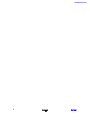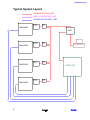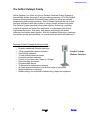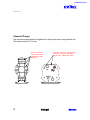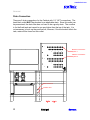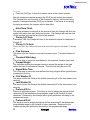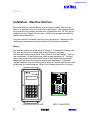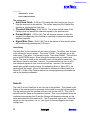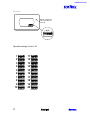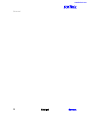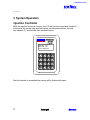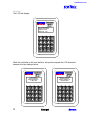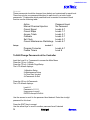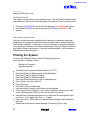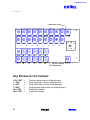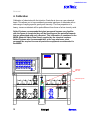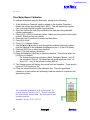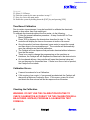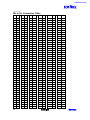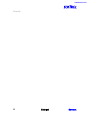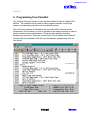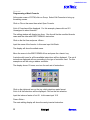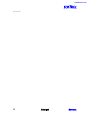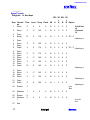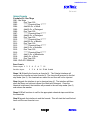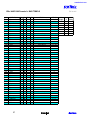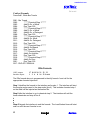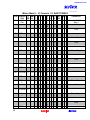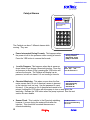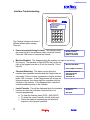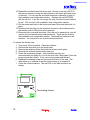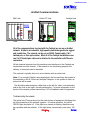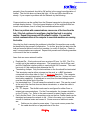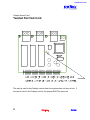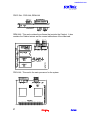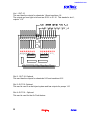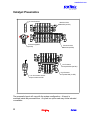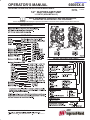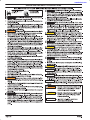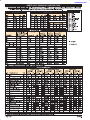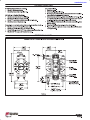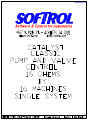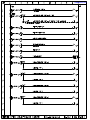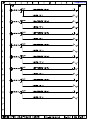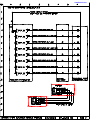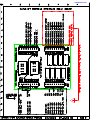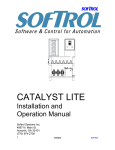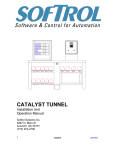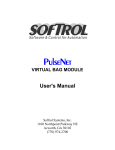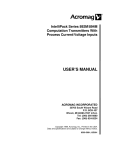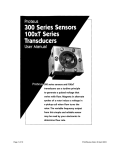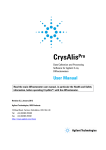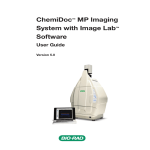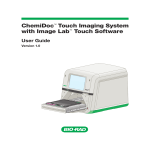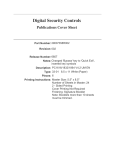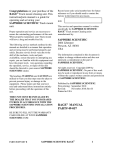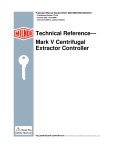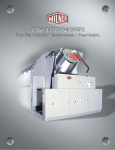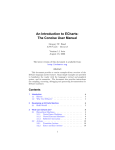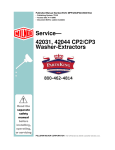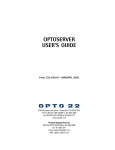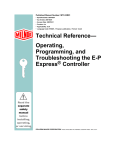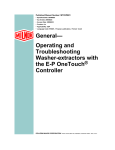Download Catalyst Manual - Softrol Support
Transcript
www.Softrol.com CATALYSTInstallation and Operation Manual Softrol Systems Inc. 1100 North Point Parkway Acworth, GA 30102 (770) 974-2700 www.Softrol.com 2 www.Softrol.com Table of contents Chapter 1 2 Description Page Introduction Installation Catalyst Alarms Interface Alarms Arcnet Troubleshooting Catalyst Electronics Catalyst Pneumatics 5 15 16 21 24 28 31 34 35 37 39 40 41 42 45 47 49 55 67 68 73 80 86 92 Pump Manual Catalyst Schematic Catapulse Schematic A1 A2 A3 System Utilities System Configuration Interface Installation Network Installation 3 System Operation Passwords Priming the system Interface Operation 4 Calibration Flow meter Based Calibration H-Factor Calibrations Time Based Calibration Conversion Table 5 6 7 8 PulseNet Configuration PulseNet Programming Washer Programming Maintenance and Troubleshooting Appendix 1 2 3 3 www.Softrol.com 4 www.Softrol.com 1. Introduction: The Catalyst System The Catalyst System is a chemical metering and injection system that delivers liquid chemicals to multiple washers. The system is flexible and can be customized to serve up to twenty machines with a possible sixteen chemicals. The Catalyst System offers precise chemical deliveries with consistent results. The system has the ability to interface with various types of controllers, and production data may be gathered for a variety of washers. Formula entry is simplified with a with the PulseNet PC software and all formulas are stored in the Interface Box or on the microPulse washer controller. 5 www.Softrol.com Typical System Layout COMMUNICATION LINE MULTI-CONDUCTOR LINE CHEMICAL DELIVERY LINE MACHINE CONTROL INTERFACE MACHINE HUB MACHINE CONTROL INTERFACE MACHINE CONTROL INTERFACE MACHINE MACHINE CATALYST MACHINE CONTROL MACHINE 6 COMPUTER INTERFACE www.Softrol.com The Softrol Catalyst Family Softrol Systems, Inc. offers six types of Catalyst Chemical Dosing Systems to automatically deliver chemicals to wet processing equipment. All of the Catalyst Systems utilize specialized Windows® based software to allow user defined programming and process reporting. Softrol Catalyst Systems are built in noncorrosive enclosures with easy access to valves, pumps, and electronic parts. The Catalyst System uses flow meter based injection technology, providing volumetric injection and water flush verification. In combination with Softrol engineered electronics, flow meter, and alarms (watchdogs) the system measures and verifies each injection. With this combined technology, chemicals are injected quickly and accurately: no excess chemicals enter the machine(s). Features of Softrol Catalyst Systems include: o Connection with any type washer control o Properly maintained chemical injections o 128 programmable injection formulas Catalyst System o User-friendly operation Machine Interface o 16 user defined chemical names o Corrosion resistant materials o Control of flow rates from 0.2gpm to 10.0gpm o Data recording and reports o Programmable alarms o 32 preventative maintenance prompts o Accurate chemical injections over a wide range of viscosities o Simple calibration procedures o Modular design for simplified troubleshooting, repair and expansion 7 www.Softrol.com Types of Systems Catalyst Lite The Catalyst Lite System is a low cost flow metered chemical injection system capable of delivering up to eight (8) chemicals to a maximum of eight (8) washers in a compact all-inclusive chemical resistant enclosure. The Softrol designed and manufactured manifold systems, with built-in flow meter, assures that precise delivery of chemicals is maintained during formula execution. By using the standard Softrol Catalyst software package, this unit delivers many of the features of the Catalyst Classic. In order to provide a low cost solution for the automatic injection of chemicals, Softrol has been able to engineer a system with slightly less automation, primarily in the calibration of chemicals, which is more automated on the upper line systems. Additionally, the Catalyst Lite incorporates an integrated 6-gallon flush tank providing immediate water for flushing the manifold. This model is available as a redundant system. 8 www.Softrol.com Catalyst Classic The Catalyst Classic System is the industry standard for effectively automating the delivery of up to sixteen (16) chemicals to a maximum of sixteen (20) washers. The freestanding, non-corrosive enclosure can be placed either in the chemical storage area, or on the washroom floor for easy access. By using multiple Softrol designed manifolds with built-in flow meters; this system is custom designed to deliver high flow, precisely calibrated chemical injections throughout the process formulation. This highly automated system incorporates a full featured, yet simple to operate, Softrol Catalyst Plus software to provide user defined programming and process reporting. All functions of this unit are automated including automated operation of calibration valves and a back flush valve for easy maintenance of the system. Additionally, the Cataly st Classic incorporates a larger integrated 7.5-gallon flush tank providing isolated and tempered water for flushing the injectors. This system has Redundancy capabilities. Please see below for additional descriptive information. 9 www.Softrol.com Catalyst Dual Inject The Catalyst Dual Inject System has similar features of the Catalyst Classic, but offers dual injection capability during the delivery of chemicals to washers. For high production facilities this unit can deliver chemicals to two (2) machines simultaneously while ensuring minimum formula hold times, thus increasing productivity. The Catalyst Dual Inject System does not require any additional chemical pumps to provide multiple machine injections. In addition, the system incorporates a large integrated 15-gallon flush tank with an additional flush pump (2) to ensure proper flushing during simultaneous chemical injections. This Dual Inject System also has redundancy capabilities. Please see below for additional descriptive information. 10 www.Softrol.com Catalyst Tunnel The Catalyst Tunnel System operates in the same method as other Catalyst Systems, including features to ensure superior precision and accuracy for delivering chemicals to a continuous batch washer. The Catalyst Tunnel System has the capability to simultaneously deliver up to sixteen (16) chemicals to eight (8) individual modules of a continuous batch washer. The unique Softrol Catalyst Tunnel System design allows each continuous batch washer module receiving chemicals to be matched with its own chemical manifold with built-in flow meter and flush pump. This ensures quick chemical injections with precise volumetric accuracy. This design allows simultaneous injection of chemicals to separate continuous batch washer modules without initiating production delays. Softrol designed Tunnel Interface Hardware and Catalyst Software is provided with each system which offers user defined programming, data collection, and report generation. 11 www.Softrol.com Many installations may require the additional performance of fully redundant chemical injection systems. Softrol also offers their Catalyst Classic and Catalyst Dual Inject systems in fully redundant configurations that provide the unique capabilities of delivering chemicals to 2, 3 or 4 machines simultaneously. They also can provide the unique capability of delivering chemicals to machines while one of the systems is shut down for preventative maintenance For Washrooms Requiring Redundant Chemical Injections Catalyst Classic Redundant The Catalyst Classic Redundant System can utilize two or more Catalyst Classic Systems to achieve complete redundancy for chemical injection. The system utilizes all of the features of the standard Catalyst Classic for effectively automating the delivery of up to sixteen (16) chemicals to a maximum of sixteen (16) washers. The Catalyst Classic Redundant System consists of two complete Catalyst Classic Systems which includes complete replication of valves, pumps, flow meters, calibration components, and software capable of delivering chemicals to two or more machines simultaneously (one machine injection from each system) or have the capability to deliver chemicals to machines while one of the units is shut down for preventative maintenance. 12 www.Softrol.com Catalyst Dual Inject Redundant The Catalyst Dual Inject Redundant System utilizes two Catalyst Dual Inject Systems to achieve complete redundancy for chemical injection. Utilizing all of the features of the Catalyst Dual Redundant for effectively automating the delivery of up to sixteen (16) chemicals to a maximum of sixteen (16) washers. The Catalyst Dual Inject Redundant System consists of two complete Catalyst Dual Inject Systems which includes complete replication of valves, pumps, flow meters, calibration components, and software capable of delivering chemicals to four (4) machines simultaneously (two (2) machines simultaneously injections from each system) or have the capability to deliver chemicals to machines while one of the units is shut down for preventative maintenance. For Washrooms Requiring Single Machine Chemical Injections ChemPulse Express The ChemPulse Express flow metered system is an automated chemical injection system for individual machines. This system does not employ a Queued, First In - First Out (FIFO operation) as in the ChemPulse Catalyst small systems, but instead the ChemPulse Express system supplies chemicals immediately upon demand from the control. The ChemPulse Express interfaces to a MicroPulse Machine Control or MicroPulse Machine Interface, and allows the control of up to 32 chemicals per machine. The system is completely modular, so that maintenance or repairs may be completed for specific parts of the system without having to shut down an entire operation. Chemicals are delivered to the ChemPulse Express system by either pressurized chemical headers or a Softrol engineered pump system. After every injection, the system is flushed with water to ensure the system’s longevity and to guarantee complete injection of required volumes. The unique feature of the ChemPulse Express is the feedback which it supplies to the MicroPulse controller. In addition to monitoring volumes, the controller uses the feedback received from the ChemPulse Express to obtain proof of injection and proof of flush. The MicroPulse will alert operators if there are any problems with any part of the injection process. These safeguards prevent chemical waste and costly errors due to improper processing of valuable goods. 13 www.Softrol.com 14 www.Softrol.com 2. Catalyst Installation & Configuration Several weeks prior to the installation, an on site survey should be conducted to determine the best location in the plant for the Catalyst system. Consideration should be given to the location of the chemicals in relation to the washroom and the length of the run from the chemical storage area to the washers. The shorter the length of the Catalyst to the machines, the faster the injection times will be. This is very important with the Catalyst Tunnel system. A plant layout with the proposed location for the Catalyst along with the list of chemical and typical injection amounts should be sent to Softrol when the system is ordered. Also include a list of machines and their controller types with the chemical output voltage. This will help ensure that the configuration and layout of the system is optimal. Before beginning the installation, Softrol Systems recommends that plant personnel be familiar with the types of chemicals they will be working with and the potential hazards that are associated with the chemicals (this information must be supplied in the form of a Material Safety Data Sheet, or MSDS.) Softrol Systems also recommends that, at the very minimum, plant personnel be required to wear all protective equipment suggested in the MSDS. Extreme care should be taken when working with a pressurized chemical system. Ensure that all pressure has been removed from the system and that all power to the machine is turned off before undergoing maintenance. Injection Unit Remove the equipment from the shipping packages. Check the system carefully to assure that no damage occurred in shipment. If any damage from shipment is apparent call Softrol Systems immediately at (770) 974-2700. Clear the area in which it is to be placed. This should have already been determined in the Site Survey. Uncrate and stand the Catalyst Injection System in the position where it is to be located. Be careful in transporting the Catalyst - it is heavy. Utility Connections 15 www.Softrol.com Make all the electrical, air and water connections as explained below. Water Connections: The Catalyst requires water > 3 GPM at a temperature no greater then 110oF or less than 80oF. (This can be either tempered water, or hot and cold with a mixing valve- valve is not supplied) The supply line should have shut-off valves and stubbed to a 1/2” barb. Flexible tubing should be used to connect the water supply line to the fill valve for the flush tank on the Catalyst System. The unit has a 1/2” barb connection. (Tubing not supplied) Water pressure should be no more than 45 psi. Air Connections: A ½” line of clean, dry air at 90 PSI minimum is required for the system. The system uses about 8 SCFM maximum (12 SCFM for the Catalyst DI) at 90 PSI. For multiple or redundant systems, the supply line should be upsized accordingly. The unit has a 3/8” OD flexible tubing connection. (Tubing not supplied) Electrical Connections: The Catalyst requires 120 VAC at 5 Amps. The unit is supplied with a 15’ US power cord. The Active Hub (not used on the Catalyst Lite) also requires 120 VAC at 5 Amps. These circuits should be dedicated for the chemical system use only. Chemical Connections The 16 chemical feed lines should be run from the www.Softrol.com source (Tank, Drum, Tote, etc…) and connected to the appropriate pump. The pump’s inlet is at the bottom and the outlet (to the chemical valves) is at the top. On the inlet of the pump, use ½” tubing for the small pump and ¾” tubing for the large pump. It might be necessary to use reinforced tubing on some of the inlets if chemical is being drawn a long distance and/or uphill. The maximum distance for the pumps to draw depends on the chemical viscosity and the elevation that it must overcome. Viscous chemicals should be kept as close to the unit as possible. Also, avoid running the suction tubes over an elevation of 6 ft. The inlet lines to the pumps must have adequate strainers (#12 Mesh minimum). These may be incorporated with drum wands (available from Softrol) or can be piped inline. It is recommended that if the strainers are piped inline, a shutoff valve be located on either side as to allow for easier cleaning. 3/4" Y-Strainer #12 Mesh 3/4" Drum Wand 17 www.Softrol.com CATALYST Chemical Pumps The chemical pumps should be tightened to the proper torque range before use. The proper torque is 70 in.-lbs. Use a ½” wrench. Torque both sides Tighten ALL bolts and nuts. 18 Use 7/16” nut driver. Torque from bolt head. This is on the side of the air inlet. Tighten all 6 bolts. www.Softrol.com CATALYST Machine Connections The Catalyst has 3/4” hose barb (1/2” for the Catalyst Tunnel) connections for the machine delivery lines. A minimum of 5’ of tubing should be used even if the machine lines are hard piped. For a redundant Catalyst setup or a Catalyst DI, there should be multiple lines to each washer or the lines should be connected together with check valves to form a single line to the washer. These connectors are not included but can be ordered from Softrol. See drawing below. Catalyst DI Systems and Redundant Systems Check Valve Assembly for multiple DI systems or more than 2 redundant Catalyst systems. 19 www.Softrol.com CATALYST Drain Connection There are 2 drain connections for the Catalyst with 1/2 “ NPT connections. The back-flush outlet MUST be plumbed to an applicable drain. Since this outlet can be pressurized, the drain line does not have to be a gravity drain. The overflow is for the flush tank and cannot be run any higher than the top of the tank. It is not necessary to hook up the overflow line, however, if the level switch fails in the tank, water will be forced out this outlet. Machine Connections System 1 Machine Connections System 2 Back Flush Port Overflow Port 20 www.Softrol.com CATALYST Configuration: Injection Controller The Catalyst machine setups tailor the operation to suit individual preferences and applications. These parameters are global meaning they effect all formulas. Some of these parameters (AutoChem Flush, for example) can also be set on the machine and override the global parameters and only effect the current injection. Use the following sequence to set up the user programmable features. From the “Waiting for Chemical Injection Request!” display, enter a valid level 7 password (please refer to Passwords). 1=Setup 3=Maint. 5=Totals Selection? 2=Program 4=Calib. 6=Clock 0=exit Select 1=Setups 1=Watchdogs/Setups 2=Chemical Setups Select 1=Watchdogs/Setups 1=Machine Setup 2=Maintenance Setup 3=Clear Ram Vocabs 4=Passwords 0=exit Select 1=Machine Setup The current setting is shown on the display. The Programmable Functions section describes all of the questions in detail. Note: Use the [YES] or [NO] keys and the numbers on the keypad to change the answer to the setup questions. Some questions require the operator to enter a value. Press the [ENT] key to accept the answer. Press only the [ENT] key to accept the default or keep the previously programmed value. You cannot go backwards through the questions. If you need to change the answer to a previous question, press the [ENT] key to accept the current values to the remaining questions then restart the procedure. 21 www.Softrol.com CATALYST Press the [CLR] key to clear the numeric value of the current question. After all setups are complete pressing the [CLR] key will accept the changes. The Catalyst does not store any of the changes in memory until the last setup question is answered and the [CLR] key is pressed. If the power is lost during the setup procedure, the changes will not take effect. AutoChem Flush This setup answered in seconds is the amount of time the Catalyst will flush the system with water after each chemical injection. The Catalyst will read the time on the machine and use the time that is the greatest. Chems 9-12 Auto If answered YES, the Catalyst will turn on the chemical outputs for chemicals 9 through 12. Chems 13-16 Auto If answered YES, the Catalyst will turn on the chemical outputs for chemicals 13 through 16. Flow Sensors This setup tells the Catalyst to use the flow sensor input. This should be set to YES. Chemical Watchdog This is the time in mm:ss the user defines is the maximum Catalyst inject time. Prompt Weight This indicates whether the operator wishes to prompt the weight of the load before the start of each manual formula. This will most likely be set to NO. Signal Mute Time This is the time in mm:ss the user defines how long a signal will be ignored when pressing the CLR key. First Washer ID This setup informs the Catalyst the ArcNet networking ID of the first washer to be serviced. Last Washer ID This setup informs the Catalyst the ArcNet networking ID of the last washer to be serviced. Preferred ID Lo Used for a redundant system. This setup is used to assign the highest ArcNet networking ID that determines the preferable range for the Catalyst to inject chemicals. Decisions by the Catalyst will be given preference according to the programmed range. Preferred ID Hi This setup is used to assign the highest ArcNet networking ID that determines the preferable range for the Catalyst to inject chemicals. Decisions by the Catalyst will be given preference according to the programmed range. 22 www.Softrol.com CATALYST Installation: Machine Interface Mount the Machine Interface Boxes on or near each washer. Use nuts and bolts for a machine mount, and screws for a wall mount. The interface should be connected to the washer controller with 15-conductor wire. 24 VDC will be supplied from the Catalyst for the power. Refer to the interface schematic for specific wiring instructions. Once the interface is powered, the setups may be entered. The setups in the interface are accessed in the same manner as the setups in the podium. WiringThe interface comes pre-wired with a 20’ length of 15 conductor 18 gauge wire. This wire should be cut to length and wired to the input converter. The illustration above shows three “Daisy Chains” from the Catalyst. The first one is machines 1-4 the second daisy chain covers machines 5-9. The third daisy chain is from the communication card of the Catalyst to the computer. Machines 4 and 9 and the computer should have terminators. If there are multiple Catalysts, then the network will be wired in a similar fashion, but a Hub will be used for communications. Refer to the Catalyst manual for this layout. CATAPULSE INTERFACE 23 INPUT CONVERTER www.Softrol.com CATALYST The input converter should be wired on the interface side. The wires should be as follows: Fig.2 Terminal 1 2 5 6 10 11 12 13 14 15 16 17 18 Wire Color Orange White Blue/Black Jump to #2 Black Blue Blue/White Green Green/White Red Red/White Black/White White/Black Once the connections are made, the power and the Arcnet communications must be connected to the interface. The Arcnet runs on stranded Cat 5 twisted pair wire. The power line is a two conductor 18 ga. Wire. To access these connections, remove the small box at the base of the interface. The power is 24 VDC. The black wire is the 0V and connects to the terminal that is connected to the black wire that enters the CataPulse. The white wire is +24VDC and should be connected to the terminal that connects to the red wire. INTO CATAPULSE RED BLACK INTO CATAPULSE RED BLACK +V 0V +V 0V 2 Conductor Power Line BLACK WHITE END OF "Daisy Chain" 24 2 Conductor Power Line FROM PREVIOUS MACHINE BLACK WHITE BLACK WHITE TO NEXT MACHINE MIDDLE OF "Daisy Chain" FROM PREVIOUS MACHINE www.Softrol.com CATALYST Arcnet Connections Remove Terminator from Arcnet Card Arcnet Card must have Terminator!! INTO CATAPULSE INTO CATAPULSE SOLID WHITE SOLID WHITE +V 0V +V 0V Cat 5 Communication Line FROM PREVIOUS MACHINE TO NEXT MACHINE BLUE WHITE/BLUE WHITE/BLUE BLUE END OF "Daisy Chain" or STAR NETWORK Cat 5 Communication Line FROM PREVIOUS MACHINE BLUE WHITE/BLUE MIDDLE OF "Daisy Chain" The communication cable uses the Blue pair. The Blue wire should connect to the terminal on the right side and the Blue/White wire should connect to the left side of the terminal. If there is another machine on the daisy chain, then the 2 conductor power wire should be connected parallel to the +V and 0V and run to the next machine. Also, a Cat 5 cable should run in parallel to incoming communications cable to the next interface. If this is the last machine in the daisy chain, then only two lines will enter the interface, one for power and one for communications. The arcnet card in the Catapulse should have the terminating jumper. Configuration: Machine Interface From the “Waiting for Chemical Injection Request!” display, enter a valid level 7 password (please refer to Passwords). 1=Setups 2=Program 3=Maint. 4=Calibrate 5=Totals 6=Clock Selection? 0=exit Select 1=Setups 1=Watchdogs/Setups 2=Chemical Setups Select 1=Watchdogs/Setups 1=Machine Setup 2=Maintenance Setup 3=Clear Ram Vocabs 25 CataPulse -----------* The Catalyst * by Softrol Systems, Inc c. 1998-2004 www.Softrol.com CATALYST 4=Passwords 0=exit Select 1=Machine Setup The setups are: AutoChem Flush- (5-99 sec) This setup tells the Catalyst how long to flush the chemical to the machine. The further away from the Catalyst the machine is, the longer the flush time. Chemical Watchdog- (0:00- 99:00) This a timer that will alarm if the Catalyst does not answer the chemical request in the specified time. Prompt Weight- (YES or NO) This will allow an operator to enter the weight at the beginning of the formula for reporting or ratiometric chemical addition purposes. Signal Mute Time- (0:00- 5:00) This is the amount of time that the alarm will be silenced by pressing the CLR button. Latch Delay The latch time for the interface will also need to be set. To set this time, first exit to the waiting for formula screen. Then enter 273685. This will take you to the main menu. Then enter 1 for the setup mode. Then enter 935483. This will take you to the EEPROM setups. Enter through the setups until you reach Latch Delay. This time is noted on the schematic notes for the specific machines. This time should never be less than 1 second. For machines that can turn on all of their chemical signals at once, this time should be 1 second. If the machine cannot give multiple signals at once, (for example a Braun or Milnor EP+) the latch time will be longer. (About 30 seconds for a Braun and 20 seconds for a Milnor EP+) Refer to the Catalyst manual for more programming information as well as the interface schematic. Node IDThe LAN ID on the CataPulse is set via a set of dip switches. This located in the bottom of the interface and is accessed via the small box on the bottom interface. The dip switches give the interface a binary code for the LAN ID. This LAN ID should be set the same as the machine number. This is very important since the interface communicates this ID and the Catalyst will dispense chemical out the valve associated with this machine ID. The ID goes from right to left. When the switch is in the up position, it is on. See figure on the next page for the proper configuration. 26 www.Softrol.com CATALYST Bottom of CataPulse with connection box removed. Dipswitch settings for Ids 1-20 1 2 3 4 5 6 7 8 9 10 27 11 12 13 14 15 16 17 18 19 20 www.Softrol.com CATALYST Installation: ArcNet Network Catalyst Interface Catalyst Interface Catalyst Interface Catalyst Interface Catalyst Interface Catalyst Interface Catalyst Interface Catalyst Interface 2 1 3 4 5 6 7 8 To Computer Active Hub Catalyst DI chemical injection system 15 Conductor wire RG-62 Coax Cable Catalyst chemical system network layout If it is a single system, the hub card will be in the Catalyst control. If there are multiple systems, then there will be a separately powered hub. The ArcNet cable is run as a bus system with the lines from an active hub run in a daisy chain fashion. The maximum number of nodes (machines, interface, computer, or Catalyst) on one line from the hub is 8. The last node on a line should have a 93-ohm terminator. The cable should be installed to avoid coming in close contact with high voltage lines (do not attach cable to incoming power to a machine) and variable speed drives for motors. If you must cross a high voltage line, run the communication cable perpendicular to it. The arcnet layout varies with each plant, but a typical layout is as shown above: Note: The Catalyst Lite system has a maximum of 8 machines and does not use an active hub. All the nodes on the network are in one daisy chain. Once the network is functional, communications can be tested from the PC. Formulas should be downloaded to the Catalyst and the machines/interfaces. This will load the proper chemical names into the Catalyst for priming and calibration. 28 Catalyst Interface 9 www.Softrol.com CATALYST ARCNET TWISTED PAIR POLARITY GUIDE FOR THE CATALYST ARCFIBER (CATALYST) PCI20 (COMPUTER) 29 HYHUB (HUB) OPTARC (INTERFACE) RJ45 (COMPUTER) www.Softrol.com CATALYST 30 www.Softrol.com CATALYST 3. System Operation Injection Controller While an injection formula is running, the LCD will show the name and number of the formula, the current step and line number, the selected machine, the total time elapsed (T), and the step time as shown below: 128: Chemical Injection Alkali 064 018 Machine B 002 T= 0:12 Step= 0:00 After the injection is completed the system will be flushed with water. 31 www.Softrol.com CATALYST The LCD will display: 128: Catalyst Inject Waiting for Chemical System to Flush! Machine B 003 While the controller is idle, and waits for an injection request the LCD alternates between the two displays below: * The Catalyst * Injection System Softrol Systems Inc. c. 1988 - 2001 32 Waiting for Chemical Injection Request Depress [YES] key to Select Formula www.Softrol.com CATALYST The Main Menu 1=Setup 3=Maint. 5=Totals Selection? 2=Program 4=Calib. 6=Clock 0=Exit To access the Main Menu you must enter a password. The Injection Controller is shipped from the manufacturing facility with 8 pre-programmed passwords. Each password consists of 6 digits that correspond to each password level. For example: Level 1 = 111111 Level 2 = 222222 Level 3 = 333333 Level 4 = 444444 only) 33 Level 5 = 555555 Level 6 = 666666 Level 7 = 777777 Level 8 = 888888 (freezes the timer www.Softrol.com CATALYST These passwords should be changed (see below) and customized for each level. There can only be one password assigned to each level for a total of eight passwords. To determine which password level is needed for access to each function see the following table: Action Manual Chemical Injection Cancel Signal Cancel Steps Access Totals Calibrate Set Clock Cancel Maintenance Watchdogs Setups Password Level No Password Levels 4-7 Levels 1-7 Levels 2-7 Levels 3-7 Levels 3-7 Levels 4-7 Levels 6-7 Program Formulas Freeze Timers Levels 6-7 Level 8 To Edit/Change Passwords at the Controller Input the Level 6 or 7 password to access the Main Menu Press the [1] key 1=Setup Press the [1] key 1=Watch Dogs/Setup The LCD screen displays: 1=Machine Setup 2=Maintenance Setup 3=Clear Ram Vocabs 4=Passwords 0=Exit Press the [4] key 4=Passwords The LCD screen displays: Level # 1 Password =111111 Use arrows to scroll ENTER=Accept NO=Exit Use the arrows to scroll to the password level desired. Enter the six-digit password for this level. Press the [ENT] key to accept. Use the arrow keys to scroll to another password level if desired 34 www.Softrol.com CATALYST Press the [NO] key to exit Disabling the System The system can be placed in the disabled mode. This will allow for maintenance and calibration without the machines calling for chemical. From the main screen: Press the [NO] & [ENT] keys at the simultaneously to DISABLE the system. Hold down the [ENT] key and then press the [YES] key to ENABLE the system. Downloading Chemical Names Once the system has been installed and the network connections have been established, the chemical names and check formulas can be downloaded from the PulseNet computer. See section 5 for more details on configuring PulseNet. The names and formulas will be downloaded when a Group Formula Update for the Catalyst Group is preformed. Once this is accomplished, it will be easier to calibrate and prime the system. Priming the System To check the Chemical Output Valves (Priming the System) At the Injection Controller screen: Waiting for Chemical Injection Request! Enter the Level 7 password (factory default: 777777). Press the [3] key for Maintenance at the Main Menu. Press the [1] key for Manual Outputs. Press the [3] key for Machine selects. Press the [Down arrow] key to get to calibration port. Press [Yes] to turn the output on. Press [0] to exit Press the [1] key for Chemicals. Use the arrows to scroll to the chemical to be checked. Press and hold the [YES] key to turn on the chemical’s delivery valve and pump. Releasing the [YES] key turns off the valve and pump. Use the Stroke Limiting adjustment nut to adjust the flow through the valve. Low flow = .5 to 1 gpm, High flow = 1—3 gpm. Press the [CLR] + [ENT] keys to flush the system between each chemical injection. Repeat this procedure for each chemical. Press the [0] key to exit. 35 www.Softrol.com CATALYST Calibration valve Stroke Limiting Adjustment Key Strokes for the Catalyst CLR + ENT 1 + ENT 3 + ENT 5 + ENT No + ENT YES + ENT 36 = = = = = = Flush all valves down the Calibration port Flush Chemicals 1-8 thru Calibration port Flush Chemicals 9-16 thru Calibration port Flush machine flush valves thru Backflush port Disable the Catalyst Enable the Catalyst www.Softrol.com CATALYST Interface Operation Typically the interface is set-up to automatically read the formula from the machine when it starts and end the formula when the machine ends its cycle. When this is the case, no operator intervention is required. Operator intervention is required when the formula on the interface is started manually. This can be useful when the machine lacks multiple chemical outputs or the machine has a chart controller and a normal interface is used. To start a formula manually, press YES and the enter in the appropriate formula number. CataPulse -----------* The Catalyst * by Softrol Systems, Inc c. 1998-2004 Additionally, it may be useful to have the operator enter in the weight of the load at the start of each cycle. This can be used for weight tracking as well as ratiometric chemical additions. To use this option, turn the setup for Prompt Weight= YES. It is useful to have the formula started manually if the weight is being tracked. This will help speed up the process since the formula identification step will be eliminated. ANY FORMULA THAT IS STARTED MANUALLY SHOULD NOT HAVE THE FORMULA IDENTIFICATION STEP. Press and hold the [1] button to view the chemicals 1-8 that are in the step. The 1st column is the desired amount, the 2nd column is the received amount. Button [2] shows chemicals 9-16. Advancing a Formula: If a formula on the machine needs to be advanced, the best option is to advance the machine to the chemical identification step. This will tell the interface to go to the appropriate step in its formula. Ending a Formula: To end a formula, the machine can be advanced to the end formula signal (Latch by itself) or it can be ended manually. To end the formula manually do the following: Press NO- This will pause the formula Press CLR- This will silence the alarm Enter in a Password- This can be level 1 thru 7. (111111 or 777777) 37 www.Softrol.com CATALYST Press NO + ENT at the same time to take the formula to the end. This will cancel the formula and it will not accrue weight or runs in the totals report. It will show up as a canceled load. If the formula is advanced to the end (use UP arrow), the load will be considered complete. 38 www.Softrol.com CATALYST 4. Calibration Calibration of chemicals with the Injection Controller is done on a per chemical basis. This allows you to have extremely accurate injections of chemicals with a wide range of varying specific gravity and viscosity. The flow properties of a heavy, viscous surfactant will be quite different from those of a low viscosity acid. Softrol Systems recommends that plant personnel become very familiar with the types of chemicals they will be handling and the potential hazards that are associated with each chemical. This information is contained in the MSDS (Material Safety Data Sheet) supplied by the chemical vendors. Softrol Systems also recommends that, at the very minimum, plant personnel be required to wear all protective equipment recommended in the MSDS. Calibration Ball Valve Graduated Cylinder 39 Chem 1 Chem 2 Chem 3 Chem 4 Chem 5 Chem 6 Chem 7 Chem 8 Chem 9 Chem 10 Chem 11 Chem 12 Flush www.Softrol.com CATALYST Flow Meter Based Calibration To calibrate chemicals using the flow meter, please do the following: 1. At the Waiting for Chemical Injection screen on the Injection Controller – disable the system by pressing [No] & [ENT]. This will prevent the system from receiving chemical requests from machines. 2. Open the valve at the end of the calibration line and place the graduated cylinder underneath it. 3. Press [CLR] + [ENT] to flush the system. Make sure the system is thoroughly flushed. Empty and dry the cylinder. 4. Enter the Level 7 password to access the Main Menu. 5. Press [4] 4=Calib. 6. Press [1] 1=Calibrate Chems. 7. Use the [ ] and [ ] arrows to scroll through the available chemical numbers until the chemical to be calibrated is displayed on line 1 of the LCD display. 8. Press the [ENT] key to select that chemical. 9. Select [1] for flow sensor calibrations. 10. Press and hold the [YES] key to dispense chemical. This will stop when the [YES] key is released. For chemicals with large injections (Alkali, Detergent, Bleach…etc), fill the cylinder to 1800 ml. For chemicals with small injections (<6oz ex. Sour, A/C, …etc) fill the cylinder to about 800 ml. 11. The Catalyst screen will display the counts from the flowmeter. These should be about 18-30 counts per oz. 12. Close the valve at the end of the calibration line. Place the graduated cylinder on a level surface and accurately read the amount of chemical in the graduated cylinder. The cylinder has graduations in 20 ml increments. To convert ml to Oz., divide by 29.57. Be sure to measure the chemical only and not foam. This will result in more accurate injections. Example 1760 ml / 29.57= 59.5 Oz. 40 www.Softrol.com CATALYST 13. Press [ENT] to accept the counts. The controller will display a suggested amount based on the previous calibration. Press [CLR] and enter in the new amount. Enter the amount to the tenths place. Example- 58 Oz. = 58.0 14. Press [ENT]. The Catalyst will display: Save Calibration As 1= Initial 2= H-Factor 3= Update 4= V-Factor 0= Discard and Exit 15. Select [1] to store the calibration as the initial calibration. This is very important, if it is not done, the calibration will be lost. 16. The controller will then return to the calibration menu. 17. Press and hold [1] & [ENT] to flush chemicals 1-8 for 5 seconds. Then press and hold [3] & ENT to flush chemicals 9-16 for 5 seconds. Finally, press and hold [CLR] & [ENT] to flush the system for about 15 seconds. H-Factor Calibrations- This is used for greater accuracy for small dispense amounts (<6 Oz.). If you do wish to do a H-Factor calibration, skip to step 26. 18. Select [1] for calibrate chemicals. 19. Select the same chemical as previously calibrated. 20. Select #1 for Flow sensor calibration. 21. Place the 250 ml graduated cylinder under the calibration port. 22. Press and hold [YES] to dispense 200-220 ml. (it will contain mostly water) The small graduated cylinder is marked in 2 ml graduations. Accurately read the amount and divide by 29.57 to convert to Oz. Example 226 ml / 29.57 = 7.6 Oz. 23. Press [ENT] to accept the counts. 24. Enter in the amount dispensed. It should be slightly more than the suggested amount. If the amounts differ by more than 1 oz. then it might be necessary to recalibrate. 41 www.Softrol.com CATALYST 25. Select #2 H-Factor. 26. Flush the system by the same procedure in step 17 27. Press 0 to exit to the main menu. 28. Enable the system by holding down the [ENT] key and pressing [YES] Time Based Calibration Due to certain circumstances, it may be beneficial to calibrate the chemicals based on time rather than flow meter input. To calibrate the chemicals without the flow meter, do the following: Follow the normal calibration procedure. At step 9 select #2 for Time Based Calibration. Press YES to dispense the chemical as described in step 11. The controller will display the time on the screen in tenths of a second. Once the product has been dispensed, press enter to accept the counts and then enter in the received amount. The controller will automatically save the calibration as the Initial calibration. The Catalyst will now dispense that particular chemical without reference from the flow meter. There is no need to change the programming on the machines or interfaces, the Catalyst will still dispense the chemical in the desired units. On time based delivery, the controller will open the chemical valve and turn on the pump for a specified time. If there is no flow or lack of product, the Catalyst will not alarm. Calibration Errors0 cannot be entered in for a Calibration. If No counts or low counts (<1 per second) are detected, the Catalyst will alarm with a Minimum Frequency Error. If this occurs, press No to exit and check the flow rate as well as the response from the meter. Checking the Calibration WARNING: DO NOT USE THE CALIBRATION ROUTINE TO CHECK CALIBRATION ACCURACY OR THE CALIBRATION WILL BE ALTERED. INSTEAD, PROGRAM A CALIBRATION TEST FORMULA. 42 www.Softrol.com CATALYST After the chemical is calibrated, it is preferable to run a calibration check formula. These are the formulas that are stored on the Catalyst itself. These formulas should correspond to the chemical number. For example, formula #1 checks chemical #1. If chemical #1 is Alkali, formula #1 should be called Check Alkali and when run, it will dispense the requested amount of Alkali. Check Formula example: :001 Check Alkali :002 Set Chemical Flush = 0 :003 Add 0 oz of Alkali :004 Run Time 0:00 :005 END FORMULA To run the check formula, do the following: 1. At the Waiting for Chemical Injection screen on the Injection Controller – disable the system by pressing [No] & [ENT]. This will prevent the system from receiving chemical requests from machines. 2. Open the calibration port and place the graduated cylinder underneath it. 3. Press [YES] and then enter in the formula number. Press [ENT] to begin. 4. The controller will ask you to select the destination. Press [ENT] to select the Calibration port. (This is very important so the unit will not flush after dispensing the chemical. 5. The controller will then ask you to key in the desired amount. 6. Then press [YES] to begin the dispensing Desired Amount of the chemical. 128: Chemical Injection Alkali 005 000 7. The controller will display the desired Machine B 002 T= 0:12 Step= 0:00 amount as well as the received amount. The received amount should be counting up to the desired amount. 8. Once the injection is complete, measure the amount of chemical that has been dispensed. 9. To determine the amount of error, subtract the measured amount received from the amount desired. Divide this number by the amount desired and then multiply by 100. This will give you the percentage error Example- 43 Desired 64 Oz 64-62=2 .03125 X 100 = Received 62 Oz 2/64=.03125 3.125 % error Delivered Amount www.Softrol.com CATALYST If any calibrations are outside the desired tolerance (normally 1%-5%), see the section, Trouble With Calibrations. Taking a painstaking approach to the calibration procedure will pay off later with extremely accurate chemical injections. By contrast, a poorly executed calibration routine will result in inaccurate and possibly costly chemical injections. Flush the system when finished by the procedure in step 17 and press [ENT] & [YES] to enable the Catalyst to resume pumping. 44 www.Softrol.com CATALYST ML to Oz. Conversion Table ML 50 52 54 56 58 60 62 64 66 68 70 72 74 76 78 80 82 84 86 88 90 92 94 96 98 100 102 104 106 108 110 112 114 116 118 120 122 124 126 128 130 132 134 136 138 45 OZ 1.7 1.8 1.8 1.9 2.0 2.0 2.1 2.2 2.2 2.3 2.4 2.4 2.5 2.6 2.6 2.7 2.8 2.8 2.9 3.0 3.0 3.1 3.2 3.2 3.3 3.4 3.4 3.5 3.6 3.7 3.7 3.8 3.9 3.9 4.0 4.1 4.1 4.2 4.3 4.3 4.4 4.5 4.5 4.6 4.7 ML 140 142 144 146 148 150 152 154 156 158 160 162 164 166 168 170 172 174 176 178 180 182 184 186 188 190 192 194 196 198 200 202 204 206 208 210 212 214 216 218 220 222 224 226 228 Oz 4.7 4.8 4.9 4.9 5.0 5.1 5.1 5.2 5.3 5.3 5.4 5.5 5.5 5.6 5.7 5.7 5.8 5.9 6.0 6.0 6.1 6.2 6.2 6.3 6.4 6.4 6.5 6.6 6.6 6.7 6.8 6.8 6.9 7.0 7.0 7.1 7.2 7.2 7.3 7.4 7.4 7.5 7.6 7.6 7.7 ML OZ 230 240 250 260 270 280 290 300 310 320 330 340 350 360 370 380 390 400 410 420 430 440 450 460 470 480 490 500 510 520 530 540 550 560 570 580 590 600 610 620 630 640 650 7.8 8.1 8.5 8.8 9.1 9.5 9.8 10.1 10.5 10.8 11.2 11.5 11.8 12.2 12.5 12.9 13.2 13.5 13.9 14.2 14.5 14.9 15.2 15.6 15.9 16.2 16.6 16.9 17.2 17.6 17.9 18.3 18.6 18.9 19.3 19.6 20.0 20.3 20.6 21.0 21.3 21.6 22.0 ML 660 670 680 690 700 710 720 730 740 750 760 770 780 790 800 810 820 830 840 850 860 870 880 890 900 910 920 930 940 950 960 970 980 990 1000 1010 1020 1030 1040 1050 1060 1070 1080 1090 1100 OZ 22.3 22.7 23.0 23.3 23.7 24.0 24.3 24.7 25.0 25.4 25.7 26.0 26.4 26.7 27.1 27.4 27.7 28.1 28.4 28.7 29.1 29.4 29.8 30.1 30.4 30.8 31.1 31.5 31.8 32.1 32.5 32.8 33.1 33.5 33.8 34.2 34.5 34.8 35.2 35.5 35.8 36.2 36.5 36.9 37.2 ML 1110 1120 1130 1140 1150 1160 1170 1180 1190 1200 1210 1220 1230 1240 1250 1260 1270 1280 1290 1300 1310 1320 1330 1340 1350 1360 1370 1380 1390 1400 1410 1420 1430 1440 1450 1460 1470 1480 1490 1500 1510 1520 1530 1540 1550 OZ 37.5 37.9 38.2 38.6 38.9 39.2 39.6 39.9 40.2 40.6 40.9 41.3 41.6 41.9 42.3 42.6 42.9 43.3 43.6 44.0 44.3 44.6 45.0 45.3 45.7 46.0 46.3 46.7 47.0 47.3 47.7 48.0 48.4 48.7 49.0 49.4 49.7 50.1 50.4 50.7 51.1 51.4 51.7 52.1 52.4 ML 1560 1570 1580 1590 1600 1610 1620 1630 1640 1650 1660 1670 1680 1690 1700 1710 1720 1730 1740 1750 1760 1770 1780 1790 1800 1810 1820 1830 1840 1850 1860 1870 1880 1890 1900 1910 1920 1930 1940 1950 1960 1970 1980 1990 2000 OZ 52.8 53.1 53.4 53.8 54.1 54.4 54.8 55.1 55.5 55.8 56.1 56.5 56.8 57.2 57.5 57.8 58.2 58.5 58.8 59.2 59.5 59.9 60.2 60.5 60.9 61.2 61.5 61.9 62.2 62.6 62.9 63.2 63.6 63.9 64.3 64.6 64.9 65.3 65.6 65.9 66.3 66.6 67.0 67.3 67.6 www.Softrol.com CATALYST 46 www.Softrol.com CATALYST 5. Configuring PulseNet The Catalyst Chemical System comes standard with the PulseNet Catalyst Plus Module. This software can be used to easily program formulas, monitor the system, and generate production and consumption reports. Before the software can be used properly, it must be configured to meet the plant specifications. The manual for the PulseNet software has specific details on how to set-up the software for your plant. The key items for setup can be found in the PulseNet manual and start on page 15. They are as follows: Configure Plant Location- This needs to be completed for the reports. Configure Ports- This should already be done if the computer was received from Softrol. If not, this will need to be completed per the manual. Configure Groups- This will need to be completed. There should be a group for each different size / type of machine. Note: All machines in the same group will have the exact same formulas. There should also be a group created for the Catalyst. The controller type for this group will be the Catalyst Plus Podium. Configure Supply Inventory Data- This will need to be entered to have chemical totals reports. The units are the units that the bulk chemical is delivered in. This will most likely be in Gal. Then the cost would be entered in cost per gallon. This will give the Plant Chemical totals report in Gallons, not ounces. (If the units of measurement on the Catalyst are Oz.) Configure Plant Utility Data- This is generally not used in a Catalyst only plant. Please refer to the PulseNet Manual if this option is desired. Configure Classification- This can be done for the plant production report. Each formula can be assigned to a classification for convenience in reporting. Now we get into the group setups. These should be done for the first group and then can be copied into each of the other groups. Edit Vocab Files- The only Vocab that needs to be created is under chemical units and is unit 001. This will be set to whatever units that you will be calibrating in- most likely Oz. Edit Chemical Assignments- This setup is very important for proper operation of the system. In this screen, the name of the chemical is created as well as the units it is measured in, if it can be used with steam, and the units per pound if it is to be used with ratiometric processing. Also, the chemical supply is identified and corresponding amount is entered. Note: Most likely, the bulk units are in gallons while the calibrated units are in ounces. Then the amount of gallons per ounce would be entered as .007812. See page 22 of the PulseNet manual for examples. 47 www.Softrol.com CATALYST Once this page is completed, save it and then change the Group ID to another group. Now import the data from the first group into the new group and save. Repeat this until all of the groups have been completed. Finally, enter the system defaults Menu and set the RSR to have an automatic time. You will need to enter in the time the RSR will occur. This should be at the end of a shift or the end of the day. Note: The machines/interfaces and the computer need to be powered on to communicate to the totals to the computer. Also, check the box to also upload history. This will allow the plant history reports to be viewed for specified time periods. PulseNet is a very powerful software tool and has many features. The above information is just the basic amount that needs to be entered to have the system function properly. 48 www.Softrol.com CATALYST 6. Programming from PulseNet The Catalyst Chemical System comes standard with the Pulsenet Catalyst Plus Module. This software can be used to easily program formulas, monitor the system, and generate production and consumption reports. One of the best features of PulseNet is the ease with which formulas can be programmed. We will show you how to program a few simple formulas in order to get you started quickly and painlessly. There are many details involved in programming a formula. These are covered fully in the PulseNet User’s Manual included with this installation. We will only use the basic programming tools on this tutorial. 49 www.Softrol.com CATALYST Programming a Wash Formula At the main screen of PCPM, click on Group. Select Edit Formulas to bring up the editing screen. Click on File on the menu then select Open Formula. A list of Formulas will be displayed. For this example, please click on 001 Unassigned to select formula 1. The editing window will display two lines. One line will be the unedited formula name and the other with END FORMULA instruction. Click on the first line and press <Enter>. Input the name of the formula. In this case input Hot Wash. The display will show the edited name. Move the cursor to the END FORMULA line and press the <Insert> key. A window with icons for all the available instructions will be displayed. The set of instructions displayed will vary according to the type of controller used. For this example we will be using a washer controller. The display shows 10 icons, one icon for each set of instructions. Click on the rightmost icon on the top, which depicts a water faucet. A list of all the selections will be displayed. Click on the first selection. Input the inches of water of hot fill. In this case input 10.0 Press <Enter> The main editing display will show the newly inserted instruction. 50 www.Softrol.com CATALYST The next instruction to be inserted is a Run instruction. Move the cursor to the END FORMULA line and press the <Insert> key. The window with the instruction icons will be displayed. Click on the Clock Icon, the first icon on the top left. Input the Run Time. For this example input 5:00 The newly inserted instruction will be displayed on the editing screen. The formula has been programmed. The display should look like below: 0001: Hot Wash 0002: Fill Hot When Level < 10.0” Until Next Step 0003: Run Time 5:00 0004: END FORMULA The formula must be saved or it will be lost when the computer is turned off. To save the formula, click on File and then click on Save. To exit the editor, click on the Door Icon on the top of the window. For additional information refer to the PulseNet User’s Manual. Programming Operations using PulseNet Operations are small but complete sections of instructions that perform a specific task. They are reusable and are used to construct the more complex formulas. Operations are programmed in the same manner as formulas. From the main screen in the formula editor, click on the File and select Open Operation. Refer to the PulseNet User’s Manual for more information on Programming Formulas and Operations. The washer formulas can be very complex and are beyond the scope of this. For more information on developing these formulas, consult the washer manual as well as the PulseNet manual. 51 www.Softrol.com CATALYST Programming the Interface Using the PulseNet software in the same way as the washer formulas can program the interface. However, since the interface does not have all of the capabilities of the washer controller, it has a limited instruction set. These are the instructions that may be used: Add Chemical by Percent Add Chemical by Unit Chemical Step Run Time Signal Wait to Satisfy The formula on an interface consists of chemical steps and chemical amounts. Each step must end with a Run Time 0:00. This tells the interface to wait there until the washer calls for the next step. The formula always begins with the Formula Name and ends with the End of Formula. When the washer identifies the formula to the interface, the interface starts the formula. The interface will execute all the instructions in the first step. This can include chemical injections. If no injection is desired at the identification of the formula, the formula name should be immediately followed by a run time of 0:00. For example a flush at the beginning of a formula: Formula #18, Bar Mops 0001: 0002: 0003: 0004: 0005: 0006: Bar Mops Run Time 0:00 *******Chemical Step 1******* Add 30 Oz. of Alkali Add 15 Oz. of Detergent Run Time 0:00 If there is chemical desired upon identifying the formula, then the first step should include these amounts. For example a break at the beginning of a formula: Formula #8, Color Pants 0001: 0002: 0003: 0004: 0005: 52 Color Pants *******Chemical Step 1******* Add 30 Oz. of Alkali Add 15 Oz. of Detergent Run Time 0:00 www.Softrol.com CATALYST All of the Chemical steps should end with a Run Time 0:00. This includes the last step before the end of formula. For example: 0012: 0013: 0014: 0015: 0016: *******Chemical Step 4******* Add 12 Oz. of Softener Add 10 Oz. of Sour Run Time 0:00 END OF FORMULA The chemicals in a step are injected in order of their chemical number. For instance, if Detergent is set-up as chemical #1 and Alkali as Chemical #2, The Detergent will always be injected before the Alkali when they are in the same step. Example0001: 0002: 0003: 0004: 0005: Color Pants *******Chemical Step 1******* Add 30 Oz. of Alkali Add 15 Oz. of Detergent Run Time 0:00 Some examples of formulas and their functional descriptions are on the following page. Programming the Injection Controller Only calibration test formulas should be programmed for the injection controller. These formulas will be used to test the accuracy of chemical calibrations. Chemical units should be set to 0. When the formula is ran the controller will prompt for a unit input. A typical test formula is shown below. :0001 :0002 :0003 :0004 :0005 :0006 Check Alkali Set Chemical Flush = 0 Add 0 Oz of Alkali Wait to Satisfy Run Time 0:00 END FORMULA Go ahead and program the formula by yourself. If you run into problems take another look at the other formula examples. Refer to the PulseNet User’s Manual for additional information. 53 www.Softrol.com CATALYST 54 www.Softrol.com CATALYST 7. Programming the Washers Washers with Softrol controllers can be programmed by PulseNet and can interface directly with the Catalyst unit. The section on Programming from PulseNet describes how to create washer formulas. The chemical additions are simply programmed with the chemical name and the desired amount. Note: The injection must be followed by a Wait to Satisfy in order for the machine to hold while chemical is being injection. (Softrol controllers only) Non-Softrol controlled washers will require an interface to work with the Catalyst chemical system. The interface reads signals from the washer’s chemical outputs and determines the formula that is being run and the step that it is at. See the section on Programming from PulseNet for information on how to program washers with Softrol controls. The interface has 8 inputs that correspond to the binary formula identifier: Input 1 2 3 4 5 6 7 8 Binary 1 2 4 8 16 32 64 Latch The inputs to the interface are wired to the chemical outputs of the washer. If there are not 8 outputs, the last output should be wired to the input #8 of the Interface. To identify the formula, the washer needs to be programmed to give the corresponding binary number followed by a latch. Example: Formula 1 2 3 7 63 Outputs 1,8 2,8 1,2,8 1,2,3,8 1,2,3,4,5,6,8 The outputs should be programmed to turn on for 5 seconds. The Latch output should be programmed to turn on last. This will cause the interface to read all inputs that are on or that were on during a specified time period. 55 www.Softrol.com CATALYST Once the formula is identified to the interface, the washer should be programmed to identify the chemical step that is desired. The chemical step is identified in the same binary manner; however, the latch is not called for. The maximum number of chemical steps is 16. Example: Chemical Step 1 2 3 4 5 Outputs 1 2 1,2 3 1,3 To signal the end of the formula, the washer should be programmed to turn on the Latch input for 5 seconds. There should not be any other binary inputs to the interface on at this time. Some washers require a water level to turn on any chemical outputs; in this case, the end of the formula signal should be programmed before the extract step. The number of formulas depends on the number of outputs available from the washer. Additionally, some machines require that chemical be used for the hold. This will reduce the number of outputs available for the interface. Ideally, all 8 outputs from the washer can be turned on at the same time. If the washer cannot do this, then the maximum time between output signals should be no more than 20 seconds. The following pages show examples of formulas for different machines. These are general guidelines for programming and should be used only as such. 56 www.Softrol.com CATALYST B muullaa Brraauunn FFoorrm Program 14 Bar Mops Step Operati on 1 Rinse Time SPL VO SPL VO L L Level Temp Flush SS A A B B Option 0 0 0 0 B 2 5 3 5 2+4+8+Lat ch =Formula 14 2 Rinse 2 17 140 0 B 4 5 11 5 3 4 Drain Break 12 9 170 0 B 1 5 0 0 ST + T Chem Step 1 5 6 7 8 Drain Rinse Drain Wash 2 17 160 0 B 0 0 0 0 2 9 170 0 B 2 5 0 0 ST + T Chem Step 2 9 10 11 12 13 14 15 16 Drain Rinse Drain Rinse Drain Rinse Drain Wash 2 17 170 0 B 0 0 0 0 2 17 160 0 B 0 0 0 0 2 17 160 0 B 0 0 0 0 10 9 145 0 B 1 5 2 5 Chem Step 3 17 18 19 20 Drain Rinse Drain Rinse 2 17 145 0 B 0 0 0 0 2 17 130 0 B 3 5 0 0 Chem Step 4 21 22 Drain Wash 5 9 100 0 B 1 5 3 5 Chem Step 5 23 Extract 2 24 Shakeou t Extract Shakeou t 1 0 0 0 B 0 0 0 0 6 0 0 0 0 B 11 5 0 0 25 26 27 57 End Low Spd Formula End www.Softrol.com CATALYST Catalyst Formula Formula #14, Bar Mops 0001: Bar Mops 0002: Run Time 0:00 0003: *******Chemical Step 1******* 0004: Add 280 Oz. of Alkali 0005: Add 60 Oz. of Detergent 0006: Run Time 0:00 0007: *******Chemical Step 2******* 0008: Add 48 Oz. of Detergent 0009: Run Time 0:00 0010: *******Chemical Step 3******* 0011: Add 256 Oz. of Bleach 0012: Run Time 0:00 0013: *******Chemical Step 4******* 0014: Add 10 Oz. of Antichlor 0015: Run Time 0:00 0016: *******Chemical Step 5******* 0017: Add 12 Oz. of Mildewcide 0018: Add 9 Oz. of Sour 0019: Run Time 0:00 0020: END OF FORMULA Braun Formula Braun outputs 1 2 3 4 5 6 7 11 Interface inputs 1 2 4 8 16 32 64 Latch Steps 1 & 2 Identify the formula as formula 14. The Catalyst interface will recognize the formula and start formula 14. The formula will proceed to the first step ender (line 2). No chemicals are called for and thus will not be injected. Step 4 signals the interface to go to chemical step #1. The interface will then place the Braun on hold and request the Alkali and Detergent. Once the chemical is delivered, the interface will proceed to the next step ender (line 6) and release the washer. Steps 5- 25 will continue to call for the appropriate chemical steps and deliver the chemicals. Step 26 signals the interface to end the formula. This will start the Load/Unload timer until the next formula is run. 58 www.Softrol.com CATALYST Program 31 Step Operation Time 1 2 3 Break Break Break 4 5 6 7 8 Drain Rinse Drain Wash Wash 9 10 11 12 Drain Rinse Drain Rinse 13 14 15 16 Drain Rinse Drain Wash 17 18 Extract Shakeout 19 End 59 White Bath Towel Level Temp Flush SS SPL VOL SPL VOL A A B B Optio n 1 5 2 5 1+2+4+8 3 5 4 5 +16+Latch 5 5 11 5 ST + T =Formula 31 0 0 10 0 0 9 0 0 160 0 0 0 B B B 2 17 160 0 B 0 0 0 0 1 2 9 9 155 155 0 0 B B 0 2 0 5 0 0 0 0 2 17 145 0 B 0 0 0 0 2 17 130 0 B 1 5 2 5 2 17 115 0 B 0 0 0 0 5 9 100 0 B 3 5 0 0 7 0 0 0 0 B 11 5 ST + T Chem Step 2 Chem Step 3 Chem Step 4 Formula End www.Softrol.com CATALYST Catalyst Formula Formula #31, White Bath Towel 0001: White Bath Towel 0002: *******Chemical Step 1******* 0003: Add 30 Oz. of Alkali 0004: Add 15 Oz. of Detergent 0005: Run Time 0:00 0006: *******Chemical Step 2******* 0007: Add 48 Oz. of Bleach 0008: Run Time 0:00 0009: *******Chemical Step 3******* 0010: Add 6 Oz. of Antichlor 0011: Run Time 0:00 0012: *******Chemical Step 4******* 0013: Add 12 Oz. of Softener 0014: Add 10 Oz. of Sour 0015: Run Time 0:00 0016: END OF FORMULA Braun Formula Braun outputs 1 2 3 4 5 6 7 11 Interface inputs 1 2 4 8 16 32 64 Latch The Braun formula above is programmed to identify formula 31 and call for the appropriate chemical injections. Steps 1-3 Identify the formula to the interface as formula 31. The interface will start the formula and proceed to the step ender (line 5) This includes chemical step 1 so the Alkali and Detergent will be injected as the washer fills. Step 8 tells the interface to go to chemical step 2. The interface will add the bleach and stop at line 8. Step 18 signals the interface to end the formula. The Load/Unload timer will start and run until the next formula is run. 60 www.Softrol.com Ellis / AWC 1000 Formula 1> BAR TOWELS # 1 2 3 4 5 6 7 8 9 10 11 12 13 14 15 16 17 18 19 20 21 22 23 24 25 26 27 28 29 30 31 32 33 34 35 36 37 38 39 40 41 42 43 44 OPERATION MIN SEC Formula Select 05 Fill 01 3 ALKALI FLUSH Drain 1 1 30 FLUSH Drain 1 Fill 01 Inject 05 10 BREAK Drain 1 1 30 FLUSH Drain 1 Fill 01 Inject 05 6 SUDS Drain 1 1 30 FLUSH Drain 1 1 30 FLUSH Drain 1 1 30 FLUSH Drain 1 1 30 FLUSH Drain 1 Fill 01 Inject 05 10 BLEACH Drain 45 2 RINSE Drain 45 Fill 01 Inject 05 2 ANTICHLOR Drain 45 1 RINSE Drain 45 Fill 01 Inject 05 5 SOUR Drain 1 High Extract 6 Shakeout 1 30 Stop 30 End 61 TEMP LEV 180 180 12 12 180 12 180 6 180 6 175 12 175 6 175 6 170 12 165 12 160 12 155 12 150 6 150 6 135 12 120 12 120 12 105 12 90 6 90 6 CHEMICAL Formula ID & Chem Step 1 Chem Step 2 Chem Step 3 Chem Step 4 Chem Step 5 Chem Step 6 Formula End CATALYST KEY #'S ACS Chem 17 - 23 Output # Binary 2 17 1 1 2-3 18 2 2 5 19 3 4 2 20 4 8 5 21 5 16 2 22 6 32 18 23 7 Latch 2-3 5 2 5 2 17 - 18 2-3 5 2 5 2 5 2 5 2 5 2-3 19 2 5 2 5 2 17 - 19 2 5 1 5 1 18 - 19 1 5 - 10 5 - 14 5 - 11 5 - 23 4 - 5 - 8 - 16 www.Softrol.com CATALYST Catalyst Formula Formula #1, White Bar Towels 0001: Bar Towels 0002: *******Chemical Step 1******* 0003: Add 30 Oz. of Alkali 0004: Run Time 0:00 0005: *******Chemical Step 2******* 0006: Add 72 Oz. of Alkali 0007: Add 48 Oz. of Detergent 0008: Run Time 0:00 0009: *******Chemical Step 3******* 0010: Add 24 Oz. Alkali 0011: Add 24 Oz. Detergent 0012: Run Time 0:00 0013: *******Chemical Step 4******* 0014: Add 64 Oz Bleach 0015: Run Time 0:00 0016: *******Chemical Step 5******* 0017: Add 4 Oz Antichlor 0018: Run Time 0:00 0019: *******Chemical Step 6******* 0020: Add 8 Oz Sour 0021: Run Time 0:00 0017: END OF FORMULA Ellis Formula AWC outputs Interface inputs 17 18 19 20 21 22 23 1 2 4 8 16 32 Latch The Ellis formula above is programmed to identify formula 1 and call for the appropriate chemical injections. Step 1 Identifies the formula to the interface as formula 1. The interface will start the formula and proceed to the step ender (line 4). This includes chemical step 1 so the Alkali will be injected as the washer fills. Step 8 tells the interface to go to chemical step 2. The interface will add the break chemicals and stop at line 8. Step 43 signals the interface to end the formula. The Load/Unload timer will start and run until the next formula is run. 62 www.Softrol.com CATALYST Milnor Mark Formula 01> BAR TOWELS T = Type of Step (0 = End Formula 1 = 1-Way Wash 2 = 2-Way Wash 3 = Soak Wash 4 = Pre + Final Extract 5 = Intermediate Extract 6 = Final Extract 7 = Double Ext) MMQ = Time (Minutes [10's], Minutes [1's], Quarter Minutes) FFF = Bath Temperature H = Hot Water (0 = Off 1 = On 2 = Raises Temp) C = Cold Water (0 = Off 1 = On 3 = Lowers Temp) 3 = 3rd Water (0 = Off 1 = On) B = Bottom Fill (0 = No 1 = Yes) L = Liquor Level (0 = No Water 1 = Level 1 2 = Level 2 3 = Level 3) S = Steam (0 = None 1 = After + Timer Run 2 = Timer Stop Only 3 = After + Timer Stop 4 = Early 4 = Early & After & After + Timer + Timer Run Run 5 = Early 5 = Early + Timer + Timer Stop Stop 6 = E &6A= +Early Timer & After Stop + Timer Stop) CC = Chemical Number (00, 01, 02, 03, 04, 05 16 = Signal Only) NN = Chemical Name (00 = Same as Chemical Number) W = When to Inject (0 = With Fill 1 = Level OK 2 = Level + Temp OK) SSS = Seconds of Chemical Injection * = Signal with Chemical? (0 = No 1 = Yes) RPM = Basket Speed in % of Normal D = Drain (0 = Standard 1 = 2-Way Wash Speed 2 = Do Not Drain 3 = Stop w/ Drain 4=Stop w/ Fill 5=Stop w/ F & D 6=Stop w/ F & no D 7=D w/ 25 sec Spray Rinse) R = Drain Destination (0 = Drain to Sewer 1 = Drain to Reuse) S = Spray Rinse at End of Intermediate Extract (0 = No 1 = Yes) E = How to End (0 = Stopped 1 = Reversing 2 = Drain Speed 3 = Break Cake 4=Tumbling) @ = Option @ @@ @ @ @@ STEP OPERATIONTYPE MMQ FFF H C 3 B L S CC NN W SSS * RPM D R S E CHEMICAL 01 15/Alk Flsh 2 030 180 1 0 0 0 3 3 01 01 0 005 0 0 - Formula ID & Chem Step 1 05 01 0 005 0 0 Latch 02 02/Flush 2 012 000 1 0 0 0 3 - 00 00 0 000 0 0 03 03/Break 2 100 180 1 0 0 0 2 3 02 02 0 005 0 0 Chem Step 2 04 02/Flush 2 012 000 1 0 0 0 3 - 00 00 0 000 0 0 05 04/Suds 2 060 175 1 0 0 0 2 3 01 01 0 005 0 Chem Step 3 02 02 0 005 0 0 06 02/Flush 2 012 170 2 3 0 0 3 0 00 00 0 000 0 0 07 02/Flush 2 012 165 2 3 0 0 3 0 00 00 0 000 0 0 08 02/Flush 2 012 160 2 3 0 0 3 0 00 00 0 000 0 0 09 02/Flush 2 012 155 2 3 0 0 3 0 00 00 0 000 0 0 10 06/Bleach 2 100 150 1 0 0 0 2 5 03 03 2 005 0 0 Chem Step 4 11 07/Rinse 2 020 135 2 3 0 0 3 0 00 00 0 000 0 0 12 08/Anticlor 2 020 120 2 3 0 0 3 0 01 01 0 005 0 Chem Step 5 03 03 0 005 0 0 13 07/Rinse 2 010 105 2 3 0 0 3 0 00 00 0 000 0 0 14 10/Sour 2 042 090 2 3 0 0 2 0 02 02 0 005 0 Chem Step 6 03 03 0 005 0 2 15 11/Stop 2 002 090 2 3 0 0 2 0 05 05 0 005 0 0 Formula END 16 14/Extract 6 070 4 63 www.Softrol.com CATALYST Milnor Mark (I – V) Formula 01- BAR TOWELS STEP OPERAT TY MM FF H C 3 B L S ION PE Q F 01 15/Alk 2 030 18 1 0 0 0 3 3 Flsh 0 02 02/Flush 2 03 03/Break 2 04 02/Flush 2 05 04/Suds 2 06 02/Flush 2 07 02/Flush 2 08 02/Flush 2 09 02/Flush 2 10 06/Bleac h 2 11 07/Rinse 2 12 08/Anticlo 2 r 020 13 2 3 0 0 3 0 5 020 12 2 3 0 0 3 0 0 13 07/Rinse 010 10 2 3 0 0 3 0 64 2 012 00 1 0 0 0 3 0 100 18 1 0 0 0 2 3 0 012 00 1 0 0 0 3 0 060 17 1 0 0 0 2 3 5 012 17 0 012 16 5 012 16 0 012 15 5 100 15 0 230030 230030 230030 230030 100025 C C 0 1 0 8 0 9 0 0 0 2 0 9 0 0 0 1 0 2 0 9 0 0 0 0 0 0 0 0 0 3 0 9 0 0 0 1 0 3 0 9 0 N W SS * RP D R S E CHEMICAL N S M 0 0 00 0 0 - Formula ID & Chem 1 5 Step 1 0 0 00 0 0 Latch 5 0 1 03 0 0 Hold 0 0 0 00 0 0 0 0 0 0 00 0 0 Chem Step 2 2 5 0 1 03 0 0 Hold 0 0 0 00 0 0 0 0 0 0 00 0 Chem Step 3 1 5 0 0 00 0 0 2 5 0 1 03 0 0 Hold 0 0 0 00 0 0 0 0 0 0 00 0 0 0 0 0 0 00 0 0 0 0 0 0 00 0 0 0 0 0 2 00 0 0 Chem Step 4 3 5 0 2 03 0 0 Hold 0 0 0 00 0 0 0 0 0 0 00 0 Chem Step 5 1 5 0 0 00 0 0 3 5 0 1 03 0 0 Hold 0 0 0 00 0 0 - www.Softrol.com CATALYST 14 15 16 10/Sour 11/Stop 5 0 042 09 2 3 0 0 2 0 0 0 2 0 3 0 9 002 09 2 3 0 0 2 0 0 0 8 070 2 2 14/Extrac 6 t 0 0 0 0 00 0 2 5 0 0 00 0 3 5 0 0 03 0 0 0 0 00 0 5 5 2 Chem Step 6 0 - 0 - Hold 0 - Formula END - 4 Note: The washer must have the option for Chemsave and be enabled for more than 8 chemicals. If not, the washer should be programmed as shown in the previous Milnor example and held by the water levels. Milnor Formula Milnor outputs Interface inputs 1 1 2 2 3 4 4 8 5 6 7 8 16 32 64 Latch The Milnor formula above is programmed to identify formula 1 and call for the appropriate chemical injections. Step 1 Identifies the formula to the interface as formula 1. The interface will start the formula and proceed to the step ender (line 4). This includes chemical step 1 so the Alkali will be injected as the washer fills. Step 3 tells the interface to go to chemical step 2. The interface will add the break chemicals and stop at line 8. Step 10 tells the interface to go to chemical step 4. The interface will add the Bleach and stop at line #15. Note: The W for when to add chemicals is a 2, which will wait until the washer has filled and reached temp before the bleach is added. Step 16 signals the interface to end the formula. The Load/Unload timer will start and run until the next formula is run. 65 www.Softrol.com CATALYST Catalyst Formula Formula #1, White Bar Towels 0001: Bar Towels 0002: *******Chemical Step 1******* 0003: Add 30 Oz. of Alkali 0004: Run Time 0:00 0005: *******Chemical Step 2******* 0006: Add 72 Oz. of Alkali 0007: Add 48 Oz. of Detergent 0008: Run Time 0:00 0009: *******Chemical Step 3******* 0010: Add 24 Oz. Alkali 0011: Add 24 Oz. Detergent 0012: Run Time 0:00 0013: *******Chemical Step 4******* 0014: Add 64 Oz Bleach 0015: Run Time 0:00 0016: *******Chemical Step 5******* 0017: Add 4 Oz Antichlor 0018: Run Time 0:00 0019: *******Chemical Step 6******* 0020: Add 8 Oz Sour 0021: Run Time 0:00 0017: END OF FORMULA 66 www.Softrol.com CATALYST 8- System Maintenance and Troubleshooting Maintenance The Catalyst Chemical system will require periodic maintenance. Doing a few simple procedures can dramatically increase the life of the chemical system. The following is a suggested maintenance plan. Due to site-specific conditions, the intervals may need to be changed. 1st Week Re-torque all chemical pumps. Carefully inspect all connections for signs of chemical or water leaks. If any leaks are found, fix them immediately. Check calibration of the chemicals. Tighten all hose clamps. Check the water temperature- it should be 80-110 degrees F. WeeklyCheck the strainers on the chemical lines for blockage. Check air filters; drain if necessary. Clean system by wiping down with a damp cloth. Use air to blow off the pump section. MonthlyCheck the torque on the pumps. Inspect the system for leaks. Check Calibrations. Tighten hose clamps Torque on pumps: 70 in-lbs Use 7/16” nut driver. Torque Use a ½” from bolt head. This is on wrench. Torque the side of the air inlet. both sides Tighten all 6 bolts. Tighten ALL bolts and nuts. 67 www.Softrol.com CATALYST Catalyst Alarms Call Maintenance Chemical Watchdog Chemical #12 The Catalyst can have 7 different alarms while running. They are: Power Interrupted During Formula. This happens when the power is lost to the processor while running a formula. Press the YES button to resume the formula. Low Air Pressure. This happens when the air pressure drops below 65 psi during a chemical injection. Once the air pressure is above 65 psi, pressing the YES button will resume the formula. The Catalyst will display low air pressure, but will not alarm if it is not running a formula. Power Interruption During Formula Execution! Press [YES] to Continue 128: Chemical Injection Alkali 005 000 Low Air Pressure !! Chemical Watchdog. This alarm occurs when the flow Call Maintenance !!! meter senses that it is out of chemical, sensor is jammed, Chem watchdog Chemical #1 or the injection took too long. Use the password to reset Chemical #2 this error. If the system is out of chemical and needs to be primed, holding the YES button will allow pump to turn on and ignore the watchdog. Release the YES button when the pump is primed. See the next section for more details. Sensor Flush. This is similar to the Chemical watchdog, however, it occurs during the metered flush after the injection. This should be corrected the same as a chemical watchdog. 68 Call Maintenance Sensor Flush Watchdog Sensor #1 www.Softrol.com CATALYST Flush Water Tank Not at Minimum Level. This message will be displayed when the water level in the flush tank is not at the minimum level needed to start an injection. This message will only display and not alarm when the system is enabled. If the system is enabled and this condition exists, the system will display the message and continue to fill the tank for 1 minute before sounding the alarm. The injection cannot start until this has been corrected. To silence the alarm, disable the Catalyst by pressing No & Ent and correct the problem. The input for flush tank low is S7-04 and turns on when the tank level is low. Current Calibrations Do not Match Slot 5. The Catalyst will check the calibration value in the REM K-4 and compare it to the value held in the memory card in slot 5; if they do not match, an alarm will occur and the system will display this message. This problem will occur when either the memory card (Flowmem- Slot 5) or processor memory card (REM K4- Proc Slot) is replaced. If the Flowmem is replaced, the calibrations will need to be copied to Slot 5. If the REM K4 is replaced, the calibrations will need to be copied from Slot 5. To copy the calibrations, do the following: Enter in the level 7 password. Select 2 for Program. Select 5 for Copy. Select 3 for Copy Calibrations. Select 1 to copy the Calibrations to Slot 5. Or Select 2 to copy the Calibrations from Slot 5. The controller will prompt you to enter in a password. Enter the level 7 password. The controller will return to the main menu. Exit the menu and the controller should return to the waiting for formula state. The chemicals can also be re-calibrated to eliminate this error. If the memory card has been replaced, you will also need to send a Group Formula Update from PulseNet. This should be done for the Catalyst group. If this error occurs and no cards have been replaced in the controller, then it is likely that the calibrations on the processor RAM have been corrupted. Follow the same procedure and copy the calibrations from Slot 5. 69 www.Softrol.com CATALYST Check Chemical Tanks. This error occurs when the input S7-07 turns on. This can be used for low level in day tanks. Once this input is on, the system will not dispense until it is corrected. To clear this error, disable the system by pressing No & Ent and fill the tank. 70 www.Softrol.com CATALYST How to clear a chemical watchdog on the Catalyst The Catalyst will alarm with a chemical watchdog when the injection takes too long or when the controller does not register any pulses from the flow meter. If the controller encounters these faults, it will alarm and display the watchdog with the chemical number. Do the following: 1. Press [CLR] to silence the alarm. 2. Check the supply tank or drum to make sure there is sufficient chemical supply. 3. If there is chemical, enter the level 7 password. The default is 777777. If the unit is out of chemical, replace the drum or fill the tank. To prime the system, enter in the level 7 password and then press and hold YES. Once the pump has been primed, release the YES key. 4. The formula will reset; press [YES] to restart the injection. 5. Watch the display. It will show the desired amount and the delivered amount. The delivered amount should be counting up. If not, the unit will alarm again. 6. If the system alarms and chemical is pumping, the flowmeter is likely obstructed and will need to be cleared. If chemical did not pump, go to step 12. 7. Press & hold [CLR] & [ENT] for approximately 15 seconds to flush the system. 8. Press & hold [The Manifold #] & [CLR] for approximately 15 seconds to flush the individual manifold. Observe the flowmeter, if gears rotate, then the are not jammed and the formula should be rstarted. If the gears are jammed, Then the flowmeter will need to be disassembled. See the net section. 9. Enter in the level 7 password and press [YES] to restart the injection. 10. If the system is still not metering the chemical, flush the system and disassemble the flowmeter. Make sure there are no obstructions and the gears turn freely. (Make sure when replacing the gears, the numbers face the back of the meter) 11. Enter in the level 7 password and restart the injection by pressing [YES]. Make sure the system is pumping chemical. 12. Check the air pilot valve for the chemical valve and pump. They should both turn on (LED on air valve should come on). 13. The chemical valve has a stroke limiting adjustment; make sure the valve is opening enough to let chemical flow. Turn the adjustment counter-clockwise to increase flow. 14. If the valves are not turning on, troubleshoot the output cards in the controller. 71 www.Softrol.com CATALYST Flowmeter Disassembly Cover w/ embedded sensor 5 7 1 3 4 2 8 6 O-Ring Flowmeter Gears If the flowmeter becomes clogged with debris and cannot be cleared by back flushing, it will be necessary to disassemble and clean the flowmeter. To disassemble the meter, do the following: Press and hold [5] & [ENT] for 20 seconds to flush the system with water. Place several rags or towels under the meter. (The manifold will be full of water) Press the Emergency Stop Button Remove the cable that attaches to the cover of the flowmeter. Remove the 8 bolts that hold the cover in place. Carefully remove the cover from the manifold. Use a screwdriver to pry it loose if necessary. Remove the gears from the meter. Remove any debris that may be blocking them. Replace the gears. Make sure the magnets on the gears face the cover of the flowmeter. The gears should turn freely when in place. Replace the O-ring with a new one. Replace the cover. Tighten the bolts in a staggered manner. The bolts should only be finger tight (10-12 in.-lbs.) Attach the cable. Release the Emergency Stop Button. Restart the system and check flowmeter to make sure it is functioning properly. 72 www.Softrol.com CATALYST Interface Troubleshooting Catalyst Call Maintenance !!! Chem watchdog Chemical #1 Chemical #2 The Catalyst interface can have 4 different alarms while running. They are: 1 2 3 POWER 4 5 6 ENABLE 7 8 9 HOLD YES 0 CLR NO / CHEM INJECT Power Interrupted During Formula. This happens when the power is lost to the processor while running a formula. Press the YES button to resume the formula. Power Interruption During Formula Execution! Press [YES] to Continue Machine Disabled. This happens when the machine on input is lost during the formula. The machine on light (ENTER key) at the top right of the keypad must be on to run the formula. This is Machine Disabled ! input D1. Press [YES] to Continue 73 Chemical Watchdog. This alarm occurs when the interface has requested chemical and the Catalyst has not responded. Enter in a level 4 password or higher and then press YES to resume. If the Catalyst does not answer the chemical request, then there might be a problem with the Catalyst or the network. If this happens often, check the chemical watchdog setup in the interface. Call Maintenance !!! Chem watchdog Chemical #1 Chemical #2 Invalid Formula. This will be displayed when the interface receives an input that indicates a formula that is not currently programmed. To clear the formula, press [CLR] + [NO]+[ENT]. To select the correct formula, use the arrow keys. Check the machine programming and chemical outputs to verify proper operation. Invalid Formula Selection! NO= Exit www.Softrol.com CATALYST Manual Formula Advancement/Cancel Advancing a Formula: If a formula on the machine needs to be advanced, the best option is to advance the machine to the chemical identification step. This will tell the interface to go to the appropriate step in its formula. Canceling a Formula: When a formula on the interface is canceled, no credit will be received for the run or poundage. This may be required when the wrong formula is started. To cancel the formula manually do the following: Press NO- This will pause the formula Press CLR- This will silence the alarm Enter in a Password- This can be level 1 thru 7. (111111 or 777777) Press NO + ENT at the same time to take the formula to the end. Ending a Formula: When the formula is ended, credit will be received for poundage and the run time. This may be required when a formula has been run and there is a problem with extract and the load is manually removed before the shakeout. To end the formula manually do the following: Press NO- This will pause the formula Press CLR- This will silence the alarm Enter in a Password- This can be level 1 thru 7. (111111 or 777777) Press [UP Arrow] to take the formula to the end. Changing a Formula: If the incorrect formula has been started on the machine and the operator desires a new formula, the best option is to Cancel the formula on the interface. This will not give the credit for the incorrect formula in PulseNet and will show up as a canceled load. Note- If this is not done and the machine is restarted on the new formula, the interface will switch to the new formula and the old formula will be credited with a run. The machine must be restarted from the very beginning of the formula to identify the new formula to the interface. 74 www.Softrol.com CATALYST Interface Board Problems Memory Card May Be Corrupt. This may be displayed when the memory chip in the interface has been reinitialized. To correct this do the following: o Press [CLR] then 777777 [ENT] 0624577 o Press 777777 o Select 1 for machine setups o Enter valid setups (From interface configuration) If this does not correct the problem, replace the memory chip or the entire OPT-PRO board. Replacing the OPT-PRO Disconnect the power to the interface. Remove the FPD, Power, IIC and I/O cables. Remove the EEPROM chip and insert into new board. Remove the OPT-ARC card. Remove the EPROM chip and insert into new board. Install the OPT-ARC card on the new board. Reconnect all the cables to the new card. Power up the interface. Enter in valid setups- Including the LAN ID.Send a group formula update for the interface. 75 www.Softrol.com CATALYST CataPulse Interface TroubleshootingThe CataPulse interface can have 6 different alarms while running. They are: 1. Power Interrupted During Formula. This happens when the power is lost to the processor while running a formula. Press the YES button to resume the formula. 2. Machine Disabled. This happens when the machine on input is lost during the formula. The machine on light (ENTER key) at the top right of the keypad must be on to run the formula. This is input D1. Power Interruption During Formula Execution! Press [YES] to Continue Machine Disabled ! Press [YES] to Continue 3. Chemical Watchdog. This alarm occurs when the interface has requested chemical and the Catalyst has not responded. Enter in a Call Maintenance!!! level 4 password or higher and then press YES to resume. Chem watchdog Chemical #1 If the Catalyst does not answer the chemical request, then there might be a problem with the Catalyst or the network. Also, check the chemical watchdog time in the setups. This time should be 4 to 10 min. 4. Invalid Formula. This will be displayed when the interface receives an input that indicates a formula that is not currently programmed. Formula Number = 63 To clear the formula, press [CLR] + [NO]+[ENT]. Not Assigned To select the correct formula, use the arrow keys. Use arrows to scroll Check the machine programming and chemical ENT=Accept NO=Exit outputs to verify proper operation. 5. Invalid Formula Request. This will be displayed when the interface, in the waiting for formula state, receives the latch input without a Formula Number = 131 valid formula number. INVALID FORMULA RQX! To clear the formula, press [CLR] + [NO]+[ENT]. Use arrows to scroll To select the correct formula, use the arrow keys. ENT=Accept NO=Exit Check the machine programming and chemical outputs to verify proper operation. 6. Invalid Injection Request. This will be displayed when the interface, in the waiting for formula state, receives binary inputs without the latch. To clear the formula, press [CLR] + [NO]+[ENT]. To select the correct formula, use the arrow keys. Check the machine programming and chemical outputs to verify proper operation. 76 Formula Number = 130 INVALID INJECT RQX! Use arrows to scroll ENT=Accept NO=Exit www.Softrol.com CATALYST Advancing a Formula: If a formula on the machine needs to be advanced, the best option is to advance the machine to the chemical identification step. This will tell the interface to go to the appropriate step in its formula. Canceling a Formula: When a formula on the interface is canceled, no credit will be received for the run or poundage. This may be required when the wrong formula is started. To cancel the formula manually do the following: Press NOThis will pause the formula Press CLRThis will silence the alarm Enter in a Password- This can be level 1 thru 7. (111111 or 777777) Press NO + ENT at the same time to take the formula to the end. Ending a Formula: When the formula is ended, credit will be received for poundage and the run time. This may be required when a formula has been run and there is a problem with extract and the load is manually removed before the shakeout. To end the formula manually do the following: Press NOThis will pause the formula Press CLRThis will silence the alarm Enter in a Password- This can be level 1 thru 7. (111111 or 777777) Press [UP Arrow] to take the formula to the end. Changing a Formula: If the incorrect formula has been started on the machine and the operator desires a new formula, the best option is to Cancel the formula on the interface. This will not give the credit for the incorrect formula in PulseNet and will show up as a canceled load. Note- If this is not done and the machine is restarted on the new formula, the interface will switch to the new formula and the old formula will be credited with a run. The machine must be restarted from the very beginning of the formula to identify the new formula to the interface. 77 www.Softrol.com CATALYST Hardware replacementThe CataPulse is designed for limited in field service. The two main components of the interface are the mother board and the arcnet card. The following directions should be used for replacement of the mother board. 4 6 8 2 7 3 5 1 Replacement Procedure 1. Remove the small junction box at the bottom of the interface. Unplug the power connection and the communications connection. Be careful, the power will have 24 VDC. 2. Remove the 6 screws that hold the cover in place. Remove the cover and disconnect the 4 wires that connect it to the mother board. 3. Rotate the horn 180 deg. The wire connectors should be at the top. 4. Remove the plug that connects to the inputs. 5. Remove the connector from the outputs. 6. Remove the plug for the mother board power. 7. Remove the screw that holds the arcnet card in place. Remove the arcnet card. 8. Remove the EEPROM chip. Note the orientation of the chip in the socket. The notch on the chip should line up with the notch on the socket. If you do not change this chip, the latch time will need to be set. This is found in the installation and configuration section. 9. Remove the mother board from the plastic holder. You may need to pry back the sides to release the board. 78 www.Softrol.com CATALYST 10. Replace the mother board with a new one. Be sure to set the LAN ID to the correct number by using the dip switches in the lower right hand coner of the card. You can use the old mother board as a reference or refer to the installation and configuration section. Replace the new EEPROM with the old one. If you do not change this chip, the latch time will need to be set. This is found in the installation and configuration section. 11. Put the arcnet card back in the holder and insert the screw that holds it in place. 12. Reconnect all the plugs for the wires that connect to the mother board in the reverse order in which they were removed. 13. Reconnect the cover and the power. Once the unit is powered up, you will need to do the machine setups and passwords. These can be found in the installation and configuration section. Download the formulas to the interface. You may wish to run a test formula at this time. To replace the Arcnet card: 1. Turn power off the interface. Open the interface. 2. Remove the wires that go to the arcnet card. 3. Remove the retaining screw that holds the arcnet card in place. 4. Remove the card and replace with a new one. 5. Check the terminating jumper. If the interface has only one communication line going to it (it is at the end of the “daisy chain”) then the jumper should be in place. If not, remove the jumper and discard. 6. Replace the retaining screw and reconnect the wires to the card. The white wires go to terminal A and the colored wires go to terminal B. 7. Check the communications. The red LED on the card should be on steady. Terminating Jumper 79 www.Softrol.com CATALYST ArcNet Communications BNC Hub RECON Softrol TP Hub Catalyst Hub MOD HUB +PWR -PWR TIMING Card All of the communications involved with the Catalyst are run on an ArcNet network. ArcNet is an industrial, high-speed network designed to be rugged and trouble free. The network can be run on RG-62 Coaxial cable, Cat 5 twisted pair, or fiber optic cables. Most all of the Catalyst installations now use Cat 5 Twisted pair cable and is attached to the controller with Phoenix connectors. All the chemical requests from the machines and interfaces to the Catalyst are transmitted over this network. If the network is not functioning properly, the delivery of chemicals can be impeded. The network is typically laid out in a bus fashion with an active hub. Note: If it is a single Catalyst using twisted pair, the hub card may be located in the controller in slot 8. If there are multiple Catalysts, or the system is older, an active hub will be used. The illustration above depicts a Mod Hub on the left (for older, coax networks) and an Arc hub on the right. (Usually twisted pair) For more information on the layout of the network, please see section 2:10 of Installation and Configuration. Troubleshooting the network: The active hub (Pictured above) is the central piece of equipment that brings the all of the branches of the network together. In normal operation, the yellow RECON light should be off. If this light is on steady or blinking, then there may be a problem with the network. If this light blinks occasionally (once every 100 80 www.Softrol.com CATALYST seconds), then the network should be OK as this is the normal reconfiguration of ArcNet. The ArcHub does not have this light- All the red LEDs should be on steady. If you suspect a problem with the Network try the following: Communications can be verified from the Pulsenet computer by bringing up the multiple display feature. If the front panel displays of all the machines that are turned on are shown, then it is likely that communications are OK. If there is a problem with communications, remove one of the lines from the hub. If the hub continues to reconfigure, plug that line back in an unplug another. Repeat this process until the network is stable. You can then recheck communications at the computer to see which machines are causing the trouble. Once the line that is causing the problems is identified, the machine can usually be identified by the process of elimination. To do this, plug the line back into the hub and remove the tee from the first machine (or node) on that line. Check to see if communications are restored. Repeat this process until offending machine or the end of the line is reached. Items that can cause network trouble: Duplicate IDs.- Each node must have a unique ID from 1 to 255. The ID is usually set in the machine setup menu. The exception is the ArcFiber card and the CataPulse interface which is used with the K4 Processor. This card has a set of 8 dip switches that determine the ID. Terminating Jumper- Only the last machine on the line should be terminated. This terminator can be either a jumper on the card, or a BNC terminator connected to the other side of a tee. It should not have both. The computer must have a tee and terminator if it is at the end of the line. (it does not have terminating capability) If twisted pair is used, then the terminating jumpers must be used at the end of the line. Un-terminated Line- This will cause the network to reset. This can be a card at the end of the line that does not have a terminator, or when the cable is damaged or cut. CX / TP Jumper- The ArcNet cards can be configured for either Coax or twisted pair communications. For the Coax networks, the jumpers should be on the CX side. For Refer to the parts manual for exact jumper positions. Faulty ArcNet Card- Due to excessive noise on the line, ArcNet cards can be damaged and cause the network to fail. If this is the case, try to locate the source of electrical noise and correct it. Some sources of electronic noise are: Cables run too close to power wires. If you must cross a power line, the cable should be run perpendicular to the line. 81 www.Softrol.com CATALYST Poorly grounded controllers and machines. Cables run too close to Variable Speed Drives. Coax Network Interface Arcnet Card Catalyst Arcnet Card 82 www.Softrol.com CATALYST Twisted Pair Network CataPulse Arcnet Card 83 www.Softrol.com CATALYST Catalyst Arcnet Card Twisted Pair Hub Card This card is used in the Catalyst control when the system does not have a hub. If the card is used in the Catalyst control, the jumper MUST be removed. 84 www.Softrol.com CATALYST Twisted Pair Network ARCNET TWISTED PAIR POLARITY GUIDE FOR THE CATALYST ARCFIBER (CATALYST) PCI20 (COMPUTER) 85 HYHUB (HUB) OPTARC (INTERFACE) RJ45 (COMPUTER) www.Softrol.com CATALYST Catalyst Electronics HY-HUB Hub card for single Catalyst I/O 8X8- Inputs Standard Outputs ARCFIBERCommunications Flow-Mem Memory Card MicroPulse Power Supply 5 VDC for Control 15 VDC for Alarm OUT 16- Air Push Machines 17-20 OUT 16- Chemicals 9-16 Machines 9-16 OUT 16- Chemicals 1-8 Machines 1-8 Processor REM K4 ON/OFF Switch 24 VAC Transformer All Outputs and Inputs Relay for Alarm DPDT Main Fuse 1A Fuse for 15 VDC Typical Catalyst Electronics Layout. 86 5A Fuse for 4A Fuse for 24 VAC 5 VDC 24 VDC 5 A Power Supply for CataPulse Interface www.Softrol.com CATALYST PROC Slot- PRO-K4A, REM-K4A REM-K4A- This card contains the software that controls the Catalyst. It also contains the Catalyst setups and the current calibrations of the chemicals. PRO-K4A- This card is the main processor for the system. 87 www.Softrol.com CATALYST Slot 1- OUT-16 This card has the outputs for chemicals 1-8 and machines 1-8 The outputs go from right to left and are S1-01 to S1-16. This stands for slot 1, outputs 1-16. Slot 2- OUT-16- Optional This card has the outputs for chemicals 9-16 and machines 9-16 Slot 3- OUT-16- Optional This card is used in a dual inject system and has outputs for pumps 1-16 Slot 4- OUT-16 – Optional This card is used for the Air Push feature. 88 www.Softrol.com CATALYST Slot 5- FLOW-MEM This card contains the memory for the system (for formulas and totals) and has 4 flow-meter inputs. The Catalyst uses channel one for its meter. The card should be jumped for DC on channel 1for the Catalyst meter. Slot 6- ARCFIBER-B This card is used for the communications to the PC and the machines. The card can be used either for BNC (coax cable) or for twisted pair (CAT 5) 89 www.Softrol.com CATALYST Slot-7- IO 8X8 This card has 8 inputs and 8 outputs. The inputs are on the left side and are from left to right: S7-03 Flush tank full- Tank will try to fill when off. S7-04 Flush tank empty- Turns on when tank is low. S7-06 Air Pressure is OK- Turns on when > 65 PSI S7-08 Emergency stop is OK- Turns off when E-stop is pressed. The outputs are: S7-09 Calibration Valve S7-10 Fill Flush Tank S7-11 Flush Chems 1-8 S7-12 Flush Chems 9-16 S7-13 Flush Machine valves S7-14 Back Flush S7-15 Flush Pump S7-16 Signal 90 www.Softrol.com CATALYST Slot 8- HYHUB-TP-CAT This card is sometimes used in place of a hub. It will have three branches from it: 1- Catalyst – Computer 2- Machine branch 1 3- Machine Branch 2 91 www.Softrol.com CATALYST Catalyst Pneumatics Air Push Solenoid Machine Valve Manifold (90 PSI) Air Push Regulator (25 PSI) Chemical Valve Manifold (90 PSI) Low Pressure Pump Manifold (50 PSI) Low Air Pressure Sensor Open at below 65 PSI High Pressure Pump Manifold (70 PSI) The pneumatic layout will vary with the system configuration. A layout is mounted inside the pneumatic box. Air push is a option and may not be included or available. 92 www.Softrol.com 66605X-X OPERATOR’S MANUAL INCLUDING: OPERATION, INSTALLATION & MAINTENANCE 1/2” DIAPHRAGM PUMP RELEASED: 4-15-87 REVISED: 11-22-04 (REV. AM) 1:1 RATIO (NON-METALLIC) READ THIS MANUAL CAREFULLY BEFORE INSTALLING, OPERATING OR SERVICING THIS EQUIPMENT. It is the responsibility of the employer to place this information in the hands of the operator. Keep for future reference. SERVICE KITS PUMP DATA MODEL DESCRIPTION CHART INGERSOLL-RAND COMPANY (800) 276-4658 FAX (800) 266-7016 2004 CCN 99449712 www.Softrol.com OPERATING AND SAFETY PRECAUTIONS WARNING WARNING CAUTION WARNING CAUTION CAUTION CAUTION CAUTION CAUTION NOTICE NOTICE WARNING NOTICE WARNING WARNING CAUTION NOTICE www.Softrol.com GENERAL DESCRIPTION MAINTENANCE DUCKBILL CHECK VALVES (OPTIONAL) AIR AND LUBE REQUIREMENTS OPERATING INSTRUCTIONS www.Softrol.com PARTS LIST / 66605X-X FLUID SECTION MATERIAL CODE www.Softrol.com PARTS LIST / 66605X-X FLUID SECTION DIAPHRAGM LUBRICATION / SEALANTS TORQUE REQUIREMENTS BALL www.Softrol.com PARTS LIST / 66605X-X AIR MOTOR SECTION DIAPHRAGM PUMP SERVICE FLUID SECTION DISASSEMBLY FLUID SECTION REASSEMBLY www.Softrol.com PARTS LIST / 66605X-X AIR MOTOR SECTION TORQUE REQUIREMENTS AIR MOTOR SECTION SERVICE MAJOR VALVE DISASSEMBLY PILOT VALVE DISASSEMBLY MAJOR VALVE REASSEMBLY PILOT VALVE REASSEMBLY www.Softrol.com TROUBLE SHOOTING DIMENSIONAL DATA www.Softrol.com www.Softrol.com www.Softrol.com www.Softrol.com www.Softrol.com www.Softrol.com www.Softrol.com www.Softrol.com www.Softrol.com www.Softrol.com www.Softrol.com www.Softrol.com www.Softrol.com www.Softrol.com www.Softrol.com Please visit us on the World Wide Web at www.Softrol.com. Softrol Catalyst Manual Entire contents© 1995-2005 Softrol Systems Inc 1st Edition 10/31/96 Revised 07/10/01- Updated for new K4 processor. Revised 11/16/01- New layout Revised 05/06/02- Updating Introduction Revised 11/22/04- Updating Calibration Revised 06/29/05- Updating Introduction and Maintenance Revised 07/19/05- Updating Calibration and Maintenance Revised 01/26/06- Updating Maintenance Revised 10/16/07- New layout and added pump information No portion of this manual may be duplicated in any manner without expressed written consent of Softrol Systems, Inc. 4867 North Main Street Acworth, GA 30101 770.974.2700 www.softrol.com