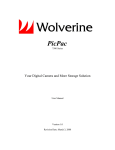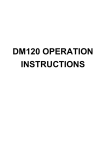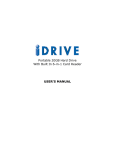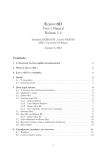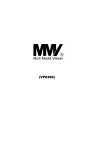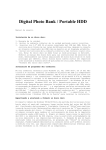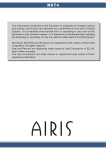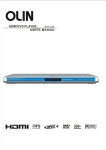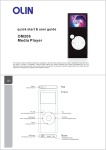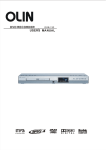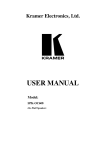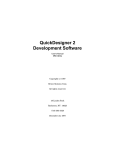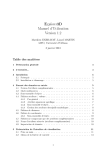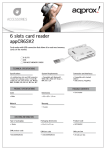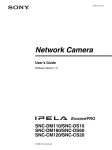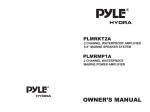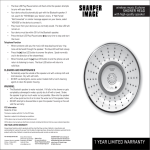Download DM110 User Manual web
Transcript
DM110 OPERATION INSTRUCTIONS 1 Index 1. Ports Connection and Buttons……………………………………….5 2. Use the Media Player…………………………………………………6 3. Driver Installation……………………………………………………...6 4. USB Connection……………………………………………………….7 5. Format Hard Disk under Windows 2000/ Windows XP……………7 6. Download or Edit files on PC…………………………………………8 7. Transfer Data from Memory Card……………………………………8 8. Auto Power off Function………………………………………………9 9. Recharge the Battery………………………………………………….9 10. If an erroneous display / operation occurs………………………...9 11. Tare care of the Hard Drive and the unit…………………………..9 12. Troubleshooting……………………………………………………...11 2 CAUTION Please be aware that you should not try to repair the system by yourself under any circumstances, as this will invalidate the warranty. Please do not open the system as there is a risk of danger. IMPORTANT WARRANTY INFORMATION z To reduce the risk of danger, please do not expose this equipment to rain, any liquid or moisture environment. The repairs and replacement service will not apply to the products which are misused or repaired without authorization. Any replacement of faulty product may be either new or looks like new, provided it works properly. We are not responsible for any data stored on the returned products, please backup any data before you send back the unit. The limited warranty for accessories (included battery) is only valid for 6 months from the date of purchasing.. All OUT OF WARRANTY repairs may subject to a normal repair fee. Please contact your dealer for details. z z z z z FEATURES z z z z z z z z z USB 2.0 High speed compatible Stand -alone, Palm-sized rechargeable storage device. No PCs required Supports SmartMedia, SD/MMC, Memory Stick, Memory Stick Pro and Compact Flash Type I/II, IBM MicroDrive, Mini-SD(with adapter), RS-MMC (with adapter), MS Duo (with adapter),MS Pro Duo (with adapter) Infinite memory & storage expansion configuration with internal Hard Disk Ability to copy data from memory card(s) into the internal hard drive Fast & easy file transfer and storage with a simple button operating Back up all kinds of files to the 2.5" external HDD USB Card reader/ writer Convenient charged by a generic AC/DC adapter PACKAGE CHECKLIST Main unit USB cable Carry Pouch Warranty Card User Manual Driver CD Power Adapter (100-240V auto switched) 3 SPECIFICATIONS ITEM Supported Memory Card Formats. DESCRIPTION Hard Disk Size SM, SD/MMC, MS, MS Pro and CFType I/II, MicroDrive, Mini-SD (with adapter), RS-MMC (with adapter), MS Duo (with adapter), MS Pro Duo (with adapter). Battery power File transfer status Main storage (HDD) capacity Memory card / HDD error indicator USB Access Charge Status 2.5 inch Hard Disk Capacity Unlimited ( Any 9.5mm 2.5" HDD ) Power Source Download interface Internal Power: Li-ion rechargeable battery 3.7V x 1 (1100mA) Model Number: Fuji-NP60 External Power: 5V adapter (2.5A) USB 2.0 interface port Files System Support Standard FAT 12/16/32 LCD Status Indicators: Supported OS Windows98/98SE with driver installation required Win 2000 SP3 above without driver installation required Linux Kernel version 2.4 or above without driver installation required Mac OS 10.01 above without driver installation required Note: DM110 doesn’t support Windows SP1 , SP2. Please upgrade your system to SP3 or above. Accessories Operating Temperature. Power Adapter / USB Cable / User's Guide / Driver Disc/Carrying Bag 0。C ~70。C Storage Temperature -40。 ~70。C Humidity 90% RH Weight 230g ( Included 2.5” HDD & battery pack ) Dimension ( LxWxH ) 116 x78x23mm 4 1. Ports Connection and Buttons RESET USB Port: Insert USB cord mini jack CF card slot: For the CF card / Micro Drive insertion SM, Memory Stick, MMC/SD card slot: DC IN: Insert Ac adapter Jack Power on /off Copy / Stop Copying 5 2. Using the Media Player 2.1 Starting up 1) Charge the batteries z Charge the batteries for 4 hours before the first use 2) Power On /Off z To turn on the unit, long press the Power button for 2 seconds. z The green light indicates the unit is operating. z To shut off the unit, long press the power button for 2 seconds. 3. Driver installation Windows 98/98 SE 1 Insert your driver CD into your CD-ROM. 2 Run "setup.exe "to begin driver installation. Press "Next" and follow the installation instructions. 3 Restart your computer after installation is completed. 4 Under Windows 98, the 4 removable disk drives will look like the following: Macintosh MacOS 9.x 1 Insert your driver CD into your CD-ROM. 2 Follow the installation instructions to install the driver. 3Res Restart your computer after installation is completed. 6 4. USB CONNECTION: When the Media Player is connected to the computer, the “HD TRANSFER” message will appear on the screen. During file transferring process, PLEASE DO NOT: 1. Unplug the USB cable 2. Remove memory card(s) from the card slot. Note: (a) Keep it plugged into the AC adapter/charger while it is connecting to your computer, hence to avoid any low battery. (b) To safely disconnect the Media Player from computer, click on the system tray remove icon and wait till you get a message saying that you can safely unplug the device. 5. Format Hard Disk under Windows 2000/ Windows XP Due to Windows 2000 / Windows XP does not support Disk Formatting for Hard Drive with capacity of 30G or above, please use the Application Program called “FDisk AP” from the included CD-ROM. It has a simple interface which you can use it to format the Hard Disk. Note: If you are using the new Hard Disk, please remember to initialize the HDD first. Learn more information about your partitioning and formatting options, please link to http://support.microsoft.com. z Follow instructions to format drives. c Type the drive letter 2 Tick FDiskSel ③ Start formatting Note: The Hard Drive normally pre-formatted as FAT before ex-factory. 7 6 . Downloading or Editing the files on PC: z z z z Power on the Media Player Connect the Media Player and PC with the provided USB cable Double Click on the " My computer" icon, the operating system will display 4 icons identifying the media types correspondingly. You can then read, edit, copy, and remove data on the PC. 7. Data Transfer from Memory Card Insert memory card(s) into the card slot . Press the " COPY" button , files transfer function can be performed. If the message [ COPY OK ] pop on the screen , it indicates the files are successfully copied And the HDD free memory will be displayed. 8 All the files transfered from each memory card are stored onto the Hard Disk in folders numerically, under the name “CF0001“, "MS0001", "SM0001", "SD0001". When the same card was inserted and copied twice, two different folders will be created, DM110 won’t overwrite the old folder. To stop transferring the data, just depress the Copy button and, the message [COPY STOP] will pop on the screen, and then you can switch off the device. 8. Auto Power off Function _________________________________________________________________ There is an auto screen-off function to save battery power .Therefore if it is idle for 80 seconds, the device will shut off automatically. 9. Battery Recharge: _________________________________________________________________ 1) To charge the batteries, please connect the AC adapter to the DC 5V jack of the main unit. When the Power LED indicator goes off, it indicates that the batteries are fully charged. 2) Please only use the FUJIFILM NP-60 1100mA 3.7V rechargeable Li-ion battery. 3) For additional battery packs, please contact your dealer or you can purchase it from Digital Camera Stores. 10. If an erroneous display/operation occurs: _________________________________________________________________ 1) If there is an error message displayed on the screen, there may be a chance of data corruption or damage of memory card, you can try to change to another memory card. 2) If there is any shut down caused by erroneous operation, you can depress the [reset] button located on the bottom to switch off the main unit. 3) If the unit is operated via USB on PC while the battery is low, erroneous display /operation may occur, if this happens, unplug the USB cable, and press the [reset] button. 11. Take care of the Hard Drive and unit: _________________________________________________________________ 1) If the computer or the Media Player does not detect the Hard Drive, it be may caused by several reasons: z The flat connector is not plugged securely. z Driver is not installed properly. z It is not recommended to format the 32G above Hard Disk under Windows 2000 or Windows XP. Note: Windows 2000/ Windows XP do not support Format Disk for Hard Drive with capacity of 30G or above 30G. 2) Please don't force to connect the flat cable to the unit and Hard Drive. 3) To keep your hard drive with better operating performance, we recommend to periodically run Scan Disk and Disk Defragmenter. 9 4) Hard Drive must be formatted to the FAT or FAT-32 format, NTFS format is not compatible with this function. 5) Please carefully insert and remove the memory card from each slot. 6) Do not drop, jar, bump, shock the unit, or expose to severe vibration while data is being transmitted. 7) To reduce the risk of electronic shock, do not remove cover (or back). 8) To reduce the risk of fire or shock hazard, do not expose this equipment to rain, any liquid or moisture environment. 9) Keep it plugging into the AC adapter/charge while it connect to your computer. 10 12. Troubleshooting. WARNING If faulty occurs, please first check the following points before taking the unit to get repaired. If you are still unable to solve the problem, please contact your dealer or service center then. Problem USB Connection issues Solutions Under Windows 98SE, the Media Player should not be connected to the system before the driver has been installed. If you are currently using a USB port in the front of your computer, try the USB ports in the back. Front USB ports are often non-powered. If you are currently using a laptop computer with a docking station, try to disconnect the docking station. If you cannot see the files on the device after copied files to the Media Player via USB from computer, you must properly remove (un-mount) the Media Player from the computer before disconnecting the USB cable to avoid loss of data or freezing of the computer or device. Problem MacintoshTM OS issues Solutions MacOS 10.0.x does not adequately support FAT volumes. Upgrade to 10.1 or later. The FAT-32 format made by MacOS X´s Disk Utility is incorrect. Formatting must be done under MacOS 9. The FAT volumes do not appear or disappear until the mouse is moved. Problem Corrupt data , General Error , Can’t open Source File Solutions Due to file allocation table (FAT) has been corrupted, the data in memory card transferred into the Media Player may look faulty, please backup the data and run ScanDisk, Disk Defragmenter or reformat the memory card. The browser will show a “?” icon indicating that it is not one of the standard file types that it can play. Problems Formatting, and partitioning Solutions To work in the stand-alone mode, both the disk and the memory cards must be formatted to the FAT or FAT-32 file systems. Note: Windows 2000/ Windows XP can not support Format Disk for 30G or above Hard Drive. Please find the FDisk AP inclued in the driver disc or use the built-in “Format Disk” function to format the HDD. 11 Hard Disk Assembly Chart 1. Remove the screws1~4. c e d f 2. To avoid bending the pins, carefully slide the HDD into the chassis, D 3. Inside the accessories pack, you will see the spongy rubbers, please stick it underneath the back case to secure the assembly. 12 Battery Installation Chart 2. Remove the screws1~4. c d e f 2. To avoid bending the pins, carefully slide the battery into the chassis. 13 Thank you for choosing this product. If you experience problems with Olin DM 110 And cannot find answer in the previous troubleshooting sections , please contact your dealer. or mail to [email protected] 14