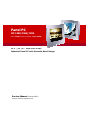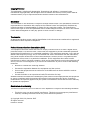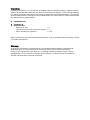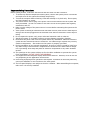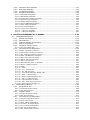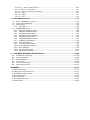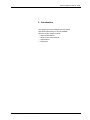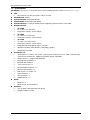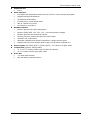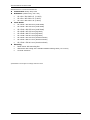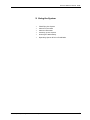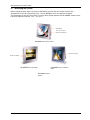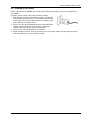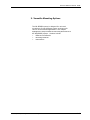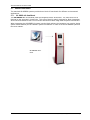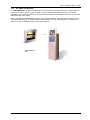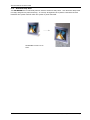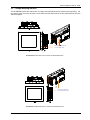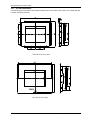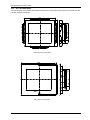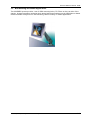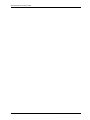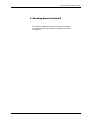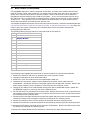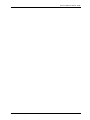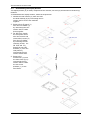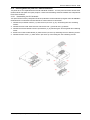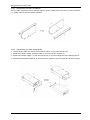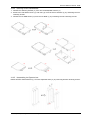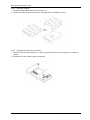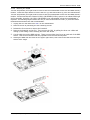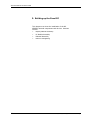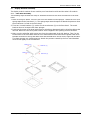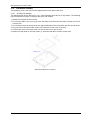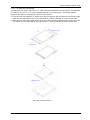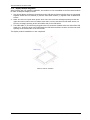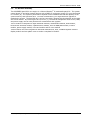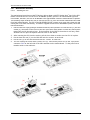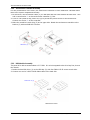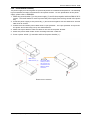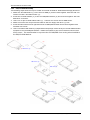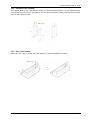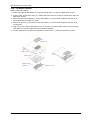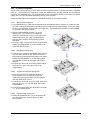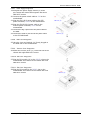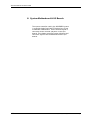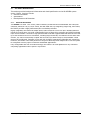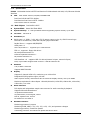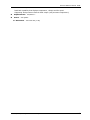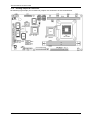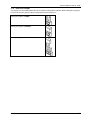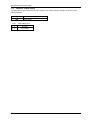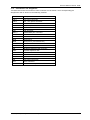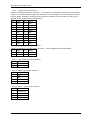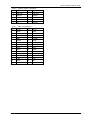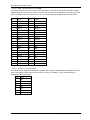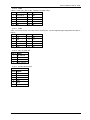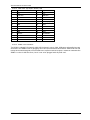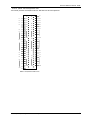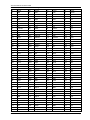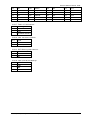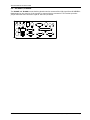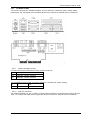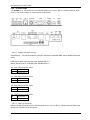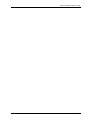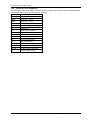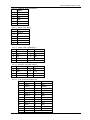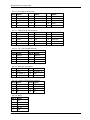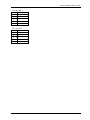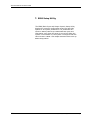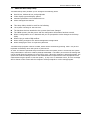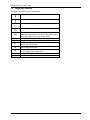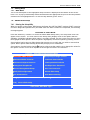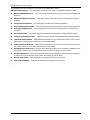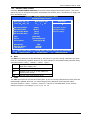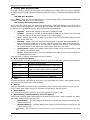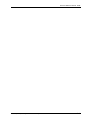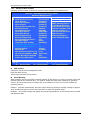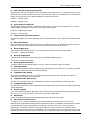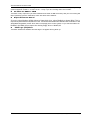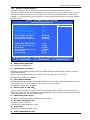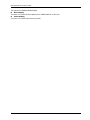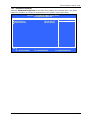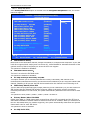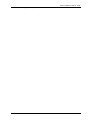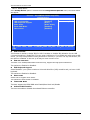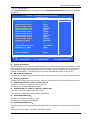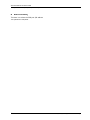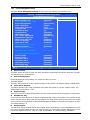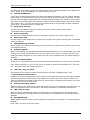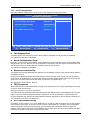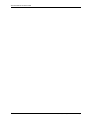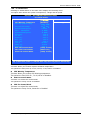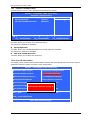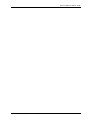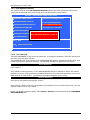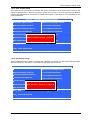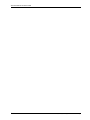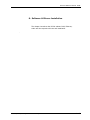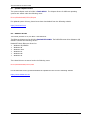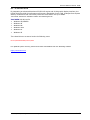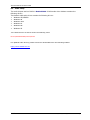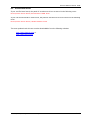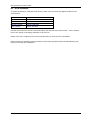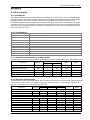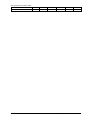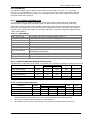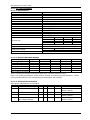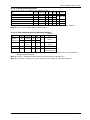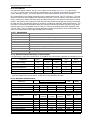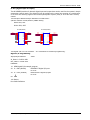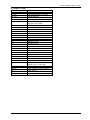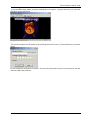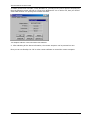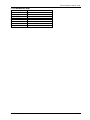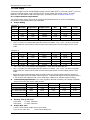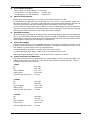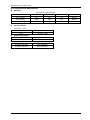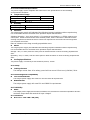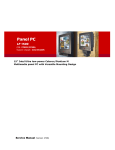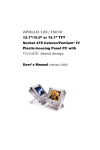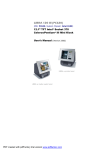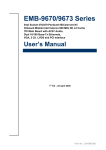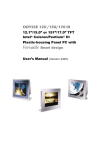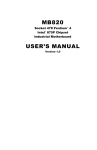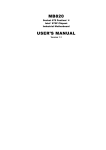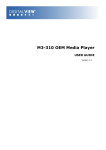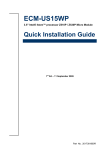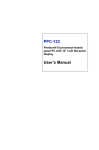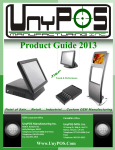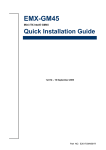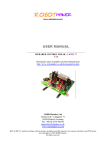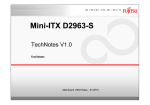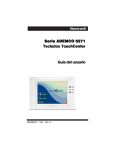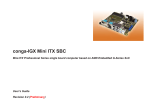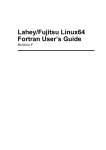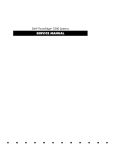Download 12" Chassis Panel PC (OP-1200 Model) Manual
Transcript
Panel PC OP 1200/1500/1700 (MB: PC920, System Chipset: Intel 945G) 12.1” /15”/17” Intel Core 2 Duo Industrial Panel PC with Versatile Bezel Design Service Manual (Version 2807) Version v1008, August 2010 Copyright Notice This publication, including all photographs, illustrations and software, is protected under international copyright laws, with all rights reserved. Neither this manual, nor any of the material contained herein, may be reproduced without written consent of the manufacturer. Disclaimer The information in this document is subject to change without notice. The manufacturer makes no representations or warranties with respect to the contents hereof and specifically disclaims any implied warranties of merchantability or fitness for any particular purpose. The manufacturer reserves the right to revise this publication and to make changes from time to time in the content hereof without obligation to notify any person of such revision or changes. Trademarks All brands and product names used for identification in this document are trademarks or registered trademarks of their respective companies. Federal Communications Commission (FCC) This equipment has been tested and found to comply with the limits for a Class A digital device, pursuant to Part 15 of the FCC Rules. These limits are designed to provide reasonable protection against harmful interference in a residential installation. This equipment generates, uses, and can radiate radio frequency energy and, if not installed and used in accordance with the instructions, may cause harmful interference to radio communications. However, there is no guarantee that interference will not occur in a particular installation. If this equipment does cause harmful interference to radio or television reception, which can be determined by turning the equipment off and on, the user is encouraged to try to correct the interference by one or more of the following measures: Reorient or relocate the receiving antenna. Consult the dealer or an experienced radio/TV technician for help. Increase the separation between the equipment and the receiver. Connect the equipment onto an outlet on a circuit different from that to which the receiver is connected. Shielded interconnect cables and a shielded AC power cable must be employed with this equipment to ensure compliance with the pertinent RF emission limits governing this device. Changes or modifications not expressly approved by the system's manufacturer could void the user's authority to operate the equipment. Declaration of conformity This device complies with part 15 of the FCC rules. Operation is subject to the following conditions: This device may not cause harmful interference, This device must accept any interference received, including interference that may cause undesired operation © Copyright 2008 July Version 2807 All rights reserved. Printed in Taiwan Unpacking Unpacking the cartons, you will see the OP SERIES panel PC cabinets packed in separate cartons. Remove all the EPE foams stuffed in the cartons and the panel PC cabinets. These packing materials are used to protect the components from swinging around during local transportation. It is strongly recommended that they are kept for future transportation use. Check and see if the following items are included and in good condition. OP SERIES unit Pedestal set Accessory box - Power cord (90o) x1 - Utilities, drivers & user manual CD diskette x 1 - Panel mounting kit (optional) x 1 set Make sure that all of the items listed above are present. If any of the above items is missing, contact your dealer immediately. Warranty All products produced by the manufacturer are warranted against defective materials and workmanship for one year starting from the date of delivery to the original purchaser. However, this warranty does not apply to: (1) damage caused by accident, abuse, misuse, misapplication, (2) the product or part has been modified, (3) the product serial number or warranty label has been removed or defaced. Important Safety Precautions Before getting started, read these instructions and save them for later reference. 1. To access any internal components of the system, confirm the system power is turned off and make sure all the system fans already stop turning. 2. Turn off the computer before cleaning. Clean with a damp or dry cloth only. Do not spray any liquid cleaner on screen. 3. The power socket used to plug in the power cord must be located near the system and easily accessible. Do not use outlets on the same circuit of the systems that regularly switched on and off. 4. Make sure the voltage of the power source is correct before connecting the system to the power outlet. 5. If the system is sharing an extension cord with other devices, make sure the total ampere rating of the devices plugged into the extension cord does not exceed the cord’s ampere rating. 6. Do not expose the power cord, power outlet and extension cord to moisture. 7. Install the system on a reliable surface to prevent damage caused by dropping. 8. Disconnect the power cord from the system before any installation. Make sure both the system and the external devices are turned off. The sudden surge of power may ruin any sensitive components. Also make sure the system is properly grounded. 9. During installation of any internal components, be sure to ground yourself to keep from any static charge. Most electronic components are sensitive to the static electric charge. Use a grounding wrist strap and place all electronic components in any static-shielded devices. 10. The openings on the system cabinet are for the cabin ventilation to prevent the system from overheating. DO NOT COVER THE OPENINGS. 11. The brightness of the flat panel display will decrease with use. However, hours of use will vary depending on the application environment. 12. Avoid using sharp objects to operate the touch panel. Scratches on the touch panel may cause mal-calibration or non-function to the touch panel. 13. The LCD panel display is not subject to shock or vibration. When assembling the computer, make sure it is securely installed. Table of Contents 1. INTRODUCTION .................................................................................................... 1-1 1.1. GENERAL INFORMATION ............................................................................................1-2 1.2. WHAT COVERS IN THIS MANUAL ..................................................................................1-3 1.3. SPECIFICATIONS .....................................................................................................1-4 2. USING THE SYSTEM .............................................................................................. 2-7 2.1. IDENTIFYING THE SYSTEM ..........................................................................................2-8 2.2. PANEL PC I/O OUTLETS ...........................................................................................2-9 2.3. OP SERIES DIMENSION ........................................................................................ 2-11 2.3.1. OP 1200.............................................................. Error! Bookmark not defined. 2.3.2. OP 1500.............................................................. Error! Bookmark not defined. 2.3.3. OP 1700.............................................................. Error! Bookmark not defined. 2.4. POWERING UP THE SYSTEM ...................................................................................... 2-13 2.5. RUNNING THE BIOS SETUP ..................................................................................... 2-14 2.6. OPERATING SYSTEM AND DRIVER INSTALLATION ............................................................. 2-14 3. VERSATILE MOUNTING OPTIONS ....................................................................... 3-15 3.1. VARIOUS FRONT BEZELS ......................................................................................... 3-16 3.1.1. OP SERIES with Small Bezel ......................................................................... 3-16 3.1.2. OP SERIES with Big Bezel ............................................................................. 3-17 3.1.3. Aluminum Alloy Bezel .................................................................................. 3-18 3.2. L-SHAPE MOUNTING BRACKETS ................................................................................. 3-19 3.2.1. OP 1200 Panel Mount................................................................................... 3-20 3.2.2. OP 1500 Panel Mount................................................................................... 3-21 3.2.3. OP 1700 Panel Mount................................................................................... 3-22 3.3. WALL MOUNTING AND MOBILE APPLICATIONS ................................................................ 3-23 4. KNOCKING DOWN THE PANEL PC ....................................................................... 4-25 4.1. WHAT CONTAINS IN EACH MODULE ............................................................................. 4-26 4.2. DISASSEMBLING THE PANEL PC ................................................................................. 4-26 4.2.1. Disassembling the Display Module ................................................................. 4-28 4.2.2. Knocking down the panel PC’s Individual Modules............................................ 4-29 4.2.2.1. 4.2.2.2. 4.2.2.3. 4.2.2.4. 4.2.2.5. 4.2.2.6. 4.2.2.7. 4.2.2.8. Disassembling the PC I/O Module.......................................................................... 4-29 Disassembling the Riser Card Module .................................................................... 4-30 Disassembling the Power Supply Module ................................................................ 4-30 Detaching the slim CD-ROM/FDD .......................................................................... 4-31 Disassembling the Expansion Door........................................................................ 4-31 Detaching the HDD............................................................................................. 4-32 Detaching the Touchscreen Controller .................................................................... 4-32 Removing CPU & DDR ......................................................................................... 4-33 5. BUILDING UP THE PANEL PC .............................................................................. 5-34 5.1. DISPLAY MODULE ASSEMBLY .................................................................................... 5-37 5.1.1. Front Bezel Assembly................................................................................... 5-37 5.1.2. LCD Module Assembly .................................................................................. 5-38 5.1.2.1. OP 1200 LCD Assembly ....................................................................................... 5-38 5.1.2.2. OP 1500/1700 LCD assembly ............................................................................... 5-39 5.1.3. Display Module Integration ........................................................................... 5-40 5.2. PC MODULE ASSEMBLY ........................................................................................... 5-41 5.2.1. Motherboard Assembly................................................................................. 5-42 5.2.1.1. Installing the CPU .............................................................................................. 5-42 5.2.1.2. Installing the DDR Memory Module........................................................................ 5-44 5.2.2. 5.2.3. 5.2.4. 5.2.5. Touchscreen Controller Assembly .................................................................. 5-44 HDD Module Assembly ................................................................................. 5-44 Power Module Assembly ............................................................................... 5-45 FDD/CD-ROM Assembly................................................................................ 5-46 5.2.6. 5.2.7. 5.2.8. 5.2.9. Expansion Door Assembly............................................................................. 5-47 Riser Card Assembly .................................................................................... 5-47 I/O Module Assembly ................................................................................... 5-48 PC Module Integration.................................................................................. 5-49 5.2.9.1. Motherboard Integration ..................................................................................... 5-49 5.2.9.2. HDD Module Integration ...................................................................................... 5-49 5.2.9.3. Touchscreen Controller Integration........................................................................ 5-49 5.2.9.4. Expansion Door Integration ................................................................................. 5-49 5.2.9.5. Display Module Integration .................................................................................. 5-50 5.2.9.6. Slim CD-ROM/FDD Integration ............................................................................. 5-50 5.2.9.7. Power Supply Integration .................................................................................... 5-51 5.2.9.8. Riser Card Integration......................................................................................... 5-51 5.2.9.9. Inverter Cover Integration ................................................................................... 5-51 5.2.9.10. I/O Cover Integration ...................................................................................... 5-51 5.2.9.11. I/O Cover Integration ...................................................................................... 5-51 6. SYSTEM MOTHERBOARD & I/O BOARDS ............................................................. 6-52 6.1. OP SERIES MOTHERBOARD .................................................................................... 6-54 6.1.1. General Information .................................................................................... 6-54 6.1.2. Specifications.............................................................................................. 6-55 6.1.3. Locating Jumpers & Connectors..................................................................... 6-57 6.1.4. How to Set Jumpers..................................................................................... 6-58 6.1.5. Jumpers & Jumper Setting............................................................................ 6-59 6.1.5.1. JP3: Clear CMOS (JP3) ........................................................................................ 6-61 6.1.6. Connectors & Pin Assignment........................................................................ 6-59 6.1.6.1. ATXP1: ATX Power Connector ............................................................................... 6-63 6.1.6.2. ATXP2: ATX +12V Power Connector....................................................................... 6-60 6.1.6.3. CN1: Touchscreen Power Connector ...................................................................... 6-60 6.1.6.4. PWR1: CD-ROM Power Connector ......................................................................... 6-60 6.1.6.5. INV1: LCD Inverter Connector.............................................................................. 6-60 6.1.6.6. USB1,2: USB Port Connector................................................................................ 6-61 6.1.6.7. LCD1: LCD Connector ......................................................................................... 6-61 6.1.6.8. IDE1: PATA Connector for CD-ROM........................................................................ 6-62 6.1.6.9. SATA1~4: SATA Connector .................................................................................. 6-65 6.1.6.10 COM2 .............................................................................................................. 6-63 6.1.6.11. COM3............................................................................................................ 6-63 6.1.6.12. CD1: CD Audio IN .......................................................................................... 6-63 6.1.6.13. IR1: SIR Connector ......................................................................................... 6-63 6.1.6.14. CN4: Power LED & EXT. KB/MS, USB .................................................................. 6-64 6.1.6.15. IOINF 1: I/O Connector.................................................................................... 6-64 6.1.6.16. EISA1: PCI/ISA Expansion Slot.......................................................................... 6-65 6.1.6.17. FAN 1~3: FAN Connector.................................................................................. 6-67 6.1.6.18. CN3: ATX Power on switch ................................................................................ 6-67 6.1.6.19. RST1: Reset System Connector ......................................................................... 6-70 6.1.6.20. CN2: External LAN Wake-up.............................................................................. 6-70 6.2. OP SERIES I/O BOARDS ....................................................................................... 6-68 6.2.1. I/O Board IO-005 ........................................................................................ 6-69 6.2.1.1. Jumpers & Jumper Setting................................................................................... 6-69 6.2.1.2. CN4: EXT. Connector .......................................................................................... 6-69 6.2.2. IO Board-IO006 .......................................................................................... 6-70 6.2.2.1. Jumpers & Jumper Setting................................................................................... 6-70 6.2.2.2. CN6: EXT. Connector .......................................................................................... 6-70 6.2.3. Connectors & Pin Assignment........................................................................ 6-72 6.2.3.1. 6.2.3.2. 6.2.3.3. 6.2.3.4. 6.2.3.5. 6.2.3.6. 6.2.3.7. Keyboard: PS/2 KB Connector .............................................................................. 6-73 Mouse: PS/2 Mouse............................................................................................ 6-73 COM1, COM2, COM4 (DB-9)................................................................................. 6-73 DC Power: DC Power Output ............................................................................... 6-73 LPT1: D-SUB-25 Parallel Port ............................................................................... 6-73 CRT: VGA (D-SUB 15 Pin) .................................................................................... 6-74 FDD: External FDD Connector .............................................................................. 6-74 6.2.3.8. J11: USB 1, USB2 Connector............................................................................... 6-74 6.2.3.9. DIO1: RJ-11 Connector ....................................................................................... 6-74 6.2.3.10. LAN1: RJ-45 Ethernet Connector........................................................................ 6-74 6.2.3.11. MIC1............................................................................................................. 6-74 6.2.3.12. LINE 1........................................................................................................... 6-75 6.2.3.13. SPK 1............................................................................................................ 6-75 7. BIOS SETUP UTILITY .......................................................................................... 7-77 7.1. ABOUT THE BIOS SETUP UTILITY .............................................................................. 7-77 7.2. CONTROL KEY DEFINITION ....................................................................................... 7-79 7.3. GETTING HELP ..................................................................................................... 7-80 7.3.1. Main Menu.................................................................................................. 7-80 7.4. AWARD BIOS SETUP ........................................................................................... 7-80 7.4.1. Entering the Setup Utility ............................................................................. 7-80 7.4.2. Standard CMOS Features.............................................................................. 7-80 7.4.3. Advanced BIOS Features .............................................................................. 7-84 7.4.4. Advanced Chipset Features........................................................................... 7-87 7.4.5. Integrated Peripherals ................................................................................. 7-89 7.4.6. Power Management Setup ............................................................................ 7-91 7.4.7. PnP/PCI Configuration.................................................................................. 7-94 7.4.8. PC Health Status ......................................................................................... 7-95 7.4.9. Load Fail-Safe Defaults ................................................................................ 7-97 7.4.10. Load Optimized Defaults............................................................................... 7-98 7.4.11. User Password ............................................................................................ 7-99 7.4.12. Save and Exit Setup .................................................................................. 7-100 7.4.13. Exit Without Saving ................................................................................... 7-101 8. SOFTWARE & DRIVERS INSTALLATION ............................................................ 8-105 8.1. 8.2. 8.3. 8.4. 8.5. 8.6. SYSTEM CHIPSET DRIVERS .................................................................................... 8-106 ETHERNET DRIVERS ............................................................................................. 8-106 PC920 AGP XGA .............................................................................................. 8-107 AUDIO SETUP .................................................................................................... 8-108 TOUCHSCREEN DRIVERS ....................................................................................... 8-109 DRIVER INSTALLATION .......................................................................................... 8-110 APPENDIX .............................................................................................................. 8-111 A: LCD SPECIFICATION ................................................................................................ 8-111 B: DIO (DIGITAL INPUT & OUTPUT) ................................................................................. 8-117 C: DISKONCHIP INSTALLATION ..................................................................................... 8-118 D: SYSTEM I/O PORTS ................................................................................................. 8-119 E: WAKE-ON-LAN...................................................................................................... 8-120 F: FIRST MB MEMORY MAP ............................................................................................ 8-123 G: POWER SUPPLY ...................................................................................................... 8-124 Service Manual version 1008 1. Introduction This chapter provides background information and detail specification on the OP SERIES. Sections in this chapter include: General Information What covers in this Manual Specification Dimension OP 1200/1500/1700 (PC920 Intel 945G) 1-1 Service Manual version 1008 1.1. General Information The information revolution that started from the mid '90s inaugurated a new competitive era where consumer computing technology was exploited to do business operation quicker than ever before. Many enterprises from life-related industries such as Photo printing, Banking, Medical to POS, Kiosk, Security, Advertising … etc. all are eager or forced to automate their industries with computers in order to thrive in this new age. For their industrial automation, there is one thing in common, i.e. space is always a premium and system stability is always a must in their environmental applications. Fully configurable and with its versatile front bezel design, the OP SERIES system is an ideal solution platform for any customized integration and industrial automation. The small bezel is mainly designed for Kiosk integration when the Kiosk cabinet is with a curve surface. The big bezel is for panel mounting or for Kiosk integration when the Kiosk cabinet is of flat surface and allows the computer to be fixed to the Kiosk cabinet directly from inside. The aluminum alloy bezel is mainly designed for panel mounting in any industrial floor. 1-2 OP 1200/1500/1700 (PC920 Intel 945G) Service Manual version 1008 1.2. What Covers in this Manual This service manual provides service information for the OP SERIES panel PC. This manual is designed to help trained service personnel to locate and fix failing parts on the OP SERIES. Only service technicians are allowed to open the system for service. You do not need to read everything in this handbook to service the system. For a quick start, see the following chapter summaries; Chapter 1 (the current chapter) provides background information and detail specification on the OP 1200/1500/1700. Chapter 2 identifies the OP SERIES system exterior components and provides instructions to help you to use the system as soon as possible. Chapter 3 details the panel PC’s various mounting options by graphical illustrations. Chapter 4 helps you to knock down the system into parts to access components. Chapter 5 helps you to build up the panel PC. Chapter 6 provides detail information of the jumper settings and connector signals of the system control board and I/O boards. Chapter 7 explains the AWARD BIOS setup. Chapter 8 introduces the Ethernet, XGA, audio and touchscreen drivers. Appendix A introduces the built-in LCD. Appendix B introduces the system’s onboard DIO. Appendix C introduces the DiskOnChip installation. Appendix D introduces the Wake-On-LAN feature. Appendix E describes the system IO port address Appendix F explains the first MB memory map. Appendix G provides the specifications for the built-in power supply. OP 1200/1500/1700 (PC920 Intel 945G) 1-3 Service Manual version 1008 1.3. Specifications OP SERIES: 12.1”/15”/17” TFT Intel ® Core 2 Duo industrial panel PC with versatile bezel design CPU Intel Celeron 2.0 GHz up to Core 2 Duo 2.6 GHz Motherboard: PC920 System Chipset: Intel 945G & ICH7 System BIOS: Award PnP Flash BIOS System Memory: 2*240 pin DDR2 socket supporting system memory up to 4GB Display Module OP 1200 12.1” color TFT, 800*600 Luminance (cd/m2): 400 or above OP 1500 15” color TFT, 1024*768 Luminance (cd/m2): 250 or above OP 1700 17” color TFT, 1280*1024 Luminance (cd/m2): 420 or above Integrated 2D/3D graphics engine, 4X AGP Supports Dynamic Video Memory Technology (DVMT) Supporting LCD/VGA Standard I/Os Serial ports x 4: COM 1, 2 & 4 with +5V/12 power output on pin #9, COM 3 internal type reserved for touchscreen, COM2 RS-232/485 jumper selectable Parallel port x 1: supports SPP/EPP/ECP External FDD interface x 1 External IDE interface +5V/+12V DC-out x 1 PS/2 keyboard interface x 1 PS/2 mouse interface x 1 DIO: Input x 2, output x 2 USB interface x 2 VGA interface x 1 Brightness VR x 1 Audio Speaker x 2 Speaker-out, line-in & MIC-in 1-4 Ethernet 100/10 Base-T PnP Ethernet with RJ-45 Supports Wake-on-LAN OP 1200/1500/1700 (PC920 Intel 945G) Service Manual version 1008 Expansion Slot PCI*2 Audio Function Full duplex and independent sample rate converter for audio recording & playback Supports Microsoft DirectSound Hardware Monitor Monitors processor & system temperature Monitors 5VSB, VBAT, 1.5V, 3.3V, +5V, +12V and processor voltages Monitors processor and chassis fan speeds Controls processor, chassis fan speed and failure alarm 3D positional audio effects Hi-performance, mixed-signal stereo MIC-In, speaker-out, line-In Pin header for CD-audio in Automatic fan on/off control Read-back capability that displays temperature, voltage and fan speed Supports Intel processor thermal diode output (real processor temperature) Power Supply: ATX 250W (@25oC), 220W (@50oC), 100~240V/5~3A @50~60Hz Touchscreen (optional, sharing COM3) 12.1”/15”/17” analog resistive type with RS-232 controller 15”/17” surface acoustic wave type (SAW) Drive Bay 3.5" HDD SATA interface Slim CD-ROM or equivalent device OP 1200/1500/1700 (PC920 Intel 945G) 1-5 Service Manual version 1008 MECHANICAL & ENVIRONMENTAL Construction: Heavy-duty steel Dimension (chassis only, unit: mm) OP 1200: 354*283*115 (L*W*D) OP 1500: 395*320*127 (L*W*D) OP 1700: 426*350*130 (L*W*D) Front Bezels OP 1200S: 354*283 mm (small bezel) OP 1500S: 395*320 mm (small bezel) OP 1700S: 426*350 mm (small bezel) OP 1200B: 405*330 mm (big bezel) OP 1500B: 448*371 mm (big bezel) OP 1700B: 478*401 mm (big bezel) OP 1200A: 405*330 mm (aluminum bezel) OP 1500A: 448*371 mm (aluminum bezel) OP 1700A: 478*401 mm (aluminum bezel) Mounting Panel mount with mounting kits Wall mount with swing arm: standard VESA mounting holes (75*75 mm) To Kiosk enclosure Specifications are subject to change without notice. 1-6 OP 1200/1500/1700 (PC920 Intel 945G) Service Manual version 1008 2. Using the System Identifying the System Panel PC I/O outlets Panel PC dimension Powering up the System Running the BIOS Setup Operating System & Driver Installation OP 1200/1500/1700 (PC920 Intel 945G) 2-7 Service Manual version 1008 2.1. Identifying the System Before getting started, take a moment to familiarize yourself with the system and the I/O arrangement of the OP 1200/1500/1700. The OP SERIES’s front view appears as below. The illustrations of the OP 1200/1500/1700 may differ slightly because the OP SERIES system series has three different LCD size: 12.1”, 15” & 17”. Small bezel 12.1”/15.0”/17.0” LCD & Touchscreen OP SERIES WITH SMALL BEZEL Aluminum bezel Aluminum bezel OP SERIES WITH BIG OP SERIES WITH ALUMINUM BEZEL BEZEL OP SERIES FRONT BEZELS 2-8 OP 1200/1500/1700 (PC920 Intel 945G) Service Manual version 1008 2.2. Panel PC I/O Outlets When you turn around the OP SERIES system, you will find the power switch and all the I/O ports are located at the rear cover of the panel PC. Dust filter 17 18 19 20 1. Speaker-out 2. Line-in 3. MIC-in 4. 2-channel DIO 7. VR brightness 10. Ethernet (RJ-45) 5. +5/12V DC-out 8. PS/2 Mouse 11. USB*2 6. External FDD 9. PS/2 Keyboard 12. COM 1 13. COM 2 16. VGA port 19. Power supply switch 14. COM 4 17. External IDE 20. AC inlet 15. Printer port 18.PPC power switch OP 1200/1500/1700 (PC920 Intel 945G) 2-9 Service Manual version 1008 1. Speaker-out: This jack is to output the audio to external devices such as speakers or earphones. 2. Line-in: This jack is used to input audio from an external audio device such as a CD player, tape recorder or a radio. 3. MIC-in: This jack is used to record sound or voice by connecting to an external microphone. 4. DIO: The system provides 2-channel digital input and output. 5. +5V/12V DC-out: The DC-out can provide +5V/12 power source for peripheral devices such as smart card reader and scanner. 6. External FDD: This port is provided to connect to an external floppy disk drive. An optional FDD cable is needed to connect a standard 3.5” FDD to the system. 7. VR brightness control: This knob is to control the brightness of the LCD screen. 8. PS/2 Mouse: This port is for PS/2 mouse connection. 9. PS/2 Keyboard: This port is for PS/2 keyboard connection. 10. Ethernet (RJ-45): The system provides a 100/10 Base-T Ethernet interface. 11. USB*2: These two ports are for USB device connection. 12. COM1: This port is for serial device connection. 13. COM2: This port is for serial device connection. 14. COM4: This port is for serial device connection. 15. Printer Port: This port is provided to connect to a parallel device. 16. VGA port: This port is provided to connect to an analog monitor. 17. External IDE: This port is for external IDE device connection. 18. System power switch 19. Power supply switch 20. AC inlet These I/O interfaces are used to connect external peripheral devices. Before connecting any devices to the panel PC, make sure the system and the peripheral devices are turned off. If there are any retaining screws on the device cables, make sure they are properly fastened to the secure bolts on the sides of each port. You might need to install drivers for the new devices. Refer to the peripheral devices manuals for instruction to configure the operation environment to recognize the new attached devices. 2-10 OP 1200/1500/1700 (PC920 Intel 945G) Service Manual version 1008 2.3. OP SERIES Dimension 2.3.1. OP 1200 The OP 1200’s chassis size is shown below. This does not include the dimension of the bezel. OP 1200 DIMENSION 2.3.2. OP 1500 The OP 1500’s chassis size is shown below. This does not include the dimension of the bezel. OP 1500 OP 1200/1500/1700 (PC920 Intel 945G) DIMENSION 2-11 Service Manual version 1008 2.3.3. OP 1700 The OP 1700’s chassis size is shown below. This does not include the dimension of the bezel. OP 1700 2-12 DIMENSION OP 1200/1500/1700 (PC920 Intel 945G) Service Manual version 1008 2.4. Powering up the System Upon receipt of the OP SERIES, the system should have been properly set up and configured by your dealer. To power up the system, follow the procedures below. 1. Find the power cord from the accessory box. Connect the 3-pin female end of the power cord to the AC inlet located at the right rear lower side of the panel PC. Plug the 3-pin male end to an AC power socket. 2. If there are any other peripheral devices connected to the system, make sure all the device cables are properly retained and connected to the panel I/O ports. 3. Power on the external peripheral devices first. 4. When facing the system, from your point of view, the power switch is at the right rear lower side of the panel PC. Press the power switch. OP 1200/1500/1700 (PC920 Intel 945G) 2-13 Service Manual version 1008 2.5. Running the BIOS Setup If you are a commercial user, the OP SERIES system should have been properly set up and configured by your dealer. You may still find it necessary to change the system configuration information. In this case, you need to run the system’s BIOS setup program. Under the following conditions, the CMOS settings are to be changed. 1. The system is starting for the first time. 2. The hardware devices attached to the OP SERIES system have been changed. 3. The CMOS memory has lost power and the configuration information has been erased. The BIOS setup program is stored in ROM, which can be accessed by pressing <DEL> key on the keyboard immediately when the system is powered on. In order to retain the specified setup information when the system power is turned off, the system setup information is stored in a battery-backed CMOS RAM. The battery is to ensure the settings will not be erased when the computer is turned off or reset. When the computer is powered on again, the system will read the settings stored in the CMOS RAM and compare them to the equipment check conducted during the power on self-test (POST). If any error or mismatch occurs, an error message will be shown on the screen and the computer will be prompted to run the setup program. To change the BIOS setup, please refer to Chapter 7 for more information. 2.6. Operating System and Driver Installation The OP SERIES system is not equipped with an operating system when delivered from the original manufacturer. If you are a commercial user, the system is likely to have been pre-installed proper operating system and software drivers by your dealer or system integrator. If the system is not pre-installed with any system OS and drivers or you intend to install your preferred ones, there are several ways to load OS and software into the system. 1. Via an USB data-retrieval devices 2. Via the CD-ROM 3. Via Ethernet Recent releases of operating systems always include setup programs that load automatically and guide you through the installation. You can also refer to your OS user manual for instructions on formatting or partitioning the hard disk drive before any software installation. The OP SERIES system provides the following utility drivers stored in the CD-ROM diskette or utilities diskettes; Ethernet utilities VGA utilities Audio drivers Touchscreen drivers 2-14 OP 1200/1500/1700 (PC920 Intel 945G) Service Manual version 1008 3. Versatile Mounting O ptions The OP SERIES system is designed for universal mounting to fit into different system enclosures for various environmental applications. This chapter highlights the steps of different mounting alternatives of the OP SERIES system. Sections include Different Front Bezels Mounting Brackets Panel Mount OP 1200/1500/1700 (PC920 Intel 945G) 3-15 Service Manual version 1008 3.1. Various Front Bezels The standard OP SERIES systems provide three kinds of front bezels for different environmental applications. 3.1.1. OP SERIES with Small Bezel The OP SERIES S is an industrial panel PC integrated with a small bezel. The front bezel size is identical to the computer’s chassis size. This type of bezel is mainly designed for Kiosk integration when the Kiosk cabinet is with a curve surface and does not allow a big bezel computer to be fitted in. When integrating the OP SERIES S system into the Kiosk cabinet, the integrator may need to design special metal brackets per the cabinet’s specific mechanism in order to fix the OP SERIES system to the Kiosk cabinet. `` OP SERIES SMALL BEZEL 3-16 OP 1200/1500/1700 (PC920 Intel 945G) Service Manual version 1008 3.1.2. OP SERIES with Big Bezel The OP SERIES B is an industrial panel PC with a big bezel. The front bezel size is larger than the computer’s chassis size. This type of bezel is mainly designed for panel mounting or for Kiosk integration when the Kiosk cabinet is of flat surface and allows the computer to be fixed to the Kiosk cabinet directly from inside. When integrating the OP SERIES B system into the Kiosk cabinet, the integrator can either use the provided metal brackets or design special metal brackets per the cabinet’s specific mechanism in order to fix the OP SERIES system to the Kiosk cabinet. OP SERIES BIG BEZEL OP 1200/1500/1700 (PC920 Intel 945G) 3-17 Service Manual version 1008 3.1.3. Aluminum Alloy Bezel The OP SERIES A is an industrial panel PC with an aluminum alloy bezel. This aluminum alloy bezel is mainly designed for panel mounting. It not only strengthens the system’s framework but also beautifies the system outlook when the system is panel mounted. OP SERIES ALUMINUM ALLOY BEZEL 3-18 OP 1200/1500/1700 (PC920 Intel 945G) Service Manual version 1008 3.2. L-shape Mounting Brackets The OP SERIES system provides a pair of L-shape mounting brackets for system panel mounting. On the chassis sides, there are at least 4 screw holes on each side used to fix the metal brackets and the chassis together. Mounting brackets to be mounted here OP SERIES B MOUNTING WITH L-SHAPE MOUNTING BRACKETS ` Mounting brackets to be mounted here OP SERIES S MOUNTING OP 1200/1500/1700 (PC920 Intel 945G) WITH L-SHAPE MOUNTING BRACKETS 3-19 Service Manual version 1008 3.2.1. OP 1200 Panel Mount The following figures illustrate the distance between the screw holes on the bezel to be fixed with the L-shape mounting brackets. OP 1200 WITH SMALL BEZEL 4- 沙拉孔 OP 1200 WITH BIG 3-20 BEZEL OP 1200/1500/1700 (PC920 Intel 945G) Service Manual version 1008 3.2.2. OP 1500 Panel Mount The following figures illustrate the distance between the screw holes on the bezel to be fixed with the L-shape mounting brackets. OP 1500 WITH SMALL BEZEL 4- 沙拉孔 OP 1500 WITH BIG BEZEL OP 1200/1500/1700 (PC920 Intel 945G) 3-21 Service Manual version 1008 3.2.3. OP 1700 Panel Mount The following figures illustrate the distance between the screw holes on the bezel to be fixed with the L-shape mounting brackets. OP 1700 WITH SMALL BEZEL 4- 沙拉孔 OP 1700 WITH BIG 3-22 BEZEL OP 1200/1500/1700 (PC920 Intel 945G) Service Manual version 1008 3.3. Wall Mounting and Mobile Applications The OP SERIES system provides 1 set of VESA mounting holes, 75*75mm on the rear side of the chassis. System integrators can design their special wall mount brackets per the VESA holes or obtain market-available swing arms for wall mounting, table mounting or mobile applications. OP 1200/1500/1700 (PC920 Intel 945G) 3-23 Service Manual version 1008 4-24 OP 1200/1500/1700 (PC920 Intel 945G) Service Manual version 1008 4. Knocking down the Panel PC This chapter highlights how to knock down the system into parts to access the modules or components inside the panel PC. OP 1200/1500/1700 (PC920 Intel 945G) 4-25 Service Manual version 1008 4.1. What Contains in each Module The OP SERIES panel PC is mainly composed of two parts, one front bezel module and the other panel PC module. Under some conditions, you might need to knock down the system into parts to access some internal components for specific purpose. Most of the devices in the systems are integrated to devices brackets, then install to the system. If you are removing the devices out of the cabinet or the PC compartment for testing purpose, please keep the devices on their brackets as they were. If the devices are to be sent back to the manufacturer for repair, please remove them from the brackets and send back the devices only. This chapter highlights the steps to knock down the system into parts. Please be reminded again that only trained technicians are allowed to open the system for maintenance and service. You might not need to knock the system completely into individual parts to find the needed components. Disassembling the Panel PC The following table lists the hierarchy of each individual in the panel PC. LEVEL DECRIPTION 0.1 Panel PC ..2 Display Module ...3 Front Bezel Module ...3 LCD Module ..2 PC Module ...3 Motherboard Module ...3 HDD Module ...3 Touchscreen Controller Module ...3 Expansion Door Module ...3 Inverter Module ...3 Slim CD-ROM/FDD Module ...3 Power Supply Module ...3 Riser Card Module ...3 PC I/O Cover Module The following steps highlight the procedures to knock the panel PC into individual modules. 1. Remove the metal PC I/O cover by loosening the seven retaining screws. 2. Unplug the IDE cable on the external IDE board. 3. Remove the riser card module from the motherboard’s ESIA slot. 4. Disconnect the two power supply’s power cables and the power switch cable from the motherboard. Disconnect the two 4-pole power cables from the HDD and CD-ROM. Remove the power supply module from the chassis by unscrewing the four retaining screws. 5. Unplug all the cables on the motherboard coming from the CD-ROM/FDD module. Detach the CD-ROM/FDD module by removing the three retaining screws. 6. For OP 1500 and 170, disconnect the inverter cable. Remove the inverter cover by loosening the two retaining screws. Disconnect the two LCD power wires from the inverter. Remove the inverter by loosening the two retaining bolts. 7. Disconnect the LVDS cable and the two touchscreen cables and power wire from the motherboard. Detach the chassis from the display module by loosening the six retaining screws. 8. Detach the expansion door from the chassis by loosening the three retaining screws. 9. Detach the touchscreen controller module from the chassis by loosening the two retaining screws. 10. Detach the IDE cable of the HDD module from the motherboard. Remove the HDD module from the chassis by loosening the retaining screw. 11. Remove the motherboard from the chassis by unscrewing the eight retaining screws. 4-26 OP 1200/1500/1700 (PC920 Intel 945G) Service Manual version 1008 The panel PC is now knocked down into individual modules. OP 1200/1500/1700 (PC920 Intel 945G) 4-27 Service Manual version 1008 4.1.1. Disassembling the Display Module The display module (A) is mainly composed of two modules, one LCD (B) and the other front bezel (C) modules. To disassemble the display module, follow the steps below. 1. Detach the LCD module (A) from the front the bezel module (B) by unscrewing the six screws used to fix the two modules together. 2. Remove the LCD panel (1) from the LCD holder (2) by unscrewing the four screws used to retain them together. 3. For OP 1200, detach the LCD power wires from the inverter and remove the inverter (4) from the LCD holder by loosening the two retaining screws. For OP 1500 and 170, detach the two LCD brackets (3) from the LCD panel by unscrewing the two screws at each side. 4. Remove the touchscreen (5) from the front bezel (6) by unscrewing the ten screws used to retain the four touch brackets (7) to the front bezel. (3) (1) (3) (4) OP 1200 OP 1500/170 (2) (2) (A) (B) (7) (5) (6) 4-28 OP 1200/1500/1700 (PC920 Intel 945G) Service Manual version 1008 4.1.2. Knocking down the panel PC’s Individual Modules The panel PC is now separated into several individual modules. You may need to further knock some modules down into parts for repair purpose. Refer to the following sections to detach the components from these modules. 4.1.2.1. Disassembling the PC I/O Module The I/O module is mainly composed of three I/O boards. All the onboard I/O signal of the OP SERIES’s motherboard is connected to these boards for external device connection. 1. Detach the I/O board module (1) from the PC I/O cover (2) by unscrewing the four retaining screws. 2. Detach the 22P*2 flat cable used to link the IO-005 (3) and IO-006 (4) boards. 3. Detach the two IO boards from the I/O bracket (5) by loosening the securing bolts and retaining screw. 4. Remove the external IDE board (6) from the PC I/O cover by loosening the four retaining screws. 5. Detach the filter cover (7) from the PC I/O cover by unscrewing the four retaining screws. (7) (2) (6) (5) (1) (4) OP 1200/1500/1700 (PC920 Intel 945G) (3) 4-29 Service Manual version 1008 4.1.2.2. Disassembling the Riser Card Module The riser card module is used for plugging add-on-cards. To detach the riser card (1) from its bracket (2), simply remove the two retaining screws. (1) (2) 4.1.2.3. Disassembling the Power Supply Module 1. Loosen all the cable ties used to tie the power cables on the power module (2). 2. Remove the power switch extension cable (1) from the power module (2). 3. Remove the power supply (3) from the power bay (4) by unscrewing the four retaining screws. 4. Detach the small power bracket (5) from the power supply by removing the two retaining screws. (4) (2) (5) (3) (1) 4-30 OP 1200/1500/1700 (PC920 Intel 945G) Service Manual version 1008 4.1.2.4. Detaching the slim CD-ROM/FDD 1. Detach the retaining bracket (2) from the CD-ROM/FDD module (2) 2. Remove the CD-ROM module (3) and FDD (4) from the device bracket (5) by loosening the four retaining screws. 3. Detach the CD-ROM board (6) from the CD-ROM (7) by loosening the two retaining screws. (1) (2) (3) (4) (5) (3) (7) (6) 4.1.2.5. Disassembling the Expansion Door Detach the two metal brackets (1) from the expansion door (2) by removing the two retaining screws. (1) (2) OP 1200/1500/1700 (PC920 Intel 945G) 4-31 Service Manual version 1008 4.1.2.6. Detaching the HDD 1. Detach the HDD ribbon cable from the HDD (1). 2. Remove the HDD from the HDD bay by loosening the four retaining screws. (2) (1) 4.1.2.7. Detaching the Touchscreen Controller 1. Detach the tocuhscreen controller (1) from the device bracket by removing the four retaining screws. 2. Disconnect the two cables from the controller. (1) (2) 4-32 OP 1200/1500/1700 (PC920 Intel 945G) Service Manual version 1008 4.1.2.8. Removing CPU & DDR The two components you might need to remove from the motherboard are the CPU and DDR memory module. Follow the steps below to remove the CPU (2) and DDR module (3) from the motherboard. The two components you might need to remove from the motherboard are the CPU and DDR memory module. Please note that the Celeron M CPU in OP SERIES (PC920) system is an onboard BGA type and irremovable, therefore, the CPU in OP SERIES is not upgradeable unless the motherboard is replaced. The following steps illustrate the way to remove the Pentium M CPU (2) from the PC920 motherboard and DDR from both motherboards. 1. Unplug the CPU fan cable from FAN1 on the motherboard. 2. Remove the fan by loosening the four retaining screws. 3. Release the four screws to remove the heatsink. 4. Remove the heatsink on the CPU. Then remove the CPU by pulling the lever out a little and raising it, then lifting out the existing CPU from the socket. 5. Cut the cable ties on the DDR sockets. There are two white eject levers at each end of the DDR socket. Push them outwards until they separate from the two vertical posts. 6. Holding the DDR with the notch on the upper right corner, then remove the DDR from the DDR socket at 90 angle. (2) (1) (3) (5) (4) OP 1200/1500/1700 (PC920 Intel 945G) 4-33 Service Manual version 1008 5. Building up the Panel PC This chapter overviews the installation of the OP SERIES’s internal components and devices. Sections include: Display Module Assembly PC Module Assembly 5-34 Pedestal Assembly Panel PC Integrating OP 1200/1500/1700 (PC920 Intel 945G) Service Manual version 1008 After knocking down the system into parts or replacing new components, you need to build up the system again. The OP SERIES is composed of two modules, one display module and the other PC module. In terms of LCD size, the OP SERIES has three models, one 12.1”, another 15” and the other 17”. The assembly of the three models is basically the same except the LCD assembly. The following diagram highlights the system major parts that make up the OP 1200 main system. . (10) FMS M3*5 (1) (3) (12) (2) (1) (9) FMS M3*5 (4) FMS M3*5 (9) FMS M3*5 (3) (5) PMS 3*5 (8) (8) FMS M3*5 (3) (4) FMS M3*5 (2) (A) PMS 3*6 (6) (6) OP 1200 ASSEMBLY OP 1200/1500/1700 (PC920 Intel 945G) 5-35 Service Manual version 1008 The following diagram shows the system major parts that make up the OP 1500 main system. (10) FMS M3*5 (1) (3) (12) (2) (1) (9) FMS M3*5 (4) FMS M3*5 (9) FMS M3*5 (3) (5) PMS 3*5 (8) (8) FMS M3*5 (3) (A) (4) FMS M3*5 (2) (7) M3*15 bolt (2) PMS 3*6 (6) (6) (11) FMS 3*5 (8) OP 1500/1700 ASSEMBLY 5-36 OP 1200/1500/1700 (PC920 Intel 945G) Service Manual version 1008 5.1. Display Module Assembly The display module consists of two modules, one front bezel module and the other LCD module. 5.1.1. Front Bezel Assembly The following steps illustrate the ways to assemble touchcreen and some accessories to the front bezel. 1. Refer to the figure below. There are four one-side adhesive foam sponges. Attach the four 1mm sponge tapes to the front bezel (1). The sponge tapes act as bumpers to absorb the pressure when the touchscreen is fixed to the front bezel. 2. There are 4 metal brackets (3) used to fix the touchscreen (2) to the front bezel. The metal brackets have to be taped with foam sponges. 3. Put the touchscreen to the bezel with its active side facing downwards and its white flat cable at the left side. Make sure the touch panel’s active area is aligned in the opening of the front bezel. 4. Make sure the white flat cable comes out from the underneath of the left bracket. Then, fix the touchscreen to the front bezel with the four metal brackets and retain them together with three PMS M3*6 screws for the up and down sides and two PMS M3*6 screws for the right and left sides. The foam sponges are used bumpers to absorb the pressure caused by the four metal brackets when driven tightly to the touchscreen. PMS 3*6 (2) (3) PMS 3*6 (3) (3) (3) PMS 3*6 (3) (3) PMS 3*6 (2) (2) (1) FRONT BEZEL ASSEMBLY OP 1200/1500/1700 (PC920 Intel 945G) 5-37 Service Manual version 1008 5.1.2. LCD Module Assembly The assembly of OP 1200 LCD module slightly differs from that of OP 1500. 5.1.2.1. OP 1200 LCD Assembly The standard LCD used in OP 1200 is 12.1” LVDS LG.Philip LB121S03 or its equivalent. The following figure illustrates the steps to integrate OP 1200 LCD module. 1. Attach the insulator to the inverter. 2. The inverter cable is a 4-pin to 4-pin wire with wafer connectors at both sides. Connect one end to inverter first. 3. The inverter module is to be fixed at the right middle side of the LCD holder with the up side down. 4. Plug one end of the LVDS cable to the LCD connector at rear side of the LCD. 5. Connect the LCD’s pink-white power wires from the LCD to the inverter. 6. Retain the LCD panel to the LCD holder (3) with two PMS M3*6 screws at each side. (1) (2) PMS 3*6 (4) (3) OP 1200 LCD MODULE ASSEMBLY 5-38 OP 1200/1500/1700 (PC920 Intel 945G) Service Manual version 1008 5.1.2.2. OP 1500/170 LCD assembly The standard LCD used in OP 1500 is 15” LVDS LG.Philip LM151X08 or its equivalent. The standard LCD used in OP 1700 is a 17” LVDS LG.Philip LM170E01 or its equivalent. The following figure illustrates the steps to integrate OP 1500/170 LCD module. 1. There are two LCD brackets (1) used to fix to the LCD panel to the LCD holder from the left & right sides. Fix the LCD brackets (1) to the LCD panel (2) with two PMS M3*5 screws at each side. 2. Make sure the LCD’s pink-white power wires come out from two openings at the right side of the LCD holder. Fix the LCD panel to the LCD holder (3) with two PMS M3*6 screws at each side. (2) (1) PMS 3*5 (2) (1) PMS 3*5 (2) PMS 3*6 (2x2) (3) OP 1500/1700 LCD MODULE OP 1200/1500/1700 (PC920 Intel 945G) 5-39 Service Manual version 1008 5.1.3. Display Module Integration After finishing the LCD module installation, the module is to be assembled to the front bezel module to make a complete display module. 1. Use dust air blower to blow any dust between the LCD and touchscreen before they are integrated together. Retain the LCD module (2) and the front bezel module (1) together with six PMS M3*8 screws. 2. Make sure the LCD’s pink-white power wires come out from two rectangle openings at the left upper and lower sides of the LCD holder. And make sure the touchscreen flat cable comes out from the rectangle opening at the left middle side of the LCD holder. 3. The LVDS cable (3) is to be firmly plugged to the LCD connector located at the rear side of the LCD panel first. Insert the other end underneath the LCD holder and have it come out from the small opening at the middle side of the LCD holder. The display module installation is now completed. (2) PMS 3*8 (6) (1) DISPLAY MODULE 5-40 ASSEMBLY OP 1200/1500/1700 (PC920 Intel 945G) Service Manual version 1008 5.2. PC Module Assembly The OP SERIES panel PC’s core engine is a Celeron/Pentium® IV multimedia panel PC. The system control board (2) and other internal devices such as HDD (3) and power supply (5) are to be housed in a chassis (A). The system’s performance depends on the installed CPU and the capacity of the system memory and hard disk drive. In some circumstances, you might intend to upgrade or maintain the system. The hard disk drive can be removed by releasing the thumbscrew at the upper side of the chassis. By removing the PC I/O cover (7), the internal components such as CPU, DDR, and power supply can be easily accessed for maintenance and upgrade. The PC module is composed of eight individual modules, motherboard module, HDD module, touchscreen controller module, expansion door module, slim CD-ROM/FDD module, inverter module, power supply module, riser card module and PC cover module These modules are to be integrated to individual modules first, then, installed together with the display module and rear plastic cover to make a complete PC module. OP 1200/1500/1700 (PC920 Intel 945G) 5-41 Service Manual version 1008 5.2.1. Motherboard Assembly 5.2.1.1. Installing the CPU The motherboard provides one LGA775 Socket, able to adapt a LGA775 Socket Intel Core 2 Duo CPU. Please note that the Core 2 Duo CPU in OP SERIES (PC920) system is an onboard BGA type and irremovable, therefore, the CPU in OP SERIES is not upgradeable unless the motherboard is replaced. The following steps illustrate the way to remove the CPU (2) from the PC850 motherboard and DDR from both motherboards. The CPU in the OP SERIES (PC920) system must come with a heat sink and cooling fan on to avoid overheating. To install or upgrade a new CPU for OP SERIES system, follow the instructions below. 1. Pull the CPU lever up by pulling it outwards a little bit, then upwards. To insert the CPU (1) into the socket (2), the notch on the corner of the CPU (the corner with golden or white dot) should point toward the end of the socket lever. If the insertion of the CPU to the socket is not easy, check whether the CPU pins correspond with the holes on the socket. 2. 3. 4. 5. After inserting the CPU into the socket, pull the lever down to make sure the CPU is in place. Put the heat sink set (3) on the CPU and lock four screws at each side. Put the fan (4) on the heat sink and lock four screws at each side.. The CPU cooling fan comes with a power wire (5). Connect the power wire to the 3-pin power connector FAN1 at the left side of the CPU retention on the motherboard. Tie the power wires together with a nylon cable tie. (7) (1) (2) (4) (3) 5-42 (5) OP 1200/1500/1700 (PC920 Intel 945G) Service Manual version 1008 5.2.1.2. Installing the DDR Memory Module The panel PC’s control board provides 2 x 240-pin DDR sockets, able to support DDR memory up to 2GB. To install the memory module, follow the instructions below. 1. 2. Find the 240 pin DDR2 sockets on the motherboard. There are two white eject levers at each end of the DDR socket. Push them outward until they separate from the two vertical posts. 3. Holding the memory module with the notch on the upper right corner, then insert the memory module into the DDR2 socket at 90 angle. 4. Push the two eject levers toward the vertical posts until they click into place. The memory module is now upright. 5. Retain the memory module (7) to the DDR2 socket by firmly fastening the DDR and the eject levers together with nylon cable ties. The system is able to auto detect the new memory size and there is no need to change the system configuration after installation. Make sure that the memory module you are using can handle the specified DDR MHz. Inadequate memory module might low down the system performance or make the computer unable to boot up. OP 1200/1500/1700 (PC920 Intel 945G) 5-43 Service Manual version 1008 5.2.2. Touchscreen Controller Assembly For easy maintenance in the future, the touchscreen controller is to be installed to a bracket rather than to the system compartment directly. 1. For Elo touch, the touchscreen cable (3) is a flat cable with 5P*2 box headers at both sides. One end is connected to P3 on the touchscreen controller (1) first. 2. There is a 2P (black & red) power wire (4) to provide the power source for the touchscreen. Connect one end to P2 on the controller. 3. Make the controller’s coach chip (5) at the upper side. Retain the touchscreen controller to the bracket (2) with two PMS M3*5 screws. ` (5) (1) (2) PMS M3*5 (2) (4) (3) 5.2.3. HDD Module Assembly The panel PC is able to accommodate a 3.5” HDD. It is to be integrated to the drive bay first, then to the chassis. 1. Retain the hard disk drive (1) to the HDD bay (2) with four FMS 6#32 5L screw at each side. 2. Connect one end of a 20P*2 HDD ribbon cable to the hard disk. FMS 6#32 5L (4) (2) (1) HDD INSTALLATION 5-44 OP 1200/1500/1700 (PC920 Intel 945G) Service Manual version 1008 5.2.4. Power Module Assembly The power supply is to be integrated to a power bay before it is installed to the panel PC. The following figure illustrates the steps to assemble the ATX power module. For the specification of the power supply, please refer to APPENDIX. 1. Attach the power bracket (2) to the power supply (3) and fix them together with two FMS 6#32 5L screws. This small bracket is used to prevent the power supply from moving around in the power bay. 2. Insert the power supply to the power bay (1) and fix them together with two FMS M3*5 and two FMS 6#32 5L screws. 3. Protect the front section power cables with a nylon protector. The nylon protector is to prevent the power wires from being cut by the metal brackets. 4. Attach two nylon adhesive cable tie bases to the side of the power bracket. 5. Retain the power cable bundle to the mounting base with a cable tie. 6. Insert a power switch (4) extension cable to the power bracket (1). (1) FMS 3*5 (2) (2) FMS 6#32 5L (2) (3) The power cable coming out from the opening and connected to the MB’s ATX power connector. (4) POWER MODULE ASSEMBLY OP 1200/1500/1700 (PC920 Intel 945G) 5-45 Service Manual version 1008 5.2.5. FDD/CD-ROM Assembly The following steps show the ways to install an internal CD-ROM or DVD-ROM and floppy disk drive. 1. Attach the CD-ROM board (1) to the slim CD-ROM (2) and fix them together with two TMS 2*8 screws to make a CD-ROM module (3). 2. Insert the CD-ROM module (3) to the CD-ROM/FDD bracket (4) and fix them together with two IMS M2*2.25 screws. 3. There is a 40-pin CD-ROM ribbon cable (7). Connect one end to the CD-ROM board. 4. Attach one end of the 26-pin FDD flat cable to the slim floppy disk drive (5) first. 5. Insert the FDD module to the right side of the CD-ROM/FDD bracket and fix them together with two IMS 2*6 screws. 6. There is a small metal bracket (6) taped with foam sponge used to firmly fix the CD-ROM and FDD modules to the CD-ROM/FDD bracket. Retain this bracket to the device bracket with two FMS M3*5 screws. This small bracket is to prevent the CD-ROM/FDD from moving when installed to the FDD/CD-ROM bracket. (1) (3) (2) IMS 2*2.5 (2) (3) (5) IMS 2*2.5 (2) IMS 2*6 (2) (4) (6) (7) FMS M3*5 (2) 5-46 OP 1200/1500/1700 (PC920 Intel 945G) Service Manual version 1008 5.2.6. Expansion Door Assembly If no add-on-card is to be used with the system, fix the two metal brackets (1) to the expansion door (2) with two TMS 3*6 screws. If an add-on-card is to be used with the system, then only fix one metal cover to the expansion door. TMS 3*6 (2) (2) (1) 5.2.7. Riser Card Assembly Retain the riser card (1) to the riser card bracket (2) with two PMS M3*5 screws. PMS 3*5 (2) (2) (1) OP 1200/1500/1700 (PC920 Intel 945G) 5-47 Service Manual version 1008 5.2.8. I/O Module Assembly Refer to the figure below. 1. Retain the external IDE board (5) to the PC metal cover (7) with four PMS M3*5 screws. 2. Insert a filter to the filter cover (6). Retain the filter cover set to the PC metal cover with four FMS M3*5 screws. 3. Attach the IO-006 I/O board (1) to the I/O bracket (3) and fix them together with two 4*12 secure bolts and one FMS 3*5 screw. 4. Attach the IO-005 (2) I/O board to the I/O bracket (3) and fix them together with ten 4*12 secure bolts. 5. Plug one end of a 22P*2 flat cable to CN4 on IO-005 (2) with the other end to CN6 on IO-006. This cable is to link the signal on two I/O boards together. 6. Fix the complete I/O module to the panel PC metal cover (7) with four FMS M3*5 screws. (6) FMS 3*5 (4) (7) FMS 3*5 (4) PMS 3*5 (4) (3) (5) Bolts 4*12 (2) FMS 3*5 (1) 5-48 (1) (2) Bolts 4*12 (10) OP 1200/1500/1700 (PC920 Intel 945G) Service Manual version 1008 5.2.9. PC Module Integration The PC’s individual modules are now ready for final integration to the PC chassis to make a complete panel PC. The sequence for integration is from the motherboard, the HDD module, the toucshcreen controller, the expansion door, the CD-ROM/FDD module, the display module, the inverter, the power supply, the riser card and then followed by the PC cover module. Follow the steps below to integrate the individual modules to the system chassis. 5.2.9.1. Motherboard Integration 1. The motherboard (2) is the first component to be assembled to the PC chassis (A). Make sure the CPU with cooling fan and DDR are already properly installed to the motherboard. From your point of view, the expansion opening is at your right side. The motherboard module is to be installed to the lower side of the chassis. 2. Tape the motherboard insulator (1) to the chassis first. The insulator is to isolate the electronic components on the reverse side of the motherboard from the metal compartment to prevent short circuitry caused during system operation. 3. There are eight screws holes on the motherboard. Retain the motherboard (2) to the chassis with eight PMS M3*5 screws. PMS 3*5 (8) (2) (4) FMS 3*5 (2) (3) FMS 3*5 (1) 5.2.9.2. HDD Module Integration 4. There are two clamps at the bottom side used to hold the HDD module to the chassis. Insert the HDD module to the chassis and clamp it into place. Retain the HDD module (3) to the chassis with one FMS M3*5 screw at the upper side of the chassis. 5. Connect the other end of the 20P*2 HDD ribbon cable to IDE1 at the left upper side of the motherboard. FMS 3*5 (3) (5) 5.2.9.3. Touchscreen Controller Integration 6. Insert the touchscreen controller bracket (4) to the chassis from the opening at the left upper side opening and retain it to the chassis with two FMS M3*5 screws. 7. Connect the other end of the 5P*2 flat cable from the controller to COM3 at left upper side of the motherboard. 8. Connect the other end of the 2P power wire to the CN1 on the motherboard. 5.2.9.4. Expansion Door Integration 9. Retain the expansion door (5) to the opening at the right side of the chassis with three FMS M3*5 screws. OP 1200/1500/1700 (PC920 Intel 945G) 5-49 Service Manual version 1008 5.2.9.5. Display Module Integration Due to cabling concern, the display module has to be integrated to the PC module before the CD-ROM/FDD module integration. 7. Retain the PC chassis to the display module (6) with six PMS M3*6 screws. 8. One end of the LVDS cable is already plugged to the LCD panel and the other end is to come out from the small opening at the middle of the LCD holder. Make sure this other end is to go through the rectangle opening at the rear side of the system chassis and have it connected to LCD connector, LCD1 on the motherboard. PMS 3*6 (6) 9. The touchscreen 5P white flat cable should go through the rectangle opening at the left side of the LCD holder, then get into the chassis from the oval-shape opening at the left side of the chassis. Connect this cable to P4 on the touchcreen controller. (6) 10. The inverter cable for OP 1500 is a 7P to 4P cable with wafer connectors at both sides. Insert the 7P end into the left opening of the inverter insulator and have it connected to CN1 on the inverter first. 11. Connect the OP 1500/1700 LCD pink-white power wires from the LCD to CN2 and CN3 on the inverter. 12. Retain OP 1500’s inverter (7) to the left side of the display module with two M3*15 bolts. (7) M3*15 bolt (2) 13. Insert the inverter cable to the chassis through the small opening at the left side of the chassis. Connect the other end of the inverter cable to the motherboard’s INV1. 5.2.9.6. Slim CD-ROM/FDD Integration 14. The CD-ROM/FDD module (8) is to be installed on the left side of the chassis. 15. Connect the 40-pin end of the CD-ROM ribbon cable to the motherboard’s IDE2 connector. 16. There is a 4-pin black & red CD audio-in wire to be plugged to CD1 on the motherboard. Connect the other end to the 4-pin black pin connector on the CD-ROM board. 17. Connect the other end of the FDD cable to the FDD1 on the motherboard. (8) FMS 3*5 (3) 18. Fix the whole unit to the chassis and fix them together with three FMS M3*5 screws. 5-50 OP 1200/1500/1700 (PC920 Intel 945G) Service Manual version 1008 5.2.9.7. Power Supply Integration 19. Integrate the power supply module (9) to the PC’s chassis and retain them together with three FMS M3*5 screws. (10) 20. Connect the power switch cable to CN3 on the motherboard. (9) 21. Plug the ATX 10P*2 power cable to the ATX power connector, ATXP2 on the motherboard. FMS 3*5 (4) 22. Plug the ATX12V 2P*2 power cable to the ATX12V power connector, ATXP1 on the motherboard. 23. Connect the big 4-pole end of the power cable to the HDD. 24. Connect the small 4-pole end of the power cable to the CD-ROM board. (11) FMS 3*5 (8) 5.2.9.8. Riser Card Integration 25. Have the riser card module (10) firmly plugged to the ESIA slot on the motherboard. 5.2.9.9. Inverter Cover Integration 26. Retain the inverter cover (11) to the left side of the chassis with eight FMS M3*5 screws. 5.2.9.10. I/O Cover Integration 27. Plug the I/O module (12) to the IOINF1 slot on the motherboard and retain it to the chassis with nine FMS M3*5 screws. 5.2.9.11. I/O Cover Integration 28. Plug the I/O module to the IOINF1 slot on the motherboard and retain it to the chassis with nine FMS M3*5 screws. OP 1200/1500/1700 (PC920 Intel 945G) (12) FMS 3*5 (9) 5-51 Service Manual version 1008 6. System Motherboard & I/O Boar ds The system controller used in the OP SERIES system is a special-design Intel LGA775 Socket Core 2 Duo multimedia motherboard. All the onboard signal is connected to the external I/O ports via two I/O boards. This chapter provides jumper definition and connector signal of the motherboard and the I/O boards. 6-52 OP 1200/1500/1700 (PC920 Intel 945G) Service Manual version 1008 6.1. OP SERIES Motherboard This section provides background information and detail specification on the OP SERIES system engine, PC920. Sections include: General Information Specification Board placement & Dimension 6.1.1. General Information The PC920 is an Intel Core 2 Duo (LGA775 Socket) multimedia ATX motherboard with LCD/VGA controller, Ethernet 100/10, AC97 sound, and IDE flash disk. By integrating single chip, Intel 945G, the PC920 provides a high performance/low cost desktop solution. Highly integrated, the PC920 can adapt Intel LGA775 Socket Core 2 Duo CPU. Onboard features include four serial ports, one multi–mode Parallel ports, a floppy drive controller and a PS/2 keyboard PS/2 mouse interface. The built-in high speed PCI IDE controller supports both PIO and ATA 100 mode. Up to four IDE devices can be connected, including large hard disks, CD-ROM drives and other IDE devices. The full PC functionality coupled with its multi-I/Os stand ready to accommodate a wide range of PC peripherals. Compact in size and with its highly integrated multimedia and networking functions, the PC920 is the most powerful PC engine to build any small footprint all-in-one PC system for integration into any space-constricted embedded applications. Fully configurable and with its modular design, the PC920 is an ideal platform for any consumer computing applications where space is a premium. OP 1200/1500/1700 (PC920 Intel 945G) 6-53 Service Manual version 1008 6.1.2. Specifications PC920: Multimedia Socket LGA775 Intel Pentium IV Motherboard with XGA, LCD, Ethernet & Audio Interface CPU: Intel Socket LGA775,533/800/1066MHz FSB Intel Core2 DUO LGA775 2.66GHz+ Intel Pentium Dual-Core LGA775 2.4GHz+ Intel Celeron LGA775 3.6GHz+ 1.1. Main Chipset: Intel 945G & ICH7 System BIOS: Award PnP Flash BIOS System Memory: 2 x 240 pin DDRII sockets supporting system memory up to 4GB L2 Cache: CPU built-in Standard I/O: Serial ports x 4: COM 1, 2 & 4 with +5V/12 power output on pin #9, COM 3 internal type reserved for touchscreen, COM2 RS-232/485 jumper selectable Parallel Port x 1: supports SPP/EPP/ECP SATA ports x 4 ATA 100/66 IDE x 1: supports up to 2 IDE devices FDD x 1, supports 1 floppy disk drives PS/2 Keyboard Interface x 1 Internal Keyboard Interface x 1 PS/2 Mouse Interface x 1 USB Interface x 6: supports USB 2.0 devices(internal x4 port ,external x2 port) IrDA, 6-pin header Support IrDA version 1.0 SIR & Consumer IR Ethernet: 100/10 Base-T Ethernet Support WAKE-ON-LAN Display: Supports 2-channel LVDS LCD, resolution up to 1600x1200 Integrated 2D/3D graphics engine, 4X AGP Share system memory architecture able to utilize the display memory size up to 64MB Maximum resolution for video chipset:640x480, 800x600, 1024x768, 1280x1024, 1600x1200, 1920x1200, True-color Audio Function: Full duplex and independent sample rate converter for audio recording & playback Supports Microsoft DirectSound 3D positional audio effects Hi-performance, mixed-signal, stereo MIC-In, Speaker-Out, Line-In Pin header for CD-audio in Hardware Monitor: Monitoring processor & system Monitoring 5VSB, VBAT, 1.5V, 3.3V, +5V, +12V, -12V, and processor voltages Monitoring processor, chassis fan speeds Controlling processor and chassis fan speed and failure alarm 6-54 OP 1200/1500/1700 (PC920 Intel 945G) Service Manual version 1008 Automatic fan on/off control Read back capability that displays temperature, voltage and fan speed Supporting Intel processor thermal diode output (real processor temperature) Expansion Bus: PCI/ISA x 1 Power: ATX power Dimension: 300*146 mm (L*W) OP 1200/1500/1700 (PC920 Intel 945G) 6-55 Service Manual version 1008 6.1.3. Locating Jumpers & Connectors The following figure helps you to locate the jumpers and connectors on the motherboard. 6-56 OP 1200/1500/1700 (PC920 Intel 945G) Service Manual version 1008 6.1.4. How to Set Jumpers The jumpers on the motherboard are to set system configuration options. When setting the jumpers, be sure the shunts (jumper caps) are placed on the correct pins. This 2-pin jumper is Open. This 2-pin jumper is Closed. This 3-pin jumper is Closed on pins 1 and 2. OP 1200/1500/1700 (PC920 Intel 945G) 6-57 Service Manual version 1008 6.1.5. Jumpers & Jumper Setting The table below lists the function of each jumper. The related jumper settings are shown in the coming sections. Jumper JP3 6.1.5.1. Description Clear CMOS Clear CMOS (JP3) 1-2 Normal 2-3 Clear CMOS 6-58 OP 1200/1500/1700 (PC920 Intel 945G) Service Manual version 1008 6.1.6. Connectors & Pin Assignment The table below lists the function of each connector on the PC920. Their corresponding pin assignments will be shown in the following sections. Connector Description ATXP1 ATX power connector ATXP2 ATX +12V power connector CN1 Power connector for touchscreen PWR1 Power Output Connector INV1 LCD Inverter connector LCD1 LCD connector USB1,2 USB1&USB2 port connector IDE1 PATA connector For CD-ROM SATA1~4 SATA1~4 connector COM2 Serial port 2 COM3 Serial port 3 (for touchscreen) CD1 CD audio In IR1 IR/CIR connector CN4 KB/Mouse/Speaker/LED connector EISA1 PCI/ISA expansion slot IOINF1 I/O slot FAN1 CPU FAN connector FAN2/FAN3 System FAN connector CN3 ATX power ON Switch RST1 Reset connector CN2 EXT. LAN wake up connector OP 1200/1500/1700 (PC920 Intel 945G) 6-59 Service Manual version 1008 6.1.6.1. ATXP1: ATX Power Connector ATXP1 is a standard ATX power connector. This connector is provided to connect to an ATX power supply. The plug of the power supply will only insert in one orientation due to the different hole size. Find the proper orientation and push down the power connector firmly to make sure the pins are aligned. Its pin assignments are listed below: Pin # Signal Pin # Signal 3.3V 11 3.3V 2 3.3V 12 -12V 3 Gnd 13 Gnd 4 +5V 14 PSON# 5 Gnd 15 Gnd 6 +5V 16 Gnd 7 Gnd 17 Gnd 8 PWROK 18 -5V 9 SB5V 19 +5V 10 +12V 20 +5V 6.1.6.2. ATXP2: ATX +12V Power Connector ATXP2 is a standard +12V ATX power connector. Pin # Signal Pin # Signal 1 GND 3 +12V 2 GND 4 +12V Its pin assignments are listed below 6.1.6.3. CN1: Touchscreen Power Connector Pin # Signal 1 GND 2 VCC 6.1.6.4. PWR1: Power Output Connector Pin # Signal 1 +12V GND GND 2 VCC 6.1.6.5. INV1: LCD Inverter Connector Pin # Signal 1 Backlight ADJ 2 GND 3 Backlight Enable 4 12V 6-60 OP 1200/1500/1700 (PC920 Intel 945G) Service Manual version 1008 6.1.6.6. USB1,2: USB Port Connector Pin # Signal Pin # Signal 1 USB VCC 2 USB VCC 3 USB P4- 4 USB P5- 5 USB P4+ 6 USB P5+ 7 GND 8 GND 9 KEY 10 HEAD# 6.1.6.7. LCD1: LCD Connector Pin # Signal Pin # Signal 1 YA0M 2 YA0P 3 YA1M 4 YA1P 5 YA2M 6 YA2P 7 GND 8 CLKAM 9 CLKAP 10 YA3M 11 YA3P 12 YB0M 13 YB0P 14 GND 15 YB1M 16 YB1P 17 GND 18 YB2M 19 YB2P 20 CLKBM 21 CLKBP 22 YB3M 23 YB3P 24 GND 25 VCC3 26 VCC3 27 VCC3 28 VCC 29 VCC 30 VCC OP 1200/1500/1700 (PC920 Intel 945G) 6-61 Service Manual version 1008 6.1.6.8. IDE1: PATA Connector for CD-ROM The PC920 provides one sets of 40-pin IDE connectors. The built-in high speed PCI IDE controller supports both PIO and ATA 100 mode. Up to two IDE devices can be connected, including large hard disks, CD-ROM drives and ATAPI devices. Their corresponding pin assignments are listed below: Pin # Signal Pin # Signal 1 RESET# 2 GND 3 DATA 7 4 DATA 8 5 DATA 6 6 DATA 9 7 DATA 5 8 DATA10 9 DATA 4 10 DATA11 11 DATA 3 12 DATA12 13 DATA 2 14 DATA13 15 DATA 1 16 DATA14 17 DATA 0 18 DATA15 19 GND 20 NC 21 IDEREQ 22 GND 23 IOW# 24 GND 25 IOR# 26 GND 27 ICHRDY# 28 GND 29 DACK 30 GND 31 IDEIRQ 32 NC 33 A1 34 LID 35 A0 36 A2 37 IDECS0 38 IDECS1 39 HDD LED 40 GND 6.1.6.9. SATA1~4 : SATA Connector The PC920 has an integrated SATA host controller that supports independent DMA operation on four ports and supports data transfer rates of up to 3.0Gb/s (300 MB/s). Their corresponding pin assignments are listed below: Pin # Signal 6-62 1 GND 2 TXP 3 TXN 4 GND 5 RXP 6 RXN 7 GND OP 1200/1500/1700 (PC920 Intel 945G) Service Manual version 1008 6.1.6.10. COM2 COM2 is a RS-232, 422 or 485, selected via BIOS setup. Pin # Signal Pin # Signal 1 DCD/422TX- 2 DSR 3 RXD/422TX+ 4 RTS 5 TXD/422RX+ 6 CTS 7 DTR/422RX- 8 RI 9 GND 10 KEY 6.1.6.11. COM3 COM 3 is an internal RS-232 reserved for touchscreen. Its corresponding pin assignment is listed as below; Pin # Signal Pin # Signal 1 DCD 2 DSR 3 RXD 4 RTS 5 TXD 6 CTS 7 DTR 8 RI 9 GND 10 VCC 6.1.6.12. CD1: CD Audio IN Pin # Signal 1 Left channel 2 CD GND 3 CD GND 4 Right channel 6.1.6.13. IR: IR/CIR Connector IR Pin # Signal 1 5V 2 NC 3 IRRX 4 GND 5 IRTX 6 CIRRX OP 1200/1500/1700 (PC920 Intel 945G) 6-63 Service Manual version 1008 6.1.6.14. CN4: Power LED & EXT. KB/MS, USB Pin # Signal Pin # Signal 1 VCC 2 VCC 3 HDD LED 4 LAN LED 5 Suspend LED 6 IRTX 7 KEY 8 IRRX 9 BACKLIGHT CTRL INPUT 10 CIRRX (Option) 11 GND 12 GND 13 SPK-LO 14 SPK-RO 15 SPK-LN 16 SPK-RN 17 GND 18 GND 19 USB P2- 20 EXT.KBDAT 21 USB P2+ 22 EXT.KBCLK 23 USB P3- 24 EXT.MSDAT 25 USB P3+ 26 EXT.MSCLK 6.1.6.15. IOINF 1:I/O Connector The PC920’s onboard I/O signal for LAN, USB, keyboard, mouse, VGA, COM ports and parallel port are all mixed in the IOINF1 slot. By plugging an IO-005 I/O board and connected to another IO-006 I/O board, all the onboard signal are connected to the system external I/O ports. Please be noted that the IOINF1 is a slot in AGP slot form, but it is not to be plugged with any AGP card. 6-64 OP 1200/1500/1700 (PC920 Intel 945G) Service Manual version 1008 6.1.6.16. EISA1: PCI/ISA Expansion Slot The PC920 provides an ISA/PCI slot for ISA and PCI device expansion. B1 F1 B2 F2 B3 F3 B4 F4 B5 F5 B6 F6 B7 E1 E2 E3 E4 E5 E6 E7 A1 A2 A3 A4 A5 A6 A7 F7 B31 E31 A31 F31 D1 H1 D2 H2 D3 H3 D4 G1 G2 G3 G4 C1 C2 C3 C4 H4 D18 G19 C18 H19 EISA1: PCI/ISA Slot Side View OP 1200/1500/1700 (PC920 Intel 945G) 6-65 Service Manual version 1008 EISA1: PCI/ISA Slot Connector Pin Assignment Pin Signal Pin Signal Pin Signal Pin Signal F1 GND B1 GND E1 GND A1 IOCHK F2 GND B2 ISARST E2 GND A2 SD7 F3 INTB B3 VCC E3 INTC A3 SD6 F4 INTA B4 IRQ9 E4 INTD A4 SD5 F5 VCC B5 -5V E5 VCC A5 SD4 F6 KEY B6 DRQ2 E6 KEY A6 SD3 F7 VCC B7 -12V E7 VCC A7 SD2 F8 PCICLK1 B8 OWS E8 PCIRST A8 SD1 F9 GND B9 +12V E9 GNT0 A9 SD0 F10 GNT3 B10 GND E10 REQ0 A10 IORDY F11 GND B11 SMEMW E11 GND A11 AEN F12 REQ3 B12 SMEMR E12 PCILKE2 A12 SA19 F13 AD31 B13 IOW E13 GND A13 SA18 F14 AD29 B14 IOR E14 AD30 A14 SA17 F15 NC B15 DACK3 E15 NC A15 SA16 F16 KEY B16 DRQ3 E16 KEY A16 SA15 F17 NC B17 DACK1 E17 NC A17 SA14 F18 AD27 B18 DRQ1 E18 AD28 A18 SA13 F19 AD25 B19 REF E19 AD26 A19 SA12 F20 CBE3 B20 ATCLK E20 AD24 A20 SA11 F21 AD23 B21 IRQ7 E21 AD22 A21 SA10 F22 AD21 B22 IRQ6 E22 AD20 A22 SA9 F23 AD19 B23 IRQ5 E23 AD18 A23 SA8 F24 NC B24 IRQ4 E24 NC A24 SA7 F25 KEY B25 IRQ3 E25 KEY A25 SA6 F26 NC B26 DACK2 E26 NC A26 SA5 F27 AD17 B27 TC E27 AD16 A27 SA4 F28 IRDY B28 ALE E28 FRAME A28 SA3 F29 DEVSEL B29 VCC E29 CBE2 A29 SA2 F30 LOCK B30 OSC E30 TRDY A30 SA1 F31 PERR B31 GND E31 STOP A31 SA0 H1 SERR D1 MEMCS16 G1 NC C1 SBHE H2 AD15 D2 IOCS16 G2 NC C2 LA23 H3 AD14 D3 IRQ10 G3 CBE1 C3 LA22 H4 AD12 D4 IRQ11 G4 PAR C4 LA21 H5 GND D5 IRQ12 G5 GND C5 LA20 H6 KEY D6 IRQ15 G6 KEY C6 LA19 H7 GND D7 IRQ14 G7 GND C7 LA18 H8 AD10 D8 DACK0 G8 AD13 C8 LA17 H9 AD8 D9 DRQ0 G9 AD11 C9 MEMR H10 AD7 D10 DACK5 G10 AD9 C10 MEMW H11 AD5 D11 DRQ5 G11 CBE0 C11 SD8 H12 AD3 D12 DACK6 G12 AD6 C12 SD9 H13 AD1 D13 DRQ6 G13 AD4 C13 SD10 6-66 OP 1200/1500/1700 (PC920 Intel 945G) Service Manual version 1008 H14 AD0 D14 DACK7 G14 AD2 C14 SD11 H15 KEY D15 DRQ7 G15 KEY C15 SD12 H16 VCC D16 VCC G16 VCC C16 SD13 H17 VCC D17 MASTER G17 VCC C17 SD14 H18 GND D18 GND G18 GND C18 SD15 H19 GND G19 GND 6.1.6.17. FAN 1~3: FAN Connector Pin # Signal 1 GND 2 +12V 3 FAN SPEED DECECT 6.1.6.18. CN3: ATX Power on Switch Pin # Signal 1 5VSB 2 Power ON/OFF 6.1.6.19. RST1: Reset System Connector Pin # Signal 1 RESET 2 GND 6.1.6.20. CN2: External LAN Wake-up Pin # Signal 1 5VSB 2 GND 3 LAN WAKE-UP OP 1200/1500/1700 (PC920 Intel 945G) 6-67 Service Manual version 1008 6.2. OP SERIES I/O Boards The IO-005 and IO-006 are two docking boards used to connect all the I/O signal from OP SERIES’s Motherboard to the exterior of the system for external device connection. This section provides jumper definition and connector signal of the two I/O boards. 2 1 6-68 4 OP 1200/1500/1700 (PC920 Intel 945G) Service Manual version 1008 6.2.1. I/O Board IO-005 The IO-005 connects the onboard keyboard, mouse, Ethernet, USB ports, COM1, COM2, COM4 , parallel port and VGA signal from the Motherboard to the system for external device connection. 6.2.1.1. Jumpers & Jumper Setting The table below lists the function of each jumper on IO-005. JP3 COM1 pin 9 power selection JP2 COM2 pin 9 power selection JP1 COM4 pin 9 power selection The OP SERIES onboard COM port power selection is selected via jumper setting RI 5V 12V 1-2 3-4 5-6 6.2.1.2. CN4: EXT. Connector The onboard speaker-out, line-in, MIC-in, DIO and external FDD are connected to the CN4 on IO-005. Then, via a 44-pin flat cable, these signals are linked to IO-006 for external device connection. OP 1200/1500/1700 (PC920 Intel 945G) 6-69 Service Manual version 1008 6.2.2. IO Board-IO006 The IO-006 is an I/O board links the onboard speaker-out, line-in, MIC-in, DIO and external FDD from Io-005 to the system for external device connection. 6.2.2.1. Jumpers & Jumper Setting CN4 DIO port :The DIO port address setting is selected in CMOS SETTING. Select ADDRES 200H OR 208H Read DIO IN BIT0~BIT3 IN DIO PORT ADDRES BIT0~3 WRITE DIO OUT BIT0~3 IN DIO PORT ADDRES BIT4~7 JP2: CN4 DIO port pin#2 select 1-2 DIO IN Bit 0 2-3 DIO OUT Bit 2 JP1: CN4 DIO port pin#3 select 1-2 DIO IN Bit 1 2-3 DIO OUT Bit 3 JP4: CN4 DIO port pin#5 select 1-2 DIO OUT Bit 0 2-3 DIO IN Bit 2 JP2: CN4 DIO port pin#6 select 1-2 DIO OUT Bit 1 2-3 DIO IN Bit 3 6.2.2.2. CN6: EXT. Connector CN6 is a 44-pin connector links the onboard speaker-out, line-in, MIC-in, DIO and external FDD to the IO-006 for external device connection. 6-70 OP 1200/1500/1700 (PC920 Intel 945G) Service Manual version 1008 OP 1200/1500/1700 (PC920 Intel 945G) 6-71 Service Manual version 1008 6.2.3. Connectors & Pin Assignment The table below lists the function of each connector on IO-005 and IO-006. Their corresponding pin assignments will be shown in the following sections. Keyboard Keyboard connector Mouse Mouse connector COM1 Serial port 1 (3F8) COM2 Serial port 2 (2F8) COM4 Serial port 4 (2E8) DC Power DC power +5V/+12VC output LPT Parallel port CRT CRT display connector FDD External FDD connector USB1 USB connector 1 USB2 USB connector 2 DIO Digital I/O connector LAN Ethernet connector MIC-in Microphone-in connector Line-in Line-in connector SPK-out Speaker output connector VR LCD Backlight control 6-72 OP 1200/1500/1700 (PC920 Intel 945G) Service Manual version 1008 6.2.3.1. Keyboard: PS/2 KB Connector Pin # Signal 1 KBDATA 2 NC 3 GND 4 SB5V 5 KBCLK 6 NC 6.2.3.2. Mouse: PS/2 Mouse Pin # Signal 1 MSDATA 2 NC 3 GND 4 5V 5 MSCLK 6 NC 6.2.3.3. COM1, COM2, COM4 (DB-9) Pin # Signal Pin # Signal 1 DCD 6 DSR 2 RXD 7 RTS 3 TXD 8 CTS 4 DTR 9 RI (+5V/12V) 5 GND 6.2.3.4. DC Power: DC Power Output Pin # Signal Pin # Signal 1 GND 5 +5V 2 GND 6 +12V 3 +5V 7 GND 4 +12V 8 GND 6.2.3.5. LPT1: D-SUB-25 Parallel Port Pin # Signal Pin # Signal 1 STRB# 14 AFD# 2 DATA 0 15 ERROR# 3 DATA 1 16 INIT# 4 DATA 2 17 SLINT# 5 DATA 3 18 GND 6 DATA 4 19 GND 7 DATA 5 20 GND 8 DATA 6 21 GND 9 DATA 7 22 GND 10 ACK# 23 GND 11 BUSY 24 GND 12 PE 25 GND 13 SLCT OP 1200/1500/1700 (PC920 Intel 945G) 6-73 Service Manual version 1008 6.2.3.6. CRT: VGA (D-SUB 15 Pin) Pin # Signal Pin # Signal Pin # Signal 1 Red 6 GND 11 NC 2 Green 7 GND 12 DDCDATA 3 Blue 8 GND 13 Hsync 4 NC 9 NC 14 Vsync 5 GND GND 15 DDCCLK 10 6.2.3.7. FDD: External FDD Connector Pin # Signal Pin # Signal Pin # Signal 1 RWC# 6 WP# 11 RDATA# 2 INDEX# 7 TRAK0# 12 HEAD# 3 MOA# 8 WE# 13 DSKCHG# 4 DSA# 9 WD# 14 GND 5 DIR# 10 STEP# 15 GND 6.2.3.8. J11: USB 1, USB2 Connector USB1 Pin # Signal USB2 Pin # Signal 1 USBVCC 1 USBVCC 2 Data- 2 Data- 3 Data+ 3 Data+ 4 GND 4 GND 6.2.3.9. DIO1: RJ-11 Connector Pin # Signal Pin # Signal 1 +12V 2 IN_0/OUT_2 3 IN_1/OUT_3 4 GND 5 OUT_0/IN_2 6 OUT_1/IN_3 6.2.3.10. LAN1: RJ-45 Ethernet Connector Pin # Signal Pin # Signal 1 TD+ 2 TD- 3 RO+ 4 NC 5 NC 6 RO- 7 NC 8 NC 6.2.3.11. MIC1 Pin # Signal 1 Vref 2 NC 3 NC 4 MIC IN 5 GND 6-74 OP 1200/1500/1700 (PC920 Intel 945G) Service Manual version 1008 6.2.3.12. LINE 1 Pin # Signal 1 Right CHI 2 NC 3 NC 4 Left CH 5 GND 6.2.3.13. SPK 1 Pin # Signal 1 Right CHI 2 NC 3 NC 4 Left CH 5 GND OP 1200/1500/1700 (PC920 Intel 945G) 6-75 Service Manual version 1008 7. BIOS Setup Utility The BIOS (Basic Input and Output System) Setup Utility displays the system's configuration status and provides options to set system parameters. The parameters are stored in battery-backed-up CMOS RAM that saves this information even when the power is turned off. When the system is turned back on, the system is configured with the values found in CMOS. This chapter describes how to set up BIOS configuration. 7-76 OP 1200/1500/1700 (PC920 Intel 945G) Service Manual version 1008 7.1. About the BIOS Setup Utility The BIOS Setup Utility enables you to configure the following items: Hard drives, diskette drives, and peripherals Video display type and display options Password protection from unauthorized use Power management features This Setup Utility should be used for the following: The system is staring for the first time. The hardware devices attached to the systems have been changed The CMOS memory has lost power and the configuration information has been erased. When a configuration error is detected and you are prompted to make changes to the Setup Utility When trying to resolve IRQ conflicts When making changes to the Power Management configuration When changing the User or Supervisor password The BIOS setup program is stored in ROM, which can be accessed by pressing <DEL> key on the keyboard immediately when the system is powered on. In order to retain the specified setup information when the system power is turned off, the system setup information is stored in a battery-backed CMOS RAM. The battery is to ensure the settings will not be erased when the computer is turned off or reset. When the computer is powered on again, the system will read the settings stored in the CMOS RAM and compare them to the equipment check conducted during the power on self test (POST). If any error or mismatch occurs, an error message will be shown on the screen and the computer will be prompted to run the setup program. OP 1200/1500/1700 (PC920 Intel 945G) 7-77 Service Manual version 1008 7.2. Control Key Definition The BIOS navigation keys are listed below. Move to previous item Move to next item Move to the item in the left hand Move to the item in the right hand Esc PgUp PgDn F1 F5 F6 F7 F10 7-78 Main Menu - Quit and not save changes into CMOS Status Page Setup Menu and Option Page Setup Menu Exit current page and return to Main Menu Increase the numeric value or make changes Decrease the numeric value or make changes General help, only for Status Page Setup Menu and Option Page Setup Menu Restore the previous CMOS value from CMOS, only for Option Page Setup Menu Load the default CMOS value from BIOS default table, only for Option Page Setup Menu Load the default Save all the CMOS changes, only for Main Menu OP 1200/1500/1700 (PC920 Intel 945G) Service Manual version 1008 7.3. Getting Help 7.3.1. Main Menu The on-line description of the highlighted setup function is displayed at the bottom of the screen. Press <F1> to pop up a small help window that describes the appropriate keys to use and the possible selections for the highlighted item. To exit the Help Window, press <ESC>. 7.4. AWARD BIOS Setup 7.4.1. Entering the Setup Utility When you power on the system, BIOS enters the Power-On Self Test (POST) routines. POST is a series of built-in diagnostics performed by the BIOS. After the POST routines are completed, the following message appears: Press DEL to enter SETUP Press the delete key <Delete> to access the Award BIOS Setup Utility. The setup main menu will appear on the screen. The main menu of the Setup Utility displays a list of the options that are available. A highlight indicates which option is currently selected. Use the cursor arrow keys to move the highlight to other options. When an option is highlighted, execute the option by pressing <Enter>. Some options lead to pop-up dialog boxes that prompt you to verify that you wish to execute that option. Other options lead to dialog boxes that prompt you for information. Some options (marked with a triangle ) lead to submenus that enable you to change the values for the option. Use the cursor arrow keys to scroll through the items in the submenu. Phoenix – AwardBIOS CMOS Setup Utility Standard CMOS Feature Frequency/Voltage Control Advanced BOIS Features Load Fail-Safe Defaults Advanced Chipset Features Load Optimized Defaults Integrated Peripherals Set Supervisor Password Power Management Setup Set User Password PnP/PCI Configuration Save & Exit Setup PC Health Status Exit Without Saving Esc : Quit ↑↓→ ← :Select Item F10 : Save & Exit Setup Time, Date, hard Dick Type… OP 1200/1500/1700 (PC920 Intel 945G) 7-79 Service Manual version 1008 The following lists the functions of the items on the BIOS main menu. Standard CMOS Setup: This setup page includes all the items in standard compatible BIOS. Advanced BIOS Features: This setup page includes all the items of Award special enhanced features. Advanced Chipset Features: This setup page includes all the items of the chipset special features. Integrated Peripherals: This setup page includes all onboard peripherals. Power Management Setup: This setup page includes all the items of Green function features. PnP/PCI Configuration: This setup page includes all the configurations of PCI & PnP ISA resources. PC Health Status: This setup page auto detects the temperature, voltage and fan speed. Frequency/Voltage Control: This setup page includes the CPU/DDR/PCI frequency setting. Load Fail-Safe Defaults: BIOS Defaults indicates the most appropriate value of the system parameters that the system would be in safe configuration. Load Optimized Defaults: Setup Defaults indicates the value of the system parameters that the system would be in the best performance configuration. Set Supervisor Password:The supervisor’s password can be set or changed or disabled in this setup page. It allows you to limit access to the system and setup, or just to setup. Set User Password: The user’s password can be set or changed or disabled in this setup page. It allows you to limit access to the system and setup, or just to setup. Save & Exit Setup: Save CMOS value settings to CMOS and exit setup. Exit without Saving: Abandon all CMOS value changes and exit setup. 7-80 OP 1200/1500/1700 (PC920 Intel 945G) Service Manual version 1008 7.4.2. Standard CMOS Features Selecting Standard CMOS Features on the main menu displays the following menu. This menu allows the user to configure the system components such as date, time, hard disk drive, floppy disk drive and display type. Phoenix – AwardBIOS CMOS Setup Utility Standard CMOS Features Date (mm:dd:yy) Web, Feb 23 005 Time (hh:mm:ss) 11 : 7 : 48 IDE Primary Master IDE Primary Slave IDE Secondary Master IDE Secondary Slave Video Halt on Panel Number Base Memory Extended Memory Total Memory [None] [None] [None] [None] Item Help Menu Level Press [Enter] to enter next page for detail hard drive setting s [EGA/VGA] [All , But Keyboard] [Setting By H/W] 640K 490496K 491520K ↑ ↓ → Move Enter:Select +/-/PU/PD:Value F10:Save ESC:Exit F1:General Help F5 : Previous Values F6 : Fail-Safe Default F7 : Optimized Defaults Date The Date item show the current date held by the system. If you are running a Windows OS, these items are automatically updated whenever you make changes to the Windows Date Properties utility. The date format is <day>, <month>, <date>, <year>. day The day, from Sun to Sat, determined by the BIOS and is display-only month The month, Jan. through Dec. date The date, from 1 to 31 (or the maximum allowed in the month) year The year, from 1994 through 2079 Time The Time item show the current time held system. If you are running a Windows OS, these items are automatically updated whenever you make changes to the Windows Time Properties utility. The times format in <hour> <minute> <second>. The time is calculated base on the 24-hour military-time clock. For example, 1 p.m. is 13:00:00. OP 1200/1500/1700 (PC920 Intel 945G) 7-81 Service Manual version 1008 Primary HDDs/Secondary HDDs This field is used to configure the IDE hard drive installed in the system. Move the cursor to highlight the IDE Primary/Secondary Master/Slave fields and press <Enter>. The IDE Primary Master submenu opens: IDE HDD Auto-Detection Press <Enter> while this item is highlighted if you want the Setup Utility to automatically detect and configure a hard disk drive on the IDE channel. IDE Primary/Secondary Master/Slave If you leave this item at Auto, the system will automatically detect and configure any IDE devices it finds. If it fails to find a hard disk, change the value to Manual and then manually configure the drive by entering the characteristics of the drive in the fields described below: Capacity – displays the capacity of the HDD in megabytes (MB). Cylinder – indicates the number of cylinders that the HDD has. A cylinder is the sum total of all tracks that are in the same location on every disk surface. Head – displays the number of heads in the HDD. A head is a device that reads and writes data on the hard disk. Precomp – displays the track where precompensation is initiated. Precompensation is a feature whereby the HDD uses a stronger magnetic field to write data in sectors that are closer to the center of the disk. In CAV recording, in which the disk spins at a constant speed, the sectors closest to the spindle are packed tighter than the outer sectors. Landing Zone – displays the location of the safe non-data area on a hard disk that is used for parking the read/write head. Sector – displays the number of sectors available on the HDD. A sector is the smallest unit of storage space on a disk. If no hard disk is installed, select NONE and press <Enter>. Drive A type/Drive B type The item identifies the types of floppy disk drive A or drive B that has been installed in the computer. None No floppy drive installed 360K, 5.25" 5.25 inch PC-type standard drive; 360K byte 1.2M, 5.25" 5.25 inch AT-type high-density drive; 1.2M bytes (3.5 inch when 3 Mode is Enabled). 720K, 3.5" 3.5 inch double-sided drive; 720K byte 1.44M, 3.5" 3.5 inch double-sided drive; 1.44M byte 2.88M, 3.5" 3.5 inch double-sided drive; 2.88M byte Video This item defines the video mode of the system. This main board has a built-in VGA graphics system; you must leave this item at the default setting. Halt on This item defines the operation of the system POST (Power On Self Test) routine. You can use this item to select which types of errors in the POST are sufficient to halt the system. Panel Number The item selects the panel resolution and LVDS interface for single or dual. Base Memory, Extended Memory and Total Memory These items are automatically detected by the system at start up time. These are display-only fields. You cannot make changes to these fields. Base Memory – This field displays the amount of conventional memory detected by the system during boot. Extended Memory – This field displays the amount of extended memory detected by the system during boot. Total Memory – This field displays the total amount of memory (Base and Extended) detected by the system during boot. 7-82 OP 1200/1500/1700 (PC920 Intel 945G) Service Manual version 1008 OP 1200/1500/1700 (PC920 Intel 945G) 7-83 Service Manual version 1008 7.4.3. Advanced BIOS Features Selecting Advanced BIOS Features on the main menu displays this following menu. Phoenix – AwardBIOS CMOS Setup Utility Advanced BIOS Features x x CPU Feature Hard Disk Boot Priority Virus Warning CPU L1 & L2 Cache CPU L3 Cache Quick Power On Self Test First Boot device Second Boot Device Third Boot Device Boot Other Device Swap Floppy Device Boot Up Floppy Seek Boot Up NumLock Status Gate A20 Option Typematic Rate Setting Typematic Rate (Chars/sec) Typematic Delay (Msec) Security Option APIC Mode MPS Version Control For OS OS Select For DRAM > 64MB Report No FDD For WIN 95 Small Logo (EPA) Show [Press Enter] [Press Enter] [Disabled] [Enabled] [Enabled] [Enabled] [HDD-0] [CDROM] [USB-FDD] [Enabled] [Disabled] [Disabled] [On] [Fast] [Disabled] 6 250 [Setup] [Enable] [1.4] [Non-OS2] [No] [Disabled] Item Help Menu Level Allows you to choose the VIRUS warning Feature for IDE Hard Disk boot sector protection. If this Function is enabled and someone attempt to write data into this area , BIOS will show a warning message on screen and alarm beep ↑ ↓ → Move Enter:Select +/-/PU/PD:Value F10:Save ESC:Exit F1:General Help F5 : Previous Values F6 : Fail-Safe Default F7 : Optimized Defaults CPU Feature Setting the CPU thermal management mode Hard Disk Boot Priority Select Hard Disk Boot Device Priority Virus Warning When enabled, this item provides protection against viruses that try to write to the boot sector and partition table of the hard disk drive. You need to disable this item when installing an operating system. We recommend that you enable anti-virus protection as soon as you have installed an operating system. Enabled: activates automatically when the system boots up causing a warning message to appear when anything attempts to access the boot sector or hard disk partition table. Disabled: no warning message will appear when anything attempts to access the boot sector or hard disk partition table. 7-84 OP 1200/1500/1700 (PC920 Intel 945G) Service Manual version 1008 CPU Internal Cache/External Cache All processors that can be installed in this main board use internal level 1 (L1) and external level 2 (L2) cache memory. These two items speed up memory access. However, it still depends on CPU/chipset design. Leave this item at the default setting for better performance. Enabled: enables cache Disabled: disable cache Quick Power On Self Test This category speeds up Power on Self Test (POST) after you power up the computer. If it is set to Enable, BIOS will shorten or skip some check items during POST. Enabled: enables quick POST Disabled: normal POST First/Second/Third/Boot Device The BIOS attempts to load the operating system from the devices in the sequence selected in these items. Boot Other Device When enabled, the system searches all other possible locations for an operating system if it fails to find one in the devices specified under the First, Second, and Third boot devices. Swap Floppy Drive If the system has two floppy drives, you can swap the logical drive name assignments. The choice: Enabled & Disabled. Boot Up Floppy Seek This category seeks disk drives during boot up. Disabling speeds boot up. The choice: Enabled & Disabled. Boot Up NumLock Status This item defines if the keyboard Num Lock key is active when the system is started. Gate A20 Option This item defines how the system handles legacy software that was written for an earlier generation of processors. Leave this item at the default setting. Typematic Rate Setting If this item is enabled, you can use the following two items to set the typematic rate and the typematic delay settings for the keyboard. Typematic Rate (Chars/Sec) Use this item to define how many characters per second are generated by a held-down key. Typematic Delay (Msec) Use this item to define how many milliseconds must elapse before a held-down key begins generating repeat characters. Security Option If you have installed password protection, this item defines if the password is required at system start up, or if it is only required when a user tries to enter the Setup Utility. APIC Mode Enable or Disable APIC(Advanced Programmable Interrupt Controller) mode MPS Version Control For OS This option is only valid for multiprocessor motherboards as it specifies the version of the Multiprocessor Specification (MPS) that the motherboard will use. The MPS is a specification by which PC manufacturers design and build Intel architecture systems with two or more processors. MPS version 1.4 added extended configuration tables to improve support for multiple PCI bus configurations and improve future expandability. It is also required for a secondary PCI bus to work without the need for a bridge. Newer versions of server operating systems will generally support MPS OP 1200/1500/1700 (PC920 Intel 945G) 7-85 Service Manual version 1008 1.4 and as such, you should change the BIOS Setup from the default of 1.1 to 1.4 if your operating system supports version 1.4. Leave it as 1.1 only if you are running older server OSes. OS Select For DRAM > 64MB This item is only required if you have installed more than 64 MB of memory and you are running the OS/2 operating system. Otherwise, leave this item at the default. Report No FDD For Win 95 If you are using Windows 95/98 without a floppy disk drive, select Enabled to release IRQ6. This is required to pass Windows 95/98's SCT test. You should also disable the Onboard FDC Controller in the Integrated Peripherals screen when there's no floppy drive in the system. If you set this feature to Disabled, the BIOS will not report the missing floppy drive to Win95/98. Small Logo (EPA)Show This item determines whether the EPA logo is to appear during boot up. 7-86 OP 1200/1500/1700 (PC920 Intel 945G) Service Manual version 1008 7.4.4. Advanced Chipset Features Selecting Advanced Chipset Features on the main menu displays this following menu. This option displays critical timing parameters of the main board. Leave the items on this menu at their default settings unless you are very familiar with the technical specifications of the system hardware. If you change the values incorrectly, you may introduce fatal errors or recurring instability into the system. Phoenix – AwardBIOS CMOS Setup Utility Advanced Chipset Features x x x x x DRAM Timing Selectable CAS Latency Time DRAM RAS# to CAS# delay DRAN RAS# precharge Precharge delay (tRAS) System Memory Frequency System BIOS Cacheable Video BIOS Cacheable Memory Hole at 15m-16M [By SPD] Auto Auto Auto Auto Auto [Enabled] [Disabled] [Disabled] ** On-Chip VGA Setting ** PEG/Onchip VGA Control On-Chip Frame Buffer Size DVMT Mode DVMT/FIXED Memory Size Boot display Panel Scaling [Auto] [ 8MB] [DVMT] [128MB] [Auto] [Auto] ↑ ↓ → Move Enter:Select +/-/PU/PD:Value F5 : Previous Values Item Help Menu Level F10:Save ESC:Exit F1:General Help F6 : Fail-Safe Default F7 : Optimized Defaults DRAM Timing Selectable Menu setting the DRAM time System BIOS Cacheable: Selecting Enabled allows caching of the system BIOS ROM at F0000h-FFFFFh, resulting in better system performance. However, if any program writes to this memory area, a system error may result. The options are Enabled or Disabled. Video BIOS Cacheable Selecting Enabled allows caching of the Video RAM, resulting in better system performance. However, if any program writes to this memory area, a system error may result. The options are Enabled or Disabled. Memory Hole at 15M-16M: You can reserve this area of system memory for ISA adapter ROM. When this area is reserved, it cannot be cached. The user information of peripherals that need to use this area of system memory usually discusses their memory requirements. PEG/OnChip VGA Control This item is to enable or disable the onboard VGA function On-Chip Frame Buffer Size This item is to set buffer size The options are 1M.4M.8M.16M or 32M DVMT Mode This item is to select the DVMT mode DVMT/FIXED Memory Size OP 1200/1500/1700 (PC920 Intel 945G) 7-87 Service Manual version 1008 This item is to set DVMT/FIXED mode memory size The options are 64MB/128MB/224MB Boot Display This item is to select the boot display from VBIOS Default or CRT,LCD Panel Scaling This item is to select Panel scaling function 7-88 OP 1200/1500/1700 (PC920 Intel 945G) Service Manual version 1008 7.4.5. Integrated Peripherals Selecting Integrated Peripherals on the main menu displays the following menu. This option defines the operation of peripheral components on the system's input/output ports. Phoenix – AwardBIOS CMOS Setup Utility Integrated Peripherals OnChip IDE Device OnChip Device SuperIO Device [Press Enter] [Press Enter] [Press Enter] ↑ ↓ → Move Enter : Select +/-/PU/PD :Value F10 :Save F5 : Previous Values F6 : Fail-Safe Default OP 1200/1500/1700 (PC920 Intel 945G) Item Help Menu Level ESC :Exit F1 :General Help F7 : Optimized Defaults 7-89 Service Manual version 1008 7.4.5.1. OnChip IDE Device If the OnChip IDE Device option is selected from the Integrated Peripherals menu, the screen below will appear. Phoenix – AwardBIOS CMOS Setup Utility OnChip IDE Device IDE HDD Block Mode IDE DMA transfer access [Enabled] [Enabled] Item Help Menu Level On-Chip Primary PCI IDE IDE Primary Master PIO IDE Primary Slave PIO IDE Primary Master UDMA IDE Primary Slave UDMA On-Chip Secondary PCI IDE IDE secondary Master PIO IDE secondary Slave PIO IDE secondary Master UDMA IDE secondary Slave UDMA [Enabled] [Auto] [Auto] [Auto] [Auto] [Enabled] [Auto] [Auto] [Auto] [Auto] *** On-Chip Serial ATA Aetting *** On-Chip Serial ATA SATA PORT Speed Settings PATA IDE Mode SATA Port [Auto] Disable Primary P1,P3 is Secondary ↑ ↓ → Move Enter:Select +/-/PU/PD:Value F10:Save ESC:Exit F1:General Help F5 : Previous Values F6 : Fail-Safe Default F7 : Optimized Defaults IDE HDD Block Mode: Block mode is also called block transfer, multiple commands, or multiple sector read/write. If your IDE hard drive supports block mode (most new drives do), select Enabled for automatic detection of the optimal number of block read/write per sector the drive can support. The options are Enabled or Disabled. IDE DMA transfer access: The item is to select the IDE DMA mode The options are Enabled or Disabled. On-Chip Primary & Secondary PCI/IDE This option enables you to activate/inactivate the Primary & Secondary IDE channel of the motherboard's onboard IDE controller. You should leave this enabled if you are using this onboard IDE channel. Disabling it will prevent the IDE devices attached to this channel from functioning at all. IDE Primary Master/Slave PIO The four IDE PIO (Programmed Input/ Output) fields let you set a PIO mode (0-4) for each of the four IDE devices that the onboard IDE interface supports. Modes 0 through 4 provide successively increased performance. In Auto mode, the system automatically determines the best mode for each device. The options are Auto, Mode 0, Mode 1, Mode 2, Mode 3 or Mode 4. Primary Master/Slave UltraDMA UDMA (Ultra DMA) is a DMA data transfer protocol that utilizes ATA commands and the ATA bus to allow DMA commands to transfer data at a maximum burst rate of 100MB/s. When you select Auto in the four IDE UDMA fields (for interface supports), the system automatically determines the optimal data transfer rate for each IDE device. The options are Auto or Disabled. 7-90 On-Chip Serial ATA: OP 1200/1500/1700 (PC920 Intel 945G) Service Manual version 1008 The item is to setting the On-Chip SATA Function OP 1200/1500/1700 (PC920 Intel 945G) 7-91 Service Manual version 1008 7.4.5.2. OnChip Device If the OnChip Device option is selected from the Integrated Peripherals menu, the screen below will appear. Phoenix – AwardBIOS CMOS Setup Utility OnChip Device USB Controller USB 2.0 Controller USB Keyboard Support AC97 Audio Flash ROM Write LAN Control ↑ ↓ → Move Help Enter: Select [Enabled] [Enabled] [Auto] [AC97 Audio] [Enabled] [Enabled] +/-/PU/PD :Value F10 :Save Item Help Menu Level ESC:Exit F1 :General USB Controller This function is similar to Assign IRQ For USB. It enables or disables IRQ allocation for the USB (Universal Serial Bus). Enable this if you are using a USB device. If you disable this while using a USB device, you may have problems running that device. However, if you don't use any USB devices, set the option to Disabled. It will free up an IRQ for other devices to use. USB 2.0 Controller This item is for disable/enable EHCI controller only, Support the high speed USB device. The options are Enabled or Disabled. USB Keyboard Support Select Enabled if your system contains a Universal Serial Bus (USB) controller and you have a USB keyboard. The options are Enabled or Disabled. AC97 Audio Select Auto to support AC97 Audio. The options are AC97 Audio or Disabled. Flash ROM Write This item supports the BIOS ROM write Enable/Boot block lock/Disable Onboard LAN Function The item can enable or disable the onboard Ethernet controller 7-92 OP 1200/1500/1700 (PC920 Intel 945G) Service Manual version 1008 7.4.5.3. SuperIO Device If the SuperIO Device option is selected from the Integrated Peripherals menu, the screen below will appear. Phoenix – AwardBIOS CMOS Setup Utility SuperIO Device X X X X X X POWER ON Function KB Power ON Password Hot Key Power ON Onboard Serial Port 1 Onboard UART 1 IRQ COM2 Selectable Type Onboard Serial Port 2 Onboard UART 2 IRQ Onboard Serial Port 3 Onboard UART 3 IRQ Onboard Serial Port 4 Onboard UART 4 IRQ Serial Port 4 Mode IR Duplex mode Use IR Pins Onboard Parallel Port 1 Parallel Port 1 Mode EPP1 Mode Select ECP1 Mode Use DMA DIO Port Address ↑ ↓ → Move [BUTTON INLY] Enter Ctrl-F1 [3F8] [IRQ4] [RS232] [2F8] [IRQ3] [3E8] [IRQ10] [2E8] [IRQ11] [Normal] Half IR-Rx2Tx2 [378/IRQ7] [SPP] EPP1.7 3 [200] Item Help Menu Level Enter:Select +/-/PU/PD:Value F10:Save ESC:Exit F1:General Help F5 : Previous Values F6 : Fail-Safe Default F7 : Optimized Defaults Power On Function This function allows you to set the method by which your system can be turned on. Normally, it should be set as Button Only so that your system will only start up if you use the button/switch on the casing. Other alternative options including starting up the system using the keyboard (if it supports the Keyboard 98 standard), a keyboard hot key (for other standard keyboards) or the mouse. KB Power On Password This item can be used to prompt a password when the system power is resumed by keyboard action. Hot Key Power On This item can be used to prompt a hot key when the system power is resumed by keyboard action. Onboard Serial Port 1/Port 2/Port 3/Port 4 This item is to select an address for the serial ports. The options are 3F8/2F8/3E8/2E8, Disabled. Onboard UART 1/ UART 2/ UART 3/ UART 4 IRQ This item is to select an IRQ for the serial ports. The options are IRQ4/IRQ3/IRQ10/IRQ11/IRQ9/IRQ5, COM2 Selectable type: This item is to select the COM2 port type The options are RS232/RS422/RS485. Onboard Parallel Port 1: This item allows you to determine the onboard parallel port controller’s I/O address and parallel port mode. The options are 378/IRQ7, 278/IRQ5, 3BC/IRQ7, Disable. OP 1200/1500/1700 (PC920 Intel 945G) 7-93 Service Manual version 1008 The options are SPP, EPP, ECP, ECP+EPP, Normal. DIO Port Address: This item is to select the DIO port I/O address The options are 200/208. 7-94 OP 1200/1500/1700 (PC920 Intel 945G) Service Manual version 1008 7.4.6. Power Management Setup Selecting Power Management Setup on the main menu displays the following menu. Phoenix – AwardBIOS CMOS Setup Utility Power Management Device X X X X ACPI Function ACPI Suspend Type Run VGABIOS If S3 resume Power Management Video off Method Video off In Suspend Suspend Type MODEM Use IRQ Suspend Mode HDD Power Down Soft –off by PWR-BTTN POWER After PWR-Fail Wake-up by PCI card Power on by Ring Wake up on LAN USB KB Wake-up From S3 Resume by alarm Date (of Month ) Alarm Time (hh:mm:ss) Alarm [Enabled] [S1(POS)] NO [User Define] [DPMS] [Yes] [Stop Grant] [3] [Disabled] [Disabled] [Instant-off] [off] [Enabled] [Enabled] [Enabled] Disabled [Disabled] 0 0 : 0 : 0 ** Reload Global Time Events** Primary IDE 0 Primary IDE 1 Secondary IDE 0 Secondary IDE 1 FDD,COM,LPT Port PCI PIRQ[A-D]# [Disabled] [Disabled] [Disabled] [Disabled] [Disabled] [Disabled] ↑ ↓ → Move Enter:Select +/-/PU/PD:Value F10:Save Item Help Menu Level ESC:Exit F1:General Help : : : ACPI Function This item allows the user to select the ACPI (Advanced Configuration and Power Interface) function. The options are S1, S3 & Disable Power Management Power Management mode setting is to select the wake-up device. Video Off Method This item defines how the video is powered down to save power. The default setting is DPMS Mode. Video Off in Suspend This option defines if the video is powered down when the system is put into suspend mode. The default setting is Suspend -> Off. Suspend Type If this item is set to the default Stop Grant, the CPU will go into Idle Mode during power saving mode. MODEM Use IRQ If you want an incoming call on a modem to automatically resume the system from a power-saving mode, use this item to specify the interrupt request line (IRQ) that is used by the modem. You might have to connect the fax/modem to the main board Wake On Modem connector for this feature to work. The default setting is 3. Suspend Mode The CPU clock will be stopped and the video signal will be suspended if no Power Management events occur for a specified length of time. Full power function will return when a Power Management event is detected. Options are from 1 Min to 1 Hour and Disabled. The default setting is Disabled. OP 1200/1500/1700 (PC920 Intel 945G) 7-95 Service Manual version 1008 HDD Power Down The IDE hard drive will spin down if it is not accessed within a specified length of time. Options are from 1 Min to 15 Min and Disabled. The default setting is 15 Min. Soft-Off by PWR-BTN Under ACPI (Advanced Configuration and Power management Interface) you can create a software power down. In a software power down, the system can be resumed by Wake Up Alarms. This item lets you install a software power down that is controlled by the normal power button on your system. If the item is set to Instant-Off, then the power button causes a software power down. If the item is set to Delay 4 Sec., you have to hold the power button down for four seconds to cause a software power down. The default setting is Instant-Off. Wake-Up by PCI card Use this item to enable PCI activity to wake up the system from a power-saving mode. The default setting is Disabled. Power On by Ring Use this item to enable modem activity to wakeup the system from a power saving mode. Wake up on LAN Use this item to enable LAN activity to wake up the system from a power-saving mode. The default setting is Disabled. USB KB Wake-up from S3 When enabled, the system power will resume the system from a power saving mode if there is any USB keyboard activity. Resume by Alarm When set to Enabled, the following two fields become available and you can set the date (day of the month), hour, minute and second to turn on your system. When set to 0 (zero) for the day of the month, the alarm will power on your system every day at the specified time. The default setting is Disabled. Date (of Month) Alarm When set to “0” the system powers on everyday at the time specified in the “Time (hh:mm:ss) Alarm” field. Select a date from 1 to 31 for the system to power on at the time specified in the “Time (hh: mm:ss) Alarm” field. The default setting is 0. Time (hh:mm:ss) Alarm Set the time for the system to power on as defined in the ‘Date (of Month) Alarm” field. ** Reload Global Timer Events ** Global Timer (power management) events are I/O events whose occurrence can prevent the system from entering a power saving mode or can awaken the system from such a mode. In effect, the system remains alert for anything that occurs to a device that is configured as Enabled, even when the system is in a power-down mode. Primary/Secondary IDE 0/1 When these items are enabled, the system will restart the power-saving timeout counters when any activity is detected on any of the drives or devices on the primary or secondary IDE channels. FDD, COM, LPT Port When this item is enabled, the system will restart the power-saving timeout counters when any activity is detected on the floppy disk drive, serial ports, or the parallel port. The default setting is Disabled. PCI PIRQ[A-D]# When disabled, any PCI device set as the Master will not power on the system. The default setting is Disabled. Press <Esc> to return to the main menu. 7-96 OP 1200/1500/1700 (PC920 Intel 945G) Service Manual version 1008 7.4.7. PnP/PCI Configuration Selecting PnP/PCI Configuration on the main menu displays the following menu. Phoenix – AwardBIOS CMOS Setup Utility PnP/PCI Configurations X Init Display First Reset Configuration Data [PCI Slot] [Disabled] Resource controlled by IRQ Resources [Auto(ESCD)] [Press Enter] PCI/VGA Palette Snoop [Disabled] ↑ ↓ → Move Enter:Select +/-/PU/PD:Value F10:Save ESC:Exit F1:General Help F5 : Previous Values Item Help Menu Level F6 : Fail-Safe Default F7 : Optimized Defaults Init Display First This item allows you to decide to active which Display controller first by PCI slot or Onboard. The options are PCI Slot or Onboard Reset Configuration Data Normally, you leave this field Disabled. Select Enabled to reset Extended System Configuration Data (ESCD) when you exit Setup if you have installed a new add-on and the system reconfiguration has caused such a serious conflict that the operating system can not boot. The options are Enabled or Disabled. Resource controlled by The Award Plug and Play BIOS has the capacity to automatically configure the boot and Plug and Play compatible devices. However, this capability means absolutely nothing unless you are using a Plug and Play operating system such as Windows95. If you set this field to “manual” choose specific resources by going into each of the sub menu that follows this field (a sub menu is preceded by a “”). The options are Auto (ESCD), Manual. IRQ Resources When resources are controlled manually, assign each system interrupt a type, depending on the type of device using the interrupt. IRQ3/4/5/7/9/10/11/12/14/15 assigned to This item allows you to determine the IRQ assigned to the ISA bus and is not available to any PCI slot. Legacy ISA is for devices compliant with the original PC AT bus specification. PCI/ISA PnP is for devices compliant with the Plug and Play standard whether designed for PCI or ISA bus architecture. The options are PCI Device or Reserved. PCI/VGA Palette Snoop This option is only useful if you use an MPEG card or an add-on card that makes use of the graphics card's Feature Connector. It corrects incorrect colour reproduction by "snooping" into the graphics card's framebuffer memory and modifying (synchronizing) the information delivered from the graphics card's Feature Connector to the MPEG or add-on card. It will also solve the problem of display inversion to a black screen after using the MPEG card. OP 1200/1500/1700 (PC920 Intel 945G) 7-97 Service Manual version 1008 7-98 OP 1200/1500/1700 (PC920 Intel 945G) Service Manual version 1008 7.4.8. PC Health Status Selecting PC Health Status on the main menu displays the following menu. This option auto detects the system’s temperature, voltage and fan speed. Phoenix – AwardBIOS CMOS Setup Utility PC Health Status Shutdown Temperature [60℃/140℉ ] CPU Warning Temperture Current System Temp [Disabled] 30 ℃/ 86℉ Current CPU Temp 29 ℃/ 84℉ 0 RPM 0 RPM 0 RPM 1.26 V 1.52 V 3.32 V 1.53 V 5.05 V 12.03 V 3.20 V 3.31 V [Temp. Cruise] [Smart Fan] [Temp. Cruise] System1 Fan Speed CPU Fan Speed System2 Fan Speed VCore(V) +1.5V VCC3 (V) VTT (V) VCC (V) +12 V VBAT (V) 3VSB (V) SYS Fan Control Mode CPU Fan Control Mode SYS1 Fan Control Mode Item Help Menu Level ↑ ↓ → Move Enter:Select +/-/PU/PD:Value F10:Save ESC:Exit F1:General Help : : : Shutdown Temperature This item allows you to select System shutdown temperature. The options are 60oC/140 oF, 65 oC /149 oF, 70 oC/158 oF or Disabled. CPU Warning Temperature This item allows you to select CPU Warning temperature. The options are 50oC/122 oF~, 70 oC/158 oF or Disabled. SYS Fan Control Mode This item is to select Fan control mode The options are Temp. Cruise or Disabled. CPU Fan Control Mode This item is to select Fan control mode The options are Temp. Cruise, Smart fan or Disabled OP 1200/1500/1700 (PC920 Intel 945G) 7-99 Service Manual version 1008 7.4.9. Frequency Voltage Control This setup page is for the CPU, SDRAM and PCI frequency setting. Phoenix – AwardBIOS CMOS Setup Utility Frequency/Voltage Control Auto Detect PCI Clk Spread Spectrum CPU Host/PCIEX/PCI Clock [Enabled] [Enable] [Default] Item Help Menu Level ↑ ↓ → Move Enter:Select +/-/PU/PD:Value F10:Save ESC:Exit F1:General Help F5 : Previous Values F6 : Fail-Safe Default F7 : Optimized Defaults Auto Detect PCI Clk This item allows you to select auto detect PCI Clock. The options are Enabled or Disabled. Spread Spectrum This item allows you to Enabled/Disabled the spread spectrum modulate. The options are Enabled or Disabled. CPU Host/PCIEX/PCI Clock This item allows you to select CPU frequency. 7.4.10. Load Fail-Safe Defaults The default values of the Load Fail-Safe Defaults indicate the most appropriate value of the system parameters that the system would be in safe configuration. Phoenix – AwardBIOS CMOS Setup Utility Standard CMOS Feature Frequency/Voltage Control Advanced BOIS Features Load Fail-Safe Defaults Advanced Chipset Features Load Optimized Defaults Integrated Peripherals Set Supervisor Password Power Management Setup Set User Password PnP/PCI Configuration Save & Exit Setup Load fail-safe Defaults (Y/N)? N PC Health Status Exit Without Saving Esc : Quit ↑↓→ ← :Select Item F10 : Save & Exit Setup Time, Date, hard Dick Type… 7-100 OP 1200/1500/1700 (PC920 Intel 945G) Service Manual version 1008 OP 1200/1500/1700 (PC920 Intel 945G) 7-101 Service Manual version 1008 7.4.11. Load Optimized Defaults The default values of the Load Optimized Defaults indicate the most appropriate value of the system parameters that the system would be in best performance configuration. Phoenix – AwardBIOS CMOS Setup Utility Standard CMOS Feature Frequency/Voltage Control Advanced BOIS Features Load Fail-Safe Defaults Advanced Chipset Features Load Optimized Defaults Integrated Peripherals Set Supervisor Password Power Management Setup Set User Password PnP/PCI Configuration & Exit SetupN Load Optimized Save Defaults (Y/N)? PC Health Status Exit Without Saving Esc : Quit ↑↓→ ← :Select Item F10 : Save & Exit Setup Time, Date, hard Dick Type… 7.4.12. User Password The USER PASSWORD is used to set the password. To change the password, select this option from the main menu and press <Enter>. If the CMOS does not work properly or the USER PASSWORD option is selected for the first time, then a default password is stored in the ROM. The following message will appear on the screen; Enter Password Press <Enter>. If the CMOS is working properly or the USER PASSWORD option is selected to change the default password, then the current password (the ROM password or the use-defined password) stored in the ROM needs to be entered first. The following message will appear on the screen; Confirm Password Enter the current password and press <Enter>. After pressing <Enter>, then the new password (8 characters at most) can be entered now. The new password will be stored in the CMOS. Please note that to enable this option, either Setup or System is to be selected from the ADVANCED BIOS FEATRUES first 7-102 OP 1200/1500/1700 (PC920 Intel 945G) Service Manual version 1008 7.4.13. Save and Exit Setup If the Save & Exit Setup option is selected, the values entered the setup utilities will be saved in the chipset’s CMOS memory. When the system is turned on every time, the CPU will check the CMOS to compare the CMOS data to see whether it matches the system. These data are very important for the system operation. Phoenix – AwardBIOS CMOS Setup Utility Standard CMOS Feature Frequency/Voltage Control Advanced BOIS Features Load Fail-Safe Defaults Advanced Chipset Features Load Optimized Defaults Integrated Peripherals Set Supervisor Password Power Management Setup Set User Password PnP/PCI Configuration Save(Y/N)? & Exit N Setup SAVE to CMOS and EXIT PC Health Status Exit Without Saving Esc : Quit ↑↓→ ← :Select Item F10 : Save & Exit Setup Time, Date, hard Dick Type… 7.4.14. Exit Without Saving If the Exit Without Saving option is selected and <ENTER> is pressed, you will exit the Setup program without saving any new values. The CMOS will still keep the old values. Phoenix – AwardBIOS CMOS Setup Utility Standard CMOS Feature Frequency/Voltage Control Advanced BOIS Features Load Fail-Safe Defaults Advanced Chipset Features Load Optimized Defaults Integrated Peripherals Set Supervisor Password Power Management Setup Set User Password PnP/PCI Configuration Save & Exit Setup Quit Without Saving (Y/N)? N PC Health Status Exit Without Saving Esc : Quit ↑↓→ ← :Select Item F10 : Save & Exit Setup Time, Date, hard Dick Type… OP 1200/1500/1700 (PC920 Intel 945G) 7-103 Service Manual version 1008 7-104 OP 1200/1500/1700 (PC920 Intel 945G) Service Manual version 1008 8. Software & Drivers Installation The chapter introduces the PC920 onboard VGA, Ethernet, Audio and the respective drivers and installation. . OP 1200/1500/1700 (PC920 Intel 945G) 8-105 Service Manual version 1008 8.1. System Chipset Drivers The system chipset used on PC920 is Intel 945GV. The chipset drivers for different operating systems are stored under the following route: Drivers/Motherboard/PC920/Chipset For updated system drivers, please have them downloaded from the following website http://www.intel.com 8.2. Ethernet Drivers The PC920 provides a 10/100 Base T fast Ethernet. The Ethernet chipset used on PC920 is Realtek RTL8100B. The PC920 Ethernet drive diskette or CD diskette contains the following drivers. Realtek RTL8100 Ethernet drivers for Windows 95/95OSR2 Windows 98 Windows 2000 Windows NT Windows ME Windows XP The related drivers are stored under the following route: Drivers/Motherboard/PC920/LAN For the Ethernet drivers, please download the updated drivers from the following website http://www.realtek.com.tw 8-106 OP 1200/1500/1700 (PC920 Intel 945G) Service Manual version 1008 8.3. PC920 AGP XGA By integrating an advanced hardware 2D/3D GUI engine and 64-bit graphic display interface, the PC920 can deliver AGP 4X performance and memory bandwidth of up to 1GB. It adopts Share System Memory architecture that can flexibly utilize the frame buffer size up to 64MB. The PC920 XGA driver diskettes contain the following driver: Intel 945G VGA drivers for Windows 95/95OSR2 Windows 98 Windows ME Windows 2000 Windows NT Windows XP The related drivers are stored under the following route: Drivers/Motherboard/PC920/VGA For updated system drivers, please have them downloaded from the following website http://www.intel.com OP 1200/1500/1700 (PC920 Intel 945G) 8-107 Service Manual version 1008 8.4. Audio Setup The audio chipset used on PC920 is Realtek A406. PC920 audio driver diskette contains the following drivers: The Realtek A406 audio drivers contain the following drivers: Windows Windows Windows Windows 95/95OSR2 98 2000 NT Windows ME Windows XP The related drivers are stored under the following route: Drivers/Motherboard/PC920/Audio For updated audio drivers, please have them downloaded from the following website http://www.realtek.com.tw 8-108 OP 1200/1500/1700 (PC920 Intel 945G) Service Manual version 1008 8.5. Touchscreen Drivers If your use Elo brand touch, the panel PC touchscreen driver are stored in the following route: Drivers/Touch screen Driver/ Elo Resistive & SAW Touch If your use Taiwan Resistive brand touch, the panel PC touchscreen driver are stored in the following route: Drivers/Touch screen Driver/ Taiwan Resistive Touch The most updated touch drivers are also downloadable from the following websites: http://www.elotouch.com or http://www.eeti.com.tw OP 1200/1500/1700 (PC920 Intel 945G) 8-109 Service Manual version 1008 8.6. Driver Installation To install the Ethernet, VGA and Audio drivers, make sure you know the chipset models on the motherboard. Motherboard Model PC920 System Chipset Intel 945G VGA Chipset Intel 945G integrated Ethernet Chipset Realtek RTL8100B Audio Chipset Realtek ALC202A Find the correct drivers from the correct directory and execute the execution files. All the related drivers are stored in the floppy diskettes or the tool CD Please refer to the readme.txt file under each directory for more drivers’ information. Recent releases of operating systems always include setup programs that load automatically and guide you through the installation. 8-110 OP 1200/1500/1700 (PC920 Intel 945G) Service Manual version 1008 APPENDIX A: LCD Specification A-1: OP 1200 LCD The standard display used for the OP 1200 is a LG.Phillips 12.1” TFT LCD, LB121S03 or its equivalents. It is a color active matrix liquid crystal display with an integral cold cathode fluorescent lamp (CCFL) backlight system. The matrix employs a-Si Thin Film Transistor as the active element. It is a transmissive type display operating in the normally white mode. Each pixel is divided into Red, Green and Blue sub-pixels or dots which are arranged in vertical stripes. Gray scale or the brightness of the sub-pixel color is determined with a 6-bit gray scale signal for each dot, thus, presenting a palette of more than 262,144 colors. A-1-1. Specification Item Active Screen Size Outline Dimension Specification 12.1 inches (30.75cm) diagonal 276(H) × 209(V) × 11(D) mm Pixel Pitch 0.3075 mm × 0.3075 mm Pixel Format Color Depth Luminance, White Power Consumption Weight Display Operating Mode Surface Treatment 800 horiz. By 600 vert. Pixels RGB strip arrangement 6-bit, 262,144 colors 400 cd/m2 (Typ.) 6.8 Watt(Typ.) 655g (Max.) Transmissive mode, normally white Anti-glare treatment A-1-2. Absolute Maximum Ratings of Environment The following are maximum values which, if exceeded, may cause faulty operation or damage to the unit Values Parameter Symbol Units Notes Min Max Power Input Voltage VCC -0.3 +4.0 Vdc at 25 2 °C Operating Temperature TOP 0 70 °C 1 Storage Temperature TST -30 80 1 Operating Ambient Humidity Storage Humidity HOP HST 10 10 90 90 °C %RH %RH 1 1 A-1-3. Electrical Characteristics The LB121S03 requires two power inputs. One is employed to power the LCD electronics and to drive the TFT array and liquid crystal. The second input which powers the CCFL, is typically generated by an inverter. The inverter is an external unit to the LCD. Value Parameter Symbol Unit Notes Min Typ Max MODULE Power Supply Input Voltage VCC 3.0 3.3 3.6 Vdc Power Supply Input Current LC 190 270 mA 1 Power Consumption PC 0.6 0.9 Watt 1 LAMP Operating Voltage VBL 470(8mA) 515(6mA) 470(3mA) VRMS Operating Current lBL mARMS Established Starting Voltage VS @25oC 800 VRMS @0oC 1,000 VRMS Operating Frequency fBL 40 60 80 KHz Discharge Stabilization TS 3 Min OP 1200/1500/1700 (PC920 Intel 945G) 8-111 Service Manual version 1008 Power Consumption Life Time 8-112 PBL 6.18 50,000 7.52 Watt Hr OP 1200/1500/1700 (PC920 Intel 945G) Service Manual version 1008 A-2: OP 1500 LCD The standard display used for the OP 1500 is either an LG.Phillips LM150X08-TL03 or an AUO M150XN07 or its equivalent. LM150X08-TL03 is a color active matrix liquid crystal display with an integral cold cathode fluorescent lamp (CCFL) backlight system. The matrix employs a-Si thin film transistor as the active element. A-2-1: 15” LG.Phillips LM150X08-TL03 It is a transmissive type display operating in the normally white mode. It has a 15” diagonally measured active display area with XGA resolution (768 vertical by 1024 horizontal pixel array). Each pixel is divided into Red, Green and Blue sub-pixels or dots which are arranged in vertical stripes. Gray scale or the brightness of the sub-pixel color is determined with an 8-bit gray scale signal for each dot, thus, presenting a palette of more than 16M colors. It has been designed to apply the 8-bit 1 port LVDS interface. A-2-1-1. Specification Item Active Screen Size Outline Dimension Pixel Pitch Pixel Format Color Depth Luminance, White Viewing Angle (CR>10) Power Consumption Weight Display Operating Mode Surface Treatment Specification 15.0 inches (38.016cm) diagonal (Aspect ratio 4:3) 326.5(H) x 253.5 (V) x 11.2(D) mm (Typ.) 0.297 mm x 0.297 mm 1024 horiz. By 768 vert. Pixels RGB strip arrangement 16M colors ( 6-bit with FRC ) 250 cd/m2 (Center 1 points Typ.) R/L 130 (Typ.), U/D 100 (Typ) Total 10.12 Watt (Typ.) (1.16 Watt@VLCD, 8.96 Watt@250cd/[Lamp=8mA]) 1,000 g (Typ.) Transmissive mode, normally white Hard coating(3H) & Anti-glare (Haze 13%) treatment of the front polarizer A-2-1-2. Absolute Maximum Ratings of Environment The following are maximum values which, if exceeded, may cause faulty operation or damage to the unit Values Parameter Symbol Units Notes Min Max VLCD -0.3 +3.6 Vdc at 25 2 °C TOP 0 50 °C 1 Storage Temperature TST -20 60 HOP HST 10 10 90 90 °C %RH %RH 1 Operating Ambient Humidity Storage Humidity Power Input Voltage Operating Temperature 1 1 A-2-1-3. Electrical Characteristics Parameter Power Supply Input Voltage Power Supply Input Current Power Consumption Rush current 1. 2. 3. Symbol VLCD ILCD PLCD IRUSH Min 3.15 - Value Typ 3.3 350 1.16 - Max 3.45 400 1.60 2.0 Unit Notes Vdc mA Watt A 1 1 3 The specified current and power consumption are under the VLCD=3.3V, 25 2°C, fV=60Hz condition whereas mosaic pattern(8 x 6) is displayed and fV is the frame frequency. The current is specified at the maximum current pattern. The duration of rush current is about 2ms and rising time of power Input is 1ms (min.). OP 1200/1500/1700 (PC920 Intel 945G) 8-113 Service Manual version 1008 A-2-2: 15” AUO M150XN07 A-2-2-1. Specifications Items Screen diagonal Active Area Pixels H x V Pixel Pitch Pixel Arrangement Display Mode White Luminance Contrast Ratio Optical Rise Time/Fall Time Color Saturation Nominal Input Voltage (VDD) Power Consumption (VDD line + CCFL line) Weight Specifications 381 mm (15”) 304.18 (H) x 228.096 mm 1024 (x3) x 768 0.297 (per one triad) x 0.297 R.G.B. Vertical Stripe TN mode, Normally White 250 cd/m2 (Typ) @8mA 500 : 1 (Typ) Note 1 12 msec (Typ) 65% NTSC +3.3V 13.3W (Typ.) @8mA (All black pattern) 1100 g (Typ.) Min. Typ. Max Horizontal (H) 326.0 326.5 327 Physical Size Vertical (V) 253 253.5 254 Depth (D) 12.0 Electrical Interface 1 channel LVDS Support Color 16.2M colors (RGB 6-bit + FRC data) Operating 0 to +50oC Temperature Range Storage -20 to +60oC Surface Treatment Hard-coating (3H), anti-glare treatment Note 1: System should warm up for at least one hour. A-2-2-2. Absolute Maximum Ratings Item Symbol Min. Max. Unit Note LCD Logic/LCD Drive VDD 0.3 +3.6 Volt Note 1 Backlight CCFL Current IRCFL 8.5 (mA) rms Note 1, 2 o Operating Temperature TOP 0 +50 C Note 3 Operating Humidity HOP 8 90 %RH Note 3 o Storage Temperature TST -20 +60 C Note 3 Storage Humidity HST 8 90 %RH Note 3 o Note 1: With in Ta (25 C ) Note 2: Permanent damage to the device may occur if exceed maximum values Note 3: For quality performance, please refer to AUO IIS (Incoming Inspection Standard) . Please refer the graph below for the corresponding of temperature and humidity." A-2-2-3. Electrical Characteristics Input power specifications are as follows Symbol Parameter Min. VDD Logic/LCD Drive Voltage 3.3 IDD VDD current Irush PDD LCD Inrush Current VDD Power VDDrp Allowable Logic/LCD Drive Ripple Voltage 8-114 - Typ. 3.3 600 Max. 3.6 700 Unit Volt mA 2.2 3 2.3 A Watt 100 mV p-p Condition 10% Vin=3.3V, Gray Bar Pattern, @60Hz Vin=3.3V, Gray Bar Pattern, @60Hz Vin=3.3V, All Black Pattern, @75Hz OP 1200/1500/1700 (PC920 Intel 945G) Service Manual version 1008 A-2-2-3. Electrical Characteristics VDD=3.3V, fv=60Hz, fh=4.84KHz, fclk=65Mhz, Ta=25 oC Item Symbol Condition Min. Power Supply Voltage VDD -V SS 3.0 LVDS Input VTH High level Threshold Voltage VTL Low level -100 LVDS Input Common Mode Voltage 1.0 LVDS Input Termination Resistor RT - Typ.. Max. Unit Note 3.3 3.6 V - +100 mV V CM=12.V 1.2 1.4 V Ω 100 Internal Power Supply Current (430) 800 mA IDD Note 1 - NOTE 1: Under the following display image: Typ. Value, display pattern is 256 gray scale bar. NOTE 2: VCM: Common Mode Voltage of LVDS Input A-2-2-5. Environmental Absolute Maximum Ratings Ta: 25oC Item Ambient Symbol Condition Min. Max. Unit Note TST TOP Storage Operation -20 60 0 50 Humidity - Ta=40 oC max - 85 Vibration - Storage - 1.5 G Note 3 Shock - Storage - 50 G XYZ 11msec/direction Temperature o C Note 1 %RH No condensation Note 2 NOTE 1: Care should be taken so that the LCD module may not be subjected to the temperature beyond this specification. NOTE 2: Ta>40 oC: Absolute humidity should be less than that of 80%RH/40 oC NOTE 3: 10~200Hz, 300min/cycle, X/Y/Z each one cycle except for resonant frequency OP 1200/1500/1700 (PC920 Intel 945G) 8-115 Service Manual version 1008 A-3: OP 1700 LCD The standard display used for the OP 1700 is either an LG.Phillips LM170E01 or its equivalent. LM170E01 is a color active matrix liquid crystal display with an integral cold cathode fluorescent lamp (CCFL) backlight system. The matrix employs a-Si thin film transistor as the active element. It is a transmissive type display operating in the normally white mode. This TFT-LCD has a 17.0 inch diagonal measured active display area with SXGA resolution (1024 vertical by 1280 horizontal pixel array). Each pixel is divided into Red, Green and Blue sub-pixels or dots which are arranged in vertical stripes. Gray scale or the brightness of the sub-pixel color is determined with a 8-bit gray scale signal for each dot, thus, presenting a palette of more than 16.2M colors with FRC (Frame Rate Control). The LM170E01-TLE1 has been designed to apply the interface method that enables low power, high speed, low EMI. FPD Link or compatible must be used as a LVDS (Low Voltage Differential Signaling) chip. The LM170E01-TLE1 is intended to support applications where thin thickness, wide viewing angle, low power are critical factors and graphic displays are important. A-3-1. Specification Item Active Screen Size Outline Dimension Pixel Pitch Pixel Format Color Depth Luminance, White Power Consumption Weight Display Operating Mode Surface Treatment Specification 17.0 inches (43.27 cm) diagonal 358.5(H) x 296.5 (V) x 17(D) mm (Typ.) 0.264 mm x 0.264 mm 1280 horiz. by 1024 vert. pixels RGB strip arrangement 16.2M colors ( 6-bit with FRC ) 420 cd/m2 (Center 1 points Typ.) Total 21.30 Watt (Typ.) 2,150 g (Typ.) Transmissive mode, normally white Hard coating(2H) & Glare treatment of the front polarizer A-3-2. Absolute Maximum Ratings of Environment The following are maximum values which, if exceeded, may cause faulty operation or damage to the unit Values Parameter Symbol Units Notes Min Max Power Input Voltage VCC -0.3 +5.5 Vdc at 25 °C Operating Temperature TOP 0 50 °C 1 Storage Temperature TST -20 60 1 Operating Ambient Humidity Storage Humidity HOP HST 10 10 90 90 °C %RH %RH 1 1 1. Temperature and relative humidity range are shown in the figure below. Wet bulb temperature should be 39 °C Max and no condensation of water. A-3-3. Electrical Characteristics Symbo Parameter l MODULE Power Supply Input Voltage VCC Permissive Power Input Ripple VRF Power Supply Input Current ICC Power Consumption PC LAMP Operating Voltage VBL Operating Current Established Starting Voltage @25oC @0oC Operating Frequency Discharge Stabilization Power Consumption Life Time l BL VBB 8-116 fBL TS PBL Min. Value Typ. Max. 4.5 - 5.0 0.5 2.5 5.5 0.1 0.58 2.9 615 (6.0mA) 3.0 628 (7.5mA) 7.5 740 (3.0mA) 8.0 60 1,000 1,250 70 3 20.68 Unit Notes V V mA Watts 1 2 VRMS 3 mARMS 4 40 18.8 40,000 VRMS VRMS KHz Min Watt Hrs 5 6 7 8 OP 1200/1500/1700 (PC920 Intel 945G) Service Manual version 1008 B: DIO (Digital Input & Output) The OP SERIES provides 2-channel digital input and output that can be used for the system’s simple automation control needs. The digital I/O can be configured to control the opening of a cash drawer or to sense the warning signal of an uninterrupted power system (UPS) or to do the store security control. The DIO port address and pin definition is listed below: I/O Port address: 200H/208H by CMOS setting Read: SD0, SD1 Write: SD4, SD5 IO IO 208H(READ) 206H(READ) SD0 SD1 18 16 14 12 9 7 5 3 20 1Y1 1Y2 1Y3 1Y4 2Y1 2Y2 2Y3 2Y4 1A1 1A2 1A3 1A4 2A1 2A2 2A3 2A4 VDD 1G 2G GND IO 208H(WRITE) IO 206H(W RITE) 2 4 6 8 11 13 15 17 1 19 IN_0 IN_1 SD 4 SD 5 -IOR206H -IOW206H 10 3 4 7 8 13 14 17 18 11 1 D1 D2 D3 D4 D5 D6 D7 D8 CLK CLR Q1 Q2 Q3 Q4 Q5 Q6 Q7 Q8 VCC GND 2 5 6 9 12 15 16 19 OUT_0 OUT_1 20 10 74LS273 74LS244 The Digital I/O is of TTL interface. It is controlled via software programming. Digital I/O Programming Input/output address: 208H In_Data 0~3=SD0~SD1 Out_Data 0~3 SD4~SD7 EXAMPLE: 10 REM Digital I/O example program 20 X = INP (&H208) REM INPUT Digital I/O port 30 X = OUT (&H208) 60 END for 4 bit REM OUTPUT Digital I/O port for 4 bit 100 Return Port 208H Definition OP 1200/1500/1700 (PC920 Intel 945G) 8-117 Service Manual version 1008 C: DiskOnChip Installation The OP 1200/1500 IV is equipped with an internal flash disk which can emulate a floppy disk drive by adapting DiskOnChip memory chips from 2MB to 144MB capacity, and the flash disk is fully compatible with floppy disk format of MS-DOS system. To install a DiskOnChip memory to the provided socket, follow the instructions below; 1. Make sure the computer is turned off 2. Insert the DiskOnChip memory device into the onboard socket. Make sure that pin 1 of the DiskOnChip is aligned with the pin 1 of the socket. 3. Power up the computer 4. During the power up, the DiskOnChip drivers will be automatically loaded into the system memory. 5. At this time, the DiskOnChip can be accessed as any disk drive. 6. If it is the only disk in the system, it will appear as the first drive, drive C:. 7. If there are more drives already attached to the system, then by default, the DiskOnChip will appear as the last drive unless specially programmed. 8. If the DiskOnChip is to be bootable, then follow the steps below a. b. Use DOS command to copy the operating files into the DiskOnChip The DiskOnChip is to be configured as the first drive, drive C: in the system. Use the DUPDATE utility. DUPDATE D /S: DOC104.EXB /FIRST (set as c:) DUPDATE C /S: DOC104.EXB (set as d:) For more information and for the latest software utility and utilities manual on the DiskOnChip, visit M-System website at www.m-sys.com . 8-118 OP 1200/1500/1700 (PC920 Intel 945G) Service Manual version 1008 D: System I/O Ports Address range (Hex) Device 000-01F DMA controller 020-021 Interrupt controller 1, master 022-023 Chipset address 040-05F 8254 timer 060-06F 8024 keyboard controller 070-07F Real time clock, non-maskable interrupt mask (NMI) 080-09F DMA page register 0A0-0BF Interrupt controller 2 0C0-0DF DMA controller 0F0 Clear math co-processor 0F1 Reset math co-processor 0F8-0FF Math co-processor 1F0-1F8 Fixed disk 200-207 Game Port (not used) 443 Watchdog timer 143 Watchdog timer 208 DIO port 2E8 Serial port #4 2F8-2FF Serial port #2 300-31F Prototype card (not used) 330-331 MPU-401 Compatible 360-36F Reserved 378-37F Parallel printer port 1 (LPT1) 380-38F SDLC, bisynchronous 2 (not used) 3A0-3AF Bisynchronous 1 (not used) 3B0-3BF Monochrome display and printer adapter (LPT1) (not used) 3C0-3CF Reserved 3D0-3DF Color/graphics monitor adapter 3E8 Serial port #3 3F0-3F7 Diskette controller 3F8-3FF Serial port #1 OP 1200/1500/1700 (PC920 Intel 945G) 8-119 Service Manual version 1008 E: Wake-On-LAN The Wake-On-LAN is a remote management tool with the advantage to reduce system management workload. It provides the capability to remotely power on the client computers supporting Wake-On-LAN by simply sending a “wake up packet”. After powering up the client systems, the user is able to monitor the remote systems’ status and to upload or download files to or from the clients. With this feature, MIS persons can flexibly perform client maintenance during off-hours; the Total Cost of Ownership (TCO) will be thus lowered. To use Wake On LAN function, the client system must have a network card with chipset that supports the Wake-On-LAN and an ATX power supply meeting 2.01 with at least 720mA standby current is also required to support the Ethernet card for this function. The OP SERIES is a panel PC system with these two features. To use the OP SERIES Wake-On-LAN function, please refer to the following; 1. Download the “Wake up packet”, PCnet Family Software Magic Packet Utility. This utility is downloadable from AMD website at http://www.amd.com/us-en/Networking/ProductInformation/0,,50_2330,00.html Or refer to the Magic Packet™ Technology at AMD website for how to write your own wake-up program. http://www.amd.com/us-en/Networking/TechnicalResources/0,,50_2334_2481,00.html 2. BIOS Setting Enter the \POWER MANAGEMENT SETUP\PM WAKE UP EVENTS to enable the MACPME POWER UP CONTROL 8-120 OP 1200/1500/1700 (PC920 Intel 945G) Service Manual version 1008 3. Wake up Packet To use the AMD’s Magic Packet, program installation is not needed. Just open the MAGPAC.EXE , then the following screen will pop up. The remote computer can be waken up by selecting the MAGIC PACKETS\POWER ON ONE HOST as shown below. Do not change the IP BROADCAST ADDRESS. The DESTINATION ETHERNET ADDRESS is to be filled in with the Ethernet card’s MAC address. OP 1200/1500/1700 (PC920 Intel 945G) 8-121 Service Manual version 1008 To obtain the Ethernet card MAC, under Windows 9x, just enter START\RUN to open the winipcfg.exe, then the following screen will pop up. If the OS is Windows NT 4.0 or 2000 or XP, then you need to enter DOS mode to run ipconfig.exe to obtain the MAC. The adapter address is the LAN card’s MAC address. 4. After obtaining all the above information, the remote computer can be powered on now. Now you can use Desktop On Call or other remote software to control the remote computer. 8-122 OP 1200/1500/1700 (PC920 Intel 945G) Service Manual version 1008 F: First MB Memory Map Address range (Hex) Device F000h-FFFFh System ROM CC00h-EFFFh Unused C000h-CBFFh Expansion ROM B800h-BFFFh CGA/EGA/VGA text B000h-B7FFh Unused A000h-AFFFh EGA/VGA graphics 0000h-9FFFh Base memory D000-D7FFH DiskOnChip(Default) OP 1200/1500/1700 (PC920 Intel 945G) 8-123 Service Manual version 1008 G: Power Supply The power supply used in the OP SERIES system is a 250 watts (@25oC), 220 watt ((@50oC), AC-line powered switching power supply with active PFC (Power Factor Correction) circuit. It meets EN61000-3-2 and features with full range input. Its model number is FSP250-50PLB (1U). G-1: Output Electrical requirement The subject power supply will meet all electrical specifications below, over the full operation temperature range and dynamic load regulation. Output Rating 250W 25o C Output Nominal Regulation Ripple/Noise Min. Max. 1 +3.3V +-5% 50mV 0.5A. 18.0A 2 +5V +-5% 50mV 0.3A 20.0A 3 +12V +-5% 120mV 1.0A 16.0A 4 -12V +-5% 120mV 0.0A 0.5A 5 +5VSB +-5% 100mV 0.0A 2.0A Peak 18.0A 2.5A -12V, 3.3V, +5V, +12V will have the regulation +-10% when all load take off The +3.3V and +5V total output shall not exceed 150 watts. The +3.3V, +5V and +12V total output shall not exceed 206.4 watts and the total output power for this subject power is 250 watts. 220W 50o C Output Nominal Regulation Ripple/Noise Min. Max. 1 +3.3V +-5% 50mV 0.5A. 14.0A 2 +5V +-5% 50mV 0.3A 18.0A 3 +12V +-5% 120mV 1.0A 14.0A 4 -12V +-5% 120mV 0.0A 0.5A 5 +5VSB +-5% 100mV 0.0A 2.0A Peak 16.0A 2.5A -12V, 3.3V, +5V, +12V will have the regulation +-10% when all load take off The +3.3V and +5V total output shall not exceed 110 watts. The +3.3V, +5V and +12V total output shall not exceed 206.4 watts and the total output power for this subject power is 220 watts. Ripple and noise measurements shall be made under the specified load conditions through a single pole pass filter with 20Mhz cutoff frequency. Outputs shall bypass at the connector with a 0.1uF ceramic disk capacitor and a 10uF electrolytic capacitor to simulate system loading. Load Capacity Specification: The cross regulation defined as follows, the voltage regulation limits DC includes DC output ripple & noise. LOAD STM +3.3V +5V +12V -12V ALL MAX HHHH 15.0A. 13.1A. 10.1A 0.5A +5V MAX other MIN LHLL 0.5A 20.0A 3.0A 0.0A +3.3 MAX other MIN HLLL 18.0A 0.3A 1.5A 0.0A +12V MAX other MIN LLHL 0.5A 0.3A 16.0A 0.0A ALL MIN. LLLL 0.3A 0.3A 1.0A 0.0A Hold-up Time @ full Load 115V/60Hz 17 mSec. Minimum 230V/50Hz 17 mSec. Minimum Output Rise Time (10% to 90% of final output value, @ full load) 115V-rms or 230V-rms +5Vdc=20ms Maximum 8-124 OP 1200/1500/1700 (PC920 Intel 945G) Service Manual version 1008 Over voltage Protection +5Vdc output: +5.7Vdc minimum +6.5Vdc max. +12Vdc output: +13.3Vdc minimum +15.6Vdc max. +3.3Vdc output: +3.7Vdc minimum +4.5Vdc max. Short Circuit Protection Output short circuit is defined to be a short circuit load of less than 0.1 ohm. In the event of an output short circuit condition on +3.3V, +5V or +12V, the power supply will shut down and latch off. The power supply shall return to normal operation after the short circuit has been removed and the power switch has been turned off for more than 2 seconds. In the event of an output short circuit condition on -12V, the power supply will not be latched off. The power supply shall return to normal operation as soon as the short circuit has been removed and the power switch has been turned off for more than 2 seconds. Overload Protection Overload currents defined as a 10 amp/sec fault current ramp starting from full load, applied to the +3.3V, +5V output, shall not cause that output to exceed 36 amp before the output voltage drops below 0.5 volts and is latched off. The 12V output shall not exceed 24 amp under the same ramp conditions starting at full load before it is latched off. Power Good Signal The power good signal is a TTL compatible signal for the purpose of initiating an orderly star-up procedure under the normal input operating conditions. This signal is asserted (low) until +5Vdc has reached 4.75 volts during power up. Characteristics; TTL signal asserted (low state): less than 0.5V while sinking 10mA. TTL signal asserted (high state): greater than 4.75V while sourcing 500uA. High state output impedance: less or equal to 1Kohm from output to common. Output Transient Load Response +5V and +12V must be within specification for a step change in current as specified below. The output will be tested one session at a time with all other sections at maximum load. The test transition will be from IA to IB to IA. +5Vdc: IA: IB: Volts variation: 20.0 amp 15.0 amp +5V +-5% Setting time: Transient load slew rate is 10 ms max. 0.5A/uS +12Vdc: IA: 16.0 amp IB: Volts variation: Setting time: Transient load slew rate is 12.0 amp +12V +-5% 10 ms max. 0.1A/uS +3.3Vdc: IA: IB: 16.8 amp 13.0 amp Volts variation: +3.3V +-5% Setting Time: Transient load slew rate is 10 ms max. 0.1A/uS OP 1200/1500/1700 (PC920 Intel 945G) 8-125 Service Manual version 1008 G-2: Input Electrical Specifications AC Input AC Input Line Requirement Parameter Min. Nor.(1) Max. Unit Vin (115VAC) 90 115 135 VACrms Vin (230VAC) 180 230 265 VACrms Vin Frequency 47 -- 63 Hz Normal voltages for test purpose are considered to be within +-1.0V of normal. Inrush Current (Cold start – 25oC) 115V 50 Amp - peak 230V 80 Amp - peak Input Line Current 115V 5.0 Amp–rms maximum 230V 3.0 Amp–rms maximum Efficiency 115VAC@ full load 68% minimum 230VAC@ full load 68% minimum. 8-126 OP 1200/1500/1700 (PC920 Intel 945G) Service Manual version 1008 G-3: Environmental Requirements The power supply will be compliant with each item in the specifications for the following environmental conditions. Temperature Range Operating Storage 220V 0~50oC 250V 0~25oC o 20~80 C Humidity Operating 5~95% RH, non-condensing Storage 5~95% RH, non-condensing Vibration The subject power supply will withstand the following imposed conditions without experiencing non-recoverable failure or deviation from specified output characteristics. Vibrating Operating – sine wave excited, 0.5 G maximum acceleration, 10-250Hz swept at one octave/min. Fifteen minutes dwell at all resonant points, where resonance is defined as those exciting frequencies at which the device under test experiences excursion two times large than non-resonant excursions. Plane of vibration to be along mutually perpendicular axes. Shock The subject power supply will withstand the following imposed conditions without experiencing non-recoverable failure or deviation from specified output characteristics. Storage: 40G, 11 mSec, half-sine wave pulse in both directions on three mutually perpendicular axes. Operating: 10G, 11 mSec, half-sine wave pulse in both directions on three mutually perpendicular axes. Cooling Specifications The power supply is cooled by a self-contained, 40mm, 12VDC. G-4: Safety Leakage Current The leakage current from AC to safety ground will not exceed 3.5mA-rms @ 240VAC, 50Hz. G-5: Electromagnetic Compatibility Line Conducted EMI The subject power supply will meet FCC and VFG class B requirements. Radiated EMI The subject power supply will meet FCC and CISPR 22 requirements. G-6: Reliability MTBF The subject power supply has a minimum MTBF of 100,000 hours of continuous operation at 25oC maximum output load and nominal AC input voltages. G-7: Dimension W x H x D - 190 x 80 x 40 (mm) OP 1200/1500/1700 (PC920 Intel 945G) 8-127