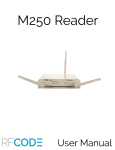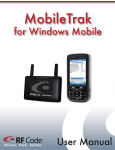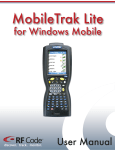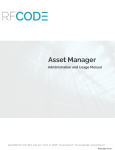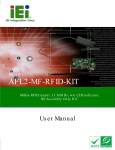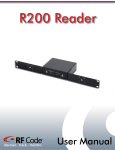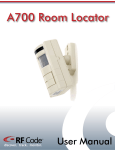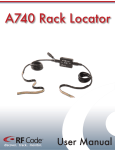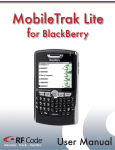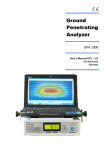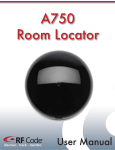Download User Manual
Transcript
M220/D220 Mobile Reader discover. track. monitor. User Manual Contents Preface 3 3 3 3 3 Trademarks FCC Compliance CE Compliance Copyright Statement M220/D220 Mobile Reader Introduction Features Hardware Antenna System LED Indicators Tag Activity LED Power Supply Charging Bluetooth Interface USB Interface Getting Started Bluetooth Connection from PC Bluetooth Connection from a BlackBerry USB Connection from PC Change COM Port Number Firmware Upgrade Password Reset Environmental Limits Battery Warning 4 4 4 4 5 5 5 5 5 6 6 6 6 8 11 12 13 13 13 13 Troubleshooting 14 Warranty & Service 15 15 15 15 15 Limited Standard Warranty Terms Standard Warranty Limitations Obtaining Service & Support RF Code Customer Support PN00178 REV02 M220/D220 Mobile Reader User Manual 2 Preface Trademarks RF CodeTM and the RF Code logo are trademarks of RF Code, Inc. The Bluetooth® word mark and logos are registered trademarks owned by Bluetooth SIG, Inc. and any use of such marks by RF Code is under license. BlackBerry™ is a trademark of Research in Motion Limited. All other product or service names are the property of their respective owners. Information in this document is provided solely to enable system and software implementors to use RF Code products. There are no express or implied copyright licenses granted hereunder to design or fabricate any integrated circuits or integrated circuits based on the information in this document. RF Code reserves the right to make changes without further notice to any products herein. RF Code makes no warranty, representation or guarantee regarding the suitability of its products for any particular purpose, nor does RF Code assume any liability arising out of the application or use of any product, and specifically disclaims any and all liability, including without limitation consequential or incidental damages. The user of this system is cautioned that any changes or modifications to this system, not expressly approved by RF Code, Inc., could void the warranty. Bluetooth QD ID: B012541 FCC Compliance This device complies with part 15 of the FCC Rules. Operation is subject to the following two conditions: (1) This device may not cause harmful interference, and (2) this device must accept any interference received, including interference that may cause undesired operation. his equipment has been tested and found to comply with the limits for a Class A digital device, pursuant to part 15 T of the FCC Rules. These limits are designed to provide reasonable protection against harmful interference when the equipment is operated in a commercial environment. This equipment generates, uses, and can radiate radio frequency energy and, if not installed and used in accordance with the instruction manual, may cause harmful interference to radio communications. Operation of this equipment in a residential area is likely to cause harmful interference in which case the user will be required to correct the interference at his own expense. CE Compliance This is a Class A product. In a domestic environment, this product may cause radio interference, in which case the user may be required to take adequate measures. This equipment complies with the requirements relating to electromagnetic compatibility, EN 55022 class A, the essential protection requirement of Council Directive 89/336/EEC on the approximation of the laws of the Member States relating to electromagnetic compatibility. Copyright Statement Copyright © 2008 RF Code, Inc. All Rights Reserved. This document, as well as the hardware and firmware described therein, is furnished under license and may only be used or copied in accordance with the terms of such license. The information in these pages are furnished for informational use only, are subject to change without notice, and should not be construed as a commitment by RF Code, Inc. RF Code assumes no responsibility or liability for any errors or inaccuracies that may appear in these pages. Every effort has been made to supply complete and accurate information. However, RF Code assumes no responsibility for its use, or for any infringements of patents or other rights of third parties, which would result. RF Code, Inc. 9229 Waterford Centre Blvd. Suite 500 Austin, TX 78758 www.rfcode.com PN00178 REV02 M220/D220 Mobile Reader User Manual 3 M220/D220 Mobile Reader Introduction The M220/D220 is a battery-powered, portable reader which processes active RFID tag data and links directly to a wide variety of Bluetooth enabled computing devices (Please refer to the MobileTrak-Lite software user guide located on the Reader Configuration Utility CD for more information.). The Mobile Reader interprets and reports the radio frequency messages emitted by RF Code’s M100/D100/J100-series active RFID tags at distances of up to 70 meters and reports signal strength information for each tag processed. Tag transmissions are processed in real time which enables asset managers to quickly locate and identify tagged assets. The reader is tuned to a tag transmission frequency of 433.92 MHz for the M220 Reader and 303 MHz for the D220 Reader. The capabilities of the rugged, lightweight reader further enhance a customer’s ability to monitor mobile assets or personnel. It can be worn on a belt clip, mounted in a vehicle, stowed in a pocket or used in a variety of ad-hoc applications. With software applications from RF Code’s integration partners, almost any Bluetooth-enabled wireless device can be put into service as an asset tracking terminal (when paired with an M220/D220 Mobile Reader). Windows Mobile handhelds, notebook PCs, ultramobile computers and Blackberry smartphones can be empowered for asset tracking and management purposes. RF Code’s patented communication protocols allow for very high tag densities. Large populations of tags can be monitored and inventoried using a single reader. When used in conjunction with RF Code’s M100/D100/J100-series tags that include motion sensors, panic buttons, or infrared location sensors, the M220/D220 can deliver real-time location, context and condition-aware data to managers in today’s most demanding markets. Features • Some of the features included with the reader are: • Mobile Bluetooth Wireless Interface • Full M200/D200/J200 Reader Functionality with smaller, portable design with multi-position belt clip • Eight to ten hours of wireless activity before batteries require charging • Dual-Receivers • Rechargeable Battery Pack • Recharging supported via USB or external power supply • Field upgradeable • M220 compatible with all 433.92 MHz RF Code tags, D220 compatible with all 303 MHz RF Code tags • Remote Inventory and Search Functions • High Throughput Performance Supports Large Tag Populations • Patented Anti-Collision Technology to Manage High RF Densities • Software Configurable Range Control Settings • Optional Antenna Configurations • Direct API Interface Available Hardware he M220/D220 Mobile Reader is housed in a small, durable enclosure that can easily be attached to a user’s belt T and has an external USB interface, and a Bluetooth wireless interface. The reader consists of these major components and subcomponents: • Antenna System that passes radiated signals to the RF Processing Module • Digital Signal Processor (DSP) that decodes signals into individual tag IDs and data payloads (DSP provides a real-time clock) • LED Indicators to display operational states of reader • Power Supply for recharging the internal battery • RF Receiver that converts radiated tag data into a baseband signal PN00178 REV02 M220/D220 Mobile Reader User Manual 4 Introduction Antenna System he M220 Mobile Reader ships with two types of antennas, a pair of stub antennas and a pair of 1/4 wave helical T antennas. The D220 Mobile Reader ships with a pair of 1/4 wave helical antennas. The stub antennas are intended for short-range inventory applications. The 1/4 wave helical antennas are intended for longer range searching applications. ach antenna post supplies an RF signal to the two parallel radio receivers in the reader. Antenna input impedance is E 50 ohms nominal. oth the type of antennas used and the reader range setting determine the effective read range. The normal readerB range features are defined using stub antennas. hese antennas are appropriate for most reader applications. Optional antennas that offer diverse receiving properT ties or extend the range of the reader are available for the M220/D220 Mobile Reader. Contact your distributor for more information. he reader has two receiver channels that can operate independently or jointly to provide diverse reception. The T reader can operate with one antenna on either antenna post, but maximum benefit is obtained with both antennas attached. epending on the location and orientation of the tags, the signal path to the reader may vary for each tag. This may D allow only one antenna to receive the signal. LED Indicators The following LEDs are visible on the top of the reader. • Link – A blue LED to indicate a Bluetooth connection. • Power – A green LED indicating that the reader is on. • Activity – A yellow LED used for two purposes: (1) to show the status of the reader while in standby mode and (2) to show tag detections while in operation • Charging – A red LED to indicate the battery is charging. Tag Activity LED Operating - The tag activity LED flashes intermittently, indicating the reader has read one or more tags each time it flashes. Because the reader can decode tags faster than the light can be turned on and off, a single flash may indicate more than one tag being decoded. Standby Mode - When tags are not being decoded, the reader is in standby mode. This is indicated when the tag activity LED turns on and off at a consistent rate (approx. once/second). Power Supply The reader has a connector for connecting to an external power supply to recharge the internal battery. Charging Device must be charged before use. There are two methods for charging the reader. • Power Supply - To charge the reader using the power supply, connect the reader to the power supply cable , then plug the power supply into a working electrical outlet. • USB - To charge the reader using USB, connect the USB cord to the reader and also to a USB power source. The reader is fully charged when the red LED is no longer on. This can be confirmed by checking the battery status on the MobileTrak application. The approximate charge time ranges from 2 to 6 hours using the power supply, and much longer using the USB connection. PN00178 REV02 5 Bluetooth Interface Bluetooth interface allows wireless operation up to 15 feet with a portable terminal or system interface. Use your A built-in Bluetooth or add-on Bluetooth interface to pair your portable device with the reader. Refer to your Bluetooth documentation for additional information on configuring your Bluetooth interface and connecting to Bluetooth-enabled devices. USB Interface n USB interface is provided on the reader for connecting to a PC’s USB port using a USB A to mini-B. Tag data A gathered by the reader can then be downloaded to a PC or portable device. This interface can also be used to charge the reader in the method mentioned above (see Charging) and for downloading firmware upgrades. Getting Started he M220/D220 Mobile Reader comes with two stub antennas, two helical antennas, a power supply to charge the T internal battery and the Reader Configuration Utility CD. Remove the reader from the box and attach the two of the antennas (either stub or helical). Plug the power supply connector into the reader and then plug power supply into wall socket. The M220/D220 Mobile Reader’s internal battery should be charged for eight hours before using. fter the reader is charged, press the small power button located on bottom of reader. The green LED will light up A indicating the reader is ready. Bluetooth Connection from PC he M220 Mobile Reader is a Bluetooth enabled device that can be connected to a PC or portable handheld device, T such as a BlackBerry. After following the steps outlined below and establishing a Bluetooth connection to your PC or portable device, you can use the Reader Configuration Utility to upgrade the firmware (if necessary) or use the MobileTrak-Lite application running on a portable device to search for asset tags. These are available on the Reader Configuration Utility CD. The following steps outline a typical Bluetooth connection from a PC. 1. Start your Bluetooth device (on a PC you can right-click on the Bluetooth icon in the system tray and select Start the Bluetooth device). Make sure your Bluetooth device is plugged in or turned on. 2. Right-click the Bluetooth icon and select Bluetooth Setup Wizard. Follow instructions in the wizard. When you use the Bluetooth Setup Wizard to add a Bluetooth device to your computer, the wizard creates an incoming and outgoing COM port (which permits your Bluetooth device to connect to your computer). 3. After completing the setup wizard, right-click on the Bluetooth icon and select Explore My Bluetooth Devices. 4. In the Bluetooth tasks group, select View devices in range. Bluetooth devices found within range of your PC or portable device will be listed. 6 PN00178 REV02 Getting Started 5. Select the M220/D220 Mobile Reader, right-click and choose Pair Device from the popup menu. 6. When prompted, enter the security code (passcode) you created during setup or enter the default 0000. 7. A check mark will appear to indicate that the device is paired. 8. Right-click on the device and select Connect SerialPort to complete the connection. or additional Bluetooth information, right-click on the Bluetooth icon in the system tray and select Bluetooth ConfiguraF tion. Click the Help button in the lower right corner of the Bluetooth Configuration dialog box. PN00178 REV02 7 To establish a Bluetooth connection from a BlackBerry to the M220/D220 Mobile Reader, follow the typical instructions outlined below. Your screen or dialogs may vary slightly. 1. Locate the Bluetooth icon on your desktop and enable Bluetooth on your BlackBerry. 2. Select the Setup Options icon on your BlackBerry. 3. Select Bluetooth from the list of options. 8 PN00178 REV02 Bluetooth Connection Bluetooth Connection from a BlackBerry Getting Started 4. Click the selector button on your BlackBerry to display menu options and select Add Device. 5. The BlackBerry will search for enabled devices within range. 6. After active Bluetooth devices are found, select the name of your M220/D220 Mobile Reader from the list of devices. PN00178 REV02 9 Bluetooth Connection 7. Enter the passkey assigned to your mobile reader. The default is 0000. 8. A dialog will appear indicating that the reader is paired with your BlackBerry. ou are now ready use the MobileTrak-Lite demonstration application to display the features of the M220/D220 Y Reader. Documentation for using this application is located on the Reader Configuration Utility CD. 10 PN00178 REV02 Getting Started USB Connection from PC The M220/D220 Mobile Reader has a USB port that can be used for connecting the reader to a PC. After following the steps outlined below and installing the reader on your PC, you can use the Reader Configuration Utility to upgrade the firmware (if necessary) or use the MobileTrak-Lite application to search for asset tags. These are available on the Reader Configuration Utility CD. To connect to the M220/D220 Mobile Reader from your computer, follow the instructions below: 1. Connect the M220/D220 Reader to your PC with a USB A to mini-B cable. 2. A “Found new hardware” wizard will launch automatically. 3. In the first screen of the Setup Wizard, choose “install the software automatically” and insert the RF Code Reader Utility and SDK CD. 4. The wizard will find the file automatically and you will receive a message that the driver does not pass the WHQL (Windows Hardware Quality Labs) testing. Click “Continue Anyway”. This completes the Setup Wizard and the reader is now ready to use. PN00178 REV02 11 The COM port number assigned to the reader can be changed using the Device Manager. To change the COM port number perform the following steps: 1. Open Device Manager (This is accessed through the Start > Settings > Control Panel > System > Hardware > Device Manager) and double click on the “M220/D220 Reader” in the “Ports (COM & LPT) section of the device list. 2. Click the “Port Settings” tab. 3. Click the “Advanced” button. 10. Change the COM port number selection and click OK. 12 PN00178 REV02 Change COM Port Num. Change COM Port Number Firmware Upgrade Firmware Upgrade he reader can be updated as new firmware is released. It is vital that these upgrades be obtained directly from T RF Code or its authorized source, since these files define the operation of the reader and if defective, the files will render the reader inoperable. Firmware upgrades are performed by Reader Configuration Utility. Refer to the Reader Configuration User Manual for instructions. You can also obtain the latest Firmware Update from the following support site: http://www.rfcode.com/support_downloads USB connection from a PC is the preferred method of performing a firmware upgrade because this is a more reliable connection. Password Reset To reset your Bluetooth password, follow the steps below: 1. Press and hold the power button for 10 seconds after you have powered your device on. The LED will flash and your Bluetooth password will reset to 0000. 2. You must now un-pair and pair your device for this change to be effective. Environmental Limits he reader is approved for use within the ranges set forth below. T Operating Temperature Range: -20 to +45 degrees Celsius (including battery) Storage Temperature: -20 to +60 Celsius (including battery) Humidity: Up to 95% without condensation Battery Warning ! our device is equipped with a Lithium-ion Polymer (LI-PO) battery. Please take the following precautions or serious Y injury can result: • Use only the charger and charging methods supplied with your device • Do not disassemble, crush, puncture or incinerate battery • Do not expose to intense heat or prolong exposure to an elevated temperature • Do not burn any component of your device • Discontinue charging if any part of the pack is getting warm • Do not dispose of battery in the trash, recycle and dispose of properly PN00178 REV02 13 Troubleshooting This is a brief list of potential problems that may be encountered while using the M220/D220 Mobile Reader. If the problem cannot be resolved using this list, refer to “Obtaining Service & Support” section. SYMPTOM - There are no tags being read at the reader. CONDITION - The reader power light is off. REMEDY - Recharge the reader’s battery. REMEDY - Turn on the reader power switch. SYMPTOM - There are no tags being read at the reader. CONDITION - The reader power light is on. CONDITION - T he reader detect light is turning on and off at a regular interval. REMEDY - Confirm that the reader has successfully connected to the Bluetooth host, by checking that the blue LED is lit. REMEDY - C onfirm that the correct passcode is entered to connect the reader and host device. REMEDY - E nsure that reader is within range of the host device to make a connection, and there is no interference with other infrared devices. SYMPTOM - There are no tags being read at the reader. The reader has been configured, enabled and is communicating. CONDITION - The reader power light is on. CONDITION - The reader detect light is not flashing. CONDITION - The system is receiving the “status” message from the reader. REMEDY - V erify the antennas are attached to the reader. REMEDY - C hange the range setting on the reader to a longer range. REMEDY - V erify the communication medium between the reader and the computer is operational. REMEDY - V erify that the configured group code is the same as the tags being read. REMEDY - V erify the computer program is set up correctly to receive TagIDs. SYMPTOM - Tag IDs do not drop off the computer display when the tags are moved away from the reader. CONDITION - The antenna(s) are installed on the reader. REMEDY - V erify that the data communication path from the reader to the computer is functional. REMEDY - C hange the reader’s range setting to a shorter range. SYMPTOM - All the indicator lights on the reader turn off and back on again. REMEDY - I f the reader is not in operation or off-line, the watchdog timer inside the reader periodically powercycles the whole reader. This is normal operation. PN00178 REV02 M220/D220 Mobile Reader User Manual 14 Warranty & Service Limited Standard Warranty Terms F Code warrants its products to be free from defects in materials and workmanship for a period of 1 year (12 R months) for hardware and software from the date of purchase from RF Code. Its obligation under this warranty is limited to repairing or replacing, at its own sole option, any such defective products. This warranty does not apply to equipment that has been damaged by accident, negligence, or misapplication or has been altered or modified in any way. This warranty applies only to the original purchaser (end-user) and is not transferable. Standard Warranty Limitations xcept as provided herein, the entire liability of RF Code and its suppliers under this limited warranty will be that RF E Code will use reasonable efforts to repair or replace, without charge, all defective Products returned to RF Code by Customer, all as more particularly described in the End User Warranty. Except for the express warranties STATED HEREIN, RF Code makes no other representations or warranties and RF Code hereby disclaims, all other warranties, express, implied, statutory, or otherwise, including without limitation, any warranty of merchantability, noninfringement of third party intellectual property rights, fitness for a particular purpose, performance, satisfactory quality, or arising from a course of dealing, usage or trade practice. Obtaining Service & Support in-warranty service, customers have several options. Customers having difficulty with RF Code products should For attempt to solve those problems through RF Code’s Technical Support Problem Escalation Process: irst, contact the RF Code representative or other distributor from whom the RF Code product was purchased for F information on how to obtain local support. Second, contact the RF Code Customer Support via e-mail. Third, contact the RF Code Customer Support via the Support Line. or product returns, the support engineer will give you a return material authorization (RMA) number. No returns F will be accepted without an RMA number. If the warranty expired, there is a charge for repair or replacement per RF Code’s out-of-warranty policy. For full details of the RF Code RMA policy, please review the “RF Code Warranty, RMA, and Extended Warranty Policy” document. RF Code Customer Support F Code Customer Support gives entitled customers and partners the ability to contact RF Code about installation R and usage-related questions as well as make defect inquiries about eligible products that are covered under RF Code warranty agreements. A team of technical specialists can be contacted electronically or via phone. he Support Line is available to provide General Support during normal business hours: Monday through Friday, T 8:00am to 5:00pm Central time, excluding national holidays. PN00178 REV02 E-mail: [email protected] Support form: http://www.rfcode.com Voice: 512.439.2244 or toll-free at 866.830.4578 M220/D220 Mobile Reader User Manual 15 discover. track. monitor.