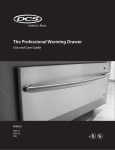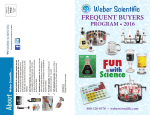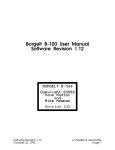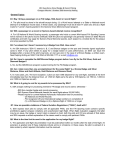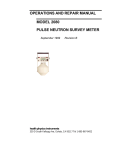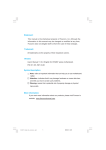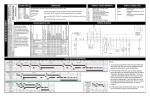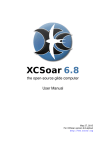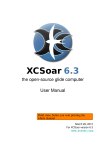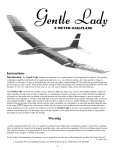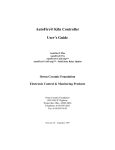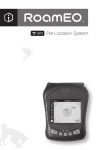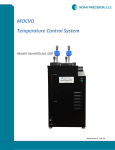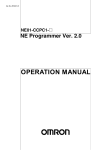Download Cambridge 303 LCD User Manual (in PDF)
Transcript
303 Navigation Display Manual 302 DDV Version 2.6 303-NAV Version 0.0.2 Firmware by Phil Schlosser; text by Dave Ellis 302 DDV (Actual Size) 303-NAV (Actual Size) Warranty All Cambridge Aero Instruments products are guaranteed against defects for TWO YEARS from date of original purchase, when used in gliders. The warranty is limited to faulty workmanship and/or materials. The unit must be returned to the factory or to an authorized repair station. This warranty is void if failure is due to accident, mishandling, or repairs performed by unauthorized persons. Cambridge Aero Instruments, Inc. 1565 Dancy Blvd. Horn Lake, MS. 38637 Tel: (662) 280-7610 Fax: (662) 280-7609 www.cambridge-aero.com Table of Contents Section Page # 1. Introduction 2 2. Getting Started 2.1 The Waypoint Database 2.2 The Screen Map 2.3 What the keys do. 2.4 First flight 3 3. Terminology & Glossary 3.1 Ground Track, Bearing, and Heading 3.2 Altitude, Elevation and Height 3.3 Navigation Points 3.4 Attributes 3.5 Winds 3.6 Variometer Pointer behavior 6 4. Primary Screens 9 5. Messages and Warnings 5.1 Waypoint Control Zone Messages 5.2 Warning Messages 14 6. Specifications 15 4 5 7 8 9 15 1. Introduction to the Cambridge 303 Navigation Display This manual covers installation and operation of the Cambridge 303-NAV display. The document is complete but concise. Do not expect to understand the entire instrument by reading the Manual once. We suggest studying section 2, Getting Started, and skim through the rest of the text. Fly with the 303-NAV for a while and return to this document with specific topics in mind. At Cambridge, we listen to our customers and fly with the instruments we build. The Cambridge 303-NAV embodies 20 years experience in design and construction of more than 5000 Variometers, Glide Computers and GPS Flight Recorders. We trust you will enjoy flying with it as much as we enjoy designing and building it for you. 303 NAV Manual - February, 2003 – Cambridge P/N MA-015 Page 2 of 15 The 303-NAV display works only with the Cambridge 302 Direct Digital Variometer (DDV). Using 302 DDV sensors and computing power, the 303-NAV combines GPSbased Navigation, wind measurement, and Final Glide calculation in a single, easily learned set of screens. LCD screens on the Cambridge 302 DDV and 303 complement each other. The DDV Home screen shows Altitude, Averager, MacCready setting, and Speed Commands. The 303-NAV Home screen shows Waypoint Name, Distance-to-go, Bearing to the Waypoint, Ground Track, and the difference between your current altitude and what you need to land safely at that Waypoint. The Cambridge DDV and 303-NAV depend on Global Positioning System (GPS) signals for navigation, wind, and gliding performance measurement. When compared with earlier Cambridge products, full GPS integration makes the instruments "cleaner" and easier to learn. The 303-NAV is further simplified because it has only those functions that pilots found most useful in our earlier instruments. 2. Getting Started Refer to Section 2 & Appendix B of the Cambridge DDV Manual for installation instructions. The 303 cable plugs into the DDV 6-pin “CAI Bus” connector. 2.1 The Waypoint Database of GPS Coordinates Operation of the Cambridge 303 Navigation Display (303-NAV) requires a database of Waypoints with GPS coordinates and Elevations in the 302 DDV internal memory. Up to1500 Waypoints can be stored. Please refer to Section 4 of the 302 DDV manual to learn how a Waypoint Database is transferred to the DDV. An excellent list of Waypoint databases contributed by volunteers is available at: http://acro.harvard.edu/SOARING/JL/TP We guarantee frustration unless you have installed a Waypoint database. 2.2 The Screen Map The bottom half of 303-NAV screens usually show Distance and Bearing to a Waypoint, Glider Track over the ground, and an arrow showing Bearing - Track to the Active Waypoint. The number of GPS satellites in view is also shown. The top half of the screen shows information that depends on its position on the Screen Map shown on the next page. Boxes show the number of times from the HOME screen that the relevant key (UP/DOWN/LEFT/RIGHT) must be pushed to see the screen. 303 NAV Manual - February, 2003 – Cambridge P/N MA-015 Page 3 of 15 The HOME screen shows the Active Waypoint name and the difference between your altitude and the altitude you need to land there safely. The 303-NAV Primary Screen Map U2/D4 Version 2.5 September 2002 L6 L5 L4 Edit Select Wing Polar Pilot Load L3 Climb and Cruise Performance numbers Component, Vector, and Relative Wind U1/D5 L2 Misc. Data L1 HOME Mark Lift R1 R2 R3 R4 R5 R6 Edit Task Select a Waypoint D1/U5 Differential Altitude, Vector & Relative Wind D2/U4 Diff. Altitude based on Component wind U3/D3 Waypoint data + GPS Ground Speed (V) 2.3 What the keys do There are 6 keys on the 303-NAV: UP/DOWN, LEFT/RIGHT, GO, and ON. There are three possible ways to use the keys: Press a key for a short time Press & hold a key for more than 1 sec. (For auto scroll, timer reset, and OFF) Press UP/DOWN keys more than 3 times/second to skip over Waypoints. ON: The ON key turns the instrument on if power is connected to DDV pin 2. Press & Hold the ON key for more than 3 seconds to turn the DDV off. Pressing the ON key during flight puts a Pilot Event (PEV) mark in the flight log Pilot Name and Goal Height screens are displayed after a PEV is marked. GO: Pressing the GO key several times ALWAYS takes you to the HOME screen. Press the GO key from the HOME screen to show elapsed flight time. Press & Hold the GO key from the HOME screen to reset elapsed time. Note: Flight time resets automatically each time you take off. UP/DOWN from the HOME screen: 303 NAV Manual - February, 2003 – Cambridge P/N MA-015 Page 4 of 15 Scroll through 6 screens showing wind, glide altitude, and glider performance. LEFT/RIGHT: Screens to the RIGHT of HOME are mostly for selecting Navigation Points. Screens to the LEFT of HOME have a variety of functions. Except on the HOME screen, UP/DOWN keys usually: a. Scroll through Navigation points (RIGHT of HOME) or b. Scroll through Miscellaneous data (LEFT of HOME) or c. Scroll through letters for spelling Pilot name or d. Increase or decrease a number. 2.4 First Flight Your flight will automatically be recorded, so you might as well put your name on the flight log. In the process you will learn how to navigate the LCD display screens. After powering up the instrument and setting the DDV Altimeter, press the LEFT arrow key until you see the words [Select Pilot] [ 1 Pilots ]. Press GO, then press DOWN until you see the words [New Pilot] on the screen. Press GO again. You'll see a message [Enter Name ->] [<-Preference]. The hint is to press the RIGHT arrow key to enter your name. Once you press RIGHT, you will see [New ] [Pilot ]. Scroll UP or DOWN to change the underlined character. Press RIGHT to move to the next character. Keep moving the underline cursor. Eventually you will see a place to enter your preferences for instrument behavior. Keep going until you see [Goal Height] [nnn feet] Scroll UP until nnn is 1000 ft. Press GO to exit the New Pilot entry screens. Answer Yes to the question [Save Name?] Answer Yes to the question [Make Active?]. Press GO to take you back to the HOME Screen. This is about as complicated as the 303-NAV gets. Please don't be intimidated; this gadget is supposed to make glider flying more fun! If you have a database loaded, you will see the Waypoint with the H attribute (hopefully your gliderport!) on the 303-NAV HOME screen. When you fly, the big arrow on the LCD screen shows the direction to turn to go back to the gliderport. The top line on the LCD screen shows the difference between your altitude and what you need to arrive safely back at the gliderport. As you get close to the gliderport, the 303-NAV gives you on-screen messages and audio beeps for Approach and Arrival. It is just that simple! From the 303-NAV HOME screen, Press GO to see the elapsed time since takeoff. The instrument remembers flight time, so you can update your logbook after landing. There is much, much more to the 303-NAV, but you can now fly safely with it. Don’t look here for detailed discussion on tactics for cross-country and competitive gliding; there are plenty of good books on those subjects. 303 NAV Manual - February, 2003 – Cambridge P/N MA-015 Page 5 of 15 3. Terminology and Glossary Gliding is a specialized sport with its own weird terminology. Here are some words and phrases you'll find in this Manual: 3.1 Ground Track, Bearing, and Heading North Waypoint, Bearing 22° Track, 30° Heading, 45° Angles in this diagram are defined relative to North. Wind, 90° Bearing is the angle of the line between the glider's position and the Waypoint. Ground Track is the angle of the glider's flight path over the ground. Heading is where the nose of the glider is pointed. A crosswind, as shown, makes track and heading different. 3.2 Altitude, Elevation and Height Altitude is measured relative to Mean Sea Level (MSL). The glider's Altitude is what your Altimeter shows if MSL barometric pressure is correctly set. Elevation: The altitude of the ground at the Waypoint. Goal Height: Imagine a point in the sky directly above your gliderport called the Goal Point. The 303-NAV displays the altitude you need to glide to this Goal Point in the sky. Goal Height is typically set to 1000 feet. If your glide ends at the Goal Height, you have enough altitude to execute a normal landing pattern. Glide Altitude: The 303-NAV predicts the altitude you will lose getting from your present location to the Goal Point. If you are flying a task, the Glide Altitude is that which is required to fly to ALL the remaining task Turnpoints. Otherwise, Glide Altitude is that which you need to arrive safely at the Goal Point directly above the Active Waypoint. 303 NAV Manual - February, 2003 – Cambridge P/N MA-015 Page 6 of 15 Differential Altitude Required: The 302 DDV has a precision altimeter. The 303-NAV displays the difference between your present Altitude and the altitude you need to glide to the Goal Point. Differential Altitude Required is abbreviated as Diff on the 303-NAV HOME screen. Present Position Goal Point Glide Altitude Goal Height Goal Elevation Diff. = Altimeter - Glide Altitude - Goal Height - Goal Elevation Note: Goal Height is set in Pilot Preferences (Screen L5) 3.3 Waypoints The 303-NAV requires a database of Waypoints. These are just carefully formatted computer text files. Each Waypoint is one line of text. Commas separate fields in the database. 37,44:28.400N,072:40.880W,725F,T, Stowe VT ,ChurchSteepl 38,44:06.920N,072:49.820W,1470F,TAH, Sugarbush ,RW 22 NE End 39,44:24.500N,072:11.700W,1450F,T, W. Danville, Lake Narrow 1 2 3 4 5 6 7 Field # 1 2 3 4 5 6 7 Meaning Waypoint Index # Latitude (Degrees, decimal minutes only!) (N=North, S=South) Longitude (W=Western Hemisphere, E=Eastern Hemisphere) Elevation (F = Feet, M = Meters) Attributes (Each point can have up to 6 attributes) Waypoint Name (Up to 12 characters) Comment Field (Up to 12 characters) 303 NAV Manual - February, 2003 – Cambridge P/N MA-015 Page 7 of 15 3.4 Attributes: T, S, and F: Only Waypoints having Turnpoint (T), Start (S) or Finish (F) attributes can be included in Tasks. Also, only T, S, or F points are sorted by Spelling on screen R4 or ID# on screen R5. A and L: On screen R3, Waypoints having Airport (A) or Landable (L) attributes are sorted by distance from your current position. H (HOME) At power-on the 303-NAV navigates to the Waypoint with the H attribute. Active Waypoint: The HOME screen shows the Active Waypoint name together with bearing and distance to it. Selected Waypoint: Many different 303-NAV screens display lists of Waypoints. You scroll through a list to select a Waypoint. Except when you’re editing a Task, a Selected Waypoint becomes the Active Waypoint when the GO key is pressed. 3.5 Winds The usefulness of information provided by the 303-NAV is enhanced because the instrument automatically measures the wind in the airmass through which the glider is flying. The 303-NAV uses and displays no less than 4 different kinds of wind information: Fast Component Wind (HW/TW): Once per second the 303 NAV measures Indicated Airspeed (IAS), applies corrections for Altitude and Outside Air Temperature, Calculates True Airspeed (TAS), and computes the difference between TAS and GPS Groundspeed (GS). If TAS greater than GS, the result is a Headwind (HW). If TAS less than GS, the result is a Tailwind (TW). For brevity, we call this quantity HW /TW, the wind in the direction of flight. The 303-NAV displays HW/TW as HW or TW followed by wind strength in knots or Km/Hr. Average HW/TW: The glide angle with a Headwind (HW) is lower than with a tailwind (TW). The 303NAV Differential Altitude required based on Average HW/TW is shown on Screen D2/U4. HW/TW averaged over 30 seconds is used rather than Fast HW/TW because it makes the Differential Altitude Required (Diff.) more stable. The 303-NAV displays Average HW/TW as Avg. HW or Avg. TW, followed by wind strength in knots or Km/Hr. 303 NAV Manual - February, 2003 – Cambridge P/N MA-015 Page 8 of 15 Wind Direction and Strength (Vector Wind): The 303-NAV averages HW/TW measurements made at different tracks to compute the Vector Wind. The Vector Wind is updated only when the glider turns at least 30 degrees in a short time. Vector Wind is shown as ddd@ss (3 digits for direction and 2 digits for strength) Relative Wind Direction: This is the direction of the wind relative to the glider's GPS Track over the ground. The 303-NAV displays Relative Wind as an arrow that shows graphically the approximate direction from which the wind is blowing on the glider. This is followed by a three-digit number that gives, precisely, wind direction relative to the glider's track. 3.6 Variometer Pointer Function 302 Variometer pointer function can be selected in screen L5 as a Pilot Preference. The choices are: Total Energy --- The variometer pointer shows the change in the glider's total energy. Total Energy = Kinetic Energy (airspeed) + Potential Energy (Altitude) Netto --- The variometer pointer shows the airmass vertical motion. This is useful in cruise mode because positive airmass motion indicates improved glide angle, and vice versa. Super Netto -- The variometer pointer shows what a Total Energy variometer would show at the glider's best glide speed. A Super-Netto variometer is sometimes known as a Relative variometer. Most pilots prefer a Super-Netto variometer because it gives the glider's actual climb rate in a thermal while still showing the climb rate obtainable when slowing from fast cruising speed to thermalling speed. Note: The DDV averager is total-energy compensated. The DDV audio is ALWAYS configured as a Super-Netto variometer. 4. Primary Screens Power-On Screens Instrument firmware version and configuration are shown at power-on. If power is already on, pressing the 303-NAV [ON] button displays Pilot Name and Goal Height. Go to Screen L5 “Pilot Select” to change these settings. HOME Screen The HOME screen shows the Active Waypoint Name and the Differential Altitude required to reach the Goal Waypoint at the Goal Height (abbreviated Diff). If you are flying a task, the Goal Waypoint is the last Waypoint of the task. If you are not flying a task, the Goal Waypoint is the same as the Active Waypoint. 303 NAV Manual - February, 2003 – Cambridge P/N MA-015 Page 9 of 15 The Differential Altitude required includes the altitude you would gain by slowing from your present speed to the best glide speed (Vm). Including Kinetic Energy in the calculation makes displayed Differential altitude independent of your cruise speed. The large arrow shows the difference between the glider's track and the bearing to the Active Waypoint. Turn in the direction of the arrow to fly towards the Waypoint. The small dots at the lower right show the number of GPS satellites being used to determine your position. With a good antenna location, you should see 5-8 dots. RIGHT of the HOME Screen R1 -- Last Point 15 Recent Active Waypoints and Lift Points are listed here. The most recent point [Last Point] is at the top of the list. Scroll DOWN to see earlier points. Lift Points (See screen L1) are “Named” by time and lift strength. Press GO to make a Waypoint or Lift Point Active and return to the HOME screen. R2 -- Task Turnpoint If a Task Turnpoint List has been created (see Screen R6), screen R2 shows [Task off] ["Point 0"]. Press the UP key to see [Start This] [Task]. Press GO to start the task. The Start point (Point 0) becomes the Active Waypoint. Once a task has been started, R2 shows the next Task Turnpoint. Press GO to make this Turnpoint Active. Use UP/DOWN keys to review task Turnpoints and Stop, Start, or Resume a task. If you make an off-task Waypoint Active, the R2 screen shows [Resume Task] ["Current Point #"]. Press GO to make the current Task Turnpoint active. R3 - Landable Waypoints by distance from current position The closest Landable Waypoint (L or A attribute) is shown. Use the DOWN key to see other points sorted by increasing distance. Differential Altitude required to reach the Landable Waypoint is shown at the upper right. Differential Altitude required (Dif) is computed using Vector Wind and current MacCready setting. R4 - Turnpoints sorted by Alphabetic Spelling The DOWN key scrolls A -> Z. The UP key scrolls Z -> A. Press and hold the key to scroll through the Turnpoints. Tap either key more than 3 times/sec to skip over 10 Turnpoints. R5 - Turnpoints sorted by ID# Waypoints with T, S, or F attributes are sorted by their numeric ID#. Tap the UP or DOWN key more than 3 times/second to skip over 10 Turnpoints. 303 NAV Manual - February, 2003 – Cambridge P/N MA-015 Page 10 of 15 R6 - Edit Task This is where you edit Turnpoint lists for Tasks and Declarations. Lists are managed in R2. Press GO to see the list from which you can select T P #0. Press DOWN to scroll through the Turnpoint list by ID# to the one you want for the starting point of your task. Press RIGHT to see the list for the first task Turnpoint. Continue until you have completed the task, including the finish point. The number at the bottom of R6 is the total distance from Task Point #0 to the currently selected Turnpoint. Don’t press GO until you are done making the list! If you answer YES to the question [Declare Task], the list + date & time will be declared in the next flight log. If you answer YES to the question [Save Changes], a new Task or edited Task will be saved. Otherwise, the pre-change Task is retained. [End of Task] is displayed between the first and last Turnpoint in the Database. To make a null task (no points); select [End of Task] as Point #0. To delete a Declaration, you must declare a null Task. A non-deleted Declaration automatically appears as a default task. This makes it hard to accidentally delete a Declaration. R6 can also be used to select, from a large Waypoint database, a short list of Turnpoints points relevant to a recreational flight for the day. R2 becomes just a short list from which you can select a Turnpoint without declaring or starting a task. We have done our best to make creating, editing, and stepping through a Task simple and intuitive. You are probably thinking -- “Surely you jest, sire!!” Please, please, practice this stuff on the ground before committing aviation! LEFT of the HOME Screen L1 -- Mark Lift Press GO to mark your current position and altitude. The Lift Point becomes Active on the HOME screen. Use R1 to toggle between a Lift Point and another point. Lift Points go away when the instrument is turned off. Note: Diff. Altitude to a marked point includes Goal Height (see Section 3.2). L2 -- GPS and other Data The first L2 screen shows current position GPS Latitude Scroll down to see: GPS Longitude GPS Altitude Pressure Altitude (Assumes Barometric pressure = 1013.2 mbar or 29.92" H20) Engine Noise Level (ENL) (Range 0 - 999, Engine ON at 500+) (Note: ENL responds to audio sounds from the internal speaker! Instruments approved for motorglider must use an external audio speaker.) EPE (Estimated Position Error) UTC Date (Month/Day/Year) UTC (Universal Time Coordinated = time in Greenwich, England) 303 NAV Manual - February, 2003 – Cambridge P/N MA-015 Page 11 of 15 L3 -- GPS Satellite Signal data The upper line shows No, 2D, or 3D GPS fix, & # of satellites used/in view. The lower line shows the satellite ID# and Signal-to-Noise Ratio (SNR) The lower left digit shows satellite angle (from North) and azimuth. Press DOWN key to see data from each in-view satellite. (SNR should be above 50 for at least one satellite. Check antenna location if this is not the case. Only satellites with SNR greater than 35 are used for navigation.) This stuff keeps designers and other geeks happy. L4 -- Water Ballast and Wing Loading The upper line shows water ballast as a % of the maximum entered as part of the polar data. Press UP or DOWN keys to change %. The number shown at the lower left is the Wing Loading in units specified on the second line of the screen L5 -- Select Pilot Press GO in the Primary screen to see the first pilot. Press DOWN to scroll through the list of pilot names. The Last entry in the Pilot Name list is [New Pilot ?] Press GO to select a pilot. The next Screen reminds you to press -> to edit Name, <- to edit Preferences. Enter a pilot’s name by scrolling through the alphabet for each character in the name. The pilot’s first and last name can be up to 12 characters long. Preferences can be selected for the following quantities: Units of altitude, airspeed, distance, climb rate, and temperature Goal Height and speed-to-fly error threshold for audio warning. Radius at which “Approaching” and “Arrival!” warnings are given. (Section 5.1) Audio sink tone in Climb mode? [YES or NO] Choice of Variometer pointer behavior (Section 3.6) Pilot name and Preferences are stored when the GO button is pressed. L6 -- Edit Polar This is useful if your glider has 2 possible wingspans, and therefore 2 different polars. See the Utility Program Section in the 302 DDV Manual for definitions. Press GO to store the new polar and return to the HOME screen. Note: Polar can’t be changed if Utility program Configuration Lock is ON. UP or DOWN from the HOME Screen A cross-country gliding flight has several phases. Data displayed for inter-thermal flight may not be very useful for the final glide. Ridge soaring is a special situation for which the Fast component wind is useful. Flying in mountain wave also presents unique challenges. Sometimes during cruise you may wish to know the average airmass motion (Average Netto) or the glider's effective L/D. We could present ALL the information ALL the time, but the LCD screen would be filled with a jumble of tiny, confusing numbers. 303 NAV Manual - February, 2003 – Cambridge P/N MA-015 Page 12 of 15 Cambridge has a different way of presenting a large amount of data. We have arranged the 303-NAV screens UP and DOWN from HOME so each screen is appropriate for a particular gliding situation. Each screen shows the big GPS Navigation Arrow, so you always know how to turn towards the Active Waypoint. GPS Ground Track and Distance & Bearing to the Active Waypoint are also shown on each of these screens. As with all other 303-NAV screens, pressing GO returns HOME from any of these screens. It’s easy to navigate both glider and instrument back HOME. :-) U1/D5 -- Three flavors of Wind! You get here by pressing UP once (smart!) or DOWN 5 times (dumb!). The upper line shows the Fast Component Wind (HW/TW). It updates every second. Watch it. You will learn a lot about thermal, ridge, and wave lift if you observe the associated wind patterns. The lower line shows Vector Wind and the relationship of this wind to the glider's track over the ground. The small arrow shows the direction from which the wind is coming relative to the glider’s Track over the ground. We call this the Relative Wind. The number to the right of the arrow is the precise wind direction relative to the glider’s track. 180 means a pure tailwind. Observing Relative Wind helps you understand cloud streets and convergence zones. U2/D4 -- Climb and Cruise Performance numbers This is a collection of numbers that measure your gliding performance. The upper left number is the average climb rate since the beginning of circling flight. When the 30 second climb average (shown on the DDV) falls below this number, experienced cross-country pilots leave a thermal and cruise to the next one. The upper right number is the effective glide angle (L/D). This is computed as GPS ground speed divided by the glider's climb rate. Upwind flight will show a lower effective glide angle than downwind flight. As with other performance numbers, the effective glide angle is averaged over 30 seconds. Netto is variometer reading + glider sink rate as determined from the polar. Netto represents airmass vertical motion. The lower line on this screen shows Netto averaged over the last 30 seconds. This is useful during the final glide as it shows whether or not you are beating the glide computer's estimate of altitude required to reach the goal point. D1/U5 -- Differential Altitude Required, Vector and Relative Wind This screen may be useful on a final glide because it combines Relative Wind and the altitude required for the glide. D2/U4 -- Differential Altitude Required based on Averaged Component Wind This screen is useful on long, straight final glides. Due to friction, winds aloft are stronger than winds near the earth's surface. Vector Wind obtained by circling at high altitude does not update during straight flight towards the finish line. The Average Component wind is updated during straight flight, and is therefore better than Vector Wind under this special circumstance. 303 NAV Manual - February, 2003 – Cambridge P/N MA-015 Page 13 of 15 D3/U3 -- Waypoint Information & Ground Speed This screen is useful in two rare situations. This is why it is equally accessible with UP or DOWN keys. The first case is when you are about to land off-field. If you are lucky, the Waypoint database will include information on preferred landing direction, tower frequency, or other useful information. The second case is in wave flying conditions where the headwind may exceed the glider's true airspeed. Component wind data is useless when this happens. Looking at GPS Ground Speed (V) helps you figure out what the heck is going on! 5. Messages and Warnings 5.1 Waypoint Control Zone Messages The 303-NAV defines two circles around the Active Waypoint. Preference for the radius of each circle can be set differently for each pilot. The “Approaching” radius defaults to 3 Km (~1.6 NMi). The “Arrival” radius defaults to 0.5 Km (~0.27 NMi). When the glider moves from outside to inside the “Approaching” radius, the DDV makes 2 short, loud beeps, and the message “Approaching” is displayed for a few seconds on the HOME screen. On other screens, the “M” (Message) annunciator is lit. When you press GO, the 303-NAV jumps to the HOME screen and shows the message. When the glider moves from outside to inside the “Arrival” radius, the DDV makes one long, loud beep and the message “Arrival” is displayed for a few seconds. “Approaching” “FAI Sector” Task Course Lines “Arrival” 303 NAV Manual - February, 2003 – Cambridge P/N MA-015 Page 14 of 15 If a Task is active, the 303-NAV gives an additional message when the glider enters the FAI Photo Sector for the Active Task Turnpoint. Three loud, short beeps are accompanied by the message “In Sector” on the 303 HOME screen. The “In Sector” message takes priority over both the “Approaching” and “Arrival!” messages. The outer boundary of the DDV “FAI Sector” is at the “Approaching” radius. 5.2 Warning Messages The Cambridge 300 system provides audio warning beeps for potentially dangerous situations. Please see the DDV Manual for installation of the necessary switches, operational details, and description of audio sounds. The 303-NAV provides warning messages that appear on all screens and persist as long as a situation persists. Normally, the message is canceled when the pilot takes corrective action. However, each warning sound and message may also be canceled by pressing the 303 GO key or the DDV control knob. If Airbrakes are open as the glider reaches takeoff airspeed, the message [Close] [Airbrakes!] is shown. If Airbrakes are opened during flight, and the landing gear has not been extended, the message [Extend] [Landing Gear] is shown. If airspeed falls below the threshold set on DDV Screen #8, the message [Airspeed] [Too Low!] is shown. 6. Specifications Size: 66 x 66 mm (2.6” x 2.6”) square. 14 mm (0.55”) behind panel Mounts in 57 mm (2.25”) round hole Weight: 85 grams (3 oz.) Power: 20 ma at +5 Volts (0.1 watt) Connection: 6-conductor modular cable with RJ-11 connector (Cambridge Data Bus, I^2C @ 150 Kbit/sec) Database: Up to 1500 Navigation Points 303 NAV Manual - February, 2003 – Cambridge P/N MA-015 Page 15 of 15