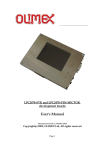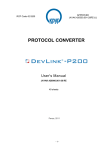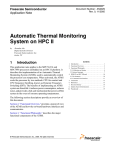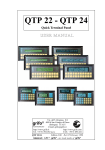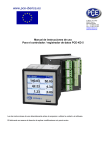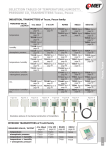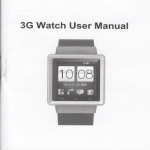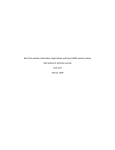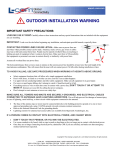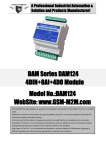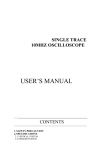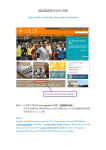Download Wireless Sensing Technology
Transcript
Wireless Sensing Technology ZigSense Wireless Sensors Document Ref. ZS24-001-MAN This product is designed and manufactured in Melbourne, Australia Disclaimer ©2010 CONLAB PTY LTD. NO PART OF THIS PUBLICATION MAY BE REPRODUCED OR TRANSMITTED IN ANY FORM OR BY ANY MEANS, ELECTRONIC OR MECHANICAL, INCLUDING PHOTOGRAPHY, RECORDING, OR ANY INFORMATION STORAGE AND RETRIEVAL SYSTEM WITHOUT WRITTEN CONSENT FROM CONLAB PTY LTD INFORMATION IN THIS MANUAL IS SUBJECT TO CHANGE WITHOUT PRIOR NOTICE, AND DOES NOT REPRESENT A COMMITMENT ON THE PART OF CONLAB PTY LTD CONLAB PTY LTD SHALL NOT BE LIABLE FOR INCIDENTAL OR CONSEQUENTIAL DAMAGES RESULTING FROM THE FURNISHING, PERFORMANCE, OR USE OF THIS MANUAL. ALL BRAND NAMES USED IN THIS MANUAL ARE THE REGISTERED TRADEMARKS OF THEIR RESPECTIVE OWNERS. THE USE OF TRADEMARKS OR OTHER DESIGNATIONS IN THIS PUBLICATION IS FOR REFERENCE PURPOSES ONLY AND DOES NOT CONSTITUTE AN ENDORSEMENT BY THE TRADEMARK HOLDER. Copyright © 2010 Conlab Pty Ltd - ABN 32 007 049 701 13/1020 Doncaster Road Doncaster East VIC, 3109 AUSTRALIA Revision History Rev. A Rev. B Rev. C October 2010 April 2011 August 2011 ZigSense User Manual Rev.C -2- SAFETY AND COMPLIANCE READ THE MANUAL Read the instruction manual carefully before using the equipment. Ensure to comply with all instructions in order to prevent personal injury or damage to property. It is the responsibility of the user to receive clarifications and answers to any questions prior to operating the equipment GENERAL INFORMATION ZigSense wireless sensors “the product” use ZigBee radios that have been tested and found to comply with the limits set for Class A of digital devices related to part 15 of the FCC rules. These limits are designed to provide reasonable protection against harmful interference when operated in a commercial environment. Equipment that use wireless communications radiates radio frequency energy and must be installed and used in accordance with the instructions RF EXPOSURE INFORMATION ZigSense wireless sensors operate using Digi International Inc. XB24 or XBP24 2.4GHz radios. The user is required to maintain the following separation distances between the antennas and any person operating in the vicinity as follows: 20 centimetres or more for antennas with gain < 6dBI and 2 metres or more for antennas with gain > 6dBi Operating at shorter distances then what is specified above is not recommended USE OF EXTERNAL ANTENNAS ZigSense nodes are supplied with default antennas. Use of any other unauthorized antennas or any other modifications not expressly approved by the supplier or the official body responsible for compliance could void the user's authority to operate or use this product INTERNAL BATTERY ZigSense nodes include (when inserted by the user) internal Lithium batteries. Lithium batteries are only to be serviced by technically skilled personnel. If a battery is removed from the device it should be returned to the supplier or disposed of in accordance with local regulations. There is a risk of explosion if the battery is replaced by an incorrect type EXTERNAL POWER SUPPLY SOURCE ZigSense nodes may be powered by an external DC power supply of 12VDC max. The power supply manufacturer shall be an approved limited power source compliant with the requirements of IEC60950-1 clause 2.5 and the voltage limitations imposed by the ZigSense power supply specifications NON HAZARDOUS AREA ZigSense node is suitable for operations in non-hazardous locations only. Do not replace any part of a ZigSense node unless power has been switched off ZigSense User Manual Rev.C -3- CONTENTS Page Disclaimer …………………………………………………………….. Safety and Compliance…………………………………………. 2 3 1. 1.1 1.2 General …………………………………………………………………. About this manual ……………………………………………………. Product Warranty …………………………………………………….. 6 6 6 2. 2.1 2.2 Introduction to Wireless Mesh Networks ……………. Wireless Mesh Network …………………………………………….. ZigBee Building Blocks ……………………………………………… 7 7 7 3. 3.1 3.2 3.3 3.4 ZigSense Product Description ………..……………………. ZigSense Product Line ………………….………………………….. ZigSense Central Gateway Unit (CGU) ………….……………. ZigSense Remote Router Unit (RRU) ………………………….. ZigSense Remote End Unit (REU) . …………………………… 8 8 9 9 9 4. 4.1 4.2 4.3 4.3.1 4.3.4 4.3.6 4.3.7 4.3.8 4.3.9 Introduction to Wireless Communications …………………… RF and Wavelength ………………………………………………….. The FRESNEL Zone Basics ..………………………………………. RF Basics for ZigSense Networks ……………………………….. License Free Frequencies, Milli-Watt & DBM, RF Power RF Fade margin, Path Loss, Parameters Affecting Path Loss & Signal Strength ……….. Cable Loss ………………………………………………………………. Calculating Link Margin …………………………………………….. Antennas ………………………………………………………………… 5. 5.1 5.2 Site Survey & Range Testing …….…………………………. Site Survey ……………………………………………………………… Range Tester …..………………………………………………………. 10 10 11 13 13 13 13 14 13 16 14 17 17 17 6. 6.1 6.2 6.3 ZigSense Hardware ………………………………………………. Central Gateway Unit (CGU) ……………………………………… Remote Router Unit (RRU) ………………………………………… Remote End Unit (REU) ……………………………………………. 18 18 19 20 7. 7.1 7.2 7.3 7.4 IO Accessories ……………………………………………..………. Antenna …….…………………………………………………………… Battery ……………………………………………………………………. Gateway Communication Cables ………………………………… Sensors …………………………………………………………………… 21 21 21 22 23 8. 8.1 8.2 8.3 8.3.1 8.3.2 8.3.3 8.4 8.5 8.6 System Setup and Configuration …………………………. Joining a Network ……………………………………………….…… Central Gateway Unit (CGU) Local HMI …………………….… Gateway Communications port ………………..………………… Interfacing Gateway to RS-232 Port ………….………………. Interfacing Gateway to RS-485 Port …………………………. External RS232 to RS485/422 converter ZigSense Gateway HMI Menu ………………………………….… LED Communications Indicators – REU & RRU Adding a New Wireless Node – New Join 24 24 25 26 27 27 27 28 29 31 ZigSense User Manual Rev.C -4- CONTENTS 8.6.1 9. 9.1 Factory MASTER RESET for Remote nodes (REU) Sleep Cycle …………………………………………………………… REU Sleep Cycle – Typical Operation …………………………. Page 32 33 33 10. 10.1 10.2 10.2.1 10.2.2 10.2.3 10.2.4 10.2.5 10.3 10.4 10.5 10.6 10.7 ZigSoft - Software for ZigSense Systems ……………. Software & Hardware Interface …………………………………. Installation of ZigSoft Software …………………………………. Installation of ZigSoft from a CD ……………………………….. Installation of USB drivers ………………………………………… Connection of USB cable to ZigSense Gateway ……………. Starting ZigSoft PC setup program …………………………….. Reinstalling and upgrading the USB drivers ………………… Gateway Connection Tab ………………………………………….. Gateway Setup Tab ………………………………………………….. The Monitor Tab ……………..……………………………………….. The Full Modbus Address Table Tab …………………………… Export or Print Modbus Table to CSV …………………………. 34 34 35 35 37 41 42 43 44 45 46 47 48 11. 11.1 11.2 11.3 11.4 11.5 11.6 11.7 11.8 11.9 11.10 11.11 11.12 11.13 11.14 11.15 12.0 12.2 12.4.0 12.4.2 12.4.3 12.4.4 20. 21. 30. 40. 50. REU - Input Output (IO) Wiring Board ………………… Power Supply …………………………………………………………… Powering External Sensors–Direct Power/Delayed Power ZigSense IO Boards ……………….…………………………………. Digital Inputs …………………………..………………………………. Pulse Counting Inputs …………………………………………….… Digital Outputs – Transistor Outputs ………………………….. Interface to External Relay ….…….……………………..………. Analog Inputs – DC Voltage 0-1V / 0-5V / 0-10V.…………. Analog Inputs – 4-20mA DC Current ………………………….. Analog Inputs – Temperature Sensor 0 – 1V…….…………. Analog Inputs – RTD Pt1000 Temperature sensors........ Analog Inputs – Combined Temperature + %RH sensor RS232 Interface – Modbus MASTER node …………………… Modify Modbus Settings using ZigSoft ……………………. Analog Outputs - Voltage………….……………………. Modify REU Configuration Understanding REU Wake Advance Functionality ………… Modify REU Sensor Setup Table ………………………………… Sensor setup Selection …………………………………………….. View Scaled values in Modbus Table ………………………….. Define a New sensor ……………………………………………….. Troubleshooting …………………………………………………… Communications Health indicators in ZigSoft ………………. Appendix ………………………………………………………………. RF Specifications …………………………………………………. Index ………………………………………………………………….... 51 52 53 55 57 58 59 60 61 62 63 64 65 66 67 69 71 72 74 76 77 78 79 80 81 82 83 ZigSense User Manual Rev.C -5- 1. GENERAL 1.1 ABOUT THIS MANUAL THIS USER MANUAL HAS BEEN WRITTEN TO ASSIST IN THE INSTALALTION, CONFIGURATION AND THE INTEGRATION OF ZIGSESNE WIRELESS SENSORS. PLEASE READ THIS MANUAL CAREFULLY AND FOLLOW THE INSTRUCTIONS IN ORDER TO ACHIEVE THE BEST AND SAFEST RESULTS 1.2 PRODUCT WARRANTY PRODUCTS FROM CONLAB PTY LTD, (THE "PRODUCT") ARE WARRANTED AGAINST DEFECTS IN MATERIALS AND MANUFACTURING UNDER NORMAL USE IN ACCORDANCE WITH INSTRUCTIONS AND SPECIFICATIONS PUBLISHED BY CONLAB PTY LTD OR ITS SUPPLIERS AS OTHERWISE PUBLISHED FROM TIME TO TIME, FOR A PERIOD OF TWELVE (12) MONTHS FROM THE DATE OF PURCHASE FROM CONLAB PTY LTD. FOR WARRANTY SERVICE, RETURN THE DEFECTIVE PRODUCT TO CONLAB PTY LTD, SHIPPING PREPAID, FOR PROMPT REPAIR OR REPLACEMENT. THE FOREGOING SETS FORTH THE FULL EXTENT OF CONLAB PTY LTD WARRANTIES REGARDING THE PRODUCT. WITHOUT LIMITING STATUTORY REMEDIES, REPAIR OR REPLACEMENT AT CONLAB PTY LTD’S OPTION IS THE EXCLUSIVE REMEDY. IN THE EVENT OF A PRODUCT FAILURE DUE TO MATERIALS OR WORKMANSHIP WITHIN THE WARRANTY PERIOD, RETURN THE PRODUCT WITH AN OFFICIAL MANUFACTUR AUTHORIZATION NUMBER. THIS WARRANTY IS GIVEN IN LIEU OF ALL OTHER WARRANTIES, EXPRESS OR IMPLIED, AND CONLAB PTY LTD SPECIFICALLY DISCLAIMS ALL WARRANTIES OF MERCHANTABILITY OR FITNESS FOR A PARTICULAR PURPOSE. IN NO EVENT SHALL CONLAB PTY LTD, ITS SUPPLIERS OR LICENSORS BE LIABLE FOR DAMAGES IN EXCESS OF THE PURCHASE PRICE OF THE PRODUCT, FOR ANY LOSS OF USE, LOSS OF TIME, INCONVENIENCE, COMMERCIAL LOSS, LOST PROFITS OR SAVINGS, OR OTHER INCIDENTAL, SPECIAL OR CONSEQUENTIAL DAMAGES ARISING OUT OF THE USE OR INABILITY TO USE THE PRODUCT, TO THE FULL EXTENT SUCH MAY BE DISCLAIMED BY LAW. SOME STATES DO NOT ALLOW THE EXCLUSION OR LIMITATION OF INCIDENTAL OR CONSEQUENTIAL DAMAGES. THEREFOR, THE FOREGOING EXCLUSIONS MAY NOT APPLY IN ALL CASES. THIS WARRANTY PROVIDES SPECIFIC LEGAL RIGHTS. OTHER RIGHTS WHICH VARY FROM STATE TO STATE MAY ALSO APPLY ZigSense User Manual Rev.C -6- 2. INTRODUCTION TO WIRELESS MESH NETWORKS 2.1 WIRELESS MESH NETWORK Wireless mesh networks are designed to provide high bandwidth communications channels between wireless nodes over a specific coverage area. Wireless nodes cooperatively make data forwarding decisions based on their 'knowledge' of the network. In a mesh network each node is connected to other neighbouring nodes that exist in the same area. A wireless node normally needs only to transmit to its neighbour. If a node drops out due to hardware failure or other reason, its neighbour should be able to find another route to transfer the data to the next station Mesh networks use various communications protocols. One protocol is the Ad hoc OnDemand Vector (AODV) routing. When using AODV protocol the network is silent until a connection is needed. When a node requires a connection it broadcasts a request for connection to the network. Other nodes on the network forward the request and at the same time record the ID of the requesting node. Assuming routes were initially established throughout the network, the receiving node sends a response to the sender. Communications between the stations are established based on the least number of hops through other nodes. When a communications link fails a routing error is sent back to the original transmitting node and the process repeats itself 2.2 ZIGBEE BUILDING BLOCKS ZigBee is one implementation of wireless networks. It is a proprietary standard, low cost, low data rate and low power wireless mesh network. The advantage of low power consumption is translated to long operating life using smaller batteries. ZigBee mesh network adds high reliability to network communications potentially enabling it to be used in a variety of applications. A ZigBee network is made of the following building blocks: ZigBee Coordinator (CO) – Only one coordinator can operate in a given single network. A Coordinator is defined as a 'parent' to other network nodes known as its ‘children’ ZigBee Router (RO) – A router passes data between end point (EP) nodes and the coordinator. A router (RO) is defined as a 'parent' to end points ZigBee End Point (EP) – An EP passes data to its 'parent' either directly or indirectly (through a 'parent' router). An end point (EP) is defined as a 'child' ZigSense User Manual Rev.C -7- 3. ZIGSENSE PRODUCT DESCRIPTION 3.1 ZIGSENSE™ PRODUCT LINE ZigSense line of low power wireless sensing nodes, utilizes ZigBee wireless mesh network technology as its core Ad Hoc On-Demand Distance Vector (AODV) routing and protocol communications channel ZigSense nodes (like ZigBee nodes) are divided into three distinct types: ZigBee definitions Coordinator (CO) Router (RO) End Point (EP) ZigSense definitions Central Gateway Unit (CGU) Remote Router Unit (RRU) Remote End Unit (REU) ZigSense User Manual Rev.C -8- 3.2 ZIGSENSE CENTRAL GATEWAY UNIT - (CGU) The gateway is the ZigSense wireless network ‘manager’. It contains an embedded ZigBee coordinator (CO) that ‘manages’ the wireless network section The GATEWAY (CGU) is a fully functional device it must be powered continuously THERE IS ONLY ONE GATEWAY IN A GIVEN ZIGSENSE NETWORK The gateway internal coordinator exchanges data with: • • Remote End Units (REU) – directly, or indirectly via routers Remote Router Units (RRU) The gateway (CGU) functionality will be discussed in more details in chapter 8.2 3.3 ZIGSENSE REMOTE ROUTER UNIT - (RRU) The ZigSense router can be considered as a network extender. Multiple routers may exist in a given wireless network. A router enables data to be passed through between: • • • End points (EP) and coordinator (CO) End points (EP) to End Points (if EP was programmed to do so) Other Routers (RO) to Coordinator (CO) The ROUTER (RRU) is a fully functional device it must be powered continuously If an end point is able to reach the coordinator directly it will not necessarily communicate via a router 3.4 ZIGSENSE REMOTE END UNIT - (REU) ZigSense remote end unit (REU) contains input and output (IO) points. The REU monitors various parameters as inputs and is also able to control outputs to a limited degree. REU can be interfaced to external or internal sensors The REU is designed as a low power device. It is normally powered by external power supply and includes an internal backup battery. In order to conserve battery power, the REU utilizes a sleep & wake-up cycle (see Sleep Cycle in chapter 9.0) Data from REU nodes arrives at the gateway (CGU) over the ZigSense wireless network either directly to the gateway (CGU) or via a router (RRU) The Remote End Unit (REU) wireless node is normally powered by an external DC power supply. An internal battery is normally used as a backup. In certain circumstances the battery can be used to power the node for a long time ZigSense User Manual Rev.C -9- 4. INTRODUCTION TO WIRELESS COMMUNICATIONS 4.1 RF AND WAVELENGTH Radio Frequency (RF) waves are synonymous with wireless communications. A wireless wave (RF) can be described by its frequency or its wave length. Frequency and wave length are inversely proportional to each other. The higher the frequency the shorter is the wave length. F=1/λ Where: F - Frequency λ - The wave length (pronounced Lambda) All wireless communications systems are affected by a number of factors that should be taken into considerations • • • • The transmitting device The receiving device The environment through which the device communicates through Additional tools required to achieve good communications e.g. antenna A wireless transmitter encodes data and forms it into RF wave using electronic means. The RF wave is fed into an antenna in order for it to be transmitted further. The TX power output is measured in Watts or dB signal strength A wireless node receives RF waves utilizing its own antenna. The receiver decodes the signal back to its original format originally sent by the transmitter. Since there are other RF signals in the air, the wireless receiver is designed to filter out the unwanted signals. The space between the transmitter and the receiver is known as the ‘RF environment’. Physical barriers and electro-magnetic interference (‘noise’) can exist within the ‘RF environment’ and influence the systems ability to transfer the information from point A to point B. Such barriers can be trees, walls, buildings, hills, wind, rain etc. Attaining open space and line of sight (LOS) between the transmitter and the receiver is essential in order to achieve greater communications range The following two LOS parameters are to be considered: Visual Line Of Sight (LOS) – The ability to physically view site B from site A RF Line Of Sight (Invisible LOS) – Radio manufacturers advertise line of sight (LOS) range figures. However, being able to see site B antenna from site A antenna should not be confused with RF line of sight. Every obstacle in the path degrades the RF line of sight figure. The type of obstacle, the location of the obstacle, and the number of obstacles will all play a role in the overall path loss. Imagine the connection between antennas as lines radiating in an elliptical path between the antennas in the shape of a Rugby or American football. Directly in the centre of the two antennas the RF path is wide with many potential pathways. A single obstacle in the middle of the path will have minimal impact on path loss. As you approach each antenna, the meaningful RF field is concentrated on the antenna itself. Obstacles located close to the antennas will cause dramatic path loss. This non-visual elliptical shape is known as FRESNEL ZONE. ZigSense User Manual Rev.C - 10 - 4.2 FRESNEL ZONE – THE BASICS Fresnel Zone was named after the French physicist Augustine-Jean Fresnel. Unobstructed, radio waves will travel in a straight line from the transmitter to the receiver. But if there are obstacles near the path, the radio waves reflecting off those objects may arrive out of phase with the signals that travel directly and reduce the power of the received signal. On the other hand, the reflection can enhance the power of the received signal if the reflection and the direct signals arrive in phase. This may result in a counter intuitive finding where reducing the height of an antenna actually increases the (Signal +Noise)/Noise ratio. Fresnel provided a formula to calculate where the zones are, where obstacles will cause mostly in-phase and out-of-phase reflections between the transmitter and the receiver. Obstacles in the first Fresnel zone will create signals that will be 0 to 90 degrees out of phase, in the second zone they will be 90 to 270 degrees out of phase, in third zone, they will be 270 to 450 degrees out of phase and so on. Odd numbered zones are constructive and even numbered zones are destructive. To maximise receiver strength, one needs to minimise the effect of the out of phase signals by removing obstacles from the radio frequency line of sight (LOS). The strongest signals are on the direct line between transmitter and receiver and always lie in the 1st Fresnel Zone. Be sure you know the distance between antennas. This is often underestimated. If it is a short-range application make sure to pace it off. If it is a long-range application, establish the actual distance with a GPS, Google Earth or Google Maps. The concept of Fresnel zone clearance may be used to analyze interference by obstacles near the path of a radio beam. The first zone must be kept largely free from obstructions to avoid interfering with the radio reception. However, some obstruction of the Fresnel zones can often be tolerated, as a rule of thumb the maximum obstruction allowable is 40%, but the recommended obstruction is 20% or less ZigSense User Manual Rev.C - 11 - Objects or parameters that may disrupt a Fresnel Zone ZigSense User Manual Rev.C - 12 - 4.3 RF BASICS FOR ZIGSENSE NETWORKS 4.3.1 LICENSE FREE FREQUENCIES ZigSense network operate using license free frequency bands. These are known as ISM band (ISM – Industrial, Scientific and Medical). License free frequency bands differ from one country to the other. As an example: 2.4GHZ – Worldwide 902 – 928MHz USA 915 – 928MHz USA, AUSTRALIA, ISRAEL 868MHz EUROPE 4.3.2 MILLI-WATT AND DBM ZigSense RF transmitter power is measured in milli-Watts (mW). ZigSense RF transmitter power can also be measured and described in decibels (dBm) reference to 1mW of power 4.3.3 RF POWER GAIN A 1 fold of RF power = 0dBm of signal A 2 fold increase in RF power = 3dBm of signal A 10 fold increase in RF power = 10 dBm of signal A 100 fold increase in RF power = 20 dBm of signal 4.3.4 RF FADE MARGIN Fade margin is a term critical to wireless success. Fade margin describes how many dB a received signal may be reduced by, due to unknown loss, without causing system performance to fall below an acceptable value. A fade margin of no less than 10dB in good weather conditions will provide a high degree of assurance that the system will continue to operate effectively in a variety of weather, solar, and RF interference conditions Rule of : Always apply a default fade margin figure of 10dB 4.3.5 PATH LOSS BASICS In a clear path through the air, radio signals attenuate with the square of distance. Doubling range requires a four-fold increase in power. When communicating outdoors: • • Halving the distance decreases path loss by 6dB. Doubling the distance increases path loss by 6dB. When communicating indoors: Path losses tend to be more complex - Use a more aggressive figure as your rule of thumb: • • Halving the distance decreases path loss by 9dB. Doubling the distance increases path loss by 9dB. The higher the frequency the shorter the distance and the lower the ability of the RF wave to overcome obstacles. ZigSense User Manual Rev.C - 13 - 4.3.6 PARAMETERS AFFECTING PATH LOSS AND SIGNAL STRENGTH Metal shielding such as walls with re-enforced concrete, shipping containers, stainless steel liquid tanks are probably the worst ‘enemy’ of wireless communications. An antenna that is installed inside a container or is shielded by a wall of containers will not be able to transmit its data. Recommendation: Avoid metal shielding or find a way to communicate ‘around’ or ‘over’ the obstacle by installing the antenna away from the transmitting/receiving node High antenna elevation is the most effective way to reduce path loss. Assuming antennas at approximately 2 metres high above ground, then line of sight is about 5 KM while taking into consideration earth’s curvature. Recommendation: • Avoid tall obstacles between the nodes or elevate your antennas • Weather condition affects wireless communications. Increased moisture in the air (rain) increases path loss. The higher the frequency - the higher the path loss • Thick leafy areas such as orchards or forests make it very difficult for RF waves to penetrate through the foliage. Elevate your antennas above the trees canopy Industrial installations often include many reflective obstacles leading to numerous paths between the antennas. The received signal is the vector sum of each of these paths. Depending on the phase of each signal, they will be added or subtracted. Recommendation: In multiple path environments, simply moving the antenna slightly can significantly change the signal strength Use this general formula to estimate reliable communications levels: (TX Power + TX Antenna Gain) – (Path loss – Cabling loss) + (RX Antenna Gain – 10dB Default Fade Margin) > RX Radio sensitivity (or the RF noise floor) TX power, RX sensitivity and Antenna gain figures are available from RF hardware manufacturer’s specifications. Path loss and RF noise floor (Noise Floor to be considered in an environment of heavy RF interference) are the two parameters that must be established per installation 4.3.7 CABLE LOSS The high frequencies being transmitted through the antennas normally don’t propagate particularly well through cable and connectors. Always ensure the use of high quality RF coax cable between the Transmitter (or Receiver) antenna connector and your antenna and ensure that all connectors are high quality and carefully installed. Always factor-in a 0.2 dB loss per coaxial connector in addition to cable attenuation ZigSense User Manual Rev.C - 14 - 4.3.8 CALCULATING LINK MARGIN The link margin formula is a simplified version of the previous formula (see chapter 4.3.6) Link Margin = Transmit Power - Receiver Sensitivity + Antenna Gain – Path Loss A link margin of 10dB or above is a good indication for reliable communications It is always recommended to measure the path loss and the RF noise conditions. For the majority of applications, there are some rules of thumb to follow that will help ensure a reliable wireless link • • • To ensure basic fade margin in a perfect line of sight application, do not exceed 50% of the manufacturer’s rated line of sight distance. This in itself yields a theoretical 6dB fade margin – still short of the required 10dB ‘default’ Degrade more aggressively if you have obstacles between the two antennas, but not near the antennas Degrade to 10% of the manufacturer's line of site ratings if you have multiple obstacles, obstacles located near the antennas, or the antennas are located indoors. Below are two cases where link margin is calculated over the same distance but using different TX power output and different RX sensitivity Case 1: Distance between point A and point B = 10 metres TX Power: 50mW TX Power = 16.5 dB (50mW) Antenna Gain = 2.5 dB Path loss = 81dB (assuming 10 metres distance @2.4GHz) Cable loss = 0 (no cables) RX antenna gain = 2.5dB Fade margin = 10dB (default ‘rule of thumb’ figure) RX Sensitivity = -102dB Link Margin=TX Power – RX Sensitivity + Antenna Gain – Path Loss – 10dB Fade Link Margin = 16.5 – (-102) + 2.5 - 81 – 10 = 30 dB Case 2: Distance between point A and point B = 10 metres TX power: 2mW TX Power = 3.0 dB (2mW) Antenna Gain = 2.5 dB Path loss = 81dB (assuming 10 metres distance @2.4GHz) Cable loss = 0 (no cables) RX antenna gain = 2.5dB Fade margin = 10dB (default ‘rule of thumb’ figure) RX Sensitivity = -96dB Link Margin=TX Power – RX Sensitivity + Antenna Gain – Path Loss – 10dB Fade Link Margin = 3.0 – (-96) + 2.5 - 81 – 10 = 10.5 dB ZigSense User Manual Rev.C - 15 - 4.3.9 ANTENNAS Antennas increase the effective power of the transmitter by focusing the radiated energy in the desired direction. Using the correct antenna and ensuring correct polarisation not only focuses power into the desired area but it also reduces the amount of power broadcast into areas where it is not needed. Most antennas broadcast in a horizontal pattern, so vertical separation is more meaningful than horizontal separation. If you need to install two antennas next to each other ensure to separate the antennas with like polarisation and a minimum distance of two wavelengths: About 25 cm separation for 2.4GHz or 70 cm separation for 900MHz Non-directional (OMNI) antennas Focus their energy evenly in a doughnut shape around the antenna Directional (YAGI) Antenna Focus their energy in one direction ZigSense User Manual Rev.C - 16 - 5. SITE SURVEY & RANGE TESTING 5.1 SITE SURVEY ZigSense range tester kit model ZS24-RGR-001 was designed to assist engineers, system integrators, electricians and installers to successfully conduct wireless communications site surveying activities and establish optimum paths and locations of ZigSense wireless nodes. The kit contains a pair of wireless nodes (Coordinator + End Point) that were ‘matched’ as a pair during production. 5.2 RANGE TESTER A strong signal strength level of -42dBm is indicated by a lit LED near the HI position. An acceptable level of signal quality level of -67dBm is indicated by a lit LED at ½ way between the LO and the HI positions. Signal level of -91dBm is considered too low and should be avoided ZigSense User Manual Rev.C - 17 - 6. ZIGSENSE HARDWARE 6.1 CENTRAL GATEWAY UNIT (CGU) The ZigSense central gateway unit (CGU) model ZS24-CGU-001 is the only point in a ZigSense system that interfaces between two communications networks: Network A: A wireless network of ZigSense wireless nodes Network B: A wired network of control and monitoring devices (PLC, SCADA, HMI) The gateway (CGU) contains the following communications ports: Port A: Wireless port. A built-in ZigBee wireless coordinator Port B: Serial communications port. MODBUS RTU is the default communications protocol used to interface to: PLC, Data logger, Instrumentation and HMI and SCADA stations Port C: USB port. Used for ZigSoft software set-up, maintenance, and diagnostics Local Operator’s HMI In addition to its set-up software package ZigSoft (see Chapter 10.0) the network can be, to a limited degree, set-up and viewed for maintenance purposes by stepping through its built-in text menu using the on-board keypad and LCD display The gateway must be used by the system integrator (SI) to authorize new nodes Central gateway unit (CGU) requires continuous power. A built-in rechargeable Lithium battery provides power for a limited period during external power outage ZigSense User Manual Rev.C - 18 - 6.2 REMOTE ROUTER UNIT (RRU) ZigSense router model ZS24-RRU-001 contains ZigBee router functionality. A router is an optional node used mainly as a network extender. A router enables data to be passed between: • • • End points to Coordinator [EP ÅÆCO] via the RO End point to End Point [EP ÅÆ EP] if EPs were designed to do so Router to Routers [RO ÅÆ RO] A router must join the network before it can be used for data transfer A router must powered continuously ZigSense User Manual Rev.C - 19 - 6.3 REMOTE END UNIT (REU) ZigSense remote end unit (REU) model ZS24-REU-001 is known, under the ZigBee wireless network specifications, as an End Point (EP). The REU contains input and output (IO) points. The REU is designed to monitor and control physical parameters; it can be interfaced to external or internal sensors - Analogue, Digital or Serial The Remote End Unit (REU) is designed as a low power device. It is normally powered by an external power supply of 12VDC MAX or by an internal Lithium backup battery Data from a REU arrives at the ZigSense gateway (CGU) either directly [EP ÅÆCO] or optionally via a ZigSense router (RRU) [EP ÅÆ RO ÅÆ CO]. To conserve battery power, the REU is programmed to operate under pre-defined Sleep - Wake UP cycle. Being a low power node it is considered a reduced functionality device under the ZigBee wireless network specifications Modifying SLEEP & WAKE-UP cycle affect the REU internal battery current consumption and the length of the battery life. For more details please see the discussion about the Sleep Cycle (see chapter 9.0) ZigSense User Manual Rev.C - 20 - 7. IO ACCESSORIES 7.1 ANTENNA One of the more important accessories of a wireless network is the antenna. Antennas are designed to increase the effective power of the transmitter by focusing the radiated energy in the desired direction. Using the correct antenna and ensuring correct polarisation not only focuses power into the desired area but it also reduces the amount of power broadcast into areas where it is not needed. Most antennas broadcast in a horizontal pattern, so vertical separation is more meaningful than horizontal separation. If you need to install two antennas next to each other ensure to separate the antennas with like polarisation and a minimum distance of two wavelengths: About 25 cm separation for 2.4GHz or 70 cm separation for 900MHz Below is a short list of a number of antennas that can be used in a ZigSense network Small and flexible antenna A24-HG2402-RD-RSF: 2dBi ‘rubber duck’ OMNI antenna A24-HG2403-RD-RSF: 3dBi ‘rubber duck’ OMNI antenna A24-HG2405-RD-RSP: 5dBi ‘rubber duck’ OMNI antenna Mid size base station OMNI antenna A24-HGV-2404: 4dBi fibreglass OMNI antenna A24-HGV-2406: 6dBi fibreglass OMNI antenna A24-HGV-2408: 8dBi fibreglass OMNI antenna Directional High Gain antennas A24-HG2409Y: 9dBi Radome enclosed directional antenna A24-HG2405P-135: 5dBi Wi-Fi patch directional antenna 7.2 Battery Every ZigSense node has an internal battery inserted by the system integrator or installer. The battery is used to operate the node when external power is not available. The batteries use Lithium technology Battery specifications ZigSense Model ZS24-REU-001 ZS24-RRU-001 ZS24-CGU-001 Battery Model 1 x AA 1 x AA 2 x AA Battery Technology Lithium Lithium Lithium rechargeable ZigSense User Manual Rev.C - 21 - Battery Voltage 3.6 3.6 7.2 Battery Current 2.4 A/h 2.4 A/h 2.4 A/h 7.3 GATEWAY COMMUNICATION CABLES Communications cables are use mainly when interfacing the central gateway unit (CGU) to external control and SCADA systems ZigSense Model ZS24-CGU-001 Cable Model CA-RS485 Communications Port Serial RS485 ZS24-CGU-001 ZS24-CGU-001 CA-RS232 CA-USB Serial RS232 USB ZigSense User Manual Rev.C - 22 - Comments Protocol External RS485 Half Duplex External RS232 Local PC Modbus RTU Modbus RTU ZigSense 7.4 Sensors Sensor can be ordered as accessories in addition to the ZigSense REU nodes ZS-SNS-001: Temperature sensor. Range: -50 to + 124.8 deg C. Output: 0 to 1VDC ZS-SNS-002: Temperature sensor RTD Pt1000. Range: -44 to + 128 deg C ZS-SNS-003: Temperature & % Relative Humidity external sensor Rage: Temp: -50 to + 150. Output: 0 to 1VDC Range: Relative Humidity: 0% to 100%. Output: 0 to 1VDC ZigSense User Manual Rev.C - 23 - 8. SYSTEM SETUP AND CONFIGURATION 8.1 JOINING A NETWORK During the process of creating a ZigSense network of wireless sensors nodes, each node must first be authenticated by the gateway prior to being authorized to join the network. Only authorized nodes will be able to communicate within the ZigSense wireless network and exchange data with the gateway There are strict authentication rules that can be summarised as follows: No Authentication Æ No Authorization Æ No Joining During JOINING of the network process, authorized nodes are assigned a unique network ID known as the PANID plus a unique ZigSense network identification. The PANID is assigned by the network coordinator built into the central gateway unit (CGU) To ensure network security, authentication of a new remote wireless unit (REU) is never automatic. New joining requires deliberate manual intervention by the system integrator. Once a wireless node has joined and was ‘authorized’ it will be permitted to communicate with the gateway through a ZigSense network that shares the same PANID and security arrangements To ensure network security, each node credentials are automatically re-checked every time a node attempts to REJOIN the network REJOINING attempts may occur if a node has lost its power or lost communications to the gateway. During the REJOINING attempt, if a node PANID is found to be different from the network’s unique PANID it will be automatically rejected by the gateway and the node will not be permitted to join the network. In such a situation the remote node will have to be manually RESET to factory default state by the system integrator and will have to repeat the standard joining process. A ZigSense node keeps its allocated PANID and ZigSense ID even after power loss A ZigSense node with an allocated PANID can be reset to its original factory settings by following specific ‘master reset’ instructions. Please see procedures on page 32 Third party ZigBee wireless nodes that do not conform to the ZigSense network authentication specifications will not be authorized to communicate with the gateway ZigSense User Manual Rev.C - 24 - 8.2 CENTRAL GATEWAY UNIT (CGU) local HMI The ZigSense gateway (CGU) includes a simple Human Machine Interface (HMI) in the form of a LCD display and four navigation buttons: SELECT + DOWN + UP + BACK These buttons will assist the system integrator or installer to: • • • • • View View View View View the number of authorized & joined stations (Registered) the number of stations currently communicating (Active) each station current authorization condition (ACTIVE / NOT ACTIVE) communications indicator between gateway and external control systems and modify the Gateway address on the Modbus network An advanced way to add, delete, modify and monitor nodes on the ZigSense network is available by using ZigSoft - the ZigSense network software tool ZigSoft model ZS-SWR-001 can run on any Windows based PC or laptop with screen resolution of 1024 x 768 pixels. ZigSoft is connected to the CGU via a standard USB cable For more information about ZigSoft please see chapter 10.0 ZigSense User Manual Rev.C - 25 - 8.3 GATEWAY COMMUNICATIONS PORTS The gateway contains three communications ports Port A: Wireless Port. This is the internal ZigSense wireless coordinator module. It communicates to all remote nodes via an external antenna Port B: Serial port. This is a 6 pins RS232 / RS485 port. It enables communications communicates to external control systems (PLC, SCADA etc) via Modbus RTU protocol. The external systems exchanges data via the gateway’s Holding registers listed in the ZigSoft Modbus Holding Registers map (see ZigSoft) Default serial port settings: Modbus RTU, serial, 9600, N,8,1 Port C: A USB port interface between the gateway and a PC or laptop (Windows OS) running the ZigSoft software (see ZigSoft Chapter 10) There is no need to run ZigSoft in order for the gateway to communicate with either the remote nodes or the external control systems via its Modbus RTU port Gateways Rev.2: The power connector and battery switch are on the side panel Battery ON/OFF switch controls an internal 7.2VDC Lithium rechargeable battery. The battery is used as the gateway backup power source during external power outage. Since the coordinator never sleeps, battery power usage time must be limited Gateway reset button should only be used if you concluded that the gateway is not operating correctly. Push the Reset button momentarily. This action will not erase the internal nodes settings. Observe the following: The gateway LCD panel will go blank then display the previously Registered nodes and Active nodes will show 0 (due to the reset function). If any of the remote nodes is still running they will automatically attempt to perform a REJOIN function. Please wait till all nodes have rejoined the gateway. For a gateway factory reset function you must use ZigSoft. Factory reset will erase and clear the entire gateway current settings. You will then be required to perform a new JOIN function for all remote nodes ZigSense User Manual Rev.C - 26 - RS-232 RS-232 Gateway 8.3.1 CABLE SERIAL INTERFACING - GATEWAY TO RS-232 PORT A circular Serial port (6 pins) is used for either RS232 or RS485 serial communications 8.3.2 CABLE SERIAL INTERFACING - GATEWAY TO RS-485 PORT RS485 Line Termination: A 150R resistor acting as a line terminator is built-in between pins 4 and 5 (wires A and B) of the gateway’s Circular connector (RS-485 pins) RS485 Line Polarization: If a Modbus device requires line polarization, one pair of resistors must be connected on the RS-485 balanced pair: • A pull up resistor to a 5V on A+ circuit • A pull down resistor to 0V on B- circuit The polarization must be implemented at one location only. The line polarization point is normally selected close to the MASETR device (i.e. PLC port, SCADA port). Other devices should not implement any line polarization 8.3.3 ZS24-ISC-1112-I EXTERNAL RS232 to RS485 converter Model ZS24-ISC-1112-I is ZigSense external RS232 to RS485/RS422 converter. It includes 3000V isolation between the ports. Please contact the supplier for a price quotation ZigSense User Manual Rev.C - 27 - 8.4 ZIGSENSE GATEWAY HMI MENU Basic menu selections can be manipulated using the LCD screen and keypad. It is generally recommended to use ZigSoft for a faster and simpler menu selection activity SELECT UP DOWN Stations Registered: ### Stations Active: ### Station XXX JOIN/REJOIN BACK SELECT Main Menu 1. System Info 2. Stations Info 3. Modbus Comms 4. Gateway Modbus Address 5. JOIN Procedures 1. System Info Stations Joined: ### Firmware Ver. 2. Station Info Stn. S/N: ### ACTIVE / NOT ACTIVE 3. Modbus Comms. Gateway RX > > > TX Baud Rate (9600 / 19200) Parity SELECT DOWN UP BACK 4. Modbus Station Modbus Station: 01 SELECT DOWN UP BACK 5. Station Join Station ### JOIN Request SELECT DOWN UP BACK SELECT DOWN UP BACK DOWN UP BACK DOWN UP BACK Push: SELECT (once) Watch Baud=9600 HOLD: SEL+DN+UP (Hold for 10 seconds) Release SEL+DN+UP UP/DOWN to change baud rate SELECT: Accept new SELECT: Save BACK: Return Push: SELECT (once) Watch Modbus Stn # HOLD: SEL+DN+UP (Hold for 10 seconds) Release SEL+DN+UP UP/DOWN to change SELECT: Accept new SELECT: Save BACK: Return Manually SELECT Opens a 60s window of opportunity for new REU node to attempt to JOIN the gateway MSG: “Stn.### attempts to join” SELECT = Accept Stn JOIN request in 5 Sec. REJOIN request is authorized automatically by the Gateway only if original network credentials match Station. ### REJOIN Request ZigSense User Manual Rev.C - 28 - BACK = Reject JOIN request or: T >5 Sec If authorization time is > then 5 Sec. cancel JOIN attempt BACK = Return 8.5 WIRELESS NODES - COMMUNICATIONS INDICATORS ZigSense nodes include four (4) LED indicators installed to the right and to the left of the communications antenna. These LEDs provide the user with a general visual indication regarding the ‘HEALTH' of the wireless network 8.5.1 REMOTE END UNIT (REU) LED INDICATORS FLASH ACTIVITY 1. When powered by external power supply – Flash activity every 5 seconds 2. When powered by internal backup battery power – Flash activity every 30 seconds ASSOCIATE (ORANGE) Quick flash, indicating that an active node is associated with the existing network (this is a standard ZigBee node signal) RSSI (YELLOW) Quick flash, indicating RF signal detected (during RF communications) RX (RED) Quick flash, indicating data received OK. If RED LED is ON continuously it indicates an error in communications TX (GREEN) Quick flash, indicating data transmitted OK. ZigSense User Manual Rev.C - 29 - 8.5.2 ROUTER (RRU) LED INDICATORS FLASH ACTIVITY 1. Under external power supply – Flash activity every 5 seconds 2. Under backup battery power – Flash activity every 30 seconds Associate (ORANGE) + TX (GREEN) – Both flash alternately during normal operation RSSI (YELLOW) – Wireless network is functioning Flash ON (beacons) once every 5 minutes (approx) Flash ON (beacons) when TEST button is pushed and then released (inside the RRU) ASSOCIATE (ORANGE) –Wireless network is NOT functioning ORANGE + GREEN LEDs will continue to flash as per normal for a period of 15 minutes. If the wireless network is still faulty after 15 minutes the ORANGE LED will stay ON continuously and the GREEN LED will turn itself OFF RX RED LED - Normally OFF. RED is ON whenever the TEST button is pushed and released. This indicates that the internal micro-processor of the router (RRU) is functioning correctly What to do if the wireless network between RRU and CGU was lost? Push and Release the TEST button inside the RRU – Watch RED LED is ON Push and Release the TEST button again – Watch the YELLOW LED coming ON and then observe normal ORANGE + GREEN flashing activity ZigSense User Manual Rev.C - 30 - 8.6 ADDING A NEW WIRELESS NODE –NEW JOIN INSTRUCTIONS Any new wireless node such as a Remote End Unit (REU) or a Remote Router Unit (RRU) must first be authorized by the gateway (CGU) prior to JOINING the ZigSense network. IF A NODE HAS ALREADY JOINED - DO NOT TAKE THE FOLLOWING STEPS A NEW JOIN request must be manually authorized by the system integrator The gateway LCD display must be observed during NEW JOIN procedures. Press the SELECT button within 5 seconds from viewing the message: 'JOIN request from station XXX' (or ‘JOIN request from Router’) The JOIN request will be rejected by the gateway if the SELECT button was not pushed to AUTHORIZE the requesting node within the 5 seconds window of opportunity If a new REU has not succeeded in JOINING as described above, do the following: 1. Manually scroll down to step 5 of LCD. When you push the SELECT button a predefined 60 seconds JOIN window of opportunity will start 2. Remove power supply from REU. Push & Hold the JOIN button. Power-up REU while holding JOIN button wait till Associate LED is ON – release the JOIN button and authorise the request by using the SELECT button (see description above) A node that was previously authenticated and authorized to join the gateway, will automatically attempt to REJOIN the gateway during power-up. During a REJOIN process the gateway automatically re-authenticates the node credentials REJOINING ATTEMPT IS ALWAYS DONE AUTOMATICALLY ZigSense User Manual Rev.C - 31 - 8.6.1 PERFORMING FACTORY MASTER RESET for REMOTE NODES A newly manufactured REU is set by default to FACTORY MASTER RESET conditions where its internal network ID (PANID) is set to = 0 A fully operational REU can be set to FACTORY RESET conditions by a system integrator. FACTORY RESET should only be attempted by a technical person familiar with these procedures. FACTORY RESET requires the simultaneous use of three buttons: JOIN + TEST + RESET as shown in the table below Wait…. FACTORY RESET was deliberately made difficult. It may take several attempts to achieve the RESET stage. The RESET button can be accessed as shown here: Summary: 1. Push and Hold all three buttons JOIN + TEST + RESET 2. Release the RESET button while still holding JOIN + TEST. The Orange LED will be ON for a short period. Then the RED + GREEN LED will start to flash (after a short delay) 3. Then release the TEST button followed by 4. Release the JOIN button. The LEDs will keep flashing for a while then all LED will turn OFF. When all LED are OFF the REU achieved FACTORY RESET. PANID = 0. The REU in SLEEP ZigSense User Manual Rev.C - 32 - 9. SLEEP-WAKE CYCLE 9.1 REU SLEEP-WAKE CYCLE – TYPICAL OPERATION The ZigSense remote IO nodes are designed as low power nodes. A remote end unit (REU) is typically powered by an external DC voltage power supply (12VDC Max) and an internal backup battery. The REU contains a single AA 3.6VDC Lithium battery enabling it to be powered and transfer data when external power is not available ZigSense remote end units (REU) scan and exchange data with the gateway in two modes: • Under External Power Supply: REU scans sensors & transfer data to gateway every 5 seconds (default) • Under Internal Battery Power: REU scan sensors & transfer data to gateway every 30 seconds (default) The default SLEEP-WAKE cycle time cam be modified ZigSense User Manual Rev.C - 33 - 10. ZIGSOFT TM – SOFTWARE FOR ZIGSENSE SYSTEMS The ZigSense gateway overall settings can be generally viewed by the operator scrolling through the LCD HMI display. The operator HMI panel (discussed in chapter 8.2) will only provide the operator with limited information regarding the remote wireless stations. For more advanced information regarding the gateway, remote stations and the overall network operations, we recommend the use of ZigSoft™ software package 10.1 SOFTWARE & HARDWARE INTERFACE The gateway’s built-in Modbus RTU serial port provides system integrators with RS232/RS485 communications interface to other control and SCADA systems. One of the more common requirements is to interface the gateway to external HMI operators’ panels or SCADA software packages. Data from REU stations is available in the gateway’s Holding Registers (Modbus RTU) memory area. Your own HMI or SCADA graphical software application may look different The below screen capture is a sample only of graphical HMI displaying data sent from four ZigSense REU nodes. ZigSoft software was designed for general monitoring and maintenance purposes of ZigSense network. ZigSoft does not contain graphical drawing tools therefore it can not generate graphical screens. ZigSense User Manual Rev.C - 34 - 10.2 INSTALLATION OF ZIGSOFT SOFTWARE 10.2.1 INSTALLING ZIGSOFT FROM A CD Insert the CD. If setup does not start automatically, start Windows Explorer, browse to the CD drive. Double-click left mouse button on setup.exe. If installing ZigSoft downloaded from a web site: Save the file zigsoftsetup.exe to your hard disk. Start Windows Explorer, browse to the folder. Double-click left mouse button on zigsoftsetup.exe. DO NOT CONNECT THE USB CABLE TO THE ZIGSENSE GATEWAY UNTIL AFTER THE USB DRIVER HAS BEEN INSTALLED The Installation program will start with the following screen: ZigSense User Manual Rev.C - 35 - Click the Next button. Click the Install button. ZigSense User Manual Rev.C - 36 - Click the Finish button. 10.2.2 INSTALLATION OF USB DRIVERS DO NOT CONNECT THE USB CABLE TO THE ZIGSENSE GATEWAY UNTIL AFTER THE USB DRIVER HAS BEEN INSTALLED Start Windows Explorer, browse to the folder "C:\Program Files\Conlab\ZigSoft\USB Driver". To start the USB driver installation, double-click left mouse button on the file "CP210x_VCP_Win_XP_S2K3_Vista_7.exe". If the USB drivers have already been installed, you will see a screen with the message “Existing Installed Instances Detected”. Unless you wish to reinstall or upgrade the USB drivers, click the Cancel button to exit the driver installation procedure. For instructions on reinstalling/upgrading the USB driver, see Section 5, “Reinstalling and upgrading the USB drivers”. ZigSense User Manual Rev.C - 37 - For a new driver installation, the following screen will be displayed: Click the Next button. Select “I accept the terms of the license agreement”. Click the Next button. ZigSense User Manual Rev.C - 38 - Do not change the Destination Folder. Click the Next button. Click the Install button. ZigSense User Manual Rev.C - 39 - You have now completed the first part of the USB driver installation procedure. The USB driver files have been installed (copied) to a folder on the local hard disk. At the end of the first part of the driver installation, you will see a tick box "Launch the CP210x VCP Driver Installer". DO NOT UNTICK THE BOX “LAUNCH THE CP210X VCP DRIVER INSTALLER” AS THIS WILL CAUSE THE DRIVER INSTALLATION PROCEDURE TO FAIL. DO NOT CLICK THE CANCEL BUTTON. THIS WILL ALSO CAUSE THE DRIVER INSTALLATION PROCEDURE TO FAIL. Click the Finish button. The second part of the USB driver installation procedure will now start. The above dialog will show the Installation Location. Do not change the Install Location. ZigSense User Manual Rev.C - 40 - Click the Install button. A message will be displayed on the screen “Scanning computer”. This may take 1-2 minutes. The screen will then indicate that the USB driver files are being installed. Wait for the installation to finish. Once the installation has completed, you will be asked to restart the computer. You must restart the computer at this point. 10.2.3. CONNECTION OF USB CABLE TO ZIGSENSE GATEWAY Plug in the Power cable to the Gateway. Plug the USB cable in to the Gateway USB connector and then plug the USB cable in to a USB port on your computer. The Found New Hardware message will be shown at the lower RH corner of the screen. After a short delay, the message will change: Once the USB device has been installed, you will see the following message: ZigSense User Manual Rev.C - 41 - 10.2.4 STARTING ZIGSOFT PC SETUP PROGRAM The ZigSoft Program may be started via the Desktop icon: or via the Windows Start menu: ZigSense User Manual Rev.C - 42 - 10.2.5 REINSTALLING AND UPGRADING THE USB DRIVERS. When you start the USB driver installer, the following screen will be displayed: To reinstall the driver, or to upgrade the USB driver, select “Maintain or update the instance of this application selected below” and click the Next button. Select “Repair”. Click the Next button. The driver installation procedure will continue as described in Section 10.2.2: Installation of USB Drivers. ZigSense User Manual Rev.C - 43 - 10.3 GATEWAY CONNECTION TAB When ZigSoft starts you will see the following screen Click on the Connect to Gateway button Wait for the message: Gateway is Connected Once a gateway is connected you select from the following options: • • • Disconnect from the Gateway Exit (close the main ZigSoft window) Start demonstration (if this option is available) ZigSense User Manual Rev.C - 44 - 10.4 GATEWAY SET-UP TAB Once a central gateway unit (CGU) is connected to your PC it will automatically open up the gateway set-up table. This table can also be viewed by selecting the Gateway Set-up tab If the gateway has already been through the process of authorising ZigSense remote end units (see JOIN procedures) the REU nodes will be listed in the order they have joined the gateway. Since the JONING process can be done in any order it would be possible to view the REU S/N in a non sequential list such as: 10, 27, 131, 12, etc. The REU serial number (S/N) cannot be modified Should you wish to re-define the order in which the REU nodes are listed in the gateway set-up table, you will need to manually enter the REU information or alternatively export the gateway set-up to a CSV file, modify the order then upload the CSV file back to the gateway ZigSense User Manual Rev.C - 45 - 10.5 THE MONITOR TAB Select the Monitor tab to view the Monitor table. If REU stations have already joined the CGU and if the ZigSense network is active, real data sent from the REU stations will now be displayed in a table format as shown below: REU S/N – The REU unique serial number Base H. Reg – The first Holding Register address associated with each REU Label –Text identifying the REU by name or its location Time – Time period from the first instance the CGU received a message from the REU Status 1 – Displays REU fault conditions as a decimal number (8 bit binary form) Status 2 – Displays REU general status conditions as a decimal number (8 binary form) DI – Displays digital inputs conditions. e.g.: All DI are not activated. 15 = F (HEX) i.e. 1111 DO – Displays digital outputs conditions. e.g.: All DO are not activated. 0 = 0 (HEX) i.e. 0000 AI1 – Displays raw data of analogue input 1 AI2 – Displays raw data of analogue input 2 AI3 – Displays raw data of analogue input 3 AI4 – Displays raw data of analogue input 4 CI1 – Displays data of pulse counter 1. Counter 1 is associated with digital Input 1 CI2 – Displays data of pulse counter 1. Counter 1 is associated with digital Input 1 CI3 – Displays data of pulse counter 1. Counter 1 is associated with digital Input 1 CI4 – Displays data of pulse counter 1. Counter 1 is associated with digital Input 1 Rx Ctr – Counts the number of times data packets have arrived from the specific REU Age –Displays the time passed from the previous message during a communication loss RJ – Displays the total number of node REJOINING after communications were lost Miss – Displays the total number of communications packets lost between the REU and CGU Messages – Is displayed above the table. It Identifies messages sent by a specific REU ZigSense User Manual Rev.C - 46 - 10.6 THE FULL MODBUS ADDRESS TABLE TAB By selecting the Full Modbus Address Table tab, it is possible to view additional details regarding Modbus Holding Registers associated with each REU During the JOIN process, each REU node is automatically allocated a memory block of 16 Modbus Holding Registers by the gateway. The first REU node to JOIN the gateway (CGU) will be allocated the first block of pre-defined Holding Registers starting at address 40001. Since the length of each allocated block is always 16 registers, the next REU will be allocated the next block starting at address 40017 The REU column in the table below displays the inherent S/N of the REU. The order in which the S/N is displayed in the REU S/N column is related to the order in which the REU nodes have joined the CGU. In this case: REU 10 then REU 11 Starting with ZigSoft ver.1.34 a new concept of sensors Library .ini file was introduced. This file holds information pertaining to calibrated sensors or range of known input signals. The same calibrated data can later be used to display scaled values in the ZigSoft Modbus table. During installation the .INI file is installed in this location: C:\Program Files\Conlab\ZigSoft\deviceinfo\zigsoft standard sensors library.ini When ZigSoft is first run a new folder will be created as follows: Win XP: C:\Documents and Settings\All Users\ZigSoft\zigsoft standard sensors library.ini Win 7: C:\Users\public\public document\ZigSoft\bin\ zigsoft standard sensors library.ini If you wish to send an updated ini file to your clients (or receive a new one from your supplier), ensure to replace the original sensor library .ini file in all public folders ZigSense User Manual Rev.C - 47 - 10.7 EXPORT OR PRINT MODBUS TABLE TO CSV To assist system integrators it is possible to save the CGU Modbus table into a file in a CSV format. It is also possible to print the table. Before you save or print the table you will need to select the Freeze Display button. When the freeze display button is selected all dynamic data displayed in the table will temporarily not be updated. This feature is can be used by system integrators to temporarily analyse overall system behaviour and data reading. When saving or printing the table will exit its “freeze” condition after pre-defined time ZigSense User Manual Rev.C - 48 - When a gateway is not set-up to communicate to remote nodes it requires an initial set- up. The options are: • • • Connect to Gateway (default Modbus address of the gateway is: 1) Create a New Gateway Set-up Load a Gateway Set-up from a previously saved CSV file ZigSense User Manual Rev.C - 49 - This page was left empty intentionally ZigSense User Manual Rev.C - 50 - 11. REU – INPUT OUTPUT (IO) WIRING BOARD The screen capture below illustrates an assembled ZigSense REU and its main IO board. IO board model ZS-IO-001 (shown) includes the following IO combination: 4 x Digital Inputs, 4 x Digital Outputs, 4 x Analogue Inputs, 2 x Analogue Outputs There are different IO boards and IO combinations designed to interface to various signal sources. Each IO board is identified by the code: ZS-IO-XXX where XXX represents a model/catalogue number indicating different IO combination and functionality ALWAYS DISCONNECT THE EXTERNAL POWER SUPPLY AND REMOVE THE INTERNAL 3.6VDC LITHIUM BATTERY PRIOR TO PERFORMING ANY WIRING OF EXTERNAL DEVICES ZigSense User Manual Rev.C - 51 - 11.1 POWER SUPPLY The ZigSense REU is powered by an external supply of 12VDC (max) 500mA and an optional internal AA 3.6VDC Lithium backup battery. The battery powers the ZigSense communications board whenever external power is lost. It is recommended whenever possible to use the external power supply. It is recommended to insert the AA Lithium 3.6VDC battery only when the REU is ready to be fully operational on-site and only after the REU has JOINED the gateway ALWAYS DISCONNECT THE EXTERNAL POWER SUPPLY AND REMOVE THE INTERNAL 3.6VDC LITHIUM BATTERY PRIOR TO PERFORMING ANY WIRING OF EXTERNAL DEVICES A GREEN LED at the right hand corner of the IO board will lit ON continuously whenever the REU is powered by an external DC power supply EXTERNAL DC POWER SUPPLY SPECIFICATION: 12VDC 500mA, absolute maximum ZigSense User Manual Rev.C - 52 - 11.2 POWERING EXTERNAL SENSORS – DIRECT OR DELAYED POWER REU nodes are designed to power external sensors based on two strategies: 1. Power is always ON - Wiring the sensor supply directly to the DC supply 2. Power is delayed – Wire the sensor to a time delayed Digital Output point SENSORS ARE POWERED CONTINUOUSLY A YELLOW (READ) LED will flash whenever the RUE samples (reads) its inputs Under external power supply: READ LED will flash every 5 seconds Under backup battery power: READ LED will flash every 30 seconds IF YOU USE THE REU OWN DC POWER SUPPLY TO POWER AN EXTERNAL SENSOR, PLEASE ENSURE THAT THE SENSOR’S POWER REQUIREMENT DO NOT EXCEED THE AVAILABLE DC SUPPLY VOLTAGE AND CURRENT ZigSense User Manual Rev.C - 53 - SAMPLE & HOLD: TIME DELAYED DC POWER TO EXTERNAL SENSORS Delayed power to external sensor can be controlled by activating a SAMPLE & HOLD routine. Note: Sample & Hold requires special firmware and pre-defined IOs Application example: An external source of 4 to 20mA signal is wired to Ain1. You need to determine the delayed power (in Seconds/Minutes) that is applied to the external source sensor: Setting of SAMPLE & HOLD function is enabled (Requires special firmware) 1. Ensure that the REU is powered and running 2. Push the TEST button inside the REU considering the following points: • If Din1 is NOT wire linked to 0V Æ Ain1 input is sampled every 15 minutes • If Din1 IS wire linked to 0V Æ Ain1 input is sampled every 30 seconds Dout1 completes the sensor powering circuit by applying 0V when activated Please see Chapter 11.6 and 11.7 for proper Digital Output wiring SAMPLE & HOLD: SAMPLING EVERY 15 MINUTES: Following activation, at power-up and every 15 minutes thereafter, Dout1 will go LOW (0V) to complete the power circuit to the external sensor and continue to power the sensor till Ain1 sampling period was completed. Sensor data is based on SAMPLE & HOLD routine. At the end of the sensor sampling period Dou1 will go HIGH disconnecting the power to the external sensor for the next 15 minutes Sampling rate of all other inputs is not affected by the delayed power logic IF YOU USE THE REU OWN DC POWER SUPPLY TO POWER AN EXTERNAL SENSOR, PLEASE ENSURE THAT THE SENSOR’S POWER REQUIREMENT DO NOT EXCEED THE AVAILABLE DC SUPPLY VOLTAGE AND CURRENT ZigSense User Manual Rev.C - 54 - 11.3 ZIGSENSE IO BOARDS A ZigSense Remote End Unit (REU) is made of two boards. The lower board – contains the wireless section and the main power supply The upper board – contains the IO section designed to interface to external or internal sensors or both. There are different IO boards and IO combinations designed to interface to various signal sources. Each IO board is identified by the code: ZS-IO-XXX where XXX represents a model number indicating the different IO combination and functionality Below is a list of ZigSense Sensors and standard IO boards. Voltage + Pulse count 4Ain + 4Din + 4Dout + 2Aout Voltage 0-1,0-5,0-10 VDC Current + Pulse count Temperature sensor + pulse count RTD Pt1000 + pulse count 4Ain + 4Din + 4Dout + 2Aout Current 4xAin + 4Din + 4Dout + 2Aout Voltage 4-20ma 0 – 1V = -40 to +120 Deg C 4xRTD + 4Din + 4Dout + 2Aout 1xTemp + 1xRH (Internal) + 2Ain + 4Din +4Dout + 2Aout 1xTemp + 1xRH (external) + 2Ain + 4Din +4Dout + 2Aout 1Soil Moist + 1Temp + 2Ain + 4Din + 4Dout +2Aout Resistance Voltage -44 to +128 Deg C -50 to 150 Deg C 0%-100% –50 to + 150 Deg C 0%-100% Voltage 0 – 3V RS232/RS485 + 4Dout Serial Modbus MASTER Temp. + %RH Temp + %RH Soil Moisture + Temp Modbus MASTER ZigSense User Manual Rev.C - 55 - Voltage This page was left empty ZigSense User Manual Rev.C - 56 - 11.4 DIGITAL INPUTS Digital Inputs can be used to monitor dry contact switch conditions such as ON/OFF Digital Inputs Logic: Switch Open – Data is transmitted as Logic '1' Switch Closed – Data is transmitted as Logic '0' Digital Inputs Specifications: Input Voltage: REU Internal supply voltage Isolation: Inputs are not isolated To prevent unnecessary current drain when operating the REU under battery power, ensure that the dry contacts wired to the Digital Inputs are only closed momentary ZigSense User Manual Rev.C - 57 - 11.5 PULSE COUNTING INPUTS The ZigSense REU Digital Inputs are designed as pulse counter inputs. Pulse counting inputs will operate with Reed relays or any other dry contact switches VCC Pulse Counting R 0 DI1 DI2 DI3 Pulse Counting Momentary Dry Contact DI4 0 Pulse Inputs Logic: Switch Open – Data is transmitted as Logic '1' Switch Closed – Data is transmitted as Logic '0' Pulse Inputs Specifications: Input Voltage: Internal supply voltage Isolation: Inputs are not isolated Pulse Frequency: 5 – 8Hz Absolute maximum Higher frequency can be accommodated through design modifications 4 Counters Accumulators are associated to the 4 Digital inputs of REU Din1 Æ C1, Din2 Æ C2, Din3 Æ C3, Din4 Æ C4 Pulse counting occurs even when the REU is in its SLEEP cycle Pulse counting accumulated data is transferred to the gateway’s Modbus Holding Registers. All 4 Counters accumulators can be RESET remotely by sending a single register WRITE command – Value=0 (HEX) - to the appropriate Modbus Holding register associated with the specific Counter / Digital Input ZigSense User Manual Rev.C - 58 - 11.6 DIGITAL OUTPUTS – TRANSISTOR OUTPUTS Digital outputs can be used to drive external devices based on ON/OFF commands transferred to the REU via the gateway Digital outputs ON/OFF commands are triggered based on the combined wireless network performance and the sleeping cycle of each REU node. If REU is operating based on sleep cycle of 5 seconds, an ON/OFF command to its digital output sent from a PLC (via the gateway) may be delayed by at least 5 seconds Digital Output Wiring - Open Collector NPN sinking +V R 0 External Device Digital Input DO1 DO2 DO3 DO4 0 Digital Outputs specifications: DC Output Voltage Absolute maximum: +30VDC DC Output Current Absolute maximum: 250mA per output ZIGSENSE NODES SHOULD NOT BE USED FOR REAL TIME CONTROL ZigSense User Manual Rev.C - 59 - 11.7 DIGITAL OUTPUTS – INTERFACE TO EXTERNAL RELAY Digital outputs can be used to drive external devices based on ON/OFF commands transferred to the REU via the gateway Digital outputs ON/OFF commands are triggered based on the combined wireless network performance and the sleeping cycle of each REU node. If REU is operating based on sleep cycle of 5 seconds, an ON/OFF command to its digital output sent from a PLC (via the gateway) may be delayed by at least 5 seconds Digital Output Wiring – External Relay 0 Relay DO1 +12V DO2 DO3 DO4 0 External Device ON / OFF Digital Outputs specifications: DC Output Voltage Absolute maximum: +30VDC DC Output Current Absolute maximum: 250mA per output To protect REU digital outputs from damage when using external relays, wire a protection diode in parallel to the relay coil as shown ZIGSENSE NODES SHOULD NOT BE USED FOR REAL TIME CONTROL ZigSense User Manual Rev.C - 60 - 11.8 ANALOG INPUTS – DC VOLTAGE ZigSense IO board model ZS-IO-001 supports up to four (4) Analogue inputs. These inputs are ready to accept external DC voltage sources in three (3) ranges. ANALOG INPUTS VOLTAGE GAIN LINKS Note: Either no links are used OR one link ONLY per voltage range is allowed Analog In / Range Analog In 1 Analog In 2 Analog In 3 Analog In 4 0 – 1VDC No Link No Link No Link No Link 0 – 5VDC Link AI1 - 5V Link AI2 - 5V Link AI3 - 5V Link AI4 - 5V 0 – 10VDC Link AI1 - 10V Link AI2 - 10V Link AI3 - 10V Link AI - 10V Analog Input Wiring (Voltage) 0 AI1 AI2 AI3 AI4 External Device Voltage Output 0-1V 0-5V V 0-10V 0 Analog Input Specifications: Input Voltage: 12VDC Absolute Maximum Selectable Input Voltage Range: 0-1VDC / 0-5VDC / 0-10VDC Isolation: Analog inputs are not isolated Decoding Analog Input raw data in the Gateway’s Holding Registers 1 Volt Range: Vin = (1 /4095) * Raw Data 5 Volts Range: Vin = (5 /4095) * Raw Data 10 Volts Range: Vin = (10 /4095) * Raw Data The Holding Register range is: 0 to 4095 Isolation: Analog inputs are not isolated ZigSense User Manual Rev.C - 61 - 11.9 ANALOG INPUTS – 0/4 - 20MA DC CURRENT ZigSense IO board model ZS-IO-002 supports up to 4 Analogue inputs ready for external DC current of 0-20mA or 4-20mA Analog Input Specifications: Input Current: 20mA Absolute Maximum Isolation: Analog inputs are not isolated Decoding Analog Input raw data in the Gateway’s Holding Registers I (mA) = (Raw Data /4095)*20 The Holding Register range is: 0 to 4095 Isolation: Analog inputs are not isolated ZigSense User Manual Rev.C - 62 - 11.10 ANALOG INPUTS – TEMPERATURE ZS-SNS-001 SENSOR ZigSense IO board model ZS-IO-001 supports up to four 4 x analogue temperature signal generated by Temperature sensor model ZS-SNS-001 with output of: 0 – 1VDC Analog Input - Temperature Sensor (Volts) 0 AI1 AI2 Temperature Sensor Voltage Output 0-1V Temp AI3 ZS24-SNS-001 -50 to +124.8 DegC AI4 0 Temperature Sensor Specifications: Temperature range: -50 to + 124.8 Voltage Output: 0 to 1VDC Decoding Analog Temperature Input raw data in the Gateway’s Holding Registers Temperature (C°) = ((124-(-44))/4095 * ((Raw Data) – 44) Holding Register range is: 0 to 4095 0 = -50 Deg C and 4095 = 128 Deg C Temperature sensor model ZS-SNS-001 is supplied with 2m cable. It is possible to mix temperature sensor signal with standard Voltage inputs. Use GAIN links for the correct voltage range Isolation: Analog inputs are not isolated Check REU IO configuration functions in ZigSoft – See chapter 12 for more details ZigSense User Manual Rev.C - 63 - 11.11 ANALOG INPUTS – RTD PT1000 SENSOR INTERFACE ZigSense IO board model ZS-IO-004 supports 4 x analogue temperature signals generated by model ZS-SNS-002 - RTD Pt1000 2-Wire. The sensor response is pre-calibrated to -44degC to + 128degC temperature range Wiring of the 2-Wire RTD sensors is similar to the voltage inputs as shown below. Analog Input – Temperature Sensor RTD Pt1000 0 RTD Temperature Signal AI1 Pt1000 ZS24-SNS-002 -44 to + 128 DegC AI2 AI3 AI4 0 Decoding RTD Pt1000 raw data in the Gateway’s Holding Registers: The temperature range is approx. -44degC to + 128degC Temperature (C°) = [(128-(-44)/4095] * (Raw Data) – 44 Range of raw data in the Holding Register is: 0 to 4095 RTD Temperature sensor ZS-SNS-002 is supplied with 2m cable Isolation: Analog inputs are not isolated ZigSense User Manual Rev.C - 64 - 11.12 ANALOG INPUTS - TEMPERATURE + % RELATIVE HUMIDITY SENSORS ZigSense remote node with IO board model ZS-IO-008 includes built-in combined % Relative Humidity + Temperature sensor cat# ZS-SNS-003 There are two type sensors models: Internal ZS-SNS-003 – Combined Temp + %RH (internal sensor) External ZS-SNS-003E – Combined Temp + %RH (external sensor) The combined sensors generate two voltage outputs: Temperature output of 0 – 1VDC and Humidity output of 0 – 1VDC Temperature + %RH sensor 0 0-1V Temp AI1 AI2 AI3 %RH ZS24-SNS-003 Internal Or External Sensors 0-1V AI4 0 Internal %RH+TEMP sensor specifications TEMP Range: -50 to + 150 °C %RH Range: 0% to 100% Decoding Analog Temperature Input raw data in the Gateway’s Holding Registers -50 to + 150 C° Æ = 0 – 4095 Æ 0 to 1VDC Temperature C° = (Raw Data/4095)*(200) -50 0 to + 100 %RH Æ = 0 – 4095 Æ 0 to 1VDC %Relative Humidity = (Raw Data/4095)*100 Sensor ZS-SNS-003E (external version of the sensor) is supplied with 2m cable Isolation: Analog inputs are not isolated. When the sensor is installed inside the REU, the enclosure contains two air vents ZigSense User Manual Rev.C - 65 - 11.13 REU Modbus MASTER - SERIAL INTERFACE ZigSense model ZS24-REU-015 Modbus ‘Master’ interfaces between a remote Modbus ‘slave’ device and the gateway. Data stored in the ‘slave’ holding registers (max. 8) is transferred over the wireless network similarly to all other ZigSense nodes. In addition to the above model ZS24-REU-015 also supports 4 digital outputs and 2 Analogue outputs Communications settings (DEFAULT): 9600, N, 8, 1 BR = Baud Rate DEFAULT 9600, EVEN 9600, ODD 19200, EVEN BR 9600 9600 9600 19200 LK1 P1 NONE Even NONE Even LK2 P2 NONE NONE ODD NONE LK3 P3 N/A N/A N/A N/A LK4 Protocol selection: RS232 / RS485 RS232 / RS485 cable wiring ZigSense User Manual Rev.C - 66 - 11.14 Modifying Modbus MASTER Settings using ZigSoft The Modbus REU node is programmed using default settings as described in 11.13 above. Select the Gateway Setup tab, and then select the Tools function Select the relevant REU (shown S/N#45) from the REU Serial ID down list Wait few seconds till the relevant data (sent over the air form the relevant REU) is displayed Note: If the REU you have selected is not online there will be an error No Response message For more information about REU remote configuration options please see chapter 12 ZigSense User Manual Rev.C - 67 - Modify the Modbus Slave Settings as per the specific remote Modbus Slave device you are trying to connect to. Remember! Only Holding registers are supported Once modified, select Apply Changes to REU button and wait for a message REU updated OK sees the message at bottom of the page Wait a while till the data is updated in the Modbus Table. The new settings are transferred over the air (OTA) to the remote node and are confirmed on the return path. The message Modbus Error Code: No Response is an indication that the remote Modbus Slave device is not connected or not answering ZigSense User Manual Rev.C - 68 - 11.15 ANALOG OUTPUT Analog Output Wiring (Voltage PWM) 0 AO1 AO2 External Device Voltage Input 0-10V (PWM) R V 0 Analog outputs specifications The Analog output signal is derived from a PWM signal. This signal must still be filtered externally before it can be considered a pure voltage output Analog Voltage Output: 0 to 10VDC +/- 0.6% MAX External power supply: use only 12VDC supply Minimum External Load: 10K ZigSense User Manual Rev.C - 69 - This page was left empty intentionally ZigSense User Manual Rev.C - 70 - 12. MODIFYING REU CONFIGURATION ZigSoft enables system integrators to modify the REU configuration over the air (OTA): 1. Modify REU general configuration 2. Configure sensors (analogue and digital) wired to its inputs (existing or new) 12.1 REU general parameters From the Tools menu select the REU configuration option Then select from the list the specific REU S/N you wish to configure When selecting a specific REU S/N from the list, the REU details will be displayed at the bottom of the configuration page only if the specific REU is currently communicating to the gateway, In this case the message will be: If there a REU lost communications or is not powered the message will indicate No Response from REU XXXXXX ZigSense User Manual Rev.C - 71 - Once selected, the specific REU S/N and node description (eg. Cool Room) will be displayed together with its standard specifications. Each REU is associated with a catalogue number used to identify the specific sensor IO board model currently being used. 12.2 Wake Advance function: Each REU may have different IO board and sensors. Powering of low power sensors can be controlled by wake-sleep cycle through the SNSPWR terminal. If a low power sensor is powered by the SNSPWR wiring terminal (as shown above) the sensor will be powered only when the REU is awake. To ensure that a sensor is powered long enough for the REU to read stable data the Wake Advance function was introduced. Each catalogue number is associated with a default Wake Advance parameters. This number can be ‘tweaked’ manually if needed. The maximum value for wake advance value is 32 measured in part of a second. Examples: Wake advance = 5 Æ 5/32 of a Sec. Wake advance = 32 Æ 32/32 (Whole 1 Sec) If the sensor is powered externally the Wake Advance function has no effect but is still controlled by the processor. ZigSense User Manual Rev.C - 72 - 12.3 Change, Save REU configuration parameters To modify the REU configuration you need to select the Change REU Configuration button To modify an IO board catalogue number you need to select the Change Catalogue Number button, then open the down list to reveal other catalogue numbers. This option may be useful if you decide to swap top IO board and utilise different functionality. Note: the main REU board does not carry a catalogue number. Once the right catalogue number is selected, select the Apply Changes to REU button. Then close the configuration page It is up to the system integrator (SI) to ensure that the right catalogue number is selected for the right IO board. The SI may decide to ‘tweak’ the Wake Advance parameter based on sensor performance Only active nodes that have joined and are actively communicating with the gateway will be listed ZigSense User Manual Rev.C - 73 - 12.4 Modify REU Sensor Setup The ability to configure and modify sensor data was introduced in order to assist system integrators to monitor known sensor’s data and calibrate ZigSoft Modbus values. The values are calibrated & displayed in ZigSoft Modbus table only. Modbus Holding registers within the gateway contains raw data only From the Tools menu select the Modify REU Sensor setup option The sensor setup table for the specific REU will open up. Select the specific REU S/N you wish to configure from the list Select the Change REU Setup if you wish to add, remove or modify sensor details ZigSense User Manual Rev.C - 74 - 12.4.1 Sensor Setup Table Each input can display its Analog or Digital parameters as scaled values if defined. “Not Used” indicates that no sensor or any other parameters was defined Open the measurement list to view a list of pre-defined sensors or general signal levels. Each input can be assigned a different signal Starting with ZigSoft ver.1.34 a new concept of sensors Library .ini file was introduced. This file holds information pertaining to calibrated sensors or range of known input signals. The same calibrated data can later be used to display scaled values in the ZigSoft Modbus table. During installation the .INI file is installed in this location: C:\Program Files\Conlab\ZigSoft\deviceinfo\zigsoft standard sensors library.ini When ZigSoft is first run a new folder will be created as follows: Win XP: C:\Documents and Settings\All Users\ZigSoft\zigsoft standard sensors library.ini Win 7: C:\Users\public\public document\ZigSoft\bin\ zigsoft standard sensors library.ini If you wish to send an updated ini file to your clients (or receive a new one from your supplier), ensure to replace the original sensor library .ini file in all public folders ZigSense User Manual Rev.C - 75 - 12.4.2 Sensor Setup Selection When defining a sensor or an input signal range, it is up to the system integrator to ensure the correct sensor parameters are selected. The SI can define an offset value to the sensor reading based on comparing measured data with a known and trusted reference. The SI can enter a label name (text) to identify each input as shown below Once done, select the OK button and close the setup page to update the Modbus Table ZigSense User Manual Rev.C - 76 - 12.4.3 Viewing scaled values in Modbus Table In the ZigSoft Modbus table shown below you can see the results of the sensor setup table defined earlier. Example: Holding Register 40009 refers to AI1 (Analogue Input #1 of REU S/N 67) Raw data = 1712 is the result of a Temperature sensor wired to AI1. The same Temperature sensor data was scaled and converted in ZigSoft Modbus table to: 23.1 Deg C Assuming a PLC or SCADA station is connected to the gateway Modbus port and is set to read the same data coming out of Holding Registers data address 40009. The system integrator (SI) now knows what results (raw or scaled) to expect when programming their scaled data in the PLC or SCADA station application ZigSense User Manual Rev.C - 77 - 12.4.4 Define a new sensor ZigSoft enables the system integrator to define a new sensor and add it to the existing sensors list. Select the Create a New Analog (or Digital) Sensor button either from the Tools menu or from within the sensor Setup Table page You are now ready to define your own sensor (or generic signal), its units, scaling etc. Once saved, the next time you open the REU Sensor Setup list, your unique sensor will appear in that list ready to be assigned to any input ZigSense User Manual Rev.C - 78 - 20.0 TROUBLESHOOTING 20.1 Communications Indicators - Monitoring the gateway LCD display Stns. Reg. XXX – Indicates the overall number of REU nodes already joined the gateway Stns. Active. YYY – Indicates the overall number of REU nodes currently communicating (Active) with the gateway The number of active stations will be smaller then the number of registered stations Should any of the below conditions occur: • A previously Joined REU has lost communications to the gateway • The REU stopped communicating with the gateway due to power fault • The REU lost communications to the gateway due to poor wireless conditions 20.2 Communications ‘health’ Indicators - REU LED REU LED communications indicators flash whenever the REU is awake and is sending data to the gateway. The default wake-sleep frequencies are: Every 5 seconds (under external power supply) or every 30 seconds when the REU is powered by its internal 3.6VDC Lithium battery. If no LED is flashing check: • REU is in sleep mode – if lost COMMs to gateway for a very long time • REU never joined the gateway – needs to manually JOIN or REJOIN the gateway • REU has lost power supply and internal battery is flat or missing • The REU is faulty ZigSense User Manual Rev.C - 79 - 20.3 Analysing Communications ‘health’ indicators in ZigSoft REU 44 normal communications. Age counter value will reset whenever REU wakes up and is sending data to the gateway REU 44 may have lost communications to gateway Time stamp in RED and miss column = 1 in RED. Age Counter start counting up = 26 REU 44 still not communicating to gateway Time stamp in RED and miss column = 2 in RED. Age Counter start counting up = 36 REU 44 still not communicating to gateway Time stamp in RED and miss column = 4 in RED. Age Counter start counting up = 65 in RED REU 44 information bar is in RED and YELLOW background Æ Communications were lost! REU 44 still not communicating to gateway Time stamp in RED and miss column = 5 in RED. Age Counter = 65535 in RED In Monitor Table: information bar is in RED and YELLOW background Æ COMMS lost In Modbus Table: Fault status Register (Age) = 65535 In Modbus Table: Status Register = 3. Bit 1 = external DC power. Bit 2 = Time Out To monitor communications loss alarm condition: Monitor Status register bit 2 REU 44 Normal communications have resumed Age counter resets to 0. Miss counter retains total Miss counter = 6 Time Stamp continues Modbus Table: Fault status Register (Age) = 0 Modbus Table: Status Register = 0. To monitor communications loss alarm condition: Monitor Status register bit 2 ZigSense User Manual Rev.C - 80 - 30. APPENDIX A DECODING SENSORS DATA VALUES IN MODBUS HOLDING REGISTERS The following formulas should be used by the system integrator when interfacing an external device to the gateway. Reg Value is the raw data read in a given Holding Register Inputs signal Analog Input Analog Input Analog Input Analog Input Temperature sensor Analog Input RTD Pt-1000 Temperature Analog Input %Relative Humidity 0% to 100% Analog Input Temperature -50 to + 150 Deg C Analog Input REU Lithium Battery REU CPU Temp. Type Voltage Voltage Voltage Current Voltage Range 0 – 1V 0 – 5V 0 – 10V 0 – 20mA -50 to 124.8 Deg C -44 – to +128 Deg C Formula V = (1/4095) * Raw Data V = (5/4095) * Raw Data V = (10/4095) * Raw Data I = (Raw Data /4095)*20 Temperature (C°) = [(124.8-(-50)/4095] * (Raw Data) – 50 Temperature (C°) = [(128-(-44)/4095] * (Raw Data) – 44 Voltage 0 to 1V %Relative Humidity = (Raw Data/4095)*100 Voltage 0 to 1V Temp=(Raw Data/4095)*200-50 Voltage 0 to 3.7V V = (Raw data/256)*3.764 CPU Internal Temp = 25-((2500 * (1024 + Reg Value) / 4095)-701.2) / 1.769 Resistance Temperature ZigSense User Manual Rev.C - 81 - 40. XBee Specifications RF Network Radio Frequency Radio technology RF Data Rate ZigBee mesh 2.4GHz DSSS, ISM 250Kbps CGU TX Power LO CGU TX Power Hi +10dBm MAX + 18dBm MAX Low Power High Power REU TX Power LO REU TX Power Hi +10dBm MAX + 18dBm MAX Low Power High Power No of channels LO No of channels HI Sleep mode CGU (Coordinator) DC Power supply Battery 16 14 End Point only +24VDC MAX, 500mA REU (End Point) DC Power supply +12VDC MAX, 500mA Battery 2 x 3.6VDC 2.1A/h Rechargeable Lithium 1 x AA 3.6VDC 2.1 A/h Lithium Non Rechargeable CGU Dimensions (mm) CGU Weight (grams) 160(L) X 90(W) X 60(H) 500 REU Dimensions (mm) REU Weight (grams) FCC ID: Australia 120(L) X 90(W) X 60(H) 260 C-Tick ZB PRO Features Low Power High Power Current < 20µA TX 300mA MAX @100 mSec TX pulse TX 300mA MAX @100 mSec TX pulse Sleep Current <20µA during sleep mode With batteries With battery MCQ-XBEEPRS2B C-Tick IF YOU USE THE REU OWN DC POWER SUPPLY TO POWER AN EXTERNAL SENSOR, PLEASE ENSURE THAT THE SENSOR’S POWER REQUIREMENT DO NOT EXCEED THE 12VDC SUPPLY VOLTAGE AND MAXIMUM CURRENT ZigSense User Manual Rev.C - 82 - 50. INDEX ZigSense User Manual Rev.C - 83 -