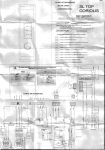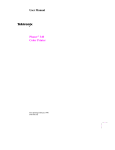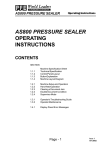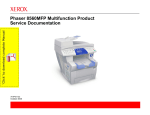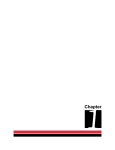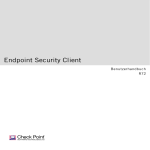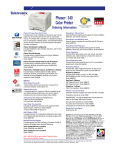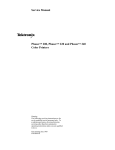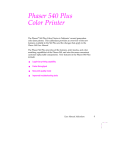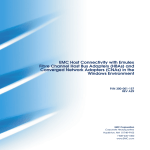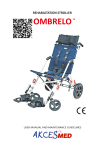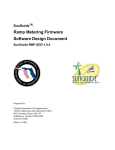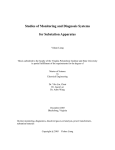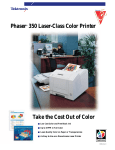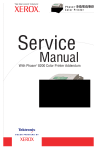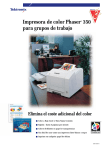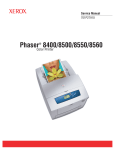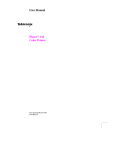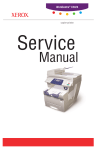Download Phaser 340/350 - Printer Parts Exchange
Transcript
Service Quick Reference Guide Phaser® 340 and Phaser® 350 Color Printer Warning The following servicing instructions are for use by qualified service personnel only. To avoid personal injury, do not perform any servicing other than that contained in operating instructions unless you are qualified to do so. This printing October 1996 070-9708-02 opyright © 1996 by Tektronix, Inc., Wilsonville, Oregon. Printed in the United ates of America. All rights reserved. Contents of this publication may not be produced in any form without permission of Tektronix, Inc. his instrument, in whole or in part, may be protected by one or more U.S. or reign patents or patent applications. Information provided upon request from ektronix, Inc., P.O. Box 1000, Wilsonville, Oregon 97070-1000. ektronix®, Phaser®, ColorStix®, and Made for Each Other® are registered ademarks of Tektronix, Inc. TekColor™, Photofine™, PhaserShare™, haserMatch™, Finepoint™ and PhaserPrint™ are trademarks of Tektronix, Inc. ealSUPPORTSM and TekColor CareSM are service marks of Tektronix, Inc. ther marks are trademarks or registered trademarks of the companies with hich they are associated. E/JG/CC Users safety summary Terms in manual: CAUTION WARNING Conditions that can result in damage to the produc Conditions that can result in personal injury or loss of life. Power source: Do not apply more than 250 volts RMS between the supply conductors or between either supply conductor and ground. Use only the specified power cord and connector. Refer to a qualified service technician for changes to the cord or connector. Operation of product: Avoid electric shock by contacting a qualified service technician to replace fuses inside the product. Do not operate without the cove and panels properly installed. Do not operate in an atmosphere of explosive gases. WARNING Turning the power off using the On/Off switch do not de-energize the printer. You must remove the power cord to disconnect the printer from the mains. Keep the power cord accessible for removal in case of an emergency. Safety instructions: Read all installation instructions carefully before you plug th product into a power source. Terms on product: CAUTION A personal injury hazard exists that may not be apparent. For example, a panel may cover the hazardous area. Also applies to a hazard to property including the product itself. DANGER A personal injury hazard exists in the area where you see the sign. Care of product: Disconnect the power plug by pulling the plug, not the cord. Disconnect the power plug if the power cord or plug is frayed or otherwise damaged, if you spill anything into the case, if product is exposed to any excess moisture, if product is dropped or damaged, if you suspect that the product nee servicing or repair, and whenever you clean the product. Ground the product: Plug the three-wire power cord (with grounding prong) int grounded AC outlets only. If necessary, contact a licensed electrician to install a properly grounded outlet. ymbols as marked on product: ANGER high voltage: rotective ground (earth) terminal: se caution. Refer to the manual(s) for information: ! ARNING: If the product loses the ground connection, usage of knobs and ontrols (and other conductive parts) can cause an electrical shock. Electrical roduct may be hazardous if misused. Service safety summary or qualified service personnel only: Refer also to the preceding Users Safety ummary. o not service alone: Do not perform internal service or adjustment of this roduct unless another person capable of rendering first aid or resuscitation is resent. se care when servicing with power on: Dangerous voltages may exist at several oints in this product. To avoid personal injury, do not touch exposed onnections and components while power is on. isconnect power before removing the power supply shield, soldering, or placing components. o not wear jewelry: Remove jewelry prior to servicing. Rings, necklaces, and her metallic objects could come into contact with dangerous voltages and urrents. ower source: This product is intended to operate from a power source that will ot apply more than 250 volts rms between the supply conductors or between ther supply conductor and ground. A protective ground connection by way of he grounding conductor in the power cord is essential for safe operation. Contents General Information 1 Print engine assemblies 2 The main board 8 Media tray type sensing 8 Bypass mode 9 Cool down mode 9 Printing service test prints 10 Accessing the printer’s fault history 10 Serial numbering for Phaser 350 10 Phaser 340 serial number format changes 11 Serial number history for the Phaser 340 12 Error Codes and Messages 13 Rear panel LED error codes 13 Front panel-displayed error codes and messages Troubleshooting 15 33 System power-up sequence 33 Testing motor and solenoid resistances 35 Media jams and the paper path 36 Media-based problems 36 Paper-pick errors 36 Print transfer jams 37 Checking the process motor and drive train 37 Media skews passing through the paper path 37 Printing and print quality problems 38 Streaks or lines in the print parallel to the short axis of printing 38 Streaks or lines in the print parallel to the long axis of printing 38 Scratches in the transparency parallel to the long axis of printing 38 White portion of print is colored 39 Color is uneven 39 Not printing 39 Printing too light or too dark 39 Adjust the printer for best print quality. 39 Image is offset or cut off 39 Wrinkling 40 Oil streaks on top of print 40 Service Guide v Problems and solutions 41 Power problems 41 Front panel indications 41 Macintosh printing problems 41 Workstation printing problems 42 PC DOS printing problems 43 Windows printing problems 44 Adjustments 45 Paper-feed belt tension adjustment 45 Y-axis belts tension adjustment 46 Printhead-to-drum spacing adjustment 47 Cap/wipe/purge assembly belt adjustments Drum position encoder gap 51 Vacuum check 53 Cleaning the printer 49 55 Cleaning for ink smears: paper feed rollers 56 Cleaning for ink smears: paper exit path 58 Vacuum 60 Drum temperature sensor 60 Resetting NVRAM FRU List 61 63 Phaser 350 Field Replaceable Units List Supplies and Accessories Tools and Upgrade Kits Test Patterns vi 86 89 Phaser 350 Test Prints Wiring Diagram 83 105 113 Phaser 340 Color Printer 74 Figures The Phaser 350 printer (shown with optional Lower Paper Tray Assembly) Internal features of the print engine 2 Circuit boards of the print engine 3 The printer’s I2C bus 4 Printhead maintenance system of the print engine 4 Left-side sensors and switches on the print engine 5 Right-side sensors and switches on the print engine 6 Solenoids on the print engine 7 Features of the main board 8 Setting paper-feed belt tension 45 Setting the Y-axis belt tension 46 Printhead to drum gap adjustment menu 47 Spacing the printhead to the drum 48 Aligning (timing) the cap/wipe/purge assembly drive belts 50 Setting the drum position encoder gap 52 Connecting the vacuum gauge to the printer 53 Selecting the vacuum check test 54 Cleaning the upper paper feed rollers 56 Cleaning the lower feed rollers 57 Cleaning the exit path 58 Cleaning the exit rollers 59 Cleaning the exit guides 59 NVRAM Test menu 62 The Phaser 340 printer exterior FRUs 65 The Phaser 340 printer interior FRUs 70 The Phaser 340 printer interior FRUs (left side) 73 The Phaser 350 printer exterior FRUs 75 The Phaser 350 printer interior FRUs 80 The Phaser 350 printer interior FRUs (left side) 83 Service Guide 1 vii Tables Tray switch sensor combinations 8 29K processor power up self-test error codes 13 68K processor power up self-test error codes 14 Front panel and fault history log error codes and messages Motor and solenoid resistances 35 Power problems 41 Front panel indicators and their meanings 41 Macintosh printing problems 41 Workstation printing problems 42 PC DOS printing problems 43 Windows printing problems 44 Phaser 340 FRU exterior parts list 64 Phaser 340 FRU interior parts list 66 Phaser 340 FRU interior part list (left side) 72 Phaser 350 FRU exterior parts list 74 Phaser 350 FRU interior parts list 76 Phaser 350 FRU interior part list (left side) 82 Supplies and accessories 83 Service tools and upgrade kits 86 viii Phaser 340 Color Printer 15 General Information This quick reference guide contains information useful to verify operation, troubleshoot, repair, adjust, and maintain a Tektronix Phaser® 340 and Phaser® 350 Color Printers. It includes troubleshooting guides, error code lists, and an FRU list. To ensure complete understanding of the product, we recommend participation in Phaser 340 and Phaser 350 Color Printer service training, if available. 9100-01 The Phaser 350 printer (shown with optional Lower Paper Tray Assembly) Service Guide 1 Print engine assemblies Ink load assembly Cap/wipe/purge assembly Power supply Drum Transfix roller Printhead Process motor X-axis drive X-axis motor Y-axis motor Paper pre-heater Drum heater Maintenance tray 9100-02 Internal features of the print engine 2 Phaser 340 and Phaser 350 Color Printer Front panel Power control board I/O Board 4 Power supply I/O Board 3 I/O Board 2 9100-94 Printhead drive board Et he Sm rn art et® Ca rd PH AS Se rv po ice rt ER 34 0 MO DEL Pa ralle l 46 82 PX i SC SI Disk DIP AU Fe X ed er Main board I/O Board 1 Interconnect board 9100-38 Circuit boards of the print engine Service Guide 3 2 I C bus 9100-04 The printer’s I2C bus Cap/wipe/purge assembly Air valve Ethe Sm rnet art ® Ca rd PH AS ER Se rv po ice rt 34 0 MO DEL Pa ralle l 46 82 PX i SC Vacuum accumulator SI Di sk DI P AU Fe X ed er Air pump 9100-03 Printhead maintenance system of the print engine 4 Phaser 340 and Phaser 350 Color Printer Drum temperature sensor Power control board Ink load door sensor Ink stick out sensors Ink stick low sensors Front panel Drum home position sensor Drum encoder sensor Process gear position sensor Paper preheat exit sensor Paper preheat entry sensor Left maintenance tray sensor Front cover and handfeed sensors 9100-72 Left-side sensors and switches on the print engine Service Guide 5 Caution The actual position of some printer assemblies, such as the printhead or the cap/wipe/purge assembly, cannot be ascertained at all times. The printer records, in NVRAM, where it last positioned such assemblies each time it moves them. If, after power-down or a power interruption, the assemblies are manually repositioned, the printer erroneously assumes that the assemblies to be in the position it last left them. This assumption can result in damage to the printer when it tries to position the assemblies. For example, the printhead could be tilted forward and crash into the raised cap/wipe/purge assembly. Paper exit sensor I/O Board 3 Main board Stripper cover opensensor Printhead lock sensor Interconnect board I/O Board 4 X-axis home sensor Cap wipe/purge assembly home sensor Maintenance tray blade position sensor Paper width sensors Right maintenance tray sensor Paper-empty sensor Tray type sensors Paper-pick sensor I/O Board 2 Right-side sensors and switches on the print engine 6 Phaser 340 and Phaser 350 Color Printer 9100-73 Head tilt solenoid Maintenance tray camshaft solenoid Paper pick solenoid Air valve Transfer cam solenoid 9100-05 Solenoids on the print engine Service Guide 7 The main board NV RAM PostScript ROM Printer ID ROM Print engine ROM Network card RAM SIMM 9100-06 Features of the main board Media tray type sensing ■ Letter (A-size). This tray is sized for 8.5 x 11-inch (Olympic) paper. ■ Metric Letter (A4-size). This tray is used for 210 x 297 mm (Metric) paper. ■ Transparency (A). This tray supports Olympic-size transparency film. ■ Transparency (A4). This tray supports Metric-size transparency film. Table 1 Tray switch sensor combinations 8 Tray type A Paper A4 Paper A Transparency A4 Transparency Top switch Closed Open Closed Open Middle switch Open Closed Open Closed Bottom switch Open Open Closed Closed Phaser 340 and Phaser 350 Color Printer Bypass mode Phaser 350 printers and Phaser 340 printers serial-numbered BCxxxxx and up feature Bypass mode. Bypass mode allows you to access the front panel menus (bypassing the engine and PostScript initializing processes) without having to wait for the printhead to warm up. This way, you can reset NVRAM or read fault codes immediately. Meanwhile, the printer continues to warm-up and initialize “in the background.” Phaser 340 1. Press and hold front panel buttons 1 and 2. Turn on the printer. 2. Wait for the message Entering Bypass Mode to be displayed. 3. Release buttons 1 and 2. Phaser 350 1. Turn on the printer. 2. Wait for the printer fron panel to display “Initializing ...” 3. Press and hold front panel buttons 1 and 2. 4. Wait for the message Entering Bypass Mode to be displayed. 5. Release buttons 1 and 2. Cool down mode Phaser 350 printers and Phaser 340 printers serial-numbered BCxxxxx and up have a menu item that accelerates the cooling down of the printhead. 1. Enter the extended menu by pressing Menu and Exit. 2. Scroll to the Service Support menu item and press Menu. 3. Scroll to the item Cool-down for Power Off and press OK. The printer turn off all the engine heaters and runs the fans on high until the ink in the printhead has solidified. Then the printers informs you the printer can be turned off. Service Guide 9 Printing service test prints 1. Turn on the printer. 2. Allow the printer to complete its power-up self-tests. The front panel displays: Ready Clean Menu 3. Pressing the Menu and Exit buttons together to access the extended menu. At this level you can access all the main menu items. 4. Scroll to the main menu item Service Support and then press the Menu and Exit buttons together. 5. Scroll to the menu item Test Prints and press the Menu button to access it list of test prints. 6. Scroll to the desired test print and press the Print button. Accessing the printer’s fault history 1. Enter the extended menu by pressing Menu and Exit. 2. Scroll to the Service Support menu item and press Menu. 3. Scroll to the item Fault history and press OK. Fault code 1 is the oldest error code of the fives stored in the printer’s NVRAM; Fault code 5 is the most recent error code. Serial numbering for Phaser 350 The serial number has the format of BYRxxxx where: ■ B = Beaverton ■ Y = Year (0-9) ■ R = Revision level (A thru Z, minus “I” and “O”) ■ xxxx = numerical values only (0-9) This is the begining serial number for the Phaser 350: ■ 10 B6A0100 Phaser 340 and Phaser 350 Color Printer Phaser 340 serial number format changes New printers have a “B6” serial number. For reasons related to export codes and “country-of-origin”, the serial number format on Phaser 340 Color Printers has changed. Manufacturing discovered that the use of the double-alpha prefixes “BB,” “BC,” “BD,” and BE,” was in violation of a previous agreement with the U. S. government. Refer to the first three digits instead of only two. New printers ship with “B6E” instead of “BE” as the serial number prefix. The entire serial number has a simpler format of BYRxxxx where: ■ B = Beaverton ■ Y = Year (0-9) ■ L = Revision level (range 0 thru 9 and A thru Z; base 34) ■ xxxx = numerical values only (0-9) This format supports only 10,000 printers, but the revision level can be rolled for the next 10,000 printers. There is no duplication of “B6” numbers on the Phaser 340 because of the range of previous B6 numbers that were issued. Service Guide 11 Serial number history for the Phaser 340 Following are previous Phaser 340 serial patterns showing the first 3 digits: ■ B15 First production output, serial number format BLYMDzz. ■ B25 V1.2 print engine firmware. ■ B35 V1.8 print engine firmware. ■ B4zz Serial number format change, serial number format BLzzDMY. ■ B5zz V1.22 print engine firmware. ■ B6zz V1.24 print engine firmware, field update is 650-3163-02. ■ B7zz Power supply 650-3365-01 or 650-3397-00 thermistor kit. ■ B8zz Redesigned cap/wipe/purge assembly 650-3258-01. ■ B9zz 2-flag ink loader. ■ BCzz Expanded features, Web support and NDS support on Netware. ■ BDzz De-skew hardware installed (only 14 printers shipped). ■ BEzz Same as BCzz (de-skew removed, was too noisy during paper pick). ■ B6E Serial number format change; serial number format BYLxxxx. ■ B6F (Pending) New main board, 671-3760-80 is exchange part number. 12 Phaser 340 and Phaser 350 Color Printer Error Codes and Messages Rear panel LED error codes The left LED represents the operation of the 29K processor. During normal power-up, the LED flashes twice and then stays lighted. If the LED repeatedly flashes in the same sequence then the 29K processor has encountered an error and is looping. The possible LED-encoded error codes are listed here: Table 2 29K processor power up self-test error codes Left LED flashes Meaning 1 CPU interrupt 2 ROM checksum 3 DRAM data path 4 DRAM address path 5 Interprocessor communication (IPC) After successful power-up, the left LED flashes at a regular “heartbeat” rate. The front panel Power light is turned on, the Error light is flashed, and the LCD is cleared. Service Guide 13 The right LED represents tests on the main board’s print engine 68K processor. During power-up the LED flashes twice and then stays lighted. It then blinks intermittently as the processor test run. Like the 29K LED, if it blinks in a regular, repeated pattern, the processor is looping on a failed test. After successful power-up, the left LED blinks in a regular 2 beat-pause-2 beat-pause pattern. If the LED repeatedly flashes in the same sequence then the 29K processor has encountered an error and is looping. The possible LED-encoded error codes are listed here: Table 3 68K processor power up self-test error codes Right LED flashes Long flash =5 Short flash=1 3L+1S=16 Meaning 1 CPU Interrupt 2 Instruction ROM: Data Bus 3 Instruction ROM: Checksum 4 SRAM: Validate data paths 5 SRAM: Byte-wide device-independent test 6 SRAM: Memory cell test 7 SRAM: Validate address paths 8 PE NVRAM: Validate data paths 9 PE NVRAM: Memory cell test 10 PE NVRAM: Validate data paths 11 MC ASIC: Read registers only 12 MC ASIC: Validate data paths 13 MC ASIC: Write/read registers 14 MC ASIC: FIFO validation 15 DMC ASIC: Validate data paths 16 DMC ASIC: Write/read registers 17 DMC ASIC: ROM validation 18 DMC ASIC: Validate RAM blocks 19 DMC ASIC: Timer registers and IRQ 20 DMC ASIC: IRQ validation using test mode 21 DMC ASIC: ADC conversion 22 IPC validation (joint test with 29K processor 14 Phaser 340 and Phaser 350 Color Printer Front pane -disp ayed error codes and messages Error codes indicate the following: ■ Failing system (XX,yyy.zz) ■ Failing subsystem (xx,YYY.zz) ■ Actual problem (xx,yyy.ZZ). ■ Print engine copy count (xx,yyy.zz:123) the error occurred on. Codes from 24,000 through 24,999 are engine failures reported by the PostScript controller. They are not stored in the fault history table of the NVRAM. They are reported when the engine has been stuck in a state for 25 minutes. Table 4 Front panel and fault history log error codes and messages Error code Meaning 4,000: PC (process control supervisor).... 4,001.40 (0x2401): PC_DEV_FAULT_ HEAD_READ Failure reading printhead NVRAM data: check the wiring to the printhead, I2C bus and other hardware. 4,002.41 (0x2402): PC_DEV_FAULT_ HEAD_ZEROS Printhead NVRAM data was all zeros: has this printhead been through normalization? If so, check wiring to printhead. 4,003.42 (0x2403): PC_DEV_FAULT_ HEAD_ONES Printhead NVRAM data was all ones: has this printhead been through normalization? If so, check the wiring to the printhead. 4,004.43 (0x2404): PC_DEV_FAULT_ HEAD_CHECKSU M Printhead NVRAM checksum failure: the data within the printhead NVRAM has been corrupted. Check the hardware. Check the the printhead ribbon cable and associated connections. 4,005.44 (0x2405): PC_DEV_FAULT_ DM_ CAM_ERR Failure positioning drum maintenance cam during a drum maintenance cycle: check drum maintenance cam solenoid, clutch, home sensor, and related hardware. 4,006.45 (0x2406): PC_DEV_FAULT_ 300DPI_CAL Calibration failure: Target Volt-Sec Area of 300 dpi could not be achieved. Check the hardware. The printhead may need to be renormalized. 4,007.46 (0x2407): PC_DEV_FAULT_ 600DPI_CAL: Calibration Failure: Target Volt-Sec Area of 600 dpi could not be achieved. Check the hardware. The printhead may need to be renormalized. Service Guide 15 Table 4 Front panel and fault history log error codes and messages Error code Meaning 4,008.47 (0x2408) PC_DEV_FAULT_ STUCK_DMC: Failure to advance the drum maintenance tray sensor interrupt flag. It has been in the new tray state for too long. Check the hardware. 4,009.48 (0x2409) PC_DEV_FAULT_ DM_ CAM_BEGIN At the start of a drum maintenance cycle, when the drum maintenance cam position should have been at blade down, wick down, the drum maintenance cam home sensor should have been TRUE and was instead FALSE. Check the drum maintenance cam solenoid, clutch, home sensor, and related hardware. 4,010.40 (0x240A) PC_DEV_FAULT_ DM_CAM_BU_ WU During the drum maintenance cycle, when the drum maintenance cam position should have been at blade up/wick up, the drum maintenance cam home sensor should have been FALSE and was instead TRUE. Check the drum maintenance cam solenoid, clutch, home sensor, and related hardware. 4,011.41 (0x240B) PC_DEV_FAULT_ DM_CAM_BU_ WD During the drum maintenance cycle, when the drum maintenance cam position should have been at blade up/wick down, the drum maintenance cam home sensor should have been FALSE and was instead TRUE. Check the drum maintenance cam solenoid, clutch, home sensor, and related hardware. 4,012.42 (0x240C) PC_DEV_FAULT_ DM_CAM_END At the end of a drum maintenance cycle, when the drum maintenance cam position should have been at blade down/wick down, the drum maintenance cam home sensor should have been TRUE and was instead FALSE. Check the drum maintenance cam solenoid, clutch, home sensor, and related hardware. 4,013.43 (0x240D) PC_DEV_FAULT_ GEAR_GRIND During power-on initialization, the engine is unable to disengage the process motor. Prior to declaring this fault, the engine has attempted to move the process motor through enough revolutions to disengage the head tilt mechanism, but the motor stalled. The X axis was then displaced to the right 0.15 inches and the disengage was repeated, but the motor stalled again. This fault is then declared. The head is unable to move on its tilt axis, perhaps because it is colliding with something (head restraint pin, cap, poorly installed ink loader, screwdriver.) 4,015.45 (0x240F) PC_DEV_FAULT_ HEAD_ADJUST_ TIMEOUT The engine spent too much time in printhead adjust state. The engine declares a device fault and shuts down, rather than leave a hot heater against a cold drum for an indefinite period 4,016.46 (0x2410) PC_DEV_FAULT_ HEAD_NV_ FORMAT The printhead format number, stored in printhead NVRAM, is not understood by this version of engine firmware. 16 Phaser 340 and Phaser 350 Color Printer Table 4 Front panel and fault history log error codes and messages Error code Meaning 4,017.47 (0x2411) PC_DEV_FAULT_ AMBIENT_ TOO_COLD Ambient temperature has fallen to less than 10o C. Something may be wrong with a heater. 4,018.48 (0x2412) PC_DEV_FAULT_ LATE_CLEAN_RE QUEST After the printer determined, at power up, that the printhead was warm enough not to need cleaning, and while the printer was warming up the printhead temperature dropped below the head-clean-needed threshold. Something may be wrong with a heater. 4,019.40 (0x2413) PC_DEV_FAULT_ FASTDPI_CAL Calibration Failure: Target Volt-Sec Area of Fast Color mode could not be achieved. Check the hardware. The head may need to be renormalized. 5,000: Y axis (drum) 5,001.41 (0x2c01): Drum home sensor failure: the drum turned one full revolution YA_HOME_FAIL without seeing the drum home sensor activate. Check the drum home sensor. 5,002.41 (0x2b02): YA_STALL_FAIL The Y-axis (drum) motor stalled, possibly because the drum position sensor electronics have failed, or because the motor drive or drive belts have failed, or because something is physically blocking the motion of the drum. 5,002.42 (0x2b03): YA_POS_FAIL Y-axis position failure, the drum is not where is should be, possibly because the drum position sensor electronics have failed, or because the motor drive or drive belts have failed, or because something is physically blocking the motion of the drum 5,002.41 (0x2b02): YA_STALL_FAIL The drum stalled: the drum stalled because the motor drive or drive belts have failed, or because something is physically blocking the motion of the drum. 5,003.42 (0x2b03): YA_POS_FAIL Y axis position failure: the drum is not where it should be. Besides the possible mechanical problems, this can be caused by software latency errors, if too many interrupts occur during drum positioning. 6,000: X axis 6,000.41 (0x3400): XA_FAULT_ MCURRENT X axis motor over/under current. Indicates that motor coil(s) are open, or shorted, or the x-axis motor fuse has opened. 6,001.42 (0x3401): XA_FAULT_ NOHOME X-axis home position not found. Indicates that the x-axis home sensor has failed, or something has prevented the printhead motion during a home operation. Service Guide 17 Table 4 Front panel and fault history log error codes and messages Error code Meaning 6,002.43 (0x3402): XA_FAULT_ NGHOME Unexpected x-axis home sensor activation. The sensor has failed, the motor control is moving the printhead in the wrong direction, or the user has engaged the printhead restraint mechanism. 6,003.44 (0x3403): XA_FAULT_LOST A verify of the home calibration failed. After locating the home sensor transition, the DMC computed x-axis position varied from the home value by more than the acceptable tolerance. 7,000: Process motor 7,001.43 (0x3c01): The electronics report an error while operating the motor in the PM_FAULT_AUXI auxiliary feeder (the optional lower tray) LIARY_ MOTOR_ERROR 7,002.44 (0x3c02): The process motor stalled during operation. This has several PM_FAULT_PRO possible causes, depending on what the process motor was CESS_MOTOR_ gear-connected to at the time of failure. STALL 7,003.45 (0x3c03): No transitions are observed of the compound gear sensor when PM_FAULT_ the compound gear should be turning. Perhaps the sensor is COMPOUND_ bad, or the process motor to compound gear linkage is broken. GEAR_SENSOR_ BAD 7,004.46 (0x3c04): No transitions are observed of the drum maintenance cam PM_FAULT_DM_ sensor. The sensor may be bad or the drum maintenance cam CAM_ may be jammed. SENSOR_BAD 7,005.47: PM_FAULT_PRE HEAT_EXIT_ SENSOR_BAD (). The preheater exit sensor is not being detected, it is either unplugged or defective. 8,000: Cap drive and web sensors 8,001.44 (0x4401): CAP_FAULT_HO ME_SENSOR An expected transition of the cap home sensor did not occur. The home sensor may be faulty, or the cap motor may not be operating, or the cap may be jammed and unable to move. 8,002.45 (0x4402): CAP_FAULT_ WEB_SENSORS A fault is detected in the web sensors. Check the left and right maintenance tray sensors and their wiring harness. 8,003.46 (0x4403): CAP_FAULT_ OVERCURRENT The cap/wipe/purge assembly stalled. (This fault does not actually occur because the mechanism is loose. When the assembly jams, the motor skips over teeth.) 18 Phaser 340 and Phaser 350 Color Printer Table 4 Front panel and fault history log error codes and messages Error code Meaning 9,000: Ink loader: ink melters and printhead ink level sensors. 9,001.45 (0x4c01): Malfunction of the ink level sensor in the cyan reservoir. IL_FAULT_C_ Replace the printhead. TWANGER 9,002.46 (0x4c02): Malfunction of the ink level sensor in the magenta reservoir. IL_FAULT_M_ Replace the printhead. TWANGER 9,003.47 (0x4c03): Malfunction of the ink level sensor in the yellow reservoir. IL_FAULT_Y_ Replace the printhead. TWANGER 9,004.48 (0x4c04): Malfunction of the ink level sensor in the black reservoir. IL_FAULT_K_ Replace the printhead. TWANGER 9,005.40 (0x4c05): The cyan ink melt heater is on, but ink does not seem to be IL_FAULT_C_JAM dripping. Check that the ink stick is able to advance in the chute. 9,006.41 (0x4c06): The magenta ink melt heater is on, but ink does not seem to be IL_FAULT_M_JAM dripping. Check that the ink stick is able to advance in the chute. 9,007.42 (0x4c07): The yellow ink melt heater is on, but ink does not seem to be IL_FAULT_Y_JAM dripping. Check that the ink stick is able to advance in the chute. 9,008.43 (0x4c08): The black ink melt heater is on, but ink does not seem to be IL_FAULT_K_JAM dripping. Check that the ink stick is able to advance in the chute. 13,000:printhead thermals 13,001.40 (0x6c01): TCH_JS_LEFT_ OPEN The thermistor in the left jetstack appears to be open. Replace the printhead. 13,002.41 (0x6c02): TCH_JS_LEFT_ SHORT The thermistor in the left jetstack appears to be shorted. Replace the printhead. 13,003.42 (0x6c03): TCH_JS_LEFT_ HOT The left jetstack heater is running away. Unplug the printer NOW! 13,004.43 (0x6c04): TCH_JS_LEFT_ SLOW The left jetstack heater is not heating at all, or is not heating as quickly as it should. Replace the printhead. Service Guide 19 Table 4 Front panel and fault history log error codes and messages Error code Meaning 13,017.47 (0x6c11): TCH_JS_RIGHT_ OPEN The thermistor in the right jetstack appears to be open. Replace the printhead ribbon cable. Check connections. Peplace the printhead. 13,018.48 (0x6c12): TCH_JS_RIGHT_ SHORT The thermistor in the right jetstack appears to be shorted. Replace the printhead. 13,019.40 (0x6c13): TCH_JS_RIGHT_ HOT The right jetstack heater is running away. Unplug the printer NOW! 13,020.41 (0x6c14): TCH_JS_RIGHT_ SLOW The right jetstack heater is not heating at all, or is not heating as quickly as it should. Replace the printhead ribbon cable. Check connections. Peplace the printhead. 13,033.45 (0x6c21): TCH_ RESERVOIR_ OPEN The thermistor in the reservoir appears to be open. Replace the printhead ribbon cable. Check connections. Peplace the printhead. 13,034.46 (0x6c22): TCH_ RESERVOIR_ SHORT The thermistor in the reservoir appears to be shorted. Replace the printhead ribbon cable. Check connections. Peplace the printhead. 13,035.47 (0x6c23): TCH_ RESERVOIR_ HOT The reservoir heater is running away. Unplug the printer NOW! 13,036.48 (0x6c24): TCH_ RESERVOIR_ SLOW The reservoir heater is not heating at all, or is not heating as quickly as it should. Replace the printhead ribbon cable. Check connections. Peplace the printhead. 14,000: Cap thermals 14,001.41 (0x7401): TCC_ THERMISTOR_ OPEN The cap/wipe/purge assembly thermistor appears to be open. Replace the assembly. 14,002.42 (0x7402): TCC_ THERMISTOR_ SHORT The cap/wipe/purge assembly thermistor appears to be shorted. Replace the assembly. 20 Phaser 340 and Phaser 350 Color Printer Table 4 Front panel and fault history log error codes and messages Error code Meaning 14,003.43 (0x7403): TCC_ THERMISTOR_ HOT The cap/wipe/purge assembly heater is running away. Unplug the printer NOW! Unplug the printer NOW! Possible swapped sensor cable connectors on I/O #2. 14,004.44 (0x7404): TCC_ THERMISTOR_ SLOW The cap/wipe/purge assembly heater is not heating at all, or is not heating as quickly as it should. Check for open connection or open thermistor in power supply. 14,005.45:TCC_ WRONG_ TYPE_CAP The installed cap/wipe/purge assembly is the wrong type for this printer. Verify and install the correct assembly or firmware for this printer. 15,000: Drum thermals 15,001.42 (0x7c01): TCD_ THERMISTOR_ OPEN The drum thermistor appears to be open. Replace the drum temperature sensor. 15,002.43 (0x7c02): TCD_ THERMISTOR_ SHORT The drum thermistor appears to be shorted. Replace the drum temperature sensor. 15,003.44 (0x7c03): TCD_ THERMISTOR_ HOT The drum heater is running away. Unplug the printer NOW! Possible swapped power cable with the preheater. Possible swapped sensor cable at I/O #2. 15,004.45 (0x7c04): TCD_ THERMISTOR_ SLOW The drum heater is not heating at all, or is not heating as quickly as it should. Check for open connection or open thermistor in power supply. 16,000: Preheater thermals 16,001.43 (0x8401): TCP_ THERMISTOR_ OPEN The preheater thermistor appears to be open. Replace the paper preheater. 16,002.44 (0x8402): TCP_ THERMISTOR_ SHORT The preheater thermistor appears to be shorted. Replace the paper preheater. 16,003.45 (0x8403): TCP_ THERMISTOR_ HOT The preheater heater is running away. Unplug the printer NOW! Service Guide 21 Table 4 Front panel and fault history log error codes and messages Error code Meaning 16,004.46 (0x8404): TCP_ THERMISTOR_ SLOW The preheater heater is not heating at all, or is not heating as quickly as it should. Check for open connection or open thermistor in power supply. 22,000: Media jams 22,000.37 Jam -- Media at standard tray, unexpected event standard tray ajar 1. 22,001.38 Jam -- Media at standard tray, unexpected event standard tray A4-size transparency. 22,002.30 Jam -- Media at standard tray, unexpected event standard tray not used. 22,003.31 Jam -- Media at standard tray, unexpected event standard tray ajar 2. 22,004.32 Jam -- Media at standard tray, unexpected event standard tray A-size transparency. 22,005.33 Jam -- Media at standard tray, unexpected event standard tray A4-size paper. 22,006.34 Jam -- Media at standard tray, unexpected event standard tray A-size paper. 22,007.35 Jam -- Media at standard tray, unexpected event standard tray not present. 22,008.36 Jam -- Media at standard tray, unexpected event paper pick sensor TRUE. 22,009.37 Jam -- Media at standard tray, unexpected event paper pick sensor FALSE. 22,010.38 Jam -- Media at standard tray, unexpected event paper A-width sensor FALSE, A4-width sensor FALSE. 22,011.30 Jam -- Media at standard tray, unexpected event paper A-width sensor TRUE, A4-width sensor FALSE. 22,012.31 Jam -- Media at standard tray, unexpected event paper A-width sensor FALSE, A4-width sensor TRUE. 22,013.32 Jam -- Media at standard tray, unexpected event paper A-width sensor TRUE, A4-width sensor TRUE. 22,014.33 Jam -- Media at standard tray, unexpected event paper preheat entry sensor TRUE. 22,015.34 Jam -- Media at standard tray, unexpected event paper preheat entry sensor FALSE. 22,016.35 Jam -- Media at standard tray, unexpected event paper preheat exit sensor TRUE. 22 Phaser 340 and Phaser 350 Color Printer Table 4 Front panel and fault history log error codes and messages Error code Meaning 22,017.36 Jam -- Media at standard tray, unexpected event paper preheat exit sensor FALSE. 22,018.37 Jam -- Media at standard tray, unexpected event paper exit sensor TRUE. 22,019.38 Jam -- Media at standard tray, unexpected event paper exit sensor FALSE. 22,020.30 Jam -- Media at standard tray, unexpected event paper hand-feed sensor TRUE. 22,021.31 Jam -- Media at standard tray, unexpected event paper hand-feed sensor FALSE. 22,022.32 Jam -- Media at standard tray, unexpected event auxiliary tray not present. 22,023.33 Jam -- Media at standard tray, unexpected event auxiliary tray A-size. 22,024.34 Jam -- Media at standard tray, unexpected event auxiliary tray A4-size. 22,032.33 Jam -- Media at auxiliary tray, unexpected event standard tray ajar 1. 22,033.34 Jam -- Media at auxiliary tray, unexpected event standard tray A4-size transparency. 22,034.35 Jam -- Media at auxiliary tray, unexpected event standard tray not used. 22,035.36 Jam -- Media at auxiliary tray, unexpected event standard tray ajar 2. 22,036.37 Jam -- Media at auxiliary tray, unexpected event standard tray A-size transparency. 22,037.38 Jam -- Media at auxiliary tray, unexpected event standard tray A4-size paper. 22,038.30 Jam -- Media at auxiliary tray, unexpected event standard tray A-size paper 22,039.31 Jam -- Media at auxiliary tray, unexpected event standard tray not present. 22,040.32 Jam -- Media at auxiliary tray, unexpected event paper pick sensor TRUE. 22,041.33 Jam -- Media at auxiliary tray, unexpected event paper pick sensor FALSE. 22,042.34 Jam -- Media at auxiliary tray, unexpected event paper A-width sensor FALSE, A4-width sensor FALSE. Service Guide 23 Table 4 Front panel and fault history log error codes and messages Error code Meaning 22,043.35 Jam -- Media at auxiliary tray, unexpected event paper A-width sensor TRUE,A4-width sensor FALSE 22,044.36 Jam -- Media at auxiliary tray, unexpected event paper A-width sensor FALSE, A4-width sensor TRUE 22,045.37 Jam -- Media at auxiliary tray, unexpected event paper A-width sensor TRUE, A4-width sensor TRUE 22,046.38 Jam -- Media at auxiliary tray, unexpected event paper preheat entry sensor TRUE 22,047.30 Jam -- Media at auxiliary tray, unexpected event paper preheat entry sensor FALSE 22,048.31 Jam -- Media at auxiliary tray, unexpected event paper preheat exit sensor TRUE. 22,049.32 Jam -- Media at auxiliary tray, unexpected event paper preheat exit sensor FALSE. 22,050.33 Jam -- Media at auxiliary tray, unexpected event paper exit sensor TRUE. 22,051.34 Jam -- Media at auxiliary tray, unexpected event paper exit sensor FALSE. 22,052.35 Jam -- Media at auxiliary tray, unexpected event paper hand-feed sensor TRUE. 22,053.36 Jam -- Media at auxiliary tray, unexpected event paper hand-feed sensor FALSE. 22,054.37 Jam -- Media at auxiliary tray, unexpected event auxiliary tray not present. 22,055.38 Jam -- Media at auxiliary tray, unexpected event auxiliary tray A-size 22,056.30 Jam -- Media at auxiliary tray, unexpected event auxiliary tray A4-size. 22,064.38 Jam -- Media at front cover, unexpected event standard tray ajar 1. 22,065.30 Jam -- Media at front cover, unexpected event standard tray A4-size transparency. 22,066.31 Jam -- Media at front cover, unexpected event standard tray not used. 22,067.32 Jam -- Media at front cover, unexpected event standard tray ajar 2. 22,068.33 Jam -- Media at front cover, unexpected event standard tray A-size transparency. 24 Phaser 340 and Phaser 350 Color Printer Table 4 Front panel and fault history log error codes and messages Error code Meaning 22,069.34 Jam -- Media at front cover, unexpected event standard tray A4-size paper. 22,070.35 Jam -- Media at front cover, unexpected event standard tray A-size paper. 22,071.36 Jam -- Media at front cover, unexpected event standard tray not present 22,072.37 Jam -- Media at front cover, unexpected event paper pick sensor TRUE. 22,073.38 Jam -- Media at front cover, unexpected event paper pick sensor FALSE. 22,074.30 Jam -- Media at front cover, unexpected event paper A-width sensor FALSE, A4-width sensor FALSE. 22,075.31 Jam -- Media at front cover, unexpected event paper A-width sensor TRUE, A4-width sensor FALSE. 22,076.32 Jam -- Media at front cover, unexpected event paper A-width sensor FALSE, A4-width sensor TRUE. 22,077.33 Jam -- Media at front cover, unexpected event paper A-width sensor TRUE, A4-width sensor TRUE. 22,078.34 Jam -- Media at front cover, unexpected event paper preheat entry sensor TRUE. 22,079.35 Jam -- Media at front cover, unexpected event paper preheat entry sensor FALSE. 22,080.36 Jam -- Media at front cover, unexpected event paper preheat exit sensor TRUE. 22,081.37 Jam -- Media at front cover, unexpected event paper preheat exit sensor FALSE. 22,082.38 Jam -- Media at front cover, unexpected event paper exit sensor TRUE. 22,083.30 Jam -- Media at front cover, unexpected event paper exit sensor FALSE. 22,084.31 Jam -- Media at front cover, unexpected event paper hand-feed sensor TRUE. 22,085.32 Jam -- Media at front cover, unexpected event paper hand-feed sensor FALSE. 22,086.33 Jam -- Media at front cover, unexpected event auxiliary tray not present. 22,087.34 Jam -- Media at front cover, unexpected event auxiliary tray A-size. Service Guide 25 Table 4 Front panel and fault history log error codes and messages Error code Meaning 22,088.35 Jam -- Media at front cover, unexpected event auxiliary tray A4-size. 22,096.34 Jam -- Media at exit cover, unexpected event standard tray ajar 1. 22,097.35 Jam -- Media at exit cover, unexpected event standard tray A4-size transparency. 22,098.36 Jam -- Media at exit cover, unexpected event standard tray not used. 22,099.37, Jam -- Media at exit cover, unexpected event standard tray ajar 2. 22,100.38, Jam -- Media at exit cover, unexpected event standard tray A-size transparency. 22,101.30, Jam -- Media at exit cover, unexpected event standard tray A4-size paper. 22,102.31, Jam -- Media at exit cover, unexpected event standard tray A-size paper. 22,103.32 Jam -- Media at exit cover, unexpected event standard tray not present. 22,104.33 Jam -- Media at exit cover, unexpected event paper pick sensor TRUE. 22,105.34 Jam -- Media at exit cover, unexpected event paper pick sensor FALSE. 22,106.35 Jam -- Media at exit cover, unexpected event paper A-width sensor FALSE, A4-width sensor FALSE. 22,107.36 Jam -- Media at exit cover, unexpected event paper A-width sensor TRUE, A4-width sensor FALSE. 22,108.37 Jam -- Media at exit cover, unexpected event paper A-width sensor FALSE, A4-width sensor TRUE. 22,109.38 Jam -- Media at exit cover, unexpected event paper A-width sensor TRUE, A4-width sensor TRUE. 22,110.30, Jam -- Media at exit cover, unexpected event paper preheat entry sensor TRUE. 22,111.31 Jam -- Media at exit cover, unexpected event paper preheat entry sensor FALSE. 22,112.32 Jam -- Media at exit cover, unexpected event paper preheat exit sensor TRUE. 22,113.33 Jam -- Media at exit cover, unexpected event paper preheat exit sensor FALSE. 26 Phaser 340 and Phaser 350 Color Printer Table 4 Front panel and fault history log error codes and messages Error code Meaning 22,114.34 Jam -- Media at exit cover, unexpected event paper exit sensor TRUE. 22,115.35 Jam -- Media at exit cover, unexpected event paper exit sensor FALSE. 22,116.36 Jam -- Media at exit cover, unexpected event paper hand-feed sensor TRUE. 22,117.37 Jam -- Media at exit cover, unexpected event paper hand-feed sensor FALSE. 22,118.38 Jam -- Media at exit cover, unexpected event auxiliary tray not present. 22,119.30 Jam -- Media at exit cover, unexpected event auxiliary tray A-size. 22,120.31 Jam -- Media at exit cover, unexpected event auxiliary tray A4-size. 22,128.30 Jam -- Media at exit tray, unexpected event standard tray ajar 1. 22,129.31 Jam -- Media at exit tray, unexpected event standard tray A4-size transparency. 22,130.32 Jam -- Media at exit tray, unexpected event standard tray not used. 22,131.33 Jam -- Media at exit tray, unexpected event standard tray ajar 2. 22,132.34 Jam -- Media at exit tray, unexpected event standard tray A-size transparency. 22,133.35 Jam -- Media at exit tray, unexpected event standard tray A4-size paper. 22,134.36 Jam -- Media at exit tray, unexpected event standard tray A-size paper. 22,135.37 Jam -- Media at exit tray, unexpected event standard tray not present. 22,136.38 Jam -- Media at exit tray, unexpected event paper pick sensor TRUE. 22,137.30 Jam -- Media at exit tray, unexpected event paper pick sensor FALSE. 22,138.31 Jam -- Media at exit tray, unexpected event paper A-width sensor FALSE, A4-width sensor FALSE. 22,139.32 Jam -- Media at exit tray, unexpected event paper A-width sensor TRUE, A4-width sensor FALSE. 22,140.33 Jam -- Media at exit tray, unexpected event paper A-width sensor FALSE, A4-width sensor TRUE. Service Guide 27 Table 4 Front panel and fault history log error codes and messages Error code Meaning 22,141.34 Jam -- Media at exit tray, unexpected event paper A-width sensor TRUE, A4-width sensor TRUE. 22,142.35 Jam -- Media at exit tray, unexpected event paper preheat entry sensor TRUE. 22,143.36 Jam -- Media at exit tray, unexpected event paper preheat entry sensor FALSE. 22,144.37 Jam -- Media at exit tray, unexpected event paper preheat exit sensor TRUE. 22,145.38 Jam -- Media at exit tray, unexpected event paper preheat exit sensor FALSE. 22,146.30 Jam -- Media at exit tray, unexpected event paper exit sensor TRUE. 22,147.31 Jam -- Media at exit tray, unexpected event paper exit sensor FALSE. 22,148.32 Jam -- Media at exit tray, unexpected event paper hand-feed sensor TRUE. 22,149.33 Jam -- Media at exit tray, unexpected event paper hand-feed sensor FALSE. 22,150.34 Jam -- Media at exit tray, unexpected event auxiliary tray not present. 22,151.35 Jam -- Media at exit tray, unexpected event auxiliary tray A-size 22,152.36 Jam -- Media at exit tray, unexpected event auxiliary tray A4-size. 22,160.35 Jam -- Media at hand-feed, unexpected event standard tray ajar 1. 22,161.36 Jam -- Media at hand-feed, unexpected event standard tray A4-size transparency. 22,162.37 Jam -- Media at hand-feed, unexpected event standard tray not used. 22,163.38 Jam -- Media at hand-feed, unexpected event standard tray ajar 2. 22,164.30 Jam -- Media at hand-feed, unexpected event standard tray A-size transparency. 22,165.31 Jam -- Media at hand-feed, unexpected event standard tray A4-size paper. 22,166.32 Jam -- Media at hand-feed, unexpected event standard tray A-size paper. 28 Phaser 340 and Phaser 350 Color Printer Table 4 Front panel and fault history log error codes and messages Error code Meaning 22,167.33 Jam -- Media at hand-feed, unexpected event standard tray not present. 22,168.34 Jam -- Media at hand-feed, unexpected event paper pick sensor TRUE. 22,169.35 Jam -- Media at hand-feed, unexpected event paper pick sensor FALSE. 22,170.36 Jam -- Media at hand-feed, unexpected event paper A-width sensor FALSE, A4-width sensor FALSE. 22,171.37 Jam -- Media at hand-feed, unexpected event paper A-width sensor TRUE, A4-width sensor FALSE. 22,172.38 Jam -- Media at hand-feed, unexpected event paper A-width sensor FALSE, A4-width sensor TRUE. 22,173.30 Jam -- Media at hand-feed, unexpected event paper A-width sensor TRUE, A4-width sensor TRUE. 22,174.31 Jam -- Media at hand-feed, unexpected event paper preheat entry sensor TRUE. 22,175.32 Jam -- Media at hand-feed, unexpected event paper preheat entry sensor FALSE. 22,176.33 Jam -- Media at hand-feed, unexpected event paper preheat exit sensor TRUE. 22,177.34 Jam -- Media at hand-feed, unexpected event paper preheat exit sensor FALSE. 22,178.35 Jam -- Media at hand-feed, unexpected event paper exit sensor TRUE. 22,179.36 Jam -- Media at hand-feed, unexpected event paper exit sensor FALSE. 22,180.37 Jam -- Media at hand-feed, unexpected event paper hand-feed sensor TRUE. 22,181.38 Jam -- Media at hand-feed, unexpected event paper hand-feed sensor FALSE. 22,182.30 Jam -- Media at hand-feed, unexpected event auxiliary tray not present. 22,183.31 Jam -- Media at hand-feed, unexpected event auxiliary tray A-size. 22,184.32 Jam -- Media at hand-feed, unexpected event auxiliary tray A4-size. 22,192.31 Jam -- Front access door open. 22,193.32 Jam -- Stripper access door open. Service Guide 29 Table 4 Front panel and fault history log error codes and messages Error code Meaning 22,194.33 Jam -- Unexpected hand-feed interrupted operation. 22,195.34 Jam -- Y-axis motor (drum motor) stall. 22,196.35 Jam -- Media not present at preheat entry sensor for transfer start. 22,197.36 Jam -- Media trailing edge time-out at paper exit sensor. 22,198.37 Jam -- Media too short to fully transfer image. 22,199.38 Jam -- Media too long. 22,200.30 Jam -- Media leading edge time-out at paper exit sensor. 22,201.31 Jam --A-width expected,A4-width seen at preheat entry media stage. 22,202.32 Jam --A4-width expected, A-width seen at preheat entry media stage. 22,203.33 Jam -- Standard tray media leading edge time-out at paper pick sensor. 22,204.34 Jam -- Media leading edge time-out at A/A4 paper width sensors. 22,205.35 Jam -- Media leading edge time-out at preheat entry sensor. 22,206.36 Jam -- Media leading edge time-out at preheat exit sensor. 22,207.37 Jam -- Auxiliary tray media leading edge time-out at paper pick sensor. 22,208.38 Jam -- During hand-feed stage, media leading edge time-out at preheat entry sensor. 22,209.30 Jam -- A-width sensor TRUE, A4-width sensor FALSE at preheat entry stage. 22,210.31 Jam -- A-width sensor FALSE, A4-width sensor FALSE at preheat entry stage. 22,211.32 Jam -- Media sensed at handfeed 22,212.33 Jam -- Media sensed at exit tray 22,213.34 Jam -- A width media sensed at preheat entry 22,214.35 Jam -- A-width sensor FALSE, A4-width sensor FALSE at preheat entry stage. 22,224.36 Jam -- media location and cause unknown. 24,000 PostScript Errors 24,000.17 Engine reports power is off. 24,001.18 Engine reports it is running diagnostics. 30 Phaser 340 and Phaser 350 Color Printer Table 4 Front panel and fault history log error codes and messages Error code Meaning 24,002.10 Engine is stuck in the VxWorks shell. 24,003.11 Engine is stuck in mechanism initialization. 24,004.12 unused 24,005.13 Engine is in state Ready but isn't permitting commands. 24,006.14 Engine is stuck, in STANDBY. 24,007.15 Engine is stuck while printing. 24,008.16 Engine is stuck while cleaning the drum. 24,009.17 Engine is stuck while purging the printhead. 24,010.18 Engine is stuck while wiping the printhead. 24,011.10 Engine is stuck while oiling the rollers. 24,012.11 unused 24,013.12 Engine has a fault but won't indicate why. Possibly needs new drum maintenance tray or left maintenance tray sensor is defective or disconnected. 24,014.13 Engine is stuck while powering down. 24,015.14 unused 24,016.15 Engine is stuck while oiling the drum. 24,017.16 Engine is stuck while turning the pick rollers. 24,018.17 Engine is stuck while warming up -- thermals won't stabilize. 24,019.18 Engine is stuck while warming up -- thermals are stable. Service Guide 31 Troubleshooting System power-up sequence The following lists the chain of events that occur when you turn on a printer. The exact chain of events depends upon where the printer “believes” the printhead is positioned. The printer records in NVRAM the last known position of the printhead and the cap/wipe/purge assembly. Power switch turned on: 1. Low-level, power on self test (POST) diagnostics are performed by both the print engine (68K) and PostScript (29K) processors. The two status LEDs at the rear panel should be blinking. 2. If POST diagnostics pass, the front panel Power and Error LEDs are turned on. 3. Front panel Error LED is turned off and the LCD display is cleared. 4. If the printhead is in either the Standby or Print position: a. If the printer is in its Standby mode, the cap/wipe/purge motor is run to ensure that the cap/wipe/purge assembly activates its home position sensor. If the printer is in Print mode, the printhead is moved to its X-axis home-position and then centered. b. The process motor is rotated to tilt the printhead forward (if not already forward), rotate all the rollers to their ready positions, disengage the transfix roller, and lower the maintenance tray blade and wiper. If the printhead is in the cap/wipe/purge position: a. The heaters in the printhead and cap/wipe/purge assembly are activated to melt the ink “gluing” them together. b. The printhead is tilted back. c. The ink is allowed to drain from the cap/wipe/purge assembly. d. The cap/wipe/purge assembly is lowered to its home position. e. A short wipe is performed and the cap/wipe/purge assembly is returned to its home position. f. The process motor is rotated to tilt the printhead forward (if not already forward), rotate all the rollers to their ready positions, disengage the transfix roller, and lower the maintenance tray blade and wiper. g. The printhead is moved to its X-axis home position and then centered. Service Guide 33 If the printhead is in the print position but the cap/wipe/purge assembly is in some unknown intermediate position: a. If the cap/wipe/purge assembly is not detected in its home position, then the heaters in the printhead and cap/wipe/purge assembly are activated in case the printhead and cap/wipe/purge may be “glued” together by cooled ink. b. The cap/wipe/purge assembly is lowered to its home position. c. The process motor is rotated to tilt the printhead forward (if not already forward), rotate all the rollers to their ready positions, disengage the transfix roller, and lower the maintenance tray blade and wiper. d. The printhead is moved to its X-axis home position and then centered. e. A short wipe is performed and the cap/wipe/purge assembly is returned to its home position. 5. The printer energizes the process axis and y-axis motors eight times at different current levels to determine at which point they “stall out,” these values are stored in NVRAM and are used to determine when abnormal events occur, such as double-picks or jams that stall the motors. 6. The printhead is tilted back to the locked position. 7. The front panel displays a warm up message. 8. The heaters are enabled and the drum begins to rotate. 9. The cap/wipe/purge assembly is positioned to the purge position. 10. The printhead tilts forward and a purge cycle begins. 11. A flush page is printed. 12. The front panel displays a message that the printer is initializing and then ready. The print engine is initialized. 34 Phaser 340 and Phaser 350 Color Printer Testing motor and solenoid resistances 1. Turn off the printer and disconnect the power cord. 2. With a VOM set for measuring resistance, test each motor's windings for correct resistance (disconnected from the printer). Rotate the motor's drive shaft slightly while taking the measurement. Table 5 Motor and solenoid resistances Motor or solenoid Resistance (approximately) Process motor 3 ohms Y-axis motor 2 ohms X-axis motor 60 ohms/phase Cap/wipe/purge assembly motor 80 ohms/phase Head-tilt solenoid 45 ohms Maintenance tray camshaft solenoid 45 ohms Paper-pick solenoid 45 ohms Transfix cam solenoid 45 ohms In general, if you measure any low resistance from a motor winding to ground while the motor is installed, replace that motor. Service Guide 35 Media jams and the paper path Media-based problems 1. Check that the correct type of media is being used. Fanning the media eliminates its tendency to double-pick. 2. Inspect the paper for bent, torn or folded corners. 3. Ensure that the correct media is in the correct paper tray. The tray indicates the size and the type of media loaded in the tray; the printer does not directly sense the size or type of media. 4. Ensure the correct weight of paper is being used. Use 16 - 32 lb. Bond (60 - 120 g/m2) in the paper trays. For manual feeding use 16 - 32 lb. Bond (60 - 120 g/m2) or 50 - 80 lb. Cover (135 - 220 gm2). Paper-pick errors Paper-pick errors occur when the media in the paper tray mispicks or the printer double-picks two or more sheets of paper. 1. Clean the interior of the paper tray. When installing paper, push the stack of paper down until the tray's lift-plate locks to the bottom of the tray. This prevents the top sheet of paper from being mispositioned as the tray is inserted in the printer. 2. Fan the media before inserting it in the paper tray. 3. Ensure that the media fits properly in the tray. With the left edge of the stack of paper flush against the tray rail, there should be a small gap between the opposite edge of the stack of paper and the opposite side rail. 4. Check that the pick roller is being rotated. If it is not, go to the topic “Checking the process motor and drive train” on page 37. Otherwise, go to Step 5. In its starting position, the pick roller’s flat side should face down; the flat, keyed end on the left end of the pick roller shaft faces up. 5. Clean the pick roller. Paper dust can coat the pick roller and affect its ability to grip the paper and pull it out of the tray. 6. Use the motor and solenoid test to check the operation of the paper pick system. 7. Inspect the wiring harness leading to the paper transport clutch for nicks, cuts or crimped wiring. Ensure the connector is seated. 8. Inspect the paper-feed module for obstructions. 36 Phaser 340 and Phaser 350 Color Printer Print transfer jams 1. Test the paper preheater sensors. If the sensor fails the test, replace the paper pre-heater. 2. Check to see if the upper feed roller drive belt is broken or slipped off of its pulleys. In such a case, the upper roller does not rotate when the lower roller rotates. 3. Inspect the idler rollers on the inside of the top-front cabinet panel; they should rotate freely. 4. Check that the feed rollers rotate smoothly and that the front cover is fully closed and seated. 5. Check the paper-eject path for obstructions. Checking the process motor and drive train 1. Determine if the process motor runs. If it does not rotate, go to Step 2. If it does rotate, go to Step 5. 2. Measure to determine if +40 VDC is being supplied to the motor. If it is, go to Step 4. If it is not, inspect the process motor's wiring harness. If the harness is functional, then troubleshoot the power control board and power supply. 3. Disconnect the motor's wiring harness. Measure the resistance of the motor's windings. The expected resistances are listed in Table 5 “Motor and solenoid resistances,” on page 35. If the windings are opened, shorted or far out of tolerance, replace the motor. 4. If the motor’s winding resistances are within specification, inspect the wiring harness for nicks, crimps, opens or other problems. If the harness is functional, then replace the power control board. 5. Inspect the gear train on the inside of the printer frame; look for stripped gears or broken teeth. Media skews passing through the paper path 1. Check to see if the media is excessively curled. Curled media can get mistracked in the paper path. 2. Examine the paper path; ensure it is clear of obstructions. 3. Ensure that the pick roller is clean so that it picks up a sheet of media smoothly and evenly. 4. Check the upper and lower feed rollers. Also make sure that the front door is properly closed. Service Guide 37 Printing and print quality problems Streaks or lines in the print parallel to the short axis of printing 1. Check the y-axis belt tension. If the y-axis drive is not smoothly and consistently rotating the drum, horizontal bands or lines appear in the print. 2. Replace the Y-axis motor. 3. Replace the power control board. Streaks or lines in the print parallel to the long axis of printing 1. Possible missing weak jet. Print the Service Test Print 2 “Weak Jet” to determine if a jet is not performing. Perform a printhead cleaning cycle to try to clean a clogged jet. If necessary, turn off the printer and allow the printhead to cool for 3 hours. 2. Ensure that no wiring harness are interfering with the horizontal slewing of the printhead. In such a case, the streaks or lines should be parallel and evenly spaced. 3. The x-axis drive is not functioning correctly. If the x-axis drive does not slew the printhead smoothly and evenly during printing, vertical lines appear in the print. Print Service Test Print 1 “J-step” to reveal an x-axis problem. Replace the x-axis drive, if indicated. 4. Replace the x-axis drive assembly. 5. Replace the power control board. Scratches in the transparency parallel to the long axis of printing 1. Usually caused by foreign debris in the paper path. Run a transparency through the manual feed to see if the scratch appears on the print. If it does not the scratch occurred in the paper pick and early transport of the transparency film. 2. A scratch caused by the paper preheater can be caused by debris built up on the heating surfaces. Run the front panel clean procedure Clean: Ink smears. Additional, you can manually force a sheet of thick 65 to 80 lb. paper through the paper preheater to “buff” the paper preheater heating surfaces. With the leading and trailing ends of the sheet of paper extending from the entry and exit of paper preheater, gently pull the sheet of paper back and forth several times and then remove the sheet of paper. Be careful of the paper sensor flags. 38 Phaser 340 and Phaser 350 Color Printer White portion of print is colored 1. Color on a print where no color should be printed is often called a latent image. A latent image remains on the drum when it should have been transferred to its sheet of paper. An insufficient amount of oil on the drum, provided by a defective or old maintenance tray may be the problem. Replace the maintenance tray. 2. Replace the power control board. 3. Non-functioning printhead data cable. Replace the main board. 4. Replace the printhead. Color is uneven 1. This may be due to poor thermal regulation in the printer, resulting in uneven heating of the printhead, which in turn results in uneven ink drop jetting. 2. Adjust the printer for best print quality. 3. Replace the printhead. Not printing The printer processes a sheet of paper, but no image is printed on it. 1. No drive voltages to the printhead. Check for a loose connector leading to the printhead. 2. Replace the power control board. 3. Replace the printhead. Printing too light or too dark Adjust the printer for best print quality. Image is offset or cut off 1. Check the application for the correct image sizing and orientation. 2. Ensure that Letter or A4 is the selected paper-size. Service Guide 39 Wrinkling 1. Try different media. 2. Replace the drum/transfix assembly. Oil streaks on top of print 1. Clean the stripper fingers. 2. Run chase pages through the printer to clean the drum. PC diagnostics can help initiate chase pages. 3. Replace the maintenance tray. 40 Phaser 340 and Phaser 350 Color Printer Problems and solutions Power problems Table 6 Power problems All front panel indicators remain off. Check to see if the printer is plugged in. Check the line power fuses inside the power supply. The printer does not initialize upon power-up. Check the power on/off switch. Check the power supply for proper input and output voltages. Is the power supply set to the correct 115/220 VAC setting? Front panel indications Table 7 Front panel indicators and their meanings Media tray indicates empty when it is not. If there is media in the tray, then check the media tray microswitches (on the right side of the tray slot). Check to see if the paper-empty flag is broken. Check the media selection switches on the right side of the paper tray. Macintosh printing problems Table 8 Macintosh printing problems Image never prints. Printer acts as if it is receiving data, but nothing comes out of printer or it goes back to “Ready” mode without printing image. Make sure that the correct Phaser 340 icon was selected in the Chooser. Try printing the job again. In the Chooser, switch background printing to off. Try printing the job again. Download the Error Handler utility and try printing the job again. If an error page is printed after printing the job again, call the Customer Support Hotline for further assistance. Please have the error page in hand. If available, try printing to a black-and-white PostScript printer (such as an Apple LaserWriter). If the file does not print on the black-and-white PostScript printer, this may mean that the problem may be application- or network-related. Ensure that the print engine can print by pressing and holding the rear panel TEST switch to print an internal test print. Service Guide 41 Table 8 Macintosh printing problems (cont'd.) Image prints in black-and-white. In the print dialog box, make sure the Color/Grayscale option has been selected. Make sure that the Phaser 340 icon was selected in the Chooser. Try printing the job again. Check the version of your LaserWriter driver to ensure that it is version 6.0.7 or higher. Earlier versions of the driver do not support color PostScript. The application may require special instructions to print. Check in the Phaser 340 Drivers and Utilities Printing Reference. Image is rotated 90 degrees. In the application's Page Setup, make sure that the image is selected to print in portrait or landscape orientation. Workstation printing problems Table 9 Workstation printing problems Image never prints. Printer acts as if it is receiving data, but nothing comes out of the printer or the printer goes back to “Ready” mode without printing an image. 42 For serial or parallel printing. Ensure that the print file ends with a “CTRL-D” character. CTRL-D indicates the end-of-file, which the printer responds to by closing host-to-printer communications and then processing and printing the file. Use a text editor to open and examine the file. There is a utility file that you can use to tag or remove a CTRL-D to the end of a print file. TCP/IP and Novell protocols do not accept CTRL-D with the print files. Refer to the network user manual. Phaser 340 and Phaser 350 Color Printer PC DOS printing problems Table 10 PC DOS printing problems Image never prints. Printer acts as if it is receiving data, but nothing comes out of printer, or the printer goes back to “Ready” mode without printing image. Make sure that the computer is communicating with the printer. At the DOS prompt, type the following in lowercase letters: echo showpage > port: (substitute LPT1:, LPT2: or COM1, etc., for port:) The printer responds by sending a page through the print cycle and ejecting a blank page. If this does not happen, check your cable, or try a different parallel cable. If using the serial port, refer to the serial port configuration. Ensure that the print file ends with a “CTRL-D” character. CTRL-D indicates the end-of-file, which the printer responds to by closing host-to-printer communications and then processing and printing the file. Use a text editor to open and examine the file. On-screen, a “CTRL-D” character appears as a “✦” character. Check and add, if necessary, the following line to the AUTOEXEC.BAT file: mode = LPT1,,p (If your port is not LPT1, substitute LPT2: or COM1: for the correct port). This turns on printer retry indefinitely. Is the printer in PostScript mode? Check this by sending the file TESTHPGL.PLT (located on the Tektronix Utilities diskette, HP-GL directory) to the printer. At the DOS prompt, type the following DOS command: COPY TESTHPGL.PLT LPT1: (If your port is not LPT1, substitute LPT2: or COM1: for the correct port). The PC responds with 1 FILE COPIED. If this file prints stating that the printer is in HP-GL mode, then the printer needs to be changed back to the PostScript mode. Use the utility located on the Tektronix diskettes to change language emulation. Refer to the Phaser 340 Drivers and Utilities Printing Reference for complete instructions. Download TEKEHAND.PS file located on the Tektronix Utilities diskette. At the DOS prompt, type the following DOS command: COPY TEKEHAND.PS LPT1: (If your port is not LPT1, substitute LPT2: or COM1: for the correct port). The PC responds with 1 FILE COPIED. The printer now has a PostScript error handler present which remains resident until power is cycled on the printer. Resend the image file that was not printing. Any PostScript errors encountered by the printer are recorded on a printout. Call Tektronix Customer Support at 1-800-835-6100 for more assistance (save the print with the error message). Service Guide 43 Windows printing problems Table 11 Windows printing problems Image never prints. Printer acts as if it is receiving data, but nothing comes out of printer or the printer goes back to “Ready” mode with out printing image. Perform the same troubleshooting ideas suggested in the previous topic “PC DOS printing problems.” Blue color on the screen is printing too purple. Many applications describe color as percentages of a video display screen’s primary colors: red, green, and blue (RGB). When a printer translates these RGB colors into its own primaries of cyan, magenta, and yellow (CMY), blue is often printed as purple. Under the printer's setup options, set RETRY = 850 To adjust blue from within Microsoft Windows: Within the Tektronix PostScript Windows driver you have an option, Vivid Color, that alters to blue colors that are appearing purple. To Access this option, select: Printer Setup Options Printer Features Media Selection You are now at the TekColor Options window; select Vivid Color. This TekColor Options window can also be accessed through the Windows Control Panel item Printers. Printing from Windows produces the message “Problem writing device LPT1: Cancel or Retry”. Option #1: 1. Select Printers, and click Configure. 2. Change the port selection from LPT1 to LPT1.OS2. The MODE command disables DOS timeouts. The LPT1.OS2 selection forces Windows to print through DOS instead of directly to the printer. Option #2: The solution above does not allow users to spool documents using the PrintManager. To use the PrintManager as well as correcting time-out problems, edit the following line in the win.ini file: TransmissionRetryTimeout=45 to: TransmissionRetryTimeout=850 In Windows 3.1: 1. Follow the above instructions for issuing the MODE command in DOS. 2. Start Windows. 3. Select the Control Panel from the Main menu. 4. Select Printers 5. Select the appropriate printer and click on Connect. 6. Uncheck the Fast Printing Direct to Port box. 44 Phaser 340 and Phaser 350 Color Printer Adjustments Paper-feed belt tension adjustment 1. Turn off the printer and remove the left-side cabinet panel. 2. With a spring scale, press inward on the right side of the paper-feed belt. When properly set you should measure about 1 to 7 ft./lbs. (1/4 to 1/2 inches of deflection, 6 to 12 mm). To adjust the belt tension, loosen the paper-feed belt tensioner, adjust its position for proper belt tension and then tighten the tensioner in place. Do not over-tension the belt. Paper feed belt tensioner Press here to check belt deflection 9100-71 Setting paper-feed belt tension 3. Reinstall the left side panel. Service Guide 45 Y-axis belts tension adjustment Perform this procedure after loosening or removing the y-axis belt drive assembly. 1. Ensure that the three screws that secure the Y-axis drive assembly are 1/4 turn loose. 2. Attach the Y-axis belt tension tool (in its unloaded or folded out position) to the keyholes in the side frame of the printer just below and in front of the Y-axis drive assembly. The tool’s fishhook should engage the eyelet of the Y-axis drive assembly. 3. Pull forward and down on the lever arm of the tension tool to apply tension to the Y-axis belts. 4. While the belts are under tension, rotate the Y-axis motor pulley 10 times to rotate the belts and seat them in place. 5. Beginning with the upper-right screw, tighten the three tension set screws to 30 in./lbs. to secure the Y-axis drive assembly in place. 6. Release the tension tool’s lever arm and remove the tool. 7. Reassemble the printer and make a test print. Tighten screws after setting tension Attach tension tool to keyholes Y-axis belt assembly Pull lever arm to set tension 9100-68 Setting the Y-axis belt tension 46 Phaser 340 and Phaser 350 Color Printer Printhead-to-drum spacing adjustment Tool required Printhead-to-drum gap tool ■ 9/64 in. hex tip ■ T-20 TORX tip ■ ■ ■ ■ Small (3/16 in.) flat-blade screwdriver Magnetic screwdriver PC diagnostic software This procedure assures that the printhead is the proper distance from the drum. Make this adjustment after removing or replacing the printhead. If you cannot use the PC diagnostics to assist with this procedure (due to security restrictions at the customer site), then do the following: During the procedure allow the printer to power up to its Ready state and then open the front cover to stop all motor motion (the printhead will start to cool), quickly continue the procedure at Step 4. When you finish the adjustment, close the front door, allow the printhead to warm up and then check the adjustment. 1. Remove the top cover. Remove the metal dust cover. 2. Start the PC diagnostics program. Activate the diagnostic’s Printhead to Drum Gap Adjustment(Hot) routine. The routine should automatically center the printhead to the drum. Following this, the routine regulates the printhead and drum temperature to their Ready state temperatures. Version 2 printers (serial-numbered printers BCxxxxx and up) feature a front panel menu item, “Head-To-Drum Adjust,” that accomplishes the same functions. 3. When the printer is ready, press Enter to stop the drum and begin the gap adjustment. Printhead to drum gap adjustment menu Service Guide 47 4. If not already tightened, tighten the printhead mounting screws to 20 in. lbs. 5. If not already loose, loosen the printhead’s four locking screws (two at each end of the printhead until they are just snug in place. 6. At one end of the printhead, slide the printhead gap tool, between the printhead and the drum. Align the outside edge of the tool with the inside surface of the printer side-frame. The flat side of the gap tool, marked HEAD, faces the printhead. Hold the gap tool so its 2 HOT 3 mark (which represents a 0.024 inch gap between the printhead and the drum) is level with the bottom of the notch in the side of the printer frame. With a small, flat-blade screwdriver, minutely move the printhead to hold the gap tool snugly but still allow it to be easily removed. You should not feel any tension or gripping between the printhead and the drum between marks 1 and 2 (which equals a 0.022 inch gap). Position gap tool between the printhead and drum along the inside edge of the printer frame Align gap tool marks to bottom of notch in side frame Gap tool 5 CO LD 4 Insert flatblade screwdriver in adjusting slot. Use a twisting motion to move the printhead. Repeat adjustment at this end of printhead 3 HO T 2 1 Tighten locking screws when both left and right adjustments are complete Printhead in print position 9100-70 Insert flatblade screwdriver between mounting post and printhead. Use a twisting motion to move the printhead. Tighten locking screws when both left and right adjustments are complete Spacing the printhead to the drum 7. Repeat the gap adjustment in Step 6 for the other end of the printhead. 8. Snug the four locking screws using an X-pattern. Then tighten the four screws, using the same X-pattern, to 20 in./lbs. 9. Recheck the gap on both end of the printhead. 10. Reinstall the dust cover and top cover. 48 Phaser 340 and Phaser 350 Color Printer Cap/wipe/purge assembly belt adjustments The tension of the cap/wipe/purge assembly belts is factory-set. Do not adjust them. The belts are kevlar-reinforced; they will not stretch over their lifetime. The belts are also factory-adjusted for parallel tracking (alignment). As long as the belts, cap/wipe/purge assembly motor, or the belt clips (which hold the cap/wipe/purge assembly) are not disturbed, no adjustment is needed. However, if you replace one or both of the belts or the cap/wipe/purge drive motor, you must ensure that the belts are in alignment (timing) with each other; this ensures that the cap/wipe/purge assembly the belts carry is perfectly aligned to the faceplate of the printhead. If the belts are not aligned, the printhead purging is ineffective due to poor sealing between the printhead faceplate and the cap/wipe/purge assembly. 1. Ensure that the cap/wipe/purge assembly is properly installed. Also ensure that the cap/wipe/purge drive motor is installed in place and that both the left- and right-side drive belt tension springs are hooked in place. 2. Rotate the large drive gear to pull the cap/wipe/purge assembly to the top of its travel in the chassis frame slot. 3. Inspect the left- and right-side brackets of the cap/wipe/purge assembly relative to the top of the left- and right-side chassis frame slots; the gaps should be the same on each end. 4. If the gaps are not the same, unhook the cap/wipe/purge assembly drive belt tension spring on the left side of the printer to relieve tension on the belt. Slip the belt by one tooth over the left-side drive shaft gear. Hook the tension spring back in place and recheck the gap. 5. Repeat until the gaps are the same. Service Guide 49 Left-side tension spring To adjust gap, loosen left side tension spring and feed belt over the left-side drive shaft gear. Left-side drive shaft gear Right-side tension spring Check for equal gaps here. No more than 0.045 inch. Gap Slots in the chassis frame Cap/wipe/purge assembly drive motor 9100-80 Aligning (timing) the cap/wipe/purge assembly drive belts 50 Phaser 340 and Phaser 350 Color Printer Drum position encoder gap This procedure ensures that the drum position sensor assembly’s encoder wheel rotates freely inside the gap of the drum position sensor without the encoder wheel’s disk touching the sensor. If the disk touches the sensor, it can abrade the disk and result in erroneous drum position readings. 1. Ensure that the retaining spring is not in the drum position sensor assembly’s encoder wheel groove. This ensures that the encoder wheel is not tensioned and slides easily onto the drum shaft. 2. If not already mounted in place, secure the drum position sensor assembly onto the drum shaft and secure it to the printer frame. 3. Through the access hole in the drum position sensor assembly, position the encoder gap tool on the drum shaft. 4. Reposition the drum position sensor assembly’s encoder wheel on the drum shaft until it butts firmly against the encoder gap tool. 5. Holding the gap tool in place, with a small, flat-blade screwdriver, slide the encoder wheel’s retaining spring into the encoder wheel’s groove. Service Guide 51 Gap tool Groove Retaining spring Drum position sensor assembly 9100-67 Setting the drum position encoder gap 6. Remove the gap tool. Reassemble the printer and make a test print. 52 Phaser 340 and Phaser 350 Color Printer Vacuum check Tools required ■ Magnetic screwdriver ■ T-20 TORX tip ■ PC diagnostics ■ ■ Vacuum gauge T-15 TORX tip Use this check to verify the actions of the vacuum pump and the solenoid valve. In addition, you can determine if the cap/wipe/purge assembly is sealing properly against the printhead faceplate. 1. Turn off the printer and remove the power cord. 2. Remove the top and right-side covers 3. With a T-connector, connect the vacuum gauge to the inlet side of the solenoid valve. This allows you to check the action of the vacuum pump and accumulator. 40 Vacuum gauge connected to the solenoid valve outlet 60 20 Vacuum gauge 0 -76 Outlet Solenoid valve 7-mil orifice Inlet 9100-100 Connecting the vacuum gauge to the printer 4. Turn on the printer and enable the PC diagnostics. Service Guide 53 5. Scroll to and select the test suite Actuators. Select and run the test Purge Pump Vacuum Test. Selecting the vacuum check test 6. The test prompts you to measure the vacuum created in the accumulator as it runs the vacuum pump for about 90 seconds. You should see a vacuum of 51 cm Hg (20 in. Hg, 9.8 psi) created. As the solenoid valve is energized the vacuum should bleed off to 0 is about 5.6 seconds. If the vacuum does not reach the expected value, there is a leak in the vacuum system from the pump, the accumulator and their plumbing or the vacuum pump is defective. 7. Connect the vacuum gauge to the outlet side of the solenoid valve. 8. Run the Purge Printhead Test from the Head Maintenance test suite. When the solenoid valve is energized you should see the vacuum gauge jump to the value 51 cm Hg (20 in. Hg, 9.8 psi) and within 5.6 seconds bled off to 0. This allows you to check the action of the vacuum as it is applied to the printhead; the cap/wipe/purge assembly should be sharply sucked against the printhead faceplate. If it is not, there may be an ink clog in the vacuum tube leading to the cap/wipe purge assembly. If the vacuum does not bleed off at all then the air valve is not opening properly or the 7-mil orifice (a part of the valve solenoid) is blocked. If the printhead is hot, such a condition can allow ink to be sucked into the vacuum system tubing. If the vacuum bleeds off too quickly, then the cap/wipe/purge assembly is defective or check for the cap/wipe/purge assembly is not sealing properly to the faceplate. Check the cap/wipe/purge assembly is properly positioned by performing the “Cap/wipe/purge assembly belt adjustments.”. 54 Phaser 340 and Phaser 350 Color Printer Cleaning the printer Supplies required ■ ■ Phaser 340 cleaning tray Foam swabs Caution ■ ■ Alcohol-dampened cloth 90% pure isopropyl alcohol Do not use rubbing alcohol because it can contain water and oils that leave undesirable residue on the printer parts. Never use water to clean the printer’s internal components. Appropriate cleaning procedures, as listed in the following tables, should be performed when specific print-quality or paper transport problems occur. Light stripes or missing colors Problem type Solution Missing or light-colored stripes on prints. Select the automated procedure Cleaning for light stripes: print head from the front panel Clean menu. Ink smears, oil spots or random ink streaks Problem type Solution Ink smears on the front, back or edges of a page. ■ ■ Oil (drum fluid) on top edge of print. Select the automated procedure Cleaning for ink smears: internal paper path from the front panel Clean menu. Select the automated procedure Cleaning for ink smears: paper feed rollers from the front panel Clean menu. Select the automated procedure Cleaning for ink smears: paper exit path from the front panel Clean menu. Media jams at the standard tray Problem type Solution Paper-pick or jamming problems at the tray. Select the automated procedure Cleaning for media tray jams: media pick rollers from the front panel Clean menu. Service Guide 55 Cleaning for ink smears: paper feed rollers 1. Open the front cover. Caution Hot surfaces exist behind the upper paper feed rollers. To avoid personal injury during cleaning procedures, do not reach in behind the paper feed rollers. 2. To clean the upper white plastic rollers, place an alcohol-soaked swab on top of each upper roller and lift on the swab to create pressure against the roller. Turn the lower roller shaft with your thumb and forefinger to operate the upper feed rollers. a. To clean the upper rubber rollers, place and hold an alcohol-soaked swab against the underside of each roller while turning the lower roller shaft with your thumb and forefinger. You may need several swabs to clean the rubber rollers. If the swab becomes dirty during cleaning, discard it and use another. a 2 b 9101-33 Cleaning the upper paper feed rollers b. 56 To clean the lower rubber feed rollers, place and hold an alcohol-soaked swab on top of each roller while turning the lower feed roller shaft. Phaser 340 and Phaser 350 Color Printer 3. To clean the lower white plastic rollers, place and hold an alcohol-soaked swab on top of each roller while turning the individual roller with your thumb and forefinger. 3 3 9101-32 Cleaning the lower feed rollers 4. Close the front cover. Service Guide 57 Cleaning for ink smears: paper exit path 1. Open the front cover. 2. Open the exit cover using the blue release button located inside the front cover at the top of the printer 3. To clean excess ink particles and drum fluid from the colored exit fingers, gently wipe the top surface of each finger using a dry swab. Caution To avoid damaging the print drum and exit fingers, never scrape excess ink with a tool or finger nail. Use a dry swab provided with the cleaning kit. 3 9101-35 Cleaning the exit path 58 Phaser 340 and Phaser 350 Color Printer 4. To clean the rubber exit rollers, place and hold an alcohol-soaked swab against each roller and turn it several times. 9101-36 Cleaning the exit rollers Note You may notice some staining of the exit rollers while performing the cleaning procedure. This is normal and does not indicate additional cleaning is necessary. Simply clean rollers to remove any build-up of ink. 5. To clean the white plastic exit rollers, place and hold an alcohol-soaked swab on top of each roller while turning the individual roller with your thumb and forefinger. 6. To clean the two sets of ribbed exit guides on the underside of the exit cover, gently wipe the raised ribs using an alcohol-soaked swab. 6 9101-34 Cleaning the exit guides Caution To avoid damaging the print drum and exit guide, never scrape excess ink with a tool or finger nail. Use only the materials provided with the cleaning kit. Service Guide 59 7. Close the exit cover and the front cover. 8. If the ribbed guides on top of the printer (the output tray) require cleaning, use an alcohol-soaked wipe. Vacuum Vacuum dust from the top cover, metal dust cover and plastic dust cover under the stripper fingers. Drum temperature sensor With a dry swap, clean any buildup around the drum temperature sensor. You can access the sensor through the opened stripper finger cover. Also make sure the sensor rides evenly on the drum surface. 60 Phaser 340 and Phaser 350 Color Printer Resetting NVRAM Resetting NVRAM returns all the image processor's NVRAM-stored parameters to their factory defaults except the print count (for images processed through the image processor) and the Adobe firmware serial number. If you do not wish to reset the NVRAM-stored parameters of an installed PhaserShare™ card, then remove the card before performing this procedure. Caution When servicing the printer, before turning on the printer, you should always make sure that the head tilt cam gear is latched by the head tilt solenoid and that the head tilt cam gear is disengaged (via its missing teeth) to the drive gear. To reset the printer to its factory-default values, follow this procedure: 1. With the printer in its Ready state, press Menu. 2. Scroll to the Service Support menu item. 3. Press Menu and Exit to enter the special service menu. 4. Scroll to the menu item Reset NVRAM. 5. Press OK to reset NVRAM. Service Guide 61 Alternately, you can also use the PC diagnostics to selectively return either the print engine NVRAM contents or the PostScript NVRAM contents to their factory default values as shown in the following illustration NVRAM Test menu 62 Phaser 340 and Phaser 350 Color Printer FRU List Changes to Tektronix products are made to accommodate improved components as they become available. It is important when ordering parts to include the following information: ■ Component's part number ■ Product type or model number ■ Serial number of the printer Serial numbering. Particular fields in the serial number indicate the modification level of the printer, the date of its manufacture and the sequence number of the printer produced on that day. The serial number is coded as follows: BLxxDMY B L indicates the headquarter city of the manufacturing company, Beaverton. indicates the revision level of the printer, ranging alpha-numerically from 0 to Z. Printer ranging from B0xxxxx to BBxxxxx may be referred to as Version 1 printers. Printer serial-numbered BCxxxxx and above are referred to as Version 2 printers. xx alpha-numerically indicates the sequence of the printer among the printers produce on that day of manufacture, ranging from 01 to ZZ representing 1 to 1296 (the letters I and O are not used). D alpha-numerically indicates the day of manufacture, ranging from 1 to X representing 1 to 31 (the letters I and O are not used). M alpha-numerically indicates the month of manufacture, ranging from 1 to C representing 1 to 12. Y numerically indicates the last digit of the year of manufacture, ranging from 0 to 9. New serial numbering. Printers since April 1996 use the simpler format: BYLxxxx. Y numerically indicates the last digit of the year of manufacture, ranging from 0 to 9. L indicates the revision level of the printer, ranging alpha-numerically from 0 thru 9 to A thru Z. xxxx indicates the serial sequence of manufacture New format serial numbering begins with B6Exxxx which follows old-style number BExxxxx. Service Guide 63 Table 1 Phaser 340 FRU exterior parts list Fig 1 Part number parts Serial number Qty Effective Discont’d Name and description 1 200-4223-02 1 Cover, Front Jam Access 2 200-4224-00 1 Cover, Stripper Access 3 200-4225-01 1 Cover, Top 4 200-4187-01 1 Cover Side, Right 5 200-4274-00 1 Cover Side, Left 6 200-4189-00 1 Cover, Back 7 367-0454-00 1 Handle, Release Lever 8 214-4639-00 2 Pivot Hinge, Front Cover 9 200-4220-00 1 Cap, Head Restraint 334-8366-25 1 Logo Marker, Z340/Z340P 334-8366-29 1 Logo Marker, Z340J 64 Phaser 340 and Phaser 350 Color Printer 3 2 6 5 7 8 1 8 9 4 9100-75 Figure 1 The Phaser 340 printer exterior FRUs Service Guide 65 Table 2 Phaser 340 FRU interior parts list Fig 2 Part number parts 650-3260-00 650-3184-00 Serial number Qty. Name and description Effective Discont’d B0xxxxx BCxxxxx BBxxxxx Print engine w/o Main Board and SIMMs 1 386-6851-00 1 Finger, Stripper, Upper, Assembly 2 650-3426-00 1 Finger, Stripper, Lower, Assembly 3 119-5237-00 1 Drum Temperature Sensor Assembly 4 650-3428-00 1 Drum/Transfix Assembly 5a, b 650-3299-00 1 Exit Roller and Lower Feed Roller 6 351-0959-00 1 Guide, Exit, Lower 7 650-3257-00 1 Front Panel Assembly 8a 8b 650-3258-01 650-3185-00 1 Cap/Wipe/Purge Assembly Cap/Wipe/Purge Assembly, PTC-regulate 9 650-3153-00 1 Printhead and Install Kit 10 166-0704-00 1 Rigid Vacuum Tube 11 650-3362-03 1 Ink Loader 12 650-3461-00 1 Head Ribbon Cable and Clip 13 671-3038-06 1 Circuit Board, Power Control 14 162-0474-00 1 Tube 15 671-3331-50 1 Circuit Board, Interconnect 16 119-4894-00 1 Fan, Rear 17a 17b 17c 17d 17e 671-3565-00 671-3641-00 671-3594-00 671-3809-00 671-3811-00 1 Masked PS ROM SIMM, Z340 Masked PS ROM SIMM,Z340P Masked PS ROM SIMM, Z340J “Kanji” Masked PS ROM SIMM, Z340/Z340P Masked PS ROM SIMM, Z340J “Kanji” 18a 18b 671-1561-01 671-3133-00 1 4 Mbyte RAM SIMM, Z340 16 Mbyte RAM SIMM, Z340 Plus 19a 19b 671-3037-80 671-3760-80 1 Circuit Board, Main, Z340/Z340P Circuit Board, Main, Z340/Z340P (not available until Apr 1, 1996) 20a 20b 20c 20d 20e 671-3468-02 671-3469-00 671-3470-02 386-6815-00 213-1090-00 1 1 1 1 2 Network card, Ethernet, 4676FP1 Network card, LocalTalk/Serial, 4676FP3 Network card, Token Ring, 4676FP4 Blank cover plate (no card installed) Blank cover plate thumbscrews 21 21a 21b 650-3365-01 159-0047-00 159-0352-00 1 1 4 Power Supply Fuse, 10A slow, F4 Fuse, 6.3A, DIN, F1, F2, F3, F5 22 650-3261-00 1 Motor, Stepper, Cap/Wipe/Purge Assembly, includes items 23 and 24 66 B0xxxxx BCxxxxx B0xxxxx B0xxxxx B0xxxxx BCxxxxx BCxxxxx B0xxxxx BDxxxxx BBxxxxx BBxxxxx BBxxxxx BBxxxxx BCxxxxx Phaser 340 and Phaser 350 Color Printer Table 2 Phaser 340 FRU interior parts list (cont'd.) Fig 2 Part number parts Serial number Qty. Name and description Effective Discont’d 23 2 Belt, Cap/Wipe/Purge Drive - part of 650-3268-00 belt kit 24 1 Drive Gear - part of 650-3296-00 kit 25 650-3266-00 1 Solenoid Valve Assembly. 26 343-1580-00 1 Restraint, Printhead Shipping Assembly 27 174-3402-00 1 Cable, Power Supply 28 650-3363-00 1 Circuit Board, I/O 3 29 650-3262-00 1 Exit Gear Assembly 30 119-4893-00 1 Fan, Drum Cooling 31a 31b 650-3259-00 650-3186-00 1 X-Axis Drive Assembly X-Axis Drive Assembly 32 119-4822-00 1 Sensor, Head Restraint 33 401-0732-00 1 Drum Ring Gear 34 650-3263-00 1 Y-Axis Pulley Assembly / with Belts 35 671-3192-52 1 Circuit Board, I/O 2 36 351-0972-00 1 Guide, Paper Tray, Right 37 214-4651-00 2 Drum Maintenance Tray Actuator, Left/Right 38 351-0963-01 1 Guide, Nose, Right 39 351-0969-00 1 Guide, Pick Assembly 40 351-0951-00 1 Guide, Paper Tray, Left 41 343-1566-00 1 Assembly, Spring/Retainer 42 351-0957-00 1 Guide, Nose, Left 43 351-0991-00 1 Guide Drawer Assembly, Right 44 351-0971-02 1 Guide Drawer Assembly, Left 45 401-0701-00 1 Roller, Pick Assembly 46 650-3163-02 650-3182-00 650-3183-00 1 Engine FW ROM, Z340, Z340P, V1.24 Engine FW ROM, Z340, “Base”, V2.40 Engine FW ROM, Z340P, “Plus”, V2.40 47 386-6902-00 3 Tray Sense Buttons 48 671-3198-50 1 Paper Preheater Exit Sensor 49 119-4720-00 1 Paper Preheater Assembly with Upper Feed Roller 50 174-3398-00 1 Cable, I/O board 4 to I/O Board 3 51 174-3399-00 1 Cable, I/O Board 4 to Front Panel B0xxxxx BCxxxxx B0xxxxx BCxxxxx BCxxxxx BBxxxxx BBxxxxx Service Guide 67 Table 2 Phaser 340 FRU interior parts list (cont'd.) Fig 2 Part number parts Serial number Qty. Name and description Effective Discont’d 52 650-3364-00 1 Drum Heater Assembly 53 147-0108-00 1 Process Motor 54 147-0109-01 1 Y-axis Drive Motor 55 671-3191-53 1 Circuit Board, I/O 1 56 202-0342-01 1 Accumulator 57 156-4001-00 1 NVRAM IC for Main Board 68 650-3269-00 Hardware Kit 650-3267-00 Bushing Kit 650-3268-00 Belt Kit Belt, Paper Path Transport Belt, Paper Transport Belt, Drum Y-Axis Belt, Motor Y-Axis Belt, Cap/Wipe/Purge Drive, 2 per kit 650-3289-00 Flag Kit Latch, Flag Flag, Exit Sensor Flag, Paper Out, Sense Flag, Hand Feed Flag, Paper-pick Flag, Paper Tray Sense Flag, Preheat Entrance Flag, A Flag, A-4 Flag, Exit Sensor Flag, Advance Gear / Home 650-3296-00 Gear Kit Pulley, Lower, Paper Transport Gear, Compound, Paper Transport Gear, Drum Maint Lower Idler Gear, Paper Path Idler Gear, Shaft, Eccentric Gear, Compound, Shaft, Eccentric Gear, #13 Gear, #14 Pulley, Gear, Compound Pulley, Idler Pulley, Left Drive Roller, Maintenance Drive Belt Assembly Gear, Exit Roller Gear, Exit, Drum Pulley Gear, Exit, Idler Gear, DM, First Stage Gear, DM, Second Stage Gear, DM, Third Stage Gear, DM, Idle Phaser 340 and Phaser 350 Color Printer Table 2 Phaser 340 FRU interior parts list (cont'd.) Fig 2 Part number parts Serial number Qty. Name and description Effective Discont’d 650-3298-00 Spring Kit Spring, Head Tilt Spring, Exit Disengage Spring, Belt Tensioner, Left Spring, Paper Tray Flag Spring, Drum Maintenance, Pivot Spring, Actuator Return, Jam Access Spring, Motor Mount, Right 650-3299-00 Shaft Roller Kit Roller, Exit Roller, Lower Transport Cam, Drum Maintenance Service Guide 69 7 2 1 9 8 6 5a 4 3 41 53 52 55 54 51 48 50 49 37 40 5b 45 42 44 36 38 43 47 39 Figure 2 The Phaser 340 printer interior FRUs 70 Phaser 340 and Phaser 350 Color Printer 11 12 13 16 15 17 14 18 56 58 10 57 46 19 20 21 22 23 24 25 27 26 33 29 35 34 32 31 30 28 9100-76 Service Guide 71 Table 3 Phaser 340 FRU interior part list (left side) Fig 3 Part number parts 1 Serial number Effective Discnt’d 650-3430-00 2 3 650-3264-00 4 5 119-4968-00 6 Qty Name and description 1 Vacuum Pump Assembly 2 Belt, Cap/Wipe/Purge Drive, 2 Per - part of 650-3268-00 Belt Kit 1 Position Sensing Assembly 1 Gear, Compound, Eccentric - part of 650-3296-00 Kit 1 Process Gear Position Sensor 1 Belt, Paper Transport - part of 650-3268-00 Belt Kit 7 401-0708-00 1 Clutch, Electric, Paper Transport 8 401-0706-01 1 Gear, Compound, Paper Path Assembly 9 401-0709-01 1 Clutch, Paper Pick 10 401-0710-00 1 Clutch, Drum Maintenance Cam Shaft 1 Belt, Paper Path Transport - part of 650-3268-00 Belt Kit 1 Head Tilt Cam Gear 11 12a 12b 72 401-0733-01 401-0751-00 B0xxxxx BCxxxxx BBxxxxx Phaser 340 and Phaser 350 Color Printer 12 2 4 3 5 1 8 10 11 6 7 9 9100-77 Figure 3 The Phaser 340 printer interior FRUs (left side) Service Guide 73 Phaser 350 Field Replaceable Units List Phaser 350 FRU exterior parts list Fig 1 Part number parts Serial number Effective Discont’d Qty Name and description 1 200-4223-02 1 Cover, Front Jam Access 2 200-4224-02 1 Cover, Stripper Access 3 200-4225-01 1 Cover, Top 4 200-4187-01 1 Cover Side, Right 5 200-4274-00 1 Cover Side, Left 6 200-4189-00 1 Cover, Back 7 367-0454-00 1 Handle, Release Lever 8 214-4639-00 2 Pivot Hinge, Front Cover 9 200-4220-00 1 Cap, Head Restraint 334-8356-34 74 Logo Marker, Z350 Phaser 340 and Phaser 350 Color Printer 3 2 6 5 7 8 1 8 9 4 9100-75 Figure 4 The Phaser 350 printer exterior FRUs Service Guide 75 Phaser 350 FRU interior parts list Fig 2 Part number parts Serial number Qty Effective Discont’d 650-3184-01 Name and description Print engine w/o Main Board and SIMMs 1 386-6851-00 1 Finger, Stripper, Upper, Assembly 2 650-3426-00 1 Finger, Stripper, Lower, Kit 3 119-5237-00 1 Drum Temperature Sensor Assembly 4 650-3428-00 1 Drum/Transfix Assembly 5a, b 650-3299-00 1 Exit Roller and Lower Feed Roller 6 351-0959-00 1 Guide, Exit, Lower 7 650-3257-00 1 Front Panel Assembly 8 650-3185-00 1 Cap/Wipe/Purge Assembly, PTC-regulate 9 650-3153-00 1 Printhead and Install Kit 10 166-0704-00 1 Rigid Vacuum Tube 11 650-3362-03 1 Ink Loader 12 650-3461-00 1 Head Ribbon Cable and Clip 13 671-3038-06 1 Circuit Board, Power Control 14 162-0474-00 1 Tube 15 671-3331-50 1 Circuit Board, Interconnect 16 119-4894-00 1 Fan, Rear 17 671-3940-00 671-3688-01 1 PS ROM SIMM, Z350 (masked) PS ROM SIMM, Z350J “Kanji” (masked) 18 671-3133-00 1 16 MByte RAM SIMM 19 671-3760-80 671-3897-80 1 Circuit Board, Main, P350 Circuit board, Main, P350 Kanji (no FW installed on these boards) 20a 20b 20c 20d 20e 671-3468-03 671-3469-00 671-3470-03 386-6815-00 213-1090-00 1 1 1 1 2 Network card, Ethernet, 4676FP1 Network card, LocalTalk/Serial, 4676FP3 Network card, TokenRing, 4676FP4 Blank cover plate (no card installed) Blank cover plate thumbscrews 21 21a 21b 650-3365-01 159-0047-00 159-0352-00 1 1 4 Power Supply Fuse, 10A slow, F4 Fuse, 6.3A, DIN, F1, F2, F3, F5 22 650-3261-00 1 Motor, Stepper, Cap/Wipe/Purge Assembly, includes items 23 and 24 23 2 Belt, Cap/Wipe/Purge Drive - part of 650-3268-00 belt kit 24 1 Drive Gear - part of 650-3296-00 kit 76 Phaser 340 and Phaser 350 Color Printer Phaser 350 FRU interior parts list Fig 2 Part number parts Serial number Qty Effective Discont’d Name and description 25 650-3266-00 1 Solenoid Valve Assembly. 26 343-1580-00 1 Restraint, Printhead Shipping Assembly 27 174-3402-00 1 Cable, Power Supply 28 650-3363-00 1 Circuit Board, I/O 3 29 650-3262-00 1 Exit Gear Assembly 30 119-4893-00 1 Fan, Drum Cooling 31 650-3186-00 1 X-Axis Drive Assembly 32 119-4822-00 1 Sensor, Head Restraint 33 401-0732-00 1 Drum Ring Gear 34 650-3263-00 1 Y-Axis Pulley Assembly / with Belts 35 671-3192-52 1 Circuit Board, I/O 2 36 351-0972-00 1 Guide, Paper Tray, Right 37 214-4651-00 2 Drum Maintenance Tray Actuator, Left/Right 38 351-0963-01 1 Guide, Nose, Right 39 351-0969-00 1 Guide, Pick Assembly 40 351-0951-00 1 Guide, Paper Tray, Left 41 343-1566-00 1 Assembly, Spring/Retainer 42 351-0957-00 1 Guide, Nose, Left 43 351-0991-00 1 Guide Drawer Assembly, Right 44 351-0971-02 1 Guide Drawer Assembly, Left 45 401-0701-00 1 Roller, Pick Assembly 46 163-0821-00 163-0822-00 1 Engine ROM, Z350 Base (masked) Engine ROM, Z350 Extended (masked) 47 386-6902-00 3 Tray Sense Buttons 48 671-3198-50 1 Paper Preheater Exit Sensor 49 119-4720-00 1 Paper Preheater Assembly with Upper Feed Roller 50 174-3398-00 1 Cable, I/O board 4 to I/O Board 3 51 174-3399-00 1 Cable, I/O Board 4 to Front Panel 52 650-3364-00 1 Drum Heater Assembly 53 147-0108-00 1 Process Motor 54 147-0109-01 1 Y-axis Drive Motor Service Guide 77 Phaser 350 FRU interior parts list Fig 2 Part number parts Serial number Qty Effective Discont’d Name and description 55 671-3191-53 1 Circuit Board, I/O 1 56 202-0342-01 1 Accumulator 57 156-4001-00 1 NVRAM IC for Main Board 58 671-3997-00 Kanji Font ROM (optional) 650-3269-00 Hardware Kit 650-3267-00 Bushing Kit 650-3268-00 Belt Kit Belt, Paper Path Transport Belt, Paper Transport Belt, Drum Y-Axis Belt, Motor Y-Axis Belt, Cap/Wipe/Purge Drive, 2 per kit 650-3289-00 Flag Kit Latch, Flag Flag, Exit Sensor Flag, Paper Out, Sense Flag, Hand Feed Flag, Paper-pick Flag, Paper Tray Sense Flag, Preheat Entrance Flag, A Flag, A-4 Flag, Exit Sensor Flag, Advance Gear / Home 650-3296-00 Gear Kit Pulley, Lower, Paper Transport Gear, Compound, Paper Transport Gear, Drum Maint Lower Idler Gear, Paper Path Idler Gear, Shaft, Eccentric Gear, Compound, Shaft, Eccentric Gear, #13 Gear, #14 Pulley, Gear, Compound Pulley, Idler Pulley, Left Drive Roller, Maintenance Drive Belt Assembly Gear, Exit Roller Gear, Exit, Drum Pulley Gear, Exit, Idler Gear, DM, First Stage Gear, DM, Second Stage Gear, DM, Third Stage Gear, DM, Idle 78 Phaser 340 and Phaser 350 Color Printer Phaser 350 FRU interior parts list Fig 2 Part number parts Serial number Qty Effective Discont’d Name and description 650-3298-00 Spring Kit Spring, Head Tilt Spring, Exit Disengage Spring, Belt Tensioner, Left Spring, Paper Tray Flag Spring, Drum Maintenance, Pivot Spring, Actuator Return, Jam Access Spring, Motor Mount, Right 650-3299-00 Shaft Roller Kit Roller, Exit Roller, Lower Transport Cam, Drum Maintenance Service Guide 79 7 2 1 9 8 6 5a 4 3 41 53 52 55 54 51 48 50 49 37 40 5b 45 42 44 36 38 43 47 39 Figure 5 The Phaser 350 printer interior FRUs 80 Phaser 340 and Phaser 350 Color Printer 11 12 13 16 15 17 14 18 56 58 10 57 46 19 20 21 22 23 24 25 27 26 33 29 35 34 32 31 30 28 9100-76 Service Guide 81 Phaser 350 FRU interior part list (left side) Fig 3 Part number parts 1 650-3430-00 2 3 650-3264-00 4 5 119-4968-00 6 Serial number Qty Effective Discont’d Name and description 1 Vacuum Pump Assembly 2 Belt, Cap/Wipe/Purge Drive, 2 Per - part of 650-3268-00 Belt Kit 1 Position Sensing Assembly 1 Gear, Compound, Eccentric - part of 650-3296-00 Kit 1 Compound Gear Position Sensor 1 Belt, Paper Transport - part of 650-3268-00 Belt Kit 7 401-0708-00 1 Clutch, Electric, Paper Transport 8 401-0706-01 1 Gear, Compound, Paper Path Assembly 9 401-0709-01 1 Clutch, Paper Pick 10 401-0710-00 1 Clutch, Drum Maintenance Cam Shaft 1 Belt, Paper Path Transport - part of 650-3268-00 Belt Kit 1 Head Tilt Cam Gear 11 12 82 401-0751-00 Phaser 340 and Phaser 350 Color Printer 12 2 4 3 5 1 8 10 11 6 7 9 9100-77 Figure 6 The Phaser 350 printer interior FRUs (left side) Supplies and Accessories Table 4 Supplies and accessories Part number Serial number Effective Discnt’d Qty Name and description Supply 016-1341-00 Cleaning Kit Supply 436-0293-01 1 Tray, Paper (A) Letter US, Standard Supply 436-0292-01 1 Tray, Paper (A4) Metric, Standard 105-1058-01 1 Tray paper backstop 214-4595-00 5 Tray type sense keys Supply 436-0301-00 1 Tray, Transparency (A) US Supply 436-0302-01 1 Tray, Transparency (A4) Metric Supply 348-1373-00 1 Paper Separator Pad For Std Tray Supply 436-0294-03 1 Cartridge, Drum Maintenance Service Guide 83 Table 4 Supplies and accessories (cont'd.) Part number Serial number Effective Discnt’d Qty Name and description 1 Tray, Waste Ink Supply 436-0299-00 Supply 016-1307-00 Black ColorStix (3 per box) Supply 016-1308-00 Cyan ColorStix (3 per box) Supply 016-1309-00 Magenta ColorStix (3 per box) Supply 016-1310-00 Yellow ColorStix (3 per box) Supply 016-1359-00 Transparency Film, A-size, Std, 50 sheets Supply 016-1360-00 Transparency Film, A4-size, Std, 50 sheets Supply 016-1361-00 Transparency Film, A-size, Prem, 50 sheets Supply 016-1362-00 Transparency Film, A4-size, Prem, 50 sheet 070-9099-01 Phaser 340 Printer Tools Reference Manual 070-9101-03 Phaser 340 User Manual, English 070-9101-12 Phaser 340 User Manual, French 070-9101-22 Phaser 340 User Manual, Italian 070-9101-32 Phaser 340 Users Manual, German 070-9101-42 Phaser 340 Users Manual, Spanish 070-9109-01 Phaser 340 PhaserShare Networking and Printer Management SW Manual 063-2278-01 Phaser 340 SW Drivers and Utilities Diskettes 063-2491-01 Phaser 340 SW Drivers and Utilities CD 070-9100-01 Service Manual 070-9682-00 Phaser 350 Users Manual, English 070-9682-10 Phaser 350 Users Manual, French 070-9682-20 Phaser 350 Users Manual, Italian 070-9682-30 Phaser 350 Users Manual, German 070-9682-40 Phaser 350 Users Manual, Spanish 070-9538-01 Phaser 350 PhaserShare Networking and Printer Management SW Manual 063-2546-00 Phaser 350 SW Drivers and Utilities Diskettes 84 Phaser 340 and Phaser 350 Color Printer Table 4 Supplies and accessories (cont'd.) Part number Serial number Effective Discnt’d Qty Name and description 063-2550-00 Phaser 350 SW Drivers and Utilities CD, Z350 “Base” 063-2543-00 Phaser 350 SW Drivers and Utilities CD, Z350 Ext Feat 065-0550-00 Carton Kit, Shipping 013-0299-00 1 Parallel adapter, Centronics 36-pin to IEEE-1284-C “mini” 012-1468-00 1 Cable, Parallel IEEE-1284-C to DB25M 012-1465-00 1 Cable, SCSI-2 to 50-pin SCSI 012-1313-00 1 Cable, Serial, DB9F to DB25M 012-1312-00 1 Cable, Serial, DB25F to DB25M 161-0066-00 Power cord, Std., USA, Canada, 115 V, 161-0066-09 Power cord, Option A1, Universal European, 220 V 161-0066-10 Power cord, Option A2, United Kingdom, 240 V 161-0066-11 Power cord, Option A3, Australia, 240 V 161-0154-00 Power cord, Option A5, Switzerland, 220 V Service Guide 85 Tools and Upgrade Kits Table 5 Service tools and upgrade kits Part number Serial number Effective Discnt’d Qty Name and description 1 Cable, Serial Adapter, Diags, Level Shifter Service 174-3493-00 Service 063-2295-06 Service PC-based Diagnostics SW Diskette, V1, V2 and V3 Service 012-1498-00 Cable, Mac, Serial DIN8 to DB25M Service 650-3300-00 Tool Kit - which includes the following: Service 003-1489-00 1 Tool, Alignment, Encoder disk Service 003-1499-00 1 Tool, Gap, Head to Drum Service 003-1500-00 1 Tool, Belt Tensioner, Y-Axis Service 003-1503-00 1 Hot Head Handler Service 003-1504-00 1 Hot Head Plug Assembly Service 003-0827-00 1 Screwdriver, torque Service 006-7824-01 Service 174-3493-00 Service 012-1498-00 Cable, Mac, Serial DIN8 to DB25M Kit Z350FP1 Ethernet Network Card Upgrade Kit Z350 FP3 LocalTalk/Serial Card Upgrade Kit Z350FP4 TokenRing Network Card Upgrade Kit Z350UP1 Version 2 Upgrade Kit for Ethernet Network Card Kit Z350UP4 Version 2 Upgrade Kit TokenRing Network Card Kit Z340LTA Lower Paper Tray Assembly w /A-size Tray Kit Z340LTA, Opt 01 Lower Paper Tray Assembly w/ A4-size Tray Kit Z340ROM B0xxxxx BBxxxxx Upgrade to Z340 Plus, requires 4685F16 Kit Z340PL B0xxxxx BBxxxxx Phaser 340 PhaserLink upgrade, requires 4676FP1 or 4676FP4 already installed. Kit Z340FX B0xxxxx BCxxxx BBxxxxx Phaser 340 Extended features upgrade, Opt . 01 Extended features upgrade, Opt. 02 86 Pack of 10 Alcohol Wipes 1 Phaser 340 and Phaser 350 Color Printer Cable, Serial Adapter, Diags, Level Shifter Table 5 Service tools and upgrade kits Part number Serial number Effective Discnt’d Qty Name and description Svc Kit 650-3495-00 B1xxxxx BCxxx26 B9xxxxx BC2M636 Phaser 340 Stronger Exit Roller Spring Kit Svc Kit 650-3163-02 B0xxxxx B5xxxxx Phaser 340 Version 1.24 Print Engine Firmware Svc Kit 650-3397-00 B0xxxxx B6xxxxx Phaser 340 Power Supply Thermistor Replacement Kit Kit Z350FX Phaser 350 Extended features ROM upgrade, includes 16 Mbyte RAM SIMM Kit Z350DSK 2 Gbyte External Hard Drive Lower Paper Tray Assembly Table 6 Lower Paper Tray Assembly FRUs Figure A-4 parts Part number 1 Serial number Effective Discnt’d Qty Name and description 118-9588-00 1 Tray Backstop 2 118-9590-00 1 Printer Cable Assembly 3 118-9589-00 1 Roller Assembly 4 118-9591-00 1 Arm Assembly Supply 436-0288-00 1 Tray, Paper. (A) US letter, For LPTA Supply 436-0289-00 1 Tray, Paper, (A4) Metric, For LPTA 436-0277-00 1 Lower Tray Assembly w/ Letter Tray 436-0287-00 1 Lower Tray Assembly w/ A4 Tray Service Guide 87 4 Unhook springs with spring/hook tool 2 3 1 9100-124 Figure 7 Lower Paper Tray Assembly FRUs 88 Phaser 340 and Phaser 350 Color Printer Test Patterns This topic shows a number of defective prints and the reason for the defects. The test prints push the printer to the extremes of its performance to reveal possible shortcomings. Note that defects revealed by the prints may not show up at all in the course of ordinary printing. In servicing the printer, you should minimize the defects shown by the prints but not necessarily eliminate them. Test prints for Phaser 340 printers serial numbered B0xxxxx to BBxxxxx (Version 1 printers) Phaser 340 printers serial numbered B0xxxxx to BBxxxxx. Service Test Print 1 - Jstep5. Printed in 600 dpi, this print reveals problems with the x-axis motion of the printhead. Look for: Unusually wide white gaps or thick black lines between the thin, vertical black lines. The thin lines should be evenly spaced and consistent across the width of the page. Causes: Gaps could either be caused by a defective x-axis drive or by something, such as a wiring harness interfering with the horizontal movement of the printhead. The ink loader, without the top cover installed to secure it in place, may rest too low and interfere with the printhead’s motion. In this case the ink loader should rest on extrusions on the printer’s side frames Gaps 9100-83 Service Guide 89 Phaser 340 printers serial numbered B0xxxxx to BBxxxxx. Service Test Print 2 - Weak jet. This print shows which jets are not outputting enough, if any, ink compared to its neighboring jets. Note that the yellow jets bands have a small amount of cyan ink added to them, which tints them green, to make them more visible. Look for: The large horizontal bars of primary colors in the prints should be consistently filled from left to right. Look for much lighter colored vertical bands in the horizontal bars. Weak jets in the yellow band are distinguished by a cyan tint. Causes: A jet may be partially clogged; perform printhead clean/purge cycles on the printhead to remove contaminants from the poor performing jet. Turn the printer off for 2 to 3 hours (or overnight, if practical). Then perform clean/purge cycle again. As a last resort, replace the printhead. 1 2 3 4 5 6 7 8 9 10 11 12 13 14 15 16 17 18 19 20 21 22 23 24 25 26 27 28 29 30 31 32 33 34 35 36 37 38 39 40 41 42 43 44 45 46 47 48 49 50 51 52 53 54 55 56 57 58 59 60 61 62 63 64 65 66 67 68 69 70 71 72 73 74 75 76 77 78 79 80 81 82 83 84 85 86 87 88 1 2 3 4 5 6 7 8 9 10 11 12 13 14 15 16 17 18 19 20 21 22 23 24 25 26 27 28 29 30 31 32 33 34 35 36 37 38 39 40 41 42 43 44 45 46 47 48 49 50 51 52 53 54 55 56 57 58 59 60 61 62 63 64 65 66 67 68 69 70 71 72 73 74 75 76 77 78 79 80 81 82 83 84 85 86 87 88 1 2 3 4 5 6 7 8 9 10 11 12 13 14 15 16 17 18 19 20 21 22 23 24 25 26 27 28 29 30 31 32 33 34 35 36 37 38 39 40 41 42 43 44 45 46 47 48 49 50 51 52 53 54 55 56 57 58 59 60 61 62 63 64 65 66 67 68 69 70 71 72 73 74 75 76 77 78 79 80 81 82 83 84 85 86 87 88 1 2 3 4 5 6 7 8 9 10 11 12 13 14 15 16 17 18 19 20 21 22 23 24 25 26 27 28 29 30 31 32 33 34 35 36 37 38 39 40 41 42 43 44 45 46 47 48 49 50 51 52 53 54 55 56 57 58 59 60 61 62 63 64 65 66 67 68 69 70 71 72 73 74 75 76 77 78 79 80 81 82 83 84 85 86 87 88 Weak jet 74 75 76 77 78 79 80 9100-84 Service Guide 90 Phaser 340 printers serial numbered B0xxxxx to BBxxxxx. Service Test Print 3 - Big bands. The large, secondary colored areas in this print reveal banding. Banding Look for: Vertical “bars” or bands of much lighter color or a different hue running in-line in one or more of the solid fills. Causes: Banding is caused by color-to-color misregistration inherent in the fabrication of the jet. Ensure the printhead-to-spacing is correct. Then use the PC diagnostics to ensure that the printhead and drum thermals are correct. A weak jet can cause banding; refer to Test Print 2. Make sure that the drum temperature sensor is correctly mounted and in proper, even contact with the drum. If necessary, remove the sensor and check it for an accumulation of debris at its contact point. As a last resort, replace the printhead. 9100-85 Service Guide 91 Phaser 340 printers serial numbered B0xxxxx to BBxxxxx. Service Test Print 4 - Reverse text. This print in 300 dpi indicates if the printhead is outputting properly-sized drops of ink and that the drum temperature is not too high. 10 point Times-Roman ABCDEFGHIJKLMNOPQRSTUVWXYZabcdefghijklmnopqrstuvwxyz1234567890 8 point Times-Roman ABCDEFGHIJKLMNOPQRSTUVWXYZabcdefghijklmnopqrstuvwxyz1234567890!@#$%^&* 6 point Times-Roman ABCDEFGHIJKLMNOPQRSTUVWXYZabcdefghijklmnopqrstuvwxyz1234567890!@#$%^&* 5 point Times-Roman ABCDEFGHIJKLMNOPQRSTUVWXYZabcdefghijklmnopqrstuvwxyz1234567890!@#$%^&* 4 point Times-Roman ABCDEFGHIJKLMNOPQRSTUVWXYZabcdefghijklmnopqrstuvwxyz1234567890!@#$%^&* 10 point Times-Roman ABCDEFGHIJKLMNOPQRSTUVWXYZabcdefghijklmnopqrstuvwxyz1234567890 8 point Times-Roman ABCDEFGHIJKLMNOPQRSTUVWXYZabcdefghijklmnopqrstuvwxyz1234567890!@#$%^&* 6 point Times-Roman ABCDEFGHIJKLMNOPQRSTUVWXYZabcdefghijklmnopqrstuvwxyz1234567890!@#$%^&* 5 point Times-Roman ABCDEFGHIJKLMNOPQRSTUVWXYZabcdefghijklmnopqrstuvwxyz1234567890!@#$%^&* Look for: Legibility in the lines of 6 point text; particularly in the primary colors. If the letters are closed or badly “plugged” with ink, the printhead is laying down to much ink. In a good print you should see five vertical parallel lines of different thicknesses. If the thinnest line is missing, the printhead is outputting too much ink or the drum temperature is too high. Causes: Check the thermal regulation of the printhead and of the drum. Make sure that the drum temperature sensor is correctly mounted and in proper, even contact with the drum. If necessary, remove the sensor and check it for an accumulation of debris at its contact point. As a last resort, replace the printhead. 4 point Times-Roman ABCDEFGHIJKLMNOPQRSTUVWXYZabcdefghijklmnopqrstuvwxyz1234567890!@#$%^&* 10 point Times-Roman ABCDEFGHIJKLMNOPQRSTUVWXYZabcdefghijklmnopqrstuvwxyz1234567890 xyz1234567890 8 point Times-Roman ABCDEFGHIJKLMNOPQRSTUVWXYZabcdefghijklmnopqrstuvwxyz1234567890!@#$%^&* 6 point Times-Roman ABCDEFGHIJKLMNOPQRSTUVWXYZabcdefghijklmnopqrstuvwxyz1234567890!@#$%^&* 5 point Times-Roman ABCDEFGHIJKLMNOPQRSTUVWXYZabcdefghijklmnopqrstuvwxyz1234567890!@#$%^&* 4 point Times-Roman ABCDEFGHIJKLMNOPQRSTUVWXYZabcdefghijklmnopqrstuvwxyz1234567890!@#$%^&* 10 point Times-Roman ABCDEFGHIJKLMNOPQRSTUVWXYZabcdefghijklmnopqrstuvwxyz1234567890 8 point Times-Roman ABCDEFGHIJKLMNOPQRSTUVWXYZabcdefghijklmnopqrstuvwxyz1234567890!@#$%^&* 6 point Times-Roman ABCDEFGHIJKLMNOPQRSTUVWXYZabcdefghijklmnopqrstuvwxyz1234567890!@#$%^&* 5 point Times-Roman ABCDEFGHIJKLMNOPQRSTUVWXYZabcdefghijklmnopqrstuvwxyz1234567890!@#$%^&* 4 point Times-Roman ABCDEFGHIJKLMNOPQRSTUVWXYZabcdefghijklmnopqrstuvwxyz1234567890!@#$%^&* 10 point Times-Roman ABCDEFGHIJKLMNOPQRSTUVWXYZabcdefghijklmnopqrstuvwxyz1234567890 Thin line missing 8 point Times-Roman ABCDEFGHIJKLMNOPQRSTUVWXYZabcdefghijklmnopqrstuvwxyz1234567890!@#$%^&* 6 point Times-Roman ABCDEFGHIJKLMNOPQRSTUVWXYZabcdefghijklmnopqrstuvwxyz1234567890!@#$%^&* 5 point Times-Roman ABCDEFGHIJKLMNOPQRSTUVWXYZabcdefghijklmnopqrstuvwxyz1234567890!@#$%^&* 4 point Times-Roman ABCDEFGHIJKLMNOPQRSTUVWXYZabcdefghijklmnopqrstuvwxyz1234567890!@#$%^&* 10 point Times-Roman ABCDEFGHIJKLMNOPQRSTUVWXYZabcdefghijklmnopqrstuvwxyz1234567890 8 point Times-Roman ABCDEFGHIJKLMNOPQRSTUVWXYZabcdefghijklmnopqrstuvwxyz1234567890!@#$%^&* 6 point Times-Roman ABCDEFGHIJKLMNOPQRSTUVWXYZabcdefghijklmnopqrstuvwxyz1234567890!@#$%^&* 5 point Times-Roman ABCDEFGHIJKLMNOPQRSTUVWXYZabcdefghijklmnopqrstuvwxyz1234567890!@#$%^&* 4 point Times-Roman ABCDEFGHIJKLMNOPQRSTUVWXYZabcdefghijklmnopqrstuvwxyz1234567890!@#$%^&* 10 point Times-Roman ABCDEFGHIJKLMNOPQRSTUVWXYZabcdefghijklmnopqrstuvwxyz1234567890 8 point Times-Roman ABCDEFGHIJKLMNOPQRSTUVWXYZabcdefghijklmnopqrstuvwxyz1234567890!@#$%^&* 6 point Times-Roman ABCDEFGHIJKLMNOPQRSTUVWXYZabcdefghijklmnopqrstuvwxyz1234567890!@#$%^&* 5 point Times-Roman ABCDEFGHIJKLMNOPQRSTUVWXYZabcdefghijklmnopqrstuvwxyz1234567890!@#$%^&* 4 point Times-Roman ABCDEFGHIJKLMNOPQRSTUVWXYZabcdefghijklmnopqrstuvwxyz1234567890!@#$%^&* This print should be made with the printer covers closed and in place. The heat loss without the covers can hide the “too-hot” thermal problem. 9100-86 Service Guide 92 Phaser 340 printers serial numbered B0xxxxx to BBxxxxx. Service Test Print 5 - Printhead position. This print reveals if the printhead is not square to the drum. Look for : A shift in hue from the left to right end of the large fills. Also look for misconvergence in the left and right ends of the small, alternating colored vertical bands. Causes: The ink drops from the jets are traveling in incorrect trajectories. The printhead is incorrectly mounted or its printhead-to-drum spacing is incorrect. 9100-87 Service Guide 93 Phaser 340 printers serial numbered B0xxxxx to BBxxxxx. Service Test Print 6 - Black vertical lines. This print is made up of alternating vertical black and white lines. It reveals variations in the ink drop spread caused by thermal variations or transfix roller pressure variations or uneven oiling of the drum. Light band Look for: Large area of differences in the density across the width of the page. (A slight variation is normal.) Look for a lighter vertical band, about 1/5 the width of the page, running the length of the page. Also look for small light spots, vertically aligned with each other, in the print. This pattern is sensitive to the density variations in the paper it is printed on. Use a high-quality grade of laser printer paper; otherwise, the print will appear mottled. Causes: Use the PC diagnostics to check the printhead and drum for good thermal regulation. Also check the printhead-to-drum gap. Ensure the drum fan is running properly. A vertical band, 1/5 page wide, running the length of the page, are caused by a stuck heating plate in the paper preheater. Run the front panel cleaning procedure Clean: Ink Smears which raises the temperature of the paper preheater and may free the stuck heating plate. Additionally, you may manually force a thick sheet of paper (65 to 80 lb.) though the paper preheater to jar the plate free. Light spots are caused by a defective transfix roller with a weak, soft spot that is not pushing the ink into the paper as the rest of the roller does. In this case, replace the drum/transfix unit. Replace the drum maintenance tray; particularly if you observe variations in the glossiness of the print. Uneven fill Should see even fill left to right 9100-88 Service Guide 94 Phaser 340 printers serial numbered B0xxxxx to BBxxxxx. Service Test Print 7 Horizontal lines. This print consists of horizontal lines of alternating color. If the printhead is not square to the drum, then variations may appear in this print. Misconverged secondary colors Look for: Pronounced steps or breaks, 28 pixels wide, in the lines. You may also see unusual thickening in the lines. Causes: The printhead is too far away from the drum, causing the ink drops to travel further than they were meant too. Consequently, some are traveling in a higher arc and some are traveling in a lower arc. Check and adjust printhead head to drum gap. Make sure the printhead’s head tilt adjustment (left side of the printer) was not changed from its factory setting. If it is altered from the factory setting (such as by shipping damage) the print engine must be replaced. 9100-89 Service Guide 95 Phaser 340 printers serial numbered B0xxxxx to BBxxxxx. Service Test Print 8 - Blue band. This print reveals wrinkling. . Wrinkles in paper . . . Look for: Wrinkles or deformity of the paper itself caused by the print process. Causes: Try different print media. The drum may not be properly oiled. Replace the drum maintenance tray. Check the drum temperature sensor for debris build-up on the sensor or the sensor is in improper contact with the drum. Refer to Test Print 4. The transfix pressure is incorrect. Replace the drum/transfix assembly. . . . . 9100-90 Service Guide 96 Test prints for Phaser 340 printers serial-numbered BCxxxxx and up (Version 2 printers) Phaser 340 printers serial numbered BCxxxxx and up. Service Test Print 1 - Jstep5. While this print can be printed in 300 dpi, it should only be printed and interpreted in 600 x 300 dpi. This print reveals problems with the x-axis motion of the printhead. Look for: Unusually wide white gaps or thick black lines between the thin, vertical black lines. The thin lines should be evenly spaced and consistent across the width of the page. Causes: Gaps could either be caused by a defective x-axis drive or by something, such as a wiring harness interfering with the horizontal movement of the printhead. The ink loader, without the top cover installed to secure it in place, may rest too low and interfere with the printhead’s motion. In this case the ink loader should rest on extrusions on the printer’s side frames. Gaps 9100-113 Service Guide 97 Phaser 340 printers serial numbered BCxxxxx and up. Service Test Print 2 - Weak jet. This print shows which jets are not outputting enough, if any, ink compared to its neighboring jets. Note that the yellow jets bands have a small amount of cyan ink added to them, which tints them green, to make them more visible. Look for: No interlacing is used in this print; expect light/dark variation between jets. Look for much lighter colored vertical bands in the horizontal bars. Weak jets in the yellow band are distinguished by a cyan tint. Causes: A jet may be partially clogged; perform printhead clean/purge cycles on the printhead to remove contaminants from the poor performing jet. Turn the printer off for 2 to 3 hours (or overnight, if practical). Then perform clean/purge cycle again. As a last resort, replace the printhead. 1 2 3 4 5 6 7 8 9 10 11 12 13 14 15 16 17 18 19 20 21 22 23 24 25 26 27 28 29 30 31 32 33 34 35 36 37 38 39 40 41 42 43 44 45 46 47 48 49 50 51 52 53 54 55 56 57 58 59 60 61 62 63 64 65 66 67 68 69 70 71 72 73 74 75 76 77 78 79 80 81 82 83 84 85 86 87 88 1 2 3 4 5 6 7 8 9 10 11 12 13 14 15 16 17 18 19 20 21 22 23 24 25 26 27 28 29 30 31 32 33 34 35 36 37 38 39 40 41 42 43 44 45 46 47 48 49 50 51 52 53 54 55 56 57 58 59 60 61 62 63 64 65 66 67 68 69 70 71 72 73 74 75 76 77 78 79 80 81 82 83 84 85 86 87 88 74 75 76 77 78 79 80 Weak jet 1 2 3 4 5 6 7 8 9 10 11 12 13 14 15 16 17 18 19 20 21 22 23 24 25 26 27 28 29 30 31 32 33 34 35 36 37 38 39 40 41 42 43 44 45 46 47 48 49 50 51 52 53 54 55 56 57 58 59 60 61 62 63 64 65 66 67 68 69 70 71 72 73 74 75 76 77 78 79 80 81 82 83 84 85 86 87 88 1 2 3 4 5 6 7 8 9 10 11 12 13 14 15 16 17 18 19 20 21 22 23 24 25 26 27 28 29 30 31 32 33 34 35 36 37 38 39 40 41 42 43 44 45 46 47 48 49 50 51 52 53 54 55 56 57 58 59 60 61 62 63 64 65 66 67 68 69 70 71 72 73 74 75 76 77 78 79 80 81 82 83 84 85 86 87 88 9100-114 Service Guide 98 Phaser 340 printers serial numbered BCxxxxx and up. Service Test Print 3 - Big bands. The large, secondary colored areas in this print reveal banding. Look for: Vertical “bars” or bands of much lighter color or a different hue running in-line in one or more of the solid fills. Causes: Banding is caused by color-to-color misregistration inherent in the fabrication of the jet. Ensure the printhead-to-spacing is correct. Then use the PC diagnostics to ensure that the printhead and drum thermals are correct. A weak jet can cause banding; refer to Test Print 2. Make sure that the drum temperature sensor is correctly mounted and in proper, even contact with the drum. If necessary, remove the sensor and check it for an accumulation of debris at its contact point. As a last resort, replace the printhead. Banding 9100-115 Service Guide 99 Phaser 340 printers serial numbered BCxxxxx and up. Service Test Print 4 - Reverse text. This print in 300 dpi indicates if the printhead is outputting properly-sized drops of ink and that the drum temperature is not too high. 10 point Times-Roman ABCDEFGHIJKLMNOPQRSTUVWXYZabcdefghijklmnopqrstuvwxyz1234567890 8 point Times-Roman ABCDEFGHIJKLMNOPQRSTUVWXYZabcdefghijklmnopqrstuvwxyz1234567890!@#$%^&* 6 point Times-Roman ABCDEFGHIJKLMNOPQRSTUVWXYZabcdefghijklmnopqrstuvwxyz1234567890!@#$%^&* 5 point Times-Roman ABCDEFGHIJKLMNOPQRSTUVWXYZabcdefghijklmnopqrstuvwxyz1234567890!@#$%^&* 4 point Times-Roman ABCDEFGHIJKLMNOPQRSTUVWXYZabcdefghijklmnopqrstuvwxyz1234567890!@#$%^&* 10 point Times-Roman ABCDEFGHIJKLMNOPQRSTUVWXYZabcdefghijklmnopqrstuvwxyz1234567890 8 point Times-Roman ABCDEFGHIJKLMNOPQRSTUVWXYZabcdefghijklmnopqrstuvwxyz1234567890!@#$%^&* Look for: Legibility in the lines of 6 point text; particularly in the primary colors. If the letters are closed or badly “plugged” with ink, the printhead is laying down to much ink. In a good print you should see five vertical parallel lines of different thicknesses on both the left and right side of the print. If the thinnest line is missing, the printhead is outputting too much ink or the drum temperature is too high. Causes: Check the thermal regulation of the printhead and of the drum. Make sure that the drum temperature sensor is correctly mounted and in proper, even contact with the drum. If necessary, remove the sensor and check it for an accumulation of debris at its contact point. Replace the drum temperature sensor. As a last resort, replace the printhead. 6 point Times-Roman ABCDEFGHIJKLMNOPQRSTUVWXYZabcdefghijklmnopqrstuvwxyz1234567890!@#$%^&* 5 point Times-Roman ABCDEFGHIJKLMNOPQRSTUVWXYZabcdefghijklmnopqrstuvwxyz1234567890!@#$%^&* 4 point Times-Roman ABCDEFGHIJKLMNOPQRSTUVWXYZabcdefghijklmnopqrstuvwxyz1234567890!@#$%^&* 10 point Times-Roman ABCDEFGHIJKLMNOPQRSTUVWXYZabcdefghijklmnopqrstuvwxyz1234567890 1234567890 8 point Times-Roman ABCDEFGHIJKLMNOPQRSTUVWXYZabcdefghijklmnopqrstuvwxyz1234567890!@#$%^&* 6 point Times-Roman ABCDEFGHIJKLMNOPQRSTUVWXYZabcdefghijklmnopqrstuvwxyz1234567890!@#$%^&* 5 point Times-Roman ABCDEFGHIJKLMNOPQRSTUVWXYZabcdefghijklmnopqrstuvwxyz1234567890!@#$%^&* 4 point Times-Roman ABCDEFGHIJKLMNOPQRSTUVWXYZabcdefghijklmnopqrstuvwxyz1234567890!@#$%^&* 10 point Times-Roman ABCDEFGHIJKLMNOPQRSTUVWXYZabcdefghijklmnopqrstuvwxyz1234567890 8 point Times-Roman ABCDEFGHIJKLMNOPQRSTUVWXYZabcdefghijklmnopqrstuvwxyz1234567890!@#$%^&* 6 point Times-Roman ABCDEFGHIJKLMNOPQRSTUVWXYZabcdefghijklmnopqrstuvwxyz1234567890!@#$%^&* 5 point Times-Roman ABCDEFGHIJKLMNOPQRSTUVWXYZabcdefghijklmnopqrstuvwxyz1234567890!@#$%^&* 4 point Times-Roman ABCDEFGHIJKLMNOPQRSTUVWXYZabcdefghijklmnopqrstuvwxyz1234567890!@#$%^&* 10 point Times-Roman ABCDEFGHIJKLMNOPQRSTUVWXYZabcdefghijklmnopqrstuvwxyz1234567890 Thin line missing 8 point Times-Roman ABCDEFGHIJKLMNOPQRSTUVWXYZabcdefghijklmnopqrstuvwxyz1234567890!@#$%^&* 6 point Times-Roman ABCDEFGHIJKLMNOPQRSTUVWXYZabcdefghijklmnopqrstuvwxyz1234567890!@#$%^&* 5 point Times-Roman ABCDEFGHIJKLMNOPQRSTUVWXYZabcdefghijklmnopqrstuvwxyz1234567890!@#$%^&* 4 point Times-Roman ABCDEFGHIJKLMNOPQRSTUVWXYZabcdefghijklmnopqrstuvwxyz1234567890!@#$%^&* 10 point Times-Roman ABCDEFGHIJKLMNOPQRSTUVWXYZabcdefghijklmnopqrstuvwxyz1234567890 8 point Times-Roman ABCDEFGHIJKLMNOPQRSTUVWXYZabcdefghijklmnopqrstuvwxyz1234567890!@#$%^&* 6 point Times-Roman ABCDEFGHIJKLMNOPQRSTUVWXYZabcdefghijklmnopqrstuvwxyz1234567890!@#$%^&* 5 point Times-Roman ABCDEFGHIJKLMNOPQRSTUVWXYZabcdefghijklmnopqrstuvwxyz1234567890!@#$%^&* 4 point Times-Roman ABCDEFGHIJKLMNOPQRSTUVWXYZabcdefghijklmnopqrstuvwxyz1234567890!@#$%^&* 10 point Times-Roman ABCDEFGHIJKLMNOPQRSTUVWXYZabcdefghijklmnopqrstuvwxyz1234567890 8 point Times-Roman ABCDEFGHIJKLMNOPQRSTUVWXYZabcdefghijklmnopqrstuvwxyz1234567890!@#$%^&* 6 point Times-Roman ABCDEFGHIJKLMNOPQRSTUVWXYZabcdefghijklmnopqrstuvwxyz1234567890!@#$%^&* 5 point Times-Roman ABCDEFGHIJKLMNOPQRSTUVWXYZabcdefghijklmnopqrstuvwxyz1234567890!@#$%^&* 4 point Times-Roman ABCDEFGHIJKLMNOPQRSTUVWXYZabcdefghijklmnopqrstuvwxyz1234567890!@#$%^&* This print should be made with the printer covers closed and in place. The heat loss without the covers can hide the “too-hot” thermal problem. 9100-116 Service Guide 100 Phaser 340 printers serial numbered BCxxxxx and up. Service Test Print 5 Transparency/manual feed mode. This print allows you to evaluate transparency printing as well as manual feeding. It prints two prints, one with primary color fills and one with secondary color fills and a band of 50% blue as this is a popular background for overhead foils. Look for : Look for uniformity of fill with no scratching. Evaluate the print on an overhead projector. Some print artifacts visible on the print do not show when projected. Likewise, some defects do not show until projected. Causes: The ink drops from the jets are traveling in incorrect trajectories. The printhead is incorrectly mounted or its printhead-to-drum spacing is incorrect. 9100-117 Service Guide 101 Phaser 340 printers serial numbered BCxxxxx and up. Service Test Print 6 - Black dither pattern. This print is made up of a 66% black fill. It reveals variations in the ink drop spread caused by thermal variations or transfix roller pressure variations or drum oiling variations. Light band Look for: Large area of differences in the density across the width of the page. (A slight variation is normal.) Look for a lighter vertical band, about 1/5 the width of the page, running the length of the page. Also look for small light spots or irregular white lines, vertically aligned with each other, in the print every 13.3 cm (5.25 in.). This pattern is sensitive to the density variations in the paper it is printed on. Use a high-quality grade of laser printer paper; otherwise, the print will appear mottled. Causes: Use the PC diagnostics to check the printhead and drum for good thermal regulation. Also check the printhead-to-drum gap. Ensure the drum fan is running properly. A vertical band, 1/5 page wide, running the length of the page, is caused by a stuck heating plate in the paper preheater. Run the front panel cleaning procedure Clean: Ink Smears which raises the temperature of the paper preheater and may free the stuck heating plate. Additionally, you may manually force a thick sheet of paper (65 to 80 lb.) though the paper preheater to jar the plate free. Light spots are caused by a defective transfix roller with a weak, soft spot that is not pushing the ink into the paper as the rest of the roller does. In this case, replace the drum/transfix unit. Replace the drum maintenance tray; particularly if you observe variations in the glossiness of the print. Uneven fill Should see even fill left to right 9100-88 Service Guide 102 Phaser 340 printers serial numbered BCxxxxx and up. Service Test Print 7 - Printhead diagnostic. This print is used for manufacturing and engineering evaluation of printhead performance. 9100-118 Service Guide 103 Phaser 340 printers serial numbered BCxxxxx and up. Service Test Print 8 - Solid fills. These seven prints show uniformity of fill. Look for: Even, uniform fills throughout each print. Wrinkles or deformity of the paper itself caused by the print process show up in blue and green prints at 600 dpi before other colors. A slight amount of wrinkling in green fills at 600 dpi is normal. But there should be no wrinkling in 600 dpi blue fills. Causes: Weak jets or uneven drum heating may cause uneven fills. To solve wrinkling, try different print media. Replace the drum maintenance tray to correct streaking. Check the drum temperature sensor for debris build-up on the sensor or the sensor is in improper contact with the drum. Refer to Test Print 4. The transfix pressure is incorrect. Replace the drum/transfix assembly. 9100-119 Service Guide 104 Phaser 350 Test Prints This topic shows a number of defective prints and the reason for the defects. The test prints push the printer to the extremes of its performance to reveal possible shortcomings. Note that defects revealed by the prints may not show up at all in the course of ordinary printing. In servicing the printer, you should minimize the defects shown by the prints but not necessarily eliminate them. Test prints for Phaser 350 printers Phaser 350 Service Test Print 1 - Jstep5. While this print can be printed in 300 dpi, it should only be printed and interpreted in 600 x 300 dpi. This print reveals problems with the x-axis motion of the printhead. Look for: Unusually wide white gaps or thick blue lines between the thin, vertical blue lines at the bottom of the print. The thin lines should be evenly spaced and consistent across the width of the page. Causes: Gaps could either be caused by a defective x-axis drive or by something, such as a wiring harness interfering with the horizontal movement of the printhead. The ink loader, without the top cover installed to secure it in place, may rest too low and interfere with the printhead’s motion. In this case the ink loader should rest on extrusions on the printer’s side frames Gaps 9100-000 Service Guide 105 Phaser 350 Service Test Print 2 - Weak jet. This print shows which jets are not outputting enough, if any, ink compared to its neighboring jets. Note that the yellow jets bands have a small amount of cyan ink added to them, which tints them green, to make them more visible. Look for: No interlacing is used in this print; expect light/dark variation between jets. Look for much lighter colored vertical bands in the horizontal bars. Weak jets in the yellow band are distinguished by a cyan tint. Causes: A jet may be partially clogged; perform printhead clean/purge cycles on the printhead to remove contaminants from the poor performing jet. Turn the printer off for 2 to 3 hours (or overnight, if practical). Then perform clean/purge cycle again. As a last resort, replace the printhead. 1 2 3 4 5 6 7 8 9 10 11 12 13 14 15 16 17 18 19 20 21 22 23 24 25 26 27 28 29 30 31 32 33 34 35 36 37 38 39 40 41 42 43 44 45 46 47 48 49 50 51 52 53 54 55 56 57 58 59 60 61 62 63 64 65 66 67 68 69 70 71 72 73 74 75 76 77 78 79 80 81 82 83 84 85 86 87 88 1 2 3 4 5 6 7 8 9 10 11 12 13 14 15 16 17 18 19 20 21 22 23 24 25 26 27 28 29 30 31 32 33 34 35 36 37 38 39 40 41 42 43 44 45 46 47 48 49 50 51 52 53 54 55 56 57 58 59 60 61 62 63 64 65 66 67 68 69 70 71 72 73 74 75 76 77 78 79 80 81 82 83 84 85 86 87 88 74 75 76 77 78 79 80 Weak jet 1 2 3 4 5 6 7 8 9 10 11 12 13 14 15 16 17 18 19 20 21 22 23 24 25 26 27 28 29 30 31 32 33 34 35 36 37 38 39 40 41 42 43 44 45 46 47 48 49 50 51 52 53 54 55 56 57 58 59 60 61 62 63 64 65 66 67 68 69 70 71 72 73 74 75 76 77 78 79 80 81 82 83 84 85 86 87 88 1 2 3 4 5 6 7 8 9 10 11 12 13 14 15 16 17 18 19 20 21 22 23 24 25 26 27 28 29 30 31 32 33 34 35 36 37 38 39 40 41 42 43 44 45 46 47 48 49 50 51 52 53 54 55 56 57 58 59 60 61 62 63 64 65 66 67 68 69 70 71 72 73 74 75 76 77 78 79 80 81 82 83 84 85 86 87 88 9100-114 Service Guide 106 Phaser 350 Service Test Print 3 - Big bands. The large, secondary colored areas in the these four prints reveals banding. The tinted bands in the second, third and fourth print run from 20, 30, 40, 50, 60 , 70 and 80% tints of a the secondary colors blue, green and red. Look for: Vertical “bars” or bands of much lighter color or a different hue running in-line in one or more of the solid fills. Causes: Banding is caused by color-to-color misregistration inherent in the fabrication of the jet. Ensure the printhead-to-spacing is correct. Then use the PC diagnostics to ensure that the printhead and drum thermals are correct. A weak jet can cause banding; refer to Test Print 2. Make sure that the drum temperature sensor is correctly mounted and in proper, even contact with the drum. If necessary, remove the sensor and check it for an accumulation of debris at its contact point. As a last resort, replace the printhead. Banding 9100-000 Service Guide 107 Phaser 350 Service Test Print 4 - Reverse text. This print in 300 dpi indicates if the printhead is outputting properly-sized drops of ink and that the drum temperature is not too high. Look for: Legibility in the lines of 6 point text; particularly in the primary colors. If the letters are closed or badly “plugged” with ink, the printhead is laying down to much ink. In a good print you should see five vertical parallel lines of different thicknesses on both the left and right side of the print. If the thinnest line is missing, the printhead is outputting too much ink or the drum temperature is too high. Causes: Check the thermal regulation of the printhead and of the drum. Make sure that the drum temperature sensor is correctly mounted and in proper, even contact with the drum. If necessary, remove the sensor and check it for an accumulation of debris at its contact point. Replace the drum temperature sensor. As a last resort, replace the printhead. ■ 10 point Times-Roman ABCDEFGHIJKLMNOPQRSTUVWXYZabcdefghijklmnopqrstuvwxyz1234567890 8 point Times-Roman ABCDEFGHIJKLMNOPQRSTUVWXYZabcdefghijklmnopqrstuvwxyz1234567890!@#$%^&* 6 point Times-Roman ABCDEFGHIJKLMNOPQRSTUVWXYZabcdefghijklmnopqrstuvwxyz1234567890!@#$%^&* 5 point Times-Roman ABCDEFGHIJKLMNOPQRSTUVWXYZabcdefghijklmnopqrstuvwxyz1234567890!@#$%^&* 4 point Times-Roman ABCDEFGHIJKLMNOPQRSTUVWXYZabcdefghijklmnopqrstuvwxyz1234567890!@#$%^&* 10 point Times-Roman ABCDEFGHIJKLMNOPQRSTUVWXYZabcdefghijklmnopqrstuvwxyz1234567890 8 point Times-Roman ABCDEFGHIJKLMNOPQRSTUVWXYZabcdefghijklmnopqrstuvwxyz1234567890!@#$%^&* 6 point Times-Roman ABCDEFGHIJKLMNOPQRSTUVWXYZabcdefghijklmnopqrstuvwxyz1234567890!@#$%^&* 5 point Times-Roman ABCDEFGHIJKLMNOPQRSTUVWXYZabcdefghijklmnopqrstuvwxyz1234567890!@#$%^&* 4 point Times-Roman ABCDEFGHIJKLMNOPQRSTUVWXYZabcdefghijklmnopqrstuvwxyz1234567890!@#$%^&* 10 point Times-Roman ABCDEFGHIJKLMNOPQRSTUVWXYZabcdefghijklmnopqrstuvwxyz1234567890 1234567890 8 point Times-Roman ABCDEFGHIJKLMNOPQRSTUVWXYZabcdefghijklmnopqrstuvwxyz1234567890!@#$%^&* 6 point Times-Roman ABCDEFGHIJKLMNOPQRSTUVWXYZabcdefghijklmnopqrstuvwxyz1234567890!@#$%^&* 5 point Times-Roman ABCDEFGHIJKLMNOPQRSTUVWXYZabcdefghijklmnopqrstuvwxyz1234567890!@#$%^&* 4 point Times-Roman ABCDEFGHIJKLMNOPQRSTUVWXYZabcdefghijklmnopqrstuvwxyz1234567890!@#$%^&* 10 point Times-Roman ABCDEFGHIJKLMNOPQRSTUVWXYZabcdefghijklmnopqrstuvwxyz1234567890 8 point Times-Roman ABCDEFGHIJKLMNOPQRSTUVWXYZabcdefghijklmnopqrstuvwxyz1234567890!@#$%^&* 6 point Times-Roman ABCDEFGHIJKLMNOPQRSTUVWXYZabcdefghijklmnopqrstuvwxyz1234567890!@#$%^&* 5 point Times-Roman ABCDEFGHIJKLMNOPQRSTUVWXYZabcdefghijklmnopqrstuvwxyz1234567890!@#$%^&* 4 point Times-Roman ABCDEFGHIJKLMNOPQRSTUVWXYZabcdefghijklmnopqrstuvwxyz1234567890!@#$%^&* 10 point Times-Roman ABCDEFGHIJKLMNOPQRSTUVWXYZabcdefghijklmnopqrstuvwxyz1234567890 Thin line missing 8 point Times-Roman ABCDEFGHIJKLMNOPQRSTUVWXYZabcdefghijklmnopqrstuvwxyz1234567890!@#$%^&* 6 point Times-Roman ABCDEFGHIJKLMNOPQRSTUVWXYZabcdefghijklmnopqrstuvwxyz1234567890!@#$%^&* 5 point Times-Roman ABCDEFGHIJKLMNOPQRSTUVWXYZabcdefghijklmnopqrstuvwxyz1234567890!@#$%^&* 4 point Times-Roman ABCDEFGHIJKLMNOPQRSTUVWXYZabcdefghijklmnopqrstuvwxyz1234567890!@#$%^&* 10 point Times-Roman ABCDEFGHIJKLMNOPQRSTUVWXYZabcdefghijklmnopqrstuvwxyz1234567890 8 point Times-Roman ABCDEFGHIJKLMNOPQRSTUVWXYZabcdefghijklmnopqrstuvwxyz1234567890!@#$%^&* 6 point Times-Roman ABCDEFGHIJKLMNOPQRSTUVWXYZabcdefghijklmnopqrstuvwxyz1234567890!@#$%^&* 5 point Times-Roman ABCDEFGHIJKLMNOPQRSTUVWXYZabcdefghijklmnopqrstuvwxyz1234567890!@#$%^&* 4 point Times-Roman ABCDEFGHIJKLMNOPQRSTUVWXYZabcdefghijklmnopqrstuvwxyz1234567890!@#$%^&* 10 point Times-Roman ABCDEFGHIJKLMNOPQRSTUVWXYZabcdefghijklmnopqrstuvwxyz1234567890 8 point Times-Roman ABCDEFGHIJKLMNOPQRSTUVWXYZabcdefghijklmnopqrstuvwxyz1234567890!@#$%^&* 6 point Times-Roman ABCDEFGHIJKLMNOPQRSTUVWXYZabcdefghijklmnopqrstuvwxyz1234567890!@#$%^&* 5 point Times-Roman ABCDEFGHIJKLMNOPQRSTUVWXYZabcdefghijklmnopqrstuvwxyz1234567890!@#$%^&* 4 point Times-Roman ABCDEFGHIJKLMNOPQRSTUVWXYZabcdefghijklmnopqrstuvwxyz1234567890!@#$%^&* Note: This print should be made with the printer covers closed and in place. The heat loss without the covers can hide the “too-hot” thermal problem. 9100-116 Service Guide 108 Phaser 350 Service Test Print 5 Transparency/manual feed mode. This print allows you to evaluate transparency printing as well as manual feeding. It prints two prints, one with primary color fills and one with secondary color fills and a band of 50% blue as this is a popular background for overhead foils. Look for: Look for uniformity of fill with no scratching. Evaluate the print on an overhead projector. Some print artifacts visible on the print do not show when projected. Likewise, some defects do not show until projected. Causes: The ink drops from the jets are traveling in incorrect trajectories. The printhead is incorrectly mounted or its printhead-to-drum spacing is incorrect. 9100-117 Service Guide 109 Phaser 350 Service Test Print 6 - Black dither pattern. This print is made up of a 66% black fill. It reveals variations in the ink drop spread caused by thermal variations or transfix roller pressure variations or drum oiling variations. Look for: Large area of differences in the density across the width of the page. (A slight variation is normal.) Look for a lighter vertical band, about 1/5 the width of the page, running the length of the page. Also look for small light spots or irregular white lines, vertically aligned with each other, in the print every 13.3 cm (5.25 in). This pattern is sensitive to the density variations in the paper it is printed on. Use a high-quality grade of laser printer paper; otherwise, the print will appear mottled. Causes: Use the PC diagnostics to check the printhead and drum for good thermal regulation. Also check the printhead-to-drum gap. Ensure the drum fan is running properly. A vertical band, 1/5 page wide, running the length of the page, is caused by a stuck heating plate in the paper preheater. Run the front panel cleaning procedure Clean: Ink Smears which raises the temperature of the paper preheater and may free the stuck heating plate. Additionally, you may manually force a thick sheet of paper (65 to 80#) though the paper preheater to jar the plate free. Light spots are caused by a defective transfix roller with a weak, soft spot that is not pushing the ink into the paper as the rest of the roller does. In this case, replace the drum/transfix unit. Replace the drum maintenance tray; particularly if you observe variations in the glossiness of the print. Light band Uneven fill Should see even fill left to right 9100-88 Service Guide 110 Phaser 350 Service Test Print 7 - Printhead diagnostic. This print is used for manufacturing and engineering evaluation of printhead performance. 9100-118 Service Guide 111 Phaser 350 Service Test Print 8 - Solid fills. These seven prints show uniformity of fill. Look for: Even, uniform fills throughout each print. Wrinkles or deformity of the paper itself caused by the print process show up in blue and green prints at 600 dpi before other colors. A slight amount of wrinkling in green fills at 600 dpi is normal. But there should be no wrinkling in 600 dpi blue fills. Causes: Weak jets or uneven drum heating may cause uneven fills. To solve wrinkling, try different print media. Replace the drum maintenance tray to correct streaking. Check the drum temperature sensor for debris build-up on the sensor or the sensor is in improper contact with the drum. Refer to Test Print 4. The transfix pressure is incorrect. Replace the drum/transfix assembly. 9100-119 Service Guide 112 Wiring Diagram J7 Aux. Paper Tray Optional Lower Paper Tray Assembly J17 Parallel J19 Ink Melt Heater SCSI JP71 NV RAM PostScript ROM Rear Fan Ink Melt Heater Network Card Ink Melt Heater Printer ID ROM PE ROM Ink Melt Heater J18 Main Board J20 J8 Power Supply Inkload Sense Board Optional DRAM SIMM Ink Loader Heater Triac Control +5V, +12V, -12V +40V, -40V, +54V A.C. Heaters Vacuum Pump Interconnect Board J4 J3 J5 JR2 10 64 Drum Temperature Sensor J2 JR1 10 J3 J5 J4 J6 J1 64 J3 I/O Board 1 JR2 J1 J2 J4 Drum Home Sensor Drum Position Sensor Paper Feed Electric Clutch JR1 J2 I/O Board 2 Power Control Board J11 Solenoid Valve LCD Panel J1 10 J7 J4 J5 J8 J10 50 J6 J5 J7 Right Maintenance Tray Sensor J5 Compound Gear Position Sensor Drum Fan Printhead Cap/Wipe/ Purge Drive Motor Process Motor Not used on printers serial-numbered BCxxxxx and up Drum Heater Cap/Wipe/Purge Heater Paper Pre-heater 10 12 X axis Home Sensor Shipping Restraint Sensor Left Maintenance Tray Sensor Process Motor Encoder I/O Board 3 X Axis Motor Y Axis Motor (drum) J4 J1 J3 I/O Board 4 J2 Preheat Enter Sensor Board Jam/Handfeed Sensor Board A/A4 Size Sensor Board Preheat Exit Sensor Board Cap/Wipe/Purge Assembly Paper Pre-heater 9100-92 Service Guide 113