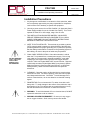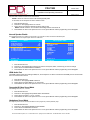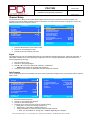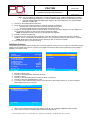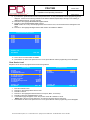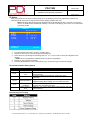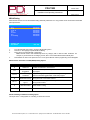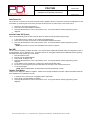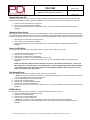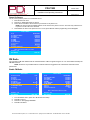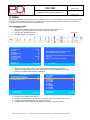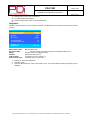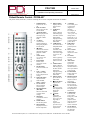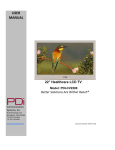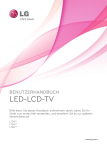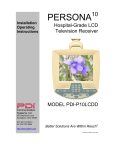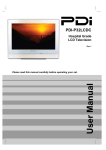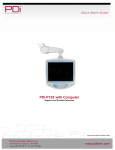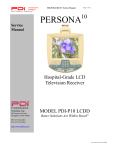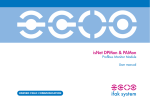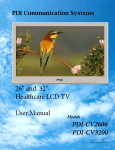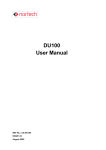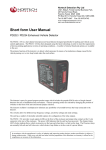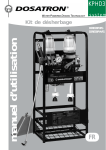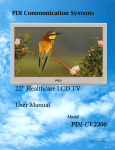Download MODEL PDI-P19W - PDi Communication Systems
Transcript
MODEL PDI-P19W Hospital-Grade LCD Television Receiver Document No. PD196-172R5 MODEL NUMBER: Document Number: PDI-P19W PD196-172R5 Installation And Operating Instructions Better Solutions Are Within ReachTM Page 2 of 40 Graphical Symbols CAUTION RISK OF ELECTRIC SHOCK, DO NOT OPEN CAUTION: TO REDUCE THE RISK OF ELECTRICAL SHOCK, DO NOT REMOVE COVER, NO USER SERVICEABLE PARTS INSIDE. REFER SERVICING TO QUALIFIED SERVICE PERSONNEL. This Lightning flash with arrowhead symbol, within an equilateral is intended to alert the user of the presence of un-insulated “dangerous voltage” within the product’s enclosure that may be of sufficient magnitude to constitute a risk of electric shock to persons. The exclamation point within an equilateral triangle is intended to alert the user of the presence of important Operating and Maintenance (servicing) instructions in the literature accompanying the appliance. Important Safety Instructions PLEASE READ AND KEEP THESE INSTRUCTIONS. OBSERVE ALL WARNINGS AND FOLLOW ALL INSTRUCTIONS CONTAINED IN THESE SAFETY INSTRUCTIONS AND THOSE ON YOUR TV. RETAIN THESE INSTRUCTIONS FOR FUTURE USE. Electrical energy can perform many useful functions. This unit has been engineered and manufactured to assure your safety. However, improper use can result in potential electrical shock or fire hazards. In order not to defeat the safe-guards incorporated on this TV, observe the following basic rules for its installation, use and servicing. Your TV is fully transistorized and does not contain any user serviceable components. Removal of the cabinet cover may expose you to dangerous voltages. Refer all servicing to qualified service personnel. 1. 2. 3. 4. 5. Read these instructions. Keep these instructions. Heed all warnings. Follow all instructions. DO NOT use this TV near water. TV SHALL NOT be exposed to dripping or splashing. No objects filled with liquids, such as vases, shall be placed on the TV. 6. Clean only with dry cloth. For further cleaning, use a soft cloth or paper towel dampened with water. 7. To avoid damage from disinfectants to the surface of the TV, test a small portion of the TV’s cabinet with any new disinfectant to verify that the disinfectant will not discolor or soften the enclosure. 8. DO NOT block any ventilation openings. Install in accordance with the manufacturer’s instructions. 9. DO NOT install near any heat source such as radiators, heat registers, stoves, or other apparatus that produce heat. 10. DO NOT expose this TV to rain or moisture. 11. DO NOT defeat the safety purpose of the polarized or grounding-type plug. A polarized plug has two blades with one wider than the other. A grounding type plug has two blades and a third grounding prong. The wide blade or the third prong is provided for your safety. If the provided plug does not fit into your outlet, consult an electrician for replacement of the obsolete outlet. 12. To prevent injury, this apparatus must be securely attached to the wall in accordance with the installation instructions. TVs can pose a striking hazard when mounted at an elevated position. 13. Protect the power cord from being walked on or pinched particularly at plugs, convenience receptacles, and the point where it exits from the apparatus. 14. DO NOT use in an oxygen tent or oxygen chamber. Such use may cause a fire hazard 15. Only use attachments/accessories specified by the manufacturer. 16. Use only with the cart, stand, tripod, bracket or table specified by the manufacturer, or sold with the apparatus. When a cart is used, use caution when moving the cart/apparatus combination to avoid injury from tip-over. 17. Unplug this apparatus during lightning storms or when unused for long period of time. 18. Refer all servicing to qualified service personnel. Servicing is required when the apparatus has been damaged in any way, such as power-supply cord or plug is damaged, liquid has been spilled or objects have fallen into the apparatus, the apparatus has been exposed to rain or moisture, does not operate normally, or has been dropped. 19. DO NOT attempt to modify this product in any way without written authorization. Unauthorized modification could void the user’s authority to operate this product. PDi Communication Systems, Inc. 40 Greenwood Lane Springboro, Ohio 45066 USA PH 800-628-9870 FX 937-743-5664 MODEL NUMBER: Document Number: PDI-P19W PD196-172R5 Installation And Operating Instructions Better Solutions Are Within ReachTM Page 3 of 40 Copyright, Disclaimer, and Trademarks COPYRIGHT PDI Communication Systems, Inc. claims proprietary right to the material disclosed in this user manual. This manual is issued for user information only and may not be used to manufacture anything shown herein. Copyright ©2009-2012 by PDI Communication Systems, Inc. All rights reserved. Manufactured under license from Dolby Laboratories. Dolby and the double-D symbol are trademarks of Dolby Laboratories. DISCLAIMER The author and publisher have used their best efforts in preparing this manual. PDI Communication Systems, Inc. makes no representation or warranties with respect to the accuracy or completeness of the contents of this manual and specifically disclaims any implied warranties or merchantability or fitness for any particular purpose and shall in no event be liable for any loss of profit or any other damages. The information contained herein is believed accurate, but is not warranted, and is subject to change without notice or obligation. TRADEMARKS Manufactured under license from Dolby Laboratories. Dolby and the double-D symbol are trademarks of Dolby Laboratories. All other brand names and product names used in this manual are trademarks, registered trademarks, or trade names of their respective holder. PDI and Better Solutions Are Within Reach are registered trademarks of PDI Communication Systems, Inc., Springboro, Ohio. Regulatory Information FCC This equipment has been tested and found to comply with the limits for a Class B digital device, pursuant to part 15 of the FCC Rules. These limits are designed to provide reasonable protection against harmful interference when the equipment is operated in a residential or commercial installation. If this equipment does cause harmful interference to radio or television reception, which can be determined by turning the equipment off and on, the user is encouraged to try to correct the interference by one of more of the following measures: • Reorient or relocate the receiving antenna. • Increase the separation between the equipment and receiver. • Connect the equipment into an outlet on a circuit different from that to which the receiver is connected. • Consult the dealer or an experienced radio/TV technician for help. Underwriters Laboratories The model PDI-P19W Hospital Grade LCD TV is a specialized LCD TV and should be installed to National Electrical Code specifications. This device is safety tested and listed by the Underwriters Laboratories as a product suitable for use in health-care facilities in both the United States and Canada. PDi Communication Systems, Inc. 40 Greenwood Lane Springboro, Ohio 45066 USA PH 800-628-9870 FX 937-743-5664 MODEL NUMBER: Document Number: PDI-P19W PD196-172R5 Installation And Operating Instructions Better Solutions Are Within ReachTM Page 4 of 40 Installation Precautions 1. Any changes or modifications in construction of this television, which are not expressly approved by the party responsible for compliance, could void the user’s authority to operate the equipment. 2. Use only a power source from a CSA Certified / UL Approved Class 2 Power Supply suitable for use in a Health Care Facility. This TV will operate on either DC or AC voltage, range 18 to 32 volts. 3. THIS INSTALLATION SHOULD BE MADE BY A QUALIFIED SERVICE PERSON AND SHOULD CONFORM TO ALL LOCAL CODES. READ AND FOLLOW THE SAFETY INSTRUCTIONS BEFORE ATTEMPTING THIS INSTALLATION. 4. NOTE TO CATV INSTALLER: This reminder is provided to call the CATV system installer’s attention to Article 820-40 of the NEC that provides guidelines for proper grounding and, in particular, specifies that the cable ground shall be connected to the grounding system of the building, as close to the point of cable entry as practical. USE RECOMMENDED COAX. USE OF ANY OTHER CABLE NUMBER IS NOT RECOMMENDED. 5. COAX CABLE SPECIFICATION: Coax cable selection is critical when the TV is powered from a central power supply. Due to long coax cable runs encountered in hospital installations, coax cable employing a solid copper center conductor and copper shield is required. Cable run lengths MUST NOT exceed 150 feet. Required coaxial cable numbers include Alpha 9804C (non-plenum), Belden 9248 (non-Plenum), West Penn 806 (non-Plenum), or West Penn 25806 (Plenum), which have been tested with coax-powered televisions. 6. CLEANING: Clean the exterior of this television by removing dust with a lint-free cloth. For further cleaning, use a soft cloth or paper towel dampened with water. CAUTION: To avoid damage to the surface of the television, do not use abrasive or chemical cleaning agents. 7. DISINFECTING: Do not immerse this TV, rather clean with a soft damp cloth. To avoid damage to the surface of the television, test a small portion of the TV’s cabinet with any new disinfectant to verify that the disinfectant will not discolor or soften the enclosure. 8. WARNING: To avoid the hazards of fire or electrical shock, DO NOT expose this television to rain or moisture. 9. WARNING OXYGEN ENVIRONMENT: Do not use in any oxygen tent or oxygen chamber. Such use may cause a fire hazard. PDi Communication Systems, Inc. 40 Greenwood Lane Springboro, Ohio 45066 USA PH 800-628-9870 FX 937-743-5664 MODEL NUMBER: Document Number: PDI-P19W PD196-172R5 Installation And Operating Instructions Better Solutions Are Within ReachTM Page 5 of 40 Table of Contents Graphic Symbols .............................................................................................................................. 2 Important Safety Instructions............................................................................................................ 2 Copyright, Disclaimer, Trademarks .................................................................................................. 3 Regulatory Information ..................................................................................................................... 3 Installation Precautions .................................................................................................................... 4 Connections...................................................................................................................................... 7 Accessing the connectors ........................................................................................................... 7 Component, Composite In, HDMI, and S-Video connectors ....................................................... 7 VGA Connection .......................................................................................................................... 7 CCI and MTI connection ............................................................................................................... 7 Pillow speakers ............................................................................................................................. 7 Earphone Operation ......................................................................................................................... 8 Control Panel .................................................................................................................................... 8 Menus ............................................................................................................................................... 9 Service Levels .................................................................................................................................. 9 Picture ............................................................................................................................................ 10 Brightness, Contrast, Color, Tint, and Sharpness ..................................................................... 10 Color Temperature .................................................................................................................... 10 PC Analog/HDMI and Component Input ................................................................................... 11 Sound ............................................................................................................................................. 12 Minimum Volume ....................................................................................................................... 12 Maximum Volume ...................................................................................................................... 12 Power on Volume ...................................................................................................................... 12 Internal Speaker Enabled .......................................................................................................... 13 HDMI Audio Port ....................................................................................................................... 13 Composite/S-Video Sound Mode .............................................................................................. 13 Headphone Sound Mode .......................................................................................................... 13 Channel Setup ................................................................................................................................ 14 Signal ......................................................................................................................................... 14 Auto Program ............................................................................................................................ 14 Add/Delete Channels ................................................................................................................ 15 Clear Service Level ................................................................................................................... 16 Copy Service Level ................................................................................................................... 17 Parental Control ........................................................................................................................ 17 TV Rating.............................................................................................................................. 18 TV Parental Guideline Rating System............................................................................. 18 The sub-rating of TV rating.............................................................................................. 18 MPAA Rating ........................................................................................................................ 19 Motion Picture Association .............................................................................................. 19 Advanced Rating and Advanced Rating Options ................................................................. 19 Change Password ................................................................................................................ 20 Aux. Block Source ................................................................................................................ 20 Block Hour ............................................................................................................................ 20 Parental Lock ....................................................................................................................... 20 Power on Channel ..................................................................................................................... 20 Channel Lock............................................................................................................................. 21 Channel Memory Override ........................................................................................................ 21 Features ......................................................................................................................................... 21 Power On Caption Mode ........................................................................................................... 21 Auto Power On .......................................................................................................................... 22 Inactive Power Off (h:mm)......................................................................................................... 22 Bed A/B ..................................................................................................................................... 22 Caption Text Modes .................................................................................................................. 22 PDi Communication Systems, Inc. 40 Greenwood Lane Springboro, Ohio 45066 USA PH 800-628-9870 FX 937-743-5664 MODEL NUMBER: Document Number: PDI-P19W PD196-172R5 Installation And Operating Instructions Better Solutions Are Within ReachTM Page 6 of 40 Digital Captions ......................................................................................................................... 23 Digital Mode Time Setup ........................................................................................................... 23 Channel Up Power Off .............................................................................................................. 24 Channel to Other Source........................................................................................................... 24 Power On ARC Mode ................................................................................................................ 24 Slot Standby Power .................................................................................................................... 24 Standby Power ........................................................................................................................... 24 Analog Pillow Speaker ................................................................................................................ 25 On Screen Menu Language Selection ........................................................................................... 25 Source Setup .................................................................................................................................. 25 Power on Source ....................................................................................................................... 26 FM Radio ........................................................................................................................................ 26 Enable FM Radio ........................................................................................................................ 26 Auto Program ............................................................................................................................. 27 Add/Delete Stations .................................................................................................................... 27 Cloning ........................................................................................................................................... 28 Save Settings to USB ................................................................................................................. 28 Restore Setting to TV ................................................................................................................. 29 Firmware..................................................................................................................................... 29 Diagnostics ................................................................................................................................ 30 DVD Module Upgrade .................................................................................................................... 31 DVD Module Installation ............................................................................................................ 31 Enable DVD Module .................................................................................................................. 32 Disc Playback ............................................................................................................................ 32 Computer Module Upgrade ............................................................................................................ 33 Computer Module Installation .................................................................................................... 33 Enable Computer Module .......................................................................................................... 34 Initial Setup ................................................................................................................................ 34 Understanding Default Computer Accounts .............................................................................. 34 USB Ports .................................................................................................................................. 35 Ethernet ..................................................................................................................................... 35 SD Card Reader ........................................................................................................................ 35 Headphone/Mic ......................................................................................................................... 35 Wi-Fi .......................................................................................................................................... 35 Turning Off Computer ................................................................................................................ 35 In Category View .................................................................................................................... 35 In Classic View ....................................................................................................................... 35 Touch Screen Calibration ............................................................................................................... 35 Restoring Windows to Factory Default ........................................................................................... 36 Product Accessories ....................................................................................................................... 36 Remote Controls............................................................................................................................. 36 Programming Remote Control PD108-420 .................................................................................... 37 Patient Remote Control PD108-427 ............................................................................................... 38 Patient Remote Control PD108-421 ............................................................................................... 39 Limited Warranty ............................................................................................................................ 40 PDi Communication Systems, Inc. 40 Greenwood Lane Springboro, Ohio 45066 USA PH 800-628-9870 FX 937-743-5664 MODEL NUMBER: Document Number: PDI-P19W PD196-172R5 Installation And Operating Instructions Better Solutions Are Within ReachTM Page 7 of 40 Connections You can connect several components to the P19W, including DVD players, video game systems, and MP3 players. The P19W also can be used as a computer monitor. Cloning/Firmware Update MPEG4 Update Accessing the connections To access the connections remove rear access covers by rotating the crank plate to unlock with a 3/16” Allan wrench. Component, Composite In, HDMI, and S-Video connectors These connectors are easy to distinguish, making it simple to attach compatible cables to them. Before a connected device can be used, the source it is connected to must be enabled. Enable these sources in the Source Setup menu. See page 24 for instructions on enabling sources. VGA Connection The P19W can be a monitor for a computer. Enable PC-Analog in the Source menu. See page 24 for instructions on enabling sources. CCI and MTI connections CCI stands for Computer Controlled Interface and is PDI’s proprietary communication interface. MTI allows connection to LodgeNet terminals. Pillow speakers The P19W can be operated with pillow speaker’s buttons; however, the audio will not be played thru the speaker in the pillow speaker! CAUTION: Confirm pillow speaker type and set the PILLOW SWITCH appropriately BEFORE connecting the pillow speaker to the TV. Failure to follow this procedure could result in damage to the pillow speaker and/or TV. 1. 2. 3. Select the appropriate brand of digital pillow speaker using the recess slide switch next to the Pillow Speaker jack. © CZ for Zenith © CP for Philips © CR for RCA OFF to disable the pillow speaker. For analog style pillow speakers set the switch to CZ, CP or CR. NOTE: The TV is shipped from the factory with the switch in the OFF position. Connect the pillow speaker to the Pillow Speaker jack. Operate the pillow speaker and verify correct control. PDi Communication Systems, Inc. 40 Greenwood Lane Springboro, Ohio 45066 USA PH 800-628-9870 FX 937-743-5664 MODEL NUMBER: Document Number: PDI-P19W PD196-172R5 Installation And Operating Instructions Better Solutions Are Within ReachTM Page 8 of 40 Earphone Operation Inserting an earphone in the earphone jack, located just below DVD Control section of the control panel, will allow silent operation of the TV. The speaker’s will be shut OFF and all program audio will be available through the earphone. Remove the earphone to enable the internal TV speaker. Change the Headphone Sound Mode to Mono or Stereo, depending on what type of headphones you are using. (See the Headphone Sound Mode instructions on page 13.) Earphone/Headphone Jack Control Panel The easy to clean membrane control panel located on the lower front of the TV contains large easy to read buttons. BUTTON FUNCTION SUMMARY TV CONTROL CHANNEL Changes the viewed channel up or down. NUMBERS Direct channel entry. VOLUME Increase or decrease the TV volume. POWER Turns TV ON or OFF. MUTE Mutes TV audio. CC Activates or deactivates closed captions. TV/AV Switches through all enabled sources. ASPECT Sets screen size aspect ratio to 4:3, 16:9, 16:9 Panorama, or 14:9 LAST Returns to previous channel. NOTE: The DVD Controls and Media Controls are not active items until devices that use them are attached to the TV and enabled with the programming menus. DVD Control Skips DVD to previous track Rewinds DVD Fast forwards DVD Skips DVD to next track Stop Pause Play Eject PDi Communication Systems, Inc. 40 Greenwood Lane Springboro, Ohio 45066 USA PH 800-628-9870 FX 937-743-5664 MODEL NUMBER: Document Number: PDI-P19W PD196-172R5 Installation And Operating Instructions Better Solutions Are Within ReachTM Page 9 of 40 MEDIA CONTROL MENU GUIDE INFO * EXIT BACK SELECT Menus The P19W is programmed by a series of menus that can be accessed with a programming remote, part number PD108-420. These menus allow you to add TV channels, adjust the picture and sound, setup external components, and change other settings. Setup Mode ■ ■ ■ ■ ■ ■ ■ ■ Service Level Picture Sound Channel Setup Features OSD Language Source Setup FM RADIO Setup ■ Cloning Free ► ► ► ► English ► ► ► Position: ▲▼ Exit: SETUP Next: ◄► The SETUP menu is the first menu that appears when the SETUP button on the programming remote is pressed. All the other menus and all the settings can be accessed through it. This section explains and shows how to set up the different features of the P19W. Service Levels The P19W contains four separate Service Levels, allowing the hospital to offer either basic or enhanced viewing. The current service level can be quickly determined by accessing the Setup menu using the programming remote control. The service level can be changed to any of the four levels at any time by entering the Setup menu and changing the Service Level menu items. Setup Mode ■ ■ ■ ■ ■ ■ ■ ■ Service Level Picture Sound Channel Setup Features OSD Language Source Setup FM RADIO Setup ■ Cloning Position: ▲▼ Exit: SETUP Free ► ► ► ► English ► ► ► Next: ◄► DISABLED is like a mechanical key lock – when in Disabled service level, the TV can be turned OFF and ON, but cannot be used for viewing. A standard message appears on a black screen. PDi Communication Systems, Inc. 40 Greenwood Lane Springboro, Ohio 45066 USA PH 800-628-9870 FX 937-743-5664 MODEL NUMBER: Document Number: PDI-P19W PD196-172R5 Installation And Operating Instructions Better Solutions Are Within ReachTM Page 10 of 40 FREE lets patients watch hospital education and information channels without renting the TV. The channels containing programming for no charge are typically programmed into this level of service. This is the factory default setting for service level. BASIC service typically allows additional channels beyond those offered in the FREE level. PREMIUM is the highest Service Level with typically the most channels available for viewing. Picture This menu allows you to make changes to how the P19W’s picture is displayed. You may also make changes to some devices that have been connected to the TV. Setup Mode ■ ■ ■ ■ ■ ■ ■ ■ Service Level Picture Sound Channel Setup Features OSD Language Source Setup FM RADIO Setup Free ► ► ► ► English ► ► ■ Cloning ■ ■ ■ ■ ■ ■ ■ ■ Brightness Contrast Color Tint Color Temperature Sharpness PC Analog/HDMI Component Input Picture 65 70 75 0 ► 60 ► ► ► Position: ▲▼ Exit: SETUP 1. 2. 3. Picture Next: ◄► Position: ▲▼ Exit: SETUP Next: ◄► Press the SETUP button on the remote control. Press ▲ or ▼ to highlight Picture. Press ► to enter the Picture sub-menu. Brightness, Contrast, Color, Tint, and Sharpness These settings have a range of 1-100. To change one of them, simply change the number by following this process. 1. 2. 3. 4. Enter the Picture menu Press ▲ or ▼ to highlight the setting you want to change. Press ◄ or ► to the desired number. Press SETUP to return to the previous menu. To exit, press SETUP until the programming menus disappear. Color Temperature The color temperature adjusts the color balance of the picture. Standard, Reddish, Greenish, and Bluish are preset adjustments. You can customize the color temperature with the User setting. Picture ■ ■ ■ ■ ■ ■ ■ ■ Brightness Contrast Color Tint Color Temperature Sharpness PC Analog/HDMI Component Input Position: ▲▼ Exit: SETUP 1. 2. 3. 4. Color Temperature 65 70 75 0 ► 60 ► ► Next: ◄► ■ ■ ■ ■ ■ Standard Reddish Greenish Bluish User R Position: ▲▼ Exit: SETUP G B Next: ◄► Enter the Picture menu Press ▲ or ▼ to highlight Color Temperature. Press ► to enter it. Press ▲ or ▼ to highlight and select one of the five settings. PDi Communication Systems, Inc. 40 Greenwood Lane Springboro, Ohio 45066 USA PH 800-628-9870 FX 937-743-5664 MODEL NUMBER: Document Number: PDI-P19W PD196-172R5 Installation And Operating Instructions Better Solutions Are Within ReachTM 5. 6. 7. Page 11 of 40 On User, press ◄ or ► to highlight R, G, or B or to get out of the customized adjustments. Press ▲ or ▼ to adjust R,G, or B NOTE: When you select one of the three colors to adjust, the other two will turn grey. Press SETUP to return to the previous menu. To exit, press SETUP until the programming menus disappear. PC Analog/ HDMI and Component Input Picture PC Analog/HDMI and Component Input Picture are not active menu items until devices are connected to the HDMI, VGA, or component ports on the back of the TV and enabled with the programming menus. The instructions below assume that you have connected the devices and enabled them. Picture ■ ■ ■ ■ ■ ■ ■ ■ ■ Brightness Contrast Color Tint Color Temperature Sharpness PC Analog/HDMI Component Input Picture Noise Reduction Position: ▲▼ Exit: SETUP PC Analog/HDMI 65 70 75 0 ► 60 ► ► Enabled Next: ◄► ■ ■ ■ ■ ■ ■ ■ Temperature Clock Phase ARC H-Position V-Position Auto Position: ▲▼ Exit: SETUP 6500K 70 0 16:9 60 60 Next: ◄► Component Input Picture ■ ■ ■ ■ ■ ■ ■ Temperature Clock Phase ARC H-Position V-Position Auto Position: ▲▼ Exit: SETUP 1. 2. 3. 4. 5. 6. 7. 8. 6500K 70 0 16:9 60 60 Next: ◄► Press TV/AV on the remote until the desired source appears on the screen (HDMI, PC-Analog, or component). Press SETUP on the remote Enter the Picture menu Press ▲ or ▼ to highlight PC Analog/ HDMI or Component Input Picture. Press ► to access it. Press ▲ or ▼ to highlight the desired menu item Press ◄ or ► to select the desired setting. NOTE: The table below describes the different settings. Press SETUP to return to the previous menu. To exit, press SETUP until the programming menus disappear. PDi Communication Systems, Inc. 40 Greenwood Lane Springboro, Ohio 45066 USA PH 800-628-9870 FX 937-743-5664 MODEL NUMBER: Document Number: PDI-P19W PD196-172R5 Installation And Operating Instructions Better Solutions Are Within ReachTM Page 12 of 40 Adjustment Description Setting options Temperature Measure of the warmth of an image. Clock Clock adjustment is used to minimize any vertical bars or stripes visible on the screen’s background and horizontal screen size The phase adjustment removes any horizontal noise and is helpful in sharpening text characters 6500k or 9300k 0-100 Phase ARC(Aspect Ratio PC Analog/ HDMI or Component Input Picture both PC Analog/ HDMI 0-100 PC Analog/ HDMI Select the ratio of the screen size 4:3, 14:9, 16:9 both The H-Position moves the picture left or right across the screen. 0-100 both The V-Position moves the picture up or down across the screen. 0-100 both Control) V-Position (Vertical Position) H-Position (Horizontal Position) Sound The sound menu allows very precise adjustments of several sound parameters. Setup Mode ■ ■ ■ ■ ■ ■ ■ ■ Service Level Picture Sound Channel Setup Features OSD Language Source Setup FM RADIO Setup ■ Cloning Position: ▲▼ Exit: SETUP 1. 2. 3. Sound Free ► ► ► ► English ► ► ■ ■ ■ ■ ■ ■ ■ ■ Balance Minimum Volume Maximum Volume Power on Volume Internal Speaker Enable HDMI 1 Audio Port HDMI 2 Audio Port Composite/S-Video Sound Mode 0 25 100 Last ► HDMI 1 HDMI 2 L+R ► Next: ◄► Position: ▲▼ Exit: SETUP Next: ◄► Press the SETUP button on the remote control. Press ▲ or ▼ to highlight Sound. Press ► to enter the Sound sub-menu. Minimum Volume Sets the minimum volume level the TV can reach. Setting this to any value other than 0 guarantees that some level of sound will always be heard when the TV is operating. 1. 2. 3. 4. Enter the Sound menu Press ▲ or ▼ to highlight Minimum Volume. Press◄ or ► to select the desired number (0-100). Press SETUP to return to the previous menu. To exit, press SETUP until the programming menus disappear. Maximum Volume Sets the maximum volume level the TV is allowed to reach. 1. 2. 3. 4. Enter the Sound menu Press ▲ or ▼ to highlight Maximum Volume. Press ◄ or ► to select the desired number (0-100). Press SETUP to return to the previous menu. To exit, press SETUP until the programming menus disappear. Power on Volume PDi Communication Systems, Inc. 40 Greenwood Lane Springboro, Ohio 45066 USA PH 800-628-9870 FX 937-743-5664 MODEL NUMBER: Document Number: PDI-P19W PD196-172R5 Installation And Operating Instructions Better Solutions Are Within ReachTM Page 13 of 40 Sets the initial volume for when the TV is turned on. NOTE: If Power on Volume is set to Last and the physical power is removed, the TV will power on with a volume of zero. 1. 2. 3. 4. Enter the Sound menu Press ▲ or ▼ to highlight Power on Volume. Press ◄ or ► to select the desired number (0-100) or Last. NOTE: Last will cause the TV to be at the last setting before it was turned off. Press SETUP to return to the previous menu. To exit, press SETUP until the programming menus disappear. Internal Speaker Enable The speakers inside the TV’s cabinet can be turned on or off for the TV itself, and also the individual inputs. NOTE: Sound to the earphone jack remains on at all times. ■ ■ ■ ■ ■ ■ ■ ■ Sound Balance Minimum Volume Maximum Volume Power on Volume Internal Speaker Enable HDMI 1 Audio Port HDMI 2 Audio Port Composite/S-Video Sound Mode Position: ▲▼ Exit: SETUP 1. 2. 3. 4. Internal Speaker Enable 0 25 100 Last ► HDMI 1 HDMI 2 L+R Next: ◄► ■ ■ ■ ■ ■ ■ ■ ■ ■ ■ TV Composite Video S-Video Component HDMI 1 HDMI 2 PC-ANALOG FM RADIO Slot 1 Slot 2 Position: ▲▼ Exit: SETUP Enabled Enabled Enabled Enabled Enabled Enabled Enabled Enabled Disabled Disabled Next: ◄► Enter the Sound menu Press ▲ or ▼ to highlight the component or Service Level (Free, Basic, or Premium) you want to change. Press ◄ or ► to select Enabled or Disabled. Press SETUP to return to the previous menu. To exit, press SETUP until the programming menus disappear. HDMI Audio Port The HDMI Audio Port has three settings: HDMI, PC, and Component. A device connected to the HDMI port can receive audio from one of these three sources 1. 2. 3. 4. Enter the Sound menu Press ▲ or ▼ to highlight HDMI Audio Port. Press ◄ or ► to select HDMI, PC, or Component. Press SETUP to return to the previous menu. To exit, press SETUP until the programming menus disappear. Composite/S-Video Sound Mode The settings are L+R, L+L, or R+R. 1. 2. 3. 4. Enter the Sound menu Press ▲ or ▼ to highlight Composite/S-Video Sound Mode. Press ◄ or ► to select L + R, L+L, or R+R. Press SETUP to return to the previous menu. To exit, press SETUP until the programming menus disappear. Headphone Sound Mode The earphone jack sound can be used with either a mono (single ear) or stereo (dual ear) style. 1. 2. 3. 4. Enter the Sound menu Press ▲ or ▼ to highlight Headphone Sound Mode. Press ◄ or ► to select Mono or Stereo. Press SETUP to return to the previous menu. To exit, press SETUP until the programming menus disappear. PDi Communication Systems, Inc. 40 Greenwood Lane Springboro, Ohio 45066 USA PH 800-628-9870 FX 937-743-5664 MODEL NUMBER: Document Number: PDI-P19W PD196-172R5 Installation And Operating Instructions Better Solutions Are Within ReachTM Page 14 of 40 Channel Setup The Channels menu allows you to program different signal sources into three of the Service Levels (Free, Basic, and Premium) and to add or delete individual channels. It also allows you to block certain channels, TV programs, movies, and auxiliary sources that can be input into the TV. Setup Mode ■ ■ ■ ■ ■ ■ ■ ■ Service Level Picture Sound Channel Setup Features OSD Language Source Setup FM RADIO Setup Position: ▲▼ Exit: SETUP 1. 2. 3. Channel Setup ■ ■ ■ ■ ■ ■ ■ ■ ■ ■ Free ► ► ► ► English ► ► Signal Auto Program Add/Delete Channels Clear Service Level Copy Service Level Parental Control Power on Channel Channel Lock Channel Memory Override ProIdiom Position: ▲▼ Exit: SETUP Next: ◄► Cable STD ► ► ► ► ► ► Disabled Enabled MTI Port Next: ◄► Press the SETUP button on the remote control. Press ▲ or ▼ to highlight Channels. Press ► to enter the Channels sub-menu. Signal Four different tuning types are available depending upon the healthcare facilities signal type (Air, Cable STD, Cable IRC, or Cable HRC). Selection of the correct signal type is required for the TV to recognize all possible channels and before any channel programming can begin. 1. 2. 3. 4. Enter the Channels menu Press ▲ or ▼ to highlight Signal. Press◄ or ► to select Air, Cable STD, Cable IRC, or Cable HRC. NOTE: Most hospitals use the Cable STD signal type. Now perform Auto Program or Add/Delete Channels to adjust the channels. Auto Program The TV automatically scans each available channel for activity. Channels that display activity are memorized into the selected Service Level. Channel Setup ■ ■ ■ ■ ■ ■ ■ ■ ■ ■ Signal Auto Program Add/Delete Channels Clear Service Level Copy Service Level Parental Control Power on Channel Channel Lock Channel Memory Override Pro:Idiom Position: ▲▼ Exit: SETUP 1. 2. 3. 4. Auto Program Cable STD ► ► ► ► ► ► Disabled Enabled MTI Port Next: ◄► ■ ■ ■ ■ ■ ■ Mode Channel Sequence Additional Digital Signal Free Basic Premium Analog and Digital Interleave A+D Cable HRC Programmed ► Blank ► Blank ► Position: ▲▼ Exit: SETUP Next: ◄► Enter the Channel Setup menu. Press ▲ or ▼ to highlight Auto Program. Press ► to select Auto Program. On Mode, press ◄ or ► to set the scope of channel scanning. Analog Only: TV searches for analog channels only. Digital Only: TV searched for digital channels only. Analog and Digital: TV searches for both analog and digital channels. • When you choose Mode as “Analog Only”, “Additional Digital Signal” is disabled. PDi Communication Systems, Inc. 40 Greenwood Lane Springboro, Ohio 45066 USA PH 800-628-9870 FX 937-743-5664 MODEL NUMBER: Document Number: PDI-P19W PD196-172R5 Installation And Operating Instructions Better Solutions Are Within ReachTM Page 15 of 40 • When you choose Mode as “Digital Only” or “Analog and Digital”, then “Additional Digital Signal” is enabled. “Additional Digital Signal” allows you to scan for additional digital signals on an alternate signal source. Press ▼to highlight Additional Digital Signal and press ► to select either None, Air, Cable Standard, Cable IRC or Cable HRC. 5. Press ▲ or ▼ to highlight Channel Sequence. 6. Press ◄ or ► to set the Channel Sequence in which the channels are displayed. Interleave A+D: In the order of channel number regardless of the system. All A then D: Digital channels are displayed after all analog channels. 7. Press ▲ or ▼ to highlight the Service Level (Free, Basic, or Premium) you wish to program. The menu displays the current programming status of each level as either Programmed or Blank. NOTE: A programmed service level also can be reprogrammed if desired. 8. Press ► to start auto programming. 9. A confirmation menu will appear before proceeding. Press ▲ to start auto programming. Press ▼ to cancel the operation. The TV now will search all available channels. Auto programming requires several minutes to complete. NOTE: Digital channel auto programming may take longer than 10 minutes to complete. 10. Press SETUP to return to normal TV viewing. Add/Delete Channels Individual analog TV channels that are missing can be manually added to a Service Level. Or, analog TV channels that require deletion can be manually removed from a Service Level. Digital channels found during auto programming can be enabled or disabled in each Service Level. Channel Setup ■ ■ ■ ■ ■ ■ ■ ■ ■ ■ Signal Auto Program Add/Delete Channels Clear Service Level Copy Service Level Parental Control Power on Channel Channel Lock Channel Memory Override ProIdiom Position: ▲▼ Exit: SETUP 1. 2. 3. 4. 5. 6. Add/Delete Channel Service Level Cable STD ► ► ► ► ► ► Disabled Enabled MTI Port Next: ◄► ■ Free ■ Basic ■ Premium Position: ▲▼ Exit: SETUP Programmed ► Blank ► Blank ► Next: ◄► Enter the Channels menu Press ▲ or ▼ to highlight Auto Add/Delete Channels. Press ► to select it. Press ▲ or ▼ to highlight the Service Level (Free, Basic, or Premium). Press ► to select the highlighted Service Level. If you want to add or delete an analog channel, press ◄ or ► to select Analog Channel. If you want to enable or disable digital channels, go to step 10. Add/Delete Channels ■ Analog Channel ■ Add/Delete Analog Channel ■ Enable/Disable Digital Channel Exit: SETUP 7. 8. 68 Added ► Next: ◄► After you have selected the desired analog channel, press ▲ or ▼ to highlight Add/Delete Analog Channel. Press ◄ or ► to Added or Deleted to add or delete the analog channel PDi Communication Systems, Inc. 40 Greenwood Lane Springboro, Ohio 45066 USA PH 800-628-9870 FX 937-743-5664 MODEL NUMBER: Document Number: PDI-P19W PD196-172R5 Installation And Operating Instructions Better Solutions Are Within ReachTM Page 16 of 40 9. If you are done, press SETUP to return to the previous menu. To exit, press SETUP until the programming menus disappear. If there are more analog channels to be added or deleted, repeat steps 6 through 8. For enabling or disabling digital channels, go to the next step. 10. Press ▲ or ▼ to highlight Enable/Disable Digital Channel. 11. Press ► to select Enable/Disable Digital Channel. NOTE: If there are not any channels programmed in the Service Level, “No Channels Present” will appear in the menu. 12. Press ▲ or ▼ to highlight the digital channel that needs to be enabled or disabled. Enable/Disable Digital Channel ■ ■ ■ ■ ■ ■ ■ 28-1 28-2 28-3 28-4 48-1 48-2 88-1 Enable Disable Disable Disable Disable Enable Enable Position: ▲▼ Exit: SETUP Next: ◄► 13. Press ◄ or ► to select Enable or Disable. 14. Press SETUP to return to the previous menu. To exit, press SETUP until the programming menus disappear. Clear Service Level Empties a service level of all programmed channels leaving it Blank. Channel Setup ■ ■ ■ ■ ■ ■ ■ ■ ■ ■ Signal Auto Program Add/Delete Channels Clear Service Level Copy Service Level Parental Control Power on Channel Channel Lock Channel Memory Override ProIdiom Position: ▲▼ Exit: SETUP 1. 2. 3. 4. 5. 6. 7. Clear Service Level Cable STD ► ► ► ► ► ► Disabled Enabled MTI Port Next: ◄► ■ Free ■ Basic ■ Premium Position: ▲▼ Exit: SETUP Blank ► Blank ► Blank ► Next: ◄► Enter the Channels menu Press ▲ or ▼ to highlight Clear Service Level. Press ► to select it. Press ▲ or ▼ to highlight the desired Service Level (Free, Basic, or Premium). Press ► to select the highlighted Service Level. A confirmation page will appear. Press ▲ to proceed. Press ▼ or SETUP to cancel. NOTE: After a Service Level is cleared, the TV returns to the Clear Service Level menu. Press SETUP to return to the previous menu. To exit, press SETUP until the programming menus disappear. PDi Communication Systems, Inc. 40 Greenwood Lane Springboro, Ohio 45066 USA PH 800-628-9870 FX 937-743-5664 MODEL NUMBER: Document Number: PDI-P19W PD196-172R5 Installation And Operating Instructions Better Solutions Are Within ReachTM Page 17 of 40 Copy Service Level Copies one Service Level to another. Channel Setup ■ ■ ■ ■ ■ ■ ■ ■ ■ ■ Signal Auto Program Add/Delete Channels Clear Service Level Copy Service Level Parental Control Power on Channel Channel Lock Channel Memory Override ProIdiom Position: ▲▼ Exit: SETUP 1. 2. 3. 4. 5. 6. 7. Copy Service Level Cable STD ► ► ► ► ► ► Disabled Enabled MTI Port Next: ◄► ■ From: Free Adjust From: ▲ Exit: SETUP To: Basic ► Adjust To: ▼ Next: ◄► Enter the Channels menu Press ▲ or ▼ to highlight Copy Service Level. Press ► to select it. Press ▲ to set the From Service Level. Press ▼ to set the To Service Level. Press ► to copy the Service Level. A confirmation page will appear. Press ▲ to proceed. Press ▼ or SETUP to cancel. NOTE: After a Service Level is copied, the TV returns to the Copy Service Level menu. Press SETUP to return to the previous menu. To exit, press SETUP until the programming menus disappear. Parental Control Parental Control allows you to block certain channels, TV shows, movies, and devices that are connected to the P19W. Parental Control ■ ■ ■ ■ ■ ■ ■ ■ TV Rating MPAA Rating Advanced Rating Advanced Rating Option Change Password Aux. Block Source Block Hour Parental Lock Position: ▲▼ Exit: SETUP 1. 2. 3. ► ► ► ► ► Unblocked Always Enabled Next: ◄► Enter the Channels menu Press ▲ or ▼ to highlight Parental Control. Press ► to select it. NOTE: The Parental Control default password is 0000. PDi Communication Systems, Inc. 40 Greenwood Lane Springboro, Ohio 45066 USA PH 800-628-9870 FX 937-743-5664 MODEL NUMBER: Document Number: PDI-P19W PD196-172R5 Installation And Operating Instructions Better Solutions Are Within ReachTM Page 18 of 40 TV Rating Most TV programs are now rated. TV Rating allows the TV to selectively present only programming content that is unblocked per its preset level. A program that is blocked, displays a black screen only. NOTE: Categories that are rated for older audiences will be automatically blocked. If you block TV-Y category, then TV-Y7 will be blocked automatically. Similarly, if you block TV-G category, then TV-PG, TV-14 and TV-MA also will be blocked. TV Rating ■ ■ ■ ■ ■ ■ ALL FV V S L D U U U U U U U U U U U U U U U U U U TV-Y TV-Y7 TV-G TV-PG TV-14 TV-MA Position: ▲▼ Exit: SETUP 1. 2. 3. 4. 5. Next: ◄► From the Parental Control menu, enter the TV Rating menu. Press ▲ or ▼ to move to one of the six age-based categories. Press ◄ or ► to cycle through the sub-ratings (ALL, FV, V, S, L or D) or exit out of the sub-categories in that category. NOTE: The U or B (unblocked or blocked) will turn red when it is highlighted Press ▲ or ▼ to change the sub-rating. Press the SETUP button to return to the previous menu. Or press ◄ to get out of the sub-category. TV Parental Guideline Rating System Guide Meaning TV-Y Young Children Content not offensive to most viewers TV-Y7 Children 7 and over TV-G General Audience TV-PG Parental Guidance Considered suitable for children over 7, may contain Fantasy Violence Scenes Considered suitable for all audiences; children may watch unattended. Suggested Unsuitable for younger children, may contain: Suggestive Dialog, Bad Language, Sex, and Violence Scenes Unsuitable for children under 14, may contain: Strong Dialog, Bad Language, Sex, and Violence Scenes. Adults only, may contain: Strong Dialog, Bad Language, Sex, and Violence Scenes. TV-14 TV-MA Parents Strongly Cautioned Mature Audience Only The sub-rating of TV rating PDi Communication Systems, Inc. 40 Greenwood Lane Springboro, Ohio 45066 USA PH 800-628-9870 FX 937-743-5664 MODEL NUMBER: Document Number: PDI-P19W PD196-172R5 Installation And Operating Instructions Better Solutions Are Within ReachTM Page 19 of 40 MPAA Rating Most televised movies are now rated. MPAA Rating selectively allows the TV to only present movie content that is unblocked per its preset level. MPAA Rating ■ ■ ■ ■ ■ ■ ■ 1. 2. 3. 4. G PG PG-13 R NC-17 X No Rating Unblocked Unblocked Unblocked Unblocked Unblocked Unblocked Unblocked Position: ▲▼ Exit: SETUP Next: ◄► From the Parental Control menu, enter the MPAA Rating menu. Press ▲ or ▼ to highlight a particular MPAA Rating. Press ◄ or ► to select Blocked or Unblocked. Note: Parental Control will automatically block any category that is rated for older audiences. For example, if you block the PG-13 category, then R, NC-17 and X will be blocked automatically also. Press SETUP to return to the previous menu. To exit, press SETUP until the programming menus disappear. Motion Picture Association of USA (MPAA) Rating System Guide G PG PG-13 General Audiences Parental Guidance Suggested Parents Strongly Cautioned R Restricted Viewing NC-17 No Children under age 17 X Hard Core Films No Rating No Rating Meaning Content not offensive to most viewers Content is such that parents may not want their children to view the program. Program is inappropriate for preteens, with a greater degree of offensive material Suggested than a PG rated program. Not for children under age 17. Strong elements of sex and/or violence. Not for children under age 17 under any circumstances. Strong sexual content. Same as NC-17 rating. MPAA Not Rated Advanced Rating and Advanced Rating Option This is part of the V Chip system for controlling TV shows and movies. PDi Communication Systems, Inc. 40 Greenwood Lane Springboro, Ohio 45066 USA PH 800-628-9870 FX 937-743-5664 MODEL NUMBER: Document Number: PDI-P19W PD196-172R5 Installation And Operating Instructions Better Solutions Are Within ReachTM Page 20 of 40 Change Password The Parental Control access password can be changed using this menu. Change Password ■ Enter Password ■ Confirm Password ----------------------------- Exit: SETUP 1. 2. 3. From the Parental Control menu, enter the Change Password menu. Enter a new password by using the number buttons on the remote. Confirm the password by entering the same digits. NOTE: After confirming the password, the TV will return to the Parental Control menu. Aux. Block Source Like TV programs and channels, the auxiliary sources can be blocked too. When the TV encounters an external signal source that is not appropriate per its settings, a black screen appears with muted sound. NOTE: Parental Lock must be enabled for the sources to be blocked. 1. In the Parental Control menu, press ▲ or ▼ to highlight Aux. Block Source. 2. Press ◄ or ► to select Unblocked or Blocked. 3. Press SETUP to return to the previous menu. To exit, press SETUP until the programming menus disappear. Block Hour This sets how long an enabled Parental Lock will be active. 1. In the Parental Control menu, press ▲ or▼ to highlight Block Hour. 2. Press ◄ or ► to select the desired number of hours (1-99) or Always. 3. Press the SETUP button to return to the previous menu. To exit, press SETUP until the programming menus disappear. Parental Lock This enables or disables the settings in the Parental Control menu. Enabling it will require the password to be entered to access the Parental Control menu in the future. 1. In the Parental Control menu, press ▲ or ▼ to highlight Parental Lock. 2. Press ◄ or ► to select Enable or Disable. 3. Press the SETUP button to return to the previous menu. To exit, press SETUP until the programming menus disappear. Power on Channel Displays a fixed channel each time the TV is turned on. This feature is useful for hospitals that have a Welcome Channel and wish to have it displayed upon initial use of the TV. The patient can then tune to any other available channel. Power on Channel ■ Free ■ Basic ■ Premium Position: ▲▼ Exit: SETUP 1. 2. 3. 4. Last Last Last Next: ◄► From the Channel Setup menu, press ▲ or ▼ to select the Power on Channel. Press ► to enter it. Press ▲ or ▼ to select the desired Service Level (Free, Basic, or Premium). Press ◄ or ► to scroll through the channels currently available in the Service Level. PDi Communication Systems, Inc. 40 Greenwood Lane Springboro, Ohio 45066 USA PH 800-628-9870 FX 937-743-5664 MODEL NUMBER: Document Number: PDI-P19W PD196-172R5 Installation And Operating Instructions Better Solutions Are Within ReachTM 5. 6. Page 21 of 40 Select either a dedicated channel or Last for the last channel viewed by the patient. Press SETUP to return to the previous menu. To exit, press SETUP until the programming menus disappear. Channel Lock Locks the currently viewed channel and prevents patients from tuning to any other channel. This feature is useful when the TV is used for information display purposes. 1. 2. 3. In the Channels menu, press ▲ or ▼ to select the Channel Lock. Press ◄ or ► to Enable or Disable the Parental Lock feature. Press the SETUP button to return to the previous menu. To exit, press SETUP until the programming menus disappear. Channel Memory Override Allows a channel to be entered with the control panel’s number buttons that is not enabled in the current Service Level. 1. 2. 3. 4. Enter the Channels menu Press ▲ or ▼ to highlight Channel Memory Override. Press ◄ or ► to select Enabled or Disabled. DISABLED = Service Level Channels only. ENABLED = All possible channels. Press the SETUP button to return to the previous menu. To exit, press SETUP until the programming menus disappear. Features The Features menu provides adjustable settings that customize the TV to your hospital. Features ■ Power on Caption Mode ■ Auto Power On ■ Inactive Power Off (h:mm) ■ Bed A/B ■ Caption Text Modes ■ Digital Captions ■ Digital Mode Time Setup ■ Diagnostics ■ Channel Up Power Off ■ Channel to Other Sources ■ Power on ARC Mode ■ Slot Standby Power ■ Standby Power ■ Analog Pillow Speaker Position: ▲▼ Exit: SETUP 1. 2. 3. Off Disabled Disabled A Disabled ► ► ► Disabled Disabled 16:9 Enabled Normal Disabled Next: ◄► Press the SETUP button on the programming remote. Press ▲ or ▼ to highlight the Features item. Press ► to enter the Features sub-menu. Power On Caption Mode Power on Caption Mode memorizes the caption setting upon powering the TV off. With this feature set to Off, the TV will always power on with captions disabled. With this feature set to Last, the TV powers on with the last caption setting. 1. 2. 3. Press ▲ or ▼ to select Power on Caption Mode. Press ◄ or ► to select Last or Off. Press the SETUP button to return to the previous menu. To exit, press SETUP until the programming menus disappear. PDi Communication Systems, Inc. 40 Greenwood Lane Springboro, Ohio 45066 USA PH 800-628-9870 FX 937-743-5664 MODEL NUMBER: Document Number: PDI-P19W PD196-172R5 Installation And Operating Instructions Better Solutions Are Within ReachTM Page 22 of 40 Auto Power On The TV will turn on and stay on whenever electrical power is applied to the set. The feature is useful for controlling the TV from a wall switch or preventing the TV from being turned off via the front the TV power button or the remote control. 1. 2. 3. Press ▲ or ▼ to select Auto Power On. Press ◄ or ► to select Disabled or Enabled. Press the SETUP button to return to the previous menu. To exit, press SETUP until the programming menus disappear. 4. Inactive Power Off (h:mm) The TV will automatically power off after a specific period of viewer inactivity providing energy savings. 1. 2. 3. In the Features menu, press ▲ or ▼ to select Power Management. Press ◄ or ► to select an active time or select Disabled to disable this feature. Press the SETUP button to return to the previous menu. To exit, press SETUP until the programming menus disappear. NOTE: Auto Power On must be set to Disabled for this function to operate. Bed A/B The TV can be controlled by a patient IR remote. The TV offers Bed A and Bed B selectable codes for independent control of a single television in a two television room. The patient remote can be toggled between Bed A and Bed B codes by pressing the CODE button (with a paper clip) on the remote. 1. Enter the Features menu 2. Press ▲ or ▼ to highlight Bed A/B. 3. Press ◄ or ► to select A or B. 4. Press the SETUP button to return to the previous menu. To exit, press SETUP until the programming menus disappear. 5. Try the patient remote, PD108-427, to make sure it works with the Bed setting. 6. If it does not, insert a paperclip into the CODE button at the bottom of the remote and hold it in. 7. Try the remote again. NOTE: When the Bed B option is selected the front panel keyboard will not work. Caption Text Modes Teletext can be displayed in addition to Captions. Teletext is not normally broadcast in the USA. Caption Text Modes should be set to Disabled for TVs operated in the USA. 1. 2. 3. In Features menu, press ▲ or ▼ to highlight Caption Text Modes. Press ◄ or ► to select Disabled or Enabled. Press the SETUP button to return to the previous menu. To exit, press SETUP until the programming menus disappear. PDi Communication Systems, Inc. 40 Greenwood Lane Springboro, Ohio 45066 USA PH 800-628-9870 FX 937-743-5664 MODEL NUMBER: Document Number: PDI-P19W PD196-172R5 Installation And Operating Instructions Better Solutions Are Within ReachTM Page 23 of 40 Digital Captions Customization of Closed Captions on ATSC/QAM channels. Digital Captions ■ ■ ■ ■ ■ ■ ■ Mode Font Size FG Color BG Color FG Opacity BG Opacity Default Default Default Default Default Default Default Position: ▲▼ Exit: SETUP Next: ◄► ▲ or ▼ to highlight Digital Captions. ► to select it. ▲ or ▼ to highlight the attribute you wish to change. ► to change it. (See the chart below for the settings of each attribute.) 1. 2. 3. 4. Press Press Press Press 5. Press the SETUP button to return to the previous menu. To exit, press SETUP until the programming menus disappear. Attribute Settings Font default, small, standard, large Size default, sizes 0 through 7 FG (Foreground) Color default, white, black, red, green, blue, yellow, magenta, cyan default, white, black, red, green, blue, yellow, BG (background) Color magenta, cyan FG (Foreground) Opacity default, translucent, transparent, flashing, solid BG (Background) Opacity default, translucent, transparent, flashing, solid Digital Mode Time Setup The current time will be set automatically from a digital channel signal provided by a broadcasting TV station. Digital Mode Time Setup ■ Time Zone ■ Daylight Savings Position: ▲▼ Exit: SETUP 1. 2. 3. 4. 5. 6. Eastern Auto Next: ◄► Press ▲ or ▼ to select Digital Mode Time Setup Press ► to enter it. Press ◄ or ► to select your viewing area time zone: Pacific, Alaska, Hawaii, Newfoundland, Atlantic, Eastern, Central or Mountain. Press ▲ or ▼ to select Daylight Saving. Press ◄ or ► to select Auto, On or Off depending on whether or not your viewing area observes Daylight Saving time. Press the SETUP button to return to the previous menu. To exit, press SETUP until the programming menus disappear. PDi Communication Systems, Inc. 40 Greenwood Lane Springboro, Ohio 45066 USA PH 800-628-9870 FX 937-743-5664 MODEL NUMBER: Document Number: PDI-P19W PD196-172R5 Installation And Operating Instructions Better Solutions Are Within ReachTM Page 24 of 40 Channel Up Power Off This feature causes the TV to turn off once it reaches the highest numbered (last) channel and is usually used with single button style pillow speakers. When the feature is disabled, the TV will continue on to the lowest channel and not turn off. 1. 2. 3. Press ▲ or ▼ to select Channel Up Power Off. Press ◄ or ► to select Enabled or Disabled. Press the SETUP button to return to the previous menu. To exit, press SETUP until the programming menus disappear. Channel to Other Source External signal sources connected to the TV, such as DVD players or video-game systems, are shown in the current channel lineup after the highest channel and then shown on the TV. Set this feature to Disabled to require the activation of the external sources via a key press of the TV’s front “AV” button. Set this feature to Enabled to allow channel access to external devices. 1. 2. 3. Press ▲ or ▼ to select Channel To Other Source. Press ◄ or ► to select Enabled or Disabled. Press the SETUP button to return to the previous menu. To exit, press SETUP until the programming menus disappear. Power On ARC Mode The TV powers on with a set screen sized aspect ratio of 4:3, 16:9, 16:9 Panorama, 14:9 or Last. 1. 2. 3. 4. 5. Press the SETUP button on the remote control. Press ▲ or ▼ to select Features. Press ▲ or ▼ to select Power on ARC Mode. Press ◄ or ► to select 4:3, 16:9,16:9 Panorama, 14:9 or Last. Press the SETUP button to return to the previous menu. To exit, press SETUP until the programming menus disappear. NOTE: The new ARC setting will become effective once the TV is turned off and then back on. To set a new ARC setting while viewing a program, use the ARC button on either Programming Remote or Patient Remote, or the Aspect button on the TV to set the ARC. Press the ARC/Aspect button on either the remote or the TV until you reach the desired Aspect Ratio. Slot Standby Power Power is maintained to the DVD or computer module, even if source is changed. NOTE: This option is not active until devices are connected to the HDMI, VGA, or component ports on the back of the TV and enabled with the programming menus. 1. Press the SETUP button on the remote control. 2. Press ▲ or ▼ to select Features. 3. Press ▲ or ▼ to select Slot Standby Power. 4. Press ◄ or ► to select Enable/Disable 5. Press the SETUP button to return to the previous menu. To exit, press SETUP until the programming menus disappear. 6. Standby Power Controls power used by TV when in “Standby”. Lower power requires longer time to turn on. 1. Press the SETUP button on the remote control. 2. Press ▲ or ▼ to select Features. 3. Press ▲ or ▼ to select Standby Power. 4. Press ◄ or ► to select Low/Normal NOTE: If in “low” mode, TV consumes less power but takes longer to start when turned back on. 5. Press the SETUP button to return to the previous menu. To exit, press SETUP until the programming menus disappear. PDi Communication Systems, Inc. 40 Greenwood Lane Springboro, Ohio 45066 USA PH 800-628-9870 FX 937-743-5664 MODEL NUMBER: Document Number: PDI-P19W PD196-172R5 Installation And Operating Instructions Better Solutions Are Within ReachTM Page 25 of 40 Analog Pillow Speaker Enables/disables use of an Analog Pillow speaker for controlling TV. Analog Pillow Speaker is operated by one button located in the center of the speaker. This button controls the Power ON/Off, as well as the channels. It should be disabled if fluorescent lighting is causing the TV to turn on/off or change channels. 1. Press the SETUP button on the remote control. 2. Press ▲ or ▼ to select Features. 3. Press ▲ or ▼ to select Analog Pillow Speaker. 4. Press ◄ or ► to select Enable/Disable 5. Press the SETUP button to return to the previous menu. To exit, press SETUP until the programming menus disappear. On Screen Menu Language Selection You can adjust the language used in displaying the (OSD) on screen display. 1. 2. 3. Press the SETUP button on the remote control. English Press ▲ or ▼ to select the OSD Language menu. Press ◄ or ► to select your desired language. 4. Press the SETUP button to return to the previous menu. To exit, press SETUP until the programming menus disappear. Francais Espanol Source Setup The TV’s signal sources can be individually enabled or disabled. The available sources in this menu correspond with the components you have connected to the TV’s connections. (See page 7 for a picture of connections.) NOTE: Please disable all of the TV’s sources that are not to be used. A TV that is switched to a non-connected source generates nuisance hospital maintenance calls of TV Not Working, when in fact the TV does work, but has been set to an inactive source. Source Setup ■ ■ ■ ■ ■ ■ ■ ■ ■ ■ ■ TV Composite Video S-Video Component HDMI1 HDMI2 PC-ANALOG FM RADIO Slot 1 Slot 2 Power On Source Enable/APO Disabled Disabled Enabled Disabled Disabled Disabled Disabled Enabled Disabled Last APO = Auto Power OFF if no video Position: ▲▼ Exit: SETUP Next ◄► 1. 2. 3. 4. 5. From the SETUP menu, press ▲ or ▼ select Sources. Press ◄ or ► to enter. Press ▲ or ▼ to select a source. Press ◄ or ► to change the source status to Disabled, Enabled/APO, or Enabled/No APO as desired. NOTE: Sources that are grayed out are not installed in the TV. For the TV source, Enable/APO (Auto Power Off) means the TV will turn off if there is no video. Press the SETUP button to return to the previous menu. To exit, press SETUP until the programming menus disappear. PDi Communication Systems, Inc. 40 Greenwood Lane Springboro, Ohio 45066 USA PH 800-628-9870 FX 937-743-5664 MODEL NUMBER: Document Number: PDI-P19W PD196-172R5 Installation And Operating Instructions Better Solutions Are Within ReachTM Page 26 of 40 Power On Source The TV can be preset to power on to a selected source. 1. Enter the Sources menu. 2. Press ▲ or ▼ highlight Power On Source. 3. Press ◄ or ► to select to the source that you want the TV to power on to. NOTE: The source must be enabled before it can be chosen as a power on source. The Last entry causes the TV to power on to the Last source selected. 4. Press SETUP to return to the previous menu. To exit, press SETUP until the programming menus disappear. Source Setup ■ ■ ■ ■ ■ ■ ■ ■ ■ ■ ■ TV Composite Video S-Video Component HDMI1 HDMI2 PC-ANALOG FM RADIO Slot 1 Slot 2 Power On Source Enable/APO Disabled Disabled Enabled Disabled Disabled Disabled Disabled Enabled Disabled Last APO = Auto Power OFF if no video Position: ▲▼ Exit: SETUP Next ◄► FM Radio You can listen to FM radio stations that are combined with the cable TV signals using this TV. You must enable and setup the FM Radio function. NOTE: Antenna is not provided inside TV. External antenna is suggested to be combined in head end for best performance. Enable FM Radio Setup Mode ■ ■ ■ ■ ■ ■ ■ ■ Service Level Picture Sound Channel Setup Features OSD Language Source Setup FM RADIO Setup ■ Cloning Source Setup Free ► ► ► ► English ► ► ► ■ ■ ■ ■ ■ ■ ■ ■ ■ ■ TV Composite Video S-VIDEO Component HDMI PC-ANALOG FM RADIO Slot 1 Slot 2 Power On Source Enable/APO Disabled Disabled Disabled Disabled Disabled Enabled Enabled Disabled Last APO = Auto Power Off if no video Position: ▲▼ Exit: SETUP 1. 2. 3. 4. Next: ◄► Position: ▲▼ Exit: SETUP Next: ◄► From the SETUP menu, press ▲ or ▼ select Source Setup. Press ► to enter it. Press ▲ or ▼ to highlight FM Radio. Press ► to Enable it. PDi Communication Systems, Inc. 40 Greenwood Lane Springboro, Ohio 45066 USA PH 800-628-9870 FX 937-743-5664 MODEL NUMBER: Document Number: PDI-P19W PD196-172R5 Installation And Operating Instructions Better Solutions Are Within ReachTM Page 27 of 40 Auto Program This will search for active radio stations to program into the P19W’s FM tuner. 5. 6. 7. 8. 9. Press ▲ or ▼ to highlight FM Radio. Press ► to enter it. Press ▲ or ▼ to highlight Auto Program Press ► to select it. A confirmation page will appear. Press ▲ to proceed. Press ▼ or SETUP to return to the previous menu. FM Radio Setup ■ Auto Program ■ Frequency ■ Add/Delete Position: ▲▼ Exit: SETUP Confirm FM Radio Auto Program ► 88.1 MHz ► Next: ◄► ■ Confirmation Exit: SETUP ► Yes: ▲ No: ▼ Add/Delete Stations 1. 2. 3. 4. 5. Press ▲ or ▼ to highlight Frequency. Press ◄ or ► to select the frequency you wish to add or delete. Press ▲ or ▼ to highlight Add/Delete. Press ◄ or ► to select Added or Deleted. NOTE: When you return to the normal viewing screen, a station you deleted will be playing. Press ▲ or ▼ to tune to another station. Now the station is deleted. You cannot go back to it. Press the SETUP button to return to the previous menu. To exit, press SETUP until the programming menus disappear. PDi Communication Systems, Inc. 40 Greenwood Lane Springboro, Ohio 45066 USA PH 800-628-9870 FX 937-743-5664 MODEL NUMBER: Document Number: PDI-P19W PD196-172R5 Installation And Operating Instructions Better Solutions Are Within ReachTM Page 28 of 40 CLONING Cloning allows quick programming of a TV from a USB thumb drive. The cloning operation involves first downloading setup information from a programmed host TV to a USB thumb drive and then uploading the setup information to another TV. Cloning also can be used to re-program a programmed TV. Save Settings to USB 1. 2. 3. 4. 5. Turn on the TV. Insert a blank USB thumb drive into the cloning port (USB1) in the back of the TV. Using the Programming Remote, press SETUP to open the Setup menu. Press the ▲ or ▼ to select Cloning. Press ►to open the Cloning Menu. Setup Mode ■ ■ ■ ■ ■ ■ ■ ■ ■ Service Level Picture Sound Channel Setup Features OSD Language Source Setup FM RADIO Setup Cloning Position: ▲▼ Exit: SETUP 6. 7. 8. Cloning Free ► ► ► ► English ► ► ► Next: ◄► Insert USB Flash Drive into TV Cloning Port. Press Channel Up(Yes) to Continue. The TV requires 15 seconds to perform the Clone operation. Wait for the Clone menu to reappear. Exit: SETUP Press Channel Up (Yes) to continue. Screen will go black and Red LED light will flash. LED light will stop flashing and turn green. TV will reboot and Cloning Main Menu will appear. Press ► to highlight the Save Settings to USB Disk. Cloning Main Menu ■ Download Firmware To TV ■ Save Settings to USB Disk ■ Restore Setting to TV Position: ▲▼ Exit: SETUP 9. 10. 11. 12. Cloning Port ► ► ► Next: ◄► Save Settings To USB Model P19W ■ P19LCDC ■ P19W ■ P22LCDC_P ■ P32LCDE ■ P26LCDE ■ P15X ■ CV2200M ■ CV2600M ■ CV3200M ■ CV3700M Position: ▲▼ Exit: SETUP ► ► ► ► ► ► ► ► ► ► Next: ◄► Press ▲ or ▼ to highlight P19W in menu. Press ►to save the settings to the USB drive. The screen will go black, red LED light will flash. LED light will stop flashing and turn green and TV will reboot. Cloning Main Menu will reappear and will display the message “Successfully Saved”. PDi Communication Systems, Inc. 40 Greenwood Lane Springboro, Ohio 45066 USA PH 800-628-9870 FX 937-743-5664 MODEL NUMBER: Document Number: PDI-P19W PD196-172R5 Installation And Operating Instructions Better Solutions Are Within ReachTM Page 29 of 40 Restore Setting to TV Cloning Main Menu ■ Download Firmware To TV ■ Save Settings to USB Disk ■ Restore Setting to TV Position: ▲▼ Exit: SETUP 1. 2. 3. 4. 5. 6. Restore Settings To TV Model P19W ■ P19LCDC ■ P19W ■ P22LCDC_P ■ P32LCDE ■ P26LCDE ■ P15X ■ CV2200M ■ CV2600M ■ CV3200M ■ CV3700M ► ► ► Position: ▲▼ Exit: SETUP Next: ◄► ► ► ► ► ► ► ► ► ► ► Next: ◄► In Cloning Main Menu, press ▲ or ▼ to highlight Restore Settings to TV. Press ► to display a list of previously stored TV setups on the USB thumb drive. Press ▲ or ▼ to highlight the P19W file. Press ►to restore the settings to the TV. The screen will go black, red LED light will flash. LED light will stop flashing and turn green and TV will reboot. Cloning Main Menu will reappear and will display the message “Successfully Restored”. Firmware The firmware for the model PDI-P19W TV is field upgradeable. A data file is written to a USB flash drive, connected to the TV’s USB interface cable, and updated using the TV’s menus. Once complete, the TV settings may need to be reprogrammed. 1. 2. 3. 4. 5. 6. 7. 8. 9. 10. 11. 12. 13. 14. 15. Insert a USB thumb drive into a computer. Open your web browser and go to http://www.pdiarm.com/support/. Click on Firmware& Driver Updates. Download the firmware you need and save it to your desktop. NOTE: Please contact technical support if you have issues downloading the latest firmware. Open the zip file you just downloaded. Extract files to the USB thumb drive. Remove the USB drive from the computer. Insert it into the cloning port of the P19W. (See connections diagram on page 7.) Using the Programming Remote, press SETUP to open the SETUP menu. Press the ▲ or ▼ to select Cloning. Press ►to open the Cloning Menu. Press Channel Up (Yes) to continue. Screen will go black and Red LED light will flash. LED light will stop flashing and turn green. TV will reboot and Cloning Main Menu will appear. When the cloning menu appears, press ▲ or ▼ to highlight Download Firmware to TV. Press ► and Download Firmware to TV menu appears. Cloning Main Menu ■ Download Firmware To TV ■ Save Settings to USB Disk ■ Restore Settings to TV Position: ▲▼ Download Firmware to TV ► ► ► Next: ► ■ Upgrade All ■ Upgrade Main FW to M ■ Upgrade I/O to K ■ Upgrade Wireless Audio to W ■ Custom Upgrade Back: ◄ Position: ► ► Next: ► 16. Press ▲ or ▼ to highlight the Upgrade All. 17. Press ► to select it. Screen will go black, red LED light will flash. PDi Communication Systems, Inc. 40 Greenwood Lane Springboro, Ohio 45066 USA PH 800-628-9870 FX 937-743-5664 MODEL NUMBER: Document Number: PDI-P19W PD196-172R5 Installation And Operating Instructions Better Solutions Are Within ReachTM Page 30 of 40 18. LED light will turn green and TV will reboot. 19. Cloning Main Menu will reappear. 20. Press the Setup button to exit the Cloning Main Menu. 21. Diagnostics This menu provides readouts of the TV’s internal operation. The Diagnostics menu items are read-only and cannot be changed. Diagnostics ■ ■ ■ ■ ■ Main Firmware VSN IO Firmware VSN Mpeg4 ProIdiom ■ Field ON Hours ■ Field Powered Hours Position: ▲▼ Exit: SETUP Main Firmware VSN: IO Firmware VSN: Mpeg4: ProIdiom: Field ON Hours: Field Powered Hours: 1. 2. 3. M1.15.1b K4.50 P1.00 Support 41 112 Next: ◄► Main firmware version Firmware version of the input and output communication within the TV. Firmware version of the Mpeg4 chip set. Status of ProIdiom chip set. Cumulative time TV is actually on. Cumulative time TV is powered. Press ▲ or ▼ to select Diagnostics. Press ► to enter. Press the SETUP button to return to the previous menu. To exit, press SETUP until the programming menus disappear. PDi Communication Systems, Inc. 40 Greenwood Lane Springboro, Ohio 45066 USA PH 800-628-9870 FX 937-743-5664 MODEL NUMBER: Document Number: PDI-P19W PD196-172R5 Installation And Operating Instructions Better Solutions Are Within ReachTM Page 31 of 40 DVD Module Ugrade NOTE: DVD MODULE (PD251-021) AND REMOTE (PD108-427) SOLD SEPARATELY. Center Panel WARNING: AC power supply must be disconnected before installing the DVD Player. Failure to do so will cause irreversible damage to the TV. DVD Module Installation Refer to the illustration below and follow the procedures below to install the DVD Module onto the P19W TV. 1. Remove the Center panel from the back of the TV with 5/16” hex allen wrench. Remove both side panels. 2. Remove Grill Cover (PD130-231) at bottom of TV. 3. Remove EMI Shield. 4. Plug connector cable (PD106-631) into the TV main board. 5. Route the connector cable through the slot. 6. Replace EMI Shield. Be careful not to pinch any wires. 7. Remove orange sticker and insert connector cable into DVD module. 8. Place DVD module in lower left corner of back of TV. 9. Insert Bracket PD181-732 over DVD module, with tabs facing bottom of TV, and secure with four PDISEMS63225 screws. 10. Install Grill Cover PD130-229 using screws removed from Grill Cover PD130-231. 11. Replace side and center covers on back of TV. Item 1 2 3 4 5 Item 1 2 3 4 5 Grill Cover PD130-231) EMI Shield Tools Needed Description 5/16” Hex Allen Wrench #1 Phillips Screw Driver #2 Phillips Screw Driver ESD Wrist Band Safety Glasses DVD Module Kit PD251-021 Components Qty Description Part Number 1 DVD Module PD251-005 1 Connector Cable PD106-631 1 Bracket PD181-732 4 Screws PDISEMS63225 1 Grill Cover PD130-229 Side Panel Grill Cover (PD130-231) Hook Connector Cable into back of DVD Module here Cable Slot Insert Connector Cable Grill Cover PD130-229) Bracket PDI181-732 DVD Module PDi Communication Systems, Inc. 40 Greenwood Lane Springboro, Ohio 45066 USA PH 800-628-9870 FX 937-743-5664 MODEL NUMBER: Document Number: PDI-P19W PD196-172R5 Installation And Operating Instructions Better Solutions Are Within ReachTM Page 32 of 40 Enable DVD Module Now that you have the DVD Module installed, it needs to be enabled by using the programming menus. After the DVD Module is enabled, it is ready for use. 1. 2. 3. 4. 5. 6. 7. 8. Plug the Power Cable into power supply. Turn on the TV. Press SETUP on the programming remote, PD108-420. From the SETUP menu, press ▲ or ▼ to highlight Source Setup. Press ► to select it. Press ▼ to highlight SLOT 1. Press ◄ or ► to change the source status to Enable. To exit, press SETUP until the programming menus disappear. Setup Mode ■ ■ ■ ■ ■ ■ ■ ■ Service Level Picture Sound Channel Setup Features OSD Language Source Setup FM RADIO Setup ■ Cloning Position: ▲▼ Exit: SETUP Source Setup Free ► ► ► ► English ► ► ► Next: ◄► ■ TV ■ Composite Video ■ S-Video ■ Component ■ HDMI 1 ■ HDMI 2 ■ PC-Analog ■ FM Radio ■ Slot 1 ■ Slot 2 ■ Power On Source Position: ▲▼ Exit: SETUP Enabled/APO Disabled Disabled Disabled Disabled Disabled Disabled Enabled Enabled Disabled TV Next: ◄► Disc Playback Patients may use a compatible pillow speaker or a user remote (PD108-427). NOTE: Some pillow speakers may not have all the DVD control functions that are listed below. (Consult the pillow speaker manual for the model that will be attached to this unit.) 1. Use the INPUT button on the TV, pillow speaker (if available) or the TV/AV button on the remote to select the DVD mode. 2. Gently insert the disc into the slot, with the label side facing the same direction as the back of the TV. 3. The disc will be drawn into the unit and loaded automatically. DVD Control Buttons Input Select Label side of DVD should 4. Press the Play button to start playback. face the back of the TV NOTE: Playback might start automatically when the disc is inserted. 5. During playback, press the ■Stop button once to stop playback and then press the Play button to resume. Press the ■Stop button twice to stop playback completely. 6. During playback, press the Pause button once to pause the playback; press it repeatedly to start step-by-step playback and press the Play button to resume normal playback. 7. During playback, press the button to go to the next chapter. Press the button once to return to the beginning of the current chapter; press it twice to go to the previous chapter. 8. During playback, press the button to activate fast forward playback; press the button to activate fast backward playback. During fast playback, press the Play button to resume normal playback. NOTE: The FFD/RWD speeds are x2, x4, x8, x16, or x32. 9. On the PD108-427 remote, the OK button (or the Select button on the TV) and the directional buttons that surround it, can be used to select the menu item choices on a DVD. (e.g. Scene Selection and Bonus Features.). Use the four directional buttons to move to the desired menu item, and press the OK button to select it. PDi Communication Systems, Inc. 40 Greenwood Lane Springboro, Ohio 45066 USA PH 800-628-9870 FX 937-743-5664 MODEL NUMBER: Document Number: PDI-P19W PD196-172R5 Installation And Operating Instructions Better Solutions Are Within ReachTM Page 33 of 40 Computer Module Upgrade NOTE: Computer Module (PD251-022) SOLD SEPARATELY. WARNING: AC power supply must be disconnected before installing the Computer Module. Failure to do so will cause irreversible damage to the TV. Computer Module Installation Center Panel Refer to the illustration below and follow the procedures below to install the Computer Module onto the P19W TV. 1. Remove the Center cover from the back of the TV. Remove both side covers. 2. Remove Grill Cover (PD130-231) at bottom of TV Screen. 3. Remove EMI Shield. 4. Plug connector cable into the TV. 5. Route the connector cable through the slot. 6. Replace EMI Shield. Be careful not to pinch any wires. 7. Insert connector cable into Computer Module. 8. Attach Computer Module to TV using four PDISEMS63225 screws (two on each side of Computer Module). 9. Install Grill Cover PD130-229 using screws removed from Grill Cover PD130-231. 10. Replace side and center covers on back of TV. Grill Cover PD130-231) Cable Slot Side Panel Insert Connector Cable into back of Computer EMI Shield Side Panel Computer Module Grill Cover (PD130-231) Item 1 2 3 4 5 Tools Needed Description 5/16” Hex Allen Wrench #1 Phillips Screw Driver #2 Phillips Screw Driver ESD Wrist Band Safety Glasses Item 1 2 3 Computer Module PD251-022 Components Qty Description Part Number 1 Connector Cable PD106-620 1 Grill Cover PD130-229 4 Screws PDISEMS63225 Grill Cover (PD130-229) PDi Communication Systems, Inc. 40 Greenwood Lane Springboro, Ohio 45066 USA PH 800-628-9870 FX 937-743-5664 Insert Connector Cable MODEL NUMBER: Document Number: PDI-P19W PD196-172R5 Installation And Operating Instructions Better Solutions Are Within ReachTM Page 34 of 40 Enable Computer Module Now that you have the Computer Module installed, it needs to be enabled by using the programming menus. After the Computer Module is enabled, it is ready for use. 1. 2. 3. 4. 5. 6. 7. 8. Plug the Power Cable into power supply. Turn on the TV. Press SETUP on the programming remote, PD108-420. From the SETUP menu, press ▲ or ▼ to highlight Source Setup. Press ► to select it. Press ▼ to highlight SLOT 1. Press ◄ or ► to change the source status to Enable. To exit, press SETUP until the programming menus disappear. Setup Mode ■ ■ ■ ■ ■ ■ ■ ■ Service Level Picture Sound Channel Setup Features OSD Language Source Setup FM RADIO Setup ■ Cloning Position: ▲▼ Exit: SETUP Source Setup Free ► ► ► ► English ► ► ► Next: ◄► ■ TV ■ Composite Video ■ S-Video ■ Component ■ HDMI 1 ■ HDMI 2 ■ PC-Analog ■ FM Radio ■ Slot 1 ■ Slot 2 ■ Power On Source Position: ▲▼ Exit: SETUP Enabled/APO Disabled Disabled Disabled Disabled Disabled Disabled Enabled Enabled Disabled TV Next: ◄► Initial Setup 1. 2. 3. Be sure the Slot 1 source is enabled. (See the Enable Computer Module section). To switch from television to computer mode, press the TV/ AV button on the Programming Remote, PD108-420. Windows will automatically boot to the desktop. NOTE: The P19W does not come with virus-protection software preinstalled. PDi Communication Systems, Inc. strongly recommends installing virus-protection software. NOTE: Default user accounts are not restricted in any way. PDi Communication Systems, Inc. strongly recommends creating a user account with limited privileges. NOTE: Be sure that Windows Firewall is enabled to help protect against Internet threats. Understanding Default Computer Accounts A “pdi user” account has been setup as the Administrative account. The computer will boot into a default account: “user”. This account has no restrictions imposed on in. It is recommended that Microsoft Steady State be installed to assist in imposing further restrictions on public accounts. For more information on using Microsoft’s Steady State program, please see the help document installed with Microsoft Steady State. NOTE: The “user” account does not have a password. The “pdi user” account has the password: “computer123” PDi Communication Systems, Inc. 40 Greenwood Lane Springboro, Ohio 45066 USA PH 800-628-9870 FX 937-743-5664 MODEL NUMBER: Document Number: PDI-P19W PD196-172R5 Installation And Operating Instructions Better Solutions Are Within ReachTM Page 35 of 40 Computer Connection Ports The Computer Module for the P19W has several ports to connect hardware. See the picture below for a description. Figure 1, remove center panel from back to access. USB Ports Figure 2, bottom right side of TV Ethernet Connection SD Card Reader USB Port Headphone/Mic Ports USB Ports: You may connect different types of hardware to these ports, such as a mouse, keyboard, and MP3 players. External CD/DVD-ROM drives may also be connected, so software can be installed and media accessed. There are four USB ports which can be accessed by removing the center panel from the back of the TV as shown in Figure 1 above, and one which can be accessed at the bottom right side of the TV screen as shown in Figure 2. Ethernet: This port may be used to connect to a local network. This port is accessed by removing the Center Panel from the back of the TV set as shown in Figure 1 above. SD Card Reader: The P19W is equipped with an SD Card Reader, which is located at the bottom right side of the TV as shown in Figure 2 above. Headphone/Mic: These are located at the bottom right side of the TV as shown in Figure 2 above. Wi-Fi: Many P19W models are equipped with 802.11n for wireless networking capabilities. Turning Off Computer Windows XP will go through a shutdown process automatically when the TV is turned off. Before pressing the power button, check to be sure the computer is set to shut down when the power button is pressed. Use these steps to check this. In Category View 1. Click the Start button. 2. Click the Control Panel. 3. Click Performance and Maintenance at the bottom of the first column of icons 4. Under the “or pick a Control Panel icon” section, click Power Options. 5. Select the “Advanced” tab in the “Power Option Properties” window. 6. If it is set, then Shut Down will appear in the “When I press the power button on my computer” dropdown menu in the “Power buttons” section. If Shut Down is not the selected item, then select it from the dropdown menu. 7. Click OK. 8. Close out of all open windows. In Classic View 1. Click the Start button. 2. Click Control Panel. 3. Click Power Options icon. 4. Select the “Advanced” tab in the “Power Option Properties” window. 5. If it is set, then Shut down will appear in the “When I press the power button on my computer” dropdown menu in the “Power buttons” section. If Shut down is not the selected item, then select it from the dropdown menu. 6. Click OK 7. Close out of all open windows. NOTE: A forced shutdown will occur 2 minutes after turning off the TV, if Windows has not automatically shut down before then. Touch Screen Calibration If your P19W is equipped with a touch screen, it may require calibration. 1. 2. 3. Go to the “All Programs” menu under “Start”. Select Egalax Touch from the menu. Select the Configure Utility. PDi Communication Systems, Inc. 40 Greenwood Lane Springboro, Ohio 45066 USA PH 800-628-9870 FX 937-743-5664 MODEL NUMBER: Document Number: PDI-P19W PD196-172R5 Installation And Operating Instructions Better Solutions Are Within ReachTM 4. 5. Page 36 of 40 Click on Tools. Follow the onscreen calibration tests. Restoring Windows to Factory Default If the operating system becomes corrupt, it can be restored to factory defaults. Warning: This process will destroy all data and settings on the disk. It cannot be undone. 1. Attach a USB keyboard to the computer. 2. Turn on the computer and within the first 5 seconds select “Boot Recovery Image” 3. At the login prompt enter username “pdisystem” and password “computer123”. 4. Click “Login” 5. If the username and password are accepted, then click “Start System Restore Process”. 6. Follow the prompts to continue the restoration process. 7. After the computer reboots, it will be reset to factory defaults. Product Accessories (Not Included with TV) Programming Remote Control PD108-420 Patient Remote Control PD108-427 (*Remote comes with DVD module) Patient Remote Control PD108-421 (*For TV’s without DVD module) ¼” to 6-Pin Jumper Cable PD106-416 ¼” to ¼” Jumper Cable PD106-417 Remote Controls There are two remotes that are designed to work with the TVs, a programming remote and patient remote (both sold separately). Descriptions for them start on page 36. Programming a P19W requires a remote control, but normal operation can be performed with the TV’s keypad or patient remote. NOTE: Make sure batteries are installed Battery Installation Before using either remote, make sure the batteries are installed. 1. 2. Softly push the back cover to open the battery compartment. Insert two batteries (1.5V, size AAA), ensuring the polarity matches the marks inside the compartment. 3. Replace the battery compartment cover. NOTE: Install two high-quality 1.5V "AAA" alkaline batteries. Don't mix old batteries with new batteries. Remove batteries when you won't use the remote controller for long time. Liquid leakage from old batteries may cause operation failure. PDi Communication Systems, Inc. 40 Greenwood Lane Springboro, Ohio 45066 USA PH 800-628-9870 FX 937-743-5664 MODEL NUMBER: Document Number: PDI-P19W PD196-172R5 Installation And Operating Instructions Better Solutions Are Within ReachTM Page 37 of 40 Programming Remote Control The programming remote, PD108-420, is used to change the settings in the menus on the TVs. The settings in the menus are how the TVs are programmed. Power, SETUP, and the directional buttons will be the main buttons used on this remote. 1. POWER button Turns the TV on or off. 2. MUTE button Turns the sound on or off. 3. SETUP button Access programming menus. 4. TV/AV button Selects enabled external inputs or TV. 5. CH LIST button Display list of channels programmed into TV. 6. TV/FM button Switch between TV and FM Radio sources. 7. SLEEP button Sets the sleep timer. 8. LAST button Return to previously viewed channel. 9. VOL ◄► buttons Raises or lowers volume. Also used to navigate programming menus. 10. OK button Confirms the current channel selection. 11. CH ▲▼ buttons Selects next channel. Also used to navigate programming menus. 12. ARC button Changes the aspect ratio. Repeatedly press the ARC button to select your desired picture format. (See page 23 for instructions on adjusting picture up or down.) 13. CC button Cycles through Closed caption choices. 14. PSM button Adjust sound setting for content type: User, Standard, Dynamic, Mild, or Game. 15. SAP button Adjust audio mode: MTSStereo, Mono, or SAP 16. SSM button Adjust sound setting for content type: User, Flat, Speech, Movie, or Music. 17. Number buttons Use to directly enter channels. 0-9 18. DASH button Use to enter second part of a digital channel. 19. Teletext buttons Navigates Teletext displays. Teletext is not actively used in the USA. PDi Communication Systems, Inc. 40 Greenwood Lane Springboro, Ohio 45066 USA PH 800-628-9870 FX 937-743-5664 MODEL NUMBER: Document Number: PDI-P19W PD196-172R5 Installation And Operating Instructions Better Solutions Are Within ReachTM Page 38 of 40 Patient Remote Control - PD108-427 The patient remote, PD108-427, is used for controlling the TV and the compatible DVD and IPTV Modules. 1. 2. 3. 4. 5. POWER button Turns the TV on or off. ►PLAY button Starts to play the disc in DVD mode. PAUSE button Pause the playback or start step by step playback in DVD mode. button Activates fast backward playback during disc playback in DVD mode. button Activates fast forward playback during disc playback in DVD mode. 6. Number buttons Use to directly enter channels. 0-9. 7. LAST button Returns to the previously viewed channel. MUTE button Turns the sound on or off. VOL +/- button Adjusts the sound level or adjusts menu settings. MTS/SAP button Adjust the audio mode for SAP, Mono, or Stereo. TV/AV button Selects enabled external inputs. Direction buttons (▲▼◄►) Selects a menu item or adjusts menu settings. OK button Confirms the current selection. SLEEP button Sets the sleep timer. SETUP button Displays the DVD’s feature setup menu. 8. 9. 10. 11. 12. 13. 14. 15. 16. MENU button Displays the disc menu in DVD mode. 17. SUBTITLE button Selects a desired subtitle language if the disc contains multi-subtitle languages during disc playback in DVD mode. 18. CODE button The remote offers independent Bed A or Bed B selectable codes and independent control of a single TV in a two TV room. Insert a paperclip in this hole to set to Bed A or Bed B. 19. AUDIO button Selects a desired audio language, if the disc contains multi-audio languages during disc playback in DVD mode. 20. EJECT button Ejects the disc in DVD mode. 21. STOP button Stops the disc playback. 22. button Press to go to the next chapter/track during disc playback. 23. button During disc playback, press once to go to the beginning of current chapter/track; press twice to go to the previous chapter/track. 24. +10 button In TV mode, press to select DTV (Digital TV) channels. For example, to select channel ‘54-3’, press ‘54’, then press this button and ‘3’. In DVD mode, press to select numbers greater than 9. 25. PSM button Recalls your preferred picture setting. 26. CH +/- button Selects next channel or a menu item. 27. CC button Sets the caption function. 28. ARC button Changes the aspect ratio. Repeatedly press the ARC button to select your desired picture format. 29. TV/FM button Selects either TV or FM mode. 30. REPEAT button Press to repeat a chapter or title in DVD mode. 31. TITLE button Press to enter or exit the title menu of the disc during disc playback in DVD mode. 32. CARD button In DVD mode, press to shift among disc, USB and CARD playback mode when an external USB device or card is connected. 33. GOTO button Press to access or exit the DVD search menu. PDi Communication Systems, Inc. 40 Greenwood Lane Springboro, Ohio 45066 USA PH 800-628-9870 FX 937-743-5664 MODEL NUMBER: Document Number: PDI-P19W PD196-172R5 Installation And Operating Instructions Better Solutions Are Within ReachTM Page 39 of 40 Remote-PD108-421 1. 1 2 2. 3. 8 7 9 4. 4 3 5. 13 6. 14 15 6 11 7. 5 8. 10 12 9. POWER button Turns the TV on or off. MUTE button Turns the sound on or off. TV/AV button Selects enabled external inputs. TV/FM button Switches between TV and FM Radio sources. SLEEP button Sets the sleep timer. Increments of 10 minutes; up to 120 LAST button Return to previously viewed channel. VOL ◄► buttons Decreases or increases the volume. OK button Confirms the current channel selection. CH ▲▼ buttons Selects next or previous channel. 10. ARC button Changes the aspect ratio. Repeatedly press the ARC button to select your desired picture format. (See page 23 for instructions on adjusting picture up or down.) 11. CC button Cycles through Closed caption choices. 12. SAP button Adjust audio mode: MTSStereo, Mono, or SAP. 13. Number buttons Use to directly enter channels. 0-9 14. DASH button Use to enter second part of a digital channel 15. CODE button The remote offers independent Bed A or Bed B selectable codes and independent control of a single TV in a two TV room. Insert a paperclip in this hole to select Bed A or Bed B. PDi Communication Systems, Inc. 40 Greenwood Lane Springboro, Ohio 45066 USA PH 800-628-9870 FX 937-743-5664 MODEL NUMBER: Document Number: PDI-P19W PD196-172R5 Installation And Operating Instructions Better Solutions Are Within ReachTM Page 40 of 40 Limited Warranty PDI Communication Systems Inc., (“PDI”) warrants, to the original purchaser only, that the PDI-P19W will be free from defects in materials and workmanship, under normal use, for 2 years from the date of original purchase. This warranty does not cover any other equipment that may have been included with PDi’s shipment of this product. PDI warrants to the original purchaser only, that the PD251-022 (computer module) and the PD251-005 (DVD module) will be free from defects in materials and workmanship, under normal use, for 1 year from the date of original purchase. After receipt of written notice of a defect or malfunction occurring during the warranty period, PDI will repair or replace goods returned to its Springboro, Ohio location, at its discretion, free of charge to the original purchaser, the whole or any component part of any product manufactured by PDI and found by PDI to be defective. As a condition to obtaining warranty service, written notification must be received by PDI within at least ten (10) days after defect is first observed. Repair of said product requires it to be shipped to the PDI factory in Springboro, Ohio. All shipments shall be F.O.B. Springboro, Ohio, and all shipping and freight charges to PDi’s factory shall be paid by the customer. This warranty shall not apply to any PDI products subjected to improper use, negligence or accident; nor to tampering, alterations, or repairs by others, without PDi’s specific prior written authorization. For information regarding authorized servicing and all other information pertaining to this warranty, please contact PDI COMMUNICATION SYSTEMS at 40 Greenwood Lane, Springboro, Ohio 45066 or phone 937-743-6010. This warranty gives specific legal rights and you may also have other rights which vary from state to state. PDi’s liability under this warranty is limited to repair or replacement of defective products and parts as provided above. PDI shall not be liable for incidental or consequential damages.* The warranty contained herein is in lieu of all other expressed or implied warranties, including any implied warranty of merchantability or fitness for any particular purpose. PDI neither assumes nor authorizes any person to assume, on its behalf, any other obligation or liability. *Some states do not allow the exclusion of limitation of incidental or consequential damages or a disclaimer of warranties implied by law, so the above limitation or exclusion may not apply. The information and technical data in this manual is believed accurate, but is not warranted and is subject to change without notice or obligation. ”PDI” and “Better Solutions Are Within Reach” are registered trademarks of PDI Communication Systems, Inc. Copyright © 2004-2012 by PDI Communication Systems, Inc. All rights reserved PDi Communication Systems, Inc. 40 Greenwood Lane Springboro, Ohio 45066 USA PH 800-628-9870 FX 937-743-5664