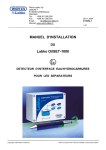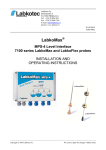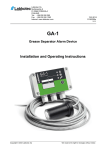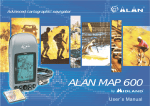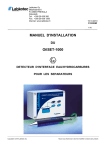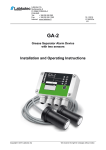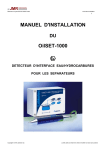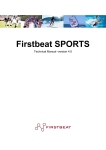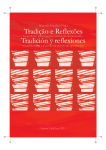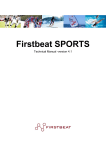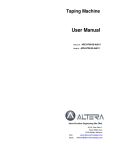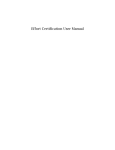Download LabkoNet 3.0, User Manual
Transcript
Labkotec Oy Labkotie 1 FI-36240 KANGASALA FINLAND Tel. +358 29 006 260 Fax +358 29 006 1260 E-mail: [email protected] Internet: www.labkotec.fi 16.10.2007 D04200Ae 1/28 ® LabkoNet 3.0 User Manual Copyright © 2007 Labkotec Oy All rights reserved LabkoNet® v3.0 User manual D04200Ae SISÄLLYSLUETTELO 1. LABKONET SYSTEM – THE INTRODUCTION.................................................. 4 1.1. Terms and Icons .......................................................................................... 5 1.1.1. The components of the Interface.................................................... 5 1.1.2. Concepts of the System ................................................................. 6 2. GENERAL FUNCTIONS...................................................................................... 8 2.1. Logging in..................................................................................................... 8 2.2. Logging out .................................................................................................. 9 2.3. Navigation .................................................................................................... 9 2.4. Online help ................................................................................................. 10 3. MONITORING THE SITES AND MEASURED DATA....................................... 11 3.1. Navigation of the Site ................................................................................. 11 3.2. The follow-up data on the Site- interleaf .................................................... 11 3.2.1. The Sites....................................................................................... 11 3.2.1.1. The site portlet’s measuring point indicator ........................ 12 3.2.1.2. The Additional data of the site ...................................... 12 3.2.1.3. The site alarms ...................................... 12 3.2.1.4. The connection log of the measurement site...................... 12 3.2.1.5. The Site Alarm log ...................................... 13 3.2.2. Measuring Points .......................................................................... 13 3.2.2.1. The Measuring Point´s additional data ............................... 14 3.2.2.2. The Measuring Point’s Image ...................................... 14 3.2.2.3. The primary measured object’s display in the measuring point portlet ...................................... 14 3.2.3. Measured objects ......................................................................... 14 3.2.4. Measured Data ............................................................................. 15 3.2.4.1. Measured data update ...................................... 15 3.2.4.2. Numeric Measured data ...................................... 15 3.2.4.3. Measured data’s transfer to excel ...................................... 15 3.2.4.4. Trend Curve ...................................... 16 3.2.4.5. The Alarm log ...................................... 17 3.2.5. The Device Information ................................................................ 17 3.3. Monitoring the information in “All My Sites”- interleaf ................................ 18 4. THE ALARMS.................................................................................................... 19 4.1. General ...................................................................................................... 19 4.2. Attending the alarms .................................................................................. 19 4.3. Monitoring the active alarms ...................................................................... 19 4.4. The Alarm logs ........................................................................................... 20 4.5. Receiving the alarm messages.................................................................. 21 4.6. Acknowledging the alarms ......................................................................... 21 4.6.1. General ......................................................................................... 21 4.6.2. Acknowledging via www –user interface ...................................... 22 4.6.3. Acknowledging via email .............................................................. 22 Copyright © 2007 Labkotec Oy 2/28 LabkoNet® v3.0 User manual D04200Ae 4.6.4. Acknowledging via SMS ............................................................... 22 5. USER- AND ALARM GROUPS......................................................................... 23 5.1. User groups................................................................................................ 23 5.2. Alarm groups.............................................................................................. 24 6. ADMINISTRATIVE FUNCTIONS ...................................................................... 25 6.1. Managing own data.................................................................................... 25 6.1.1. Changing the password................................................................ 25 6.2. Setting the user language .......................................................................... 26 6.3. System log ................................................................................................. 27 6.4. Other functions in the Administration interleaf ........................................... 27 7. LN3 CUSTOMER SUPPORT ............................................................................ 28 Copyright © 2007 Labkotec Oy 3/28 LabkoNet® v3.0 User manual 1. D04200Ae LABKONET SYSTEM – THE INTRODUCTION The alarm or measurement value from the measuring point is taken through the data transfer unit either via mobile network or via Network connection to the server, where the data is then transferred to the Internet. The data is then sent to mobile phone numbers and e-mail addresses according to customer specification. The server saves the data to the database. The data can be read afterwards f ex when reporting is required. The measured data is available in the Internet in numeric and graphic form. Labcom unit works as a transfer device with different number of analog measurements and digital indicators depending on the model . The device sends messages to the LabkoNet server in intervals and when alarm limits are exceeded. The transfer occurs through the Internet protocols and is encrypted and safe. LabkoNet server is safe 24 hours a day all year round. The server is safe from outside attacks by firewalls that are observed by specialists. The server checks all data transferred by the device. It changes it to the right form and checks also the alarm control limits. The server sends the alarms to the defined mobile phone numbers via SMS-message and via e-mail to defined e-mail addresses. LabkoNet server is a part of www. The data transferred by the device can be monitored via standard www -browser anywhere in the world. The data can be observed by users with user privileges. Every username/password –pare can be restricted to only certain displays. User interface LabkoNet qualities are useable f ex: - Via Net browser (Internet Explorer, Mozilla Firefox) Via Nokia Communicator (Nokia 9300(i), Nokia 9500, Nokia 9210(i)) - Additional service Via mobile phone WAP –browser, Additional service Copyright © 2007 Labkotec Oy 4/28 LabkoNet® v3.0 User manual - D04200Ae Via SMS message or Via E-Mail All the qualities of the application can be used via net browser. How to use a browser is a main primary in this manual. Only limited features/qualities can be used with other terminal equipment and is dependent on the user rights. The application can be used with mouse and keyboard together, or only with a keyboard. To navigate when using only a keyboard: by tabulator and to choose function with enter –button. The mandatory fields are marked with a star (*) in the maintenance user interface. These fields must be filled to save any data. 1.1. 1.1.1. Terms and Icons The components of the Interface Interleafs Portlet Portlet –button Link Field Down menu Optional tap To choose a button Copyright © 2007 Labkotec Oy 5/28 LabkoNet® v3.0 User manual D04200Ae To press a button Button for numeric log To choose a measurement for the trend tool Button for alarm log 1.1.2. Concepts of the System The Company The Company can be f ex a consolidated corporation, public organisation or a sub-unit of either one. The Company can have different roles. The Company that the sites are attached to are usually the owning company. The Company can also be f ex a transportation company or an end user. The end users are f ex organisations that use the monitored raw materials. The end user is not usually the owner of the measuring device or any other equipment. All the system users are attached to some company in the system. The Site The companies owning the sites can have several sites in the system. The site is mainly geographic area, where several objects are controlled. One or more Labcom communication units typically transfer the measured data. Measurement Point The general name for container’s, wells and so on is a measurement point. In one site there can be several of these. Several things can be measured from the measurement point f ex capacity, temperature and so on. These go under the name of measured object. The Measured Object The measured object is a measurement of certain contents. The result is converted to an actual digit (litre, ton, cm.) The measured object can have several alarm levels. The alarm can be triggered when levels exceed the control limits. Primary Measured object The primary measured object is a measurement that is chosen as the most important measurement. Otherwise, the first measured data created to the LabkoNet system is the primary measured object. Measurement Alarm Measurement alarms are those alarms based on the measured data. The most common alarms are control limit alarms and certain types of order level alarms and power failures and other digital alarms. Copyright © 2007 Labkotec Oy 6/28 LabkoNet® v3.0 User manual D04200Ae System Alarm The system alarm is triggered by abnormal function in data transfer or when saving measured data, or other malfunction in the LabkoNet system. The most common system alarms are communication failure and data conversion error. The communication failure is normally a situation where the data communication unit fails to send the measured data to the LabkoNet server in certain schedule. The usual contributor to data conversion error is when the measurement exceeds the control limit in the normal measurement area (4…20mA). Copyright © 2007 Labkotec Oy 7/28 LabkoNet® v3.0 User manual 2. 2.1. D04200Ae GENERAL FUNCTIONS Logging in The program starts at the www.labkonet.net and www.labkonet.com browser addresses. The Login –button located on the page’s left hand top corner and it opens the log-in page. Copyright © 2007 Labkotec Oy 8/28 LabkoNet® v3.0 User manual D04200Ae The user logs in to the program with a username and a password. - Username: free range of letters (a-z), numbers (0-9) underline characters (_), big or small letters do not count. Password: The same us above, with exception; big and small letters have different meaning. The LabkoNet service breaks, new features and other important changes are informed in the right hand margin of the log-in page. The default language is based on the user interface language of used web browser. If the default language is Finnish, the login page, with all the information on opens up in Finnish. Otherwise the language is in English. The default language can be changed in the in the browser set-up. 2.2. Logging out The Log-out –button is located under the LabkoNet logo on the left hand corner of the application. It is safe to close the application by using the log-out –button. This is highly recommended. The application shuts down automatically in one hour if it has not been used. 2.3. Navigation The navigation to different interleafs is carried out only in the main user interface. The different functions of LabkoNet system are arranged in different interleaf groups. The availability depends on the user privileges. The navigation in the Sites –interleaf is carried out through the Company –portlet with a mouse pointer to update the site. You can choose a site by pointing a mouse pointer at your chosen site. When using the navigation, the chosen COMPANY- and SITE –portlets are displayed in bold text. According to the navigation the interleaf shows either the Site information or the Device. Either one can be chosen with a mouse pointer. The chosen interleaf is displayed on the user interface in black text. Copyright © 2007 Labkotec Oy 9/28 LabkoNet® v3.0 User manual D04200Ae The program controls the user to function correctly by giving clear error messages and instructions. The malfunctions occur when the user gives incorrect information or insufficient data to save the data. Errors can also occur when given information is in illogical order. The typical error is an insufficient input form. The missing partitions must be created first. It is recommended to use the functions of the browser; Back, Next and Refresh . With the Back –button the user gets back to a previous page f ex to the input form, to correct the insufficient or false data. The Refresh –function should be used when monitoring f ex the latest measured data. 2.4. Online help The upper margin buttons, on every portlet, opens up an info window. These info windows open up the functioning information of the portlet in question. All the correct information is found in the maintenance portlet’s info button. F ex certain fields has to contain certain amount of decimals Copyright © 2007 Labkotec Oy 10/28 LabkoNet® v3.0 User manual 3. D04200Ae MONITORING THE SITES AND MEASURED DATA 3.1. Navigation of the Site When logging in, the program opens with the privileges awarded to the user. If the user has the privileges to see the site of two or more companies, the user navigates to the sites through the preferred company. If all of the sites that the user is privileged to see, are under the same company, the user doesn’t see the choice menu of companies. In this case the user chooses the right site from the site menu. 3.2. 3.2.1. The follow-up data on the Site- interleaf The Sites From the Sites- interleaf’s left hand margin the user navigates to the preferred Company. Clicking on the preferred company’s site. When navigating, clicking on the preferred site from the left hand margin, the chosen site then opens up. In the display below, the user has selected the company named “Fuel Company” and site “Gas station 2”. Copyright © 2007 Labkotec Oy 11/28 LabkoNet® v3.0 User manual D04200Ae 3.2.1.1. The site portlet’s measuring point indicator 1. 2. 3. 4. 5. Latest measured value Higher priority lower limit Lower priority lower limit Lower priority upper limit Higher priority upper limit The capacity indicator implicates the measurement point’s primary measured object’s latest measured value as a graphic display. The bar no1 in the diagram is displayed in different colours: • Red, if the measurement outcome has exceeded the higher priority limit • Yellow, if the measurement outcome has exceeded the lower priority limit • Blue, if the measurement outcome is in boundaries of permissive values in so called green zone. 3.2.1.2. The Additional data of the site From the site portlet’s lower margin’s Additional data -link addresses to see the additional data. All users are able to modify the Additional data field. Various data can be fed to the additional data, for example, driving instructions, contact information, maintenance logs, or other notable information. The Back -button navigates back to the object portlet. 3.2.1.3. The site alarms Alarms, based on the measured data, can be monitored in the Site | Site information- page after user has navigated to the preferred site. The measured object is written in red, if measured data is not within alarm limits. Acknowledgement of the alarm doesn’t affect the colour. In the column field, the alarm trigger limits and measured data is displayed in the Objects | object data- page with the colours of the measured data bar. When moving the mouse pointer to the capacity indicator, only then are the set alarm limits displayed. 3.2.1.4. The connection log of the measurement site Copyright © 2007 Labkotec Oy 12/28 LabkoNet® v3.0 User manual D04200Ae When choosing Latest measurement calls on the left hand margin of the site portlet, it opens up a link to a measurement connection log. Search -button brings all the wanted amount of transmission files. The portlet shows all transmission times and View transmission file –link opens up the transferred file to users with the required user-rights. The cause for wanted report: Scheduled = Transfer device sends measured data according the set-up Alert = The alarm is activated or deactivated Ordered = Measured data has been requested by the system user The ordered report may occur when timed transfer does not occur at the right time. 3.2.1.5. The Site Alarm log The alarm log is available when pressing alarm log -button browse the data: Previous 20 – and Next 20 –buttons.. 3.2.2. on the site –portlet. To Measuring Points The measuring points can be monitored on the Sites | Site Information –interleaf. The left hand margin of the site –interleaf displays the chosen site. The chosen site’s measuring points are displayed on the right hand margin of the Site information –interleaf. The requested measuring point´s name is then chosen. The measuring point –portlet opens up. Copyright © 2007 Labkotec Oy 13/28 LabkoNet® v3.0 User manual D04200Ae 3.2.2.1. The Measuring Point´s additional data The attached additional data is displayed in the Additional data –link. The link is in the lower margin of the measuring point –portlet. Back to the measuring point –portlet by BACK-button. . 3.2.2.2. The Measuring Point’s Image An image or a file can be attached to every measuring point. When image or file is attached, a link to the file is displayed at the lower margin of the measuring point –portlet. To attach a file to the site requires modify user-rights. 3.2.2.3. The primary measured object’s display in the measuring point - portlet The measuring point´s primary measured value is graphically displayed in the left upper margin of the measuring point –portlet. The image is usually displayed in green with alarm level and numeric value. When exceeding the lower priority control limit, the colour is displayed in yellow. When exceeding the higher priority control limit the colour is displayed in red. The image can vary depending on the measuring point. The possible images are vertical container, horizontal bar or cylinder, divider or waste press. 3.2.3. Measured objects First the Sites |Site information -interleaf is chosen. The requested site is then chosen from the page’s left hand margin. In the right hand margin is displayed the Site informationpage’s chosen site’s measuring points. From the measuring point- column can then be chosen the requested name of measuring point. The measuring point’s portlet opens up below. The alarms attached to the measurements and their limit values are displayed on the measured object –portlet. Copyright © 2007 Labkotec Oy 14/28 LabkoNet® v3.0 User manual 3.2.4. D04200Ae Measured Data 3.2.4.1. Measured data update First, the Sites | Site information -interleaf is chosen. The wanted site is chosen from the left margin of the site page´s interleaf. The Update measured data –link can then be chosen from the site portlet. The updating is possible if there is a Labcom 480, Labcom 800 or Labcom 200 transmission device in the site. Labcom 200´s response time is 20 seconds. Labcom 480/800 updates last from 1-5 minutes. The new measured data is not automatically updated to the browser. The latest measured value is available when updating browser window (F5). If the latest data is not updated, please update the browser window later on. 3.2.4.2. Numeric Measured data First, the Sites |Site information -interleaf is chosen. The requested site is then chosen from the page’s left hand margin. The measuring point of the site is displayed on the right margin. The required name can be chosen from the measuring point column. The measuring point –portlet is displayed below. The measured objects list is displayed on the down margin of the measuring point –portlet. The Log –button can then be chosen. The search for measured data is displayed. The required measuring is then chosen and confirmed with the CHANGE -button. The log can be monitored with NEXT- and BACK –buttons 3.2.4.3. Measured data’s transfer to excel The searched measured data can be copied from the measuring log –portlet to the users own computer in excel form. The transfer occurs when pressing the Copy for moving – button. The file can be opened to MS Excel program or directly save to a hard disc. Copyright © 2007 Labkotec Oy 15/28 LabkoNet® v3.0 User manual D04200Ae 3.2.4.4. Trend Curve Displayed trend curve occurs in the measuring point –portlet. LabkoNet system displays the trend curve in two different ways. A small and a large trend curve. The small trend curve is the small image on the measuring point. The large trend curve is the trend tool that opens up in a pop-up window. When the portlet opens up, the small trend curve displays the primary measured objects. That shows the last 50 measurements. The large trend curve always displays through the Trend curve –link below the small trend curve. If there are several measurements on the measuring point, and another than the default trend curve is chosen to be displayed, the trend curve is changed by the measured object –button. The user can change the set-up of the large trend curve display: - The display of the large trend curve is chosen between the amount of the measurements and dates (max. 20 000 measurements, when dates chosen) - The display of the alarm level / no display - Scaling the measurement. The default trend curve is displayed with minimum to maximum value on y-axis. The scaling can be changed to an automatic range of variation. The third option is to set the minimum and maximum value manually. - Choosing another “pen” to the same trend curve image. Copyright © 2007 Labkotec Oy 16/28 LabkoNet® v3.0 User manual D04200Ae When the user accesses the large trend curve image for the first time during the LabkoNet session, the down menu of the measured object is empty. Every measurement is automatically added as the optional second measurement. The second measurement –list is emptied when logging out of the LabkoNet system. The displayed measurement trend curve and the colours are showed below the trend curve image. When changing the set-up, the trend curve image is updated by pressing search – button. 3.2.4.5. The Alarm log To monitor the alarm log, press the alarm log –button on the measuring point –portlet. The alarm log includes only the alarms attached to the measured object. All the alarms can be monitored in the alarm log. To move back and forward, with BACK- and NEXT –buttons. (20 steps back and forwards) 3.2.5. The Device Information To monitor the device information, go to the Sites|Device –interleaf. The Device information –portlet is useable for the system maintenance and changing the set-up of the transfer device. The device information view requires certain user privileges. Copyright © 2007 Labkotec Oy 17/28 LabkoNet® v3.0 User manual 3.3. D04200Ae Monitoring the information in “All My Sites”- interleaf All My Site –interleaf displays (according to user privileges) the Site information –list company by company. The objects are defined when creating them. The definitions can be changed later on. The alarms occur when upper column turns red. When measured object is defined to be displayed, the user can get the large trend curve with given definitions through the measured object –link. Copyright © 2007 Labkotec Oy 18/28 LabkoNet® v3.0 User manual 4. 4.1. D04200Ae THE ALARMS General The alarms always saved to the alarm log. Active alarms are valid alarms, which can be confirmed/not confirmed. The Measurement alarms, that the device has detected, are the alarms which are formed when alarm limits are exceeded. The system alarms always occur on the data communication unit or server itself. The system alarms can be withdrawn only when the device is contacting the server. The system alarms are for example: connection failure alarm, the system can't find the device, or the content of the measurement file, sent by the device, is false. . 4.2. Attending the alarms The user can follow the amount of own active alarms, observing the upper column. The number of alarms is defined by the user privileges. The colours of the alarm column are defined by the amount of the users own active alarms. • Blue, no alarms • Orange, only confirmed alarms (Above) • Red, at least one unconfirmed alarm 4.3. Monitoring the active alarms The active system alarms can be monitored on the alarms | active alarms –interleaf. The active alarms are divided in to two different listings. On the top of the system there are the active measurement alarms in chronological order. The active system alarms are listed below the measurement alarms. The Acknowledge column displays all the unacknowledged alarms in Acknowledge –links. The acknowledged alarms display the name of the acknowledger and the time of acknowledging. Copyright © 2007 Labkotec Oy 19/28 LabkoNet® v3.0 User manual 4.4. D04200Ae The Alarm logs The alarm logs can be found at the Alarm | Measurement alarm and Alarms | System alarm log –site. The alarm transactions, in chosen intervals, are listed in that order the alarms have been activated and withdrawn. The Acknowledge data is displayed when the alarm is activated. The alarm log can be browsed forwards and backwards by using the next and back -buttons. Copyright © 2007 Labkotec Oy 20/28 LabkoNet® v3.0 User manual 4.5. D04200Ae Receiving the alarm messages The LabkoNet –system can send on the alarms via SMS message and via e-mail. The alarm message includes: The site, measuring point, measured object and the alarm with a changed mode. The alarm received via SMS message includes an indicator that can be directed to the right alarm when acknowledging the alarm by sms. The alarms can be sent to one or several receivers at the same time or as a chain message. The chained message transfers the alarm to the first receiver. If the alarm is not acknowledged during the defined time lag, the alarm moves on to the second receiver. If the alarm proceeds through the whole chain, with no acknowledgment of the alarm, the system alarm is activated. 4.6. 4.6.1. Acknowledging the alarms General Alarms can be confirmed via mobile phone by SMS messages or via browser application of the user interface, by the Acknowledge-link. The alarms can be confirmed by users in the defined user groups. The application saves the name of the confirmer and the time of confirming. The users added manually to the alarm groups, can’t confirm the alarms. If the alarm is chained, the confirmation breaks the alarm chain. The transmission may also break, if the alarm is withdrawn during the transmission. Copyright © 2007 Labkotec Oy 21/28 LabkoNet® v3.0 User manual 4.6.2. D04200Ae Acknowledging via www –user interface The alarms can be confirmed in the alarms |active alarms –interleaf via the Acknowledge –link 4.6.3. Acknowledging via email Confirmation via e-mail is not available at present. 4.6.4. Acknowledging via SMS When a member of an alarm group receives SMS -alarm message, the alarm can be confirmed by mobile phone. To the received SMS -alarm message has to be added three letters; ack and then it has to be sent right back to the number, from which the alarm message was sent. The letters ack are not sufficient. The message has to include also the alarm indicator or the whole message including the letters ack. Copyright © 2007 Labkotec Oy 22/28 LabkoNet® v3.0 User manual 5. D04200Ae User- and alarm groups The user privileges and the alarm transfer definitions of the LabkoNet –system are defined by using user- and alarm groups. The groups can be revised and created only by the users, who have maintenance user privileges. User- and alarm group –interleafs are mainly for the configurations and other alterations. 5.1. User groups User group is used to define, what objects are shown with the user password. Granting privileges is done by adding users and measuring points to the system. When a user is a member in a certain group, the user is granted the access to see the sites that are linked to the same user group’s sites. Privileges can be granted on the following levels: Area, company, site, measuring point. The measured objects that are on the measurement site cannot be deleted or added from the display. The lowest level, where access is granted, is the measuring point. The user group has various sub-groups. Sub-groups can never have more privileges than the group, under which the sub-group is based on. With the sub-groups it is possible to delegate company-level authorization to site-level, or to create a group. F ex certain store tanks of a certain product from different sites is attached. One user can be part of several user groups. One user’s privileges are a sum of all the user group privileges that the user is a part of. The group names, the user is attached to, can be checked on the Users –interleaf. User group can have the following privileges: No governing privileges: The users are allowed to monitor measurement sites that are attached to the group. No editing is possible - Right to administrate targets: The members of the user group can edit the data of the attached site - Right to create subgroups: The members of the user group can edit user privileges, alarm receivers and create new sub-groups that are attached to the group in question - Copyright © 2007 Labkotec Oy 23/28 LabkoNet® v3.0 User manual 5.2. D04200Ae Alarm groups The alarm transmissions are defined by the alarm groups. The principals are the same as the user groups have. That is, the alarm group members receive the alarms that are attached as a site to the alarm group. A user can be a part of several alarm groups. As well as one alarm can be attached to several different alarms groups. The alarm groups are always created under a user group. The user groups govern the alarms that can be attached to the user group, and which users have the editing privileges. The alarm group definitions are allowed to edit only the users that are part of a group that have the sub-group editing privileges. When browsing the alarm groups, the user group is always chosen first. The alarm groups that are created under the user group in question are then displayed. The measurement- and system alarms are created to their own alarm groups in the LabkoNet system. The alarm group type can be checked on the Alarm groups –interleaf. The alarms can be sent to the alarm group members via e-mail, SMS or both. The set-up of the message form can be defined according to every user and the data is available on the Alarm group members –interleaf. The alarm is sent to the receivers simultaneously or in chains. The alarm group can function in two different ways: First option: The alarm is sent to all members of the alarm group simultaneously. The transfer of the alarm is not repeated though the alarm is not confirmed. The alarm group that is chained, the group members (alarm receivers) are set in a chain. When the alarm is activated, the message is sent to the first user. If the alarm is not confirmed in certain time lag, the message is sent to the second user. If the second user does not confirm the alarm, the message is sent to the third user and so on. If the alarm proceeds through the whole chain, with no confirmation of the alarm, the system alarm is activated. Copyright © 2007 Labkotec Oy 24/28 LabkoNet® v3.0 User manual 6. D04200Ae ADMINISTRATIVE FUNCTIONS The user’s own data and the company data is integrated under the Administrationinterleaf. 6.1. Managing own data In the Administration- interleaf, which is located in the left hand margin, is located the My information- interleaf. On that interleaf the user is able to monitor and edit own data. With the Edit- button the input form opens, and the user can edit their own data. With the OK- button changes apply to the database, and the Back- button takes the user back to own data monitoring, without saving the changed data. Attention!!! The mobile phone numbers and e-mail addresses, which are saved to the user knowledge base, are transferred along the transferred alarm data. In case you change your telephone number or your e-mail address, it affects automatically also to the user defined- alarm transfer. 6.1.1. Changing the password In the top hand corner of the Administration | My information- interleaf is located the change password- link. From this link the user is able to change personal password. First the old password is fed to the application, and then the new password is written twice. The password has to be written twice, so that spelling errors are avoided. The new password is applied by pressing the Submit- button. The minimum length for a password is four digits. In the password following marks are allowed: Letters (from a to z), numbers (from 1 to 9), and certain special signs as: _!*?#$&/()[]{}+-. Take notice, that in the password small and big letters have different meaning. In addition, for example, Scandinavian letters, such as å,ä,ö, and other language’s special letters are not allowed. Copyright © 2007 Labkotec Oy 25/28 LabkoNet® v3.0 User manual 6.2. D04200Ae Setting the user language When a user logs into the LabkoNet system, opens a user interface with the chosen language that has been chosen as a default language for the Internet browser. If the browser’s default language does not correspond with the languages supported by LabkoNet, The interface opens up in English. The user can change the LabkoNet user interface’s language to a language preferred in the Administration | Languages- interleaf. The application’s interface is supported by the following languages: - Finnish Swedish English German Danish French Dutch When using English, the regional clock can be set to match the preferred time zone (United States, United Kingdom). When using American English, the clock can be chosen to display the time in 12h AM/PM format and United Kingdom with the 24h option. Copyright © 2007 Labkotec Oy 26/28 LabkoNet® v3.0 User manual 6.3. D04200Ae System log The system log data can be obtained from the Administration | System log- interleaf. When a system transaction characteristic is not chosen, all system transaction characteristics matching to the system log data, under the given time scale, can be obtained with the Search- button. The system log can be filtered by choosing the preferred transaction type including the device code/number, to which the action refers to. The system log is intended for cases, where additional information is needed; whether there are any changes applied in the system, what is the functionality of the system, and what kind of messages it has received/transferred. The system log’s transactions are available only in English. 6.4. Other functions in the Administration interleaf Into the Administration interleaf is gathered also the following functions: Content types: In the Content types- interleaf maintenance users can edit and create new contents. The contents are used on the measuring sites to inform, for example, what substance does a container hold. Conversions With the help of conversions the server edits the data received from the measuring site, and transforms it to the preferred measurement unit. Conversion tables can also be used in nonlinear measurement’s conversion. Adding or editing the conversions demands corporate maintenance privileges. Company In the Company- interleaf the user can monitor all of the companies’ main data, to which the user has privileges. Regions Region is the LabkoNet’s highest concept. Every company is based under a certain region. In the Region interleaf the user is able to see the companies he/she has privileges to. Copyright © 2007 Labkotec Oy 27/28 LabkoNet® v3.0 User manual 7. D04200Ae LN3 CUSTOMER SUPPORT You can contact us: E-mail: [email protected] Or by phone +358 29 006 6000 Company address: Labkotec Oy Labkotie 1 FI-36240 Kangasala FINLAND Tel: +358 29 006 260 (telephone exchange) Fax: +358 29 006 1260 www.labkotec.fi Copyright © 2007 Labkotec Oy 28/28