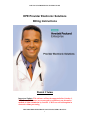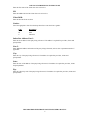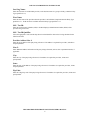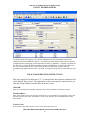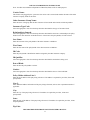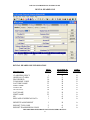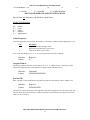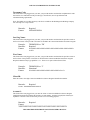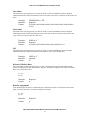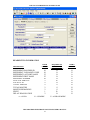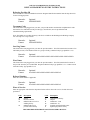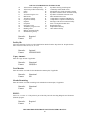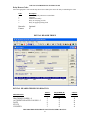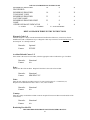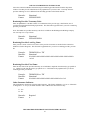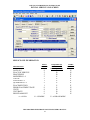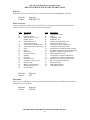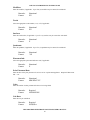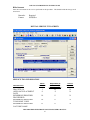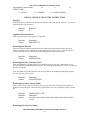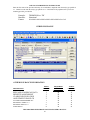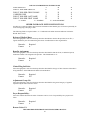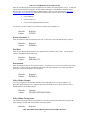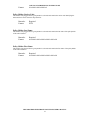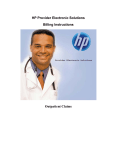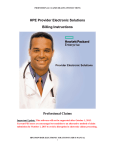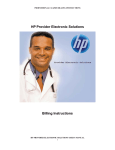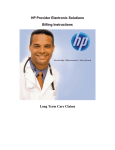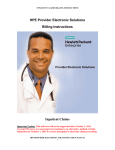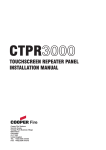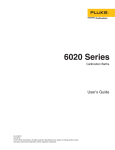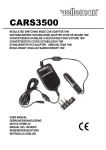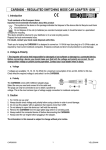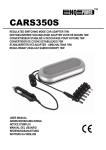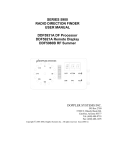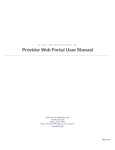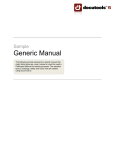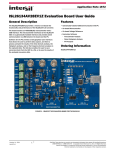Download Dental
Transcript
DENTAL CLAIMS BILLING INSTRUCTIONS HPE Provider Electronic Solutions Billing Instructions Dental Claims Important Update: This software will not be supported after October 1, 2015. Current PES users are encouraged to transition to an alternative method of claim submission by October 1, 2015 to avoid a disruption in electronic claims processing. HPE PROVIDER ELECTRONIC SOLUTIONS USER’S MANUAL 1 DENTAL CLAIMS BILLING INSTRUCTIONS Table of Contents INTRODUCTION .......................................................................................................................................... 3 WORKING WITH LISTS .............................................................................................................................. 4 CLIENT SCREEN ......................................................................................................................................... 5 CLIENT ENTRY INSTRUCTIONS .............................................................................................................. 5 BILLING PROVIDER SCREEN ................................................................................................................... 7 BILLING/OTHER PROVIDER ENTRY INSTRUCTIONS ......................................................................... 7 TAXONOMY SCREEN ................................................................................................................................ 9 TAXONOMY BILLING INSTRUCTIONS .................................................................................................. 9 POLICY HOLDER SCREEN ...................................................................................................................... 10 POLICY HOLDER ENTRY INSTRUCTIONS........................................................................................... 10 CLAIM ENTRY INSTRUCTIONS ............................................................................................................. 12 DENTAL HEADER ONE ............................................................................................................................ 13 DENTAL HEADER ONE ENTRY INSTUCTIONS .................................................................................. 14 DENTAL HEADER TWO ........................................................................................................................... 17 DENTAL HEADER TWO ENTRY INSTRUCTIONS ............................................................................... 19 DENTAL HEADER THREE ....................................................................................................................... 21 DENTAL HEADER THREE ENTRY INSTRUCTIONS ........................................................................... 22 DENTAL SERVICE ONE SCREEN ........................................................................................................... 24 DENTAL SERVICE ONE ENTRY INSTRUCTIONS ............................................................................... 25 DENTAL SERVICE TWO SCREEN .......................................................................................................... 27 DENTAL SERVICE TWO ENTRY INSTRUCTIONS............................................................................... 28 OTHER INSURANCE ................................................................................................................................. 29 OTHER INSURANCE ENTRY INSTRUCTIONS ..................................................................................... 30 HPE PROVIDER ELECTRONIC SOLUTIONS USER’S MANUAL 2 DENTAL CLAIMS BILLING INSTRUCTIONS INTRODUCTION Now that you have installed and become familiar with the functionality of the Hewlett Packard Enterprise PROVIDER ELECTRONIC SOLUTIONS software, it’s time to begin claims data entry. The claim entry screen consists of six sections: Three Headers, Two Service and Other Insurance screens. The following instructions detail requirements and general information for each of these sections. In the following sections, each data entry field is defined with the appropriate requirements. Edits have been built into the software to assist you in correct data entry, however, READ THESE SECTIONS CAREFULLY. Payment or denial of your claims depends on the data you supply to Hewlett Packard Enterprise. Please reference your billing manual for detailed Connecticut Medical Assistance Program billing requirements unique to your provider type. Important Update: This software will not be supported after October 1, 2015. Current PES users are encouraged to transition to an alternative method of claim submission by October 1, 2015 to avoid a disruption in electronic claims processing. HPE PROVIDER ELECTRONIC SOLUTIONS USER’S MANUAL 3 DENTAL CLAIMS BILLING INSTRUCTIONS Provider Electronic Solutions contains reference lists of information that you commonly use when you enter and edit screens. For example, you can enter lists of common diagnosis codes, procedure codes, and modifiers. All of the lists are available from the data entry section as a drop-down list where you can select previously entered data to speed the data entry process and help ensure accuracy of the form. There are several lists that you are required to complete prior to entering a transaction. Because this software uses the HIPAA compliant transaction format, there is certain information which is required for each transaction. To assist you in making sure that all required information is included and save time entering your information, some of the lists are required. These lists are: • • • • Client Billing Provider (and Other Provider, if applicable) Taxonomy Policy Holder If these lists are not completed prior to keying your transaction, the list will open in the transaction form. Some of the lists contain preloaded information that is available for auto-plugging as soon as you install Provider Electronic Solutions. Other lists require you to enter the information you will use for auto-plugging. You should enter your data in these lists soon after you set up Provider Electronic Solutions to take advantage of the auto-plug feature. To create or edit a list, select List from the Main Menu and then select the appropriate item. WORKING WITH LISTS From the Lists option on the menu bar, select the list you want to access. Perform one of the following: · To add a new entry, select Add. · To edit an existing entry, select the entry and then enter your changes. · The command buttons for Delete, Undo All, Find, Print, and Close work as titled. Note: The Select Command button is not visible on the List window unless it has been invoked by double-clicking an autoplug field from a claim screen. Once a List entry has been either added or edited, the Select button must be clicked in order for the data to populate the claim screen with the selected List entry. HPE PROVIDER ELECTRONIC SOLUTIONS USER’S MANUAL 4 DENTAL CLAIMS BILLING INSTRUCTIONS CLIENT SCREEN The Client list requires you to collect detailed information about your clients, which are then automatically entered into forms. All of the fields are required except Issue Date, Middle Initial and Subscriber Address Line 2. CLIENT ENTRY INSTRUCTIONS Client ID: Enter the Client identification number assigned by the Connecticut Medical Assistance Program. ID Qualifier: This field has been preloaded with the information which identifies the type of client. This field will be bypassed. Issue Date: Enter the issue date found on the patient’s Medical Assistance Program Identification Card. Account #: Enter the unique number assigned by your facility to identify a client. Client SSN: Enter the client’s social security number. Last Name: Enter the last name of the client who received services. First Name: HPE PROVIDER ELECTRONIC SOLUTIONS USER’S MANUAL 5 DENTAL CLAIMS BILLING INSTRUCTIONS Enter the first name of the client who received services. MI: Enter the middle initial of the client who received services. Client DOB: Enter the date the client was born. Gender: Select the appropriate value from the drop-down list to enter the client’s gender. Code F M U Description Female Male Unknown Subscriber Address Line 1: Enter the street address of the party being referenced. The address is required for providers, clients and policyholders. Line 2: Enter additional address information of the party being referenced, such as suite or apartment number if applicable. City: Enter the city of the party being referenced. The address is required for providers, clients and policyholders. State: Enter the state of the address of the party being referenced. The address is required for providers, clients and policyholders. Zip: Enter the 9-digit zip code of the party being referenced. The address is required for providers, clients and policyholders. HPE PROVIDER ELECTRONIC SOLUTIONS USER’S MANUAL 6 DENTAL CLAIMS BILLING INSTRUCTIONS BILLING PROVIDER SCREEN The Provider lists require you to collect information about service providers, which are then automatically entered into forms. These can be individual providers or organizations. Use the Billing Provider list to enter all billing, rendering and facility identification provider numbers. Use the Other Provider list to enter referring provider numbers. All fields are required except Provider Address Line 2 and First Name when the Entity Type Qualifier is a 2 (Facility). BILLING/OTHER PROVIDER ENTRY INSTRUCTIONS Provider ID: Enter the National Provider Identifier (NPI) or the Connecticut Medical Assistance Program billing provider number with two leading zeros if the provider is a Non-Covered Entity (NCE). (An NCE is a Medicaid service provider who is not included in the National Provider Identifier requirement.) Provider ID Code Qualifier: Enter the code that identifies if the Provider ID submitted is the Medical Assistance Provider number or the Health Care Financial Administration (HCFA) National Provider Identifier (NPI). Taxonomy Code: An alphanumeric code that consists of a combination of the provider type, classification, area of specialization and education/training requirements. Only numeric characters 0-9 and alphabetic characters A-Z are accepted. Lower case letters are automatically converted to upper case. Note: The health care provider taxonomy code list is available on the Washington Publishing Company web site: http://www.wpc-edi.com. Entity Type Qualifier Select the appropriate value to indicate if the provider is an individual performer or corporation. HPE PROVIDER ELECTRONIC SOLUTIONS USER’S MANUAL 7 DENTAL CLAIMS BILLING INSTRUCTIONS Last/Org Name: Enter the last name of an individual provider, or the business name of a group or facility (when the Entity Type Qualifier is a 2). First Name: Enter the first name of the provider when the provider is an individual. Required when the Entity Type Qualifier is a 1. Field will not be available when the Entity Type Qualifier is a 2. SSN / Tax ID: Enter the Social Security Number (SSN) or Federal Employee Identification Number (FEIN) of the provider being referenced. SSN / Tax ID Qualifier: Select the appropriate code from the drop-down box that identifies what value is being submitted in the SSN/Tax ID field. Provider Address Line 1: Enter the street address of the party being referenced. The address is required for providers, subscribers and policyholders. Line 2: Enter additional address information of the party being referenced, such as suite or apartment number, if applicable. City: Enter the city of the party being referenced. The address is required for providers, clients and policyholders. State: Enter the state of the address of the party being referenced. The address is required for providers, clients and policyholders. Zip Code: Enter the 9-digit zip code of the party being referenced. The address is required for providers, clients and policyholders. HPE PROVIDER ELECTRONIC SOLUTIONS USER’S MANUAL 8 DENTAL CLAIMS BILLING INSTRUCTIONS TAXONOMY SCREEN The Taxonomy list requires you to list the taxonomy code, which is then automatically entered into the Provider List. All fields are required. TAXONOMY BILLING INSTRUCTIONS Taxonomy Code: Enter the alphanumeric code that consists of a combination of the provider type, classification, area of specialization and education/ training requirements. Note: The health care provider taxonomy code list is available on the Washington Publishing Company web site: http://www.wpc-edi.com. Description: Enter the description of the code listed. HPE PROVIDER ELECTRONIC SOLUTIONS USER’S MANUAL 9 DENTAL CLAIMS BILLING INSTRUCTIONS POLICY HOLDER SCREEN The Policy Holder list requires you to list the information for the policyholder of the other insurance policies and Medicare policies. As with the provider and client lists, this list must be completed before completing a claim with other insurance or Medicare. Complete a separate list for each policy when a client has both other insurance and Medicare. Like the other lists, once the code is entered into the list, it may be accessed by the drop-down window and will automatically populate into the claim. All fields are required except Policy Holder Address Line 2. POLICY HOLDER ENTRY INSTRUCTIONS This tab is required if an indicator of “Y” is entered in the other insurance indicator field on the Header Three screen. The information on this screen must be entered before you enter the Group Number from the Other Insurance screen. Client ID: Enter the Client identification number assigned by the Connecticut Medical Assistance Program. Group Number: Enter group number for the other insurance or Medicare. If a group number is not applicable, please enter the policy number of the client. For Medicare clients, please enter the client’s Health Insurance Claim (HIC) number. Carrier Code: Select the three-digit other insurance carrier code from the drop-down box. HPE PROVIDER ELECTRONIC SOLUTIONS USER’S MANUAL 10 DENTAL CLAIMS BILLING INSTRUCTIONS Note: Provider must maintain an Explanation of Benefits (EOB) on file for audit purposes. Carrier Name: This field is auto-plugged by the system once the carrier code is entered and contains the name of the other insurance company listed for the client. Other Insurance Group Name: Enter the name of the group that the other insurance is listed under and coincides with Group number. Insurance Type Code: Select the appropriate value from the drop-down box that identifies the type of insurance listed. Relationship to Insured: Select the appropriate value from the drop-down box that identifies the client’s relationship to the policyholder for the other insurance or Medicare listed. If the client is the policyholder, self will be listed. Last Name: Enter the last name of the policyholder of the other insurance or Medicare. First Name: Enter the first name of the policyholder of the other insurance or Medicare. ID Code: Enter the policyholder’s identification number assigned by the other insurance company. ID Qualifier: Select the appropriate value from the drop-down box that identifies the ID that is being used. Date of Birth: Enter the date the policyholder was born. Gender: Select the appropriate value from the drop-down box that identifies the sex of the individual. Policy Holder Address Line 1: Enter the street address of the party being referenced. The address is required for providers, clients and policyholders. Line 2: Enter additional address information of the party being referenced, such as suite or apartment number if applicable. City: Enter the city of the party being referenced. The address is required for providers, clients and policyholders. State: Enter the state of the address of the party being referenced. The address is required for providers, clients and policyholders. Zip Code: HPE PROVIDER ELECTRONIC SOLUTIONS USER’S MANUAL 11 DENTAL CLAIMS BILLING INSTRUCTIONS Enter the zip code of the party being referenced. The address is required for providers, clients and policyholders. Patient ID: Enter the other insurance identification number of the Connecticut Medical Assistance Program client to whom services were rendered. ID Qualifier: Select the appropriate value from the drop-down box that identifies the ID that is being used. CLAIM ENTRY INSTRUCTIONS Use the following instructions to complete the claim screens. When data entry is complete, click SAVE. The saved claim will appear in the list below the data entry screen. If the claim data hits edits, a message window will appear with error messages. Click SELECT to move to the highlighted error and correct the data. Once all error messages have been resolved, you can save the claim. Newly saved claims are in Status R (Ready). Status R claims can be edited and saved multiple times prior to submission. Be sure to click ADD before beginning to enter the data for each new claim. Note: The Select Command button is not visible on the List window unless it has been invoked by double-clicking an autoplug field from a claim screen. Once a List entry has been either added or edited, the Select button must be clicked in order for the data to populate the claim screen with the selected List entry. HPE PROVIDER ELECTRONIC SOLUTIONS USER’S MANUAL 12 DENTAL CLAIMS BILLING INSTRUCTIONS DENTAL HEADER ONE DENTAL HEADER ONE INFORMATION DESCRIPTION FIELD LENGTH REQUIRED (R) OPTIONAL (O) ALPHA/ NUMERIC SITUATIONAL (S) CLAIM FREQUENCY ORIGINAL CLAIM # PROVIDER ID TAXONOMY CODE LAST/ORG NAME FIRST NAME CLIENT ID ACCOUNT # LAST NAME FIRST NAME MI RELEASE OF MEDICAL DATA 1 13 10 10 35 25 16 38 35 25 1 1 R S R R R R R R R S O R N N N X A A X X A A A A BENEFITS ASSIGNMENT REPORT TYPE CODE REPORT TRANSMISSION CODE 1 2 2 R O O A X A HPE PROVIDER ELECTRONIC SOLUTIONS USER’S MANUAL 13 DENTAL CLAIMS BILLING INSTRUCTIONS ATTACHMENT CTL A = ALPHA 30 N = NUMERIC S X = ALPHANUMERIC DENTAL HEADER ONE ENTRY INSTRUCTIONS Special Note: All data entry will default to capital letters. Header Field Definition $$ = cc = A= N= X= Dollars Cents Alpha Numeric Alphanumeric Claim Frequency: Select the appropriate code specifying the frequency of the claim to identify original, adjustment or void. Code 1 7 8 Description Original (Admit thru discharge claim) Replacement (Replacement of prior claim) Void (Void/Cancel of prior claim) Note: If the claim frequency is a “7” or “8”, the Original Claim field will be required. Remarks: Format: Required N Original Claim #: This field is populated when the claim frequency is a “7” or “8”. When a claim is replaced or voided, indicate the original Internal Control Number as it appears on the remittance advice. Remarks: Format: Situational NNNNNNNNNNNNN Provider ID: Enter your NPI or Connecticut Medical Assistance Program Provider Number with two leading zeros. Remarks: Format: Required NNNNNNNNN Alternatively, click the down arrow at the right side of the field to display the list of saved providers, and select the desired provider from the list. Double click the Provider ID field to open the provider list and add a new entry if needed. HPE PROVIDER ELECTRONIC SOLUTIONS USER’S MANUAL 14 X DENTAL CLAIMS BILLING INSTRUCTIONS Taxonomy Code: This field will be auto-plugged once you enter your provider number and contains an alphanumeric code that consists of a combination of the provider type, classification, area of specialization and education/training requirements. Note: The health care provider taxonomy code list is available on the Washington Publishing Company web site: http://www.wpc-edi.com. Remarks: Format: Required NNNANNNNNA Last/Org Name: This field will be auto-plugged once you enter your provider number and contains the provider’s name or the first two letters of the provider’s last name as enrolled in the Connecticut Medical Assistance Program. Example: Remarks: Format: THOMPSON or ‘TH’ Required AAAAAAAAAAAAAAAAAAAAAAAAAAAAAAAAAAA or AA First Name: This field will be auto-plugged once you enter your provider number and contains the provider’s name or the first letter of the provider’s first name as enrolled in the Connecticut Medical Assistance Program. Required when the Entity Type Qualifier is a 1. There are no spaces allowed in this field. Example: Remarks: Format: THOMPSON or ‘T’ Situational AAAAAAAAAAAAAAAAAAAAAAAAA or A Client ID: Enter the client’s nine-digit Connecticut Medical Assistance Program identification number. Remarks: Required Format: XXXXXXXXXXXXXXXX Account #: This field will be auto-plugged once you enter the client’s Connecticut Medical Assistance Program identification number and contains the patient’s account number. Provider assigned, this field may be alphabetic or numeric and is used for the provider’s own accounting purposes. Remarks: Required Format: XXXXXXXXXXXXXXXXXXXXXXXXXXXXXXXXXXXXXX HPE PROVIDER ELECTRONIC SOLUTIONS USER’S MANUAL 15 DENTAL CLAIMS BILLING INSTRUCTIONS Last Name: This field will be auto-plugged once you enter the client’s Connecticut Medical Assistance Program identification number. This field contains the client’s last name or the first two characters of the client’s last name. Example: Remarks: Format: THOMPSON or ‘TH’ Required AAAAAAAAAAAAAAAAAAAAAAAAAAAAAAAAAAA or AA First Name: This field will be auto-plugged once you enter the client’s Connecticut Medical Assistance Program identification number. This field contains the client’s first name or the first character of the client’s first name. There are no spaces allowed in this field. Example: Remarks: Format: JOHN or ‘J’ Required AAAAAAAAAAAAAAAAAAAAAAAAA or A MI: This field will be auto-plugged once you enter the client’s Connecticut Medical Assistance Program identification number. This field contains the first character of the client’s middle name. Example: Remarks: Format: JOHN or ‘J’ Optional A Release of Medical Data: This code indicates whether the provider, has on file, a signed statement by the client authorizing the release of medical data to other organizations. Enter the value that corresponds to the release of medical data. (Yes is the default value.) Y – Yes N - No Remarks: Format: Required A Benefits Assignment: Code identifying that the client, or authorized person, authorizes benefits to be assigned to the provider. Enter one of the values below to indicate assignment of benefits. Y – Yes N - No Remarks: Format: Required A HPE PROVIDER ELECTRONIC SOLUTIONS USER’S MANUAL 16 DENTAL CLAIMS BILLING INSTRUCTIONS Report Type Code: Code indicating the title or contents of a document, report or supporting item for this claim. Enter the two-digit value that corresponds to the report type. Code B4 DA DG EB OB OZ P6 RB RR Description Referral form Dental models Diagnostic report Explanation of benefits Operative Notes Support data for claim Periodontal charts Radiology films Radiology reports Remarks: Format: Optional XX Report Transmission Code: Code defining timing, transmission method or format by which reports are to be sent. Enter the two-digit value that defines the transmission method under which reports will be sent: Code AA BM EL EM FX Description Available on request at provider’s site By mail Electronically only E-mail By fax Note: If the values BM, EL, EM or FX, are used the Attachment Control field will be required. Remarks: Format: Optional AA Attachment Ctl: This field is enabled when the Report Transmission Code is a “BM”, “EL”, “EM”, or “FX”. Enter the control number of the attachment. Remarks: Format: Situational XXXXXXXXXXXXXXXXXXXXXXXXXXXXXX DENTAL HEADER TWO HPE PROVIDER ELECTRONIC SOLUTIONS USER’S MANUAL 17 DENTAL CLAIMS BILLING INSTRUCTIONS HEADER TWO INFORMATION DESCRIPTION REFERRING PROVIDER ID REFERRING TAXONOMY CODE REFERRING LAST/ORG NAME REFERRING FIRST NAME REFERRAL NUMBER PLACE OF SERVICE FACILITY ID COPAY AMOUNT TOTAL MONTHS MONTHS REMAINING EPSDT DELAY REASON CODE A = ALPHA FIELD LENGTH REQUIRED (R) OPTIONAL (O) SITUATIONAL (S) ALPHA/ NUMERIC 10 10 35 25 30 2 9 9 2 2 1 2 O O O O O R O S S S R O N X A A X N N N N N A N N = NUMERIC X = ALPHANUMERIC HPE PROVIDER ELECTRONIC SOLUTIONS USER’S MANUAL 18 DENTAL CLAIMS BILLING INSTRUCTIONS DENTAL HEADER TWO ENTRY INSTRUCTIONS Referring Provider ID Select the NPI or Connecticut Medical Assistance Program identification number from the drop-down list for the referring physician. Remarks: Format: Optional NNNNNNNNN Taxonomy Code: This field will be auto-plugged once you enter your provider number and contains an alphanumeric code that consists of a combination of the provider type, classification, area of specialization and education/training requirements. Note: The health care provider taxonomy code list is available on the Washington Publishing Company web site: http://www.wpc-edi.com. Remarks: Format: Optional NNNANNNNNA Last/Org Name: This field will be auto-plugged once you enter the provider number. This field contains the last name of an individual provider, or the business name of a group or facility (when the Entity Type Qualifier is a 2). Remarks: Format: Optional AAAAAAAAAAAAAAAAAAAAAAAAAAAAAAAAAAA First Name: This field will be auto-plugged once you enter the provider number. This field contains the first name of the provider when they are an individual. Required when the Entity Type Qualifier is a 1. Cannot be used when the Facility Type Qualifier is a 2. Remarks: Format: Optional AAAAAAAAAAAAAAAAAAAAAAAAA Referral Number: Enter the referral number if applicable. Remarks: Format: Optional AAAAAAAAAAAAAAAAAAAAAAAAA Place of Service: Enter the appropriate code from the drop-down list that reflects where the services for this claim were performed. Code 03 04 05 06 Description School Homeless Shelter Indian health service freestanding facility Indian health service provider-based facility Code 33 34 41 42 50 51 Description Custodial care facility Hospice Ambulance – land Ambulance –air Federally qualified health center Inpatient psychiatric facility HPE PROVIDER ELECTRONIC SOLUTIONS USER’S MANUAL 19 07 08 11 12 13 15 16 20 21 22 23 24 25 26 31 DENTAL CLAIMS BILLING INSTRUCTIONS Tribal 638 free-standing facility 52 Psychiatric facility partial hospital Tribal 638 provider based facility 53 Community mental health center Office 54 Intermediate care facility/mentally retarded Home 55 Psychiatric substance abuse treatment facility Assisted Living Services 56 Psychiatric residential treatment center Mobile unit 60 Mass immunization center Temporary lodging 61 Comprehensive inpatient rehabilitation Urgent care facility 62 Comprehensive outpatient rehabilitation Inpatient 65 End stage renal disease treatment facility Outpatient 71 State or local public health clinic Emergency room 72 Rural health clinic Ambulatory surgical center 81 Independent laboratory Birthing center 99 Other unlisted facility Military treatment facility Skilled nursing facility Remarks: Format: Required XX Facility ID: Select the appropriate facility provider identification number from the drop-down list. Required when Place of Service values are 21, 22, 31 or 25. Remarks: Format: Optional NNNNNNNNN Copay Amount: Enter the copay amount if applicable. Remarks: Format: Situational $$$$$$$cc Total Months: Enter the number of months for the orthodontia treatment plan, if applicable. Remarks: Format: Situational NN Months Remaining: Enter the number of months remaining in the orthodontia treatment plan, if applicable. Remarks: Format: Situational NN EPSDT: Select “N”; or select “Y” if the patient is part of the Early Periodic Screening Diagnosis and Treatment (EPSDT) program. Remarks: Format: Required A HPE PROVIDER ELECTRONIC SOLUTIONS USER’S MANUAL 20 DENTAL CLAIMS BILLING INSTRUCTIONS Delay Reason Code: Select the appropriate code from the drop-down list to identify the reason for delay in submitting the claim. Code 1 2 3 4 5 Description Proof of eligibility unknown or unavailable Litigation Authorization delays Delay in certifying provider Delay in supplying billing forms Remarks: Format: Optional N DENTAL HEADER THREE DENTAL HEADER THREE INFORMATION DESCRIPTION DIAGNOSIS CODES 1-4 ACCIDENT RELATED CAUSES 1-2 DATE STATE COUNTRY FIELD LENGTH REQUIRED (R) OPTIONAL (O) SITUATIONAL (S) ALPHA/ NUMERIC 5 2 8 2 3 O S S S S X A N A A HPE PROVIDER ELECTRONIC SOLUTIONS USER’S MANUAL 21 DENTAL CLAIMS BILLING INSTRUCTIONS RENDERING PROVIDER PROVIDER ID RENDERING PROVIDER TAXONOMY CODE RENDERING PROVIDER LAST/ORG NAME RENDERING PROVIDER FIRST NAME OTHER INSURANCE INDICATOR A = ALPHA N = NUMERIC 10 S N 10 S X 35 S A 25 S A R A 1 X = ALPHANUMERIC DENTAL HEADER THREE ENTRY INSTRUCTIONS Diagnosis Code 1-4: Enter the diagnosis code(s) from the International Classification of Diseases, 9th Revision, Clinical Modification (ICD-9-CM) manual. Up to 4 diagnosis codes may be entered. NOTE: DO NOT key the decimal point. It is already assumed. Remarks: Format: Optional XXXXX Accident Related Causes 1-2: If this claim is the result of an accident, select the appropriate code to indicate the type of accident. Remarks: Format: Situational AA Date: Indicate the date of the accident. Required if the claim is the result of an accident. Remarks: Format: Situational MM/DD/CCYY State: Enter the state where the accident occurred. Use state postal codes (CT = Connecticut, etc). Required if Accident Related Causes value is “AA”, Auto Accident. Remarks: Format: Situational AA Country: Enter the country in which the accident occurred. Required if an auto accident occurred outside of the United States. Remarks: Format: Situational AA Rendering Provider ID: HPE PROVIDER ELECTRONIC SOLUTIONS USER’S MANUAL 22 DENTAL CLAIMS BILLING INSTRUCTIONS Select the Connecticut Medical Assistance Program rendering provider number from the drop-down window. The other provider information will be populated once you select enter. Used only when the provider rendering services is different from the billing provider on the Header One tab. Remarks: Format: Situational NNNNNNNNN Rendering Provider Taxonomy Code: Enter an alphanumeric code that consists of a combination of the provider type, classification, area of specialization and education/training requirements. This field will be populated once you select a rendering provider, provider ID. Note: The health care provider taxonomy code list is available on the Washington Publishing Company web site: http://www.wpc-edi.com. Remarks: Format: Situational NNNANNNNNA Rendering Provider Last/Org Name: Enter provider’s name or the first two letters of the provider’s last name as enrolled in the Connecticut Medical Assistance Programs. This field will be populated once you select a rendering provider, provider ID. Example: Remarks: Format: THOMPSON or ‘TH’ Situational AAAAAAAAAAAAAAAAAAAAAAAAAAAAAAAAAAA or AA Rendering Provider First Name: Enter the first name of the provider when they are an individual. Required when the entity type qualifier is a 1. Cannot be used when the entity type qualifier is a 2. This field will be populated once you select a rendering provider, provider ID. Example: Remarks: Format: THOMPSON or ‘TH’ Situational AAAAAAAAAAAAAAAAAAAAAAAAA or AA Other Insurance Indicator: This field indicates whether the client has other insurance. This field is defaulted to “N” for no. When this is changed to a “Y” for yes, the Other Insurance Tab is added to the claim form for entry. Y – Yes N – No Remarks: Format: Required A HPE PROVIDER ELECTRONIC SOLUTIONS USER’S MANUAL 23 DENTAL CLAIMS BILLING INSTRUCTIONS DENTAL SERVICE ONE SCREEN SERVICE ONE INFORMATION DESCRIPTION DATE SVC PLACE OF SERVICE PROCEDURE MODIFIERS 1-4 TOOTH SURFACES 1-5 QUADRANTS 1-5 PLACEMENT IND PRIOR PLACEMENT DATE UNITS UNIT RATE BILLED AMOUNT A = ALPHA FIELD LENGTH REQUIRED (R) OPTIONAL (O) SITUATIONAL (S) ALPHA/ NUMERIC 8 2 5 2 2 1 2 1 8 8 9 9 R R R S S S S S S R R R N N X X X X X X N N N N N = NUMERIC X = ALPHANUMERIC HPE PROVIDER ELECTRONIC SOLUTIONS USER’S MANUAL 24 DENTAL CLAIMS BILLING INSTRUCTIONS DENTAL SERVICE ONE ENTRY INSTRUCTIONS Date Svc: Enter the date of service on which services were provided for this claim in MM/DD/CCYY format. Remarks: Format: Required MM/DD/CCYY Place of Service: Select the appropriate code that reflects where the services for this claim were performed. This field is required if a place of service code is not entered on Header Two. Code 03 04 05 06 07 08 11 12 15 20 21 22 23 24 25 26 31 32 Description School Homeless Shelter Indian health service free standing facility Indian health service provider-based facility Tribal 638 free-standing facility Tribal 638 provider based facility Office Home Mobile unit Urgent care facility Inpatient Outpatient Emergency room Ambulatory surgical center Birthing center Military treatment facility Skilled nursing facility Nursing facility Remarks: Format: Code 33 34 41 42 50 51 52 53 54 55 56 60 61 62 65 71 72 81 99 Description Custodial care facility Hospice Ambulance – land Ambulance –air Federally qualified health center Inpatient psychiatric facility Psychiatric facility partial hospital Community mental health center Intermediate care facility/mentally retarded Psychiatric substance abuse treatment facility Psychiatric residential treatment center Mass immunization center Comprehensive inpatient rehabilitation Comprehensive outpatient rehabilitation End stage renal disease treatment facility State or local public health clinic Rural health clinic Independent laboratory Other unlisted facility Required NN Procedure: Enter the five (5) digit HCPCS or American Dental Association (ADA) service procedure code which best describes the services rendered. Remarks: Format: Required XXXXX HPE PROVIDER ELECTRONIC SOLUTIONS USER’S MANUAL 25 DENTAL CLAIMS BILLING INSTRUCTIONS Modifiers: Enter the modifier, if applicable. Up to four (4) modifiers may be entered for each detail. Remarks: Format: Situational XX Tooth: Select the appropriate tooth number (1-32, A-T) if applicable. Remarks: Format: Situational XX Surfaces: Enter the tooth surface, if applicable. Up to five (5) surfaces may be entered for each detail. Remarks: Format: Situational X Quadrants: Enter the quadrant, if applicable. Up to five (5) quadrants may be entered for each detail. Remarks: Format: Situational XX Placement Ind: Select the appropriate placement indicator code, if applicable. Remarks: Format: Situational X Prior Placement Date: Enter the date of the prior placement if services are for a replacement appliance. Required if Placement Ind. = “R” Remarks: Format: Situational MM/DD/CCYY Units: Enter the number of units performed for the service being billed. Remarks: Format: Required NNNNNNNN Unit Rate: Enter the rate per unit billed. Remarks: Format: Required $$$$$$$cc HPE PROVIDER ELECTRONIC SOLUTIONS USER’S MANUAL 26 DENTAL CLAIMS BILLING INSTRUCTIONS Billed Amount Enter the total amount for the services performed for this procedure. This should include the charge for all units listed. Remarks: Format: Required $$$$$$$cc DENTAL SERVICE TWO SCREEN SERVICE TWO INFORMATION DESCRIPTION DIAG PTR 1-4 APPLIANCE PLACEMENT DATE RENDERING PROVIDER PROVIDER ID RENDERING PROVIDER TAXONOMY CODE RENDERING PROVIDER LAST/ORG NAME FIELD LENGTH REQUIRED (R) OPTIONAL (O) SITUATIONAL (S) ALPHA/ NUMERIC 1 8 R S N N 10 S N 10 S X 35 S A HPE PROVIDER ELECTRONIC SOLUTIONS USER’S MANUAL 27 DENTAL CLAIMS BILLING INSTRUCTIONS RENDERING PROVIDER FIRST NAME A = ALPHA 25 N = NUMERIC S A X = ALPHANUMERIC DENTAL SERVICE TWO ENTRY INSTRUCTIONS Diag Ptr: Enter the diagnosis pointer that corresponds to the diagnosis code on the Header Three tab. Up to four (4) diagnosis pointers may be entered. Remarks: Format: Required N Appliance Placement Date: Enter the placement date of the appliance, if applicable. Remarks: Format: Situational MM/DD/CCYY Rendering Provider ID: Select the Connecticut Medical Assistance Program rendering provider number from the drop-down window. The other provider information will be populated once you select enter. Used only when the provider rendering services is different from the billing provider on the Header One tab. Remarks: Format: Situational NNNNNNNNN Rendering Provider Taxonomy Code: Enter an alphanumeric code that consists of a combination of the provider type, classification, area of specialization and education/training requirements. This field will be populated once you select a rendering provider, provider ID. Note: The health care provider taxonomy code list is available on the Washington Publishing Company web site: http://www.wpc-edi.com. Remarks: Format: Situational NNNANNNNNA Rendering Provider Last/Org Name: Enter provider’s name or the first two letters of the provider’s last name as enrolled in the Connecticut Medical Assistance Program. This field will be populated once you select a rendering provider, provider ID. Example: Remarks: Format: THOMPSON or ‘TH’ Situational AAAAAAAAAAAAAAAAAAAAAAAAAAAAAAAAAAA or AA Rendering Provider First Name: HPE PROVIDER ELECTRONIC SOLUTIONS USER’S MANUAL 28 DENTAL CLAIMS BILLING INSTRUCTIONS Enter the first name of the provider when they are an individual. Required when the entity type qualifier is a 1. Cannot be used when the entity type qualifier is a 2. This field will be populated once you select a rendering provider, provider ID. Example: Remarks: Format: THOMPSON or ‘TH’ Situational AAAAAAAAAAAAAAAAAAAAAAAAA or AA OTHER INSURANCE OTHER INSURANCE INFORMATION DESCRIPTION RELEASE OF MEDICAL DATA BENEFITS ASSIGNMENT CLAIM FILING IND CODE ADJUSTMENT GROUP CD PAYER RESPONSIBILITY REASON CODES 1-3 REASON AMTS 1-3 PAID DATE FIELD LENGTH REQUIRED/ OPTIONAL/ SITUATIONAL ALPHA/ NUMERIC 1 1 2 2 1 3 9 8 R R R R R R R R A A X X A X N N HPE PROVIDER ELECTRONIC SOLUTIONS USER’S MANUAL 29 DENTAL CLAIMS BILLING INSTRUCTIONS PAID AMOUNT POLICY HOLDER GROUP # POLICY HOLDER GROUP NAME CARRIER CODE POLICY HOLDER LAST NAME POLICY HOLDER FIRST NAME A = ALPHA N = NUMERIC 9 17 14 3 35 25 R O R R R R N X A X A A X = ALPHANUMERIC OTHER INSURANCE ENTRY INSTRUCTIONS Providers are required to submit other insurance information when another payer is known to potentially be involved in paying or denying a claim. The following fields are required when a “Y” is indicated in the Other Insurance Indicator field on the Header Three Screen. Release of Medical Data: Select the appropriate value from the drop-down box that indicates whether the provider, has on file, a signed statement by the client authorizing the release of medical data to other organizations. Remarks: Format: Required A Benefits Assignment: Select the appropriate value from the drop-down box that identifies that the client, or authorized person, authorizes benefits to be assigned to the provider. This field defaults to ‘Y’. Remarks: Format: Required A Claim Filing Ind Code: Select the appropriate value from the drop-down box that identifies the type of other insurance claim that is being submitted. Select MB when the denial is from Medicare. Remarks: Format: Required XX Adjustment Group Cd: Select the appropriate value from the drop-down box that identifies the general category of payment adjustment by the other insurance carrier. Remarks: Format: Required XX Payer Responsibility: Select the code that describes the order of insurance carrier’s level of responsibility for a payment of a claim. Remarks: Format: Required A Reason Codes 1-3: HPE PROVIDER ELECTRONIC SOLUTIONS USER’S MANUAL 30 DENTAL CLAIMS BILLING INSTRUCTIONS Enter the code identifying the reason the adjustment was made by the other insurance carrier. At least one reason code and amount is required or use this field to indicate the reason Medicare denied the claim. Reason codes can be found in the Implementation Guide by clicking on the following site: www.wpcedi.com http://www.wpc-edi.com Follow the instructions below to retrieve the reason codes. • Click on HIPAA • Click on Code Lists • Click on Claim Adjustment Reason Codes Use this list of codes to indicate if a payment was made by OI or denied by OI. Remarks: Format: Required XXXXX Reason Amounts 1-3: Enter the amount associated with each reason code. At least one reason code and amount is required. Remarks: Format: Required $$$$$$$cc Paid Date: Enter the date that the other insurance carrier paid the claim (remittance advice date). Use this field to enter the date Medicare denied the claim. Remarks: Format: Required MM/DD/CCYY Paid Amount: Enter the amount paid by the other insurance carrier. An amount of zero (0) may be entered. This field is required if a value is entered in the Reason Code field on the other insurance screen and a payment has been received towards the claim from a third party. Remarks: Format: Required $$$$$$$cc Policy Holder Group #: Select the group number for the other insurance from the drop-down list. If a group number is not applicable, please enter the policy number of the client. For Medicare clients, please enter the client’s Health Insurance Claim (HIC) number. Remarks: Format: Optional XXXXXXXXXXXXXXXXX Policy Holder Group Name: This field is auto-plugged when a group number is selected and contains the name of the group that the other insurance is listed under and coincides with Group number. Remarks: Required HPE PROVIDER ELECTRONIC SOLUTIONS USER’S MANUAL 31 DENTAL CLAIMS BILLING INSTRUCTIONS Format: AAAAAAAAAAAAAA Policy Holder Carrier Code: This field is auto-plugged when a group number is selected and contains the carrier code identifying the Other Insurance carrier from the drop-down list. Remarks: Format: Required XXX Policy Holder Last Name: This field is auto-plugged when a group number is selected and contains the last name of the policyholder of the other insurance. Remarks: Format: Required AAAAAAAAAAAAAAAAAAAAAA Policy Holder First Name: This field is auto-plugged when a group number is selected and contains the first name of the policyholder of the other insurance. Remarks: Format: Required AAAAAAAAAAAAAAAAAAAAAA HPE PROVIDER ELECTRONIC SOLUTIONS USER’S MANUAL 32