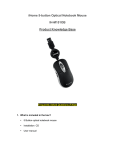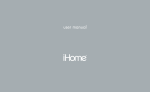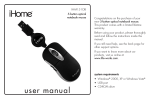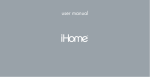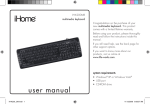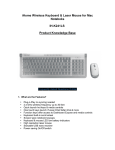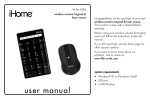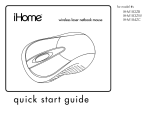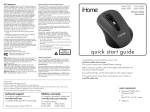Download user manual
Transcript
user manual You have made an excellent choice with your iConnect™ media keyboard for Mac®. This product comes with a limited one-year warranty. Before using, please read and follow these instructions. If you still need help, see the back page for other support options. For more about our products, visit www.life-works.com. Model IH-K231MS system requirements • Mac OS X v10.5.x or later • USB port • CD-ROM drive 2 contents features 3 get started 3 your new keyboard 4 install software 5 dock your iPod or iPhone 8 using your keyboard 10 troubleshooting 12 features get started ® ® ® • charge-n-sync iPod or iPhone with iTunes • illuminated touch-sensitive media keys • Mac application keys If you have not done so already, follow the steps in the get started guide to connect your new hardware. • 2 rotating USB 2.0 ports • rubberized wrist rest 3 your new keyboard power connector USB connector iPod or iPhone dock cover Mac application launch keys illuminated touch-sensitive media keys USB 2.0 ports numeric keypad play/ pause 4 rubberized wrist rest install software USB ports on keyboard rotate for easier use If you have not already installed the keyboard driver software (as described in get started), you will need to do so to take advantage of all features available with your new keyboard. 1. insert installation CD Please see your get started guide for instructions on how to connect your new hardware to your computer. 5 2. double-click iHome Keyboard icon The installation software will open. 3. when Welcome screen displays, click Continue 6 4. click Install to install driver in default location 5. type your password if asked to do so 7. Click Continue again 6. when prompted, click Continue Installation 7 8. Click Restart to restart your computer dock your iPod or iPhone ff WARNING Keyboard must be connected to AC adapter at all times when in use. Your keyboard is designed to sync and charge your iPod or iPhone when docked. 1. gently slide the dock cover forward 8 2. insert your iPod or iPhone For a snug fit, use one of the three inserts before docking your iPod or iPhone. device use insert iPod nano (1 , 2 , 3 and 4 generation) 1 iPod classic (80GB, 120GB) iPod 5G (30 GB) iPod touch, 1st and 2nd generation (8GB, 16GB, 32GB) 2 iPhone 3G iPod classic (160GB) iPod 5G (60GB, 80GB) 3 st nd rd th See the table on next page for which insert to use. (Look for the number on the back of the insert.) 9 using your keyboard adjust the volume from the keyboard Slide finger across volume control to adjust volume— left to lower, right to increase. ff note To go from minimum to maximum volume or back again, swipe four times. 10 Mac application launch keys application key function F1 decrease brightness F2 increase brightness F3 Exposé® F4 Dashboard F6 sleep F7 iTunes Mac application launch keys application key function media keys media key function F7 iTunes shuffle F8 Mail repeat F9 iChat® previous (hold for rewind) F10 Safari® next (hold for fast forward) F11 iCal® mute F12 Front Row eject iPod or iPhone 11 troubleshooting situation iPod/iPhone does not charge or sync FCC Statement try this • • • • Ensure Ensure Ensure Ensure AC adapter is connected. USB cable is connected. device is seated correctly. iTunes is open. keyboard • Ensure USB cable is connected. or USB 2.0 • Connect your keyboard to a port ports do not on the computer, not to a USB hub. work • Ensure AC adapter is connected. Mac • Reinstall the driver (see “install software” on page 5). application keys do not • Ensure your program is in the launch application folder. 12 This device complies with part 15 of FCC Rules. Operation is subject to the following two conditions: (1) this device may not cause harmful interference, and (2) this device must accept any interference received, including interference that may cause undesired operation. This equipment has been tested and found to comply with the limits for a Class B digital device, pursuant to part 15 of FCC Rules. These limits are designed to provide reasonable protection against harmful interference when the equipment is operated in a residential installation. This equipment generates, uses, and can radiate radio frequency energy and, if not installed and used in accordance with the instruction guide, may cause harmful interference to radio communications. However, there is no guarantee that interference will not occur in a particular installation. If this equipment does cause harmful interference to radio or television reception, which can be determined by turning the equipment off and on, the user is encouraged to try to correct the interference by one or more of the following measures: • Reorient or relocate the receiving antenna. • Increase the separation between the equipment and the receiver. • Connect the equipment into an outlet on a circuit different from that to which the receiver is connected. • Consult a service representative for help. Properly shielded and grounded cables and connectors must be used in order to comply with FCC emission limits. LifeWorks is not responsible for any radio or television interference caused by using other than recommended cables and connectors or by unauthorized changes or modifications to this equipment. Unauthorized changes or modifications could void the user’s authority to operate the equipment. Responsible party: LifeWorks Technology Group LLC 1412 Broadway, New York, NY 10018 Tested To Comply With FCC Standards FOR HOME OR OFFICE USE Warning Improper setup, use and care of this product can increase the risk of serious injury, death or device damage. Read and keep this guide and all other printed guides for future reference. For updated guides or replacements, go to www.life-works.com Do Not Attempt Repairs Do not attempt to take apart, open, repair, service or modify the device(s). Doing so may risk electric shock or other hazard. Evidence of any attempt to open or modify the device, including any peeling, puncture or removal of labels, will void the Limited Lifetime Warranty. Choking Hazard This product contains small parts that may pose a choking hazard to children and pets. Keyboard and Mouse Devices: Health Warning Use of a keyboard or mouse may be linked to serious injuries or disorders. As in many activities, when using a computer you may experience occasional discomfort in various parts of your body. However, do not ignore symptoms such as persistent or recurring discomfort, pain, throbbing, aching, tingling, numbness, burning sensation or stiffness. Promptly see a qualified doctor, even if symptoms occur when you are not working at your computer. There is general consensus among researchers that there may be many factors linked to the occurrence of these symptoms, including overall health, stress, physical condition and how a person positions and uses his or her body during work and other activities (including the use of a keyboard or mouse). The amount of time a person spends performing an activity may also be a factor. If you have questions about how your own lifestyle, activities or physical condition may be related to these symptoms, see a qualified health professional. AC-Powered Devices Failure to take the following precautions can result in serious injury or death from electric shock or fire, or in damage to the device. • Use only the power supply unit and AC power cord that came with your device or from an authorized repair center. Confirm that your electrical outlet provides the type of power indicated on the power supply unit in terms of voltage (V) and frequency (Hz). If you are not sure of the type of power supplied to your home, consult a qualified electrician. • Avoid non-standard power sources, such as generators or inverters, even if the voltage and frequency appear acceptable. Only use AC power provided by a standard wall outlet. • Do not overload your wall outlet, extension cord, power strip or other electrical receptacle. Confirm that they are rated to handle the total current drawn by the device and any other devices on the same circuit. • Protect the power cords from being walked on. Protect cords from being pinched or sharply bent, particularly where they connect to the power outlet, the power supply unit and the device. Do not jerk, knot, sharply bend or otherwise abuse the power cords. Do not expose the power cords to heat sources. • Keep children and pets away from the power cords. Do not allow them to bite or chew on the cords. • When disconnecting the power cords, pull on the plug; do not pull on the cord. If a power cord or power supply becomes damaged in any way, stop using it immediately. Unplug your device during lightning storms or when unused for long periods of time. 13 technical support for technical support please visit www.life-works.com or call (877) LIFE-540 (877-543-3540) one-year warranty for warranty information, please visit www.life-works.com/warranty © 2009 LifeWorks Technology Group LLC. iHome is a trademark of SDI Technologies Inc. used under license. Mac, iPod and iTunes are trademarks of Apple Inc., registered in the U.S. and other countries. iPhone is a trademark of Apple Inc., registered in the U.S. All other brands and logos are trademarks of their respective companies. Printed in China document version number 0903-0 for model number IH-K231MS 14