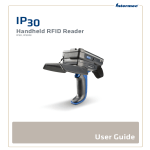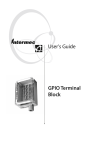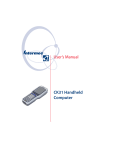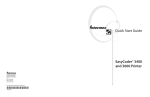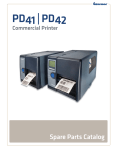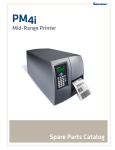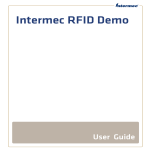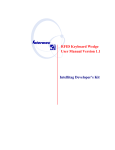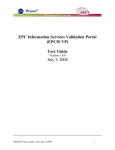Download IF5 Fixed Reader Quick Start Guide
Transcript
Quick Start Guide IF5 Fixed Reader Intermec Technologies Corporation Worldwide Headquarters 6001 36th Ave. W. Everett, WA 98203 U.S.A. www.intermec.com The information contained herein is provided solely for the purpose of allowing customers to operate and service Intermec-manufactured equipment and is not to be released, reproduced, or used for any other purpose without written permission of Intermec Technologies Corporation. Information and specifications contained in this document are subject to change without prior notice and do not represent a commitment on the part of Intermec Technologies Corporation. © 2004-2006 by Intermec Technologies Corporation. All rights reserved. The word Intermec, the Intermec logo, Norand, ArciTech, Beverage Routebook, CrossBar, dcBrowser, Duratherm, EasyADC, EasyCoder, EasySet, Fingerprint, i-gistics, INCA (under license), Intellitag, Intellitag Gen2, JANUS, LabelShop, MobileLAN, Picolink, Ready-toWork, RoutePower, Sabre, ScanPlus, ShopScan, Smart Mobile Computing, SmartSystems, TE 2000, Trakker Antares, and Vista Powered are either trademarks or registered trademarks of Intermec Technologies Corporation. There are U.S. and foreign patents as well as U.S. and foreign patents pending. Wi-Fi is a registered certification mark of the Wi-Fi Alliance. Microsoft, Windows, and the Windows logo are registered trademarks of Microsoft Corporation in the United States and/or other countries. Bluetooth is a trademark of Bluetooth SIG, Inc., U.S.A. This product includes software developed by the OpenSSL Project for use in the OpenSSL Toolkit (www.openssl.org). This product includes cryptographic software written by Eric Young ([email protected]). IF5 Fixed Reader Quick Start Guide ii Contents What Is the IF5? .................................................................. 5 Unpacking the IF5 ................................................ 6 What You Need .................................................... 6 Learning About the IF5 ....................................................... 7 Understanding the Front Panel Ports..................... 7 Understanding the Rear Panel Ports ...................... 8 Understanding the LEDs....................................... 9 Configuring the IF5........................................................... 10 Connecting the IF5 ........................................................... 12 Using a Web Browser Interface.......................................... 13 Where to Go From Here ................................................... 14 Specifications..................................................................... 15 Patent Information ............................................................ 15 IF5 Fixed Reader Quick Start Guide iii iv IF5 Fixed Reader Quick Start Guide What Is the IF5? The IF5 is an RFID tag reader that provides network connectivity between tag data and an enterprise system. The embedded controller can be configured to connect the IF5 to your Ethernet or wireless network. This quick start guide explains the IF5 ports and LEDs and how to connect the IF5 to your network. IF5 Fixed Reader The IF5 Fixed Reader uses an EPCglobal Gen 2-certified IM5 Module (86x MHz RFID frequency band). The IF5 Fixed Reader uses an EPCglobal Gen 2-certified IM5 Module (915 MHz RFID frequency band). IF5 Fixed Readers with an IEEE 802.11g radio installed are certified for interoperability with other 802.11b/g wireless LAN devices. IF5 Fixed Reader Quick Start Guide 5 Unpacking the IF5 Save the IF5 box and shipping material in case you need to ship or store the IF5. The IF5 documentation packet includes radio safety compliance statements and this quick start guide. What You Need To install and connect the IF5, you need these items: • Appropriate AC power cord • Appropriate RFID antennas and cables • Ethernet cable (for an Ethernet network) • Appropriate radio antennas (for the 802.11g radio) For more information on power cords, antennas, cables, or other accessories, contact your local Intermec representative. Government regulatory agencies require that this RFID reader only use approved antennas. Therefore, this reader uses a custom antenna connector. Do not use antennas not approved for use with this reader. 6 IF5 Fixed Reader Quick Start Guide Learning About the IF5 This section explains the front panel and rear panel ports and the LEDs. Understanding the Front Panel Ports To access the AC power, Ethernet, and serial ports, unscrew the two thumbscrews on the underside of the cable access door to remove the door. Cable access door Control port AC power port Ethernet port Serial port IF5 Front Panel IF5 Fixed Reader Quick Start Guide 7 Front Panel Port Descriptions Port Name Description AC power Main AC power port. Ethernet Ethernet port. Use a standard Ethernet cable to connect the IF5 to your wired network. Serial RS-232 serial port. Use a DB9 null-modem cable (P/N 059167) to connect the IF5 to a desktop PC for configuration or maintenance. Control General purpose input/output (GPIO) interface. Use a standard DB25 cable (P/N 236-057-001) to connect the IF5 to the GPIO Terminal Block accessory. Understanding the Rear Panel Ports The IF5 ships with terminators installed on RFID antenna ports 2, 3, and 4. Do not remove the terminator from any port unless you are installing an antenna on that port. RFID antenna ports (4 places) Terminator 802.11g antenna ports (2 places) IF5 Rear Panel Note: The IF5 ships with RFID antenna ports 2, 3, and 4 software disabled. 8 IF5 Fixed Reader Quick Start Guide Understanding the LEDs The front panel of the IF5 includes four LEDs that indicate status. LEDs LED Descriptions Icon LED Name Description Power Remains on after the IF5 boots. Wireless communication Flashes when a frame is transmitted or received on the 802.11g radio port. Wired LAN Flashes when a frame is transmitted or received on the Ethernet port. Intermec Ready-toWork™ indicator Blue LED remains on when an application has connected to the IF5. The LED flashes when no applications are connected. IF5 Fixed Reader Quick Start Guide 9 Configuring the IF5 You do not need to configure the IF5 if it communicates through a wired Ethernet connection and uses a DHCP server to assign TCP/IP parameters. Continue with “Connecting the IF5” on page 12. You need to configure the IF5 to connect to a wireless network that uses a DHCP server. For help, follow the next procedure. You also need to configure the IF5 if: • you need to assign a static IP address to the IF5 for a wired or wireless network connection. • you need to connect to a secure network. • you are not using a DHCP server. For help with assigning a static IP address, configuring the IF5 for a secure network, or if you are not using a DHCP server, see the IF5 Fixed Reader User's Manual (P/N 074747). To configure the IF5 for a DHCP-enabled wireless network 1 Connect a null-modem cable to the IF5 serial port and to your desktop PC. 2 On the desktop PC, open a HyperTerminal session with these settings: • Bits per second: 9600 • Parity: None • Data bits: 8 • Flow control: None 3 Connect the IF5 to AC power. The IF5 boot sequence appears in the HyperTerminal window. When the boot sequence is finished, you see this screen: 10 IF5 Fixed Reader Quick Start Guide 4 Press Enter. At the username prompt, type intermec. 5 Press Enter. At the password prompt, type intermec. 6 Press Enter. The IF5 RFID Reader Configuration menu appears. 7 Press the down arrow key to select 802.11g Radio, and then press Enter. The 802.11g Radio settings list appears with Node Type set to Disabled. 8 Press Enter and then press the up arrow key to select Enabled. 9 Press Enter. The 802.11g Radio settings list appears. 10 Press the down arrow key to select SSID (Network Name) and then press Enter. An entry field appears. IF5 Fixed Reader Quick Start Guide 11 11 Type in the SSID for your network, and then press Enter. The SSID name appears in the settings list. 12 Press the left arrow key. The main configuration menu appears. 13 Press the down arrow key to select Save Configuration and then press Enter. The new settings are saved. 14 Press the down arrow key to select Reboot, and then press Enter. The IF5 reboots. When the boot process is finished, "Starting system..." appears at the bottom of the HyperTerminal window. 15 Disconnect the null-modem cable and AC power cable from the IF5. The IF5 is now ready to be connected to your network. Continue with the next section, "Connecting the IF5." Connecting the IF5 After you have made any necessary configuration settings, you can connect the IF5 to your network. To connect the IF5 to your network 1 Attach at least one and up to four RFID antennas to the RFID antenna ports, starting with port 1. Do not remove the terminators from unused antenna ports. Each port must have an antenna or a terminator connected. Do not apply power to the reader unless an antenna or terminator is installed on each antenna port. 2 For an Ethernet network, connect an Ethernet cable to the IF5 Ethernet port. For a wireless network, install the appropriate 802.11g radio antenna on antenna port 4. 3 Connect the AC power cord to the AC power port on the IF5. 4 Install the cable access door and route the cables through the openings in the door seam. Make sure the cables are not caught in the seam. 12 IF5 Fixed Reader Quick Start Guide 5 Place the IF5 in its mounting location. You can place the IF5 either horizontally or vertically on a stable surface. Note: You can also mount the IF5 to a wall or beam using one of these mounting bracket kits: • Mounting bracket kit (P/N 068918) • Rotating mounting bracket kit (P/N 068751) For more information, contact your local Intermec sales representative. Wall Mounting the IF5: This illustration shows how to mount the IF5 vertically or horizontally. 6 For an Ethernet network, connect the Ethernet cable to your network. For a wireless network, continue with the next step. 7 Connect the IF5’s AC power cord to an AC outlet. As soon as you apply power, the IF5 boots and the green Power LED turns on. After the IF5 boots, it is ready to communicate in your network. To verify the connection, you can use a web browser interface. For help, see the next section. Using a Web Browser Interface Once the IF5 is connected to your network, you can use a web browser interface to configure, maintain, and troubleshoot the IF5. IF5 Fixed Reader Quick Start Guide 13 To view the IF5 web page 1 On your desktop PC, open a web browser. 2 Type the IF5’s IP address in the Address field and press Enter. The IF5 login screen appears. 3 Enter your username and password in the entry fields. The default for each is intermec. 4 Click Login. The Ethernet screen appears. You can view and configure many IF5 settings from the configuration web pages. For more information, see the IF5 user’s manual. Where to Go From Here For more information on configuring and maintaining the IF5, see the IF5 Fixed Reader User’s Manual (P/N 074747). 14 IF5 Fixed Reader Quick Start Guide You may need additional information when working with the IF5 in your data collection system. Please visit our web site at www.intermec.com to download PDF files of our current manuals. To order printed versions of Intermec manuals, contact your local Intermec representative or distributor. Specifications Physical dimensions: 9.5 cm x 23.6 cm x 34.3 cm (3.75 in x 9.3 in x 13.5 in) Weight: 3.08 kg (6.8 lb) AC Electrical Rating: v100 to 240 V, 1.0 to 0.5A, 50 to 60 Hz Environmental Rating: IP53 Operating Temperature: -25°C to 55°C (-13°F to 131°F) Storage Temperature: -30°C to 75°C (-22°F to 167°F) Humidity: 10% to 90%, non-condensing Patent Information This product is covered by one or more of the following patents: 4,739,328; 4,786,907; 4,864,158; 4,888,591; 4,999,636; 5,030,807; 5,055,659; 5,280,159; 5,504,485; 5,521,601; 5,550,547; 5,673,037; 5,763,867; 5,777,561; 5,825,045; 5,828,318; 5,828,693; 5,850,181; 5,850,187; 5,942,987; 5,995,019; 6,078,251; 6,121,878; 6,122,329; 6,172,596; 6,195,053; 6,249,227; 6,280,544; 6,286,762; 6,286,763; 6,288,629; 6,360,208; 6,384,712; 6,404,325; 6,429,775; 6,486,769; 6,501,807; 6,525,648; 6,639,509; 6,645,327; 6,677,852; 6,768,414; 6,784,789; 6,816,063. There are U.S. and foreign patents pending. IF5 Fixed Reader Quick Start Guide 15 Worldwide Headquarters 6001 36th Avenue West Everett, Washington 98203 U.S.A. tel 425.348.2600 fax 425.355.9551 www.intermec.com IF5 Fixed Reader Quick Start Guide *930-069-004* P/N 930-069-004