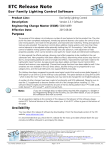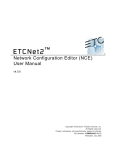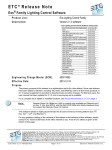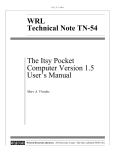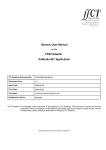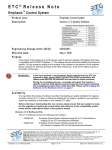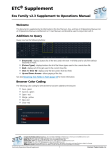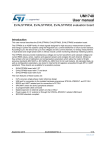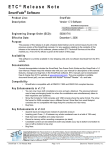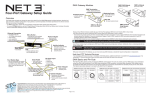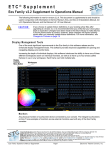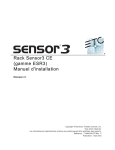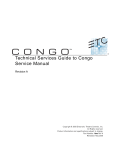Download Cobalt Release Note
Transcript
ETC® Release Note Cobalt ™ Lighting Control System Software Product Line: Cobalt Lighting Control System Description: Version 7.1.1 software Engineering Change Master (ECM): 500012952 Effective Date: 2014-10-10 Purpose This version includes bug fixes and new translations of the help system. Due to customer feedback, we are also disabling the touch function of the masters displays in this version, supporting all of those functions on the corresponding master keys surrounding those displays. All users are recommended to update to this release as production schedules allow. For any questions relating to the contents of this release or the behavior of this software, please contact ETC Technical Services at the office nearest you. A list of ETC offices is given at the bottom of this page. Av a i l a b i l i t y You may obtain this release of software by downloading it from the Downloads section of the ETC Web site www.etcconnect.com. Once downloaded, the installer must be placed on a USB flash drive with enough space (approximately 210 MB). Documentation The current documentation is the Cobalt v7.1 User Manual. The online help system within the Cobalt family software has been updated with new content for the v7.1.1 release. Items are followed by “(7.1.1)” in the table of contents. ETC manuals can be downloaded free of charge from ETC's website at www.etcconnect.com. They are available in portable document format (pdf), and viewable with the free Adobe® Acrobat® Reader™ v8.x and later. Please keep this release note with your user manual. Compatibility ACN This software is compatible with all Net3™ products that meet or exceed ESTA ratified standard ANSI E1.17 2006 Architecture for Control Networks (ACN) and ANSI E1.31 Streaming ACN (sACN). • • • • • • Net3 DMX/RDM Gateway - Version 1.0.x and later software - for RDM communication, v5 and later software. Net3 IO Gateway - Version 1.0.x and later software. Net3 Show Control Gateway - Version 1.0.x and later software. Net3 Remote Video Interface (RVI) - Version 7.1.1 and later software. CEM+ - Version 3.0 and later software. CEM3 - Version 1.2 and later software. ETCNet2 This release is compatible for the exchange of EDMX and/or configuration information with the following ETC hardware and software: • Eos Lighting Control System - Version 1.2.x and later software. Corporate Headquarters 3031 Pleasant View Road, P.O. Box 620979, Middleton, Wisconsin 53562-0979 USA Tel +608 831 4116 Fax +608 836 1736 London, UK Unit 26-28, Victoria Industrial Estate, Victoria Road, London W3 6UU, UK Tel +44 (0)20 8896 1000 Fax +44 (0)20 8896 2000 Rome, IT Via Pieve Torina, 48, 00156 Rome, Italy Tel +39 (06) 32 111 683 Fax +44 (0) 20 8752 8486 Holzkirchen, DE Ohmstrasse 3, 83607 Holzkirchen, Germany Tel +49 (80 24) 47 00-0 Fax +49 (80 24) 47 00-3 00 Hong Kong Rm 1801, 18/F, Tower I Phase 1 Enterprise Square, 9 Sheung Yuet Road, Kowloon Bay, Kowloon, Hong Kong Tel +852 2799 1220 Fax +852 2799 9325 Service: (Americas) [email protected] (UK) [email protected] (DE) [email protected] (Asia) [email protected] Web: www.etcconnect.com QSF 4.1.9.1 Copyright © 2015 ETC. All Rights Reserved. Product information and specifications subject to change. 4370M1100-7.1.1 Rev B Released 2015-04 ETC intends this document to be provided in its entirety. Cob al t v7 . 1. 1 Rel ea se Not e Pa ge 1 of 10 El ect r on ic T he at r e Con t ro ls , I nc . ETC Release Note: Cobalt Software v7.1.1 • • • • • • • • • • Net3 Four Port Gateway (ETCNet2 mode) - Version 4.0.x and later software. Net3 Two Port Gateway (ETCNet2 mode) - Version 4.0.x and later software. Obsession II Control System - Version 5.1.x software. Emphasis® Control System - Version 1.4.0 and later software. Network Configuration Editor (NCE) - Version 4.0.x and later software. ETCNet2 DMX Node - Version 4.0.x software. ETCNet2 Two Port Node - Version 4.0.0 thru 4.1.x software. Unison® - Version 1.9.x software (For ETCNet2 compatibility). CEM®+ - Version 1.x.x and later software (For ETCNet2 compatibility). DimStat - Version 3.1 and later software. CAUTION: Cobalt ETCnomad (Mac and PC) does not support the use of the ETCNet2 protocol. See the Incompatibility section. General Networ k • • • • • • • • • Cobalt ETCnomad - Version 7.1.1 and later software. Cobalt Client - Version 7.1.1 and later software. Cobalt Offline Editor - Version 7.1.1 and later software. Cobalt Offline Editor for Mac - Version 7.1.1 and later software. Net3 Radio Focus Remote (RFR) - Version 2.0 and later software. iRFR - All versions. aRFR - Version 1.0.2 and later. Net3 Gateway Configuration Editor (GCE) - Version 1.2.1 and later. Concert - Version 1.0.3 and later. Additional Devices • Congo Radio Remote Focus Unit (cRRFU) Incompatibility Cobalt software is incompatible with hardware and software running ETCNet2 software prior to those listed above. • • ETCNet2 Video Node - Any software version. TT Radio Remote Focus Unit Cobalt ETCnomad (Mac and PC) is incompatible with hardware and software running ETCNet2 protocol. Cobalt software is incompatible with hardware and software running ETCNet1. Cobalt software does not support Avab IPX protocols on any hardware (Congo family hardware included). Cob al t v7 . 1. 1 Rel ea se Not e Pa ge 2 of 10 El ect r on ic T he at r e Con tr o ls , I nc. ETC Release Note: Cobalt Software v7.1.1 Installation Instructions CAUTION: Step 1: Step 2: Step 3: Step 4: Step 5: Step 6: Note: Owners of Congo family products (Congo, Congo jr, Congo Kid consoles and Congo Light Servers) running pre-v6.0.0 software should read this important information: Running Cobalt software on Congo, Congo jr, and Congo Kid consoles and Congo Light Servers on page 6. Download the Cobalt Family Software installer file from the Support section of www.etcconnect.com. Unzip the software and place the Cobalt Family installer file “ETC_Cobalt_#.#.#.#.#.#.exe” on your USB flash drive in the root directory or a folder named SOFTWARE (not case sensitive). Please make sure the software file is not inside any other folder or subdirectory, as this will hide it from Cobalt's update function. Connect the USB memory stick to the console. Start the console and touch or click the System Settings option. Touch or using the trackball or an attached mouse, click the UPDATE tab. Using the drop down menu, find and touch or click to select the current software installer file. Touch or click the INSTALL button. This will run the selected installer. In the installer, accept the software license agreement and then follow the instructions in the installer. If you are reinstalling Cobalt, click the Repair option at the beginning of the installation process. Installation Instructions - Cobalt ETCnomad, Cobalt Of fline Editor, and Cobalt Client Step 1: Step 2: Step 3: Download and unzip the Cobalt Family Software installer file from the Support section of www.etcconnect.com. Double-click the Cobalt installer file. In the Installer, click the NEXT button at each step. Note: If you are reinstalling Cobalt, click the Repair option at the beginning of the installation process. Click the FINISH button at the end of the installation process. Ve r s i o n 7 . 1 . 1 I n f o r m a t i o n Key Enhancements in v7.1.1 • Bug fixes • Touch functions on the masters displays have been disabled and replaced with corresponding hard keys surrounding those displays • Additional translations of the help system (Deutsch, Français) Issues Corrected in v7.1.1 RND 0028579 Add Incandescent dimming curve for support of Desire/S4 LED fixtures running v1.6.2 software RND 0028362 Decimal channels: Changing channel count can cause additional channels to appear in the channel views RND 0028308 Multipart devices: If channel downgrade is used, devices with sub devices aren't saved correctly. Can cause crash RND 0028280 Remove touch input from masters displays RND 0028279 Include the Latest Fixture Library. RND 0028189 Attributes don’t snap to the specified level when using the upper master encoder. RND 0028160 Cobalt installer needs to include an executable to enable the second NIC on Cobalt 20s RND 0028142 Masters displays built-in keyboard uses surrounding keys for input RND 0027557 Console Upgrade Utility doesn’t work on ETCnomad Pucks in Cobalt mode or ETCnomad on PC RND 0027446 Changing monitor setup requires a user to go to open the Monitor Arrangement Tool and press {Apply} for Cobalt to recognize the change and give the user the ability to reconfigure it. Cob al t v7 . 1. 1 Rel ea se Not e Pa ge 3 of 10 El ect r on ic T he at r e Con tr o ls , I nc. ETC Release Note: Cobalt Software v7.1.1 Known Issues Remaining in v7.1.1 RND 0027330 OSC: Could crash on exit if specified OSC address doesn't exist RND 0025959 Cobalt Settings should display the full six digit version number for firmware RND 0025948 Cobalt Offline for Mac: Cobalt Settings will not store properly on Macs where Eos Offline was installed previously Workaround: If you encounter this problem, please see our support article containing the steps to fix this on your Mac. http://www.etcconnect.com/Support/Articles/Cobalt-Offline-for-Mac-Installed-after-Eos-Offline-forMac.aspx RND 0025429 Import Organizer: Importing For Each Device type palettes doesn't set dependencies. Importing palettes that are referencing a specific template isn't recommended RND 0020606 Mac/Qt4.8: TAB doesn't work to step through tabs after dragging and dropping tabs between the screen. Possibly after having an empty screen with no tabs. RND 0019283 Drag and Drop tabs to empty screens is not supported. RND 0015525 If the system gets into a state were all tabs and docks are closed it appears you can not get out of that state easily. Workaround: PRESS C/ALT & TAB TAB (double tap TAB) to restore to default screen layout. RND 0012083 Independents: Pressing a momentary independent switch and pressing GO will cause the independent to latch on Workaround: Use a master and its flash key instead of the independent switch. RND 0010809 Thru on Effect channels can give strange results if you have renamed normal channels to internal effect numbers RND 0010622 Channel Layout: Using effect channels in a layout and changing the channel count will not update the effect playback numbers in the layout Workaround: If the channel count is changed, effect channels in layout may need to be updated. RND 0010381 REFRESH doesn't work when preset is manually loaded into A RND 0010352 Upgrading Congo Jr. to v6.0 from Image 5.0.1 / OS v 8.0 will cause unexpected master wing behavior Workaround: Image console from build 5.1 /OS v 8.1 or later. Install Congo v6. This did not produce any of the behavior described above. Wings had normal functionality. RND 0010340 Goto List isn't refreshed when recording new presets in Build mode RND 0010312 CobaltSettings - window can become hidden beneath main Cobalt welcome screen RND 0010222 Devices with assigned Scroller Rolls (like a Revolution) shows up as a scroller, not a device in the channel views RND 0010221 Client doesn't allow a Sr console to be used together with Ion/Jr modules Workaround: Connect Sr and Ion/Jr modules to the Server RND 0002019 A device whose IP address has changed may be shown with the old address in the Net3/ACN Device List. RND 0002017 Swap 0 [zero] and C/Alt button does not work for text entry RND 0002013 IO Gateway Group ID change not dynamically updated in Congo RND 0002012 Net3/ACN Device List: Gateway Name change not dynamically updated in List. RND 0002007 Mark intensity should not be scaled RND 0002001 Button Macros containing master keys do not transfer from Congo jr to Congo correctly Workaround: Rerecord the Macro on the Congo console RND 0001992 Client unable to sign on when file server is not on RND 0001990 Closing a template editor for any template in play will make Live attributes go blank Workaround: Select a channel, or Reopen Preset List. RND 0001983 Illegal Midi Channel (0) Available Workaround: Only set legal MIDI channels - 1-16. RND 0001977 Congo consoles with older video cards may enable only monitor 1 until rebooted RND 0001974 Congo v5.0.0 Installer may not run on Light Server using v4.3.x Update Software button. Workaround: Run installer directly from Windows. RND 0001972 DispList button in console mimic dock adjusts Congo jr LCD contrast and brightness. Workaround: Use console settings to adjust contrast and brightness back to normal. RND 0001971 Using ESC to close Delete Data Wizard may leave previous selections intact. Workaround: Check all options in this Wizard before executing it after closing it with ESC. RND 0001970 Learned Macros created in v4.3.x plays may not work in v5.0.0 or later Workaround: Re-learn Macros using v5 or later software. RND 0001965 FCB delay not shown correctly in timeline in main playback when not set to absolute values RND 0001930 Mac version, Import Template Wizard causes hang RND 0001928 Video on Congo Sr may not play on monitors 2 and 3 Workaround: Play video on monitor 1 Cob al t v7 . 1. 1 Rel ea se Not e Pa ge 4 of 10 El ect r on ic T he at r e Con tr o ls , I nc. ETC Release Note: Cobalt Software v7.1.1 Known Issues Remaining in v7.1.1 [Continued] RND 0001922 Devices with reversed intensity profiles go out when returning from freeze until things are refreshed RND 0001920 Congo Jr will sometimes show a memory error at shutdown RND 0001914 Console mimic does not remember format in recorded screen layouts RND 0001911 cRRFU (USB) receiver unit cannot be configured from Congo Settings RND 0001907 UPDATE & ATTRIB updates correctly, but displays wrong quantity of presets updated RND 0001906 Ranges are not displayed in Preset Attrib Editor tab in Absolute mode RND 0001904 Recording to “next available” preset number sometimes offers wrong number. Workaround: Type desired number before recording. RND 0001903 Changing patch data with multiple patch views open does not refresh data in those other tabs. Workaround: Edit patch with only one patch view open at a time. RND 0001901 Text changes to palettes in list view do not update in open channel layout tab Workaround: Move tab from one screen to the other to refresh contents. RND 0001899 Highlight on a client does not highlight the output RND 0001898 Page Up/Page Down does not work in List editors RND 0001897 Independent Keys enabled via console mimic on Client are not matched on Server RND 0001892 DMX In universe cannot be mapped to the same universe number for output. Workaround: Map incoming levels to a different universe. RND 0001891 Congo will not enter channels only mode if activated before starting the application RND 0001890 Patching outside of a console's Universe space gives unclear warning. RND 0001884 Parked List: Delete jumps to the beginning of the list RND 0001874 Layout Editor: Wizard objects list shows content that do no work in Wizard RND 0001868 REC & PRESET with empty Seq in MainPB activates Record All Attributes flag RND 0001861 Direct Selects do not update PARAM data type correctly when the param depends on range tables for data. RND 0001858 Using Master Key + Wheel to raise/lower masters also sets Pause/Play flag on Chase Sequences Workaround: Use START command to raise master playback without changing pause/play status. RND 0001830 In some situations, client consoles refresh slowly when used as clients Workaround: This can be highly dependent upon the specific network configuration of the site. Please contact ETC Technical Services. RND 0001828 With Channels Only mode active at startup, Congo/jr starts in Ch Only but displays as if in Masters Mode. Workaround: Start in Masters Mode and then switch to Channels Only. RND 0001816 Pressing an independent switch with another independent switch latches the first switch on and does not trigger the second independent. Workaround: Press independent switches one at a time to avoid this behavior. Press the first independent switch again to toggle it off. RND 0001811 Renamed channels appear in Park list using the patched channel number not the Name. RND 0001806 Congo Console as backup to Light Server with “Bypass Startup Screen” enabled causes crash Workaround: Do not use “Bypass Startup Screen” when using a Congo console as a backup to a Light Server. RND 0001800 Returning to On from Freeze sometimes causes channels to turn on RND 0001793 Fade w/ Intensity does not work properly for 16bit RGB Attributes Workaround: Control 16-bit RGB without the Fade With Intensity function flagged in the template. RND 0001790 In some situations, Backup consoles can spontaneously activate and take control of the system RND 0001107 Congo JR display occasionally goes blank RND 0001104 Independent Fade knobs on client do not open in the editor [Setup]+Fader Knob RND 0001102 Devices using the Fade-With-Intensity feature, such as RGB LED fixtures, will respond correctly to the Grand Master and Intensity wheel, but will not be affected by the Blackout switch. RND 0001101 Using the REFRESH & CH syntax with selected channels will clear the changed flags from all channels, not just the selected channels. RND 0001087 LEDs on master keys on clients do not update when new content is recorded on server. RND 0001084 Congo jr as a client will not offer built-in alpha-numeric keyboard. RND 0001076 Congo jr Dynamic Effects encoders do not display labels for Offset and Delay Relationship, however turning the encoder with the wheel key engaged applies these settings. Cob al t v7 . 1. 1 Rel ea se Not e Pa ge 5 of 10 El ect r on ic T he at r e Con tr o ls , I nc. ETC Release Note: Cobalt Software v7.1.1 S o ft w a r e C o m p o n e n t s Cobalt Lighting Control System Software Components Cobalt Cobalt Settings Extended Library Version Wes7 (Cobalt 20) Wes7 (Cobalt 20 UCB) Wes7 (Cobalt 10) Cobalt 10/20 Keyboard Master Cobalt 10/20 Fader Display Unit Cobalt 10/20 Independent Master Cobalt 10/20 Playback Master Cobalt 10/20I/O Wes7 (Cobalt Light Server) Cobalt Light Server 10x2 Button Cobalt Light Server I/O Congo facepanel Software Congo I/O (firmware) Congo jr facepanel (firmware) Congo jr I/O (firmware) Congo Light Server (firmware) Congo Light Server I/O (firmware) Congo Kid (firmware) Congo Kid I/O (firmware) Wes7(Congo jr Aaeon) Wes7(Congo Kid Aaeon) Wes7(Congo Light Server Aaeon) Wes7 (Puck) 7.1.1.9.0.35 1.1.0.9.0.16 10.5.3 1.0.0.9.0.1 2.0.0.9.0.3 1.0.0.9.0.3 1.0.2.9 1.0.2.9.0.12 1.0.1.9.0.5 1.0.1.9.0.6 1.3.0.9.0.5 1.0.0.9.0.1 1.1.0.9.0.1 1.3.0.9.0.5 1.3.01.9.0.001 1.6.0.9.0.5 1.9 1.3.0.9.0.5 1.9 1.3.0.9.0.5 1.9 1.3.0.9.0.5 7.0.0.9.0.2 7.0.0.9.0.2 7.0.0.9.0.2 1.0.0.9.0.1 R u n n i n g C o b a l t s o f t w a r e o n C o n g o , C on g o j r, a n d C o n g o K i d c o n s o l e s a n d Congo Light Servers Cobalt version 7.1.1 software is compatible with Congo family products. The following limitations exist when using Cobalt software on these products: • Channel count for Congo family hardware remains capped at 3,072 for Congo/jr/Light Server hardware, and at 512 for Congo Kid consoles. • Output count for Congo family hardware remains capped at 6,144 for Congo/jr/Light Server hardware, and at 1,024 for Congo Kid consoles. • New Cobalt masters modes are not available on Congo family hardware - this includes Expanded Masters, Expanded Effects and Expanded Sequences and Device mode. • Multi touch functions are not supported on Congo Family hardware with XPe images. • Avab IPX protocol is not supported in Cobalt software. CAUTION: Cobalt Software v7.0.0 and newer requires I/O Board firmware versions 1.6.0.9.0.5 (Congo) and 1.3.0.9.0.5 (Congo jr, Congo Kid, Congo Light Server) to allow DMX and RDM to function properly on the local DMX ports. The installation of this firmware is included in the Cobalt software installer. Please follow the installation instructions within the installer to ensure that the firmware is installed properly. Impor tant Network Changes for Congo jr and Con go Kid as of v6.0.3 Congo jr consoles shipped after 9.August.2009 may encounter problems connecting to other Congo jr consoles using Gigabit Ethernet connections (for example, when connecting two Congo jr consoles in server/backup or server/client configurations). To avoid this problem, the installer for Congo v6.0.3 will set the connection speed to 100MB. Only Congo jr consoles may experience this problem, and only when two consoles with the same motherboard are used. Consoles with this particular motherboard can be identified easily - they have two non-operational DVI connectors on Cob al t v7 . 1. 1 Rel ea se Not e Pa ge 6 of 10 El ect r on ic T he at r e Con tr o ls , I nc. ETC Release Note: Cobalt Software v7.1.1 the rear panel of the console. Customers using these consoles will need to ensure that their network switch is capable of 100MB Ethernet connections. If the switch is only capable of 10MB connections, either the old switch should be replaced with a 100MB-capable switch (recommended) or the console(s) can be downgraded to 10MB connection speed (less recommended). If a downgrade is desired, please download the Intel NIC Config Repair Tool from the ETC Website. Show File Compatibility Using pre-Congo v6.0 showfiles on consoles running Cobalt: 1: For MIDI output to be routable to either the local MIDI-port or a network MIDI port, the syntax for the MIDI Action Macro has been changed. The port number has to be specified in the Action Macro after the MIDI keyword, like this: MIDI x, data… x is 0 for the local MIDIport (similar to the serial port) or > 0 for Net3 GW ports. 2: When using Channel Times, channel delays in% are now derived from the In time of the step instead of the In Delay. It now works in the same way as Attribute delays. Pre v6.x show files that use percent on channel delays need to be adjusted accordingly. No automatic conversion can be made. Updating to v7.1.1 from v4.x or v5.x Software WARNING: IMPORTANT – Congo jr consoles running v4.x or v5.x and the update to Cobalt software. CHECK YOUR CONGO Jr Console HARD DISK IMAGE VERSION BEFORE PROCEEDING WITH THE UPDATE TO COBALT SOFTWARE. Please read the full information directly below. In some cases, upgrading a Congo jr console to Cobalt software from version 4.x or 5.x of software may cause a connected Master Playback Wing to stop working. If your console has OS Version r8.0 installed, you will need to reimage your hard disk to get the wing working with Cobalt software. Please note, it is only this version of the image and the Congo jr console in combination with the Congo jr Master Playback Wing that is affected. Congo consoles and Congo jr with Universal Wings (2x20, 2x10 and 1x20) will work fine on the older OS version. To verify which hard disk image is currently installed on your Congo jr console, please go to the Welcome Screen>System Settings (or Exit to System Settings from the Browser.) The currently installed image version is shown at the bottom of the first tab in the format “OS Version r#.#”. If this displays OS Version r8.0 then you will need to re-image your hard disk in order to update to Cobalt software. Reimaging a hard disk will erase show files stored on that disk. Before reimaging, please back up show files you want to keep by copying them to a USB memory stick. You can use the “Backup Show Archive” or “File Manager” tools on the Utilities tab of the System Settings to quickly copy all shows onto a USB stick. If you need to re-image your Congo jr hard disk, please contact your regional ETC Technical Service office, shown at the bottom of the first page, to order an upgrade kit. These kits are free of charge and contain installation instructions and a USB stick prepared for reimaging your console. Please be prepared to provide your console serial number, a contact name, phone number and shipping address when you call or please include them in your email. Once re-imaged, the hard disk will be updated to the latest image and will already have Cobalt software installed. No further updates or installations will be necessary for this version. Cob al t v7 . 1. 1 Rel ea se Not e Pa ge 7 of 10 El ect r on ic T he at r e Con tr o ls , I nc. ETC Release Note: Cobalt Software v7.1.1 Not es About Updating Your Console Run ning v4.x or v5.x Co ngo Console Video Issue It is possible for older Congo consoles to experience a video settings problem immediately after reimaging the hard disk to a software version of Congo v6.x or Cobalt version 7.x. If you re-image an older Congo console and find afterwards that only one monitor is working, please power that console down and restart it. The video problem should clear itself after rebooting. Net3 Services A portion of the Net3 Services was not included with the Congo v5.0.0 Image. If an older console is updated and Net3 Services are required, please download the installer from the ETC Web site (directions for finding the installer are given below) and run the installer on your Congo console. Net3 Services is installed as part of ETC Net3 Gateway Configuration Editor (GCE). To download this, go to www.etcconnect.com/downloads.aspx, type “GCE” into the “Keyword” field, select “Download Type” Software, then click [Search]. All available versions of Net3 Gateway Configuration Editor (GCE) software will be listed below. Select the latest version from the available list. Download and install this using the installation instructions for Congo v5.0.0 or newer to add Net3 Services to your console. See Installation Instructions on page 3 for more information. Installation Instructions from v4.x Software See Installation Instructions on page 3 for installation instructions from v.5x or newer. Con go/Congo jr Conso le & Con go Light Ser ver and Net3 RVI, run ning v4.3.4 software or o lder Step 1: Step 2: Step 3: Step 4: Step 5: Step 6: Note: Step 7: Step 8: Cob al t v7 . 1. 1 Rel ea se Not e Download the Cobalt Family installer file from the Services section of www.etcconnect.com. Unzip the software, find the Cobalt Family installer file (ETC_Cobalt_#.#.#.#.#.#.exe) and rename it to Congo.exe and place the renamed software file on your USB flash drive in a folder named SOFTWARE (not case sensitive). Connect the USB memory stick to the console. Start the console and arrow over to the System Settings option and press MODIFY. Using the trackball or an attached mouse, click the SOFTWARE UPDATE button in the Settings dialog. This will run the installer. In the installer, accept the software license agreement and then follow the instructions in the installer. If you are reinstalling Congo, click the Repair option at the beginning of the installation process. In this version, the installer will automatically update your IO firmware. Please answer the question about which type of hardware you are currently updating to 7.1.1. The installer will then run a number of programs and display a number of dialogs with buttons in them. DO NOT CLICK ANY BUTTONS as this will stop the automatic installation of the firmware. Let the installer run until you see a dialog asking you to acknowledge that the system will need to reboot twice - click OK in this dialog. The installer will continue to update your console automatically. Let it run on its own until you see the Cobalt Pa ge 8 of 10 El ect r on ic T he at r e Con tr o ls , I nc. ETC Release Note: Cobalt Software v7.1.1 welcome screen displaying in the middle. At this point your system has been updated and you can continue working as usual. Note: In some cases the installer may not automatically find the I/O Board, causing the installer to hang. If it appears that the installer has hung (wait 3 minutes), click {Exit} to close the I/O updater dialog. The installer will continue to run, but you will need to update the I/O firmware manually. After completing the installation of Cobalt, please go into the Systems Settings, then click the UPDATE tab and use the I/O Firmware Update utility to update the I/O board. Ensure that you choose the correct firmware file for the console you are updating: • Congo: CongoIO_v1_6_0_9_0_5.SRC • Congo jr/Kid/Light Server: CNGOJRIO_v1_3_0_9_0_5.SRC When the firmware has been updated, please restart your console to ensure proper output of DMX. Step 9: Click the FINISH button at the end of the installation process. The console will restart twice. Step 10: Optional: Download and run the Congo Movies installer using the installation instructions for consoles running v5.0.0 or newer to place the Congo Training Tutorials on your console. See Installation Instructions on page 3. Congo Facepanel Firmware Update Instructions A new version of Congo console (not Congo jr or Congo Kid consoles) facepanel firmware was made available with the Congo v6.0.4 release. This version solves a rare master fader flicker problem and includes English, German and French keyboards on the Master keys. It is recommended that all Congo consoles (not Congo jr or Congo Kid consoles) be updated with this firmware as soon as production schedules allow. Required Files Before starting the firmware update procedure, make sure the following files are located on a USB memory stick Firmware_Downloader.exe Congo_UI_1_3_01_09_0_01RC.SRC This application actually downloads the firmware This is the actual firmware file. Facepanel Preparation Step 1: Step 2: Step 3: Step 4: Step 5: Step 6: Begin with the console powered down. Plug in an external USB Keyboard and mouse. Hold down the [?] button on the face panel. Power up the console. Wait until CONGO logo disappears from the ML screen and gets replaced with a “entering diagnostics mode”, or the diagnostics mode itself appears. Release the [?] button. Keep watching the console monitors. Upload Preparation In order to prepare the console for the firmware download, a windows file explorer session has to be started: Step 7: Step 8: Step 9: Cob al t v7 . 1. 1 Rel ea se Not e When the Congo desktop image appears on the monitor, immediately press and hold the ESC key on the external keyboard (not on the facepanel) until a Windows Explorer window appears on screen. Insert a USB drive containing the unzipped firmware files. Navigate to the proper directory on your memory stick (an attached memory stick usually shows up as drive E). Pa ge 9 of 10 El ect r on ic T he at r e Con tr o ls , I nc. ETC Release Note: Cobalt Software v7.1.1 Firmwar e upload Step 10: Press the [?] button on the face panel repeatedly, until the message “Update Firmware [NO]” appears in the ML display. Step 11: Press the [Setup] button in order to change NO to YES. Step 12: Press the [?] button again in order to accept this. Step 13: Start the Firmware_Downloader.exe application. CAUTION: This application has to be started within 30 seconds after the completion of the above step. In the upload application a status line will be visible. • Wait until the USB connection is established. This might take up to 30 seconds. • After successful connection, the “file” button will be enabled. • select the correct version of the *.src file, and press the download button. After successful completion of the download process, restart the console to resume normal operation. CAUTION: Do not turn off power to the console during the firmware operation. If power is lost in the middle of firmware upload, it is usually possible to re-start the upload from step 4 again. If this is not possible for some reason, the board has to be sent back to ETC for service. If the firmware upload is initiated by accident, simply wait for a couple of minutes. The old firmware will still be present if the actual download process hasn't been started. Restart the Console Hold CTRL-ALT-DEL on the external or built-in keyboard. Click the Shutdown button in the dialog and select Shutdown or Restart. Then confirm the dialog to restart Congo. Cob al t v7 . 1. 1 Rel ea se Not e Pa ge 1 0 of 10 El ect r on ic T he at r e Con tr o ls , I nc.