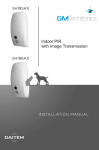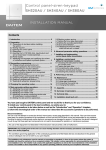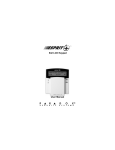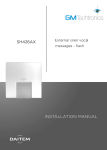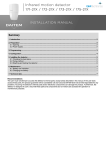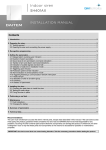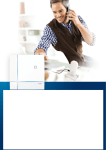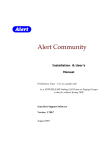Download Keypad - Vocal Command - SH640AX
Transcript
1. Introduction IMPORTANT • Some functions are only available with control panel versions 2.0.0 or later (enter on the control panel keypad to check the version). • Operational differences in relation to former ranges are described in the compatibility booklet available in the Daitem Installers section at www.daitem.co.uk. The vocal keypad with tag reader and proximity detector can be used to operate an intrusion protection system from outside or inside the home. The keypad commands can be accessed: • using the master code, • using the 8 user codes, • using a tag (24 tags max). Each command is confirmed with a voice message and a visual signal (LED) issued by the keypad. The keypad indicates: • the system status, • the status of alarms, • the status of exit points, • faults. The speech synthesis system also helps with keypad use and programming. The vocal keypad also has an infrared detector able to detect an approaching person. The keypad is protected against: • opening, • removal, • attempts to discover the access code. If the level of lighting is low, a key is pressed or the detector triggered (see Infrared detector operation), the buttons and keypad are back-lit for 10 s. The back-lighting period is repeated for 10 s when the last key is pressed. Infrared detector Two-colour LED 8 command keys can be personalised Arm Disarm Buttons for access codes and programming Partial 1 Partial 2 Arm Presence System status query Not allocated Not allocated Blue light LED and pictogram indicating tag reading zone. 1.1 LED indications LED Red Green LED status steady 1 flash every 5 s 2 flashes every 10 s 3 quick flashes steady for 2 s steady for 10 s Meaning key pressed correctly keypad in test mode keypad in installation mode handling or programming error, access code invalid correct programming access code valid (the 10 s period is repeated after each command) 2 1.2 Voice messages IMPORTANT: only the commands sent from the vocal keypad result in the following messages. Orders issued by another remote control unit do not lead to a keypad response. The keypad issues the following voice messages: Following a command Disarm Arm Partially arm 1 Partially arm 2 Disarm group X (X = 1 to 8) Arm group X (X = 1 to 8) Arm presence System status query Change to test mode Change to installation mode Change to user mode Voice message “bip, off” “bip, armed” “bip, armed partial one” “bip, armed partial two” “bip, off group X” “bip, armed, group X” “bip, armed presence” “bip, system status, armed” “bip, system status, armed partial one two” “bip, system status, off” “bip, system status, armed group X” “bip, system status armed presence” “bip, test mode” “bip, installation mode” “bip, user mode” It also indicates: • possible alarms following a Disarm command Following a command Disarm... Voice message “bip, off ..., alarm System” • faults and the status of exit points following a Disarm, Arm or system status query command Following a command Disarm... Arm... System status query Voice message “bip, off ..., fault system” “bip, armed ..., fault system” “bip, armed ..., exit opened” “bip, system_ status..., fault system” “bip, system status..., exit opened” “bip, system status..., exit inhibited” Example: The system is in Armed Partial Two mode and the keypad has a battery fault. When a “System status query” order is sent from the vocal keypad, the keypad and control panel issue the following messages: “Bip, System_status, Armed Partial Two, bip, on 12/03 at 12 PM, Fault Voltage Remote_control_unit 1” “Bip, System_status, Armed Partial Two, bip, Fault System” The keypad also indicates information feedback as shown below: Command sent to: LED status and colour Meaning An alarm control panel lights up steady GREEN for 1.5 s Total or group DISARMING flashes GREEN 3 times Total or group DISARMING with alarm memory lights up steady RED for 1.5 s Total, partial or group ARMING flashes RED 3 times ARMING blocked (1) lights up steady GREEN for 1.5 s Transmission of a home control command (light, relay, etc.) A command receiver or remote-controlled socket (1) Arming blocked means that the intrusion system has been unable to arm owing to a system fault. The user must check the control panel for more information. 3 1.3 Infrared detector operation The vocal keypad has an infrared detector enabling it to detect an approaching person. It has 2 distinct detection zones: • The close detection zone • The distant detection zone Top view Top view 1.2 m 0.5 m 0.4 m 2m Side view Side view 0.5 m 0.3 m 2m 0.2 m 0,8 m 1.8 m 1.6 m 1.3 m 1.3 m For an efficient close detection, infrared detector must not be installed at height upper than 1.3 m. IMPORTANT: if the infrared detector is directed at the sun it is likely to be triggered for no reason. Like a conventional infrared motion detector, the keypad detector is allocated to an intrusion group and its alarm level can be set. Different types of triggering are possible: • immediate, • delayed, • combined. Time-delayed triggering In the event of intrusion, the alerts and deterrents are triggered at the end of the entry time delay. IMPORTANT: it is not advisable to programme the infrared detector for immediate triggering. keypad window 4 door Combined triggering A combined detector will trigger immediately if it is the first detector to be set off. It will observe a time delay before triggering if another time-delayed detector detects something first. Example: • The user enters his home: The door/window detector detects his presence and the keypad motion detector observes a time delay allowing the user to reach the keypad and stop the system. time-delayed door/window detector • In the event of intrusion via a window: The door/window detector is not set off whereas the keypad motion detector is immediately triggered along with the other alerts and deterrents. time-delayed door/window detector door window keypad door keypad window Depending on the alarm system status, the keypad will operate as follows: 1. Alarm system status: Disarmed Detection Keypad response Distant No response Close Back-lighting for 10 s 2. Alarm system status: Totally Armed or Group to which the keypad infrared detector has been allocated Armed: Keypad response Detection Infrared detector alarm level Time-delayed triggering of infrared detector (detector programmed for time delay or combined operation and triggered 2nd) Intrusion Prealarm Distant or close Deterrence Warning Immediate triggering of infrared detector (detector programmed for combined operation and triggered 1st) no response • back-lighting for 10 s • warning message “bip, bip, bip, protection active” (1) Control panel response loud sounding for 90 s Siren response loud sounding for 90 s + strobe flashing for 15 min • back-lighting for 10 s loud sounding • series of 10 beeps (1) for 15 s loud sounding for 15 s + strobe flashing for 15 s • back-lighting for 10 s series of beeps • series of 5 beeps (1) for 5 s series of beeps for 5 s + strobe flashing for 5 s • back-lighting for 10 s series of beeps • series of 3 beeps (1) for 2 s series of beeps for 2 s + strobe flashing for 5 s (1) IMPORTANT: the message or warning beeps are issued if parameter 23 has been enabled (factory disabled). 5 2. Preparation 2.1 Tooling required 6 mm PH.1 2.5 mm IMPORTANT: the fixing screws and plugs are not provided. 2.2 Power supply 1. Unclip the front panel from the bottom. 2. Remove the front panel. 3. Loosen the 2 screws. 4. Remove the electronic part from the base. Philips PH.1 5. Remove the pre-cut part of the sticker and stick it to the guarantee certificate inside the user manual supplied with the control panel. If you are adding to an existing system, use the guarantee certificate supplied with this product. 6. Connect the lithium power pack to its support. SH640AX A1235A04823 SH640AX Coller sur certif A1235A04823 6 7. Push the lithium power pack lock downwards. The keypad will issue a long beep and the LED will light up RED for 2 s. “bip” 3. Changing the operating mode IMPORTANT • When the keypad is powered it is in user mode. • The keypad must be in installation mode for recognition programming and parameter-setting. The mode can be changed by entering the factory master code “0000” then the factory installer code “1111” as shown below: installer code INSTALLATION MODE USER MODE 2 flashes every 10 s ins tal ler ins tal ler Operating mode on power-up co de co de de co ter s ma de co ter s ma TEST MODE 1 flash every 5 s IMPORTANT • For security reasons, the keypad automatically switches back to user mode after 4 hours without a command being issued. • If 5 wrong codes are entered in less than 5 minutes the keypad will be blocked for 5 minutes. • If the keypad: - is used without a control panel (e.g. command from external receiver), - is not or no longer recognised by a control panel, the operating mode cannot be changed if the tamper pin on the back of the keypad is pressed in. 7 4. Recognition programming IMPORTANT: the product does not need to be placed next to the control panel for recognition programming. In fact, it is advisable to move it at least 2 metres away from the control panel. Recognition programming allows the control panel to recognise the keypad and infrared detector. 1. Make sure the control panel is in installation mode (see Control panel installation manual) with its front cover removed. 2. Switch the keypad to installation mode by entering: “bip, test mode” master code (factory: 0000) then “bip, Installation mode” installer code (factory: 1111) 3. Perform the following recognition programming procedure: “bip, remote control unit X, bip, detector X” “group?” “time delay?” “bip, remote control unit X, bip, detector X, group Y (immediate, time delayed or combined)” “bip” ))) )) then to or or 10 s max. Press * then # on the control panel keypad Press and hold “Off” until the control panel responds The control panel issues a voice message to confirm keypad recognition The control panel waits to know the infrared detector group (from 1 to 8 according to the type of control panel). Press the control panel keypad to select the group The control panel waits to know the type of infrared red detector triggering: • 0: immediate, • 1: time-delayed, • 2: combined. Press the control panel keypad to select the type The control panel issues a voice message to confirm infrared detector recognition The keypad issues a long beep to confirm recognition IMPORTANT • It is not advisable to programme the infrared detector for immediate triggering. • The control panel issues 3 short beeps to indicate a programming error. If this happens, the recognition programming procedure should be performed again from the start. 8 5. Parameter-setting IMPORTANT • Before setting any parameters, the keypad must first be in installation mode (see chapter 3. Changing the operating mode). • A long beep is issued and the LED lights up green for 2 s to indicate correct programming. If an error is made, the red LED flashes 3 times and the keypad issues 3 short beeps. 5.1 Selecting the language To select the speech synthesis language, enter: 0: French (factory) 3: Spanish 1: Italian 4: Dutch 2: German 5: English 5.2 Setting the speech synthesis system sound level To set the speech synthesis system sound level, enter: 1 = low level 4 = average level (factory) 8 = high level IMPORTANT • This setting does not affect the sound level of the standard beep issued each time a keypad key is pressed. However, it does affect the sound level of the short beep, long beep and 3 error beeps issued during programming. • Below -5°C, the sound level automatically switches to low. 5.3 Number of access code digits IMPORTANT: the number of access code digits can only be modified when all the access codes correspond to the factory values. To do this, put the keypad in installation mode and enter: . Before modifying the keypad access codes, the number of access code digits must be determined (4 digits in the factory code). If you extend the number of digits this will apply to all the following: • the master code, • the installer code, • the 8 user codes. To modify the number of digits, enter: number of digits (4 to 6) Example: to extend the access codes to 6 digits, enter: 5.4 Modifying the master code IMPORTANT • Forbidden access codes: 0000, 1111, 2222, 3333. • The master code can be modified in the three operating modes: installation mode, test mode or user mode. The master code is for use by the main user and enables: • use of all keypad functions (all commands), • access to TEST mode and USER mode, • control (authorisation or non-authorisation) of User codes. To ensure system confidentiality, the master code must be changed. To do this, enter: old code new code new code Example: to replace the factory master code “0000” with the new code “1234”, enter: 9 5.5 Modifying the installer code The Installer code is for use by the installer. It allows access to all keypad installation, programming and maintenance operations in INSTALLATION mode. To ensure system confidentiality, the installer code must be changed. To do this, enter: new code old code new code Example: to replace the factory installer code “1111” with the new code “6789”, enter: 5.6 Managing user codes IMPORTANT: there are no factory programmed user codes. The user codes are for secondary and occasional users (service staff, employees, etc.). They allow for limited and temporary use of the keypad: • restricted access to specific commands or specific groups can be programmed for each user code, • each user code can be enabled or disabled at any time. The vocal keypad has 8 user codes. To programme or modify a user code, enter: master code 1 to 8 (choice of user number) user code user code Example: after entering the master code (1234), programme user number 1 (1213) by entering: 5.6.1 Disabling and enabling a user code User codes can be disabled or enabled in the 3 operating modes. A programmed user code is automatically enabled. To disable or enable a user code, enter: master code 1 to 8 (choice of user number) 0: disabled 1: enabled Example: to disable user code 1, enter: 5.6.2 Restricted access to commands User codes can have separate limited access to: • specific keypad command keys, • specific groups. Only selected commands or groups can be accessed when the user code is entered. • To restrict a user code to (a) specific command key(s), enter: ... master code 1 to 8 (choice of user number) user code command key(s) user code Example: to restrict user code 1 (1213) to the Partial 1 command, enter: In this case, only the Partial 1 key can be accessed via user code 1. • To restrict a user code to (a) specific group(s), enter: ... master code 1 to 8 (choice of user number) user code user code groups 1 to 8 depending on the type of control panel Example: to restrict user code 1 (1213) to Group 1 and Group 2, enter: In this case, user code 1 can only disarm and arm Group 1 and Group 2. 10 5.6.3 Restricted access to both a command key and a group Example: to restrict user code 1 (1213) to Group 1 Arm/Disarm and the Partial 1 key, enter: In this case, user code 1 can only disarm or arm Group 1 and operate the Partial 1 key. “Partial one” command key Group 1 5.7 Managing tags Tags dispense with the need for users to enter the master code or user codes when issuing commands. Each tag can be programmed for restricted access to specific commands or specific groups. Each tag can be enabled or disabled at any time. The vocal keypad can work with up to 24 tags maximum. IMPORTANT • The tag numbers are automatically allocated by the keypad in increasing order. • When a tag is deleted this frees up a number, which will be automatically re-allocated when a new tag is registered. 5.7.1 Registering and deleting tags For a tag to be identified by the keypad, it must first be registered. The registering procedure described below must be performed for each tag. If the installation has several keypads and a tag must operate with each one, the tag registering procedure must be performed for each keypad. Perform the tag registering procedure in installation mode. 1. Press then on the keypad. Perform step 2 within the next 10 s. 2. Hold the tag against the zone indicated by the flashing LED. 3. The keypad issues a beep and announces the tag number. “bip, tag n°” • To delete a registered tag, enter: tag n° from 01 to 24 The keypad issues a long beep to indicate that the tag has been deleted. • To delete all registered tags, enter: 5.7.2 Checking tags Once the keypad is in user mode, a tag number can be checked at any time by performing the following procedure: 1. On the keypad, enter: 2. The LED indicating the reading zone flashes. Place the tag against the pictogram . 3. The keypad issues a long beep and announces the tag number. “beeep, tag n°” master code 11 5.7.3 Disabling and enabling a tag Tags can be disabled or enabled in the 3 operating modes. A registered tag is automatically enabled. To disable or enable a tag, enter: master code tag n° from 01 to 24 0: disabled 1: enabled Example: to disable tag 1, enter: 5.7.4 Restricted access to commands Tags can have separate and limited access to specific command keys and specific groups. Only commands or groups selected during programming can be accessed using a tag. • To restrict a tag to (a) specific command key(s), enter: ... master code tag n° from 01 to 24 command key(s) tag n° from 01 to 24 Example, to restrict tag 02 to the Partial 1 command, enter: In this case, only the Partial 1 key can be accessed via tag 02. • To restrict a tag to (a) specific group(s), enter: ... master code tag n° from 01 to 24 tag n° from 01 to 24 groups 1 to 8 depending on the type of control panel Example, to restrict tag 01 to Group 2, enter: In this case, tag 01 can only disarm and arm Group 2. • To cancel tag restrictions, enter: master code tag n° from 01 to 24 tag n° from 01 to 24 Example, to cancel the restrictions linked to tag 02, enter In this case, the access restrictions linked to tag 02 are deleted. 5.7.5 Combined command key and group restriction Example, to restrict tag 01 to Arming/Disarming Group 1 and the Partial 1 key, enter: In this case, tag 01 can only disarm or arm Group 1 and operate the Partial 1 key. Group 1 “Partial one” command key 12 5.8 Personalising a command button The 8 keypad command keys can be personalised to adapt keypad commands to user needs (see table below). Furthermore, this personalisation allows the user to choose between direct or code-based access to keypad commands. To personalise a key, enter: IMPORTANT Key to be personalised Command number (see table below) Command description • In installation mode, the keypad commands can be accessed directly. • In User mode all Arm or Disarm commands as well as the System Status command can only be accessed by using a User code. Type of access: 0: direct access 1: code-based access Command n° Command description Command n° Command description Command n° OFF (1) 21 Light ON 54 Armed relay 3 84 Panic Alarm 22 Light toggle switch 56 Toggle switch relay 3 86 Armed (1) 23 Light timer 58 Timer relay 3 88 Silent alarm 24 Pulse relay 1 60 Pulse relay 4 90 Armed, Partial 1 (1) 25 OFF relay 1 62 OFF relay 4 92 Armed, Partial 2 (1) 27 Armed relay 1 64 Armed relay 4 94 Fire alarm 32 Toggle switch relay 1 66 Toggle switch relay 4 96 Armed, Presence mode (stay) 33 Timer relay 1 68 Timer relay 4 98 Silent command 36 Pulse relay 2 70 Off relay control panel 1 112 Stop indications (1) (2) 37 OFF relay 2 72 On relay control panel 1 114 Door Bell Chime 38 Armed relay 2 74 Off relay control panel 2 122 Audible signal Chime 42 Toggle switch relay 2 76 On relay control panel 2 124 No command 44 Timer relay 2 78 System status (1) 129 Pulse light 50 Pulse relay 3 80 Light OFF 52 OFF relay 3 82 (1) Command with code access only. (2) Used to stop indications concerning a technical alarm, an alert or a tamper alarm without changing the system status. Important: telephone transmissions are not interrupted. Example, to personalise the key for an “Alert” command accessed via a code, enter: 5.9 Personalising a command button for arming or disarming groups 1 to 8 IMPORTANT: all disarm and arm commands can only be accessed via a code. • To personalise a key to arm groups 1 to 8, enter: ... button to be personalised Example, personalise the groups 1 to 8 depending on the type of control panel key to arm group 5 and 6: • To personalise a key to disarm groups 1 to 8, enter: ... button to be personalised Example, personalise the groups 1 to 8 depending on the type of control panel key to disarm group 7 and 8: 13 5.10 Managing the infrared detector To modify the alarm level or deactivate the infrared detector, enter: 0: 1: 2: 3: 4: infrared detector disabled (factory) intrusion prealarm deterrence warning IMPORTANT: if the infrared detector is disabled, this does not disable proximity detection and keypad back-lighting (see chapter 5.13 Managing back-lighting). 5.11 Activating the warning beeps or message on the keypad To activate or deactivate the warning beeps or message (see chapter 1.3 Infrared detector operation), enter: 0: disabled (factory) 1: enabled 5.12 Managing back-lighting If the level of lighting is low, a key is pressed or a presence detected (see Infrared detector operation), the keys and keypad are back-lit for 10 s. The back-lighting period is repeated for 10 s when the last key is pressed. To activate or deactivate back-lighting, enter: 0: disabled 1: enabled (factory) 5.13 Managing the blue light The blue light lights up briefly when there is movement in front of the keypad infrared detector. To activate or deactivate the blue light, enter: IMPORTANT: the blue light only comes on if the lighting level is low. 0: disabled 1: enabled (factory) 5.14 Consulting parameters To consult the different parameter settings, put the keypad in installation mode and enter: parameter n° Example: consulting parameter 11 allows the user to check the sound level of the speech synthesis system. To do this, enter: The keypad issues a “bip” and then announces the parameter number digit by digit. Example: fi “bip, four” Consulting a personalised key This allows the user to check the command number of a command key. To do this enter: personalised command button The keypad issues a “Bip”, then announces the command n° digit by digit, then issues another “Bip” and announces the digit 1 or 0 (1 = code access key and 0 = direct access key). Example, direct access to Armed Presence mode: fi 14 “bip, three, three, bip, 0” 5.15 Deleting parameters IMPORTANT: parameters can only be deleted if the keypad is in installation mode. To delete a parameter, enter: parameter number To delete all the access codes, enter: To return to the factory setting, enter: 5.16 Programming the “above freezing” function The keypad can be used to detect the “above-freezing” temperature according to a thermo-static principle (a technical alarm is triggered when the temperature drops below 5 °C). To programme this, enter: 0: disabled (factory) 1: enabled 6. Installing the device 6.1 Choosing the best place IMPORTANT: if the infrared detector is directed toward the sun it is likely to be triggered for no reason. • If the infrared detector is disabled (factory). The keypad can be installed: - inside, - outside the premises in a sheltered location, - making sure that there is a distance of at least 2 metres between each product, except between two detectors. The keypad cannot be installed: - directly on a metal surface or close to sources of interference (e.g. electricity meter). • If the infrared detector is enabled (factory). The keypad can be installed: - inside, - outside the premises in a sheltered location, and in a place where the infrared detector is not exposed to the sun, - making sure that there is a distance of at least 2 metres between each product, except between two detectors. The keypad cannot be installed: - opposite or above a surface likely to heat up quickly (e.g. fireplace, radiator, etc.), - opposite a window, - opposite a stairwell accessible to animals, - pointing towards a mirror or a moving object (curtains, blinds, etc.), - in a place that might be exposed to the sun, - directly on a metal surface or close to sources of interference (e.g. electricity meter). 15 6.2 Testing the radio range Before fixing the keypad in place, position it in the desired location and test the radio range. If it is good, fix the keypad in place, otherwise move it. 1. Press the “Off” key. NOTE: the keypad will have to be recognised by the Control panel first , see section 4.0. 2. The control panel issues the message: “bip, off, remote control unit X” 3. The keypad issues a voice message to confirm. “bip, off” 6.3 Fixing the keypad in place 1. Remove the fixing washer from the back of the keypad. 2. IMPORTANT: if the keypad is installed outside, 2,5 IMPORTANT: once the washer has been removed, remove any burrs from the keypad and washer. position the pieces of foam provided around the fixing slots. Pieces of foam 3. Position the base on the wall in order to determine the 3 fixing points. Insert the washer removed during step 1 and fix it in place using suitable plugs and screws. 4. Position the electronic part on the base. IMPORTANT: use Ø 4 mm max screws with Ø 8 mm max heads. 6. ¿ Hook the top of the front face on the 3 clips. ¡ Clip the front face on. 5. Tighten the 2 screws. ¿ Philips PH.1 ¡ 16 7. Switching to user mode Once the radio range test has been performed: 1. Switch the keypad to user mode by entering: “bip, off” “bip, off” installer code IMPORTANT: putting the keypad in user mode automatically puts the control panel in user mode. Consequently, the keypad should only be switched to user mode when all the parameters have been set on the different system products (keypads, detectors, etc.). 2. Put the front cover back on the control panel. 8. Maintenance 8.1 Fault indications The control panel supervises and identifies the keypad. IMPORTANT: a keypad battery fault is also indicated by It monitors the state of: the red LED not being lit and by the absence of back• the battery, lighting when a button is pressed. • the radio link, • the tamper contact. If a fault has been memorised, the control panel issues a voice message indicating the fault following a system command (see § Fault indications in the control panel installation manual). The keypad also issues a voice message about faults following a command issued from the keypad: Commands Disarm... Arm... System status Voice messages “Off ..., faults system” “Armed..., exit opened, faults system” “System status..., exit opened, faults system, exit inhibited” • Example 1: Following a system status query command issued from the keypad, the keypad battery fault is indicated: “bip, system status, armed partial two, bip, on 12/03/2012 at 12 PM, fault, voltage, remote control unit 1” • Example 2: Following a partially arm 1 command issued from the keypad, the keypad indicates that an exit is still open: “bip, system status, armed partial two, bip, fault system” “bip, armed partial one, bip, on 12/03/2012 at 12 PM, exit 3 opened” “bip, armed partial one, bip, exit opened” 8.2 Changing the battery IMPORTANT If the battery fails: • the red LED and back-lighting no longer come on when a key is pressed or when there is movement in front of the infrared detector, • the sound level of the speech synthesis system switches to low (see chapter 5.2 Setting the speech synthesis system sound level). To change the battery: 1. Switch the system to installation mode using the keypad to enter: 2. Remove the keypad front panel. master code “bip, test mode” then installer code “bip, Installation mode” 17 3. Loosen the 2 screws and remove the electronic part from the base. 4. Push the lithium power pack lock upwards and then remove it. Philips PH.1 5. Insert a new lithium power pack. IMPORTANT: before connecting the new lithium power pack, press on a keypad button to delete the battery fault. The keypad battery fault is automatically deleted from the control panel 10 min after the battery has been changed. IMPORTANT • The lithium battery pack must be replaced with the same type of pack with the same technical characteristics, i.e. 2 x (3 V – 2.4 Ah). • We advise you to use the DAITEM RXU02X battery available in the catalogue in order to guarantee individual safety and equipment reliability. • Dispose of the waste lithium power pack in an appropriate recycling bin. Li 6. Push the lithium power pack lock downwards. The keypad issues a long beep and the LED lights up red for 2 s. “bip” 7. Position the electronic part on the base. 8. Tighten the 2 screws. ¿ Philips PH.1 10. Switch the system to user mode using the keypad to enter: master code 9. Put the front panel back on the keypad. “bip, off” IMPORTANT: the keypad parameters are saved when the lithium pack is changed. 18 ¡ 9. Summary of parameters Parameter description Factory parameters Parameter-setting sequence Possible values Page Number of access code digits Master code programming Installer code programming Tag registering * 69 * ? ** 4 digits Code with 4, 5 or 6 digits 9 MMMM * 50 * ? ? ? ? * ? ? ? ? ** 0000 Code with 4, 5 or 6 digits 9 I I I I * 51 * ? ? ? ? * ? ? ? ? ** 1111 Code with 4, 5 or 6 digits 10 MMMM * # then hold up tag 24 tags maximum 11 Tag deletion * 194 * XX ** XX: from 01 to 24 11 Command button personalisation * 58 * T * n° * access ** 13 access to commands via code T: key to be personalised n°: command n° access: 0 = direct access 1 = access via code none X: 1 to 8 10 User code programming MMMM * 20 X * UUUU * UUUU ** Access restricted to specific command key(s) MMMM * 20 X * UUUU * UUUU * T ** X: 1 to 8 T: personalised command key(s) 10 Access restricted to specific groups User code enabling/disabling Tag access restricted to specific command key(s) MMMM * 20 X * UUUU * UUUU * G ** X: 1 to 8 G: groups 1 to 8 X: 1 to 8 Y: 0 = disabled/1 = enabled XX: from 01 to 24 T: one of the 8 personalisation command keys 10 Tag access restricted to specific group(s) Tag restriction cancellation Tag enabling and disabling Infrared detector alarm level MMMM * 3XX * 3XX * G ** XX: from 01 to 24 G: group(s) 1 to 8 XX: from 01 to 24 12 MMMM * 20 X * Y ** user code not programmed enabled MMMM * 3XX * 3XX * T ** MMMM * 3XX * 3XX * 0 ** MMMM * 3XX * Y ** 10 12 12 XX: from 01 to 24 Y: 0 = disabled/1=enabled proximity detector X = 0: infrared detector disabled disabled 1: intrusion 2: prealarm 3: deterrence 4: warning 12 Speech synthesis system * 11 * X ** sound level setting Selection of speech * 17 * X ** synthesis language 4 9 french X: from 1 to 8 1 = low level/8= high level X = 0: French - 1: Italian 2: German - 3: Spanish 4: Dutch - 5: English Activation of warning beeps or message on keypad * 23 * X ** disabled X = 0: disabled 1: enabled 14 Activation of blue light * 34 * X ** enabled 14 Activation of back-lighting * 59 * X ** enabled Activation of “above freezing” function Deletion of all tags disabled X = 0: disabled 1: enabled X = 0: disabled 1: enabled X = 0: disabled 1: enabled * 6 * X ** * 77 * X ** * 195 *** I I I I = installer code 9 14 15 11 Deletion of all access * 196 *** codes Deletion of one parameter * parameter n° * 0 ** MMMM = master code 14 15 15 UUUU = user code 19 10. Technical data Technical data Command keys Back-lighting Access codes SH640AX Vocal keypad with tag reader and proximity detector 8 programmable keys according to lighting level, when a key is pressed or the infrared detector triggered • 1 installer code • 1 master code • 8 user codes Infrared detector 2 detection zones: • distant detection zone • close detection zone Tag reader identification of up to 24 tags Speech synthesis voice indication: • system status • alarms • exits • faults LED two-colour LED to support use and programming Environment indoor/outdoor in a sheltered location Power supply 2 x (3 V – 2.4 Ah) lithium battery pack Battery life 5 years in normal conditions of use Average humidity rate 5% to 75% without condensation at 25°C possibly varying between 85% & 95% for 30 days over the course of the year Radio links TwinBand® 400/800 MHz Operating temperature -25°C to +55°C Tamper protection • against opening • against removal • against access code search Degrees of mechanical protection IP 53 / IK 07 Dimensions H x W x D 115 x 176 x 24 mm Weight 340 g (with battery) Designed to comply with the requirements of EN50131-3 grade 2 class III Recommendations The user must not attempt to access the device’s internal parts, except areas described in this manual. If the user does access these parts, the product guarantee will be considered null and void and DAITEM shall not be held responsible for any problems. Touching the device’s internal parts and/or electronic components can damage the product. Furthermore, the device is designed in such a way that these parts and components do not need to be accessed for operation or maintenance purposes. www.daitem.co.uk A team of qualified technicians will advise you what to do. DECLARATION OF CONFORMITY GB Manufacturer: Hager Security SAS 13 Address: F-38926 Crolles Cedex - France Product type: Vocal keypad Trade mark: Daitem We declare under our sole responsibility that the product to which this declaration relates is compliant with the essential requirements of the following directives: • R&TTE Directive: 99/5/EEC • Low voltage directive: 2006/95/EC • Directive ROHS: 2002/95/EC in compliance with the following harmonised European standards: Products code EN 300 220-2 V2.3.1 EN 300 330-2 V1.3.1 EN 50130-4 (2001) EN 55022 & 55024 (2002) EN 60950 (2006) EN 301 489-1 V1.8.1 SH640AX X X X X X This product can be used in all EU, EEA Countries and Switzerland. Crolles, 02.01.2013 Signature: Patrick Bernard Director of Research and Development Non-binding document, subject to modification without notice. 805099/A - 02.2013 To obtain advice when installing your system or before returning equipment, please contact the Daitem technical support team (see telephone number at the back of the alarm system installation manual) or check the web site at