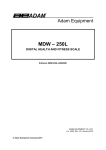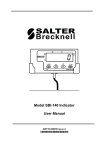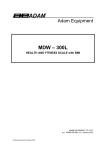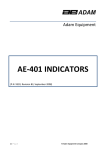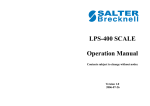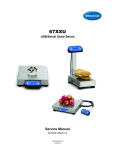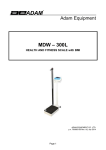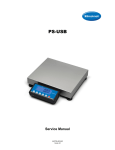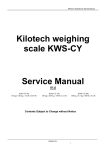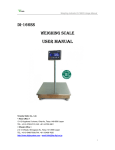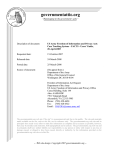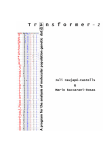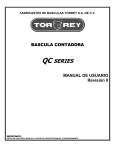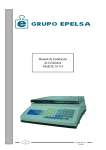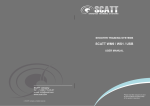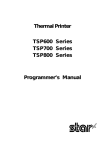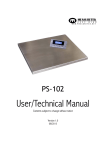Download User Manual - Affordable Scales & Balances
Transcript
PS1000/PS2000 Floor Scale User Instructions AWT35-501201 Issue AA June 2013 © Brecknell, LLC 2013. All rights reserved. No part of this publication may be reproduced, stored in an electronic retrieval system, or transmitted in any form or by any means, electronic, mechanical, photocopying, recording or otherwise without the prior written consent of the copyright owner, or as permitted by law or under license. Full acknowledgment of the source must be given. Brecknell is a registered trade mark of the Brecknell, LLC. This publication was correct at the time of going to print however, Brecknell, LLC reserves the right to alter without notice the specification, design, price or conditions of supply of any product or service at any time. All third party brands and product names used within this document are trademarks or registered trademarks of their respective holders. PS1000_2000 floor scale_u_en_501201.book Table of Contents Chapter 1 General Information and Warnings ........................................................................................ 3 About this Manual .............................................................................................................. 3 Text Conventions ........................................................................................................ 3 Special Messages ....................................................................................................... 3 Warnings ............................................................................................................................ 4 EMC Compliance ............................................................................................................... 4 Routine Maintenance ......................................................................................................... 5 Cleaning the Indicator ........................................................................................................ 5 Sharp Objects .................................................................................................................... 5 Chapter 2 Specifications ........................................................................................................................... 6 Scale Platform .................................................................................................................... 6 Capacity ...................................................................................................................... 6 Dimension ................................................................................................................... 6 Options ........................................................................................................................ 6 Scale Indicator ................................................................................................................... 6 Power Supply .............................................................................................................. 6 Dimension ................................................................................................................... 7 Display ......................................................................................................................... 7 Keypad ........................................................................................................................ 7 Environment ............................................................................................................... 7 Load Cell Excitation ..................................................................................................... 7 Communication ........................................................................................................... 7 Chapter 3 Introduction .............................................................................................................................. 8 Indicator Mounting ............................................................................................................. 8 Front Panel ........................................................................................................................ 8 Display ............................................................................................................................... 9 Keyboard .......................................................................................................................... 10 Navigating the Weigh Mode ............................................................................................. 11 Power the Indicator ................................................................................................... 11 Enter or Exit the HOLD Mode .................................................................................... 11 Zero ........................................................................................................................... 11 Tare ........................................................................................................................... 11 Clear Tare Weight ..................................................................................................... 11 Output Data (Print) .................................................................................................... 12 Change Weight Unit .................................................................................................. 12 Hold Function ................................................................................................................... 14 Access the Hold Mode .............................................................................................. 14 Chapter 4 Setup Mode ............................................................................................................................. 15 Entering the Setup Menu ................................................................................................. 15 Navigating the Setup Menu .............................................................................................. 15 Setup Menu Parameters .................................................................................................. 16 Relationship of Capacity and P7, P8 and P9 Settings ..................................................... 21 Exit the Setup Menu ......................................................................................................... 24 Chapter 5 Calibration .............................................................................................................................. 25 Calibration Mode .............................................................................................................. 25 Display ADC Code or Working Voltage Value ................................................................. 26 Chapter 6 Serial Communication ........................................................................................................... 28 Com Port 1 ....................................................................................................................... 28 Protocol ............................................................................................................................ 28 Transaction String ............................................................................................................ 28 PS1000/2000 User Instructions 1 Commands and Response .............................................................................................. 30 Chapter 7 Troubleshooting ..................................................................................................................... 33 Display Characters ........................................................................................................... 33 Display Symbols .............................................................................................................. 34 Error Messages and Troubleshooting .............................................................................. 34 2 PS1000/2000 User Instructions 1 General Information and Warnings 1.1 About this Manual This manual is divided into chapters by the chapter number and the large text at the top of a page. Subsections are labeled as shown by the 1 and 1.1 headings shown above. The names of the chapter and the next subsection level appear at the top of alternating pages of the manual to remind you of where you are in the manual. The manual name and page numbers appear at the bottom of the pages. 1.1.1 Text Conventions The keys used to interface with the PS-500 are located on the front panel of the indicator. The keystrokes are shown in BOLD incased between brackets. (e.g. [ZERO]) Displayed messages appear in LCD format (e.g. setup) type and reflect the case of the displayed message. 1.1.2 Special Messages Examples of special messages you will see in this manual are defined below. The signal words have specific meanings to alert you to additional information or the relative level of hazard. CAUTION! This is a Caution symbol. Cautions give information about procedures that, if not observed, could result in damage to equipment or corruption to and loss of data. ELECTRICAL WARNING! THIS IS AN ELECTRICAL WARNING SYMBOL. ELECTRICAL WARNINGS MEAN THAT FAILURE TO FOLLOW SPECIFIC PRACTICES OR PROCEDURES MAY RESULT IN ELECTROCUTION, ARC BURNS, EXPLOSIONS OR OTHER HAZARDS THAT MAY CAUSE INJURY OR DEATH. NOTE: This is a Note symbol. Notes give additional and important information, hints and tips that help you to use your product. PS1000/2000 User Instructions 3 1.2 Warnings l Read all operating instructions carefully before use. l Avoid lengthy exposure to extreme heat or cold. Your scale works best when operated at normal room temperature. Always allow the scale to acclimate to a normal room temperature before use. l Allow sufficient warm up time. Turn the scale on and wait for a few minutes if possible. This will give the internal components a chance to stabilize before weighing. l These electronic scales are precision instruments. Do not operate near an in-use cell phone, radio, computer or other electronic device. These devices emit RF and can cause unstable scale readings. l Avoid using in heavy vibration and airflow conditions. l Read the weight shortly after loading. The output of the loadcell and A/D may be a little influenced after weight sits for a long time. DANGER: FOR YOUR PROTECTION, ALL MAINS (110V OR 230V) EQUIPMENT USED WHERE DAMP OR WET CONDITIONS MAY OCCUR MUST BE SUPPLIED FROM A CORRECTLY FUSED SOURCE AND PROTECTED BY AN APPROVED GROUND FAULT PROTECTION DEVICE (RCD, GFCI ETC). DANGER: RISK OF ELECTRICAL SHOCK. BE SURE TO UPLUG THE INDICATOR BEFORE REMOVING THE COVER OR OPENING THE UNIT. REFER TO QUALIFIED SERVICE PERSONNEL FOR SERVICE. 1.3 EMC Compliance The following warning may be applicable to your machine. CAUTION! This is a Class A product. In a domestic environment this product may cause radio interference in which the user may be required to take adequate measures. United States This equipment has been tested and found to comply with the limits for a Class A digital device, pursuant to Part 15 of the FCC Rules. These limits are designed to provide reasonable protection against harmful interference when the equipment is operated in a commercial environment. This equipment generates, uses, and can radiate radio frequency energy and, if not installed and used in accordance with the instruction manual, may cause harmful interference to radio communications. Operation of this equipment in a residential area is likely to cause harmful interference in which case the user will be required to correct the interference at his own expense. 4 PS1000/2000 User Instructions Canada This digital apparatus does not exceed the Class A limits for radio noise emissions from digital apparatus set out in the Radio Interference Regulations of the Canadian Department of Communications. Le présent appareil numérique n’émet pas de bruits radioélectriques dépassant les limites applicables aux appareils numériques de la Classe A prescrites dans le Règlement sur le brouillage radioélectrique edicté par le ministère des Communications du Canada. 1.4 Routine Maintenance IMPORTANT: This equipment must be routinely checked for proper operation and calibration. Application and usage will determine the frequency of calibration required for safe operation. Always turn off the machine and isolate from the power supply before starting any routine maintenance to avoid the possibility of electric shock. 1.5 Cleaning the Indicator Table 1.1 Cleaning DOs and DON’Ts DO DO NOT Wipe down the outside of standard products Attempt to clean the inside of the indicator with a clean cloth, moistened with water and Use harsh abrasives, solvents, scouring cleaners or a small amount of mild detergent alkaline cleaning solutions Spray the cloth when using a proprietary cleaning fluid 1.6 Spray any liquid directly on to the display window Sharp Objects Do not use sharp objects such as screwdrivers or long fingernails to operate the keys. PS1000/2000 User Instructions 5 2 Specifications 2.1 Scale Platform 2.1.1 Capacity l PS1000: 500 kg x 0.2 kg / 1,000 lb x 0.5 lb l PS2000: 1000 kg x 0.5 kg / 2,000 lb x 1.0 lb l PS1000: 55.75” L x 20.25” W x 2.5” H 2.1.2 Dimension m l 1416 mm (L) x 514 mm (W) x 64 mm (H) PS2000: 59” L x 30” W x 2.5” H m 1498 mm (L) x 762 mm (W) x 64 mm (H) 2.1.3 Options 2.2 l Table top stand l Floor stand Scale Indicator l Input signal range: 0mV - +30mV l Sensitivity: >0.2µV/grad l Internal Resolution: Approximately 520,000 counts l Display Resolution: can be selected between 500-100,000 l System Linearity: within 0.01% of Full Scale l Calibration Method: Software calibration with long-term storage in EEPROM l Alkaline batteries: 4 AAA size cells (20 hour battery life) l AC adapter: 6VDC, 500mA with central negative l Work current: .25mA 2.2.1 Power Supply m 6 (when voltage in 5Vdc-8Vdc and not include loadcell consumption) PS1000/2000 User Instructions 2.2.2 Dimension 6.5” L x 3.2” H x 1.2” W l m 164 mm (L) x 762 mm (W) x 64 mm (H) 2.2.3 Display l 5-digit,7-segment, 0.625" (16mm) LCD l 4 push button keys 2.2.4 Keypad 2.2.5 Environment Working temperature 5° to 35°C Storage temperature -10°C to 70°C Humidity ≤95% RH without condensation 2.2.6 Load Cell Excitation Because more than one load cell can be used on a scale, the following are required for the load cell set to be used with this indicator. Voltage 4.4VDC Max. Current 55mA (can power 4-350 ohm loadcells) Signal connection 4 or 6 lead with sense leads Max Sensitivity 0.3mV/V to +3mV/V (must be fit to >0.2µV/display grad) Input Resistor ≥80 Ω Output Resistor <10 KΩ 2.2.7 Communication Mode Full-duplex or only output mode can be selected Baud Rate Selectable: 1200-2400-4800-9600-19200 bps Data Format 7 data bits, even or odd parity, 1 stop bit 8 data bits, non-parity, 1 stop bit Protocol 7 selected protocols (one compatible with NCI standard SCP-01) Output Data gross weight, net weight, tare weight, indicator displaying weight, weighing unit etc. PS1000/2000 User Instructions 7 3 Introduction This chapter introduces indicator mounting, display and keypad operation in normal weigh mode. 3.1 Indicator Mounting The PS-500 is supplied with an ABS plastic bracket. Wall mount vertically or bench mount horizontally depending on your needs. 3.2 Front Panel The front panel incorporates the display and keypad. Max ZERO d= lb kg oz NET 8 PS1000/2000 User Instructions 3.3 Display The PS-500 indicator utilizes a 7 segment LCD (Liquid Crystal Display) providing the weight and system information. Arrows will illuminate to designate the current mode. Max lb kg d= oz Figure 3.1 PS-500 Display Table 3.1 LCD Display Annunciators and Definitions Display Symbol Description ZERO The scale is at zero point and the gross weight is 0. HOLD The scale is in HOLD mode. The current live weight is being displayed when the arrow flashes. The current weight is locked when the arrow does not flash. NET Indicates net mode and the tare weight is not 0. lb Indicates the current unit of measure is lb. oz Indicates the current unit of measure is oz. kg Indicates the current unit of measure is kg. PS1000/2000 User Instructions 9 3.4 Keyboard The keyboard consists of four keys, some of which have multiple functions. Figure 3.2 SBI-521 Keypad Table 3.2 Function of the Keys (Normal Working Mode) Key Function If this key is only set for HOLD (P2=0), press to enter or exit the HOLD mode. If this key is only set for PRINT (P2=1), press to output the data according to P4 setting. If this key is only set for HOLD and PRINT (P2=2), press to output data according to P4 setting and hold the current weight. Choose weighing units; lb, kg, lb:oz Note: The weighing units that can be used are restricted by display division, and calibration weight unit (restricted by P8, P9, and P10) For example, if the calibration unit is kg; calibration display resolution is 50kg (that means: P8=5, P9=0, P10=0). If the UNIT key is pressed to choose weighing units, lb or lb:oz are not allowed to choose since the display resolution of 100lb or 2000oz is not available to this indicator. Tare function This function can be activated only when the scale is in stable mode and the gross weight is not a negative value. Power on Zero function: When the weight is within zero range, it will activate as ZERO function and clear the tare weight. When the weight is not within the zero setting range (P13), the scale will show 0----- (zero point is over the setting range) or 0_____ (zero is below the setting range). Power off ignore modification Prepare to exit from current working mode 10 PS1000/2000 User Instructions 3.5 Navigating the Weigh Mode 3.5.1 Power the Indicator Turn the indicator on or off with the [ON/OFF] key. 3.5.2 Enter or Exit the HOLD Mode Press the [HOLD] key. 3.5.3 Zero When the weight is stable and within the zero range, press the [ZERO] key to set a new zero point. Refer to Table 3.3 for zero limitations. 3.5.4 Tare When the gross weight is larger than zero and the scale is stable, press the [TARE] key. The indicator will show a net weight of zero and the arrow to the right of NET will be illuminated. Refer to Table 3.3 for tare limitations. 3.5.5 Clear Tare Weight Remove any weight on platform and wait until the scale is stable. Press the [TARE] key. Table 3.3 Zero and Tare Limitations key function Standard Weight on platform Data in TARE memory unit Tare key Zero key USA ≤0 no No action Zero yes Clear the tared weight no Tare >0 yes Canada ≤0 >0 PS1000/2000 User Instructions no No action yes Clear the tared weight no Tare yes No action Zero 11 key function Standard Weight on platform Data in TARE memory unit Tare key Zero key Europe ≤0 no No action Zero yes Clear the tared weight Zero and clear the tared weight no Tare Zero >0 yes None (same with Europe) ≤0 >0 Zero and clear the tared weight no No action Zero yes Clear the tared weight Zero and clear the tared weight no Tare Zero yes Zero and clear the tared weight 3.5.6 Output Data (Print) When scale is stable press the [PRINT] key. 3.5.7 Change Weight Unit Press the [UNIT] key to select kg, lb or lb:oz. Note: under some conditions lb:oz is not available. Please refer the following tables. Table 3.4 Use kg as Primary Unit 12 Display Division Value Calibration Division Value kg lb lb:oz 0.0001kg 0.0001kg 0.0002lb Not available 0.001kg 0.001kg 0.002lb Not available 0.01kg 0.01kg 0.02lb 0.5oz 0.1kg 0.1kg 0.2lb Not available 1kg 1kg 2lb Not available 10kg 10kg 20 lb Not available 0.0002kg 0.0002kg 0.0005 lb Not available 0.002kg 0.002kg 0.005 lb 0.1 oz 0.02kg 0.02kg 0.05 lb 1 oz 0.2kg 0.2kg 0.5 lb Not available 2kg 2kg 5 lb Not available 20kg 20kg 50 lb Not available 0.0005kg 0.0005kg 0.001 lb Not available PS1000/2000 User Instructions Display Division Value Calibration Division Value kg lb lb:oz 0.005kg 0.005kg 0.01 lb 0.2 oz 0.05kg 0.05kg 0.1 lb 2oz 0.5kg 0.5kg 1 lb Not available 5kg 5kg 10 lb Not available 50kg 50kg Not available Not available Table 3.5 Use lb as Primary Unit PS1000/2000 User Instructions Display Division Value Calibration Division Value kg lb lb:oz 0.0001lb Not available 0.0001lb Not available 0.001 lb 0.0005 kg 0.001 lb Not available 0.01 lb 0.005 kg 0.01 lb 0.2 oz 0.1 lb 0.05 kg 0.1 lb 2 oz 1 lb 0.5 kg 1 lb Not available 10 lb 5 kg 10 lb Not available 0.0002 lb 0.0001 kg 0.0002 lb Not available 0.002 lb 0.001 kg 0.002 lb Not available 0.02 lb 0.01 kg 0.02 lb 0.5 oz 0.2 lb 0.1 kg 0.2 lb Not available 2 lb 1 kg 2 lb Not available 20 lb 10 kg 20 lb Not available 0.0005 lb 0.0002 kg 0.0005 lb Not available 0.005 lb 0.002 kg 0.005 lb 0.1 oz 0.05 lb 0.02 kg 0.05 lb 1 oz 0.5 lb 0.2 kg 0.5 lb Not available 5 lb 2 kg 5 lb Not available 50 lb 20 kg 50 lb Not available 13 3.6 Hold Function HOLD function can be used to freeze a displayed number. In this mode, the scale can capture a dynamic number, hold a stable number, or average a unstable number and then HOLD (freeze) this number temporarily for the user to view or record. The HOLD function can be used in normal weighing mode, counting mode and percent weighing mode. After entering HOLD mode, the speed of A/D converter can be increased to 80Hz (if USER-HOLD-AD.H.SPD is set to YES) from original 10Hz for some dynamic weighing applications. It is possible to weigh restless weighing samples such as live animals or moving objects within the hold function. The indicator provides special mode settings to accommodate weight movements. 3.6.1 Access the Hold Mode To enter the HOLD mode, press the [HOLD] key while in the normal weighing mode. 14 PS1000/2000 User Instructions 4 Setup Mode To set up the indicator, you must first enter the appropriate menu mode. The front panel keys become directional navigators to move around in the menus. See Table 4.1 for details. 4.1 4.2 Entering the Setup Menu 1. Press and hold the [ON/OFF/ZERO] and [UNIT] keys unit setup is displayed. 1a. This indicator offers 19 different setup parameters. Navigating the Setup Menu 1. Once setup is displayed, use the [UNIT] key to change the flashed digits and use the [HOLD/PRINT] key to shift the flashed position. The parameter will be designated in the following format: PN.x or PNN.xx - P is parameter; N or NN is the parameter number; x or xx is the choice within the parameter. Refer to Table 4.2 for parameters and the options for each parameter. 2. Use the [TARE] key to confirm the entry, save the data and go to the next parameter. Table 4.1 Key Functions in the Setup Mode Key Function Move cursor from right to left. Scroll selected digit (0 - 9). Cycles through the parameters. Confirm parameter choice selection. Exit from setup mode to normal work mode. PS1000/2000 User Instructions 15 4.3 Setup Menu Parameters This section provides more detailed descriptions of the selections found in the Setup Menu. The menu table shows the options and default parameter in LCD display format to coinside with the actual display. Table 4.2 Parameter Choices and Explanations SubMenu1 Option Default P1 00-15 05 p2 0-2 p3 0-2 Parameter Description Auto off time 00 = no auto off 01-15 = auto off time in minutes. The scale will automatically turn off after specified time when there has been no flucuation of weight. 2 Hold key function 0 = only HOLD function 1 = only PRINT function 2 = HOLD and PRINT function. Short press for Print function and long press for Hold function. 2 Hold mode function 0 = no hold function 1 = hold larger weight reading 2 = auto release hold function when weigh is below 10d and auto hold new stable weigh (more than 10d) 3-50 p4 16 0-7 Comment 3-50 = unchangeable reading when the variety is within ±3-50d 2 Output of print data 0 = no RS232 function. Will not transmit or receive data. 1 = output display data when PRINT is pressed and weight reading is stable. <LF><weight reading, minus sign, decimal point, unit><CR><EXT> 2 = output gross, tare and net weight and weigh unit when PRINT pressed. <LF><Gross:weight reading, minus sign, decimal point, unit><CR><EXT> <Tare:weight reading, decimal point, unit><CR><EXT> <Net:weight reading, minus sign, decimal point, unit><CR><EXT> 3 = continuously output displayed weight reading and unit. No data will be received. Output format same as choice 1. 4 = continuously output gross, tare, net weight and weigh unit. No data will be received. Output formats same as choice 2. 5 = output display data and weigh unit one time when scale is stable. Output format same as choice 1. 6 = output gross, tare, net weight and weigh unit one time when scale become stable. Output formats same as choice 2. 7 = Bio-RS232 data output, compatible to NCISP1 PS1000/2000 User Instructions SubMenu1 Option Default P5 0-4 3 Baud rate for RS-232 0 = 1200 bps 1 = 2400 bps 2 = 4800 bps 3 = 9600 bps 4 = 19200 bps p6 0-2 0 RS-232 protocol 0 = 8NO 1 = 7O1 2 = 7E1 p7 00-31 9 Scale resolution select Refer to Table 4.3 for resolution choices and values. P8 0-2 1 Calibration division size Refer to Table 4.4 and Table 4.5 0=1 1=2 2=5 p9 0-5 1 Decimal point in calibration Refer to Table 4.4 and Table 4.5 0=1 1 = 0.1 2 = 0.01 3 = 0.001 4 = 0.0001 5 = 10 p10 0,1 1 Calibration unit Refer to Table 4.4 and Table 4.5 0 = kg 1 = lb p11 0-6 6 Weigh units enable 0 = only kg 1 = only lb 2 = only lb:oz 3 = kg or lb 4 = kg or lb:oz 5 = lb or lb:oz 6 = kg, lb, or lb:oz p12 0-7 3 Power on zero range 0 = calibration zero -point +1%FS 1 = calibration zero -point +2%FS 2 = calibration zero-point +5%FS 3 = calibration zero-point +10%FS 4 = calibration zero-point +20%FS 5 = calibration zero-point +50%FS 6 = calibration zero-point +100%FS 7 = no limitation p13 0-7 2 Zero range for [ZERO] key 0 = power-on zero-point +1%FS 1 = power-on zero-point +2FS 2 = power-on zero-point +5%FS 3 = power-on zero-point +10%FS 4 = power-on zero-point +20%FS 5 = power-on zero-point +50%FS 6 = power-on zero-point +100%FS 7 = no limitation p14 0-2 2 Weight signal within power on zero point range PS1000/2000 User Instructions Parameter Description Comment 0 = current weight 1 = calibration zero-point 2 = switch off zero point and power off tare weight as current tare weight 17 18 SubMenu1 Option Default Parameter Description Comment p15 0-3 1 Weight signal not within power on zero point range 0 = current weight 1 = calibration zero-point 2 = switch-off zero-point 3 = continuously display 0----- p16 0-8 8 Zero tracking range Choose the zero tracking range as per the stability of weighing system accuracy. 0 = 0d, no tracking 1 = +0.25d 2 = +0.5d 3 = +1d 4 = +1.5d 5 = +2d 6 = +3d 7 = +4d 8 = +5d p17 0-3 2 Data filter intensity The larger the digit data filter intensity is stronger and the speed of data updating is lower. 0 = very weak 1 = weak 2 = middle 3 = strong p18 0-9 1 Range of weight stability checking 0 = +0.5d 1 = ±1d 2 = +2d 3 = +3d 4 = +4d 5 = +5d 6 = +6d 7 = +7d 8 = +8d 9 = +9d p19 0-9 1 Overload limit range 0 = FS+0d 1 = FS+9d 2 = 101%FS 3 = 102%FS 4 = 105%FS 5 = 110%FS 6 = 120%FS 7 = 150%FS 8 = 200%FS 9 = no limitation PS1000/2000 User Instructions Table 4.3 Calibration Resolution (P7) Parameter Choice Calibration Resolution Parameter Choice Calibration Resolution 00 500 16 7500 01 600 17 8000 02 750 18 10000 03 800 19 12000 04 1000 20 15000 05 1200 21 20000 06 1500 22 25000 07 2000 23 30000 08 2400 24 35000 09 2500 25 40000 10 3000 26 50000 11 3500 27 60000 12 4000 28 70000 13 5000 29 75000 14 6000 30 80000 15 7000 31 100000 Table 4.4 Calibration Units (kg) per P8, P9 and P10 PS1000/2000 User Instructions Display Division Value Calibration Division Value kg lb lb:oz 0.0001kg 0.0001kg 0.0002lb Not available 0.001kg 0.001kg 0.002lb Not available 0.01kg 0.01kg 0.02lb 0.5oz 0.1kg 0.1kg 0.2lb Not available 1kg 1kg 2lb Not available 10kg 10kg 20 lb Not available 0.0002kg 0.0002kg 0.0005 lb Not available 0.002kg 0.002kg 0.005 lb 0.1 oz 0.02kg 0.02kg 0.05 lb 1 oz 0.2kg 0.2kg 0.5 lb Not available 2kg 2kg 5 lb Not available 20kg 20kg 50 lb Not available 0.0005kg 0.0005kg 0.001 lb Not available 19 Display Division Value Calibration Division Value kg lb lb:oz 0.005kg 0.005kg 0.01 lb 0.2 oz 0.05kg 0.05kg 0.1 lb 2oz 0.5kg 0.5kg 1 lb Not available 5kg 5kg 10 lb Not available 50kg 50kg Not available Not available Table 4.5 Calibration Units (lb) per P8, P9 and P10 20 Display Division Value Calibration Division Value kg lb lb:oz 0.0001lb Not available 0.0001lb Not available 0.001 lb 0.0005 kg 0.001 lb Not available 0.01 lb 0.005 kg 0.01 lb 0.2 oz 0.1 lb 0.05 kg 0.1 lb 2 oz 1 lb 0.5 kg 1 lb Not available 10 lb 5 kg 10 lb Not available 0.0002 lb 0.0001 kg 0.0002 lb Not available 0.002 lb 0.001 kg 0.002 lb Not available 0.02 lb 0.01 kg 0.02 lb 0.5 oz 0.2 lb 0.1 kg 0.2 lb Not available 2 lb 1 kg 2 lb Not available 20 lb 10 kg 20 lb Not available 0.0005 lb 0.0002 kg 0.0005 lb Not available 0.005 lb 0.002 kg 0.005 lb 0.1 oz 0.05 lb 0.02 kg 0.05 lb 1 oz 0.5 lb 0.2 kg 0.5 lb Not available 5 lb 2 kg 5 lb Not available 50 lb 20 kg 50 lb Not available PS1000/2000 User Instructions 4.4 Relationship of Capacity and P7, P8 and P9 Settings Table 4.6 Capacity Unit is kg or lb (Count by 1) Division set by P8 (P8 = 0) and P9 Resolution set by P7 0.0001 0.001 0.01 0.1 1 10 500 0.0500 0.500 5.00 50.0 500 5000 600 0.0600 0.600 6.00 60.0 600 6000 750 0.0750 0.750 7.50 75.0 750 7500 800 0.0800 0.800 8.00 80.0 800 8000 1000 0.1000 1.000 10.00 100.0 1000 10000 1200 0.1200 1.200 12.00 120.0 1200 12000 1500 0.1500 1.500 15.00 150.0 1500 15000 2000 0.2000 2.000 20.00 200.0 2000 20000 2400 0.2400 2.400 24.00 240.0 2400 24000 2500 0.2500 2.500 25.00 250.0 2500 25000 3000 0 .3000 3.000 30.00 300.0 3000 30000 3500 0.3500 3.500 35.00 350.0 3500 35000 4000 0.4000 4.000 40.00 400.0 4000 40000 5000 0.5000 5.000 50.00 500.0 5000 50000 6000 0.6000 6.000 60.00 600.0 6000 60000 7000 0.7000 7.000 70.00 700.0 7000 70000 7500 0.7500 7.500 75.00 750.0 7500 75000 8000 0.8000 8.000 80.00 800.0 8000 80000 10000 1.0000 10.000 100.00 1000.0 10000 100000 12000 1.2000 12.000 120.00 1200.0 12000 120000 15000 1.5000 15.000 150.00 1500.0 15000 150000 20000 2.0000 20.000 200.00 2000.0 20000 200000 25000 2.5000 25.000 250.00 2500.0 25000 250000 30000 3.0000 30.000 300.00 3000.0 30000 300000 35000 3.5000 35.000 350.00 3500.0 35000 350000 40000 4.0000 40.000 400.00 4000.0 40000 400000 50000 5.0000 50.000 500.00 5000.0 50000 500000 60000 6.0000 60.000 600.00 6000.0 60000 600000 70000 7.0000 70.000 700.00 7000.0 70000 700000 75000 7.5000 75.000 750.00 7500.0 75000 750000 80000 8.0000 80.000 800.00 8000.0 80000 800000 100000 10.0000 100.000 1000.00 10000.0 100000 1000000 PS1000/2000 User Instructions 21 Table 4.7 Capacity Unit is kg or lb (Count by 2) 22 Division set by P8 (P8 = 1) and P9 Resolution set by P7 0.0002 0.002 0.02 0.2 2 20 500 0.1000 1.000 10.00 100.0 1000 10000 600 0.1200 1.200 12.00 120.0 1200 12000 750 0.1500 1.500 15.00 150.0 1500 15000 800 0.1600 1.600 16.00 160.0 1600 16000 1000 0.2000 2.000 20.00 200.0 2000 20000 1200 0.2400 2.400 24.00 240.0 2400 24000 1500 0.3000 3.000 30.00 300.0 3000 30000 2000 0.4000 4.000 40.00 400.0 4000 40000 2400 0.4800 4.800 48.00 480.0 4800 48000 2500 0.5000 5.000 50.00 500.0 5000 50000 3000 0.6000 6.000 60.00 600.0 6000 60000 3500 0.7000 7.000 70.00 700.0 7000 70000 4000 0.8000 8.000 80.00 800.0 8000 80000 5000 1.0000 10.000 100.00 1000.0 10000 100000 6000 1.2000 12.000 120.00 1200.0 12000 120000 7000 1.4000 14.000 140.00 1400.0 14000 140000 7500 1.5000 15.000 150.00 1500.0 15000 150000 8000 1.6000 16.000 160.00 1600.0 16000 160000 10000 2.0000 20.000 200.00 20000.0 20000 200000 12000 2.4000 24.000 240.00 2400.0 24000 240000 15000 3.0000 30.000 300.00 3000.0 30000 300000 20000 4.0000 40.000 400.00 4000.0 40000 400000 25000 5.0000 50.000 500.00 5000.0 50000 500000 30000 6.0000 60.000 600.00 6000.0 60000 600000 35000 7.0000 70.000 700.00 7000.0 70000 700000 40000 8.0000 80.000 800.00 8000.0 80000 800000 50000 10.0000 100.000 1000.00 10000.0 100000 1000000 60000 12.0000 120.000 1200.00 12000.0 120000 1200000 70000 14.0000 140.000 1400.00 14000.0 140000 1400000 75000 15.0000 150.000 1500.00 15000.0 150000 1500000 80000 16.0000 160.000 1600.00 16000.0 160000 1600000 100000 20.0000 200.000 2000.00 20000.0 200000 2000000 PS1000/2000 User Instructions Table 4.8 Capacity Unit is kg or lb (Count by 5) Division set by P8 (P8 = 2) and P9 Resolution set by P7 0.0005 0.005 0.05 0.5 5 50 500 0.2500 2.5000 25.00 250.0 2500 25000 600 0.3000 3.000 30.00 300.0 3000 30000 750 0.3750 3.750 37.50 375.0 3750 37500 800 0.4000 4.000 40.00 400.0 4000 40000 1000 0.5000 5.000 50.00 500.0 5000 50000 1200 0.6000 6.000 60.00 600.0 6000 60000 1500 0.7500 7.500 75.00 750.0 7500 75000 2000 1.0000 10.000 100.00 1000.0 10000 100000 2400 1.2000 12.000 120.00 1200.0 12000 120000 2500 1.2500 12.500 125.00 1250.0 12500 125000 3000 1.5000 15.000 150.00 1500.0 15000 150000 3500 1.7500 17.500 175.00 17500.0 17500 175000 4000 2.0000 20.000 200.00 20000.0 20000 200000 5000 2.5000 25.000 250.00 2500.0 25000 250000 6000 3.0000 30.000 300.00 3000.0 30000 300000 7000 3.5000 35.00 350.00 3500.0 35000 350000 7500 375.00 37.500 375.00 3750.0 37500 375000 8000 4.0000 40.000 400.00 4000.0 40000 400000 10000 5.0000 50.000 500.00 5000.0 50000 500000 12000 6.0000 60.000 600.00 6000.0 60000 600000 15000 7.5000 75.000 750.00 7500.0 75000 750000 20000 10.0000 100.000 1000.00 10000.0 100000 1000000 25000 12.5000 125.000 1250.00 12500.0 125000 1250000 30000 15.0000 150.000 1500.00 15000.0 150000 1500000 35000 17.5000 175.000 1750.00 17500.0 175000 1750000 40000 20.0000 200.000 2000.00 20000.0 200000 2000000 50000 25.0000 250.000 2500.00 25000.0 250000 2500000 60000 30.0000 300.000 3000.00 30000.0 30000 3000000 70000 35.0000 350.000 3500.00 35000.0 350000 3500000 75000 37.5000 375.000 3750.00 37500.0 375000 3750000 80000 40.0000 400.000 4000.00 40000.0 400000 4000000 100000 50.0000 500.000 5000.00 50000.0 500000 5000000 PS1000/2000 User Instructions 23 4.5 24 Exit the Setup Menu 1. Power off the indicator by pressing and holding the [ZERO/ON/OFF] key. 2. Move the slide switch on the rear cover back to the left and replace the metal protective plate. Refer to section 4.2 for location. 3. Turn the indicator back on by pressing the [ON] key. The display will go through a digit check, then settle into Normal Operating mode. All front panel keys will now return to their normal mode of operation. PS1000/2000 User Instructions 5 Calibration The config/cal switch must be set to the ON position in order to calibrate the indicator. NOTE: More than 25% of the full scale weight is needed for calibration. 5.1 Calibration Mode Before calibration, prepare the standard weight (more than 25% of full scale). 1. Remove any weight on the scale. 2. When in normal weighing mode, press and hold down [TARE] and [ON/OFF/ ZERO] keys to enter calibration mode. 3. When the indicator displays cal-, the scale is ready for calibration. Press [TARE] to confirm and go to next step or press [ON/OFF/ZERO] to exit the calibration mode. 4. The indicator will display cap--. 4a. This means the following data is the full capacity according to your setting of display resolution (P7), display division value (P8), location of decimal point in calibration unit (P9) and capacity unit in calibration (P10). 4b. If the setting of full scale is more than 199999 (regardless of decimal point and weight unit), the full scale capacity will be shown by first four digits and last four digits: Hxxx and Lxxx. 5. Press [TARE] to go to next step directly, press [ON/OFF/ZERO] to exit the calibration mode or after a few seconds it will automatically to next step. 6. The scale will automatically display the setting of division. Firstly it will display d.--, and then the data according to your setting of P8, P9 and P10. Refer to Table 5.1 to choose a division size. Table 5.1 Divison Sizes 0.0001 kg/lb 0.0002 kg/lb 0.0005 kg/lb 0.001 kg/lb 0.002 kg/lb 0.005 kg/lb 0.01 kg/lb 0.02 kg/lb 0.05 kg/lb 0.1 kg/lb 0.2 kg/lb 0.5 kg/lb 1 kg/lb 2 kg/lb 5 kg/lb 10 kg/lb 20 kg/lb 50 kg/lb 7. Press [TARE] to go to next step directly, press [ON/OFF/ZERO] to exit the calibration mode or after a few seconds it will automatically to next step. 8. CAL.P0 is displayed. This is the scale zero point. Remove weight from scale and press the [TARE] key. PS1000/2000 User Instructions 25 9. Cal.p1 will be displayed. This is the second calibration point. The default standard weight is 50% of full scale. Load weight from 12.5% to 100% of full scale. 10. Use the [PRINT/HOLD] and [UNIT] keys to input the loaded weight. 10a. If the input data is larger than 199999 it will be shown by first four digits and last four digits: Hxxx and Lxxx. 10b. If the triangular symbol on the left bottom of LCD window appears, it means that the digit being changed is the displayed most significant bit which can only be 0/blank or 1. 11. Press the [TARE] key to confirm your setting and the indicator will flash the input standard weight. Wait till the scale comes steady and input A/D data as per the standard weight. 12. Cal.p2 will be displayed. This is the third calibation point. When xxxxxx kg (or lb) is displayed (100% FS is default), you can press [ON/OFF/ZERO] to exit the calibration mode or place a standard weight (must be in the range of 25%100% FS, and equal or larger than that for the second calibration point; this is also the range of your input number) on the scale. 13. Use the [PRINT/HOLD] and [UNIT] keys to input the loaded weight. 14. Use [TARE] key to confirm the standard weight and input number are correct. 14a. If the calibration weight for third point is same with that for second point and the calibration weight is more than 25%FS, input the standard calibration weight same as second point calibration and press [TARE] key to confirm the setting. The indicator will flash the input weight. If the indicator get reasonable data (the input weight is correct, and the calibration weight of third calibration is more than equal to the calibration weight of second calibration), it will go to next step. 15. Cal.p0 will be displayed again. Press [TARE]. The display will blink. If the calibration is good the data will be saved. The display will perform an auto reset and return to the working mode. 15a. If an error occurs during calibration, cal.er will be displayed. Start from step 1 and recalibrate. 5.2 Display ADC Code or Working Voltage Value In this mode, you can examine the stability of weighing system and increment the ADC output code corresponding to the loaded weight. Note: l The increment of ADC code for full scale weight must be larger or equal to 2 times of selected display division. Otherwise, the calibration cannot be properly completed. m l 26 e.g. The display division is 0.1kg. Load 100kg standard weight on the platform, the increment of ADC code should be at least more than 2x100kg/0.1kg= 2x1000=2000. In this case, the scale can be calibrated. Otherwise, smaller division needs to be chosen. The data should be stable. Otherwise, the calibration cannot be properly completed. PS1000/2000 User Instructions In this mode, the proper ADC data at zero point can be viewed by examining the A/D data for loaded weight. m If the ADC increase for full capacity is NFS, the power-on zero range is set to Zp% FS (P12 setting) and zero key range is set to Zk% FS (P13 setting). Then proper ADC data of zero point is larger than (Zp%+ Zk%) x NFS. 1. From the weigh mode press and hold the [ON/OFF/ZERO] and [HOLD/PRINT] key until Code is shown. The indicator will show the firmware version. 2. ADC increase for full capacity (NFS) can be make by loading the weight (W) on the platform and the ADC increase for W weight is Nw. The ADC increase for full capacity WFS is (NFS)= (Nw)x (WFS)/W. 2a. It is possible a negative value will be displayed due to an error from the loadcell(s) or the position of the zero-point potentiometer on PCB. However, the software only deals with positive values. In this case the position of zeropoint potentiometer will need to be adjusted to make the ADC data will be positive value and larger than (Zp%+ Zk%) x NFS. Normally the indicator is factory-calibrated and adjustment is not necessary. Refer to Figure 5.1 for the zero point potentiometer location. Decrease ADC data by rotating clockwise, and increase ADC data by rotating counter-clockwise. Figure 5.1 Zero Point Potentiometer Location 3. Press the [UNIT] key to select the ADC weight inner code or input the inner working voltage value. When Ux.xx is displayed, the displayed digits are the voltage value. The proper working power voltage is between 5V - 8V. 4. Press the [TARE] key to display filtered or unfiltered weigh A/D data. When is on the data is filtered. 5. Press the [ON/OFF/ZERO] key to exit this mode and return to the normal weighing mode. PS1000/2000 User Instructions 27 6 Serial Communication 6.1 Com Port 1 COM1 is a RS-232 bi-directional port. Communication wires are connected to the RS232 connector using TXD1, RXD1 and GND. Table 6.1 PS-500 Com1 Port Designation Description Pin TXD transmit 2 RXD receive 3 GND ground/common 5 DSR data set ready 4 DTR data terminal ready 6 CTS clear to send 7 RTS return to send 8 no connection no connection 1 no connection no connection 9 NOTE: The indicator DB9 female connector has pin 4 and pin 6 shorted together. Pin 7 and pin 8 are also shorted together. 6.2 Protocol The baud rate and byte format is fixed by P5 and P6 settings. Responses to serial commands will be immediate or within one weight measure cycle of the scale. One second should be adequate for use as a time-out value by remote (controlling) device. 6.3 Transaction String The length of the weight field will be 7 digits. One digit for minus sign, one for decimal point, 2 for unit of measure. l If the unit is lb:oz, another two for lb and on for a space after lb. Units of measure abbreviations are always lower case. l If the weight is over capacity, the scale will return nine "^" characters (the field of minus sign, decimal point, weight data is filled by "^"). l If the weight is under capacity, it will return nine "_" characters (the field of minus sign, decimal point, and weight data is filled by "_"). l If the zero point is error, it will return nine "_" characters. The character will be “-” for negative weight or a space character for positive weight. Minus sign follow after the first digit. Useless leading 0 before digits is suppressed. 28 PS1000/2000 User Instructions Table 6.2 Symbols Used <LF> Line Feed character (hex 0AH) <CR> Carriage Return character (hex 0DH) <ETX> End of Text character (hex 03H) <SP> Space (hex 20H) H1H2H3 Four current status bytes <P> Polarity character: "?" or " " W1---W7 Reading data, 1-7 bytes (seven digits) <DP> Decimal point U1U2 Measure units, kg, lb, lb:oz, % or pcs; 2-5 bytes Table 6.3 Bit Definition of H1H2H3 Bit 0 1 2 Byte 1 (H1) Byte 2 (H2) Byte 3 (H3) 0 = stable 0 = not under capacity 00 = compare disable 01 = lower limit 1 = not stable 1 = under capacity 10 = ok 0 = not at zero point 0 = not over capacity 11= upper limit 1 = at zero point 1 = over capacity always 0 always 0 0 = gross weight 1 = net weight 3 0 = eeprom OK always 0 always 0 1 = eeprom error PS1000/2000 User Instructions 4 always 1 always 1 always 1 5 always 1 always 1 always 1 6 always 0 always 1 always 0 7 parity parity parity 29 6.4 Commands and Response Command: W<CR> (57h 0dh), request current reading Response <LF>^^^^^^^^U1U2 <CR><LF> H1H2H3 <CR><ETX>---over capacity <LF>_ _ _ _ _ _ _ _ U1U2 <CR><LF> H1H2H3 <CR><ETX>---under capacity <LF> - - - - - - - - U1U2 <CR><LF> H1H2H3 <CR><ETX>---zero-point error Note: If the weigh unit is lb:oz, U1U2 oz in above responses <LF><P>W1W2W3W4W5W6<DP>W7 U1U2<CR><LF> H1H2H3 <CR><ETX>---scale is stable and the current weigh unit is kg or lb. With or without decimal point and the position is as per the P9 setting. <LF><P>W1W2W3lb<SP>W4W5lb<SP>W6W7oz<CR> H1H2H3<CR><ETX> <LF><P>W1W2W3lb<SP>W4lb<SP>W5W6<DP>W7oz<CR> H1H2H3<CR><ETX> Command: S<CR> (53h 0dh), request current status Response <LF> H1H2H3 <CR><ETX> Command: Z<CR> (5ah 0dh) Response Zero function is activated (simulate ZERO key) and it returns to current scale status. <LF> H1H2H3<CR><ETX> If ZERO function cannot be activated, it will return to current scale status. Command: T<CR> (54h 0dh) Response TARE function is activated (simulate TARE key), and then returns scale status. <LF> H1H2H3 <CR><ETX> If TARE function cannot be activated, it will return to current scale status. 30 PS1000/2000 User Instructions Command: U<CR> (55h 0dh) Response Changes units of measure (simulate UNIT key) and return scale status with new units, The new measure unit should be allowed to use <LF> U1U2 <CR><LF> H1H2H3<CR><ETX> Command: L<CR> (4ch 0dh) Response If Hold function can be activated, it will enable/disable hold function (simulate HOLD key) and returns scale status. <LF> H1H2H3<CR><ETX> Command: X<CR> (58h 0dh) Response Power off the scale, just like press down the ON/OFF key to turn off the scale. Command: all others Response Unrecognized command <LF>? <CR><ETX> Table 6.4 Summary of Command and Response: Command Response ASCII HEX W<CR> 57 0d Read scale weight: <LF>^^^^^^^^U1U2 U3U4U5<CR><LF> H1H2H3 H4<CR><ETX>---over capacity ?<LF>________U1U2U3U4U5<CR><LF> H1H2H3 H4<CR><ETX>---under capacity ?<LF>-------- U1U2 U3 U4U5<CR><LF> H1H2H3 H4<CR><ETX>---zero-point error ?<LF><p>W1W2W3W4W5<dp>W6U1U2U3U4U5<CR><LF>H1H2H3H4<CR ><ETX>---normal data S<CR> 53 0d <LF> H1H2H3H4<CR><ETX>; read scale status Z<CR> 5a 0d <LF> H1H2H3H4<CR><ETX>; simulate ZERO key T<CR> 54 0d <LF> H1H2H3H4<CR><ETX>; simulate TARE key U<CR> 55 0d <LF> U1U2 U3 U4U5<CR><LF> H1H2H3H4<CR><ETX>; simulate UNIT key L<CR> 4c 0d <LF> H1H2H3H4<CR><ETX>; simulate HOLD key X<CR> 58 0d power off the scale, simulate OFF key others PS1000/2000 User Instructions <LF>? <CR><ETX> 31 32 PS1000/2000 User Instructions 7 Troubleshooting This chapter gives explanations on commonly seen errors, display characters and display symbols. 7.1 Display Characters ASCII Display Character ASCII Display Character ASCII 0 A N 1 B O 2 C P 3 D Q 4 E R 5 F S 6 G T 7 H U 8 I V 9 J W K X L Y M Z PS1000/2000 User Instructions Display Character 33 7.2 Display Symbols Symbol 7.3 Description 0------ Zero is over the setting range 0_______ Zero point is below the setting range Ad------ Signal to ADC is over maximum range Ad______ Signal to ADC is below minimum range -------- Weight is over upper limitation or display data is over limitation ________ Weight is below lower limitation eep.e0 EEPROM can’t be accessed. EEP.E1 The parameters are not the same as the backup data EEP.E2 The setting parameter(s) is not in normal range Lo.bAt Battery voltage is below 4.7V CAP.- - The setting full capacity will be displayed CAL.Px Calibration on point (x) CAL.Er Calibration error, maybe input data or loaded weight is incorrect, unstable, non-linear d.-- The division will be displayed px.y The x = parameter, y = parameter choice Error Messages and Troubleshooting Symptom Ad------ Probable Cause Ad______ Loadcell wires to indicator are incorrectly Make sure wires are ok and correctly connected. connected, shorted, opened, ADC or loadcell(s) Replace loadcell or ADC chip, Service required. are damaged. 0------ Weight reading exceeds Power On Zero limit. Make sure scale platform is empty. Perform zero calibration. 0______ Weight reading below Power On Zero limit. Install platform on scale. Perform zero calibration. -------- Weight reading exceeds Overload limit or the Reduce load on scale until weight value can be weight value cannot be displayed in the current displayed. Use a more appropriate unit of measure. unit of measure because it exceeds 6 digits. ________ Weight reading below under load limit. Install platform on scale. Perform zero calibration. EEP.E2 Parameter is not correctly set. Re-set parameter CAL.Er Calibration error. Input data or loaded weight is Input correct data, load correct weight onto too small, too big, unstable, non-linear. platform, Service required. Will not turn on. Power cord not plugged in or properly connected. Power outlet not supplying electricity. Battery discharged. Other failure. Cannot zero the display Load on scale exceeds allowable limits. Load or will not zero when on scale is not stable. Load cell damage. turned on. 34 Remedy Check power cord connections. Make sure power cord is plugged into the power outlet. Check power source. Replace batteries. Service required. Remove load on scale. Wait for load to become stable. Service required. PS1000/2000 User Instructions Brecknell USA 1000 Armstrong Dr. Fairmont MN 56031 Tel:507-238-8702 Fax:507-238-8271 Email: [email protected] http://www.brecknellscales.com Brecknell UK Foundry Lane, Smethwick, West Midlands, England B66 2LP Tel:+44 (0) 8452 46 6717 Fax:+44 (0) 8452 46 6718 Email: [email protected] http://www.brecknellscales.com