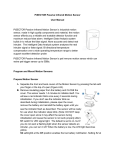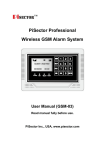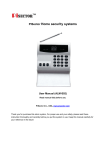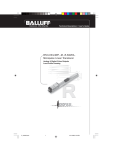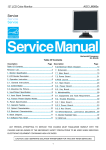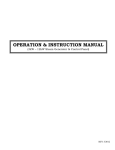Download Quick Start for GS08 - PiSector Home Security Alarm Systems
Transcript
PiSector Wireless Alarm System GS-08 Quick Start This is a quick guide to help you install and test your system. If you hit any trouble, call PiSector Technical Support on (732) 317 3300 (10AM to 5PM EST Mon-Fri) or email [email protected] DO NOT MOUNT ANY SENSOR TO ANY DOORS, WINDOWS, OR WALLS YET Default Program Password is 888888. DO NOT set the system to call emergency services without permission and never do so while testing. 1) Unpack your package and check that you have received all ordered items. If not, call us immediately. DO NOT switch on the backup battery on the back side of the unit before finishing points 2) and 3). 2) Put all sensors on a clean surface next to an electricity outlet. Remove insulating paper from the battery and CLOSE the cover for all door/window sensors and make sure that part A (large size) and part B (magnet small size) of each door/window sensor are touching each other. Remove insulating paper from the battery and CLOSE the cover for all motion sensors. The motion sensor needs 1-3 minutes to initialize itself. You will see a red indicator blink once every 3 seconds during initialization. If you don't see the indicator blink as described during initialization, please open the cover, remove the battery and reinstall the battery again until you see the indicator flash as described. The motion sensor will be ready for use when the indicator stops blink. (Note: DO NOT keep the cover open since it may affect the sensor during initialization and cause the sensor to not work properly). Label all sensors with Post-It paper and write a name for each sensor accordingly. 3) Insert the regular size SIM card into the SIM card slot FACE DOWN and lock. Make sure to insert the SIM card inside into the plastic swing-out door and not the base. Please handle the door with care so as not to break any hinges (Hint: This system is designed for a regular sized SIM card. If you need IMEI number to activate your SIM CARD, you may connect the console to a power source and turn it on, then press Program, input password 888888 on the console, use the arrow key to find System About, press Enter and you will find the IMEI# , then TURN OFF Power and remove the power adapter.) If you have a landline, connect a phone line from the wall to the LINE port on the main panel and connect a phone line from the TEL port to your landline phone. 4) This is a PRE-PROGRAMED system kit. All sensors, remote key chains, panic button and sirens are registered to the main console before arrival. Please DO NOT program them again. 5) If you want to RENAME the sensors, please press PROGRAM and input password 888888, then select Sensors – Enter – Edit – Enter – Auto search – Enter – trigger an individual sensor and its name will be displayed on the panel. Select the sensor name and press Enter, high light Edit Zone name, press Enter and you will be able to edit the name or record your own voice accordingly. If recording a sensor name in your own voice to identify a sensor, when you receive an alarming call on your cell phone or any other phones, you will hear the sensor name. 6) Connect the included power adapter (12V 1A) to the Console and Repeater; turn on switch on Repeater and press “SET” button 4 times make sure the light flash 4 times then off, connect 9V 500mah adapter to the Wireless Outdoor Siren. Plug indoor siren directly to the outlet. TURN ON the switch while the power is plugged in to keep the backup battery charging. 7) The system will sound a long "beep". The LCD Screen will display PiSECTOR Inc for two seconds, and a GSM symbol will start flashing on the LCD screen searching for a GSM cellular signal for 15-30 seconds. Then you will see the signal bar display the number of bars for your signal reception, and the system will sound a short "beep" to indicate that it has found a cellular network signal. If not, turn off power and double check that the SIM card is inserted correctly. Once the signal bar displays, and “System Disarmed”, date, and clock are shown, your system is ready to use. 8) Make sure you are able to call out another phone number using the touch keypad on the main unit. Dial out the phone number followed by the Talk/End button. If not, ensure that the signal is strong and stable. Try to place the system in a strong cellular reception area within your house or office.(if you don’t insert SIM card and use only Landline, you will not be able to dial out through the keypad directly. You may need to save your phone number in system first, press SOS key, and the system will auto dial out your pre-saved phone number.) Hint 1: To trigger a door sensor, move the two parts (A and B) apart until they show red light, and then put the parts back together again Hint 2: To trigger a motion sensor, walk a few steps in front of the motion sensor. The LED will remain on when motion is detected (about 3 seconds) until the Motion Sensor blinks once again before resuming motion detection for next detector. Hint4: If your wireless does not sound, please move it close to the main console for a test. If it still does not sound, it may have lost its communication from the consol. Then you may need to reprogram the siren. (How to program a wireless siren? See video support at http://www.pisector.com/ or search on youtube PiSector GS08.) 9) Prepare the cell or land-phone number that the system should call when any sensor is triggered. Press PROGRAM key and enter password 888888. Use the arrow key to find Phone Numbers, high light it and press Enter. Input your prepared phone number and save it. You may save up to 6 numbers in total. 10) Prepare the cell phone number that the system should send text message to when any sensor is triggered. Press Program, input password 888888 and press ENTER. Use the arrow key to find and select <SMS numbers>, press ENTER, input your cell phone number and save it. You may save up to 3 SMS numbers in total NOTE: If you neither have a SIM card nor a land line, you may test your system as it excludes auto dial function and text message. 11) Recording of a voice message to give out (your Address or GPS location) in case of emergency: Press PROGRAM, input password 888888 and press ENTER. Use the arrow key to find Outgoing Message, press Enter, select Record and press ENTER. The word Record will be displayed and you may then start leaving an emergency voice message until the countdown reaches 00, indicating that your record has Ended. The word Record will be redisplayed, press ENTER if you want to re-record your emergency voice message to overwrite the previous one. Once you are satisfied with your voice message, press BACK to exit to the set up mode and BACK again to the first page which by default always show <System Disarmed>. 12) Operating The System You may now use any of the pre-programmed key chains to arm the system by pressing the Locked Pad button once, and wait for 60 seconds until you see “System Armed” on the LCD screen. Try to trigger any of the detectors or sensors, you will see the sensor name displaying on the screen, the siren starting to sound, and the system making an out call and sending an SMS to the numbers you have programmed in steps 9) and 10). Answer the call to hear the emergency voice record made in step 11). You may also press ARM key on the console and input default password, then the system will beep for 60 seconds and display “SYSTEM ARMED”. You may then trigger any of the sensors, and it will be the same as using LOCK button on the key chains. 13) Remote Control Call the system connected landline number inside the main unit from another cell or landline phone. After one ring you will hear <Please enter password>. Input password (default is 888888). After you have entered the password successfully, you will hear the prompt <Please enter instruction> Enter 1, 2, 3 or 4 to arm, disarm, listen-in or inter-communicate with anyone near the system receptor. You may also send an SMS message to the system to arm it or disarm it with the following text messages: Default (or your) password follow by 1 [8888881] to arm system Default (or your) password follow by 2 [8888882] to disarm system Hint5: If you want to save time without password to control your system, you may Press PROGRAM key on the console, enter default password 888888. Use scroll key to select Phone Numbers, press ENTER and select a phone number which you want to edit, and set Auto login as Yes. When you remotely call the system telephone number with the Auto login selected phone number from anywhere in the world. You will not need to enter the password again. It is recommended to set only your own number as auto login, keep default as No for all other numbers. 14) If everything is done and working properly, then you should now change the default password (888888) to a more personal and memorable password to secure your system. The system only accepts 6 digits for a password. Press PROGRAM key and input default password 888888. Use the arrow key to find System Settings and press ENTER, high light Password and press ENTER. You will see Old Password 888888 displaying, then press ENTER again, system will allow you to input a new password now. Input 6 digits for your new password (no letter), then press ENTER, and you will see the message Confirm Password displaying. Reenter your new 6 digits password and press Save, and you will see Set successful displaying. Use Back key to return to Program status. Now you can physically install the detectors and sensors at their intended zones (doors, windows, walls, ...) For better Environmental protection and pollution prevention, we do not afford a paper user manual, please download model GS08 series electrical user manual from our website http://www.pisector.com/manuals/ Our goal is for you to be completely satisfied with this transaction. If this is not the case, we would appreciate it if you would give us a chance to address your concerns before leaving feedback. If you've had a pleasant buying experience, we would be grateful if you would leave us a positive feedback. You are guaranteed a FREE door sensor OR remote control (as you choose) as a gift by leaving a 5 star products review and seller feedback with your user experience (please email us and provide the review link for the gift) We value you highly and look forward to serving you again in the near future. Sincerely PiSector.com