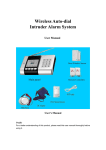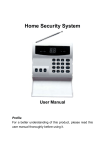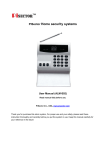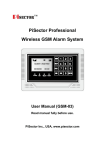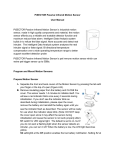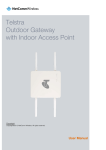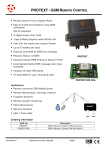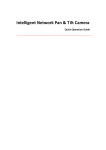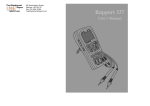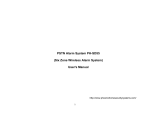Download Pisector User Manual. - USA Home Security Systems
Transcript
Home Security Alarm System User Manual (ALM-S02) Read manual carefully before use. PiSector Inc., USA www.pisector.com Thank you for purchasing this home security alarm system. For your safety and better home security, please read these instructions thoroughly before you put the system into use. Keep this manual safe for future reference. Features 1. Anti-interfere feature. When someone tries to interfere with your system using the same wireless frequency, the control unit will activate the siren to alert you. 2. Anti-decode feature with remote control so no one can decouple your remote control from the main unit once it has been coded (identified or linked) with the unit. 3. Defense Zone Number auto-display to know which defense zone was triggered. 4. 32 wireless defense zones (01 to 32) and 7 wired defense zones (91-97). 5. Every defense zone can be setup independently (arm / disarm / delay / always armed regardless of the unit armed or not. Suitable for Fire and Gas detector zones). 6. One-key touch Home Arm* / Out Arm* / Disarm** / SOS with keypad on the control panel. [* must press and hold 3-5 seconds], [** enter password then press key]. 7. One-key touch Home Arm / Out Arm / Disarm / SOS via remote control. 8. Programmable reminder sound to remind you to arm the system before going out. 9. Compatible with PiSector wireless accessories including outdoor black wireless siren (WSR-01) and outdoor white siren with flash (WSR-04). 10. Up to 2 groups of monitoring centers and 6 groups of user phone numbers to dial out and play the 10-second recorded message when there is an alarm. 11. Arm / Disarm / Listen-in by calling the unit internal phone number. 12. Circuit failure alarm if telephone line is cut or short-circuited. 13. Built-in backup battery for up to 24 hours in case of electricity power cut. Installation Instructions 1. Install batteries into all door sensors Step 1. Open cover Step 2. Install battery Step 3. Close cover Step 4. Keep the two parts touching so not to trigger an alarm while coding other sensors 2. Install all 9V batteries to IR motion sensors and keep them switch off so not to trigger an alarm. 3. Install the main control panel in a place near a landline phone socket but away from windows and out of sight, away from prying eyes, out of children reach. 1) Connect the mini siren to the controller panel SIREN port. 2) Connect a phone cable from the wall to the OUT LINE port on the controller panel and connect another phone cable from the TELEPHONE port to your landline phone socket. 3) Connect the power adapter to the system and switch it “ON”, the power status will be blink and sound a “beep” to show that the control panel is powered up. Wait 5 seconds and enter setup password 1 2 3 4 # on keypad and wait for the Out and Home indicators to light up indicating that you are in Setup mode, ready to program the unit. It will sound “beeps” every 30 seconds to remind user to set the alarm receiving phone numbers. Even if you don’t have a landline connection, until you need to setup a phone number to stop the "beeps" if you feel annoyed. 4) Recording a voice message: To record an outgoing voice message to be played out in case of alarms, in setup mode and use command 6 # and start talking immediately until the counter down reaches 00. Every recorded message will replace the last message. The message should be short and clear. For example: “This is XXX building and room XXX, please come to help me”. If you want to playback the recorded message, connect a telephone to the main panel TELEPHONE port, then press 6 * on the main panel and pick up the handset of your phone, and you will hear the recorded message. 5) To add your cell phone number (or any landline phone number) to the system, enter password 1 2 3 4 #, until you see Out and Home lights are on (i.e. in setup mode), then press command 3 1 * phone number #, where the 3 is the command to add numbers, 1 is the 1st phone number and the phone number is a 10-digit number including the 3-digit area code. DO NOT press confirm after the last # key. Press Return to exit the setup mode. Note: If you wish to save more phone numbers into the unit, use the following commands: 31* the 1st User phone number # 32* the 2nd User phone number # 33* the 3rd User phone number # 34* the 4th User phone number # 35* the 5th User phone number # 36* the 6th User phone number# 38* the 1st phone number of monitoring center# 39* the 2nd phone number of monitoring center# Note: Do not setup the last two monitoring center numbers if you do not have a monitoring center. Hint: You can enter a blank command if you wish to delete an existing Alarm Phone Number. e.g. if you want delete the 4th phone Number, then input 3 4 * #. Operation Diagram: Input password (default 1234 # ) Sensors Register Record Voice Message 6# 6* Record message ReplayThe message 7# Register sensors with control panel. 7* Delete all stored information Alarm Phone No. Settings. 31* the 1st User phone number # 32* the 2nd User phone number # 33* the 3rd User phone number # 34* the 4th User phone number # 35* the 5th User phone number # 36* the 6th User phone number # 38* the 1st phone number of monitoring center # 39* the 2nd phone number of monitoring center # There are 32 defense zones. You can code a sensor to any defense zone by inputting 7 # Z Z # (where ZZ is the zone number from 01 to 32) and then trigger the sensor and you will see it displayed on the LCD display. Enter 7# and trigger sensors Zone 2: Enter 02 # and trigger sensors Zone 3: Enter 03 # and trigger senoser Zone 4: Enter 04 # and trigger sensors… -and so on Recommendations: Install the control unit near the center of all defense zones and pull up the antenna to achieve better wireless range. The installation position should be far away with big metal objects and wireless devices. Connect the unit directly to the main landline phone socket without any other device in between (e.g. answering machine) so the unit can dial out immediately when there is an alarm. 4. Installation of door sensors: Door sensors are used for detecting the Open or Close status of windows and doors. When the status changes, it will send a wireless signal to main control panel. a. Tear apart the double-side adhesive tape on the magnet and the transmitter then adhere them to the appropriate position. Recommendation: Use super glue or screw to fix sensors to ensure they don’t fall down and raise false alarms. Recommendation: The magnet bar of the gap detector must be positioned next to the side of transmitter which has the two LED indicators. The two part should be aligned with each other and the distance should not exceed 10mm (1/2 inch). b. In order to get the best wireless range, you should pull the antenna and make it upwards c. if the low-power indicator is on, please change the battery 5. Installation of Wireless Passive IR motion Sensors The motion sensors automatically detect movement of objects within a certain range. Fix the adjustment bracket on the wall with the provided screws and attach the IR motion sensor to the bracket, mount it at a height of 6.5ft to 7.2ft. For best result, mount IR motion sensors facing directly the entry direction of an intruder. Do not fix motion sensors under direct sunlight or other strong lights and keep them away from places with frequent strong air steam or air conditioner. If the low-power indicator is on, please change the battery. 6. Installation of Wired Detectors (if any) On the back of the unit, there are 7 wired connectors which can be wired to 7 sensors as shown in the diagram below. The +12V and GND are to be connected to the sensors’ power supplies. The COM is the common port. When using the wired detectors, Connect the +12V and GND to the power supply, connect one line of the wired detector to the COM, and the other to 1, or 2, or 3... or 7. 7. Add or Delete Wireless Sensors All sensors that come with the main panel inside PiSector security alarm system box are already coded into zones 01 to 16. You do not need register it again and don’t code over them or they will be deleted. Use zone 17 to 32 for all extra accessories. Each sensor has a unique ID and must be coded with the main panel to identify itself to the system so the system would know which sensor has sent an alert signal. If you have purchased more sensors (which come outside the main panel’s PiSector box), then you need to code them separately as follows: Adding Sensors: Input password 1 2 3 4 # in the main panel to enter setup mode, you will see 01 displayed (i.e. Ready to code zone 01). then trigger your first Motion sensor, You should hear two short beeps indicating that this sensor has been coded, then press 02# to trigger your second Motion sensor after you hear two beeps, then press 03#,to trigger you third motion sensor after you hear two beeps, then press 04# to trigger your first door sensor... and so on for all other sensors. (add panic button enter your password 1234# then command 7#, then press zone number 13# then press the red button of panic button, you will hear two beeps, then press return again enter password1234# then press *1323# to set panic button as emergency zone, press return key to exit setup mode.(add remote controller same as add sensor, e.g after enter password 1234# and command 7# , then enter zone number 14#, press any button of your first remote controller to code your first remote control ,enter zone number 15#, press any button of your second remote controller to code your second remote control, so on to add all your remote controller to your main panel) . When done then press return to exit setting status. Deleting Sensors: Input password 1 2 3 4 # in the main panel to enter setup mode, press command 7 #, you will hear "beep" twice which means all sensor information has been deleted. Hint 1: If you do not press any key for 30 sec, the unit will auto exit, so re-enter the password 1 2 3 4 # again. Hint 2: To trigger a door sensor move the two parts apart until their red light, then return the parts back so they don't interfere with the coding of other sensors. Hint 3: To trigger a motion sensor switch it on until you see a red light, then switch it off. Hint 4: To trigger a remoter controller press any button on the remoter controller Hint 5: To trigger a panic button press the red button until you see a red light on then release the button. Hint 6: Please press “ ” to make the system disarmed to stop the siren from going off while registering sensors. 8. Change Password Command: 1 0 * ? ? ? ? # [where the ? ? ? ? are the 4 digits of the new password] This password is used to remotely control the unit via a cell phone or other landline phone. 9. Alarm Delay & Zone Type Setting You can set the type of defense zone according to your needs for wireless zones 01 - 08, and wired zone 91 - 97. The default zone type for all zones is "instant alert". To change the zone type, use the Command: * Z Z 2 X # Where ZZ is the zone number (01-08 only or 91-97 only) and X is of the following zone types: 1--- Instant Zone 2--- Delayed Zone (30 seconds delay before alert) 3--- Emergency Zone (24 hours enabled, regardless of your system being armed or disarmed) 5--- Home Zone (suitable for motion sensors while you are at home) E.g. If you want to set the 1st defense zone to be Home zone. you can input: * 0 1 2 5 # Recommended Zone Types Set door/window sensors as "Instant". The sensor in those area will activated to send signal to main panel immediate if detect any change. Set wireless IR Motion Sensor as "Home", it will be enabled only in "OUT ARM" mode, and disabled in "HOME ARM" mode. (when you are at home set "HOME ARM", all window/door sensor are protect your house, but the motion sensors will not disturb you). You can set the door sensor at the main door as "Delayed" to give yourself 30 second to disarm the system when you come back home. 10. Turn On / Off Arming Reminder Warning Tone If you wish to turn ON the warning tone (three beeps) to remind yourself to arm the system when opening the main door to leave home, then use the following command with ZZ being the zone number of that main door: Note: only one sensor can be used with this feature. On: * Z Z 7 1 # Off: * Z Z 7 0 # System default: Off 11. Turn On / Off Remote Controller Warning Tone Turning on this feature will cause the siren to sound a short beep each time you press a key on the remote controller. Command: On: 8 # Off: 8 * System default: On 12. Turn On / Off Anti-Interference If you wish to turn ON the anti-interference feature of the system so no one can interfere with the alarm system using the same wireless frequency for more than 20 seconds, use: On: 1 7 * 1 # Off: 1 7 * 0 # System default: Off 13. Turn On / Off Anti-Decode In order to prevent people from decoding (decoupling) your accessories from your system, it is recommended that you turn ON this feature which can only be disarmed via the unit keypad not the remote controller. On: 1 8 * 1 # Off: 1 8 * 0 # System default: Off 14. Phone Line Cut or Short-circuit This feature is ALWAYS ON where the system automatically warns you if the phone line is cut or short-circuited. It sounds three "beep" every 10 seconds if in disarm status, and it will set the siren off if in armed status. 15. Ringing Times before Answer To give yourself a chance to answer voice calls, set the desired number of rings (00 to 12) before the unit is activated automatically to be remotely controlled. Command: 1 2 * X X # where the XX is the number of rings. If XX = 00 means never pick the line which means that you will not be able to remotely control the system. System default is 00 which is suitable if you have an answering machine. 16. Siren Alarm Time You can set the alarming time of the siren from 00 to 30 minutes. Command: 2 9 * X X # X X is 00 -- 30 minutes. System default: 01 minute, 00 means never stop. 17. Factory Reset Reset will clear all registered/coded information including your new password and all settings will return to the default status, and password will revert to 1 2 3 4. All accessories will need to be re-coded including those that came in the main panel box. Command: 0 0 0 0 # 18. Operation Instructions Out Arm Home arm 19. Disarm Emergency Out Arm Press “ ” on the remote controller (or pressing the “OUT” key on the panel for 2 seconds), will cause the system’s LED to flash for 30 seconds and when the OUT indicator light stops flashing and change to a solid yellow, then the system has entered into Out Arm mode where all detectors are enabled. 20. Home Arm Press “Home arm” button on the remote controller (or pressing the “Home” key on the panel for 2 seconds), with cause the system to sound “beep”, and the Home indicator light to flash. The system enters Home Arm mode, all home zone sensors (inside house which you set as Home zone type) will be disabled, so that you can move at home freely, but others sensors of Instant–alert zone type for the doors, windows, garage, etc. will be enabled. If an intruder tries to break in, the system will call you and the sirens will go off. 21. Disarm Press “ ” on the remote controller (or input password+[DISARM] on control panel), will disarm the system. 22. Emergency Alarm In case of emergency, press the “Emergency” button on the remote controller (or the SOS button on the main panel) and the siren will go off immediately regardless of its current armed or disarmed status and the main unit will call out pre-programmed numbers. This emergency alert cannot be cancelled for 10 seconds in case an intruder tries to cancel it. 23. Receiving Alarm Call When there is an alarm, the siren will go off, the "alarm" indicator light on the main panel will be lit up, the defense zone indicator will display the zone number on LCD, and the system will make a phone call to your pre-programmed phone numbers. When answering such a call, the user will hear the 10 second recorded message and then do any of the following commands: - Press * to listen in for 30 seconds - Press # confirm that you have received and acknowledge the alarm, and system will stop to call other pre-programmed numbers, and the siren will stop. - If you do not press #, the alarm system will dial out the next pre-programmed phone number and so on in circular fashion until one phone acknowledges the alarm. 24. Remote Control You can call the main panel to remote control the system, after the pre-programmed number of rings, the system will pick up the line and you will hear a long beep and then the system waits for you to enter the password followed by #. If the password is correct, you will hear two beeps, but if the password is wrong, you will hear four beeps. Once you enter the correct password, you can control the system with following commands: - Press “1” to arm. - Press “2” to disarm - Press “*” to listen-in. - Press “#” to exit. The system will hang up automatically if the password is entered wrongly 3 times or if it doesn’t receive a command for 20 seconds. Optional Accessories: Optional sensors from www.pisector.com to meet your exact requirements 25. Technical Parameters Main Panel Power Supply: AC: 110-220V ±10%, DC: 9V Backup Battery: Ni-MH rechargeable battery: DC 7.2V Working Current: ≤50mA Alarm Current: ≤300mA Wireless Reception Frequency: 433MHz ±0.5MHz Wireless Reception Sensitivity: 5 mV/m Anti-jamming Intensity: 1V/m (frequency range: 20-1000 MHz) Outside Alarm Siren: 110 db Temperature: -10℃ ~ +40℃ Relative Humidity ≤90% Wireless Door/ Window Detector Power Supply: DC12V (built-in 12V battery) Static Current: ≤20uA Transmission Current: ≤15mA Transmission Frequency: 433MHz ±0.5MHz Transmission Distance: No obstacle 80m Alarm Distance: 15mm Temperature -10℃ ~ +40℃ Humidity ≤ 90% Wireless PIR Detector Power Supply: DC9V (built-in 9V battery) Static Current: ≤100uA Transmission Current: ≤20mA Transmission Frequency: 433MHz ±0.5MHz Transmission Distance: No obstacle 80m Detection Speed: 0.3~3m/s Detection Distance: 5~12m Detection Range: Horizontal 110° Vertical 60° Temperature -10℃ ~ +40℃ Humidity ≤ 90% Remote Controller Power Supply: DC 12V (built-in 12V battery) Static Current: 0 Transmission Current: 15mA Transmission Frequency: 433MHz ±0.5MHz Transmission Distance: No obstacle 80m Temperature -10℃ ~ +40℃ Relative Humidity ≤90% 26. Care and Maintenance The alarm system has excellent design and used advanced technologies. It shall be used with care. The following suggestions are required to maintain your obligations under the warranty terms, and for prolonging the service life of the system. Place the control panel and all parts and accessories out of children’s reach. Keep the alarm system dry. Rain, humidity and various fluids or moisture all will corrupt the electronic circuit. Do not use or place the alarm system in dirty locations, otherwise the electronic elements will be damaged. Do no place the system in excessively hot locations. High temperature will shorten the service life of electronic equipment, damage batteries, deform or even melt some plastic parts. Do not place the system in excessively cold locations. Otherwise condensation many occur and damage the circuit board of the alarm system. It is recommended that you check and test the alarm system periodically: Check the main unit every three months: 1. Whether it can arm/disarm normally. 2. Whether it can dial the number for alarm normally. 3. Whether it can receive wireless detectors’ signal normally 4. Whether the back-up battery can work normally. Check the wireless detectors once a month: 1. Trigger wireless detectors to see if system can alarm normally. 2. Check all detectors’ batteries to see if it’s in low voltage. 3. Check whether wireless detectors can send signal to the main unit normally. Since the alarm system is continuously in operation or standby mode, the supply adaptor of the control panel shall be connected to a safe and reliable socket. Do not place the system near your bedroom or office table, because the siren will make high-loudness sound in the case of alarm, which may adversely affect your rest or work. If the alarm system will not be used for a long time, please disconnect the system from the power supply. Please do not disassemble, repair and alter the products without permission, or it may cause accidents and faults. Do not drop this product on the ground or on hard objects, as it may lead to massive impact to cause faults and damages. Without approval and consent of relevant authorities, please do not set “110”, “119” or the alarm phone number of police station for this main unit. Please read the suggestions above carefully and follow the instructions herein. If any of the equipment does not work properly, please send it to the dealer or authorized service point for repair. We will try our best to solve the problem for you as soon as possible. 27. Command Summary Description Record voice message Replay voice message Code wireless detectors Delete wireless detectors Set Alarm Phone Numbers Set monitoring center number User password Command 6# 6* 7# 7* [31~36]*phone number# [38/39]*number# 10*new password# Defense zone type *zone No. 2 X # Defense zone warning tone *zone No. 71# *zone No. 70# 8# 8* 17*1# 17*0# 18*1# 18*0# 22*1# 22*0# 12*XX# 29*XX# 0000# Remote controller warning tone Anti-interference Anti-decode Telephone line cut alert Ringing times Siren alarming time Factory Reset Remarks Do not set it if do not have a monitor center. new password should be 4 digits Zone No.: 01~32 wireless, 91~97 wired X indicates zone type: 0: disabled, 1: instant, 2: delayed, 3: emergency, 5: home ON OFF (System Default) ON (System Default) OFF ON OFF (System Default) ON OFF (System Default) ON (System Default) OFF XX: 00~12; default: 00 XX: 00~30 minutes; default: 01 Troubleshooting Problems Causes Solutions Cannot alarm by phone 1. Hasn’t armed 2. Less than 30 seconds after arming 3. Set wrong phone number 4. The two parts of door/window sensor are installed too far from each other 5. Hasn’t switched on the PIR 6. Hasn’t coded successfully 1. Arm the unit 2. Operate 30 seconds later 3. Set the number again according to the manual 4. Adjust the installation place of the door sensor 5. Switch on the PIR 6. Recode again Remote controlling distance is too short and the light indicator is not bright enough 1. 2. The battery of remote controller is rusty Low power battery 1. Clean the rust 2. Change battery Light indicator of door or IR sensor is always on. Low power battery Change battery Dial alarm number late The main panel has other numbers Re-register and re-order the numbers as desired The main panel cannot receive signals from the sensors 1. Low battery in the accessory 2. There is metal obstacle between the main panel and the wireless sensor or the distance is too far 3. The sensor has not been coded 1. Replace the battery 2. Pull out the antenna of the sensor and the main panel, and adjust their positions 3.Code it to the main panel Alarm panel makes beeps continuously 1. Check telephone line connection 2. Hasn’t setup any user number 3. Hasn’t record a voice message. 1. Connect telephone line again 2. Setup a user number 3. Record a voice message. PiSector Technical Support on (973) 379 3639 | email [email protected]