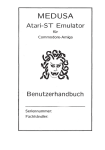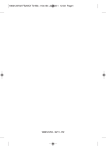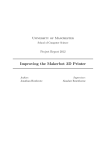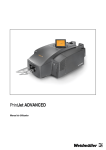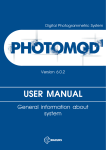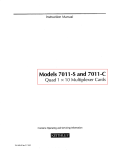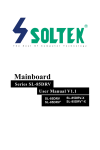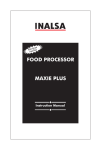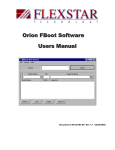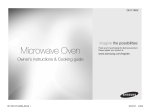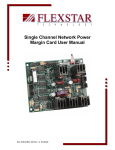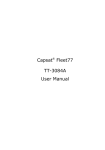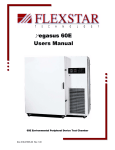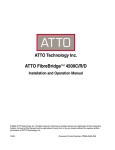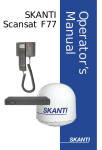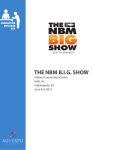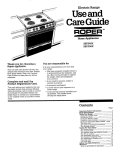Download Professional Memo - Flexstar Technology
Transcript
Orion Host Software
Users Manual
Document # 98-36391-00 Rev 1.23 09/18/2003
1
1.0 Table of Contents
1.0 Table of Contents ..................................................................................................................................................2
Table of Figures .............................................................................................................................................................7
2.0 Read Me First .........................................................................................................................................................8
2.1 Orion Host Software Packing List...........................................................................................................................8
2.2 System Requirements...............................................................................................................................................8
3.0 Introduction.............................................................................................................................................................9
3.1 Orion Host Software Description ............................................................................................................................9
3.2 Product Features ...................................................................................................................................................9
4.0 Installation.............................................................................................................................................................11
4.1 Remote Boot Software Installation........................................................................................................................11
4.2 Orion Software Installation ...................................................................................................................................11
5.0 Orion Host Software Operating Instructions ........................................................................................................12
5.1 System Setup ........................................................................................................................................................12
5.1.1 Server Options ..................................................................................................................................................13
5.1.2 Client Options ...................................................................................................................................................14
5.1.3 Directories.........................................................................................................................................................17
5.1.4 Output Options .................................................................................................................................................18
5.1.5 Oven Options ....................................................................................................................................................21
5.1.6 Preferences........................................................................................................................................................24
5.1.7 Bootup Options.................................................................................................................................................25
5.2 OPERATION.......................................................................................................................................................25
5.2.1 Port Icon Definitions........................................................................................................................................25
5.2.2 Resetting Ports..................................................................................................................................................27
5.2.3 Starting a Test...................................................................................................................................................27
5.2.4 Stopping a Test .................................................................................................................................................28
5.2.5 Pausing and Resuming a Test .........................................................................................................................28
5.3 ORION HOST GUI ............................................................................................................................................29
5.3.1 Script / Commands Page .................................................................................................................................29
5.3.1.1 Command History Page ...............................................................................................................................30
2
5.3.1.2 Report Output Page ......................................................................................................................................30
5.3.1.3 Variables Page...............................................................................................................................................31
5.3.1.4 Errors Page....................................................................................................................................................32
5.3.1.5 Chain History Page.......................................................................................................................................33
5.3.2 Test Status Page ................................................................................................................................................34
5.3.3 Performance Page............................................................................................................................................35
5.3.4 Power Display Page .........................................................................................................................................36
5.3.5 Oven Status Page..............................................................................................................................................37
5.3.6 Binary Editor Page............................................................................................................................................38
5.3.7 System Page.......................................................................................................................................................39
5.3.8 Toolbar Buttons................................................................................................................................................40
5.3.8.1 Options Button...............................................................................................................................................41
5.3.8.2 Editors Button................................................................................................................................................41
5.3.8.3 Previous Rack Button ...................................................................................................................................41
5.3.8.4 Next Rack Button..........................................................................................................................................42
5.3.8.5 Start Oven Button..........................................................................................................................................42
5.3.8.6 Stop Oven Button ..........................................................................................................................................42
5.3.8.7 Oven Pause/Resume Button.........................................................................................................................42
5.3.8.8 Macro Step Mode Button .............................................................................................................................42
5.3.8.9 Command Step Mode Button.......................................................................................................................42
5.3.8.10 Advance Step Button...................................................................................................................................43
5.3.8.11 Generate Report Button..............................................................................................................................43
5.3.8.12 Help Button .................................................................................................................................................43
5.4 UTILITIES ..........................................................................................................................................................44
5.4.1 Test Script Editor..............................................................................................................................................44
5.4.2 Oven Script Editor............................................................................................................................................44
5.4.3 Binary Editor ....................................................................................................................................................45
5.4.3.1 Opening a File...............................................................................................................................................45
5.4.3.2 Saving Editor Contents to a File..................................................................................................................45
5.4.3.3 Loading from Client Buffer .........................................................................................................................46
5.4.3.4 Saving to a Client Buffer..............................................................................................................................46
5.4.3.5 Printing the Editor Contents ........................................................................................................................46
5.4.3.6 Buffer Selection.............................................................................................................................................46
3
5.4.3.7 Other Features...............................................................................................................................................46
5.5 DATABASE OUTPUT .......................................................................................................................................47
5.5.1 Legacy Files......................................................................................................................................................47
6.0 Orion Script Language...........................................................................................................................................48
6.1 USING THE SCRIPT EDITOR........................................................................................................................48
6.1.1 Starting the Editor.............................................................................................................................................48
6.1.2 Creating a New Script.......................................................................................................................................48
6.1.3 Inserting New Script Commands....................................................................................................................49
6.1.4 Modifying Parameters .....................................................................................................................................49
6.1.5 Deleting Script Commands .............................................................................................................................49
6.1.6 The Replace Command ...................................................................................................................................49
6.1.7 Save Comments in Script.................................................................................................................................50
6.1.8 Saving Script Programs...................................................................................................................................50
6.1.9 Printing Script Programs ................................................................................................................................50
6.1.10 Editing Abort Limits ......................................................................................................................................50
6.1.11 Copy, Cut, and Paste......................................................................................................................................50
6.1.12 Enhanced Script Feature ..............................................................................................................................50
6.2 SCRIPT LANGUAGE DESCRIPTION...........................................................................................................51
6.2.1 COMMANDS BY GROUP .............................................................................................................................51
6.2.1.1 ATAPI Commands........................................................................................................................................51
6.2.1.2 Loop & Utility Commands ............................................................................................................................56
6.2.1.3 Oven Control Commands.............................................................................................................................63
6.2.1.4 IDE Commands ............................................................................................................................................64
6.2.1.5 Program Control Commands ......................................................................................................................77
6.2.1.6 Read Commands...........................................................................................................................................91
6.2.1.7 Write Commands ..........................................................................................................................................95
6.2.1.8 SCSI Commands............................................................................................................................................98
6.2.1.9 CCS Command Sub-Group ........................................................................................................................107
6.2.1.10 Command Terminators ............................................................................................................................118
6.2.1.11 Set Parameter Commands .......................................................................................................................118
6.2.1.12 Seek Commands........................................................................................................................................124
6.2.1.13 Test Macro Commands ............................................................................................................................128
6.2.1.14 Voltage Margin Commands.....................................................................................................................133
4
6.3 VARIABLES......................................................................................................................................................137
6.3.1 VARIABLE DETAILS ..................................................................................................................................140
6.4 ABORT LIMITS ..............................................................................................................................................154
7.0 Report Generator Description..............................................................................................................................159
7.1 Report Generator Script Language Description..................................................................................................159
7.1.1 Orion Report Generator Command List ..........................................................................................................160
7.1.2 Keyword List .....................................................................................................................................................166
8.0 Oven Control Description.....................................................................................................................................168
8.1 Oven Script Editor Operation..............................................................................................................................169
8.1.1 Opening an Existing Script File .......................................................................................................................169
8.1.2 Saving a Script File........................................................................................................................................169
8.1.3 Creating a New Script....................................................................................................................................170
8.1.4 Adding New Commands................................................................................................................................170
8.1.5 Deleting Commands.......................................................................................................................................170
8.1.6 Replacing Commands....................................................................................................................................170
8.1.7 Checking Program Syntax ............................................................................................................................170
8.2 Oven Script Language Description..................................................................................................................171
8.2.1 Autostart..........................................................................................................................................................171
8.2.2 Comment.........................................................................................................................................................171
8.2.3 Events ..............................................................................................................................................................171
8.2.4 LoopA, LoopB, LoopC...................................................................................................................................171
8.2.5 Ramp ...............................................................................................................................................................171
8.2.6 Soak .................................................................................................................................................................171
8.3 Oven Synchronization.......................................................................................................................................172
8.3.1 Oven Slave Mode............................................................................................................................................172
8.3.2 Oven Master Mode.........................................................................................................................................174
9.0 Troubleshooting ...................................................................................................................................................176
9.1 Server will not communicate with clients ............................................................................................................176
10.0 Technical Support .............................................................................................................................................177
11.0 Glossary .............................................................................................................................................................178
12.0 Appendix A - Image File Format ..................................................................................................................180
13.0 Appendix B – Interpreting the Test Report...................................................................................................188
14.0 Appendix C – Client Console Function ........................................................................................................196
5
15.0 Appendix D - Data Compare Description.....................................................................................................197
16.0 Appendix E – Command Timeout Description............................................................................................202
17.0 Appendix F – On Error Gosub Description .................................................................................................203
18.0 Appendix G – Soft/Hard Error Description..................................................................................................204
19.0 Appendix H – Error Rate Calculations.........................................................................................................205
20.0 Appendix I – Large File Download Example ..............................................................................................206
6
Table of Figures
Figure 1 - Enter System Setup.................................................................................................................. 12
Figure 2 - Server Options.......................................................................................................................... 13
Figure 3 - Client Options ........................................................................................................................... 15
Figure 4 - Client Properties Table............................................................................................................. 16
Figure 5 - Directories ................................................................................................................................. 18
Figure 6 - Output Options.......................................................................................................................... 19
Figure 7 - Oven Options............................................................................................................................ 21
Figure 8 - Preferences............................................................................................................................... 24
Figure 9 - Port Icon Definitions.................................................................................................................. 26
Figure 10 - Port Group Selection .............................................................................................................. 27
Figure 11 - Script / Commands Page....................................................................................................... 29
Figure 12 - Report Output Page ............................................................................................................... 30
Figure 13 - Variables Page ....................................................................................................................... 31
Figure 14 - Errors Page............................................................................................................................. 32
Figure 15 - Chain History Page................................................................................................................. 33
Figure 16 - Test Status Page.................................................................................................................... 34
Figure 17 - Performance Page ................................................................................................................. 35
Figure 18 - Power Display Page ............................................................................................................... 36
Figure 19 - Oven Status Page .................................................................................................................. 37
Figure 20 - Binary Editor Page.................................................................................................................. 38
Figure 21 - Systems Page ........................................................................................................................ 39
Figure 22 - Toolbar Buttons ...................................................................................................................... 40
Figure 23 - Binary Editor Description........................................................................................................ 45
Figure 24 - Script Editor............................................................................................................................. 48
Figure 25 - Report Generator Script Editor ............................................................................................ 160
Figure 26 - Oven Script Editor ................................................................................................................ 169
Figure 27- Oven Script Example ............................................................................................................ 172
Figure 28 - Oven Slave Example............................................................................................................ 173
Figure 29 - Oven Master Example ......................................................................................................... 174
Figure 30 - Interpreting the Test Report ................................................................................................. 190
7
2.0 Read Me First
2.1 Orion Host Software Packing List
The Orion Host software package includes the following items:
•
CD-ROM disk containing all server side installation files.
•
Orion Host Users Manual (this document) P/N 98-36391-00.
•
Orion FBoot Software User Manual P/N 98-35783-00.
2.2 System Requirements
The Orion Host Software requires the following minimum system attributes:
•
IBM compatible PC.
•
128 MB of system RAM.
•
500 MHz Pentium CPU.
•
30 MB of hard disk space available.
•
8x CD-ROM drive.
•
Ethernet 10/100 base-T adapter.
•
Mouse.
•
Super VGA video adapter capable of at least 1024x768 resolution.
8
3.0 Introduction
3.1 Orion Host Software Description
The Orion Host software is a Windows 98 / NT 4.0 / 2000 compatible application, which provides
control and data collection for all clients connected to the central server system. The application
presents a graphical view of all connected clients and detailed activity of a selected test node.
Each client (SBC) in the system can have from one to eight test nodes (devices under test) associated
with it. Test nodes are represented as device icons on the HOST port view screen and are color coded
to show various status conditions.
Device tests are performed by writing and executing test program scripts, which are edited using the
Script Editor supplied with the software.
The Orion software adds many new features to enhance the operation and data collection capabilities.
The Orion Host software is designed to be compatible with the Flexstar DOS HOST software used in
earlier test products however some differences do exist:
!
Some performance measurements are different due to the difference in CPU clock speeds and
execution times.
!
Orion script editor pads labels with spaces. This can cause compatibility problems since the spaces
become part of the label string. This problem can be avoided by filling unused spaces in the labels
with the underscore character ‘_’.
The ORION Host software can start, stop, pause, and resume any test. The Host software includes
power margining control and graphic performance plotting for real-time analysis of current test data
through a single stand-alone GUI. Opening, editing, and saving scripts are fast and effective through
the easy to use GUI environment.
3.2
Product Features
The FLEXSTAR Orion Host has the following features:
•
Powerful multi-tasking Windows compliant software.
•
Integrated temperature and humidity control.
•
Capability to network up to 144 clients together.
•
FlexStar legacy compatibility.
9
•
Operates with Windows 98, NT 4.0, and 2000 operating systems.
10
4.0 Installation
4.1 Remote Boot Software Installation
Please refer to the FBoot user manual P/N 98-35783-00. Installing FBoot first will insure the network
adapter is setup correctly.
4.2 Orion Software Installation
The Orion software is distributed on CD-ROM. The following sequence is used to install the
software:
• Insert the Orion software CD into the CD-ROM drive.
• Select Run… from the Windows START menu.
• Use the Browse button to locate the Host SETUP.EXE file in the Host folder on the CD.
Then click OK
• Follow the setup instructions on the screen.
• Following the installation, there will be a file named SUB-FOLDERS.ZIP in the ORION
directory. Right click on this file and drag it to the root of the C: drive (‘C:\’). Using WinZip
or equivalent, extract this ZIP file to C:\. This will create certain required directories and
load sample files within these new directories.
11
5.0 Orion Host Software Operating Instructions
5.1 System Setup
All Orion Host software options and preferences are contained in a file called O25HOST.INI. This file
resides in the application’s working directory (usually C:\Program Files\Flexstar\Orion). Note that this INI
file is encrypted and cannot be read with a text editor.
The options are set up by clicking the options button on the main window toolbar and selecting Options
on the dropdown menu. A Setup dialog box (shown below) will then appear.
Figure 1 - Enter System Setup
12
5.1.1 Server Options
Figure 2 - Server Options
Data Link Control Network Protocol – This section controls the Data Link Control (DLC) type of
networking.
•
Adapter Number – Defines the system adapter number (Auto, 0, or 1). Default = Auto.
•
Buffer (Kbytes) – Defines the size of the communications buffer. Default = 64K.
•
Received Message Timeout (ms) – Sets the timeout value in milliseconds for expected client
messages. Default = 1500 ms.
•
Send Message Retries – Number of retries performed on message timeout or error. Default =
2.
•
Enable DLC – Check this box to enable the DLC communications method.
Rack Physical Layout – This section is used to define the systems physical layout.
13
•
Number of Racks – Number of separate systems connected to the server. Default = 1.
•
Horizontal Numbering – Numbers ports left to right instead of the default top to bottom.
NE2000 Network Settings – This section defines settings for the NE2000 card used when the Flexstar
communications protocol is used.
•
I/O Address (hex) – Defines the base address in I/O space of the NE2000 NIC card. Default =
340 hex.
•
Enable NE2000 – Enables the Flexstar communications protocol and the use of the NE2000
card for the private LAN.
System ID – A 16 character user defined string that appears in the ASCII report files and is normally
used to identify the actual rack system. This field also appears in the title window.
Process Message – A 16 character user defined string that appears in the ASCII report files under
‘Comments’.
5.1.2 Client Options
14
Figure 3 - Client Options
Rack Number – Selects the client properties table for the specified rack. This only applies when more
than one rack system is connected to the server.
Maximum Ports – Defines the actual number of test ports (nodes) that are present in the currently
selected rack.
Description – This string is a descriptor for each rack attached to the system. This is a visual aid only
and is not used anywhere else.
Number of Columns – This entry defines the number of columns that are drawn on the Orion rack
view GUI. The normal value is 2 but this can be set to any number which corresponds to the physical
number of columns in the system being represented.
Clear All Button – Allows the user to clear the contents of the Client Properties Table. This can be
used when building a client table from scratch.
Client Properties Table – This table associates the clients Ethernet address with it’s physical position
within the rack. This table also defines specific hardware resources that are used by the client. The
number of test nodes is also defined here to indicate how many devices can be connected to an
individual client.
To edit the table, double click on the specific client cell MAC address in the table. This will bring up the
client properties dialog box that allows editing of the Ethernet (MAC) address and the hardware
assignments for that client:
Note: These properties are stored in the O25Host.INI file. If this file is missing as a result of a new
installation or accidental erasure, the client properties will assume default values. Also note that the
O25Host.INI file can be moved to another server to avoid having to retype all entries.
15
Figure 4 - Client Properties Table
Each sequential entry in the client network table represents a physical test node position. For example,
the first table entry position is port 0 in a typical system (upper left corner). As the number increases, the
physical position in the rack moves toward the bottom and then wraps to the top of the next column.
When the number increases beyond the limit of one rack, this represents the start (upper left corner) of
the next rack.
Note that if a physical client in the system is removed; entering all zeros for the Ethernet address for that
physical position will disable the client and force the software to skip this position. It is more advisable
however, to disable the port rather than change the MAC address. This acts as a placeholder for that
client position so it can be easily replaced in the future.
Client Ethernet Address – The client Ethernet address is a unique address that is ‘hardwired’ into
each Ethernet chip. This address is used to associate a port on the network with its physical location in
the test system. An Ethernet (MAC) address is a 6-byte number that cannot be duplicated by any other
SBC.
Client Power Type – Power type refers to the specific programmable power board used in the Flexstar
test system. There are several possible types:
1. 2450 – First generation power board.
2. PC104 – Newer design for use in the PC104 slot of the Orion SBC. NOTE: Select “1 channel
margin” to enable PC104.
3. 1, 2, 4 channel margin power cards – older ISA power cards used in ATX motherboards.
16
4. NPM – Network power margin board used mainly on the Pegasus SBC’s.
5. NPM 3-4V – Network power margin board used to supply up to 4 voltages per target.
6. MPS-3 – Third party low cost power card. No longer supported.
Client Interface Type – Identifies the hardware type of the host bus adapter: SCSI, IDE, 1394, etc.
Interface Protocol – Identifies the protocol for the given hardware. This can be important for hardware
that can support more than one protocol. Example: IDE can support both ATA and ATAPI protocols.
Target Nodes Per Client – This identifies how many devices can be attached to each client. The Host
software will reserve this many slots for each client in the system.
Target Per Channel – This defines how many channels of a given host bus adapter will be attached to
devices. For example, a client can have two 2-channel HBA’s installed. If both channels of both cards
will be used, Target Nodes Per Client should = 4 and Target Per Channel should = 2.
Boot Image Filename – Not currently used.
5.1.3 Directories
17
Figure 5 - Directories
The directories edit fields allow the user to assign storage directories for output files, test scripts, etc.
The default directory is the main application directory. By clicking the browse button next to each edit
box, the user can browse for the appropriate directory.
Image Files - Defines the directory where the software writes the IMAGE database files.
Report Files – Defines the directory where the software writes the REPORT output files.
Test Scripts - Defines the directory where the TEST SCRIPTS are acquired.
Oven Scripts - Defines the directory where OVEN SCRIPTS are acquired.
Export ASCII Files - Defines the destination path for custom ASCII database files.
Bootup Image Files – Not currently used.
5.1.4 Output Options
18
Figure 6 - Output Options
Serial Number – This section defines properties for the device serial number.
•
Usable Length of Serial number – Maximum number of characters used in the serial number
string. This field can be from 1 to 20. Default = 20.
•
Left / Right Justify Serial Number – These option selects define whether the serial number
string is LEFT or RIGHT justified. If the “Usable Length of Serial number” is set to 20, the
option setting is ignored.
Max Report Command History Lines – This field defines the number of command history items
that will appear on the final ASCII Report file. The number can be from 0 to 255. Default = 8.
Enable Extended Defect Info – This checkbox allows compatibility with the old style legacy test
system, which contained less information on detected errors. This should normally be enabled.
Append to Report File – This checkbox allows the report file to be APPENDED to rather than
overwritten. This is useful to maintain a history of reports for a given test port.
Export to ASCII Text File – Currently not supported.
Send all Report Files to System Printer – This option allows the ASCII report file to be sent to
19
the system printer for hardcopy.
Create .DAT file – This option creates a duplicate of the IMAGE file but names the file using the
serial number of the device tested instead of the RxxPxxDx.IMG format.
Interface Report Template Filename – This section sets up specific report generator script files
(*.ORP) for various interface types. These script files can be customized to create virtually any type of
formatted report output.
•
IDE – Defines the ORP file for IDE (ATA) interfaces - usually IDE.ORP.
•
ATAPI - Defines the ORP file for ATAPI (CD-ROM) interfaces – usually ATAPI.ORP.
•
SCSI - Defines the ORP file for SCSI interfaces – usually SCSI.ORP..
•
FC - Defines the ORP file for Fibre Channel interfaces – usually FC.ORP.
Report Filename – Sets options for the naming of the report output file(s).
•
Physical Rack/Port – The report file (*.REP) is named using the “RxxPxxDx.IMG” format
instead of using the device serial number as the file name.
•
RxxPxx in Hex Value (includes img file) – Uses HEX values instead of decimal to represent
rack and port numbers. This is necessary when the number of ports controlled by the server
exceeds 99.
Image File Update – This section defines properties for automatically updating the image file (refresh).
•
Update Interval (mins) – This field determines how often the database IMAGE files are
refreshed in minutes. If the number = 0, the IMAGE files are not automatically updated.
20
5.1.5 Oven Options
Figure 7 - Oven Options
Communication Settings – This section sets the communications properties for the server RS-232
port which is connected to the oven’s temperature controller.
•
Controller – Defines the type of controller that is used in the oven.
•
Com Port # - The number of the server Com port that is connected to the oven controller.
Default = 1.
•
Baud Rate – Used to set the RS-232 serial communications speed. Can be set to 9600 or
19200. Default = 19200.
•
RS-485 Mode – This is a special mode used when multiple chamber temperature controllers
(up to 4) are connected to one server. RS485 mode is also required when using the
Chromalox 1604 controller. The RS-232 is converted to RS-485 through an external adapter.
When using this mode, the oven controllers must also be programmed to accept RS-485
interface signals (see Oven Manuals).
•
Enable Oven Operation – This checkbox must be enabled for the system to communicate
21
with a chamber temperature controller.
Oven Log File – This section sets properties for creating a LOG file to track oven operation. The log file
is called OVEN.LOG. Each entry in the log file contains a time stamp, current temperature set point,
current temperature, humidity set point, and actual humidity.
•
Update Rate (Minutes) – Determines how often samples are taken and recorded in the log
file.
•
Enable – Enables the logging function.
Oven Graphing – This section sets properties for the oven graph.
•
1 Hour / 72 Hours – Sets the graph X axis scale for 1 hour or 72 hours. The Host can store up
to 72 hours of oven operation. Beyond this, the graph will continue to scroll showing the last 72
hours of operation.
Temperature Range Controls – This section sets ranges for certain oven EVENTS.
•
Humidity Event ON – Defines the range inside of which Humidity control is enabled. Outside
of this range, humidity will be disabled.
•
Purge Event ON - Defines the range inside of which Dry Air Purge is enabled. Outside of this
range, Dry Air Purge will be disabled.
•
Channel #2 Proportional Band #2 ON – (Used with Chromalox 2030 controller only). Defines
the range inside of which the proportional band #2 is enabled. Outside this range, channel #1
proportional band is used. This function sets different parameters for Humidity control to
achieve better performance within the full operational range of the oven.
•
Dry Air Purge Auto Control
This feature, when enabled, will prevent the dry air purge from being activated (disables event
4 of the temperature controller) if the averaged actual humidity is below the set point. This
prevents the chamber’s frozen coil de-humidifier from freezing up.
Oven Master Settings – Miscellaneous oven properties.
•
Oven Script – This combo-box contains the names of all available oven script files. When a
test script starts an oven run, this is the oven script that will be executed.
•
Group Time-out – The group time-out is a watchdog timer that monitors all ports that are
attempting to master the oven. If one or more ports within the group do not “register” within the
specified time-out period, those ports are removed from the mastering group.
•
Enable Operator Control – Allows the user to manually set the script name in the oven
section of the status window.
•
Fail Out of Sync Master Ports
If enabled, any port that falls out of sync when running an oven master group operation will fail
22
for “OUT OF OVEN SYNC”.
Reset Oven Communications – (Button with the ambulance icon) Re-initializes the RS232C port
settings. This is useful if the baud rate has been changed either on the server end or the temperature
controller end.
23
5.1.6 Preferences
Figure 8 - Preferences
Password – Allows the user to password protect the system setup menus. The password can be any
string, and is not case sensitive.
Enable Engineering Display – Shows / hides the main engineering display window.
Fast Polling Enabled – When enabled, this forces the polling priority to be given to the focused port.
This is normally not required.
Power On at Test End – When this checkbox is enabled, the power to the DUT will remain ON after
the test has been completed. This is useful for debugging drive problems dynamically.
Manual Serial # Input – When this checkbox is enabled, the Host software will prompt the user for a
serial number when a test is started. This is used when the DUT may not contain a serial number.
Overwrite Performance History Data – Allows the system to overwrite .PRF file instead of appending
(default).
Enable External LAN Control – This features allows the Host to be controlled by an external
24
application via the Internet. A separate document describes this type of remote control.
Spawn Command After Script Complete - This section determines external spawn command
behavior.
•
The spawn command string contains the path and filename and command line arguments of
an executable file that may be “spawned” after a test script has been completed.
•
Enable Command - This checkbox must be checked to enable this function.
Client Console – This function allows the user to launch a console window that replicates the client’s
text window. This method avoids having to connect a monitor to the client’s video connector in order to
view client video. Note also that the keyboard is redirected so this function can interact with the client.
The edit box displays the utility used for this purpose (usually TNAW.EXE). The enable check box will
enable the function inside of the client GUI pull-down menu. See also Appendix C for more information.
5.1.7 Bootup Options
The Bootup options menu is currently not used.
5.2 OPERATION
The following section describes the steps to control the test state of each test port in the system.
5.2.1 Port Icon Definitions
The view pane on the left side of the GUI is painted with icons representing the current state of each
test port in the system.
25
Figure 9 - Port Icon Definitions
Various operations can be performed on one or more ports. Individual ports are selected by simply
clicking on the port icon in the rack view screen on the left side of the GUI.
Multiple ports are selected as follows:
1) Click on the STARTING port.
2) Hold down the SHIFT key and click on the END port. This will draw grouping rectangles around
each port that is in the group.
26
Figure 10 - Port Group Selection
5.2.2 Resetting Ports
To reset ports, first select the port(s) to be reset. Then click the Right mouse button over the rack view
screen to bring up a popup menu. Click on Reset Port(s).
The port icons associated with the selected ports should now display the Gray Reset icon.
5.2.3 Starting a Test
Testing is started by first selecting the port(s) to start a test on. Then click the Right mouse button over
the rack view screen to bring up the port operation popup menu. Click on Start Test and a file select
dialog box will appear to allow selection of the script file to be executed on the selected port(s). Select
the script file and click Open to start the testing.
The port icons associated with the selected ports should now display the BLUE Testing icon.
The currently selected port (the one with the select rectangle) will provide information to paint the
various engineering mode screens.
27
5.2.4 Stopping a Test
Testing is stopped by first selecting the port(s) to stop. Then click the Right mouse button over the rack
view screen to bring up a popup menu. Click on Stop Test.
The port icons associated with the selected ports should now display a RED Fail icon to indicate that the
user terminated the test.
5.2.5 Pausing and Resuming a Test
Testing is paused by first selecting the port(s) to pause. Then click the Right mouse button over the
rack view screen to bring up a popup menu. Click on Pause Test.
The port icons associated with the paused ports should now display a YELLOW Pause icon.
The testing can now be resumed by selecting the port(s) to resume. Then click the Right mouse button
over the rack view screen to bring up a popup menu. Click on Resume Test.
28
5.3 ORION HOST GUI
The right side of the Orion HOST GUI is a tabbed page control used to display various pages of status
information. These pages represent the status of the currently selected port in the RACK VIEW pane
(port with the focus rectangle around it). To select a port to view, simply click on the desired port to
display its status.
5.3.1 Script / Commands Page
The Script / Cmds page has two display panes. The upper pane is a display of the currently executing
script file. The current line being executed is highlighted. The lower pane is divided into several tabbed
windows and is described below. A splitter between the two panes can be used to view more of one
pane versus the other.
Figure 11 - Script / Commands Page
29
5.3.1.1 Command History Page
The Command History page (see above, section 5.3.1 – lower pane) is used to display a list of recent
low level commands that were sent to the device under test. The format of this page is interface
dependent. The header at the top of the page will change depending on the interface type being tested.
The header shown in 5.3.1 is an IDE interface type.
5.3.1.2 Report Output Page
The Report Output pane is a text pane that will show the results of the last report generated by the
system for the selected port. The report is the same file that would output to the system printer if
enabled.
Figure 12 - Report Output Page
30
5.3.1.3 Variables Page
The Variables pane displays the variables that are used by the running script and their values. The
values are updated dynamically whenever they change.
Figure 13 - Variables Page
31
5.3.1.4 Errors Page
The Error pane displays any errors that may have been collected by the client test port. The errors are
displayed in the same format as they appear on the report file.
Figure 14 - Errors Page
32
5.3.1.5 Chain History Page
The Chain History pane displays the execution history of the root script and any scripts that may have
been called from the root or any other script. The display also shows the time when the chain began
and when it ended. Note that the size of the chain history is limited to 256 entries. Also note that the
chain FIFO size is reduced to 50 entries on the report printout.
Figure 15 - Chain History Page
33
5.3.2 Test Status Page
The Status Page contains the following:
1) Various strings such as serial number, model number, etc.
2) Device geometry.
3) Error counters.
Figure 16 - Test Status Page
34
5.3.3 Performance Page
This page contains specific information about seek timing and data transfer test results. A graph on this
page displays results of the last performance test for the selected port.
Figure 17 - Performance Page
Data Performance Chart
The Data Performance Chart shown above is an example of a test that measured data throughput four
different times for the same test sequence. Each occurrence of this test produces a new bar on this
chart, which displays the data throughput. Thus many samples can be made and compared manually.
Also, the samples do not have to be the same test sequence – i.e. each bar could represent a different
type of test: random vs. sequential, read vs. write, etc.
Note that each bar on this chart is displayed in units of Kilobytes per second. The results are dependent
on how the actual performance test is written (see section 6.2.1.13).
Seek Test Performance Chart
The Seek Test Performance Chart produces a bar for each element of the each of the various seek
35
timing tests. The bar represents the measured time for that particular measurement in milliseconds.
Note that all charts and graphs in the Orion test system can be zoomed and scrolled. To zoom in on a
particular area, click the left mouse button and drag the mouse from left to right to draw the rectangle
to be viewed. To scroll, click the right mouse button and drag the graph in the desired direction. To
zoom out to normal, click the left mouse button and draw any rectangle from right to left (reverse of
the zoom-in operation).
5.3.4 Power Display Page
This page displays information about the current device voltage and current as well as a graph of the
last power profile 'snapshot' that was done.
Figure 18 - Power Display Page
The 5 Volt and 12 Volt channel displays show Min, Max, and Averaged values for the port that is
currently selected (focused). These values may be reset to begin sampling new Min, Max, and Average
values using the Trip button located under each channels display meters.
The values displayed in the channel display meters are sampled by the client every three seconds on
average. This time may vary under some conditions such as TEST DRIVE SPINUP where the client is
36
busy with low level functions.
The Power Profile graph displays a snapshot of the last PROFILE CURRENT command issued in the
test script. Each time this command is executed, two colored line graph data sets are produced – one
for each channel. The graph may be saved or printed. Graphs that were archived can be re-loaded for
later analysis.
5.3.5 Oven Status Page
This page displays a line graph showing a history of the temperature and humidity if a oven controller is
connected to the system and oven control is enabled in the setup menu. Also displayed are the current
oven script and the time that the script has been executing. Note that temperature is always reported in
degrees Celcius.
Figure 19 - Oven Status Page
Note that all charts and graphs in the Orion test system can be zoomed and scrolled. To zoom in on a
particular area, click the left mouse button and drag the mouse from left to right to draw the rectangle
to be viewed. To scroll, click the right mouse button and drag the graph in the desired direction. To
37
zoom out to normal, click the left mouse button and draw any rectangle from right to left (reverse of
the zoom-in operation).
5.3.6 Binary Editor Page
See section 5.4.3 for operational details.
Figure 20 - Binary Editor Page
38
5.3.7 System Page
The system page is used for debug purposes and displays system resources.
Figure 21 - Systems Page
39
5.3.8 Toolbar Buttons
Figure 22 shows the various toolbar buttons on the main menu:
Figure 22 - Toolbar Buttons
40
5.3.8.1 Options Button
The OPTIONS button will create a dropdown menu as follows:
These menu items are discussed in section 5.1.
5.3.8.2 Editors Button
The EDITORS button will produce a dropdown menu as follows:
These menu items are discussed in the Utilities section 5.4.
5.3.8.3 Previous Rack Button
The PREVIOUS RACK button is used to toggle to the previous rack view. Only one rack is visible at any
one time on the rack view screen. This button will only function if the selected rack is > 0. The
maximum number of racks per server is 4.
41
5.3.8.4 Next Rack Button
The NEXT RACK button is used to toggle to the next rack view. Only one rack is visible at any one time
on the rack view screen.
5.3.8.5 Start Oven Button
The START OVEN button is used to manually start an oven script running. See also Oven Description
in section 8.0
When this button is clicked, a Oven File dialog box is shown which allows the user to select an oven
script file from the Oven Script directory. If a script file is selected, the Orion software will begin to
execute this script. See also section 8.2 (oven script editor).
5.3.8.6 Stop Oven Button
The STOP OVEN button is used to manually halt any running oven script. This button does nothing if
no script is currently executing.
5.3.8.7 Oven Pause/Resume Button
The OVEN PAUSE/RESUME button is used to pause or resume oven script execution. If a script is
running, it may be put into a pause mode by clicking this button. The button will be displayed in a
DOWN state indicating that the oven script has been paused.
Clicking this button again will restart a paused script. The button will now be displayed in the UP state
indicating that the oven script is executing.
5.3.8.8 Macro Step Mode Button
A running test script may be placed in a single step mode called MACRO STEP mode. The macro step
mode allows the user to execute one script instruction at a time by clicking the ADVANCE STEP button.
The MACRO STEP mode is entered by clicking this button once. The button will then be displayed in
the DOWN state indicating that the MACRO STEP mode is active. Clicking this button again will place
the test script back in its normal RUN mode. See also variable MS.
5.3.8.9 Command Step Mode Button
A running test script may be placed in a single step mode called COMMAND STEP mode. The
command step mode allows the user to execute one low level device command at a time by clicking the
42
ADVANCE STEP button. A single script command may contain many low-level device commands.
The COMMAND STEP mode is entered by clicking this button once. The button will then be displayed
in the DOWN state indicating that the COMMAND STEP mode is active. Clicking this button again will
place the test script back in its normal RUN mode. See also variable MS.
5.3.8.10 Advance Step Button
The ADVANCE STEP button is used to cause the test script to execute the next instruction. This button
is only used when either the MACRO or COMMAND step mode is active.
5.3.8.11 Generate Report Button
The GENERATE REPORT button is used to force an on-the-fly image update and report generation. If
the report output to system printer option is enabled in the setup menu, the report will also be output to
the selected system printer.
5.3.8.12 Help Button
The HELP button creates the following dropdown menu:
Selecting HELP opens the associated Windows help file for the Orion Host. The help file will be initially
be opened to the contents page.
Selecting ABOUT causes an about dialog box to appear which indicates some system information and
the current version number of the Orion Host application.
43
5.4 UTILITIES
5.4.1 Test Script Editor
The Orion Script Editor is a script editing tool that is used to create or modify Flexstar 'P25' test scripts.
The script editor is normally launched from within the Orion Test System environment but can also be
operated as a stand-alone program. The filename of this program is O25EDIT.EXE and is usually
located in the same directory as the O25HOST.EXE program.
See section 6.1 USING THE SCRIPT EDITOR.
5.4.2 Oven Script Editor
See section 8.2 OVEN SCRIPT EDITOR.
44
5.4.3 Binary Editor
The Orion test system contains a built-in binary editor, which allows access to the client buffers as well
as normal system files. Operation is detailed below.
Figure 23 - Binary Editor Description
5.4.3.1 Opening a File
To open a file for display and editing, click on the Open button. This will invoke a file open dialog
box that allows the user to browse for the desired file. Upon selecting a file, the file contents are
displayed in hexadecimal and ASCII formats. The hexadecimal portion of the screen may be
edited. The file name and size are displayed on the bottom of the window.
5.4.3.2 Saving Editor Contents to a File
45
To save the editor contents to a file, click the Save button. This will invoke a save file dialog box
which allows you to save the contents to a named file.
5.4.3.3 Loading from Client Buffer
To load the editor contents from a specified client buffer, first click the Buffer Select button and
choose which buffer to load from. Then click the Read fm Bufr button to perform the upload from
the client. Depending on the buffer selected, the size will either be 512K bytes or 64K bytes.
5.4.3.4 Saving to a Client Buffer
To store the contents of the editor into the client’s buffer, first click the Buffer Select button and
choose which buffer to store to. Then click the Write To Bufr button to perform the download to
the client.
5.4.3.5 Printing the Editor Contents
The contents of the editor may be sent to the system printer. This is done by clicking the Print
button. This will invoke a print preview screen displaying how the data will look when it is printed
out. If printing is to continue, you can select print from the preview screen. This also allows the
user to perform a partial print and generate multiple copies, etc.
5.4.3.6 Buffer Selection
There are several client buffers that can be selected via the Buffer Select button. They are as
follows:
• Buffer 0 to 3 – Four 64K general-purpose buffers for saving disk data, etc.
• Read Buffer – This 512K buffer contains the contents of the last READ operation (data
transferred from the DUT).
• Write Buffer – This 512K buffer contains the data to be written to the DUT.
5.4.3.7 Other Features
Clear – The clear button will clear the contents of the editor screen.
Filler – The filler button allows the user to fill the editor with user defined patterns.
Search – Allows the user to search for hexadecimal patterns.
Stop – The user can abort a long operation by clicking the stop key.
46
5.5 DATABASE OUTPUT
Database output files are generated by the software at the time that the testing has completed or real
time as a script command. Output files are sent to the Output File destination path set in the Directories
page of the setup menu. The database files are mixed ASCII and binary data. The built-in report
generator tool is designed to parse this data and provide custom ASCII report files. See also Appendix
A.
5.5.1 Legacy Files
The following files are generated to maintain legacy (FS2500) compatibility:
Image files (*.IMG) - Binary database output files are created with the P25 style naming convention
RxxPxxDx.IMG where Rxx is a rack number, Pxx is the port number in hex, and Dx is the drive
number. The map of this database file is available in the file called IMG800.FYL. See also Appendix A.
Image files are located in the directory \Program Files\Flexstar\Orion by default but the path can be
changed through the setup menu.
Data files (*.DAT) – Same content as image files except that the files are named using the first 8
characters of the device's serial number.
Text report files (*.REP) - Text (ASCII) report files are generated using a script driven report generator
which can create legacy style reports or can be customized for specific needs.
SCSI sense files (*.SNS) - These files contain a dump of SCSI sense data when a fatal error occurs on
a SCSI device.
47
6.0 Orion Script Language
6.1 USING THE SCRIPT EDITOR
Figure 24 - Script Editor
6.1.1 Starting the Editor
The script editor is started by clicking the EDITORS menu button on the main toolbar. Select “Script
Editor” to launch the application. The script editor will be shown using the test script directory specified
in the system setup menu DIRECTORIES (5.1.3).
6.1.2 Creating a New Script
To create a new script, click the Files button and select New on the dropdown menu. This will clear the
script editing area and allow new script commands to be entered.
48
Script commands can be added in two ways. The first method is to click the Edit button and choose
Insert Cmd from the dropdown menu. The second method is to right click the mouse button inside of
the script editing area to obtain the dropdown menu.
Script Size limitations
Binary script files are limited to a maximum size of 4096 bytes. This limitation was inherited from legacy
equipment and maintained in order to provide full compatibility with existing legacy scripts. Since
command size varies from one byte to 34 bytes, the maximum number of lines possible is 4096 but is
more likely to be limited to around 500 lines (averaging 4 bytes per command).
Scripts can also be saved without comments which are much more efficient than saving with comments
(see 6.1.7).
Note that with the script editor 2.0, the size of the script has been increased to 65K.
6.1.3 Inserting New Script Commands
When Insert Cmd is selected from the Edit dropdown menu, a dropdown menu is displayed which is
used to select commands by group. Scroll to the desired command group, which will then display a
second dropdown menu of the commands available within that group. Click on the desired command to
add it to the script being created. If the new command contains parameters, the editor will highlight the
new command and allow editing of the parameter field.
Note that all inserted commands are inserted above the current highlighted command.
6.1.4 Modifying Parameters
Parameter fields within the script command are edited by positioning the cursor to the desired
command. This is done by clicking anywhere on the script command which places the flashing cursor
at the beginning of the script command.
To enter the Edit Parameter mode, press the Enter key on the keyboard or double click on the
command, which then highlights the command and launches a parameter entry dialog box that contains
two entry fields. If the command contains more than one parameter, the next parameter field is entered
when the Enter key is pressed. When all parameters have been edited, the parameter edit dialog will
be canceled and the cursor will return to the beginning of the script line.
6.1.5 Deleting Script Commands
Script commands can be deleted by positioning the flashing cursor on the command to delete and
obtaining the edit dropdown menu by clicking the Edit button or by right clicking on the script edit area.
Select Delete Cmd to remove the command from the script program. The DEL key can also be used to
delete the current command. With script editor 2.0, blocks of script can be deleted by highlighting
multiple lines and pressing the DEL key.
6.1.6 The Replace Command
The script editor also supports a REPLACE command, which allows the user to replace the currently
highlighted command with another. This is analogous to first deleting a command and then inserting a
49
new command in that line.
6.1.7 Save Comments in Script
The SAVE COMMENTS option allows scripts to be saved without the overhead of embedded
comments. If this option is checked, saved scripts will not contain any comments. This mode is the
default.
6.1.8 Saving Script Programs
Script programs are saved by clicking the Files button on the tool bar and choosing either ‘Save’ (to
save a previously named script) or ‘Save As’ (to save with a new name). Script files are saved as *.P25
files.
6.1.9 Printing Script Programs
To print the script program, click the Files button and select Print. This will launch a print preview
window, which will show the script report, as it will appear on the actual printout. The user may then print
the script report by clicking the Print tool bar button. Other options, such as printer setup, can also be
performed via various tool bar buttons.
Note that using the save and open buttons in the print preview menu is not recommended since the
preview menu stores and retrieves files using a non-standard file format.
6.1.10 Editing Abort Limits
Each script program has it's own set of unique ABORT LIMITS tied to the program. The Orion Script
Editor displays the abort limits for each script at the right hand side of the editor. To change an abort
limit value, scroll to the specific abort limit cell and then click on that cell. Then simply type in a new
value for that limit.
6.1.11 Copy, Cut, and Paste
Script editor version 2.0 and above support cut and paste operations. One or more command lines can
be copied, cut, or pasted into the current script.
The currently selected line(s) can be copied using the hot key combination CTRL-C. Lines can also be
cut using CTRL-X. These saved lines can be pasted into the program above the currently highlighted
line by pressing CTRL-V. These functions are also available in the edit dropdown menu.
6.1.12 Enhanced Script Feature
Script editor version 2.0 and above supports a large script file feature that expands a script file size from
4K bytes to 64K bytes. Since large script files are in a different format, the file extension for large script
files has been changed to *.P2E. The editor will now support both small (P25) and large (P2E) file
types.
50
6.2 SCRIPT LANGUAGE DESCRIPTION
When the user chooses the Insert Cmd or Replace Cmd function, a drop down menu of command
groups will appear.
Each GROUP contains a number of actual script commands. As the cursor is moved over each group
entry in the drop down menu, a command drop down sub-menu is displayed next to the GROUP menu
showing each supported command. Select a command from this sub-menu.
6.2.1 COMMANDS BY GROUP
ATAPI Commands
Loop & Utility Commands
Oven Control Commands
IDE Commands
Program Control Commands
Read Commands
Write Commands
SCSI Commands
CCS Command Subgroup
Command Terminators
Set Parameter Commands
Seek Commands
Test Macro Commands
Voltage Margin Commands
Variables
6.2.1.1 ATAPI Commands
Build ATAPI Packet Command
Configure Port
Data Streaming Test
Generic Access Test
Open/Close Tray
51
DASP/PDIAG Timing
Test CD Transfer Rate Suite A
Test CD Access Time Suite A
1.
BUILD ATAPI PACKET Cmd=[xx,xx,…,xx,T]
PARAMETER:
1) 24 digit hexadecimal (comma delimited) string plus a one character terminator (T).
PURPOSE: This command allows the construction of a ATAPI Packet Command of up to
12 bytes in length plus an optional COMMAND TERMINATOR (T) character. The ATAPI
packet command can be built using variables in the same manner as the BUILD SCSI
CDB command.
2.
CONFIGURE PORT {ATAPI}
PARAMETER:
none
PURPOSE:
Issue this command to set the ATAPI test port parameters such as MAX LBA, device type,
TOC, etc. The following sequence is used by the CONFIGURE PORT command:
TEST UNIT READY is issued twice to clear any power up CHECK CONDITIONS. If the
device reports a CHECK CONDITION, a REQUEST SENSE is issued to clear the error
condition.
ATAPI IDENTIFY command is issued to get values, S/N, buffer type, buffer size, firmware
revision, model number, capabilities, and timing information.
INQUIRY command is issued to retrieve data from the device.
READ CAPACITY command is issued to read the devices Logical Block Address (LBA).
This command is done twice - first to obtain the devices maximum LBA which is placed in
the MX variable. The second time to obtain the highest LBA on cylinder zero (blocks per
cylinder).
MODE SENSE is issued with a 0x3F for the page code to retrieve data from the device.
52
READ TABLE OF CONTENTS is issued in both Logical Block Addressing (LBA) and
Minute/Second/Frame (MSF) mode to display Table of Contents (TOC) information in the
report file. A CD must be inserted in the device for this to work properly.
RECAL command is issued to the device.
SEE ALSO:
CONFIGURE PORT (SCSI)
CONFIGURE PORT (IDE)
3. DATA STREAMING TEST=[xxxxxxxxxxxx]
PARAMETER:
1) 12 character ASCII string.
PURPOSE:
Legacy system only – Orion does not support this command.
4. GENERIC ACCESS TEST=[xxxxxxxxxxxx]
PARAMETER:
1) 12 character ASCII string.
PURPOSE:
This command causes the client to read the specified GENERIC ACCESS TEST script.
The script is a sub-program that executes a series of commands that measure ACCESS
TIME in the sequence dictated by the script.
SCRIPT FILE:
The script is a plain ASCII text file, which contains the following rules and syntax:
1) All numeric values must be hexadecimal.
2) All entry values must be delimited with commas ','.
3) Comments can be made using the ';' semicolon character only.
4) You can comment out an entry by placing the semicolon at the first column only.
53
5) The script must end with the uppercase keyword END in the last line of the script.
The script is entries are defined in the following table:
Entry Field
Max
Chars
Description
1
80
User string. ASCII text 80 chars max.
2
8
Starting LBA (-1 will denote 1st LBA on the
device).
3
8
Ending LBA (-1 will denote last LBA on the
device).
4
4
Number of seeks (number of passes on
Seq and crescendo tests).
5
8
Seek increments. Distance between
access. (Ignored in modes 2 & 3).
6
2
MODE (bits 0-3) and FLAG (bits 4-7)
Modes: 0 - Sequential forward.
1 - Sequential reverse.
2 - Repetitive.
3 - Random.
4 - Crescendo (butterfly).
FLAGS: Unused.
7
4
Abort limit MIN (units of 100 us). Ignore if
zero.
8
4
Abort limit average MIN (units of 100 us).
Ignore if zero.
9
4
Abort limit average MAX (units of 100 us).
Ignore if zero.
10
4
Abort limit MAX (units of 100 us). Ignore if
zero.
54
SAMPLE SCRIPT:
;***************************************************************
;* Filename: quick.gat
;* Desciption: Sample Generic Access Test script file.
;***************************************************************
"Seq Fwd Seek",0,1000,1,100,00,00,00,00,00
"Seq Rev Seek",0,1000,1,100,01,00,00,00,00
"Rep Test 00 to 1000",0,1000,80,00,02,00,00,00,00
"Rndm Seek Test",-1,-1,100,00,03,00,00,00,00
"Crescendo Seek",0,1000,1,100,04,00,00,00,00
END
RESULTS: (displayed in report file)
TEST NAME
COUN
T
MIN(mse
c)
MAX(ms
ec)
AVG(msec)
Seq Fwd Seek
1
18.10
109.00
125.90
Seq Rev Seek
1
8.10
122.10
79.00
128
2.30
301.60
215.10
Rndm Seek Test
256
39.20
571.00
257.20
Crescendo Seek
1
86.10
560.10
175.50
Rep
Test
1000
00
to
5. OPEN / CLOSE TRAY itrs=[xxxx] op=[y]
PARAMETER:
1) 4 digit numeric value.
2) 1 digit numeric value.
PURPOSE:
This command provides a method to exercise the media tray mechanism by issuing the
ATAPI START/STOP command. Each command issued will alternate the setting of the
START bit in the packet thus causing the device to open or close it's tray.
55
The itrs argument specifies the number of START/STOP commands to be issued by this
macro command.
The op argument sets the initial condition of the START bit in the packet.
EXAMPLE:
OPEN/CLOSE TRAY itrs=10 op=0
// Close tray first, then repeat 9x
6. DASP / PDIAG TIMING
Not implemented in Orion
7. TEST CD TRANSFER RATE SUITE A
Not implemented in Orion
8. TEST CD ACCESS TIME SUITE A
Not implemented in Orion
6.2.1.2 Loop & Utility Commands
Chain to Program
Clear Defect Buffer
End Loop #1 }
End Loop #2 }
End Loop #3 }
End Timed Loop
Force Test Failure
LED's Off
LED <green> ON
LED <red> ON
56
Print Test Summary
Return from Chained Pgm
Start Loop #1 {
Start Loop #2 {
Start Loop #3 {
Timed Loop (secs)
Update Image File
Wait Delay (*0.1 sec)
1. CHAIN TO PROGRAM name=XXXXXXXX
PARAMETER:
8 character file name string
PURPOSE:
This command allows the download and execution of a new script file. All variables, error
counters, defect maps, etc. are global variables and are passed unchanged to the new
script. If the new script program modifies any variables, the modified variables will be
returned to the calling script. Script programs may be chained up to 32 levels deep. This
allows modular program development, mid-test abort limit changes, and greater flexibility.
See also RETURN FROM CHAINED PROGRAM.
2.
CLEAR DEFECT BUFFER
PARAMETER:
none
PURPOSE:
When this command is issued, the test port will erase all logged defects from the defect
buffer and clear the defect counters. In addition, the abort limit counters will be reset to
zero.
3. } END LOOP #1
57
PARAMETER:
none
PURPOSE:
This command terminates a START LOOP #1 command. If the loop count set by the
START LOOP #1 command is not yet zero, execution will continue at the line following the
START LOOP #1 command. If the loop count has decremented to zero, the next script
line beyond the END LOOP #1 will be executed.
4. } END LOOP #2
PARAMETER:
none
PURPOSE:
This command terminates a START LOOP #2 command. If the loop count set by the
START LOOP #2 command is not yet zero, execution will continue at the line following the
START LOOP #2 command. If the loop count has decremented to zero, the next script
line beyond the END LOOP #2 will be executed.
5. } END LOOP #3
PARAMETER:
none
PURPOSE:
This command terminates a START LOOP #3 command. If the loop count set by the
START LOOP #3 command is not yet zero, execution will continue at the line following the
START LOOP #3 command. If the loop count has decremented to zero, the next script
line beyond the END LOOP #3 will be executed.
6.
} END TIMED LOOP
PARAMETER:
none
PURPOSE:
58
This command terminates a TIMED LOOP command. If the time set by the TIMED LOOP
command has not expired, execution will continue at the line following the TIMED LOOP
command. If the time has expired, the next script line beyond the END TIMED LOOP will
be executed.
7. FORCE TEST FAILURE = xxxxxxxx
PARAMETER:
0 to 8 character alphanumeric string
PURPOSE:
This command causes an immediate abort of the current running test script. This
command is useful where a 'script determined' failure has occurred. This command can
also be used in an ON ERROR GOSUB construct to force a test failure.
The 8-character string is inserted in the IMAGE file and is also printed on the report output.
8.
TURN BOTH LEDS OFF
PARAMETER:
none
PURPOSE:
Turns all port display LED's off.
9. LED GREEN ON
PARAMETER:
none
PURPOSE:
This command turns on the GREEN display LED.
10. LED RED ON
PARAMETER:
59
none
PURPOSE:
This command turns on the RED display LED.
11. PRINT TEST SUMMARY
PARAMETER:
none
PURPOSE:
This command forces the SERVER to generate a new binary IMAGE file and an ASCII
test report file. The image file name is created from the physical RACK and PORT number
(RxxPxxDx.IMG). The report file name is created from the first eight characters of the
device serial number (if valid) or alternatively, uses the naming convention of the IMAGE
file (RxxPxxDx.REP).
12. RETURN FROM CHAINED PROGRAM
PARAMETER:
none
PURPOSE:
Returns from a chained program to the 'parent' program from which it had chained. Chain
nesting with returns may be up to 32 levels deep. Each RETURN statement returns to the
previous caller. See also CHAIN TO PROGRAM.
Note that any variables that have been modified in a chain program are ‘global’ and remain
modified after the chain returns.
13. START LOOP #1 pass=XXXXX
PARAMETER:
A 5 digit decimal value to set the number of loops to perform (0 - 65535).
PURPOSE:
60
START LOOP #1 forms a basic LOOP construct and follows the same rules as any
programming language. Loops can be nested up to 3 deep by using the START and END
LOOP 1,2, and 3 statements.
Note that a loop count of one will execute the script twice. A loop count of ZERO will
execute the script inside the loop structure only once (no looping).
EXAMPLE:
** Simple Loop Example – executes <command> 100 times
{ START LOOP #1 pass=99
<command>
<command>
} END LOOP #1
{ START LOOP #1 pass=10
** Nested Loop Example (66 loops)
{ START LOOP #2 pass=5
<command>
} END LOOP #2
} END LOOP #1
14. START LOOP #2 pass=XXXXX
PARAMETER:
A 5 digit decimal value to set the number of loops to perform (0 - 65535).
PURPOSE:
See START LOOP #1.
15. START LOOP #3 pass=XXXXX
PARAMETER:
A 5 digit decimal value to set the number of loops to perform (0 - 65535).
PURPOSE:
61
See START LOOP #1.
16. TIMED LOOP sec=XXXXX
PARAMETER:
A 5 digit decimal value to set the number of seconds that the loop will perform (0 - 65535).
PURPOSE:
Timed loops allow script instructions to be performed until the specified number of
seconds has elapsed.
EXAMPLE:
** Simple Loop Example – executes <command> for 1 minute
{ TIMED LOOP sec=60
<command>
<command>
} END TIMED LOOP
NOTE: Variable VO bit 21 can be used to escape macro commands inside of a timed
loop. The following example shows a program sequence that escapes a timed loop even if
the script is executing a MACRO type command:
001 SET VARIABLE v=VO (x)n=00200000
// bit 21 (abort macros)
002 { Timed Loop sec=60
// loop for 60 seconds
003 WRITE INCR FWD pass=3
// MACRO takes a long time but -
004 } End Timed Loop
// cmd will be aborted in 60 sec.
The VO bit 21 will force escape of any MACRO commands when the timed loop expires.
Note that setting the VO bit 21 will force the MACRO command to escape but not the
timed loop. If there are more commands inside the timed loop, the next command after the
MACRO will be executed.
17. UPDATE IMAGE FILE
PARAMETER:
none
62
PURPOSE:
Causes the IMAGE file to be updated (refreshed). NOTE: This function is not currently
supported.
18. WAIT DELAY (x .1 sec)=XXX
PARAMETER:
3 digit decimal value in the range of 0 - 255.
PURPOSE:
This command is used to insert a delay into the script program. It can be used anywhere in
the script program. The value entered is multiplied by 0.1 seconds. As an example, an
entry of 50 creates a 5 second delay. Delays therefore can range from 0 to 25.5 seconds
of delay. For longer delays, use the TIMED LOOP command or place the WAIT DELAY
command inside of a LOOP structure.
6.2.1.3 Oven Control Commands
Run Oven Program
Wait for Oven Step
Wait for Oven Temperature
1.
RUN OVEN PROGRAM prog=[xxxx] line=[yy]
PARAMETER:
1) 4 digit decimal value (0 - 9999).
2) 2 digit decimal value (0 - 99).
PURPOSE:
This command is used in a P25 or P2E script to start an oven program or to advance a
running oven program to another point in its profile (oven MASTERING). The first
argument specifies the program number to run (index value into the oven program table in
the setup menu). The second argument specifies the line number (usually 1) to begin
executing.
63
Other arguments that may be used in the prog field are:
BEG - Start the selected oven program.
END - Stop the current oven program. Also returns the oven to the STANDBY set points.
INC,+ - Increment (advance) the current oven program to the next line. This causes the
oven to synchronize to the Orion test script if all test ports have reached a consensus.
If more than one test port is running a script containing this statement, a list is generated to
keep track of the ports that are mastering the oven. All of those ports must reach the same
point in their respective scripts before any action is taken (port synchronization). The ports,
in this mode, are mastering the oven operation and must be in sync to modify the oven
profile (batch mode). The exceptions to this rule are as follows:
1) A port passes or fails it's test during operation (port de-registers from the mastering list).
2) A port fails to respond to the SERVER within a timeout period. This port is then
excluded from the mastering list. This timeout is set in the system setup menu under the
Oven tab (Group Timeout).
2. WAIT FOR OVEN STEP=[xx]
PARAMETER:
1) 2 digit decimal value (0 - 99).
PURPOSE:
This command is used to SLAVE the test port script to the specified oven program line
number. When this command is executed in the script, the test port will wait until the oven
test program has reached the specified line number before continuing. This command is
used to synchronize the test ports with the oven profile.
3. WAIT FOR OVEN TEMPERATURE=[xxxx]
Not implemented.
6.2.1.4 IDE Commands
Configure Port
Disable Drive Retries
Download Microcode
64
Initiate Diagnostics
Initialize Drive Parameters
Load Zone Table
Read Register
Read Task File Regs
Reset Drive
Select ATA Mode
Set Data Mode
Set Host DMA Mode
Set Feature Register
Set I/O Timing
Set Multiple Mode
Set Sector Overlay
Set Slave Mode
Set Xfer Length
Vendor Unique Command
Vendor Unique Command (48 bit)
Write Register
1.
CONFIGURE PORT {IDE}
PARAMETER:
none
PURPOSE:
This command retrieves geometry and configuration data from the device through the
IDENTIFY DRIVE ATA command and sets the test port to operate within those
parameters. The command also initializes the drive. This command should be issued after
the drive power has been enabled either through the TEST SPIN UP command or by
issuing a DRIVE POWER ON command.
65
The CONFIGURE PORT derives the serial number and model number of the drive. The
eight least significant characters of the serial number are used to generate the REPORT
output file and the .DAT binary database file.
THEORY OF OPERATION
1) Recalibrate the drive. Wait for ready if necessary.
2) Issue an IDENTIFY DRIVE ATA command.
3) Read 1 block of data from the drive.
4) Check the drive status.
5) Set maximum head, maximum cylinder, and number of sectors as derived from the
identify data.
6) Reset MIN HEAD and MIN CYL to zero.
7) Issue the INITIALIZE DRIVE PARAMETERS ATA command using the above
configuration data.
SEE ALSO:
CONFIGURE PORT (SCSI) 6.2.1.8
CONFIGURE PORT (ATAPI) 6.2.1.1
2. DISABLE DRIVE RETRIES (disable=1)
PARAMETER:
1 digit numeric value (0 - 9). Default = 0.
PURPOSE:
This command allows the user to disable drive retries by entering a ‘0’ or '1' argument
(T/F). This command changes the LSB of the IDE read and write commands to enable or
disable retries. The drive, depending on vendor firmware implementation, may disable
internal retries. The commands are summarized as follows:
Flag
R/W Command Op Code
0
Read
20 hex
// Enables retries
1
Read
21 hex
// disables retries
66
0
Write 30 hex
// Enables retries
1
Write 31 hex
// disables retries
3.
DOWNLOAD MICROCODE
PARAMETER:
none
PURPOSE:
This macro command automatically downloads Microcode firmware to the device using
the devices DOWNLOAD FIRMWARE command. The source file name must have been
set using the FILENAME command. This command will work for IDE, ATAP
NOTE: This command is not currently supported.
4.
INITIATE DIAGNOSTICS
PARAMETER:
none
PURPOSE:
This command issues the ATA Initiate Diagnostics command to the device. Results are
checked and a failure causes the test to abort.
5. INITIALIZE DRIVE PARAMETERS (ATA)
PARAMETER:
none
PURPOSE:
This command uses the values derived by the CONFIGURE PORT command to initialize
the drive parameters. The values can also be overridden by the SET MAX HEAD and SET
MAX CYLINDER commands. Use this command to change the logical configuration of the
drive.
67
6. LOAD ZONE TABLE
This command is present for legacy compatibility but is not supported in Orion.
7. READ REGISTER adr=[xx] var=[yy]
PARAMETER:
1) 2 digit numeric value of the I/O address of the task register to read (0 - 99).
2) 2 character ASCII string that defines the destination variable.
PURPOSE:
This command allows the user to read any readable task file register into the specified
variable. The first argument is the I/O offset of the register to be read. The second
argument is the destination variable.
EXAMPLE:
READ REGISTER adr=07 var=B0
// reads the ATA status register into B0
The following table shows register access versus address:
Address
ATA Register
00
Data Register
01
Error Register
02
Sector Count Register
52
Sector Count Register (15:8) 48 bit mode only
03
Sector Number Register
53
Sector Number Register (LBA 31:24) 48 bit mode only
04
Cylinder LOW Register
54
Cylinder LOW Register (LBA 39:32) 48 bit mode only
05
Cylinder HIGH Register
55
Cylinder HIGH Register (LBA 47:40) 48 bit mode only
06
Drive/Head Register
68
07
Status Register
08
Data Register EVEN (LSB of data word)
09
Data Register ODD (MSB of data word)
0E
Alternate Status register
For more information on ATA taskfile registers, see the ATA specification.
8.
READ TASK FILE REGS
PARAMETER:
none
PURPOSE:
Reads all readable ATA task file registers into specific variables:
YE - Error register
YC - Sector count register
YN - Sector number register
YL - Cylinder low register
YH - Cylinder high register
YD - Drive/head register
YA - Alternate status register
YS - Status register
YB - Drive address register
9. RESET DRIVE
PARAMETER:
none
PURPOSE:
69
Issues a 20 millisecond hard reset to pin 1 of the ATA interface. Since this resets the
device, the device will be placed in its default configuration.
10. SELECT ATA mode=[x]
PARAMETER:
1 digit numeric value (0 - 9). Default = 0.
PURPOSE:
In the Legacy system, this command defines the drive interface mode as ATA. In the
Orion system, the argument has the following meaning:
0 = CHS (physical mode)
2 = LBA (28 bit) (logical mode standard)
3 = LBA (48 bit) (logical mode extended)
11. SET DATA MODE #=[x]
PARAMETER:
1 digit numeric value (0 - 9). Default = 0.
PURPOSE:
Allows the use of various pre-defined data patterns.
0 - User defined (set by the SET DATA PATTERN commands). If no patterns are
specified, the client will choose a default data pattern.
1 - Random data (no seed).
2 - Random data (LBA seed)
3 - Incrementing data pattern.
4 - Decrementing data pattern.
5 - Walking 1's data pattern (0x80, 0x40, 0x20, etc...).
6 - Walking 0's data pattern (0x7F, 0xBF, 0xDF, etc...).
Values higher than 6 are ignored.
70
12. SET HOST DMA mode=[x]
PARAMETER:
1 digit numeric value (0 - 9). Default = 0.
PURPOSE:
This command sets up the DMA transfer mode for the ATA device under test by sending a
SET FEATURES command to the DUT.
0 - Disables DMA mode (default to PIO mode).
1 – N.A.
2 - Multiword DMA mode (see SET MEMORY I/O TIMING)
3 – N.A.
4 - UDMA mode 0 (16.6 Mb/S)
5 - UDMA mode 1 (25 Mb/S)
6 - UDMA mode 2 (33 Mb/S)
7 – UDMA mode 3 (50 Mb/S)
8 – UDMA mode 4 (66 Mb/S)
9 – UDMA mode 5 (100 Mb/S)
10 – UDMA mode 6 (133 Mb/S)
13. SET FEATURES REGISTER byte=[xx]
PARAMETER:
2 digit hexadecimal value (0 – 0xFF).
PURPOSE:
Writes the indicated value to the ATA FEATURES register. See ATA specification for
functions.
14. SET MEM / IO TIMING p/w=[xxx] spc=[yyy]
71
PARAMETER:
1) 3 digit numeric value (0 - 255) for Pulse Width. Default = 5.
2) 3 digit numeric value (0 - 255) for Spacing. Default = 15.
PURPOSE:
This command controls the pulse width and spacing of IORD and IOWR for PIO and
Multiword DMA modes. The timings are set to a resolution of 30 nanoseconds.
Various timings are set as follows:
The following are settings to replicate various PIO and DMA
mode timings:
PIO mode 0 PIO mode 1 PIO mode 2 PIO mode 3 PIO mode 4 PIO 20 mb/s -
P/W
5
3
2
1
1
0
SPACING
15
9
4
2
0
0
Cycle(ns)
600
400
250
175
125
100
Mb/s
3.33
5
8
11.4
16
20
MW DMA 0 MW DMA 1 MW DMA 2 -
7
1
1
8
1
0
475
150
125
4.2
13.33
16
Note: These settings have no effect in UDMA modes.
15. SET MULTIPLE MODE secs/blk=[xxx]
PARAMETER:
3 digit numeric value (0 - 255). Default = 0 (disabled).
PURPOSE:
This command allows the user to enter the number of sectors to transfer during a
MULTIPLE MODE data transfer.
If the argument is set to 0, multiple mode is disabled.
If the argument is set to 255, the default value is used, which is read from the drive during
CONFIGURE PORT. Otherwise the argument will override the block count.
72
16. SET SECTOR Overlay=[x]
PARAMETER:
A 1 digit numeric value (0 - 9). Default = 3.
PURPOSE:
This command is used to force a sector unique address into each block written to the
drive. The overlay is a 4-byte data field, which is the LBA of the drive and can be placed at
the beginning of the block, end of the block, or both as follows:
0 - Sector overlay at the START and END of the block.
1 - Sector overlay at the START of the block.
2 - Sector overlay at the END of the block.
3 - Disable sector overlay (default).
17. SET SLAVE mode=[x] csel=[y]
PARAMETER:
1) 1 digit numeric value (0 - 9). Default = 0 (master mode).
2) 1 digit numeric value (0 - 9).
PURPOSE:
This command controls the addressing of an IDE MASTER or SLAVE device. If mode=0,
the IDE device is addressed as a MASTER (default), whereas if mode=1, the IDE device
is addressed as a SLAVE.
NOTE: The csel argument is ignored since Orion hardware has no support for CABLE
SELECT.
18. SET XFER LENGTH (#secs)=[xxx]
PARAMETER:
3 digit numeric value (0 - 255). Default = 0.
PURPOSE:
73
This command allows the user to set the number of sectors to transfer during READ or
WRITE operations. An argument of 0 will yield a transfer length of 256 sectors. This is the
default and is the maximum number of sectors that can be transferred during one
command operation by the ATA interface.
19. VENDOR UNIQUE, [xx,xx,xx,xx,xx,xx,xx,T]
PARAMETER:
Up to seven - 2 digit hexadecimal characters and a single ASCII Terminator character.
PURPOSE:
The VENDOR UNIQUE command allows direct access to the main ATA task file registers.
In order, from left to right, they are:
COMMAND, DRV/HEAD, CYL HIGH, CYL LOW, SEC COUNT, SEC NUMBER, and
optionally FEATURES.
All registers must contain some value (except the FEATURES register which is optional).
All registers except the command register may be substituted by variables. Valid variables
for use in the VU string are as follows:
P1, N2, S1, X1 (see example).
The vendor unique string may end with a special COMMAND TERMINATOR character,
which defines the expected data transfer direction of the command. If no terminator is
present, the command is not expected to transfer any data.
EXAMPLE 1:
The following script examples show the general usage of the VEN UNQ command.
01 * SEND VU CMD TO DUT
02 TEST SPIN UP
03 CONFIGURE PORT
04 VEN UNQ, 30,A0,00,00,01,01,O
buffer)
(write
EXAMPLE 2:
01 *
RANDOM TEST USING VEN UNQ COMMAND
02 *
74
one
sector
from
track
03 *
04
TEST SPIN UP
05
CONFIGURE PORT
06 *
INSURE THAT THE DATA PATTERN IS SET
07
WRITE CURRENT CYL
08
READ CURRENT CYL
09
{ Start Loop #1 loops=65534
10
SET RANDOM VARIABLE v = P1
11
SET RANDOM VARIABLE v = N0
12
SET RANDOM VARIABLE v = S1
13
SET RANDOM VARIABLE v = X1
// write random cyl, head, sector, xfer len
14
VEN UNQ,31,P1,N2,N1,X1,S1,O
15
VEN UNQ,21,P1,N2,N1,X1,S1,I
16
// read it back
} End Loop #1
20. VENDOR UNIQUE (48 bit), [xx,xx,xx,xx,xx,xx,xx,T]
PARAMETER:
Up to twelve - 2 digit hexadecimal characters and a single ASCII Terminator character.
PURPOSE:
The VENDOR UNIQUE command allows direct access to the main ATA task file registers.
In order, from left to right, they are:
COMMAND,
DRV/HEAD,
LBA (47:40)
LBA (39:32)
LBA (31:24)
LBA (23:16)
LBA (15:8)
LBA (7:0)
SEC COUNT Ext
SEC COUNT
75
FEATURE Ext (Optional)
FEATURE (Optional)
All registers must contain some value (except the FEATURE registers which are optional).
The vendor unique string may end with a special COMMAND TERMINATOR character,
which defines the expected data transfer direction of the command. If no terminator is
present, the command is not expected to transfer any data.
21. WRITE REGISTER adr=[xx] var=[yy]
PARAMETER:
1) 2 digit numeric value (0 - 99).
2) 2 digit string
PURPOSE:
This command allows the user to write any write-able ATA task file register from the
specified variable. The adr variable defines the I/O offset address of the task file register
and var is the variable from which the data is written.
Address
ATA Register
00
Data Register
01
Features Register
02
Sector Count Register
52
Sector Count Register (15:8) 48 bit mode only
03
Sector Number Register
53
Sector Number Register (LBA 31:24) 48 bit mode only
04
Cylinder LOW Register
54
Cylinder LOW Register (LBA 39:32) 48 bit mode only
05
Cylinder HIGH Register
55
Cylinder HIGH Register (LBA 47:40) 48 bit mode only
06
Drive/Head Register
07
Command Register
76
08
Data Register EVEN (LSB of data word)
09
Data Register ODD (MSB of data word)
0E
Device Control Register
6.2.1.5 Program Control Commands
Add Defect To List
Mov Var to Var
Add to Variable
Multiply Var by Var
Add Var to Var
On Error Gosub
And Variables
Or Variables
Call Subroutine
Pop Var
Comment
Push Var
Compare Buffers
Return from Subroutine
Compare Variables
Return from On Error Gosub
Copy Buffer to Buffer
Select Buffer
Custom Spawn
Set Random Variable
Divide Var by Var
Set Variable
Download File
Store Var to Buffer
Filename (upld/dnld)
Subtract from Var
Goto <label>
Subtract Var from Var
IF <cc> THEN NEXT INSTR
Upload File
Inc Hard Errors
Xor Variables
Inc Soft Errors
Label:
Load New Abort Limits
Load Var from Buffer
77
1.
ADD DEFECT TO LIST
PARAMETER:
none
PURPOSE:
Adds the current LBA to the defect list. This command can be used in an ON ERROR
GOSUB subroutine to add errors to the list.
2.
ADD TO VARIABLE v=[xx] (x)n=[yyyy]
PARAMETER:
1) 2 digit ASCII string.
2) 4 digit hexadecimal value (0 - FFFF).
PURPOSE:
Issue this command to add the immediate value [yyyy] to the specified variable [xx].
EXAMPLE:
ADD TO VARIABLE v=A0
3.
(x)n=FF00
// A0 <- A0 + 0xFF00
ADD VAR s=[xx] to VAR d=[yy]
PARAMETER:
1) 2 digit ASCII string.
2) 2 digit ASCII string.
PURPOSE:
This command adds the two specified variables together and places the sum in the
destination variable.
4.
AND VARIABLES d=[xx] s=[yy]
78
PARAMETER:
1) 2 digit ASCII string.
2) 2 digit ASCII string.
PURPOSE:
This command performs a logical bitwise and on the two specified variables and places
the result in the (D)estination variable.
5.
CALL SUBROUTINE :[xxxxxx]
PARAMETER:
1) 6 digit ASCII string.
PURPOSE:
The CALL command jumps to the label [xxxxxx] and saves a pointer to the line following
the CALL command so that a subsequent RETURN FROM SUBROUTINE command can
resume operation.
EXAMPLE:
01 *
CALL SUBR EXAMPLE
02
CALL MYSUBR
03
GOTO :PGMEND
04 MYSUBR:
05 * DO WHATEVER...
06
RETURN FROM SUBROUTINE
07 *
08 PGMEND:
6. COMMENT * [xxxxxxxxxxxxxxxxxxxxxxxxxxxxxx]
PARAMETER:
1) 30 character ASCII string.
79
PURPOSE:
Use the COMMENT command to document script programs. Comments are embedded
in the script but are not executed.
7. COMPARE BUFFERS s=[xx] d=[yy]
PARAMETER:
1) 2 character ASCII string.
2) 2 character ASCII string.
PURPOSE:
Use this command to compare two buffers. The result of the compare sets the condition
code used with the “IF <cc> THEN NEXT INSTR” command to determine program flow.
The condition code result from this command can be:
E - Equal
N - Not equal
< - Less than
> - Greater than
Note that the variable RT will contain the location of any miscompare that is discovered.
8.
COMPARE VARIABLE s=[xx] d=[yy]
PARAMETER:
1) 2 character ASCII string.
2) 2 character ASCII string.
PURPOSE:
Use this command to compare two variables. The result of the compare sets the condition
code used with the “IF <cc> THEN NEXT INSTR” command to determine program flow.
The condition code result from this command can be:
E - Equal
N - Not equal
80
< - Less than
> - Greater than
9. COPY BUFFER TO BUFFER src=[x] dest=[y]
PARAMETER:
1) 1 character ASCII string.
2) 1 character ASCII string.
PURPOSE:
Copies any of the system buffers to any other buffer from 'SRC' to 'DEST'. This command
accepts two single character arguments to define the source and destination buffers as
follows:
T - Track Buffer (same as Read buffer)
0 - Scratch Buffer 0 (64K)
1 - Scratch Buffer 1 (64K)
2 - Scratch Buffer 2 (64K)
3 - Scratch Buffer 3 (64K)
R – Read Buffer (512K)
W – Write Buffer (512K)
10. CUSTOM SPAWN spawn=[xxxxxxxxxxxxxxxxxxxxxxxxxxxxxx]
PARAMETER:
1) 30 character ASCII string.
PURPOSE:
This function allows the user to call an external process (Executable or Batch file) located
on the SERVER system. When the external process is completed, control returns to the
script. The 30-character string defines the name of the process and any command line
arguments that may be required. Due to legacy compatibility, the filename must be limited
to eight characters.
81
11. DIV VAR s=[xx] to VAR d=[yy]
PARAMETER:
1) 2 digit ASCII string.
2) 2 digit ASCII string.
PURPOSE:
This command divides the two specified variables together and places the result of the
division back into the destination variable. See variable RM for remainder.
12. DOWNLOAD FILE
PARAMETER:
none
PURPOSE:
This command is used to DOWNLOAD a file from the Server to the Client and into the
currently selected buffer. The file can be of any type but may not exceed the size of the
destination buffer (up to 512 KB). The command assumes that the script has set the
requested filename via the FILENAME command.
See also variable DL which can be set to control the length of the file download into the
buffer.
13. FILENAME = [xxxxxxxxxxxx]
PARAMETER:
1) 12 character ASCII string.
PURPOSE:
This command sets the filename for subsequent UPLOAD or DOWNLOAD FILE
commands. It is used to inform the Server of which file is to be moved to/from the Client.
Due to legacy compatibility, the filename is limited to eight characters and the file extension
is limited to three characters.
EXAMPLE:
01 * TEST WITH +/-15% SERVO OFFSET
82
02
FILENAME =PLUS15.OFF
03
TEST SPIN UP
04
CONFIGURE PORT
// vendor unq sets offset to the DUT
05
VEN_UNQ,D0,00,02,F8,00,00,Z
06
WRITE INCR FORWARD pass=1
07
FILENAME =MINUS15.OFF
// vendor unq sets offset to the DUT
08
VEN_UNQ,D0,00,02,F8,00,00,Z
09
READ INCR REVERSE pass=1
14. GOTO :[xxxxxx]
PARAMETER:
1) 6 character ASCII string.
PURPOSE:
Issue this command to perform an unconditional jump to a specified label. The label
specifier can be up to 6 characters in length. See also LABEL command.
15. IF cc=[x] THEN NEXT INSTR
PARAMETER:
1) 1 digit ASCII character.
PURPOSE:
The ‘IF <cc> THEN NEXT INSTR’ command is used to modify program flow based on the
condition code set by a previous compare or similar operation. IF the condition code state
matches the 'cc' argument, THEN the next instruction will be executed, ELSE the script will
skip to the second instruction following this command. Valid condition code arguments are
as follows:
E - Equal.
83
N - NOT Equal.
> - Greater than.
< - Less than.
EXAMPLE:
01
SET VARIABLE var=A0
n(x)=00000001
02
SET VARIABLE var=B0
n(x)=00000000
03
SET VARIABLE var=C0
n(x)=00000000
03
COMPARE VARIABLE s=A0
04
IF cc=E THEN NEXT INSTR
05
ADD TO VARIABLE v=C0
n(x)=00000001
// never gets here
06
ADD TO VARIABLE v=C0
n(x)=00000001
//always gets here
d=B0
07 * EXPECT C0 == 00000001
16. INC HARD ERRORS
PARAMETER:
none
PURPOSE:
Increments the Client HARD error counter. This command is useful inside of an ON
ERROR GOSUB command to artificially add errors to the error list.
17. INC SOFT ERRORS
PARAMETER:
none
PURPOSE:
Increments the Client SOFT error counter. This command is useful inside of an ON
ERROR GOSUB command to artificially add errors to the error list.
84
18. LABEL :[xxxxxx]
PARAMETER:
1) 6 character ASCII string.
PURPOSE:
Provides a label in the script to allow a target address for GOTO and CALL functions. The
label may be up to 6 characters in length and can contain any combination of printable
ASCII characters.
19. LOAD NEW ABORT LIMITS file=[xxxxxxxx]
PARAMETER:
1) 8 character ASCII string.
PURPOSE:
Loads the abort limits section of any P25 script file into the current running program.
Following this command, the script will function with the new abort limits. This command is
useful for changing the abort limits at run time.
20. LOAD VAR FROM BUF v=[xx] disp=[yy]
PARAMETER:
1) 2 character ASCII string.
2) 2 character ASCII string.
PURPOSE:
Issue this command to load the specified 4-byte variable [xx] with data from the currently
selected buffer at an offset specified by the variable [yy]. See also SELECT BUFFER
command.
EXAMPLE:
01
SET VARIABLE var=D0 n(x)=00000005
02
LOAD VAR FROM BUF v=A0 disp=D0
Buffer = 000000000001020304000000...
Result: Variable A0 = 01020304
85
21. MOVE VAR s=[xx] TO VAR d=[yy]
PARAMETER:
1) 2 character ASCII string.
2) 2 character ASCII string.
PURPOSE:
Issue this command to move the data content of one variable into another. The destination
variable will contain the data of the source variable. The length of the data moved is
determined by the size of the destination variable.
22. MULTIPLY VAR s=[xx] BY VAR d=[yy]
PARAMETER:
1) 2 digit ASCII string.
2) 2 digit ASCII string.
PURPOSE:
This command multiplies the two specified variables together and places the result of the
multiplication back into the destination variable.
23. ON ERROR GOSUB label=[xxxxxx] opt=[yyyy]
PARAMETER:
1) 6 digit ASCII string.
2) 4 digit hexadecimal value (0 - FFFF).
PURPOSE:
Allows the user to define a script based error handler subroutine. The error handler
subroutine is constructed the same way as a normal subroutine except that the end
statement must be a RETURN FROM ON ERROR GOSUB.
The opt argument allows various options to control the behavior of the ON ERROR
GOSUB function. For more information see appendix F.
86
NOTE: If the program that contains a ON ERROR GOSUB command chains to another
program, the ON ERROR GOSUB error handler will be lost. In this case, it is necessary to
establish an ON ERROR GOSUB handler inside the chained module.
24. OR VARIABLES d=[xx] s=[yy]
PARAMETER:
1) 2 digit ASCII string.
2) 2 digit ASCII string.
PURPOSE:
Performs a logical bitwise OR between the two specified variables and places the result in
the (D)estination variable.
25. POP VAR v=[xx]
PARAMETER:
1) 2 character ASCII string.
PURPOSE:
Issue this command to POP a variable from the variable STACK. Data must have first
been PUSHED onto the stack. If the stack is empty, a STACK OVERFLOW error will
occur. See also PUSH VAR.
26. PUSH VAR v=[xx]
PARAMETER:
1) 2 character ASCII string.
PURPOSE:
Issue this command to PUSH a variable onto the variable STACK. The STACK is used as
temporary storage for variables. Use POP VAR to retrieve the data from the stack. The
maximum depth of the variable stack is 32 - 4 byte variables.
27. RETURN FROM SUBROUTINE
87
PARAMETER:
none
PURPOSE:
Issue this command to RETURN from a subroutine. When RETURN is issued, script
execution continues from the next instruction following the CALL: [xxxxxx].
28. RETURN FROM ON ERROR GOSUB opt=[xxxx]
PARAMETER:
1) 4 digit hexadecimal value (0 - FFFF).
PURPOSE:
This command terminates an ON ERROR GOSUB function. The “opt” argument provides
the following flag options that affect the exit behavior.
0 = Disable entry into the ‘normal’ error handler.
1 = Enable entry into the ‘normal’ error handler.
29. SELECT BUFFER b=[x]
PARAMETER:
1) 1 digit ASCII character. Default = ‘T’.
PURPOSE:
This command selects a specific buffer for upload / download operations. The valid
arguments are as follows:
R - Read buffer.
T - Track buffer (same as write buffer).
W - Write buffer.
0 - Scratch buffer 0.
1 - Scratch buffer 1.
2 - Scratch buffer 2.
88
3 - Scratch buffer 3.
30. SET RANDOM VARIABLE v=[xx]
PARAMETER:
1) 2 digit ASCII string.
PURPOSE:
Issue this command to initialize the specified 4-byte variable with a random number. Since
the random number generator is pseudo random, the random numbers will have the same
starting sequence during any script execution. The following variables can be used with
this command: L0, N0, P0, R0, S0, X0.
31. SET VARIABLE v=[xx] (x)n=[yyyyyyyy]
PARAMETER:
1) 2 digit ASCII string.
2) 8 digit hexadecimal value (0 - FFFFFFFF).
PURPOSE:
This command is used to set a hexadecimal numeric value [yyyyyyyy] into the specified
variable [xx]. See also the description for VARIABLES.
32. STORE VAR TO BUFFER v=[xx] disp=[yy]
PARAMETER:
1) 2 digit ASCII string.
2) 2 digit ASCII string.
PURPOSE:
Issue this command to store the specified variable [xx] into the currently selected buffer at
an offset specified in the variable [yy]. See SELECT BUFFER command.
EXAMPLE:
01
SET VARIABLE v=A0 (x)n=01020304
89
02
SET VARIABLE v=D0 (x)n=00000005
03
STORE VAR TO BUF v=A0 disp=D0
Result: BUFFER =0000000000010203040000...
33. SUBTRACT FROM VAR v=[xx] (x)n=[yyyy]
PARAMETER:
1) 2 digit ASCII string.
2) 4 digit hexadecimal numeric value (0 - FFFF).
PURPOSE:
This command is used to subtract an immediate value [yyyy] from the specified variable
[xx]. The result is stored back into the specified variable [xx].
34. SUBTRACT VAR s=[xx] FROM VAR d=[yy]
PARAMETER:
1) 2 digit ASCII string.
2) 2 digit ASCII string.
PURPOSE:
This command is used to subtract the source variable [xx] from the destination variable
[yy]. The result of the subtraction is placed in the (d)estination variable [yy].
35. UPLOAD FILE
PARAMETER:
none.
PURPOSE:
This command will cause data from the currently selected buffer to be uploaded to the
SERVER. The filename for the destination file is set via the FILENAME command.
See also variable DL to control the number of bytes to upload.
90
XOR VARIABLE d=[xx] s=[yy]
PARAMETER:
1) 2 digit ASCII string.
2) 2 digit ASCII string.
PURPOSE:
This command is used to exclusive or (XOR) the source variable [xx] with the destination
variable [yy]. The result of the XOR is placed in the destination variable [yy].
6.2.1.6 Read Commands
Enable Data Compare
Read Current Track
Read Current Cylinder
Read Increment Fwd
Read Increment Rev
Read Oscillate
Read Random Tracks
Read Random Cylinders
Read Sector
1.
ENABLE DATA COMPARE (0=on, 1=off) = [x]
PARAMETER:
1) 1 digit Boolean value (1 or 0: TRUE/FALSE). Default = 1 (disabled).
PURPOSE:
91
This command is used to enable or disable the data compare function used during
reading. When data compare is enabled, all data read from the device is compared with
the expected data.
If a miscompare occurs, the block (sector) and the offset within the block are entered into
the error list. Also, the bad data (data read) and the expected data (good data) are saved
in the defect list.
2.
READ CURRENT TRACK
PARAMETER:
none
PURPOSE:
This command causes the test system to read the currently addressed HEAD of the
currently addressed CYL. All sectors on the logical head are read (one media surface).
The length of the read is based on the number of sectors per head calculated by the
CONFIGURE PORT macro. The transfer length can be overridden using the X0 variable.
If DATA COMPARE is enabled, all data read will be compared against the expected data.
If device detected errors occur, retries may be applied according to the SET RETRIES
arguments and the type of error encountered.
3.
READ CURRENT CYL
PARAMETER:
none
PURPOSE:
This command causes the test system to read the currently addressed CYL. All sectors on
the logical cylinder are read (one cylinder). The length of the read is based on the number
of sectors per cylinder calculated by the CONFIGURE PORT macro. The transfer length
can be overridden using the X0 variable.
If DATA COMPARE is enabled, all data read will be compared with the expected data.
If device detected errors occur, retries may be applied according to the SET RETRIES
arguments and the type of error encountered.
4.
READ INCR FORWARD pass=[xxxxx]
92
PARAMETER:
1) 5 digit decimal value (0 - 65535). 0 = 65536 iterations.
PURPOSE:
This command causes the test system to read all cylinders in a forward (incrementing)
direction from MIN CYL (or MIN LBA) to MAX CYL (or MAX LBA) incremented by the
value of the SET SEEK INCREMENT command. The default value for MIN CYL or MIN
LBA is zero. The maximum cylinder or LBA is calculated by the CONFIGURE PORT
macro. The minimum and maximum values can be set with the SET MIN CYL and SET
MAX CYL commands or by setting the variables MN (min) and MX (max). This works both
in CHS mode (ATA) or LBA mode (ATA, SCSI, ATAPI, etc.). In LBA mode the values are
in logical blocks, in CHS mode the values are in cylinders.
If DATA COMPARE is enabled, all data read will be compared with the expected data.
If device detected errors occur, retries may be applied according to the SET RETRIES
arguments and the type of error encountered.
5. READ INCR REVERSE pass=[xxxxx]
PARAMETER:
1) 5 digit decimal value (0 - 65535). 0 = 65536 iterations.
PURPOSE:
This command causes the test system to read all cylinders in a reverse (decrementing)
direction from MAX CYL (or MAX LBA) to MIN CYL (or MIN LBA). The default value for
MIN CYL is zero. The maximum cylinder or LBA is calculated by the CONFIGURE PORT
macro. The minimum and maximum values can be set with the SET MIN CYL and SET
MAX CYL commands or by setting the variables MN (min) and MX (max). This works both
in CHS mode (ATA) or LBA mode (ATA, SCSI, ATAPI, etc.). In LBA mode the values are
in logical blocks, in CHS mode the values are in cylinders.
If DATA COMPARE is enabled, all data read will be compared with the expected data.
If device detected errors occur, retries may be applied according to the SET RETRIES
arguments and the type of error encountered.
6. READ OSCILLATE pass=[xxxxx]
PARAMETER:
1) 5 digit decimal value (0 - 65535). 0 = 65536 iterations.
93
PURPOSE:
This command causes the device to read all sectors on all cylinders while performing an
OSCILLATING SEEK. The function is then repeated for the number of passes specified.
If DATA COMPARE is enabled, all data read will be compared against the expected data.
If device detected errors occur, retries may be applied according to the SET RETRIES
arguments and the type of error encountered.
7.
READ RANDOM TRACK pass=[xxxxx]
PARAMETER:
1) 5 digit decimal value (0 - 65535). 0 = 65536 iterations.
PURPOSE:
This command causes the device to seek to a random cylinder and random head. All
sectors are then read on the random head number. The function will repeat for the given
number of passes.
The random cylinder and head are limited by MIN/MAX CYL (MN,MX) and MIN/MAX
HEAD (HN, HX) values, which are initially set by the CONFIGURE PORT command.
If DATA COMPARE is enabled, all data read will be compared with the expected data.
If device detected errors occur, retries may be applied according to the SET RETRIES
arguments and the type of error encountered.
8. READ RANDOM CYLIN pass=[xxxxx]
PARAMETER:
1) 5 digit decimal value (0 - 65535). 0 = 65536 iterations.
PURPOSE:
This command causes the device to seek to a random cylinder. All sectors are then read
on the random cylinder number. The function will repeat for the given number of passes.
The random cylinder range is limited by MIN CYL (MN) and MAX CYL (MX) values which
are initially set by the CONFIGURE PORT command
If DATA COMPARE is enabled, all data read will be compared with the expected data.
94
If device detected errors occur, retries may be applied according to the SET RETRIES
arguments and the type of error encountered.
9. READ SECTOR head=[xx] sec[yyy]
PARAMETER:
1) 2 digit decimal value (0 - 99).
2) 3 digit decimal value (1 - 255).
PURPOSE:
Reads a single sector on the specified head and sector on the current cylinder. The
transfer length is automatically set to 1.
If DATA COMPARE is enabled, all data read will be compared with the expected data.
6.2.1.7 Write Commands
Write Current Track
Write Current Cylinder
Write Increment Fwd
Write Oscillating
Write Increment Rev
Write Random Tracks
Write Random Cylinders
Write Sector
1.
WRITE CURRENT TRACK
PARAMETER:
none
PURPOSE:
95
This command causes the test system to write the currently selected HEAD of the
currently addressed CYL. All sectors on the logical head are written (one media surface)
with the current data pattern. The length of the write is based on the number of sectors per
head calculated by the CONFIGURE PORT macro. The transfer length can be overridden
using the X0 variable.
2. WRITE CURRENT CYL
PARAMETER:
none
PURPOSE:
This command causes the test system to write the currently addressed CYL. All sectors on
the logical cylinder are written (one cylinder) with the current data pattern. The length of the
write is based on the number of sectors per cylinder calculated by the CONFIGURE PORT
macro. The transfer length can be overridden using the X0 variable.
3.
WRITE INCR FORWARD pass=[xxxxx]
PARAMETER:
1) 5 digit decimal value (0 - 65535). 0 = 65536 iterations.
PURPOSE:
This command causes the test system to write all cylinders in a forward (incrementing)
direction from MIN CYL (or MIN LBA) to MAX CYL (or MAX LBA) incremented by the
value of the SET SEEK INCREMENT command and using the current data pattern. The
default value for MIN CYL or MIN LBA is zero. The maximum cylinder or MAX LBA is
calculated by the CONFIGURE PORT macro. The minimum and maximum values can be
set with the SET MIN CYL and SET MAX CYL commands or by setting the variables MN
(min) and MX (max). This works both in CHS mode (ATA) or LBA mode (ATA, SCSI,
ATAPI, etc.). In LBA mode the values are in logical blocks, in CHS mode the values are in
cylinders.
4. OSCILLATING WRITE pass=[xxxxx]
PARAMETER:
1) 5 digit numeric value (0 - 65535). 0 = 65536 iterations.
PURPOSE:
96
This command causes the device to write all sectors on all cylinders while performing an
OSCILLATING SEEK. The function is then repeated for the number of passes specified.
5. WRITE INCR REVERSE pass=[xxxxx]
PARAMETER:
1) 5 digit decimal value (0 - 65535). 0 = 65536 iterations.
PURPOSE:
This command causes the test system to write all cylinders in a reverse (decrementing)
direction from MAX CYL (or MAX LBA) to MIN CYL (or MIN LBA) decremented by the
value of the SET SEEK INCREMENT command. The default value for MIN CYL is zero.
The maximum cylinder or MAX LBA is calculated by the CONFIGURE PORT macro. The
minimum and maximum values can be set with the SET MIN CYL and SET MAX CYL
commands or by setting the variables MN (min) and MX (max). This works both in CHS
mode (ATA) or LBA mode (ATA, SCSI, ATAPI, etc.). In LBA mode the values are in logical
blocks, in CHS mode the values are in cylinders.
6.
WRITE RANDOM TRACK pass=[xxxxx]
PARAMETER:
1) 5 digit decimal value (0 - 65535). 0 = 65536 iterations.
PURPOSE:
This command causes the device to seek to a random cylinder and random head. All
sectors are then written on the random head number (one media surface) using the
current data pattern. The function will repeat for the given number of passes.
The random cylinder and head are limited by MIN/MAX CYL (MN,MX) and MIN/MAX
HEAD (HN,HX) values which are initially set by the CONFIGURE PORT command.
7. WRITE RANDOM CYLIN pass=[xxxxx]
PARAMETER:
1) 5 digit decimal value (0 - 65535). 0 = 65536 iterations.
PURPOSE:
97
This command causes the device to seek to a random cylinder. All sectors are then written
on the random cylinder number using the current data pattern. The function will repeat for
the given number of passes.
The random cylinder range is limited by MIN CYL and MAX CYL values which are initially
set by the CONFIGURE PORT command.
8. WRITE SECTOR head=[xx] sec=[yy]
PARAMETER:
1) 2 digit decimal value (0 - 99).
2) 3 digit decimal value (1 - 255).
PURPOSE:
Writes a single sector on the specified head and sector. The transfer length is
automatically set to 1 sector.
6.2.1.8 SCSI Commands
Build SCSI CDB
Set Auto Error Check
Cmd Complete T.O. Gosub
Set Identify Msg (TCQ)
Configure Port (SCSI)
Set Initiator ID
Continue on Error
Set LUN Address
Convert Defect List
Set SCSI Mode
End Que
Set Sync Op Mode
Load Zone Table
Set #LBA TO XFER
Parity Control Mode
Set Target ID
Read Defect List
Start QUE
Reassign Blocks Macro
Test Parity
Reset Drive
Test Sync Data Transfers
Set 1-8 Byte Pattern
98
1. BUILD SCSI CDB
PARAMETER:
1) 24 digit hexadecimal (comma delimited) string.
PURPOSE:
This command allows the construction of a SCSI Command Descriptor Block (CDB) of up
to 12 bytes in length plus an optional COMMAND TERMINATOR character.
EXAMPLE:
VEN UNQ 0A,01,02,03,04,05,06,07,08,09,10,11,T
2. IF CMD T.O. Gosub=[xxxxxx] retry=[yy]
PARAMETER:
1) 6 character ASCII string.
2) 2 digit decimal numeric value (0 - 99).
PURPOSE:
NOTE: This command is included for legacy compatibility but is NOT supported in Orion.
3.
CONFIGURE PORT {SCSI}
PARAMETER:
none
PURPOSE:
Issue this command to set the SCSI test port parameters such as MAX LBA, device type,
ANSI spec, etc. The following sequence is used by the CONFIGURE PORT command:
TEST UNIT READY is issued up to two times to clear any power up CHECK
CONDITIONS. If the device reports a CHECK CONDITION, a REQUEST SENSE is
issued to clear the error condition.
INQUIRY command is issued to gather information about the device such as model
number, serial number, device type, etc.
99
READ CAPACITY command is issued to read the devices maximum Logical Block
Address (LBA). This command is done twice - first to obtain the devices maximum LBA
which is placed in the MX variable. The second time to obtain the highest LBA on cylinder
zero (blocks per cylinder).
4.
CONTINUE ON ERROR (1=enab) =[x]
PARAMETER:
1) 1 digit Boolean value (TRUE/FALSE). Default = 0 (FALSE).
PURPOSE:
Each time a P25 script is executed, the status of the device is checked. If a fatal SCSI
error occurs, and if the CONTINUE ON ERROR is enabled (TRUE), the test will continue
to execute.
5.
CONVERT DEFECT LIST (0=BFI, 1=Phy, 7=LBA) = [x]
PARAMETER:
1) 1 digit numeric value. Default = 7 (LBA).
PURPOSE:
This command allows the defect list in the buffer to any of the three available formats listed
above:
BFI - Bytes from Index (not supported in Orion).
PHY – Convert defect list to physical (CHS) format.
LBA – Convert defect list to logical (LBA) format.
Note: This command only works if the device supports the SCSI-II translate address
commands.
6. END QUE
PARAMETER:
8-character file name string
PURPOSE:
100
This command defines the end of a SCSI START QUE block.
7. LOAD ZONE TABLE = [xxxxxxxx]
PARAMETER:
1) 8 character ASCII file name string.
PURPOSE:
This command is not supported in the Orion P25 test system. The command will be
ignored if included in a script.
8.
PARITY CONTROL (0-3) = [x]
PARAMETER:
1) 1 digit numeric value. Default = 2.
PURPOSE:
This command enables or disables the Parity mode of the SCSI device depending on the
argument value:
0 - Disable parity generation and checking.
1 - Odd parity is tested during a data in phase. No parity is generated on a data out phase.
2 - Odd parity is generated during out phase. Parity is not checked during a data in phase.
3 - Odd parity is checked and generated on both data in and data out phases.
9.
READ DEFECT LIST FROM DRV
PARAMETER:
none
PURPOSE:
This command is issued to read the defect list from a SCSI device. The command reads
either the primary defect list or the grown defect list depending on the FORMAT TYPE
byte. See SET FORMAT TYPE CODE command.
101
10. REASSIGN BLOCKS MACRO
PARAMETER:
none
PURPOSE:
This macro command is intended for SCSI devices that don't support multiple defect
entries when using the REASSIGN BLOCK command. This macro will issue a REASSIGN
BLOCK command for each entry in the defect list.
11. RESET DRIVE
PARAMETER:
none
PURPOSE:
This command will assert the hard device reset to the SCSI bus. Reset is asserted for
approximately 25 Usec., then the client will wait for approximately 1 second before
continuing script execution.
12. 1-8 BYTE PATN num=[x] Byte(x)=[yyyyyyyyyyyyyyyy]
PARAMETER:
1) 1 digit numeric value (0 - 9).
2) 16 digit string (hex value).
PURPOSE:
This command allows the user to set a 1-to 8-byte repeating data pattern to be used
during write/read testing. The length of the repeat is specified in the [x] argument while the
actual data pattern is specified in the [yyyyyyyyyyyyyyyy] argument.
13. SET AUTO ERROR CHECK (1=enab) = [x]
PARAMETER:
1) 1 digit Boolean value. Default = 1 (enabled).
102
PURPOSE:
This command is issued to enable or disable the clearing of CHECK CONDITION states.
If a CHECK CONDITION occurs and the SET AUTO ERROR CHECK is enabled, a
REQUEST SENSE will be issued to acquire the error codes from the device. Otherwise,
no REQUEST SENSE is issued.
14. SET IDENT MSG ident=[xx] qbytes=[yyyy] (not supported in Orion)
PARAMETER:
1) 2 digit hexadecimal value (0 - FF).
2) 4 digit hexadecimal value (0 - FFFF).
PURPOSE:
This command sets the identify message [xx] for Tag Command Queing (TCQ), and the
Que type and Que tag [yyyy]. These arguments can also be manipulated through the use
of Variable Q0, with Q1 being the Identify message (C0h), Q2 being the Que type, and Q3
being the Que tag.
15. SET INITIATOR ID = [xx]
PARAMETER:
1) 2 digit decimal value (0 - 99). Default = 15.
PURPOSE:
Used to set the initiator ID in a multi-initiator system.
16. SET LUN = [xx]
PARAMETER:
1) 2 digit decimal value (0 - 99). Default = 0.
PURPOSE:
This command is used to set the Logical Unit Number (LUN) of the device being tested.
The LUN number is inserted into all CDB's and Identify messages.
103
17. SET SCSI mode=[xx]
PARAMETER:
1) 2 digit decimal value (0 - 99). Default = 0.
PURPOSE:
This command controls the SCSI data transfer mode. When DISCONNECT is enabled,
the device will assert it's ATTENTION signal at the end of the selection phase. The
presumption is that the target device will respond with a message out phase. When the
message out phase occurs, the port will respond with a IDENTIFY message which will
have bit 6 set to a 1 (enable disconnect). The IDENTIFY command will include the LUN in
the 3 least significant bits. The action of this command is also supported in synchronous
modes of operation allowing synchronous transfers with and without disconnect.
The mode argument values are as follows:
00 = Narrow SCSI, disconnect disabled.
01 = Narrow SCSI, disconnect enabled.
02 = Wide SCSI, disconnect disabled.
03 = Wide SCSI, disconnect enabled.
17 = PPR negotiation for DT clocking, Wide SCSI, disconnect enabled.
97 = Packetized (IU), PPR negotiation for DT clocking, Wide SCSI, disconnect enabled.
18. SYNC OP MODE offset=[xxx] per=[yyy]
PARAMETER:
1) 3 digit decimal value (0 - 255) for Offset. Default = 0.
2) 3 digit decimal value (0 - 255) for Period. Default = 0.
PURPOSE:
This command negotiates with the SCSI device to determine the synchronous data
transfer operating parameters. The first argument is the desired synchronous OFFSET
value. A value of 0 implies (and selects) asynchronous operation. The maximum allowed
offset value is 63.
The second argument is the minimum transfer PERIOD to be used between successive
REQ pulses (or ACK pulses). The unit multiplier is 4 nanoseconds.
104
EXAMPLE:
3 Mbytes / Sec Offset = 6
Period = 83
4 Mbytes / Sec Offset = 6
Period = 62
4.5 Mbytes / Sec Offset = 6
Period = 55
5 Mbytes / Sec Offset = 6
Period = 50
10 Mbytes / Sec Offset = 6
Period = 25
20 Mbytes / Sec Offset = 6
Period =12
40 Mbytes / Sec Offset = 6
Period = 10
80 Mbytes / Sec Offset = 31 Period = 10 (25 ns) or 11 (33.3 ns)
160 Mbytes / Sec Offset = 62 Period = 9
320 Mbytes / Sec Offset = 62 Period = 8
Note: SCSI transfer rates are negotiated between devices with the maximum transfer rate
allowed being the rate of the slowest device. The period value defines the maximum
transfer rate for which the test port will negotiate. The target device determines the actual
transfer rate.
19. SET #LBA TO XFER = [xxxx]
PARAMETER:
1) 4 digit decimal value (0 - 9999).
PURPOSE:
The transfer length set is also the variable X0. The value of TRANSFER LENGTH is used
in all track based operations and controls the number of blocks transferred on each
command issued to the SCSI device in the following tests:
READ CURRENT TRACK
WRITE CURRENT TRACK
WRITE INCR FORWARD
READ INCR FORWARD
105
WRITE RANDOM TRACK
READ RANDOM TRACK
It is also used as the increment value for the INCREMENT HEAD and DECREMENT
HEAD commands.
When the TRANSFER LENGTH is set with this command, the test port limits the number
of LBA's transferred to the size of the track buffer. Transfer length can also be set directly
by setting the 'X0' variable. If not set, the transfer length is derived from the DUT via the
CONFIGURE PORT command.
WARNING: When setting the 'X0' variable directly, the value is not checked and this
method may result in a seek to an illegal LBA. Also, SECTORS PER CYLINDER is
recalculated following this command.
20. SET TARGET ID = [xx]
PARAMETER:
1) 2 digit decimal value (0 - 99). Default = 0.
PURPOSE:
This command is issued to set the target ID number of the SCSI device being tested. A
value of 16 causes the test port to search all available ID's from 0 to 15 during the TEST
SPIN UP macro. If no SCSI devices are detected, a SELECTION TIMEOUT error will
occur.
21. START QUE
PARAMETER:
8-character file name string
PURPOSE:
The START QUE (and END QUE) command is not currently implemented in Orion.
22. TEST PARITY
PARAMETER:
none
106
PURPOSE:
This command is a macro function that detects if the SCSI device properly handles
PARITY during selection and arbitration phase. If the device detects parity (by not
selecting) then there is no further action (test passed). If the device performs a selection
regardless of invalid parity, a fatal PARITY ERROR is generated. If PARITY CONTROL =
0, then this test will always pass (parity generation / checking disabled).
23. TEST SYNC DATA XFERS
PARAMETER:
none
PURPOSE:
This command issues a SCSI READ EXTENDED command to the device. When the
command enters the data transfer phase, ACK pulses are held off long enough to insure
that REQ pulses are not being issued. At this time, the number of REQ pulses issued by
the device is observed and printed on the test report as OBSERVED OFFSET.
6.2.1.9 CCS Command Sub-Group
40 Change Definition
1C Receive Diagnostics
39 Compare
14 Recover Buffer Data
18 Copy
17 Release Unit
3A Copy and Verify
03 Request Sense
Edit Vendor Unique Command
16 Reserve Unit
19 Erase
01 Rezero Unit
04 Format Unit
36 Lock/Unlock Cache
12 Inquiry (6)
31 Search Equal
1B Load/Unload
30 Search High
2B Locate (streaming cmd)
32 Search Low
4C Log Select
0B Seek (6)
107
40 Log Sense
2B Seek Extended (10)
15 Mode Select (6)
1D Send Diagnostics
55 Mode Select (10)
33 Set Limits
1A Mode Sense (6)
11 Space
5A Mode Sense (10)
1B Start/Stop Unit
08 Read (6)
35 Synchronize Cache
05 Read Block Limits
00 Test Unit Ready
3C Read Buffer
0A Write (6)
25 Read Capacity
2E Write and Verify
37 Read Defect List
3B Write Buffer
28 Read Extended (10)
2A Write Extended (10)
3E Read Long
10 Write Filemarks
0F Read Reverse
3F Write Long
13 Read Verify
41 Write Same
07 Reassign Blocks
The above is a list of SCSI Common Command Set commands. These commands
function as templates where the op-code is entered for you, but you may add an additional
16 fields. The fields may be actual hex bytes, or you may wish to use some of the
advanced features described in this Chapter such as variable substitution. Commas are
used as field delimiters. A terminator finishes the command string. If you type a CR after
entering a field, the editor inserts a simple terminator automatically. For example, to
download a file with the command you would type a "Z" and this would serve as the
terminator. In this example, you would have issued a "SET FILE NAME" command prior
to issuing the CCS command. There are six variables: L, P, S, X, R, and N. Each variable
is a double word data type, accessible by bytes (1-4). Three additional variables are
available: ST,SK, and AD. In order to insert a variable into a command string, type the
variable label in that field.
CCS commands can be issued to:
SCSI Direct access devices such as hard disk drives.
SCSI Sequential (streaming) access devices such as tape drives.
SCSI Optical memory devices.
108
SCSI WORM (Write Once/Read Multiple) devices.
SCSI Read Only/Direct Access devices.
SCSI Printers
SCSI Processors.
SCSI Scanner devices.
When the CCS OR VENDOR UNIQUE COMMAND field is selected, thirty-eight Common
Command Set commands will appear on the host PC screen. These commands, such as
TEST UNIT READY, SEEK, FORMAT, WRITE, etc. are frequently used to test SCSI disk
drives.
# NOTE: On any of the CCS commands that reference LBA, the user should use the
L1-L4 variable. This is the variable that contains the current LBA.
#
NOTE: It is very important that you issue the appropriate command when testing
different types of SCSI devices. For example, the "READ BLOCKS LIMITS" command is
unique to SCSI sequential access devices such as tape drives, and should not be issued
to other kinds of SCSI devices.
# You will need a product manual for the SCSI device(s) being tested. This is because
such commands as FORMAT, MODE SENSE, MODE SELECT, etc., have vendor unique
information. Without such manuals, it will be difficult to create SCSI test programs.
The following is an example of a SEEK command listed under CCS OR VENDOR
UNIQUE COMMAND:
COMMAND: SEEK ,0B,[XXXXXXXXXXXXXXXXXX]
COMMAND: SEEK ,0B,0,0,0,0,0
Byte 0 (0B) = the command's operating code.
Byte 1, 2, and 3 = the Logical Block Address in order from MSB to LSB.
Byte 4 = reserved.
Byte 5 = vendor unique.
# NOTE: Commas must be used as field delimiters, as shown in the previous example.
109
The seven valid command terminators are Q, T, U, Z, Y, W, AND <<CR>> (see section
6.2.1.10). Any fields entered after these terminators will be ignored. "U" causes a file to be
created from the data returned by the last command and uploaded to the server. The file
name must be set prior to this operation. "Z" downloads and appends it to the command,
again using the file name previously set. "Y" appends the current defect list and a header
at the port. "T" sends the data to the system printer. "Q" appends the returned data to the
current file on the server from the client.
If you wish to issue a command that is not listed in the SCSI command menu, perform the
following:
1. Select the "EDIT CCS OR UNIQUE COMMAND", listed under SCSI COMMANDS, with
the cursor key. Press the ENTER key.
2. "EDIT VENDOR-UNIQUE COMMAND" will appear at the top of the command listing.
Press the ENTER key to select it.
3. After the words "VEN_UNQ," appear, enter the command's operation code (in hex) and
the remaining bytes in the CDB field in either hex or with a labeled variable.
#
NOTE: If the operation code is a CCS command, the words "VENDOR-UNQ" will
change to the command name.
A brief description of the SCSI commands listed under CCS OR VENDOR UNIQUE
COMMANDS are listed on the following pages.
Change Definition (40h)
This command applies to all SCSI devices. It is issued to modify the operating definition of
the device under test with respect to commands from the FlexStar tester.
Compare (39h)
This command applies to all SCSI devices. It is issued to compare data from one logical
unit on the SCSI bus with another, or with the same logical unit. Bytes 3 (MSB) through 5
(LSB) are used to specify the byte length of parameters the device will send during the
command's DATA OUT phase. If set to 0, no data will be transferred.
Copy (18h)
This command applies to all SCSI devices. It is issued to copy data from one SCSI device
under test (source) to another (destination), for example, from a direct access to a
sequential access device.
Copy and Verify (3Ah)
110
This command applies to all SCSI devices. It is similar to the "COPY" command, except
the data written to the SCSI device under test can be verified after the WRITE operation. If
the Byte Check bit 1 is set to 0, only medium verification (CRC, ECC, etc.) will be
performed. If the Byte Check bit is set to 1, a byte-by-byte comparison of the written data
will be performed
Edit Vendor Unique Command
This command applies to all SCSI devices. It allows the user to create and edit standard
CCS commands or other vendor unique commands. Special terminators may be
appended to the end of the command line (see Chapter 22 for a description of command
terminators).
Erase (19h)
This command applies to Sequential Access SCSI devices. It is issued to erase all or part
of the remaining medium from a current logical position of the sequential access SCSI
device under test.
Format Unit (04h)
This command applies to Direct Access and Printer SCSI devices. It is issued to format
the DUT using any one of five different formats. These formats correspond to the DEFECT
LIST FORMAT field in the CDB's Byte 1, Bits 0-2.
IMPORTANT: Be sure to issue a "COMMAND COMPLETE TIMEOUT" statement before
issuing a "FORMAT UNIT" command in your test program. This will give the UUT enough
time to be completely formatted. The timeout period you set will depend on the storage
capacity of the UUT.
Inquiry (6 byte) (12h)
This command applies to all SCSI devices. It requests that the device under test and any
attached peripheral devices send the FlexStar SCSI test port information such as:
DEVICE TYPE
VENDOR IDENTIFICATION
PRODUCT IDENTIFICATION
PRODUCT REVISION LEVEL
VENDOR UNIQUE PARAMETERS
# NOTE: If you issue a "CONFIGURE PORT" command in your test program, an
"INQUIRY" command is automatically issued.
Lock/Unlock Cache (36h)
111
This command applies to Direct Memory Devices. It requests that the device under test
disallow or allow logical blocks within a specified range to be removed from the cache
memory by the device's cache replacement algorithm.
Log Select (4Ch)
This command applies to all device types. It provides a means for the tester to manage
statistical information maintained by the device about the device or its logical units.
Devices that implement the LOG SELECT command shall also implement the LOG
SENSE command. The LOG SELECT command provides for sending log pages during a
DATA OUT phase.
Log Sense (4Dh)
This command applies to all device types. It provides a means for the tester to receive
statistical information maintained by the device about the device or its logical units. It is the
complementary command to the LOG SELECT command.
Mode Select (6 byte) (15h)
This command applies to Direct Access, Sequential Access, Printer, WORM, Read Only
(Direct Access), Scanner, and Optical Memory SCSI devices. It is issued by the FlexStar
SCSI test port to specify the medium, logical unit, and/or peripheral device parameters to
the DUT.
Mode Select (10 byte) (55h)
This command applies to Direct Access, Sequential Access, Printer, WORM, Read Only
(Direct Access), Scanner, and Optical Memory SCSI devices. Same as MODE SELECT
(6) except allows a larger parameter list.
Mode Sense (6 byte) (1Ah)
This command applies to Direct Access, Sequential Access, printer, WORM, Read Only
(Direct Access), and Optical Memory SCSI devices. It is issued to the SCSI device under
test to report its medium, logical unit, and peripheral device parameters to the FlexStar
SCSI test port.
Mode Sense (10 byte) (5Ah)
This command applies to Direct Access, Sequential Access, printer, WORM, Read Only
(Direct Access), and Optical Memory SCSI devices. Same as MODE SENSE (6) except
allows a larger parameter list.
Read (6 byte) (08h)
112
This command applies to Direct Access, Sequential Access, WORM, Read Only (Direct
Access), and Optical Memory SCSI devices. It is issued to transfer "x" number of adjacent
logical blocks of data to the FlexStar SCSI test port. The amount of data transferred
depends on the value entered in the TRANSFER LENGTH field located at Byte 4 in the
CDB. If set equal to 0, 256 logical blocks will be transferred during the READ operation.
# NOTE: If a READ command is issued in a SCSI test program and hardware data
compare is performed, a WRITE command should be issued before the READ is
executed. In addition, the logical block address should be the same in both commands.
Read Block Limits (05h)
This command applies to Sequential Access devices. It is issued by the test port to read
the maximum and minimum block lengths (MSB to LSB) of the SCSI UUT.
Read Buffer (3Ch)
This command applies to all SCSI devices. It complements the "WRITE BUFFER"
command and is issued to test the buffer memory of the device under test and the integrity
of the SCSI bus. It is recommended that you issue a "RESERVE UNIT" command to the
SCSI device under test before you issue the "READ BUFFER" command and a
"RELEASE UNIT" command after the "READ BUFFER" command has been executed.
Read Capacity (25h)
This command applies to Direct Access, WORM, and Read Only (Direct Access) SCSI
devices. The FlexStar SCSI test port issues this command to request information about
the capacity of the DUT.
# NOTE: The "GET WINDOW PARAMETERS" SCSI command's operating code is
also 25 hex, and its CDB is 10 bytes long. This command is issued to SCSI Scanner
devices.
Read Defect List (37h)
This command applies to Direct Access SCSI devices. It is issued to transfer the SCSI
drive under test's defect lists to the FlexStar SCSI test port. If you set the Manufacturer's
Defect List (MDL) and the Grown Defect List (GDL) bits to 1, the drive will transfer both
lists to the test port. If both bits are set to 0, the drive will return only the Defect List Header.
Read Extended (10 byte) (28h)
This command applies to Direct Access, WORM, Read Only (Direct Access), Scanner,
and Optical Memory SCSI devices. It is the same as the "READ" command, except its
Logical Block Addresses occupy 4 bytes (MSB to LSB) and its transfer length is 2 bytes
(MSB and LSB).
Read Long (3Eh)
113
This command applies to Direct Access SCSI devices. It is issued to the drive under test to
transfer data to the FlexStar SCSI test port during the DATA IN phase.
Read Reverse (0Fh)
This command applies to Sequential Access SCSI devices. It is the same as the READ
command, except data is transferred in a reverse direction.
Read Verify (13h)
This command applies to Direct Access, WORM, and Optical Memory SCSI devices. It is
issued to the SCSI device under test to verify data written on its media. If the byte check bit
(Byte 1) is set to 1, the logical blocks are read from the disk and compared with data
transferred by the FlexStar SCSI test port. If the byte check is set to 0, the data is read
from the disk and the ECC is checked for validity.
Reassign Blocks (07h)
This command applies to Direct Access, WORM, and Optical Memory SCSI devices. It is
issued by the FlexStar test port to reassign defective blocks of the SCSI UUT to any
physical address on the device reserved for that purpose. The command can be executed
in one of two modes that must be specified in a MODE SELECT command, using the
parameters located at Bytes 2 (MSB) through 3 (LSB). One mode is track oriented, and
the other is cylinder oriented. If you select the track oriented mode (default mode), set the
field equal to 1. If you select the cylinder-oriented mode, set it equal to the number of data
heads in the SCSI device.
Receive Diagnostics (1Ch)
This command applies to all SCSI devices. It complements the "SEND DIAGNOSTICS"
command, which must precede the "RECEIVE DIAGNOSTICS" command; otherwise, the
SCSI device under test will report a CHECK CONDITION status and an ILLEGAL
REQUEST/INVALID COMMAND Sense key/Error Code. The command is issued to the
device under test to report self-diagnostics data to the FlexStar SCSI test port.
Recover Buffer Data (14h)
This command applies to Sequential Access and Printer SCSI devices. It is issued to read
data that has been transferred to the device under test's buffer, but has not been written to
its medium.
Release Unit (17h)
This command applies to Direct Access, Sequential Access, Printer, WORM, Read Only
(Direct Access), Scanner, and Optical memory SCSI devices. It is issued to release logical
units previously reserved with the "RESERVE UNIT" command.
Request Sense (03h)
114
This command applies to all SCSI devices. It allows the FlexStar test port to request
detailed information from the UUT, upon execution of a command. The test port supports
both non-extended and extended sense data formats.
# NOTE: If the test port receives a CHECK CONDITION code during test, it
automatically issues a REQUEST SENSE command to the SCSI device under test.
Reserve Unit (16h)
This command applies to Direct Access, Sequential Access, printer, WORM, Read Only
(Direct Access), Scanner, and Optical memory SCSI devices. It is issued to reserve logical
units (devices under test) for exclusive use. When used with the "REVERSE UNIT"
command, it provides a means of resolving contention on the SCSI bus in multiple initiator
systems.
# NOTE: The FlexStar SCSI test ports and the FlexStar host software also support the
command's extent reservation option.
Rezero Unit (01h)
This command applies to Direct Access, WORM, Read Only (Direct Access) and Optical
Memory SCSI devices. It recalibrates the DUT to Track 0.
Search Equal (31h)
This command applies to Direct Access, WORM, and Read Only (Direct Access) SCSI
devices. It is the same as "SEARCH HIGH", except the data in the logical record is the
same as data in the pattern, if the inverter bit is set to 0. If it is set to 1, the data in the
logical record is not equal to the data in the pattern.
Search High (30h)
This command applies to Direct Access, Worm, and Read Only (Direct Access) SCSI
devices. Issue this command to search one or more logical blocks of the SCSI device
under test for equality or inequality to a data pattern. If the inverter bit (Byte 1, Bit 4) is set
to 0, the search argument descriptor(s) shall be satisfied that the data in the logical record
is greater than the data in the pattern. If set to 1, the data in the logical record is not equal
to the data in the pattern.
Search Low (32h)
This command applies to Direct Access, WORM, and Read Only (Direct Access) SCSI
devices. It is the same as "SEARCH HIGH", except the data in the logical record is less
than the data in the pattern, if the inverter bit is set to 0. If it is set to 1, the data in the
logical record is greater than or equal to the data in the pattern.
Seek (6 byte) (0Bh)
115
This command applies to Direct Access, WORM, Read Only (Direct Access), and Optical
Memory SCSI devices. It is issued by the FlexStar SCSI test port to the DUT to seek to a
specific logical block address located at the CDB's Bytes 1 (MSB) through 3 (LSB).
Seek Extended (10 byte) (2Bh)
This command applies to Direct Access, WORM, Read Only (Direct Access), and Optical
Memory SCSI devices. It is similar to the "SEEK" command, except its Logical Block
Addresses occupy 4 bytes (MSB to LSB).
Send Diagnostics (1Dh)
This command applies to all SCSI devices. It is issued to the device under test to perform
diagnostics on itself, on any attached peripheral devices, or both.
Set Limits (33h)
This command applies to Direct Access and Optical Memory devices. It defines the range
within which subsequent linked commands may operate.
# Note: A second SET LIMITS command may not be linked to a chain of commands in
which a SET LIMITS command has already been issued.
Start/Stop Unit (1Bh)
This command applies to Direct access, WORM, and Read Only (Direct Access). It
requests that the DUT enable or disable the logical unit for further operation. A start bit of 1
requests the logical unit be made ready for use. A start bit of 0 requests the logical unit be
stopped.
Synchronize Cache (35h)
This command applies to Direct Access devices. It ensures that logical blocks in the
cache memory, within the specified range, have their most recent data value recorded on
the physical medium. If a more recent data value for a logical block within the specified
range exists in the cache memory than on the physical medium, then the logical block
from the cache memory shall be written to the physical medium.
# NOTE: Logical blocks are not necessarily removed from the cache memory as a
result of the synchronize cache operation.
Test Unit Ready (00h)
This command applies to all SCSI devices. It verifies that the SCSI device under test is
ready. This should be one of the first commands you issue when creating a SCSI test
program.
# NOTE: if you issue a “CONFIGURE PORT” command in your test program, the
FlexStar test port to clear any power up CHECK CONDITION states automatically issues
two “TEST UNIT READY” commands.
116
Write (6 byte) (0Ah)
This command applies to Direct Access, Sequential Access, WORM, and Optical Memory
SCSI devices. It is issued to the device to write data transferred by the FlexStar SCSI test
port. The amount of data written depends on the value entered in the TRANSFER
LENGTH field located at Byte 4 in the CDB. If you set it equal to 0, 256 logical blocks will
be transferred during the WRITE operation.
Write and Verify (2Eh)
This command applies to Direct Access, WORM, and Optical Memory SCSI devices. It is
issued by the FlexStar SCSI test port to write data to the DUT's Logical Block Addresses
(MSB to LSB), and then verify the data. If Byte 1's byte check is set to 1, the transferred
data will be checked on a byte-to-byte basis.
Write Buffer (3Bh)
This command applies to all SCSI devices. It complements the "READ BUFFER"
command. It is issued to test the buffer memory of the device under test and the integrity
of the SCSI bus. If you wish to determine the maximum amount of data that can be
transferred from the device's buffer memory, issue a "READ BUFFER" command and set
the allocation length (Bytes 6-8) to 4.
# NOTE: The maximum data transfer length is dependent on the specific model of the
port card in use, the size of the FlexStar test port buffer.
Write Extended (10 byte) (2Ah)
This command applies to Direct Access, WORM, and Optical Memory SCSI devices. It is
the same as "WRITE" command, except its Logical Block Addresses occupy 4 bytes
(MSB to LSB) and its transfer length is 2 bytes (MSB and LSB).
Write Long (3Fh)
This command applies to Direct Access SCSI devices. Issue this command to the drive
under test to write data transferred by the FlexStar SCSI test port to its medium. After
issuing this command, issue a "REQUEST SENSE" command. The correct amount of
bytes can be determined from the information returned in the command's extended sense
data bytes.
Write Same (41h)
This command applies to Direct Access SCSI devices. It requests that the device under
test write the single block of data to the medium multiple times.
117
6.2.1.10 Command Terminators
COMMAND TERMINATORS are used with VENDOR UNIQUE or BUILD CDB command
strings to define the behavior of the data transfer mode. The following terminators are
available:
I - Transfers data to the TRACK BUFFER from the device.
O - Transfers data from the TRACK BUFFER to the device.
Q - Appends data from the device to a named file on the SERVER. See FILENAME
command.
T - Uploads data from the device directly to the system printer attached to the SERVER.
U - Uploads data from the device to a named file on the SERVER (overwrites any existing
file) See FILENAME command.
W - Transfers data from a previously selected buffer to the device.
Y - Transfers the client DEFECT list to the device.
Z - Downloads data from the current filename to the device See FILENAME command.
EXAMPLES FOR SCSI:
FILENAME = CACHEOFF.RAM
VEN_UNQ MODE SL,15,00,00,00,14,00,Z
VEN_UNQ MODE SN,1A,00,37,00,FF,00,T
Mode select command downloads the file “CACHEOFF.RAM” created by using the binary
file editor. Mode sense reads page code 37 and sends it to the printer. The user can then
check the cache bit.
6.2.1.11 Set Parameter Commands
Set Cmd Complete Timeout
Set Data Pattern (2 byte)
Set Data Pattern (12 byte)
118
Set Format Type
Set MIN Cylinder
Set MAX Cylinder
Set MIN Head
Set MAX Head
Set Model Number
Set Random Data Pattern
Set Retries
Set Serial Number
Set Write Verify Mode
1. SET CMD TIMEOUT time(sec) = [xxxxx]
PARAMETER:
1) 5 digit decimal value (0 - 65535). Default = 10.
PURPOSE:
This command is issued to set the maximum amount of time delay before the test ports
will timeout following a command phase and no SCSI bus activity is detected.
This command is useful in setting timeout values for commands that are expected to take
a long time to complete. An example is the SCSI FORMAT UNIT command.
2. SET DATA PATTERN-2 byte(x) = [xxxx]
PARAMETER:
1) 4 digit hexadecimal value (0 - FFFF). Default = 4E65(hex).
PURPOSE:
This command is used to initialize the TRACK BUFFER with a fixed 2-byte repetitive data
pattern for use in writing or read data compare with a previously written pattern.
119
3. SET DATA PAT-12Byt(x)=[xxxxxxxxxxxxxxxxxxxxxxxx]
PARAMETER:
1) 24 digit hexadecimal value.
PURPOSE:
This command is used to initialize the TRACK BUFFER with a fixed 12-byte repetitive data
pattern for use in writing or read data compare with a previously written pattern.
4. SET FORMAT TYPE CODE = [xx]
PARAMETER:
1) 2 digit decimal value (0 - 99). Default = 0.
PURPOSE:
This command controls the read and write modes of the Orion test ports via the FORMAT
TYPE CODE:
IDE TEST PORTS
TYPE 0 - Default mode, all read and write commands are normal.
TYPE 1 - The test port will issue a READ LONG or a WRITE LONG for each read or write
issued.
TYPE 40 - Used to assign bad blocks. NOTE: Not supported by all drives; see
manufacturers specifications.
TYPE 99 - The test port will issue FORMAT TRACK commands to the device (IDE only)
with the appropriate formatting data as specified in the CAM specification. All blocks are
marked as good. NOTE: A drive may accept the command but not do anything. See drive
manufacturers specification.
Note: This mode only works with the WRITE INCR FORWARD command.
SCSI TEST PORTS
The following format codes are used in the READ DEFECT LIST macro and SCSI
FORMAT UNIT command as follows:
TYPE 8 - GList in LBA format.
120
TYPE 13 - GList in CHS format.
TYPE 16 – PList in LBA format.
TYPE 21 - PList in CHS format.
TYPE 24 - Both Glist & PList in LBA format.
TYPE 29 - Both Glist & PList in CHS format.
5. SET MIN CYLINDER cyl=[xxxxx]
PARAMETER:
1) 5 digit decimal value (0 - 65535). Default = 0.
PURPOSE:
This command sets the MINIMUM operating range for the cylinders of the device under
test. The default is 0 but the minimum value may be set to any number less than MAX
CYLINDER. This value is reset to zero when the CONFIGURE PORT macro is executed.
Associated variables: MN.
6. SET MAX CYLINDER cyl=[xxxxx]
PARAMETER:
1) 5 digit decimal value (0 - 65535). Default = 0.
PURPOSE:
This command sets the MAXIMUM operating range for the cylinders of the device under
test. The default MAXIMUM CYLINDER is usually set by the CONFIGURE PORT macro
but can be overwritten by this command.. The maximum value can be any value greater
than the MIN CYLINDER value.
Associated variables: MX.
7. SET MIN HEAD head=[xx]
PARAMETER:
1) 2 digit decimal value (0 - 99). Default = 0.
121
PURPOSE:
This command sets the MINIMUM HEAD number when operating the device in physical
mode. At the beginning of the test, or following a CONFIGURE PORT command, the
default value is set to 0. This command can be used to override the initial value and can be
any value that is less than MAX HEAD.
Associated variables: HN
8. SET MAX HEAD head=[xx]
PARAMETER:
1) 2 digit decimal value (0 - 99). Default = 3.
PURPOSE:
This command sets the MAXIMUM HEAD number when operating the device in physical
mode. The MAX HEAD value is initially set by the CONFIGURE PORT command. This
command can be used to override the initial value and can be any value that is greater
than MIN HEAD.
Associated variables: HX
9. SET MODEL num=[xxxxxxxxxx]
PARAMETER:
1) 10 digit ASCII string. Default = NULL.
PURPOSE:
The SET MODEL NUMBER command allows the user to enter a 10-digit ASCII string that
will override the model number string acquired by the CONFIGURE PORT command. The
new model set here will appear on the test report.
Variables affected: MM
10. SET RANDOM DATA PATTERN
PARAMETER:
none
PURPOSE:
122
This command sets the random data mode where a psuedo-random pattern is used to fill
the TRACK BUFFER prior to writing or reading. Since the pattern is a psuedo-random
pattern, the same sequence of random numbers is generated each time this command is
invoked. This command is the same as SET DATA MODE = 1 which fills each sector with
a series of random numbers based on an initial fixed seed.
11. SET RETRIES wrt=[xxx] read=[yyy]
PARAMETER:
1) 3 digit decimal value (0 - 255). Default = 2.
2) 3 digit decimal value (0 - 255). Default = 2.
PURPOSE:
This command is used to set the retry parameters of the test port for read retries and write
retries. After an error is detected, READ retries are utilized first followed by write retries. If
the error is detected a number of times that are equal to the CREDENCE value, retries are
stopped and the next command will be issued.
12. SET S/N=[xxxxxxxxxxxxxxxx]
PARAMETER:
1) 16 digit ASCII string.
PURPOSE:
The SET SERIAL NUMBER command allows the user to enter a 16 digit ASCII string that
will override the serial number string acquired by the CONFIGURE PORT command. The
new serial set here will appear on the test report and is used to name the REPORT file
and DAT file.
Variables affected: SN
13. SET WRITE VERIFY (0=off, 1=on) = [x]
PARAMETER:
1) 1 digit Boolean value. Default = 0 (disabled).
PURPOSE:
123
This command, if enabled, causes all write operations to perform a read-after-write which
verifies the data immediately after it has been written. The reads will be of the same length
as the writes and the read data will be compared to the write data if DATA COMPARE is
enabled.
When SET VERIFY is enabled (TRUE),
6.2.1.12 Seek Commands
Decrement Cylinder
Decrement Head
Increment Cylinder
Increment Head
Seek HOME (recalibrate)
Seek to Cylinder
Seek Incr Forward
Seek Incr Reverse
Seek Random
Seek Oscillate
Seek Alt Full Stroke
Select Head
Set Seek Increment
1. DECREMENT CYLINDER
PARAMETER:
none
PURPOSE:
124
This command decrements the current cylinder value by the amount set in the SET
SEEK INCREMENT value. If the device is positioned at the MIN CYLINDER, a seek to
the MAX CYLINDER will be performed. A SEEK TO CYLINDER command is then issued
to place the heads over the new cylinder.
2. DECREMENT HEAD
PARAMETER:
none
PURPOSE:
This command decrements the current head address by one. When MIN HEAD has
been reached, the head address rotates to MAX HEAD. A SEEK TO CYLINDER
command is issued to change the head address but the cylinder address is not changed.
3. INCREMENT CYLINDER
PARAMETER:
none
PURPOSE:
This command increments the current cylinder value by the amount set by the SET
SEEK INCREMENT value. If the device is positioned at the MAX CYLINDER, the next
seek will be to the MIN CYLINDER value. A SEEK TO CYLINDER command is then
issued to place the heads over the new cylinder.
4. INCREMENT HEAD
PARAMETER:
none
PURPOSE:
This command increments the current head address by one. When MAX HEAD has
been reached, the head address rotates to MIN HEAD. A SEEK TO CYLINDER
command is issued to change the head address but the cylinder address is not changed.
5. SEEK HOME (RECAL)
125
PARAMETER:
none
PURPOSE:
This command causes the test port to issue a SEEK HOME (RECALIBRATE) command
to the device. The interface specific command will cause the device heads to be
positioned at CYLINDER 0. Note that many device types do not actually seek even
though the command is accepted.
6. SEEK TO CYLINDER cyl=[xxxxx]
PARAMETER:
1) 5 digit decimal value (0 - 65535).
PURPOSE:
This command issues a SEEK command to the device to move the heads to the
specified CYLINDER. Note that many devices do not actually perform a seek even
though the command is accepted.
7. SEEK INCR FORWARD pass=[xxxxx]
PARAMETER:
1) 5 digit decimal value (0 - 65535).
PURPOSE:
This command causes the device to SEEK incrementally from MIN CYL to MAX CYL
using the increment value set by the SET SEEK INCREMENT command. The pass
argument specifies the number of times this function will be performed.
8. SEEK INCR REVERSE pass=[xxxxx]
PARAMETER:
1) 5 digit decimal value (0 - 65535).
PURPOSE:
126
This command causes the device to SEEK reverse from MAX CYL to MIN CYL using the
increment value set by the SET SEEK INCREMENT command. The pass argument
specifies the number of times this function will be performed.
9. SEEK RANDOM CYLINDER pass=[xxxxx]
PARAMETER:
1) 5 digit decimal value (0 - 65535).
PURPOSE:
This command causes a random SEEK to be performed on the device. The random
number is generated by a psuedo-random number generator and is range limited to be
between MIN CYL and MAX CYL.
10.SEEK OSCILLATE pass=[xxxxx]
PARAMETER:
1) 5 digit decimal value (0 - 65535).
PURPOSE:
This command causes an OSCILLATING SEEK to be performed on the device. The
software begins by seeking to the middle cylinder (MAX CYL – MIN CYL) and then
begins to seek to cylinder MID-1, MID+1, MID-2, MID+2, and etc. until the MIN and MAX
cylinders have been reached.
11.SEEK ALT FULL STROKE pass=[xxxxx]
PARAMETER:
1) 5 digit decimal value (0 - 65535).
PURPOSE:
This command will cause the device to SEEK between MIN CYL and MAX CYL
continuously until the pass count has decremented to zero.
12.SELECT HEAD hd=[xx]
127
PARAMETER:
1) 2 digit decimal value (0 - 99).
PURPOSE:
This command allows an individual physical head to be selected with the specified head.
The number of seeks counter will not be incremented as actual seeks are not performed.
13.SET SEEK INCREMENT inc=[xxx]
PARAMETER:
1) 3 digit decimal value (0 - 255). Default = 1.
PURPOSE:
This commands argument is used to specify the number of cylinders to move each time
an increment or decrement SEEK is performed.
6.2.1.13 Test Macro Commands
} End Performance
Profile Current
Start Performance {
Test Average Seek Timing
Test Drive Spin Up Time
Test Index Timing
Test OSC Avg Seek Timing
Test IDE I/O
Test Seek Timing
Test UDMA
1. } END PERFORMANCE
PARAMETER:
128
none
PURPOSE:
This command is used to define the END of a START PERFORMANCE block. When this
command is encountered, data gathering is halted and the results are appended to a .PRF
file.
2. PROFILE CURRENT event=[xxxx] rate(us)=[yyyyy]
PARAMETER:
1) Up to 4 ASCII characters.
2) 5 digit decimal value (0 - 65535).
PURPOSE:
This command allows the devices power to be sampled and stored in a disk file buffer on
the SERVER. The first argument in the command is the EVENT string, which defines the
trigger that starts sampling. Valid EVENT mnemonics are as follows:
I - Take sample Immediately (asynchronous).
O - Take sample when power is being turned OFF.
P - Take sample when power is being turned ON.
Cxx - Take sample when [C]ommand xx is issued.
If the EVENT string ends with the character 'W', the results will be written to a database file
called RxxPxxDx.PWR where Rxx = Rack#, Pxx = Port#, and Dx = Drive#. Using this
convention, a power profile database is created for each test port.
Examples:
PROFILE CURRENT event=IW rate (us)=500
Takes an immediate sample (when the command is executed) at a 500-usec rate and
creates a database file.
PROFILE CURRENT event=C30W rate (us)=1000
Takes a sample beginning when the command 30(hex) is issued, and at a 1000 usec
rate and creates a database file.
129
The second argument defines the sample rate in microsecond increments. The actual
value is rounded to the nearest millisecond interval with 1 millisecond being the minimum
sample rate allowed. For example, a sample rate of 900 microseconds will actually yield a
1 millisecond sample rate. The older 2450 and PC104 power cards have a 4 millisecond
minimum sample rate.
Sampling begins when the specified EVENT is detected. Sampling will continue until the
sample buffer is full (2048 samples of each channel).
3. START PERFORMANCE { [xxxxxxxxxxxxxxxxxxxx]
PARAMETER:
1) 20 digit ASCII string.
PURPOSE:
This command defines the beginning of a performance measurement block. Data
gathering begins with this command and ends with the END PERFORMANCE command.
All data transfers within the START / END PERFORMANCE block are analyzed for
throughput times and will appear on the test report.
The ASCII string argument is used as a header on the report file to identify the purpose of
the performance measurement.
4. TEST AVERAGE SEEK TIMING #seeks=[xxxxx]
PARAMETER:
1) 5 digit decimal value (0 - 65535).
PURPOSE:
This command is a complete macro that will perform a random seek test and acquire the
MIN, MAX, and AVERAGE values for the specified number of seeks performed [xxxxx].
5. TEST DRIVE SPIN UP TIME
PARAMETER:
none
PURPOSE:
This command is a macro that applies power to the device and measures time to ready
and current usage during start up. The program flow for interface specific devices is as
follows:
130
IDE INTERFACE
Clear measurement variables.
Enable power to the device.
Wait for variable “SD” Delay
Wait for drive BUSY to be de-asserted
Write to SEL/HEAD register to select device
Write device CONTROL register to issue a soft reset
Wait for drive BUSY to be de-asserted
Issue a command to seek to CYL 0, SECTOR 1
Wait for drive ready status (50 hex).
SCSI / ATAPI INTERFACE
Clear measurement variables.
Enable power to the device.
ARBITRATION and SELECTION phase.
Issue START command.
Issue TEST UNIT READY command and wait for drive ready.
•
Test Spinup Power Sampling
•
Default sample rate for power profiling is 8 ms. This can be modified using the
“PROFILE CURRENT” command.
•
Power is turned ON to the DUT and triggers the power profile background task to
wakeup every sample interval and sample the current of the 5V and 12V
channels. The results are stored into a sample buffer.
•
Meanwhile, the foreground task is waiting for the DUT to become ready.
•
Complete the sampling of a maximum of 2048 samples.
•
Calculate MIN, MAX, and AVG values from the sample buffer.
•
Challenge MIN, MAX, and AVG against the abort limits if enabled.
131
6. TEST INDEX TIMING (not supported in Orion)
PARAMETER:
none
PURPOSE:
This macro measures and reports the rotational spindle speed of the device. Test results
will appear on the output report under RPM. This test only functions on IDE devices that
support the INDEX bit in the status register.
7. TEST OSC SEEK TIME
PARAMETER:
none
PURPOSE:
This macro command will perform an OSCILLATING SEEK and measure the MIN, MAX,
and AVERAGE of all seeks performed. The accumulated values are provided on the
report output. The actual number of seeks performed depends on the drive geometry.
8. TEST IDE I/O test=[x]
PARAMETER:
1) 1 digit decimal value (0 - 9).
PURPOSE:
This command will perform various IDE only macro tests. The test argument provides the
test macro function as follows:
0 - Test IOIS16 DEASSERTED (8 bit mode). This test is performed as follows:
Read the STATUS register and test if IOIS16 is de-asserted during the 8-bit transfer.
Test will fail for a “IOIS16 ASSERTED DURING 8 BIT XFER” error if IOIS16 is asserted
during a 8 bit data transfer.
1 - Test IOIS16 ASSERTED (16 bit mode). This test is performed as follows:
132
Issue an IDENTIFY DRIVE command and test if IOIS16 is asserted during the data
phase of this command. Test will fail for a “NO IO16” error if IOIS16 is not asserted during
a 16 bit data transfer.
9. TEST SEEK TIMING
PARAMETER:
none
PURPOSE:
This command is a complete test macro that performs three discrete seek timing tests and
provides the results to the test report:
1 track seek timing. Seeks from MIN CYL to MIN CYL +1.
1/3 full stoke seek timing. Seeks from MIN CYL to MAX CYL / 3.
Full stroke seek timing. Seeks from MIN CYL to MAX CYL.
Each of these tests are done 100 times and the average taken for each. The results are
then provided on the test report.
10. TEST UDMA
PARAMETER:
none
PURPOSE:
This command is included for compatibility with the legacy systems but is not supported in
Orion.
6.2.1.14 Voltage Margin Commands
Drive Power ON
Drive Power OFF
Set Ch0 Volts (5V channel)
Set Ch1 Volts (12V channel)
133
Set Power Slew Rate
1. DRIVE POWER ON
PARAMETER:
none
PURPOSE:
This command will enable power to the device, based on the values set by the SET CH0
VOLTS and the SET CH1 VOLTS commands. If no values have been set prior to this
command, CH0 and CH1 will be set to nominal (5.00V and 12.00V). The SLEW RATE
can also be controlled to provide variable ramp rates at power on. Power is automatically
turned OFF at test end but can be optionally left on by enabling this feature in the Host
setup menu.
2. DRIVE POWER OFF
PARAMETER:
none
PURPOSE:
This command removes power to the device immediately. The time that the voltage takes
to decay to zero is load dependent. This is because the output stage of the power regulator
will go to a high impedance state when the regulator is turned off.
Note: Always use a WAIT DELAY prior to turning off power when using a write command
as there may still be data being written to the DUT.
3. SET CH0 VOLTS = [xxxxx] Reg# = [y]
PARAMETER:
1) 5 digit ASCII string. Default = 5.00.
2) 1 digit numeric value (0 - 9). Default = 0.
PURPOSE:
134
This command allows the user to set the CH0 (5V) voltage to the device. This command
can be used to set a target voltage prior to enabling power or to modify the voltage output
immediately if power is already enabled.
Power is enabled by using either the DRIVE POWER ON or TEST DRIVE SPINUP
commands.
If power is OFF, this command will set up the initial target voltage level to be used when
power is turned on. If power is already ON, this command will cause the voltage to change
to the new value immediately.
The first argument is a 5 digit ASCII string used to define the voltage (in volts) and can
include a decimal point. The second argument is a REG number used for addressing
multiple power modules (not used in Orion test systems).
4. SET CH1 VOLTS = [xxxxx] Reg# = [y]
PARAMETER:
1) 5 digit ASCII string. Default = 12.00.
2) 1 digit numeric value (0 - 9). Default = 0.
PURPOSE:
This command allows the user to set the CH1 voltage to the device. This command can
be used to set a target voltage prior to enabling power or to modify the voltage output
immediately if power is already enabled.
Power is enabled by using either the DRIVE POWER ON or TEST DRIVE SPINUP
commands.
If power is OFF, this command will set up the initial target voltage level to be used when
power is turned on. If power is already ON, this command will cause the voltage to change
to the new value immediately.
The first argument is a 5 digit ASCII string used to define the voltage (in volts) and can
include a decimal point. The second argument is a REG number used for addressing
multiple power modules (not used in Orion test systems).
5. SET POWER SLEW RATE (x1ms) Ch0=[xxx] Ch1=[yyy]
PARAMETER:
1) 3 digit decimal value (0 - 255) for Ch 0. Default = 0.
135
2) 3 digit decimal value (0 - 255) for Ch 1. Default = 0.
PURPOSE:
This command allows a controlled slew rate (time from zero to nominal voltage) for each of
the two power channels. The slew rate is controlled in 1-millisecond increments. Slew rate
is load dependent and therefore will be approximate.
136
6.3 VARIABLES
Variables are used in the Orion script language to perform temporary data storage and control
functions. Some variables are general purpose, but most variables serve program specific functions.
While most variables are 4 byte (32 bit) numeric types, some variables are string types. The following
table describes the supported variables and their usage:
Description
General Purpose
Additional Sense Code
Qualifier
Additional Sense Code
Board Control
Blocks Read High
Blocks Read Low
Butterfly Seek
Vendor Unique Transfer
Length. (If non-std)
Enable Command Block
Reg (ATA)
CRC Count (ATA)
Current CYL Value
Number of CRC retries
Command Time
CH0 voltage
Capability Word from the
ATAPI Identify Word 49
Drive byte count
Data Buffer
Download Length
Device ID
DRQ type
48 bit LBA (ms 16 bits)
Device Error Codes
Compare Error Location
Legacy error type
Error Handling Variables
File Pointer
Fibre channel speed
variable
Simulated Error Variable
Current Head
Host Interval
Variable
Interface
Size (bytes)
A0,B0,C0,D0,F0,G0,
H0,I0,J0,K0,M0,N0,
O0,PO,U0,W0,WA,
WB,WC,WD,WE,W
F,Y0,Z0,ZA,ZB,ZC
AQ
ALL
4
SCSI, ATAPI
1
AD
BC
BH
BL
BS
BX
SCSI, ATAPI
ALL
SCSI, ATAPI
SCSI, ATAPI
ALL
ALL
1
1
4
4
2
2
CB
IDE
1
CC
CN
CR
CT
CV
CW
IDE
IDE
IDE
SCSI, ATAPI
ALL
ATAPI
4
4
1
4
4
2
DA
DB
DL
DI
DT
E0
EA, EB, EC
EL
ET
FA-FH
FP
FS
IDE
ALL
ALL
ALL
IDE
IDE
ALL
ALL
ALL
SCSI
ALL
SCSI
2
4
4
16
1
4
4
4
1
1
4
1
FU
HD
HI
ALL
IDE
ALL
4
2
4
137
Min head number
Max head number
IOC Status
Current LBA
LBA's Per Track
Loop Counters
Log (Error List) Entries
Link Status C0 Link
Failure count (Parity Test
Result, Fibre Channel
Only)
Link Status C1 Loss of
Sync count (Parity Test
Result, Fibre Channel
Only)
Link Status C2 loss of
Signal count (Parity Test
Result, Fibre Channel
Only)
Link Status C3 primitive
sequence error (Parity Test
Result, Fibre Channel
Only)
HN
HX
IS
L0 (L1-L4)
LT
LA,LB,LC
LE
LH
ALL
ALL
SCSI
ALL
SCSI
ALL
ALL
SCSI
1
1
1
4
4
4
2
4
LI
SCSI
4
LJ
SCSI
4
LK
SCSI
4
Link Status C4 Invalid
transmission word (Parity
Test Result, Fibre
Channel Only)
Link Status C5 Invalid
CRC count (Parity Test
Result, Fibre Channel
Only)
Current script line number
Timed loop value
Logical LBA’s per cylinder
Model number
Minimum LBA
Min LBA Ext (48 bit
mode)
MACRO - Pass Counts
Middle LBA
"STEP MODE" variable
Maximum LBA
Max LBA Ext (48 bit
mode)
Cylinder Value
Network Address
Number of blocks
between seeks
Number of commands
Number of heads
LL
SCSI
4
LM
SCSI
4
LN
LT
LX
MM
MN
MO
ALL
ALL
ALL
ALL
SCSI, ATAPI
IDE
4
4
4
16
4
4
MP
MR
MS
MX
MY
ALL
IDE
ALL
SCSI, ATAPI
IDE
4
4
1
4
4
N0
NA
NB
ALL
ALL
ALL
4
16
2
NC
NH
ALL
ALL
4
1
138
Number of cylinders
SCSI SDTR Negotiated
Value
Number of seeks
Open & Close delay
Resulted Option/Feature
set after PPR negotiation
(SCSI)
Seek Overhead
Oven temperature
Oven humidity
Preceding Command
(ATA)
Port Model Number
Port Number
General Purpose
Port Type
NPM Version #
Serial number string
Reminder of Division
Operation
Minimum Random
transfer length
Random Number
UDMA CCTO retry
command timeout time
Random Number Seed
Compare Result
Maximum Random
transfer length
Sector Number
Seek Count
Spin Up Delay
Command time HIGH
Seek increment
Sense Key From Last
Request Sense
Command time LOW
Mode Save
Serial Number
Serial Number Offset
Spinup Time Result
Sector Size
Error Status
LBA’s per cylinder
LBA’s per track
'TE' Sense Dump
Threashold
Total Blocks Transferred
High
NL
NN
ALL
SCSI
2
4
NS
OC
OF
ALL
ATAPI
SCSI
4
2
1
OH
OT
OU
PC
ALL
ALL
ALL
IDE
4
2
2
1
PM
PN
PO
PT
PV
QA – QE
RM
ALL
ALL
ALL
ALL
ALL
ALL
ALL
16
1
4
4
4
4
4
RN
ALL
4
R0
RR
ALL
IDE,ATAPI
4
4
RS
RT
RX
ALL
4
1
4
S0 (zero)
SC
SD
SH
SI
SK
ALL
ALL
ALL
ALL
ALL
SCSI, ATAPI
4
2
2
4
4
1
SL
SM
SN (string)
SO
SP
SS
ST
SX
SY
TE
ALL
SCSI
ALL
ALL
ALL
SCSI, ATAPI
ALL
ALL
ALL
SCSI
4
4
16
2
4
4
4
2
2
1
TH
ALL
4
ALL
ALL
139
Total Blocks Transferred
Low
Target ID Number
Current Temperature
Reading
Total User Timeout
Temperature – CPU
(Pegasus system only)
Temperature - Socket Z
Pegasus system only
Failure Code
User Timeout(usec)
Elapsed Time
ATAPI Revision Field
5V Channel Value (Mv)
12V Channel Value (Mv)
Vendor Option Bits
General Variable
General Variable
General Variable
General Variable
General Variable
General Variable
General Variable
Wide mode
Transfer Length
General Variable
Alternate status register
Drive address register
Sector count register
Drive/head register
Error register
Feature Register
Cylinder high register
Cylinder low register
Sector number register
Command Register
Status register
General Variable
General Variable
General Variable
General Variable
TL
ALL
4
TN
TP
SCSI, ATAPI
ALL
2
4
TT
TU
ALL
ALL
2
1
TZ
ALL
1
UC
UT
VA-VB
VA, VB
VC
VD
VO
W0
WA
WB
WC
WD
WE
WF
WM
X0
Y0
YA
YB
YC
YD
YE
YF
YH
YL
YN
YO
YS
Z0
ZA
ZB
ZC
ALL
ALL
ALL
ATAPI
ALL
ALL
ALL
ALL
ALL
ALL
ALL
ALL
ALL
ALL
SCSI
ALL
ALL
IDE,ATAPI
IDE,ATAPI
IDE,ATAPI
IDE,ATAPI
IDE,ATAPI
IDE,ATAPI
IDE,ATAPI
IDE,ATAPI
IDE,ATAPI
IDE,ATAPI
IDE,ATAPI
ALL
ALL
ALL
ALL
4
4
4
4, 4
4
4
4
4
4
4
4
4
4
4
1
4
4
1
1
1
1
1
1
1
1
1
1
1
4
4
4
4
6.3.1 VARIABLE DETAILS
A0 (A1-A4),B0,C0,D0,F0,G0,H0,I0,J0,K0,M0,N0,O0,P0,U0,W0,Y0,Z0
General-purpose variable. This variable may be used as a single 32 bit variable or four 8-bit
variables with A1 containing the LSB and A4 containing the MSB.
140
AD
Additional sense code from the last REQUEST SENSE command (SCSI).
AM
ATA Mode (ATA).
AQ
Additional sense code qualifier from the last REQUEST SENSE command (SCSI).
BC
Board control variable.
BH
Blocks Read High double word contains the Most Significant 32 bits of the blocks read
counter.
BL
Blocks Read Low double word contains the Least Significant 32 bits of the blocks read
counter.
BS
Butterfly seek.
BX
Sets the vendor unique transfer length. This overrides the transfer length implied in the
command block.
CB
Enable command block register (ATA).
CC
Additional sense code from the last REQUEST SENSE command (SCSI).
CN
Current Cylinder value for IDE interface.
CR
Defines the number of times a CRC error is retried before being included in the error log.
CT
Command time variable. This variable accumulates time duration when executing seek timing
or performance tests.
CV
Ch0 voltage in millivolts.
CW
Capability word (ATAPI) – (DMA flag bit only)
DA
Drives byte count.
141
DB
Debug flags
0x0002
0x0004
0x0008
0x0010
0x0020
0x0040
0x0080
0x0100
0x0200
0x0400
DI
// SCSI chip trace
// Cause minidrivers to just return
// WR/RD buffer combine mode
// Get Temperature reading from TP instead of from Oven
// Transfer ECC for Read/Write Long in 8 bit instead of 16
// Enable Data Compare for Performance Test
// Disable Data Generation when Data Compare is disabled
// Do not sort defect list
// Fall through the Goto if Timed Loop expired.
// Continue operation even specified condition(s) has not met
Device ID (interface).
DL
Download Length gets or sets the length of a file download. When a file is uploaded from the
client, the DL variable contains the length of the transfer.
EXAMPLE:
<008> SET FILENAME =READSEC1.DAT
<009> VEN UNQ 28,00,00,00,00,00,00,00,01,00,U
<010> WAIT DELAY (x.1 sec)=30
<011> SET VARIABLE v=DL (x)n=00000200
; force download file size
<012> SET FILENAME =READSEC2.DAT
<013> UPLOAD FILE
DT
DRQ type.
E0
Used to extend the L0 variable for 48 bit IDE LBA mode.
EA, EB, EC
Device error codes. The following table shows the possible values of these variables following
an error condition. Note also that these error codes are legacy compatible.
Medium Related Drive Errors
Variable:
EA
Read Error
Obsolete
RNF Error
Seek Error
142
EB
EC
00
00
01
00
00
02
Write Fault
00
00
03
Head Select Error
Obsolete
Primary Error
00
00
06
Scratch Error
Obsolete
Grown Error
00
00
08
ID CRC Error
00
00
09
No Address Mark Found
00
00
0C
Data CRC Error
00
00
0D
ID Sync Error
00
00
0E
Data Sync Error
Obsolete
Sync Loss Error
Obsolete
Data Compare Error
00
00
11
Recoverable Error
00
00
12
Unrecoverable Error
00
00
13
Bad Block Error
Obsolete
Direct Errors
Manually Entered Error
Obsolete
Not Selected Error
0A
04
18
Not Ready Error
0B
04
05
Aborted Command
44
04
0B
DRQ Error
2F
04
14
IRQ Error
3E
04
15
Command Timeout
24
04
17
Recal Error
10
04
05
Parity IN Error
04
04
19
Parity OUT Error
04
04
1A
EL
Error location variable holds the last location of a data compare error.
ET
Legacy error type.
FA-FH
These eight variables allow custom error handling. The variables FA through FH can be used
to facilitate custom failure actions, specific to certain error codes.
143
USAGE: SET VARIABLE v=FA (x)n=wwxxyyzz
ww = SCSI SENSE KEY (FF is a wild card)
xx = SCSI ADDITIONAL SENSE CODE (FF is a wild card)
yy = SCSI ADDITIONAL SENSE CODE QUALIFIER (FF is a wild card)
zz = Action Code:
F0 = Ignore
F8 = Fail Immediately
F9 = Gosub Command Complete Timeout subroutine.
FB = Handle and log as a READ error.
FC = Handle and log as a SEEK error.
FD = Treat as a NOT READY error in TEST SPIN UP macro.
Examples:
SET VARIABLE v=FA (x)n=0B4700FB * Log all 0B/47/00 errors as READ errors.
SET VARIABLE v=FB (x)n=0B47FFFB * Log all 0B/47 errors (ANY SENSE QUAL) as
READ errors.
FP
File Pointer variable. This variable sets the file pointer (offset) for file upload and download
operations.
FS
Fibre channel speed variable.
FU
False error generation used for debugging on-error-gosub constructs and check error handler
functionality.
HD
Current head number (IDE).
HI
Host interval - This variable may be used to reduce the network tasks from interfering with the
testing tasks. The value in "HI" is in PC ticks and it is the amount of time (in ticks; 1/18 sec)
before the next network status page update is done. The default value is 9. It is not
recommended to use a large value for "HI" because it will cause the port to go offline. A value
up to 128 (80h) has been tested on single port systems. You must set this using the "Set
Variable" command. This value will be reset when a new script is started.
HN
Minimum head number.
HX
Maximum head number.
IS
144
This 1 byte variable contains the IOC status from the SCSI host adapter.
L0 (L1-L4)
This variable contains the current LBA for SCSI and ATAPI interfaces.
LA,LB,LC
These 2 byte variables contain the loop count for LOOP 1, LOOP 2, and LOOP 3 respectively.
LE
This variable contains the number of Log Entries (error list entries).
LH
Link Status C0 Link Failure count (Parity Test Result, Fibre Channel Only).
LI
Link Status C1 Loss of Sync count (Parity Test Result, Fibre Channel Only)
LJ
Link Status C2 loss of signal count (Parity Test Result, Fibre Channel Only).
LK
Link Status C3 primitive sequence error (Parity Test Result, Fibre Channel Only).
LL
Link Status C4 Invalid xmit word(Parity Test Result, Fibre Channel Only).
LM
Link Status C5 Invalid CRC count (Parity Test Result, Fibre Channel Only).
LN
Current script line number.
LT
Timed loop value.
LX
Logical LBA’s per cylinder.
MM (16 char string)
The MM variable contains the Manufacturer Model number string. This string can be up to 16
characters in length. The string is normally set by the CONFIGURE PORT macro.
MN
This variable contains the Minimum LBA value. The CONFIGURE PORT macro sets this
value to zero but the value can be changed at any time in the script by setting this variable.
MO
Min LBA Ext (ATA 48 bit LBA mode only).
MP
This variable contains the pass count for macro commands.
145
MR
Middle LBA.
MS
Step mode variable. This variable controls the state of the script single step mode. MS can
have three valid values: 0 = RUN mode (default). 1 = MACRO step mode. 2 = COMMAND
step mode. Any other value may produce undefined results.
MX
This variable contains the Maximum LBA value for SCSI and ATAPI interfaces. This value is
normally set by the CONFIGURE PORT macro but can be set directly by using the “SET
VARIABLE” command.
MY
Max LBA Ext (ATA 48 bit LBA mode only).
NA
Port MAC address (network address).
NB
Number of blocks between seeks.
NC
Number of commands.
NH
Number of heads.
NL
Number of cylinders.
NN
SCSI SDTR negotiated value. Byte 1 = offset, 2 = period, 3 = opcode, 4 = Results.
NO
This variable contains the current cylinder value if operating in a physical (CHS) mode.
NS
Contains the number of sectors per track. This is normally calculated by the CONFIGURE
PORT macro.
OC
Open / Close variable for ATAPI (tray open).
OF
Resulted Option/Feature set after PPR negotiation (SCSI)
OT
Oven temperature (degrees C).
OU
146
Oven humidity (%).
P0
Head value (4 bytes).
PC
Preceding command (ATA).
PM
Model number of the D.U.T. – up to 12 characters.
PN
This variable contains the current port number.
PO
General purpose 4 byte variable.
PT
Port Type variable. This variable is set by the CLIENT software to identify the interface of the
device being tested.
PV
Contains the firmware version number of the NPM power card (4 bytes).
QA-QE
These five variables hold the device serial number. Since each variable can hold 4 bytes, the
serial number string is broken up into 4 byte segments.
RM
Reminder of Division Operation.
RN
Minimum random transfer length. Used to control the lower limit of the SET RANDOM
VARIABLE command. See also example in RX.
R0
Currently generated random number. See also example in RX.
RR
UDMA CCTO retry command timeout time.
RS
Random Seed variable. This variable contains the SEED for the random number generator.
The RS variable, when set to a value, will cause the random number generator to generate
pseudo-random number based on the value in RS. Also, some macro commands such as
WRITE RANDOM TRK will utilize the random number generator to pick the random values for
cylinder and head (or LBA). If the RS variable is set prior to the macro command, the
generator will generate the same sequence of pseudo-random numbers.
RT
Compare Result.
147
RX
Maximum random transfer length. Used to control the upper limit of the SET RANDOM
VARIABLE command.
EXAMPLE:
<014> DATA COMPARES (0=on, 1=off) =1
<015> SET VARIABLE v=RN (x)n=00000000
<016> SET VARIABLE v=RX (x)n=000000FF
<017> { Start Loop #1 loops=50
<018> SET RANDOM VARIABLE v=R0
<019> MOVE VAR s=R0 TO VAR d=X0 ; generate a new random xfer length
<020> *
<021> READ RANDOM TRACK pass=1 ; read with random xfer length
<022> *
<023> } End Loop #1
SA
SCSI TUR (test unit ready) delay. This variable allows the user to select the delay in 0.1
second increments between subsequent execution of the REQUEST SENSE command. The
command is repeatedly issued during a TEST SPIN UP where the function is waiting for drive
ready after power is applied.
SB
Test Spinup Limit.
SC
Seek counter.
SD
Spin up Delay variable. This variable inserts a delay in 0.1 second increments between
POWER ON and the start of TEST UNIT READY commands (SCSI) during the TEST SPIN
UP macro.
SL,SH
Command time total. SL = low 32 bits, SH = high 32 bits.
SK
Contains the SENSE KEY from the last REQUEST SENSE command (SCSI, ATAPI).
SN (string)
16-byte variable used to store the device serial number. Serial number is usually acquired by
the CONFIGURE PORT macro.
SO
Serial number offset variable is used to parse the serial number string for file naming, etc.
USAGE:
148
SO byte Description
0
Offset into the 20-byte S/N string.
1
Number of characters used (size).
2
Manual data length. When this value is nonzero, a composite serial number filename
is created using data from the manual serial number entry and the drive S/N retrieved
from the INQUIRY or MODE SENSE commands.
3
Bit
Description
0
Inhibit srch INQY data S/N
1
Inhibit srch MDSNS data S/N
2
Get S/N through VPD page 80h
3
Use CCS INQY VPD pages
4
Get S/N through VPD page E0h
SP
Spinup time variable. Results are in 0.1 second increments.
SS
Sector size variable is usually set by the CONFIGURE PORT macro but has a default value of
512.
ST
Error status variable.
SX
LBA’s per cylinder.
SY
LBA’s per track.
TE
Sense dump threshold. Default = 255.
TH
Total Blocks Transferred HIGH contains the 4 MS bytes of the number of blocks (sectors)
read. Variable TL contains the LS 4 bytes of this number.
TL
Total Blocks Transferred LOW contains the 4 Least Significant bytes of the number of blocks
(sectors) read. Variable TH contains the Most Significant 4 bytes of this number.
TN
Contains the Target ID for SCSI and ATAPI devices. This variable is normally set by the SET
TARGET ID command.
TP
Current temperature reading.
149
TT
Total Open/Close Tray count.
TU
CPU temperature – Pegasus only.
TZ
Mother board temperature - Socket 370 pegasus system only.
UT
User Timeout(usec).
VA, VB
Variables "VA" & "VB" - first 0-4 and 5-7 bytes of the revision field in a ATAPI Identify
command parameter. This only gets loaded during ATAPI Configure Port.
VC
Channel 0 (5V) variable. The high word contains the voltage in millivolts and the low word
contains the current in milliamps.
VD
Channel 1 (12V) variable. The high word contains the voltage in millivolts and the low word
contains the current in milliamps.
VO
This variable contains 32 bits that are used as program option control bits. This variable has
different meanings depending on the particular hardware interface being used. The meanings
are as follows:
IDE/ATAPI/SCSI:
VO Byte Bit Description
0
0
Use extended address in var IO for RD/WR register ops (PCMCIA). IDE
0
Enable IDE read ahead. ATAPI
0
Get CHS from Sense offset 24-27. SCSI
1
Measure Command overhead. IDE/SCSI
1
Ignore UA on a START DISK command. ATAPI
2
Run controller chip in polling mode (non-interrupt mode). IDE
2
Enable inch worm Seq RD/WR. SCSI/ATAPI
3
Don’t fail on SET HOST DMA. IDE
3
Translate defect (page 40) ATAPI/SCSI
4
Perform a read instead of seek during TEST SPIN UP command. IDE/ATAPI
4
Randomize transfer length. SCSI
5
Inhibit SEEK or READ cmd in TEST DRIVE SPINUP. IDE/ ATAPI
5
Track Squeeze on Osc Write. SCSI
6
Disable timeout recovery. IDE
150
1
6
Use 10 byte CDB’s. SCSI/ATAPI
7
Use WRITE VERIFY command instead of WRITE. IDE/ATAPI/SCSI
8
Don't update Task File Registers on Timeout type Errors. IDE
8
Skip Reading TOC. ATAPI
8
Use SCSI Page 2 format. SCSI
9
In Test Spin-up, wait abort limit - SD duration for BSY for SRST. IDE/ATAPI
9
Get CHS from sense offset 19-22. SCSI
10 Use value in Feature Register as num of blocks to transfer (VU). IDE/ATAPI
10 Don’t issue START cmd in TEST DRIVE SPINUP. SCSI
11 Don’t fail on detection of invalid status. IDE/ATAPI
11 Use FUA bit in commands. SCSI
12 Use variable ‘XC’ for sector count. IDE/ATAPI
12 Request QAS during Fast-160/320 negotiation. SCSI
13 Spare. IDE/ATAPI
13 Clear timer before start command. SCSI
14 Override 15% limitation of power margin circuit. IDE/ATAPI/SCSI
15 Use SEEK retry algorithm. IDE/ATAPI/SCSI
2
16 Don’t sort defect data. IDE/ATAPI
16 Add command time to total time. SCSI
17 Use Zone table on VU commands. IDE/ATAPI
17 Set DPO bit in commands. SCSI
18 Limit sec/trk length on zoned VU commands. IDE/ATAPI
18 Inhibit S/N search in INQUIRY command. SCSI
19 Wait for IRQ before first transfer on data out. IDE/ATAPI
19 Inhibit S/N search in Mode Sense command. SCSI
20 Causes the data transfer to halt on data compare. This allows the contents of the
track buffer to remain intact following a data compare error. IDE/ATAPI
20 Single Step on selection timeout. SCSI
21 Check timed loop on every I/O – exit macro if done. IDE/ATAPI/SCSI
22 Log DRQ, IRQ, and ABORT errors in defect list. IDE/ATAPI
22 Single Step on Command timeout. SCSI
23 Get CHS from Sense offset 8-11. SCSI
24 Disable track buffer rebuild on data compare. IDE/ATAPI
3
24 Manual data phase (long file transfer). SCSI
25 Save track buffer but no pause. IDE/ATAPI
151
25 End macro on TH,TL limits. SCSI
26 Macro exit on a timed loop. IDE/ATAPI
26 End macro on BH, BL limits. SCSI
27 Use Read Verify instead of Read command. IDE/ATAPI/SCSI
28 Allow Test Spinup Failures to use gosub. IDE/ATAPI/SCSI
29 Special transfer handling: Sets chip for max transfer. IDE/ATAPI/SCSI
30 Spare. IDE/ATAPI
30 Disable fail on Request Sense check. SCSI
31 If CRC error, retry one time. If next transfer is OK, continue. IDE/ATAPI
31 Enable sense dump. SCSI
WM
This variable indicates SCSI wide mode if = 1.
X0
Transfer length variable contains the number of blocks (sectors) that are to be transferred
during a write or read operation.
YA
Alternate Status Register
YB
Device Control Register.
YC
Sector Count Register.
YD
Device Select/Head Register.
YE
Error Register.
YF
Feature Register.
YH
Cylinder High Register.
YL
Cylinder Low Register.
YN
Sector Number Register.
152
YS
Status Register.
YO
Command Register
153
6.4 ABORT LIMITS
For every test generated in the Flexstar test editor, there is an associated set of abort limit values. The
abort limits are set on the right hand side of the editing window. Make any modifications by clicking on
the abort limit field to be modified.
Abort limits are checked constantly during the test. If any limit is exceeded, the test will abort
immediately without finishing the test.
NOTES:
1) When a new test script is created, all abort limit values will be set to zero (default). Note also
that each abort limit is a 16-bit value and therefore has a maximum value of 65535. Some
abort limit values are Boolean – 0 = false, > 0 = true.
2) Most references to soft errors are not valid at the time of this writing. Soft errors were important
in the legacy system with older, less intelligent, interfaces. Most errors are treated as hard
errors since the drive internally handles retries and applies error correction to detected errors.
Soft errors are simply non-repeatable errors that have not exceeded the CREDENCE
threshold. If an error reoccurs beyond the credence level, the error is considered a hard error.
Below is a listing of the abort limits available in the Flexstar software.
LIMIT
NAME
MAX Test
Time
(Mins)
DEFAULT
VALUE
0
MAX
VALUE
65535
TYPICAL
VALUE
0
MAX
Ready
Errors
0
999
0
MAX
Select
Errors
MAX Write
Faults
MAX
Recalibrat
e Errs
0
999
0
0
999
0
0
999
0
154
DESCRIPTION
Sets the maximum time in minutes for
the test. The value is checked only during
IMAGE FILE updates, which occur
between test commands. Therefore, if
the MAX Test Time is exceeded while a
program line is being executed, the test
will not abort until that command has
completed. A value of 0 disables time
checking.
Sets the number of Drive Not Ready
errors that can occur before aborting the
test. If set to 2, the third error will abort
the test.
Sets the number of Drive Not Selected
errors that can occur before aborting the
test.
Sets the number of Write Fault errors
that can occur before aborting the test.
Sets the number of Recalibrate errors
that can occur before aborting the test.
LIMIT
NAME
MAX Seek
Errors
MAX Index
T.O. Errs
MAX Sync
Errors
DEFAULT
VALUE
0
MAX
VALUE
999
TYPICAL
VALUE
0
0
999
0
0
999
0
MAX
Compare
Errors
MAX
Command
Timeouts
HARD Error
Credence
0
999
0
0
999
1
0
999
2
SEEK Error
Credence
0
999
0
MAX Hard
Errs/Head
MAX Errors
Per Track
MAX Hard
Errs/Drive
MAX New
Hard Errors
0
999
20
0
65535
10
0
65535
100
0
999
10
MAX Soft
Errs/Head
MAX Soft
Errs/Drive
MAX RNF /
AMNF
Errors
0
65535
2
0
65535
10
0
999
0
LIMIT
VALUE
MAX CRC
Errors
DEFAULT
VALUE
0
MAX
VALUE
999
TYPICAL
VALUE
UNK
DESCRIPTION
Sets the number of Seek errors that can
occur before aborting the test.
Sets the number of Index Time-out errors
that can occur before aborting the test.
Sets the number of combined ID sync
and DATA sync errors that can occur
before aborting the test.
Sets the number of Compare errors that
can occur before aborting the test.
Sets the number of Command Timeout
errors that can occur before aborting the
test.
Sets the number of times the drive will
attempt to read an error before it is listed
as a HARD error. Do not set this limit to 0
(illegal value).
Sets the number of times the drive will
attempt to seek to the desired location
before the tester issues a seek error.
Sets the number of hard errors that can
occur on any given head.
Sets the maximum allowable errors that
can occur on any given track
Sets the maximum allowable number of
hard errors on the entire drive.
Sets the number of new hard errors that
can occur on the entire drive. New hard
errors are defined as any hard error that
was not read from the existing defect
map on the drive.
Sets the number of soft errors that can
occur on any given head.
Sets the maximum allowable number of
soft errors on the entire drive.
Sets the number of Record Not Found
errors (address mark) that can
accumulate on the entire drive.
155
DESCRIPTION
Sets the number of CRC errors that can
occur before aborting the test.
PRN Soft
Errors
(0=NO)
DEF Free
CYL Start 1
0
1
1
0
9999
0
DEF Free
CYL End 1
0
9999
0
DEF Free
CYL Start 2
0
9999
0
DEF Free
CYL End 2
0
9999
0
INDEX Low
(x10ms)
0
65535
0
INDEX
High
(x10ms)
MIN 1 Tk
Seek
(*.1ms)
MAX 1 Tk
Seek
(*.1ms)
MIN 1/3
Seek
(*.1ms)
MAX 1/3
Seek
(*.1ms)
MIN FS
Seek
(*.1ms)
0
65535
0
0
65535
UNK
0
65535
UNK
0
65535
UNK
0
65535
UNK
0
65535
UNK
MAX FS
seek
(*.1ms)
MIN Avg
Seek
(*.1ms)
0
65535
UNK
0
65535
UNK
156
A toggle to control whether or not soft
errors will be printed from the defect map
listing in the test report.
Sets the beginning cylinder of defect free
zone #1 on the drive. Entering a number
greater than the maximum number of
cylinders on the drive will disable this
feature.
Sets the ending cylinder of defect free
zone #1 on the drive. The test will abort if
defects are found within the defect free
zone.
Sets the ending cylinder of defect free
zone #2 on the drive. Entering a number
greater than the maximum number of
cylinders on the drive will disable this
feature.
Sets the ending cylinder of defect free
zone #2 on the drive. The test will abort if
defects are found within the defect free
zone.
Sets the lowest limit for index timing on
the index pulse (based on the highest
speed of rotation).
Sets the highest limit for index timing on
the index pulse (based on the lowest
speed of rotation).
Sets the minimum time for a 1 track seek
in the TEST SEEK TIMING command.
Sets the maximum time for a 1 track
seek in the TEST SEEK TIMING
command.
Sets the minimum time for a 1/3 track
seek in the TEST SEEK TIMING
command.
Sets the maximum time for a 1/3 track
seek in the TEST SEEK TIMING
command.
Sets the minimum time for a full stroke
seek in the Test SEEK Timing command.
Sets the maximum time for a full stroke
seek in the TEST SEEK TIMING
command.
Sets the minimum time measurement for
the AVERAGE SEEK TIMING command.
MAX Avg.
Seek
(*.1ms)
MIN Osc
Seek
(.*1ms)
MAX Osc
Seek
(*1ms)
MAX Spin
Up (*sec)
0
65535
UNK
Sets the maximum time measurement for
the AVERAGE SEEK TIMING command.
0
65535
UNK
0
65535
UNK
0
999
45
MIN 5 v Cur
(*.125a)
0
999
UNK
NOM 5v
Cur
(*.125a)
0
999
UNK
MAX 5v Cur
(.*125a)
0
999
UNK
MIN 12v
Cur
(*.125a)
0
999
UNK
NOM 12v
Cur
(*.125a)
0
999
UNK
MAX 12v
Cur
(*.125a)
0
999
UNK
MAX Data
Overrun
Errs
MAX No
Interrupt
Errs
0
99
0
0
99
0
MAX Drive
Abort Cmds
0
99
0
Sets the minimum time measurement for
the OSCILLATING SEEK TIME
command.
Sets the maximum time measurement for
the OSCILLATING SEEK TIMING
command.
Sets the maximum allowable time for the
drive to come ready after power on when
the TEST SPIN UP command is used.
Works in conjunction with the FlexStar
power margining boards only. If no power
margin board is present, value should be
set to 0.
Checks if the minimum 5V current to the
device is less than this value. Works in
conjunction with the FlexStar power
margining boards only.
Checks if the nominal (averaged) 5V
current is exceeded. Works in
conjunction with FlexStar power
margining boards only.
Checks if the maximum 5V current to the
device is exceeded. Works in conjunction
with FlexStar power margining boards
only.
Checks if the minimum 12V current to the
device is less than this value. Works in
conjunction with FlexStar power
margining boards only.
Checks if the nominal (averaged) 12V
current is exceeded. Works in
conjunction with the FlexStar power
margining boards only.
Checks if the maximum 12V current to
the device is exceeded. Works in
conjunction with FlexStar power
margining boards only.
Sets Maximum Data Overrun Errors
allowable. These occur when the DRQ bit
is set at the end of a data transfer (IDE).
Sets Maximum No Interrupt Errors
allowable. These occur when the IRQ is
not asserted at the beginning of a data
transfer (IDE).
Sets maximum drive aborted commands.
These occur when the drive reports that
a command was aborted (IDE).
157
OVERLIMIT
Temp (deg)
UNDERLIM
IT Temp
(deg)
BYTES Per
Sector
LANDING
Cylinder
0
999
0
Sets the maximum temperature allowed
before aborting the test.
Sets the minimum temperature allowed
before aborting the test.
0
999
0
0
65535
0
Not Used.
0
65535
0
SCRATCH
Width
(bytes)
SCRATCH
Length
(Cyls)
SCRATCH
Qualif
(Cyls)
CUSTOM
SPAWN
Arg-1
ABORT
Pass Flag
(1=on)
MIN Soft
Rate E-n
MIN Hard
Rate E-n
MIN Seek
Rate E-n
Hard Err
Rate Flag
(1=on)
MIN Ch0
Cur (ma)
NOM Ch0
(ma)
MAX Ch0
(ma)
MIN Ch1
(ma)
NOM Ch1
Cur (ma)
0
999
0
Sets the landing zone for the heads to
seek to once the test is completed or
aborted, before the port turns power off
to the drive. If set to 9999, the LAND
HEADS command is ignored.
Not implemented.
0
65535
0
Not implemented.
0
65535
0
Not implemented.
0
99
0
Not Used.
0
1
0
Not Used.
0
999
0
0
999
0
0
999
0
Sets the minimum error rate allowed for
soft errors.
Sets the minimum error rate allowed for
hard errors.
Sets the minimum seek rate allowed.
0
1
0
Not Used.
0
65535
UNK
0
65535
UNK
Sets minimum current allowed on
Channel 0
Sets nominal current on Channel 0.
0
65535
UNK
0
65535
UNK
0
65535
UNK
Sets maximum current allowed on
Channel 0.
Sets minimum current allowed on
Channel 1.
Sets nominal current on Channel 1.
NOTE 1: UNK means that the results are dependent on the device under test and cannot be
recommended here.
158
7.0 Report Generator Description
The text REPORT files are created from a script driven report generator that is tightly integrated with the Orion
Host software. This method of report generation allows maximum flexibility toward user customization.
The basic function of the report generator is to extract information from one or more database files and create
a formatted text output based on the contents of a script file. The script file must have the file extension .ORP
(Orion Report Program).
7.1 Report Generator Script Language Description
Orion report generator script is written in simple ASCII text. The Orion Host has a built-in report script editor,
which allows editing and also allows viewing of the output based on a selected database file. This gives the
user the ability to test scripts on database files and verify correct formatting of the report output without having
to re-run a test each time the script is modified.
159
Figure 25 - Report Generator Script Editor
7.1.1 Orion Report Generator Command List
The Orion report generator is a script driven text report generator based on the standard 'C' printf statement.
In addition, several commands are included to establish behavior and provide conditional program flow.
The Orion report generator provides the report formatting information by extracting data from a 'database' file
and organizes the report output based on a Format string provided in the script. The result is written to a text
output file.
Each command begins with @ symbol followed by one or more characters which form a command
mnemonic. The mnemonic is interpreted by a script interpreter, which is built into the Orion Host software. A
list of the commands follows:
@F - Use Database File
The File command gets a database file at run time. This database file is used until another @F command is
encountered.
160
<USAGE> : @F <database filename>
<EXAMPLE> : @F R00P00D0.IMG
It is also possible to modify the file extension of the current database file by using the following syntax:
@F *.<ext>
This is useful for accessing two files of the same name but with different file extensions.
@P - Print Command
The Print command prints a formatted string and argument list in a form very similar to the ‘C’ printf function.
The format string must be enclosed in quotes and commas must separate all optional argument fields that
follow. See also Format String below.
The @P command mnemonic must be the first two non-white space characters of the script line.
<USAGE> : @P <format string> , arg1, arg2, etc.
<EXAMPLE> : @P “Orion Test Report %s\n”, _V // prints title with version#
@V - Set Variable Command
Report generator script variables must be defined prior to their use in the script. A good practice is to define all
variables at the beginning of the program, which provides good structure and can also improve the
performance of the script engine.
The @V command initializes a new variable and optionally sets its initial value.
<USAGE> : @V <type> <varname> = <value>
<EXAMPLE> : @V int newvar = 100
The description for each field is as follows:
<type> This describes the data type of the new variable. Valid types are:
* INT - 32 bit integer data type.
* STR - String variable of 256 characters max.
* FLT - Floating-point variable.
@AV - Set String ARRAY Command
161
The @AV command allows the use of array variables to convert enumerated values (error codes, etc.) into
string values. Loading the strings from a text file initializes the array variable. An ordinal index value can then
be used to access the array.
<USAGE> : @AV <type> <varname> = <filename>
<EXAMPLE> : @AV str strArray = ERRCODE.TXT
The string array can be used in the @P print command as follows:
@P "Value of the string array is %s\n", strArray[ERR_CODE]
@L - Loop Command
The @L command provides a LOOP control method within the script. The @L argument is the number of
loops to complete. Note that a loop value of 0 (zero) will not perform any part of the loop construct within the
enclosing braces. The <loop count> can either be a constant or a variable of type INT.
<USAGE> : @L <loop count>
{
start of loop
do something ...
}
end of loop
<EXAMPLE> : @L 100
{
@P "Hi There!\n"
}
{ - Starting Brace
The starting brace symbol must be the first non-white space character in the script line. The starting brace
designates the beginning of a BLOCK of script lines that are a part of a LOOP command. No arguments are
required.
<USAGE> : {
} - Ending Brace
162
The ending brace symbol must be the first non-white space character in the script line. The ending brace
designates the END of a BLOCK of script lines that are a part of a LOOP command. No arguments are
required.
<USAGE> : }
@IF - If Condition Command
The ‘IF’ command controls script execution by executing a section of script statements if the statement
argument evaluates TRUE. The ‘IF’ statement is either followed by a single script statement or enclosing
braces to indicate that a larger block of script will be conditionally executed.
<USAGE> : @IF <variable> <logical operation> <constant or variable>
{
execute if TRUE...
}
<EXAMPLE> : @IF MyVar <= 5
{
@P "MyVar was <= 5!"
}
@ELSE - Else Condition Command
The @ELSE statement is always used with the @IF statement to provide an alternate decision path to the IF
decision. The @ELSE must always follow the @IF and will execute it's section of script if the @IF statement
evaluates FALSE.
<USAGE> : @ELSE
{
Execute if the @IF evaluated FALSE
}
163
<EXAMPLE> : @IF MyVar <= 5
{
@P "MyVar was <= 5!"
}
@ELSE
{
@P "MyVar was > 5!"
}
@TAB – Set Tab Position
The @TAB command sets the tab boundaries for the %t format string specifier. Example:
@TAB = 4
(tab on column multiples of 4)
Assign Operation (=)
Variables can be assigned values anywhere in the script after they have been defined by the @V command.
<USAGE> : <var> = <operation>
<EXAMPLE> : NewVar = NewVar + 1
NewVar = 5
// adds 1 to NewVar
// set NewVar value equal to 5
Comments
Comment fields can be placed anywhere in the script. They must start with either a double slash '//' or a
semicolon ';'. Comments are ignored and are only included in the script for documentation.
Format String
Format strings used by the @P command contain two types of objects -- literal characters and format
specifiers. Literal characters are copied verbatim to the resulting string. Format specifiers fetch arguments
from the argument list and apply formatting to them.
Format specifiers have the following form:
164
"%" [width] ["." prec] type
A format specifier begins with a % character. After the % come the following, in this order:
An optional width specifier, [width]
An optional precision specifier, ["." prec]
The conversion type character, type
The following table summarizes the possible values for type:
d Decimal. The argument must be an integer value. The value is converted to a string of decimal digits. If
the format string contains a precision specifier, it indicates that the resulting string must contain at least the
specified number of digits; if the value has less digits, the resulting string is left-padded with zeros.
f
Float. The argument must be a floating-point value. The value is converted to a string of the form "ddd.ddd...". The resulting string starts with a minus sign if the number is negative.The number of digits after
the decimal point is given by the precision specifier in the format string—a default of 2 decimal digits is
assumed if no precision specifier is present.
s String. The argument must be a string variable. The string is inserted in place of the format specifier. The
precision specifier, if present in the format string, specifies the maximum length of the resulting string. If the
argument is a string that is longer than this maximum, the string is truncated.
x Hexadecimal. The argument must be an integer value. The value is converted to a string of hexadecimal
digits. If the format string contains a precision specifier, it indicates that the resulting string must contain at least
the specified number of digits; if the value has fewer digits, the resulting string is left-padded with zeros.
t
Tabbed position. Forces text to start on a tabbed boundary (column). The tab column is specified using
the @TAB command. The tab format specifier can contain an optional decimal value which specifies an
absolute column number to begin on. Examples:
@V STR name
name = “hi there”
@P “%t%s”, name;
(places “hi there” on the next tab boundary)
@P “%20t%s”, name;
(places “hi there” on absolute column 20)
Conversion characters may be specified in uppercase as well as in lowercase—both produce the same
results.
A width specifier sets the minimum field width for a conversion. If the resulting string is shorter than the
minimum field width, it is padded with blanks to increase the field width. The default is to right-justify the result
by adding blanks in front of the value, but if the format specifier contains a left-justification indicator (a "-"
character preceding the width specifier), the result is left-justified by adding blanks after the value.
165
7.1.2 Keyword List
Certain words are reserved and should not be used except as special keywords. Keywords that begin with an
underscore (“_”) are macros used with the @P command. The remaining keywords are used to identify
variable data types.
_D – Date + Time String
The _D keyword provides a string that represents the current date and time in the format: MM/DD/YYYY
HR:MIN:SEC in 24 hour time.
<EXAMPLE> : @P "Date & Time=%s\n", _D
// prints the current date and time
_V - Revision Level String
The _V keyword, when used as a string constant, represents the current revision level of the 'REPGEN.DLL'.
This string will appear as follows:
'V 1.01' where the digits from left to right have the meaning:
* Major revision level - not guaranteed to be down level compatible.
* Minor revision level - compatible with previous versions of minor revisions but includes new features /
enhancements.
_DB - Extract BYTE
The _DB keyword is used to extract a BYTE (8 bits) of data from the database file.
<EXAMPLE> : @P "Count = %d\n", _DB[20]
// extract value from DBFILE[20]
_DW - Extract WORD
The _DW keyword is used to extract a WORD (16 bits) of data from the database file.
<EXAMPLE> : @P "Count = %d\n", _DW[21]
// extract value from DBFILE[21]
_DD - Extract DWORD
The _DD keyword is used to extract a DOUBLE WORD (32 bits) of data from the database file.
<EXAMPLE> : @P "Count = %d\n", _DD[22]
// extract value from DBFILE[22]
166
_DS - Extract STRING
The _DS keyword is used to extract a STRING from the database file. Note that two parameters are required
for string extraction: OFFSET & LENGTH.
<EXAMPLE> : @P "S/N = %s\n", _DS[10,8]
// extract STRING from DBFILE[10,8]
INT - Define INT Type
The INT keyword is used in variable assignments to identify the data type of the new variable as INT (32 bit).
<EXAMPLE> : INT myint = 0
// creates an integer variable called “myint”
STR - Define String Type
The STR keyword is used in variable assignments to identify the data type of the new variable as a STRING
variable. String variables may be up to 256 characters in length.
<EXAMPLE> : STR mystr
// creates a string variable called “mystr”
FLT - Define Floating Point Type
The FLT keyword is used in variable assignments to identify the data type as FLOATING POINT.
<EXAMPLE> : INT myfloat = 0
// creates an float variable called “myfloat”
167
8.0 Oven Control Description
The Orion Host software has the ability to control and synchronize device test scripts with oven control. A
Flexstar burn-in system or environmental chamber includes a temperature controller that is controlled from the
server via a RS-232 or RS-485 connection.
Oven control is accomplished through a script language, which can be created and edited via a special oven
script editor provided.
The oven script language is capable of setting event outputs, controlling oven ramp rates, and allowing simple
script program looping.
The oven script can also respond to events created by running device test scripts. This allows the oven to be
synchronously mastered.
168
8.1 Oven Script Editor Operation
Figure 26 - Oven Script Editor
The oven script editor is activated by selecting the ‘Editors’ button on the Host toolbar. Select ‘Oven Program
Editor’ from the drop-down menu. This will launch the Oven Editor utility.
8.1.1 Opening an Existing Script File
toolbar button and select Open. This will launch a file open dialog. Select
Click on the File Menu
the desired TCP file and click Open.
8.1.2 Saving a Script File
Click on the File Menu
toolbar button and select Save or Save As. If Save As was selected, this will
launch a file save dialog. Type in the name of the file to be saved and click Save.
169
8.1.3 Creating a New Script
Delete the contents of the exsiting program or close the Oven Editor and re-start it.
8.1.4 Adding New Commands
A new script command can be added by selecting a script line and then clicking on the Edit Menu
button on the toolbar. This will display a dropdown menu. Click on “Insert New Command” which will
display a submenu with all possible script commands. Select the desired command and this command
will then be inserted above the currently selected script line.
8.1.5 Deleting Commands
Commands can be deleted by selecting the script line to be deleted and then clicking the Edit Menu
toolbar button. Click on “Delete Command” in the dropdown menu to remove the command.
8.1.6 Replacing Commands
Commands can be replaced (overwritten) by using the same procedure as adding new commands
except select the “Replace Current Command” menu item. This will replace the current command with
the new command.
8.1.7 Checking Program Syntax
Program syntax can be checked using the Check Program function under the Edit Menu toolbar button.
This function informs the user of possible syntax errors in the script.
The dropdown menu that is accessed via the Edit Menu toolbar button can also be accessed by clicking
the RIGHT mouse buton over the oven script editor.
170
8.2 Oven Script Language Description
There are eight possible oven script language commands:
8.2.1 Autostart
The autostart function allows program start to be initiated when the specified date and time are
achieved. The arguments are date (mm/dd/yyyy) and time (hh:mm:ss).
8.2.2 Comment
Comments are not executed and are present to describe program functionality. Comments always
begin with a double slash and are ignored at run time.
8.2.3 Events
Temperature controller output Events are controlled by this command. The typical controller has 8
event outputs. Each event output (1 -> 8) is turned on by setting its value to ‘1’ or off by setting it’s value
to ‘0’.
8.2.4 LoopA, LoopB, LoopC
There are three independent loop constructs in the script language. These loop functions provide
simple loop capabilty. The loop arguments are a destination line number and an iteration count.
If the destination line number is less than the line number of the loop command, the command will jump
backwards to the destination line for the number of loop iterations specified. If the loop iteration count =
0, no jump will occur.
If the destination line number is greater than the line number of the loop command, the loop command
acts as a GOTO and no looping will occur.
8.2.5 Ramp
The ramp command accepts three arguments: temperature, humidy, and time. This command causes
the oven to change it’s current temperature and humidity values to match the new values. The RAMP
(rate of change) is determined by the time argument. For example, if the ramp command is executed
when the oven is at 25 degrees C, and the target temperature is 50 degrees C, and if the time specified
is 25 minutes, the oven will change at a rate of 1 degree C per minute until it reaches the target value.
8.2.6 Soak
Soaking is simply letting the oven achieve a stable temperature and humidity. The command accepts a
time argument which is the time the oven will SOAK at the current temperature and humidity values.
171
8.3 Oven Synchronization
A main feature of the Orion test system software is it’s ability to synchronize oven control with test
scripts. The most important criteria in environmental test systems are to perform certain types of device
operations at a specific temperature and/or humidity. The following explains how this is accomplished in
the Orion test system.
8.3.1 Oven Slave Mode
The Orion test script can be made to slave to the oven. This means that the oven is free running and
the port test script can synchronize to it. This is accomplished using the test script command WAIT
FOR OVEN STEP.
The following figure shows an example of an oven script. Each oven instruction has an associated line
number.
Figure 27- Oven Script Example
The test script command WAIT FOR OVEN STEP will wait for the oven script program to reach a
specific line number or STEP before continuing execution. So the program example below will reach a
point in its execution where it will wait for the oven program to reach line number 3:
172
001
RUN OVEN PROGRAM prog=BEG line=1 // starts the default oven program
002 { Timed Loop sec=150
003 } End Timed Loop
004
WAIT FOR OVEN STEP=3 // wait for oven = 25 deg C
005
WAIT DELAY (x .1 sec)=100
006
--- more
Notice that the WAIT FOR OVEN STEP command assumes that an oven program is already running.
If not, the test script will be held in an infinite wait condition because the oven script will never reach line
3.
Notice also that line 001 of the test script has the command RUN OVEN PROGRAM. This command is
used here to start the oven script program set as the default (see section 6.2.1.3 ).
When using the oven slave mode, it is important to use appropriate ramp and soak times that prevent
the test script program from getting out of sync with the oven program. For example:
•
An oven script is programmed to cycle temperature and then soak for 20 minutes.
•
A test script routine is designed to read and write during the 20-minute soak period then wait
for the next ramp and soak before beginning another routine.
If the device takes longer than 20 minutes to perform its function, the oven will advance to its next
operation while the device is still performing the R/W:
Figure 28 - Oven Slave Example
The solution to this problem is to set the SOAK period long enough to guarantee that the testing has
been completed on the device.
173
8.3.2 Oven Master Mode
Another mode of oven synchronization is the so-called master mode. In this mode, the device test script
can force the oven to advance to its next operation before the programmed period has expired. In the
Oven Slave Mode the command RUN OVEN PROGRAM was used to start an oven script running.
This command can also be used to advance a running oven script. The following device test script
shows an example of this:
001
RUN OVEN PROGRAM prog=BEG line=1 // starts the default oven program
002 { Timed Loop sec=150
003 } End Timed Loop
004
WAIT FOR OVEN STEP=3 // wait for oven = 25 deg C
005
WAIT DELAY (x .1 sec)=100
006
WRITE INCR FORWARD pass=1 // write while soaking at 25 deg C
007
RUN OVEN PROGRAM prog=INC line=1 // force oven to advance
008
--- more
The above example will force the oven to advance from oven script line 3 to line 4. The result is a
reduction in test time since the test script no longer waits for the oven to complete a conservative
interval.
Figure 29 - Oven Master Example
When a group of ports are programmed to master the oven, the mastering can only be done when all
ports in the group have reached the same point in their script execution. When an individual port
reaches the RUN OVEN PROGRAM instruction, it will log into the Orion Host and wait for a continue
message from the Host. At this time, a special icon is displayed on the Orion GUI to indicate the wait
state:
.
174
When all ports in the group have logged in, the oven script is advanced and a continue message is
issued to all ports that have logged in. Some conditions will remove individual ports from the ovenmastering group:
•
Port fails the test prior to reaching the RUN OVEN PROGRAM instruction.
•
Port goes OFFLINE for some reason.
A watchdog timer is also provided to force test script and oven script continuation even though all ports
in the group have not logged in. This feature prevents a lockout condition if a minority of ports are
lagging behind the majority (see section 5.1.5 ).
Note also that both SLAVE and MASTER modes can be mixed within the same port test script.
175
9.0 Troubleshooting
This section provides some troubleshooting techniques designed to aid in the resolution of application and
system problems.
9.1 Server will not communicate with clients
This indicates a basic problem with the Ethernet link. The following suggestions may help determine the
problem:
1) Check the Host Setup menu and determine if the network I/O address matches the address setting
on the NE2000 NIC card.
2) Check to see if the clients MAC address is correctly entered in the client properties table and that the
client(s) are enabled.
3) Check to see that the Ethernet cable is connected properly from the server to the hub and that the
Ethernet cable is of the proper type (straight through or crossover).
176
10.0 Technical Support
Online support and the latest releases of software are available on the Flexstar web site at
http//www.flexstar.com.
Flexstar Technology
47323 Warm Springs Blvd.
Fremont, CA 94539
(510) 440-0170
(510) 440-0177 (fax)
Users can also receive technical support via Email at [email protected].
177
11.0 Glossary
ASCII - American Standard Code for Information Interchange. Universal character code.
ATA - Advanced Technology Attachment: This is the "official" name that ANSI group X3T10 uses for
what the computer industry calls IDE (Integrated Drive Electronics) which is a low cost hard drive
interface. This hardware interface is also the basis for ATAPI (see below).
ATAPI - AT Attachment Packet Interface – low cost CD-ROM interface – low cost IDE interface with a
SCSI command packet protocol.
BFI – Bytes from Index. Format used in legacy systems but is not supported in Orion.
CCS – Common Command Set (SCSI).
CD – Compact Disk (CD-ROM).
CDB – Command Data Block.
CHS – Cylinder, Head, Sector physical format.
Client – Individual computers that perform device test. Clients are diskless computers that are
networked to a central SERVER. Clients may have one or more test PORTS associated with it.
DUT – Device under test.
DVD – Digital Video Disk.
ESD – Electrostatic Discharge.
Ethernet – Standard LAN network hardware.
Fibre Channel – High speed serial interace. Used in high end systems and RAID applications.
GUI – Graphical User Interface.
HDD – Hard Disk Drive.
IDE - Integrated Drive Electronics. Low end HDD interface for home use.
LBA – Logical Block Addressing format.
178
Legacy – Flexstar FS25xx test systems (replaced by Orion).
Node – Used interchangeably with PORT.
PDF – Adobe Portable Document Format.
Port – Refers to a single device under test (DUT). There are one or more test ports per client.
Rack – Collection of clients that form a test system array.
Script – A text based programming language that executes within an interpreter. Scripts can easily be
modified by the user to change the test system behavior.
SCSI - Small Computer System Interface. Interface for high performance systems.
Server – PC that performs control and data collection on the Orion system.
179
12.0 Appendix A - Image File Format
The image file (.IMG) is the primary database file of the Orion test system. The first 5200 bytes of
the image file is a fixed structure, which is a combination of binary data and ASCII strings. The
remainder of the file contains the error list. The list size is dynamic and each error in the list
occupies 34 bytes of storage. Therefore, depending on the number of errors, the file can be very
large or at a minimum, 5200 bytes.
A second file (.IM2) contains additional test information. Together, these two files are used by the
report generator to build an ASCII report output file (.REP).
Primary Image File (.IMG)
Item
Data Type
IRACK
BYTE
IPORT
BYTE
PROM_REV
WORD
DRV_TYPE
BYTE
DRIVE_SN
string[20]
TEST_PGM
string[8]
START_TIME ULONG
IDRV
BYTE
TESTER F/W string[4]
spare1
BYTE
PORT_FAILC BYTE
DefStructSize BYTE
MAX_CYL_EXT ULONG
CREDENCE
BYTE
TRACK_LEN WORD
END_TIME
ULONG
DRIVE_MN
string[10]
IOVEN_PROG BYTE
IOVEN_STEP BYTE
IOVEN_TEMP BYTE
SECTOR_LEN WORD
MAX_CYL
WORD
MAX_HEAD
BYTE
NUM_PASSES WORD
SOFTREVNUM WORD
RESTARTFLG BYTE
FULL_TRK
WORD
LASTSTATUS BYTE
END_CYL
WORD
END_HEAD
BYTE
LINENUMBER WORD
CMDNUMBER BYTE
TEMP
WORD
CUR_LBA
ULONG
Offset & Description
0 Rack number
1 Port number
2 Tester revision num (legacy)
4 Drive/port type
5 Device serial number
25 Name of P25 script
33 Start time stamp (legacy)
37 Drive #
38 ASCII tester firmware string (legacy)
42 (spare)
43 Port fail code
44 Sizeof defect structure
45 Max Cyl Extended (>32 bits)
49 Hard error credence
50 Track length
52 End time stamp (legacy)
56 Device model number string
66 Oven program number
67 Oven step (line) number
68 Oven temperature
69 Sector/block length (in bytes)
71 Max cylinder #
73 Max head #
74 Pass counter
76 Host s/w rev (legacy)
78 Restart flag (legacy)
79 Used by summary
81 Last status byte from the port
82 Last cyl on the device
84 Last head on the device
85 Current script line number
87 Cur cmd number (op code)
88 Current temperature
90 Current LBA
180
CUR_ZONE
BYTE
NUMPASSES WORD
NUMECCBYTE BYTE
CTLR_TYPE BYTE
spare3
BYTE
94
95
97
98
99
Current zone
MSW of loop counter
Number of ECC bytes (IDE)
Controller type (IDE)
(spare)
*** Most recent test summary portion (offset 100)
IMG_UPNUM WORD
UPDATE_TIME ULONG
NUM_SEEKS ULONG
NUM_TRACKS ULONG
GROWNERRS WORD
NUM_SYNC
WORD
NUM_CMDTO WORD
NUM_CRC
WORD
NUM_HARDHD BYTE
BAD_HEAD
BYTE
NUM_SOFTHD BYTE
NUMSYNC
BYTE
NUM_HARDS WORD
NUM_SOFTS WORD
NUM_RNFS
WORD
NUM_SEEKER WORD
NUM_IDXFLT WORD
NUM_SKCFLT WORD
NUM_WRTFLT WORD
NUM_RDYFLT WORD
NUM_SELFLT WORD
NUM_TK0FLT WORD
NUMTSTRFLT WORD
N_ENTRIES
WORD
MFG_MN
string[40]
FWREV
string[8]
NUM_ABORTS WORD
SN_FILENAME string[9]
SECS_READ ULONG
PROF_EVENT string[4]
CH0_VOLTS WORD
CH1_VOLTS WORD
PROF_RATE WORD
MULTSECNUM BYTE
CAPABILITIES WORD
PIO_TIMING BYTE
DMA_TIMING BYTE
SPIN_RPM
WORD
INDEX_TIME WORD
SEEK_TIMES WORD[3]
AVG_SEEK
WORD[3]
RXFR_CRCS WORD
MAXCMDHIST WORD
100
Most recent update number
102 Time stamp
106 Seek counter
110
114
MAP ERRORS
116
Id & data sync err counter
118
Number of command timeouts
120
ID/CRC errors
122 # of hard errors per head (legacy)
123 Bad head, either soft or hard (legacy)
124
125
Sync Loss
126
128 # of soft errors
130 # of RNF errors
132 # of seek errors
134 # of index errors
136 # of seek complete faults
138 # of write faults
140 # of not ready errors
142 # of selection errors
144 # of track 0 faults
146 # tester faults
148
# defect list entries
150 Model number of device
190 Firmware rev of device
198
Number of aborted commands (PCAT)
200
Filename (s/n justified)
209
Msb of num_tracks
213
Event code (ascii) from power profile
217
Ch0 voltage in mV
219
Ch1 voltage in mV
221
Profile sample Rate in uS
223
# of multiple sectors supported (IDE)
224
Capabilities word (IDE)
226
PIO timing (IDE)
227
DMA timing (IDE)
228
Spindle RPM
230
Index time in milliseconds
232 1 tk, 1/3 stroke, max stroke timing (0.1 ms)
238
Average seek timing
244
IDE UDMA Read CRC errors
246
Max number of cmd history entries
181
EXTENDEFS BYTEBOOL
BYTEPERSEC WORD
OAVG_SEEK WORD[3]
ATN_CODES BYTE[4]
UNQ_CODES BYTE[16]
POWER_STUF BYTE[10]
ZONE_NAME string[13]
SCSICMD_BLK BYTE[13]
248 Extended defect list support (T/F)
249
Bytes per sector (unformatted)
251 Osc average seek timing
257 Esdi attention codes 4 bytes (legacy)
261 - Esdi vendor unique status 16 bytes (legacy)
277
Max 5I,time,nom 5 I,max 12I,time,nom 12 I
287 - Name of zone table file - 13 bytes
300 - Byte 0 = Op code, 13 bytes
1 = Sense key
2 = Sense code
3 = Sense qual
4,5 = UEC
6-9 = Error LBA
SPIN_UP
WORD
313 Spin up time in .1 sec incrs
STARTTIME
string[20]
315
Ascii start date & time
ENDTIME
string[20]
335
Ascii end date & time
DURATION
string[12]
355
Ascii test duration hhhh:mm:ss
AT_CONFIG WORD
367
AT configuration word
DRQ_ERRORS WORD
369 Max DRQ errs
IRQ_ERRORS WORD
371
Max IRQ timeouts
BITS_READ
string[15]
373
Ascii bits read - 15 chars max
NUMSECSRD INT64
388 8 byte long int sectors read
CUR_HEAD
BYTE
396
Current Head Number
UDMASUPRT WORD
397
UDMA support word
spare5
BYTE
399 spare
SYSTEM_ID
string[16]
400 System ID (16 chars)
DEFC_DATA BYTE[12]
416 Last data pattern used
NUM_VARS
WORD
428 # of Variables used
VAR_USED
BYTE[1194]
430 Variable buffer 1194 bytes
MIN_CYL
WORD
1624 Min cylinder
MIN_HEAD
BYTE
1626 Min head
NUM_HEADS BYTE
1627 Number of heads
MIN_SECTOR BYTE
1628 Min sector
CUR_SECTOR BYTE
1629 Current sector
MAX_SECTOR BYTE
1630 Max sector
NUMSECTORS BYTE
1631 Number of sectors
MIN_LBA
ULONG
1632 Min LBA
MAX_LBA
ULONG
1636 Max LBA
PRIMARYERRS WORD
1640 Number of primary errors
RECOVERRS WORD
1642 Number of recov errors
NONRECERRS WORD
1644 Number of non-recov errors
COMPR_ERRS WORD
1646 Number of compare errors
NUMSKSOFT WORD
1648 Number of soft seek errors
SOFTRATE
string[15]
1650 Ascii soft error rate string
HARDRATE
string[15]
1665 Ascii hard error rate string
SEEKRATE
string[15]
1680 Ascii seek error rate string
CutomerSpecific BYTE[20]
REMOV_CYLS WORD
IDE_VENUNQ BYTE[12]
SW_DMA
WORD
1695
1715
1717
1729
Customer specific area - do not use
Removable cylinders
IDE Vendor unique str from ID drive data
Single word DMA (IDE)
182
MW_DMA
WORD
SCSIDEVICES string[12]
ANSI_SPEC
BYTE
INITIATOR_ID BYTE
TGT_ID_LUN WORD
MFG_ID
string[8]
LBASPERTRK WORD
SYNC_DATA BYTE[6]
SEEKTRK1MIN WORD
SEEKTHRDMN WORD
SEEKFULLMIN WORD
SEEKAVGMIN WORD
SEEKOAVMIN WORD
SEEKTRK1MX WORD
SEEKTHDMX WORD
SEEKFULLMX WORD
SEEKAVGMX WORD
SEEKOAVMX WORD
CTLR_SIZE
WORD
ANSI_SPEC
string[16]
CYLS_TESTED WORD
MIN_MWDMA WORD
REC_MWDMA WORD
MIN_PIOWFLO WORD
MIN_PIOFLO WORD
CAPACITY
ULONG
CLIENT_VER string[15]
HOST_VER
string[15]
CUR_TEMP
WORD
CUR_RH
WORD
WXFR_CRCS WORD
BITS_WRITN string[15]
BLKS_WRITN string[15]
PROC_MSG
string[16]
ERR_CODE
WORD
ERR_CLASS WORD
CH0_CUR
WORD
CH1_CUR
WORD
CH2_VOLTS WORD
CH2_CUR
WORD
CH3_VOLTS WORD
CH3_CUR
WORD
4V_SUPPORT BYTE
CH2_MAXCUR WORD
CH2_MAXTM BYTE
CH2_NOMCUR WORD
CH3_MAXCUR WORD
CH3_MAXTM BYTE
CH3_NOMCUR WORD
spare6
BYTE[274]
1731
1733
1745
1746
1747
1749
1757
1759
1765
1767
1769
1771
1773
1775
1777
1779
1781
1783
1785
1787
1803
1805
1807
1809
1811
1813
1817
1832
1847
1849
1851
1853
1868
1883
1899
1901
1903
1905
1907
1909
1911
1913
1915
1916
1918
1919
1921
1923
1924
1851
Multiword DMA (IDE)
Device type (SCSI) ascii str 12 chars
ANSI spec (SCSI)
Initiator ID (SCSI)
SCSI target ID, & LUN
Manufacturing ID (SCSI)
LBA's per track (SCSI)
SCSI SYNC data (req off, req per, neg per, neg off)
1 track min seek timing
1/3 track min seek timing
Full track min seek timing
Average min seek timing
Oscillating average min seek timing
1 track max seek timing
1/3 track max seek timing
Full track max seek timing
Average max seek timing
Oscillating average max seek timing
Calculated size of controller buffer (IDE)
Ansi Specification string (16 chars)
Numbers of cylinders tested
Minimum Multiword DMA timing (ns)
Recommended Multiword DMA timing (ns)
Minimum PIO timing W/O flow control (ns)
Minimum PIO timing With flow control (ns)
Drive capacity
Client revision string
Host Software version string
Current oven temperature
Current oven humidity
IDE UDMA write CRC errors
Ascii string – bits written
Ascii string – blocks (sectors) written
Ascii string – system process message
Failure code
Failure class
Ch0 current (ma)
Ch1 current (ma)
Ch2 voltage (mv)
Ch2 current (ma)
Ch3 voltage (mv)
Ch3 current (ma)
1 = four channel power supported
Ch2 max current
Ch2 max time
Ch2 nominal current
Ch3 max current
Ch3 max time
Ch3 nominal current
spares (274)
183
*** Test file chaining history: 8 bytes filename, 4 bytes time; up to 32 entries
CHAIN_FIFO BYTE[2400]
CHAINCOUNT BYTE
CHAIN_PTR
BYTE
spare7
BYTE[16]
FAIL_STRING string[50]
CMD_STRING string[50]
TOTALCHAIN WORD
FW_REVLONG string[16]
UserSetMinCyl ULONG
UserSetMaxCyl ULONG
UserSetMinHD WORD
UserSetMaxHD WORD
DEF_CTL_INF ULONG
spare8
BYTE[273]
CUST_SPEC BYTE[16]
Spare9
BYTE[159]
2200
4600
4601
4602
4618
4668
4718
4720
4736
4740
4744
4746
4748
4752
5025
5041
Chaining circ fifo (2400 bytes)
# chains done
Ptr to circ fifo
Reserved (customer specific)
Fault code string (50 chars)
Command string code (50 chars)
Total chain count
Long version of firmware rev
User set min cylinder
User set max cylinder
User set min head
User set max head
*** See note 1 below
spares (273)
Customer specific
spares
DEFECT_LIST DYNAMIC
5200
Defect / error log
The defect list can be one of the following lengths:
34 – standard.
38 – 16 byte CDB support.
42 – 4V support.
46 – 16 byte CDB + 4V support.
The size of the defect list structure can be found at offset 44 decimal.
The following table describes the defect list structure as a function of its size:
Byte
0
1
5
6
7
8
10
11
12
13
14
15
16
17
19
21
Size = 34
Error type
LBA or CHS
Credence
SCSI ASC or IDE
status
Bit length
Time (min)
Error code
SCSI sense key
or IDE error reg
Last cmd opcode
Script line lsb
Data written
Data read
SCSI ASQ
Error offset
Ch0 V
Ch0 I
Size = 38
Error type
LBA or CHS
Credence
SCSI ASC or IDE
status
Bit length
Time (min)
Error code
SCSI sense key
or IDE error reg
Last cmd opcode
Script line lsb
Data written
Data read
SCSI ASQ
Error offset
Ch0 V
Ch0 I
184
Size = 42
Error type
LBA or CHS
Credence
SCSI ASC or IDE
status
Bit length
Time (min)
Error code
SCSI sense key
or IDE error reg
Last cmd opcode
Script line lsb
Data written
Data read
SCSI ASQ
Error offset
Ch0 V
Ch0 I
Size = 46
Error type
LBA or CHS
Credence
SCSI ASC or IDE
status
Bit length
Time (min)
Error code
SCSI sense key
or IDE error reg
Last cmd opcode
Script line lsb
Data written
Data read
SCSI ASQ
Error offset
Ch0 V
Ch0 I
23
25
27
29
30
31
34
Ch1 V
Ch1 I
Temperature
Humidity
Error offset msb
Script line msb
Ch1 V
Ch1 I
Temperature
Humidity
Error offset msb
Script line msb
Extended LBA (4
bytes)
36
38
40
42
Ch1 V
Ch1 I
Temperature
Humidity
Error offset msb
Script line msb
Ch2 V
Ch1 V
Ch1 I
Temperature
Humidity
Error offset msb
Script line msb
Ch2 V
Ch2 I
Ch3 V
Ch3 I
Ch2 I
Ch3 V
Ch3 I
Extended LBA (4
bytes)
Secondary Image File (.IM2)
Item
Data Type
NUM_CMDS
BYTE
SIZEOF_CHIST BYTE
CHIST_FIFO
Spares
BYTE[14]
CONFIG0
WORD
CONFIG
WORD
BUFFER_TYPE WORD
BUFFER_SIZE WORD
CAPABILITIES WORD
PIO_TIMING
WORD
DMA_TIMING WORD
SWDMA
WORD
MWDMA
WORD
ENHAN_PIO
WORD
BLIND_PIO
WORD
spare1
BYTE[10]
DEV_TYPE
BYTE
RMB
BYTE
SPEC_VER
BYTE
RESP_DATA BYTE
spare2
BYTE[12]
PG01_FLAG
BYTE
RD_RETRY
BYTE
INACTIVE_TMR BYTE
MSF_SEC_MIN WORD
MSF_FRM_SEC
WORD
PG0E_FLAG
BYTE
LBA_SEC_FMT BYTE
LBA_SEC_AUDIO WORD
Offset & Description
0 Number of cmd history entries (# of structures)
1 Size of command history structure
2 Start of array of structures
8001 End of array of structures
8002 Spare area
8016 Configuration Data Length
8018 General Configuration
8020 Buffer Type
8022 Buffer Size
8024 Capabilities
8026 PIO Cycle Timing
8028 DMA Cycle Timing
8030
Single Word DMA mode
8032 Multi Word DMA mode
8034 Enhanced PIO mode
8036 Blind PIO minimum Cycle
8038 (spare)
8048 Inquiry byte 0 (Device Type)
8049 Inquiry byte 1 (RMB)
8050 Inquiry byte 2 (Spec Versions)
8051 Inquiry byte 3 (Responce Data)
8052 Spare
8064 Md Sns page 1 Flags byte
8065 Md Sns page 1 Read Retry Count
8066 Md Sns page 0D Inactivity Time Mul
8067 Md Sns page 0D Sec per Min
8069 Md Sns page 0D Frame per Sec
8071 Md Sns page 0E Flags byte(byte 2)
8072 Md Sns page 0E LBA/Sec Format - This = 0 if bit 7 is 0
8073 Md Sns page 0E LBA/Sec playback - This = 0 if bit 7 is 0
185
CH_SEL0
BYTE
CH_VOL0
BYTE
CH_SEL1
BYTE
CH_VOL1
BYTE
CH_SEL2
BYTE
CH_VOL2
BYTE
CH_SEL3
BYTE
CH_VOL3
BYTE
CAP4
BYTE
CAP5
BYTE
CAP6
BYTE
CAP7
BYTE
MAX_SPD
WORD
VOL_LEVELS WORD
BUF_SIZE
WORD
CUR_SPD
WORD
spare3
BYTE[17]
NUM_ENTRIES BYTE
spare4
BYTE
FIRST_TRACK BYTE
LAST_TRACK BYTE
START_TOC BYTE[1000]
spare5
BYTE[4]
GEN_AC_LEN WORD
GEN_AC_ENT WORD
START_GENAC BYTE
8075
8076
8077
8078
8079
8080
8081
8082
8083
8084
8085
8086
8087
8089
8091
8093
8095
8112
8113
8114
8115
8116
9116
9120
9122
9124
Md Sns page 0E Port 0 Ch Sel
Md Sns page 0E Port 0 Volume
Md Sns page 0E Port 1 Ch Sel
Md Sns page 0E Port 1 Volume
Md Sns page 0E Port 2 Ch Sel
Md Sns page 0E Port 2 Volume
Md Sns page 0E Port 3 Ch Sel
Md Sns page 0E Port 3 Volume
Md Sns page 2A Flags1(byte 4)
Md Sns page 2A Flags2(byte 5)
Md Sns page 2A Flags3(byte 6)
Md Sns page 2A Flags4(byte 7)
Md Sns page 2A Max Speed(Kbps)
Md Sns page 2A Num Vol Levels Supp
Md Sns page 2A Buffer Size(Kbytes)
Md Sns page 2A Current Speed(Kbps)
Spare
Number of TOC Track Descriptors
Spare
Rd TOC 1st Track Number
Rd TOC Last Track Number Track Descriptors
array of TOC structures (100)
Spare
Generic Access Structure Size
Number of Generic Access entries
Room for 75 entries plus spare
The array of structures noted above (CHIST_FIFO) starting at offset 2, is the command history fifo
which consists of up to 200 command history structures. The first structure is the most recent
command sent to the device. The format of these structures is as follows:
Item
-----flag
Size
-----byte
len
taskfile[8]
byte
byte
cdb[16]
altstatus
status
error
byte
byte
byte
byte
Description
---------------bit wise control flag:
0-3 = type,
4 = last FEATURE reg used,
5 = CDB packet data valid
6-7 = spare
Length of remaining bytes
0 = spare
1 = Feature reg
2 = Sector count reg
3 = Sector number reg
4 = Cyl low reg
5 = Cyl high reg
6 = Dev/Sel reg
7 = Command reg
CDB & packets (16 bytes)
ATA/ATAPI
ATA/ATAPI
ATA/ATAPI
186
int_rsn
key
asc
asq
cdb_len
cmdinfo[6]
byte
byte
byte
byte
byte
byte
ATAPI
SCSI
SCSI
SCSI
SCSI (length of CDB)
future use (6 bytes)
187
13.0 Appendix B – Interpreting the Test Report
At certain times, the Orion test system will generate an ASCII test report. The report is saved as a file in
the directory selected for Report Files (see section 5.1.3). The report files are usually named using the
serial number of the device being tested and with the file extension “.REP”. If the serial number is not
available for some reason the file is named using the port physical position and has the format
RxxPyyD0.REP where xx is the RACK number and yy is the PORT number.
Report files are generated under the following conditions:
•
Test conclusion (PASS or FAIL).
•
Manual report generated using the Generate Report button on the Orion toolbar.
•
Image file updates – this can be disabled via the setup menu.
Test reports can optionally be sent to the system printer by selecting this option in the setup menu.
The test report is generated by the built-in report generator that uses a scripting language to determine
content and format (see section 7.0). The following is a description of a typical report based on the
standard report script (*.ORP) files that are delivered with the system.
Orion Report Generator V 1.5.0.1
[Report generator version #]
11/06/2000 11:23:13
[Report date & time]
ORION TEST REPORT FOR RACK
HOST VER:
1.4.3.10
00 Port 00 Drive 00
CLIENT VER:
01.01.09Beta15
[Port physical location]
[Host & client versions]
System ID: abc
[System ID field – see section 5.1.1]
Process Message: def
[Comment string – see section 5.1.1]
[Drive reported configuration info]
\\\ DRIVE CONFIGURATION ///
Model#:
Serial#:
Configuration:
Fixed Cyls:
Heads:
UnFmt byte/Tk:
BufferType:
ECC Bytes:
Mult Secs/Blk:
Capabilities:
PIO Timing:
Sngl Wd DMA:
SAMSUNG VG34805A
(4.80GB)
V4_C
045A
16544
Remov Cyls:
09
Sectors/Trk:
32256
Bytes/Sector:
03
BufSize:
00
Drv F/W Rev:
016
Capacity:
0F00
Ven Unique:
03
DMA Timing:
0007
MultiWrd DMA:
00000
063
512
00000
j3090
008F2260
0000
07
0007
Line: 15
Current Cmd: (154) TEST SEEK TIMING
[Command history fifo – up to 255 low level commands]
188
[Last test script line#]
ATA-Cmd
70 SEEK
70 SEEK
70 SEEK
70 SEEK
70 SEEK
70 SEEK
70 SEEK
70 SEEK
Cyl
0
100
0
100
0
100
0
100
DvHd
A0
A0
A0
A0
A0
A0
A0
A0
Snum
1
1
1
1
1
1
1
1
Scnt
0
0
0
0
0
0
0
0
DvCt
00
00
00
00
00
00
00
00
Alt
50
50
50
50
50
50
50
50
Stat
50
50
50
50
50
50
50
50
Err
00
00
00
00
00
00
00
00
Ftr
[Drive test info – M/N, S/N, test name, start date, chain history, etc.]
-------------------------- DRIVE TEST INFORMATION ----------------------------User MN
S/N
Type
Test_Pgm Start_Date/Time Duration(H:M:S)
V4_C
IDE
ide_2
11/06/2000 11:22:42 00:00:29
startup 11/06/2000 11:24:12 00:01:43
[Error counters show totals for head/media related errors]
------------------------------ ERROR COUNTERS --------------------------------Hard
Soft
Primry Grown Recov NonRec Compar SeekH SeekS Sync
RNF/AMNF
0
0
0
0
0
0
0
0
0
0
0
ID/DATA CRC
Rd Xfer CRC
Wr Xfer CRC
0
0
0
[Error rate calculations- bits transferred / errors]
-------------------------- ERROR RATE CALULATIONS ----------------------------Soft_Err_Rate Hard_Err_rate
Seek_Err_Rate
0.00000E+000
0.00000E+000
0.00000E+000
[error counters for electro-mechanical faults]
------------------------------ DRIVE FAULT ERRORS ----------------------------Index Ready Trk_0 Write Select SkCmp CmdTm0 Abortd
0
0
0
0
0
0
0
0
[Test counters keep track of bits transferred, etc.]
------------------------------- TEST COUNTERS --------------------------------Loops
Seeks
Blocks_written Bits_read
Bits_write
0
3937
0.00000E+000
2.34570E+008
0.00000E+000
[Seek timing results table]
---------------------------- TIMING TEST RESULTS -----------------------------RPM
INDEX
1tk_SK 1/3_SK Max_SK Avg_SK Osc_SK Spin_Up
(ms)
(ms)
(ms)
(ms)
(ms)
(ms)
(sec)
Min
1.4
2.3
3.1
0.8
1.7
Max
2.4
3.9
3.9
3.9
3.9
Avg
0
0
1.6
2.6
3.2
2.5
2.8
0.8
[Power module results – last state of the margined power outputs]
---------------------------- POWER MODULE RESULTS ----------------------------5V Max Cur 5V Cur
12V Max Cur
12V Cur
5V Voltage
12V Voltage
0.584
0.39
1.195
0.446
4.977
11.954
[Oven temperature & humidity (last state)]
------------------------------- OVEN VALUES ----------------------------------Temperature
Humidity
0000
0000
[Variables used within the test script]
------------------------------ VARIABLES USED --------------------------------VC = 136F0240
VD = 2EAF00DB
TP = 00000000
SP = 00000008
[Defect list displays details of any errors detected]
-------------------------------- Defect Map ----------------------------------DATA=4E654E654E654E654E654E65
LBA <HCS>
Offset BL Rdat Wdat Cred Status Err Cmd Line Type
Time(H:M)
[Final results – PASS or FAIL with error type description]
*** FINAL TEST RESULTS: Test passed
189
[Performance results are appended to the end of the report]
===============================================================================
>>> Performance data for file: V4_C.PRF
===============================================================================
---------------------DEMO
|
11/06/2000
---------------------Num Cmds: 303
Blocks Xfrd:
57267
Block Size: 512
Total Time(sec): 11.4489
Time/Block(us):
199.9
Rate KBytes/Sec: 2561.0
11:23:06
Figure 30 - Interpreting the Test Report
Section Details
[Error counters show totals for head/media related errors]
------------------------------ ERROR COUNTERS --------------------------------Hard
Soft
Primry Grown Recov NonRec Compar SeekH SeekS Sync
RNF/AMNF
0
0
0
0
0
0
0
0
0
0
0
ID/DATA CRC
0
Rd Xfer CRC
0
Wr Xfer CRC
0
[Hard]
The hard error counter represents the total hard errors that are detected by the test system. Hard errors
are repeatable errors that occur in the same physical location (CHS/LBA). Most errors on intelligent
interfaces are treated automatically as HARD errors.
[Soft]
The soft error counter represents the total number of soft errors detected by the test system. Soft errors
are non-repeatable errors. These types of errors are mainly detectable on older primitive interfaces
(ST506, ESDI, etc.).
[Primry]
Primary errors are drive media related errors that are typically read from the drives P list. These are
errors that the drive has already identified and mapped.
[Grown]
Grown errors are errors that are detected by the device or test system and have been added since the
creation of the PRIMARY list.
[Recov]
Recoverable errors are drive reported errors that can be recovered by the use of ECC or other
correction methods.
[NonRec]
Non-recoverable errors are drive reported errors that cannot be corrected by the drive. These errors are
190
always considered to be HARD errors.
[Compar]
Compare errors occur when data received from the drive (in the read buffer) does not match the
contents of the write buffer (data written to the drive).
[SeekH]
The hard seek error counter is maintained for legacy compatibility but is not supported in Orion.
[SeekS]
The soft seek error counter is maintained for legacy compatibility but is not supported in Orion.
[Sync]
The Sync error counter is used to show the total number of SCSI Sync loss errors.
[RNF/AMNF]
The Record Not Found / Address Mark Not Found error counter records totals for both types of errors.
A typical reason for these errors is trying to operate outside of the valid range of CYL, HEAD, or
SECTOR.
[ID/Data CRC]
The ID/Data CRC counter is used to show the total number of Data or ID errors reported by the drive
during testing.
[Rd Xfer CRC]
This counter shows the total number of UDMA CRC errors that occurred during a READ operation.
[Wr Xfer CRC]
This counter shows the total number of UDMA CRC errors that occurred during a WRITE operation.
[Error rate calculations- bits transferred / errors]
-------------------------- ERROR RATE CALULATIONS ----------------------------Soft_Err_Rate Hard_Err_rate
Seek_Err_Rate
0.00000E+000
0.00000E+000
0.00000E+000
[Soft Error Rate]
This expresses the SOFT error bit error rate. These are the number of errors per bit transferred.
[Hard Error Rate]
This expresses the HARD error bit error rate. These are the number of errors per bit transferred.
[Seek Error Rate]
This expresses the SEEK error bit error rate. These are the number of errors per seek. Note that this
counter is not supported on Orion and is only present for legacy compatibility.
[error counters for electro-mechanical faults]
------------------------------ DRIVE FAULT ERRORS ----------------------------Index Ready Trk_0 Write Select SkCmp CmdTm0 Abortd
0
0
0
0
0
0
0
0
191
[Index]
This counter contains the number of index faults (ST506 only).
[Ready]
The ready counter shows the total number of NOT READY errors detected by the test system.
[Trk 0]
The Trk 0 counter shows the total number of RECALIBRATE errors (ST506 only).
[Write]
The Write counter shows the total number of WRITE FAULT errors reported by the drive (ST506).
[Select]
The Select counter shows the total number of select errors (failure to select the drive).
[SkCmp]
The SkCmp counter shows the total number of SEEK COMPLETE errors. These errors are generally
discovered after a seek has been commanded and the drive does not assert seek complete status.
[CmdTmO]
The CmdTmO counter shows the total number of command timeout errors. A command timeout error
occurs when a command of any kind has been issued but the drive remains busy or not seek complete.
[Abortd]
The Abortd counter shows the total number of COMMAND ABORTED errors. This error applies to IDE
devices only and usually indicates that an invalid command or task file register value was sent to the
drive.
[Test counters keep track of bits transferred, etc.]
------------------------------- TEST COUNTERS --------------------------------Loops
Seeks
Blocks_written Bits_read
Bits_write
0
3937
0.00000E+000
2.34570E+008
0.00000E+000
[Loops]
This counter shows the total number of LOOPS performed inside a script START LOOP … END LOOP
construct.
[Seeks]
Shows the total number of seeks performed by the drive.
[Blocks Written]
Displays the total number of BLOCKS (sectors) that have been written.
[Bits Read]
Displays the total number of BITS transferred from the drive.
[Bits Write]
Displays the total number of BITS transferred to the drive.
[Seek timing results table]
192
---------------------------- TIMING TEST RESULTS -----------------------------RPM
INDEX
1tk_SK 1/3_SK Max_SK Avg_SK Osc_SK Spin_Up
(ms)
(ms)
(ms)
(ms)
(ms)
(ms)
(sec)
Min
1.4
2.3
3.1
0.8
1.7
Max
2.4
3.9
3.9
3.9
3.9
Avg
0
0
1.6
2.6
3.2
2.5
2.8
0.8
[RPM]
Displays the disk rotational rate in RPM. ST506 / ESDI only.
[Index]
Displays the time from one index pulse to the next in milliseconds. ST506 only.
[1Tk SK]
Displays the results of the one track seek timing in the SEEK TIMING TEST macro.
[1/3 SK]
Displays the results of the 1/3 track seek timing in the SEEK TIMING TEST macro.
[Max SK]
Displays the results of the max track seek timing in the SEEK TIMING TEST macro.
[Avg SK]
Displays the results of the AVG SEEK TIMING TEST macro.
[Osc SK]
Displays the results of the OSC SEEK TIMING TEST macro.
[Spin Up]
Displays the results of the TEST SPINUP macro (time from power on to drive ready).
[Power module results – last state of the margined power outputs]
---------------------------- POWER MODULE RESULTS ----------------------------5V Max Cur 5V Cur
12V Max Cur
12V Cur
5V Voltage
12V Voltage
0.584
0.39
1.195
0.446
4.977
11.954
[5V Max Cur]
Displays the maximum amount of 5V current measured during the TEST SPINUP macro.
[5V Cur]
Displays the average amount of 5V current measured during the TEST SPINUP macro.
[12V Max Cur]
Displays the maximum amount of 12V current measured during the TEST SPINUP macro.
[12V Cur]
Displays the average amount of 12V current measured during the TEST SPINUP macro.
[5V Voltage]
Displays the voltage on the 5V channel measured during the TEST SPINUP macro.
[12V Voltage]
193
Displays the voltage on the 12V channel measured during the TEST SPINUP macro.
[Oven temperature & humidity (last state)]
------------------------------- OVEN VALUES ----------------------------------Temperature
Humidity
0000
0000
[Temperature]
Displays the last measured temperature before test end.
[Humidity]
Displays the last measured humidity before test end.
[Variables used within the test script]
------------------------------ VARIABLES USED --------------------------------VC = 136F0240
VD = 2EAF00DB
TP = 00000000
SP = 00000008
All variables that have been used in the test script are shown here.
[Defect list displays details of any errors detected]
-------------------------------- Defect Map ----------------------------------DATA=4E654E654E654E654E654E65
LBA <HCS>
Offset BL Rdat Wdat Cred Status Err Cmd Line Type
Time(H:M)
[LBA <HCS>]
Logical Block Address or Head/Cylinder/Sector address is shown for the error logged.
[Offset]
Shows the offset in bytes where the error occurred. This only applies to data compare errors.
[BL]
Bit length of an error (ST506 only).
[Rdat]
Data read value (bad data) – data compare error only.
[Wdat]
Data wrote value (expected data) – data compare error only.
[Cred]
Hard/Soft error credence assigned in the ABORT LIMITS section.
[Status]
Displays the value of the status register contents when the error occurred.
[Err]
Displays the value of the error register when the error occurred.
[Cmd]
Opcode of the drive command that was associated with the error.
194
[Line]
Script line where the error was detected.
[Type]
Error type (DATA COMPARE, RNF, etc.).
[Time]
The time when the error occurred relative to the start time of the script.
Note that for each defect, a second line is added which has the following format:
$ch0_V 4.99 ch0_I 0.825 ch1_V 11.98 ch1_I 1.530 Temp>0024 Humid>0035
This second line indicates the voltage and current at the time of the error detection plus oven
temperature and humidity.
195
14.0 Appendix C – Client Console Function
The client console function creates video and keyboard re-direction for a selected client. This allows the
client to communicate via the server without having to connect a monitor or keyboard directly to the
client motherboard.
This function is enabled via the Orion Host setup menu under the preferences tab (see section 5.1.6).
The entry in the Client Console edit box is usually a Flexstar network re-direction utility called
TNAW.EXE. This utility must exist in the Orion application directory (usually C:\Program
Files\Flexstar\Orion). In order to enable the function, the Enabled checkbox must be checked.
In addition, a utility provided by Novell, NWSIPX32.DLL must be present in the WINDOWS\SYSTEM or
WINDOWS\SYSTEM32 directory.
Note: The console window must be closed using either the F10 key or ALT-X. Closing the window
using the normal method (i.e. clicking the close window button on the title bar) will result in the window
closing but the application will remain in memory.
Warning: This function is included for debug purposes only and may not be stable in certain OS
configurations. Flexstar does not recommend or support the use of this function.
196
15.0 Appendix D - Data Compare Description
The Orion tester utilizes software data compare to validate data integrity during WRITE / READ testing.
This is done by first writing a known pattern to the Device Under Test (DUT). The desired pattern is built
in the WRITE BUFFER before the WRITE command is issued to the device. As the WRITE command
is running, the data from the WRITE BUFFER will be sent to the device to write into its media.
The data is read back either in a sequential or random fashion using READ commands. Before the
READ command is issued to the device, the WRITE BUFFER is rebuilt (if necessary) with the data that
was written to the device. During the READ command, the data is received from the device and is read
into the READ BUFFER of the tester. The two buffers are compared by software to verify that the data
read back is the same as the written data.
There are a several pre-defined data patterns supported by the tester. The following describes the
differences and how it affects the data build/compare operation.
Data Pattern Commands
Currently, there are six commands that build data patterns in the write buffer. They are:
1-8 Byte Pattern
(builds repeating one to eight byte user defined data patterns)
2 Byte Pattern
(builds a 2 byte user defined repeating data pattern)
12 Byte Pattern
(builds a 12 byte user defined repeating data pattern)
Set Data Mode
(supports several fixed patterns – see below and section 6.2.1.4)
Set Random Pattern (random data repeated every sector)
Set Sector Overlay
(32 bit LBA or CHS embedded into each sector)
The 1-8 Byte, 2 Byte, and 12 Byte pattern commands are very similar in that the buffer data pattern is
built around the sequence defined within the 2, 8, or 12 byte sequences. The only difference is in the
byte length and thus the pattern-repeat frequency in the buffer. 1-8 Byte pattern allows you to specify
the length of the words between 1 to 8 bytes.
Set Data Mode support the following modes
0 - User defined (set by the SET DATA PATTERN commands). This is the default condition.
1 - Random data (no seed).
2 - Random data (LBA seed).
3 - Incrementing data pattern.
4 - Decrement data pattern.
197
5 - Walking 1's data pattern (0x80, 0x40, 0x20, etc...).
6 - Walking 0's data pattern (0x7F, 0xBF, 0xDF, etc...).
The Set Random Pattern command is the same as Set Data Mode 1. Mode 1 builds a pseudo
random sequence for 1 logical block which is then repeated throughout the buffer. Thus the data is
pseudo random but repeats every logical block of data. Mode 2 is different in that each block of data
uses the Logical Block Address (LBA) as part of the sequence to make each block unique. This makes
the data pattern random and unique for each block.
The Set Sector Overlay function enables the option of overlaying the first or the last (or both) 4 bytes of
the logical block data with the value of that LBA. This command has the following options:
0 - Sector overlay at the START and END of the block.
1 - Sector overlay at the START of the block.
2 - Sector overlay at the END of the block.
3 - Disable sector overlay (default condition).
Performance Overhead
There is always some overhead associated with software generated data pattern construction and
software data compare. Due to the unpredictable nature of the combination of script sequences that
can be created, the reference buffer (write buffer) is rebuilt per the pattern that is active before interface
commands are sent to the DUT.
Due to the requirement to rebuild the buffer on every command (WRITE to build the reference buffer
and READ to rebuild the reference for data compare), Data Mode 2 and Set Sector Overlay Mode 0
have the highest impact on overhead time especially if BOTH are used.
Data Mode 1 without Sector Overlay is one of the lowest overhead penalties because the buffer does
not need to be rebuild as often.
Data Compare
The current Orion architecture utilizes software data compare. In this scheme, the WRITE BUFFER is
used as the reference data because it was used to write the DUT with. When the DUT is read (device
sends data to the testers READ BUFFER), the WRITE BUFFER and the READ BUFFER are
compared against each other for the length of data bytes transferred for the current read command. If
the data does not compare, then the offset into the buffer where the mis-compare occurred is logged as
well as the data byte from the WRITE BUFFER (WDAT), and the READ BUFFER (RDAT).
Disabling Data Compare
In some cases, the command may return data but is not related to data written to the DUT (ie. Mode
Sense, Inquiry, etc.). In these cases, the script must instruct the logic not to perform data compare. This
is done by using the command DATA COMPARE (0=on 1=off) =1. This may also be needed in cases
where the test must start with READS (before writing reference data). In these cases, the test is looking
198
for other READ related issues and the data integrity is not the interest.
By default the tester starts each test with Data Compare disabled.
Data Build/Rebuild Sequence
By default the data in the WRITE BUFFER is filled with the pattern “0x4E65” at the beginning of a test.
The various data pattern commands can be issued to change this before WRITE/READ commands
are issued to the DUT.
The data build/rebuild sequences may differ from data patterns selected. This section will describe the
sequences of the various possible modes.
•
1-8 Byte Pattern
In this command, the user can select between 1 to 8 bytes as a length for the pattern. In this
command, the user must specify the pattern as the second parameter. When this command is
executed, it will take the user-specified pattern and fill the WRITE BUFFER with the pattern. Unless
Sector Overlay is enabled, the WRITE BUFFER will not be rebuilt during WRITE or READ
commands after this command has been executed.
•
Byte Pattern
In this command, the user must specify 2 bytes in the parameter to make up the pattern. When this
command is executed, it will take the user-specified pattern and fill the WRITE BUFFER with the
pattern. Unless Sector Overlay is enabled, the WRITE BUFFER will not be rebuilt during WRITE or
READ commands after this command has been executed.
•
Byte Pattern
In this command, the user must specify 12 bytes in the parameter to make up the pattern. When
this command is executed, it will take the user-specified pattern and fill the WRITE BUFFER with
the pattern. Unless Sector Overlay is enabled, the WRITE BUFFER will not be rebuilt during
WRITE or READ commands after this command has been executed.
Set Data Mode
•
Mode 0
Mode 0 turns off data pattern generation. This mode can be used once a data pattern was selected
but when the user wants to download or build a specific data in the WRITE BUFFER to send to the
DUT. This mode will keep the tester from generating some data pattern that would overwrite the
user specified data. This is the default mode and if the user never selected a data pattern at the
beginning of the test, then after the default “0x4E65” pattern built before the test starts, it will not
regenerate the data pattern.
•
Mode 1
Mode 1 creates a pseudo random data pattern that is built by filling a logical block (sector) in the
first section of the WRITE BUFFER. This is then block copied to all the rest of the WRITE
BUFFER. Thus the data in each logical block would be exactly the same, but the content of the
199
block is made up of a pseudo random sequence. Without Sector Overlay enabled, this mode would
not generate sector unique data.
•
Mode 2
Mode 2 makes each logical block unique. For this mode, the data pattern is not built in the WRITE
BUFFER when the Set Data Mode command is executed but is built just before the command
(WRITE / READ) is issued to the DUT. In this mode, not only is the data pattern pseudo random,
but each logical blocks is different from the rest. This will build the pattern only up to the length of
the data transfer for that command.
•
Mode 3 & Mode 4
Modes 3 and 4 will create incrementing or a decrement pattern respectively. The data pattern will
start from 0x00 and increment until it reaches 0xFF. Then the pattern repeats again from 0x00 until
the whole WRITE BUFFER has been built with the pattern.
•
Mode 5
Mode 5 creates a walking 1's data pattern. In this mode the sequence would be 0x00, 0x80, 0x40,
0x20, etc ... such that each subsequent byte will have the next lower bit turned on and the rest off.
When this pattern reaches 0x00 it then starts over with 0x80. This mode will fill the entire WRITE
BUFFER with the pattern.
•
Mode 6
Mode 6 creates a walking 0's data pattern. In this mode the sequence would be 0xFF, 0x7F, 0xBF,
0xDF, etc ... such that each subsequent byte will have the next lower bit turned off and the rest on.
When this pattern reaches 0xFE and then starts over with 0xFF. This mode will also fill the entire
WRITE BUFFER with the pattern.
Set Random Pattern
This command is the same as Set Data Mode 1.
Sector Overlay
If Sector Overlay is enabled, the overlay logic will generate an overlay double word into the beginning
and/or the end of each sector (block) throughout the entire WRITE BUFFER before the command is
issued. This done for WRITE commands and also for READ commands with DATA COMPARE
enabled.
Software Data Compare
Software data compare is done if the Data Compare Enable command has been executed with the
enable option. Only commands that do a DATA IN phase will have software data compare check after
the command is complete.
Only the portion of data that was transferred will be compared from the READ BUFFER against the
WRITE BUFFER. This amount is calculated based on the transfer length expected from the command
200
and how much was actually transferred by the Host Controller (HBA) according to the low level drivers.
The following script commands will execute software compare if enabled:
READ CURRENT TRACK
READ CURRENT CYL
READ INCR FORWARD
READ INCR REVERSE
READ OSCILLATE
READ RANDOM TRACK
READ RANDOM CYLIN
READ SECTOR
ATA VEN_UNQ commands with ‘I’ terminator.
Both SCSI and ATAPI VEN UNQ commands with ‘I’ terminator.
The software compare is only executed if the command sent to the DUT and completes without error. If
the command was aborted or completed with some kind of error condition, the software compare will
not be executed.
201
16.0 Appendix E – Command Timeout Description
Command timeouts tend to be one of the more common errors encountered in disk drive testing. This
type of error occurs when a command is issued but no handshake or response is detected from the
device within a given timeout period. The error type reported under these conditions will be COMMAND
COMPLETE TIMEOUT. Also, there are two types of default status codes used to further identify the
nature of the timeout.
In the Orion test system (when a command is issued) the actual status returned from a device cannot
be predicted. Therefore, a placeholder value is substituted. This placeholder initially is an arbitrary value
of A6 hex (SCSI only). This value will be replaced with an A5 hex following the selection phase.
Therefore a status value of A6 indicates that a SCSI selection phase was never completed (selection
timeout).
A value of A5 hex indicates that the selection phase completed successfully but the status phase
following device command completion was never detected. The status phase is a different protocol for
different interface types but is always the final phase following issuance of a command.
Other status codes are derived from the device and indicate that the status phase was completed. This
code may also indicate some kind of device-detected error.
202
17.0 Appendix F – On Error Gosub Description
The ON ERROR GOSUB feature allows the user to create a custom error handler within the Orion
script environment. When enabled, the script will jump to the function defined in the ON ERROR
GOSUB instruction whenever an error occurs. The script syntax is:
ON ERROR GOSUB label=aaaaaa opt=xxxx
Where aaaaaa is the label of the new error handler and xxxx is the option selection.
Options are defined as follows:
xxxx = 0000: Perform operations inside the custom error handler and return to the next script instruction
(ignore Orion default error handler).
xxxx = 0001: Perform operations inside the custom error handler and then call the Orion default error
handler to augment error reporting.
*** Note that chaining to another script program is not allowed within the custom error handler.
203
18.0 Appendix G – Soft/Hard Error Description
A SOFT error by Flexstar definition is an error (usually media related) that does not occur repeatedly
during error scans. SOFT errors can be caused by electrical noise, particulates passing randomly under
the R/W head, marginal media defects that are not usually detectable, etc. Conversely, HARD errors
are errors that occur repeatedly in the same physical location.
Every time an error occurs in the same physical location (CHS or LBA), the errors HIT counter is
incremented. A threshold value known as CREDENCE (located in the ABORT LIMITS section) is used
to determine if a particular error is soft or hard. If an error and its HIT count rises to be >= CREDENCE,
then the error is converted from SOFT to HARD. If CREDENCE is set to 0 or 1, all errors automatically
become HARD errors even though the HIT count is only = 1.
Although SOFT errors were an important issue on early disk drive interfaces such as ST-506, ESDI,
etc., intelligent drive interfaces such as IDE and SCSI hide soft errors from detection through the
interface. There are several references in this document to SOFT ERRORS but soft errors are not
normally detectable in the newer intelligent interfaces and these references are maintained for legacy
compatibility. Note also that HARD and SOFT seek errors are not supported in Orion and are only
referenced for legacy compatibility.
204
19.0 Appendix H – Error Rate Calculations
Actual Bit Error Rates (BER) are calculated from the amount of data bits transferred divided into the
number of errors that occurred. The number of BITS transferred is derived from the number of
BLOCKS transferred multiplied by the block length (bytes per block) times 8 bits per byte. This number
is then divided into the number of errors to obtain ERRORS PER BIT (also know as BER). The
calculation is therefore expressed as follows:
BER = ERROR COUNT / (BLOCKS XFER * BYTES/BLOCK * 8)
Example: If there had been 100000 blocks transferred with 512 bytes per block and 2 errors had
occurred within this transfer the BER would be:
BER = 2 / (100000 * 512 * 8) = <4.88 E-09>
205
20.0 Appendix I – Large File Download Example
This example demonstrates the ability of the Flexstar Orion test system to transfer large data files from
the Orion Host to the device under test though a SCSI write buffer command.
This example assumes the following:
!
!
!
!
!
A SCSI device that supports microcode downloading though the SCSI-2 Write Buffer
command.
Flexstar Orion Client software running on the tester port.
Flexstar Orion Host software running on the server PC.
The appropriate microcode file for the SCSI device copied into the O25Host directory in the
server PC (this is obtained from the device vendor).
SCSIDLD.P25 and SCSIDLD.PTX script loading into the appropriate directory of the server
PC.Script
This script utilizes a feature in the client software, which allows the tester to combine the Write and
Read track buffers into one large contiguous buffer. This way the tester affords up to a Megabyte buffer
for the use of downloading vendor unique data to the device. Setting bit 3 of the “DB” variable to 1
enables this feature. This is accomplished by using the "SET VARIABLE" command on line 23 of the
example script. This feature also allows the client software to attempt to transfer more bytes than either
buffer would normally allow.
NOTE: This will only work with Vendor Unique or CCS commands and not with MACRO type
commands.
001 * -----------------------------002 * SCSI MICROCODE DOWNLOAD
003 * DEMO FOR ORION
004 * -----------------------------005 SET VARIABLE v=SA (x)n=00000014
006 SET VARIABLE v=SD (x)n=00000014
007 SET Ch1 Volts=12.000 Reg#=0
008 SET Ch0 Volts=5.000 Reg#=0
009 SET CMD TIMEOUT time(sec) =240
010 SET DRIVE #/TARGET ID =16
011 TEST SPIN-UP
012 CONFIGURE PORT
013 SET SCSI mode=2
014 SYNC OP MODE offset=15 per=10
015 * DISABLE DATA COMPARE
016 DATA COMPARES (0=on 1=off) =1
017 * SET THE FILENAME OF THE
018 * MICROCODE FILE 019 * FILE MUST BE IN THE HOST FILE
020 * DIRECTORY
021 SET FILENAME =GSPMT03C.BIN
022 * ENABLE LONGXFER OPTION
023 SET VARIABLE v=DB (x)n=00000008
024 DNLD FILE
025 MOVE VAR s=DL TO VAR d=X0
206
026 WAIT DELAY (x .1 sec)=20
027 VEN UNQ 3B,05,00,00,00,00,X3,X2,X1,00,O
028 WAIT DELAY (x .1 sec)=50
029 RESET DRIVE
030 WAIT DELAY (x .1 sec)=50
031 * UPDATE REV LEVEL
032 CONFIGURE PORT
033 WAIT DELAY (x .1 sec)=10
Once the file has been downloaded into the client buffer with the "DNLD FILE" command in line 24, the
variable "DL" will hold the size of the file downloaded into the buffer in bytes.
The following steps are performed to issue the SCSI-2 Write Buffer command with the 'O' terminator to
direct the client to send the data from it's write buffer (in this case, write and read buffer). Note that the
"X0" variable holds the value from "DL" variable, and that the Write Buffer command uses X3, X2, X1 in
place of the transfer length field. The variable "X0" is a four byte variable and "X1" points to the first
least significant byte of "X0" and "X2", the next significant and so on.
This way, the Write Buffer command will transfer the exact file size automatically.
CAUTION:
Depending on the vendor's implementation of the Write Buffer command, it may be damaging to the
device to RESET or shut POWER OFF during the Write Buffer command. It is also suggested to set
the command complete timeout value (see script line 9) to some value that is more than sufficient time
to complete the Write Buffer command for the device you are working with.
207
Abort Limits
Hard Errors, 154
Soft Errors, 154
Appendix A - Image File Format, 180
Appendix B - Interpreting the Test Report, 188
Appendix C – Client Console Function, 196
Appendix D - Data Compare Description, 197
Appendix E - Command Timeout Description, 202
Appendix F - On Error Gosub Description, 203
Appendix G - Soft/Hard Error Description, 204
Appendix H - Error Rate Calculations, 205
Appendix I - Large File Download Example, 206
ATAPI Commands, 51
Build ATAPI Packet, 52
Configure Port (ATAPI), 52
Dasp / Pdiag Timing, 56
Data Streaming Test, 53
Generic Access Test, 53
Open / Close Tray, 55
Test CD Access Time Suite, 56
Test CD Transfer Rate Suite, 56
Binary Editor, 44
Buffer Selection, 46
Loading from Client Buffer, 46
Opening a File, 45
Other Features, 46
Printing the Editor Contents, 46
Saving Editor Contents to a File, 45
Saving to a Client Buffer, 46
Client Options, 14
Clear All Button, 15
Client Properties Table, 15
Description, 15
Maximum Ports, 15
Number of Columns, 15
Rack Number, 15
Commands by Group, 77
ATAPI Commands, 51
Command Terminators, 118
IDE Commands, 64
Loop & Utility Commands, 56
Oven Control Commands, 63
Program Control Commands, 77
Read Commands, 91
SCSI CCS Command Sub-Group, 107
SCSI Commands, 98
Seek Commands, 124
Set Parameter Commands, 118
Test Macro Commands, 128
208
Voltage Margin Commands, 133
Write Commands, 95
Database Output, 47
Legacy Files, 47
Directories, 17
Bootup Image Files, 18
Export Files, 18
Image Files, 18
Oven Scripts, 18
Report Files, 18
Test Scripts, 18
Glossary, 178
IDE Commands, 64
Configure Port, 65
Disable Drive Retries, 66
Download Microcode, 67
Initialize Drive Parameters, 67
Initiate Diagnostics, 67
Read Register, 68
Read Task File Regs, 69
Reset Drive, 69
Select ATA, 70
Set Data Mode, 70
Set Features Register, 71
Set Host DMA Mode, 71
Set Mem I/O Timing, 71
Set Multiple Mode, 72
Set Sector Overlay, 73
Set Slave Mode, 73
Set Xfer Length, 73
Vendor Unique, 74, 75
Write Register, 76
Installation, 11
Orion Host Software, 11, 12
Remote Boot Software, 11
Introduction, 9
Orion Host Software Description, 9
Product Features, 9
Loop & Utility Commands, 56
Chain to Program, 57
Clear Defect Buffer, 57
End Loop #1, 57
End Loop #2, 58
End Loop #3, 58
End Timed loop, 58
Force Test Failure, 59
LED Green On, 59
LED Red On, 59
Print Test Summary, 60
Return from Chained Program, 60
2
Start Loop #1, 60
Start Loop #2, 61
Start Loop #3, 61
Timed Loop, 62
Turn Off Both LEDs, 59
Update Image File, 62
Wait Delay, 63
Operation, 25
Pausing and Resuming a Test, 28
Port Icon Definitions, 25
Resetting Ports, 27
Starting a Test, 27
Stopping a Test, 28
Orion Host GUI, 29
Binary Editor Page, 38
Oven Status Page, 37
Performance Page, 35
Power Display Page, 36
Script Commands Page, 29
Status Page, 34
System Page, 39
Toolbar Buttons, 40
Orion Host Software Operating Instructions, 12
Bootup Options, 25
Client Options, 14
Directories, 17
Output Options, 18
Oven Options, 21
Preferences, 24
Server Options, 13
System Setup, 12
Orion Script Language, 48, 51
Abort Limits, 154
Commands by Group, 51
Using the Script Editor, 48
Variables, 137
Output Options, 18
Image File Update, 20
Interface Report Template Filename, 20
Report Filename, 20
Serial Number, 19
Oven Control, 168
Oven Script Editor Operation, 169
Oven Synchronization, 172
Script Language Description, 171
Oven Control Commands, 63
Run Oven program, 63
Wait for Oven Step, 64
Wait for Oven Temperature, 64
Oven Options, 21
3
Communication Settings, 21
Oven Graphing, 22
Oven Log File, 22
Oven Master Settings, 22
Reset Oven Communications, 23
Temperature Range Controls, 22
Oven Script Editor Operation, 169
Adding New Commands, 170
Checking Program Syntax, 170
Creating a New Script, 170
Deleting Commands, 170
Opening an Existing Script File, 169
Replacing Commands, 170
Saving a Script File, 169
Oven Script Language Description, 171
Autostart, 171
Comments, 171
Events, 171
LoopA, LoopB, LoopC, 171
Ramp, 171
Soak, 171
Oven Synchronization, 172
Oven Master Mode, 174
Oven Slave Mode, 172
Preferences, 24
Client Console, 25
Enable Engineering Display, 24
Manual Serial # Input, 24
Overwrite Performance Data, 24
Password, 24
Power On at Test End, 24
Spawn Command After Script Complete, 25
Program Control Commands, 77
Add Defect to List, 78
Add to Variable, 78
Add Variables, 78
And Variables, 78
Call Subroutine, 79
Comments, 79
Compare Buffers, 80
Compare Variables, 80
Copy Buffer to Buffer, 81
Custom Spawn, 81
Divide Variables, 82
Download File, 82
Filename, 82
Goto, 83
If Then Next Instruction, 83
Incr Hard Errors, 84
Incr Soft Errors, 84
4
Label, 85
Load Abort Limits, 85
Load Var from Buffer, 85
Move Var to Var, 86
Multiply Variable, 86
On Error Gosub, 86
Or Variable, 87
Pop Variable, 87
Push Variable, 87
Return from On Error Gosub, 88
Return from Subroutine, 87
Select Buffer, 88
Set Random Variable, 89
Set Variable, 89
Store Variable into Buffer, 89
Subtract from Variable, 90
Subtract Var from Var, 90
Upload File, 90
Xor Variable, 91
Read Commands, 91
Data Compare, 91
Read Current Cylinder, 92
Read Current Track, 92
Read Incr Forward, 92
Read Incr Reverse, 93
Read Oscillate, 93
Read Random Cylinder, 94
Read Random Track, 94
Read Sector, 95
Read Me First, 8
Orion Host Software Packing List, 8
System Requirements, 8
Report Generator Description, 159
Script Language Description, 159
Script Commands Page, 29
Chain History Page, 33
Command History Page, 30
Errors Page, 32
Report Output Page, 30
Variables Page, 31
Script Language Description, 51
Command List, 160
Keyword List, 166
SCSI CCS Command Sub-Group, 107
Change Definition, 110
Compare, 110
Copy, 110
Copy & Verify, 110
Edit Vendor Unique Command, 111
Erase, 111
5
Format Unit, 111
Inquiry, 111
Lock/Unlock Cache, 111
Log Select, 112
Log Sense, 112
Mode Select (10), 112
Mode Select (6), 112
Mode Sense (10), 112
Mode Sense (6), 112
Read (6), 112
Read Block limits, 113
Read Buffer, 113
Read Capacity, 113
Read Defect list, 113
Read Extended (10), 113
Read Long, 113
Read Reverse, 114
Read Verify, 114
Reassign Blocks, 114
Receive Diagnostics, 114
Recover Buffer Data, 114
Release Unit, 114
Request Sense, 114
Reserve Unit, 115
Rezero Unit, 115
Search Equal, 115
Search High, 115
Search Low, 115
Seek Extended (10), 116
Seek Low, 115
Send Diagnostics, 116
Set Limits, 116
Start/Stop Unit, 116
Synchronize Cache, 116
Test Unit Ready, 116
Write (6), 117
Write and Verify, 117
Write Buffer, 117
Write Extended, 117
Write Long, 117
Write Same, 117
SCSI Commands, 98
1 - 8 Byte Pattern, 102
Build SCSI CDB, 99
Configure port, 99
Continue on Error, 100
Convert Defect List, 100
End Que, 100
If Cmd T.O. Gosub, 99
Load Zone Table, 101
6
Parity Control, 101
Read Defect List from Drive, 101
Reassign Blocks Macro, 102
Reset Drive, 102
Set #LBA to Xfer, 105
Set Auto Error Check, 102
Set Ident Message, 103
Set Initiator ID, 103
Set LUN, 103
Set SCSI Mode, 104
Set Target ID, 106
Start Que, 106
Sync Op Mode, 104
Test Parity, 106
Test Sync Data Transfers, 107
Seek Commands, 124
Decrement Cylinder, 124
Decrement Head, 125
Increment Cylinder, 125
Increment Head, 125
Seek Full Stroke, 127
Seek Home (Recalibrate), 125
Seek Increment Forward, 126
Seek Increment Reverse, 126
Seek Oscillate, 127
Seek Random Cylinder, 127
Seek to Cylinder, 126
Select Head, 127
Set Seek Increment, 128
Server Options, 13
DLC Protocol, 13
NE2000 Network Settings, 14
Process Message, 14
Rack Physical Layout, 13
System ID, 14
Set Parameter Commands, 118
Max Cylinder, 121
Max Head, 122
Min Cylinder, 121
Min Head, 121
Set Cmd Timeout, 119
Set Data Pattern-12 byte, 120
Set Data Pattern-2 byte, 119
Set Format Type Code, 120
Set Model Number, 122
Set Random Data Pattern, 122
Set Retries, 123
Set Serial Number, 123
Set Verify, 123
Table of Contents, 2
7
Technical Support, 177
Test Macro Commands, 128
End Performance, 128
Profile Current, 129
Start Performance, 130
Test Average Seek, 130
Test Drive Spin-up Time, 130
Test IDE I/O, 132
Test Index Timing, 132
Test Oscillating Seek Time, 132
Test Seek Timing, 133
Toolbar Buttons
Advance Step Button, 43
Command Step Mode Button, 42
Editors Button, 41
Generate Report Button, 43
Help Button, 43
Macro Step Mode Button, 42
Next Rack button, 42
Options Button, 41
Oven Pause/Resume Button, 42
Previous Rack Button, 41
Start Oven Button, 42
Stop Oven Button, 42
Troubleshooting, 176
Server will not Communicate with Clients, 176
Using the Script Editor, 48
Creating a New Script, 48
Deleting Script Commands, 49
Editing Abort Limits, 50
Inserting New Script Commands, 49
Modifying Parameters, 49
Printing Script Programs, 50
Saving Script Programs, 50
Starting the Editor, 48
Utilities, 44
Binary Editor, 45
Oven Script Editor, 44
Test Script Editor, 44
Variables, 137
Variable Details, 140
Voltage Margin Commands, 133
Drive Power Off, 134
Drive Power On, 134
Set Ch0 Volts, 134
Set Ch1 Volts, 135
Set Power Slew Rate, 135
Write Commands, 95
Oscillating Write, 96
Write Current Cylinder, 96
8
Write Current Track, 95
Write Incr Forward, 96
Write Incr Reverse, 97
Write Random Cylinder, 97
Write Random Track, 97
Write Sector, 98
9