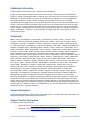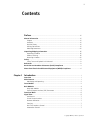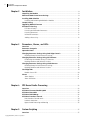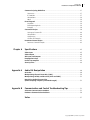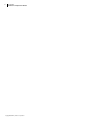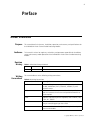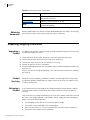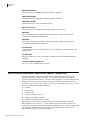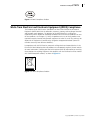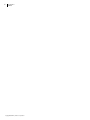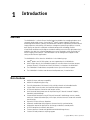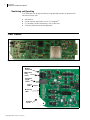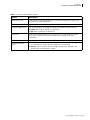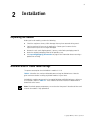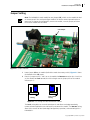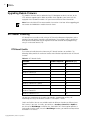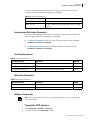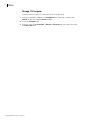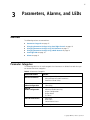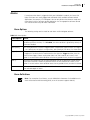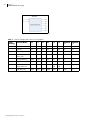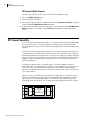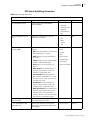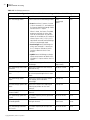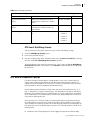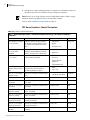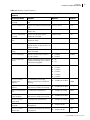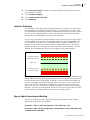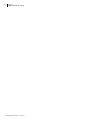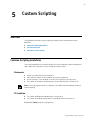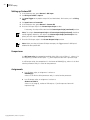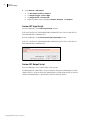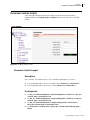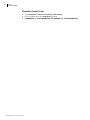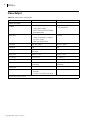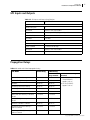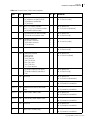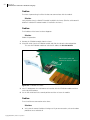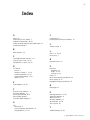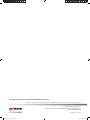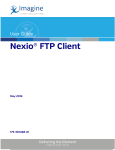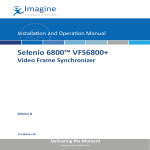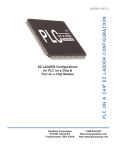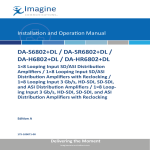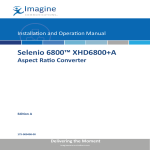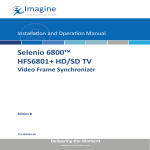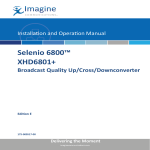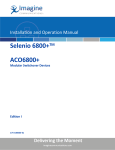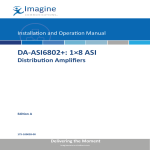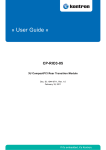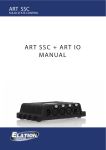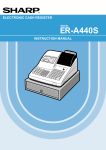Download DAPM6802+ Dual Audio Processing Module Installation and
Transcript
Application Examples Selenio 6800™ DAPM6802+D Dual Audio Processing Module Edition A 175-100436-00 Delivering the Moment Publication Information © 2014 Imagine Communications Corp. Proprietary and Confidential. Imagine Communications considers this document and its contents to be proprietary and confidential. Except for making a reasonable number of copies for your own internal use, you may not reproduce this publication, or any part thereof, in any form, by any method, for any purpose, or in any language other than English without the written consent of Imagine Communications. All others uses are illegal. This publication is designed to assist in the use of the product as it exists on the date of publication of this manual, and may not reflect the product at the current time or an unknown time in the future. This publication does not in any way warrant description accuracy or guarantee the use for the product to which it refers. Imagine Communications reserves the right, without notice to make such changes in equipment, design, specifications, components, or documentation as progress may warrant to improve the performance of the product. Trademarks 6800+™, ADC™, CCS Navigator™, Channel ONE™, ChannelView™, ClipSync™, Delay™, D Series™, D Series DSX™, Deliver the Moment™, Delivering the Moment™, FAME™, Farad™, G8™, G Scribe™, HView™, IconMaster™, IconLogo™, IconStation™, IconKey™, InfoCaster™, InfoCaster Creator™, InfoCaster Manager™, InfoCaster Player™, InstantOnline™, Invenio®, Live Update™, mCAPTURE™, Magellan™, Magellan CCS Navigator™, Magellan Q SEE™, MultiService SDN™, NetPlus™, NetVX™, NewsForce™, Nexio® G8™, Nexio AMP® ChannelView™, Nexio® Channel ONE™, Nexio® ClipSync™, Nexio® Delay™, Nexio® Digital Turnaround Processor™, Nexio® Farad™, Nexio® G Scribe™, Nexio® IconKey™, Nexio® IconLogo™, Nexio® IconMaster™, Nexio® IconStation™, Nexio® InfoCaster™, Nexio® InfoCaster Creator™, Nexio® InfoCaster Manager™, Nexio® InfoCaster Player™, Nexio® InfoCaster Traffic™, Nexio® InstantOnline™, Nexio® mCAPTURE™, Nexio® NewsForce™, Nexio® NXIQ™, Nexio® Playlist™, Nexio® Remote™, Nexio®RTX Net™, Nexio® TitleMotion™, Nexio® TitleOne™, Nexio® Velocity ESX™, Nexio® Velocity PRX™, Nexio® Velocity XNG™, Nexio® Volt™, OPTO+™, Panacea™, Platinum™, Playlist™, Predator II GRF™, Predator II GX™, Punctuate™, Remote™, RTX Net™, QuiC™, Q SEE™, SD STAR™, Selenio™, Selenio 6800+™, SelenioNext™, Selenio X50™, Selenio X85™, Selenio X100™, TitleMotion™, TitleOne™, Velocity ESX™, Velocity PRX™, Velocity XNG™, Versio™, Videotek® SD STAR™, X50™, and X85™ are trademarks of Imagine Communications or its subsidiaries. Altitude Express®, Connectus®, Enabling PersonalizedTV®, ICE® Broadcast System, ICE Illustrate®, ICE Q® algorithms, ICEPAC®, Imagine ICE®, Inscriber®, Inscriber® Connectus®, Invenio®, NEO®, Nexio®, Nexio AMP®, PersonalizedTV®, RouterWorks®, Videotek®, Videotek® ASI STAR®, Videotek® GEN STAR®, and Videotek® HD STAR® are registered trademarks of Imagine Communications or its subsidiaries. Microsoft® and Windows® are registered trademarks of Microsoft Corporation. HD BNC is a trademark of Amphenol Corporation. Some products are manufactured under license from Dolby Laboratories. Dolby and the double D symbol are registered trademarks of Dolby Laboratories. DTS Neural audio products are manufactured under license from DTS Licensing Limited. DTS and the Symbol are registered trademarks & the DTS Logos are trademarks of DTS, Inc. © 2008 2010 DTS, Inc. All other trademarks and trade names are the property of their respective companies. Contact Information Imagine Communications has office locations around the world. For locations and contact information see: http://www.imaginecommunications.com/contact us/ Support Contact Information For support contact information see: ▪▪ Support Contacts: http://www.imaginecommunications.com/services/technical support/ ▪▪ eCustomer Portal: http://support.imaginecommunications.com © 2014 Imagine Communications Corp. Proprietary and Confidential DAPM6802+ Dual-Channel Audio Processing Module Installation and Operation Manual Edition A October 2012 iii Contents Preface ........................................................................................................................ vii Manual Information ..................................................................................................... vii Purpose .................................................................................................................... vii Audience .................................................................................................................. vii Revision History ........................................................................................................ vii Writing Conventions ................................................................................................. vii Obtaining Documents .............................................................................................. viii Unpacking/Shipping Information .............................................................................. viii Unpacking a Product ............................................................................................... viii Product Servicing ..................................................................................................... viii Returning a Product ................................................................................................. viii Safety ............................................................................................................................. ix Safety Terms and Symbols in this Manual .................................................................. ix References ..................................................................................................................... ix Restriction on Hazardous Substances (RoHS) Compliance ..........................................x Waste from Electrical and Electronic Equipment (WEEE) Compliance ...................... xi Chapter 1 Introduction.............................................................................................................. 1 Overview ....................................................................................................................... 1 Main Features ................................................................................................................ 1 Monitoring and Operating ......................................................................................... 2 Front Module ................................................................................................................. 2 Back Modules ................................................................................................................ 4 Relay Back Module .................................................................................................... 4 General Purpose Interface (GPI) Connectors ............................................................... 5 Functional Block ............................................................................................................ 6 Signal Flow .................................................................................................................... 6 Architecture .............................................................................................................. 7 Virtual Stream Interface ............................................................................................. 7 Resource Utilization ................................................................................................... 7 Licensing ................................................................................................................... 7 Real Time Loudness Control ....................................................................................... 7 Automation Control .................................................................................................. 7 Copyright © 2012, Harris Corporation iv DAPM6802+ Installation and Operation Manual Chapter 2 Installation ................................................................................................................ 9 Unpacking the Module ................................................................................................. 9 Maximum 6800+ Frame Power Ratings ........................................................................ 9 Installing 6800+ Modules ............................................................................................ 10 Installing and Removing DAPM6802+ Modules ........................................................ 10 Jumper Setting ............................................................................................................ 11 Upgrading Module Firmware ..................................................................................... 12 DTS Neural Licensing ................................................................................................... 12 DTS Neural Credits ................................................................................................... 12 Licensing and Utilization Parameters ........................................................................ 13 Licensing Parameters ................................................................................................ 13 Utilization Parameters .............................................................................................. 13 Adding a License Key ............................................................................................... 13 Chapter 3 Parameters, Alarms, and LEDs ....................................................................... 15 Overview ...................................................................................................................... 15 Parameter Categories .................................................................................................. 15 Operation Notes .......................................................................................................... 16 Changing Parameter Settings Using Card-Edge Controls ......................................... 16 Recalling Factory Default Parameter Settings ............................................................ 17 Changing Parameter Settings Using CCS Software .................................................. 17 Discovering Your Module Using CCS Software ......................................................... 17 Reading Hardware and Software Versions ................................................................ 18 Changing Parameter Settings Using a Web Browser ............................................... 18 Recalling Factory Default Parameter Settings ............................................................ 18 Reading Hardware and Software Versions ................................................................ 18 Card Edge LEDs ............................................................................................................ 19 Module Status LED ................................................................................................... 20 Alarms .......................................................................................................................... 21 Alarm Options ......................................................................................................... 21 Alarm Definitions ..................................................................................................... 21 Chapter 4 DTS Neural Audio Processing.......................................................................... 23 Overview ...................................................................................................................... 23 DTS Neural Surround Audio UpMix ........................................................................... 23 DTS Neural DownMix .................................................................................................. 26 DTS Neural MultiMerge .............................................................................................. 28 DTS Neural Loudness Control ..................................................................................... 31 How Loudness Control works .................................................................................. 34 Loudness Protection ................................................................................................. 35 Bypass Audio Processing and Routing ...................................................................... 35 Chapter 5 Custom Scripting .................................................................................................. 37 Overview ...................................................................................................................... 37 Copyright © 2012, Harris Corporation DAPM6802+ Installation and Operation Manual v Common Scripting Guidelines .................................................................................... 37 Statements .............................................................................................................. 37 IF Condition ............................................................................................................. 37 Comparisons ........................................................................................................... 38 Notes ...................................................................................................................... 38 Error Diagnosis ............................................................................................................ 38 Keywords ................................................................................................................ 38 Error Reporting Rules ............................................................................................... 38 Examples ................................................................................................................. 39 Custom GPI Scripts ...................................................................................................... 39 Setting up Custom GPI ............................................................................................ 40 Comparisons ........................................................................................................... 40 Assignments ............................................................................................................ 40 Custom GPI Example ............................................................................................... 41 Parameter Control Scripts ........................................................................................... 43 Parameter Control Example ..................................................................................... 43 Chapter 6 Specifications ........................................................................................................ 45 Video Input .................................................................................................................. 45 Video Output ............................................................................................................... 46 GPI Inputs and Outputs .............................................................................................. 47 Propagation Delays ..................................................................................................... 47 Power Consumption ................................................................................................... 48 Start-Up Time .............................................................................................................. 48 Appendix A Audio Bit Manipulation .................................................................................... 49 Overview ..................................................................................................................... 49 Manipulating Channel Status Bits (C-Bit) .................................................................. 50 Manipulating Validity and User Bits (V-Bit and U-Bit) .............................................. 52 Identifying Audio Characteristics (Audio Sampling Frequency and Word Length) ........................................................ 52 Appendix B Communication and Control Troubleshooting Tips............................. 53 Software Communication Problems .......................................................................... 53 Hardware Communication Problems ......................................................................... 56 Index........................................................................................................................... 57 Copyright © 2012, Harris Corporation vi DAPM6802+ Installation and Operation Manual Copyright © 2012, Harris Corporation vii Preface Manual Information Purpose This manual details the features, installation, operation, maintenance, and specifications for the DAPM6802+ Dual-Channel Audio Processing Module. Audience This manual is written for engineers, technicians, and operators responsible for installation, setup, maintenance, and/or operation of the DAPM6802+ Dual-Channel Audio Processing Module. Revision History Writing Conventions Table 1-1 Revision History of Manual Edition Date Comments A October 2012 Initial release This manual adheres to the following writing conventions. Table P-2. Writing Conventions Term or Convention Description Bold Indicates dialog box, property sheet, field, button, check box, list box, combo box, menu, submenu, window, list, and selection names Italics Indicates email addresses, names of books and publications, and first instances of new terms and specialized words that need emphasis CAPS Indicates a specific key on the keyboard, such as ENTER, TAB, CTRL, ALT, DELETE Code Indicates variables or command-line entries, such as a DOS entry or something you type into a field. > Indicates the direction of navigation through a hierarchy of menus and windows. Copyright © 2012, Harris Corporation viii DAPM6802+ Preface Table P-2. Writing Conventions (Continued) Obtaining Documents Term or Convention Description hyperlink Indicates a jump to another location within the electronic document or elsewhere Internet address Indicates a jump to a Web site or URL Note: Indicates important information that helps to avoid and troubleshoot problems Product support documents can be viewed or downloaded from our website. Alternatively, contact your Customer Service representative to request a document. Unpacking/Shipping Information This product was carefully inspected, tested, and calibrated before shipment to ensure years of stable and trouble-free service. Unpacking a Product 1 Check equipment for any visible damage that may have occurred during transit. 2 Confirm that you have received all items listed on the packing list. 3 Contact your dealer if any item on the packing list is missing. 4 Contact the carrier if any item is damaged. 5 Remove all packaging material from the product and its associated components before you install the unit. Keep at least one set of original packaging, in the event that you need to return a product for servicing. Product Servicing Except for firmware upgrades, DAPM6802+ modules are not designed for field servicing. All hardware upgrades, modifications, or repairs require you to return the modules to the Customer Service center. Returning a Product In the unlikely event that your product fails to operate properly, please contact Customer Service to obtain a Return Authorization (RA) number, and then send the unit back for servicing. Keep at least one set of original packaging in the event that a product needs to be returned for service. If the original package is not available, you can supply your own packaging as long as it meets the following criteria: The packaging must be able to withstand the product’s weight. The product must be held rigid within the packaging. There must be at least 2 in. (5 cm) of space between the product and the container. The corners of the product must be protected. Copyright © 2012, Harris Corporation DAPM6802+ Installation and Operation Manual ix Ship products back to us for servicing prepaid and, if possible, in the original packaging material. If the product is still within the warranty period, we will return the product prepaid after servicing. Safety Carefully review all safety precautions to avoid injury and prevent damage to this product or any products connected to it. If this product is rack-mountable, it should be mounted in an appropriate rack using the rack-mounting positions and rear support guides provided. It is recommended that each frame be connected to a separate electrical circuit for protection against circuit overloading. If this product relies on forced air cooling, it is recommended that all obstructions to the air flow be removed prior to mounting the frame in the rack. If this product has a provision for external earth grounding, it is recommended that the frame be grounded to earth via the protective earth ground on the rear panel. IMPORTANT! Only qualified personnel should perform service procedures. Safety Terms and Symbols in this Manual WARNING Statements identifying conditions or practices that may result in personal injury or loss of life. High voltage is present. CAUTION Statements identifying conditions or practices that can result in damage to the equipment or other property. References ANSI/SMPTE 259M-2006 SDTV Digital Signal/Data – Serial Digital Interface SMPTE 292M-2006 1.5 Gb/s Signal/Data Serial Interface SMPTE 291M-2006 Ancillary Data Packet and Space Formatting SMPTE 346-M 2000 Time Division Multiplexing Video Signals and Generic Data over High-Definition Interface SMPTE 352-M 2002 Video Payload Identification for Digital Interfaces SMPTE 2020-1-2008 Format of Audio Metadata and Description of the Async Serial Bitstream Transport. Copyright © 2012, Harris Corporation x DAPM6802+ Preface SMPTE 2020-2-2008 Vertical Ancillary Data Mapping of Audio Metadata - Method A SMPTE 2020-3-2008 Vertical Ancillary Data Mapping of Audio Metadata - Method B SMPTE RP 184-2004 Specification of Jitter in Bit-Serial Digital Systems EIA/TIA-422-B 1994 Electrical Characteristics of Balanced Voltage Digital Interface Circuits EN55103-1 EMC emission requirements applies to professional audio, video, audio-visual and entertainment lighting control apparatus EN55103-2 EMC immunity requirements applies to professional audio, video, audio-visual and entertainment lighting control apparatus ITU-R BT.601-5 Studio Encoding Parameters of Digital Television for Standard 4:3 and Wide-Screen 16:9 Aspect Ratios ITU-R BT.709-5 Parameter Values for the HDTV Standards for Production and International Programme Exchange 47 Code of Federal Regulations Part 15 FCC rules—Radio Frequency Devices Restriction on Hazardous Substances (RoHS) Compliance Directive 2002/95/EC—commonly known as the European Union (EU) Restriction on Hazardous Substances (RoHS)—sets limits on the use of certain substances found in electrical and electronic equipment. The intent of this legislation is to reduce the amount of hazardous chemicals that may leach out of landfill sites or otherwise contaminate the environment during end-of-life recycling. The Directive, which took effect on July 1, 2006, refers to the following hazardous substances: Lead (Pb) Mercury (Hg) Cadmium (Cd) Hexavalent Chromium (Cr-V1) Polybrominated Biphenyls (PBB) Polybrominated Diphenyl Ethers (PBDE) According to this EU Directive, all products sold in the European Union will be fully RoHS-compliant and “lead-free.” (See our website for more information.) Spare parts supplied for the repair and upgrade of equipment sold before July 1, 2006 are exempt from the legislation. Equipment that complies with the EU directive will be marked with a RoHS-compliant emblem, as shown in Figure 1-1. Copyright © 2012, Harris Corporation DAPM6802+ Installation and Operation Manual xi Figure 1-1 RoHS Compliance Emblem Waste from Electrical and Electronic Equipment (WEEE) Compliance The European Union (EU) Directive 2002/96/EC on Waste from Electrical and Electronic Equipment (WEEE) deals with the collection, treatment, recovery, and recycling of electrical and electronic waste products. The objective of the WEEE Directive is to assign the responsibility for the disposal of associated hazardous waste to either the producers or users of these products. As of August 13, 2005, the producers or users of these products were required to recycle electrical and electronic equipment at end of its useful life, and may not dispose of the equipment in landfills or by using other unapproved methods. (Some EU member states may have different deadlines.) In accordance with this EU Directive, companies selling electric or electronic devices in the EU will affix labels indicating that such products must be properly recycled. (See our website for more information.) Contact your local sales representative for information on returning these products for recycling. Equipment that complies with the EU directive will be marked with a WEEE-compliant emblem, as shown in Figure 1-2. Figure 1-2 WEEE Compliance Emblem Copyright © 2012, Harris Corporation xii DAPM6802+ Preface Copyright © 2012, Harris Corporation 1 1 Introduction Overview The DAPM6802+ is a Dual-Channel Audio Processing Module for managing loudness and surround sound audio streams. Featuring DTS® Neural Surround UpMix, DownMix and MultiMerge and Loudness Control, the DAPM6802+ combines unparalleled surround sound image placement and stability with loudness management processing to deliver a natural, open quality not found in traditional multiband compression technology. Flexible user-defined workflows and intelligent metadata handling ensure that the right processing is applied at the right time, allowing broadcasters to meet regulations while preserving the artistic integrity of the content. The DAPM6802+ can be configured to support a wide variety of dual-channel applications. The DAPM6802+ differs from the APM6803+ in the following ways: Dolby® options and 3G-SDI options are not supported on the DAPM6802+. With a higher density, the DAPM6802+processes two SDI channels and four outputs (two per channel), instead of one in/out SDI channel, as found on the APM6803+. The DAPM6802+ module does not provide frame sync or AES in/out support. The DAPM6802+ includes two advanced audio processors, instead of four. Main Features HD/SD-SDI input and output capability HD/SD-SDI compliant bypass relay Two fully independent SDI channels with multiple channels of embedded audio Virtual audio stream interface for simplified configuration and control DTS Neural Loudness Control on each output stream Dual Surround Sound processors for implementing DTS Neural Surround™ UpMix, DownMix and MultiMerge Surround Field Protection using DTS Neural Surround™ MultiMerge ensures smooth, consistent Surround Sound output, while input switches between stereo and surround sound sources Dynamic DTS Neural license allocation Automatic audio/video delay alignment for consistent lip synchronization Automation control for dynamic on-air changes to loudness control profile Q-SEE™-compliant thumbnails and alarms Custom Loudness Control and UpMix/DownMix/MultiMerge Presets Custom GPI and parameter scripting support Copyright © 2012, Harris Corporation 2 DAPM6802+ Installation and Operation Manual Monitoring and Operating The DAPM6802+ can be operated locally (using card-edge controls); or operated and monitored remotely with: Web browser Control software applications such as CCS Navigator™ CCS-compliant remote control panels such as NUCLEUS. Third-party SNMP-based control applications Front Module Figure 1-1 DAPM6802+ Front Module Module status LED Mode select rotary switch Navigation toggle switch Control LEDs Monitoring LEDs Extractor handle Figure 1-2 DAPM6802+ Card Edge Copyright © 2012, Harris Corporation DAPM6802+ Installation and Operation Manual 3 Table 1-1 Generic 6800+ Module Features Feature Description Module status LEDs Various color and lighting combinations of these LEDs indicate the module state. See page 20 for more information. Mode select rotary switch This switch selects between various control and feedback parameters. Navigation toggle switch This switch navigates up and down through the available control parameters: Down: Moves down through the parameters Up: Moves up through the parameters Control LEDs Various lighting combinations of these Control LEDs (also referred to as “Bank Select LEDs”) indicate the currently selected bank. See page 19 for more information. Monitoring LEDs See page 19 for a description of these LEDs. Local/Remote control jumper Local: Locks out external control panels and allows card-edge control only; limits the functionality of remote software applications to monitoring. Remote: Allows remote or local (card-edge) configuration, operation, and monitoring of the DAPM6802+ module. Copyright © 2012, Harris Corporation 4 DAPM6802+ Installation and Operation Manual Back Modules DAPM6802+D HD/SDSDI OUT 2 B OUT 1 GPI 1 HD/SDSDI NOT USED A IN HD/SDSDI OUT 1 RELAY BYPASS OUT 1 IN RELAY BYPASS A IN DAPM6802+RLYD OUT 2 B IN OUT 2 OUT 1 GPI 2 GPI 1 HD/SDSDI NOT USED OUT 2 GPI 2 Figure 1-3 DAPM6802+D Standard and DAPM6802+RLYD Relay Back Modules Relay Back Module The DAPM6802+RLYD relay back module is designed to provide passthrough output in the event of a power failure. In both Channel A and Channel B, the SDI input is directly connected to SDI Out 1. The relay back module functions as follows: When the front module is operating normally, the relay is closed and the signal is not bypassed. If the front module is pulled out of the frame or the frame loses power, the relay is opened and the signal is bypassed from SDI In to SDI Out 1. When the front module is inserted into the frame, the signal is bypassed until the card boots up. After the card successfully boots, the relay is closed again. Copyright © 2012, Harris Corporation DAPM6802+ Installation and Operation Manual 5 General Purpose Interface (GPI) Connectors There are two GPI Input/Output (I/O) connectors on the DAPM6802+ back modules. The tables below describe the inputs and outputs as seen on the back module connectors. . Table 1-2 GPI I/O 1 GPI I/O 1 1 5 6 10 GPI Pin No. Description 1 GPI In 1 2 GND 3 GPI In 2 4 GND 5 GPI In 3 6 GPI Out 2 7 GND 8 GPI Out 1 9 GND 10 GPI In 4 Pin No. Description 1 GPI In 5 2 GND 3 GPI In 6 4 GND 5 GPI In 7 6 GPI Out 4 7 GND 8 GPI Out 3 9 GND 10 GPI In 8 Table 1-3 GPI I/O 2 GPI I/O 2 1 5 6 10 GPI Copyright © 2012, Harris Corporation 6 DAPM6802+ Installation and Operation Manual Functional Block Input A1 Output A1 Input A2 SDI A IN Output A2 Loudness Control Input A3 Virtual Input Audio Stream Router Input A4 Deembedder Input B1 Virtual Output Audio Stream Router MultiMerge DownMix Input B2 SDI B IN SDI A OUT Output A3 Output A4 Embedder Output B 1 Output B 2 UpMix Input B3 Output B 3 Input B4 Output B 4 SDI B OUT Audio Processing System Virtual Audio Streams Virtual Audio Streams Figure 1-4 DAPM6802+ Functional Diagram Signal Flow SDI IN A SDI OUT A SDI A Relay Bypass (DAPM6802+RLYD) De-Serializer AAP (UpMix, DownMix, MultiMerge, Loudness Control ) 8-ch 16-ch Audio Procamp 16-ch Audio Delay 16-ch Audio Mux Serializer Audio Mux Serializer Output Configuration (Router) 8-ch Audio Output Configuration (Router) 16-ch Audio Input Configuration (Router) Audio Demux Video Delay Tone Generator GPI In x 4 GPI Out x 2 GPI In x 4 GPI Out x 2 GPI Interface 8-ch AAP (UpMix, DownMix, MultiMerge , Loudness Control ) 8-ch 16-ch Audio Procamp De-Serializer 16-ch SDI OUT B SDI B Relay Bypass (DAPM6802+RLYD) Copyright © 2012, Harris Corporation Audio Delay Video Delay SDI IN B Figure 1-5 DAPM6802+ Signal Flow 16-ch Output Configuration (Router) 16-ch Audio Output Configuration (Router) Audio Demux Audio Input Configuration (Router) Tone Generator DAPM6802+ Installation and Operation Manual 7 Architecture The DAPM6802+ includes an Audio Processing System consisting of one high-end Digital Signal Processor (DSP), as well as custom-built hardware, that can process multiple channels of audio (see Figure 1-4 on page 6). The Audio Processing System is a powerful and flexible signal processing engine. A virtual stream interface and flexible license management make it possible to configure the system architecture dynamically and tailor the processing according to individual needs. For details, see DTS Neural Audio Processing on page 23. Virtual Stream Interface The DAPM6802+ uses a virtual stream interface to simplify configuration, hiding the complexity of the underlying system and making it possible to create a high-level, processing-intensive signal flow with just a few mouse clicks. The interface to the Audio Processing System consists of four input and four output virtual audio streams. Signal routing is applied automatically by the DAPM6802+ to each sub channel within the stream as appropriate. Managing audio at the “stream” level makes configuration easier, quicker, and less error-prone, enabling the full processing power of the APM6803+ without bogging down the user with complicated routing and configuration menus.The DAPM6802+ also provide traditional individual channel routing management. Resource Utilization To take full advantage of the processing power of the DAPM6802+, you can modify the architecture as needed. If a particular configuration exceeds the capabilities of the Audio Processing System, the module tracks and reports key resource availability. For more details, see Licensing and Utilization Parameters on page 13. Licensing The Audio Processing System is highly configurable and can support a wide range of DTS Neural processing blocks. For DTS Neural functions, a flexible token system makes it possible to change the type of processing without purchasing additional licenses. All licenses are field- upgradable; you can start with a minimal setup and grow the system as requirements dictate. For more details, see page 13. Real Time Loudness Control DTS Neural Loudness Control uses patented, critical band analysis to implement a psychoacoustic model of the human ear, resulting in highly accurate perceptual loudness measurements. This technology makes it possible to implement wideband control and deliver natural, open-sounding audio with the original spectral integrity preserved. DTS Neural Loudness Control exceeds ITU-R BS.1770 requirements. The DAPM6802+ offers a choice between ITU-R BS.1770 loudness measurement and DTS Neural Loudness measurement. Automation Control Predefined Loudness Control settings are available for instant recall by automation, allowing users to create simple, effective automation profiles. Additional user-defined presets are available for maximum flexibility. The DAPM6802+ has a large number of GPI ports available for automation control. Copyright © 2012, Harris Corporation 8 DAPM6802+ Installation and Operation Manual Copyright © 2012, Harris Corporation 9 2 Installation Unpacking the Module Before you install modules, perform the following: Check the equipment for any visible damage that may have occurred during transit. Confirm receipt of all items on the packing list. Contact your Customer Service representative if parts are missing or damaged. Remove the anti-static shipping pouch, if present, and all other packaging material. Retain the original packaging materials for possible re-use. See Unpacking/Shipping Information on page viii for information about returning a product for servicing. Maximum 6800+ Frame Power Ratings The power consumption for a DAPM6802+ module is 12 W. Table 2-1 describes the maximum allowable power ratings for 6800+ frames. Note the given maximums before installing any 6800+ modules in your frame. DAPM6802+ modules operate only in fan-cooled FR6802+ and FR6822+ frames, subject to the limitations shown in Table 2-1. These modules cannot be installed in FR6802+DM or 6800/7000 series frames. Note: To maintain proper temperatures, ensure that the front panel is closed at all times and that the fan module is fully operational. Copyright © 2012, Harris Corporation 10 Chapter 2 Installation Table 2-1 Maximum Power Ratings for 6800+ Frames Max. Frame Power Dissipation Number of Usable Slots Max. Power Dissipation Per Slot FR6802+XF (frame with AC power supply) 120 W 20 6W FR6802+XF48 (frame with DC power supply) 105 W 20 5.25 W FR6802+QXF frame (with AC or DC power supply) 120W 20 6W FR6822+ frame (with AC or DC power supply)* 120W 20 6W 6800+ Frame Type *Recommended frame See your 6800+ series Frame Installation and Operation Manual for information about installing and operating the frame and its components. CAUTION Before installing this product, read the 6800+ Series Safety Instructions and Standards Manual shipped with every 6800+ Frame Installation and Operation Manual or downloadable from our website. This safety manual contains important information about the safe installation and operation of 6800+ series products. Installing 6800+ Modules Installing and Removing DAPM6802+ Modules DAPM6802+ modules require no specialized installation or removal procedures. However, when installing both front and rear modules, ensure that the back module is installed first before plugging in the front module. When removing both the front and rear modules, ensure that the front module is unplugged from the frame first, before removing the rear module. The DAPM6802+ package includes two mini-mate header cables for GPI connectors. Copyright © 2012, Harris Corporation DAPM6802+ Installation and Operation Manual 11 Jumper Setting Note: The DAPM6802+ main module has one jumper (CJ3), which sets the module for local or remote control. You need to configure modules for local or remote operation prior to power-up. To change the configuration, remove the module, reset the jumper, and then re-insert the module into the frame. CJ3 Jumper Figure 2-1 Jumper Location 1 Locate jumper CJ3 on the module (behind the mode select rotary switch). Figure 2-1 shows the location of the CJ3 jumper. 2 Place the jumper on pins 1 and 2 to set the module for Remote control, or pins 2 and 3 to set the module for Local control (the white triangle near the jumper pins on the module indicates pin 1). 3 2 1 Remote control setting 3 2 1 Local control setting Figure 2-2 CJ3 Settings for Local and Remote Control The Local setting locks out external control panels and allows card-edge control only; remote software applications can monitor, but not control the module. The Remote setting allows either remote or local (card-edge) configuration, operation, and monitoring of the DAPM6802+. Copyright © 2012, Harris Corporation 12 Chapter 2 Installation Upgrading Module Firmware This module’s firmware can be updated using CCS Navigator version 4.8 or later, or the HTTP software upgrade tool. In order to perform these upgrades, your frame must be equipped with a 6800+ETH module. See your frame manual for more information. Note: Ensure the 6800+ETH resource module is at version 4.8 or later. When upgrading, do not remove the DAPM6802+ module from the frame. DTS Neural Licensing DTS Neural licenses enable a wide variety of DTS Neural audio processing options such as Loudness Control, UpMix, DownMix, and MultiMerge. These options make it possible to offer advanced audio processing for high-definition and surround sound programming using 5.1 and stereo sources (2.0). DTS Neural Credits The number of credits determine how many DTS Neural functions are available. The following tables provide the number of credits and utilization required for each DTS Neural function. Table 2-2 DTS Neural Credits Function Credits Required Utilization (%) UpMix 3 38 DownMix 3 13 MultiMerge 4 51 Loudness Control 2.0 1 14 Loudness Control 5.1 3 25 Loudness Control 4 x 2.0 4 44 Loudness Control 5.1+2.0 4 34 Loudness Control 2.0 + UpMix 4 51 Downmix + Loudness Control 2.0 4 19 MultiMerge + Loudness Control 2.0 + Loudness Control 5.1 8 71 Loudness Control 2 x 1.0 1 20 You can have a maximum of 14 credits. For example, a combination of SDI_A of MultiMerge and SDI_B of Loudness Control 5.1 will require 7 credits. Credits are flexible. You can use available credits for different functions at different times. For instance, if you have 10 credits, you could use a Loudness Control 2.0 + UpMix at one time and a MultiMerge at another time. Each 68OPT-DTS license option provides a single credit. In other words, to use the MultiMerge function, you would need to purchase four 68OPT-DTS licenses. Copyright © 2012, Harris Corporation DAPM6802+ Installation and Operation Manual 13 If the selected DTS Neural function exceeds the number of licensed credits or 100% utilization, one of the following messages may be displayed. Table 2-3 AAP Error Messages AAP Status Feedback Description Failed-No License Adequate licenses are not available for processing. Failed-DSP Full The DSP (Digital Signal Processor) does not have enough resources. Licensing and Utilization Parameters Licensing and Utilization parameters can be viewed or set by accessing your module and frame through a web browser or through CCS Navigator. The Licensing Parameters show how many DTS Neural credits you have available. (Parameters > General > Licensing) The Utilization Parameters show how many of your licensed credits are used. (Parameters > General > Utilization) Licensing Parameters Table 2-4 Licensing Parameters Parameter Name Function Options Serial Number [RO] Displays the Serial Number. License Key Allows you to input your license key. DTS Credits Licensed [RO] Shows number of DTS Neural credits licensed. 0 to 14 Parameter Name Function Range DTS Credits Licensed [RO] Shows number of DTS Neural credits licensed. 0 to 14 DTS Credits Used [RO] Shows number of DTS Neural credits used. 0 to 14 Utilization Parameters Table 2-5 Utilization Parameters Adding a License Key Note: For assistance with a license key, or to purchase a license key, please contact your Sales representative. Through the HTTP Interface 1 Go to Parameters > General > Licensing 2 Enter your license in the License Key text box. Copyright © 2012, Harris Corporation 14 Chapter 2 Installation Through CCS Navigator To enter a license key, your CCS software must be in Control mode. 1 Select the DAPM6802+ module in the Navigation pane, right click, and then select Control to open the module’s Control window. 2 Select the Parameters tab. 3 In the tree view, select Parameters > General > Licensing and enter your license key in the License Key field. . Copyright © 2012, Harris Corporation 15 3 Parameters, Alarms, and LEDs Overview The following sections are covered here: Parameter Categories on page 15 Changing Parameter Settings Using Card-Edge Controls on page 16 Changing Parameter Settings Using CCS Software on page 17 Changing Parameter Settings Using a Web Browser on page 18 Card Edge LEDs on page 19 Alarms on page 21 Parameter Categories The following table lists the main categories that Parameters are divided into and what you can control from those categories: Table 3-1 Parameter Categories Parameter Name Options General Parameters SDI A-B Video Configuration SDI A-B Audio Configuration SDI A-B Audio Status Alarms Licensing and Utilization parameters. GPI Input/Output/Custom Parameters Parameter Control Script SDI Video Delay Input Configuration Advanced Audio Processing Output Configuration Output Router Test Tones V-bit Status Error Status Control Packet Status Alarm Configuration Copyright © 2012, Harris Corporation 16 Chapter 3 Parameters, Alarms, and LEDs Operation Notes See Chapter 5, Custom Scripting for details on custom parameter scripts. For a complete list of parameters, refer the HTM Parameter list (available with the documentation). You can access DAPM6802+ parameters through CCS Navigator, an HTTP web browser, or a third-party SNMP-based control application (depending on your host frame’s options). When you change a parameter, the effect is immediate. However, the module requires up to 30 seconds to save the latest change. After 30 seconds, the new settings are saved and will be restored if the module loses power and must be restarted. If you make changes to certain parameters, other related parameters may also be affected. For example, virtual stream selections can have an impact on routing. General Presets (loading and saving of presets) are not currently supported. Changing Parameter Settings Using Card-Edge Controls 1 Rotate the hex switch (mode select rotary switch) to 0. 2 Once the hex switch is set to “0,” toggle the navigation switch up or down to select a bank. View the two control LEDs next to the navigation toggle switch to see which bank is currently selected. See Table 3-2 on page 16 to view the various banks, hex switch positions, and corresponding parameter options and values. Table 3-2 Selected Bank as Indicated by Control LEDs Copyright © 2012, Harris Corporation Bank Number LED 3 LED 2 LED 1 LED 0 0 Off Off Off Off 1 Off Off Off On 2 Off Off On Off 3 Off Off On On 4 Off On Off Off 5 Off On Off On 6 Off On On Off 7 Off On On On 8 On Off Off Off 9 On Off Off On A (10) On Off On Off B (11) On Off On On C (12) On On Off Off D (13) On On Off On E (14) On On On Off F (15) On On On On DAPM6802+ Installation and Operation Manual 3 Rotate the hex switch to the parameter number (1 to 9) or letter (A to F) of the option you want to set. 4 Toggle the navigation switch to select and set the value of the chosen parameter. 5 Do either of the following: Rotate the hex switch to another parameter number/letter in the current bank, and then repeat step 4. Rotate the hex switch to “0” again to select a different bank, and then repeat steps 3 and 4. 17 Use an available 6800+ software control option to aid in viewing, setting, and confirming the parameter value. Note: Refer to the HTM Parameter list (available with the documentation) for more details on changing parameter settings using card edge controls. Recalling Factory Default Parameter Settings To return the DAPM6802+ module to its factory default settings, you can either reset each parameter individually or do a global recall following this procedure. 1 Rotate the hex switch to 0. 2 Toggle the navigation switch to the bank number 0. 3 Use the control LEDs to verify which bank you have selected, or use an available 6800+ software control option (serial/local or Ethernet/remote) to aid in confirming your bank selection. 4 Rotate the hex switch to the global recall parameter F. 5 Toggle the navigation switch to On. Use an available 6800+ software control option to aid in viewing, setting, and confirming the parameter value. Note: After doing a factory recall, wait for about 40 seconds before attempting any other operation. Changing Parameter Settings Using CCS Software You can change the parameter settings, view read-only parameters, view alarms, and adjust alarm settings using CCS software. Before using CCS Navigator to change your module’s parameter settings, you must discover the module. Discovery is the process by which CCS Navigator finds, and then connects to your module. Discovering Your Module Using CCS Software To discover your module, your Navigator software must be in Build mode. Note: Wait for the DAPM6802+module to become available (the module should show as “Network Active”) before you start accessing parameters through Navigator. 1 If the Discovery window is not open, click Tools > Discovery in the main menu. A Discovery window opens, most likely in the bottom left corner of the screen. Copyright © 2012, Harris Corporation 18 Chapter 3 Parameters, Alarms, and LEDs 2 Click Options, and then click Add. 3 Enter the IP address of the frame that contains your module, or the frame that contains a 6800+ETH module that provides access to your module. 4 Click OK to close the Add Host dialog box, and then OK again to close the Discovery Options dialog box. 5 Click Start. This triggers Navigator to run a discovery. When the discovery finishes, Discovery Completed is displayed in the Discovery pane. 6 Click Save to save the results of your discovery to the Discovery folder of the Navigation pane. 7 Switch to Control mode by selecting Operational Mode > Control from the main menu. 8 Double-click DAPM6802+ in the Navigation pane. The Control window opens displaying the module’s controls. You can now switch to Control mode by selecting Operational Mode > Control from the main menu. Double-click DAPM6802+ in the Navigation pane. The Control dialog box opens displaying the module’s controls. Reading Hardware and Software Versions To determine the hardware version number for DAPM6802+ modules, follow these steps: 1 Discover the frame that contains the module, and save results of your discovery. 2 In the Navigation pane, right-click the module and select Configuration. 3 In the Configuration dialog box, select the Version tab. 4 In the Item Name list, look at the Hardware menu item. If it is expandable and provides a version number, then the revised specifications apply to your module. If the Hardware menu item is non-expandable and provides no version information, then the original specifications apply. Changing Parameter Settings Using a Web Browser 1 Access your frame using a web browser. 2 Login to the 6800 Control Interface. 3 In the Navigation pane, click the slot that contains your APM6803+ module. 4 Parameter categories will be displayed and you can drill down. Most of the screenshots in this manual have been taken through the web browser interface for DAPM6802+. Recalling Factory Default Parameter Settings You can set all parameter settings back to the factory defaults by going to Parameters > General and selecting Yes from the Factory Recall drop down list. Once default settings are restored, you will see Factory Recall set to --- Reading Hardware and Software Versions To determine the hardware version number for DAPM6802+ modules, follow these steps: Copyright © 2012, Harris Corporation DAPM6802+ Installation and Operation Manual 1 Enter the IP address of the frame that contains the module. 2 In the Navigation pane, click on the module to expand its menu, and then select Configuration > Version. 19 If the Hardware item displays a version number, then the revised specifications apply to your module. If the Hardware menu item provides no version information, then the original specifications apply. Card Edge LEDs Module status LED Control LEDs Monitoring LEDs Figure 3-1 Location of DAPM6802+ LEDs Table 3-3 Card Edge Monitoring and Control LEDs LED Color Description BSEL 0 Green BSEL 1 Green Bank LED 3-0 0000--Bank 0 0001--Bank1 BSEL 2 Green BSEL 3 Green 1110-Bank 14 1111--Bank 15 Copyright © 2012, Harris Corporation 20 Chapter 3 Parameters, Alarms, and LEDs Table 3-3 Card Edge Monitoring and Control LEDs (Continued) LED Color Description IN_A SD Green Detects an SD-SDI signal at video input A ON: SD-SDI A input present OFF: SD-SDI A input absent IN_A HD Green Detects an HD-SDI signal at video input A ON: HD-SDI A input present OFF: HD-SDI A input absent IN_A 3G Green Not used IN_B SD Green Detects an SD-SDI signal at video input B ON: SD-SDI B input present OFF: SD-SDI B input absent IN_B HD Green Detects an HD-SDI signal at video input B ON: HD-SDI B input present OFF: HD-SDI B input absent IN_B 3G Green Not used REF IN Green Not used AAP0 Green Indicates the working status of AAP0 ON: AAP0 operating normally OFF: AAP0 not configured AAP1 Green Indicates the working status of AAP1 ON: AAP1 operating normally OFF: AAP1 not configured BM Status Green Detects the back module type ON: Back module with relay OFF: Back module without relay Module Status LED The Module Status LED, located on the module's card edge, lights up if an error is detected. See Figure 3-1 on page 19 for the location of this LED. The table below provides a definition of the LED colors. Table 3-4 Module Status LED Descriptions LED Color Sequence Meaning Off There is no power to the module; the module is not operational. Green There is power to the module; the module is operating properly. Red There is an alarm condition. Flashing red The module has detected a hardware/firmware fault. Amber The module is undergoing configuration. Note: If the LED is flashing red, please contact your Customer Service representative. Copyright © 2012, Harris Corporation DAPM6802+ Installation and Operation Manual 21 Alarms If a major or minor alarm is triggered within your DAPM6802+ module, the Status LED lights red. Alarms are usually logged and monitored within available software control applications (for example, CCS Navigator). You can only differentiate between major and minor alarms within a software control application. See the appropriate software control user manual or online help for more information. Alarm Options The following settings can be made for each alarm within Navigator software. Table 3-5 Alarm Options Alarm Option Effect Enable/Disable This option toggles between Enabled and Disabled. If the alarm is Enabled, an alarm condition generates an alarm; if it is Disabled, the alarm condition is ignored. By default, all alarms are disabled. Alarm priority This setting determines whether a triggered alarm is reported as major or minor. The range is 1–10. A priority of 6 or higher is a major alarm, and a priority of 5 or lower is a minor alarm. Trigger (s) This option determines how long an alarm condition must exist (in seconds) before the alarm is triggered. If the alarm level is reached for less time than the Trigger duration, then the alarm will not trigger. Choose any duration from 0 to 7200 seconds (or 2 hours). If this option is set to 0 and the alarm condition exists for any period of time, the alarm is triggered. Clear (s) Determines the amount of time the alarm condition must be in abatement in order for the alarm to be turned off. Choose any duration from 0 to 7200 seconds (or 2 hours). If this option is set to 0 and the alarm condition ceases for any period of time, the alarm is cleared. Ack When an alarm is active, click this option to allow other users on the network to see that you have acknowledged the alarm. Alarm Definitions Note: For a complete list of alarms, see the DAPM6802+ Parameter list (available on the Harris Infrastructure and Networking DVD, or on the customer support website). Copyright © 2012, Harris Corporation 22 Chapter 3 Parameters, Alarms, and LEDs Copyright © 2012, Harris Corporation 23 4 DTS Neural Audio Processing Overview The following DTS Neural functions are available as options: DTS Neural Surround Audio UpMix on page 23 DTS Neural DownMix on page 26 DTS Neural MultiMerge on page 28 DTS Neural Loudness Control on page 31 DTS Neural Surround Audio UpMix Overview The DTS Neural Surround UpMix renders any two channel audio source (stereo, matrix encoded stereo, LtRt, or DTS Neural Surround LwRw) as surround sound. The DTS Neural Surround UpMix can simultaneously position individual elements within the surround field, creating high levels of image stability and granularity. The UpMix technology avoids taking “artistic license” with content by placing audio exactly where it would be heard in a professional LEDE (Live End Dead End) listening environment. For example, mono or pan-pot stereo will image in front of the listener, whereas stereo containing depth information will surround the listener. You can use the DTS Neural Surround UpMix as a stand-alone unit to monitor stereo production, or you can use it in tandem with the DTS Neural Surround DownMix as a complete 5.1 transport solution. Figure 1 below shows an UpMix taking a two-channel audio source (stereo, matrix encoded stereo, LtRt or DTS Neural Surround LwRw) and rendering a 5.1 multi-channel mix. Copyright © 2012, Harris Corporation 24 Chapter 4 DTS Neural Audio Processing Figure 1. DTS Neural UpMix Block Diagram Table 1. Channel Configurations for DTS Neural UpMix Input Routing Channel Name 2.1 3.1 4.1 5.1 6.1 7.1 Phantom Phantom 6.1 7.1 1 Left (L) Yes Yes Yes Yes Yes Yes Yes Yes 2 Right (R) Yes Yes Yes Yes Yes Yes Yes Yes 3 Center (C) Mute Yes Mute Yes Yes Yes Mute Mute 4 Low Frequency Effects (LFE) Yes Yes Yes Yes Yes Yes Yes Yes 5 Left Surround (Ls) Mute Mute Yes Yes Yes Yes Yes Yes 6 Right Surround (Rs) Mute Mute Yes Yes Yes Yes Yes Yes 7 Left Back (LB) or Center Back (CB) Mute Mute Mute Mute Yes (CB) Yes (LB) Yes Yes 8 Right Back (RB) Mute Mute Mute Mute Mute Yes Mute Yes Copyright © 2012, Harris Corporation DAPM6802+ Installation and Operation Manual 25 DTS Neural UpMix Parameters Table 4-1 UpMix Parameters SDI x > Audio Configuration > Advanced Audio Processing > DTS Neural UpMix Parameter Name Function Options SDI x UpMix Status Current status of the UpMix processing block. Uninitialized Running Failed-function bypassed Failed-output lost 2.1 3.1 4.1 5.1 6.1 7.1 Phantom 6.1 Phantom 7.1 SDI x UpMix Channel Config Controls the output channel. configuration Default Uninitialized 5.1 SDI x UpMix Latency Specifies the latency profile of the up-mix. Low Latency High Latency Low Latency SSDI x UpMix DICE Process Level Specifies the amount of DICE processing to perform. 0 to 100 50 SDI x UpMix Depth Specifies the amount of front-to-back bias to apply to the standard soundstage. -100 to 100 0 SDI x UpMix Front Width Specifies the amount of narrowing or widening to perform on the front channels. -100 to 100 0 SDI x UpMix Surround Width Specifies the wideness of the surround channels. 0 to 100 100 SDI x UpMix LFE Cut off Specifies the low-pass cutoff frequency of the LFE channel in Hz 60 Hz to 140 Hz 80 Hz SDI x UpMix Final Limiter Ceiling Specifies the threshold where final -12 dBFS to 0 dBFS limiting on the up-mixed output occurs. SDI x UpMix Preset Save Select a preset to save custom settings to. (select save) Custom 1 Custom 2 Custom 3 Custom 4 Custom 5 0 dBFS (select save) Copyright © 2012, Harris Corporation 26 Chapter 4 DTS Neural Audio Processing DTS Neural UpMix Presets You can create and save up to 5 presets with your custom UpMix settings. 1 Go to the UpMix Settings screen. 2 Define your preferred settings. 3 Save your settings to one of the available custom presets (Custom1-Custom5) by selecting it from the S<1-2> UpMix Preset Save drop down. 4 To load settings that you saved to a custom preset, select it from the S<1-2> UpMix Preset Recall drop down. For example, select Custom1 to load UpMix settings saved to that preset. DTS Neural DownMix The DTS Neural Surround DownMix enables 5.1 surround sound to be transported through any stereo infrastructure. The DownMix process is based upon the principle that both natural stereo and 5.1 content are two-dimensional; both contain width and depth spatial attributes. The DTS Neural Surround DownMix can represent six channels of discrete audio sources in a stereo downmix by transforming the sources into pure intensity and coherence encoding. By correcting overlaps of the signal sources in intensity, time, coherence, polarity, and phase before the six channels are combined, the DTS Neural Surround DownMix accounts for the problems suffered in traditional matrix encode systems—such as comb filtering, spatial location distortion, etc. The proprietary Neural Audio “watermark process” faithfully reproduces surround information when it is rendered by the DTS Neural Surround UpMix or any LtRt system. In brief, the DTS Neural Surround DownMix produces a stereo downmix that accurately represents the original content whether monitored in mono, stereo, matrix or DTS Neural 5.1 Surround Sound. Figure 4-1 shows a DownMix taking a multi-channel audio source. The downmix creates two-channel audio source using the Neural Audio approach of embedding a watermark signal within the stereo audio signal patch. The watermark signal contains spatial and steering positioning information. The resulting stereo audio signal is also known as LwRw. 5. 1 input DownMix processing with watermarking 2. 0 output Figure 4-1 Neural Audio DownMix Block Diagram Copyright © 2012, Harris Corporation DAPM6802+ Installation and Operation Manual 27 DTS Neural DownMix Parameters Table 4-2 DownMix parameters SDI x > Audio Configuration > Advanced Audio Processing > DTS Neural DownMix Parameter Name Function Options Default SDI x DownMix Status Current status of the DownMix processing block. Uninitialized Running Failed-function bypassed Failed-output lost Uninitialized SDI x DownMix L/R Encoding Mode Specifies the encoding mode for the left and right channels. Phantom Center Hard Center Phantom Center SDI x DownMix LFE Cut off Specifies the low-pass cutoff frequency of the LFE channel in Hz. 60 Hz to 140 Hz 80 Hz SDI x DownMix Final Limiter Ceiling Specifies the threshold where final limiting on the down-mixed output occurs. -20 dB to 0 dB 0 dB SDI x DownMix Active Correction Specifies correction to the DownMix ICLD, ICPD, and spectrum. No Yes No SDI x DownMix Preset Save Select a preset to save custom settings to. Custom 1 Custom 2 Custom 3 Custom 4 Custom 5 (select save) DTS Neural DownMix Presets You can create and save upto 5 presets with your custom DownMix settings. 1 Go to the DownMix Settings screen. 2 Define your preferred settings. 3 Save your settings to one of the available custom presets (Custom1- Custom5) by selecting one from the S<1-2> Downmix Preset Save drop down. To load settings that you saved to a custom preset, select it from the S<1-2> DownMix Preset Recall drop down. For example, select Custom1 to load DownMix settings saved to that preset. Copyright © 2012, Harris Corporation 28 Chapter 4 DTS Neural Audio Processing DTS Neural MultiMerge The DTS Neural Surround MultiMerge enables broadcasters to transition from stereo to 5.1 surround sound, providing viewers with a 24/7 surround sound experience. With MultiMerge inline, 5.1 original content is passed unaffected to the viewer while original stereo content is upmixed to a 5.1 surround sound image. This provides the viewer with a consistent surround experience. The transition between 5.1 and stereo occurs seamlessly without the need of operator intervention. By offering a 24/7 5.1 signal, AC3 metadata does not transition between 2/0 and 3/2 mode. This prevents audio clicks, pops, and dropouts. The process also avoids taking “artistic license” with content by placing audio exactly where it would be heard in a professional LEDE (Live End Dead End) listening environment. For example, mono or pan-pot stereo will image in front of the listener, whereas stereo containing depth information, or LtRt encoding, will surround the listener. You can use MultiMerge in combination with the DTS Neural Surround DownMix device to pass 5.1 through stereo-only facilities and therefore eliminate the need for costly master control upgrades. Figure 4-2 shows how the MultiMerge takes a two-channel audio source (stereo, matrix encoded stereo, LtRt or DTS Neural Surround LwRw) and renders a 5.1 multi-channel mix; in combination with taking original multi-channel content and creating a stereo downmixed signal, depending on the input configuration and content source used. 2. 0 input (L , R) 5.1 input (C , LFE , Ls, Rs) 2. 0 input (L , R) Figure 4-2 MultiMerge Block Diagram Copyright © 2012, Harris Corporation 5. 1 output UpMix processing or passthru DownMix processing with watermarking or passthru 2. 0 output DAPM6802+ Installation and Operation Manual 29 DTS Neural MultiMerge Parameters Table 4-3 MultiMerge parameters SDI x > Audio Configuration > Advanced Audio Processing > DTS Neural MultiMerge Parameter Name Function Options SDI x MultiMerge Status Current status of the MultiMerge processing block. Uninitialized Running Failed-function bypassed Failed-output lost N/A Mix Multi Stereo Aux SDI x MultiMerge Detected Input SDI x MultiMerge Input Selection Mode Reports the current input(s) that are included in the output. Specifies how input channels are selected. Mix mixes the auxiliary 2.0 inputs into the multichannel 5.1 inputs. Multi always uses the multichannel 5.1 inputs. Stereo always uses the stereo L/R pair from the multichannel inputs. Aux always uses the auxiliary 2.0 inputs. Multi Detect uses multichannel 5.1 inputs if they are active. If not, the auxiliary 2.0 inputs are used. Stereo Detect uses the stereo L/R pair from the multichannel 5.1 inputs if they are active. If not, the auxiliary 2.0 inputs are used. Aux Detect uses the auxiliary 2.0 inputs if they are active. If not, the multichannel 5.1 inputs are used. Multi Aux Stereo uses multichannel inputs if they are active, or uses the auxiliary inputs if they are active. If neither is active, it uses the stereo L/R pair from the multichannel inputs. Default Mix Mix Multi Stereo Aux Multi Detect Stereo Detect Aux Detect Multi Aux Stereo Multi SDI x MultiMerge Input Noise Floor Threshold Specifies the amount of signal required when detecting active inputs. -80 dB to -50 dB -60 dB S<1-2> MultiMerge Input Cross Fade Time Specifies the transition time between inputs when switching due to detected level changes. 50 ms to 750 ms 200 ms Copyright © 2012, Harris Corporation 30 Chapter 4 DTS Neural Audio Processing Table 4-3 MultiMerge parameters SDI x > Audio Configuration > Advanced Audio Processing > DTS Neural MultiMerge Parameter Name Function Options Default SDI x MultiMerge Mode Current status of the MultiMerge mode. Auto Passthrough Upmix Auto Auto determines if content is stereo (2.0) or surround (5.1), and adapts to the correct UpMix/Passthrough mode for consistent 5.1 output. When in Auto, the Detect Threshold parameter controls the noise floor level for the detection. Any content above this threshold on the surround channel inputs 3-6 (C, LFE, Ls, Rs) is considered surround and MultiMerge will be in passthrough mode. Passthrough forces MultiMerge to always pass through 5.1 content to the 5.1 outputs untouched, while creating a downmix for the Aux output. UpMix forces MultiMerge to always upmix stereo content on both of the Left/Right 5.1 inputs and the Aux 2.0 inputs. SDI x MultiMerge Latency Specifies the latency profile of the MultiMerge. Low Latency High Latency Low Latency SDI x MultiMerge Noise Floor Threshold Specifies the signal level that must be detected on any. -80 dB to -50 dB -60 dB SDI x MultiMerge Cross Fade Time Specifies the transition time between up-mix and passthrough when in auto mode. 50 ms to 750 ms 200 ms SDI x MultiMerge UpMix Depth Specifies the amount of front-to-back bias to apply to the standard soundstage. -100 to 100 0 SDI x MultiMerge UpMix Front Width Specifies the amount of narrowing or widening to perform on the front channels. -100 to 100 0 SDI x MultiMerge UpMix Surround Width Specifies the wideness of the surround channels. 0 to 100 100 SDI x MultiMerge UpMix LFE Cut off The cutoff frequency for the generated LFE channel. 60 Hz to 140 Hz 80 Hz SDI x MultiMerge DownMix L/ Specifies the encoding mode for the left R Encoding Mode and right channels. Phantom Center Hard Center Phantom Center SDI x MultiMerge DownMix LFE Cut off 60 Hz to 140 Hz 80 Hz Copyright © 2012, Harris Corporation The cutoff frequency of the input LFE channel. DAPM6802+ Installation and Operation Manual 31 Table 4-3 MultiMerge parameters SDI x > Audio Configuration > Advanced Audio Processing > DTS Neural MultiMerge Parameter Name Function Options Default SDI x Multi Final Limiter Ceiling Specifies the threshold where final limiting on the surround (5.1) output occurs. -20 dBFS to 0 dBFS 0 SDI x Stereo Final Limiter Ceiling Specifies the threshold where final limiting on the auxiliary stereo (2.0) output occurs. -20 dBFS to 0 dBFS 0 SDI x MultiMerge Preset Save Select a preset to save custom settings to. Custom 1 Custom 2 Custom 3 Custom 4 Custom 5 (select save) DTS Neural MultiMerge Presets You can create and save upto 5 presets with your custom MultiMerge settings. 1 Go to the MultiMerge Settings screen 2 Define your preferred settings. 3 Save your settings to one of the available custom presets (Custom1- Custom5) by selecting one from the S<1-2> MultiMerge Preset Save drop down. To load settings that you saved to a custom preset, select it from the S<1-2> MultiMerge Preset Recall drop down. For example, select Custom1 to load MultiMerge settings saved to that preset. DTS Neural Loudness Control DTS Neural Loudness Control options manage loudness levels within a specific desired volume range. Advanced psychoacoustic and signal processing techniques detect and regulate the perceived loudness of stereo and 5.1 sources, for example to maintain audio perceived loudness between programming and commercials. Neural Audio’s perceptual loudness measurement tool treats each audio channel (L, R, C, LFE, Ls, and/or Rs) as a separate mono channel. The tool accounts for spectral and density differences and temporal overlaps in modelling how the human ear perceives the loudness of the audio content. DTS Neural loudness measurement accommodates both stereo and multi-channel audio equally well. After measurement, DTS Neural Loudness Control applies gain or attenuation to achieve the target loudness level (Dial Norm) while preserving the spectral balance of the original signal. It adapts the frequency response of the low and high frequencies to compensate for level differences within the original signal. You can use DTS Neural Loudness Control in the following roles: Protection—only affecting content that falls aggressively outside the desired target Copyright © 2012, Harris Corporation 32 Chapter 4 DTS Neural Audio Processing Management—tightly controlling loudness to guarantee intelligibility without the distracting side effects of traditional volume management solutions Note: Because of the single function nature of APM6803+ modules, default settings provide an optimal configuration for the normal audio situation. Also see, How Loudness Control works on page 34. DTS Neural Loudness Control Parameters Table 4-4 Loudness Control Parameters SDI x > Audio Configuration > Advanced Audio Processing > DTS Neural Loudness Control x Parameter Name Function Options SDI x Loudness Control <1-4> Function Indicates whether or not to bypass the loudness control algorithm and this CODEC will behave as a delay only. Always On Bypass On Alarm Only Enabled Bypassed Uninitialized Running Failed-function bypassed Failed-output lost NLM LEQ 1770 -40 dB Eq to 0 dB Eq SDI x Loudness Control <1-4> Function Feedback Indicates whether or not bypass the loudness control algorithm and this CODEC will behave as a delay only. SDI x Loudness Control <1-4> Status Current status of the Loudness Control processing block. Specifies the type of loudness SDI x LC <1-4> Loudness Measurement measurement to make prior to Type performing loudness control. Default Always On Enabled Uninitialized LEQ 1770 -27 dB Eq SDI x LC <1-4> Target Loudness Level Specifies the Loudness control target level. SDI x LC <1-4> Ratio Specifies the Loudness control Ratio. 0.00 to 1.00 0.98 SDI x LC <1-4>Upper Threshold Specifies the Loudness control Upper Threshold 0 dB to 20 dB 0 dB SDI x LC <1-4> Lower Threshold Specifies the Loudness control Lower Threshold -20 dB to 0 dB 0 dB SDI x LC <1-4> Upper Alarm Threshold Specifies the Loudness control Upper Alarm Threshold. 0 dB to 20 dB 0 dB SDI x LC <1-4> Lower Alarm Threshold Specifies the Loudness control Lower Alarm Threshold. -20 dB to 0 dB 0 dB SDI x LC <1-4> Upper Warning Threshold Specifies the Loudness control Upper warning Threshold. 0 to 20 dB 0 dB SDI x LC <1-4> Lower Warning Threshold Specifies the Loudness control Lower warning Threshold. -20 to 0 dB -20 dB SDI x LC <1-4>Freeze Window Specifies the Loudness control Freeze Window. 0.0 to 10.0 2.0 Copyright © 2012, Harris Corporation DAPM6802+ Installation and Operation Manual 33 Table 4-4 Loudness Control Parameters SDI x > Audio Configuration > Advanced Audio Processing > DTS Neural Loudness Control x Parameter Name Function Options Default SDI x LC x Quiet Threshold Specifies the Loudness control Noise Floor. -80 dB Eq to -20 dB Eq -55 dB Eq SDI x LC x Attack Time Specifies the Loudness control Attack Time. 5 ms to 150 ms 50 ms SDI x LC x Release Time Specifies the Loudness control Release Time. 20 ms to 500 ms 150 ms SDI x LC x Compressor Threshold Specifies the Loudness control Compressor Threshold. 0 dB to 16 dB 5 dB SDI x LC x Compressor Ratio Specifies the Loudness control Compressor Ratio. 0.00 to 1.00 0.50 SDI x LC x Shaping Specifies the amount of loudness shaping desired. A value of zero is no loudness shaping. 0 to 10 0 SDI x LC x Final Limiter Ceiling Specifies the Loudness control Output Limiter Threshold. -20 dBFS to 0 dBFS 0 dBFS SDI x LC x Metering Activates real-time meter values in the status output. Disabled Enabled No Yes (select save) Custom1 Custom2 Custom3 Custom4 Custom5 SDI x LC x Run Final Limiters Indicates whether or not final limiters be applied according to the value of FinalLimiterCeiling_dBFS. SDI x LC x Preset Save Selects to save the current LC setting. Enabled (select save) SDI x LC x Current Average Input Loudness The smoothed input average loudness measurement suitable for metering. -60 dBEq to 20 dBEq SDI x LC x Current Input Loudness The smoothed input loudness measurement suitable for metering. -60 dBEq to 20 dBEq SDI x LC x Current Input Peak The input peak measurement. -60 dBFS to 20 dBFS SDI x LC x Current Output Loudness The smoothed output loudness measurement suitable for metering. -60 dBEq to 20 dBEq SDI x LC x Current Output Peak The output peak measurement. -60 dBFS to 20 dBFS SDI x LC x Current Correction The amount of correction actively being applied. -60 dB to 60 dB SDI x LC x Current Compression The amount of compression actively being applied. -60 dB to 60 dB 0 dBEq 0 dBEq 0 dBFS 0 dBEq 0 dBFS 0 dB 0 dB Copyright © 2012, Harris Corporation 34 Chapter 4 DTS Neural Audio Processing How Loudness Control works The DAPM6802+ allows you to define virtual streams and Loudness Control can be enabled or disabled for a stream when defining the virtual output. Once enabled, Loudness Control can be configured as follows: 1 Go to the relevant output channel on which you want to enable loudness control Parameters > SDI x > Audio Configuration > Advanced Audio Processing > Loudness Control 1 to 4. 2 Set the LC Control Function to Always On: LC correction is always enabled (depending on the incoming audio level and “Loudness Upper Threshold” and “Loudness Lower Threshold” settings). Bypassed: LC correction is never applied and is only used for monitoring input streams. On Alarm Only: LC correction gets enabled when the alarm “LC Alarm Level” is triggered. Otherwise, LC correction is bypassed. 3 Set the Loudness Measurement Type to either LEQ1770 or NLM. 4 Define a Target Loudness Level Source (between -40 and 0 dBEq). 5 Set the Loudness Control Ratio. This is the amount of gain or attenuation applied when loudness differences are measured. When set to 1.00, 1 dB of gain/attenuation will be applied for every dB of loudness difference between the input signal and target level. 6 Set the Loudness Upper Threshold. This parameter represents the allowable distance the input signal can range above the Target Level before attenuation. If an input signal falls between the Upper and Lower Threshold in reference to the Target Level, no correction will be applied. For instance, if Target Level is -20 dBFS, Upper Threshold is 12 dBFS, anything over -8 dBFS will have attenuation applied. 7 Similarly, set the Loudness Lower Threshold. 8 Set the Upper Alarm Threshold If the long-term loudness average level “In Average Loudness” falls between the Upper and Lower Alarm thresholds in reference to the Target Level, the alarm “LC Alarm Level” is not triggered. Otherwise, the alarm is triggered (also affected by the trigger time) and it automatically controls the loudness control working mode if “LC Control Mode” is set as “On Alarm Only”. (Also see Loudness Protection) 9 Similarly, set the Lower Alarm Threshold 10 Set the Upper Warning Threshold (0-20). This is the allowable (relative) distance between the Target Level and Upper Threshold and this range will not trigger a warning alarm. For instance, if Target Level is 20 dBFS, Upper Threshold is 12 dBFS, and Upper Warning Threshold is 6 dBFS - anything over 32 dBFS will have attenuation applied; anything between 26-32 dBFS will trigger an alarm, but no correction will be applied. (Also see Loudness Protection) 11 Similarly, set the Lower Warning Threshold. 12 Set the Freeze Window This is a window size between 0 and 10 dB where small loudness differences are allowed. Anything outside this window has gain/attenuation applied. 13 Set the Attack time to control how quickly processing responds to sharp onsets in loudness levels. 14 Set the Release Time to control how quickly processing responds to sharp drops in loudness levels. 15 Set the Compressor Threshold to detect and allow short term loudness peaks. Copyright © 2012, Harris Corporation DAPM6802+ Installation and Operation Manual 16 Set the Compressor Ratio to control the attenuation applied to short peaks that exceed the Compressor Threshold. 17 Set the Loudness Shaping. 18 Set the Output Limiter Threshold. 19 Set the Metering. 35 Loudness Protection The DAPM6802+ can provide certain warnings and alarms to indicate to the user that the incoming loudness exceeds pre-defined thresholds. This is particularly useful when using GPIs and automation to change the loudness control profile dynamically. The idea is to warn the user that the incoming loudness has been consistently low or high for an extended period, and that enabling loudness correction may be desired. The first step is to average the incoming loudness on any Virtual Output that has Loudness Control enabled. The user specifies an averaging window size, and the DAPM6802+ will use it to average the loudness of the audio going into the Loudness Control block. This average is then sent to a series of alarms that have trigger and clear times. Two sets are provided, one to act as a warning, and the other to act as an alarm condition. The alarm condition has the added benefit that it can also trigger a loudness control preset. Upper Alarm Threshold Upper Warning Threshold Target Level Lower Warning Threshold Lower Alarm Threshold By setting appropriate warning and alarm upper and lower thresholds, the APM6803+ can provide additional information to help protect against excessive loudness when very light or no real time correction is being applied. In addition, it can take action automatically and turn on a more aggressive loudness correction profile. Care must be taken to ensure the clear time in this case is longer than the trigger time in order to create hysteresis in the system, such that the system does not continuously enable and disable real time loudness correction. The clear time should provide sufficient time for a user to investigate and either keep the loudness correction profile or manually revert to another profile. Bypass Audio Processing and Routing To check the integrity of an input signal by letting it pass through the device (without processing), set the parameters as follows: Parameters > SDI x > Audio Configuration > SDI x ADS Clean = No Parameters > SDI x > Audio Configuration > Output Router > SDI x Audio Grp X Pari X Embed Control = Disabled Copyright © 2012, Harris Corporation 36 Chapter 4 DTS Neural Audio Processing Copyright © 2012, Harris Corporation 37 5 Custom Scripting Overview The DAPM6802+ provides custom scripting functionality for finer control over certain operations. Common Scripting Guidelines Custom GPI Scripts Parameter Control Scripts Common Scripting Guidelines These scripting guidelines are common to both GPI (input and output) scripts and parameter scripts. Note these requirements when writing your custom scripts. Statements Scripts are created from several statements. Each statement consists of one condition and several assignments. In each statement, if the condition is satisfied, the assignments will take effect. The number of characters (including spaces) in one command line is limited to 251 Note: If the script is greater than 251 characters, the module will automatically truncate it without warning. IF Condition The number of IF command combinations is limited to 30 The number of condition combinations in each IF command is limited to 10 IF [condition] THEN [assignment] [assignment]... Copyright © 2012, Harris Corporation 38 Chapter 5 Custom Scripting Comparisons A condition is created from one or more comparisons. Comparisons can be ANDed together using && and ORed together using || to form a condition. The AND operation always has precedence over the OR operation when AND and OR both exist in a condition. The following comparison operators can be used: == equal > greater than < less than >= greater or equal than <= less than or equal than != not equal Notes Physical GPIs are labeled using natural numbers, from GPI In 1 to GPI In 8, and GPI Out 1 to GPI Out 4. However, the IDs of GPIs used in scripting start from 0. For instance, GPI In 1 is called GPI0 in the script and GPI Out 4 is called GPO3. Refer the DAPM6802+ parameter list for parameter IDs used in scripting. Error Diagnosis Whenever scripting is used, ensure the status feedback (Custom Input Status/Custom Output Status/Script Status) is Active. If Parameter scripting is in use, ensure the parameter Activate Script (Parameters > General > Parameter Control Script) is set to Enabled. If GPI scripting is in use, ensure the targeted GPI ports are configured as Custom GPI. (Parameters > General > GPI Input/Output) Keywords Keywords for the scripting parser are limited to the following and must be in all caps: IF, THEN, PARAM[, ], =, (, ), ==, &&, ||, >=, <=, ==, !=, >, <, 0, 1, 2, 3, 4, 5, 6, 7, 8, 9, The following keywords are only acceptable in GPI scripts. GPI0, GPI1, GPI2, GPI3, GPI4, GPI5, GPI6, and GPI7 GPO0, GPO1, GPO2, and GPO3 Error Reporting Rules In case of script errors, the index number where the error is detected is reported. The index starts from 0 for the first character of the first illegal keyword. Copyright © 2012, Harris Corporation APM6802+ Installation and Operation Manual 39 Examples The following is an example of correct syntax: IF GPI1==0 THEN PARAM[34]=0 The table below illustrates errors in syntax and how errors are reported. Table 5-1 Error Reporting Incorrect Command Status Comments IF GPI1=0 THEN PARAM[34]=0 Error:7 “==” must be used in comparison commands. “=” is incorrect. IF GPI1==0 THEN PARAM[34]==0 Error:28 “=” must be used in assignment commands. “==” is incorrect. IF GPI1==0 THEN PARAM [34]=0 Error:16 There must be no space between “PARAM” and “[“ IF GPI1==0 THEN pARAM[34]=0 Error:16 PARAM must be in all caps. pARAM is incorrect. IF GpI1==0 THEN PARRAM[34]=0 Error:3 There are 2 errors in this command - GpI is not in all caps and PARRAM has been misspelled. However, only the index of the first error found is reported. Custom GPI Scripts The DAPM6802+ supports custom GPI scripts to enable you to configure GPIs. Refer Common Scripting Guidelines for more details on writing your GPI script. GPI scripting is available by going to: Parameters > General > Custom GPI Figure 5-1 Custom GPI Script Settings Copyright © 2012, Harris Corporation 40 Chapter 5 Custom Scripting Setting up Custom GPI 1 In the Parameter tree, go to General > GPI Input. 2 Set GPI Input To Edit to Input x 3 Set Input Trigger to any option except Off (see Note below). For instance, set it to Rising Edge 4 Set Input Event to Custom GPI 5 In the Parameter tree, go to General > Custom GPI 6 Enter the GPI Input script in the Custom Input Script text box. If necessary, the script will be continued in Custom Input Script (continued) text box. Note: The script in Custom Input Script and Custom Input Script(continued) should not conflict logically. Otherwise, the script in the Custom Input Script (continued) box has priority over the script in Custom Input Script box. 7 Enter the GPI Output script in the Custom Output Script text box. Note: When you select a Custom GPI input or output, the Trigger control in GPI Input is disabled for that specific GPI. Comparisons In a GPI input script, the comparison could be either GPIx == 0 or GPIx == 1, where x is in the range of [0, (number of GPI inputs - 1)], and 0 represents low and 1 represents high. In a GPI output script, the comparison is in the format of PARAM[x]==y, where x is the ID of a device parameter and y is a value for that parameter. Assignments In a GPI input script, an assignment is written as: PARAM[x]=y where x is the ID of a device parameter and y is a value for that parameter. In a GPI output script, an assignment is written as: GPOx=0 or GPOx=1 where x is the range [0, number of GPI outputs -1] and 0 represents low and 1 represents high. Copyright © 2012, Harris Corporation APM6802+ Installation and Operation Manual 41 Custom GPI Example The following example indicates how to use the combination of GPI In 2 and GPI In 3 to change audio output sources, and trigger GPI Outputs based on the source of SDI_A Out 1 Surround In. Table 5-2 Custom GPI Example Inputs Action Result GPI Inputs Parameters 12 (GPI1) I3 (GPI2) S1 Out 1 Surround In (PARAM [346]) S1 Out 1 Stereo In (PARAM [347]) 0 0 Virtual In 1 Surround 5.1 Virtual In 1 Stereo 0 1 Virtual In 4 Surround 5.1 Virtual In 4 Stereo 1 0 AAP Surround 5.1 AAP Aux 1 1 Virtual In 2 Surround 5.1 Virtual In 2 Stereo Table 5-3 Custom GPI Example Outputs Action Result Parameters GPI Outputs SDI_A Out 1 Surround In (PARAM [346]) O1 (GPO0) O2 (GPO1) O3 (GPO2) O4 (GPO3) Virtual In 1 Surround 5.1 1 0 0 0 Virtual In 4 Surround 5.1 0 1 0 0 AAP Surround 5.1 0 0 1 0 Virtual In 2 Surround 5.1 0 0 0 1 Pre-Requisites Make the following configuration settings: Go to SDI_A > Audio Configuration > Input Configuration Set Virtual In 1 > SDI_A In 1 Virtual Type to Surround-5.1+2.0 Set Virtual In 2 > SDI_A In 2 Virtual Type to Surround-5.1+2.0 Set Virtual In 4 > SDI_A In 4 Virtual Type to Surround-5.1+2.0 Go to SDI_A > Audio Configuration > Advanced Audio Processing Set SDI_A Processing Mode to M3: MultiMerge [Credit4] Go to SDI_A > Audio Configuration > Output Configuration Set Virtual Out 1 > SDI_A Out 1 Virtual Type = Surround-5.1+2.0 Set Virtual Out 1 > Source Select > SDI_A Out 1 Virtual Source Routing Type = Group Go to General > GPI Input Set GPI Input to Edit to Input 2 Set Input Trigger to RisingEdge Set Input Event to Custom GPI Repeat the previous steps to configure Input 3 Copyright © 2012, Harris Corporation 42 Chapter 5 Custom Scripting Go to General > GPI Output Set GPI Output to Edit to Output 1 Set Output Trigger to Active High Set Output Event to Custom GPI Repeat the above steps to configure Output2, Output3, and Output4 Custom GPI Input Script Enter the following in the Custom Input Script text box: IF GPI1==0 && GPI2==0 THEN PARAM[346]=0 PARAM[347]=0 IF GPI1==0 && GPI2==1 THEN PARAM[346]=3 PARAM[347]=3 Enter the following in the Custom Input Script (continued) text box: IF GPI1==1 && GPI2==0 THEN PARAM[346]=4 PARAM[347]=9 IF GPI1==1 && GPI2==1 THEN PARAM[346]=1 PARAM[347]=1 Custom GPI Output Script Enter the following in the Custom Output Script text box: IF PARAM[346]==0 THEN GPO0=1 GPO1=0 GPO2=0 GPO3=0 IF PARAM[346]==3 THEN GPO0=0 GPO1=1 GPO2=0 GPO3=0 IF PARAM[346]==4 THEN GPO0=0 GPO1=0 GPO2=1 GPO3=0 IF PARAM[346]==1 THEN GPO0=0 GPO1=0 GPO2=0 GPO3=1 Copyright © 2012, Harris Corporation APM6802+ Installation and Operation Manual 43 Parameter Control Scripts Smart scripting control over parameters enables you to control certain operations programmatically. Set Activate Script as Enabled whenever you want to use scripting control. Figure 5-2 Enabled Activate Script Parameter Control Example Description In this example, the module detects if SDI_A embedded audio group 1 is present. If the embedded audio is present, the module routes Virtual In 1 to Virtual Out 1. If the embedded audio is not present, it routes Virtual In 4 to Virtual Out 1. Pre-Requisites Set SDI_A > Audio Configuration > Input Configuration > Virtual In 1 > SDI_A In 1 Virtual Type to Surround-5.1+2.0 Set SDI _A > Audio Configuration > Input Configuration > Virtual In 4 > SDI_A In 4 Virtual Type to Surround-5.1+2.0 Set SDI_A > Audio Configuration > Output Configuration > Virtual Out 1 > SDI_A Out 1 Virtual Type to Surround-5.1+2.0 Set Virtual Out 1 > Source Select > SDI_A Out 1 Virtual Source Routing Type = Group Copyright © 2012, Harris Corporation 44 Chapter 5 Custom Scripting Parameter Control Script Go to Parameters > General > Parameter Control Script Enter the following into the Script (Part 1) textbox: IF PARAM[57]==1 THEN PARAM[346]=0 IF PARAM[57]!=1 THEN PARAM[346]=3 Copyright © 2012, Harris Corporation 45 6 Specifications Video Input Table 6-1 Video Input Specifications Item 1.5G HD-SDI Specification* SD-SDI Specification* Number of Inputs 2 2 Standard 1080i/p (SMPTE 274M) 720p (SMPTE 296M) SMPTE 259M-C (270Mb/s, 525/625 component) Connector BNC (IEC 169-8) BNC (IEC 169-8) Impedance 75Ω 75Ω Frame Rate 1080p: 23.98, 24, 25, 29.97, 30Hz 525: 59.94 Hz 1080psf: 23.98, 24 Hz 625: 50 Hz 1080i: 50, 59.94, 60 Hz 720p: 50, 59.94, 60 Hz Return Loss >15 dB from 5 MHz to 1485 MHz >15 dB up to 270 MHz Equalization Up to 120 m (393 ft) for Belden 1694A Up to 280 m (918 ft) for Belden 1694A and 8281 *Standard and relay back modules Copyright © 2012, Harris Corporation 46 Chapter 6 Specifications Video Output Table 6-2 Video Output Specifications Item 1.5G HD-SDI Specification* SD-SDI Specification* Number of Outputs 4 4 Standard 1080i (SMPTE 274M) 720p (SMPTE 296M) SMPTE 292M with SMPTE299M embedded audio 1080i: 50, 59.94, 60 1080p: 23.98 (p/psf), 24 (p/psf), 25, 29.97, 30 Hz 720p: 50, 59.94, 60 Hz Frame Rate SMPTE 259M-C,270 Mb/s, 525/ 625 component 525, 625 Connector BNC (IEC 169-8) BNC (IEC 169-8) Impedance 75Ω 75Ω Return Loss >15 dB, typical, from 5 MHz to 1485 MHz >15 dB up to 270 MHz Signal Level 800 mV ± 10% 800 mV ± 10% D.C. Offset 0.0 V ± 0.5 V 0.0 V ± 0.5 V Rise and Fall Time <270 ps (20% to 80%) 400 to 1500 ps (20% to 80%) Overshoot <10% of amplitude (all outputs terminated) <10% of amplitude (all outputs terminated) Timing Jitter HD-SDI: <1 UI (pk-to-pk) SD-SDI: < 0.2 UI (pk-to-pk) Alignment Jitter >100 kHz: <0.2 UI (135 ps) pk-to-pk <0.2 UI (740 ps) pk-to-pk >10 Hz: <1 UI (675 ps) pk-to-pk *Standard and relay back modules Copyright © 2012, Harris Corporation DAPM6802+ Installation and Operation Manual 47 GPI Inputs and Outputs Table 6-3 GPI Inputs and Output Specifications Item Specification Inputs Number of Inputs 8 Connector SAMTEC mini mate header Trigger Action RisingEdge or FallingEdge, configurable Internal Pull-Up +5 V Baud Rate <10 Kbps Outputs Number of Outputs 4 Signal Standard TTL Active low or high Connector SAMTEC mini mate header Baud Rate <10 Kbps Propagation Delays Table 6-4 Audio and Video Propagation Delays AAP Mode Audio Delay Video Delay Auto Match A/V Delay Enabled Auto Match A/V Delay Disabled HD-SDI (1080i, 1080p, 720p-50/59.94): approx 1.60 ms SD-SD (525/625): approx.1.80 ms UpMix With Low Latency 64.20 ms 64.20 ms UpMix With High Latency 85.53 ms 85.53 ms DownMix 48.20 ms 48.20 ms MultiMerge With Low Latency 64.20 ms 64.20 ms MultiMerge With High Latency 85.53 ms 85.53 ms Loudness Control 96.20 ms 96.20 ms UpMix With Low Latency + Loudness Control 112.20 ms 112.20 ms UpMix With High Latency + Loudness Control 133.53 ms 133.53 ms Downmix + Loudness Control 96.20 ms 96.20 ms MultiMerge With Low Latency + Loudness Control 112.20 ms 112.20 ms MultiMerge With High Latency + Loudness Control 133.53 ms 133.53 ms Copyright © 2012, Harris Corporation 48 Chapter 6 Specifications Power Consumption Table 6-5 Power Consumption Specification Module Power Consumption DAPM6802+D or DAPM6802+RLYD 10.9W Start-Up Time The start-up time for the DAPM6802+ module is 12 to 14 seconds. Copyright © 2012, Harris Corporation 49 A Audio Bit Manipulation Overview The tables in this appendix contain information on the manipulation of bits that occur when using APM6802+ modules. The following items are documented: Manipulating Channel Status Bits (C-Bit) on page 50 Manipulating Validity and User Bits (V-Bit and U-Bit) on page 52 Identifying Audio Characteristics (Audio Sampling Frequency and Word Length) on page 52 Table A-1 Description of Short Forms in the Appendix RX Key TX Key Sample Rate Indication Audio Word Length N=Not recognized N=Not transmitted Byte 0 Bits [6,7], Byte 4 Bits [3,4,5,6] Y=Recognized Y=Transmitted [00,0100] = 96 kHz [01,0000] = 48 kHz [11,0000] = 32 kHz [00,1000] = 24 kHz [00,0101] = 88.2 kHz [10,0000] = 44.1 kHz [00,1001] = 22.05 kHz S=Recognized and stored, passed-through, or both Byte 2 Bits [0,1,2] [000] = Maximum word length 20 bits (auxiliary bit use not indicated) [001] = Maximum word length 24 bits (auxiliary bits used for audio) Byte 2 Bits [3,4,5] [100] = Encoded word length =Maximum word length–4 bits [101] = Encoded word length =Maximum word length–0 bits Copyright © 2012, Harris Corporation 50 Appendix A Audio Bit Manipulation Manipulating Channel Status Bits (C-Bit) Table A-2 Channel Status (C-Bits) Data Description Byte Bit Function RX TX Remarks 0 0 [0] Consumer Use [1] Professional Use N Y N Y RX ignores bit TX sets bit to 1 [0] Audio [1] Non-Audio S S Y Y RX sets up audio channel to pass data (Gain=0 dB, Invert=off) TX bit passed unmodified or forced, according to Output Chxx Format and Out Chxx Format Fb parameters 0 0 0 0 1 1 2 2 1 2 to 4 5 6 to 7 0 to 3 4 to 7 0 to 2 3 to 5 [000] Not Indicated [100] No Emphasis [110] 50/15 µs [111] CCITTJ17 S S S S Y Y Y Y RX ignores bits TX passed bits unmodified [0] Locked [1] Unlocked N N Y N RX ignores bits TX sets bit to [0] [00] Not indicated [01] 48 kHz [10] 44.1 kHz [11] 32 kHz Y Y Y Y N Y N N RX ignores bits TX sets bits to [01] [0000] Not indicated [0001] Two channel [0010] Mono [0011] Prim/sec [0100] Stereo [0101] to [1111] Undefined N N N N N N Y N N N N N RX ignores bits TX sets bits to [0000] [0000] Not indicated [0001] 192 bit block [0010] AES18 (HDLC) [0011] User defined [0100] to [1111] Undefined S S S S S Y Y Y Y Y RX ignores bits TX passes bits unmodified [000] Aux. bit use is not indicated [001] Aux. bit use is audio data [010] Aux. bit use is co-ordination signal [011] to [111] Undefined N N N N Y Y N N RX ignores bits TX sets bits according to transmitted word length [000] Not indicated [001] Max Length–1 [010] Max Length–2 [011] Max Length–3 [100] Max Length–4 [101] Max Length [110] to [111] Undefined N N N N N N N N N N N Y Y N RX ignores bits TX sets bits according to transmitted word length Copyright © 2012, Harris Corporation APM6802+ Installation and Operation Manual 51 Table A-2 Channel Status (C-Bits) Data Description Byte Bit Function RX TX Remarks 2 6 to 7 [00] Alignment level not indicated [01] Alignment to SMPTE RP155 [10] Alignment to EBU R68 [11] Reserved N Y RX ignores bits TX sets bits to [00] bit 7 = 0: Channel number bit 7 = 1: [0,1,2,3] Channel number [4,5,6] Multi-channel mode N RX ignores bits TX sets bits to [0000000] [0] Undefined multi-channel mode [1] Defined multi-channel mode N RX ignores bits TX sets bits to [0] [00] Not a reference [01] Grade 1 reference [10] Grade 2 reference [11] Undefined N N N N Y N N N RX ignores bits TX sets bits to [00] Reserved N Y RX ignores bits TX sets bits to [0] RX ignores bits TX sets bits to [0000] RX ignores bits TX sets bits to [0] RX ignores bits TX sets bits to [00000000] RX ignores bits TX passed bits unmodified RX ignores bits TX passed bits unmodified RX ignores bits TX passed bits unmodified RX ignores bits TX passed bits unmodified RX ignores bits TX passed bits unmodified RX ignores bits TX passed bits unmodified 3 3 4 4 4 4 5 6 to 9 10 to 13 14 to 17 18 to 21 22 22 0 to 6 7 0 to 1 2 3 to 6 7 0 to 7 0 to 7 0 to 7 0 to 7 0 to 7 0 to 3 4 [0000] Not indicated [1000] 24 kHz [0100] 96 kHz [1100] 192 kHz [1001] 22.05 kHz [0101] 88.2 kHz [1101] 176.4 Hz [1111] User defined N [0] Sample frequency not scaled [1] Sample frequency scaled by 1/ 1.001 N Reserved N Alphanumeric channel origin data S Alphanumeric channel destination data S Local sample address code S Time-of-day sample address code Reserved Bytes 0 to 5 reliability flag S N N Y Y Y Y Y Y Y Y Y Y Y Copyright © 2012, Harris Corporation 52 Appendix A Audio Bit Manipulation Table A-2 Channel Status (C-Bits) Data Description Byte Bit Function RX TX Remarks 22 5 Bytes 6 to 13 reliability flag S Y RX ignores bits TX passed bits unmodified RX ignores bits TX passed bits unmodified RX ignores bits TX passed bits unmodified RX ignores bits TX calculates CRC on output 22 22 23 6 7 0 to 7 Bytes 14 to 17 reliability flag S Bytes 17 to 21 reliability flag Y S CRC Y Y Y Manipulating Validity and User Bits (V-Bit and U-Bit) Table A-3 V-Bit and U-Bit Data Descriptions Item RX TX Remarks Validity (V) bit S Y RX optionally mutes data if enabled TX passes bit unmodified RX ignores bits TX passed bits unmodified User (U) bit S Y Identifying Audio Characteristics (Audio Sampling Frequency and Word Length) Table A-4 Audio Sampling Frequency and Word Length Item Remarks Audio sampling frequency RX: 32 to 108 kHz TX: 48 kHz RX: 16 to 24 bits TX: 16 to 24 bits Audio word length Copyright © 2012, Harris Corporation 53 B Communication and Control Troubleshooting Tips Software Communication Problems Problem The frame is powered up, but the module does not communicate with CCS Navigator or the web GUI interface. Solutions Ensure you have specified the proper module slot. See your 6800+ Frame Installation and Operation Manual for more information about slot identification. Confirm there is an 6800+ETH module installed in the frame. Remove any legacy 6800 series product that is in the frame. CCS software cannot communicate with legacy 6800 series products, even if these modules may operate with card-edge controls in the frame. Legacy 6800 products do not have the “+” symbol on their extractor handles. Check for damaged pins on the back module by following this procedure: i. Unplug the front module. ii. Unscrew and remove the back module. iii. Inspect the 20- or 30-pin spring connector at the bottom of the back module, and verify that the connector does not have any slightly bent pins. iv. Carefully reposition any bent pins. If this is not possible, contact Harris Customer Support. Figure B-1 Typical Back Module Spring Connector Copyright © 2012, Harris Corporation 54 Appendix B Communication and Control Troubleshooting Tips Problem The frame is powered up, but Pilot Lite does not communicate with the module. Solution Verify whether there is a 6800+ETH module installed in the frame. (Pilot Lite serial control is disabled if a 6800+ETH control module is installed in the frame.) Problem The IP address of the frame has been forgotten. Solution Follow this procedure: 1 Remove the ETH6800+ module from the frame. 2 Select DIP switch 2 on the ETH6800+ module and slide the tab to the forward position. This sets the ETH6800+ module to its default IP address of 192.168.100.250. Slide this DIP switch tab forward for default IP address Figure B-2 ETH6800+ DIP Switch 3 Use CCS Navigator or the web browser to interface with the ETH6800+ module and then set the desired IP address. 4 Set the DIP switch back to its normal position and then re-insert the module. Problem There is no Ethernet connection to the frame. Solutions Copyright © 2012, Harris Corporation Verify that the correct IP address is being used. If you are not certain, refer to the above procedure to set to default IP. SFP6800+ Installation and Operation Manual Verify that the ethernet cable is the correct type (a crossover cable is required for direct connection from a PC). Verify the Link and Activity (left and right) status LEDS are active on the RJ-45 connector at the rear of the frame. Verify the Status LED is lit and green on the ETH6800+ card, as viewed from the front of the frame with the door open. Verify that the security settings on the PC allow for connection to a frame (TCP port 80 and UDP ports 4000/4050 must be open). Verify that the PC is configured for, and can communicate on the desired subnet. 55 Problem CCS software sees the frame, but does not find all of the modules. Solutions Remove any legacy 6800 series products. Plug your modules in before starting the discovery. Start your discovery after the frame and all modules have fully powered up. Refresh the CCS software and ensure that the installed modules are fully powered up first before discovery. Problem CCS Software does not respond after it is launched. Solutions Close any CCS software that is already launched. Problem CCS software shows a module in the Control window, but cannot control it. Solution Follow this procedure: 1 Set the module’s Local/Remote jumper to Remote. 2 Ensure the module name in the Control window matches the module type in the frame. 3 Gently push the module into its slot in the frame to ensure it is seated properly and powered up. 4 Verify that the Control window indicates the device is ready. Copyright © 2012, Harris Corporation 56 Appendix B Communication and Control Troubleshooting Tips Hardware Communication Problems Problem After a power failure, the frames and PC do not communicate. Solution Follow this procedure: 1 Wait four minutes for the frames to recover from the power failure. 2 Close the CCS software, and then restart the PC. 3 Restart the software application. Problem The module does not seem to work. Solutions Ensure the correct frame is powered up. Verify that all appropriate rear connections are secure. Gently push the module into its slot in the frame to ensure it is seated properly. Then verify the Status LED on the module is lit and green. Follow this procedure to ensure the back module does not have bent pins: i. Unplug the front module. ii. Unscrew and remove the back module. iii. Carefully reposition any bent pins. If this is not possible, contact Customer Support. Note: Pressed pins are will not affect the functionality of the product. Copyright © 2012, Harris Corporation 57 Index A I Alarms 21 Architecture of the module 7 Audio bit manipulation 49–52 Audio sampling frequency and word length 52 Automation control 7 IF command 37 Installing and removing the module 10 B Back modules 4–5 C J Jumper setting 11 L LEDs 2–3, 19–20 License keys 7 Card-edge controls and LEDs 2–3 Channel status C-Bits 50–52 Comparisons in scripts 38, 40 O D P DTS Neural licenses 7 Loudness Control 7, 31–35 Surround DownMix 26–27 Surround MultiMerge 28–31 UpMix 25–26 E Error diagnosis 38–39 F Features of the module 1, 3 Firmware upgrades 12 Frame power ratings 9–10 Front module photo 2 Functional block diagram 6 G GPI connectors 5 input and output specifications 47 script guidelines 37–42 Operation notes 16 Parameter categories 15 scripts 37–44 settings 16–19 Pinouts 5 Power consumption specification 48 Power ratings 9–10 Propagation delay specifications 47 R Relay bypass 4 S Scripting guidelines 37–42 Signal flow diagram 6 Softkey licenses 7 Software upgrades 12 Specifications 45–48 Start-up time 48 T Troubleshooting 53–56 Copyright © 2012, Harris Corporation 58 DAPM6802+ Document Type Variable U V Unpacking the module 9 Upgrading firmware 12 V-bit and U-bit data descriptions 52 Video input specifications 45 output specifications 46 Virtual stream interface 7 Copyright © 2012, Harris Corporation For more information, please visit www.broadcast.harris.com. Harris is a registered trademark of Harris Corporation. Trademarks and tradenames are the property of their respective companies. Broadcast Communications Division 25 Dyas Road | North York, ON CANADA M3B 1V7 | Tel: (416) 445 9640 www.broadcast.harris.com ©2012 Harris Corporation Manual_Back_Cover_Colour.indd 1 3/22/10 2:23:50 PM