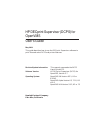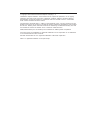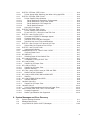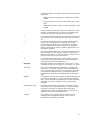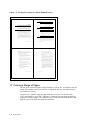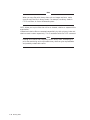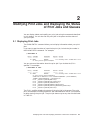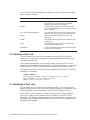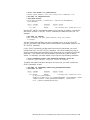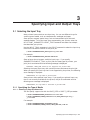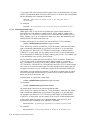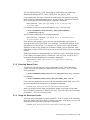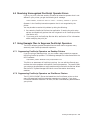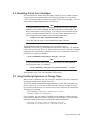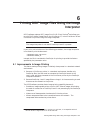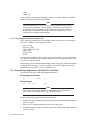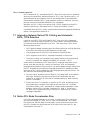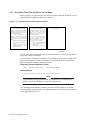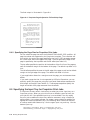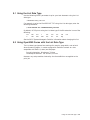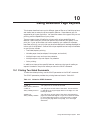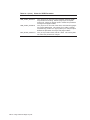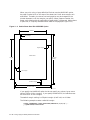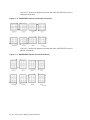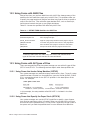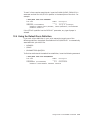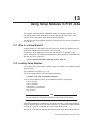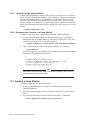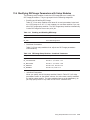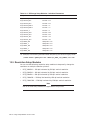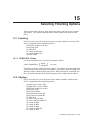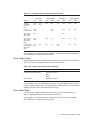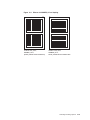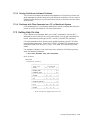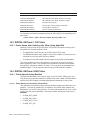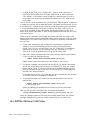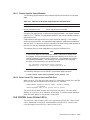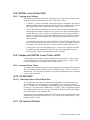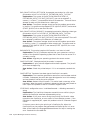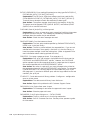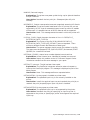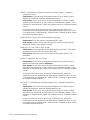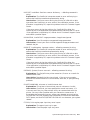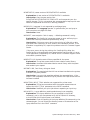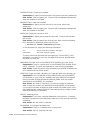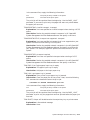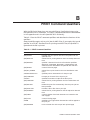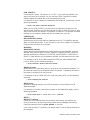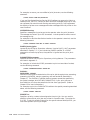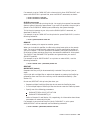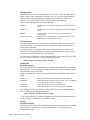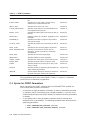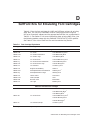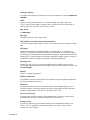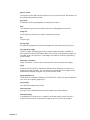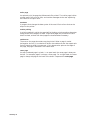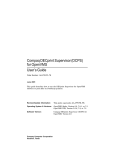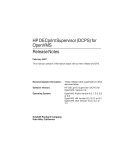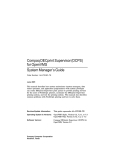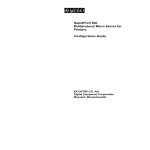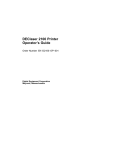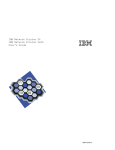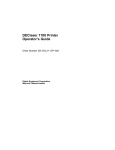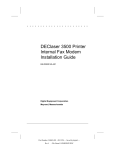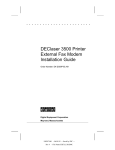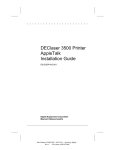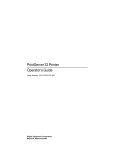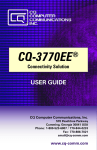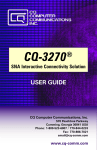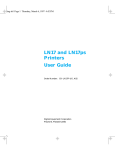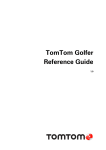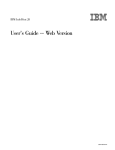Download HP DECprint Supervisor (DCPS)
Transcript
HP DECprint Supervisor (DCPS) for OpenVMS User’s Guide May 2009 This guide describes how to use the DECprint Supervisor software to print files and select DCPS and printer features. Revision/Update Information: This manual supersedes the DCPS User’s Guide V2.5. Software Version: HP DECprint Supervisor (DCPS) for OpenVMS, Version 2.7 Operating System: OpenVMS I64 Version 8.2-1, 8.3 or 8.3-1H1 OpenVMS Alpha Version 6.2, 7.3-2, 8.2 or 8.3 OpenVMS VAX Version 5.5-2, 6.2 or 7.3 Hewlett-Packard Company Palo Alto, California © Copyright 2009 Hewlett-Packard Development Company, L.P. Confidential computer software. Valid license from HP required for possession, use or copying. Consistent with FAR 12.211 and 12.212, Commercial Computer Software, Computer Software Documentation and Technical Data for Commercial Items are licensed to the U.S. Government under vendor’s standard commercial license. The information contained herein is subject to change without notice. The only warranties for HP products and services are set forth in the express warranty statements accompanying such products and services. Nothing herein should be construed as constituting an additional warranty. HP shall not be liable for technical or editorial errors or omissions contained herein. Adobe, Adobe PostScript 3 and PostScript are trademarks of Adobe Systems Incorporated. Intel and Itanium are trademarks or registered trademarks of Intel Corporation or its subsidiaries in the United States and other countries. Microsoft and Windows are U.S. registered trademarks of Microsoft Corporation. UNIX is a registered trademark of The Open Group. Contents Preface . . . . . . . . . . . . . . . . . . . . . . . . . . . . . . . . . . . . . . . . . . . . . . . . . . . . . . . . . . . . xiii 1 Printing Files 1.1 1.2 1.3 1.4 1.5 1.6 1.7 1.8 1.9 Overview . . . . . . . . . . . . . . . . . . . . . . . . . . . . . . . . Selecting a Data Type . . . . . . . . . . . . . . . . . . . . . . Printing Two-Sided Documents . . . . . . . . . . . . . . . Specifying Landscape and Portrait Orientation . . . Specifying Multiple Copies . . . . . . . . . . . . . . . . . . . Printing Multiple Pages on Each Side of the Sheet Printing a Range of Pages . . . . . . . . . . . . . . . . . . . Delays in Deleting an Entry or Stopping a Queue . File Formats . . . . . . . . . . . . . . . . . . . . . . . . . . . . . . . . . . . . . . . . . . . . . . . . . . . . . . . . . . . . . . . . . . . . . . . . . . . . . . . . . . . . . . . . . . . . . . . . . . . . . . . . . . . . . . . . . . . . . . . . . . . . . . . . . . . . . . . . . . . . . . . . . . . . . . . . . . . . . . . . . . . . . . . . . . . . . . . . . . . . . . . . . . . . . . . 1–1 1–2 1–2 1–3 1–4 1–5 1–6 1–7 1–7 2 Modifying Print Jobs and Displaying the Status of Print Jobs and Queues 2.1 2.2 2.3 2.4 . . . . . . . . . . . . . . . . . . . . . . . . . . . . . . . . . . . . . . . . . . . . . . . . . . . . . . . . . . . . . . . . . . . . . . . . . . . . . . . . . . . . . . . . . . . . . . . . . . . . . . . . 2–1 2–3 2–4 2–4 3.1 Selecting the Input Tray . . . . . . . . . . . . . 3.1.1 Specifying the Type of Media . . . . . . . 3.1.1.1 Selecting by Page and Sheet Size . 3.1.1.2 Selecting by Media Type . . . . . . . 3.1.2 Selecting Manual Feed . . . . . . . . . . . . 3.1.3 Using the Envelope Feeder . . . . . . . . 3.2 Selecting the Output Tray . . . . . . . . . . . . 3.2.1 Manually Selecting Output Trays . . . . . . . . . . . . . . . . . . . . . . . . . . . . . . . . . . . . . . . . . . . . . . . . . . . . . . . . . . . . . . . . . . . . . . . . . . . . . . . . . . . . . . . . . . . . . . . . . . . . . . . . . . . . . . . . . . . . . . . . . . . . . . . . . . . . . . . . . . . . . . . . . . . . . . . . . . . . . . . . . . . . . . . . . . . . . . . . . . . . . . . . . . . . . . . . . . . . . . . . . . . 3–1 3–1 3–1 3–2 3–3 3–3 3–4 3–4 Printing Jobs with Multiple PostScript Files . . . . . . . . . . . . . . Printing Files that Contain Text and PostScript . . . . . . . . . . . Printing Files Created on Other Operating Systems . . . . . . . . Creating Printer-Specific PostScript Documents . . . . . . . . . . . Creating Portable PostScript Documents . . . . . . . . . . . . . . . . . Resolving Unrecognized PostScript Operator Errors . . . . . . . . Using Example Files to Suppress PostScript Operators . . . . . . Suppressing PostScript Operators on Desktop Printers . . . Suppressing PostScript Operators on PrintServer Printers . . . . . . . . . . . . . . . . . . . . . . . . . . . . . . . . . . . . . . . . . . . . . . . . . . . . . . . . . . . . . . . . . . . . . . . . . . . . . . . . . 4–1 4–1 4–1 4–2 4–2 4–3 4–3 4–3 4–3 Displaying Print Jobs . . . Displaying Print Queues Deleting a Print Job . . . . Modifying a Print Job . . . . . . . . . . . . . . . . . . . . . . . . . . . . . . . . . . . . . . . . . . . . . . . . . . 3 Specifying Input and Output Trays 4 Printing PostScript Files 4.1 4.2 4.3 4.4 4.5 4.6 4.7 4.7.1 4.7.2 iii 5 Printing ANSI Files 5.1 5.2 5.3 5.4 5.5 5.6 5.7 5.8 . . . . . . . . 5–1 5–1 5–2 5–3 5–3 5–4 5–5 5–5 Improvements to Image Printing . . . . . . . . . . . . . . . . . . . . . . . . . . . . . . . . Examples of Printing Image Files . . . . . . . . . . . . . . . . . . . . . . . . . . . . . . . 6–1 6–2 Printing Multiple ANSI Files in a Print Job . . . . . Emulating ANSI Printers . . . . . . . . . . . . . . . . . . . Processing Tabs in ANSI Files . . . . . . . . . . . . . . . . Emulating Printer Font Cartridges . . . . . . . . . . . . Using PostScript Operators to Change Trays . . . . . Using ANSI Sequences to Print Duplex or Simplex The LIST Data Type and Translator . . . . . . . . . . . Printing the Euro Symbol . . . . . . . . . . . . . . . . . . . . . . . . . . . . . . . . . . . . . . . . . . . . . . . . . . . . . . . . . . . . . . . . . . . . . . . . . . . . . . . . . . . . . . . . . . . . . . . . . . . . . . . . . . . . . . . . . . . . . . . . . . . . . . . . . . . . . . . . . . . . . . . . . . . . . . . . . . . 6 Printing DDIF Image Files Using the Image Interpreter 6.1 6.2 7 Printing PCL Files 7.1 How PCL Files Are Printed . . . . . . . . . . . . . . . . . . . . . . . . . . . . . . . . . . 7.2 Processing Files in Native PCL Mode . . . . . . . . . . . . . . . . . . . . . . . . . . 7.2.1 PRINT Parameters that Prevent Native PCL Usage . . . . . . . . . . . 7.3 Processing Files with the PCL Translator . . . . . . . . . . . . . . . . . . . . . . . 7.3.1 Using Print Parameters to Modify PCL Print Jobs . . . . . . . . . . . . . 7.3.1.1 Using the PAGE_SIZE Parameter . . . . . . . . . . . . . . . . . . . . . . . 7.3.1.2 Print Parameters Ignored for Native PCL . . . . . . . . . . . . . . . . . 7.3.2 Using Escape Sequences to Modify PCL Print Jobs . . . . . . . . . . . . . 7.3.3 Using a Setup Module . . . . . . . . . . . . . . . . . . . . . . . . . . . . . . . . . . . 7.3.4 How the PCL Translator Differs from that in the LaserJet IID Printer . . . . . . . . . . . . . . . . . . . . . . . . . . . . . . . . . . . . . . . . . . . . . . . 7.4 Changing the Input Tray . . . . . . . . . . . . . . . . . . . . . . . . . . . . . . . . . . . 7.5 Including Soft Fonts and Macros in PCL Print Jobs . . . . . . . . . . . . . . . 7.5.1 Including Soft Fonts and Macros in PCL Setup Modules . . . . . . . . . 7.5.2 Including Font and Macro Files in PCL Print Jobs . . . . . . . . . . . . . 7.6 PC Driver Settings to Avoid Problems with PJL and TBCP . . . . . . . . . . 7.6.1 Description of PJL and TBCP . . . . . . . . . . . . . . . . . . . . . . . . . . . . . 7.6.2 Steps to Prevent Problems with DECprint Supervisor . . . . . . . . . . . 7.6.2.1 Preventing Problems with PostScript . . . . . . . . . . . . . . . . . . . . . 7.6.2.2 Problems with PCL . . . . . . . . . . . . . . . . . . . . . . . . . . . . . . . . . . 7.7 Interaction Between Native PCL Printing and Automatic DATA_TYPE Detection . . . . . . . . . . . . . . . . . . . . . . . . . . . . . . . . . . . . . . . . . . . . . . . . 7.8 Native PCL Mode Concatenates Files . . . . . . . . . . . . . . . . . . . . . . . . . . . . . . . . . . . . . . . . . . . . 7–1 7–2 7–3 7–3 7–3 7–3 7–4 7–4 7–5 . . . . . . . . . . . . . . . . . . . . 7–6 7–6 7–7 7–7 7–8 7–8 7–8 7–8 7–8 7–9 .. .. 7–9 7–9 . . . . . . . . . 8–1 8–2 8–2 8–4 8–5 8–6 8–8 8–8 8–9 8 Printing Proprinter Files 8.1 8.2 8.3 8.3.1 8.4 8.4.1 8.4.2 8.5 8.6 iv Proprinter Translator Versus the Proprinter Printer . . . . How DECprint Supervisor Recognizes Proprinter Files . . Modifying the Default State of the Proprinter Translator Creating a Setup Module for Proprinter Commands . Changing the Printable Area . . . . . . . . . . . . . . . . . . . . . . Proprinter Files That Do Not Fit on the Page . . . . . . Specifying the Page Size for Proprinter Print Jobs . . Specifying the Input Tray for Proprinter Print Jobs . . . . Including Soft Fonts in Proprinter Print Jobs . . . . . . . . . . . . . . . . . . . . . . . . . . . . . . . . . . . . . . . . . . . . . . . . . . . . . . . . . . . . . . . . . . . . . . . . . . . . . . . . . . . . . . . . . . . . . . . . . . . . . . . . . . . . . . . . . . . . . 9 Using the List Data Type 9.1 9.2 Using the List Data Type . . . . . . . . . . . . . . . . . . . . . . . . . . . . . . . . . . . . . . Using OpenVMS Forms with the List Data Type . . . . . . . . . . . . . . . . . . . . 9–3 9–3 10 Using Advanced Page Layouts 10.1 10.2 10.3 10.4 10.5 10.5.1 10.5.2 10.5.3 10.6 10.6.1 10.6.2 10.6.3 10.7 10.8 10.8.1 Printing Two-Sided Documents . . . . . . . . . . . . . . . . . . . . . . . . . . . . . . . . . Specifying Landscape and Tumble Printing . . . . . . . . . . . . . . . . . . . . . . . . Specifying Multiple PostScript Files in Duplex Print Jobs . . . . . . . . . . . . . Specifying the Physical Sheet Size . . . . . . . . . . . . . . . . . . . . . . . . . . . . . . . Printing Multiple Pages on Each Side of the Sheet . . . . . . . . . . . . . . . . . . Using NUMBER_UP with Input Tray Selection Operators . . . . . . . . . Using NUMBER_UP with Page Orientation . . . . . . . . . . . . . . . . . . . . Using NUMBER_UP with Multiple Files . . . . . . . . . . . . . . . . . . . . . . . Printing a Range of Pages . . . . . . . . . . . . . . . . . . . . . . . . . . . . . . . . . . . . . Using PAGE_LIMIT with Multiple Copies . . . . . . . . . . . . . . . . . . . . . . Restarting Interrupted Print Jobs . . . . . . . . . . . . . . . . . . . . . . . . . . . . Using PAGE_LIMIT on Two-Sided Print Jobs . . . . . . . . . . . . . . . . . . . Specifying the Logical Page Size . . . . . . . . . . . . . . . . . . . . . . . . . . . . . . . . Changing the Size of the Printed Page . . . . . . . . . . . . . . . . . . . . . . . . . . . Automatic Scaling When Queue Has PAGE_SIZE and SHEET_SIZE Parameters . . . . . . . . . . . . . . . . . . . . . . . . . . . . . . . . . . . . . . . . . . . . . 10–1 10–3 10–6 10–6 10–7 10–7 10–8 10–10 10–11 10–11 10–11 10–12 10–12 10–13 10–13 11 Using Layup to Modify Printed Documents 11.1 Specifying Layup Options in Print Jobs . . . . . . . . . . . . . . . . . . . . . . . . 11.1.1 Specifying Layup in the Print Job . . . . . . . . . . . . . . . . . . . . . . . . . 11.1.2 Specifying Margin Alternation . . . . . . . . . . . . . . . . . . . . . . . . . . . . 11.1.3 Specifying and Omitting Borders . . . . . . . . . . . . . . . . . . . . . . . . . . 11.1.4 Specifying the First Page Spot to Use . . . . . . . . . . . . . . . . . . . . . . 11.1.5 Specifying the Page Grid . . . . . . . . . . . . . . . . . . . . . . . . . . . . . . . . 11.1.6 Specifying Sheet Margins . . . . . . . . . . . . . . . . . . . . . . . . . . . . . . . . 11.1.7 Specifying the Order of Page Spots to Use . . . . . . . . . . . . . . . . . . . 11.1.8 Specifying the Number of Pages to Print on Each Side of a Sheet . 11.2 Creating Layup Definition Files . . . . . . . . . . . . . . . . . . . . . . . . . . . . . . 11.2.1 Sample Layup Definition Files . . . . . . . . . . . . . . . . . . . . . . . . . . . . 11.3 Layup Error Notification . . . . . . . . . . . . . . . . . . . . . . . . . . . . . . . . . . . . . . . . . . . . . . . . . . . . . . . . . . . . . . . . . . . . . . . 11–1 11–1 11–3 11–4 11–6 11–9 11–9 11–11 11–13 11–13 11–14 11–15 . . . . . . . . . . . . . . . . . . 12–1 12–2 12–2 12–2 12–2 12–3 12 Using Forms in Your PRINT Command 12.1 12.2 12.3 12.3.1 12.3.2 12.4 Finding Forms on Your System . . . . . . . . . . . . . . . . . . . . Using Forms with ANSI Files . . . . . . . . . . . . . . . . . . . . . Using Forms with All Types of Files . . . . . . . . . . . . . . . . Using Forms that Invoke Setup Modules (/SETUP) . . Using Forms that Specify the Paper Stock (/STOCK) Using the Default Form Definition . . . . . . . . . . . . . . . . . . . . . . . . . . . . . . . . . . . . . . . . . . . . . . . . . . . . . . . . . . . . . . . . . . . . . . . . . . . . . . v 13 Using Setup Modules in Print Jobs 13.1 13.2 13.2.1 13.2.2 13.3 13.4 13.5 . . . . . . . . . . . . . . . . . . . . . . . . . . . . . . . . . . . . . . . . . . . . . . . . . . . . . . . . . . . . . . . . . . . . . . . . . . . . . . . . . . . . . . . . . . . 13–1 13–1 13–2 13–2 13–2 13–3 13–4 Controlling File Separation Pages for All Files . . . . . . . . . Controlling File Separation Pages for Individual Files . . . Displaying the Default Separation Pages for a Queue . . . Job Log and Trailer Pages Sent to Default Tray On Error . . . . . . . . . . . . . . . . . . . . . . . . . . . . . . . . . . . . . . . . . . . . . . . . 14–1 14–2 14–2 14–2 15.1 Punching . . . . . . . . . . . . . . . . . . . . . . . . . . . . . . . . . . . . . . . . . . . . . . . . . . 15.1.1 PUNCH DCL Syntax . . . . . . . . . . . . . . . . . . . . . . . . . . . . . . . . . . . . . . 15.2 Stapling . . . . . . . . . . . . . . . . . . . . . . . . . . . . . . . . . . . . . . . . . . . . . . . . . . . 15.2.1 STAPLE DCL Syntax . . . . . . . . . . . . . . . . . . . . . . . . . . . . . . . . . . . . . . 15.2.2 Stapling Positions . . . . . . . . . . . . . . . . . . . . . . . . . . . . . . . . . . . . . . . . 15.2.3 Output Trays . . . . . . . . . . . . . . . . . . . . . . . . . . . . . . . . . . . . . . . . . . . . 15.2.4 Paper Sizes . . . . . . . . . . . . . . . . . . . . . . . . . . . . . . . . . . . . . . . . . . . . . 15.2.5 Stapling Details . . . . . . . . . . . . . . . . . . . . . . . . . . . . . . . . . . . . . . . . . . 15–1 15–1 15–1 15–2 15–2 15–3 15–3 15–4 What Is a Setup Module? . . . . . . . . . . . . . . . . . . . . . . . Locating Setup Modules . . . . . . . . . . . . . . . . . . . . . . . . Locating Custom Setup Modules . . . . . . . . . . . . . . Displaying the Contents of a Setup Module . . . . . . Creating a Setup Module . . . . . . . . . . . . . . . . . . . . . . . Modifying DECimage Parameters with Setup Modules Resolution Setup Modules . . . . . . . . . . . . . . . . . . . . . . . . . . . . . . . . . . . . 14 Controlling File Separation Pages 14.1 14.2 14.3 14.4 15 Selecting Finishing Options 16 Using the Error Handler to Debug 16.1 16.2 16.3 16.4 16.5 16.6 . . . . . . . . . . . . . . . . . . . . . . . . . . . . . . . . . . . . . . . . . . 16–1 16–1 16–1 16–2 16–3 16–4 ....... ....... ....... ....... ....... System . ....... . . . . . . . . . . . . . . . . . . . . . . . . . . . . . . . . . . . . . . . . . . 17–1 17–1 17–2 17–2 17–3 17–3 17–3 ... ... .. ... ... ... . . . . . . . . . . . . . . . . . . . . . . . . 18–1 18–1 18–1 18–1 18–1 18–1 Including the Error Handler in a Print Job . . . . . . . . . . . . . How the Error Handler Affects the PostScript Environment Error Handler Example . . . . . . . . . . . . . . . . . . . . . . . . . . . . Reading Error Handler Output . . . . . . . . . . . . . . . . . . . . . . PostScript Data Output Format . . . . . . . . . . . . . . . . . . . . . . Determining Where the Error Occurred . . . . . . . . . . . . . . . . . . . . . . . . . . . . . . . . . . . . . . . . 17 Solving Printing Problems 17.1 Displaying and Saving Error Messages . . . . . . . . . . . . . . 17.2 Interpreting Messages . . . . . . . . . . . . . . . . . . . . . . . . . . . 17.2.1 PostScript Errors . . . . . . . . . . . . . . . . . . . . . . . . . . . . 17.2.2 DECprint Supervisor Messages . . . . . . . . . . . . . . . . . 17.2.3 Solving PrintServer Software Problems . . . . . . . . . . . 17.2.4 Problems with Files Generated on a PC or Macintosh 17.3 Getting Help On Line . . . . . . . . . . . . . . . . . . . . . . . . . . . 18 Printer-Specific Information 18.1 DIGITAL Colorwriter LSR 2000+ Printer . . . . . . . . . . . . . . . . . . 18.1.1 Requests for Unloaded Sheet Sizes . . . . . . . . . . . . . . . . . . . . 18.1.2 INPUT_TRAY and PAGE_SIZE or SHEET_SIZE Parameters 18.1.3 ANSI Translator Limits Output to 64 Lines . . . . . . . . . . . . . 18.2 DIGITAL DECcolorwriter 1000 Printer . . . . . . . . . . . . . . . . . . . . 18.2.1 Printer-Specific Setup Modules . . . . . . . . . . . . . . . . . . . . . . . vi 18.3 DIGITAL DEClaser 1152 Printer . . . . . . . . . . . . . . . . . . . . . . . . . . . . . . . . 18.3.1 Printer Hangs After Deleting Jobs When Using AppleTalk . . . . . . . . 18.4 DIGITAL DEClaser 3500 Printer . . . . . . . . . . . . . . . . . . . . . . . . . . . . . . . . 18.4.1 Printer-Specific Setup Modules . . . . . . . . . . . . . . . . . . . . . . . . . . . . . . 18.4.1.1 Setup Modules for Resolution Enhancement . . . . . . . . . . . . . . . . . 18.4.1.2 Setup Modules for Toner Saver Mode . . . . . . . . . . . . . . . . . . . . . . . 18.4.1.3 Setup Modules for DECimage-Lite . . . . . . . . . . . . . . . . . . . . . . . . . 18.4.1.4 Setup Module Example . . . . . . . . . . . . . . . . . . . . . . . . . . . . . . . . . 18.4.2 Using the FAX Option . . . . . . . . . . . . . . . . . . . . . . . . . . . . . . . . . . . . . 18.5 DIGITAL DEClaser 5100 Printer . . . . . . . . . . . . . . . . . . . . . . . . . . . . . . . . 18.5.1 Printer-Specific Setup Modules . . . . . . . . . . . . . . . . . . . . . . . . . . . . . . 18.5.2 Errors from PCL Jobs on the LocalTalk Port . . . . . . . . . . . . . . . . . . . . 18.6 DIGITAL Laser Printer LN15+ . . . . . . . . . . . . . . . . . . . . . . . . . . . . . . . . . 18.6.1 Extraneous USERDATA Messages Appear . . . . . . . . . . . . . . . . . . . . . . 18.6.2 Choosing Input Trays . . . . . . . . . . . . . . . . . . . . . . . . . . . . . . . . . . . . . . 18.6.3 Jobs with Errors May Not Complete . . . . . . . . . . . . . . . . . . . . . . . . . . 18.6.4 Jobs May Not Issue Failure Notifications . . . . . . . . . . . . . . . . . . . . . . 18.7 DIGITAL Laser Printer LN17+ps and LN17+ps . . . . . . . . . . . . . . . . . . . . 18.7.1 Output May Be Clipped on the LN17ps . . . . . . . . . . . . . . . . . . . . . . . . 18.8 DIGITAL Laser Printer LN40 . . . . . . . . . . . . . . . . . . . . . . . . . . . . . . . . . . 18.8.1 Jogging and Collation . . . . . . . . . . . . . . . . . . . . . . . . . . . . . . . . . . . . . 18.9 Compaq and DIGITAL Laser Printer LNC02 . . . . . . . . . . . . . . . . . . . . . . . 18.9.1 Incorrect Sheet Count . . . . . . . . . . . . . . . . . . . . . . . . . . . . . . . . . . . . . 18.10 HP 9085 MFP . . . . . . . . . . . . . . . . . . . . . . . . . . . . . . . . . . . . . . . . . . . . . . 18.10.1 Selecting Paper of Non-Default Size . . . . . . . . . . . . . . . . . . . . . . . . . . 18.11 HP LaserJet Printers . . . . . . . . . . . . . . . . . . . . . . . . . . . . . . . . . . . . . . . . . 18.11.1 Incomplete Printing of ANSI Text . . . . . . . . . . . . . . . . . . . . . . . . . . . . 18.12 HP LaserJet 4MV . . . . . . . . . . . . . . . . . . . . . . . . . . . . . . . . . . . . . . . . . . . 18.12.1 Support for B5 Paper Sizes . . . . . . . . . . . . . . . . . . . . . . . . . . . . . . . . . 18.13 HP LaserJet 5SiMX . . . . . . . . . . . . . . . . . . . . . . . . . . . . . . . . . . . . . . . . . . 18.13.1 Support for B5 Paper Sizes . . . . . . . . . . . . . . . . . . . . . . . . . . . . . . . . . 18.13.2 Optional Mailbox . . . . . . . . . . . . . . . . . . . . . . . . . . . . . . . . . . . . . . . . . 18.14 HP Color LaserJet 2500, LaserJet 2100 and 2200 . . . . . . . . . . . . . . . . . . . 18.14.1 Media Size Not Selectable . . . . . . . . . . . . . . . . . . . . . . . . . . . . . . . . . . 18.15 HP LaserJet 4200, 4300, 9000 and 9000 MFP . . . . . . . . . . . . . . . . . . . . . . 18.15.1 Stapling . . . . . . . . . . . . . . . . . . . . . . . . . . . . . . . . . . . . . . . . . . . . . . . . 18.16 HP LaserJet 8000, 8100 and 8150 . . . . . . . . . . . . . . . . . . . . . . . . . . . . . . . 18.16.1 Optional Mailbox . . . . . . . . . . . . . . . . . . . . . . . . . . . . . . . . . . . . . . . . . 18.17 Lexmark Optra Rt+ . . . . . . . . . . . . . . . . . . . . . . . . . . . . . . . . . . . . . . . . . . 18.17.1 Support for B5 Paper Sizes . . . . . . . . . . . . . . . . . . . . . . . . . . . . . . . . . 18.18 Lexmark Optra S . . . . . . . . . . . . . . . . . . . . . . . . . . . . . . . . . . . . . . . . . . . . 18.18.1 Printing Otherenvelope and Universal Paper Sizes . . . . . . . . . . . . . . . 18.19 Xerox Phaser 4500, 6250, 7300, 7750 and 8400 . . . . . . . . . . . . . . . . . . . . . 18.19.1 Protocols Supported . . . . . . . . . . . . . . . . . . . . . . . . . . . . . . . . . . . . . . . 18.19.2 Media Type Selection Not Supported . . . . . . . . . . . . . . . . . . . . . . . . . . 18–2 18–2 18–2 18–2 18–2 18–3 18–3 18–3 18–3 18–4 18–5 18–5 18–5 18–6 18–6 18–6 18–6 18–6 18–6 18–7 18–7 18–7 18–7 18–7 18–7 18–7 18–8 18–8 18–8 18–8 18–8 18–8 18–9 18–9 18–9 18–9 18–9 18–9 18–9 18–9 18–10 18–10 18–10 18–10 18–10 A System Messages and Error Recovery A.1 A.2 A.3 System Message Overview . . . . . . . . . . . . . . . . . . . . . . . . . . . . . . . . . . . . . Message Descriptions . . . . . . . . . . . . . . . . . . . . . . . . . . . . . . . . . . . . . . . . . Layup Definition (BADLAYDEF) Messages . . . . . . . . . . . . . . . . . . . . . . . . A–1 A–2 A–32 vii B PRINT Command Qualifiers C PRINT Command Parameters C.1 C.2 C.3 PRINT Parameters . . . . . . . . . . . . . . . . . . . . . . . . . . . . . . . . . . . . . . . . . . Syntax for PRINT Parameters . . . . . . . . . . . . . . . . . . . . . . . . . . . . . . . . . . Order of Defaulting for Parameters . . . . . . . . . . . . . . . . . . . . . . . . . . . . . . C–1 C–2 C–3 D SoftFont Kits for Emulating Font Cartridges E Additional Character Encodings E.1 E.2 E.3 E.4 E.5 . . . . . E–1 E–1 E–2 E–3 E–3 Including a Form in a PRINT Command . . . . . . . . . . . . . . . . . . . . . . . Sample Error Handler Log File . . . . . . . . . . . . . . . . . . . . . . . . . . . . . . Defining the DECMCS Encoding Vector . . . . . . . . . . . . . . . . . . . . . . . . 12–1 16–2 E–1 Available Encoding Vectors . . . . . . . . . . . . . . . . . . . Examples of Encoding Vectors . . . . . . . . . . . . . . . . . Using the Additional Encodings . . . . . . . . . . . . . . . . Including the DECMCS Encoding Module in a Print Defining ISO Latin-1 for Third-Party Printers . . . . . .... .... .... Job . .... . . . . . . . . . . . . . . . . . . . . . . . . . . . . . . . . . . . . . . . . . . . . . . . . . . . . . . . . . . . . Glossary Index Examples 12–1 16–1 E–1 Figures 1–1 1–2 1–3 7–1 8–1 8–2 8–3 8–4 9–1 10–1 10–2 10–3 10–4 10–5 10–6 11–1 11–2 11–3 viii Two-Sided Printing . . . . . . . . . . . . . . . . . . . . . . . . . . . . . Landscape Orientation . . . . . . . . . . . . . . . . . . . . . . . . . . . Printing Four Pages to a Sheet (NUMBER_UP=4) . . . . . How DCPS Processes PCL Files . . . . . . . . . . . . . . . . . . . Proprinter Default Printable Area . . . . . . . . . . . . . . . . . . Proprinter Page on Two PostScript Pages . . . . . . . . . . . . Proprinter Page Too Long . . . . . . . . . . . . . . . . . . . . . . . . Proprinter Page Adjusted to Fit PostScript Page . . . . . . . List Data Type Output . . . . . . . . . . . . . . . . . . . . . . . . . . . Landscape Orientation with Two-Sided Printing . . . . . . . Portrait Orientation with Two-Sided Tumble Printing . . . Landscape Orientation with Two-Sided Tumble Printing . Printing Four Pages to a Sheet (NUMBER_UP=4) . . . . . Portrait Orientation with NUMBER_UP=2 . . . . . . . . . . . Landscape Orientation with NUMBER_UP=2 . . . . . . . . . NUMBER_UP=4 Without Borders . . . . . . . . . . . . . . . . . . NUMBER_UP=4 With Borders . . . . . . . . . . . . . . . . . . . . NUMBER_UP=8 Without FIRSTPAGE . . . . . . . . . . . . . . . . . . . . . . . . . . . . . . . . . . . . . . . . . . . . . . . . . . . . . . . . . . . . . . . . . . . . . . . . . . . . . . . . . . . . . . . . . . . . . . . . . . . . . . . . . . . . . . . . . . . . . . . . . . . . . . . . . . . . . . . . . . . . . . . . . . . . . . . . . . . . . . . . . . . . . . . . . . . . . . . . . . . . . . . . . . . . . . . . . . 1–3 1–4 1–6 7–2 8–5 8–6 8–7 8–8 9–2 10–3 10–4 10–5 10–8 10–9 10–10 11–5 11–6 11–8 11–4 11–5 11–6 11–7 15–1 . . . . . . . . . . . . . . . . . . . . . . . . . . . . . . . . . . . . . . . . 11–9 11–10 11–12 11–12 15–5 DECprint Supervisor Documentation . . . . . . . . . . . . . . . . . . . File Formats . . . . . . . . . . . . . . . . . . . . . . . . . . . . . . . . . . . . . Print Job Status . . . . . . . . . . . . . . . . . . . . . . . . . . . . . . . . . . . ANSI Print Qualifiers . . . . . . . . . . . . . . . . . . . . . . . . . . . . . . Operators for Changing Input Trays . . . . . . . . . . . . . . . . . . . ANSI Sequences for Printing Simplex or Duplex . . . . . . . . . . PRINT Parameters that Emulate PCL Front Panel Settings . PCL-to-PostScript Input Tray Command Mapping . . . . . . . . . PRINT Parameters that Affect Proprinter Settings . . . . . . . . Proprinter Print Attributes . . . . . . . . . . . . . . . . . . . . . . . . . . PostScript Operators for Changing Input Trays . . . . . . . . . . . Values for SIDES Parameter . . . . . . . . . . . . . . . . . . . . . . . . . Sheet and Page Size Synonyms . . . . . . . . . . . . . . . . . . . . . . . Layup Definition File Options . . . . . . . . . . . . . . . . . . . . . . . . ALTERNATE Option Values . . . . . . . . . . . . . . . . . . . . . . . . . PAGEORDER Option Values . . . . . . . . . . . . . . . . . . . . . . . . . DEFINE /FORM Qualifiers for ANSI Files . . . . . . . . . . . . . . Enabling and Disabling DECimage . . . . . . . . . . . . . . . . . . . . DECimage Setup Modules—Combined Parameters . . . . . . . . DECimage Setup Modules—Individual Parameters . . . . . . . . Stapling Positions and Paper Feed Direction . . . . . . . . . . . . . Output Trays Supported for Stapling . . . . . . . . . . . . . . . . . . . DEClaser 5100 Printer Page Protection Setup Modules . . . . . PRINT Command Qualifiers . . . . . . . . . . . . . . . . . . . . . . . . . PRINT Parameters . . . . . . . . . . . . . . . . . . . . . . . . . . . . . . . . Font Cartridge Equivalents . . . . . . . . . . . . . . . . . . . . . . . . . . SoftFont Kits . . . . . . . . . . . . . . . . . . . . . . . . . . . . . . . . . . . . . . . . . . . . . . . . . . . . . . . . . . . . . . . . . . . . . . . . . . . . . . . . . . . . . . . . . . . . . . . . . . . . . . . . . . . . . . . . . . . . . . . . . . . . . . . . . . . . . . . . . . . . . . . . . . . . . . . . . . . . . . . . . . . . . . . . . . . . . . . . . . . . . . . . . . . . . . . . . . . . . . . . . . . . . . . . . . . . . . . . . . . . . . . . . . xiv 1–7 2–2 5–2 5–4 5–4 7–3 7–7 8–2 8–3 8–9 10–1 10–6 11–1 11–3 11–11 12–2 13–3 13–3 13–4 15–3 15–3 18–5 B–1 C–2 D–1 D–2 NUMBER_UP=8 With FIRSTPAGE . . . . . . . . . . Usable Sheet Area With MARGINS Option . . . . PAGEORDER Options (Landscape Orientation) . PAGEORDER Options (Portrait Orientation) . . . Effects of NUMBER_UP on Stapling . . . . . . . . . . . . . . . . . . . . . . . . . . . . . . . . . . . . . . . . . . . . . . . . . . . . . . Tables 1 1–1 2–1 5–1 5–2 5–3 7–1 7–2 8–1 8–2 8–3 10–1 10–2 11–1 11–2 11–3 12–1 13–1 13–2 13–3 15–1 15–2 18–1 B–1 C–1 D–1 D–2 ix Preface Intended Audience The information in this guide is intended for users at all levels of experience. It contains step-by-step procedures for most printing tasks. Document Structure This manual contains the following chapters and appendices: • Chapter 1 explains how to print files. • Chapter 2 describes how to display the status of print jobs and print queues. • Chapter 3 explains how to specify input and output trays for your print job. • Chapter 4 describes printing PostScript files. • Chapter 5 describes printing ANSI files. • Chapter 6 describes printing DDIF image files. • Chapter 7 describes printing PCL files. • Chapter 8 describes printing Proprinter files. • Chapter 9 explains how to print with the LIST data type. • Chapter 10 describes using advanced page layouts. • Chapter 11 explains how to use layup. • Chapter 12 explains how to use forms. • Chapter 13 explains how to use setup modules. • Chapter 14 describes specifying file separation pages. • Chapter 15 describes how to select finishing options. • Chapter 16 explains using the error handler to debug problems. • Chapter 17 describes how to troubleshoot printing errors. • Chapter 18 provides information about using DCPS with specific printers. • Appendix A describes system messages issued by DCPS. • Appendix B lists PRINT command qualifiers used for controlling print jobs. • Appendix C lists PRINT command parameters used for specifying DCPS features and options. • Appendix D describes SoftFont fonts. • Appendix E discusses using encoding vectors. xiii • Glossary explains DCPS-related terms. Related Documents The primary source of information about DCPS is the following set of software manuals: Table 1 DECprint Supervisor Documentation Software Installation Guide Describes how to install DCPS. System Manager’s Guide Describes how system managers, data center operators and application programmers can create and manage DCPS print queues and solve printing problems. User’s Guide Describes how to use DCPS to print to PostScript® printers. Software Product Description (SPD 44.15.xx) Contains the full list of printers supported by DCPS and additional information about the features and requirements of DCPS V2.7. For additional information about HP OpenVMS products and services, see the HP OpenVMS Systems website: http://www.hp.com/go/openvms Reader’s Comments HP welcomes your comments on this manual. Please send comments to: [email protected] How to Order Additional Documentation For information about how to order additional documentation, see the HP OpenVMS Systems Documentation Ordering page: http://www.hp.com/go/openvms/doc/order Conventions The following conventions may be used in this manual: Ctrl/x A sequence such as Ctrl/x indicates that you must hold down the key labeled Ctrl while you press another key or a pointing device button. PF1 x A sequence such as PF1 x indicates that you must first press and release the key labeled PF1 and then press and release another key or a pointing device button. Return In examples, a key name enclosed in a box indicates that you press a key on the keyboard. (In text, a key name is not enclosed in a box.) In the HTML version of this document, this convention appears as brackets, rather than a box. xiv ... A horizontal ellipsis in examples indicates one of the following possibilities: • Additional optional arguments in a statement have been omitted. • The preceding item or items can be repeated one or more times. • Additional parameters, values, or other information can be entered. . . . A vertical ellipsis indicates the omission of items from a code example or command format; the items are omitted because they are not important to the topic being discussed. () In command format descriptions, parentheses indicate that you must enclose choices in parentheses if you specify more than one. [] In command format descriptions, brackets indicate optional choices. You can choose one or more items or no items. Do not type the brackets on the command line. However, you must include the brackets in the syntax for OpenVMS directory specifications and for a substring specification in an assignment statement. | In command format descriptions, vertical bars separate choices within brackets or braces. Within brackets, the choices are optional; within braces, at least one choice is required. Do not type the vertical bars on the command line. {} In command format descriptions, braces indicate required choices; you must choose at least one of the items listed. Do not type the braces on the command line. bold type Bold type represents the introduction of a new term. It also represents the name of an argument, an attribute, or a reason. italic type Italic type indicates important information, complete titles of manuals, or variables. Variables include information that varies in system output (Internal error number), in command lines (/PRODUCER=name), and in command parameters in text (where dd represents the predefined code for the device type). Example This typeface indicates code examples, command examples, and interactive screen displays. In text, this type also identifies URLs, UNIX commands and pathnames, PC-based commands and folders and certain elements of the C programming language. UPPERCASE TYPE Uppercase type indicates a command, the name of a routine, the name of a file, or the abbreviation for a system privilege. - A hyphen at the end of a command format description, command line, or code line indicates that the command or statement continues on the following line. numbers All numbers in text are assumed to be decimal unless otherwise noted. Nondecimal radixes—binary, octal, or hexadecimal—are explicitly indicated. xv 1 Printing Files 1.1 Overview To print files, you need to do the following: 1. Issue the PRINT command 2. Specify the name of the print queue 3. Add any command qualifiers you want 4. Include the name of the file you want to print For example: $ PRINT /QUEUE=MYPRINTER /PARAMETER=DATA_TYPE=POSTSCRIPT SUMMER.PS This example specifies: • Queue name (MYPRINTER) • PostScript data type • File name (SUMMER.PS) The following sections show you some of the techniques you can use to print custom documents. Printing Files 1–1 1.2 Selecting a Data Type To specify the data type of your print job, use the /DATA_TYPE=parameter qualifier. For example: $ PRINT /QUEUE=MYPRINTER /PARAMETER=DATA_TYPE=ASCII You can choose from any of the following data type parameters: ASCII ANSI DDIF List PCL PostScript Proprinter ReGIS Tek4014 For more information about the various data types, see Chapters 4 through Chapter 9. If you try to print to a printer model unsupported by DCPS, the printer is classified as an ‘‘unrecognized’’ printer and while printing is attempted, it may not be successful. DCPS has a ‘‘generic HP’’ class of printer to help in printing to new HP printer models. When printing to an HP printer not recognized by DCPS, a set of paper sizes, tray names and commands to select those trays, known to work with HP printers, are used. Therefore, features not available with an ‘‘unrecognized’’ printer are probably available with an ‘‘generic HP’’ printer. These features include tray selection and use of the printer’s native PCL interpreter. 1.3 Printing Two-Sided Documents Some PostScript printers can print on two sides of each sheet of paper, also known as duplex printing. You can print a document on both sides of the paper if you include the SIDES=2 parameter in the PRINT command. For example: $ PRINT /PARAMETERS=SIDES=2 MYFILE.PS If the printer does not support two-sided printing, your print job is terminated and the following message is displayed: DCPS-E-DPLXNOSUP, printer-name does not support duplex printing See Figure 1–1 for an example of a two-sided document. 1–2 Printing Files Figure 1–1 Two-Sided Printing refer to the VAX/VMS System Messages and Recovery Procedures Reference Manual 10.1.1 Message Format Code Meaning % The prefix to all primary messages In some cases, the User Action requests that you submit a Software Performance Report (SPR). For information on how to do this, refer to the VAX/VMS System Manager’s Reference Manual. _ The prefix to all continuation messages ABORTPEND, Pending job jobnumber aborted s The severity level of the message ident An abbreviation of the message Explanation: A job that was pending on the PrintServer queue has been removed from the queue by the server management Abort Job command. User Action: None; this is a confirmation message. 10.1.2 Severity Level The severity levels of PrintServer messages are listed here. ABORTSRVMGT, Job jobnumber aborted by Server Management Explanation: The specied job on the PrintServer queue was aborted by the server Management Abort Job Command. Code Meaning S Success-successful completion of the request I Informational-may or may not require user action Warning-request may not have completed and may require user action Error-system encountered an error which may be recoverable F Fatal-system encountered a fatal error and cannot continue processing this request Explanation: There is an error in the layup definition file you have included in your print job. User Action: Check the line in the layup definition file that is indicated in the error messages. Chapter 5 of this manual describes the layup definition options. BADPASSWD, Bad password 10-4 W E User Action: None. BADLAYDEF, error on line number in layup definition User Action:??? ges essa mM Sys te The message descriptions in this section are alphabetized by the ident portion of the message code. The message prefix, facility designation, and severity code are not shown. This section describes only messages with the LPS facility designation. For description of other messages, spe Pri specntSe ifies t Prin tSer ver Explanation: An invalid password has been sent to the printer. Is there a difference between this and the PSWDNOTOK message??? 10.2 Message Descriptions 10-2 PrintServer System Messages PrintServer System Messages 10-5 MLO-001750 1.4 Specifying Landscape and Portrait Orientation To specify the page orientation, use the PAGE_ORIENTATION parameter with either the PORTRAIT or LANDSCAPE keyword. For example: $ PRINT /PARAMETERS=PAGE_ORIENTATION=LANDSCAPE MYFILE.TXT Note Do not use this parameter with PostScript and DDIF files because these types of files already contain printing instructions that include orientation. If you include the PAGE_ORIENTATION parameter for these types of files, your specification is ignored and the print job is printed following the instructions in the file. Figure 1–1 shows pages printed in portrait orientation. For advanced methods of printing documents, see Chapter 10. Printing Files 1–3 Figure 1–2 shows a page printed in landscape orientation. Figure 1–2 Landscape Orientation Abraham Lincoln´s Gettysburg Address Fourscore and seven years ago, our fathers brought forth upon this continent a new Nation, conceived in Liberty, and dedicated to the proposition that all men are created equal. Now, we are engaged in a great Civil War, testing whether that Nation, or any nation so conceived and so dedicated, can long endure. We are met on a great battlefield of that war. We have come to dedicate a portion of that field as a final resting-place for those who gave their lives that that Nation might live. It is altogether fitting and proper that we should do this. But, in a larger sense, we cannot dedicate, we cannot consecrate, we cannot hallow this ground. The brave men, living and dead, who struggled here, have consecrated it far above our power to add or detract. The world will little note nor long remember what we say here, but it can never forget what they did here. It is for us, the living, rather to be dedicated to the great task remaining before us; that from these honored dead, we take increased devotion to that cause for which they gave the last full measure of devotion; that this Nation, under God, shall have a new birth of freedom; and that government of the People by the People and for the People shall not perish from the earth. 1.5 Specifying Multiple Copies To make multiple copies of a file, use any of the following commands: • PRINT/JOB_COUNT=n Prints the entire job n times. • PRINT/COPIES=n Prints each file n times. • PRINT/PARAMETERS=SHEET_COUNT=n Prints each sheet of the print job n times. Copies are not collated, unless you print to the COLLATOR tray of a printer that has such a tray. The SHEET_COUNT parameter allows you to print multiple copies of each sheet of paper in the print job. This method of making copies will save print job processing time. With /COPIES or /JOB_COUNT, the print files must be processed each time they are printed. With the SHEET_COUNT parameter, each sheet is duplicated n times after the data on the page has been processed once by the software. 1–4 Printing Files 1.6 Printing Multiple Pages on Each Side of the Sheet You can print more than one page on each side of a sheet of paper. This technique saves paper and can also be used to provide customized printed documents. For example, you can print four pages on each side of a sheet, as shown in Figure 1–3. Use the NUMBER_UP parameter in the PRINT command to specify the number of pages to print on each side of a sheet of paper. For example: $ PRINT /PARAMETERS=NUMBER_UP=4 MYFILE.PS To fit multiple pages on a side, the DECprint Supervisor software changes the size of the logical pages in the document to fit in the area on the physical sheet. This change does not affect the relationship of the page height to the page width. Printing Files 1–5 Figure 1–3 Printing Four Pages to a Sheet (NUMBER_UP=4) 10.1.1 Message Format Chapter 10 PrintServer System Messages The system messages described in this chapter are issued by the PrintServer software. They are identified by a facility code of LPS. For descriptions of messages issued by VMS, refer to the VAX/VMS System Messages and Recovery Procedures Reference Manual. Code Meaning % The prefix to all primary messages _ The prefix to all continuation messages s The severity level of the message ident An abbreviation of the message 10.1.2 Severity Level The severity levels of PrintServer messages are listed here. Code Meaning 10.1 System Message Overview PrintServer system messages are classified in two general categories, based on their destination. Messages directed to the client system operator or to the user are documented in this chapter. Messages directed to the server management terminal. whether local or remote. are documented in the Management Guide:VAXPrintServer Supporting Host. Success-successful completion of the request I Informational-may or may not require user action W To receive user messages. you must include the/NOTIFY qualifier in your PRINT command. The message are in response to either your to which the lpr command is applied. If no files are specified, input is To receive operator messages, you must have OPER(operator) privleges and have executed the REPLY/ENABLE [PRINTER] command. You then receive the operator messages that apply to your client system. S Warning-request may not have completed and may require user action E Error-system encountered an error which may be recoverable F Fatal-system encountered a fatal error and cannot continue processing this request 10.2 Message Descriptions The message descriptions in this section are alphabetized by the ident portion of the message code. The message prefix, facility designation, and severity code are not shown. This section describes only messages with the LPS facility designation. For description of other messages, PrintServer System Messages 10-1 10-2 PrintServer System Messages CANTCHECKPNT, Checkpointed job jobnumber is requested refer to the VAX/VMS System Messages and Recovery Procedures Reference Manual Explanation: A print job was stopped and has been requeued. The job will print from the beginning. In some cases, the User Action requests that you submit a Software Performance Report (SPR). For information on how to do this, refer to the VAX/VMS System Manager’s Reference Manual. User Action: Check the printed output. If it is not complete, resubmit the job. ABORTPEND, Pending job jobnumber aborted CANTUSETRN, Translator from data-type to PostScript is unusable. Explanation: A job that was pending on the PrintServer queue has been removed from the queue by the server management Abort Job command. Explanation: The current copy of the specified translator has previously generated a severe error and has been marked unusable. Any subsequent job with data type data-type also incurs this message and is placed in a HOLD staus by the symbiont. User Action: None; this is a confirmation message. ABORTSRVMGT, Job jobnumber aborted by Server Management User Action: Ask your system manager to restart the print server queue. This loads a new copy of the translator. When the queue is restarted, release the jobs that were placed on HOLD. Submit a Software Performance Report. Explanation: The specied job on the PrintServer queue was aborted by the server Management Abort Job Command. User Action: None. CFGERROR, configuration error: offending command is string BADLAYDEF, error on line number in layup definition Explanation: The PostScript interpreter sensed this error while trying to execute the PostScript command represented by string. Explanation: There is an error in the layup definition file you have included in your print job. User Action: If this error occurred while printing a file with a data type other than PostScript, it indicates an error in the translation process. If the translator is DIGITAL-supplied, submit a Software Performance Report. User Action: Check the line in the layup definition file that is indicated in the error messages. Chapter 5 of this manual describes the layup definition options. BADPASSWD, Bad password If the error occurred while printing a PostScript file, either the PostScript file or the program that generated the PostScript file is in error. Refer to the PostScript Language Reference Manual for help in locating the error. Resubmit the corrected file. Explanation: An invalid password has been sent to the printer. Is there a difference between this and the PSWDNOTOK message??? User Action:??? PrintServer System Messages 10-3 10-4 PrintServer System Messages MLO-001798 1.7 Printing a Range of Pages You can print a specific page or range of pages in a print job. This feature may be useful, for example, when you continue a large print job that was terminated in the middle of printing. To print only a specific range of pages from the print job, include the PAGE_ LIMIT parameter in the PRINT command. Include one or two page numbers to specify the range of pages. For example, to print only the 50th through the 100th page of a print job, enter the following command: 1–6 Printing Files $ PRINT /PARAMETERS="PAGE_LIMIT=(50,100)" MYFILE.PS Note Quotation marks are required when the parameter value contains a comma, as in this PAGE_LIMIT parameter. The pages you specify do not correspond to the page numbers in the document. They represent the number of pages that have been printed. You can print the last portion of this same document by using the following command: $ PRINT /PARAMETERS="PAGE_LIMIT=(50,)" MYFILE.PS This command instructs the DECprint Supervisor software to start printing at the 50th page in the document, and continue to the end of the document. You can print the first part of a document by using the following command: $ PRINT /PARAMETERS=PAGE_LIMIT=50 MYFILE.PS This command instructs the DECprint Supervisor software to print the first 50 pages of the document. When you use the PAGE_LIMIT parameter, your print job completes when the upper-limit value is reached. Therefore, if you specify the PAGE_LIMIT parameter and do not print to the end of the file, you do not get a file trailer page for the file that was cut off. The rest of the data for that file and for any subsequent files for that print job is ignored. The maximum PAGE_LIMIT value, for either the starting or ending page, is 999999. 1.8 Delays in Deleting an Entry or Stopping a Queue If DCPS has problems communicating with a printer when processing a STOP/QUEUE/NEXT or DELETE/ENTRY request, it may take several minutes before DCPS considers the request completed. Eventually, however, it will stop waiting for a response from the printer that the current job has been cancelled. 1.9 File Formats If you are copying your file from a system running another operating system to an OpenVMS system and then printing it, the resulting file must have one of the OpenVMS file formats listed in Table 1–1. Table 1–1 File Formats OpenVMS Record Format Record Attributes Stream Any Variable length None Undefined Any Fixed format None Indexed Any Relative Any Printing Files 1–7 Note When you copy files with binary data, such as images and fonts, make sure you copy the file in binary mode. For example, use binary mode in FTP or use COPY /B from a Windows® system. DCPS allows you to print files that utilize an indexed, relative or sequential file organization. Indexed and relative files are accessed sequentially, by their primary index and relative record number respectively. This is consistent with the TYPE command. Note Indexed and relative files frequently contain binary data. Attempting to print files containing such unprintable binary data can give unpredictable and probably undesirable results. 1–8 Printing Files 2 Modifying Print Jobs and Displaying the Status of Print Jobs and Queues You can display, delete, and modify your print jobs using the commands described in this chapter. You can also list the print jobs in the queue and the status of your print jobs. 2.1 Displaying Print Jobs The SHOW ENTRY command allows you to display information about your print jobs. If you want to see the status of a particular print job, include the job number in the SHOW ENTRY command. For example: $ SHOW ENTRY 96 Entry Jobname ----- ------96 MEMO On idle printer Username Blocks Status ------------- -----MSMITH 114 Holding until 27-MAR-2009 17:00 queue LP40$A14 You can get more information about the print job if you include the /FULL qualifier. For example: $ SHOW ENTRY 96 /FULL Entry Jobname Username Blocks Status ----- ------------------- -----96 MEMO MSMITH 114 Holding until 27-MAR-2009 17:00 On idle printer queue LPS40$A14 Submitted 27-MAR-2009 10:36 /FORM=DCPS$DEFAULT (stock=DEFAULT) /PARAM=("DATA=AUTOMATIC") /PRIORITY=100 File: _$1$DUA10:[MSMITH]MEMO.TXT;1 File: _$1$DUA10:[MSMITH]FILE_SNIFF.TXT;1 File: _$1$DUA10:[MSMITH]INFOPLAN.TXT;1 File: _$1$DUA10:[MSMITH]MONTHLY_REPORT.TXT;2 File: _$1$DUA10:[MSMITH]SPECIAL_SEPARATION_PAGES.TXT;1 File: _$1$DUA10:[MSMITH]VTPW.TXT;1 The /FULL qualifier displays the status of the print job in the queue. The print job in the example is holding, because it was submitted with the /AFTER qualifier to delay starting the print job. The print job status may be any one of those listed in Table 2–1. Modifying Print Jobs and Displaying the Status of Print Jobs and Queues 2–1 Table 2–1 Print Job Status Status Meaning Printing On a local printer, the print job is currently printing. On a network printer, the print job may be printing, or a job from another system may be printing. Pending The print job is waiting to be printed. Other print jobs are ahead of this job in the queue, or the job is waiting for the appropriate type of media to be mounted in the printer. Holding The print job is waiting to print because it was submitted with the /AFTER qualifier or the /HOLD qualifier, or the SET ENTRY/HOLD command was entered for the job. To release the print job for printing, use the /RELEASE qualifier in the SET ENTRY command (see Section 2.4). Stalled The job started, but is now stalled, possibly due to a paper jam or tray out of paper. Aborting The job has been aborted with a DELETE /ENTRY command. (See Section 2.3 for more information.) Retained The print job has completed but it is being retained in the queue. You can display all your print jobs by entering the SHOW ENTRY command without specifying the print job number. For example: $ SHOW ENTRY Entry Jobname ----- ------96 MEMO On busy printer 75 AUTO On busy printer 68 BOOK_LIST On busy printer Username Blocks ------------MSMITH 114 queue LP40$A14 MSMITH 368 queue PS40$A10 MSMITH 78 queue PS40$A10 Status -----Holding until 27-MAR-2009 17:00 Pending Printing You can use the following qualifiers with the SHOW ENTRY command to display print jobs: SHOW ENTRY Qualifier Displays . . . /BRIEF A short summary about one or more print jobs. This is the default display if you do not include the /FULL qualifier. /BY_JOB_STATUS=(keyword,...) Print jobs that have the status you specify for the keyword. The status types are listed in Table 2–1. /FILES The file names of the files in each print job displayed. /FULL Complete information about the print job, including job status and files to be printed. /USER_NAME=user-name The print jobs for the user you specify. 2–2 Modifying Print Jobs and Displaying the Status of Print Jobs and Queues 2.2 Displaying Print Queues You can display a list of all of your print jobs in a queue and the status of the print queue, by using the SHOW QUEUE command. Note Remote nodes in the network may have print queues sending jobs to the same printer, but queues on those nodes are not displayed. To see all of your print jobs in a queue, enter the SHOW QUEUE command followed by the name of the print queue: $ SHOW QUEUE LPS40$A10 Printer queue LPS40$A10, on LEVEL::A10, mounted form DCPS$DEFAULT (stock=DEFAULT) Entry Jobname ----- ------96 MEMO Username -------MSMITH Blocks Status ------ -----114 Holding until 27-MAR-2009 17:00 If you wish to see print jobs belonging to all users, and you have sufficient privileges to do so, use the SHOW QUEUE /ALL command. You can list all the queues in the system by entering the SHOW QUEUE command with no queue name. Modifying Print Jobs and Displaying the Status of Print Jobs and Queues 2–3 You can use the following qualifiers to specify the type of information to display about a queue or queues: SHOW QUEUE Qualifier Displays . . . /ALL_JOBS All the print jobs in a queue. If you do not include this qualifier, the SHOW QUEUE command displays your print jobs in the queue. /BRIEF A short summary about one or more print jobs. This is the default display if you do not include the /FULL qualifier. /BY_JOB_STATUS=(keyword,...) Print jobs that have the status you specify for the keyword. The status types are listed in Table 2–1. /FILES The file names of the files in each print job displayed. /FORM Information about the forms that are defined (see Chapter 12). /FULL Information about the print job, including job status and files to be printed. /SUMMARY A short message about the status of the queue and the print jobs in the queue. 2.3 Deleting a Print Job You can remove a print job from the queue by using the DELETE /ENTRY command. If the print job is being printed, this command terminates printing and deletes the print job. If the system manager sets up the queue to retain print jobs, your print job remains in the queue after you use the DELETE /ENTRY command. In this case, use the DELETE /ENTRY command twice to remove the job from the queue. Include the job number of the print job to be deleted after the DELETE /ENTRY command. For example: $ DELETE /ENTRY=96 Job MEMO (queue LP40$A10, entry 96) terminated with error status %JBC-F-JOBDELETE, job deleted before execution %DELETE, entry 96 aborting or deleted 2.4 Modifying a Print Job You can modify a print job that has not started printing. You can change the queue for the print job, or any of the print job attributes that you specified in the PRINT command. You cannot modify a print job that has begun printing. Use the SET ENTRY command to modify the status, queue, or attributes of a print job. Specify the job number and any qualifiers in the SET ENTRY command. The following example shows how to change the print queue for print job number 318. To specify the new queue, use the SET ENTRY command with the /REQUEUE qualifier. 2–4 Modifying Print Jobs and Displaying the Status of Print Jobs and Queues $ PRINT *.MSG /AFTER=17:00 /QUEUE=PS40$A10 Job AUTO (queue PS40$A10, entry 318) holding until 27-MAR-2009 17:00 $ SET ENTRY 318 /REQUEUE=LP40$A10 $ SHOW QUEUE LP40$A10 Printer queue LP40$A10, on MOON::A10::, mounted form DCPS$DEFAULT (stock=DEFAULT) Entry Jobname ----- ------318 AUTO Username -------MSMITH Blocks Status ------ -----368 Holding until 27-MAR-2009 17:00 Use the SET ENTRY command to release a print job that is Holding. Include the /RELEASE qualifier in the SET ENTRY command to release the print job. For example: $ SET ENTRY 318 /RELEASE %DCPS-I-JOBSTART, Job AUTO (queue LP40$A10, entry 318) started on LP40$A10 You can change the qualifiers and print parameters for a print job using SET ENTRY. Include the job number and the new qualifier or parameter values in the SET ENTRY command. If your PRINT command included more than one print parameter, you must include them all in the SET ENTRY command. You cannot modify only one of the print parameters without affecting the others that you included in the PRINT command. If you modify only one parameter, the others are reset to default values. For example, you could submit a print job with the following command: $ PRINT /PARAMETERS=(SIDES=2,PAGE_ORIENTATION=LANDSCAPE) MYFILE.RPT Job MYFILE (queue PS40$A10, entry 329) started on LPS40$A10 To modify the page orientation setting for this print job, you must include the SIDES parameter, as well: $ SET ENTRY 329 /PARAMETERS=(SIDES=2,PAGE_ORIENTATION=PORTRAIT) $ SHOW ENTRY 329 /FULL Entry Jobname Username Blocks Status ----- ------------------- -----329 MYFILE MSMITH 4 Holding until 27-MAR-2009 17:00 On printer queue PS40$A10 Submitted 27-MAR-2009 11:50 /FORM=DCPS$DEFAULT (stock=DEFAULT) /NOTIFY /PARAM=("SIDES=2","PAGE_ORIENTATION=PORTRAIT") /PRIORITY=100 File: _$1$DUA10:[MSMITH]MYFILE.RPT;2 Modifying Print Jobs and Displaying the Status of Print Jobs and Queues 2–5 3 Specifying Input and Output Trays 3.1 Selecting the Input Tray Most printers have more than one input tray. You can use different trays for various types of media, such as transparencies, envelopes and paper. Some printers support special trays, such as manual-feed input slots and envelope feeders. To list the input trays supported by your printer, enter the HELP PRINT_PARAMETER INPUT_TRAY command and select the subtopic that describes your printer. Use the INPUT_TRAY parameter in the PRINT command to select the input tray from which the media is drawn for the print job. $ PRINT /PARAMETERS=INPUT_TRAY=input-tray file-name For example: $ PRINT /PARAMETERS=INPUT_TRAY=TOP MYFILE.PS Some printers do not support multiple input trays. If you specify /PARAMETERS=INPUT_TRAY on print jobs for these types of printers, your print job is terminated and the following message is displayed: NOINPTRAY, INPUT_TRAY selection not supported for printer-name Selecting the wrong input tray with certain printers terminates the print job. When you specify an input tray that is not supported by the printer, the following error message is displayed: INTRAYNOTSUP, No tray-name on printer-name Some printers have optional input trays. If you specify an optional input tray that is not currently available on the printer, the job is terminated and the following error message is displayed: INTRAYNOTAVL, No tray-name is installed on printer-name 3.1.1 Specifying the Type of Media 3.1.1.1 Selecting by Page and Sheet Size You can specify a paper size with the PAGE_SIZE or SHEET_SIZE parameter. $ PRINT /PARAMETERS=SHEET_SIZE=sheet-size file-name $ PRINT /PARAMETERS=(SHEET_SIZE=sheet-size,INPUT_TRAY=input-tray) _$ file-name For example: $ PRINT /PARAMETERS=SHEET_SIZE=LEGAL FILE.PS $ PRINT /PARAMETERS=(SHEET_SIZE=A4,INPUT_TRAY=TOP) FILE.PS Specifying Input and Output Trays 3–1 If you specify both the input tray and the paper size, the specified input tray must contain the requested paper size for the job to print, or the print job is terminated and the following error message is displayed: SIZNOTRAY, paper-size size medium is not in the tray-name tray in printer-name For example: SIZNOTRAY, A4 size medium is not in the TOP tray in PrintServer 17/600 3.1.1.2 Selecting by Media Type Media type is set on the printer to indicate the type of paper loaded in a particular tray. The default is usually PLAIN. Other common media types are COLOR, LETTERHEAD, PREPRINTED, PREPUNCHED and RECYCLED. When a paper tray is set to a particular media type, only jobs requesting that media type will use paper from that tray. To select media type in your DCPS job, use the MEDIA_TYPE parameter: $ PRINT /PARAMETERS=MEDIA_TYPE=media-type file-name DCPS allows any value for the MEDIA_TYPE parameter. Note that the media type is sometimes abbreviated on a printer’s front panel or on its web page. For example, the setting for LETTERHEAD media might be abbreviated as LTRHEAD. In most cases, you can specify either the full or abbreviated name. You should specify a media type currently used by your printer. If the media type is not available on your printer, you will either: You can specify a media type with the MEDIA_TYPE parameter. Media type is set on the printer to indicate the type of paper loaded in a particular tray. The default is usually PLAIN. Other common media types are COLOR, LETTERHEAD, PREPRINTED, PREPUNCHED and RECYCLED. When a paper tray is set to a particular media type, only jobs requesting that media type will use paper from that tray if it is different from the printer’s default media type. One benefit of using media type selection is the ability to select paper by paper size and media type without having to know the tray number containing the paper you want to use for your job. To select paper of a particular media type: $ PRINT /PARAMETERS=MEDIA_TYPE=media-type file-name For example: $ PRINT /PARAMETERS=MEDIA_TYPE=COLOR FILE.PS will select paper from the tray containing colored paper. DCPS allows any value for the MEDIA_TYPE parameter. Note that the media type is sometimes abbreviated on a printer’s front panel or on its web page. For example, the setting for LETTERHEAD media might be abbreviated as LTRHEAD. In most cases, you can specify either the full or abbreviated name. If the printer does not contain the requested media type, the print job is terminated and the following error message is displayed: MEDIATYPENOTAVL, No media-type type medium is loaded in printer name For example, MEDIATYPENOTAVL, No COLOR type medium is loaded in HP LaserJet 9050 3–2 Specifying Input and Output Trays You can use the MEDIA_TYPE parameter in combination with other tray selection parameters INPUT_TRAY, PAGE_SIZE and SHEET_SIZE. If you specify both the input tray and the media type, the specified input tray must contain the requested paper size for the job to print. Otherwise, the print job is terminated and the following error message is displayed: MEDIATYPENOTRAY, media-type type medium is not in the tray tray in printer name For example, if there is no letterhead paper in tray 2 and you type $ PRINT /PARAMETERS=(INPUT_TRAY=TRAY_2,MEDIA_TYPE=LETTERHEAD) _$ /QUEUE=HP4650 FILE.PS you will see the following error message displayed: MEDIATYPENOTRAY, LETTERHEAD type medium is not in the TRAY_2 tray in HP Color LaserJet 4650 Some printers will prompt you to load the requested media type instead of causing the MEDIATYPENOTRAY error message. The behavior depends on the characteristics of the printer. For example, HP printers with Deferred Media Selection turned on will prompt you to load the media type you specified. With most other printers, DCPS will not print the job and will return the error message instead. Media type selection is supported only by PostScript Level 2 and higher printers. If you specify the media type for a PostScript Level 1 printer, the print job is terminated and the following error message is displayed: MEDIATYPENOSUP, Media type selection not supported for PostScript Level 1 printers 3.1.2 Selecting Manual Feed To select the manual feed slot, use the parameter INPUT_TRAY=MANUAL_ FEED. You must also specify the paper size with the SHEET_SIZE or PAGE_ SIZE parameter. $ PRINT /PARAMETERS=(SHEET_SIZE=sheet-size,INPUT_TRAY=input-tray) file-name For example: $ PRINT /PARAMETERS=(SHEET_SIZE=A4,INPUT_TRAY=MANUAL_FEED) FILE.PS If you omit the page size from a print job that specified manual feed, your print job terminates and the following error message is displayed: NO_SHEET_SIZE, Sheet_size must be specified for Manual_Feed When you specify manual feed, job separation pages are printed on the paper that is loaded in the printer’s default input tray. Then the input tray is changed to MANUAL_FEED for printing the file. 3.1.3 Using the Envelope Feeder You must specify the paper size with the SHEET_SIZE or PAGE_SIZE parameter when you specify the ENVELOPE_FEEDER input tray. Otherwise, your print job terminates and the following message is displayed: NO_SHEET_SIZE, Sheet_size must be specified for Envelope_Feeder Specifying Input and Output Trays 3–3 3.2 Selecting the Output Tray Some PostScript printers have multiple output trays. You can list the output trays available with your type of printer by entering the HELP PRINT_PARAMETER OUTPUT_TRAY command and selecting the subtopic that describes your printer. You can select the output tray for print jobs destined for these printers using the OUTPUT_TRAY parameter in the PRINT command. $ PRINT /PARAMETERS=OUTPUT_TRAY=output-tray file-name For example: $ PRINT /PARAMETERS=OUTPUT_TRAY=SIDE MYFILE.PS If you select an unsupported output tray, the print job may be printed and sent to another output tray, and the following message displayed: TRAYSUBST, Output will be delivered to the output-tray tray on printer-name Alternatively, your print job may be terminated and the following message displayed: NOOUTTRAY, OUTPUT_TRAY, tray-name, not supported on printer-name Some printers have optional output trays. If you specify an optional output tray that is not currently available on the printer, your output will be directed to a similar tray if one exists. If there is no similar output tray, the job is terminated and the following error message is displayed: OUTTRAYNOTAVL, No tray-name is installed on printer-name 3.2.1 Manually Selecting Output Trays If you manually select the output trays on your printer, you cannot change trays with the OUTPUT_TRAY parameter. You must select the output tray by using the controls on the printer. Refer to the operator’s guide to your printer for information about output tray selection. If you specify the OUTPUT_TRAY parameter for this type of printer, be sure that the appropriate output tray is selected manually. Otherwise, the print job is terminated and the following message may be displayed: OUTTRAYMISMATCH, Printer printer-name output tray setting does not match requested output-tray on printer-name 3–4 Specifying Input and Output Trays 4 Printing PostScript Files 4.1 Printing Jobs with Multiple PostScript Files The PostScript file created by your application modifies the state of the PostScript interpreter in the printer. The DECprint Supervisor software resets the printer state for each new print job, but not for each file in the print job. Therefore, files that are meant to be printed together, such as a data file with an application prologue or a font, will print successfully. But in a print job with a set of unrelated files, the state of the printer after completing printing of a file may adversely affect the printing of subsequent files. This can cause PostScript errors and unexpected changes in the appearance of the printed documents. If you need to print multiple PostScript files, or multiple copies of a PostScript file, submit them using separate print jobs. 4.2 Printing Files that Contain Text and PostScript DECprint Supervisor software can detect PostScript data after the text at the beginning of the file. This is useful for printing PostScript files sent to you by an electronic messaging system that places text in front of the PostScript file. For example, if you receive a message in a software utility that creates ANSI text, and that message includes a PostScript file, you can print the file without specifying the data type. 4.3 Printing Files Created on Other Operating Systems When creating PostScript files on systems running other operating systems for eventual printing through DECprint Supervisor for OpenVMS software, you should keep the following points in mind: 1. Use of Printer-Specific Code Windows and Macintosh printer drivers often create PostScript code that is specific to a printer and to the set of printer options for which you configured the driver (for example, printer brand and model, trays available, whether the printer can perform duplex printing, how much memory is available in the printer, etc.). If you later attempt to print such a file on a different type of printer or a printer with a different set of options, the file may not print correctly. Try to create a file that is specific to the printer and printer options that you ultimately intend to use. Alternatively, attempt to select a generic printer, optimized for portability, with few options, to increase your chances of being able to print the file on multiple printer configurations. (Also see Section 4.5.) 2. Use of Feature-Specific PostScript Code Printing PostScript Files 4–1 Windows and Macintosh applications and printer drivers often create PostScript code that is specific to a set of printer features that you select when you create the file (for example, which tray to use, the number of uncollated copies, simplex or duplex, etc.). When your PostScript file contains explicit requests for such features, the corresponding DCPS parameters (for example, INPUT_TRAY, OUTPUT_TRAY, SHEET_COUNT, SIDES, etc.) have no impact on your print job. If your application and printer driver allow you to default certain settings (for example, the input tray) to the current printer setting, do so and then specify the desired setting using a DCPS parameter. Otherwise, use your application or driver to specify the feature and omit the corresponding DCPS parameter. 3. Assumptions about Printer-Specific Setup The physical setup of a printer can vary from printer to printer, and over time. For example, you might create a PostScript file to print to the top input tray because you know that the top tray on your printer contains yellow paper and you want to print on yellow paper. However, if you then send the file to another printer of the same brand and model, or even the same printer at a later date, the top tray may contain other media. For printer features that DCPS does not allow you to specify and that your application and printer driver also do not allow you to specify (for example, media type), verify that the physical setup of the target printer is as you desire before sending your file to it. If not, you may have to recreate the file for the reasons given in items number 1 and 2 above. 4.4 Creating Printer-Specific PostScript Documents Each model of PostScript printer recognizes some unique operators that are not part of the standard PostScript language. The PostScript extensions for each PostScript printer may be described in the printer owner’s manual. Many commercial applications, and printer drivers on PC and Macintosh systems, allow you to specify printer features that depend on printer-specific extensions (see Section 4.3). For example, you can create a PostScript file that requires the use of the top input tray on a particular printer. If you try to print the file on another type of printer, the file may print from a different tray, or may even fail to print. 4.5 Creating Portable PostScript Documents To create documents that are independent of printer type, make sure the application that you use to create the PostScript file has printer setup options that do not conflict with the PRINT parameters that you specify with the DCPS software. Use option settings to ensure that your PostScript document is as portable as possible. To ensure that your application creates documents that are printable on the widest variety of printers, select ‘‘printer’s default’’ for all printer-specific options such as input and output trays. Or, select a generic printer or one without duplex printing or multiple input trays. Then, choose the feature in your application that allows you to print to a file. 4–2 Printing PostScript Files 4.6 Resolving Unrecognized PostScript Operator Errors If you try to print a file that contains a PostScript extension operator that is not defined in your printer, you get the following error message: %DCPS-W-UNDEF, undefined: Name not known - offending command is operator Operator is the PostScript extension operator that is not recognized by the printer. You may be able to resolve this problem by doing the following: 1. Re-create the PostScript file from the application. Examine the print setup options and disable any options that are not generic to all PostScript printers (see Section 4.5). 2. If you must print the PostScript file that fails, see Section 4.7 for information about modifying the print job. 4.7 Using Example Files to Suppress PostScript Operators The DCPS software provides example files that show how to suppress many commonly used PostScript extension operators. 4.7.1 Suppressing PostScript Operators on Desktop Printers If you are using a desktop printer, you can create a setup module to suppress the failing PostScript operator. The following example file is distributed with the DCPS software: SYS$COMMON:[SYSHLP.EXAMPLES.DCPS]LPS$STATUSDICT.PS This file is an assortment of PostScript routines. You can edit the file and copy routines that solve problems with specific PostScript operators. The new file that you create can be specified as a setup module and printed with the file that failed. See the DCPS System Manager’s Guide for more information about setup modules. 4.7.2 Suppressing PostScript Operators on PrintServer Printers The PS_SUPPLEMENT file can be loaded into the PrintServer printer so that many unrecognized PostScript extension operators are ignored. If you have PrintServer Software Version 4.2 or later, this file is automatically downloaded to your printer. Printing PostScript Files 4–3 5 Printing ANSI Files When you submit ANSI or ASCII text files for printing on PostScript printers, they are translated to PostScript. The DECprint Supervisor software recognizes the full range of ANSI escape sequences for all levels of the ANSI printing protocol. Refer to the Digital ANSI-Compliant Printing Protocol Level 3 Programming Reference Manual for more information about the DIGITAL ANSI-compliant printing protocol and the functions of the ANSI translator. 5.1 Printing Multiple ANSI Files in a Print Job ANSI files are handled differently from other types of files. When you print more than one ANSI file in a print job, the printer commands in the first file are not passed on to the second file. You must use an ANSI setup module to pass printing attributes, or include the print attributes in each file. 5.2 Emulating ANSI Printers If your site has changed the printing system from ANSI printers to PostScript printers, you can take advantage of the DECprint Supervisor software to print ANSI files that were created for ANSI printers on your new PostScript printers. The DECprint Supervisor software automatically handles ANSI file printing in a way that emulates printing on ANSI printers. If you need to modify the way that ANSI files are printed, use any of the qualifiers in Table 5–1 to enhance your printed document. Printing ANSI Files 5–1 Table 5–1 ANSI Print Qualifiers To modify this aspect . . . Use this qualifier . . . To get this effect . . . Form feeds, which are usually inserted into the ANSI document at the bottom of each page /NOFEED Suppress automatic form feed insertion. Header lines on each page /HEADER1 Print the file name, page number, and file creation date at the top of each page. Margin, header, and tab processing /PASSALL Preserve the state of the file through printing without imposing margins, headers, or tab emulation on the printed document. Single-spaced documents /SPACE1 Insert a blank line after each text line, providing double-spaced output. Expansion of tabs during processing /PARAMETERS=[NO]TAB1 Control how tabs are processed (see Section 5.3). Fonts available for printing /PARAMETERS=FONTS_ Specify one or more SoftFont modules that USED include software fonts that emulate font cartridges (see Section 5.4). Formatting of text by the default form specified for the queue /FORM Specify the form definition assumed for the print job. 1 When you include this qualifier, the default form for the queue is applied to the print job. See Chapter 12 for more information. 5.3 Processing Tabs in ANSI Files The [NO]TAB parameter allows you to emulate the ways in which the ANSI printer handles tab characters. When you include the TAB parameter in your print job, the action is equivalent to using the SET TERMINAL/TAB command on the ANSI printer. The [NO]TAB parameter is useful when you are not printing 10 characters per inch, or when ANSI tabs are defined in inches, not by character position. If you change the character size, tab sizes do not change when you specify PARAMETERS=TAB. If you expect tabs to change size when characters change size, specify /PARAMETERS=NOTAB. When you specify [NO]TAB, the software invokes the default form, DCPS$DEFAULT for your job. Refer to Chapter 12 for more information about the default form definition. By default, the DECprint Supervisor software processes tab characters so that tab stops are set at every eight character positions (/PARAMETERS=NOTAB). The system manager can change this operation as a queue default so that you do not have to specify it on the PRINT command line. Different settings of this parameter may be established as queue defaults for different generic queues driving the same printer. In this way, you can access either method of tab expansion when you submit print jobs from application programs that allow you to specify the queue name but not the print parameters. 5–2 Printing ANSI Files 5.4 Emulating Printer Font Cartridges Your document may require font cartridges in order to print on ANSI printers. If you want to print the document on a PostScript printer, you can use the FONTS_USED parameter to emulate the ANSI printer font cartridges. The files must contain escape sequences that call the fonts. Note These font modules are not a standard part of the DECprint Supervisor software. Your system manager can obtain SoftFont kits separately and then install them in the font library. (The SoftFont kits have been retired and are no longer available from HP.) To list the font modules that have been installed on your system, use the following command: $ LIBRARY /LIST /TEXT SYS$LIBRARY:CPS$ANSI_FONTS If this file does not exist, no font modules have been installed. To include one or more font modules in your print job, use the /PARAMETERS=FONTS_USED qualifier in the PRINT command. For example, if you used to print your file on an ANSI printer with the ITC Souvenir cartridge installed, enter the following command to print it on a PostScript printer with the DECprint Supervisor software: $ PRINT /PARAMETERS=(FONTS_USED=ITC_SOUV_MCS) file-name Note If you include two or more cartridge names, be sure to place quotation marks around them. For example: $ PRINT /PARAMETERS="FONTS_USED=(ITC_SOUV_MCS,BARCODE)" file-name See Appendix D for a list of the available SoftFont kits. 5.5 Using PostScript Operators to Change Trays With the DCPS software, you can print ANSI documents that were created for printing on media from a specific input tray. The DCPS software recognizes escape sequences in ANSI files that select the printer input tray. If you print an ANSI file that is set up to select an input tray that does not exist on your printer, the print job fails and you receive the following error message: %DCPS-W-RANGECHK, rangecheck: Argument out of bounds offending command is setpapertray. If this happens, you can create a PostScript setup module to submit with the print job, and redefine the input tray settings. For example, you could create a PostScript setup module using the following PostScript operators: /settoptray {statusdict begin 2 setpapertray end} def /setbottomtray {statusdict begin 1 setpapertray end} def Printing ANSI Files 5–3 This example selects the printer tray 2 for the top tray (settoptray), and tray 1 for the bottom tray (setbottomtray). When you create a PostScript setup module, use the operator listed in Table 5–2 that corresponds to the input tray specified in the ANSI file. Select a value for the setpapertray argument that corresponds to an input tray on your printer. Refer to your printer owner’s manual for the input tray numbers supported by your printer. Submit the setup module with your ANSI document using the PRINT command. For example, to use the setup module TRAYDEF.PS to print the file OVERHEAD.TXT, enter the following command: $ PRINT /NOTIFY /SETUP=TRAYDEF OVERHEAD.TXT The ANSI input tray selection sequences and the PostScript operators associated with each of them are listed in Table 5–2. The translator uses the default setpapertray value if no other value has been defined. A setup module with a different value overrides the default value. Table 5–2 Operators for Changing Input Trays ANSI Sequence User-Defined Operators Default setpapertray Value CSI ! v [none] [none] CSI 0 ! v [none] [none] CSI 1 ! v settoptray 1 CSI 2 ! v setbottomtray 2 CSI 3 ! v setlcittray 3 CSI 4 ! v setmanualfeedtray 0 CSI 99 ! v setmanualfeedtray 0 5.6 Using ANSI Sequences to Print Duplex or Simplex To specify one- or two-sided printing, add ANSI escape sequences to your file. The ANSI duplex sequences are listed in Table 5–3. Replace the sp value in the table with a blank character space in your ANSI file. Table 5–3 ANSI Sequences for Printing Simplex or Duplex ANSI Sequence Duplex Operation CSI 0 sp x true simplex normal CSI 1 sp x true simplex normal CSI 2 sp x true simplex tumbled CSI 3 sp x true duplex normal CSI 4 sp x true duplex tumbled CSI 5 sp x duplex master normal CSI 6 sp x duplex master tumbled CSI 7 sp x simplex compressed normal CSI 8 sp x compressed tumbled 5–4 Printing ANSI Files 5.7 The LIST Data Type and Translator The LIST data type feature employs a special text-to-PostScript translator (see Chapter 9). It translates 8-bit ASCII (ISO 8859-1) text to a convenient printable form, numbering the lines in the file and printing gray bars behind alternating groups of lines. The LIST translator is not an ANSI translator. It does not translate escape sequences, such as those defined by ANSI PPL3, HP-PCL, or any other printer protocol. You should continue to use the ANSI data type for printing jobs that include and require translation of DEC PPL3 data and control sequences. 5.8 Printing the Euro Symbol The ISO Latin-9 (ISO 8859-15) character set is included with the DCPS ANSI translator. This character set includes the Euro symbol. One way to print the Euro symbol is to include the following ANSI escape sequences in your ANSI file: <ESC>.b <ESC>n$ selects ISO Latin-9 character set prints Euro symbol Printing ANSI Files 5–5 6 Printing DDIF Image Files Using the Image Interpreter DCPS software replaces DEC Image Print-PLUS Client Services3 and allows you to print DDIF bitonal image files on the PrintServer 17, turbo PrintServer 20 and PrintServer 32 printers using the Image interpreter. Note The Image interpreter is not used if PostScript Level 2 is present. If your print job includes one of the following parameters, the Image interpreter is not used to print the document: /PARAMETERS=LAYUP_DEFINITION /PARAMETERS=NUMBER_UP Instead, the file is translated to PostScript for printing to provide the feature specified by the parameter value. 6.1 Improvements to Image Printing Two factors make printing images a relatively slow process in a standard network environment: 1. Because a PrintServer printer in a standard environment handles only PostScript files, the files must be converted to PostScript format at the user’s node, and then processed at the PrintServer printer by the PostScript interpreter software. 2. Because PostScript Level 1 image files are large, it is time-consuming to send them across the network to the printer. The DCPS software provides faster image printing capability because it: • Enables an image-capable printer to print DDIF bitonal images, eliminating the need for conversion to PostScript Level 1 and processing by the PostScript interpreter. • Makes use of decompression hardware built into the printer. • Allows compressed data to be transmitted across the network. The compressed data reaches the printer faster. 3 The DECprint Supervisor product, versions 1.1 and later, is incompatible with all versions of DEC Image Print-PLUS Client Services. Printing DDIF Image Files Using the Image Interpreter 6–1 6.2 Examples of Printing Image Files The following print command sends the files directly to the printer for printing: $ PRINT /QUEUE=queue-name /NOTIFY file-name.DDIF The following print command translates the file to PostScript for printing: $ PRINT /QUEUE=queue-name /NOTIFY /PARAMETERS=NUMBER_UP=1 file-name.DDIF 6–2 Printing DDIF Image Files Using the Image Interpreter 7 Printing PCL Files 7.1 How PCL Files Are Printed PCL files are printed in either of two ways: 1. PCL Translator DCPS includes a translator for files containing PCL4 data, as supported by the HP LaserJet IID printer. DCPS does not translate the PCL5, PCL6, or HPGL printing languages. If the DECprint Supervisor software does not automatically detect your PCL files, you can explicitly specify the PCL data type using the DATA_TYPE parameter. For example: $ PRINT /PARAMETERS=DATA_TYPE=PCL MYFILE.PRN 2. Native PCL Mode Some PostScript printers have a PCL mode that can be used by the DCPS software. Your job is automatically printed in PCL mode if the printer supports PCL and you do not specify parameters that require translation of your file to PostScript. This is referred to as ‘‘native PCL’’ mode. If your printer provides native PCL5 support, you can send HPGL files to your printer if they are surrounded by the appropriate PCL5 escape sequence. Figure 7–1 shows how DCPS software processes PCL files. Printing PCL Files 7–1 Figure 7–1 How DCPS Processes PCL Files User submits a PCL print job Does the print job require PostScript processing ? Yes No Yes DECprint Supervisor switches the printer to PCL mode and prints the file Does DCPS support the printer in PCL mode ? No DECprint Supervisor translates the PCL file to PostScript and prints the file in PostScript mode MR-6350-AI 7.2 Processing Files in Native PCL Mode To take advantage of native PCL mode without jeopardizing any of its own functions, the DCPS software does the following: 1. Prints the initial information about the print job (including the job and file flag pages) in PostScript mode. 2. Sends a control sequence to the printer that changes the printer to PCL mode. 3. Sends the PCL file directly to the printer and prints it. 4. Switches the printer back to PostScript mode and prints the trailer page, if any. You can include both PostScript and PCL setup modules with your print job, but the effects may vary from what you would get with a translated print job. Most of the settings in a PostScript setup module do not affect PCL printing. The settings in a PCL setup module affect the printed output as if they were included in the print job file. Setup modules can be invoked explicitly by using /SETUP, or implicitly by using /FORM or queue defaults. 7–2 Printing PCL Files Most printers supported by DCPS have a native PCL interpreter. Refer to the DCPS Software Product Description (SPD) for a complete list of the printers that are supported in native PCL mode. 7.2.1 PRINT Parameters that Prevent Native PCL Usage If you are printing a PCL file on a printer supported in native PCL mode, your file is sent directly to the printer unless the print job requires special PostScript processing. You cannot print PCL files directly to the printer in native PCL mode if your print job includes one or more of the following PRINT parameters: /PARAMETERS=LAYUP_DEFINITION /PARAMETERS=NUMBER_UP /PARAMETERS=SHEET_COUNT (for values greater than 1) /PARAMETERS=PAGE_LIMIT (if starting page greater than 1, or ending page specified) 7.3 Processing Files with the PCL Translator You can emulate the front panel settings of the Hewlett-Packard LaserJet printer, using the following methods: • PRINT command parameters (Section 7.3.1) • Escape sequences (Section 7.3.2) 7.3.1 Using Print Parameters to Modify PCL Print Jobs Table 7–1 shows the PRINT parameters you can use to modify PCL print jobs. Table 7–1 PRINT Parameters that Emulate PCL Front Panel Settings LaserJet IID Front Panel Selection PRINT Parameter #copies /PARAMETERS=SHEET_COUNT duplex /PARAMETERS=SIDES Reference Section 1.5 1 Section 1.3 1 orientation /PARAMETERS=PAGE_ORIENTATION tray selection /PARAMETERS=INPUT_TRAY Section 3.1 paper size /PARAMETERS=SHEET_SIZE Section 10.4 manual feed /PARAMETERS=INPUT_TRAY Section 3.1 1 Instructions Section 1.4 in the data file can override this PRINT parameter. 7.3.1.1 Using the PAGE_SIZE Parameter You can select the page size with the PAGE_SIZE parameter. The following page sizes are supported for PCL files: 7_envelope or Monarch A4 A3 Business_envelope or COM10 C5_envelope DL_envelope Executive Letter (A) Printing PCL Files 7–3 Legal Ledger (B) If you specify an unsupported page size, the PCL translator selects a supported size that is closest to the size you specified. Note Page size commands in the PCL file override the page size you specify in the PRINT parameter. You can create a PostScript setup module to be applied to the translated file that redefines the page size operators so that they are ignored when the file is printed. See Section 7.3.3 for information on creating setup modules. 7.3.1.2 Print Parameters Ignored for Native PCL DCPS ignores the following print parameters when printing PCL files using the native PCL capability of a supported printer: INPUT_TRAY OUTPUT_TRAY PAGE_ORIENTATION PAGE_SIZE SHEET_SIZE SIDES In these cases the default setting of the printer takes effect. You can manipulate PCL printer tray selection by inserting appropriate PCL escape sequences in the print file or in setup modules. Alternatively, you can have these parameters affect your job by forcing translation to PostScript on the host. To force translation, use a DCPS feature that forces translation such as PAGE_LIMIT or NUMBER_UP. 7.3.2 Using Escape Sequences to Modify PCL Print Jobs The format of the front panel mode escape sequence is: Escape Sequence Format ESC ! ‘ value P Decimal Values 027 033 096 080 Note This format shows spaces between the elements of the command for clarity. Do not include spaces in your actual command. Specify front panel settings by following these steps: 1. Enable front panel mode by specifying the Front Panel Mode escape sequence with 1 for value. 2. Enter the PCL escape sequence to set the print attribute. 3. Disable front panel mode by specifying the Front Panel Mode escape sequence with 0 for value. 7–4 Printing PCL Files Front panel mode is also disabled by the PCL reset escape sequence (ESC E). You can include PCL escape sequences for any of the following print attributes: • Symbol set • Spacing • Pitch • Height • Style • Stroke weight • Typeface (Courier and Lineprinter only) • Horizontal motion index • Vertical motion index PCL escape sequences allow you to specify both a primary and a secondary font. Escape sequences for both types of fonts can be included in the front panel mode escape sequence for selecting a default font. For example, a PCL escape sequence that sets the pitch to 16.66 characters per inch (cpi) and ISO 17 Spanish symbol set is formatted as follows: ESC ! ‘ 1 P ESC (s16.66H ESC (2S ESC ! ‘ 0 P Note This format shows spaces between the elements of the command for clarity. Do not include spaces in your actual command. This command includes escape sequences that do the following: • Enable front panel mode • Set 16.66 cpi (ESC (s16.66H) • Specify the ISO 17 symbol set (ESC (2S) • Disable front panel mode 7.3.3 Using a Setup Module To create a setup module, follow these steps: 1. Create a setup module that includes the necessary escape sequences or PostScript operators. 2. Ask your system manager to insert the setup module into a PCL device control library. 3. Print the file, specifying the setup module and the file. For example: $ PRINT /QUEUE=PS$A14 /PARAMETERS=DATA_TYPE=PCL /SETUP=module-name _$ file-name.DAT For example, the following PostScript setup module redefines the tray select escape sequence (a4tray). The PCL file contains a page size command to select A4 paper. If your printer does not support A4 paper, you must make the printing system ignore the page size command to print the file. You create a PostScript setup module that redefines the PostScript operator to select A4 paper, as follows: Printing PCL Files 7–5 statusdict begin /a4tray {} def end 7.3.4 How the PCL Translator Differs from that in the LaserJet IID Printer When producing a file to be printed using the PCL translator, choose the LaserJet IID printer from your application. There are incompatibilities among LaserJet printers; therefore, files created for a LaserJet model other than the LaserJet IID printer may not be printed as expected. The PCL translator handles PCL files like the LaserJet IID printer, except in the following cases: • If two files require the same font or macro, the font or macro is not preserved from one file in the print job to the next. Fonts and macros are preserved between setup modules and data files, so fonts and macros can be specified in a setup module. See Section 7.5. • If the PCL file uses the Lineprinter typeface, the translator uses 8.5-point Courier in its place. • If a final partial page is not ejected by the PCL stream, the translator ejects it. • If the file contains a Font Control command that has the copy/assign font option of the Font Control command, the translator generates a userdata message. • If the file contains commands to activate Display Functions mode, PCL commands and data are discarded. They are not displayed. Documentation specifying the PCL language is available from Hewlett-Packard. The documentation specific to the LaserJet IID includes: HP LaserJet IID Printer Technical Reference Manual HP part number 33447 90905 HP LaserJet IID Printer User’s Manual HP part number 33447 90901 PCL files can be automatically recognized by the DECprint Supervisor software. Files that begin with the PCL reset escape sequence (ESC E) or have a file extension identified as a PCL data type are automatically recognized as PCL files. 7.4 Changing the Input Tray A PCL file may contain instructions to select the printer input tray on a HewlettPackard LaserJet IID printer. When you print this file on a different type of printer, the print job will fail if the specified input tray is not available. You can modify the print job to redefine the input tray selection command, using a PostScript setup module. You can create a PostScript setup module to redefine the appropriate PostScript operators, changing the selected input tray. The following example shows a PostScript setup module to select PostScript tray 3 for the upper input tray, and PostScript tray 1 for the bottom input tray. /settoptray {statusdict begin 3 setpapertray end} def /setbottomtray {statusdict begin 1 setpapertray end} def Input tray values are specific to the printer. Refer to the PostScript documentation for your printer to determine the numbers for the available trays. 7–6 Printing PCL Files The input tray selection commands, and the PostScript operators to which the PCL translator converts them, are listed in Table 7–2. The translator uses the default setpapertray value if no other value has been defined. A setup module with a different value overrides the default value. Table 7–2 PCL-to-PostScript Input Tray Command Mapping PCL Commands PostScript Extension Operator Default setpapertray Value Upper tray settoptray 1 Manual input setmanualfeedtray 0 Manual envelope input setmanualfeedtray 0 Lower tray setbottomtray 2 Optional large tray setlcittray 3 Envelope feeder setenvelopefeedertray 3 7.5 Including Soft Fonts and Macros in PCL Print Jobs If your PCL file requires soft fonts to be loaded in the printer, or macros for defining forms or raster graphics, you can download the font or macro using PCL setup modules. It is not necessary to declare the fonts and macros permanent. You must declare fonts and macros permanent only if the setup module or file contains a reset escape sequence. The system manager must create a device control library designated for PCL setup modules, and include that library in the search list in DCPS$STARTUP.COM, as described in the DCPS System Manager’s Guide. PCL setup modules from the PCL device control library are handled differently from ANSI and PostScript setup modules. Records from a PCL module are not appended with carriage-control characters (<CR><LF>), because PCL setup modules can include binary data, such as PCL fonts and raster graphics. If the PCL setup module contains lines of text that must be separated by carriage-control characters, you must explicitly specify them in the PCL setup module. You can include a soft font or macro in a print job by: • Using a setup module (see Section 7.5.1) • Including the font or macro file in the print job (see Section 7.5.2) 7.5.1 Including Soft Fonts and Macros in PCL Setup Modules To include a soft font or macro in a setup module, follow these steps: 1. Include the PCL escape sequence to give the font or macro an identifier at the beginning of the file. 2. Make sure the file is in a format acceptable to the OpenVMS Librarian Utility. The record format must be either Variable Length or Fixed Length. 3. Have your system manager insert the file into the PCL device control library using the following command: $ LIBRARY /INSERT /TEXT SYS$LIBRARY:pcl-library-name font-filename Printing PCL Files 7–7 To print the PCL file that requires the font or macro, use the following command: $ PRINT /QUEUE=queue-name /SETUP=font-filename data-filename.PCL Your system manager can include the setup module in a form definition, which can be associated with a queue by default. With this setup, you need only specify the data file name and the queue name in your PRINT command. 7.5.2 Including Font and Macro Files in PCL Print Jobs You can print files that require soft fonts or macros by having the application include the font or macro in the data file. Or you can create a file that contains the font or macro and the data file. 7.6 PC Driver Settings to Avoid Problems with PJL and TBCP Two printing protocols may cause problems with DCPS. These are HP PJL (Print Job Language), and HP TBCP (Tagged Binary Communication Protocol). Documents created from a Windows application can have these protocols included in the files. These protocols can be quite useful in some environments, but sometimes cause problems for DCPS or for printers other than the type for which the document was created. A brief description of PJL and TBCP is included below, followed by instructions to prevent problems with DCPS. 7.6.1 Description of PJL and TBCP PJL is a command language that allows job-level printer control. TBCP is a communications protocol for the serial, LAT, and parallel ports of a printer. It allows 8-bit binary data in files concurrent with the use of some control characters for communications and print job control. You cannot print TBCP to printers that do not support TBCP, or to ports other than the serial, LAT or parallel ports for printers. When an application is creating files for printing to printers that support PJL or TBCP, the files can include PJL and TBCP. 7.6.2 Steps to Prevent Problems with DECprint Supervisor When printing files that include PJL, DCPS strips any PJL code from the file. This process allows DCPS to use PJL to switch print protocols in the printer, and enables the printing of these files on printers that do not support PJL. If the interconnect to the printer is not serial or LAT, the file must not use the TBCP. DCPS does not remove TBCP characters. 7.6.2.1 Preventing Problems with PostScript When an application is generating PostScript output, use the following guidelines: Whether printing to a printer or saving to a file, it is best to avoid both TBCP and PJL. If the interconnect is serial or LAT then TBCP may be used. If the interconnect is raw TCP/IP or AppleTalk, then TBCP must be disabled. Because detailed information about the printer and queue may not be available to a Windows user, HP recommends that TBCP be disabled. Disable the ‘‘Tagged Binary’’ item from the Advanced Options Menu of printer drivers that offer this option. This disables TBCP, and the TBCP introducer is not included in the file. Note that disabling the Performance item ‘‘Binary’’ in the PostScript Option menu is not sufficient. The file will not include binary data, but will include the TBCP introducer, which will cause PostScript errors. 7–8 Printing PCL Files 7.6.2.2 Problems with PCL DCPS removes all PJL commands from PCL files, which may result in problems when printing these files. Because drivers for PCL Level 5 printers use PJL to select advanced printing features such as the configuration of the Resolution Enhancement hardware (RET), page protection, and print resolution, the print job may not print as expected without the PJL commands. Moreover, the PCL is sent to the printer only if DCPS supports printing PCL directly to the printer. Otherwise, the PCL (Level 4) translator is used. If problems arise with PCL output, an alternative would be to generate PostScript output if the application allows for it. 7.7 Interaction Between Native PCL Printing and Automatic DATA_TYPE Detection Jobs that use DATA_TYPE=AUTOMATIC=PCL may print with unexpected results. In particular, files printed as PCL which contain commands to switch to PostScript may be printed entirely as PCL. This result occurs if all of the following cases are true: • DCPS does not detect the data type of the file by looking at the first few bytes of the file or by matching the file extension to a data type. • The target printer can print PCL files as well as PostScript files. • DCPS supports use of the PCL language interpreter in the printer. • There are no other print qualifiers that require the file to be printed using the PCL translator (for example, NUMBER_UP or PAGE_LIMIT). Under these circumstances, DCPS uses the PCL language interpreter in the printer, and does not look for a switch to PostScript. Also, the automatic language sensing feature of the printer is not used to detect the file’s switch from the PCL language to the PostScript language because DCPS specifies the file’s data type as PCL, which disables any auto language sensing by the printer. You can use one of the following workarounds: 1. Set up the print queue to use AUTOMATIC, but select ANSI as the default data type. Generally, the text part of files that include both text and PostScript is simple ACSII text that is handled properly by both the ANSI and PCL translators. 2. Ensure that the PCL translator is used for all PCL files, by setting up the print queue with a qualifier that requires the use of the PCL translator (include the PAGE_LIMIT parameter as a default queue parameter). Note, however, that the PCL translator interprets PCL level 4. The printers for which DCPS supports printing in native PCL mode have PCL level 5 language interpreters. 7.8 Native PCL Mode Concatenates Files If the PCL language interpreter in a printer is used to print PCL files and a job includes multiple PCL files, the PCL files are concatenated. DCPS does not ensure that the files begin on new pages, or even that the last line of the first PCL file does not get printed over by the first line of the next PCL file. Concatenation can occur if: Printing PCL Files 7–9 • The files do not ensure that the page is ejected from the printer. To print PCL files correctly, Hewlett-Packard recommends that the files begin and end with the PCL reset sequence <ESC>E. • Multiple files are specified and two or more files in sequence are PCL • /COPIES is used on a PCL file • /JOB_COUNT is used and two or more PCL files are printed in sequence If concatenated PCL files are not acceptable, the following workarounds can be used: • Create and use a PCL setup module to include the PCL reset sequence in the data stream before a file prints. • Print using the PCL translator by specifying a parameter that forces DCPS to use the PCL translator (for example, NUMBER_UP, or PAGE_LIMIT) • Print the job and specify a file separation page between all files (PRINT/FLAG). 7–10 Printing PCL Files 8 Printing Proprinter Files DCPS includes a translator for Proprinter files, allowing PostScript printers to emulate the IBM Proprinter XL24. If your Proprinter file is not automatically recognized by the DECprint Supervisor software, you can explicitly specify the Proprinter data type using the DATA_TYPE parameter. For example: $ PRINT /PARAMETERS=DATA_TYPE=PROPRINTER MYFILE.PRO Note Because of incompatibilities among Proprinter printers, files created for Proprinter models other than the XL24 printer may not print as expected. For best results, when producing a file to be printed using the Proprinter translator, specify the Proprinter XL24 as the printer model in your application. 8.1 Proprinter Translator Versus the Proprinter Printer The DCPS translator for Proprinter files differs from the operation of the Proprinter XL24 printer in the following ways: • The XL24 printer does not print two adjacent horizontal dots for some types of raster graphics, while the translator prints all data specified in the raster graphic. The translator supplies a special escape sequence that allows you to specify the print attribute that causes the translator to drop alternate dots (see Section 8.6). • The translator does not require AGM mode to be enabled to process the AGM raster graphic escape sequence (ESC *). • The translator does not contain the bitmaps for the XL24 built-in fonts. Therefore, the prefill commands do not store bitmaps or initialize lookup tables to point at bitmaps. Any Proprinter data stream that relies on bitmap initialization will fail. • The translator can print either 9-wire or 24-wire downloaded fonts. The mode is determined by the escape sequence that the translator encounters first: If the Character Font Image Download escape sequence is encountered first, the mode is determined by the escape sequence. If the Select Print Mode escape sequence is encountered first, the mode is determined by the translator’s Front Panel Mode escape sequence (see Section 8.3). • The XL24 does not underscore or overscore the lower integral and square root characters. The Proprinter translator underscores and overscores these characters. Printing Proprinter Files 8–1 Documentation specifying the Proprinter language is available from IBM. The documentation specific to the Proprinter and the XL24 includes: IBM’s Proprinter Family Technical Reference IBM part number SC31-2587-3 IBM’s Proprinter X24E and XL24 Guide to Operations IBM part number SA34-2106-0 8.2 How DECprint Supervisor Recognizes Proprinter Files DECprint Supervisor recognizes the Proprinter data type if the files have the following characteristics: • They begin with an ANSI escape sequence. • They have a file extension that links them to a Proprinter data type. If your Proprinter file does not meet these criteria, you can explicitly specify the data type by including the DATA_TYPE=PROPRINTER parameter in your PRINT command. 8.3 Modifying the Default State of the Proprinter Translator The default state of the XL24 can be modified from its front panel and from its DIP switches. Emulate these settings in your print job using PRINT parameters and the translator-specific front panel escape sequences. Table 8–1 shows the print attributes that you can modify using PRINT parameters. Table 8–1 PRINT Parameters that Affect Proprinter Settings Print Attribute PRINT Parameter Reference orientation /PARAMETERS=PAGE_ORIENTATION 1 Section 1.4 tray selection /PARAMETERS=INPUT_TRAY Section 3.1 paper size /PARAMETERS=PAGE_SIZE Section 10.7 1 Instructions in the data file can override this PRINT parameter. All of the print attributes on the XL24 front panel and DIP switches can be modified in the Proprinter translator using the appropriate front panel mode escape sequence. The format of the front panel mode escape sequence is: Escape Sequence Format ESC ‘ count-low count-high item-id new-value-low [new-value-high] Decimal Values 027 096 Note This format shows spaces between the elements of the command for clarity. Do not include spaces in your actual command. This escape sequence allows you to specify: • count-low and count-high bytes to indicate the number of bytes to follow. 8–2 Printing Proprinter Files • item-id, which identifies the item to be changed. The item-id values and the corresponding attributes are listed in Table 8–2. • new-value is the default translator state for the item, assumed if the translator performs a reset. If this command is stored in a setup module, the default state is applied to the data file following the setup module. Do not use ASCII encoded numerals (1, 2, 3, . . . ) to specify the count bytes, itemid, and new-value in the escape sequence. Instead, use ASCII characters whose numeric codes represent the values you want. For example, zero is represented by the NULL code; 126 is represented by the tilde character ( ~ ). The print attributes that you can change using this escape sequence are listed in Table 8–2. The item-id is listed first, followed by a description of the print attribute. The third column shows the default Proprinter translator behavior for this print attribute. The last column shows how to present the value for each item. Table 8–2 Proprinter Print Attributes Item-Id Description Default Translator Value You Specify . . . 2 Slashed 0 Default: 0 1 or 0. 3 Auto NL Default: 0 1 or 0. 4 Form length Default: based on logical page length. See Section 8.4.2. The page length in points (72 units per inch). Any value is allowed. 5 Character set Default: Set 1 1 indicates character set 1. 2 indicates character set 2. 6 Auto CR Default: 0 1 or 0. 7 Margins Default: based on logical page width. See Section 8.4.2. The page width in points (72 units per inch). Any value is allowed. 8 Ignore FF This determines whether form feeds are ignored at the top of form. Default: 1 1 or 0. 12 12 cpi comp. There are three options: 12, 17.1, or 20 cpi. Default: 12 2 indicates 12 cpi. 3 indicates 17.1 cpi. 4 indicates 20 cpi. 13 Code page Default: 437 The code page value: 437 or 850. 14 AGM Default: disabled 1 or 0. 16 Left offset Default: 18 points (1/4 in.) The left offset in points. Any value is allowed. 17 Top offset Default: 36 points (1/2 in.) The top offset in points. Any value is allowed. This is the position of the baseline of the first line of the file. 19 Characters per inch Default: 10 cpi 1 2 3 4 5 20 Emphasize Default: 0 1 or 0. 21 Dbl Wide Default: 0 (single) 1 or 0. 22 Dbl High Default: 0 (single) 1 or 0. indicates indicates indicates indicates indicates 10 cpi. 12 cpi. 17.1 cpi. 20 cpi. proportional. Printing Proprinter Files 8–3 Table 8–2 (Cont.) Proprinter Print Attributes Item-Id Description Default Translator Value You Specify . . . 23 Printer ID Number for use with ERDPR. Default: 23 The printer ID number. 24 9-wire or 24-wire downloaded fonts A flag that determines 9-wire (0) or 24-wire (1) emulation. This is required so that appropriate downloaded fonts are selected with ESC I. Default: 24-wire 1 or 0. 25 Grey bitmaps A flag that is true if bitmaps are printed dark gray (85% black). Default: 0 1 or 0. 26 Printer ID Number for use with ERSIC. Default: 3 The printer ID number. 27 Alternate dots A flag that determines whether alternate dots are dropped in certain graphics modes. Default: 0 1 or 0. 8.3.1 Creating a Setup Module for Proprinter Commands The front panel mode commands affect the way a file is printed if the commands are in a setup module and the setup module is specified with the file in the PRINT command. To use front panel commands to affect a print job, use the following procedure: 1. Create a setup module that includes the necessary front panel mode commands. 2. Ask your system manager to insert the setup module into a Proprinter device control library. 3. Print the file, specifying the setup module and the file. For example: $ PRINT /QUEUE=PS$A14 /PARAMETERS=DATA_TYPE=PROPRINTER _$ /SETUP=module-name file-name.DAT The system manager can include the setup module in a form definition, which can be associated with a queue by default. In this case, you need only specify the data file name and the queue name in the PRINT command. For example, to change the default character set of the translator from code page 437, character set 1, to code page 850, character set 2, create a setup module that contains the following escape sequence: Escape Sequence Format ESC ‘ ETX NUL CR R ETX ESC ‘ STX NUL ENQ STX Decimal Values 027 096 003 000 013 082 003 027 096 002 000 005 002 Note These examples show spaces between the elements of the command for clarity. Do not include spaces in your actual command. 8–4 Printing Proprinter Files To change the translator from printing on just 10 inches of a letter-size sheet to printing on all 11 inches of the sheet, create a setup module that includes the following escape sequences: Escape Sequence Format ESC ’ STX NUL DC1 LF ESC ’ ETX NUL EOT CAN ETX Decimal Values 027 096 002 000 017 010 027 096 003 000 004 024 003 This front panel command changes the top offset to 10 points, and sets the text length to 11 inches. Because most laser printers cannot print on the entire sheet, you may need to scale the page using the NUMBER_UP or LAYUP parameters to fit within the printable area. 8.4 Changing the Printable Area Applications that create files for Proprinter print jobs assume that the entire page is available for printing. Dot matrix printers, such as Proprinter devices, use the full page. Laser printers, such as those supported by the DCPS software, have a printable area that is often smaller than the entire page, and leave a blank margin around the printable area. The software that translates Proprinter files for PostScript printing formats the text so that it prints only within the printable area on the laser printer. Specifically, the translator formats the text so that it does not print within 1/4 inch of the left and right edges of the page, nor within 1/2 inch of the bottom edge. The first line of a file prints with its baseline 1/2 inch from the top edge of the page. This is illustrated in Figure 8–1. Figure 8–1 Proprinter Default Printable Area Left margin: 1/4 inch The Proprinter file is translated by the DECprint Supervisor software for printing on the PostScript printer. During translation, the pages may be truncated to fit in the laser printer's printable area. This can result in a printed document with more pages than you intended. You can correct the problem by: 1. Reducing the page size to fit on one sheet. 2. Reducing the image size to fit within the laser printer's printable area. The laser printer will print your pages with blank space around the printable area, without affecting the aspect ratio of the page. Bottom edge: 1/2 inch Base line of first line of text is 1/2 inch from top of sheet. Right margin: 1/4 inch MR-6351-AI Printing Proprinter Files 8–5 8.4.1 Proprinter Files That Do Not Fit on the Page When you print a Proprinter file, you may find that a page that should fit on one page requires two pages, as shown in Figure 8–2. Figure 8–2 Proprinter Page on Two PostScript Pages The DECprint Supervisor software translates the Proprinter file to PostScript for printing on the PostScript laser printer. The laser printer cannot utilize 100% of the sheet, so the translator adjusts the format of the page to fit within the printable area. This can cause problems if you are printing a document that uses the entire sheet. The translator can cause a single Proprinter page to overflow to a second page. To fix this problem: 1. Include a Proprinter setup module that changes the translator to use the entire page. 2. Shrink the resulting page to fit in the printable area, using one of the following qualifiers: The DECprint Supervisor software translates the Proprinter file to PostScript for printing on the PostScript laser printer. The laser printer cannot utilize 100% of the sheet, so the translator adjusts the format of the page to fit within the printable area. This can cause problems if you are printing a document that uses the entire sheet. The translator can cause a single Proprinter page to overflow to a second page. To fix this problem: 1. Include a Proprinter setup module that changes the translator to use the entire page. 2. Shrink the resulting page to fit in the printable area, using one of the following qualifiers: Output from PostScript printer Output from Proprinter printer MR-6352-AI You can correct this problem by using a setup module that causes the translator to put more lines on the page. For example, to change the translator from printing on 10 inches of a letter-size sheet to printing on 11 inches of the sheet, create a setup module to scale the page. Include the following escape sequences: Proprinter Escape Sequence Format ESC ’ STX NUL DC1 LF ESC ’ ETX NUL EOT CAN ETX Decimal Values 027 096 002 000 017 010 027 096 003 000 004 024 003 Note These examples show spaces between the elements of the command for clarity. Do not include spaces in your actual command. This changes the top offset to 10 points, and sets the text length to 11 inches. The new output may also need to be scaled because the text prints off the bottom of the page (see Figure 8–3). 8–6 Printing Proprinter Files Figure 8–3 Proprinter Page Too Long The DECprint Supervisor software translates the Proprinter file to PostScript for printing on the PostScript laser printer. The laser printer cannot utilize 100% of the sheet, so the translator adjusts the format of the page to fit within the printable area. This can cause problems if you are printing a document that uses the entire sheet. The translator can cause a single Proprinter page to overflow to a second page. To fix this problem: 1. Include a Proprinter setup module that changes the translator to use the entire page. 2. Shrink the resulting page to fit in the printable area, using one of the following qualifiers. MR-6353-AI You can correct this problem by scaling the page image. To scale the page image, specify any one of the following qualifiers for the print job: /PARAMETERS=NUMBER_UP=1 /PARAMETERS=LAYUP_DEFINITION=BORDERS /PARAMETERS=LAYUP_DEFINITION=layup-file-name The DCPS software includes an example layup definition file that shrinks the size of the logical page to fit within the normal laser printer margins. The example file PROPRINTER-FULL-PAGE.LUP is supplied in SYS$COMMON:[SYSHLP.EXAMPLES.DCPS]. Ask your system manager to copy it to the DCPS$LAYUP area if it is not already there. Then you can specify the layup definition file in the PRINT command, as follows: $ PRINT file-name.PRO /PARAMETERS=LAYUP_DEFINITION=PROPRINTER-FULL-PAGE Printing Proprinter Files 8–7 The final output is illustrated in Figure 8–4. Figure 8–4 Proprinter Page Adjusted to Fit PostScript Page The DECprint Supervisor software translates the Proprinter file to PostScript for printing on the PostScript laser printer. The laser printer cannot utilize 100% of the sheet, so the translator adjusts the format of the page to fit within the printable area. This can cause problems if you are printing a document that uses the entire sheet. The translator can cause a single Proprinter page to overflow to a second page. To fix this problem: 1. Include a Proprinter setup module that changes the translator to use the entire page. 2. Shrink the resulting page to fit in the printable area, using one of the following qualifiers: MR-6354-AI 8.4.2 Specifying the Page Size for Proprinter Print Jobs You can select the page size with the /PARAMETERS=PAGE_SIZE qualifier. All page size values are supported by the Proprinter translator. The translator will print within the area of the page specified by the PAGE_SIZE parameter except for a small area around the edge of the page. The area around the edge of the page is specified by the top offset and the left offset (see Table 8–2). The top offset specifies the position of the baseline of the first line of the page as well as the default margin at the bottom of the page. The default top offset is 1/2 inch. The left offset specifies the area at the left edge of the page as well as the default margin at the right edge of the page. The default left offset is 1/4 inch. If your application allows for a margin around the page, you can decrease these offsets. If you need a page size that is not supported by DECprint Supervisor, you can explicitly specify the page size using the front panel mode escape sequences for form length and margins (see Table 8–2). These escape sequences specify the length and width of the page measured from the offsets. 8.5 Specifying the Input Tray for Proprinter Print Jobs A Proprinter file may contain instructions to select the printer input tray on a Proprinter printer. When you print this file on a different type of printer, the print job will fail if the specified input tray is not available. You can modify the print job to redefine the input tray selection command, using a PostScript setup module. Your system manager can create a setup module to redefine the appropriate Postscript operators, as in the following which shows the contents of a setup module that selects tray 3 for the upper input tray, and tray 1 for the bottom input tray. /settoptray {statusdict begin 3 setpapertray end} def /setbottomtray {statusdict begin 1 setpapertray end} def 8–8 Printing Proprinter Files Input tray values are specific to the printer. Refer to the PostScript documentation for your printer to determine the numbers for the available trays. The input tray selection commands, and the PostScript operators to which the Proprinter translator converts them, are listed in Table 8–3. The default setpapertray value is the value that the translator uses if no other value has been defined. A setup module with a different value would override the default value. Table 8–3 PostScript Operators for Changing Input Trays Bin Meaning 0 No change PostScript Extension Operator Default setpapertray Value 1 Upper tray settoptray 1 2 Lower tray setbottomtray 2 3 Envelope feeder setenvelopefeedertray 3 8.6 Including Soft Fonts in Proprinter Print Jobs If your Proprinter file requires soft fonts to be loaded in the printer, you can download the font using Proprinter setup modules. The system manager must create a device control library designated for Proprinter setup modules and include that library in the search list in DCPS$STARTUP.COM, as described in the DCPS System Manager’s Guide. Proprinter setup modules from the Proprinter device control library are handled differently from ANSI and PostScript setup modules. Records from a Proprinter module are not appended with carriage control characters (<CR><LF>) because Proprinter setup modules can include binary data, such as Proprinter fonts and raster graphics. If the Proprinter setup module contains lines of text that must be separated by carriage control characters, you must explicitly specify them in the Proprinter setup module. Proprinter setup modules are processed without a subsequent page eject command, so that anything printed by such setup modules will appear on the first page of the file. Printing Proprinter Files 8–9 9 Using the List Data Type The List data type is a list numbering tool that prints line-oriented text in a format that is easier to read. The List data type creates output that has: • The file name at the top of each page • The page number at the top of each page • Line numbers for each line of the file • Horizontal gray bars shading each page • An end marker to indicate the end of the file Figure 9–1 is an example of a page printed using the List data type. Using the List Data Type 9–1 Figure 9–1 List Data Type Output myfile.txt;1 Page 1 1 PRINTING PCL FILES 2 3 The DECprint Supervisor version 1.1 software features improvements in 4 printing PCL files. 5 6 Some of the new PostScript printers have PCL emulation mode that can 7 be used by the DECprint Supervisor software. For printers that are 8 specifically supported in PCL emulation mode, this mode is 9 automatically used to print your PCL files. The DCPS-PLUS license is 10 not required for printing PCL files this way. 11 12 The DECprint Supervisor software prints PCL files on PostScript-only 13 printers by translating the files to PostScript for printing on all 14 supported printers. Translating PCL files for printing requires the 15 DCPS-PLUS license. 16 17 USING PCL MODE IN THE PRINTER 18 19 If you are printing a PCL file on one of these printer models, your 20 file is sent directly to the printer, unless your print job requires 21 special PostScript processing. That is, you cannot print PCL files 22 directly to the printer in PCL mode if your print job includes one or 23 more of the following PRINT parameters: 24 /PARAMETERS=LAYUP_DEFINITION 25 /PARAMETERS=NUMBER_UP 26 /PARAMETERS=SHEET_COUNT 27 /PARAMETERS=PAGE_LIMIT 28 29 30 PCL FONTS AND MACROS 31 32 The DECprint Supervisor version 1.0 software provides printing of PCL 33 files. However, if you use a setup module to downline load fonts or 34 macros for printing the PCL file, the escape sequences for loading 35 them must be declared permanent. 36 37 With the DECprint Supervisor version 1.1 software, it is not necessary 38 to declare the fonts and macros permanent. You must declare fonts and 39 macros to be permanent only if the setup module or file contains a 40 reset escape sequence. See the DECprint Supervisor User's guide for 41 more information about using setup modules to include macros and fonts 42 for PCL files. end MR-6405-AI 9–2 Using the List Data Type 9.1 Using the List Data Type Use the following PRINT parameter to print your text document using the List data type: /PARAMETERS=DATA_TYPE=LIST For example, to print the file XREPORT.TXT using the List data type, enter the following command: $ PRINT XREPORT.TXT /PARAMETERS=DATA_TYPE=LIST By default, DCPS prints using the List data type if the file extension is one of the following: B32 H BAS HXX BLI MAR C MMS CBL PAS COM PLI CPP R32 CXX REQ FOR See the DCPS System Manager’s Guide for information about changing this list. 9.2 Using OpenVMS Forms with the List Data Type The List data type ignores form settings for margins, page width, and so forth when formatting pages. It creates a page with maximum content at a size compatible with both A (Letter) and A4 paper: Portrait orientation: 80 columns, 70 lines Landscape orientation: 132 columns, 55 lines However, any setup modules invoked by the form definition are applied to the print job. Using the List Data Type 9–3 10 Using Advanced Page Layouts This chapter describes how to print different types of files on a PostScript printer, and shows how to access the printer-specific features. Some features are not supported by all types of printers. You should be aware of the type of file you are printing, and the capabilities of your printer. There are many types of PostScript printers with unique capabilities and features. Make sure your printer can perform the functions you specify in the print job. If your printer does not have a capability you request (for example, two-sided printing), your print job may be terminated and a message displayed to inform you of the problem. Some of the unique capabilities that may be available on your printer include: • Two-sided (duplex) printing • Variable paper sizes (envelopes, B-size paper, and so forth) • Multiple input trays and input tray selection • Multiple output trays and output tray selection • Color printing In addition to these printer-specific features, make sure the type of media you request is loaded in the printer before you enter the PRINT command. 10.1 Printing Two-Sided Documents To select two-sided printing, use the SIDES parameter to the PRINT command. The SIDES parameter provides the printing features listed in Table 10–1. Table 10–1 Values for SIDES Parameter Value Definition 1, ONE, or ONE_SIDED_SIMPLEX Your job prints on one side of the sheet. 2, TWO, or TWO_SIDED_DUPLEX Your job prints on both sides of the sheet. The second side is reached by turning the page about its left edge, as in the binding of a book. TUMBLE or TWO_SIDED_TUMBLE Your job prints on both sides of the sheet, and alternating pages are rotated 180 degrees. Figure 10–2 shows the format for two-sided tumble printing. The second side is reached by turning the page about its top edge, as in some legal documents. Using Advanced Page Layouts 10–1 Table 10–1 (Cont.) Values for SIDES Parameter Value Definition ONE_SIDED_DUPLEX Your job prints on one side of the sheet but alternate pages may be offset for binding. Retains page layout for duplex printing for copying on duplex copiers. Reflects the placement of margins and page numbers. ONE_SIDED_TUMBLE Your job prints on one side of the sheet, and alternating pages are rotated 180 degrees. This allows you to make a tumbleformatted copy to take to a copying facility for multiple copies. Reflects the placement of margins and page numbers. TWO_SIDED_SIMPLEX Your job is printed on both sides of a sheet. This setting does not reflect the placement of margins. 10–2 Using Advanced Page Layouts 10.2 Specifying Landscape and Tumble Printing Files printed in landscape orientation (text printed parallel to the long edge of the paper) are, by default, printed in tumble mode when printed on two sides of the paper (see Figure 10–1). This provides output that can be bound along the top and flipped for reading. Figure 10–1 Landscape Orientation with Two-Sided Printing Page 1 TABLE S h 1 - AVAILABLE SHEET SIZES TA ee t N BL LE aSmize in S h e e t N a m eT T Si z e i n Mi l l i met er s EIn c h es e ER 1 - A VA A5 5 .8 x 1 1Sin i . ILA BL A4 8 .3 x 1 1 .7 in. Page E A3 1 1 .7 x 1 6 .5 i n. 216 x 356 mm B5 7 .2 x 1 0 .1 in . 191 x 267 mm B4 1 0 .1 x 1 4 .3 i n. 216 x 279 mm 2 MLO-001853 To print pages in portrait orientation and tumble mode (as shown in Figure 10–2), use the SIDES=TUMBLE parameter. For example: $ PRINT /PARAMETERS=SIDES=TUMBLE MYFILE.PS Using Advanced Page Layouts 10–3 Figure 10–2 Portrait Orientation with Two-Sided Tumble Printing 10.1.1 Message Format Code Meaning % The prefix to all primary messages _ The prefix to all continuation messages s The severity level of the message ident An abbreviation of the message 10.1.2 Severity Level The severity levels of PrintServer messages are listed here. Code Meaning S Success-successful completion of the request I Informational-may or may not require user action W Warning-request may not have completed and may require user action E Error-system encountered an error which may be recoverable F Fatal-system encountered a fatal error and cannot continue processing this request 10.2 Message Descriptions The message descriptions in this section are alphabetized by the ident portion of the message code. The message prefix, facility designation, and severity code are not shown. This section describes only messages with the LPS facility designation. For description of other messages, 10-2 PrintServer System Messages refer to the VAX/VMS System Messages and Recovery Procedures Reference Manual In some cases, the User Action requests that you submit a Software Performance Report (SPR). For information on how to do this, refer to the VAX/VMS System Manager’s Reference Manual. ABORTPEND, Pending job jobnumber aborted Explanation: A job that was pending on the PrintServer queue has been removed from the queue by the server management Abort Job command. User Action: None; this is a confirmation message. ABORTSRVMGT, Job jobnumber aborted by Server Management Explanation: The specied job on the PrintServer queue was aborted by the server Management Abort Job Command. C User Action: A None. NT CH EC BADLAYDEF, error on line number KP in layup definition NT Ex , Explanation: There qu pislanan error Cinhethe layup definition file ckp euine your a print job. you have included d. tion: oin Us Th A ted er the line e join pthe User Action: Check layup definition file that job Ac b wrintChapter t messages. is indicated in the error 5 ofjothis ill job bn manual um prin wa describes the layup definition options. ber t fr s sto is r om pp ed equ DEFPASSWD, Bad password . and este h d Explanation: An invalid password has been sent to the printer. Is there a difference between this and the PSWDNOTOK message??? User Action:??? PrintServer System Messages 10-5 MLO-001751 10–4 Using Advanced Page Layouts If you need a landscape oriented document printed on two sides and bound along the short edge (see Figure 10–3), use both the SIDES=TUMBLE and the PAGE_ORIENTATION=LANDSCAPE parameters in the PRINT command. For example: $ PRINT /PARAMETERS=(SIDES=TUMBLE,PAGE_ORIENTATION=LANDSCAPE) MYFILE.PS Figure 10–3 Landscape Orientation with Two-Sided Tumble Printing Pa Sh ee A5 ge 2 t N am T Page 3 TABLE 1 - AVAILABLE SHEET SIZES A4 LETTER A3 S ize B 5in I nches B4 8 .5 x 11 i n. LEDGER 1 1 x 1 7 i n. LEGAL 8 .5 x 14 i n. 216 x 356 mm E X E C U T IV E 7 .5 x 1 0. 5 i n. 191 x 267 mm A 8 .5 x 11 i n. 216 x 279 mm B 1 1 x 1 7 i n. 279 x 432 mm Sheet Name Si z e i n Mi l l i met er s 216 x 279 mm 279 x 432 mm MLO-001852 If you specify SIDES=TUMBLE for a print job destined for a printer that does not support tumble printing, your print job is terminated and the following message is displayed: DCPS-E-TUMBNOSUP, printer-name does not support tumble printing To display the SIDES parameter values that are supported by your printer, enter the HELP PRINT_PARAMETER SIDES command and select the subtopic that describes your printer. Using Advanced Page Layouts 10–5 10.3 Specifying Multiple PostScript Files in Duplex Print Jobs The DECprint Supervisor software treats adjacent PostScript files in a print job as if they were combined into a single file. Therefore, when you print multiple PostScript files in one duplex print job, pages from one file may be printed on the same sheet with pages from another file. All other types of files automatically start on a new sheet. Use the following command to print two PostScript files using both sides of the sheet: $ PRINT /QUEUE=PS$A14 /PARAMETERS=SIDES=2 FILE1.PS,FILE2.PS If FILE1.PS has three pages, page 1 is printed on the front of the first sheet; page 2 is printed on the back of the first sheet; and page 3 is printed on the front of the next sheet. Then, page 1 of FILE2.PS is printed on the back of that sheet, and so on. To begin printing each new file on a new sheet, use the /FLAG, /BURST, or /TRAILER qualifier to print a file separation page between files. For example, the following command prints FILE1.PS and FILE2.PS and includes a flag page between each file: $ PRINT /QUEUE=PS$DUPLEX /PARAMETERS=SIDES=2 /FLAG FILE1.PS,FILE2.PS 10.4 Specifying the Physical Sheet Size You can specify the size of the physical sheet or type of media on which to print your file. The DECprint Supervisor software may assume this information automatically from the: • Information inside the file • Printer’s default input tray • Logical page size specified in the PRINT command (see Section 10.7). You can explicitly request a certain sheet size by including the SHEET_SIZE parameter in your PRINT command to specify a value that describes the physical media size. For example: $ PRINT /PARAMETERS=SHEET_SIZE=A4 MYFILE.PS To list the values available with your printer, enter the HELP PRINT_ PARAMETER SHEET_SIZE command and select the subtopic that describes your printer. Some sheet sizes are known by multiple names, as listed in Table 10–2. You may use any of these names to specify a sheet size to DCPS. The DCPS term is the term that DCPS prints on the trailer page and reports in error messages. Table 10–2 Sheet and Page Size Synonyms DCPS Term Synonym Business_Envelope Com10 7_Envelope Monarch Halfletter Statement 10–6 Using Advanced Page Layouts 10.5 Printing Multiple Pages on Each Side of the Sheet You can print more than one page on each side of a sheet of paper. Printing this way saves paper and provides customized printed documents. Figure 10–4 shows four pages on each side of a sheet. Use the NUMBER_UP parameter in the PRINT command to specify the number of pages to print on each side of a sheet of paper. For example: $ PRINT /PARAMETERS=NUMBER_UP=4 MYFILE.PS To fit multiple pages on a side, the DECprint Supervisor software changes the size of the logical pages in the document to fit in the area on the physical side. This change does not affect the relationship of the page height to the page width. 10.5.1 Using NUMBER_UP with Input Tray Selection Operators If you specify NUMBER_UP=1 for a file that has input tray selection operators, the printer changes paper trays, but the image is not resized to fit the new paper. Input tray selection commands in a file are ignored if the file is printed with a NUMBER_UP value greater than 1. If you include the /NOTIFY qualifier in the PRINT command, a message is displayed to inform you of this action. Using Advanced Page Layouts 10–7 Figure 10–4 Printing Four Pages to a Sheet (NUMBER_UP=4) 10.1.1 Message Format Chapter 10 PrintServer System Messages The system messages described in this chapter are issued by the PrintServer software. They are identified by a facility code of LPS. For descriptions of messages issued by VMS, refer to the VAX/VMS System Messages and Recovery Procedures Reference Manual. Code Meaning % The prefix to all primary messages _ The prefix to all continuation messages s The severity level of the message ident An abbreviation of the message 10.1.2 Severity Level The severity levels of PrintServer messages are listed here. Code Meaning 10.1 System Message Overview PrintServer system messages are classified in two general categories, based on their destination. Messages directed to the client system operator or to the user are documented in this chapter. Messages directed to the server management terminal. whether local or remote. are documented in the Management Guide:VAXPrintServer Supporting Host. To receive user messages. you must include the/NOTIFY qualifier in your PRINT command. The message are in response to either your to which the lpr command is applied. If no files are specified, input is To receive operator messages, you must have OPER(operator) privleges and have executed the REPLY/ENABLE [PRINTER] command. You then receive the operator messages that apply to your client system. S Success-successful completion of the request I Informational-may or may not require user action W Warning-request may not have completed and may require user action E Error-system encountered an error which may be recoverable F Fatal-system encountered a fatal error and cannot continue processing this request 10.2 Message Descriptions The message descriptions in this section are alphabetized by the ident portion of the message code. The message prefix, facility designation, and severity code are not shown. This section describes only messages with the LPS facility designation. For description of other messages, PrintServer System Messages 10-1 refer to the VAX/VMS System Messages and Recovery Procedures Reference Manual In some cases, the User Action requests that you submit a Software Performance Report (SPR). For information on how to do this, refer to the VAX/VMS System Manager’s Reference Manual. ABORTPEND, Pending job jobnumber aborted 10-2 PrintServer System Messages CANTCHECKPNT, Checkpointed job jobnumber is requested Explanation: A print job was stopped and has been requeued. The job will print from the beginning. User Action: Check the printed output. If it is not complete, resubmit the job. CANTUSETRN, Translator from data-type to PostScript is unusable. Explanation: A job that was pending on the PrintServer queue has been removed from the queue by the server management Abort Job command. User Action: None; this is a confirmation message. ABORTSRVMGT, Job jobnumber aborted by Server Management Explanation: The specied job on the PrintServer queue was aborted by the server Management Abort Job Command. User Action: None. Explanation: The current copy of the specified translator has previously generated a severe error and has been marked unusable. Any subsequent job with data type data-type also incurs this message and is placed in a HOLD staus by the symbiont. User Action: Ask your system manager to restart the print server queue. This loads a new copy of the translator. When the queue is restarted, release the jobs that were placed on HOLD. Submit a Software Performance Report. CFGERROR, configuration error: offending command is string BADLAYDEF, error on line number in layup definition Explanation: There is an error in the layup definition file you have included in your print job. User Action: Check the line in the layup definition file that is indicated in the error messages. Chapter 5 of this manual describes the layup definition options. BADPASSWD, Bad password Explanation: An invalid password has been sent to the printer. Is there a difference between this and the PSWDNOTOK message??? Explanation: The PostScript interpreter sensed this error while trying to execute the PostScript command represented by string. User Action: If this error occurred while printing a file with a data type other than PostScript, it indicates an error in the translation process. If the translator is DIGITAL-supplied, submit a Software Performance Report. If the error occurred while printing a PostScript file, either the PostScript file or the program that generated the PostScript file is in error. Refer to the PostScript Language Reference Manual for help in locating the error. Resubmit the corrected file. User Action:??? PrintServer System Messages 10-3 10-4 PrintServer System Messages MLO-001798 10.5.2 Using NUMBER_UP with Page Orientation When you print using NUMBER_UP, the aspect ratio (that is, the relationship of the height of the page to the width of the page) is preserved. Therefore, a portrait-shaped page retains its portrait shape. However, because NUMBER_UP may scale and rotate the pages to make the best use of the available space, the logical page and physical sheet may have different orientations. 10–8 Using Advanced Page Layouts Figure 10–5 Portrait Orientation with NUMBER_UP=2 The pages print vertically, but you hold the sheet in landscape orientation to read them. To print two pages per sheet using portrait orientation as shown in Figure 10–5, use the following command: $ PRINT /PARAMETERS=(NUMBER_UP=2,PAGE_ORIENTATION=PORTRAIT) file-name To print two pages per sheet using landscape orientation as shown in Figure 10–6, use the following command: $ PRINT /PARAMETERS=(NUMBER_UP=2,PAGE_ORIENTATON=LANDSCAPE) file-name Using Advanced Page Layouts 10–9 Figure 10–6 Landscape Orientation with NUMBER_UP=2 10.5.3 Using NUMBER_UP with Multiple Files When you specify more than one file in a print job and use NUMBER_UP to print more than one page on each side of a sheet, all the files in the print job are printed using the NUMBER_UP value. If any files are not PostScript files, they are printed starting on a new sheet. If any files are PostScript files, they are printed starting at the next page spot (the next location defined for a page). For example, to print two ANSI files, one with seven pages and one with one page printed at four pages per sheet, enter the following command: $ PRINT /QUEUE=PS40$A14 /PARAMETERS=NUMBER_UP=4 7PAGES.TXT,1PAGE.TXT The first four pages of 7PAGES.TXT are printed on the first sheet. The last three pages of 7PAGES.TXT are printed on the second sheet; one page spot is left blank. The file 1PAGE.TXT is printed on the third sheet, with three page spots left blank. To print two PostScript files, one with seven pages and one with one page, printed four pages per sheet, enter the following command: $ PRINT /QUEUE=PS$IGUANA /PARAMETERS=NUMBER_UP=4 7PAGES.PS,1PAGE.PS The first four pages of 7PAGES.PS print on the first sheet. The last three pages of 7PAGES.PS and the first page of 1PAGE.PS print on the second sheet. 10–10 Using Advanced Page Layouts To ensure that each new file in the multiple PostScript file job is started on a new sheet, specify file separation pages using the /BURST, /FLAG, or /TRAILER qualifier. For example: $ PRINT /QUEUE=PS40$A14 /PARAMETERS=NUMBER_UP=4 /FLAG FILE1.PS,FILE2.PS 10.6 Printing a Range of Pages You can print a specific page or range of pages in a print job. To print a specific range of pages from the print job, include the PAGE_LIMIT parameter in the PRINT command and the range of pages. For example, to print only the 50th through the 100th page of a print job, enter the following command: $ PRINT /PARAMETERS="PAGE_LIMIT=(50,100)" MYFILE.PS Note Quotation marks are required when the parameter value contains a comma, as in this PAGE_LIMIT parameter. The pages you specify do not correspond to the page numbers in the document. They represent the number of pages that have been printed. You can specify printing of just the last portion of this file by using the following command: $ PRINT /PARAMETERS="PAGE_LIMIT=(50,)" MYFILE.PS This example instructs the DECprint Supervisor software to start printing at the 50th page in the print job, and continue to the end of the print job. You can specify printing of just the first part of a document by using the following command: $ PRINT /PARAMETERS=PAGE_LIMIT=50 MYFILE.PS This example instructs the DECprint Supervisor software to print the first 50 pages of the print job. When you use the PAGE_LIMIT parameter, your print job completes when the upper-limit value is reached. Therefore, if you specify the PAGE_LIMIT parameter and do not print to the end of the file, you do not get a file trailer page for the file that was cut off. The rest of the data for that file and for any subsequent files for that print job is ignored. 10.6.1 Using PAGE_LIMIT with Multiple Copies Do not use the PAGE_LIMIT parameter when you make multiple copies with the /COPIES or /JOB_COUNT qualifiers. The print job may be completed before the next copy begins printing. If you want to print multiple copies of a job for which you specify PAGE_LIMIT, use the SHEET_COUNT parameter (see Section 1.5). 10.6.2 Restarting Interrupted Print Jobs You can save paper when you restart interrupted print jobs by using the PAGE_ LIMIT parameter to start the print job near the point where the print job stopped. For example: $ SET ENTRY /PARAMETERS="PAGE_LIMIT=(30,)" /RELEASE 301 Using Advanced Page Layouts 10–11 In this example, print job 301 was released and printing started on the 30th page of the print job. Note Using the PAGE_LIMIT parameter will not save system overhead or processing time because the DECprint Supervisor software must process the entire print job from the beginning in order to print selected pages. 10.6.3 Using PAGE_LIMIT on Two-Sided Print Jobs When you use the PAGE_LIMIT parameter with duplex (two-sided) print jobs, the software ignores the respective positions of left (verso) and right (recto) pages. The first page you specify with the PAGE_LIMIT parameter will always be a recto page. Note To successfully print with PAGE_LIMIT on both sides of the paper and maintain the positions of recto and verso pages, you must specify a recto page for the first page to print. The maximum PAGE_LIMIT value, for either the starting or ending page, is 999999. 10.7 Specifying the Logical Page Size Certain types of files contain instructions for the size of the page that will be printed. The application that generates PostScript files, for example, assumes a certain media size and generates PostScript data to create pages of that size. Note, however, that the logical page size specified in the file differs from the physical size of a sheet of paper. You specify the physical sheet size using the SHEET_SIZE parameter. Use the PAGE_SIZE parameter to specify the logical page size for files that do not have instructions for the page size. If you do not specify SHEET_SIZE in your PRINT command, the PAGE_SIZE value is assumed to be the physical sheet size as well. In a print job where neither PAGE_SIZE nor SHEET_SIZE are specified, the DECprint Supervisor software assumes the size of the media loaded into the default input tray. To list the PAGE_SIZE values supported by the DECprint Supervisor, enter the HELP PRINT_PARAMETER PAGE_SIZE command. To print an ANSI file using a logical page that will fit on a business envelope, enter the following command: $ PRINT /PARAMETERS=PAGE_SIZE=BUSINESS_ENVELOPE ADDR.TXT If you include the PAGE_SIZE parameter in a print job for PostScript files, the parameter is ignored. However, you can include both the PAGE_SIZE and SHEET_SIZE parameters to allow the logical page to be adjusted to fit on the physical sheet (see Section 10.8). Some page sizes are known by multiple names, as listed in Table 10–2. You may use any of these names to specify a page size to DCPS. The DCPS term is the term printed by DCPS on the trailer page and reported in error messages. 10–12 Using Advanced Page Layouts 10.8 Changing the Size of the Printed Page In a PostScript file, the page size is the size of the media that the application assumes when generating the PostScript file. In most cases, the page size and the sheet size are identical. However, you can specify a different page size and sheet size so that the logical page is scaled to fit on the physiscal sheet. For example, use the following command tp print B-size images on A-size paper: $ PRINT /PARAMETERS=(SHEET_SIZE=A,PAGE_SIZE=B) MOD_LINE.TXT When you specify the PAGE_SIZE and SHEET_SIZE parameters with different values, the DECprint Supervisor software automatically scales the pages to fit the sheet size, including borders around pages as if you had specified the NUMBER_UP parameter. You can use the LAYUP_DEFINITION parameter as described in Chapter 11 to disable borders. 10.8.1 Automatic Scaling When Queue Has PAGE_SIZE and SHEET_SIZE Parameters DCPS assumes an implicit NUMBER_UP=1 when all of the following conditions exist: • Queue default parameters for both PAGE_SIZE and SHEET_SIZE have been set to different sizes • Your PRINT command does not specify these parameters: • – PAGE_SIZE – SHEET_SIZE – INPUT_TRAY NUMBER_UP and LAYUP_DEFINITION are not specified for the queue or in your print command NUMBER_UP=1 scales the logical page size to fit on the physical sheet size. This results in the same behavior as specifying different values for PAGE_SIZE and SHEET_SIZE on the command line without specifying NUMBER_UP or LAYUP_DEFINITION. Note Files that contain instructions to select a paper tray or media size may not print as expected when you use this method of scaling pages. Using Advanced Page Layouts 10–13 11 Using Layup to Modify Printed Documents 11.1 Specifying Layup Options in Print Jobs Layup is a printing system feature that allows you to map logical pages to physical sheets. The page layout adjustments you can make include specifying the number of pages to print on each sheet of paper, setting margins, and using borders around pages. Page layup adjustments can be specified in two ways. You can include layup options directly in the PRINT command line, or you can include a layup definition file in the print job. 11.1.1 Specifying Layup in the Print Job You can include a layup definition file in the print job using the following command format: $ PRINT file-name.PS /PARAMETERS=LAYUP_DEFINITION=layup_file In the PRINT command line, include the name of the layup definition file for layup_file, but do not include the file type .LUP. You can directly specify one or more layup options in the PRINT command by including them in the LAYUP_DEFINITION parameter as shown here: $ PRINT /PARAMETERS=(LAYUP="(NOBORDERS)",NUMBER_UP=2) This command is useful for disabling borders when using the NUMBER_ UP parameter. When you provide layup options directly using the LAYUP_ DEFINITION parameter, you must include the quotation marks and the parentheses to distinguish the options from a layup definition file name. The layup options are listed in Table 11–1. Table 11–1 Layup Definition File Options Layup Option Operation Performed Reference ALTERNATE Exchanges a pair of margins on alternate sheets. Section 11.1.2 BORDERS Draws a border around each page. Section 11.1.3 FIRSTPAGE Specifies the first page spot (print location) where a page will be printed. Section 11.1.4 GRID Sets the number of page spots on a sheet in columns and rows. (This option overrides NUMBER_UP.) Section 11.1.5 Using Layup to Modify Printed Documents 11–1 Table 11–1 (Cont.) Layup Definition File Options Layup Option Operation Performed Reference MARGINS=t,b,l,r Sets the margins for a sheet, where t is the top margin, b is the bottom margin, l is the left margin, and r is the right margin. Pages are scaled to fit within the margins. Section 11.1.6 PAGEORDER Specifies the order in which pages appear on a sheet. Section 11.1.7 PAGESPERSHEET Sets the number of pages that will print per sheet, no matter how many page spots are set by NUMBER_UP. Section 11.1.8 The following sections describe the layup options in more detail. Section 11.2.1 includes some sample layup definition files. 11–2 Using Layup to Modify Printed Documents 11.1.2 Specifying Margin Alternation The ALTERNATE option lets you exchange a pair of margins on alternate sheets. This option is useful to prepare a job for double-sided copying. Table 11–2 describes the values that can be supplied to the ALTERNATE option. Table 11–2 ALTERNATE Option Values Value Result LEFT Left and right margins alternate. RIGHT Left and right margins alternate. none Same behavior as LEFT. TOP Top and bottom margins alternate. BOTTOM Top and bottom margins alternate. If you specify ALTERNATE with no option values, the left and right margins alternate. Margin alternation is part of the default processing for print jobs with the following print parameters: • /PARAMETERS=SIDES=TUMBLE • /PARAMETERS=SIDES=ONE_SIDED_DUPLEX • /PARAMETERS=SIDES=ONE_SIDED_TUMBLE Margin alternation is not performed as part of the default processing for print jobs with the following print parameters: • /PARAMETERS=SIDES=1 • /PARAMETERS=SIDES=TWO_SIDED_SIMPLEX If you omit /PARAMETERS=SIDES from the PRINT command, the margin alternation processing depends on the printer hardware (refer to your printer owner’s manual). Using Layup to Modify Printed Documents 11–3 11.1.3 Specifying and Omitting Borders The BORDERS option draws a border around each page. Borders are useful for differentiating pages when you are printing a job using PRINT /PARAMETERS=NUMBER_UP. (If you use NUMBER_UP, the default is to draw borders.) You can turn off the borders using the NOBORDERS option. Borders are drawn around actual pages only, not around all page spots. This feature allows you to distinguish between blank pages in a document and nonexistent pages. Figure 11–1 shows four pages printed on a sheet without the borders option. The command is: $ PRINT /PARAMETERS=(NUMBER_UP=4,"LAYUP_DEFINITION=(NOBORDERS)") MYFILE.MEM Figure 11–2 shows the same pages printed with borders, which is the default action for print jobs with NUMBER_UP. The command is: $ PRINT /PARAMETERS=NUMBER_UP=4 MYFILE.MEM 11–4 Using Layup to Modify Printed Documents Figure 11–1 NUMBER_UP=4 Without Borders . Put your setup in the new library (see Section 7.1.3) . Add the new library to a library search list (see Section 7.1.4) . Stop and restart the queue to include your new library. (If you add a setup module to an existing library, you do not need to stop and restart the queue.) . Print using the PRINT/SETUP command or use the DEFINE/FORM/SETUP command to inlude the setup module in a form. Chapter 7 Using Setup Modules and Forms To include your ANSI setup module in a print job using the /SETUP qualifier, use the following command. $ PRINT/QUEUE=queue-name/SETUP=your-module-name/PARAMETER=(DATA_TYPE=ansi) print-job.txt As with other printers, you can use forms and setup modules on the ScriptPrinter. You can associate forms and setup modules with a queue or use them with the /FORM and /SETUP qualifiers to the PRINT command. Typically, the ScriptPrinter user includes /FORM on the PRINT command and associates the form with the job rather than the queue. To include the same setup module in a form for your print job, use these commands: $ DEFINE/FORM/STOCK=DEFAULT/SETUP=your-module-nameform-name1 form number1 $ PRINT/QUEUE=queue-name/FORM-form-name1/PARAMETER=(DATA_TYPE=ansi) print-job.txt This chapter provides information about using setup modules and forms with the ScripPrinter. It explains how you can use forms to include setup files in your print job. For this example to work, the setup module, your-module-name, must be in a device control library that is listed in a library search list. 7.1 Using Setup Modules Setup modules can be included with your print job using the /SETUP qualifier to the Print command or in a form. 7.1.1 Sample Setup Modules This section shows an example of an ANSI and a PostScript setup module. The forms described in Section 7.3.3 include these setup modules. / Example 7-1 uses an ANSI escape sequence, as documented in the ~, to set the margins for A4-size paper. / See Section 7.1.3 for information on how to put the setup modulein an ANSI device control library. ANSI print jobs can use either ANSI or PostScript setup modules.PostScript, ReGIS, or Tektronix 4010/4014 print jobs must use PostScript setup modules. You need to do the following to use setup modules with the ScriptPrinter. . Design your setup module, using a text editor. . Create a device control library and add the library to SYS$LIBRARY (see section 7.1.2) Using Setup Modules and Forms with the ScriptPrinter 7-1 7-2 Using Setup Modules and Forms with the ScriptPrinter Example 7-1: Sample ANSI Setup Modules, A4_Page.txt where: <ESC>[2 j libraryname is the name you give to the library. The following command creates a nem PostScript device control library, PS1, for your customized PostScript setup modules: Example 7-2 is a PostScript setup module that prints the word "confidential" at the top and the bottom of each page of your print job. $ LIBRARY/CREATE/TEXT SYS$LIBRARY:PS1.TLB Example 7-2: Sample PostScript Setup Modules, confidential.txt Creating libraries requires priviledges. For more information, refer to VAX/VMS Librarian Utility Manual. /my-space matrix currentmatrix def /old-showpage /showpage load def % Copy the old /showpage { gsave my-space setmatrix /Times-Roman findfont % this is the overlay 14 scalefont setfont 252 756 moveto (confidential) show 252 22 moveto (confidential) show % down to here grestore 7.1.3 Putting Setup Modules in Libraries To insert a setup moduleinto a device control library, use the following command: $ LBRARY/INSERT SYS$LIBRARY:libraryname.TLB modulename where: libraryname is the name of the library. modulename is the name of the setup module. old-showpage } def The followingcommand puts the PostScript setup module,confidential.txt, into your new PostScript device control library, PS1.TLB: 7.1.2 Creating a Device Control Library $ LIBRARY/INSERT SYS$LIBRARY:PS1.TLB confidential.txt This command puts the ANSI setup module,a4_page.txt, into a custom ANSI device control library, ANSI1.TLB: Before you can use a setup module, you must create a device control library, and put the module in the library. Use a different library for setup modules of each data syntax. You cannot mix ANSI and PostScript modules in the same library. You can put PostScript modules in the standard device control library, or create one or more new libraries for them. 7.1.4 Specifying a Library Search List If you have several libraries of setup modules, you can set up a search order for the libraries based on the data syntax of your print job. This means that the software skips libraries whose setup modules use the wrong data syntax for your job. PostScript print jobs search only PostScrpt libraries. ANSI print jobs look in ANSI and PostScript libraries. An ANSI setup module and a PostScript setup module that perform the same function can have the same name, as you put them in separate libraries. To create a library for setup modules, use the following command: $ LIBRARY/CREATE/TEXT SYS$LIBRARY:libraryname.TLB Using Setup Modules and Forms with the ScriptPrinter 7-3 7-4 Using Setup Modules and Forms with the ScriptPrinter MLO-004950 Using Layup to Modify Printed Documents 11–5 Figure 11–2 NUMBER_UP=4 With Borders . Put your setup in the new library (see Section 7.1.3) . Add the new library to a library search list (see Section 7.1.4) . Stop and restart the queue to include your new library. (If you add a setup module to an existing library, you do not need to stop and restart the queue.) . Print using the PRINT/SETUP command or use the DEFINE/FORM/SETUP command to inlude the setup module in a form. Chapter 7 Using Setup Modules and Forms To include your ANSI setup module in a print job using the /SETUP qualifier, use the following command. $ PRINT/QUEUE=queue-name/SETUP=your-module-name/PARAMETER=(DATA_TYPE=ansi) print-job.txt As with other printers, you can use forms and setup modules on the ScriptPrinter. You can associate forms and setup modules with a queue or use them with the /FORM and /SETUP qualifiers to the PRINT command. Typically, the ScriptPrinter user includes /FORM on the PRINT command and associates the form with the job rather than the queue. To include the same setup module in a form for your print job, use these commands: $ DEFINE/FORM/STOCK=DEFAULT/SETUP=your-module-nameform-name1 form number1 $ PRINT/QUEUE=queue-name/FORM-form-name1/PARAMETER=(DATA_TYPE=ansi) print-job.txt This chapter provides information about using setup modules and forms with the ScripPrinter. It explains how you can use forms to include setup files in your print job. For this example to work, the setup module, your-module-name, must be in a device control library that is listed in a library search list. 7.1 Using Setup Modules Setup modules can be included with your print job using the /SETUP qualifier to the Print command or in a form. 7.1.1 Sample Setup Modules This section shows an example of an ANSI and a PostScript setup module. The forms described in Section 7.3.3 include these setup modules. / Example 7-1 uses an ANSI escape sequence, as documented in the ~, to set the margins for A4-size paper. / See Section 7.1.3 for information on how to put the setup modulein an ANSI device control library. ANSI print jobs can use either ANSI or PostScript setup modules.PostScript, ReGIS, or Tektronix 4010/4014 print jobs must use PostScript setup modules. You need to do the following to use setup modules with the ScriptPrinter. . Design your setup module, using a text editor. . Create a device control library and add the library to SYS$LIBRARY (see section 7.1.2) Using Setup Modules and Forms with the ScriptPrinter 7-1 7-2 Using Setup Modules and Forms with the ScriptPrinter Example 7-1: Sample ANSI Setup Modules, A4_Page.txt where: <ESC>[2 j libraryname is the name you give to the library. The following command creates a nem PostScript device control library, PS1, for your customized PostScript setup modules: Example 7-2 is a PostScript setup module that prints the word "confidential" at the top and the bottom of each page of your print job. $ LIBRARY/CREATE/TEXT SYS$LIBRARY:PS1.TLB Example 7-2: Sample PostScript Setup Modules, confidential.txt Creating libraries requires priviledges. For more information, refer to VAX/VMS Librarian Utility Manual. /my-space matrix currentmatrix def /old-showpage /showpage load def % Copy the old /showpage { gsave my-space setmatrix /Times-Roman findfont % this is the overlay 14 scalefont setfont 252 756 moveto (confidential) show 252 22 moveto (confidential) show % down to here grestore 7.1.3 Putting Setup Modules in Libraries To insert a setup moduleinto a device control library, use the following command: $ LBRARY/INSERT SYS$LIBRARY:libraryname.TLB modulename where: libraryname is the name of the library. modulename is the name of the setup module. old-showpage } def The followingcommand puts the PostScript setup module,confidential.txt, into your new PostScript device control library, PS1.TLB: 7.1.2 Creating a Device Control Library $ LIBRARY/INSERT SYS$LIBRARY:PS1.TLB confidential.txt This command puts the ANSI setup module,a4_page.txt, into a custom ANSI device control library, ANSI1.TLB: Before you can use a setup module, you must create a device control library, and put the module in the library. Use a different library for setup modules of each data syntax. You cannot mix ANSI and PostScript modules in the same library. You can put PostScript modules in the standard device control library, or create one or more new libraries for them. 7.1.4 Specifying a Library Search List If you have several libraries of setup modules, you can set up a search order for the libraries based on the data syntax of your print job. This means that the software skips libraries whose setup modules use the wrong data syntax for your job. PostScript print jobs search only PostScrpt libraries. ANSI print jobs look in ANSI and PostScript libraries. An ANSI setup module and a PostScript setup module that perform the same function can have the same name, as you put them in separate libraries. To create a library for setup modules, use the following command: $ LIBRARY/CREATE/TEXT SYS$LIBRARY:libraryname.TLB Using Setup Modules and Forms with the ScriptPrinter 7-3 7-4 Using Setup Modules and Forms with the ScriptPrinter MLO-004951 11.1.4 Specifying the First Page Spot to Use The FIRSTPAGE option specifies the first page spot (that is, location) where a page will be printed. You must specify a value to FIRSTPAGE. The value is the number of the page spot on which to print the first page. Page spots are numbered starting at 1. The value supplied to FIRSTPAGE must be less than or equal to the value supplied to NUMBER_UP. You cannot specify NOFIRSTPAGE. The default is to use the first page spot on a sheet. The FIRSTPAGE option affects only the first sheet of the print job. All other sheets begin printing at page spot 1. 11–6 Using Layup to Modify Printed Documents The FIRSTPAGE option is useful for specifying how to print pages when you need to preview the layout of pages for documents with right and left pages. Without the FIRSTPAGE option, pages are printed at all the page spots. You can use FIRSTPAGE to print your layout in a way that reflects the right and left pages. Using Layup to Modify Printed Documents 11–7 Figure 11–3 shows how pages are printed when the NUMBER_UP value is 8 and the FIRSTPAGE value is not specified. For example: $ PRINT /QUEUE=PS$A10 /PARAMETERS=NUMBER_UP=8 MYFILE.PS Note that the last page printed on the first side is a left page. Figure 11–3 NUMBER_UP=8 Without FIRSTPAGE 11–8 Using Layup to Modify Printed Documents Figure 11–4 shows how pages are printed when NUMBER_UP=8 and FIRSTPAGE=2 are both used. For example: $ PRINT /PARAMETERS=(NUMBER_UP=8,"LAYUP_DEFINITION=(FIRSTPAGE=2)") _$ /QUEUE=PS40$A10 MYFILE.PS As this figure shows, the last page printed is a right page. Figure 11–4 NUMBER_UP=8 With FIRSTPAGE 11.1.5 Specifying the Page Grid Instead of using the NUMBER_UP parameter in the PRINT command to specify the maximum number of page spots on a sheet, you can use the GRID option in a layup definition file. The GRID option takes two values. The first value is the number of columns in the grid, the second is the number of rows. The product of the two values cannot exceed 100. The grid is interpreted in relation to the pages, not the sheet. As with NUMBER_ UP, the orientation of the pages is independent of the sheet orientation. Thus, you can print pages with portrait orientation, but you hold the sheet in landscape to read them. The following example specifies that the pages will print 6-up, in a grid of two columns across and three rows down: Grid = 2, 3 11.1.6 Specifying Sheet Margins The MARGINS option sets the margins of the sheet on which you are printing. This option takes four values. The values set the top, bottom, left, and right margins for a sheet. The numbers are interpreted as printer’s points. (There are 72 points to an inch.) Always specify the values for sheet margins in the following order: top, bottom, left, and right. Sheet margins are independent of whether the page is portrait or landscape orientation. Positive values move toward the center of the page; negative values move away from the center of the page. Using Layup to Modify Printed Documents 11–9 When you print using a layup definition file that uses the MARGINS option, the page is scaled to fit on the area of the sheet that is left when margins are subtracted. Therefore, the size of text and graphics may be changed on the printed document to fit the margins you specify. When pages are scaled, the aspect ratio (relationship of page height to page width) is preserved. Where there is space left, it is equally divided on both sides of the page (see Figure 11–5). Figure 11–5 Usable Sheet Area With MARGINS Option Usable x Top margin Right margin Usable Area Usable y Physical sheet y Left margin Bottom margin Physical sheet x MLO-001474 If you specify the MARGINS option but do not specify any values, layup uses a value of 36 for all four margins. If you specify NOMARGINS, the software uses the value 0 for all four margins. The default margin setting is a 36-point margin (a half inch) on all sides. The following example creates a wide left margin: $ PRINT /PARAMETERS=("LAYUP_DEFINITION=(MARGINS=10,10,60,10)") _$ /QUEUE=PS40$A10 MYFILE.TXT 11–10 Using Layup to Modify Printed Documents This example sets the margins as follows: Top margin 10 points Bottom margin 10 points Left margin 60 points Right margin 10 points 11.1.7 Specifying the Order of Page Spots to Use The PAGEORDER option sets the order in which the pages appear on the sheet, that is, the reading order of the pages. You must supply a value to PAGEORDER. Table 11–3 describes the eight values that can be used. The default page order is RightDown. Table 11–3 PAGEORDER Option Values Value Description RightDown Pages are ordered left to right, top row first, then moving down. LeftDown Pages are ordered right to left, top row first, then moving down. RightUp Pages are ordered left to right, bottom row first, then moving up. LeftUp Pages are ordered right to left, bottom row first, then moving up. DownRight Pages are ordered top to bottom, left column first, then moving right. DownLeft Pages are ordered top to bottom, right column first, then moving left. UpRight Pages are ordered bottom to top, left column first, then moving right. UpLeft Pages are ordered bottom to top, right column first, then moving left. Using Layup to Modify Printed Documents 11–11 Figure 11–6 shows how pages are printed with each PAGEORDER value in landscape orientation. Figure 11–6 PAGEORDER Options (Landscape Orientation) Figure 11–7 shows how pages are printed with each PAGEORDER value in portrait orientation. Figure 11–7 PAGEORDER Options (Portrait Orientation) 11–12 Using Layup to Modify Printed Documents 11.1.8 Specifying the Number of Pages to Print on Each Side of a Sheet The NUMBER_UP parameter to the PRINT command determines the maximum number of pages you can print for each sheet. The PAGESPERSHEET option in a layup definition file specifies how many pages are actually printed on a sheet. Because NUMBER_UP determines the number of page spots, it also determines the layout of the page spots on the sheet. PAGESPERSHEET determines only the range of page spots to use, not their layout. You must supply a value to PAGESPERSHEET, and the value must be less than the value supplied to NUMBER_UP. You cannot specify NOPAGESPERSHEET. The default is to use all the page spots on a sheet. For example, assume you have a layup definition file called SIXPAGES.LUP that contains the following line: PagesPerSheet = 6 To print a file called MYFILE.TXT, use the following command: $ PRINT /PARAMETERS=(LAYUP_DEFINITION=SIXPAGES,NUMBER_UP=8) MYFILE.TXT Even though this command provides eight page spots for each sheet, the job prints with six pages on a sheet, leaving the other two page spots blank. 11.2 Creating Layup Definition Files You can create the layup definition files that you need, include options to specify the margins, page placement, and borders, and then ask your system manager to copy the file into a directory defined by the systemwide logical name DCPS$LAYUP. When you create a layup definition file with selected layup options, follow these rules: • Name the layup definition file using the file type .LUP. The file name can contain letters, numbers, underscores ( _ ), and hyphens ( - ) as long as the hyphen is not the first character. • Include each option to be specified in the file layup_file.LUP. Start each layup option on a new line. Blank lines and white space within lines are ignored. • To include comments in the file, begin the line with an exclamation point ( ! ). Comments are helpful for describing effects of the options in the layup definition file. • Do not abbreviate layup options. • You can use lowercase or uppercase letters for options, since the layup function is not case sensitive. • For layup options that take values (indicated by an equal sign ( = ) following the option name), you must include at least one value after the equal sign. To specify multiple values, use commas to separate the values. • If you specify a layup option more than once in a layup definition file, the last setting in the file is used. Using Layup to Modify Printed Documents 11–13 • Ask your system manager to store the layup definition file in a system area pointed to by the logical name DCPS$LAYUP (see the DCPS System Manager’s Guide). Some examples of layup definition files are provided with the DECprint Supervisor software and are described in Section 11.2.1. 11.2.1 Sample Layup Definition Files The first three layup definition files in this section are included with the DECprint Supervisor software. They are located in the directory SYS$COMMON:[SYSHLP.EXAMPLES.DCPS]. • The following sample layup definition file is for a print job that is printed one page to a sheet. It sets a wide left margin, so the pages can be hole-punched. It does not alternate the margins, and it turns off borders. ! LPS$SINGLEHOLES.LUP specifies a larger left margin to allow for ! hole punching. This file is for single sided printing. noborders margins = 19, 19, 60, 19 noalternate • The following sample layup definition file is for a print job that is going to be copied double-sided and then hole-punched. It alternates the larger margin. It turns off the borders, since it is intended for jobs that are printed one page to a sheet. ! LPS$DOUBLEHOLES.LUP specifies a larger left margin to allow for ! hole punching. This file is for double sided printing. noborders margins = 19, 19, 60, 19 alternate = left • The following sample layup definition file is for jobs that are printed with more than one page to a sheet, for example, a job printed with NUMBER_ UP=6. This file uses borders to differentiate pages. It leaves a wide left margin, but does not alternate margins. ! LPS$NUP.LUP specifies a variation for 2 up printing. A larger ! left margin is specified to allow for hole punching. This file ! is for single sided printing. borders margins = 19, 19, 60, 19 • The following sample layup definition file is for jobs that print one page per sheet. It maintains the full size of the page image, but allows a wide margin for hole-punching by using a negative right margin. The negative right margin moves some of the page image off the physical sheet, so this layup definition file is good only for pages that have page margins. ! ! ! ! LPS$ShiftForHoles.LUP specifies a wide left margin for holepunching without scaling down the size of the page image. The negative margin means some of the page image is off the physical sheet. It is meant for printing one page per sheet. noborders margins = 0, 0, 60, -60 11–14 Using Layup to Modify Printed Documents 11.3 Layup Error Notification Errors in layup definition files are returned with the identification BADLAYDEF. To display the error messages on your terminal, use the /NOTIFY qualifier in the PRINT command line. To print or keep error messages, use the MESSAGES parameter to the PRINT /PARAMETERS command. Error messages use the following format: %DCPS-W-BADLAYDEF, condition on line line-number in layup definition The condition describes the problem and line-number is the line number in the layup definition file on which the error occurred. See Section A.3 for the text and explanation of the messages generated by errors in a layup definition file. Using Layup to Modify Printed Documents 11–15 12 Using Forms in Your PRINT Command The system manager can create form definitions, which you can include in your PRINT command to modify the appearance of your printed file. When you specify an unknown form, DECprint Supervisor informs you immediately. If you specify an unknown setup module to modify your file, DECprint Supervisor does not inform you of the problem until it starts printing the job and needs to access the setup module. Example 12–1 shows a PRINT command that includes a form called LANDSCAPE. Example 12–1 Including a Form in a PRINT Command $ PRINT /QUEUE=LPS20 /FORM=LANDSCAPE The following sections explain how to use forms. 12.1 Finding Forms on Your System To find the forms available for your use, issue the following command: $ SHOW QUEUE /FORM A list of forms and their functions is displayed: Form name --------PITCH12 (stock=DEFAULT) PITCH13 (stock=DEFAULT) PITCH16 (stock=DEFAULT) PITCH6 (stock=DEFAULT) PITCH660 (stock=DEFAULT) PITCH8 (stock=DEFAULT) PORTRAIT (stock=DEFAULT) PS (stock=LASER) Number -----122 121 120 125 124 123 20 2001 Description ----------12 Characters per Inch 13.2 Characters per Inch 16.5 Characters per Inch 6 Characters per Inch 6.6 Characters per Inch 8.25 Characters per Inch 80 by 60 (portrait) Postscript Form You can display the attributes of a form using the SHOW QUEUE /FORM /FULL command. For example this command displays the attributes of DCPS$DEFAULT: $ SHOW QUEUE /FORM /FULL DCPS$DEFAULT Form name Number Description -------------- ----------DCPS$DEFAULT (stock=DEFAULT) 1115 DCPS default /LENGTH=66 /STOCK=DEFAULT /TRUNCATE /WIDTH=80 This form sets the page length and width, truncates long lines, and uses a default paper stock. Using Forms in Your PRINT Command 12–1 12.2 Using Forms with ANSI Files Most of the time, you use form definitions with ANSI files, because many of the qualifiers for form definitions apply only to ANSI files. The qualifiers allow you to specify the page length and margins and allow long lines to either truncate or wrap to the next line. Files with data types besides ANSI, such as PostScript, have internal controls that set up your page’s attributes. Table 12–1 shows the qualifiers that affect only ANSI files. Table 12–1 DEFINE /FORM Qualifiers for ANSI Files This Qualifier . . . Does the Following . . . /LENGTH=n Sets the length of each page, in lines. /MARGIN=keyword=n Sets the page margins. /PAGE_SETUP=module Applies a page setup module to each page in the job. /[NO]TRUNCATE Truncates long lines that do not fit in the page width. /WIDTH=n Sets the width of the page in columns or characters. /[NO]WRAP Wraps lines wider than the page to the next line. Note These form definitions are useful only with ANSI files, because other types of files have internal controls for these attributes. 12.3 Using Forms with All Types of Files There are two qualifiers that the system manager can use with all types of files: /SETUP and /STOCK. The following sections explain what those qualifiers do. 12.3.1 Using Forms that Invoke Setup Modules (/SETUP) Your system manager can associate a setup module with a form. To see if a setup module has been included in a form definition, issue the SHOW QUEUE /FORM /FULL command and look for the /SETUP qualifier in the descriptions of the forms. For example: $ SHOW QUEUE /FORM /FULL Form name Number -------------CONFIDENTIAL (stock=DEFAULT) 15 /LENGTH=66 /SETUP=(PRIVATE) /STOCK=DEFAULT Description ----------Prints CONFIDENTIAL /TRUNCATE /WIDTH=80 In this example, the setup module called PRIVATE is included in the form definition. 12.3.2 Using Forms that Specify the Paper Stock (/STOCK) Your system manager can use the /STOCK qualifier to specify a type of paper that must be used when a form is invoked. When you use that form, you must ensure that the the specified stock is in the printer. Otherwise, the job is held in the queue until you load the specified stock or use a different form definition. 12–2 Using Forms in Your PRINT Command To see if a form requires special stock, issue the SHOW QUEUE /FORM /FULL command and look for the /STOCK qualifier in the description of the form. For example: $ SHOW QUEUE /FORM /FULL LANDSCAPE Form name Number Description -------------- ----------LANDSCAPE (stock=DEFAULT) 10 132 by 66 (landscape) /LENGTH=66 /MARGIN=(TOP=2,BOTTOM=4) /SETUP=(LANDSCAPE) /STOCK=DEFAULT /TRUNCATE /WIDTH=132 If the /STOCK qualifier has the DEFAULT parameter, any type of paper is allowed. 12.4 Using the Default Form Definition If you omit a form definition in your print request but supply one of the following qualifiers, the default form definition DCPS$DEFAULT is automatically associated with your ANSI file: • /HEADER • /SPACE • /PARAMETERS=[NO]TAB To find the attributes of the default form definition, issue the following command: $ SHOW QUEUE /FORM /FULL DCPS$DEFAULT Form name Number Description -------------- ----------DCPS$DEFAULT (stock=DEFAULT) 1115 DCPS default /LENGTH=66 /STOCK=DEFAULT /TRUNCATE /WIDTH=80 Using Forms in Your PRINT Command 12–3 13 Using Setup Modules in Print Jobs This chapter contains general information about using setup modules, and information about setup modules that can be used by several printers. See Chapter 18 for information about printer-specific modules. You can also use setup modules implicitly through the use of forms, as described in Chapter 12. 13.1 What Is a Setup Module? A setup module is a file containing instructions that modify the appearance of a print job or redefine the instructions in the print job. To include a setup module in a print job, use the /SETUP qualifier in the PRINT command. The following example uses a setup module that specifies 600 dots-per-inch (DPI) resolution: $ PRINT /QUEUE=LPS32$2SIDES /SETUP=RES_600X600 IMAGE.PS 13.2 Locating Setup Modules DCPS ships with various setup modules, which are located in the following device control library: SYS$LIBRARY:DCPS$DEVCTL.TLB To list the setup modules, use the following command: $ LIBRARY /LIST /TEXT SYS$LIBRARY:DCPS$DEVCTL A list of setup modules, similar to the following example, is displayed: DCW1000_DISPLAY DCW1000_ENHANCED DCW1000_HIGHRES LPS$$APPLE360_INITPSDEVICE LPS$$APPLE360_SETINPUTTRAY RES_1200X1200 RES_1200X600 Note Do not modify any of the setup modules or the device control library. Some setup modules are created only for certain printers. Those setup modules have the printer name as part of their file name. For instance, the setup module DL3500_RET_DARK is intended for the DEClaser 3500 printer. See Section 13.4 and later sections for descriptions of some of the setup modules. Using Setup Modules in Print Jobs 13–1 13.2.1 Locating Custom Setup Modules Custom setup modules go in special device control libraries, which are required to be .TLB (text library) files located in SYS$LIBRARY. The following command lists all of the text libraries in SYS$LIBRARY. To determine which of these libraries are special device control libraries used with DCPS, check with your system manager or correlate the .TLB file names with the libraries and library search lists associated with the /LIBRARY qualifier for your system’s DCPS print queues. $ DIRECTORY SYS$LIBRARY:*.TLB 13.2.2 Displaying the Contents of a Setup Module To see the instructions that a setup module contains, follow these steps: 1. Extract the setup module from the device control library. The following example extracts the setup module DI_ON from DCPS$DEVCTL.TLB and renames it MYSETUP.TXT in the user’s directory: $ LIBRARY /EXTRACT=DI_ON /OUTPUT=MYSETUP /TEXT SYS$LIBRARY:DCPS$DEVCTL 2. Type or edit the setup module to display its contents. For example: $ TYPE MYSETUP.TXT The setup module DI_ON enables the DECimage image enhancement feature, and contains the following instructions: %! % ~~~~~~~~~~ DI_on ~~~~~~~~~~ statusdict begin false setDECimage end systemdict /languagelevel known {languagelevel} {1} ifelse 2 ge {currentpagedevice /Install get exec} if statusdict begin true setDECimage end % ~~~~~~~~~~~~~~~~~~~~~~~~~~~ Note Some setup modules contain escape sequences or graphics, which cannot be displayed when you type the file. 13.3 Creating a Setup Module To create a setup module, follow these steps: 1. Create a setup module that includes the necessary escape sequences or PostScript operators. 2. Ask your system manager to insert the setup module into a device control library. 3. Print the file, specifying the setup module and the file. For example: $ PRINT /QUEUE=PS$A14 /SETUP=module-name MYFILE.DAT 13–2 Using Setup Modules in Print Jobs 13.4 Modifying DECimage Parameters with Setup Modules The following setup modules invoke the DECimage feature or modify the DECimage parameters. They are grouped into the following categories: • Enabling and Disabling DECimage Table 13–1 lists setup modules that leave all current parameters intact and turn DECimage on or off. It is not necessary to use these modules if you use other DECimage setup modules. The DECimage setup modules automatically invoke DECimage for the current print job. Table 13–1 Enabling and Disabling DECimage Setup Module Description DI_ON Turns DECimage ON DI_OFF Turns DECimage OFF • Combined Parameters Table 13–2 lists setup modules that adjust two DECimage parameters simultaneously. Table 13–2 DECimage Setup Modules—Combined Parameters Setup Module Description DI_HICONTRAST Punch0 = 0.2, Punch1 = 0.8 DI_LOCONTRAST Punch0 = -.1, Punch1 = 1.1 DI_BRIGHTER Punch0 = -.2, Punch1 = 0.8 DI_DARKER Punch0 = 0.2, Punch1 = 1.2 DI_NORMAL Punch0 = 0, Punch1 = 1 • Individual Parameters When you specify one of the setup modules listed in Table 13–3, all other parameters remain at the default value or the value most recently modified by another setup module. The setup modules have no order dependency, so you may specify them in any order on the PRINT command line. Using Setup Modules in Print Jobs 13–3 Table 13–3 DECimage Setup Modules—Individual Parameters Setup Module Description DI_PUNCH0_0 Punch0 = 0 DI_PUNCH0_0P1 Punch0 = 0.1 DI_PUNCH0_0P2 Punch0 = 0.2 DI_PUNCH0_M0P1 Punch0 = -.1 DI_PUNCH0_M0P2 Punch0 = -.2 DI_PUNCH1_1 Punch1 = 1 DI_PUNCH1_0P8 Punch1 = 0.8 DI_PUNCH1_0P9 Punch1 = 0.9 DI_PUNCH1_1P1 Punch1 = 1.1 DI_PUNCH1_1P2 Punch1 = 1.2 DI_SHARP_0P5 Sharpness = 0.5 DI_SHARP_1 Sharpness = 1.0 DI_SHARP_1P5 Sharpness = 1.5 DI_SHARP_2 Sharpness = 2.0 DI_SHARP_2P5 Sharpness = 2.5 For example, the following command adds sharpening and shifts the gray levels: $ PRINT /NOTIFY /QUEUE=queue-name /SETUP=(DI_SHARP_2,DI_DARKER) file-name 13.5 Resolution Setup Modules You can use the following resolution setup modules to temporarily change the resolution on multiple resolution printers: • RES_300X300 — 300 dpi horizontal by 300 dpi vertical resolution • RES_600X300 — 600 dpi horizontal by 300 dpi vertical resolution • RES_600x600 — 600 dpi horizontal by 600 dpi vertical resolution • RES_1200x600 — 1200 dpi horizontal by 600 dpi vertical resolution • RES_1200x1200 — 1200 dpi horizontal by 1200 dpi vertical resolution Note Not all of these setup modules are applicable to all printers. 13–4 Using Setup Modules in Print Jobs 14 Controlling File Separation Pages The printing system can produce both job separation pages (job burst pages, job flag pages and job trailer pages) and file separation pages. The system manager can define the job separation pages and default file separation pages for the queue. Users cannot affect the job separation pages, but can control whether to print file separation pages. Files in a print job can be separated by: • File burst pages • File flag pages • File trailer pages You can control the inclusion of file flag pages using the following PRINT command qualifiers: • /BURST for file burst pages at the start of a file in the print job. /NOBURST to prevent printing of file burst pages. • /FLAG for file flag pages at the start of a file in the print job. /NOFLAG to prevent printing of file flag pages. • /TRAILER for file trailer pages following a file in the print job. /NOTRAILER to prevent printing of file trailer pages. 14.1 Controlling File Separation Pages for All Files You can specify the default file separation behavior for all files in a print job by placing the /[NO]BURST, /[NO]FLAG and /[NO]TRAILER qualifiers between the PRINT command and the first file specification. For example, the following command will print a file burst page before each file: $ PRINT /BURST FIRST.TXT, SECOND.TXT If you do not specify the behavior for a type of file separation page (for example, the above command does not specify flag or trailer pages), the default behavior is as specified by the queue’s /DEFAULT qualifier. If /DEFAULT does not specify a particular type of separation page, then none is generated. The negated qualifiers (for example, /NOTRAILER), are useful in overriding a queue’s default qualifier (for example, /DEFAULT=TRAILER). Controlling File Separation Pages 14–1 14.2 Controlling File Separation Pages for Individual Files You can alter the default file separation page behavior for individual files within a print job by placing the qualifiers after the corresponding file specifications. For example, you can use the following command to override a queue’s /DEFAULT=BURST qualifier and instead print file flag pages for all but the second file in a job: $ PRINT /NOBURST /FLAG FIRST.TXT, SECOND /NOFLAG, THIRD 14.3 Displaying the Default Separation Pages for a Queue To see the default separation pages for a queue, enter the following command: $ SHOW QUEUE /FULL PS20$A14 Printer queue PS20$A14, on STAR::LPS, mounted form DCPS$DEFAULT (stock=DEFAULT) /BASE_PRIORITY=4 /DEFAULT=(FLAG,FORM=DCPS$DEFAULT (stock=DEFAULT)) /NOENABLE_GENERIC /LIBRARY=DCPS_LIB Lowercase /OWNER=[SYS,SYSTEM] /PROCESSOR=DCPS$SMB /PROTECTION=(S:E,O:RD,G,W:W) /SCHEDULE=(NOSIZE) /SEPARATE=(BURST,TRAILER) This display shows that the job burst pages and job trailer pages are printed for print jobs sent to this queue (/SEPARATE=(BURST,TRAILER)). File flag pages are printed by default, as indicated by /DEFAULT=FLAG, but can be overridden by PRINT command qualifiers. 14.4 Job Log and Trailer Pages Sent to Default Tray On Error The job log and job trailer pages, if any, are normally directed to the output tray you specified with the OUTPUT_TRAY parameter. However, if DCPS reports a NOOUTTRAY, OUTTRAYNOTAVL, or OUTTRAYMISMATCH error when initially attempting to select the specified output tray, the job log and trailer pages are instead directed to the printer’s default output tray so that you get an indication of the problem. 14–2 Controlling File Separation Pages 15 Selecting Finishing Options Some printers have a finisher, often sold as an option, that can punch or staple your output. This chapter describes how to select these printer features from DCPS. 15.1 Punching DCPS can punch your job if the printer has a puncher installed. Punching with DCPS is supported on the following printers: GENICOM Intelliprint mL450 GENICOM LN45 HP 9085 MFP HP LaserJet 9055 MFP HP LaserJet 9065 MFP Lexmark W820 15.1.1 PUNCH DCL Syntax Punching is specified with the PRINT parameter PUNCH. h $ PRINT /PARAMETERS=(..., PUNCH NOPUNCH i ,...) file_name There are no values to the PUNCH parameter. The position of the punched holes is determined by the orientation of the paper in the printer, and the number and spacing of holes is determined by the printer. When NOPUNCH is specified, the job is printed without punching, overriding the printer’s default punch setting. 15.2 Stapling DCPS can staple your job if the printer has a stapler installed. Stapling with DCPS is supported on the following printers: Compaq Laser Printer LN32 Compaq Laser Printer LNM40 GENICOM Intelliprint mL450 GENICOM LN45 GENICOM LNM40 GENICOM microLaser 320 GENICOM microLaser 401 HP 9085 MFP HP Color LaserJet 9500 HP Color LaserJet 9500 MFP HP LaserJet 4200 HP LaserJet 4250 HP LaserJet 4300 HP LaserJet 4345 MFP HP LaserJet 4350 Selecting Finishing Options 15–1 HP LaserJet 8000 HP LaserJet 8100 HP LaserJet 8150 HP LaserJet 9000 HP LaserJet 9000 MFP HP LaserJet 9050 HP LaserJet 9050 MFP HP LaserJet 9055 MFP HP LaserJet 9065 MFP Lexmark W820 Xerox DocuPrint N24 Xerox DocuPrint N32 Xerox DocuPrint N40 Xerox Phaser 7750 15.2.1 STAPLE DCL Syntax Stapling is specified with the PRINT parameter STAPLE. 2 6 6 4 $ PRINT /PARAMETERS=(..., STAPLE= 6 LEFT_CENTER TOP_CENTER TOP_LEFT TOP_RIGHT NONE 3 7 7 7 ,...) file_name 5 These values specify the position of the staple with respect to the orientation of the image on the paper. When NONE is specified, the job is printed without stapling, overriding the printer’s default staple setting. 15.2.2 Stapling Positions Some of the values for the STAPLE parameter are not always possible, depending on the direction in which the paper is fed through the printer. See Table 15–1 for possible stapling positions depending on your job’s page orientation and the printer’s paper feed direction. In the table, ‘‘Port’’ and ‘‘Land’’ refer to portrait and landscape page orientation, and ‘‘LEF’’ and ‘‘SEF’’ refer to long-edge-feed and short-edge-feed direction of paper in the printer. 15–2 Selecting Finishing Options Table 15–1 Stapling Positions and Paper Feed Direction Staple Position and Image Orientation TOP_LEFT TOP_CENTER TOP_RIGHT LEFT_CENTER Printer Port Land Port Land Port Land Port Land Compaq, GENICOM, Lexmark, Xerox LEF, SEF LEF, SEF SEF LEF SEF LEF LEF SEF HP Color LaserJet 9500 LEF, SEF LEF LEF SEF HP LaserJet 4200, 4250, 4300, 4350 SEF HP LaserJet 8000, 8100, 8150, 9000, 9050 LEF, SEF LEF SEF HP 9085 MFP, LaserJet 9055 MFP, 9065 MFP LEF, SEF LEF SEF LEF, SEF SEF SEF SEF LEF SEF LEF LEF LEF, SEF If you specify an unsupported staple position, DCPS issues the error message STPPOSNOSUP and does not print the job. 15.2.3 Output Trays Stapled output can only be delivered to the output trays attached to the finisher. Table 15–2 lists the supported output trays for each printer. Table 15–2 Output Trays Supported for Stapling Printer Brand Output Trays Compaq, GENICOM, Xerox STACKER / BIN_1 BIN_2 BIN_3 HP, Lexmark STACKER / BIN_2 If you specify a tray not supported for stapling, or do not specify a tray but the printer’s default output tray is not supported for stapling, DCPS issues the error message STPOUTTRAY and does not print the job. 15.2.4 Paper Sizes Printers do not support stapling on every paper size and feed direction. In general, envelope sizes are not supported for stapling. If you specify a size that cannot be stapled, DCPS issues the error message STPSIZENOSUP and does not print the job. Selecting Finishing Options 15–3 15.2.5 Stapling Details Please note the following details when using stapling with DCPS: • Single sheet jobs are not stapled. • If no STAPLE parameter is specified, the printer’s default stapling setting is used. If the printer’s default is set to staple all jobs and you do not want your DCPS job stapled, specify STAPLE=NONE. • If the printer has a tray called STAPLER, the printer’s default staple position will be used instead of the position specified in the DCPS print command. Job burst and flag pages, if any, will be stapled to the job. • If the number of sheets in your job exceeds the printer’s stapling capacity (usually around sixty sheets), your job is printed but not stapled. • Job separator pages, if any, are not stapled. File separator pages, if any, are stapled with your file. • A file that calls for multiple paper sizes cannot be stapled. • PCL files will be stapled if requested. They will be translated to PostScript using the DCPS PCL4 translator, rather than being interpreted by the printer’s native PCL interpreter. If your PCL file contains any PCL escape sequences introduced after PCL4, the sequences will be ignored. • When using the NUMBER_UP parameter, the image orientation on the page may change. This affects the relative position of the staple, as seen in the example in Figure 15–1. The X indicates the staple positions when specifying STAPLE, NUMBER_UP and PAGE_ORIENTATION parameters. (PAGE_ ORIENTATION=PORTRAIT is the default if not specified.) 15–4 Selecting Finishing Options Figure 15–1 Effects of NUMBER_UP on Stapling X X STAPLE=TOP_LEFT, STAPLE=TOP_LEFT, NUMBER_UP=2, NUMBER_UP=2, [PAGE_ORIENTATION=PORTRAIT] PAGE_ORIENTATION=LANDSCAPE Selecting Finishing Options 15–5 16 Using the Error Handler to Debug The device control library includes an error handler to help debug PostScript programs. The error handler prints the last partial page of output, as well as information to help identify the error. 16.1 Including the Error Handler in a Print Job The error handler is not automatically included each time a job prints (unless your system manager has changed this default). Therefore, you must explicitly invoke it, as follows: $ PRINT /SETUP=LPS$ERRORHANDLER file-name The error handler returns PostScript messages. You can send these messages to a file or printer by using the /PARAMETERS=MESSAGES qualifier as described in Chapter 17. For example: $ PRINT /QUEUE=PS40$A10 /PARAMETERS=MESSAGES=KEEP FILE.PS If you are developing PostScript applications, you can make the error handler easier to access by defining a form to include the error handling setup module, as described in Chapter 12. 16.2 How the Error Handler Affects the PostScript Environment The error handler references operators from the dictionary systemdict, rather than using definitions that may have been modified by the user program. In some cases, a program can behave differently when the error handler is loaded. For example, executing the exit operator outside a looping context causes an invalidexit error if the error handler is not loaded. However, if the error handler is loaded, the program exits without generating an error. 16.3 Error Handler Example The sample log file in Example 16–1 is for the following PostScript program: [/1st-level [/2nd-level [/3rd-level [/4th-level 56 ] ] ] (end)] /myproc { [ 8 8 ] 0 0 div setdash } def 100 200 moveto myproc The following command includes the error handler and causes a log file to be generated: $ PRINT /PARAMETERS=MESSAGES=KEEP /SETUP=LPS$ERRORHANDLER file-name Using the Error Handler to Debug 16–1 Example 16–1 shows the error handler output that is appended to the log file when the program executes. Example 16–1 Sample Error Handler Log File ERROR: undefinedresult ! OFFENDING COMMAND: div " OPERAND STACK: # 0 0 [ 8 8 ] [/1st-level [/2nd-level [/3rd-level -array- ] ] (end) ] EXECUTION STACK: $ { setdash } GRAPHICS STATE: % Current Matrix: [ 4.16667 0.0 0.0 -4.16667 0.0 3298.0 ] Color: 0.0 Current position: x = 100.0, y = 200.0 Line width: 1.0 Line cap: 0 Line join: 0 Flatness: 1.0 Miter limit: 10.0 Dash pattern: [ ] 0.0 The array defined at the start of the example file is expanded three levels deep. The innermost version of the array is represented simply as –array–. 16.4 Reading Error Handler Output When an error occurs, the error handler executes a showpage command to print the last partial page of output (see Example 16–1). It also gives the following information: ! The name of the error " The PostScript operator that encountered the error # The contents of the operand stack The error handler displays the value of each object on the stack, with numbers in decimal. All elements of arrays and procedures are displayed recursively to a maximum depth of three levels. Indicators describe other objects, for example, –savelevel– for a save object. The first item displayed is the object on the top of the stack. $ The contents of the execution stack The execution stack contains partial procedures that are being executed. The top object is a procedure that contains the operators and operands still to be executed. The second object is the unexecuted part of the calling procedure. % Information about the graphics state: Current transformation matrix Color (a currentgray value) Current position Line width Line cap 16–2 Using the Error Handler to Debug Line join Flatness Miter limit Dash pattern When you find an error in the PostScript code, you should modify the application that produced the file, or inform the applications programmer of the problem. 16.5 PostScript Data Output Format PostScript data is easily identifiable, usually in the way the data appears in a PostScript source file. The error handler represents PostScript data as follows: • Arrays are displayed recursively, so that each element in an array is fully expanded, even if it is another array. Objects in an array are expanded only to a depth of three, to prevent indefinite recursion when displaying an array that contains itself. Arrays are executable and nonexecutable. Executable arrays are procedures displayed in braces ({ }) and nonexecutable arrays are displayed as several objects in brackets ( [ ] ). If the array has no read access or if the recursion depth has been exceeded, the array is represented by one of the following: –array– for normal arrays –proc– for executable arrays –packedarray– for packed arrays –packedproc– for packed executable arrays • A Boolean object is represented by TRUE or FALSE, depending on its value. • A dictionary object is represented by –dictionary–. • A file object is represented by –filestream–. • A font object is represented by –fontid–. • An integer is represented by a decimal number. • A mark object is represented by –mark–. • A name object is represented by the literal name of the object, preceded by a slash for literal names. • A null object, for example, the initial value of each element of an uninitialized array, is represented by –null–. • An operator is represented by the operator name, preceded by two slashes. • A real object is represented by a decimal number, with a decimal point and at least one digit after the decimal point. • A save object is represented by –savelevel–. • A string object is represented by the ASCII text of the string in parentheses, just as the string would be entered in a PostScript file. The PostScript language may be extended to include new data formats that are unknown to the error handler. Data in unknown formats is represented as two question marks followed by the name of the unknown data format. Using the Error Handler to Debug 16–3 16.6 Determining Where the Error Occurred It may be impossible to determine exactly where in the PostScript stream the error occurred, because the execution stack may not uniquely identify the context. In this case, you can add diagnostics information to the PostScript file. For example, if the error appears to be related to a showpage definition, modify your PostScript code as follows: /myshowpage { (At the top of my showpage\n) print flush % some PostScript code (Just before real showpage call\n) print flush showpage } def 16–4 Using the Error Handler to Debug 17 Solving Printing Problems This chapter describes how to interpret messages and solve problems with printing on PostScript printers. If the problem cannot be solved without privileged authority, see your system manager for help. 17.1 Displaying and Saving Error Messages To detect, understand, and solve problems with print jobs, gather information about the print job as it is processed. The following list describes some ways to gather the information: • Include the /NOTIFY qualifier in the PRINT command to ensure that all printing system messages are displayed on your terminal. • Read the job trailer page, if any. This page is printed to separate print jobs and to record information about the print job. If the print job includes any messages, the last of them are printed on the trailer page. If your print job completed printing but the printing system was not able to follow its instructions exactly, the messages on the trailer page reflect the action taken. • Produce a job log page using the MESSAGES parameter with the PRINT keyword. For example: $ PRINT /PARAMETERS=MESSAGES=PRINT MYFILE.PS • Store print job messages in a message log file. Use the MESSAGES parameter with the KEEP keyword to create a log file that contains the print job messages. For example: $ PRINT /PARAMETERS=MESSAGES=KEEP MYFILE.PS • When the print job is completed or terminated, a file is created in your login directory (SYS$LOGIN) called DCPS$JOB_nnn.LOG. This file name contains the job number for job nnn. 17.2 Interpreting Messages Interpreting print job messages can help you to solve print job problems and to submit more successful and efficient print jobs. You should try to determine the source of messages. Some messages come from the PostScript code in the printer (see Section 17.2.1). Messages often come from the DECprint Supervisor software. The file you are printing or the OpenVMS system can send messages (see Section 17.2.2). If you print to a PrintServer printer, you can receive messages from the PrintServer Supporting Host software (see Section 17.2.3). Solving Printing Problems 17–1 17.2.1 PostScript Errors PostScript errors can be identified by the phrase ‘‘offending command is name’’. The PostScript printer contains a PostScript interpreter that translates PostScript code into mechanical functions that transfer the data onto the physical page through marking functions. Many applications generate PostScript files, and many types of printers print in PostScript. Files and printers are not always completely compatible. You can solve some PostScript printing problems using the techniques described in Section 4.7. If your application generates PostScript Level 3 files, you need a printer that supports PostScript Level 3. If your application generates PostScript Level 2 files, you need a printer that supports PostScript Level 2 or Level 3. PostScript Level 1 files can generally be printed on PostScript Level 1, Level 2 and Level 3 printers. If a PostScript error is generated from printing non-PostScript files, the application that generated the files should be modified. Virtual Memory Errors Not all PostScript printers are capable of printing all PostScript images and documents. Depending on what type of printer you are using, certain PostScript files may or may not exceed the printer’s virtual memory limitations. The success of printing these files depends largely on: • How the file was generated by the application. • How resources (fonts, setup modules, prologues) are retained in the printer. • How the print job is handled by the DCPS software. If your print job fails to print because of a virtual memory limitation, you receive the following error: %DCPS-W-VMERROR, vmerror: PostScript virtual memory exhausted offending command is string. You can do one of the following to fix the problem: • Recreate the PostScript file using options in your application to make better use of the printer’s virtual memory. • Use a printer with more available memory to print the file. 17.2.2 DECprint Supervisor Messages Messages from the DECprint Supervisor software start with the prefix DCPS. These messages and the actions you should take when they indicate problems, are described in Appendix A. The OpenVMS system provides the queue manager for the OpenVMS batch/print queuing system. When your print job stops or is terminated by the queue manager, it sends OpenVMS messages to your terminal. When you have enabled message notification by including /NOTIFY in your PRINT command, you receive messages from both the OpenVMS queue manager and the DECprint Supervisor software. 17–2 Solving Printing Problems 17.2.3 Solving PrintServer Software Problems The PrintServer Software provides the management of PrintServer printers and sends messages to indicate when print jobs encounter problems. You can use the Remote Console facility or the Printer Status monitor to check the current status of the printer. 17.2.4 Problems with Files Generated on a PC or Macintosh System Files generated by PC or Macintosh applications may be incompatable with your printer or DCPS. See Section 4.3 for more information. 17.3 Getting Help On Line If you receive error messages about your PRINT parameters, use the HELP command to ensure that you are using valid values. You can get help about the PRINT parameters by entering the HELP PRINT_PARAMETER command. For those parameters that control printer-specific features, the HELP file lists the acceptable parameters. Enter HELP PRINT_PARAMETER followed by the parameter name (such as INPUT_TRAY). Then enter the name of the printer model. For example, to display a list of the input tray values for PrintServer printers, enter the following command: $ HELP PRINT_PARAMETER INPUT_TRAY PRINTSERVER PRINT_Parameter INPUT_TRAY PrintServer_Printers +-------------------------------------+ | Input tray | PrintServer | | Values | 20 | 32 | 40 | 17 | +-------------------------------------+ | MANUAL_FEED | | | | X* | | NOMANUAL_FEED | | | | X* | +-------------------------------------+ | BOTTOM | X | X | | X | +-------------------------------------+ | TOP | X | X | X | X | +-------------------------------------+ | ENVELOPE_FEEDER | | | | X | +-------------------------------------+ | LCIT | X | X | X | X | +-------------------------------------+ | MIDDLE | X | X | X | | +-------------------------------------+ * With PrintServer Supporting Host V5.0 Solving Printing Problems 17–3 18 Printer-Specific Information This chapter provides general user information about using DCPS with specific printers. Refer to the DCPS System Manager’s Guide and DCPS Release Notes for additional printer-specific information. 18.1 DIGITAL Colorwriter LSR 2000+ Printer The DIGITAL Colorwriter LSR 2000+ printer is an upgrade to the DIGITAL Colorwriter LSR 2000. References in the DCPS documentation to the DIGITAL Colorwriter LSR 2000 also apply to the DIGITAL Colorwriter LSR 2000+ . 18.1.1 Requests for Unloaded Sheet Sizes If you specify a sheet size that is supported by the printer but not currently loaded in any of its input trays, the printer will request that you load the specified sheet size. In other printers, the request is rejected with a SIZNOTAVL error. 18.1.2 INPUT_TRAY and PAGE_SIZE or SHEET_SIZE Parameters DCPS does not allow you to specify both a paper size and an input tray when using the Colorwriter LSR 2000, due to a printer restriction. If you attempt to do so, you will get a NOSHEETANDTRAY error. You can, however, specify one as long as you omit the other. 18.1.3 ANSI Translator Limits Output to 64 Lines The Colorwriter LSR 2000 printer has a minimum top margin of a half-inch, which limits the imageable area to less than the 66 lines required to display text at the default font size on A-size sheets. To prevent the top lines of each page from overlapping the nonimageable area, the ANSI translator reduces the normal output to 64 lines. If you wish to use 66 lines you can do so by specifying parameters of (NUMBER_ UP=1) or (LAYUP=COLORWRITER-2000-FULL-PAGE). These parameters cause DCPS to scale the image to the imageable area. 18.2 DIGITAL DECcolorwriter 1000 Printer 18.2.1 Printer-Specific Setup Modules You can use the setup modules listed in the table below to change various printer attributes for your print job. Printer-Specific Information 18–1 Setup Module Description DCW1000_STANDARD 300 x 300 dpi; fastest printing at 2 ppm DCW1000_ENHANCED 300 x 300 dpi with dither enhance at 1.5 ppm DCW1000_HIGHRES 300 x 600 dpi with dither enhance at 1 ppm DCW1000_VIVDBLUE More blue than purple DCW1000_DISPLAY Picture light; monitor display simulation DCW1000_SIMPRESS Printing press simulation DCW1000_NOCORECT No color correction; DEFAULT For example, the following command prints at 300 x 600 DPI and specifies vivid blue colors: $ PRINT /NOTIFY /SETUP=(DCW1000_VIVDBLUE,DCW1000_HIGRES) file 18.3 DIGITAL DEClaser 1152 Printer 18.3.1 Printer Hangs After Deleting Jobs When Using AppleTalk Deleting a job printing on the DEClaser 1152 printer can cause the next job to hang when all of these conditions exist: • The AppleTalk (LocalTalk) port of the DEClaser 1152 is used • The deleted job leaves many pages in the printer’s buffer so that the printer continues to print long after the job is deleted • The next print job starts before all the pages of the previous job complete. This next job does not print, but remains in the queue as printing, and the queue eventually stalls. The problem occurs because the printer has accepted an AppleTalk connection before it is ready. The hung job must be deleted and submitted again. The job may take some time (up to 90 seconds) to delete. 18.4 DIGITAL DEClaser 3500 Printer 18.4.1 Printer-Specific Setup Modules The modules described in this section apply to the DEClaser 3500 printer only. They allow you to enhance resolution, enable toner saver modes, and download a version of the DECimage-Lite image enhancement technology to the printer. 18.4.1.1 Setup Modules for Resolution Enhancement The resolution enhancement setup modules perform smoothing to both text and graphics. The level of smoothing is increased in the DARK setup module and decreased in the LIGHT setup module. The dark setting makes thin lines a little thicker and may not be desirable. The factory default setting for the printer is medium. • DL3500_RET_DARK • DL3500_RET_MED • DL3500_RET_LIGHT • DL3500_RET_OFF 18–2 Printer-Specific Information 18.4.1.2 Setup Modules for Toner Saver Mode The toner saver setup module DL3500_TSAVER renders all characters as outlines and outlines dark areas of any graphics as well. This feature is useful for draft copies of documents and provides a medium level of resolution enhancement to the page. 18.4.1.3 Setup Modules for DECimage-Lite The DECimage-Lite modules provide five different contrast (punch) settings: DL3500_DI_HC Increase contrast by 20% DL3500_DI_LC Decrease contrast by 20% DL3500_DI_BRIGHTER Increase brightness by 10% DL3500_DI_DARKER Increase darkness by 10% DL3500_DI_FLAT Apply the special halftone without gray level adjustment Notes: • These modules are mutually exclusive. The last one listed will be the one that takes effect. • The DECimage-Lite feature conflicts with the RET feature of the printer. One or the other may be used, but not both. Since the printer’s default setting for RET is on, the DECimage-Lite setup modules turn it off for the current job. 18.4.1.4 Setup Module Example The following example increases darkness for the specified print job: $ PRINT /SETUP=(DL3500_RET_DARK) file-name 18.4.2 Using the FAX Option You can use four example files in [SYSHLP.EXAMPLES.DCPS] to help you send FAX messages with the DEClaser 3500 printer, and may freely distribute these files to driver developers and end users. These files may be used on OpenVMS, UNIX®, or DOS operating systems that do not have an application for using the DEClaser 3500 as a FAX sender. For Microsoft Windows 3.1 and Macintosh systems, drivers are available for sending a FAX and should be used instead of these files. Send these header files ahead of the actual PostScript or text file that is to be faxed from the DEClaser 3500 printer and modify the header files for each application. Each of the files is heavily commented and contains additional information on how to edit and use the files. In addition, the file [SYSHLP.EXAMPLES.DCPS]FAX_3500_PRINTME.PS explains how to use the header files. • DL3500_SEND_FAX_PS.PS – Used for sending a PostScript file as a standard CCITT FAX transmission, which can received by any FAX receiver. • DL3500_SEND_FAX_PS_SENDPS.PS – Used to send a PostScript file as PostScript data suitable for other DEClaser 3500 printers or other PostScript FAX receiver. If the receiver cannot accept the PostScript data, the call is terminated, and the printer re-computes the data into CCITT data format and re-dials. • DL3500_SEND_FAX_TEXT.PS – Used for sending a text file as a standard CCITT FAX transmission, which can be received by any FAX receiver. Printer-Specific Information 18–3 • DL3500_SEND_FAX_TEXT_SENDPS.PS – Used to send a text file as PostScript data suitable for a DEClaser 3500 printer or other PostScript FAX receiver. If the receiver cannot accept the PostScript data, the call is terminated, and the printer re-computes the data into CCITT data format and re-dials. You can also fax ANSI documents using the DEClaser 3500 fax option, in addition to PostScript and text files as described above. Documents consisting only of lines of printable ASCII characters can be sent as a text file following the instructions in SYS$COMMON:[SYSHLP.EXAMPLES.DCPS]FAX_3500_PRINTME.PS, or as an ANSI document as described below. Documents containing tabs, form feeds, other control characters, or ANSI escape sequences must be sent using the instructions below. To fax an ANSI document, a privileged OpenVMS user must first create a fax setup module which contains information about the fax recipient. Once the setup module exists, you use the PRINT/SETUP command to send ANSI documents to the recipient. 1. Create a fax settings file that includes fax information for a particular recipient. Use SYS$COMMON:[SYSHLP.EXAMPLES.DCPS]DL3500_ SEND_FAX_PS.PS or DL3500_SEND_FAX_PS_SENDPS.PS as a template, depending on whether you are sending a fax to a standard CCITT fax machine or a PostScript fax device such as the DEClaser 3500. 2. Have your system manager create a custom PostScript device control library if your site does not already have one: $ LIBRARY /CREATE /TEXT SYS$COMMON:[SYSLIB]library_name where library_name is the name you have chosen for your library. 3. The system manager should ensure that the DCPS_LIB logical name points to both the DCPS device control library (DCPS$DEVCTL) and your custom device control library or libraries. See the DCPS System Manager’s Guide and the comments in the SYS$STARTUP:DCPS$STARTUP.COM command procedure for more information. If the definition of DCPS_LIB is changed, the DCPS queues that will be used for sending faxes must be stopped and restarted. 4. The system manager then creates the fax settings module from the fax settings file: $ LIBRARY /INSERT /TEXT SYS$COMMON:[SYSLIB]library_name _$ fax_settings_file where fax_settings_file specifies the file containing the fax information. Now, you can fax ANSI documents with the following command: $ PRINT /PARAMETERS=DATA_TYPE=ANSI /SETUP=fax_settings_module fax_file where fax_settings_module is the name of the setup module that your system manager created and fax_file is the ANSI document that you want to fax. 18.5 DIGITAL DEClaser 5100 Printer 18–4 Printer-Specific Information 18.5.1 Printer-Specific Setup Modules The following page-protection setup modules adjust the bitmap for the printed page. Table 18–1 DEClaser 5100 Printer Page Protection Setup Modules Setup Module Description DL5100_PAGEPROT_ON Full page bitmaps DL5100_PAGEPROT_OFF Partial-page bitmaps and banding Using the full-page bitmap is referred to as page-protection, and allows complex pages to print. However, the requested resolution may not be possible if memory resources are low. Page-protection settings take priority over resolution settings. If low memory resources cause a conflict, the requested page-protection mode takes precedence. Add the /NOTIFY switch on the print command line when using these modules so that you can see any messages reported by the printer. The modules have no order dependency on the print command line. Note If the printer does not have sufficient memory resources to comply with the request, and the parameters change to successfully print the job, you receive a message containing that information. The message also contains the modified parameters. The following is an example of this message; the data varies according to the specific situation. %%[ ConfigInfo: Insufficient printer resources. Resolution set to [300 300] - Page-Protection ON ]%% The following example prints at 600 DPI and enables page protection: $ PRINT /NOTIFY /SETUP=(DL5100_PAGEPROT_ON,RES_600X600) file 18.5.2 Errors from PCL Jobs on the LocalTalk Port When you print PCL files using the native PCL interpreter through the LocalTalk port, you may see the following error when the PCL job ends: %DCPS-W-UNDEF, undefined: Name not known - offending command is <1B>E<1B> %DCPS-E-FLUSHING, Rest of Job (to EOJ) will be ignored The entire file has been printed, but the printer may hang. The front panel displays PS Localtalk as an indication of the hang. To restore normal operation, press the Reset button on the printer’s front panel. 18.6 DIGITAL Laser Printer LN15+ The DIGITAL Laser Printer LN15+ is an upgrade to the DIGITAL Laser Printer LN15. References in the DCPS documentation to the DIGITAL Laser Printer LN15 also apply to the DIGITAL Laser Printer LN15+. Printer-Specific Information 18–5 18.6.1 Extraneous USERDATA Messages Appear USERDATA messages from the job currently printing on the LN15 may appear when your DCPS job is waiting to print. For example, such messages will appear on your screen if you used the /NOTIFY qualifier when printing. These messages should be ignored, as they have no affect on your job. 18.6.2 Choosing Input Trays You will get erroneous output or receive an error message when trying to print to the optional lower tray if the lower tray contains paper of a different size than the top tray. If both input tray and and paper size are specified using INPUT_TRAY=BOTTOM and either PAGE_SIZE or SHEET_SIZE parameters, you will get a SIZNOTRAY error. Specifying INPUT_TRAY=BOTTOM without specifying paper size will result in improperly positioned or truncated output. To avoid this problem, select the bottom tray by paper size only. 18.6.3 Jobs with Errors May Not Complete If you specify incorrect job parameters or your job gets a PostScript error, your job may never finish because the LN15 printer does not always send an error message to DCPS. Use the DELETE /ENTRY command to remove the job from the queue and make the printer available for other jobs. If the LN15 printer displays ‘‘PS Error 19’’ or the LN15+ displays ‘‘WAIT TIMEOUT / Press Continue’’, you must also press the CONTINUE button on the printer to resume printing. To avoid having to press the printer button, set the printer’s PostScript timeout setting to a value of 0. 18.6.4 Jobs May Not Issue Failure Notifications Jobs that are printed with the /NOTIFY qualifier and fail may not issue failure messages. You will, however, get a DCPS error page printed when such errors occur. 18.7 DIGITAL Laser Printer LN17+ps and LN17+ps The DIGITAL Laser Printer LN17+ps is an upgrade to the DIGITAL LN17ps printer. References in the DCPS documentation to the DIGITAL LN17ps printer also apply to the DIGITAL Laser Printer LN17+ps. 18.7.1 Output May Be Clipped on the LN17ps Printer output on the LN17ps might be clipped when the following conditions are met: • You specified an INPUT_TRAY value of FRONT or MULTIPURPOSE • You specified a sheet size • The imageable area of the requested sheet size was larger than the consolespecified size for the manual tray To avoid such clipping, use INPUT_TRAY=MANUAL_FEED. When you specify an INPUT_TRAY value of FRONT or MULTIPURPOSE for the LN17ps along with a sheet size, DCPS requires you to specify the sheet size that matches the console-specified manual size. 18–6 Printer-Specific Information 18.8 DIGITAL Laser Printer LN40 18.8.1 Jogging and Collation The following problems can be seen on the DIGITAL Laser Printer LN40 printer when the printer console setting OFFSET STACKING is ON: • If a SHEET_COUNT parameter value greater than 1 is specified, job and file separator pages are printed offset from the user job. In addition, the copies of each page of your job are offset from the copies of the previous page. • If your document was produced on a PC or contains PostScript commands specifying the number of copies to print, you may not get the desired jogging or copy behavior that you expect. For example, you may only get a single copy of your document, you may get collated copies that are offset from each other, or the job’s trailer page (if any) may be printed after the first copy of your document. To avoid these restrictions, use the /COPIES or /JOB_COUNT qualifiers with your PRINT command rather than the SHEET_COUNT parameter. Also, do not specify a copy count other than 1 when producing a document on a PC. • If the printer’s COLLATION setting is OFF, the first DCPS job printed after the LN40 has been powered on will print with each page offset from the previous page. There is no workaround for this problem. 18.9 Compaq and DIGITAL Laser Printer LNC02 The Compaq Laser Printer LNC02 is equivalent to the DIGITAL Laser Printer LNC02. References in the DCPS documentation to the DIGITAL Laser Printer LNC02 also apply to the Compaq Laser Printer LNC02. 18.9.1 Incorrect Sheet Count The sheet count reported on the job trailer page and in the OpenVMS accounting file is incorrect due to a limitation with the LNC02 printer. There is no known workaround. The LNC02 has, however, an accounting feature that can be used to track printer utilization. 18.10 HP 9085 MFP 18.10.1 Selecting Paper of Non-Default Size This printer does not return all information requested by DCPS during a print job. Specifically, the size of paper in the requested tray is not then known to DCPS. Therefore, it is not possible to select paper by tray name alone if the paper in the tray is not the printer’s default size. If INPUT_TRAY is specified and that tray contains paper that is not the printer’s default size, the printer will prompt you to load paper of the requested size. To select a tray that contains paper that is not of the printer’s default size, use a combination of the parameters MEDIA_TYPE, PAGE_SIZE and/or SHEET_SIZE instead of INPUT_TRAY. 18.11 HP LaserJet Printers Printer-Specific Information 18–7 18.11.1 Incomplete Printing of ANSI Text The HP LaserJet IIID, LaserJet IIISi LaserJet 4M, LaserJet 4ML, LaserJet 4MX, and LaserJet 4SiMX printers have a slightly smaller printable area than other printers. As a result, if you print an ANSI text file that utilizes 66 lines per page, the bottom three points of the 66th line will not print. You can work around this restriction by using layup options. One solution is to create and use a layup definition file with the following options: noborders margins = 0, 3, 0, 0 Or, you can provide those options directly on the command line: $ PRINT /PARAMETERS=(LAYUP="(NOBORDERS;MARGINS=0,3,0,0)") The LaserJet 5M printer has a similar restriction for 66 lines of ANSI text, except that you need to allow for an 11-point (versus 3-point) bottom margin. 18.12 HP LaserJet 4MV 18.12.1 Support for B5 Paper Sizes The 4MV printer supports both the JIS and ISO standards for B5 paper sizes. For this printer, the JIS size is regarded as paper while the ISO size is regarded as an envelope. In DCPS, there is only one B5 option for specifying sheet size. DCPS handles the two B5 sizes as follows: Parameter Configuration Result SHEET_SIZE=B5 ISO is loaded in tray xxx Pages print in tray xxx with ISO image area SHEET_SIZE=B5 JIS is loaded in tray xxx DCPS reports ‘‘B5 medium not loaded in printer_name’’ INPUT_TRAY=xxx, SHEET_SIZE=B5 (xxx is MANUAL_FEED) ISO or JIS is loaded in tray xxx Pages print in tray xxx with ISO image area, regardless of the B5 variant INPUT_TRAY=xxx, SHEET_SIZE=B5 (xxx is anything but MANUAL_ FEED) ISO or JIS is loaded in tray xxx Pages print in tray xxx with the correct image area for each B5 variant 18.13 HP LaserJet 5SiMX 18.13.1 Support for B5 Paper Sizes The 5SiMX printer supports both the JIS and ISO standards for B5 paper sizes. DCPS handles the two B5 sizes as described in Section 18.12.1. 18.13.2 Optional Mailbox DCPS numbers the optional mailbox bins on the HP 5SiMX printer from one through eight, which is consistent with the numbers molded into the plastic beside the bins. The 5SiMX console, in contrast, refers to these same bins as numbers two through nine. 18–8 Printer-Specific Information 18.14 HP Color LaserJet 2500, LaserJet 2100 and 2200 18.14.1 Media Size Not Selectable The HP Color LaserJet 2500 and LaserJet 2100 and 2200 printers cannot detect the size of paper in their trays. Therefore, the following restrictions apply when using DCPS with this printer: • It is not possible to select media by paper size. • If paper of a different size than the default is loaded in a tray, its size will be considered as the default size. For example, if the default printer paper size is letter, a legal-size document will be truncated to letter size when printing on legal size paper. To avoid printing on the wrong size paper, set the tray with the default paper size ‘‘unlocked’’ and set all other trays ‘‘locked’’. 18.15 HP LaserJet 4200, 4300, 9000 and 9000 MFP 18.15.1 Stapling Output trays STACKER and STAPLER refer to the same physical tray, included with the printer’s optional finisher. The preferred way to specify stapling is with the DCPS parameter STAPLE, which offers four different staple positions and takes page orientation into account when determining staple position. Therefore, when specifying stapled output with the STAPLE parameter, use OUTPUT_TRAY=STACKER. If you specify OUTPUT_TRAY=STAPLER, the printer will staple output by default and place the staple in the printer’s default staple position. Job burst and flag pages, if any, will be stapled to your job. Not all staple positions are possible given the printer’s paper feed direction and page orientation specified. Also, the HP LaserJet 9000 offers more possible stapling positions than the LaserJet 4200 and 4300 printers, which can staple only at the top left for portrait output and top right for landscape output. 18.16 HP LaserJet 8000, 8100 and 8150 18.16.1 Optional Mailbox DCPS numbers the optional mailbox bins on the HP LaserJet 8000 printer from 1-5, 1-7 or 1-8, depending on the particular option installed. This is consistent with the numbers molded into the plastic beside the bins. The printer’s console, in contrast, refers to these same bins as numbers two through nine. Refer to the HP LaserJet User Guide for your printer model for more information about the numbering and purpose of trays with different options and configurations. 18.17 Lexmark Optra Rt+ 18.17.1 Support for B5 Paper Sizes The Optra Rt+ printer supports both the JIS and ISO standards for B5 paper sizes. DCPS handles the two B5 sizes as described in Section 18.12.1. Printer-Specific Information 18–9 18.18 Lexmark Optra S 18.18.1 Printing Otherenvelope and Universal Paper Sizes Lexmark Optra S printers can print paper sizes Otherenvelope and Universal. Otherenvelopetray (612 x 996) and Universal (612 x 1020) have different page sizes than Legal (612 x 1008). However, they have the same imageable area as Legal (600 x 996), so will be treated as the same size. Users wanting these sizes should specify PAGE_SIZE=LEGAL. 18.19 Xerox Phaser 4500, 6250, 7300, 7750 and 8400 18.19.1 Protocols Supported 18.19.2 Media Type Selection Not Supported It is not possible to select paper by media type on these printers. If you specify a value for the MEDIA_TYPE parameter, your request will be ignored. 18–10 Printer-Specific Information A System Messages and Error Recovery This appendix describes system messages issued by the DCPS software. These messages are identified by a facility code of DCPS. Refer to the HP OpenVMS System Messages: Companion Guide for Help Message Users for descriptions of other messages issued by the OpenVMS operating system or use the online help message utility with the command HELP /MESSAGE. This appendix includes the following sections: • System message overview, Section A.1 • Message descriptions, Section A.2 • Layup definition (BADLAYDEF) messages, Section A.3 A.1 System Message Overview DECprint Supervisor system messages are classified into two categories based on their destination. Some messages are sent to the system operator, others go to the user. To receive user messages, use the /NOTIFY qualifier with the PRINT command. The messages are sent in response to your print request and in response to system conditions that affect your print request. To receive operator messages, you need operator (OPER) privileges and must execute the REPLY /ENABLE=PRINTER command. You then receive the operator messages that apply to your host system. System Messages and Error Recovery A–1 Note To system managers: To receive operator messages, ensure that OPCOM is running. Start OPCOM by issuing the command: $ @SYS$SYSTEM:STARTUP OPCOM Start OPCOM before executing the REPLY /ENABLE=PRINTER command. DCPS system messages have one of the following formats: %fac-s-ident, text -fac-s-ident, text Code Meaning % The prefix for all primary messages - The prefix for all continuation messages fac The facility code, which should be DCPS s The severity level of the message ident An abbreviation of the message text text The expanded text of the message The severity levels of DECprint Supervisor system messages are defined as follows: Code Meaning S Success — successful completion of the request I Informational — may require user action W Warning — request may not have completed and may require user action E Error — system encountered an error that may be recoverable F Fatal — system encountered a fatal error and cannot continue processing this request A.2 Message Descriptions The following messages are alphabetized by the ident portion of the messages, ignoring any underscores (‘‘_’’) that may be present. The message prefix, facility designation and severity code are not shown. If the facility designation is other than DCPS, refer to the HP OpenVMS System Messages: Companion Guide for Help Message Users for the message description or use the online help message utility with the command HELP /MESSAGE. BAD_DATATYPE, Unexpected data type data-type at line n in DCPS$FILE_ EXTENSION_DATA_TYPE file Explanation: A data type given in the file SYS$LIBRARY:DCPS$FILE_ EXTENSION_DATA_TYPE.DAT[_DEFAULT] was not expected. There will be no attempt to match the file extension to a data type. User Action: The system manager should correct the problem data type in the file. The queue must be stopped (STOP /QUEUE /RESET) and started (START /QUEUE) for a new file to be read. A–2 System Messages and Error Recovery BAD_DEVCTL, Bad library device control specification — string. Explanation: This message appears when an error occurs in the specification of a component, indicated by string, in the logical device control library. User Action: Change the specification and restart the queue. BAD_FILETYPE, Unexpected file type file-extension at line n in DCPS$FILE_ EXTENSION_DATA_TYPE Explanation: A file extension given in the file SYS$LIBRARY:DCPS$FILE_ EXTENSION_DATA_TYPE.DAT[_DEFAULT] was not expected. There will be no attempt to match the file extension to a data type. User Action: The system manager should correct the problem file extension. The queue must be stopped (STOP /QUEUE /RESET) and started (START /QUEUE) for a new file to be read. BADLAYDEF, condition on line line-number in layup definition Explanation: There is an error in the layup definition file included with your print job. User Action: See Section A.3 for a description of the text that can be displayed as the condition in a BADLAYDEF layup definition error message. Check the line in the layup definition file that is indicated in the error message. BADLIBNAM_IGNOR, Bad library name library-name; ignored Explanation: The print symbiont either did not find library-name in your library search list, or the syntax for the library was not correct. User Action: Check the list of device control libraries defined in the search list in the printer startup file, SYS$STARTUP:DCPS$STARTUP.COM. Ensure that the libraries specified are in the SYS$LIBRARY directory. BAD_LIBRARY_NAME, Bad library name library-name; used qualified-libraryspecification Explanation: The library-name specified contained something different from the library file name. User Action: Check the elements of the library search list in the SYS$STARTUP:DCPS$STARTUP.COM procedure. Include only library file names, without node names, device names, directory names, or file name extensions. BADOPC, OPC belt is bad Explanation: The OPC belt requires replacement. User Action: Replace the OPC cartridge, carefully following the instructions in the LN03R ScriptPrinter Operator’s Guide. BADOPCTONERUFL, OPC belt is bad and or toner empty Explanation: The toner cartridge is empty, or the OPC belt requires replacement, or both. User Action: Replace both the toner cartridge and the OPC cartridge. Follow the directions in the respective replacement kits or refer to the procedures described in the LN03R ScriptPrinter Operator’s Guide. System Messages and Error Recovery A–3 BAD_PUNCTUATION_GETTOKEN, Unexpected punctuation for a file type punctuation at line n in DCPS$FILE_EXTENSION_DATA_TYPE file Explanation: The syntax of the file SYS$LIBRARY:DCPS$FILE_ EXTENSION_DATA_TYPE.DAT[_DEFAULT] was not as expected. A comma ( , ) or colon ( ; ) is expected to follow a file extension. There will be no attempt to match any file extension to a data type. User Action: The system manager should correct the problem punctuation in the file. The queue must be stopped (STOP /QUEUE /RESET) and started (START /QUEUE) for a new file to be read. BAD_PUNCTUATION_READDEF, Unexpected punctuation following a data type punctuation at line n in DCPS$FILE_EXTENSION_DATA_TYPE file Explanation: The syntax of the file SYS$LIBRARY:DCPS$FILE_ EXTENSION_DATA_TYPE.DAT[_DEFAULT] was not as expected. There will be no attempt to match any file extension to a data type. User Action: The system manager should correct the problem punctuation in the file. A colon ( : ) is expected to follow a data type. The queue must be stopped (STOP /QUEUE /RESET) and started (START /QUEUE) for a new file to be read. BADVMSVER, This product requires VMS version x.x or later to install Explanation: The DCPS software requires that your system be running a version of the OpenVMS operating system that is later than the version it is currently running. User Action: Upgrade your operating system to the correct version. CANTCHECKPNT, Checkpointed job job number is requeued Explanation: A print job was stopped and has been requeued. The job will print from the beginning. User Action: Check the printed output. If it is not complete, resubmit the job. CANTUSETRN, Translator from data-type to PostScript is unusable Explanation: The translator generated a severe error and has been marked unusable. Subsequent jobs with data type data-type also incur this message and are placed on hold by the print symbiont. User Action: Restart the print queue. This action loads a new copy of the translator. When the queue is restarted, release the jobs that were placed on hold. Report this problem to the HP Customer Support Center. CFGERROR, configuration error: invalidmediumcode — offending command is string Explanation: The PostScript interpreter sensed this error while trying to execute the PostScript command represented by string. User Action: If this error occurs during the printing of a file with a data type other than PostScript, an error exists in the translation process. If the translator is supplied by HP, report this problem to the HP Customer Support Center. If the error occurs during the printing of a PostScript file, either the PostScript file or the program that generated the PostScript file is in error. Refer to the PostScript Language Reference Manual for help in locating the error. Resubmit the corrected file. A–4 System Messages and Error Recovery CMEMERR, Internal controller memory error Explanation: The DECprint Supervisor has encountered a memory failure in the printer controller. User Action: Call HP Customer Services. Refer to the LN03R ScriptPrinter Operator’s Guide. CONAPPLICATION, Connection request is not to a LAT applications port Explanation: You requested a connection to a LAT applications port that the system does not recognize. User Action: Specify the correct applications port name in the SYS$STARTUP:LAT$SYSTARTUP.COM procedure and restart the queue. CONTERMINATED, Connection abnormally terminated Explanation: Your network connection to the printer was terminated abnormally. For PrintServer printers, the printer was turned off or a cable was disconnected. User Action: Make sure that the network device has power and that characteristics of the terminal server port that serves the printer agree with the characteristics listed in the DCPS Software Installation Guide. Restart the queue. CONTIMEOUT, Connection timed out, server not available, or incorrect server name specified Explanation: The connection timed out. You selected a server that was not available or you provided an incorrect server name. The timeout period is 5 seconds. User Action: Specify the correct server name of an available server. Restart the queue. DATAOVERUN, Data overrun Explanation: This message indicates a communication error. User Action: Set a lower baud rate for the printer. DATA_TYPE_MISMATCH, file-tag tagged file being processed as data-type Explanation: The file contained instructions indicating a data type different from the one that you included in the DATA_TYPE parameter. User Action: The file is processed using a default data type. If it is the correct data type, your print job is processed successfully. If your print job is aborted, resubmit the files for printing and be sure to indicate the appropriate data type in the DATA_TYPE parameter. DICTFULL, dictfull: No more room in dictionary — offending command is string Explanation: The PostScript interpreter sensed an error while trying to execute the PostScript command represented by string. User Action: If this error occurs during the printing of a file with a data type other than PostScript, an error exists in the translation process. If the translator is supplied by HP, report this problem to the HP Customer Support Center. System Messages and Error Recovery A–5 If the message is displayed during the printing of a PostScript file, either the PostScript file or the application that generated the PostScript file is in error. If the application is supplied by HP, contact the HP Customer Support Center and submit a problem report. DICTSTKOV, dictstackoverflow: Too many begins Explanation: The PostScript interpreter sensed too many begins without corresponding ends. User Action: If this error occurs during the printing of a file with a data type other than PostScript, an error exists in the translation process. If the translator is supplied by HP, contact the HP Customer Support Center and submit a problem report. If the error occurs during the printing of a PostScript file, either the PostScript file or the application that generated the PostScript file is in error. If the application is supplied by HP, contact the HP Customer Support Center and submit a problem report. DICTSTKUF, dictstackunderflow: Too many ends Explanation: The PostScript interpreter sensed too many ends without corresponding begins. User Action: If this error occurs during the printing of a file with a data type other than PostScript, an error exists in the translation process. If the translator is supplied by HP, contact the HP Customer Support Center and submit a problem report. If the error occurs during the printing of a PostScript file, either the PostScript file or the application that generated the PostScript file is in error. If the application is supplied by HP, contact the HP Customer Support Center and submit a problem report. DISABLED, PrintServer is currently disabled and cannot accept jobs Explanation: You submitted a print job for a PrintServer printer that cannot accept jobs. User Action: Enable job acceptance on that printer. DPLXNOSUP, printer-name does not support duplex printing Explanation: The printer does not support printing on two sides of the paper. User Action: Resubmit your print job without asking for duplex printing or send it to a printer that supports duplex printing. DPXFJAM, Please clear paper jam caused by DPX feed path Explanation: The printer has a paper jam. User Action: After you clear the paper jam, the print job will be continued. DRIVEERR, Print Engine driving unit error — FATAL ERROR Explanation: The ScriptPrinter print driver has a fatal problem. User Action: Call HP Customer Services. Refer to the chapter on service in the LN03R ScriptPrinter Operator’s Guide. A–6 System Messages and Error Recovery DTSCOPEN, Print Engine developer tray/side cover is open Explanation: The developer tray is open or the side cover is open. User Action: Close the developer tray or the side cover. EJECTJAM, Print engine paper eject section is jammed Explanation: This is an LN03 Image printer message indicating that your printer has a paper jam in the paper eject section. User Action: Clear the paper jam. Resubmit the current job. ENVELDONTDUP, Envelopes cannot be printed duplex Explanation: The print job requested an envelope paper size and either duplex or two-sided tumble printing. User Action: You cannot print on both sides of the envelope. Resubmit the print request, changing the paper size requested (SHEET_SIZE, PAGE_SIZE, or INPUT_TRAY=ENVELOPE_FEEDER), or changing the page layout choice (SIDES parameter) to one-sided printing. EXECSTKOV, Exec nesting is too deep — offending command is string Explanation: The PostScript interpreter sensed an error while trying to execute the PostScript command represented by string. User Action: If this error occurs during the printing of a file with a data type other than PostScript, an error exists in the translation process. If the translator is supplied by HP, contact the HP Customer Support Center and submit a problem report. If the error occurs during the printing of a PostScript file, either the PostScript file or the application that generated the PostScript file is in error. If the application is supplied by HP, contact the HP Customer Support Center and submit a problem report. EXITSRVR, exitserver has been executed — permanent state may be changed Explanation: The PostScript operator exitserver has been successfully executed. The permanent PostScript system parameters may have been altered. User Action: No action is required. EXTNFILEOPENERR, Cannot open file extension to data_type file DCPS$FILE_ EXTENSION_DATA_TYPE.DAT_DEFAULT Explanation: The DECprint Supervisor software could not find or open the file SYS$LIBRARY:DCPS$FILE_EXTENSION_DATA_TYPE.DAT_DEFAULT. There will be no attempt to match a file extension to a data type. User Action: The system manager should verify that no matching of file extension to data type is desired. If such matching is desired, a DCPS$FILE_ EXTENSION_DATA_TYPE.DAT_DEFAULT should be restored from the installation, and a local site file (.DAT) created, if necessary. The queue must be stopped (STOP /QUEUE /RESET) and started (START /QUEUE) for a new file to be read. System Messages and Error Recovery A–7 EXTNFILEREADERR, Error reading file extension to data_type file DCPS$FILE_ EXTENSION_DATA_TYPE.DAT[_DEFAULT] Explanation: The DECprint Supervisor software could not read the file SYS$LIBRARY:DCPS$FILE_EXTENSION_DATA_TYPE.DAT[_DEFAULT]. There will be no attempt to match file extensions to data types. User Action: The system manager should verify the integrity of this file. The queue must be stopped (STOP /QUEUE /RESET) and started (START /QUEUE) for a new file to be read. FLUSHING, Rest of job (to EOJ) will be ignored Explanation: An error or some other event caused the PostScript interpreter to ignore the rest of the job. This message is preceded by informational messages about the reason the job was aborted. User Action: Check the other messages returned. FONTNOTFOUND, Font font-name not found Explanation: The font setup module specified by /PARAMETERS=FONTS_ USED is not in the font library. User Action: The file is printed without the requested font. If you are not satisfied with the output, then specify a font that is in the font library, or have the system manager install the missing font. (Refer to Appendix D for more information about ordering optional font kits.) FPGGTPPS, First page > pages per sheet. First page set to 1. Explanation: Your print job includes a layup definition file that uses the FIRSTPAGE and PAGESPERSHEET options. However, the FIRSTPAGE option requests that the first page be printed in a page spot that is beyond the number specified with the PAGESPERSHEET option. User Action: No action is required if you want the pages to be printed at the page spots given with the PAGESPERSHEET layup option. For example, if PAGESPERSHEET=5, the first page on the first sheet will print in the fifth page spot. If you want a different spot, edit the layup definition file and resubmit your print job. FTLDEVCTL, Fatal device control library problem. Config error: configuration error on printer-name Explanation: The device control library has a fatal error. User Action: Report this problem the HP Customer Support Center. FUSCOPEN, Print Engine fuser cover is open Explanation: This message is sent when the paper exit cover is open. User Action: Close the paper exit cover. FUSINGERR, Print Engine fusing error — FATAL ERROR Explanation: There is a fatal error in the fusing mechanism. User Action: Call HP Customer Services. See the printer operator’s guide for information. A–8 System Messages and Error Recovery HANGUP, Data set hang-up Explanation: The printer was power-cycled during a print job and therefore the job is aborted. User Action: Resubmit the lost print job. Subsequent jobs will print normally. HPGENERIC, Product name product-name not recognized; assuming HP Generic Explanation: The printer model mentioned is an HP printer, but not one supported by DCPS. A set of commands known to work on other HP models will be used. It is possible that not all DCPS features will be supported. User Action: None. This message states the mode in which the printer will be run. ILLEGAL_CHAR, Illegal character character at line n in DCPS$FILE_ EXTENSION_DATA_TYPE file Explanation: The syntax of the file SYS$LIBRARY:DCPS$FILE_ EXTENSION_DATA_TYPE.DAT[_DEFAULT] was not expected. There will be no attempt to match file extensions to data types. User Action: The system manager should correct the problem in the file. The queue must be stopped (STOP /QUEUE /RESET) and started (START /QUEUE) for a new file to be read. INTERNAL_ERROR, Internal error number detected, cannot continue Explanation: A fatal internal error identified by number has occurred. User Action: Report this problem to the HP Customer Support Center. Include the number from the error message in your report. INTERUPT, Interrupt: The job has been interrupted Explanation: The PostScript interpreter sensed an external request to interrupt the PostScript program. This message is displayed as part of the Abort process. User Action: None. This message confirms a requested action. INTRAYNOTAVL, No tray-name is installed on printer-name Explanation: The specified input tray is not currently installed on the printer. User Action: Install the required input tray and resubmit the print job, or resubmit the print job specifying an input tray that is installed. INTRAYNOTSUP, No tray-name on printer-name Explanation: The specified input tray is not supported by the printer. User Action: Resubmit the print job, specifying an input tray that is supported on the printer, or specifying a printer that supports the required input tray. System Messages and Error Recovery A–9 INVACC, invalidaccess: Attempt to store into read-only object — offending command is string Explanation: The PostScript interpreter sensed an error while trying to execute the PostScript command represented by string. User Action: If this error occurs during the printing of a file with a data type other than PostScript, an error exists in the translation process. If the translator is supplied by HP, report this problem to the HP Customer Support Center. If the error occurs during the printing of a PostScript file, either the PostScript file or the application that generated the PostScript file is in error. If the application is supplied by HP, contact the HP Customer Support Center and submit a problem report. INVDDIFDATA, Invalid DDIF data, flushing to end of file Explanation: Your file contains unsupported DDIF data. User Action: Make sure that your file contains only DDIF tags from the image data subset. Then resubmit the job. INVDDIFFILE, File is not in DDIF format Explanation: You submitted a file for printing with the DATA_TYPE=DDIF parameter but the file did not contain DDIF tags. User Action: Resubmit your printing job with the proper DATA_TYPE parameter. INVEXIT, invalidexit: Exit not in loop Explanation: The PostScript interpreter sensed an error while trying to execute the PostScript operator exitserver. User Action: If this error occurs during the printing of a file with a data type other than PostScript, an error exists in the translation process. If the translator is supplied by HP, report this problem to the HP Customer Support Center. If the error occurs during the printing of a PostScript file, either the PostScript file or the application that generated the PostScript file is in error. If the application is supplied by HP, contact the HP Customer Support Center and submit a problem report. INVFILACC, invalidfileaccess: Bad file access string — offending command is string Explanation: The PostScript interpreter sensed an error while trying to execute the PostScript command represented by string. User Action: If this error occurs during the printing of a file with a data type other than PostScript, an error exists in the translation process. If the translator is supplied by HP, report this problem to the HP Customer Support Center. If the error occurs during the printing of a PostScript file, either the PostScript file or the application that generated the PostScript file is in error. If the application is supplied by HP, contact the HP Customer Support Center and submit a problem report. A–10 System Messages and Error Recovery INVFONT, invalidfont: Bad font name or dictionary — offending command is string Explanation: The PostScript interpreter sensed an error while trying to execute the PostScript command represented by string. User Action: If this error occurs during the printing of a file with a data type other than PostScript, an error exists in the translation process. If the translator is supplied by HP, report this problem to the HP Customer Support Center. If the error occurs during the printing of a PostScript file, either the PostScript file or the application that generated the PostScript file is in error. If the application is supplied by HP, contact the HP Customer Support Center and submit a problem report. INVIMGPRM, Invalid DDIF image parameters, image frame ignored Explanation: Your file contains unsupported image parameters. User Action: Correct your file to include supported image parameters and resubmit the job. INVREST, invalidrestore: Improper restore — offending command is string Explanation: The PostScript interpreter sensed an error while trying to execute the PostScript command represented by string. User Action: If this error occurs during the printing of a file with a data type other than PostScript, an error exists in the translation process. If the translator is supplied by HP, report this problem to the HP Customer Support Center. If the error occurs during the printing of a PostScript file, either the PostScript file or the application that generated the PostScript file is in error. If the application is supplied by HP, contact the HP Customer Support Center and submit a problem report. IOERROR, System I/O error occurred — offending command is string Explanation: The ScriptPrinter printer sensed an I/O error as a result of a communication fault. User Action: Resubmit the job to be printed. If the error occurs again, examine the communications line for hardware, data rate, or parity/framing problems. IPHOSTUNKNOWN, unknown or invalid internet host Explanation: The printer’s internet host name is unknown or invalid. User Action: Check that you have specified the correct host name. If it is correct, see if the ping internet host utility can communicate with the printer. You may have a problem with your network or name server. If the problem has occurred since your system was rebooted, ensure that the DCPS$STARTUP.COM procedure has commands to initialize the associated DCPS queue, and that DCPS$STARTUP.COM will run whenever your system reboots. ITCOPN, Print engine paper input tray cover is open Explanation: The paper input tray is open. User Action: Close the paper input tray cover. System Messages and Error Recovery A–11 JOBABORT, Job job-number aborted Explanation: The specified job was terminated for one of the following reasons. Take the actions recommended for the appropriate problem: • You deleted an active job on the local print queue. • PostScript requested that the job be aborted due to a printer or internal error. In this case, another error message provides specific information about the required action. • The print symbiont process stopped. In this case, report this problem to the HP Customer Support Center with a description of your DECprint Supervisor configuration and the circumstances under which this error occurred. • An internal error occurred in the job controller. JOBFINISH, Job job-number finish Explanation: The entire print job has been processed by the DECprint Supervisor software. This does not necessarily mean the print job has finished printing. User Action: None. JOB_ID, for job job-name (queue queue-name, entry job-number) on executionqueue-name Explanation: Informational message received when you include the /NOTIFY qualifier with the PRINT command. This message provides you with more information about the previously displayed message. User Action: None. JOBSTART, Job job-number start Explanation: Connection to the printer has been established and the printer is now printing the job. User Action: None. KEYNOTREC, The keyword value in the /PARAMETERS qualifier was not recognized Explanation: The DECprint Supervisor software detected an invalid keyword in the /PARAMETERS qualifier of the PRINT command. User Action: Check the syntax of the parameter you entered. Resubmit the print request with the correct keyword. KIT_EXPIRED, This version of DCPS has expired Explanation: The version of DCPS you are running is a field test version and has expired. User Action: Upgrade your system to a released version, or later field test version, of DCPS. A–12 System Messages and Error Recovery LAYUPIGNORED, layup_definition parameter ignored, since Number_Up=0 was specified Explanation: You specified NUMBER_UP=0 with layup definition, which disables layup. User Action: If you want to use a layup definition file, specify a nonzero value for NUMBER_UP or do not use the NUMBER_UP parameter. The default is NUMBER_UP=1. LAYUPOPENERR, Can’t open layup definition file file-name Explanation: The layup definition file you specified in the PRINT command is not in the DCPS$LAYUP directory, or the DCPS$LAYUP logical is not defined. User Action: Check the spelling of the layup definition file name and try the command again. LAYUPREADERR, Read error on layup definition file file-name Explanation: The layup definition file you specified in the PRINT command is not in DCPS$LAYUP, or DCPS$LAYUP is not defined. User Action: Check the spelling of the layup definition file name and try the command again. LIMCHK, limitcheck: Implementation limit exceeded — offending command is string Explanation: The PostScript interpreter sensed an error while trying to execute the PostScript command represented by string. User Action: If this error occurs during the printing of a file with a data type other than PostScript, an error exists in the translation process. If the translator is supplied by HP, report this problem to the HP Customer Support Center. If the error occurs during the printing of a PostScript file, either the PostScript file or the application that generated the PostScript file is in error. If the application is supplied by HP, contact the HP Customer Support Center and submit a problem report. LOGOPENERR, Can’t open log file filename Explanation: This error occurs with the MESSAGES=KEEP parameter, as either a PRINT qualifier or a queue default, when you cannot open a log file. User Action: Check the user’s record in the system UAF file and make sure it contains the correct device and directory name. LOGWRITERR, Write error on log file filename Explanation: This error occurs with the MESSAGES=KEEP parameter, as either a PRINT qualifier or a queue default, when you cannot write to a log file. User Action: Check the user’s record in the system UAF file and make sure it contains the correct device and directory name. System Messages and Error Recovery A–13 LOSTPATH, The current path may have been lost Explanation: You receive this message when layup interacts with a PostScript program that contains the results of the charpath operator in the current path during a showpage operation. User Action: Correct the PostScript program. Refer to the PostScript Language Reference Manual. LOXJAM, Please clear paper jam caused by lower transport station Explanation: A paper jam occurred in the lower portion of the printer. User Action: Clear the paper jam. The print job will be continued automatically. LPDTERMINATED, LPD Connection abnormally terminated Explanation: An LPD connection was made, but LPD on the printer or remote host has terminated the connection. User Action: For a printer, make sure you specify the correct internal queue name, if required, when creating the queue. For a remote host, make sure you specify the correct queue name for the remote print queue. LPSPCLERR, Job aborted due to PrintServer protocol error Explanation: The client or the PrintServer printer violated the LAPS protocol, causing the job to be aborted. User Action: Try submitting the print job again. If necessary, reboot the printer. If the job continues to fail, report this problem to the HP Customer Support Center with a description of your PrintServer configuration and the circumstances under which the error occurs. LRJACCESSDENIED, Access denied Explanation: This LAT message indicates that your group is not authorized to access the port connected to the printer. Your connection request is rejected. User Action: Enable the group for the port and start the queue again. LRJACCESSREJECT, Immediate access is rejected Explanation: This LAT message indicates that you cannot access LAT services at the moment. User Action: None. The printing system tries again later. LRJCORRUPT, Corrupted request Explanation: This LAT message indicates that your connection request for LAT services was corrupt and therefore rejected. User Action: Restart the queue later. LRJDELETED, Queue entry deleted by server Explanation: This LAT message indicates that the LAT device deleted your queue entry and terminated your LAT connection. User Action: Restart the queue and send the print job again. A–14 System Messages and Error Recovery LRJDISABLE, Service is disabled Explanation: This LAT message indicates that the LAT service node software is disabled. User Action: Restart the queue after the LAT service node is enabled. LRJILLEGAL, Illegal request parameters Explanation: This LAT message indicates that an internal printer error has occurred. User Action: Report this problem to the HP Customer Support Center. LRJINUSE, Port of service in use Explanation: This LAT message indicates that the port you selected is in use. User Action: None. The printing system retries the operation later. LRJNAMEUNKNOWN, Port Name is unknown Explanation: This LAT message indicates that you requested a port unknown to the service. User Action: Specify the correct port name in the LAT$SYSTARTUP.COM procedure and the DCPS$STARTUP.COM procedure. Restart the queue. LRJNOSERVICE, No such service Explanation: This LAT message indicates that the service name is invalid or does not match any authorized group for the port. User Action: Specify a valid service name or enable your group for the port connected to the serial printer. Restart the queue. LRJNOSTART, Session cannot be started Explanation: This LAT message indicates that you cannot start another session on that port at the present time. User Action: None. The printing system retries the operation later. LRJNOTOFFERED, Service is not offered on the requested port Explanation: This LAT message indicates that you have requested a service that is not offered on that particular port. User Action: Use SHOW SERVICES and SHOW NODES to check service names and node names. Specify the name of a port that offers the required service (connection to a printer) in the LAT$SYSTARTUP.COM file and restart the queue. LRJNOTSUPPORT, Requested function is not supported Explanation: This LAT message indicates that an internal printer error has occurred. User Action: Report this problem to the HP Customer Support Center. LRJRESOURCE, Insufficient resources at server Explanation: This LAT message indicates that the LAT device cannot service your request. User Action: None. The printing system retries later. System Messages and Error Recovery A–15 LRJSHUTDOWN, System shutdown in progress Explanation: The system is shutting down. User Action: Resubmit your connection request when system resources have returned. LRJUNKNOWN, Unknown Explanation: Your request for a LAT connection is rejected for reasons that cannot be determined. User Action: Refer to the HP OpenVMS System Management Utilities Reference Manual for help to correct the problem and restart the queue. MANFEEDTIMEOUT, Manual feed timeout Explanation: You requested the manual feed input tray in the print job. However, the printer did not get the paper in the slot before the timeout occurred. User Action: When you use the manual feed slot, you must load the paper into the slot when your print job starts printing. MEDIATYPENOSUP, Media type selection not supported for PostScript Level 1 printers Explanation: You requested that your job select paper based on media type selection. This feature is not supported on PostScript Level 1 printers. User Action: Send your job to a printer that runs PostScript Level 2 or above. MEDIATYPENOTAVL, No mediatype type medium is loaded in printer name Explanation: The printer does not have the media type you requested loaded in any tray. User Action: Choose another printer or a different media type. MEDIATYPENOTRAY, mediatype type medium is not in the tray tray in printer name Explanation: You requested both a specific tray and media type for your job. The printer does not have the media type loaded in the tray you requested. User Action: Select another combination of tray and media type, or choose by another combination of paper size, tray and/or media type. NEGAREA, Layup definition margins overlap one another Explanation: You included a layup definition file in your print job that sets the margins so that they overlap. User Action: Edit the layup definition file to change the margins and resubmit your job. Refer to the MARGINS option in DCPS User’s Guide for information. NEWSETUPFILE, creating new version of setup file Explanation: The DCPS startup procedure is creating a new version of the setup file, used when the procedure is later run in setup mode. User Action: None. This message is informational. A–16 System Messages and Error Recovery NEWSTARTUP, newer version of DCPS$STARTUP available Explanation: A new version of DCPS$STARTUP is available. User Action: Copy the new version from SYS$STARTUP:DCPS$STARTUP.TEMPLATE and incorporate your sitespecific changes. This is not required, but recommended to keep up with new features incorporated into the DCPS startup procedure. NOCOPYPG, "copypage" is not supported by multipage layup Explanation: The copypage operator is ignored when you use layup to print more than one page to a sheet. User Action: None. NOCURPT, nocurrentpoint: Path is empty — offending command is string Explanation: The PostScript interpreter sensed an error while trying to execute the PostScript command represented by string. User Action: If this error occurs during the printing of a file with a data type other than PostScript, an error exists in the translation process. If the translator is supplied by HP, report this problem to the HP Customer Support Center. If the error occurs during the printing of a PostScript file, either the PostScript file or the application that generated the PostScript file is in error. If the application is supplied by HP, contact the HP Customer Support Center and submit a problem report. NODEVCTLLIB, No device control library specified for the queue Explanation: The printer queue does not have a device control library. User Action: Associate the standard device control library with the queue and resubmit your request. NOFONTLIBR, Font library string not found Explanation: The required soft font kit has not been installed on the system, or there is a system problem. User Action: Your print job completes without the requested fonts. If the output is not acceptable, resubmit the print job after the required soft font kit has been installed. NOINPTRAY, INPUT_TRAY selection not supported for printer-name Explanation: The printer associated with the queued request does not support the INPUT_TRAY parameter to the PRINT command. User Action: Resubmit your print job without requesting an input tray. NOLAYUPFIL, Layup definition module module-name is not accessible Explanation: The layup definition file you specified in the PRINT command is not in the area pointed to by the DCPS$LAYUP directory, or the DCPS$LAYUP logical name is not defined. User Action: Check the spelling of the layup definition file name and try the command again. Do not include the directory name or file extension of the layup definition file in the PRINT command. System Messages and Error Recovery A–17 NOOUTTRAY, OUTPUT_TRAY, tray-name, not supported on printer name Explanation: The printer does not support the specified option of the OUTPUT_TRAY parameter. User Action: Resubmit your job without requesting an output tray or use one of the acceptable options for the printer. NORMALMODE, startup running in normal mode Explanation: The DCPS procedure is not being run in normal, rather than setup, mode. User Action: None. This message is informational. NOSETUPFILE, setup file not found Explanation: The DCPS startup procedure was requested to be run in setup mode, but no previously-created setup file was found. Therefore, the procedure will run in normal mode. User Action: If the startup procedure had never been run in normal mode, no setup file would have been created. If it had, the setup file has been deleted or moved. No action is necessary as the startup procedure will create a new setup file if one is not found. NOSETTRAY, Tray selection is not supported by multipage layup Explanation: Output tray selection operators are ignored when you use layup to print more than one page to a sheet. User Action: None. NOSHEETANDTRAY, Cannot specify both Sheet_size and Input_tray on this printer Explanation: Both a SHEET_SIZE and INPUT_TRAY parameter were specified for your print job, but the two are incompatible for the specified printer. User Action: Select the desired paper using only one of these parameters. NO_SHEET_SIZE, Sheet size must be specified for input-tray Explanation: You included the INPUT_TRAY parameter with either the MANUAL_FEED or ENVELOPE_FEEDER value, but you did not also specify the sheet size with the SHEET_SIZE or PAGE_SIZE parameter. User Action: When you specify MANUAL_FEED or ENVELOPE_FEEDER, you must specify the paper size with either the SHEET_SIZE or PAGE_SIZE parameter. NOSUCHDEV, No such device device name Explanation: The device name in the execution queue definition in SYS$STARTUP:DCPS$STARTUP.COM, the printer startup command file, is incorrect. User Action: Include the correct device name in parameter p2 of the execution queue definition in the DCPS$STARTUP.COM file. NOTONERCART, Toner cartridge is missing Explanation: The printer has no toner cartridge or the toner cartridge has not been installed properly. User Action: Install the toner cartridge properly. The print job is completed automatically when this problem is corrected. A–18 System Messages and Error Recovery NOT_READY, Printer not ready. Explanation: You tried to start a print queue and the printer is not connected or powered on. User Action: Refer to the troubleshooting procedures in Chapter 17 for ways to diagnose the problem. OFFLINE, Print engine has gone off line Explanation: The printer is off line. User Action: Put the printer back on line. OLDSETUP, setup file older than startup file Explanation: The creation date of the DCPS startup procedure is newer than its setup file. The startup procedure will use the older setup file. User Action: Check to see if the changes made to the startup procedure would affect the definition of logical names as defined in the older setup file. If so, create a new setup file by running the startup procedure without the SETUP parameter. If not, no action is required. OPCMARKERR, OPC synchronous mark error Explanation: The printer has a problem with its OPC mechanism. User Action: Call HP Customer Services. Refer to the LN03R ScriptPrinter Operator’s Guide. OPTICERR, Print Engine optical unit error — FATAL ERROR Explanation: The optical unit of the printer encountered a fatal problem. User Action: Call HP Customer Services. Refer to the LN03R ScriptPrinter Operator’s Guide. OUTSIZNOTSUP, size-name size medium is not supported on printer-name output device Explanation: The specified sheet size is not supported by the printer. User Action: Use a supported sheet size, or use a different printer that supports the specified size. OUTTRAYMISMATCH, Printer printer-name output tray setting does not match requested output-tray on printer-name Explanation: The output tray must be manually selected on the printer. The print job requested an output tray other than the currently selected output tray. User Action: Either manually select the requested output tray and resubmit the print job, or resubmit the print job requesting the output tray that is currently selected on the printer. OUTTRAYNOTAVL, No tray-name is installed on printer-name Explanation: The specified output tray is not currently installed on the printer. User Action: Install the required output tray and resubmit the print job, or resubmit the print job specifying an output tray that is installed. System Messages and Error Recovery A–19 PAPERENTRYMIS, Paper entry misfeed Explanation: A paper jam has occurred in the printer input tray mechanism. User Action: Clear the paper jam. The print job is completed automatically when this problem is corrected. PAPEREXITMIS, Paper exit misfeed Explanation: A paper jam has occurred in the printer output tray mechanism. User Action: Clear the paper jam. The print job is completed automatically when this problem is corrected. PAPERJAM, Paper jam, job put on hold Explanation: A paper jam occurred at the printer. The print job has been put on hold. User Action: Clear the paper jam at the printer. Next, issue the following DCL command to release and restart the print job: $ SET ENTRY nnn /RELEASE /NOCHECKPOINT queue-name In the command line, supply the following information: nnn The print job entry number in the queue queue-name The name of the print queue The print job will be reprinted from the beginning. Use the PAGE_LIMIT parameter if you want to print only the pages that were not printed before the paper jam occurred. PARSYNERR, Syntax error in the PARAMETERS qualifier at or near string Explanation: There is a syntax error in the /PARAMETERS qualifier of the PRINT command. The error was located at or near the string parameter. User Action: Check the syntax of the parameters you entered. Resubmit the print request with the correct syntax. PPSGTNUP, Pages per sheet > Number_Up. Pages per sheet set to Number_Up Explanation: You included both a layup definition file and the NUMBER_ UP parameter in your print job. However, the layup definition file requests that the number of pages printed per sheet be greater than the number specified with the NUMBER_UP parameter. User Action: No action is required if you want the number of pages per sheet to equal the number you specified with the NUMBER_UP parameter. If you want the number of pages per sheet to equal the number given in the layup definition file, reissue the PRINT command specifying a larger number with the NUMBER_UP parameter. PRESET, resetting printer Explanation: The printer controller detected an internal error. It executes the power-up sequence, which effectively resets the printer and the PostScript interpreter. User Action: No user action is required. PRHDWERR, Print Engine hardware error Explanation: There is a hardware error in the printer. User Action: Call HP Customer Services. A–20 System Messages and Error Recovery PRINTERSTALLED, Printer printer-name is stalled Explanation: You usually see this message when the printer is out of paper. Sometimes PostScript commands that take a long time to execute cause this message. User Action: Check for previous printer messages that may indicate the reason for the stalled condition. Refer to the DCPS System Manager’s Guide for more information about stalled queues. PRUNKERR, Print Engine unknown error status Explanation: There is a hardware error in the printer. User Action: Refer to the printer operator’s guide or call HP Customer Services. PRWRDWERR, printer timed out Explanation: The print engine reports no error condition, but it is not yet ready to print after correcting a print engine error. This state is temporary. User Action: No user action is required. PSTERM, Unexpected termination of PostScript interpreter Explanation: The PostScript interpreter has a fatal error. User Action: Report this problem to the HP Customer Support Center. PUNCHNOSUP, Punching feature not supported for printer-name printer Explanation: The printer to which you are printing does not have a DCPS-supported punch option installed. User Action: Print to a printer with a DCPS-supported punch option or do not specify the PUNCH parameter on the command line. PWRCYCL, The printer power was cycled Explanation: This is an informational message. Power to the printer was turned off and then on. User Action: None. PWRFAIL, The printer power was cycled while a job was active Explanation: Power to the printer was turned off and then on while a job was printing. User Action: Check your print job to see if you need to resubmit it for printing. RANGECHK, rangecheck: Argument out of bounds — offending command is string Explanation: The PostScript interpreter sensed a range-check error while trying to execute the PostScript command represented by string. User Action: If this error occurs during the printing of a file with a data type other than PostScript, an error exists in the translation process. If the translator is supplied by HP, report this problem to the HP Customer Support Center. If the error occurs during the printing of a PostScript file, either the PostScript file or the application that generated the PostScript file is in error. If the application is supplied by HP, contact the HP Customer Support Center and submit a problem report. System Messages and Error Recovery A–21 REQMANFEED, Request manual feed of media-size Explanation: The printer changed input trays. This message is displayed when you specify INPUT_TRAY=MANUAL_FEED or INPUT_ TRAY=ENVELOPE_FEEDER. The job separation pages have been printed from the printer’s default input tray and the file data is to be printed on paper from the manual feed or envelope feed tray. User Action: This message is informational, prompting you to begin feeding the media into the requested input tray. REQMODNOTFOUND, Required device control module module-name not found Explanation: A required device control module, LPS$$module-name, located in the standard device control library, DCPS$DEVCTL.TLB, was not found. User Action: Check to see that the standard device control library, DCPS$DEVCTL.TLB, is listed in your library search list in the DCPS$STARTUP.COM file. Check the following: • Make sure the SYS$LIBRARY directory contains the DCPS$DEVCTL.TLB file. • Make sure no previous versions of the DCPS$DEVCTL.TLB file are stored in the SYS$SPECIFIC directory tree. • Use the LIBRARY /LIST SYS$LIBRARY:DCPS$DEVCTL.TLB command to ensure that the indicated module-name is among those listed. If the above conditions are not met, reinstall the DECprint Supervisor software. If this problem persists, call HP Customer Services. SETUPFILE, running setup file created date Explanation: The creation date of the setup file being used by the DCPS startup procedure is displayed. User Action: None. This message is informational. SETUPMODE, startup running in setup mode Explanation: The DCPS startup procedure is running in setup mode. User Action: None. This message is informational. SETUPNOTFOUND, Setup module module-name not found Explanation: The setup module you requested cannot be found in the device control library. User Action: Make sure the setup module is stored in the device control library search list. Check the spelling of the module name and resubmit the print request. SETUPREADERR, Setup module module-name read error Explanation: The setup module you requested cannot be read. User Action: Check to make sure the setup module is properly stored in the device control library, and that the library is defined in the search list. A–22 System Messages and Error Recovery SIZNOTAVL, No paper-size size medium is loaded in printer-name Explanation: The paper size you requested is not loaded in the printer associated with the print request. User Action: Choose one of the following actions: • Load the desired paper in the specified input tray. • Reenter the PRINT command, specifying the paper size that is already loaded in the requested input tray. • Reenter the PRINT command, specifying the input tray that contains the paper size you require. • Reenter the PRINT command, specifying either the input tray or the paper size, but not both. SIZNOTRAY, paper-size size medium is not in the tray-name tray in printer-name Explanation: The paper size you requested is not loaded in the input tray that you requested User Action: Do one of the following: • Load the desired paper in the specified input tray. • Reenter the PRINT command, specifying the paper size that is already loaded in the requested input tray. • Reenter the PRINT command, specifying the input tray that contains the paper size you require. • Reenter the PRINT command, specifying either the input tray or the paper size, but not both. SIZNOTSUP, paper-size size medium is not supported by printer-name Explanation: You requested a paper size that the printer does not support. User Action: Resubmit your job and request a supported paper size. SPOOLBADDEVICE, error in DCPS$SPOOL_DIRECTORY device name Explanation: The logical name DCPS$SPOOL_DIRECTORY points to a directory on a device that is invalid. User Action: Correct the definition of the DCPS$SPOOL_DIRECTORY logical name. SPOOLBADDIR, DCPS$SPOOL_DIRECTORY directory not found Explanation: The logical name DCPS$SPOOL_DIRECTORY points to a non-existant directory. User Action: Redefine the DCPS$SPOOL_DIRECTORY logical name so that it refers to a directory that exists. SPOOLERROR, error creating spool file in DCPS$SPOOL_DIRECTORY Explanation: A temporary spool file could not be created in the directory referred to by the DCPS$SPOOL_DIRECTORY logical name. User Action: Determine the cause of the problem with the directory. System Messages and Error Recovery A–23 SPOOLFILENOOPEN, error opening spool file Explanation: The temporary spool file created earlier in the DCPS print job could not be opened for sending to the printer. User Action: Determine why the file is not accessible or has been deleted after it was created but before it was sent to the printer. SPOOLNOLOGICAL, logical name DCPS$SPOOL_DIRECTORY is undefined Explanation: The logical name that specifies the location of the spool directory, DCPS$SPOOL_DIRECTORY, is not defined. User Action: Define the logical name DCPS$SPOOL_DIRECTORY to point to a directory that can be used by DCPS to store temporary spool files. SPOOLNOPRIV, no privilege to write to DCPS$SPOOL_DIRECTORY Explanation: DCPS could not create a temporary spool file in the DCPS$SPOOL_DIRECTORY directory because of a privilege violation. User Action: Make sure the directory referred to by the logical name DCPS$SPOOL_DIRECTORY is protected so that the DCPS print symbiont can create files in the directory. SPOOLNOWRITE, DCPS$SPOOL_DIRECTORY device is write-locked Explanation: The device on which the DCPS$SPOOL_DIRECTORY directory is located is write-locked. User Action: Enable the device for writing or redefine the DCPS$SPOOL_ DIRECTORY logical name. STARTING, DECprint Supervisor version starting... Explanation: The DCPS startup procedure displays the current version and the fact that it is starting execution. User Action: None. This message is informational. STKOFLO, stackoverflow: Operand stack overflow — offending command is string Explanation: The PostScript interpreter sensed a stack overflow condition while trying to execute the PostScript command represented by string. User Action: If this error occurs during the printing of a file with a data type other than PostScript, an error exists in the translation process. If the translator is supplied by HP, report this problem to the HP Customer Support Center. If the error occurs during the printing of a PostScript file, either the PostScript file or the application that generated the PostScript file is in error. If the application is supplied by HP, contact the HP Customer Support Center and submit a problem report. STKUFLO, stackunderflow: Operand stack underflow — offending command is string Explanation: The PostScript interpreter detected an error in the file. User Action: If this error occurs during the printing of a file with a data type other than PostScript, an error exists in the translation process. If the translator is supplied by HP, report this problem to the HP Customer Support Center. A–24 System Messages and Error Recovery If the error occurs during the printing of a PostScript file, either the PostScript file or the application that generated the PostScript file is in error. If the application is supplied by HP, contact the HP Customer Support Center and submit a problem report. STPNOSUP, Stapling feature not supported for product_name printer. Explanation: The printer does not support stapling. User Action: Print to a printer that has a stapler installed. STPOUTTRAY, Selected output tray does not support stapling. Explanation: The output tray you specified cannot be used for stapling. User Action: Specify an output tray that supports stapling with the OUTPUT_TRAY parameter. STPPOSNOSUP, Stapling position not supported for orientation and feed direction. Explanation: The printer cannot put a staple where you have requested. User Action: Load the paper in a different feed direction, if supported for that paper size, or choose a different page orientation. STPSIZENOSUP, Stapling not supported for sheet_size size paper and feed direction. Explanation: The printer cannot staple your job because the paper size and/or paper feed direction is not supported for stapling. User Action: Load the paper in a different feed direction, if supported for that paper size. SYNERR, syntaxerror: Input ended in string or procedure body — offending command is string Explanation: The PostScript interpreter sensed a syntax error while trying to execute the PostScript command represented by string. User Action: If this error occurs during the printing of a file with a data type other than PostScript, it indicates an error in the translation process. If the translator is supplied by HP, report this problem to the HP Customer Support Center. If the error occurs during the printing of a PostScript file, either the PostScript file or the application that generated the PostScript file is in error. If the application is supplied by HP, contact the HP Customer Support Center and submit a problem report. SYNTAX_INCOMPLETE, Syntax incomplete at line n in DCPS$FILE_ EXTENSION_DATA_TYPE file Explanation: The syntax of the file SYS$LIBRARY:DCPS$FILE_ EXTENSION_DATA_TYPE.DAT[_DEFAULT] was not expected. There will be no attempt to match file extensions to data types. User Action: The system manager should correct the problem in the file. The queue must be stopped (STOP /QUEUE /RESET) and started (START /QUEUE) for a new file to be read. System Messages and Error Recovery A–25 TCPPORTINVALID, invalid TCP port number Explanation: The port number you specified is invalid. Some types of network connections (for example, IP_RawTCP) require that you specify the number of a TCP port on the printer that supports the associated protocol. User Action: Verify that you specified a valid port number. If no port number is specified, a value of 9100 is used. TCPPORTPRESENT, no TCP port number allowed Explanation: You specified a TCP port number for your printer, but none is allowed. Some types of network connections (for example, IP_CPAP) do not require or allow you to specify the number of a TCP port on the printer. User Action: Verify that you have specified the desired type of network connection. If so, remove the port number from the queue’s device specification. TIMOUT, timeout: Time limit exceeded Explanation: A PostScript program executed beyond the time limit set by the system manager. This can be caused by an unusually complex page definition or by an error in the PostScript application program that results in an infinite loop. User Action: If the error is a result of a complex page definition, ask the system manager to change the value of the printer timeout limit. If this error is the result of an infinite loop that occurs during the printing of a file with a data type other than PostScript, an error exists in the translation process. If the translator is supplied by HP, report this problem to the HP Customer Support Center. If the error is the result of an infinite loop that occurs during the printing of a PostScript file, either the PostScript file or the application that generated the PostScript file is in error. If the application is supplied by HP, contact the HP Customer Support Center and submit a problem report. TNREND, Print Engine toner supply is exhausted Explanation: The printer is out of toner. User Action: Replace the toner cartridge and cleaning pad. Refer to the instructions in the toner replacement kit or in the LN03R ScriptPrinter Operator’s Guide. TONEROFL, Toner collection container full Explanation: The toner collection container is full. User Action: Following the directions in the toner kit, remove the full toner container bottle and replace it with a new bottle. TRANSJAM, Print engine transport section is jammed Explanation: Your printer has a paper jam in the transport section. User Action: Clear the paper jam at the printer. Next, issue the following DCL command to release and restart the print job: $ SET ENTRY nnn /RELEASE /NOCHECKPOINT queue-name A–26 System Messages and Error Recovery In the command line, supply the following information: nnn The print job entry number in the queue queue-name The name of the print queue The print job will be reprinted from the beginning. Use the PAGE_LIMIT parameter if you want to print only the pages that were not printed before the paper jam occurred. TRANSPORTBAD, invalid transport - transport Explanation: You have specified an invalid transport when starting a DCPS queue. User Action: Review the possible network transports in HP OpenVMS System Management Utilities Reference Manual and specify a valid one. TRANSPORTNOTSUP, transport not supported - transport Explanation: You have specified a transport that is not supported on your system architecture when starting a DCPS queue. User Action: Review the possible network transports in the HP OpenVMS System Management Utilities Reference Manual and specify a valid one for your system. For example, AppleTalk queues cannot be started on an I64 system. TRANSPORTREQ, transport required Explanation: You have not specified a transport when starting a DCPS queue. User Action: Review the possible network transports in the HP OpenVMS System Management Utilities Reference Manual and specify a valid one. TRAYEMP, Print Engine paper input tray is empty Explanation: The paper input tray is empty. User Action: Add paper to the input paper tray. TRAYJAM, Input paper tray is jammed Explanation: Your printer’s input paper tray is jammed. User Action: Clear the paper jam at the printer. Next, issue the following DCL command to release and restart the print job: $ SET ENTRY nnn /RELEASE /NOCHECKPOINT queue-name In the command line, supply the following information: nnn The print job entry number in the queue queue-name The name of the print queue The print job will be reprinted from the beginning. Use the PAGE_LIMIT parameter to print only the pages that were not printed before the paper jam occurred. TRAYSUBST, Output will be delivered to the output-tray tray on printer-name Explanation: Informational message. User Action: None. System Messages and Error Recovery A–27 TRNFAIL, Translation from data-type to PostScript failed. Explanation: The translator from data-type to PostScript has generated an error. The translator software cannot be used. User Action: Report this problem to the HP Customer Support Center. TRNNOTFND, Translator from data-type to PostScript not found Explanation: The DECprint Supervisor software could not find the translator from data-type to PostScript in the SYS$SHARE directory. User Action: The data type you specified in the DATA_TYPE parameter or that is defined as the queue default must be either supplied by HP or a userwritten translator (TRN$data-type_PS.EXE in the SYS$SHARE directory). Correct the condition and resubmit the print request. TRYNOTRDY, tray-name tray on printer-name is current-tray-name Explanation: The input tray is not loaded with paper. User Action: Prepare the printer input tray and resubmit the print job. TUMBNOSUP, printer-name does not support tumble printing Explanation: The printer does not support tumble printing. User Action: Resubmit your job without requesting tumble printing. Or resubmit the print job with /QUEUE specifying a printer that supports tumble printing. TYPCHK, typecheck: Argument of wrong type — offending command is string Explanation: The PostScript interpreter sensed this syntax error while trying to execute the PostScript command represented by string. User Action: If this error occurs during the printing of a file with a data type other than PostScript, an error exists in the translation process. If the translator is supplied by HP, report this problem to the HP Customer Support Center. If the error occurs during the printing of a PostScript file, either the PostScript file or the application that generated the PostScript file is in error. If the application is supplied by HP, contact the HP Customer Support Center and submit a problem report. UNDEF, undefined: Name not known — offending command is string Explanation: The PostScript interpreter sensed this syntax error while trying to execute the PostScript command represented by string. User Action: If this error occurs during the printing of a file with a data type other than PostScript, an error exists in the translation process. If the translator is supplied by HP, report this problem to the HP Customer Support Center. If the error occurs during the printing of a PostScript file, either the PostScript file or the application that generated the PostScript file is in error. If the application is supplied by HP, contact the HP Customer Support Center and submit a problem report. A–28 System Messages and Error Recovery UNDEFRES, undefinedresult: Number overflow or underflow — offending command is string Explanation: The PostScript interpreter sensed an error while trying to execute the PostScript command represented by string. User Action: If this error occurs during the printing of a file with a data type other than PostScript, an error exists in the translation process. If the translator is supplied by HP, report this problem to the HP Customer Support Center. If the error occurs during the printing of a PostScript file, either the PostScript file or the application that generated the PostScript file is in error. If the application is supplied by HP, contact the HP Customer Support Center and submit a problem report. UNDFILNAM, undefinedfilename: File not found — offending command is string Explanation: The PostScript interpreter sensed an error while trying to execute the PostScript command represented by string. User Action: If this error occurs during the printing of a file with a data type other than PostScript, an error exists in the translation process. If the translator is supplied by HP, report this problem to the HP Customer Support Center. If the error occurs during the printing of a PostScript file, either the PostScript file or the application that generated the PostScript file is in error. If the application is supplied by HP, contact the HP Customer Support Center and submit a problem report. UNKDATATYPE, Unknown data type: string or translator not available Explanation: The DECprint Supervisor software does not recognize the DATA_TYPE parameter specified in the PRINT command, or the indicated translator could not be found or started. User Action: Check the PRINT command, correct the DATA_TYPE parameter, and resubmit your request. If the DATA_TYPE parameter is valid, have your system manager check that the TRN$* translator files listed in the DCPS Release Notes are in the correct location on your system and have WORLD:RE protection. Also have your system manager check process-related quotas and resources for the SYSTEM account, if your system is using multistreamed DCPS print symbionts. UNKFILTAG, File tag is unknown. Tag value: number Explanation: The file contains a DDIF stored_semantics tag that is not recognized by the DECprint Supervisor software. User Action: You cannot print this type of file using DECprint Supervisor software. UNKNOWN_DEFTRANS, data-type is not expected as a Default Translator, but it will be used Explanation: The data type given by the logical DCPS$queuename_ DEFAULT_TRANSLATOR as the default data type is not one that the DECprint Supervisor provides a translator for. The DECprint Supervisor software will attempt to find and use a translator for this data type. User Action: This message is informational only; the print job is printed. The system manager should ensure that the data type is actually one that is desired. If so, ensure that a translator exists in the SYS$SHARE directory System Messages and Error Recovery A–29 for such a data type. If not, correct the specification of the logical. The queue must be stopped (STOP /QUEUE /RESET) and started (START /QUEUE) for a new definition to take effect. UNKNOWN_PROLOG, Unknown prolog—version version-number, name prologname Explanation: Dialog between the print symbiont and printer produced unexpected results. User Action: If you continue to receive this message, call HP Customer Services. UNMATCH, unmatchedmark: Expected mark not on stack — offending command is string Explanation: The PostScript interpreter sensed an error while trying to execute the PostScript command represented by string. User Action: If this error occurs during the printing of a file with a data type other than PostScript, an error exists in the translation process. If the translator is supplied by HP, report this problem to the HP Customer Support Center. If the error occurs during the printing of a PostScript file, either the PostScript file or the application that generated the PostScript file is in error. If the application is supplied by HP, contact the HP Customer Support Center and submit a problem report. UNRECOGNIZED, Product name product-name not recognized; assuming Unrecognized Explanation: The printer model mentioned is not an HP printer and not one supported by DCPS. A set of commands known to work on other models will be used. Not all DCPS features will be supported. User Action: None. This message states the mode in which the printer will be run. UNREGIST, unregistered: PostScript has encountered a system error — offending command is string Explanation: The PostScript interpreter sensed an error while trying to execute the PostScript command represented by string. User Action: If this error occurs during the printing of a file with a data type other than PostScript, an error exists in the translation process. If the translator is supplied by HP, report this problem to the HP Customer Support Center. If the error occurs during the printing of a PostScript file, either the PostScript file or the application that generated the PostScript file is in error. If the application is supplied by HP, contact the HP Customer Support Center and submit a problem report. UNSUP_DEF_AUTOTYPE, data-type is not supported as an AUTOMATIC data type, assuming AUTOMATIC=ANSI Explanation: The default text data type defined by the DCPS$[queue-name_ ]DEFAULT_TRANSLATOR logical name is not a legal value. The legal values are ANSI, PROPRINTER, and PCL. User Action: The system manager must redefine the logical name. A–30 System Messages and Error Recovery UNSUP_DEFTRANS, data-type is not supported as a Default Translator, ANSI will be used. Explanation: The data type assumed by the DECprint Supervisor software as the default text data type is not valid. The DECprint Supervisor software will use ANSI as the default data type. User Action: The system manager should correct the specification of the logical name DCPS$[queue-name]_DEFAULT_TRANSLATOR. The queue must be stopped (STOP /QUEUE /RESET) and started (START /QUEUE) for a new definition to take effect. UNSUPTAG, File tagged as data_syntax will not be printed Explanation: The file contains a DDIF stored_semantics tag that is not supported. User Action: You cannot print this type of file using the DECprint Supervisor software. UNSUP_USER_AUTOTYPE, data-type is not supported as an AUTOMATIC data type, assuming AUTOMATIC=ANSI Explanation: The user’s PRINT command, or the default queue parameter in the DCPS$STARTUP.COM command file, specifies the DATA_TYPE=AUTOMATIC=default-text-data-type parameter using an illegal value for default-text-data-type. Legal values are ANSI, PROPRINTER, and PCL. User Action: If the error was in a PRINT command, resubmit the print job with one of the legal values for the DATA_TYPE=AUTOMATIC parameter. If the error is in the queue definition, perform the following operations: • To get the job printed quickly, resubmit the print job with the DATA_ TYPE=AUTOMATIC parameter. This will override the queue default. • To correct the default queue parameter: 1. Edit the DCPS$STARTUP.COM file to modify the queue definition, including a valid default text data type. 2. Stop the queue. 3. Execute the DCPS$STARTUP.COM file. USERDATA, string Explanation: The PostScript program requested that the data represented by string be sent to the user, with the operators print, pstack, =, and = =. User Action: None. VMERROR, vmerror: PostScript virtual memory exhausted — offending command is string Explanation: The PostScript interpreter sensed an error while trying to execute the PostScript command represented by string. User Action: If this error occurs during the printing of a file with a data type other than PostScript, an error exists in the translation process. If the translator is supplied by HP, report this problem to the HP Customer Support Center. System Messages and Error Recovery A–31 If your print job fails to print because of a virtual memory limitation, you can take one of the following actions: • Recreate the PostScript file using options in your application to make better use of the printer’s virtual memory. • Use a printer with more available memory to print the file. ZEROAREA, Layup definition margins result in no usable sheet area Explanation: You included a layup definition file in your print job that sets margins that leave no area for printing. User Action: See Chapter 11 for information on the MARGINS option in a layup definition file. A.3 Layup Definition (BADLAYDEF) Messages This section describes the layup definition error messages you receive with the message identification BADLAYDEF. Messages are displayed in the following format: %DCPS_W_BADLAYDEF, condition on line line-number in layup definition The condition describes the problem and line-number is the line number in the layup definition file on which the error occurred. The following error messages are generated by errors in a layup definition file and reported as the condition. Note Line numbers reported in the BADLAYDEF message may not always be correct for some Record Management Service (RMS) file organizations. Bad form for margin values Explanation: The value given for the MARGINS option cannot be understood by that option. Bad form for page grid values Explanation: The values given for the GRID option cannot be understood by that option. Cannot give values with negated option option Explanation: A line contains both a negated option and a value, for example, NOALTERNATE=LEFT. Cannot negate option option Explanation: An option that should not be negative is given as a negative value. Cannot supply a value for option Explanation: A value is given for an option that cannot take a value. Could not find a number as a value Explanation: The value given for an option cannot be understood by that option. A–32 System Messages and Error Recovery Extra characters present after values Explanation: Legitimate values for an option are followed by extra characters. Must express a value for option option Explanation: No value is given for an option that requires a value. No option present Explanation: A line is not blank, but it also does not contain an option. No values specified for option option Explanation: A line contains an equal sign but no value. Number must be greater than 1 Explanation: The numeric values for an option are out of range, for example, PAGESPERSHEET=0. Page count must be less than 100 Explanation: The GRID option must have positive values. The product of the two values must be 100 or less. Unrecognized keyword keyword Explanation: The value given for a keyword cannot be understood. Unrecognized option option Explanation: A line does not contain a recognized option. System Messages and Error Recovery A–33 B PRINT Command Qualifiers With the DECprint Supervisor, you can print files on PostScript printers using the OpenVMS PRINT command. The PRINT command qualifiers are documented in this appendix and in the HP OpenVMS DCL Dictionary. Table B–1 lists the PRINT command qualifiers and describes the functions of the qualifiers. Several qualifiers apply only to print jobs for ANSI files; if you supply this type of qualifier on a PRINT command line for printing non-ANSI files, the qualifier is ignored and the file is printed. Table B–1 PRINT Command Qualifiers Qualifier Description /[NO]AFTER Indicates the print job will be held in the queue until the specified time. /[NO]BACKUP Selects files for printing based on their last backup date and time. /[NO]BEFORE Specifies a date and time for the file selection qualifiers (/BACKUP, /CREATED, /EXPIRED, or /MODIFIED) and selects files with dates before the specified date and time. /[NO]BURST Controls file burst pages. /[NO]BY_OWNER Selects files to print based on the user identification code (UIC). /CHARACTERISTICS Specifies printer characteristics for the print job. /[NO]CONFIRM Prompts you for each file in the print job. /COPIES Specifies the number of copies of the file to print. /[NO]CREATED Selects files for printing based on the file creation date and time. /[NO]DELETE Deletes the print files automatically after the print job has been processed. /[NO]EXCLUDE Excludes a file or files from a print job. /[NO]EXPIRED Selects files for printing based on the file expiration date and time. /[NO]FEED Controls whether form feed characters are inserted at the end of pages. /[NO]FLAG Controls file flag pages. /FORM Specifies a form type whose characteristics will be applied to the print job. /[NO]HEADER Prints a header line at the top of each printed page. PRINT Command Qualifiers B–1 Table B–1 (Cont.) PRINT Command Qualifiers Qualifier Description /[NO]HOLD Holds the print job until specifically released with SET ENTRY/RELEASE. /[NO]IDENTIFY Displays the print queue and print job number on your terminal when the print job is submitted. /JOB_COUNT Specifies the number of times to print the job. /[NO]LOWERCASE Specifies printing on a printer with lowercase printing capability. /[NO]MODIFIED Selects files for printing based on the date and time the file was last modified. /NAME Specifies a print job name. /NOTE Specifies a message to print on job separation pages. /[NO]NOTIFY Sends messages to your terminal when the print job starts and ends and when printer errors occur. /OPERATOR Sends the specified message to the operator when the print job is started. /PAGES Specifies a range of pages in the print job to print. /PARAMETERS Specifies one or more PRINT parameters for controlling the print job. /[NO]PASSALL Specifies whether to bypass DECprint Supervisor formatting of output. /PRIORITY Specifies a priority for the print job. /QUEUE Specifies the print queue for the print job. /REMOTE Creates a print job on a remote node in the network. /[NO]RESTART Enables the print job to be restarted after it has been interrupted. /RETAIN Specifies the circumstances under which you want your jobs to be retained in a queue. /SETUP Specifies a setup module to control printing of the print job. /SINCE Specifies a date and time for the file selection qualifiers (/BACKUP, /CREATED, /EXPIRED, or /MODIFIED) and selects files with dates after the specified date and time. /[NO]SPACE Controls double-spaced output. /[NO]TRAILER Controls file trailer pages. /USER Specifies the user name for the print job. Each qualifier is described in more detail with examples on the following pages. /AFTER=time /NOAFTER (default) Specifies a time at which the print job should be released from the queue and printed. Without this qualifier, a print job is printed immediately or as soon as a printer becomes available. For example, the following print job will be started after 6:00 p.m.: $ PRINT /AFTER=18:00 FARM.DAT B–2 PRINT Command Qualifiers /BACKUP /NOBACKUP (default) Selects files to print based on the time that the files were last backed up. Use this qualifier with the /BEFORE or /SINCE qualifier to specify the backup time. Other file selection qualifiers are /CREATED, /EXPIRED, and /MODIFIED. If /BEFORE or /SINCE is used without any file selection qualifier, the file creation time is used. For example, the following print job includes only the files named GROTON that were backed up before June 20, 2009: $ PRINT /BACKUP /BEFORE=20-MAR-2009 GROTON.* /BEFORE=time /NOBEFORE (default) Prints files dated before the specified time of file creation, backup, expiration, or modification. You can enter a keyword (TODAY, TOMORROW, or YESTERDAY) instead of a time. Use this qualifier with one of the following qualifiers to change the file selection mode: /BACKUP Selects files based on the time they were last backed up. /CREATED Selects files based on the file creation time. (This is the default if no file selection qualifier is included.) /EXPIRED Selects files based on the file expiration time. /MODIFIED Selects files based on the time the file was last modified. If you omit the /BEFORE qualifier, the specified files are printed, regardless of file creation, backup, modification, or expiration times. For example, to print only the files named GROTON that were created before June 23, 2009, use the following command: $ PRINT /CREATED /BEFORE=23-MAR-2009 GROTON.* /BURST[=keyword] /NOBURST (default) Specifies file burst pages printed before each copy of each file. The keyword ALL prints a burst page before each file; the keyword ONE prints a burst page before the first file in the job. This qualifier does not affect job burst pages. Refer to the DCPS System Manager’s Guide for more information about job separation pages. For example, to include a burst page before GROTON.DAT but not before FARM.DAT, use the following command: $ PRINT GROTON.DAT /BURST FARM.DAT /BY_OWNER=uic /NOBY_OWNER (default) Prints only files with the specified UIC (user identification code). The default action is to print files regardless of the UIC. For example, to print the files named FARM.DAT that have the UIC [MACDONALD], use the following command: $ PRINT /BY_OWNER=[MACDONALD] FARM.DAT PRINT Command Qualifiers B–3 /CHARACTERISTICS=characteristic Prints files on a printer that has been defined with the specified characteristics. Use the SHOW QUEUE/FULL command to list the characteristics for the print queue. For example, to print FARM.DAT on a printer with a characteristic defined as REDINK, use the following command: $ PRINT /CHARACTERISTICS=REDINK FARM.DAT /CONFIRM /NOCONFIRM (default) Sends a confirmation prompt for each file, to which you can reply Yes or No to allow or disallow printing of that file. If you do not include this qualifier, you receive no prompts to confirm printing of each file in the request. For example, to print files named GROTON with confirmation of each file, use the following command: $ PRINT/CONFIRM GROTON.* PRINT DISK:[MACDONALD]GROTON.TXT.3 ? [NO] Y /COPIES=n Allows you to request multiple copies of a file. If you include this qualifier before the file specification, each file is printed n times. To obtain copies of a single file in a print job with multiple files, include this qualifier after the file specification. The default action if you do not include this qualifier is to print one copy of each file. For example, to print two copies each of FARM.DAT and GROTON.DAT, use the following command: $ PRINT /COPIES=2 FARM.DAT,GROTON.DAT When you use the /COPIES qualifier in a print job for DECprint Supervisor, the software must translate your file and transmit the file in PostScript form for each copy of the file that you request, if translation is required. This process increases the load on the computer system and can slow down your print job. If you encounter problems when printing multiple copies of the files, use the /JOB_COUNT qualifier or separate PRINT commands to create a print job for each copy of the file. /CREATED /NOCREATED (default) Selects files to print based on the file creation time. Use this qualifier with the /BEFORE or /SINCE qualifier to specify the time. Other file selection qualifiers are /BACKUP, /EXPIRED, and /MODIFIED. If /BEFORE or /SINCE is used without any file selection qualifier, the file creation time is used. For example, to print only the files named FARM that were created after June 4, 2009, use the following command: $ PRINT /CREATED /AFTER=4-MAR-2009 FARM.* /DELETE /NODELETE (default) Determines whether the system deletes the print file after printing. If you omit this qualifier, the default action is /NODELETE. B–4 PRINT Command Qualifiers For example, to delete the file FARM.DAT after printing, use the the following command: $ PRINT /DELETE FARM.DAT CAUTION When you specify the /DELETE qualifier with the DECprint Supervisor software, the job controller always deletes the requested files, regardless of whether the print job was completed successfully. For example, the following print job is not printed because the user entered an invalid SHEET_SIZE parameter (GREEN). Although the file is not printed, the job controller deletes the file. $ PRINT /DELETE /PARAMETERS=(SHEET_SIZE=GREEN) GROTON.TXT Use the /DELETE qualifier with discretion. /EXCLUDE=file-spec /NOEXCLUDE (default) Specifies files to be excluded from the print job (not printed with others that match the file specification). This qualifier is useful when wildcards are used in the file specification. The default action when you omit this qualifier is to print all files that match the file specification. For example, to print all the files named FARM, except FARM.DAT, use the following command: $ PRINT /EXCLUDE=FARM.DAT FARM.* /EXPIRED /NOEXPIRED (default) Selects files to print based on the file expiration time. Use this qualifier with the /BEFORE or /SINCE qualifier to specify the time. Other file selection qualifiers are /BACKUP, /CREATED, and /MODIFIED. If /BEFORE or /SINCE is used without any file selection qualifier, the file creation time is used. For example, to print files named GROTON that are dated to expire before January 10, 2000, use the following command: $ PRINT /EXPIRED /BEFORE=10-JAN-2000 GROTON.* /FEED /NOFEED (default) Controls whether form feed characters are inserted into the data stream when the bottom margin is reached. Use /NOFEED to specify no insertion of form feed characters into the print job. If you omit this qualifier, the default action is /FEED. For example, to print FARM.DAT with form feed characters inserted at the bottom of each page, use the following command: $ PRINT /FEED FARM.DAT PRINT Command Qualifiers B–5 /FLAG[=keyword] /NOFLAG (default) Controls printing of a file flag page preceding the file. The keyword ALL prints a file flag page before each copy of each file in the print job; the keyword ONE prints a file flag page before the first file in the print job. When you omit this qualifier, the default action is the action determined by the system manager for the queue. (This qualifier does not affect job flag pages. Refer to the DCPS System Manager’s Guide for more information about job separation pages.) For example, to print a flag page before each file in the print job, use the following command: $ PRINT /FLAG=ALL FARM.DAT,GROTON.DAT /FORM=form-name Specifies that your print job requires a form with a specific set of form characteristics, as described in Chapter 12. You can specify only form names that have been defined by the system manager. If the stock type required for the form is not mounted, the print job is placed in a pending state and is released when the printer has the required stock type loaded. For example, to print GROTON.RPT with form type SHORT$REPORT, use the following command: $ PRINT /FORM=SHORT$REPORT GROTON.RPT /HEADER /NOHEADER (default) Prints a header line, with file name, page number, and file creation date, at every page break. The header information is not inserted automatically; you must specify /HEADER to obtain header lines in the output. You can disable header line insertion using the /NOHEADER qualifier. For example, to print FARM.DAT with header lines, use the following command: $ PRINT /HEADER FARM.DAT /HOLD /NOHOLD (default) Specifies whether the print job should begin immediately or be held until a SET ENTRY/RELEASE command releases the job for printing. If you omit this qualifier, the print job is not held automatically. To hold a print job until the SET ENTRY/RELEASE command releases the job, use the following command: $ PRINT /HOLD FARM.DAT /IDENTIFY (default) /NOIDENTIFY/ Specifies whether to display the print queue and print job’s entry number when the print job is queued. /IDENTIFY is the default action. For example, to suppress the display of the print queue and print job entry number when printing FARM.DAT, use the following command: $ PRINT /NOIDENTIFY FARM.DAT B–6 PRINT Command Qualifiers /JOB_COUNT=n Prints the job n times. The value of n is 1–255. If you omit this qualifier, one copy of the print job is printed. You can use the /COPIES qualifier to specify multiple copies of a specific file in the multiple-file print job. For example, to print FARM.DAT followed by GROTON.DAT three times, use the following command: $ PRINT /JOB_COUNT=3 FARM.DAT,GROTON.DAT When you use /JOB_COUNT in a print job for the DECprint Supervisor, the software must translate your file and transmit the file in PostScript form for each copy of the file that you request, if translation is required. This process increases the load on the computer system and can slow down your print job. /LOWERCASE /NOLOWERCASE (default) Specifies that the print job requires lowercase printing. This qualifier does not apply to PostScript printers. If you include it in your print request, this qualifier is ignored and the print job is printed. /MODIFIED /NOMODIFIED (default) Selects files for printing based on the time the file was last modified. Use this qualifier with the /BEFORE or /SINCE qualifier to specify the time. Other file selection qualifiers are /BACKUP, /CREATED, and /EXPIRED. If /BEFORE or /SINCE is used without any file selection qualifier, the file creation time is used. For example, to print all the files named GROTON that were modified after June 19, 2009, use the following command: $ PRINT /MODIFIED /AFTER=19-MAR-2009 GROTON.* /NAME=job-name Specifies the print job’s name, which is printed on the job separation pages. The job name can contain up to 39 alphanumeric characters. The default job name is the name of the first file in the print job. For example, to print FARM.DAT with a job name AG_DATA, use the following command: $ PRINT /NAME=AG_DATA FARM.DAT /NOTE=string Specifies a message string of up to 255 characters to be printed on the job separation pages. For example, to include a distribution location on the separation pages, use the following command: $ PRINT /NOTE="Send to second floor, Bin 7" FARM.DAT /NOTIFY /NONOTIFY (default) Causes you to be notified when the job starts and finishes, and notifies you of errors that occur during the printing process and of messages returned by PostScript operators (such as print, pstack, =, and = =). If you omit the /NOTIFY qualifier, the default action is not to display these print job messages. PRINT Command Qualifiers B–7 For example, to ensure you are notified of print job status, use the following command: $ PRINT /NOTIFY FARM.DAT,GROTON.DAT If you use Distributed Queuing Service (DQS) software to queue print jobs to a remote printer, /NOTIFY returns job start and finish messages that may or may not represent the actual time of starting and ending printing. DQS suppresses the display of printer error messages and other messages from the printer on the user’s terminal. /OPERATOR=string Specifies a message string to be sent to the operator when the print job starts. The message can contain up to 255 characters. Include quotation marks around the message string. For example, to send the distribution location to the operator’s terminal, use the following command: $ PRINT /OPERATOR="FARM.DAT TO JONES" FARM.DAT /PAGES=[lowlim,]uplim Ignored by the DECprint Supervisor software. Use the PAGE_LIMIT parameter described in Section 1.7. If you include the /PAGES qualifier in a PRINT command to a PostScript printer, the qualifier is ignored and the print job is printed. /PARAMETERS=parameter Specifies values for the DECprint Supervisor printing features. The parameters are listed in Appendix C. For example, to include the SIDES parameter to print on two sides of a sheet, use the following command: $ PRINT /PARAMETERS=SIDES=2 GROTON.DAT /PASSALL /NOPASSALL (default) Maintains the original characteristics of the print job through printer processing, preventing /HEADER, margin processing, and tab emulation (described in Chapter 5). The /PASSALL qualifier does not prevent operations specified by the system manager with DEFINE/FORM/SETUP. If your print job uses a form definition, the form characteristics for that form type prevail. (Refer to Chapter 12 for more information.) For example, to print the FARM.DAT file without the special processing described above, use the following command: $ PRINT /PASSALL FARM.DAT /PRIORITY=n Specifies a priority number to be assigned to the print job. You can use this qualifier to ensure that print jobs are printed in a specific order. The value of n is 0–255. To set this priority higher than the system value of MAXQUEPRI, you must have operator (OPER) privileges. B–8 PRINT Command Qualifiers For example, to print FARM.DAT with a lower priority than GROTON.DAT, and ensure that GROTON is printed first, enter two PRINT commands, as shown: $ PRINT /PRIORITY=1 FARM.DAT $ PRINT /PRIORITY=2 GROTON.DAT /QUEUE=queue-name Specifies a print queue for printing the job. You supply the name of the execution queue or generic queue for queue-name. If you omit this qualifier, the print job is placed in the SYS$PRINT default queue, defined by the system manager. To list the print queues at your site, use the SHOW QUEUE command, as described in Section 2.2. For example, to print FARM.DAT on the printer for queue PS$DUPLEX, use the following command: $ PRINT /QUEUE=PS$DUPLEX FARM.DAT /REMOTE Initiates a remote print request on another system. When you include this qualifier, the file to be printed must exist on the remote node. You must include the host node name in the file specification portion of your print request. The file is queued on the default print queue (SYS$PRINT) of the other system and takes the printer characteristics defined for that system. The /QUEUE and /PARAMETERS qualifiers are ignored when you use the /REMOTE qualifier. For example, to print GROTON.DAT on a printer on node AGRO::, use the following command: $ PRINT /REMOTE AGRO::[MACDONALD]GROTON.DAT /RESTART /NORESTART (default) Requests that the print job be automatically restarted if the printer jams or stops. A print job with multiple files or copies that depends on passing the PostScript parameters from one file to the next may not be restarted successfully. (See Section 1.5.) Do not use /RESTART with printer jobs when you: • Request multiple PostScript files that do not reset the PostScript state. • Print multiple copies of PostScript files that do not reset the PostScript state. • Specify one of the following parameters: /PARAMETERS=LAYUP_DEFINITION /PARAMETERS=NUMBER_UP Refer to Chapter 11 and Section 1.6, respectively, for information about these parameters on restarted print jobs. For example, to ensure that the print job for FARM.DAT in print queue ANSI$PSPRINT will be restarted, use the following command: $ PRINT /RESTART /QUEUE=ANSI$PSPRINT FARM.DAT PRINT Command Qualifiers B–9 /RETAIN=option Specifies the circumstances under which you want your jobs to be retained in a queue. When a job is retained in the queue, you can issue the SHOW QUEUE command after the job completes to see the status of the job. Without job retention, no record of a job is left in a queue after a job completes. Use the following options to specify job retention: ALWAYS Holds the job in the queue regardless of the job’s completion status. DEFAULT Holds the job in the queue as specified by the queue’s retention policy. ERROR Holds the job in the queue only if the job completes unsuccessfully. UNTIL=time-value Holds the job in the queue for the specified length of time, regardless of the job’s completion status. /SETUP=module Includes the specified setup module (from the queue’s device control libraries) with the print job. The system manager can add and modify setup modules in device control libraries. You supply one or more setup module names from the queue’s device control libraries. To include more than one module name, separate the module names with commas and enclose the set in parentheses. For example, to include the PostScript modules 4UP_GRID and 4UP_WIDE with the print job for FARM.RPT, use the following command: $ PRINT /SETUP=(4UP_GRID,4UP_WIDE) FARM.RPT /SINCE=time /NOSINCE (default) Prints files dated after the specified time, selecting files dated after the specified date and time. You can include a keyword instead of the time, including TODAY, TOMORROW, and YESTERDAY. Use this qualifier with one of the following qualifiers to change the file selection mode: /BACKUP Selects files based on the time they were last backed up. /CREATED Selects files based on the file creation time. (This is the default if no file selection qualifier is included.) /EXPIRED Selects files based on the file expiration time. /MODIFIED Selects files based on the time the file was last modified. For example, to print only the files named GROTON that were modified after June 1, 2009, use the following command: $ PRINT /MODIFIED /SINCE=01-MAR-2009 GROTON.* If you omit the /SINCE qualifier, the specified files are printed regardless of file creation, backup, modification, or expiration times. /SPACE /NOSPACE (default) Requests printouts with single-spacing or double-spacing (one blank line between each text line). Use /SPACE for double-spaced output. Use /NOSPACE for single-spaced output. B–10 PRINT Command Qualifiers For example, to print FARM.DAT with double-spaced lines, use the following command: $ PRINT/SPACE FARM.DAT /TRAILER=keyword /NOTRAILER (default) Specifies whether to print file trailer pages at the end of each file. Include this qualifier between the PRINT command and the file specification. You can supply the keyword ALL to specify trailer pages after each file, or ONE to specify a trailer page only after the last file in the print job. If you omit this qualifier, the default action of the print queue is used. This qualifier does not affect the output of the job trailer page. Refer to the DCPS System Manager’s Guide for more information about the job separation pages. For example, to include a trailer page for all the files in the print job GROTON, use the following command: $ PRINT/TRAILER=ALL GROTON.* /USER=user-name Allows you to print a job for another user. You must have the CMKRNL privilege and R (read) access to the file to print a job for another user. When you omit this qualifier, the default action is to print files with your user name. For example, to print the file named FARM.DAT for user JONES, enter the following command: $ PRINT /USER=JONES FARM.DAT PRINT Command Qualifiers B–11 C PRINT Command Parameters The PRINT command accepts the /PARAMETERS qualifier to specify functions unique to the DECprint Supervisor software. Refer to Appendix B for more information about the PRINT command. This appendix lists the PRINT command parameters that are used for specifying functions of the DECprint Supervisor software. See Table C–1 for a list of the parameters. C.1 PRINT Parameters Parameters consist of keywords and associated values. Use the PRINT /PARAMETERS command to include these parameters in your print job. The /PARAMETERS qualifier is a command qualifier, so all the files in the print job are subject to the parameters used in the /PARAMETERS qualifier. Default PRINT parameters can also be associated with a queue by the system manager. See the DCPS System Manager’s Guide for information about associating parameters with specific print queues. The PRINT command parameters for the DECprint Supervisor are listed in Table C–1 and are described in more detail in the sections listed in the table. PRINT Command Parameters C–1 Table C–1 PRINT Parameters Parameter Description Reference DATA_TYPE Specifies the data type of the files in the print job. Chapter 1 FONTS_USED Specifies one or more device control library modules that contain SoftFonts kits. Section 5.4 INPUT_TRAY Specifies which input tray to use. Section 3.1 LAYUP_DEFINITION Specifies layup options or a layup definition file to be applied to the print job. Chapter 11 MEDIA_TYPE Specifies the media type on which the job will be printed. Section 3.1 MESSAGES Specifies creation of a log file or log page for print messages. Appendix A NUMBER_UP Specifies the number of pages to be printed on each side of a sheet. Section 1.6 OUTPUT_TRAY Specifies the output tray to which the job will be sent. Section 3.2 PAGE_LIMIT Specifies the first and last pages to be printed. Section 1.7 PAGE_ORIENTATION Specifies the orientation to print data on the paper: portrait (vertically) or landscape (horizontally). Section 1.4 PAGE_SIZE Specifies the size of the logical page. Section 10.7 [NO]PUNCH Specifies whether to punch job output. Section 15.1 SHEET_COUNT Specifies how many copies of each sheet to print. Section 1.5 SHEET_SIZE Specifies the sheet size for the printer stock. Section 10.4 SIDES Specifies whether to print the job on one or two sides of a sheet. Section 1.3 STAPLE Specifies whether to staple the job and where the staple should be positioned. Section 15.2 [NO]TAB Selects whether DECprint Supervisor software or the ANSI translator performs tab expansion. Section 5.3 Using parameters other than those listed in Table C–1 results in a command syntax failure, as described in Appendix A. C.2 Syntax for PRINT Parameters When you specify the PRINT command with the /PARAMETERS qualifier, be sure to follow these syntactic conventions: • A maximum of eight parameters is allowed. (A series of parameters enclosed in quotation marks is considered to be a single parameter.) If you are using Distributed Queuing Service (DQS) software, a maximum of seven parameters is allowed. • If you specify two or more parameters, separate them by commas and enclose the list in parentheses. The following examples show valid syntax for specifying parameters: $ PRINT /PARAMETERS=DATA_TYPE=REGIS file-name $ PRINT /PARAMETERS=(DATA_TYPE=REGIS,MESSAGES) file-name C–2 PRINT Command Parameters • If the value associated with a parameter contains any special characters, such as commas or parentheses, enclose the value (or the entire parameter) in quotation marks. The following examples show valid syntax for specifying multiple values to a print parameter: $ PRINT /PARAMETERS=(DATA_TYPE=REGIS,PAGE_LIMIT="(1,4)",MESSAGES) _$ file-name $ PRINT /PARAMETERS=(DATA_TYPE=REGIS,"PAGE_LIMIT=(1,4)",MESSAGES) _$ file-name $ PRINT /PARAMETERS="DATA_TYPE=REGIS,PAGE_LIMIT=(1,4),MESSAGES" _$ file-name The DECprint Supervisor software checks for syntax and value limits at the time the file is printed, not when the PRINT command is first entered. If a print job contains an error in the parameters, it is aborted and an error message is displayed on your terminal if you included the /NOTIFY qualifier in the PRINT command. C.3 Order of Defaulting for Parameters Print parameters can be specified in the PRINT command or as default queue parameters in the printer startup file. If a parameter is not specified, the standard printer default value is used. The value for a parameter specified in a PRINT command takes precedence over the value of the default queue parameter. The default queue parameter for a generic queue supersedes the default queue parameter defined for the execution queue. However, if there is a syntax error in the generic queue definition, the default queue parameter for the execution queue is used. Refer to the DCPS System Manager’s Guide for information about setting up default queue parameters. PRINT Command Parameters C–3 D SoftFont Kits for Emulating Font Cartridges Table D–1 lists the font cartridges for LN03 and DEClaser printers for printing ANSI files. You can print these ANSI files on PostScript printers using the DECprint Supervisor software and the appropriate SoftFont kits, as described in Table D–1. See Section 5.2 for more information about printing ANSI files. Use the following module names with the /PARAMETERS=FONTS_USED qualifier. See Table D–2 for a list of SoftFont kits and the modules they contain. Table D–1 Font Cartridge Equivalents Cartridge Order Number Cartridge Name SoftFont Module Name LN03 Font Cartridges LN03X–CB CG Times CGTIMES8-10-12_MCS LN03X–CW CG Times Presentation CGTIMES14-18_MCS LN03X–CX CG Times Large CGTIMES24_MCS LN03X–CY CG Triumvirate CGTRIUM8-10-12_MCS LN03X–CJ CG Triumvirate Presentation CGTRIUM14-18_MCS LN03X–CZ CG Triumvirate Large CGTRIUM24_MCS LN03X–CL ITC Souvenir ITCSOUV_MCS LN03X–CP English 116 Embassy SCRIPT LN03X–DH Monospaced Swiss Presentation SWISS_MCS1 LN03X–DJ Monospaced Swiss Large SWISS_MCS1 LN03X–CS Letter Gothic LETGOTH LN03X–CM OCR A/OCR B OCR LN03X–DE Barcode 3 of 9 BARCODE LN03X–CT US Legal MONO_MCS DEClaser 2100/2200 Font Cartridges LNXX–CA CG Times CGTIMES8-10-12_MCS1 CGTIMES14-18_MCS1 CGTIMES24_MCS1 LNXX–CB CG Triumvirate CGTRIUM8-10-12_MCS1 CGTRIUM14-18_MCS1 CGTRIUM24_MCS1 LNXX–CC 1 Use ITC Souvenir/Script ITCSOUV_MCS1 the _ISO1 suffix instead of _MCS if your document uses the ISO Latin-1 character set. SoftFont Kits for Emulating Font Cartridges D–1 Table D–1 (Cont.) Font Cartridge Equivalents Cartridge Order Number Cartridge Name SoftFont Module Name DEClaser 2100/2200 Font Cartridges SCRIPT LNXX–CD Monospaced BARCODE LETGOTH MONO_MCS1 OCR SWISS_MCS1 1 Use the _ISO1 suffix instead of _MCS if your document uses the ISO Latin-1 character set. Table D–2 SoftFont Kits SoftFont Order Number Fonts Modules LNSFT–AX CG Times 8, 10, 12 CGTIMES8-10-12 LNSFT–BX LNSFT–CX LNSFT–DX CG Times 14, 18 CGTIMES14-18 CG Times 24 CGTIMES24 CG Triumvirate 8, 10, 12 CGTRIUM8-10-12 CG Triumvirate 14, 18 CGTRIUM14-18 CG Triumvirate 24 CGTRIUM24 English Embassy 14, 18 SCRIPT ITC Souvenir 8, 10, 12 ITCSOUV Barcode 3 of 9, 18, 36 BARCODE Letter Gothic 10, 14 LETGOTH Mono Swiss 14, 18 SWISS Mono Swiss, 24 SWISS OCR-A, OCR-B 10 OCR US Legal MONO_MCS Note The SoftFont kits have been retired and are no longer sold. The information in this chapter is included for reference only. D–2 SoftFont Kits for Emulating Font Cartridges E Additional Character Encodings This appendix discusses the following topics: • Available encoding vectors, Section E.1 • Examples of encoding vectors, Section E.2 • Using the additional encodings, Section E.3 • Including the DECMCS encoding module in a print job, Section E.4 • Defining ISO Latin-1 for third-party printers, Section E.5 E.1 Available Encoding Vectors PostScript provides a character set encoded using the Adobe Standard Encoding vector. When a PostScript program calls a font, the findfont operator uses this vector to associate characters with character codes. PostScript also provides the ISO Latin-1 encoding vector, named ISOLatin1Encoding, which is the encoding scheme used by the ISO Latin Alphabet Number 1 Standard (ISO 8859/1). Most PostScript text fonts provide all the characters used in the ISO Latin-1 encoding. See the PostScript Printers Programmer’s Supplement for a list of the characters included in the ISO Latin Alphabet Number 1 Standard. In addition to Adobe Standard and ISO Latin-1 encodings, the DECprint Supervisor software offers the DECMCS (DEC Multinational Character Set) encoding. See the PostScript Printers Programmer’s Supplement for a list of the characters included in the DEC Multinational Character Set. Characters in the ISO Latin-1 and DECMCS encodings do not have separate font metrics files (.AFM files). (For more information on .AFM files, refer to the PostScript Printers Programmer’s Supplement.) If you need to look up character information in a font metrics file, look up the character by its name, not by its encoding. E.2 Examples of Encoding Vectors Example E–1 demonstrates how to define the DECMCS encoding vector. See the PostScript Printers Programmer’s Supplement for more information about how these encoding vectors are defined. The encoding vector DECMCSEncoding is defined by changing the vector ISOLatin1Encoding. Example E–1 Defining the DECMCS Encoding Vector Cont’d on next page Additional Character Encodings E–1 Example E–1 (Cont.) Defining the DECMCS Encoding Vector %! DECMCSEncoding.PS % % Create DEC Multinational Character Set (MCS) encoding vector. /DECMCSEncoding ISOLatin1Encoding 256 array copy def mark 8#177 8#240 8#244 8#246 8#254 8#255 8#256 8#257 8#264 8#270 8#276 8#320 8#336 8#360 8#376 8#377 counttomark {DECMCSEncoding exch /questionmirror put} repeat % stack now contains mark 8#250 /currency 8#327 /OE 8#335 /Ydieresis 8#367 /oe 8#375 /ydieresis counttomark 2 idiv {DECMCSEncoding 3 1 roll put} repeat % stack now contains mark cleartomark E.3 Using the Additional Encodings To use a character encoding other than the Adobe Standard Encoding, follow these steps: 1. Define a procedure, encodefont for instance, in the prologue of your PostScript program that applies an encoding vector to a font to create a new font. Before invoking findfont, your program calls encodefont to encode the font with the desired encoding vector. The code for encodefont is as follows: /encodefont { findfont dup maxlength dict begin { 1 index /FID ne { def } { pop pop } ifelse } forall /Encoding exch def dup /FontName exch def currentdict definefont end } bind def % Get the old font dict. % Make a new one just as big. % Copy everything but FID. % Install the new encoding. % New font dict is still current. % Create the new font. 2. Create your new font using the encodefont procedure. The procedure takes three arguments: • Name of the new font • Encoding vector • Name of the old font The encodefont procedure creates a new font with the new name and encoding, and returns the new font. Choose any name for your new font. You might choose a name that includes the name of the old font and the encoding vector. E–2 Additional Character Encodings You can create and immediately use your new font or you can create the new font and use it later in your program. For example, to create and use a Times-Roman font encoded with ISO Latin-1, use the following code: /Times-Roman-ISOLatin1 ISOLatin1Encoding /Times-Roman encodefont 12 scalefont setfont To create and use the font separately in your program, use this code: /Times-Roman-ISOLatin1 ISOLatin1Encoding /Times-Roman encodefont pop . . . /Times-Roman-ISOLatin1 findfont 12 scalefont setfont To use the DECMCS encoding, you must also include the device control library module (LPS$DECMCSENCODING) that defines this encoding vector. The LPS$DECMCSENCODING module provides encoding vectors only. It does not define characters that were undefined in versions of PostScript lower than Version 40. Example E–1 shows how the DECMCS encoding vector is defined. E.4 Including the DECMCS Encoding Module in a Print Job To use the DECMCS encoding modules, specify the following: $ PRINT/SETUP=(LPS$DECMCSENCODING) filename.PS E.5 Defining ISO Latin-1 for Third-Party Printers For PostScript printers that use a version of PostScript Level 1 lower than Version 40, you may need to define an ISO Latin-1 encoding vector to print PostScript files that use this encoding. For example, suppose you have a PostScript program that requires the ISO Latin-1 encoding vector to print on a typesetter that uses an early version of PostScript. In this case, you can use the encodefont procedure, but you also have to define the ISO Latin-1 encoding vector in the prologue of your PostScript program. Extract the LPS$ISOLATIN1ENCODING module from the device control library: $ LIBRARY /EXTRACT=LPS$ISOLATIN1ENCODING _$ /OUTPUT=ISOLATIN1ENCODING.PS /TEXT SYS$LIBRARY:DCPS$DEVCTL The LPS$ISOLATIN1ENCODING module provides encoding vectors only. The module does not define characters that were undefined in versions of PostScript lower than Version 40. Additional Character Encodings E–3 Glossary Advanced Server for OpenVMS The software product that runs on the OpenVMS Alpha server to provide central management of network-wide resources and communications for Windows systems. ANSI Refers to DIGITAL ANSI-Compliant Printing Protocol Level 3. ANSI/sixel file A file that contains data stored in ANSI or sixel format, such as an LN03 file. AppleTalk network system A communications environment that provides users with such options as sharing files, sharing printers, and sending messages. The network devices and software in the system use AppleTalk protocols for communicating. The design of AppleTalk allows you to select the type of transmission media, while retaining the AppleTalk services and interface. AppleTalk printer A printer attached to the AppleTalk network and accessible using the AppleTalk protocols, particularly the Printer Access Protocol (PAP). ASCII A file that contains ANSI text data with no escape sequences. aspect ratio The ratio of page width to page length. automatic data type detection The process by which the DECprint Supervisor software investigates print files to determine the data type of the file. bitmap An image in digitized form that can be stored, transmitted, and reproduced. burst page A page printed between print jobs or copies of print files, if requested. Useful for separating print jobs manually. client system A network node that runs DECprint Supervisor software to access a PrintServer printer. Glossary–1 command qualifier A qualifier that affects the processing of the entire command. See also positional qualifier. CPAP Common Printer Access Protocol. A printer protocol that layers upon the TCP/IP and DECnet network protocols and is used by DECprint Supervisor to communicate with DIGITAL PrintServer printers. data syntax See data type. data type The data format of a file to be printed. DDIF (DIGITAL Document Interchange Format) file A file that contains data stored in the DIGITAL data syntax for conveying image data. DECimage Image enhancement technology available in some printers, for example, the DIGITAL PrinterServer printers and DEClaser 5100 printer. This feature gives increased clarity, smoothness, and sharpness to graphics. Applicable to PostScript images only, it is best applied to continuous grayscale images, though it may also be applied to synthetic images created with a graphics application. DECimage-Lite A feature of the DECprint Supervisor software that provides a subset of the DECimage image enhancement technology through the use of setup modules. See also DECimage.) DECnet DIGITAL networking protocol. DECprint Supervisor The software product consisting of a print symbiont and data type translators for printing on PostScript printers. DECserver A communications device that allows printers to be connected directly to the Ethernet network, providing network access for serial-based printers. Network protocols offered usually include LAT, and often raw TCP/IP. device control library A library that contains a series of text modules that can be sent to the device associated with a queue, to affect the behavior of that device. desktop printer A printer, historically low to medium speed, that is accessible through a raw TCP/IP, LAT, or AppleTalk network connection or through a direct serial connection to your system. Glossary–2 device control module See setup module. device control library A library containing a series of text modules that can be sent to the device associated with a queue. The modules affect device behavior or file printing. duplex printing Printing on two sides of each sheet of paper. execution queue The print queue associated with a specific physical printing output device. facedown A method of stacking printer output, where the paper is stacked front side down. faceup A method of stacking printer output, where the paper is stacked front side up. file extension The portion of the file name following the period. In the file MYFILE.TXT, the file extension is TXT. file separation pages Pages printed before and after each file is printed. File separation pages can be enabled and disabled with the PRINT command. See also job separation pages. finisher A part of a printer, often optional, that allows print jobs to be punched or stapled automatically. flag page An optional page that precedes each file or job that is printed. The flag page contains information about the printer and the print job, including any message from the PRINT/NOTE qualifier. file type See file extension. font The artistic representation of a typeface that describes a set of characters rendered in a particular point size, weight, and style. font cartridge A physical memory cartridge that contains a family of fonts, used to add font choices on an LN03 printer or DEClaser printer. The DECprint Supervisor software emulates this feature using the soft font kits. See also soft font. font file A data file that contains information used to reproduce a specific font. Glossary–3 generic queue The logical printer queue that accepts the print job from the user and directs it to the appropriate execution queue. gray-scale A method of printing photographs on PostScript printers. host The computer system that provides services and management of printers. image file A file containing a picture or graphic image to be printed. job The print job. job log page An optional log page that contains messages from the system during printing. job separation pages Job burst pages, job flag pages, and job trailer pages, optionally available on print queues to record information about the print job. Job separation pages are included as part of the queue. These pages are useful for manually separating printer output. landscape orientation Paper orientation in which text is read parallel to the long side of the paper. layup A feature of the DECprint Supervisor software that allows you to control the mapping of pages to sheets. You can control the placement of the pages on the sheet and the number of pages to be printed on each sheet. layup definition file A file stored in a directory defined by DCPS$LAYUP, which you may include with your print job to specify page layup. logical page An indivisible image to be printed. network printer A printer that is accessible from multiple nodes in the same network. network printing A configuration of printers on a network that allows several users to share a printer and to access it from network nodes such as PCs and host systems. Glossary–4 NIC Network Interface Card. A hardware device for connecting a printer to a network. It may be built into a printer or added later as an option. The NIC contains firmware that implements various network protocols such as raw TCP/IP, AppleTalk and LAT. The protocols offered by the NIC depend on its particular features and how it is configured. number-up Printing multiple pages on one side of a sheet of paper. OpenVMS Alpha The OpenVMS operating system that runs on HP’s Alpha systems. OpenVMS I64 The OpenVMS operating system that runs on HP’s Integrity servers. OpenVMS VAX The OpenVMS operating system that runs on HP’s VAX systems. page A page of data. See also logical page. page spot The area on a sheet where a page can be printed. /PARAMETERS=NUMBER_UP and /PARAMETERS=LAYUP_DEFINITION=GRID are used to define the number of page spots on a sheet. PATHWORKS A collection of software products that provide communication, shared resources, and centralized management of PCs from a host system, such as OpenVMS. PATHWORKS for OpenVMS (V5 Family) The PATHWORKS software product that runs on the OpenVMS Alpha or VAX server node to provide central management of network-wide resources and communications for Windows systems. This product has been replaced by Advanced Server for OpenVMS and PATHWORKS (Advanced Server). PATHWORKS for OpenVMS (Macintosh) The PATHWORKS software product that provides OpenVMS server software for PATHWORKS for Macintosh configurations. This software includes the AppleTalk network protocol so that an OpenVMS system can be part of an AppleTalk network. This product has been retired and is no longer supported. PC A personal computer that runs either the Windows or DOS operating system. PCL file A file that contains data stored in the HP PCL (Page Control Language) data type. The DECprint Supervisor includes translator software to translate PCL4 files generated for printing on HP’s LaserJet IID printer to PostScript for printing on PostScript printers. Glossary–5 point A unit of measurement in printing, where 72 points equal 1 inch. portrait orientation Paper orientation in which the text is read parallel to the short side of the paper. positional qualifier A qualifier that affects a single part of a command line, for example, one file in a print job. See also command qualifier. PostScript file A file in PostScript language, which is designed to convey a description of the desired page to the printer and may include a combination of text, graphics, and bitmap images. PostScript printer A printer designed to print files in PostScript format. print engine The internal engine in the printing device. print job A print request of one or more files and associated print requirements. print queue The queue in which a print job waits to be printed. print server A hardware device for connecting a printer to a network, usually attached to the printer’s parallel port. The protocols offered by the print server depend on its particular features and how it is configured, but usually include raw TCP/IP and AppleTalk, and sometimes LAT. PrintServer Software The software for managing DIGITAL PrintServer printers. PrintServer software remote console The PrintServer software that allows the printer to be managed from the supporting host. print symbiont The software that processes the user’s print request, arranges to have data translated, if required, sends the data to the printer, and reports messages from the printer. printer The printing device. Proprinter file A file created for printing on IBM Proprinter devices. Glossary–6 raw TCP/IP A network protocol that utilizes the TCP/IP protocol directly without any additional interpretation of the TCP data stream. It is supported by many printer Network Interface Cards (NICs), print servers, and terminal servers. recto page An odd-numbered page in a book. In an open book, the recto page is always on the right. For example, page 1 is always a recto page. For a single sheet, the recto page is always the page on the front of the sheet. Compare with verso page. ReGIS file A file containing graphics data in DIGITAL ReGIS data format. serial printer A printer that is connected to the system by serial communications. server node The host system for managing shared resources in a network configuration. setup module A file in a device control library that is sent to the printer before the files in the print job. shared network printers Printers on the network that are accessible from more than one computer (this includes PCs and time-sharing systems). sheet A physical piece of paper. simplex printing Printing on one side of each sheet of paper. soft font PostScript font families that emulate the physical font cartridges used in DIGITAL LN03 and DEClaser printers. See also font cartridge. SPD Software Product Description. This document is supplied with HP’s software media and documentation kits to describe the supported configurations and required products for running the software. TCP/IP The Internet Transmission Control Protocol. Tektronix 4010/4014 file A data file created by Tektronix 4010 and 4014 systems. Glossary–7 trailer page An optional print job page that follows each file printed. The trailer page is often printed even if the print job fails, and contains messages to the user explaining the reason for the print error. translator A program that changes the data syntax of the user’s file to a form that can be output to the printer. tumble printing A printing method in which the space left for binding or hole-punching alternates along the two short edges of a sheet. Right-hand pages are printed on the first side of a sheet, so blank left-hand pages are inserted where necessary. usable area The area on the page where data may be printed. When a page is scaled (enlarged or shrunk), it is scaled to fit within the usable area, but the aspect ratio (ratio of height to width) is preserved. If this leaves extra space on the edge of the page, the page is centered in the usable area. verso page An even-numbered page in a book. In an open book, the verso page is always on the left. For example, page 2 is always a verso page. For a single sheet, the verso page is always the page on the back of the sheet. Compare with recto page. Glossary–8 Index A /AFTER qualifier, 2–2, B–2 /ALL_JOBS qualifier, 2–4 ALTERNATE layup option, 11–3 ANSI escape sequences, 5–4 ANSI files, printing, 5–1 ANSI printers, emulating, 5–1 ANSI qualifiers, 5–1 B /BACKUP qualifier, B–3 /BEFORE qualifier, B–3 BORDERS layup option, 11–4 /BRIEF qualifier, 2–2, 2–4 /BURST qualifier, 14–1, B–3 /BY_JOB_STATUS qualifier, 2–2, 2–4 /BY_OWNER qualifier, B–3 C Character encoding Adobe standard, E–1 DECMCS, E–1 font metrics files, E–1 fonts, E–1 ISO Latin-1, E–1 using ISO Latin-1 or DECMCS, E–1 /CHARACTERISTICS qualifier, B–4 /CONFIRM qualifier, B–4 Copies, specifying, 1–4 /COPIES qualifier, 1–4, B–4 /CREATED qualifier, B–4 D DATA_TYPE parameter, 7–1, 7–5, 8–1, 8–2, 13–2 DCPS$DEFAULT form, 12–3 DCPS$DEVCTL.TLB library, 13–1 DDIF image files, 6–1 DECcolorwriter 1000 setup modules, 13–4 DECimage enabling, 13–3 enhancing resolution, 13–3 setup modules, 13–3 Default form, 12–3 DEFINE /FORM command, 12–2 DELETE /ENTRY command, 2–4 /DELETE qualifier, B–4 Device control library error handler, 16–1 Double-spaced printing, B–10 Duplex printing specifying with ANSI escape sequences, 5–4 Duplex printing, specifying, 1–2, 10–1 E Envelope feeder, specifying, 3–3 ENVELOPE_FEEDER keyword, 3–3 Error handler, 16–1 example, 16–1 including in program, 16–1 output, 16–2, 16–3 PostScript environment, 16–1 Error messages, A–1 layup definition, A–32 to A–33 Error notification, for layup definition errors, 11–15 Euro symbol printing, 5–5 /EXCLUDE qualifier, B–5 Exit operator, with error handler, 16–1 /EXPIRED qualifier, B–5 F /FEED qualifier, B–5 File burst pages, specifying, 14–1 File flag pages, specifying, 14–1 File formats binary, 1–8 fixed, 1–7 indexed, 1–7 relative, 1–7 stream, 1–7 undefined, 1–7 variable length, 1–7 File separation pages specifying, 14–1 Index–1 /FILES qualifier, 2–2, 2–4 File trailer pages, specifying, 14–1 FIRSTPAGE layup option, 11–6 First page spot, setting, 11–6 Flag page, B–6 /FLAG qualifier, 14–1, B–6 Font cartridges, emulating, 5–3 Font metrics files, additional character encodings, E–1 FONTS_USED keyword, 5–2, 5–3 Form definitions, 12–1 displaying the attributes of, 12–1 invoking setup modules with, 12–2 listing, 12–1 specifying paper stock with, 12–2 with ANSI files, 5–2, 12–2 Form defintions default, 12–3 Form feeds, suppressing, 5–2 /FORM qualifier, 2–4, 5–2, 12–1, B–6 Front panel mode, PCL translator, 7–4 /FULL qualifier, 2–2, 2–4 G GRID layup option, 11–9 H Header information inserting, 5–2 suppressing, 5–2 /HEADER qualifier, 5–2, B–6 Headers, B–6 HELP PRINT_PARAMETER command, 17–3 /HOLD qualifier, 2–2, B–6 Host software error handler, 16–1 I /IDENTIFY qualifier, B–6 Image interpreter for PrintServer printers, 6–1 Image printing, 6–1 Input trays selecting, 3–1 specifying for PCL print jobs, 7–6 specifying for Proprinter print jobs, 8–8 specifying with PostScript operators, 5–3 INPUT_TRAY parameter, 3–1 ISO Latin1 encoding, E–2 for third-party printers, E–3 J Job log page, 17–1 Job separation pages not controlled by user, 14–1 Index–2 /JOB_COUNT qualifier, 1–4, B–7 L Landscape and duplex printing, 10–3 Landscape and tumble printing, 10–5 Landscape orientation, specifying, 1–3 Layup error messages, A–32 to A–33 Layup definition file, 8–7 creating, 11–13 error notification, 11–15 examples of, 11–14 including in print jobs, 11–1 Layup options ALTERNATE, 11–3 BORDERS, 11–4 FIRSTPAGE, 11–6 GRID, 11–9 MARGINS, 11–9 PAGEORDER, 11–11 PAGESPERSHEET, 11–13 specifying, 11–1 LAYUP_DEFINITION parameter, 11–1 /LENGTH qualifier, 12–2 LIBRARY /EXTRACT command, 13–2 LIBRARY /LIST command, 13–1 List data type, 9–1 List numbering tool, 9–1 Log file, 17–1 /LOWERCASE qualifier, B–7 LPS$STATUSDICT.PS file, 4–3 M Macintosh systems problems with files, 17–3 Macros, including in PCL print jobs, 7–8 Manual feed, selecting, 3–3 MANUAL_FEED keyword, 3–3 /MARGIN qualifier, 12–2 Margins suppressing, 5–2 Margins, alternating, 11–3 MARGINS layup option, 11–9 Media selecting, 10–6 specifying, 3–1 MEDIA_TYPE parameter, 3–2 Messages descriptions, A–2 to A–32 facility code, A–1 format, A–2 interpreting, 17–1 layup definition error, A–32 to A–33 obtaining, B–7 operator, A–1 PRINT /NOTIFY command, A–1 Messages (cont’d) receiving, 17–1 severity level of, A–2 system, A–1 MESSAGES parameter, 17–1 /MODIFIED qualifier, B–7 Multiple copies, B–4, B–7 printing, 1–4 with PAGE_LIMIT parameter, 10–11 Multiple files, printing, 1–4 Multiple PostScript files with SIDES parameter, 10–6 N /NAME qualifier, B–7 Native PCL restrictions to print parameters, 7–4 Native PCL mode using, 7–2 /NOFEED qualifier, 5–2 /NOTE qualifier, B–7 /NOTIFY qualifier, 17–1, B–7 /[NO]TRUNCATE qualifier, 12–2 /[NO]WRAP qualifier, 12–2 NUMBER_UP parameter, 1–5, 10–7 with input tray selection operators, 10–7 with multiple files, 10–10 with page orientation, 10–8 O ONE_SIDED_DUPLEX keyword, 10–1 ONE_SIDED_SIMPLEX keyword, 10–1 ONE_SIDED_TUMBLE keyword, 10–2 Operator intervention, B–8 /OPERATOR qualifier, B–8 Orientation, specifying, 1–3 Output tray, manual selection, 3–4 Output trays, selecting, 3–4 OUTPUT_TRAY parameter, 3–4 P Page grid, setting, 11–9 Page order, setting, 11–11 PAGEORDER layup option, 11–11 Page protection, 18–5 Page sizes changing, 10–13 specifying, 10–12 specifying for PCL print jobs, 7–3 specifying for Proprinter print jobs, 8–8 PAGESPERSHEET layup option, 11–13 /PAGES qualifier, B–8 PAGE_LIMIT parameter, 1–6, 10–11 with duplex print jobs, 10–12 with multiple copies, 10–11 PAGE_ORIENTATION parameter, 1–3 /PAGE_SETUP qualifier, 12–2 PAGE_SIZE parameter, 3–1, 7–3, 10–12 Parameters order of defaulting, C–3 specifying, C–1 syntax, C–2 /PARAMETERS qualifier, B–8 /PASSALL qualifier, 5–2, B–8 PCL files avoiding problems with PJL and TBCP, 7–8 including fonts, 7–8 including macros, 7–8 native PCL mode, 7–9 native PCL printing and Automatic DATA_ TYPE detection, 7–9 native PCL restrictions, 7–4 page sizes, 7–3 PC driver settings, 7–8 PJL and TBCP, description of, 7–8 preventing problems with DCPS, 7–8 preventing problems with PostScript, 7–8 printing, 7–1 problems with, 7–9 using setup modules, 7–7 PCL translator front panel mode, 7–4 modifying, 7–3 PCs problems with files, 17–3 Portrait and tumble printing, 10–3 Portrait orientation, specifying, 1–3 Positional qualifiers /COPIES, B–4 /FEED, B–5 /PASSALL, B–8 PostScript errors, 17–2 PostScript extension operator, 4–3 PostScript files printer-independent, 4–2 printer-specific, 4–2 printing, 4–1 printing multiple, 10–6 PostScript operators for changing trays, 5–3 suppressing, 4–3 Printable area, changing for Proprinter print jobs, 8–5 PRINT command /NOTIFY qualifier, A–1 parameters, C–1 /PARAMETERS qualifier, C–1 syntax, C–2 PRINT command qualifiers, B–1 Printer PCL mode, 7–2 Printer-specific information, 18–1 Index–3 Print file, deleting, B–4 Printing forms, B–6 multiple copies, B–4 Printing problems solving, 17–1 Print jobs aborting, 2–2 deleting, 2–4 displaying, 2–1 double-spaced, B–10 duplex with PAGE_LIMIT parameter, 10–12 finding status, 2–1 holding, 2–2, B–2, B–6 listing, 2–1, 2–3 modifying, 2–4 naming, B–7 pending, 2–2 printing, 2–2 priority, B–8 punching, 15–1 releasing, 2–5 remote system, B–9 restarting, 10–11, B–9 retained, 2–2 retaining, B–10 stalled, 2–2 stapling, 15–1 submitting for another user, B–11 PRINT parameters list of, C–1 order of defaulting, C–3 specifying, C–1 PrintServer image interpreter, 6–1 PrintServer printers problems, 17–3 /PRIORITY qualifier, B–8 Problems, solving, 17–1 Program listings, printing, 9–1 Proprinter files, printing, 8–1, 8–5 PROPRINTER-FULL-PAGE.LUP file, 8–7 Proprinter print jobs including soft fonts in, 8–9 specifying input trays for, 8–8 specifying page sizes for, 8–8 Proprinter setup modules, 8–9 Proprinter translator, modifying, 8–2 PS_SUPPLEMENT file, 4–3 Punching output, 15–1 PUNCH parameter, 15–1 Q Qualifiers /PARAMETERS, C–1 Queue specifying, B–9 Index–4 Queue default forms, 12–3 /QUEUE qualifier, B–9 Queues, displaying, 2–3 R Range of pages, printing, 1–6, 10–11 /RELEASE qualifier, 2–2, 2–5 Remote printer, B–9 /REMOTE qualifier, B–9 /REQUEUE qualifier, 2–4 /RESTART qualifier, B–9 /RETAIN qualifier, B–10 S Separation pages displaying, 14–2 setbottomtray operator, 5–4 SET ENTRY command, 2–4 setenvelopefeedertray operator, 8–9 setlcittray operator, 5–4 setmanualfeedtray operator, 5–4 setpapertray operator, 5–4 settoptray operator, 5–4, 8–9 Setup modules custom, 13–2 definition, 13–1 displaying the contents of, 13–2 for DECimage, 13–3 for PCL print jobs, 7–7 for Proprinter print jobs, 8–9 including, B–10 locating, 13–1 printing complex pages on DEClaser 5100, 18–5 used with form definitions, 12–2 using in print jobs, 13–1 /SETUP qualifier, 12–2, 13–1, B–10 Sheet margins, setting, 11–9 Sheet size specifying, 10–6 SHEET_COUNT parameter, 1–4 SHEET_SIZE parameter, 3–1, 10–6, 10–12 SHOW ENTRY command, 2–1, 2–2 SHOW QUEUE /FORM command, 12–1 SHOW QUEUE command, 2–3 SIDES parameter, 1–2, 10–1 values, 10–1 with multiple PostScript files, 10–6 Simplex printing specifying with ANSI escape sequences, 5–4 /SINCE qualifier, B–10 SoftFont kit, 5–3 Soft fonts for PCL print jobs, 7–7 including in PCL print jobs, 7–8 Soft fonts (cont’d) including in Proprinter print jobs, 8–9 SoftFonts for ANSI print jobs, D–1 specifying, 5–2 /SPACE qualifier, 5–2, B–10 Spacing, modifying, 5–2 Specifying PAGE_SIZE and SHEET_SIZE parameters, 10–13 STAPLE parameter, 15–2 Stapling output, 15–1 /STOCK qualifier, 12–2 /SUMMARY qualifier, 2–4 System messages See Messages T TAB keyword, 5–2 Tables, printing, 9–1 Tabs modifying, 5–2 suppressing, 5–2 Text and PostScript files printing, 4–1 Text files, printing, 9–1 Trailer pages, B–11 /TRAILER qualifier, 14–1, B–11 Tumble printing, specifying, 10–1 Two-sided printing, specifying, 1–2, 10–1 TWO_SIDED_DUPLEX keyword, 10–1 TWO_SIDED_SIMPLEX keyword, 10–2 TWO_SIDED_TUMBLE keyword, 10–1 U /USER qualifier, B–11 /USER_NAME qualifier, 2–2 V Vector encoding examples, E–1 W /WIDTH qualifier, 12–2 Index–5