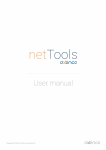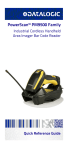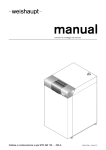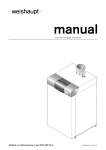Download MS-610 User`s Manual
Transcript
MS-610 Scanner
User's Manual
P/N 83-000600 Rev E
Information and specifications in this manual are subject to change without notice.
Copyright ©2007
by Microscan Systems, Inc.,
1201 S.W. 7th Street, Renton, Washington, U.S.A. 98057
(425) 226-5700 FAX: (425) 226-8682
All rights reserved. The information contained herein is proprietary and is provided solely
for the purpose of allowing customers to operate and/or service Microscan manufactured
equipment and is not to be released, reproduced, or used for any other purpose without
written permission of Microscan.
Throughout this manual, trademarked names might be used. Rather than put a trademark (™) symbol in every occurrence of a trademarked name, we state herein that we
are using the names only in an editorial fashion, and to the benefit of the trademark
owner, with no intention of infringement.
Warranty Information
Microscan Systems, Inc. warrants products manufactured by it to be free from defects in
material or workmanship under normal use and service for a period of one year from date
of shipment.
This warranty is specifically limited to the replacement or repair of any such warrantable
defects, without charge, when the complete product is returned to Microscan Systems,
Inc., freight prepaid, at the address shown above. Contact the factory at the address
above for a Return Material Authorization (RMA) number before returning the product.
Microscan Systems, Inc. shall be the sole judge of the warrantability of alleged product
defects. Products that are returned for warranty examination and that are found to be
non-warrantable are chargeable and are returned freight collect. Upon request, an estimate will be provided before any chargeable repairs are attempted. A hard copy of a purchase order with the amount of the charge must be received by Microscan, either by mail
or by FAX, before any equipment is returned. Warrantable products are repaired or
replaced at no charge and returned freight prepaid.
THIS EXPRESS WARRANTY EXCLUDES ALL OTHER WARRANTIES, EXPRESS OR
IMPLIED, INCLUDING, BUT NOT LIMITED TO, IMPLIED WARRANTIES OF MERCHANTABILITY AND FITNESS FOR PURPOSE. MICROSCAN SYSTEMS, INC.,
SHALL NOT BE LIABLE FOR WARRANTY IN ANY AMOUNT EXCEEDING THE PURCHASE PRICE OF THE GOODS. MICROSCAN SYSTEMS, INC., SHALL NOT BE LIABLE FOR ANY SPECIAL, INCIDENTAL, OR CONSEQUENTIAL DAMAGES,
WHETHER IN CONTRACT, TORT, OR OTHERWISE.
The buyer acknowledges that he/she is not relying on the seller's skill or judgment to
select or furnish goods suitable for any particular purpose and that there are no warranties that extend beyond the description on the face hereof.
This warranty extends only to the original purchaser, and shall not apply to any products or
parts that have been subject to misuse, neglect, accident, or abnormal conditions or operations. Claims for damage in transit are directed to the freight carrier upon receipt.
ii
MS-610 Scanner User’s Manual
Table of Contents
List of Illustrations .................................................................................. iv
List of Tables........................................................................................... v
About the MS-610 Scanner.................................................................... vi
About This Manual ................................................................................. vi
Keystroke Entries ................................................................................... vi
Approvals .............................................................................................. vii
Warning and Caution Summary ............................................................ vii
Safety Labels ........................................................................................viii
Chapter 1
Setup and Installation
Step 1 - Plan Scanning System ........................................................... 1-2
Step 2 - Verify Read Range and Scan Width....................................... 1-3
Step 3 - Calculate Number of Scans.................................................... 1-4
Step 4 - Attach Cabling ........................................................................ 1-6
Step 5 - Configure Scanner ................................................................. 1-8
Step 6 - Position Scanner and Label ................................................... 1-9
Step 7 - Do Read Rate Test............................................................... 1-10
Step 8 - Adjust Other Scanning Parameters ...................................... 1-11
Step 9 - Install Scanner...................................................................... 1-13
Step 10 - Position Object Detector..................................................... 1-14
Operational Tips................................................................................. 1-15
Ground and Shield Considerations .................................................... 1-16
Chapter 2
Menu Configuration
Entering the Menu Configuration Program ......................................... 2-2
Using the Menu Configuration Program .............................................. 2-2
Saving Menu Changes ........................................................................ 2-4
Loss of Communications ..................................................................... 2-4
Defining Special Characters ............................................................... 2-4
Communications Menu ........................................................................ 2-5
Operations Menu ............................................................................... 2-11
Code Types Menu.............................................................................. 2-19
User Outputs Menu............................................................................ 2-26
Chapter 3
Serial Configuration
Summary of Serial Configuration Commands...................................... 3-2
Serial Configuration Command Format ............................................... 3-3
Concatenating Serial Commands ........................................................ 3-4
Loss of Communications...................................................................... 3-4
Trigger Filter Timing Value................................................................... 3-4
Communications Commands............................................................... 3-5
Protocol................................................................................................ 3-5
MS-610 Scanner User’s Manual
iii
Operations Commands........................................................................ 3-8
Code Types Commands.................................................................... 3-10
User Outputs Commands .................................................................. 3-12
Chapter 4
Operational Commands
Summary of Operational Commands ................................................. 4-2
Program Management Commands .................................................... 4-3
Device Control Commands ................................................................. 4-3
Code Type Commands ....................................................................... 4-4
Counter Commands ........................................................................... 4-4
Test Commands ................................................................................. 4-5
Status Commands .............................................................................. 4-5
Master Label Commands ................................................................... 4-5
Appendices
Appendix A — Scanner Specifications ............................................... A-2
Appendix B — ASCII Table ................................................................ A-5
Appendix C — Orientation .................................................................. A-6
Appendix D — Defaulting the Scanner ............................................... A-8
Appendix E — Troubleshooting .......................................................... A-9
Appendix F — Optional Equipment .................................................. A-11
Appendix G — Bar Code Symbology ............................................... A-13
Appendix H — Interface Standards .................................................. A-14
Appendix I — Multidrop Communications ........................................ A-15
Appendix J — Glossary of Terms ..................................................... A-19
Index ................................................................................................I-1
List of Illustrations
Figure 1-1 System Diagram (without adapter box) .................................... 1-2
Figure 1-2 System Diagram (with adapter box) ......................................... 1-2
Figure 1-3 Ladder Orientation .................................................................... 1-4
Figure 1-4 Picket Fence Orientation .......................................................... 1-4
Figure 1-5 Angled Picket Fence Orientation .............................................. 1-5
Figure 1-6 Label Dimensions ..................................................................... 1-5
Figure 1-7 High Density 15-pin D-Sub Miniature Socket ........................... 1-6
Figure 1-8 Tilt, Skew, and Pitch Axes ........................................................ 1-9
Figure 1-9 Bottom Mounting Holes (not full size) ..................................... 1-13
Figure 1-10 Detector Right-Angle Orientation ......................................... 1-14
Figure 1-11 Detector Side Orientation ..................................................... 1-14
Figure 1-12 Grounding Diagram, Scanner-Host ...................................... 1-16
Figure 2-1 Configuration Program - Main Menu ........................................ 2-2
Figure 2-2 Communications Menu Structure ............................................. 2-5
Figure 2-3 Operations Menu Structure .................................................... 2-11
Figure 2-4 External Level Trigger Signals ............................................... 2-13
iv
MS-610 Scanner User’s Manual
Figure 2-5 External Edge Trigger Signals ................................................ 2-13
Figure 2-6 Match Code Logic Diagram .................................................... 2-18
Figure 2-7 Code Types Menu Structure ................................................... 2-20
Figure 2-8 User Outputs Menu Structure ................................................. 2-26
Figure A-1 Dimensions................................................................................A-2
Figure A-2 Scan Range Width Graph ........................................................A-3
Figure A-3 Ladder Orientation ....................................................................A-6
Figure A-4 Picket Fence Orientation ..........................................................A-6
Figure A-5 Angled Picket Fence Orientation ..............................................A-7
Figure A-6 15-pin Socket (on back of scanner) ..........................................A-8
Figure A-7 25-pin Connector, RS-232 (J4) (on back of ADP box) .............A-8
Figure A-8 MS-520 Bottom Mounting Plate (not full size) ........................A-11
Figure A-9 Universal Stand ......................................................................A-12
Figure A-10 Typical Multidrop Network ....................................................A-15
Figure A-11 Polling Sequence .................................................................A-15
Figure A-12 Select Sequence ..................................................................A-16
List of Tables
Table 1-1Read Ranges and Scan Widths.................................................. 1-3
Table 1-2 Pin Assignments ........................................................................ 1-6
Table 1-3 Scanner/MS-610 ADP (adapter) Pinouts ................................... 1-6
Table 1-4 Cable Distances ......................................................................... 1-7
Table 3-1 Summary of Serial Configuration Commands ............................ 3-2
Table 3-2 Protocol Commands .................................................................. 3-6
Table 4-1 Summary of Operational Commands.......................................... 4-2
Table A-115-pin Connector ........................................................................A-3
Table A-2 Scanner/MS-610 ADP (adapter) Pinouts.................................... A-3
Table A-3 Read Ranges and Scan Widths ................................................A-3
Table A-4 Status Lights ..............................................................................A-4
Table A-5 ASCII Table with Control Characters .........................................A-5
Table A-6 Troubleshooting Table ...............................................................A-9
Table A-7 Multidrop Address Characters .................................................A-16
Table A-6 Summary of Serial Configuration Commands.............................A-6
Table A-7 Summary of Operational Commands..........................................A-7
Table A-8 Multidrop Address Characters ....................................................A-8
Table A-9 Troubleshooting the Scanner....................................................A-12
About the MS-610 Scanner
The MS-610 scanner integrates a scan head and decoder in a single unit. It
uses a ten-sided mirror spinning at speeds of 200 scans per second to
direct laser beams across bar code labels and converts reflected light to
waveforms. The waveforms are then decoded and sent to the host as ASCII
data.
MS-610 Scanner User’s Manual
v
About This Manual
This manual provides complete information on setting up and installing the
MS-610 (visible) and the MS-615 (infrared) scanner. Unless otherwise
noted, references to the MS-610 apply also to the MS-615.
Chapter 1 provides overall step-by-step instructions for setting up and
installing the MS-610 scanner with specific “go to” references to other chapters and appendices.
Chapter 2 provides instructions for configuring the MS-610 scanner by
menu.
Chapter 3 provides instructions for configuring the MS-610 scanner by
serial command.
Chapter 4 describes serial operational commands that can be used by the host.
For specifications, see appendix A. The appendices also include reference
tables, as well as other useful information relating to bar coding and the
MS-610 scanner.
Keystroke Entries
Keystrokes to be entered from your terminal are highlighted in bold, as in
<D>, including a < left angle bracket symbol (unless redefined by Command
Start Character command) and followed by a > right angle bracket symbol.
Approvals
This equipment is approved for use by the following organizations:
• CDRH (Center for Devices & Radiological Health)
• UL (Underwriters Laboratories, Inc.)
• CSA (Canadian Standards Association)
• CISPR (International Special Committee on Radio Interference)
• CE (European Community)
• TüV (Technischer überwachungs-Verein) (MS-610 only)
• FCC (Federal Communication Commission)
• This Class A digital apparatus meets all requirements of the Canadian
Interference-Causing Equipment Regulations.
Cet Appareil numerique de la classe A respecte toutes les exigences du
Reglement sur le material broilleur du Canada.
For connection to a Listed direct plug-in power unit marked Class 2 and
rated at 5 VDC @ 400 mA and ±12 VDC @ 80 mA.
vi
MS-610 Scanner User’s Manual
Warning and Caution Summary
Caution: This equipment has been tested and found to comply with the
limits for a Class A digital device, pursuant to part 15 of the FCC Rules.
These limits are designed to provide reasonable protection against harmful
interference when the equipment is operated in a commercial environment. This equipment generates, uses, and can radiate radio frequency
energy, and, if not installed and used in accordance with the instruction
manual, may cause harmful interference to radio communications. Operation of this equipment in a residential area is likely to cause interference in
which case the user will be required to correct the interference at his or her
own expense
WARNING
Use of controls, adjustments, or performance of procedures
other than those specified herein may result in hazardous laser
light radiation exposure.
WARNING
Up to 5 mW of laser diode power can be present in the interior.
Avoid opening the scan head. Inspect housing to verify that
loose casings or panels do not allow access to laser light.
WARNING
The laser beam can be harmful to eyesight. Avoid direct eye
con tact with the laser beam. Never point the beam at other
people, or in a direction where people may be passing.
MS-610 Scanner User’s Manual
vii
Safety Labels
Note: Back Label will carry a Class II designation when placed on an MS610 with 670 nm visible light and a Class I designation when placed on an
MS-615 with 780 nm infrared light.
1201 S.W. 7th St.
Ren ton, WA 9 8055
LIS TE D
UL 195 0
4K 68
R
PO W ER
5V
at 400 mA,
± 12 V
a t 8 0 mA
CL AS S
G-READ
Patent No. 5,239, 169
SER IAL NU MBE R
FIS NU MB ER
MANU FAC T UR E D
11-120 007-0 3
MAD E IN U.S .A.
Top Label
Back Label
Bottom Label
viii
MS-610 Scanner User’s Manual
1
1–Setup and Inst.
Chapter
Setup and
Installation
Chapter Contents
Step 1 - Plan Scanning System ........................................................... 1-2
Step 2 - Verify Read Range and Scan Width....................................... 1-3
Step 3 - Calculate Number of Scans.................................................... 1-4
Step 4 - Attach Cabling ........................................................................ 1-6
Step 5 - Configure Scanner ................................................................. 1-8
Step 6 - Position Scanner and Label ................................................... 1-9
Step 7 - Do Read Rate Test............................................................... 1-10
Step 8 - Adjust Other Scanning Parameters ...................................... 1-11
Step 9 - Install Scanner...................................................................... 1-13
Step 10 - Position Object Detector..................................................... 1-14
Operational Tips................................................................................. 1-15
Ground and Shield Considerations .................................................... 1-16
This chapter provides step-by-step instructions for setting up and installing
the MS-610 scanner.
Note: Bar code labels should meet minimum ANSI (American National Standards Institute) standards as specified in ANSI Bar Code Print Quality Guideline, X3.182-1990.
MS-610 Scanner User’s Manual
1-1
1–Setup and Inst.
Chapter 1
Setup and Installation
1 Plan Scanning System
Before installing the MS-610 scanner you should sketch out a diagram of
your scanning system, showing equipment, connector and cable types, and
cable lengths.
Figure 1-1 shows a possible scanning system setup without an adapter box.
If using an adapter box, refer to figure 1-2. For wiring information, see
Attach Cabling” on page 1-6.
B ar-coded
item flow
O bject
Detector
RS -232 or R S -422
M S -610 15-pin c a b l e
Sc anner
Host
To power
supply
RS -485
M S-5000
M ultid rop
C oncentrator
Figure 1-1 System Diagram (without adapter box)
Bar-co ded
item flow
O bject
Detector
M S -610
Scanner
O ptional
AD P-232 or
AD P -422/485
Junction Box
RS -232 or R S -422
RS -485
15-pin c a b l e
M S-5000
M ultid rop
C oncentrator
To power
supply
Figure 1-2 System Diagram (with adapter box)
1-2
MS-610 Scanner User’s Manual
Host
Verify Read Range and Scan Width
Table 1-1 shows readable ranges and maximum scan widths for specific
bar code density (narrow-bar-width) types. Use this table as a reference to
verify that the planned range for your label falls within one of the listed
ranges.
Scan width is that portion of the scan line in which a label can be read. For
ladder oriented labels, scan width must only be wide enough to fully cover
the label length, including quiet zones. With picket fence oriented labels,
scan width is a factor in determining the time in which the label can be read
(see Calculate Number of Scans” on page 1-4).
Table 1-1 Read Ranges and Scan Widths
Laser
Type
Range
UHD
Visible
Standard
UHD
Infrared
Standard
Narrowbar-width
Read Rangea
Maximum Scan
Width
.0047”
.0075”
.0075”
.010”
.015”
.020”
.030”
.040”
.050”
.0047”
.0075”
.0075”
.010”
.015”
.020”
.030”
.040”
.050”
1.75–3” (45–76 mm)
1–4” (25–102 mm)
2–5” (51–127 mm)
1.5–6” (38–152 mm)
1–7” (25–178 mm)
1–9” (25–229 mm)
4–10” (102–254 mm)
4–10” (102–254 mm)
5–10” (127–254 mm)
1.75–3” (45–76 mm)
1.25–3” (32–76 mm)
2–4.5” (51–114 mm)
1.5–5” (38–127 mm)
1–6” (25–152 mm)
1–7” (25–178 mm)
4–9” (102–229 mm)
4–9” (102–229 mm)
5–9” (127–229 mm)
3” (76 mm)
4” (102 mm)
4.75” (121 mm)
6” (152 mm)
7.5” (191 mm)
9.25” (235 mm)
9.5” (241 mm)
9.5” (241 mm)
9.75” (248 mm)
3” (76 mm)
3.5” (89 mm)
3.5” (89 mm)
4.75” (1.21 mm)
6” (152 mm)
7” (178 mm)
8.5” (216 mm)
8.5” (216 mm)
8.5” (216 mm)
a. Read range is the distance of the label from the scanner (measured from the front of the
scanner bezel) in which the label can be reliably read. The distance between the minimum
and maximum ranges is the depth of field.
For information on label orientation, see Appendix C, “Orientation,” on page
A-6.
MS-610 Scanner User’s Manual
1-3
1–Setup and Inst.
2 Verify Read Range and Scan Width
1–Setup and Inst.
Chapter 1
Setup and Installation
3 Calculate Number of Scans
To ensure reliable scanning, we recommend that you apply a minimum of
five scans to each label. Use the formulas below to calculate the number of
scans that your label will receive. For definitions of terms, see inset on
page 1-5.
If the number of scans you derive from one of these calculations is less than
the minimum for your application, plug in the minimum number of scans and
solve for another parameter that might be changed, such as label speed or
scans per second.
Ladder Calculation
1
LH
------- LS × SR – 3 = number of complete scans
(EQ 1)
Where LH = Label Height, LS = Label Speed, and SR = Scan Rate.
Example 1:
Direction of label travel
LH = 1.5 inch
LS = 10 inches per second
Scan Line
SR = 200 scans per second
1.5
------- × 200 – 3 = 27 complete scans
10
Picket Fence Calculation
Figure 1-3 Ladder Orientation
– LL
1
SW
-------------------- LS × SR – 3 = number of complete scans
Where SW = Scan Width, LL = Label Length,
LS = Label Speed and SR = Scan Rate
(EQ 2)
Direction of label travel
Example 2:
LL = 1.5 inch (including quiet zones)
LS = 10 inches per second
SW = 3 inches
SR = 200 scans per second
Scan
Line
Figure 1-4 Picket
Fence Orientation
– 1.5
3--------------- × 200 – 3 = 27 complete scans
10
1. The -3 component in the formula is included to allow for AGC acquisition, an incomplete first
scan, and an incomplete last scan. This applies only if the number inside the parentheses
equals 4 or more. If the number equals 3, then only subtract 2 to derive 1 good scan.
1-4
MS-610 Scanner User’s Manual
Calculate Number of Scans
1–Setup and Inst.
Angled Picket Fence Calculation
The number of complete scans for angled
picket fence is calculated the same as that
for picket fence, with the exception that the
scan width is shortened in proportion to
scan tilt.
Direction of label travel
Scan
Line
Figure 1-5 Angled Picket
Fence Orientation
• Scan Rate (SR) is the number of scans per second that a given scanner
is capable of emitting.
• Scan Width (SW) (picket fence formula only) is the width across the scan
beam, at a given distance from the scanner, in which a label can be read.
• Label Speed (LS) is the distance per second that a label moves as it travels through the scan lines.
• Label Length (LL) (picket fence
Label l engt h
formula only) is the length of the
Label
longest printed label to be read
height
plus the length of the quiet zones
(figure 1-6).
• Label Height (LH) (ladder formula
Quiet
zones
only) is a measurement of the
height of individual bars (figure 1-6).
Figure 1-6 Label Dimensions
Note: While the formulas given here solve for the predicted number of scans,
you may also assign a value for number of scans (5 or more) and to solve for
other parameters that might be changed, such as scan rate (motor speed),
label speed, etc.
MS-610 Scanner User’s Manual
1-5
1–Setup and Inst.
Chapter 1
Setup and Installation
4 Attach Cabling
5
The MS-610 scanner uses a high-density, 15-pin, D-subminiature socket
connector (figure 1-7) for all input and
output.
4
3
8
2
1
7
10
15
Caution: Switching power supplies for
Microscan equipment with switching noise
of 20 mV p-p or greater with ±12 VDC are
not recommended.t
14
12
9
13
11
6
Figure 1-7 High Density 15-pin
D-Sub Miniature Socket
Table 1-3 Scanner/MS-610 ADP
(adapter) Pinouts
Table 1-2 Pin Assignments
Connectors
Pin
#
Function
15-pin
MS610
25-pin
Host
Power
Supply
Object RS-422/
Detector
485
3
3
1
5
1
+5 VDC (input)
1
9
2
RS-232 (transmit)
2
2
3
RS-232 (receive)
3
3
4
RS-232 (signal gnd)
4
7
5
CTS,a RS-422/RS-485
(– transmit), or New Master Pin
5
5, 14
5
6
RTS or RS-422/RS-485
(+ transmit)b
6
4, 19
4
7
Relay Driver (5V, 20 mA
capability) (output)
7
8
8
Reset (to default
configuration) (input)
8
11
9
Trigger (input)
(3 to 24 VDC)
9
10
10
Signal Ground
10
11
+12 VDC (input)
11
12
RS-422/RS-485
(+ receive)
12
13
13
GND (chassis)
13
1
14
RS-422/RS-485
(– receive)
14
16
15
–12 VDC (input)
15
1
5
4
2
2
3
4
a. CTS is used with the RS-232 option. See “FIS Options” on page A-4.
b. RTS is used with the RS-232 option. See “FIS Options” on page A-4.
1-6
MS-610 Scanner User’s Manual
1, 6
Attach Cabling
MS-610 Scanner User’s Manual
1–Setup and Inst.
Under ideal conditions, maximum cable
lengths can meet the distances shown in
table 1-4. However, since cable lengths
and sizes are dictated by local conditions
such as wire size, wire shape (flat or
round), shielding, grounding, extraneous
signal noise, etc., maximum cable distances will be variable.
Table 1-4 Cable Distances
Maximum
Distance
Interface
50 feet
RS-232
4000 feet
RS-485
Multidrop
4000 feet
RS-422
1-7
1–Setup and Inst.
Chapter 1
Setup and Installation
5 Configure Scanner
Settings for Communications, Operations, Code Types, and User Outputs
are stored in non-volatile memory and can be configured from a host or
auxiliary terminal by menu (Chapter 2, “Menu Configuration”) or serial command (Chapter 3, “Serial Configuration”).
For explanations of configuration settings, see Chapter 2, “Menu Configuration”
To establish communication you will need to match the host’s or auxiliary
terminal’s communication settings with your scanner’s settings (see Communications Menu” on page 2-5). Also make certain that the code type
enabled in the scanner matches that of the label being used (see Code
Types Menu” on page 2-19).
Hint: Enabling autodiscrimination in the menus (or with the <P> command) will
allow your scanner to read all of the listed code types.
Communicating with an ASCII Terminal
The MS-610 scanner communicates in full duplex, terminal mode with no
handshake. It also recognizes carriage returns and line feeds.
The host or ASCII terminal with must match the following default settings
before any communication can take place: 9600 Baud Rate, Seven Data
Bits, Even Parity, and One Stop Bit.
A PC or Macintosh computer can be used as an ASCII terminal if connected as
shown in table 1-3 and running a communications program set to the above
defaults. See your computer manual for communication’s port pinouts.
1-8
MS-610 Scanner User’s Manual
Position Scanner and Label
Before testing the read rate, you will need to position the scanner and label
in a manner that matches as nearly as possible the actual conditions of your
application.
a. Position the scanner and label, taking care to avoid excessive tilt,
skew, or pitch.1
Note: The photo diode, located behind the large window on the scanner, cannot be blocked because it receives the return signal from each scan. See
mechanical specifications on page A-2.
b. Pitch label (or scanner) slightly up or down as shown in figure 1-8 to
avoid specular reflection, the return of direct, non-diffused light.2
Another way to avoid specular reflection is to skew the scanner
slightly relative to the label.
Bar code
label
Skew
axis
Tilt
axis
MS-610
Scanner
Pitch
axis
Note: If this label were
moving from left to right
(or vice versa), the orientation of the label, relative
to the scan beam, would
be “picket fence;” if the
label were moving from
top to bottom (or vice
versa), the orientation of
the label, relative to the
scan beam, would be
“ladder.”
Note: For test purposes
the label shown here is
pitched. In final installation, it is typically the fixed-mount scanner rather than the moving label that is
pitched.
Figure 1-8 Tilt, Skew, and Pitch Axes
For more information, see Appendix C, “Orientation,” on page A-6.
1. Maximum tilt is determined by label characteristics and number of scans required. Maximum
skew is ±40°; maximum pitch is ±50°.
2. The specular reflection zone is a narrow zone straight out from the scanner in which direct
reflected light from a label can distort the scanner’s ability to distinguish bars from spaces.
MS-610 Scanner User’s Manual
1-9
1–Setup and Inst.
6 Position Scanner and Label
1–Setup and Inst.
Chapter 1
Setup and Installation
7 Do Read Rate Test
To begin the read rate test:
a. Position the label in front of a functioning scanner; enter the <C> command from the host terminal to launch the read rate test (see Status
Commands” on page 4-5).
b. Observe read rate.
c. Check depth-of-field (minimum/maximum range) by moving the label closer
and further relative to the scanner and
noting the points where the read rates
fall below a level acceptable to your
application.
Ideally, the label used in your application should pass through or near the
center of the depth-of-field.
Read
Rate per
Second
Label
Data
* Example
shows output
when Post-
d. Repeat steps a through c for other labels used in your application and
end the read rate test with the <J> command.
If the read rate is acceptable, go to Step 9, “Install Scanner,” on page 1-13.
If the read rate is unacceptable, go to Step 8, “Adjust Other Scanning
Parameters,” on page 1-11.
Important: If, after making adjustments, you have changed the read range or
another parameter used in the number of scans formula, you should recalculate the number of scans (Step 3, “Calculate Number of Scans,” on page 1-4).
Note: Variations between labels are common. For this reason, the greater
number of sample labels you test, the more likely you are to achieve optimum
read rates.
1-10
MS-610 Scanner User’s Manual
Adjust Other Scanning Parameters
This section lists various adjustments that may improve read rates.
After changing any of the parameters described in this section,
a. If applicable, recalculate the number of scans (Step 3, “Calculate Number of Scans,” on page 1-4).
b. Repeat Step 7, “Do Read Rate Test,” on page 1-10.
c. Compare the new read rate results with those obtained before
changes were made.
Range
Adjusting the label’s range, if possible, is one of the quickest and most
effective ways to improve read rates. However, in some applications you
may need to select a less than optimum range, or one that is beyond the
fringes of the ranges listed in table 1-1 on page 1-3.
After making changes, repeat Step 3, “Calculate Number of Scans,” on
page 1-4 and Step 7, “Do Read Rate Test,” on page 1-10.
Scan Width
Increasing scan width will increase the number of scans in a picket fence
oriented application. Scan width is linked with scan range (as shown in
table 1-1 on page 1-3) and changing one will usually require a change in the
other.
After making changes, repeat Step 3, “Calculate Number of Scans,” on
page 1-4 and Step 7, “Do Read Rate Test,” on page 1-10.
Label Speed
Applies to both picket fence and ladder oriented labels. If your application
allows it, label speed (the time in seconds that a label is fully within the scan
width of the scanner) is an effective way to alter the number of scans.
After making changes, repeat Step 3, “Calculate Number of Scans,” on
page 1-4 and Step 7, “Do Read Rate Test,” on page 1-10.
Label Dimensions, Label Density, and Label Ratio
Not usually an option in most applications, but changes to label parameters
can affect number-of-scan calculations and possibly read rates.
If your application allows it, shortening the length of a picket fence label
means the label will be in the scan range longer and hence receive a
greater number of scans. Increasing the height of a ladder label means it
MS-610 Scanner User’s Manual
1-11
1–Setup and Inst.
8 Adjust Other Scanning Parameters
1–Setup and Inst.
Chapter 1
Setup and Installation
will receive more scans. Changing label density and/or bar code ratio is
another way ranges, read rates, etc. can be altered.
After making changes, repeat Step 3, “Calculate Number of Scans,” on
page 1-4 and Step 7, “Do Read Rate Test,” on page 1-10.
1-12
MS-610 Scanner User’s Manual
Install Scanner
The MS-610 scanner can be mounted directly to a mounting surface of your
choice, or indirectly, via a mounting plate.
To permanently mount the scanner:
1. Position the scanner in a dry place, devoid of sunlight, bright lights, or
laser light from other sources.
b. Before mounting, ensure sufficient clearance at the rear of the scanner
to allow for the 15-pin connector and cable.
c. If not using the mounting plate, use the measurements provided in
figure 1-9 to locate centers of mounting holes and drill four 5/32 inch (4
mm) holes, or
If using the mounting plate (see appendix D), use the four
perimeter holes to mount the plate and mount scanner directly to
the four inner holes on the plate.
d. Secure scanner with four 6-32 screws.
2.25" (57.15 m m)
1.40" (35.56 m m)
.425 "
(10.8 mm )
1.0 "
(25.4 mm )
2.29 "
(74.17 mm )
1.50 "
(38.10 mm )
Caution: Do not allow
the mounting screws
to penetrate into the
scanner case more
than 0.175 in. (4.4
mm) or damage to the
scanner may result.
Caution: To prevent
twisting or distortion of
the scanner housing,
ensure that the mounting surface or bracket
is flat.
6-32 threa ds
(4 places)
Front
Figure 1-9 Bottom Mounting Holes (not full size)
MS-610 Scanner User’s Manual
1-13
1–Setup and Inst.
9 Install Scanner
1–Setup and Inst.
Chapter 1
Setup and Installation
10 Position Object Detector
If you are not using an object detector, continue with step 11.
In a typical operation, a scanner will wait for bar code data only during a
triggered read cycle. A read cycle is initiated by a “trigger” that can be in
the form of a serial command from the host (internal trigger) or a signal
from an object detector (external trigger).
When an object detector is used, it is set up so that its beam will bounce
off the approaching object and the resulting pulse will be sent to the scanner to begin the read cycle. Typically, a detector is positioned so that it will
detect the presence of an object before the object’s label can be scanned
by the scanner.
An object detector is mounted in
almost any position relative to the
object as long as (1) the object
passes within range of the detector and (2) direct or reflected light
from the detector does not interfere with the scanner’s reception.
As the item continues to move
down the line, its label moves into
the scanner beam and is read by
the scanner.
Figure 1-10 shows a picket fence
label being scanned with the
detector and scanner at right
angles to each other.
Figure 1-11 shows a label in the
ladder direction with the object
detector on the same side as the
scanner, but positioned so as not
to cause interference.
Label
Detector
Scan beam
Direction of
label travel
MS-610
Scanner
Figure 1-10 Detector Right-Angle
Orientation
Direction
of label
travel
Dete ctor
M S-610
Scanne r
Alternative
detector
position
Label
Figure 1-11 Detector Side Orientation
1-14
MS-610 Scanner User’s Manual
Operational Tips
Do:
• Check inputs (label speed, length, height, etc.) to ensure the desired
number of scans per label.
• Avoid excessive tilt, pitch, and skew of the bar code label.
• Check the label for readability by doing a read rate test. If there is any
question about the label's readability, contact your Microscan representative.
• After changing any parameter that might affect read rate, repeat read rate
test.
• Clean the scanner window with a clean, dry Q-tip or cotton cloth on a regular basis.
Do Not:
• Aim the scanner into direct light or sunlight.
• Aim the scanner into an external object detector or other light-emitting
device.
• Obstruct the scanner window with mounting hardware or other objects.
• Connect chassis of scanner and host to different ground potentials (see
Ground and Shield Considerations” on page 1-16).
• Operate the scanner in excessive temperature environments (see “Environment” on page A-2).
MS-610 Scanner User’s Manual
1-15
1–Setup and Inst.
Operational Tips
1–Setup and Inst.
Chapter 1
Setup and Installation
Ground and Shield Considerations
Proper grounding is necessary for operator safety, noise reduction, and the
protection of equipment from voltage transients. Buildings, including any
steelwork, all circuits, and all junction boxes must be grounded directly to an
earth ground in compliance with local and national electrical codes.
RS-232 signals have a common signal ground (pin 4). Pin 4 is normally connected to pin 13 (chassis ground) in the scanner; however, under certain
conditions (e.g., when potential differences exist between power outlet
grounds) signal and chassis grounds can be isolated from each other inside
the scanner by Microscan technicians.
Noise Interference
Noise interference
can be minimized if
HOST
cabling subject to
noise interference is
twisted and/or
Shielding
shielded or encased
Communications Cable
in grounded conduit,
and the conduit or
Earth Ground
shielding (“drain”
line) is grounded
only to earth ground
SCANNER
at the host, as
shown in figure
Figure 1-12 Grounding Diagram, Scanner-Host
1-12. You might
need to examine
and if necessary cut the shielding connection at or near the scanner cable connector.
Ground Loops
Ground loops, signal degradation due to different ground potentials in communicating devices, can be eliminated or minimized by ensuring that both
the host, scanner, and their power supplies are connected to a common
earth ground.
1-16
MS-610 Scanner User’s Manual
Chapter
2
Menu
Configuration
Entering the Menu Configuration Program ......................................... 2-2
Using the Menu Configuration Program .............................................. 2-2
Saving Menu Changes ........................................................................ 2-4
Loss of Communications ..................................................................... 2-4
Defining Special Characters ............................................................... 2-4
Communications Menu ........................................................................ 2-5
Operations Menu ............................................................................... 2-11
Code Types Menu.............................................................................. 2-19
User Outputs Menu............................................................................ 2-26
This chapter describes how to configure the MS-610 scanner with on
screen menu commands from a host or an auxiliary terminal.
All keystrokes are in bold typeface.
Default parameters in the menu structures are also in bold typeface.
Communicating with an ASCII Terminal
The MS-610 scanner communicates in full duplex, terminal mode with no
handshake. It also recognizes carriage returns and line feeds.
The host or ASCII terminal must match the following default settings before
any communication can take place: 9600 Baud Rate, Seven Data Bits, Even
Parity, and One Stop Bit.
A PC computer can be used as an ASCII terminal if connected as shown under
“Host Connector” and running a communications program set to the above
defaults. See your computer manual for communication’s port pinouts.
MS-610 Scanner User’s Manual
2-1
2–Menu Config.
Chapter Contents
Chapter 2
Menu Configuration
Entering the Menu Configuration Program
To see the Main menu (figure 2-1), from an ASCII terminal that is connected
to the scanner, enter the operational command <D> (enter the < > brackets
as well as the upper case D).1
2–Menu Config.
M IC R O S C A N S YS T E M S , IN C .
C O NF IG U R AT IO N PR O G R AM
M A IN M E N U
35-21 6001 -xx
T O P IC S
1)
2)
3)
4)
C O M M U N IC A T IO N S
O P E R A T IO N S
C O D E TYP E S
U S E R O U TP U T S
D E S CR IP T IO N S
H O S T P R O T OC O L, HO S T P OR T
T R IG G E R IN G , T IM E O U TS , E T C .
C O DE S E L E C T IO N S , C O D E LE N G TH S , E T C .
B E E P E R , D A T A LIN E P O LA R IT Y, E TC .
E S C = M A IN M E N U O R E X IT
M
= P R E V IO U S M E N U
B
= P R E V IO U S IT E M
N = N E X T IT E M
S P = N E X T IT E M
C R = T H IS IT E M
M A IN- - > C O M M U N IC AT IO N S
Figure 2-1 Configuration Program - Main Menu
Using the Menu Configuration Program
The bottom line on the screen is called the command line. The command
line identifies your place in the menu program, shows current status and
allows you to review and change options. Use the designated keys2 to scroll
to and select the parameter you wish to change; press SP (space bar key)
or N to scroll ahead, B to scroll back, CR (carriage return key) to select, and
M to return to the previous higher level menu. To return to the Main menu at
any time, press ESC (escape key) and M.
1. Command start character by default is a left angle bracket, <. It may be redefined by menu or
serial command. However, the end character, a right angle bracket, >, cannot be changed.
2. The menu navigational keys are displayed in each menu.
2-2
MS-610 Scanner User’s Manual
For example, to enable LRC (see figure 2-2, “Communications Menu Structure,” on page 2-5 and “Longitudinal Redundancy Check” on page 2-8), you
would use the following command line path:
From the Main menu, press CR at
the Communications prompt (this is
the first prompt displayed in the
Menu Configuration Program) to
access the Communications menu.
Communications —> Host Protocol
Communications —> Host Port
Since LRC is a subtopic of Host
Protocol, press CR to access the
Host Protocol parameters.
Host Protocol —> Protocol
Host Protocol —> Preamble = ^M
Host Protocol —> Preamble = Disabled
Host Protocol —> Postamble = ^M^J
Host Protocol —> Postamble = Disabled
Host Protocol —> LRC
= Disabled
Host Protocol —> Response Timeout in 1ms incs = 12
Host Protocol —> Intercharacter Delay in 1ms incs = 0
Host Protocol —> LRC
Host Protocol —> LRC
= Disabled
= Enabled
Protocol is the first parameter
under Host Protocol. Press SP until
you reach LRC, then press CR.
To enable LRC, press CR, SP, and
CR.
To view LRC’s new status in the menu, press M to refresh the screen. To
return to the Main menu, press M again. You can make additional changes
within another menu before exiting the program. Simply follow the same
method of scrolling to and selecting each main topic, then its subtopics, until
you reach the parameter you want to change. Remember, to return to the
Main menu at any time, press ESC (escape key) and M.
Some parameters are user defined, in which case they prompt you with an
arrow for data, such as:
At the prompt, redefine the parameter within the allowable range, and press
CR to enable.
MS-610 Scanner User’s Manual
2-3
2–Menu Config.
Main —> Communications
Main —> Operations
Main —> Code Types
Main —> User Outputs
Chapter 2
Menu Configuration
Saving Menu Changes
Press ESC (escape key) to see the following on the command line:
Press M to return to the Main menu, or press E to exit the Menu Configuration program. If E is pressed, the following question will appear:
2–Menu Config.
Press N to exit without saving changes, or press Y to retain the current settings for power-on. If Y is selected, a beep will indicate the save has been
carried out.
Loss of Communications
Making changes to communications parameters such as Baud Rate, Parity,
Stop Bits, LRC, etc. without corresponding changes in linked device(s) can
result in the loss of menu access. If this should occur, default the scanner.
See Appendix D, “Defaulting the Scanner,” on page A-8.
Defining Special Characters
To define any control character from the ASCII table: Press SP once, then
enter the control character by holding down the control key and simultaneously pressing the desired character. For example to define a line feed,
press SP, then Control and J simultaneously. It is displayed as ^J on the
command line and as <LF> in the menu when the screen is refreshed.
To define CR as a character: Press SP, then CR. It is displayed as ^M on the
command line and as <CR> in the menu when the screen is refreshed.
To define a space as a character: Press SP twice. It is displayed as a blank
space in the menu when the screen is refreshed. While it appears that nothing has been assigned, the hex value 20 will be sent during data transmission.
To select NUL as the character: Press SP, then a 0 (zero). It is displayed as
<NUL> in the menu when the screen is refreshed.
2-4
MS-610 Scanner User’s Manual
Communications Menu
Communications Menu
The Communications menu allows you to set the communication protocols
between the scanner and the host.
Communications
–
Bold text represents default settings.
Host Protocol
(page 2-8)
(page 2-8)
(page 2-8)
(page 2-8)
Protocol
Preamble
Preamble
Postamble
Postamble
–
–
–
–
–
–
–
–
–
Point-to-Point
– ^M
Point-to-Point
– User
w/RTS/CTS
Definable
(ASCII char.)
Point-to-Point
w/XON/XOFF
Point-to-Point
w/RTS/CTS & XON/XOFF
Polling Mode D
Multidrop
– Address = 1
– User Definable
User Defined
–
–
Disabled
Enabled
–
–
– RES
– REQ – STX
– Address = ^A
– EOT
User Defined Multidrop
– ACK
– ETX
– NAK
– RES
– REQ – STX
– Address = ^A
– EOT
– ACK
– ETX
– NAK
–
^M ^J
User
Definable
(ASCII
(page 2-8)
(page 2-9)
(page 2-9)
LRC
Response Timeout
Interchar Delay
–
–
Disabled
Enabled
–
–
12 ms
User Definable
–
–
–
–
Disabled
Enabled
0
User Definable (0 to 255)
Host Port
(page 2-9)
(page 2-9)
(page 2-9)
(page 2-10)
(page 2-10)
Baud Rate
Parity
Stop Bits
Data Bits
RS-422
–
–
–
9600
19.2K
300
– 600
–
– 1200
–
– 4800
–
Even
Odd
None
–
–
One
Two
–
–
Seven
Eight
–
–
Disabled
Enabled
Figure 2-2 Communications Menu Structure
Note: Be sure that all new settings match your system; otherwise you risk losing
communications with the configuration terminal when you exit the menu program (whether or not changes are saved for power-on).
MS-610 Scanner User’s Manual
2-5
2–Menu Config.
(page 2-6)
Chapter 2
Menu Configuration
Host Protocol
Protocol
2–Menu Config.
Default: Point-to-Point
Options: Point-to-Point, Point-to-Point with RTS/CTS, Point-to-Point with
XON/XOFF, Point-to-Point with RTS/CTS & XON/XOFF, Polling
Mode D, User Defined, User Defined Multidrop
Protocols define the sequence and format in which information is transferred between devices.
2-6
Selecting:
Has this effect:
Point-to-Point
Has no address and sends data to the host (RS-232)
whenever it is available and without any request or
handshake from the host.
Point-to-Point with
RTS/CTS (Requestto-Send/Clear-toSend)
Used only with RS-232. This is a simple handshaking
protocol that allows a device to initiate data transfers to
the host with an RTS (request-to-send) transmission.
The host, when ready, responds with a CTS (clear-tosend) and the data is transmitted. CTS and RTS
signals are transmitted over two dedicated wires (pins
6 and 10) as defined in the RS-232 standard.
Point-to-Point with
XON/XOFF
(Transmitter On/Off)
Used only with RS-232. This selection enables the host
to send a single byte transmission command of start
(XON) or stop (XOFF). If an XOFF has been received
from the host, data will not be sent to the host until the
host sends an XON. During the XOFF phase, the host
is free to carry on other chores and accept data from
other devices.
Point-to-Point with
RTS/CTS & XON/
XOFF
Used only with RS-232. It is a combination of Point-toPoint with RTS/CTS and Point-to-Point with XON/
XOFF.
Polling Mode D
Like Point-to-Point, Polling Mode D requires a separate
channel to the host but unlike Point-to-Point, it requires
a device to have an address and to wait for a poll from
the host before sending data.
When in Polling Mode D, an address 1 is automatically
displayed on the configuration screen. However, during
transmission, a 1C hex poll address (FS) and a 1D hex
select address (GS) are substituted for the 1.
MS-610 Scanner User’s Manual
Communications Menu
Selecting:
Has this effect:
Multidropa
User Defined
Used only with RS-232 or RS-422. ASCII characters
Note: A specific ASCII can be assigned as an address and as protocol
character must not be commands (RES, REQ, EOT, STX, ETX, ACK, and
NAK). User Defined is necessary when a new protocol
assigned more than
must be defined to match a specific host protocol.
once.
When User Defined is selected, the displayed protocol
commands match those of the previously selected
protocol. User Defined is considered to be in a polled
mode only if an address has been assigned. The
address can be any ASCII character from the ASCII in
appendix B, except NUL.b
User Defined
Multidrop
Used when connecting to a concentrator or other device
that does not match standard Multidrop protocol.
Note: A specific ASCII Any single character (01 hex to 7E hex) in the ASCII table
character must not be can be assigned as the address character. The character
assigned more than
chosen is used as the poll character and the subsequent
once.
ASCII character becomes the select character. For
example, if a ^A (01 hex) is selected as the address, ^B
(02 hex) becomes the select address that the host will
use in sending host select commands. (See Table A-7,
“Multidrop Address Characters,” on page A-18.)
a. Once the scanner is configured for Multidrop, a profile card, a terminal connected to the auxiliary RS-232
pins, or a default procedure must be used to access the configuration menus again (although serial commands will continue to function).
b. For example a simple ACK/NAK protocol can be developed by first selecting Point-to-Point, then User
Defined, and then assigning characters to ACK and NAK commands. First scroll to the following command:
HOST PROTOCOL --> PROTOCOL --> USER DEFINED--> ACK = -->
Enter a ^F by holding down the Control key while pressing the F key, and then press CR to see the following:
HOST PROTOCOL --> PROTOCOL --> USER DEFINED --> ACK = ^F
The mnemonics ACK and NAK replace the default NULs in the menu.
MS-610 Scanner User’s Manual
2-7
2–Menu Config.
Similar to Polling Mode D except that a unique poll
address and select address are required for each
Note: Scanners inmultidrop device, and only one host port connection is
tended to link up to a
needed for up to 50 devices. (For Multidrop poll and
Microscan MS-5000
select characters, see Table A-7, “Multidrop Address
multidrop concentrator can only be config- Characters,” on page A-18.)
ured in standard
Requires a concentrator or controller using RS-485
Multidrop protocol.
communications. When Multidrop is selected, the
protocol characters for RES, REQ, etc. are assigned
automatically. (See “Appendix I — Multidrop
Communications” on page A-15 for poll and select
sequences.)
Chapter 2
Menu Configuration
Preamble
^M (and a null). Corresponds to <CR><NUL> (carriage return/null)
displayed in the menu.
Options: Any ASCII character, including control characters. Control characters entered on the command line are displayed in the menu as
mnemonic characters. See “Defining Special Characters” on
page 2-4 and Table A-5, “ASCII Table with Control Characters,”
on page A-5.
Allows you to define a one or two character data string that can be added to
the front of the decoded data. For example, a carriage return and line feed
would display each decoded message on its own line.
2–Menu Config.
Default:
Preamble (enable/disable)
Default: Disabled
Options: Disabled, Enabled (within any protocol)
Allows you to enable or disable the preamble character(s).
Postamble
Default:
^M^J. Corresponds to <CR><LF> (carriage return/line feed) displayed in the menu.
Options: Any ASCII character, including control characters. Control characters entered on the command line are displayed in the menu as
mnemonic characters. See “Defining Special Characters” on
page 2-4 and Table A-5, “ASCII Table with Control Characters,”
on page A-5.
Allows you to define a one or two character data string that can be added
after the decoded message.
Postamble (enable/disable)
Default: Disabled
Options: Disabled, Enabled (within any protocol)
Allows you to enable or disable the Postamble character(s).
Longitudinal Redundancy Check
Default: Disabled
Options: Disabled, Enabled
An error-checking routine that verifies the accuracy of transmissions. It is
the exclusive OR of all characters following the SOM (start of message) up
to and including the EOM (end of message).
2-8
MS-610 Scanner User’s Manual
Communications Menu
Response Timeout
Default: 12 ms
Options: 0 to 65,000 ms. A zero (0) will cause an indefinite wait.
Allows you to set the time the scanner will wait before timing out if ACK,
NAK, and ETX are enabled, and a host response is expected.
Intercharacter Delay
Host Port
Allows you to set parameters for RS-232 communication whenever an RS232 protocol has been enabled.
Baud Rate
Default: 9600
Options: 9600, 19.2K, 300, 600, 1200, 2400, 4800
Allows you to set the number of bits transmitted per second.
Parity
Default: Even
Options: Even, Odd, None
Allows you to select an error detection routine in which one data bit in each
character is set to 1 or 0 so that the total number of 1 bits in the data field is
even or odd.
Stop Bits
Default: One
Options: One, Two
Allows you to select the last one or two bits in each character to indicate the
end of the character.
MS-610 Scanner User’s Manual
2-9
2–Menu Config.
Default: 0. Corresponds to 0 ms displayed in the menu.
Options: 0 to 255. Zero (0) causes no delay between characters.
Allows you to set the time interval in milliseconds between individual characters transmitted from the scanner to the host. A high setting will significantly slow down communications. For example, a 200 setting will result in
a 1/5 second delay between each character that is transmitted.
Chapter 2
Menu Configuration
Data Bits
Default: Seven
Options: Seven, Eight
Allows you to establish the total number of bits in each character.
RS-422
2–Menu Config.
Default: Disabled
Options: Disabled, Enabled
Used only in Point-to-Point protocol, and not with RTS or CTS.
Whenever RS-422 is disabled, RS-232 is enabled in the background. However, an exception occurs whenever Multidrop has been selected. In this
case the functioning protocol will be RS-485 regardless of the displayed
status of RS-422 in the menus.
See also Appendix H, “Interface Standards,” on page A-14.
2-10
MS-610 Scanner User’s Manual
Operations Menu
Operations Menu
The Operations menu allows you to set the operations parameters for the
scanner.
To help visualize the menu’s organization and to locate the page number
where each topic is described, see figure 2-3.
–
Operations
Bold text represents default settings.
(page 2-14)
(page 2-14)
(page 2-15)
Triggering Mode
End of
Read Cycle
Timeout in 10
ms incs *
Serial Trigger
Character
–
–
–
–
–
–
Continuous
Read
Continuous
Read 1 Output
External Level
External Edge
Serial Data
Serial Data &
Edge
–
–
–
Timeout
New Trigger
Timeout &
New Trigger
–
–
100
User
Definable
(ASCII char.)
–
–
^]
User
Definable
(ASCII char.)
(page 2-15)
(page 2-16)
(page 2-16)
(page 2-16)
External
Trigger
Level
Noread
Message
7 digits
Noread
Message
Bar Code
Output
–
–
Positive
Negative
–
–
NOREAD
User Definable
(ASCII char.)
–
–
Enabled
Disabled
(page 2-16)
(page 2-17)
(page 2-17)
When to
Output
Good Decode
Reads
Match Code
–
–
As Soon As
Possible
End Of Read
Cycle
–
–
1
User Definable
(1 to 31)
–
–
–
–
Enabled
Disabled
Disabled
Enabled
* Divide the number entered on the command line by 100 for time in seconds.
Figure 2-3 Operations Menu Structure
Triggering Mode
Default: Continuous Read
Options: Continuous Read, Continuous Read 1 Output, External Level,
External Edge, Serial Data, Serial Data & External Edge
MS-610 Scanner User’s Manual
2-11
2–Menu Config.
(page 2-11)
Chapter 2
Menu Configuration
Allows you to establish the type of trigger event that will initiate or end the
read cycle. (See “End of Read Cycle” on page 2-14.)
Selecting:
2–Menu Config.
Continuous
Read
Has this effect:
Trigger input options are disabled and the scanner is always
in the read cycle. Bar code data is decoded, and label
information is transmitted repeatedly, as long as the label is in
the read range of the scanner. When to Output options have
no affect on Continuous Read. Continuous Read is useful in
testing label or scanner functions.
Note: If both Continuous Read and Match Code are enabled
the scanner defaults to Continuous Read 1 Output mode.
2-12
Continuous
Read 1 Output
Label data is immediately transmitted once every time new
label data is placed in front of the scanner. With Timeout
enabled for End of Read Cycle, if the label doesn't change,
the scanner will repeat the output at the end of each
subsequent timeout period. For example, if Timeout were set
to one second, the scanner would output the label data
immediately, and then repeat the output at intervals of one
second, for as long as the label continued to be scanned.
With Timeout disabled (that is, End of Read Cycle set to New
Trigger), the scanner will output the current label data
immediately, but output it only once. A new label appearing at
any time in the scan range will produce a new read output as
long as the new label is not identical to the previous label.
External Level
Allows a read cycle to be initiated by a trigger signal from an
object detector when an object appears within the detector’s
range. The read cycle exists as long as the detector “sees”
the object and ends when the object moves out of the
detector’s range (figure 2-4 on page 2-13).a
External Edge
As with Level, Edge allows a read cycle to be initiated by a
trigger signal from an object detector when it detects the
appearance of an object (rising edge). But unlike Level mode,
the removal of an object (falling edge) does not end the read
cycle. With Edge enabled, the read cycle ends with a good
read output, a timeout, or a new trigger (figure 2-5 on
page 2-13).
Serial Data
The scanner accepts an ASCII character from the host or
controlling device as a trigger to start a read cycle. Serial data
trigger behaves the same as External Edge.
Serial Data &
External Edge
The scanner accepts either an external trigger or a serial
ASCII command to start a read cycle.
MS-610 Scanner User’s Manual
Operations Menu
a. Level and Edge apply to the active logic state (positive or negative) that
exists while the object is in a read cycle, between the rising edge and falling
edge. Rising edge is the trigger signal associated with the appearance of an
object. Falling edge is the trigger signal associated with the subsequent disappearance of the object.
2–Menu Config.
First trigger
An object, moving in front of the
detector beam, causes the first trigger
(rising edge trigger) signal to be sent to
the scanner initiating the read cycle.
1
Object
detector
1
Second trigger
The same object, moving out of the
detector's beam, causes a second
trigger (falling edge trigger) signal to
be sent to the scanner ending the
read cycle.
Object
detector
Figure 2-4 External Level Trigger Signals
First rising ed ge trig ger
1
O bject #1, m o vin g in fron t o f th e d etecto r’s
beam , c au ses the first trigger (risin g edg e
trigg er) sign al to b e sen t to th e scanner,
in itiating th e read cycle.
O bject
detector
Sub seq uen t rising edg e trig ger
2
O bject
detector
O bject #2, m o vin g in front of th e d etecto r's
beam , c au ses a seco nd trigg er (rising
edg e trigg er) sign al to b e sen t to th e
scanner.
Th is sig n al initiates a n ew read c yc le and
end s th e previo us rea d cycle pro vided that
N ew Trigger or Tim eou t a nd N ew Trigger
is en abled and a go od read o r tim eo ut h as
not already oc cu rred.
Figure 2-5 External Edge Trigger Signals
MS-610 Scanner User’s Manual
2-13
Chapter 2
Menu Configuration
End of Read Cycle
2–Menu Config.
Default: Timeout
Options: Timeout, New Trigger, Timeout & New Trigger
Allows you to choose the circumstances that will end the read cycle. The read
cycle is the time during which the scanner will receive and process label data.
When the Triggering Mode option is set in an External or Serial mode of operation, the trigger event initiates the read cycle.
Note: When operating in Continuous Read or Continuous Read 1 Output, the
scanner is always in the read cycle.
Selecting:
2-14
Has this effect:
Timeout
Can end the read cycle after a specified period of time, and if
no label has been read, causes a noread message, if enabled,
to be transmitted.
With either External Edge, Serial Data, or Serial Data & Edge
enabled, a timeout ends the read cycle.
With External Level enabled, the read cycle does not end until
the falling edge trigger occurs, and the next read cycle does
not begin until the next rising edge trigger.
With Continuous Read 1 Output enabled, a timeout initiates a
new read cycle and allows the same label to be read again.
New Trigger
Ends the read cycle at the occurrence of a new trigger event,
and if no label has been read, causes a noread message, if
enabled, to be transmitted at the occurrence of the new trigger
event.
With either External Edge, Serial Data, or Serial Data & Edge
enabled, an edge or serial trigger ends a read cycle and
initiates the next read cycle.
With External Level enabled, a falling edge trigger ends a read
cycle. However, the next read cycle does not begin until the
occurrence of the next rising edge trigger.
Timeout &
New Trigger
Ends the read cycle after a specified period of time or at the
occurrence of new trigger event, and if no label has been read,
causes a noread message, if enabled, to be transmitted.
With either External Edge, Serial Data, or Serial Data & Edge
enabled, a timeout, or an edge or serial trigger, whichever
comes first, ends the read cycle.
With External Level enabled, the read cycle does not end until
the occurrence of a falling edge, and the next read cycle does
not begin until the next rising edge trigger.
MS-610 Scanner User’s Manual
Operations Menu
Timeout (in 10 ms incs)
Default:
100 (one second). Corresponds to 1000 ms displayed in the
menu.
Options:0 to 65535. Divide the number entered on the command line by 100
for time in seconds.
Note: Timeout or Timeout & New Trigger under End of Read Cycle (page 2-14)
must be enabled for Timeout (in 10 ms incs) to take effect.
Allows you to define the duration of the timeout period.
Default: ^]. Corresponds to <GS> displayed in the menu.
Options: Any single ASCII character, including control characters, except
NUL (00H), an existing host command character,1 or an on-line
protocol character. Control characters entered on the command
line are displayed in the menu as mnemonic characters.
Note: See “Defining Special Characters” on page 2-4 and Table A-5, “ASCII
Table with Control Characters,” on page A-5.
Note: Serial Data (page 2-12) or Serial Data & Edge (page 2-12) must be
enabled for Serial Trigger Character to take effect. “N/A” is displayed in the
menu when all other triggering modes are enabled.
\Allows you to define a single ASCII character as the host serial trigger
character that initiates the read cycle. The serial trigger is considered an online host command and requires the same command format as all host
commands (that is, to be entered within the < > brackets).
External Trigger Level
Default: Positive
Options: Positive, Negative
Note: External Level (page 2-12), External Edge (page 2-12), or Serial Data &
Edge (page 2-12) must be enabled for External Trigger Level to take effect. “N/
A” is displayed in the menu when all other triggering modes are enabled.
Allows you to determine whether a positive or negative transition will initiate
the read cycle.
Note: If using the Microscan object detector (P/N 99-440001-03), use positive
trigger level.
1. For example, assigning an upper case D would nullify the <D> (Enter Menu Configuration)
command. For a list of operational commands used by the scanner, see Chapter 4, “Operational Commands.”
MS-610 Scanner User’s Manual
2-15
2–Menu Config.
Serial Trigger Character
Chapter 2
Menu Configuration
Noread Message
Default: NOREAD
Options: Up to seven ASCII characters (except NUL)
Allows you to define any combination of ASCII characters (except NUL) up
to seven characters as the noread message. When enabled, the noread
message will be transmitted to the host at a timeout or the end of a read cycle if
the bar code label has not been decoded.
2–Menu Config.
Noread Message (enable/disable)
Default: Enabled
Options: Enabled, Disabled
Note: If Noread Output is enabled, the noread message will only output if Bar
Code Output (page 2-16) is also enabled.
Allows you to enable or disable the noread message.
Bar Code Output
Default: Enabled
Options: Enabled, Disabled
Allows you to choose whether or not to send label data (or noread messages) to the host. When disabled, a label is decoded and the read cycle
transpires as usual, but neither label data nor the noread message is transmitted to the host. All scanner counters are updated, and the number of
good reads or noreads can be obtained via operational commands.
When to Output (bar code data)
Default: As Soon As Possible
Options: As Soon As Possible, End of Read Cycle
Allows you to choose when bar code data is sent to the host.
2-16
Selecting:
Has this effect:
As Soon As Possible
Causes bar code data (good reads) to be
transmitted immediately upon a good decode.
End of Read Cycle
Causes bar code data output to be delayed until the
end of the read cycle.
MS-610 Scanner User’s Manual
Operations Menu
Good Decode Reads
Default: 1
Options: 1 to 31
Allows you to select the number of good reads (from 1 to 31) required per label
before a good decode output.
Note: Be sure to set the value within the determined scan rate for the scanning
setup so that the scanner is capable of scanning a label the required number of
times.
Default: Disabled
Options: Disabled, Enabled
Note: A triggered mode (page 2-11 to page 2-12) must be enabled for Match
Code to take effect.
Note: If both Match Code and Continuous Read are enabled the scanner
defaults to Continuous Read 1 Output mode, and the label data must change
before the scanner will output data again, unless a timeout, if enabled, occurs.
Allows you to enter a master label into the scanner's memory to be compared with subsequently scanned labels.
With Match Code enabled, a master label can be entered in three ways:
1. With New Master Pin enabled (see page 2-27), toggling pin 5 to
ground (pin 12) enables the next good read to be the master label.
2. Sending serial command <G> enables the next good read to be the
master label.
3. Sending serial command <)XXXX)> downloads data as master label.
MS-610 Scanner User’s Manual
2-17
2–Menu Config.
Match Code
Chapter 2
Menu Configuration
Figure 2-6 on page 2-18 shows the sequence of operation (and reference)
for setting up and entering master labels.
Enable Match Code:
–
–
2–Menu Config.
–
* See the option/outputs available in the relay
driver you have selected (page 2-26).
1. by menu selection
(page 2-17),
2. by operational
command <E>, or
3. by serial configuration
command <Kn1>
Enable New Master Pin:
–
–
1. by menu selection, or
2. by serial configuration
command <Kz1>
Enter the next label scanned
as the master label:
–
Toggle internal pin 5 to
GND (pin 12) to enter
next label scanned
as the master label.
Read in the
master label.
1. by operational command <G>
Download a new master
label directly into memory:
–
1. by operational command
<)XXXX)>
Compare the
master label with subsequent labels*
Figure 2-6 Match Code Logic Diagram
If Match Code is enabled, Relay Driver (page 2-28) must be set to an option
other than Good Read. If Relay Driver is set to Good Read, there will be no
output to the host or a relay pulse.
2-18
MS-610 Scanner User’s Manual
Code Types Menu
Code Types Menu
Narrow Margins
Default: Disabled
Options: Disabled, Enabled
Allows the scanner to read bar codes with quiet zones less than 10 times the
narrow-bar-width. Quiet zone is a term used to describe the minimum space at
the leading and trailing ends of a label. Each quiet zone can be as small as five
times the narrow bar element when Narrow Margins is enabled.
Code 39
Status
Default: Enabled
Options: Enabled, Disabled
Check Digit
Default: Disabled
Options: Disabled, Enabled
Code 39 is self-checking and does not normally require a check digit. However, for additional data integrity, a Modulus 43 check digit can be added to
the bar code message. With Check Digit and an External or Serial trigger
option enabled (see “Triggering Mode” on page 2-11), an invalid check digit
calculation will cause a noread message to be transmitted at the end of the
read cycle.
MS-610 Scanner User’s Manual
2-19
2–Menu Config.
The Code Types menu allows you to choose among five bar code types
and define their parameters.
To help visualize the menu’s organization and to locate the page number
where each topic is described, see figure 2-7, “Code Types Menu Structure,”
on page 2-20.
Note: Options listed in the command line do not always appear in the same
order as those posted in the first column of the menu.
Options can be defined for any bar code type whether or not the bar code
itself is enabled at the time.
Chapter 2
Menu Configuration
Code Types
–
Bold text represents default settings.
Narrow Margins
–
–
Disabled
Enabled
Code 39
2–Menu Config.
Status
–
–
Enabled
Disabled
Check Digit
–
–
Disabled
Enabled
Check Digit
Output
Disabled
Enabled
–
–
Large Interchar
Gap
–
–
Disabled
Enabled
Fixed Code
Length
–
–
Disabled
Enabled
Code Length
–
–
10
User
Definable
(1 to 31)
Codabar
Status
–
–
Disabled
Enabled
Start
& Stop
Match
–
–
Enabled
Disabled
Start
& Stop
Output
Enabled
Disabled
–
–
Large Interchar
Gap
–
–
Disabled
Enabled
Fixed
Code
Length
–
–
Disabled
Enabled
Code
Length
–
–
10
User
Definable
(1 to 31)
I 2 of 5
Status
–
–
Disabled
Enabled
Check Digit
–
–
Disabled
Enabled
Check Digit
Output
–
–
Disabled
Enabled
Code Length #1
–
–
10
User Definable
(even, 0 to 30)
Code Length #2
–
–
6
User Definable
(even, 0 to 30)
UPC
Status
–
–
Disabled
Enabled
EAN
–
–
Disabled
Enabled
Supplementals
–
–
–
Disabled
Enabled
Required
Separator
–
–
Disabled
Enabled
Separator (character)
–
–
, (comma)
User Definable
(ASCII char.)
Code 128
Status
–
–
Disabled
Enabled
Fixed Code
Length
–
–
Disabled
Enabled
Code Length
–
–
10
User Definable
(1 to 31)
Figure 2-7 Code Types Menu Structure
2-20
MS-610 Scanner User’s Manual
Code Types Menu
Check Digit Output
Default: Disabled
Options: Disabled, Enabled
When enabled, the check digit character is sent along with the label data.
When disabled, label data is sent without the check digit.
Large Intercharacter Gap
Fixed Code Length
Default: Disabled
Options: Disabled, Enabled
Used to increase data integrity by ensuring that only one label length will be
accepted.
Code Length
Default: 10
Options: 1 to 31
NOTE: Fixed Code Length (page 2-21) must be enabled for Code Length to
take effect.
Allows you to specify the exact number of characters that the scanner will
recognize (this does not include start and stop). The scanner will ignore any
code not having the specified length.
MS-610 Scanner User’s Manual
2-21
2–Menu Config.
Default: Disabled
Options:Disabled, Enabled
Allows the scanner to read labels with gaps between bar code characters
exceeding three times the narrow element width.
Chapter 2
Menu Configuration
Codabar
Status
Default: Disabled
Options: Disabled, Enabled
Start & Stop Match
2–Menu Config.
Default: Enabled
Options: Enabled, Disabled
Requires the Codabar start and stop characters (a, b, c, or d) to match
before a valid read can occur.
Start & Stop Output
Default: Enabled
Options: Enabled, Disabled
Allows the start and stop characters to be transmitted with bar code data.
Large Intercharacter Gap
Default: Disabled
Options:Disabled, Enabled
Allows the scanner to read labels with gaps between bar code characters
exceeding three times the narrow element width.
Fixed Code Length
Default: Disabled
Options: Disabled, Enabled
Used to increase data integrity by ensuring that only label length will be
accepted.
Code Length
Default: 10
Options: 1 to 31
Note: Fixed Code Length (page 2-22) must be enabled for Code Length to take
effect.
Allows you to specify the exact number of characters that the scanner will
recognize. The scanner will ignore any code not having the specified length.
2-22
MS-610 Scanner User’s Manual
Code Types Menu
Interleaved 2 of 5
Status
Check Digit
Default: Disabled
Options: Disabled, Enabled
I 2 of 5 uses a Modulus 10 check digit.
Check Digit Output
Default: Disabled
Options: Disabled, Enabled
When enabled, the check digit character is sent along with the label data.
When disabled, label data is sent without the check digit.
Code Length #1
Default: 10
Options: 0 to 30, even. If you enter an odd number the scanner will use the
next lower number.
With I 2 of 5, two code lengths can be defined. When using only one label
length in an application, we recommend setting Code Length #2 to 0 to
ensure data integrity. If a check digit is used, it must be included in the code
length count.
Code Length #2
Default: 6
Options: 0 to 30, even. If you enter an odd number the scanner will use the
next lower number.
If using a second label, you may also specify a zero or any even code
length from 2 to 30. If not using a second label, set Code Length #2 to 0 to
ensure data integrity.
MS-610 Scanner User’s Manual
2-23
2–Menu Config.
Default: Disabled
Options: Disabled, Enabled
Because I 2 of 5 is a continuous code, it is prone to substitution errors.
Hence, a code length must be defined and a bar code label containing an
even number of digits must be used. It is also recommended that a Modulus
10 check digit be used to ensure the best possible data integrity.
Chapter 2
Menu Configuration
UPC
Status
Default: Disabled
Options: Disabled, Enabled
When enabled, the scanner will read UPC version A and UPC version E only.
2–Menu Config.
EAN
Default: Disabled
Options: Disabled, Enabled
Note: UPC must be enabled for EAN to take effect.
When EAN is enabled, the scanner will read UPC version A, UPC version
E, EAN 13, and EAN 8. It will also append a leading zero to UPC version A
label information and transmit 13 digits. If you do not want to transmit 13
digits when reading UPC version A labels, disable EAN.
Supplementals
Default: Disabled
Options: Disabled, Enabled, Required
Note: Supplementals is set to Enabled, Triggering Mode (page 2-11) must not
be set to Continuous Read 1 Output.
Allows the scanner to read supplemental bar code data that has been
appended to the standard UPC or EAN codes.
When set to Required, the scanner treats the supplemental data and the
bar code label as a single label. Also, supplemental data must be found or a
noread will result.
When set to Enabled, the scanner treats the supplemental data and the bar
code label as separate labels.
Separator
Default: Disabled
Options: Disabled, Enabled
Allows you to insert a character between the standard UPC or EAN code
and the supplemental code.
Separator (character)
Default: , (comma)
Options: Any ASCII character.
Allows you to change the separator character from a comma to a new value.
2-24
MS-610 Scanner User’s Manual
Code Types Menu
Code 128
Status
Default: Disabled
Options: Disabled, Enabled
Fixed Code Length
Code Length
Default: 10
Options: 1 to 31
Note: Fixed Code Length must be enabled for Code Length to take effect.
Allows you to specify the exact number of characters that the scanner will recognize. The scanner will ignore any code not having the specified length.
MS-610 Scanner User’s Manual
2-25
2–Menu Config.
Default: Disabled
Options: Disabled, Enabled
Allows you to increase data integrity by ensuring that only one label length
will be accepted.
Chapter 2
Menu Configuration
User Outputs Menu
The User Outputs menu allows you to control the external (video or audio)
outputs that identify scanning conditions.
To help visualize the menu’s organization and to locate the page number
where each topic is described, see figure 2-8 on page 2-26.
Beeper Status
2–Menu Config.
Default: On Good
Options: On Good, On Noread, Disabled
A beep is emitted either after each good read of a bar code label or after
each noread.
Note: The beep period will be short for triggered modes where a new trigger
occurs immediately or the output is delayed to the end of the read cycle on edge
and serial triggers.
User Outputs
–
(page 2-26)
(page 2-27)
Beeper
Status
Beeper
Volume
–
–
–
On Good
On Noread
Disabled
–
–
–
–
–
Level 4
Level 5
Level 1
Level 2
Level 3
(page
2-27)
Beeper
Speed
–
–
Fast
Slow
Bold text represents default settings.
(page 2-27)
(page 2-27)
(page 2-27)
Full
Screens
New Master
Pin
Laser
On/Off
–
–
Enabled
Disabled
–
–
Disabled
Enabled
–
Disabled
Enabled
(page 2-28)
(page 2-16)
(page 2-29)
(page 2-29)
Clock
Speed
Relay Driver
Relay
Polarity
Relay Pulse Width Command
Start
(in 10 ms incs) *
Character
– 50 ms
–
–
Slow
Fast
–
–
–
–
–
Good Read
Noread
Match
Mismatch
Mismatch or
Noread
–
–
Positive
Negative
–
User Definable
(0 to 255)
* Divide the number entered on the command line by 100 for time in seconds.
Figure 2-8 User Outputs Menu Structure
2-26
–
MS-610 Scanner User’s Manual
(page 2-29)
–
–
<
User
Definable
(ASCII char.)
User Outputs Menu
Beeper Volume
Default: Level 4
Options: Level 4, Level 5, Level 1, Level 2, Level 3
Beeper Speed
Full Screens
Default: Enabled
Options: Enabled, Disabled
Allows you to display either the full menu screen or just the command line.
When Full Screens is disabled, only the command line will be displayed.
New Master Pin
Default: Disabled
Options: Disabled, Enabled
Note: Match Code (page 2-17) and a triggered mode (page 2-11) must be
enabled for New Master Pin to take effect.
Allows you to momentarily connect pin 5 to ground (pin 10) in order to clear
any existing master label information from memory and allows the next label
to be read as the new master label information.
Note: Even if it is enabled, New Master Pin will not load the new master label information if RS-422, RS-485 or RTS/CTS is enabled because it uses the CTS pin.
Laser On/Off
Default: Disabled
Options: Disabled, Enabled
Note: A serial or external trigger (see “Triggering Mode” on page 2-11) must be
enabled for Laser On/Off to take effect.
When enabled, the laser is ON only during the read cycle. When disabled,
the laser operates continuously.
Note: Laser On/Off does not relate to the <H> (Enable Laser Scanning) or <I>
(Disable Laser Scanning) operational commands on page 4-3.
MS-610 Scanner User’s Manual
2-27
2–Menu Config.
Default: Fast
Options: Fast, Slow
Allows you to set the beeper to accommodate your application. The beeper
takes approximately 80 ms to sound when Slow is enabled. If your application
speed is faster than 80 ms (approximately), enable Fast.
Chapter 2
Menu Configuration
Clock Speed
2–Menu Config.
Default: Slow
Options: Slow, Fast
Provides a means to set internal clock speed according to the label range
and bar code label density. Generally, the slow setting is used with lower
density labels (20 mil narrow-bar-width or wider) and with labels placed
closer to the scanner; while the fast setting is used with higher density
labels (about 5 mil narrow-bar-width) and with labels placed further from the
scanner.
Relay Driver
Default: Good Read
Options: Good Read, Noread, Match, Mismatch, Mismatch or Noread
Note: If Relay Driver is set to Mismatch or Noread, or Mismatch, a relay pulse
will not output unless Match Code (page 2-17) is enabled and a master label is
downloaded into memory (page 2-27).
Allows you to set the conditions that will output a relay pulse of 5V to pin 7. To
see your options for enabling Match Code and downloading a master label
into memory, see figure 2-6, “Match Code Logic Diagram,” on page 2-18.
If Match Code (page 2-17) is enabled, Relay Driver must be set to an option
other than Good Read. If Relay Driver is set to Good Read, there will be no
output to the host or a relay pulse.
Selecting:
2-28
Has this effect:
Good Read
Sends a pulse when the label’s data is accurately scanned and
decoded.
Noread
Sends a pulse when the label’s data is not decoded before the
end of the read cycle.
Match
Sends a pulse when the decoded label matches the master
label. (If Match Code is disabled, a good read will have the
same effect.)
Mismatch
Sends a pulse when the label’s data does not match that of the
master label.
Mismatch
or Noread
Sends a pulse when the label's data does not match that of the
master label or the label is not decoded before the end of the
read cycle.
MS-610 Scanner User’s Manual
User Outputs Menu
Relay Polarity
Default: Positive
Options: Positive, Negative
Allows you to choose between positive and negative output signals at pin 7.
Relay Pulse Width (in 10 ms incs)
Command Start Character
Default: <
Options: Any ASCII character
Allows you to define a new ASCII start character in a serial command.
MS-610 Scanner User’s Manual
2-29
2–Menu Config.
Default: 5 (.05 seconds). Corresponds to 50 ms displayed in the menu.
Options: 0 to 255 (0 to 2.55 seconds). Divide the number entered on the
command line by 100 for time in seconds.
Allows you to set the duration of the good match/noread output signals at
pin 7.
Menu Configuration
2–Menu Config.
Chapter 2
2-30
MS-610 Scanner User’s Manual
Chapter
3
Serial
Configuration
Chapter Contents
Most of the configuration changes to the scanner that can be made in the
menu can also be accomplished by command strings from the host.
Serial command strings are entered from an ASCII terminal. As with menu
configuration commands, serial configuration commands relate to the initial
scanner setup.
To quickly reference the serial configuration commands, see table 3-1 on
page 3-2.
MS-610 Scanner User’s Manual
3-1
3–Serial Config.
Summary of Serial Configuration Commands...................................... 3-2
Serial Configuration Command Format ............................................... 3-3
Concatenating Serial Commands ........................................................ 3-4
Loss of Communications...................................................................... 3-4
Trigger Filter Timing Value................................................................... 3-4
Communications Commands............................................................... 3-5
Protocol................................................................................................ 3-5
Operations Commands ........................................................................ 3-8
Code Types Commands .................................................................... 3-10
User Outputs Commands .................................................................. 3-12
Chapter 3
Serial Configuration
Summary of Serial Configuration Commands
Table 3-1 Summary of Serial Configuration Commands
Function
(Not in
menu)
3–Serial Config.
Communications
Operations
Parameter
Command
KF
Trigger Filter
Timing Value
Kf
Communications
Protocol
<Kfprotocol,address>
Kd
Preamble
<Kdstatus,ASCII characters>
<Kestatus,ASCII characters>
Ke
Postamble
KA
Response Timeout
<KAtimeout setting>
Kc
LRC
<Kcstatus>
KB
Intercharacter Delay
<KBnumber>
Ka
Host Port
<Kabaud,parity,stop bits,data
bits>
<Kbstatus>
Kb
RS-422
Kg
Triggering Mode
<Kgmode>
Kh
End of Read Cycle
<Khmode,time>
Ki
Serial Trigger
Character
<Kicharacter>
Kj
External Trigger Level
<Kjmode>
Kk
Noread Message
<Kkstatus,message>
Kl
Bar Code Output
<Klstatus,when to output>
Good Decode Reads
<Kmnumber>
Km
Kn
Match Code
<Knstatus>
Ko
Narrow Margins
<Kostatus>
Kp
Code 39
<Kpstatus,check digit status,
check digit output status,large
intercharacter gap,fixed code
length status,code length>
Kq
Codabar
<Kqstatus,start & stop match
status,start & stop output status,large intercharacter
gap,fixed code length status,code length>
Kr
Interleaved 2 of 5
<Krstatus,check digit,check
digit
output,lengthþ1,length 2>
Ks
UPC/EAN
<Ksstatus,EAN status,supplementals status,separator
status,
separator char.>
Kt
Code 128
<Ktstatus,fixed length,length>
Code Types
3-2
Format
<KF?>
<KFtime in 10 ms increments>
MS-610 Scanner User’s Manual
Table 3-1 Summary of Serial Configuration Commands (continued)
Function
Parameter
Ku
User
Outputs
Command
Format
Beeper
<Kustatus,volume,speed>
<KNstatus>
KN
New Master Pin
KC
Laser On/Off
<KCstatus>
Kz
Clock Speed
<Kzspeed>
<Kvstatus>
Kv
Relay Driver
Kw
Relay Polarity
<Kwstatus>
Kx
Relay Pulse Width
<Kxnumber>
KE
Command Start Character
<KEASCII character>
Serial Configuration Command Format
The format for a serial configuration command is,
<Kparameterdata,data,...etc.><initializing command>
When using serial configuration commands, note also the following conventions:
• Parameters and data are “case sensitive.” That is, characters must be
entered as upper or lower case, as specified.
• All data fields (except the last) must be followed by a comma (without a
space).
• If there is no change in a given field, then commas can be entered alone,
or with the existing data (for example, <Ka,,,0> or <Ka4,1,0,0>).
1. Command start character by default is a left angle bracket, <. It may be redefined by menu or serial command. However, the end character, a right angle bracket, >, cannot be changed.
2. See “Initializing serial configuration commands” on page 3-4 for definitions and examples.
MS-610 Scanner User’s Manual
3-3
3–Serial Config.
Where:
• Less than < and greater than > symbols are included as part of the commands.1
• “parameter,” as used here, are those character(s) that precede the data.
• The “initializing command” <A> or <Z> is sent after configuration is complete. <Z> resets and saves for power up. <A> initializes the change to
RAM.2 (For more information, see page 4-3.)
For example, the following command enables UPC and saves the change
for power-on: <Ks1><Z>.
Chapter 3
Serial Configuration
• All fields preceding the modified field must be included. For example, in
Host Port, to change Data Bits to Eight without changing any other field,
enter either: <Ka,,,1> or <Ka4,1,0,1>.
• All fields following the modified field can be left out. For example, in the
RS-232 port, to change Baud Rate to 4800, enter <Ka3>.
(See examples on following pages.)
Initializing serial configuration commands
To ensure that a serial configuration command will take effect, you need
to follow it with one of the operational commands below:
<A> To reset but not save changes for power-on
<Z> To reset and save changes for power-on
For example, to change Baud Rate and reset without saving changes for
power-up, enter <Ka3><A>.
To change Baud Rate and reset, saving the changes to NOVRAM, enter
<Ka3><Z>.
3–Serial Config.
Concatenating Serial Commands
Commands can be concatenated (added together) to a maximum of 64
characters in a single string or data block. Additional data blocks of 64 or
less characters can be sent provided there is at least a 10 ms pause
between blocks.
For example, <Kc1><Kh1><Ko1><A> enables LRC, sets End of Read
Cycle mode to New Trigger, enables Narrow Margins and resets the data
buffers (without saving the changes for power-on).
Loss of Communications
Making changes to communications parameters such as Baud Rate, Parity,
Stop Bits, LRC, etc. without corresponding changes in linked device(s) can
result in the loss of menu access. If this should occur, default the scanner.
See Appendix D, “Defaulting the Scanner,” on page A-8.
Trigger Filter Timing Value
Format: <KF?>
Returns the current trigger filter timing value in milliseconds.
Format: <KFone tenth trigger filter timing value>
Allows you to set trigger filter timing. Divide the desired number of
milliseconds by 10 and enter the quotient.
3-4
MS-610 Scanner User’s Manual
Communications Commands
Communications Commands
Protocol
If selecting one of the options form 0 to 4 (Point-to-Point, Point-to-Point with
RTS/CTS, Point-to-Point with XON/XOFF, Point-to-Point with RTS/CTS and
XON/XOFF, or Polling Mode D), use this format:
Format: <Kfprotocol>
protocol:
0 = Point-to-Point
1 = Point-to-Point with RTS/CTS
2 = Point-to-Point with XON/XOFF
3 = Point-to-Point with RTS/CTS
& XON/XOFF
4 = Polling Mode D
5 = Multidrop (requires address)
6 = User Defined
7 = User Defined Multidrop
Example: To change the Protocol to Polling Mode D, enter <Kf4>.
Format: <Kf5protocol,address>
protocol:
5 = Multidrop
address:
Any number from
1 to 50
Example: To change the Protocol to Multidrop with an address of 33, enter
<Kf5,33>.
If selecting User Defined (6) or User Defined Multidrop (7), complete the format by either choosing new parameters or concatenating unchanged data
fields (separate by commas).
Tip: For User Defined, first select Point-to-Point <Kf0> and then User Defined
<Kf6...>. For user Defined Multidrop, first select Multidrop <Kf5>, then User
Defined Multidrop <Kf7...>.
MS-610 Scanner User’s Manual
3-5
3–Serial Config.
If selecting Multidrop (5), you must define an address and append it to the
command string.
Chapter 3
Serial Configuration
Format: <Kfprotocol,RES,address,REQ,EOT,STX,ETX,ACK,NAK>
Protocol:
6 = User Defined
7 = User Defined Multidrop
Note: Address, can be assigned any ASCII character except a null. Control characters are used to define RES through NAK (except Address).
Table 3-2 lists the control characters used for these data fields. (Refer to
Table A-5, “ASCII Table with Control Characters,” on page A-5 for more
information.)
Example: To select an unpolled ACK/NAK User Defined protocol with LRC
disabled, enter <Kf0><Kf6,,,,,,,^F,^U><Kc0>.1 ACK and NAK will
be displayed in the menu.2
Table 3-2 Protocol Commands
Protocol Command
Control Characters
3–Serial Config.
(Mnemonic displayed on (Entered in menu or serial
Microscan menu)
command)
RES
^D
Effect of Command
Reset
REQ
^E
Request
EOT
^D
Reset
STX
^B
Start of Text
ETX
^C
End of Text
ACK
^F
Acknowledge
NAK
^U
Negative Acknowledge
Preamble
Format: <Kdstatus,preamble character(s)>
status:
0 = Disabled
1 = Enabled
preamble character(s):
Enter one or two preamble characters except a null
(00H). Default is ^M.
Example: To enable Preamble with just one character, an FF (form feed),
enter <Kd1,^L>.
1. <Kf0> nulls the address and <Kc0> disables LRC.
2. A control character, although conventionally represented here and in the ASCII table on page A-5 as two
characters (^F or ^U, etc.), is actually a single ASCII character that is entered on the keyboard by holding
down the control key while pressing the desired letter.
3-6
MS-610 Scanner User’s Manual
Communications Commands
Postamble
Format: <Kestatus,postamble character(s)>
status:
0 = Disabled
1 = Enabled
postamble character(s):
Enter one or two postamble characters except a null
(00H). Default characters are ^M^J.
Example: To enable Postamble, enter <Ke1>.
Response Timeout
Format: <KAtimeout setting>
timeout setting:
Any number from 0 to 6500 (a zero creates an indefinite wait). Default is 0.
Example: To change Response Timeout to 30 ms, enter <KA30>.
LRC
Format: <Kcstatus>
3–Serial Config.
status:
0 = Disabled
1 = Enabled
Example: To enable LRC, enter <Kc1>.
Intercharacter Delay
Format: <KBtime interval>
time interval (between characters in milliseconds):
Any number from 0 to 255. Default is 0.
Example: To change Inter-character Delay to 30 ms, enter <KB30>.
Host Port
Format: <Kabaud rate,parity,stop bits,data bits>
baud rate:
0 = 600
3 = 4800
1200
4 = 9600
2 = 2400 5 = 19.2K
stop bits:
0 = One
1 = Two
6 = 300
parity:
0 = None
1 = Even
2 = Odd
data bits:
0 = Seven
1 = Eight
Example: To change Host Port Baud Rate to 2400, enter <Ka2>.
MS-610 Scanner User’s Manual
3-7
Chapter 3
Serial Configuration
RS-422
Format: <KbRS-422>
RS-422:
0 = Disabled
1 = Enabled
Example: To enable RS-422, enter <Kb1>.
Note: Whenever RS-422 is disabled, RS-232 is enabled in the background.
However, an exception occurs whenever Multidrop has been selected. In this
case the functioning protocol will be RS-485 regardless of the displayed status
of RS-422 in the menus.
Operations Commands
Triggering Mode
Format: <Kgtriggering mode>
3–Serial Config.
triggering mode:
0 = Continuous Read
1 = Continuous Read 1 Output
2 = External Level
3 = External Edge
4 = Serial Data
5 = Serial Data & Edge
Example: To select External Edge, enter <Kg3>.
End of Read Cycle
Format: <Khend of read cycle mode,timeout>
end of read cycle mode:
0 = Timeout
1 = New Trigger
2 = Timeout & New Trigger
timeout (in 10 millisecond increments):
Any number between 0 and 65535. Default is
100 (one second).
Example: To select Timeout and change the timeout value to 6 seconds,
enter <Kh0,600>.
1
Serial Trigger Character
Format: <Kiserial trigger character>
serial trigger character:
Any available ASCII character (see “ASCII Table with Control
Characters” on page A-5). Default is ^].
1. Avoid selecting a serial trigger character that is also an operational command. For example, an uppercase C cannot be used as a serial trigger character because it is the operational command for Enter
Read Rate Test. However, a lowercase c could be used without initiating the read rate test.
3-8
MS-610 Scanner User’s Manual
Operations Commands
Example: To define the Serial Trigger Character as a lowercase c, enter
<Kic>.
External Trigger Level
Format: <Kjexternal trigger level>
external trigger level (initiates a read cycle):
0 = Negative
1 = Positive
Example: To change External Trigger Level to Negative, enter <Kj0>.
Noread Message
Format: <Kkstatus,message>
status:
0 = Disabled
1 = Enabled
message:
Any ASCII string up to 7 digits. Default is NOREAD.
Example: To enable Noread Message and send the message “FAIL,” enter
<Kk1,FAIL>.
3–Serial Config.
Bar Code Output
Format: <Klstatus,when to output>
status:
0 = Disabled
1 = Enabled
when to output:
0 = As Soon As Possible
1 = End of Read Cycle
Example: To set When to Output to End of Read Cycle, enter <Kl3,1>.
Good Decode Reads
Format: <Kmnumber of reads>
number of reads (before a good decode):
Any number from 1 to 31.
Default is 1.
Example: To change Good Decode Reads to 3, enter <Km3>.
Match Code
Format: <Knstatus>
status:
0 = Disabled
1 = Enabled
Example: To enable Match Code, enter <Kn1>.
MS-610 Scanner User’s Manual
3-9
Chapter 3
Serial Configuration
Code Types Commands
Narrow Margins
Format: <Kostatus>
status:
0 = Disabled
1 = Enabled
Example: To enable Narrow Margins, enter <Ko1>.
Code 39
Format: <Kpstatus,check digit status,check digit
output status,large intercharacter gap,fixed code
length status,code length>
check digit output
status:
0 = Disabled
1 = Enabled
large intercharacter gap: fixed code length status: code length:
0 = Disabled
0 = Disabled
Any number from 1 to
1 = Enabled
1 = Enabled
31. Default is 10.
3–Serial Config.
status:
0 = Disabled
1 = Enabled
check digit status:
0 = Disabled
1 = Enabled
Example: To set Fixed Code Length to 30, enter <Kp,,,,1,30> or
<Kp1,0,0,0,1,30>.
Codabar
Format: <Kqstatus,start & stop match status,start & stop output
status,large intercharacter gap,fixed code length status,code length>
status:
0 = Disabled
1 = Enabled
start & stop match status: start & stop output
status:
0 = Disabled
1 = Enabled
0 = Disabled
1 = Enabled
large inter-character gap: fixed code length status: code length:
0 = Disabled
0 = Disabled
Any number from 1
1 = Enabled
1 = Enabled
to 31. Default is 10.
Example: To set Fixed Code Length to 9, enter <Kq,,,,1,9> or
<Kq1,1,1,0,1,9>.
3-10
MS-610 Scanner User’s Manual
Code Types Commands
I 2 of 5
Format: <Krstatus,check digit status,check digit output status,code length
#1,code length #2>
status:
0 = Disabled
1 = Enabled
check digit status:
0 = Disabled
1 = Enabled
code length #1:
Zero or any even
number from 2 to 30.
Default is 10.
code length #2:
Zero or any even
number from 2 to 30.
Default is 6.
check digit output status:
0 = Disabled
1 = Enabled
Example: To set Fixed Code Length #1 to 8 and Fixed Code Length #2 to 4,
enter <Kr,,,8,4> or <Kr1,0,0,8,4>.
UPC/EAN
UPC status:
0 = Disabled
1 = Enabled
separator status:
0 = Disabled
1 = Enabled
EAN status:
0 = Disabled
1 = Enabled
(UPC must also be
enabled)
separator character:
Any ASCII character
(except NUL). Default is
a comma (,).
supplementals status:
0 = Disabled
1 = Enabled
2 = Required
Example: To change Supplementals to Required, and change Separator
Character to a dash (–), enter <Ks1,1,2,1,–> or <Ks,,2,1,–>.
Code 128
Format: <Ktstatus,fixed code
length status,code length>
status:
0 = Disabled
1 = Enabled
fixed code length status: code length:
0 = Disabled
Any number from 1 to 31.
Default is 10.
1 = Enabled
Example: To enable Code 128, enable Fixed Code Length, and set Code
Length to 9, enter <Kt1,1,9>.
MS-610 Scanner User’s Manual
3-11
3–Serial Config.
Format: <KsUPC status,EAN status,supplementals status,separator
status,separator character>/
Chapter 3
Serial Configuration
User Outputs Commands
Beeper
Format: <Kubeeper status,beeper volume,beeper speed>
beeper status:
0 = Disabled
1 = On Good
2 = On Noread
beeper volume:
0 = Level 1
1 = Level 2
2 = Level 3
3 = Level 4
4 = Level 5
beeper speed:
0 = Fast
1 = Slow
Example: To set the beeper for On Noread and set the beeper volume to
Level 1, enter <Ku2,0>.
New Master Pin
Format: <KNstatus>
3–Serial Config.
status:
0 = Disabled
1 = Enabled
Example: To enable New Master Pin, enter <KN1>.
Laser On/Off
Format: <KCstatus>
status:
0 = Disabled
1 = Enabled
Example: To enable Laser On/Off, enter <KC1>.
Clock Speed
Format: <Kzstatus>
status:
0 = Sow
1 = Fast
Example: To change Clock Speed to Fast, enter <Kz1>.
3-12
MS-610 Scanner User’s Manual
User Outputs Commands
Relay Driver
Format: <Kvmode>
mode:
0 = Good Read
1 = Noread
2 = Match
3 = Mismatch
4 = Mismatch or Noread
Example: To change Relay Driver to NOREAD, enter <Kv1>.
Relay Polarity
Format: <Kwpolarity>
polarity:
0 = Negative
1 = Positive
Example: To change Relay Polarity to Negative, enter <Kw0>.
Relay Pulse Width
3–Serial Config.
Format: <Kxpulse width>
pulse width (in 10 millisecond increments):
Any number from 0 to 255. Default is 5 (50 ms).
Example: To set Relay Pulse Width to 600 ms, enter <Kx60>.
Command Start Character
Format: r<KEcommand start character>
ASCII character:
Any ASCII character. Default is <.
Example: To change Command Start Character to a colon (:), enter <KE:>.
Note: Subsequent commands must start with a colon (:). For example, enter
:D> to access the Menu Configuration Program, or :KE<> to change back to the
default character.
MS-610 Scanner User’s Manual
3-13
Serial Configuration
3–Serial Config.
Chapter 3
3-14
MS-610 Scanner User’s Manual
Chapter
4
Operational
Commands
Chapter Contents
Summary of Operational Commands .......................................... 4-2
Program Management Commands .............................................. 4-3
Device Control Commands .......................................................... 4-3
Code Type Commands ................................................................ 4-4
Counter Commands ..................................................................... 4-4
Test Commands .......................................................................... 4-5
Status Commands ....................................................................... 4-5
Master Label Commands ............................................................. 4-5
1. Command start character by default is a left angle bracket, <. It may be redefined by menu or
serial command. However, the end character, a right angle bracket, >, cannot be changed.
MS-610 Scanner User’s Manual
4-1
4–Operations.
This chapter describes all of the serial operational commands and their functions. See “Summary of Operational Commands,” on page 4-2 for quick reference.
On-line serial operational commands are sent from the host to the scanner to
carry out routine operations “on the fly” as distinguished from serial configuration commands that are generally used in initial setup.
Operational commands are preceded by a < left angle bracket symbol and followed by a > right angle bracket symbol.1
Chapter 4
Operational Commands
Summary of Operational Commands
Table 4-1 Summary of Operational Commands
Command
Type
Command
<A>
Software Reset (does not save for power-on)
Program
Management
<D>
Enter Configuration Mode
<Z>
Software Reset/Save Parameters for
Power-on
<H>
Enable Laser Scanning (Laser On)
<I>
Disable Laser Scanning (Laser Off)
Device
Control
Code Types
Counter
4–Operations.
Test
Status
Master Label
Result
<L>
Host Relay Driver
<P>
Autodiscriminate All Codes
<Q>
Enable Code 39 Only*
<R>
Enable Codabar Only*
<S>
Enable I 2 Of 5 Only*
<N>
Noread Counter
<O>
Noread Counter Reset
<T>
Trigger Counter
<U>
Trigger Counter Reset
<V>
Match Counter
<W>
Match Counter Reset
<X>
Mismatch Counter
<Y>
Mismatch Counter Reset
<C>
Enter Read Rate Test
<J>
Exit Read Rate Test
<#>
Display Software Part Number
<!>
Display Checksum of EPROM
<E>
Enable Match Code Option*
<F>
Disable Match Code Optiona
<G>
Store Next Label Scanned as Master Label
<)XXXX)>
Download Master Label Information
<)>
Request Master Label Information
<))>
Delete Master Label Information
a. Can also be set in the configuration menu or with a serial configuration command.
4-2
MS-610 Scanner User’s Manual
Operational Commands
Program Management Commands
<A>
Initialize
<A> Software Reset. Initializes all serial
configuration commands in RAM and
RAM
resets all counters and operating paramNOVRAM
ROM
eters. Changes for Baud Rate, Code
Length, etc. do not take effect until this
command is sent.
Note: Software Reset will cause the numeric counters in use to lose their count;
record all data that you wish to save prior to sending this command.
<D> Enter Configuration Mode. Enters the menu configuration program. See
Chapter 2, “Menu Configuration.”
<Z> Software Reset/Save ParameInitialize
<Z>
ters for Power-on. Saves the current
RAM
configuration to nonvolatile memory for
availability on power-on.
NOVRAM
ROM
The values of numeric counters are not
saved by this command.
Note: The <Z> Save Configuration command can be executed at least 10,000
times. In normal usage this will exceed the life of the scanner. If frequent
changes to the operating parameters are required, it is recommended that the
<Z> command be used only when the current configuration has been changed
and the changes are to be permanent.
Device Control Commands
MS-610 Scanner User’s Manual
4-3
4–Operations.
<H> Enable Laser Scanning (Laser On).
<I> Disable Laser Scanning (Laser Off). This feature is useful during
extended periods of time when no bar code labels are being scanned. Disabling laser scanning will not affect any downloaded commands to the scanner.
<L> Host Relay Driver Pulse. Allows you to send a pulse to pin 7 at any time
regardless of Match Code or Relay Driver status.
Chapter 4
Operational Commands
Code Type Commands
<P> Autodiscriminate All Codes. Enables the scanner to decode all available
bar code types without changing scanner configuration settings.
Note: For maximum scanning speed, enable only those bar code symbologies
used in the application.
<Q> Enable Code 39 Only. Allows only Code 39 labels to be read.
<R> Enable Codabar Only. Allows only Codabar labels to be read.
<S> Enable I 2 of 5 Only. Allows only Interleaved 2 of 5 labels to be read.
Counter Commands
4–Operations.
The Xs in all counter commands that follow denote a numeric value from
00000 to 65,535. After reaching the maximum numeric limit of 65,535, you
will receive an error message and the counter will automatically rollover and
start counting again at 00000. To obtain the cumulative total of counts after
the rollover has occurred, add 65,536 per each rollover (the scanner does not
keep track of the number of rollovers) to the current count.
Note: You will lose all counter values if you cycle power to the scanner, send
the <A> command, or enter the Menu Configuration Program.
Note: If you activate the counter command during a read cycle, the scanner will
not output the count until the read cycle ends.
<N> Noread Counter. The message N/XXXXX displays the total number of
noreads that have occurred since power-on or the last Noread Counter Reset
command.
<O> Noread Counter Reset. Sets Noread Counter to 00000.
<T> Trigger Counter. The message T/XXXXX displays the total number of
triggers since power-on or the last Trigger Counter Reset command.
<U> Trigger Counter Reset. Sets the trigger counter to 00000.
<V> Match Counter (or Good Read Counter). The message V/XXXXX displays the total number of good reads matching the master label since power-on
or the last Match Counter Reset command. This counter is always enabled, but
will only work as a match count when Match Code option is enabled. If the
Match Code option is not enabled, this counter records the number of good
reads, or decodes. This count can be requested at any time.
<W> Match Counter Reset. Sets the Match Counter to 00000.
<X> Mismatch Counter. The message X/XXXXX displays the number of
labels successfully read that do not match the master label since power-on or
the last Mismatch Counter command.
<Y> Mismatch Counter Reset. Sets the Mismatch Counter to zero.
4-4
MS-610 Scanner User’s Manual
Operational Commands
Test Commands
<C> Enter Read Rate Test. Instructs the
scanner to output the read rate1 and label
data (if any). The read rate can vary dramatically due to the angle and location of the
Label
Read
label in relation to the scan beam (or scan
Data
Rate per
line, if using a scan head with a moving
Second
beam). This test is very useful in aligning and
* Example shows output when Postpositioning the scanning device during instal- amble is enabled and defined as a
carriage return and a line feed.
lation.
<J> Exit Read Rate Test. Ends the read rate test.
Status Commands
<#> Display Software Part Number. Displays software part number.
<!> Display Checksum of EPROM. Displays a four-digit hex number (corresponding to a given firmware version) used to verify a scanner’s EPROM.
Master Label Commands
1. If in a triggered mode, the scanner will output the number of good reads based on the number of accepted triggers received.
MS-610 Scanner User’s Manual
4-5
4–Operations.
<E> Enable Match Code Option. Identical to match code command on page
2-17. Instructs the scanner to compare bar code labels being scanned with a
master label that has been entered in nonvolatile or volatile RAM, and may
under certain conditions send out a relay driver signal and update internal
counters.
If no master label has been entered, every decoded label will be a “mismatch”
and will increment the mismatch counter by one.
Enable Match Code Option is intended for use when the scanner is in a triggered mode. If the Match Code option is enabled in the Continuous Read
mode, the scanner defaults to Continuous Read 1 Output mode, and the label
data must change before the scanner will output data again, unless a timeout, if
enabled, occurs. (See “Operations Menu” on page 2-11.)
<F> Disable Match Code Option. Disables Match Code.
<G> Store Next Label Scanned as Master Label. Causes the scanner to
read the next bar code label scanned as the master label if Match Code has
been enabled. All subsequently decoded labels are compared against the master label information stored in RAM. (See “Match Code” on page 2-17.)
<)XXXX)> Download Master Label Information. Downloads master label
information from the host or a terminal. The master label information can be
Chapter 4
Operational Commands
4–Operations.
downloaded at any time, and can be saved in nonvolatile memory with a <Z>
command. A stored master label will not affect standard operation unless
Match Code option is enabled.
The Xs denote alphanumeric data, from 1 to 31 characters.
<)> Request Master Label Information. Immediately sends the master label
information to the host. To prevent conflicts with outputting label data, first send
the <I> command (Disable Laser Scanning (Laser Off)).
Note: If the master label information has previously been stored in nonvolatile
RAM (by a <Z> command), cycling the power will restore that information.
<))> Delete Master Label Information. Deletes master label information that
has previously been loaded by either <)XXXX)> Download Master Label Information Command or <G> Store Next Label as Master Label command.
4-6
MS-610 Scanner User’s Manual
Appendices
A
Contents
Appendix A — Scanner Specifications ...............................................A-2
Appendix B — ASCII Table .................................................................A-5
Appendix C — Orientation ..................................................................A-6
Appendix D — Defaulting the Scanner ...............................................A-8
Appendix E — Troubleshooting ..........................................................A-9
Appendix F — Optional Equipment ...................................................A-11
Appendix G — Bar Code Symbology ................................................A-13
Appendix H — Interface Standards ..................................................A-14
Appendix I — Multidrop Communications ........................................A-15
Appendix J — Glossary of Terms .....................................................A-19
Appendices
MS-610 Scanner User’s Manual
A-1
Appendices
Appendix A — Scanner Specifications
Mechanical
Length: 2.92” (74.2 mm)
Height: 2.25” (57.2 mm)
Width: 2.25” (57.2 mm)
Weight: 9 oz. (257 g)
2.25" (57.2 mm)
laser beam exit
Scanning Parameters
photodetector
window
Mirror Type: Rotating 10-faceted polygon
Scan Rate: 200 scans per second
Scan Width Angle: 60°
Raster Image: 10 raster scan lines over a 2-degree arc
(or 0.24 inch raster at 6-inch distance)
2.25"
(57.2 mm)
1.31"
(33.3 mm)
Front view
NOTE: Do not block
photodetector
window.
2.92" (74.2 mm)
laser beam exit
±18°
light collection
angle
2.25"
(57.2 mm)
Output Wavelength: 670 nm nominal (visible),
780 nm nominal (infrared)
Safety Class: CDRH Class II (visible), CDRH Class I (infrared)
Operating Life: 50,000 hours @ 25°C (visible),
400,000 hours @ 25°C (infrared)
2"
( 50.8 mm)
±0.05"
Side view
1.32
Scan Range
2 inches (50.8 mm)
4 inches (101.6 mm)
6 inches (152.4 mm)
8 inches (203.2 mm)
10 inches (254 mm)
Raster Height
0.10 inch (2.54 mm)
0.17 inch (4.32 mm)
0.24 inch (6.1 mm)
0.31 inch (7.87 mm)
0.38 inch (9.65 mm)
Communications
Interface: RS-232, RS-422, RS-485
Baud Rates: 300, 600, 1200, 2400, 4800, 9600, 19.2K
Parity: Odd, Even, None
Stop Bits: 1, 2
Data Bits: 7, 8
Code Types
Right angle
mirror
accessory
2.25" (57.2 mm)
Environment
Power LED (green)
Status LED (red)
2.25"
(57.2 mm)
Figure A-1 Dimensions
Appendices
Back view
Figure A-1 Mechanical Dimensions
Type: Semiconductor Laser Diode
Beam Spot: Round or oval
A-2
Protocols
Point-to-Point, Point-to-Point w/RTS/CTS, Point-to-Point
w/XON/XOFF, Point-to-Point w/RTS/CTS & XON/XOFF, Polling Mode D, Multidrop, User Defined, User Defined Multidrop
Side view
Light Source
Code 39, Codabar, Interleaved 2 of 5, UPC/EAN, Code 128
Operating Temperature: 32° to 104°F (0° to 40°C) (visible),
32° to 113°F (0° to 45°C) (infrared)
Storage Temperature: –58° to 158°F (–50° to 70°C)
Humidity: Up to 95% (non-condensing)
Ambient Light Immunity: • 450 foot candles (indoor: fluorescent, incandescent, mercury vapor, sodium vapor)
• 2000 foot candles (soft outdoors)
I/O Connector
Connector: High-density, 15-pin, D-subminiature socket
wired as DTE (RS-232, RS-422, RS-485)
MS-610 Scanner User’s Manual
Scanner Specifications
RS-232 (signal gnd)
10
11
12
13
14
15
5
10
CTS,a RS-422/RS-485
(– transmit), or New
Master Pin
RTS or RS-422/RS-485
(+ transmit)b
Relay Driver (5 V, 20
mA capability) (output)
Reset (to default configuration) (input)
Trigger (input)
(3 to 24 VDC)
Signal Ground
+12 VDC (input)
RS-422/RS-485 (+
receive)
GND (chassis)
RS-422/RS-485
(– receive)
–12 VDC (input)
a CTS is used with the RS-232
option. See “FIS Options” on
page A-4.
b RTS is used with the RS-232
option. See “FIS Options” on
page A-4.
15
5
4
3
2
1
0
1
2
3
4
5
6
25
1
9
3
3
8
20
7
6
15
5
4
10
Visible Laser
4
9
0
RS-422/485 Multidrop
RS-232 (receive)
8
6
5
9
Object Detector
3
7
in.
10
10
Power Supply
RS-232 (transmit)
6
15
+5 VDC (input)
2
5
Scan Width
cm
Connectors
25-pin Host
1
Function
MS-610 Connector
Pin
#
Infrared Laser
Table A-1 15-pin
Connector
figure A-2 and Table A-3 show scan widths and read range minimum and maximums for several bar code densities.
Table A-2 Scanner/
MS-610 ADP
(adapter) Pinouts
3
2
5
1
2
2
MS-610
3
3
4
7
5
5, 14
5
6
4, 19
4
7
8
8
11
9
10
1
5
1, 6
Table A-3 Read Ranges and Scan Widths
Laser Range
Type
UHD
1
12
5
13
13
1
14
16
15
VIS
4
STD
2
2
3
4
UHD
Optical Characteristics
IR
STD
a
Narrowbarwidth
Read Rangea
Maximum
Scan Width
.0047”
.0075”
.0075”
.010”
.015”
.020”
.030”
.040”
.050”
.0047”
.0075”
.0075”
.010”
.015”
.020”
.030”
.040”
.050”
1.75–3” (45–76 mm)
1–4” (25–102 mm)
2–5” (51–127 mm)
1.5–6” (38–152 mm)
1–7” (25–178 mm)
1–9” (25–229 mm)
4–10” (102–254 mm)
4–10” (102–254 mm)
5–10” (127–254 mm)
1.75–3” (45–76 mm)
1.25–3” (32–76 mm)
2–4.5” (51–114 mm)
1.5–5” (38–127 mm)
1–6” (25–152 mm)
1–7” (25–178 mm)
4–9” (102–229 mm)
4–9” (102–229 mm)
5–9” (127–229 mm)
3” (76 mm)
4” (102 mm)
4.75” (121 mm)
6” (152 mm)
7.5” (191 mm)
9.25” (235 mm)
9.5” (241 mm)
9.5” (241 mm)
9.75” (248 mm)
3” (76 mm)
3.5” (89 mm)
3.5” (89 mm)
4.75” (1.21 mm)
6” (152 mm)
7” (178 mm)
8.5” (216 mm)
8.5” (216 mm)
8.5” (216 mm)
Read range is the distance of the label from the scanner
(measured from the front of the scanner bezel) in which
the label can be reliably read. The distance between the
minimum and maximum ranges is the depth of field.
MS-610 Scanner User’s Manual
A-3
Appendices
Standard operating range: 1 to 10 inches (visible), 1 to 9
inches (infrared), depending on label type and size
UHD operating range: 1 to 4 inches (visible), 1.25 to 3
inches (infrared), depending on label type and size
Scan width: 9 inches maximum
Skew: ±40° maximum
Pitch: ±50° maximum
Label contrast: 25% min. absolute dark to light differential at
670 nm wavelength (visible), 40% min. absolute dark to light
differential at 780 nm wavelength (infrared)
0
cm
Range
Figure A-2 Scan Range Width Graph
10
11
0
in.
Appendices
FIS Options
Electrical Characteristics
MS-610 models are identified by FIS (final instruction sheet)
numbers. FIS options that are created for specific
customer applications are not listed below.
Power Supply Requirements:
+12 VDC regulated @ 80 mA with 20 mV p-p max. ripple
–12 VDC regulated @ 80 mA with 20 mV p-p max. ripple
+5 VDC regulated @ 400 mA with 200 mV p-p max. ripple
RS-422/485
Interface
RS-232
UHD
Range
Standard
Raster
Oval
Round
FIS #
Scan
Beam
Single Line
Spot
Type
Visible
FIS-0610-0001
√
FIS-0610-0002
√
FIS-0610-0003
√
FIS-0610-0004
√
√
√
√
√
FIS-0610-0010
√
FIS-0610-0011
√
√
√
FIS-0610-0017
√
FIS-0610-0018
√
FIS-0610-0019
√
FIS-0610-0020
√
√
√
√
FIS-0610-0027
√
FIS-0610-0028
√
√
√
√
√
√
On power-on
Red
Normal operations: illuminates whenever a bar code label is decoded and
remains on until a new trigger occurs.
Continuous Read or Continuous Read 1
Output: flashes for each good read.
√
√
√
√
√
√
√
√
Status
LED
√
√
√
√
√
Infrared
FIS-0615-0005
√
FIS-0615-0006
√
FIS-0615-0007
√
FIS-0615-0008
√
√
FIS-0615-0014
√
FIS-0615-0015
√
FIS-0615-0022
√
FIS-0615-0023
√
FIS-0615-0024
√
√
√
√
√
FIS-0615-0032
√
√
√
√
√
√
√
√
√
√
√
√
FIS-0615-0031
√
√
√
FIS-0615-0030
√
√
√
√
√
√
√
√
√
FIS-0615-0029
A-4
√
√
√
√
√
√
√
FIS-0615-0021
√
√
√
FIS-0615-0013
FIS-0615-0016
Appendices
√
√
√
√
√
√
√
√
√
√
√
√
√
√
√
√
Status
Green
√
√
√
√
Luminance
√
√
√
FIS-0610-0026
√
√
√
√
√
√
√
FIS-0610-0025
√
√
√
LED
√
√
√
√
Table A-4 Status Lights
Power
LED
√
√
√
FIS-0610-0009
FIS-0610-0012
√
Status Lights
MS-610 Scanner User’s Manual
ASCII Table
Appendix B — ASCII Table
Table A-5 ASCII Table with Control Characters
Hex
Mne
Ctrl
Dec
Hex
Ch
Dec
Hex
Ch
Dec
Hex
Ch
00
01
02
03
04
05
06
07
08
09
10
11
12
13
14
15
16
17
18
19
20
21
22
23
24
25
26
27
28
29
30
31
00
01
02
03
04
05
06
07
08
09
0A
0B
0C
0D
0E
0F
10
11
12
13
14
15
16
17
18
19
1A
1B
1C
1D
1E
1F
NUL
SOH
STX
ETX
EOT
ENQ
ACK
BEL
BS
HT
LF
VT
FF
CR
SO
SI
DLE
DC1
DC2
DC3
DC4
NAK
SYN
ETB
CAN
EM
SUB
ESC
FS
GS
RS
US
^@
^A
^B
^C
^D
^E
^F
^G
^H
^I
^J
^K
^L
^M
^N
^O
^P
^Q
^R
^S
^T
^U
^V
^W
^X
^Y
^Z
^[
^\
^]
^^
^_
32
33
34
35
36
37
38
39
40
41
42
43
44
45
46
47
48
49
50
51
52
53
54
55
56
57
58
59
60
61
62
63
20
21
22
23
24
25
26
27
28
29
2A
2B
2C
2D
2E
2F
30
31
32
33
34
35
36
37
38
39
3A
3B
3C
3D
3E
3F
SP
!
"
#
$
%
&
'
(
)
*
+
,
.
/
0
1
2
3
4
5
6
7
8
9
:
;
<
=
>
?
64
65
66
67
68
69
70
71
72
73
74
75
76
77
78
79
80
81
82
83
84
85
86
87
88
89
90
91
92
93
94
95
40
41
42
43
44
45
46
47
48
49
4A
4B
4C
4D
4E
4F
50
51
52
53
54
55
56
57
58
59
5A
5B
5C
5D
5E
5F
@
A
B
C
D
E
F
G
H
I
J
K
L
M
N
O
P
Q
R
S
T
U
V
W
X
Y
Z
[
\
]
^
_
96
60
61
62
63
64
65
66
67
68
69
6A
6B
6C
6D
6E
6F
70
71
72
73
74
75
76
77
78
79
7A
7B
7C
7D
7E
7F
`
a
b
c
d
e
f
g
h
i
j
k
l
m
n
o
p
q
r
s
t
u
v
w
x
y
z
{
|
}
~
∆
MS-610 Scanner User’s Manual
97
98
99
100
101
102
103
104
105
106
107
108
109
110
111
112
113
114
115
116
117
118
119
120
121
122
123
124
125
126
127
A-5
Appendices
Dec
Appendices
Appendix C — Orientation
If the bar code label bars are parallel to the direction of travel, as shown in
figure A-3, the label is said to be in a ladder orientation; if the bars are perpendicular with the direction of travel, the label is said to be in a picket fence
orientation (figure A-4).
Ladder Orientation
In general, depending on label
size and speed, ladder orientation is preferable because
different portions of the label
are scanned as the label goes
by. In addition, label placement is not as critical. As
shown in figure A-3, a label
can be successfully read if
fully placed (including quiet
zones) anywhere within the
readable portion of the scan
line.
Direction of label travel
Scan line
(full width)
Label
placement
area
Label
Figure A-3 Ladder Orientation
Note: Unless your application calls for a stop and go label, it is unlikely
that ladder orientation will be used with a raster scanner.
Picket Fence Orientation
Unlike ladder, picket fence
allows only a small portion of
the entire label to be scanned.
As a result, labels must be of
good quality since even slight
label imperfections such as
extraneous ink, voids, etc., can
cause misreads or non-reads.
Direction of label travel
Label
placement
area
Scan line
Figure A-4 Picket Fence Orientation
Appendices
One advantage of the picket fence over the ladder orientation is in the area
of label speed. In ladder mode, the label travel distance is the height of the
bar code; in picket fence mode, the label can be read while it travels the full
distance of the scan width.
Note: Either ladder or picket fence can be rotated without losing its orientation, provided that the label’s direction of travel does not change in relation to the scan line.
A-6
MS-610 Scanner User’s Manual
Orientation
Note: Raster scanning is almost always done with picket fence labels.
Maximum raster height is 0.38 inch at 10 inches.
Angled Picket Fence Orientation
The problems associated with picket fence can be minimized by slightly tilting the scan line (figure A-5). This allows a larger portion of the label to be
scanned and increases the label placement area by “simulating” the ladder
orientation. This of course is impractical with a short bar code height.
Angled picket fence is recommended only where the bar code is
reasonably tall and the label speed
is not too fast in relation to the scan
field width, since angling the label
will reduce the number of scans on
the label.
Note: Since raster lines will cross
most picket fence labels several
times, there is typically no advantage to angled picket fence in connection with raster scanning.
Direction of label travel
Scan line
Label
Label
placement
area
Scan width
Figure A-5 Angled Picket Fence
Orientation
Appendices
MS-610 Scanner User’s Manual
A-7
Appendices
Appendix D — Defaulting the Scanner
Defaulting the scanner resets the configuration parameters to factory
default values.
Defaulting is necessary if:
• You wish to quickly restore default settings to the configuration program
after making some temporary changes.1
• Communications between the scanner and another device are interrupted
because of incompatible settings (for example, a terminal is set to communicate at 9600 baud, but the scanner is configured at 38.4K baud).
• The scanner has been assigned a polling address and you wish to access
the scanner’s menu.
Access to the configuration menus of a scanner that is in a polled mode can
be forced by sending a <D> command from an auxiliary terminal via the
auxiliary RS-232 port.
Caution: Be certain that you short the correct pins. Shorting the wrong
pins can cause serious damage to the unit.
Procedure:
1. Turn power to the scanner ON.
2. Locate and mark the default pins or
wires connecting to default pins.
If you have wired your own cable:
locate pins 8 and 13 (figure A-6) on
the back port of the MS-610 scanner.
If using an ADP box: locate pins 11
and 7 (figure A-7) on the 25-pin connector.
3. (Complete this step within three seconds.) Momentarily short the default
pins. Listen for a series of quick
beeps, then short the default pins
again.
Appendices
4. You should hear a longer beep. If not,
repeat the process.
Pin 8
Pin 13
Figure A-6 15-pin Socket
(on back of scanner)
Pin 11
Pin 7
Figure A-7 25-pin Connector,
RS-232 (J4)
(on back of ADP box)
1. There are no menu options or host commands for resetting the configuration program.
A-8
MS-610 Scanner User’s Manual
Troubleshooting
Appendix E — Troubleshooting
WARNING
Do not look directly into laser aperture.
Laser light can be hazardous to your eyes.
The MS-610 scanner when used correctly should produce good reads. If
not, table A-6 lists some of the more common problems associated with setting up and using the scanner. If you are unable to locate or correct the
problem, call your Microscan representative.
Table A-6 Troubleshooting Table
Problem
Possible Cause
Menus do not display when configuration command
is sent
Host cable defective or not
wired properly
Wrong configuration command (or lower case d)
entered
Scanner configuration settings do not match host's
Check cable connections and wiring.
(See “Attach Cabling” on page 1-6.)
Getting only
“hieroglyphics” or
unintelligible code
Host and scanner baud
rates or parity not matched
Check baud rates and parity and change
to match the host's settings.
Wrong label type
(different label type being
scanned than that enabled
in firmware)
Menus display
but no read rate
in read rate test
(<C>)
Incorrect label range or
label too long to be totally
covered by scan beam.
Poor label quality
Excessive ambient light,
sunlight, or strobes
Object detector or another
scanner interfering with
reads
Verify that a <D> serial command (with
an upper case D) is being entered.
Reset scanner to default and/or match
host settings with scanner's.
Check label configuration settings to be
certain that they match the label type
being scanned. If label type is in doubt,
enable Autodiscriminate All Codes (<P>
command).
Ensure that fixed length and check
sums, if enabled, are set correctly.
See range data in Step 2, “Verify Read
Range and Scan Width” on page 1-3.
Reposition label and check the read rate
(<C> command).
Try a label that is known to be readable.
Shield the bar code and/or scan head to
verify that excessive light is not the problem.
Remedy by remounting, eliminating
interference, or shielding.
Many object detectors emit pulsed infrared signals that can seriously degrade the
read rate if they shine into the scanner or
onto the bar code label when it is being
read.
MS-610 Scanner User’s Manual
A-9
Appendices
Menus display
but no read rate
in read rate test
(<C>)
Solution
Appendices
Problem
Low read rates
during read rate
test (<C>)
Possible Cause
Window dirty or obstructed
Scanner configured in Continuous Read 1 Output
Scanner in polled mode
Check communications protocol.
Proper trigger levels not
enabled
Ensure that the trigger pulse and the trigger polarity settings are correct.
Ensure that the trigger circuit wiring
meets the scanner requirements.
(See“Attach Cabling” on page 1-6.)
Check detector range and sensitivity.
Try a detector that is known to be good.
Poor label, range, placement, etc.
Object detector not
positioned properly
End of Read Cycle not
properly defined
Read rate okay
but not getting
any output
(including
noreads) in triggered mode
Scanner not triggered when
in external mode
Scanner not triggered when
in serial mode
Label misaligned or reflecting direct laser light
Triggering/timeout out of
sync
Read rate okay
but getting only
noread messages
in triggered mode
Previous label
read, but subsequent label will
not read
Appendices
Scanner not
entering read
cycle in triggered
mode
(trigger not
working)
A-10
Solution
See “Menus display...” in previous Problem heading. Do Step 8, “Adjust Other
Scanning Parameters” on page 1-11.
Ensure read cycle is active during the
time the label is in the scan line.
Ensure that the proper End of Read Cycle
is defined in scanner configuration.
Ensure trigger device is operating properly.
Do Read Rate Test <C>. If it reads successfully, the problem is triggering.
Ensure that correct serial trigger character is entered with start/stop characters
(a left angle bracket < (unless redefined)
and a right angle bracket >).
Ensure the label is not excessively
skewed, tilted, or otherwise disoriented.
Ensure the bar code is in the scan line
when it is supposed to be.
Ensure that the bar code is pitched or
skewed slightly so as to avoid specular
reflection.
Review triggering and timing. (See the
Operations menu structure on page 2-11.)
Remedy by remounting, eliminating
interference, or shielding.
Many object detectors emit pulsed infrared signals that can seriously degrade
the read rate if they shine into the scanner or onto the bar code label when it is
being read.
Clean or remove obstruction.
Scan a label that contains different data
than that of the one being read.
Object detector or another
scanner interfering with
reads
Trigger circuit not correctly
wired
Object detector inoperative
MS-610 Scanner User’s Manual
Optional Equipment
Appendix F — Optional Equipment
Mounting Plate Kit
Part Number: 98-500002
To mount the scanner with the mounting plate, “pair up” the mounting
plate’s four inner screw holes to the scanner’s mounting holes (see figure 31 in chapter 3, “Installation”) and attach plate to scan head. Next, mount
entire assembly using the four outer holes on the plate.
3.3" (83.82 mm)
0.25" (6.35 mm)
2.1"
(53.34 mm)
Four countersunk holes, for
attaching plate to scan head
Four 0.156" (3.96 mm) Diameter
holes, used to mount plate to any
suitable surface
2.8" (71.12 mm)
Thickness of Plate =
0.1" (2.54 mm)
1.5"
(38.1 mm)
0.3"
(7.62 mm)
Figure A-8 MS-520 Bottom Mounting Plate (not full size)
Appendices
MS-610 Scanner User’s Manual
A-11
Appendices
Universal Stand
The Microscan Universal Stand is available in 4-inch, 6-inch, and 10-inch
flex models as well as a 7-1/4" extension kit.
4-inch, knob adjustable handle
98-200008
6-inch, knob adjustable head and foot
98-200007
10-inch flax neck, adjustable head
98-200006
7-1/4-inch extension kit
98-200024
MS-610 Adapter plate
98-200011
4 inch Universal Stand
6 inch Universal Stand
10 inch Flex Neck
Universal Stand
Mates to adaptor plate
Ball joint
Adjust
knob
4"
10.16 cm
6"
15.24 cm
.25 "
.635 cm
.25 "
.635 cm
2"
5.080 cm
.190" DIA.
.483 cm DIA.
4 PL
2.5 "
6.350 cm
10 "
25.40 cm
7-1/4-inch Universal
Extension Kit
Bottom
7.25"
18.42 cm
1.250 "
3.175 cm
Appendices
1.125 "
2.858 cm
Figure A-9 Universal Stand
A-12
MS-610 Scanner User’s Manual
.50 " DIA.1.270 cm
DIA. 3 Pl.
.20 " DIA.
.508 cm DIA.
3 PL
1.250 "
3.175 cm
C
L
1.125 "
2.858 cm
Bar Code Symbology
Appendix G — Bar Code Symbology
Before choosing a bar code symbol, consider:1
• the type of information to be scanned
(numeric only, alphanumeric)
• the length of the messages
to be encoded
• how and where labels are
to be applied
• label printer capabilities
• scan speed
• beam width
• the space available on the object
to be identified
• host software limitations
• range of the scanner
• the speed of the conveyor
Microscan standard scanner firmware supports the following five bar code
symbologies. (Firmware can also be custom ordered to support other symbologies.)
Code 39. An alphanumeric code with unique start/stop code patterns, composed of nine black and white elements per character, three of which are
always wide. Considered the de facto standard for non-retail symbology.
Codabar. A 16-character set (0 through 9, and the characters $, :, /, ., +,
and –) with start/stop codes and at least two distinctly different bar widths. It
is commonly used in libraries, photo finishing, and air parcel express applications. (A check digit is highly recommended.)
I 2 of 5. Interleaved 2 of 5 is a high-density, continuous numeric symbology
used mainly in the distribution industry. I 2 of 5 encodes two digits: one in
the bars, and one in the spaces. (A check digit is highly recommended.)
UPC and EAN. UPC (Universal Product Code) is a fixed length numeric,
continuous symbology used in the supermarket and retail industry. The
European Article Numbering (EAN) system is a well-known variation of
UPC. Both UPC and EAN can have two or five digit supplemental bar code
data following the normal code.
Code 128. A very high density alphanumeric symbology. Will encode all
128 ASCII characters, it is continuous, has variable length, and uses multiple element widths measured edge to edge. It is widely used in the nonfood distribution industry and shipping containers.
Appendices
1. For further information about symbology, see The Bar Code Book, by Roger C.
Palmer, Helmers Publishing, Inc., 1989.
MS-610 Scanner User’s Manual
A-13
Appendices
Appendix H — Interface Standards
Interface Standards, established by the Electronic Industries Association
(EIA), specify such things as the signaling voltage levels, maximum cable
lengths, and number of drivers. With Microscan devices, selection of interface is made by pin assignment (see table A-3 on page A-3) and, in the
case of the host communications, by software switching between RS-232
and RS-422. Microscan devices use RS-232, RS-422, and RS-485 multidrop.
RS-232
RS-232 defines an interface between two devices such as, for example, the
scanner and host. It differs from the other interfaces by dedicating individual
pins to specific functions and by requiring both devices to share a common
ground line (pin 4). Since both device chassis are connected to a common
ground, a ground loop potential and the possibility of noise interference
exists. Therefore cable lengths are limited to a maximum of 50 feet
(19.7 m). Despite being the most limited, this interface is used frequently
because of the large installed base of RS-232 equipment.
RS-422
RS-422, unlike RS-232, measures signals differentially that is, the receiver
looks at the potentials between the two receive (or transmit) wires rather
than the potential between signal and ground. As a result, cables, if
shielded, can be up to 4000 feet (1575 m) in length. Like RS-232, RS-422
communication is designed for only two devices on a single line. It can be
used wherever RS-232 is used.
RS-485
RS-485, like RS-422, can transmit up to 4000 feet (1575 m) using differential voltages but unlike RS-422, its transmitters are turned off until a request
for data is received from the host. RS-485 is used exclusively in Multidrop
protocol.
Appendices
Note: See “Protocol,” on page 2-6 for additional information on standards.
A-14
MS-610 Scanner User’s Manual
Multidrop Communications
Appendix I — Multidrop Communications
This appendix describes the rules for setting up a concentrator or controller to communicate with a scanner in standard Multidrop protocol, as presented in “Protocol,”
on page 2-6.
Figure A-10 shows a typical Multidrop network in which 1 to 50 scanHost
ners can communicate with a host
via an intermediary device, a concentrator or a controller.
Concentrator
or Controller
Multidrop Addresses
Polled Protocol
Multidrop ONLY
RS-485 Interface
(LAN)
• No two scanners in the Multidrop
Network can have the same
address.
• Each scanner in the network
Scanner 01
must have an address (from 01 to
Scanner 02
50) assigned in its configuration
program.
Scanner 03
Each address has its own separate
poll and select address (from 1C to
Figure A-10 Typical Multidrop Network
7F hex as shown in table A-7 on
page A-18).
For example, during a polling sequence, Scanner 03 expects a 20 hex (“SP”
ASCII poll character) from the concentrator. And during a select command, it
looks for a select value 21 hex (“!” ASCII select character).
Polling Sequence
Data that is transmitted to the host (bar code data, noread messages, counters,
etc.) via concentrators is solicited by poll requests from the host.
Concentrator
Scanner 02
Start of Sequence
End of Sequence
RES 1E REQ
ACK
1E STX DATA ETX LRC
RES
The polling sequence example in figure A-11 begins with a RES (reset)
from the concentrator followed by poll address 1E (ASCII hex value for
MS-610 Scanner User’s Manual
A-15
Appendices
Figure A-11 Polling Sequence
Appendices
Scanner 02) and a REQ (request). The scanner responds by first transmitting its own address, 1E, followed by a STX (start of text) character, and
then the data. Next it transmits an ETX (end of text) character and an LRC
(longitudinal redundancy check) character.
If the concentrator (or controller) receives the data from the scanner and is
able to validate it with an LRC calculation, it responds with an ACK
(acknowledgment). If the scanner in turn receives the ACK, the scanner
ends this successful exchange with a RES (reset).
Polling Reset
• If the scanner has no information, it responds to a poll request by transmitting a RES (reset).
• If the scanner receives a NAK instead of the ACK after transmitting its
data string, it will re-attempt to transmit the data string up to three times. If
the scanner still does not receive an ACK, it will transmit a RES (reset)
and discard the data in its buffers.
• If the scanner transmits data to the concentrator and the concentrator
responds with an ACK or NAK, but the scanner doesn’t receive the concentrator’s response, the scanner will timeout and transmit a REQ to the concentrator and request another response. If after three retries (the number of
times it transmits a REQ to the concentrator) the scanner receives no
response, it ends the transmission with a RES (reset).
Select Sequence
Unlike poll requests, select commands always originate from the host and
consist of serial configuration or operation commands to devices that are
configured in Multidrop. The scanner complies with the command when it is
polled during the cycle.
Figure A-12 is an example of a select sequence.
Start of Sequence
Concentrator
Scanner 02
RES 1F REQ
End of Sequence
STX <T>ETX LRC
1F ACK
RES
1F ACK
Appendices
Figure A-12 Select Sequence
A RES (reset) is the first command in the select sequence. The 1F hex is the
select address associated with Scanner 02 address (see table A-7 on page
A-18). It is followed by a REQ (request). The scanner responds with its own
A-16
MS-610 Scanner User’s Manual
Multidrop Communications
select address, 1F hex, and an ACK (acknowledge). The concentrator then
transmits an STX (start of text), the data (in this case a <T>), an ETX (end of
text), and an LRC character.
The scanner replies by transmitting its own address, followed by an ACK,
acknowledging receipt of the command. Upon receipt of an ACK, the concentrator concludes the successful exchange with a RES.
In the example above, the scanner only acknowledges a trigger counter
request from the concentrator. It does not respond to the trigger counter
request until a subsequent poll. For example, if the scanner’s trigger count
was 12 at the time the trigger counter request was received, on a subsequent poll it would transmit 02T/00012. (The 02 at the beginning of the
string is the scanner’s address.)
Select Reset
• If the scanner receives bad data from the concentrator, it transmits a SEL
(its select address) and a NAK to the concentrator. The concentrator retransmits the data up to three times. The concentrator will end the
sequence with a RES (reset) if no ACK is received.1
Appendices
1. For additional information on Multidrop, see the MS-5000 Multidrop Concentrator
User's Manual.
MS-610 Scanner User’s Manual
A-17
Appendices
Table A-7 Multidrop Address Characters
Appendices
Multidrop
Address
A-18
Poll
Character
Select
Character
ASCII
HEX
ASCII
HEX
01
^\
1C
^]
1D
02
^^
1E
^-
03
SP
20
04
"
05
$
06
&
26
'
07
(
28
)
08
*
2A
+
09
,
2C
10
.
11
Multidrop
Address
Poll
Character
Select
Character
ASCII
HEX
ASCII
HEX
26
N
4E
O
4F
1F
27
P
50
Q
51
!
21
28
R
52
S
53
22
#
23
29
T
54
U
55
24
%
25
30
V
56
W
57
27
31
X
58
Y
59
29
32
Z
5A
[
5B
2B
33
\
5C
]
5D
-
2D
34
^
5E
_
5F
2E
/
2F
35
`
60
a
61
0
30
1
31
36
b
62
c
63
12
2
32
3
33
37
d
64
e
65
13
4
34
5
35
38
f
66
g
67
14
6
36
7
37
39
h
68
i
69
15
8
38
9
39
40
j
6A
k
6B
16
:
3A
;
3B
41
l
6C
m
6D
17
<
3C
=
3D
42
n
6E
o
6F
18
>
3E
?
3F
43
p
70
q
71
19
@
40
A
41
44
r
72
s
73
20
B
42
C
43
45
t
74
u
75
21
D
44
E
45
46
v
76
w
77
22
F
46
G
47
47
x
78
y
79
23
H
48
I
49
48
z
7A
{
7B
24
J
4A
K
4B
49
|
7C
}
7D
25
L
4C
M
4D
50
~
7E
∆
7F
MS-610 Scanner User’s Manual
Glossary of Terms
Appendix J — Glossary of Terms
Autodiscriminate. The ability to decode several different bar code symbologies without changing configuration.
AWG. Abbreviation for American Wire Gauge. This is a standard measuring
system for wire sizes, listed from 0 (biggest) to 40 (smallest). A 26 AWG is
equivalent to 0.0159 in. (0.405 mm) in diameter.
Bar Code. Data that has been encoded into an array of parallel bars and
spaces of varying widths.
Bar Code Density. Number of characters per inch or other unit of measure.
Baud Rate. The term used to describe the number of discrete signal events
per second. In RS-232 and RS-422/485 systems, baud rate is the same as
bits per second (bps).
Clock Speed. Internal decoder timing relative to individual bars and spaces.
Code 39. An alphanumeric bar code with a character set containing a start/
stop character, 10 numbers, 26 letters, 6 symbols, and a space. This code
is discrete, variable length, and self-checking.
Configuration. The method used to change factory default settings for
operational features to match a specific application. Configuration can be
done through menu selection or with serial commands.
Connector. Physical device (plug or socket) on unit or cable to provide in/
out connectivity for various circuits and pins.
Counter. Memory space provided to keep track of read cycle events.
Depth of Field. The distance between the minimum and maximum range in
which a scanner can read bar code labels.
EPROM. Erasable, programmable, read only memory.
End of Read Cycle. The time at which the scanner stops expecting label
information to decode. This can be caused by a timeout, a trigger event, or
a good read.
Focal Length. The distance measured from the scanner to the center of the
depth of field, or focal point.
Intercharacter Gap. The extra space between the last element of one
character and the first element of the adjacent character of a specific bar
code symbol.
MS-610 Scanner User’s Manual
A-19
Appendices
Good Read. The event that occurs when a label's data is accurately
scanned and decoded.
Appendices
Label Height. Regardless of orientation, the measurement taken along the
length of a label’s individual bars.
Label Length. Regardless of orientation, the measurement taken across
the label's bars from one end to the other, including the quiet zone.
Label Speed. The rate in inches or centimeters per second at which a label
moves through the scan beam.
Ladder Label Orientation. A bar code label in which the bars are parallel
to the label’s direction of travel.
Match Code. The ability to compare bar code labels being scanned against
a master label that is stored in the memory of the scanner.
Menu Configuration. The process of changing factory default settings via
a sequence of menus displayed on a terminal monitor.
Mil. One thousandths of an inch or 0.0254 mm. In bar-coding, a measurement that identifies a bar code label by the width of its narrowest element.
Mismatch. An event that occurs when the scanned bar code label does not
match the master label that is stored in the memory of the scanner.
Multidrop. A communications protocol for networking two or more scanners
or other devices with a concentrator (or controller) and characterized by the
use of individual device addresses and the RS-485 standard.
Narrow-bar-width. The width of the narrowest bar of a given label,
expressed in thousands of an inch (or mils).
Non-volatile RAM (NOVRAM). Random Access Memory that is available
on power-on; that is, after power to the unit has been recycled.
Noread. A non-read. A condition that occurs when the scanner is set up to
decode labels, and no labels are scanned during the read cycle.
Number of Scans Calculation. The number of times a bar code label is
scanned by the scanner during one pass through the laser beam.
Object Detector. A photo electric device used to sense to presence or
absence of an object.
Appendices
Operational Commands. Serial commands from the host to the scanner that
control current operating parameters, counters, master label operations, and
program management that are not stored in non-volatile RAM.
Oval Spot. An elongated laser beam involving custom optics that is
designed to project lengthwise with the label's bars and spaces.
Picket Fence Label Orientation. A bar code label in which the bars are
perpendicular to the label’s direction of travel.
A-20
MS-610 Scanner User’s Manual
Glossary of Terms
Pitch. Label (or scanner) rotation around the center a line perpendicular to
the label’s bars.
Point-to-Point. A protocol consisting of a single communications event,
typically used to connect a bar code reader to a terminal or host computer.
Port. Logical circuit for data entry and exit. (One or more ports may be
included within a single connector.)
Protocol. The rules for communication between devices, providing a
means to control the orderly flow of information between linked devices.
Quiet Zones. Specified “clear” (nonprinted) areas immediately before and
after the bar code symbol. The area is usually white (for black and white bar
code) and at least 10 times the width of the narrowest bar, as measured in
thousands of an inch. The zones can be other than white as long as their
densities remains consistent and they have the required contrast relative to
the bars.
RAM. Random Access Memory. Memory that is lost after power is recycled
to the unit.
Read Cycle. A programmed period of time or condition during which the
scanner will accept bar code label input.
Read Range. The distances in which a label can be reliably read, as measured from the front of the scanner. See “Depth of Field.”
Relay Driver. A TTL signal sent by the scanner. The output is determined
by the relay driver selection during configuration.
ROM. Read Only Memory. Memory that cannot be changed.
Scanner. A scanning device that is comprised of a scan head and a
decoder integrated in one package.
Scan Rate. Number of scans per second that the scanner projects.
Scan Width. That portion of the scan line in which a label can be read.
Serial Commands. On-line data strings (including configuration and operations) from a host or other terminal to the scanner, that are always preceded
by a < left angle bracket symbol and followed by a > right angle bracket symbol.
MS-610 Scanner User’s Manual
A-21
Appendices
Serial Configuration (Host Configuration). Serial command specifically
for changing configuration and distinguished from operational command by
the fact that they modify the non-volatile for power up configuration. Most of
these commands begin with the upper case K character immediately following the left angle bracket symbol, as in <Kg3>.
Appendices
Skew. Label (or scanner) rotation around the center of the skew axis.
Specular Reflection. The direct, mirror-like reflection of laser light back to
the scanner, causing over-light saturation. For the MS-610 scanner, specular
reflection occurs at pitch angles between +3 and +5 degrees.
Symbology. A set of bar code symbols, such as Code 39 or Code 128, that
have special rules to define the widths and positions of bars and spaces to
represent specific numeric or alphanumeric information.
Tilt. Label (or scanner) rotation around the centerline of the scan beam.
Timeout. A user-selected period of time that ends a scanner’s read cycle.
Tracking. Parameter of analog-to-digital converter that affects the accuracy to
the digitized signal.
Trigger. A signal, either external or serial, that initiates the read cycle and
causes the scanner to expect label input.
TTL. Abbreviation for transistor-transistor logic, the standard for signal output.
Appendices
Wide-to-narrow Ratio. The ratio of the width of the widest (or wider) bar to
the narrowest bar of a given bar code symbology. For example, 2:1, 2:5:1,
3:1, and 4:1.
A-22
MS-610 Scanner User’s Manual
Index
Numerics
15-pin Connector A-3
A
ACK-NAK Protocol 2-7
ADP A-3
Angled Picket Fence
number of scans calculation 1-5
orientation A-7
Approvals vi
As Soon As Possible
by menu selection 2-11, 2-16
by serial command 3-9
ASCII
table (with control characters) A-5
terminal communications 1-8, 2-1
Autodiscriminate (definition) A-19
Autodiscriminate All Codes 4-4
B
Bar Code Output
by menu selection 2-11, 2-16
by serial command 3-9
Bar Code Symbology A-13
Baud Rate
by menu selection 2-5, 2-9
by serial command 3-7
Baud Rates A-2
Beeper (status, volume, speed)
by menu selection 2-26–2-27
by serial command 3-12
C
MS-650 Scanner User’s Manual
I-1
Index
Cabling
ground loops 1-16
noise interference 1-16
pin assignments 1-6
shield considerations 1-16
Carriage Returns (as characters) 2-4
Caution Summary vii
Check Digit
of code 39 (menu) 2-19, 2-20
of code 39 (serial) 3-10
of interleaved 2 of 5 (menu) 2-20, 2-23
of interleaved 2 of 5 (serial) 3-11
Check Digit Output
of code 39 (menu) 2-20, 2-21
of code 39 (serial) 3-10
of interleaved 2 of 5 (menu) 2-20, 2-23
of interleaved 2 of 5 (serial) 3-11
Checksum of EPROM (display) 4-5
Clock Speed
by menu selection 2-26, 2-28
by serial command 3-12
Codabar
by menu selection 2-20, 2-22
by serial command 3-10
definition A-13
operational command 4-4
Code 128
by menu selection 2-20, 2-25
by serial command 3-11
definition A-13
Code 39 3-10
by menu selection 2-19–2-21
by serial command 3-10
definition A-13
operational command 4-4
Code Length
of codabar (menu) 2-20, 2-22
of codabar (serial) 3-10
of code 128 (menu) 2-20, 2-25
of code 128 (serial) 3-11
of code 39 (menu) 2-20, 2-21
of code 39 (serial) 3-10
Code Length #1 (I 2 of 5)
by menu selection 2-20, 2-23
by serial command 3-11
Code Length #2 (I 2 of 5)
by menu selection 2-20, 2-23
by serial command 3-11
Code Types
by menu selection 2-19–2-25
by serial command 3-10–3-11
Index
E
listing A-2
menu structure 2-20
operational commands 4-4
See also Codabar, Code 128, Code
39, Interleaved 2 of 5, Narrow
Margins, and UPC/EAN
Command Start Character
by menu selection 2-26, 2-29
by serial command 3-13
Communications
by menu selection 2-5–2-10
by serial command 3-5–3-8
default settings A-2
menu structure 2-5
See also Host Protocol Parameters,
Protocol, Preamble, Postamble,
Longitudinal Redundancy
Check, Response Timeout, Intercharacter Delay, Host Port
Parameters, Baud Rate, Parity,
Stop Bits, Data Bits RS-422
Concentrator A-15
Connector. See I/O Connector
Continuous Read
by menu selection 2-11, 2-12
by serial command 3-8
Continuous Read 1 Output
by menu selection 2-11, 2-12
by serial command 3-8
Controller A-15
Counter Operational Commands 4-4
D
Index
Data Bits A-2
by menu selection 2-5, 2-10
by serial command 3-7
Defaulting the Scanner 2-4, 3-4, A-8
Defining Special Characters 2-4
Device Control Operational Commands 4-3
Electrical Characteristics A-4
End of Read Cycle
by menu selection 2-11, 2-14
by serial command 3-8
when to output option (menu) 2-11, 2-16
when to output option (serial) 3-9
External Edge
by menu selection 2-11, 2-12
by serial command 3-8
External Level (triggering mode)
by menu selection 2-11, 2-12
by serial command 3-8
External Trigger Level
by menu selection 2-11, 2-15
by serial command 3-9
F
FIS (final instruction sheet) A-4
Fixed Code Length
of codabar (menu) 2-20, 2-22
of codabar (serial) 3-10
of code 128 (menu) 2-20, 2-25
of code 128 (serial) 3-11
of code 39 (menu) 2-20, 2-21
of code 39 (serial) 3-10
Full Screens 2-26, 2-27
G
Glossary A-19
Good Decode Reads
by menu selection 2-11, 2-17
by serial command 3-9
Good Read 2-28
Good Read Counter Commands. See Match
Counter Commands
Ground and Shield Considerations 1-16
H
Host Port Parameters
by menu selection 2-5, 2-9
I-2
MS-650 Scanner User’s Manual
by serial command 3-7
Host Protocol Parameters
by menu selection 2-5, 2-6–2-9
by serial command 3-5–3-7
Host Relay Driver Pulse 4-3
I
I 2 of 5. See Interleaved 2 of 5
I/O Connector A-2
Installation 1-13
Intercharacter Delay
by menu selection 2-5, 2-9
by serial command 3-7
Intercharacter Gap A-19
Interface A-2
Interface Standards A-14
Interleaved 2 of 5
by menu selection 2-20, 2-23
by serial command 3-11
definition A-13
operational command 4-4
of code 39 (serial) 3-10
Laser (enable/disable commands) 4-3
Laser On/Off
by menu selection 2-26, 2-27
by serial command 3-12
Light Source A-2
Longitudinal Redundancy Check
by menu selection 2-5, 2-8
by serial command 3-7
LRC. See Longitudinal Redundancy
Check
M
L
MS-650 Scanner User’s Manual
I-3
Index
Label
angled picket fence orientation A-7
density 1-11
dimensions 1-11
height 1-5
how to position 1-9
length 1-5
ratio 1-11
speed 1-5, 1-11
Label contrast A-3
Label Dimensions 1-11
Label Ratio 1-11
Ladder
number of scans calculation 1-4
Ladder Orientation A-6
Large Intercharacter Gap
of codabar (menu) 2-20, 2-22
of codabar (serial) 3-10
of code 39 (menu) 2-20, 2-21
Master Label Operational Commands
4-5–4-6
Match 2-28
Match Code
by menu selection 2-11, 2-17–2-18
by serial command 3-9
definition A-20
operational command (enter and exit) 4-5
Match Counter Commands 4-4
Match Counter Reset 4-4
Mechanical Specifications A-2
Menu Configuration Program
code types menu 2-19–2-25
communications menu 2-5–2-10
entering 2-2, 4-3
exiting 2-4
loss of communications/when to default
2-4
main menu 2-2
operations menu 2-11–2-18
saving menu changes 2-4
user outputs menu 2-26–2-29
Mirror Type A-2
Mismatch 2-28
Mismatch Counter Commands 4-4
Mismatch or Noread 2-28
Modulus 43 2-19
Mounting Holes 1-13
Mounting Plate Kit A-11
Index
Multidrop
by menu selection 2-5, 2-7
by serial command 3-5
Multidrop Address A-18
Multidrop Communications A-15–A-17
multidrop addresses A-15
polling sequences A-15
select sequences A-16
Narrow Margins
by menu selection 2-19, 2-20
by serial command 3-10
Narrow–bar–width A-20
New Master Pin
by menu selection 2-26, 2-27
by serial command 3-12
New Trigger
by menu selection 2-11, 2-14
by serial command 3-8
Noise Interference 1-16, A-14
Noread 2-28
Noread Counter Commands 4-4
Noread Message
by menu selection 2-11, 2-16
by serial command 3-9
Nulls (as characters) 2-4
Number of Scans 1-4
O
Object Detector 1-14
Operating Environment A-2
Operating Life A-2
Operational Commands ??–4-6
Operations
by menu selection 2-11–2-18
by serial command 3-8–3-9
menu structure 2-11
P
Relay Polarity
See also Triggering Mode, End of
Read Cycle, Timeout in 10 ms
incs, Serial Trigger Character,
External Trigger Level, Noread
Index
Optical Characteristics A-3
Optional Equipment A-11
Output Wavelength A-2
Parity A-2
by menu selection 2-5, 2-9
by serial command 3-7
Physical Specifications A-2
Picket Fence
number of scans calculation 1-4
Picket Fence Orientation A-6
Pinouts 1-6, A-2
Pitch 1-9, A-3
Point-to-Point
by menu selection 2-5, 2-6
by serial command 3-5
Point-to-Point with RTS/CTS
by menu selection 2-5, 2-6
by serial command 3-5
Point-to-Point with RTS/CTS & XON/XOFF
by menu selection 2-5, 2-6
by serial command 3-5
Point-to-Point with XON/XOFF
by menu selection 2-5, 2-6
by serial command 3-5
Polarity. See External Trigger Level and
N
I-4
Message, Bar Code Output,
When to Output, Good Decode
Reads, Match Code
Poll Character A-18
Polling Mode D
by menu selection 2-5, 2-6
by serial command 3-5
Polling Reset A-16
Postamble
by menu selection 2-5, 2-8
by serial command 3-7
Power LED A-4
power supplies 1-6
Power Supply Requirements A-4
MS-650 Scanner User’s Manual
Preamble
by menu selection 2-5, 2-8
by serial command 3-6
Product Approvals. See Approvals
Program Management Operational Commands 4-3
Protocol
by menu selection 2-5, 2-6
by serial command 3-5
listing A-2
Q
Quiet Zones 2-19
R
Range 1-11
Raster Height A-2
Raster Image A-2
Read Cycle
definition A-21
triggered by object detector 1-14
Read Range 1-3
Read Rate Test
operational command (enter/exit) 4-5
procedure 1-10
troubleshooting A-10
Relay Driver
by menu selection 2-26, 2-28
by serial command 3-13
See also Host Relay Driver Pulse
See also Multidrop
S
Safety Class A-2
Safety Labels viii
Saving Configuration Changes
by menu selection 2-4
by serial command 4-3
Scan Rate 1-5, A-2, A-21
Scan Width
adjustment 1-11
definition 1-5
per read range 1-3
Scan width A-3
Scanning Parameters A-2
Scanning System 1-2
Select Character A-18
Select Reset A-17
Separator Character
by menu selection 2-20, 2-24
by serial command 3-11
Serial Commands
concatenating (adding together) 3-4
configuration commands 3-2, 3-5–3-13
format 3-3
initializing changes 3-4
loss of communications/defaulting 3-4
operational commands ??–4-6
saving changes 3-4
Serial Data
by menu selection 2-11, 2-12
by serial command 3-8
Serial Data & Edge
by menu selection 2-11, 2-12
by serial command 3-8
Serial Trigger Character
by menu selection 2-11, 2-15
by serial command 3-8
Shielding 1-16
MS-650 Scanner User’s Manual
I-5
Index
Relay Polarity
by menu selection 2-26, 2-29
by serial command 3-13
Relay Pulse Width
by menu selection 2-26, 2-29
by serial command 3-13
Response Timeout 2-9
by serial command 3-7
RS-232 A-14
RS-422
by menu selection 2-10
by serial command 3-8
definition A-14
RS-485
definition A-14
Index
Skew 1-9, A-3
Software Part Number (display) 4-5
Software Reset 4-3
Spaces (as characters) 2-4
Specifications A-2–A-4
Specular Reflection 1-9
Start & Stop Match
by menu selection 2-20, 2-22
by serial command 3-10
Start & Stop Output
by menu selection 2-20, 2-22
by serial command 3-10
Status LED A-4
Status Lights A-4
Status Operational Commands 4-5
Stop Bits A-2
by menu selection 2-5, 2-9
by serial command 3-7
Supplementals
by menu selection 2-20, 2-24
by serial command 3-11
System Setup 1-2
Troubleshooting
operational tips 1-15
table A-9–A-10
U
Universal Stand A-12
UPC/EAN
by serial command 3-11
definition A-13
EAN (by menu selection) 2-20, 2-24
UPC (by menu selection) 2-20, 2-24
User Defined
by menu selection 2-5, 2-7
by serial command 3-5
User Defined Multidrop
by menu selection 2-5, 2-7
by serial command 3-5
User Outputs
by menu selection 2-26–2-29
by serial command 3-12–3-13
menu structure 2-26
See also Beeper, Beeper Volume,
Beeper Speed, Full Screens,
New Master Pin, Laser On/Off,
Clock Speed, Relay Driver, Relay Polarity, Relay Pulse Width,
Command Start Character
Index
T
Terminal Communications 2-1
Test Operational Commands 4-5
Test. See Read Rate Test
Tilt 1-9
Timeout & New Trigger
by menu selection 2-11, 2-14
by serial command 3-8
Timeout (end of read cycle option)
by menu selection 2-11, 2-14
by serial command 3-8
Timeout in 10 ms incs
by menu selection 2-11, 2-15
by serial command 3-8
Trigger Counter Commands 4-4
Trigger Filter Timing Value 3-4
Triggering Mode
by menu selection 2-11, 2-11–2-13
by serial command 3-8
I-6
W
Warning Summary vii
Warranty Information ii
When to Output
by menu selection 2-11, 2-16
by serial command 3-9
MS-650 Scanner User’s Manual