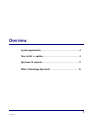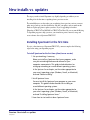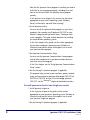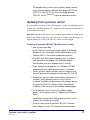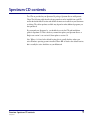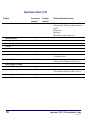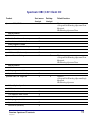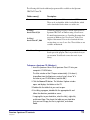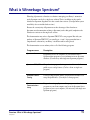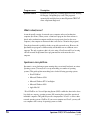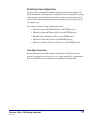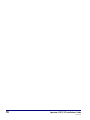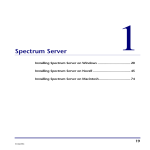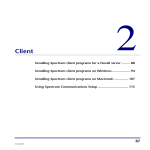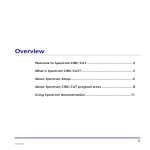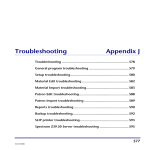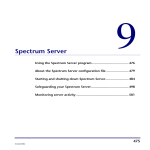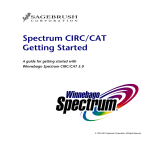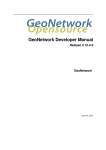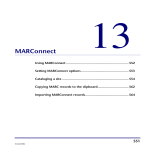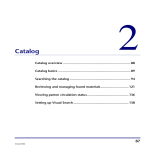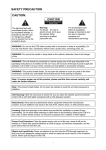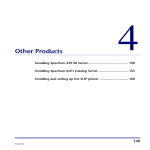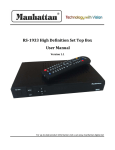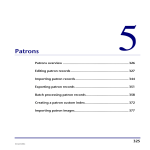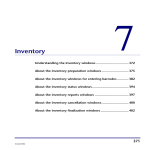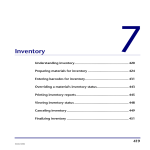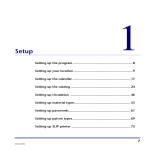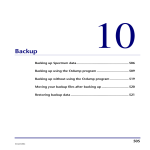Download Overview - Newtunings.com
Transcript
Overview System requirements .................................................................. 2 New installs vs. updates.............................................................. 3 Spectrum CD contents................................................................ 9 What is Winnebago Spectrum? ................................................ 15 1 SCC5ig1200kn System requirements System requirements are listed in the “Winnebago Spectrum system requirements” document that was included in your Spectrum package. That document lists the hardware and software required to run Spectrum CIRC/CAT. Determining hard disk space requirements In addition to the hard disk space required for installing Spectrum CIRC/CAT programs (see the “Winnebago Spectrum system requirements” document), you need to allow additional space for program data and other files. For all operating systems, you determine the hard disk space you need by allowing 5MB for every 1000 materials. This formula gives you the average space for all files associated with a basic system. Depending on the size of your material files, you may need additional hard disk space. If you use patron images (graphics of patrons viewable on their patron records and in the Circulation window), you must allow for additional disk space. Storing patron images requires an additional 20MB per 1000 patron records. Depending on their resolution, graphics can vary greatly in the amount of space they require. We recommend that you use 8-bit bitmaps. Visual Search graphics requires an additional 3MB per 100 images. 2 Spectrum CIRC/CAT Installations Guide SCC5ig1200kn New installs vs. updates The steps you take to install Spectrum vary slightly depending on whether you are installing it for the first time or updating from a previous version. The main differences are that when you are updating from a previous version, you must make sure to back up your data both before and after you update, and you must run the Database Update program to update your data. If you’re upgrading from either Winnebago CIRC/CAT for MS-DOS or CIRC/CAT for Mac OS, you can run the Moving To Spectrum program to help you move your circulation, patron, material, setup, and cross-reference data to Spectrum CIRC/CAT. Installing Spectrum for the first time If you’re a first-time user of Spectrum CIRC/CAT, you must complete the following steps before using your Spectrum program. To install Spectrum for the first time (client/server version) 1 Set up networking, if necessary. Before you install any Spectrum client/server programs, make sure your networking hardware and software let your computers communicate. This guide includes directions for setting up networking on several different operating systems. In the Spectrum Server chapter, see the section appropriate for your server’s operating system (Windows, Novell, or Macintosh) and read “Before installing.” 2 Install Spectrum Server. You must install the Spectrum Server program on your server computer. This guide includes directions for installing on several different operating systems. In the Spectrum Server chapter, see the section appropriate for your server’s operating system (Windows, Novell, or Macintosh) and read “Installing Spectrum Server.” 3 Learn how to start and shut down Spectrum Server. Overview: New installs vs. updates SCC5ig1200kn 3 Now that the Spectrum Server program is installed, you need to know how to use the program properly, including when and how to start and shut down the Spectrum Server program correctly. In the Spectrum Server chapter in this manual, see the section appropriate for your server’s operating system (Windows, Novell, or Macintosh) and read “After installing.” 4 Install Spectrum client(s). You must install the Spectrum client programs on your client computers (for example, install Spectrum CIRC/CAT on your librarian’s computer and Spectrum Patrons’ Catalog on each search computer). This guide includes directions for installing on several different operating systems. In the Client chapter of this guide, see the section appropriate for your client computer’s operating system (Windows or Macintosh) and read the section that explains how to install your Spectrum client program. 5 Run Spectrum Communications Setup. You must run the Spectrum Communications Setup program on each client computer to set up communications between your client and server programs. In the Client chapter, see the “Using Spectrum Communications Setup” section. 6 Run the Moving To Spectrum program, if applicable. This program helps you move your circulation, patron, material, setup, and cross-reference data from Winnebago CIRC/CAT for MS-DOS or CIRC/CAT for Mac OS to Winnebago Spectrum CIRC/CAT. See the Moving To chapter for detailed instructions. To install Spectrum for the first time (Single-user version) 1 Install Spectrum Single-user. In the Single-user chapter of this guide, see the section appropriate for your computer’s operating system (Windows or Macintosh) and read the section that explains how to install your Spectrum Single-user program. 2 Run the Moving To Spectrum program, if applicable. 4 Spectrum CIRC/CAT Installations Guide SCC5ig1200kn This program helps you move your circulation, patron, material, setup, and cross-reference data from Winnebago CIRC/CAT for MS-DOS or CIRC/CAT for Mac OS to Winnebago Spectrum CIRC/CAT. See the Moving To chapter for detailed instructions. Updating from a previous version If you’re updating to a newer version of Spectrum (for example, if you had Spectrum 4.0 and now you’re installing Spectrum 5.0), complete the following steps to install and use your new Spectrum program. Important! Depending on the speed of your computer and the number of records in your database, the database update process may take from 2–15 hours to run. We suggest you begin the update process at the end of the day so that it can run overnight. To update to Spectrum CIRC/CAT 5.0 (client/server version) 1 Back up your current data. 2 Run the Repair Files and Check Integrity utilities in the Rebuild program on your current data. See the Rebuild chapter in your Spectrum CIRC/CAT User Manual for detailed instructions. 3 Shut down each client Spectrum program, then shut down your Spectrum Server program. The installation program cannot replace your server program while it's running. 4 If your Spectrum Server program is on a Windows NT/2000 computer and you installed Spectrum Server as a Windows Service, you must stop the Windows Service in order to install the new Spectrum Server program for Spectrum CIRC/CAT 5.0. 5 (Perform this step only if your current version of Spectrum is 3.x or earlier.) Install Spectrum Server 4.0. The CD for this installation should be included with your 5.0 package. Refer to the Spectrum CIRC/CAT Installations Guide 4.0 for help with installation. Make sure you run the Database Update program. 6 Install Spectrum Server 5.0 and run the database update process. See the important notes in “Updating your database” below. For detailed instructions on installing Spectrum Server, see the Spectrum Server chapter in this guide. 7 Install the client version of Spectrum CIRC/CAT 5.0 on each client computer. See the Client chapter for more information. Overview: New installs vs. updates SCC5ig1200kn 5 8 Make another backup of your Spectrum database files so that you have a database backup that can be used by Spectrum 5.0. Rather than backing up over the first backup, use a new backup disk or tape. Label each backup appropriately. To update to Spectrum CIRC/CAT 5.0 (Single-user version) 1 Back up your current data. 2 Run the Repair Files and Check Integrity utilities in the Rebuild program on your current data. See the Rebuild chapter in your Spectrum CIRC/CAT User Manual for detailed instructions. 3 Shut down your current Spectrum CIRC/CAT program. The installation program cannot replace your program while it's running. 4 (Perform this step only if your current version of Spectrum is 3.x or earlier.) Install Spectrum CIRC/CAT Single-user 4.0. The CD for this installation should be included with your 5.0 package. Refer to the Spectrum CIRC/CAT Installations Guide 4.0 for help with installation. Make sure you run the Database Update program. 5 Install Spectrum CIRC/CAT Single-user 5.0 and run the database update process. See important notes in “Updating your database” below. For detailed instructions on installing Spectrum programs, see the Single-user chapter. 6 Make another backup of your Spectrum database files so that you have a database backup that can be used by Spectrum 5.0. Rather than backing up over the first backup, use a new backup disk or tape. Label each backup appropriately. 6 Spectrum CIRC/CAT Installations Guide SCC5ig1200kn Updating your database When you update from any Spectrum program version previous to Spectrum CIRC/CAT 5.0, you must update your current database to the file structure used by Spectrum CIRC/CAT 5.0. The Spectrum CD includes a Database Update program that runs automatically while you install Spectrum Server or Spectrum Single-user. The database update process incorporates the changes necessary to update the file format and checks data integrity and validity. As part of the data integrity check, the database update process adds a record to circulation daily usage, if necessary, to correct a discrepancy in circulation usage totals. Important! Depending on the speed of your computer and the number of records in your database, the database update process may take from 2–15 hours to run. We suggest you begin the update process at the end of the day so that it can run overnight. The database update remakes your keywords. If you have modified your key words, you must redo any custom changes using Key Word Management or by manually editing the defktags.cfg and kywrdoff.cfg files after you update to Spectrum 5.0. See “Managing key words” in the Maintenance chapter of the Spectrum CIRC/CAT User Manual for more information on Key Word Management. You can choose not to run the database update process during installation; however, we recommend that you run it. Your Spectrum client program(s) will not access any material or patron records until you run the update. If you quit the installation program before running the database update process, you can restart the installation from the beginning to run the database update process. After you install Spectrum CIRC/CAT 5.0, you cannot use a database from a previous version of Spectrum (for example, from a backup) with your Spectrum program without updating the old database to the new Spectrum 5.0 structure. Overview: New installs vs. updates SCC5ig1200kn 7 MARC tag changes when updating to Spectrum 5.0 The Database Update and Moving To Spectrum programs will move any shelving location data currently located in tag 852_a to tag 852_c. This will not overwrite any information you already have in 852_c. Since 852_c is a repeatable tag, it simply moves your current 852_c data down and places the shelving location data first. Material Edit in Spectrum CIRC/CAT will handle shelving location data in the same manner. How does this affect you? When you order books, tell your vendor to place shelving location data in tag 852_c. Also, if you use a program such as FastCat to catalog, you may have to change your preferences to support the new format. 8 Spectrum CIRC/CAT Installations Guide SCC5ig1200kn Spectrum CD contents Two CDs are provided in your Spectrum 5.0 package: Spectrum Server and Spectrum Client. The following tables describe the programs that can be installed from each CD and list the default install location and whether shortcuts are installed on your Start menu or desktop. The add-on products available may depend on what additional programs you have purchased. If you currently use Spectrum 3.x, you should also receive the CDs and installations guide for Spectrum 4.0. This is because you must first update your Spectrum Server or Single-user version 3.x to version 4.0, then update to version 5.0. Note: Where c:\ is listed as the default location, this is actually the drive where your active Windows operating system is installed. Where HD: is listed as the default location, this is actually the active hard drive on your Macintosh. Overview: Spectrum CD contents SCC5ig1200kn 9 Spectrum Server CD Product Spectrum Server Optional products Moving To Spectrum Start menu shortcut X Desktop shortcut Platform/Default location Windows: c:\Program Files\Winnebago\Spectrum Server Novell: F:\Spectrum Macintosh: HD:Winnebago Spectrum Server X Other programs installed Ctdump Ctrdmp Ctadmn Spectrum Web Catalog X Spectrum Z39.50 Server X Other programs installed Spectrum Communications Setup X Kids’ Catalog Server Other programs installed Spectrum Communications Setup 10 Windows: c:\inetpub\wwwroot Windows: c:\Program Files\Winnebago\Z3950 Server Windows: c:\Program Files\Winnebago\Kid’s Catalog X Spectrum CIRC/CAT Installations Guide SCC5ig1200kn Spectrum CIRC/CAT Client CD Product Spectrum CIRC/CAT Client Start menu shortcut X Desktop shortcut X Default location Windows: c:\Program Files\Winnebago\Spectrum Client Macintosh: HD:Winnebago Spectrum Client Add-on products SLIP Printer Portable Circulation and Inventory Cross-Reference Words Installer Other programs installed Spectrum Communications Setup Spectrum Rebuild MARConnect (Windows only) Spectrum Patrons’ Catalog X X X X X X X Windows: c:\Program Files\Winnebago\Spectrum Client Macintosh: HD:Winnebago Spectrum Client X X X Windows: c:\Program Files\Winnebago\Spectrum Single Macintosh: HD:Winnebago Spectrum Add-on products SLIP Printer Other programs installed Spectrum Communications Setup Spectrum CIRC/CAT Single-user Add-on/Optional products SLIP Printer Portable Circulation and Inventory Cross-Reference Words Installer Moving To Spectrum Other programs installed Spectrum Rebuild MARConnect (Windows) Overview: Spectrum CD contents SCC5ig1200kn X X X X X 11 Additional programs/files available on the CDs In addition to the programs that can be installed from the Main window on the CD, each CD contains additional files that can be accessed through the CD Browser. The CD Browser opens Windows Explorer, which you can use to locate files on the CD. On Macintosh, the same programs and files are available from the Spectrum Server 5.0 or Spectrum Client 5.0 window that opens when you insert the CD. The following table lists the additional files available on the Spectrum CIRC/CAT Server CD. 12 Folder name(s) Description Database\Visual Search Contains the database with the default Visual Search configuration. If you would like to reset your Visual Search buttons and hierarchy to the default, you can copy these files into the Spectrum Server folder on your hard drive. Docs Contains all Spectrum 5.0 documentation in PDF format. These can be read with the Adobe Acrobat Reader, which can be downloaded for free from www.adobe.com. Web Catalog\defaultDB Contains the default database installed with Spectrum Web Catalog. Spectrum CIRC/CAT Installations Guide SCC5ig1200kn The following table lists the additional programs and files available on the Spectrum CIRC/CAT Client CD. Folder name(s) Description Docs Contains all Spectrum 5.0 documentation in PDF format. These can be read with the Adobe Acrobat Reader, which can be downloaded for free from www.adobe.com. 3rd Party\ Novell Client 95_98 Contain the software necessary to run the client version of Spectrum CIRC/CAT on Windows using a Novell server. For installation instructions, see “Installing Spectrum client programs on Windows for a Novell server” in the Client chapter of this manual. You can also download the latest versions from www.novell.com. Note: These folders are not available on Macintosh. 3rd Party\ Novell Client NT_2000 Visual Search Images Contains additional graphic files you can use for the Visual Search part of the program. These are provided so that you can customize Visual Search to meet the needs of your library. To browse a Spectrum CD (Windows) 1 Insert the Spectrum Server CD or Spectrum Client CD into your computer’s CD-ROM drive. The Main window of the CD opens automatically. (If it doesn’t, choose Run from the Start menu, enter d:install, where “d” is the letter of your CD-ROM drive, and click OK.) 2 Click the Browse CD button. The Windows Explorer window opens and displays the folders on the CD. 3 Double-click the folder that you want to open. 4 If installing a program, double-click the appropriate file and follow the directions provided on screen. If copying files to your hard drive, select the file(s), right-click, and choose Copy. Then locate the folder on your hard drive that you want to copy the files to, right-click, and choose Paste. Overview: Spectrum CD contents SCC5ig1200kn 13 Note: To select multiple files, press and hold the Control key on your keyboard and then select the files you want to copy with your mouse. 5 Close the Windows Explorer window by clicking the close box in the upper right corner of the window. To browse a Spectrum CD (Macintosh) 1 Insert the Spectrum Server CD or Spectrum Client CD into your computer’s CD-ROM drive. The Spectrum Server 5.0 or Spectrum Client 5.0 window should automatically open. (If it doesn’t, double-click the CD’s icon to display its contents.) 2 Double-click the folder that you want to open. 3 If installing a program, double-click the appropriate file and follow the directions provided on screen. If copying files to your hard drive, select the file(s) and choose Copy from the Edit menu. Then locate the folder on your hard drive that you want to copy the files to and choose Paste from the Edit menu. Note: To select multiple files, press and hold the Shift key on your keyboard and then select the files you want to copy with your mouse. 4 Close the window by clicking the close box in the upper left corner of the window. 14 Spectrum CIRC/CAT Installations Guide SCC5ig1200kn What is Winnebago Spectrum? Winnebago Spectrum is a client/server solution to managing your library’s automation needs. Spectrum can also be a single-user solution. That is, in addition to the popular client/server Spectrum, Sagebrush also has a stand-alone version. (Your Spectrum system most likely does not include both versions.) Because the vast majority of Spectrum users take advantage of the client/server Spectrum, most documentation relating to Spectrum (such as this guide) emphasizes the client/server version, not the single-user version. This documentation may refer to Spectrum CIRC/CAT as one program. But with your purchase of Spectrum CIRC/CAT, you actually get a “suite” of programs that form a comprehensive solution for your library’s circulation and/or catalog needs. This documentation covers and may refer to all of the following programs: Program name Description Spectrum Server Program that allows all computers on a network that have a Spectrum client program to access information in one Spectrum database. (Not necessary with single-user Spectrum programs.) Spectrum CIRC/CAT Comprehensive program that integrates circulation and online public-access catalog features. (Can be a client or single-user program.) Spectrum Patrons’ Catalog Catalog lookup program (OPAC) for patrons that includes local setups and preferences. (Can only be a client program.) Spectrum Communications Setup Program for setting up Spectrum client programs so that the client program on your client computer can locate the Spectrum Server program on your server computer. (Not necessary with single-user Spectrum programs.) Overview: What is Winnebago Spectrum? SCC5ig1200kn 15 Program name Description Spectrum Rebuild Program for repairing files, remaking material records, checking file integrity, and updating key words. This program is automatically installed when you install Spectrum CIRC/CAT client or Spectrum Single-user. What is client/server? A network usually consists of a network server computer and several workstation computers (the clients). When you use a client/server program, the client software is placed on the workstation computer and the server program is placed on the server computer (a fast computer on the network that is not used as a client for that program). Your physical network is probably already set up with a network server. However, the Spectrum Server program is a different entity and should be run on a different server computer. The only exception to this is if you’re using a Novell network. If you’re using a Novell network, the Spectrum Server program must run on the network server computer. Spectrum is cross-platform Spectrum is a cross-platform program, meaning that you can install and run it on various operating systems. (You may have to set up networking on a number of operating systems.) This guide explains networking basics for the following operating systems: • Novell NetWare* • Microsoft Windows 95/98 • Microsoft Windows NT 4.0 and higher • Microsoft Windows 2000 • Apple Mac OS * Novell NetWare is a Network Operating System (NOS)—unlike the others in the above list, which are computer operating systems (OS), meaning they control the operation of individual computers. This guide may use the company name—Novell—to refer to their network operating system—NetWare. If your server computer uses Novell, you may still use computers with a variety of operating systems as clients. 16 Spectrum CIRC/CAT Installations Guide SCC5ig1200kn Possible Spectrum configurations You may be using a combination of different operating systems on your network. You should determine what operating system(s) and protocol(s) you’re using before you begin setting up your network. Currently, the only time you can have more than one protocol set up to work with your Spectrum client/server environment is if you’re using a Novell 4.x or higher server. Some common client/server setup configurations include: • Windows 95 clients and Windows NT server with TCP/IP protocol. • Windows 98 clients and Windows 2000 server with TCP/IP protocol. • Macintosh clients and Windows NT server with TCP/IP protocol. • Windows 95 clients and Novell server with IPX/SPX protocol. • Windows 95 and Mac OS clients and Novell server with TCP/IP protocols. Code Page Conversion Because Spectrum 5.0 now handles diacritics internally, the Code Page Conversion program is no longer necessary. See the Overview chapter and Diacritics appendix in the Spectrum CIRC/CAT Reference Manual for more information about diacritics. Overview: What is Winnebago Spectrum? SCC5ig1200kn 17 18 Spectrum CIRC/CAT Installations Guide SCC5ig1200kn