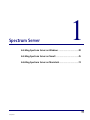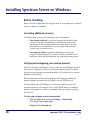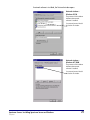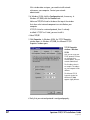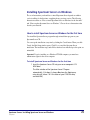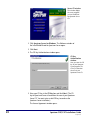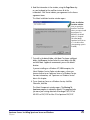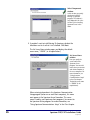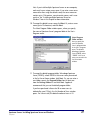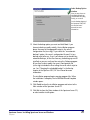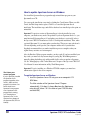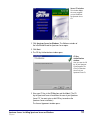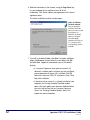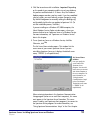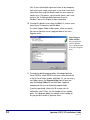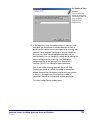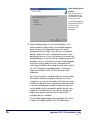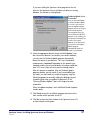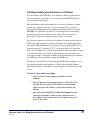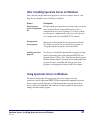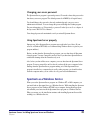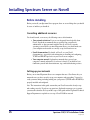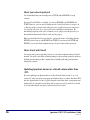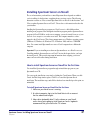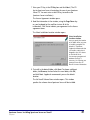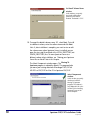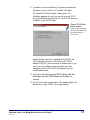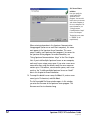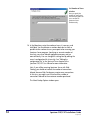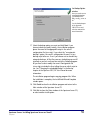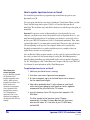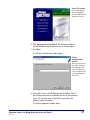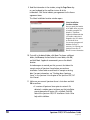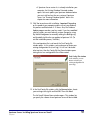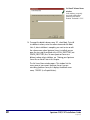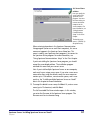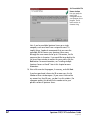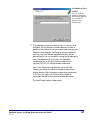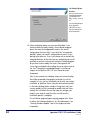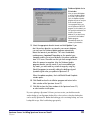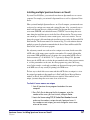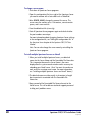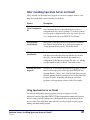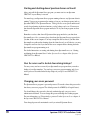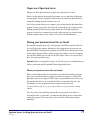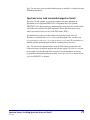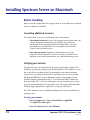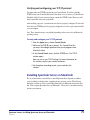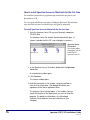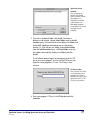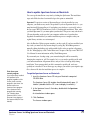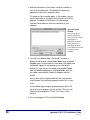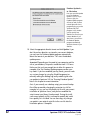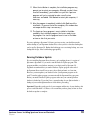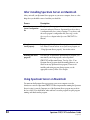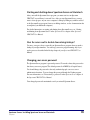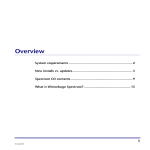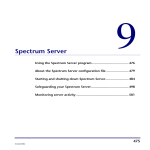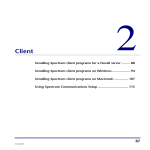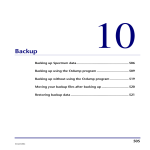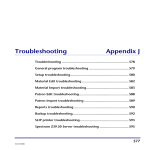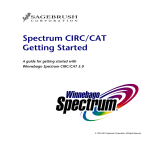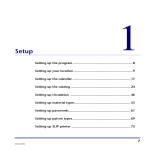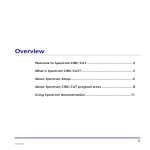Download Installing Spectrum Server on Windows
Transcript
Spectrum Server 1 Installing Spectrum Server on Windows .................................. 20 Installing Spectrum Server on Novell ....................................... 45 Installing Spectrum Server on Macintosh................................. 74 19 SCC5ig1200kn Installing Spectrum Server on Windows Before installing Before you install your Spectrum Server program, there are several things that you should be aware of and that you should do. Consulting additional resources You should consult, as necessary, the following sources of information: • Your network technician. If you are not adequately knowledgeable about networks, Sagebrush recommends that you get help from your network administrator or other personnel trained in networking. Before you install Spectrum Server, you should make sure your computers and network are correctly set up for client/server use. • Your computer manual. Sagebrush recommends that you read your computer’s manual and tutorial, if you haven’t already. You should at least familiarize yourself with the maintenance, tips, and troubleshooting sections. Verifying and configuring your network protocol You need to verify that each computer is set up to work on a network. Make sure that all client or server computers have the necessary network software installed. You should keep your network operating system installation disks or CD available in case you must install the network software. Then you must make sure that you have the proper network protocol installed and properly configured. Spectrum Server for Windows uses the TCP/IP protocol. You should check that your TCP/IP protocol is properly configured even if it was previously installed on your computer. If you’re using TCP/IP and it isn’t configured properly, your computers are not able to communicate and your client/server program does not work. To verify and configure your network protocol 1 Click the Start button and choose Settings > Control Panel. The Control Panel window opens. 2 Double-click the Network icon. 20 Spectrum CIRC/CAT Installations Guide SCC5ig1200kn If network software is installed, the Network window opens. Network window— Windows 95/98 The presence of this window indicates that network software is installed. Your network protocol should be listed in the window. Network window— Windows NT/2000 The presence of this window indicates that network software is installed. Your network protocol should be listed in the window. Spectrum Server: Installing Spectrum Server on Windows SCC5ig1200kn 21 If this window does not open, you need to install network software on your computer. Contact your network administrator. 3 In Windows 95/98, click the Configuration tab, if necessary. In Windows NT/2000, click the Protocols tab. Make sure TCP/IP is listed in the box at the top of the window that shows what network components are installed on your computer. If TCP/IP is listed as a network protocol, then it’s already installed. If TCP/IP isn’t listed, you must install it. 4 Select TCP/IP. 5 Click Properties. In Windows 95/98, the TCP/IP Properties window opens. In Windows NT/2000, the Microsoft TCP/IP Properties window opens. TCP/IP Properties window—Windows 95/98 Here you can set up your TCP/IP protocol. For more on setting up these network options, ask your network administrator. The IP Address shown is an example. The address on your computer will be different. The Microsoft TCP/IP Properties window for Windows NT/2000 appears slightly different. 6 Verify that your network protocol is configured properly. 22 Spectrum CIRC/CAT Installations Guide SCC5ig1200kn Installing Spectrum Server on Windows The set of instructions you should use to install Spectrum Server depends on whether you’re installing for the first time or updating from a previous version. The following instruction sections are “How to install Spectrum Server on Windows for the first time” and “How to update Spectrum Server on Windows”. Choose the set of instructions that best fits your situation. How to install Spectrum Server on Windows for the first time You install the Spectrum Server program through an installation program on your Spectrum Server CD. You can stop the installation at any time by clicking the Cancel button. When you click Cancel, the Exit Setup window opens. Click Yes to cancel the Spectrum Server installation. The installation stops and all files that have been installed up to this point are uninstalled. Important! If you’re installing on a Windows NT/2000 computer, you must have administrator rights for the server computer. To install Spectrum Server on Windows for the first time 1 Insert the Spectrum Server CD into your server computer’s CDROM drive. The Main window of the Spectrum Server CD opens automatically. (If it doesn’t, choose Run from the Start menu, enter d:install, where “d” is the letter of your CD-ROM drive, and click OK.) Spectrum Server: Installing Spectrum Server on Windows SCC5ig1200kn 23 Server CD window This window displays the server programs you can install from the Spectrum Server CD. 2 Click Spectrum Server for Windows. The Welcome window of the InstallShield Wizard for Spectrum Server opens. 3 Click Next. 4 The CD Key Authentication window opens. CD Key Authentication window Here you enter the CD key of your Spectrum Server program. The CD key is located on the case of your Spectrum Server CD. 5 Enter your CD key in the CD Key box and click Next. (The CD key for Spectrum Server is located on the case of your Spectrum Server CD. You must enter a valid CD key to continue the Spectrum Server installation.) The License Agreement window opens. 24 Spectrum CIRC/CAT Installations Guide SCC5ig1200kn 6 Read the information in the window, using the Page Down key on your keyboard or the scroll bar to view all of the information. Click Yes to indicate your agreement to the license agreement terms. The Select Installation Location window opens. Select Installation Location window Here you specify the location of the folder where you want to install the program. For Windows, the default folder is c:\Program Files\Winnebago\ Spectrum Server (where c:\ is the drive where your operating system is installed). 7 To install in the default folder, click Next. To choose a different folder, click Browse, find and select the new folder, click OK, and click Next. Sagebrush recommends you use the default location. If you are installing on a Windows NT/2000 computer, the Select Windows Service Option window opens, where you choose whether to run Spectrum Server as a Windows Service. For more information, see “Spectrum as a Windows Service” later in this chapter. 8 To run Spectrum Server as a Windows Service, click Yes. Otherwise, click No. The Select Components window opens. The Moving To Spectrum program is selected by default. This program helps you move your existing data from Winnebago CIRC/CAT for MS-DOS or CIRC/CAT for Mac OS to Spectrum CIRC/CAT. Spectrum Server: Installing Spectrum Server on Windows SCC5ig1200kn 25 Select Components window In this window you specify whether to install the Moving To Spectrum program. This window is only displayed if this is the first time you’re installing Spectrum Server in this folder. 9 If you don’t want to install Moving To Spectrum, deselect the check box next to it so that it isn’t checked. Click Next. The Set Server Name window opens and displays the default server name, “SERVER” (in all capital letters). Set Server Name window Here you specify the server name of the Spectrum Server program. You enter this name when you connect each client computer to the server computer. For more information, see “Using Spectrum Communications Setup” in the Client chapter. The default server name is “SERVER” (in all capital letters). When entering information in the Spectrum Communication Setup program (to be run on each client computer), this name must appear in the Spectrum Server Name box. This server name is used by your Spectrum client program(s) to connect to the Spectrum Server program. For more information, see “Using Spectrum Communications Setup” in the Client chapter. 26 Spectrum CIRC/CAT Installations Guide SCC5ig1200kn Note: If you install multiple Spectrum Servers on one computer, each must have a unique server name. If you enter a new server name rather than using the default name, the server name can contain up to 13 characters, cannot contain spaces, and is casesensitive. See “Installing multiple Spectrum Servers on Windows” later in this chapter for more information. 10 To accept the default server name, click Next. Or, enter a server name (up to 13 characters) and click Next. The Select Program Folder window opens, where you specify the name of Spectrum Server’s program folder in the Start > Programs menu. Select Program Folder window Here you specify the name of Spectrum Server’s program folder in the Start > Programs menu. The default is Winnebago Spectrum Server (SERVER), where “SERVER” is the server name you entered in the Set Server Name window. 11 To accept the default program folder, Winnebago Spectrum Server (SERVER), where SERVER is the server name you entered in the Set Server Name window, click Next. Or, you can enter a new folder name in the Program Folders box or select one from the Existing Folders list and click Next. Sagebrush recommends that you use the default program folder. If you have purchased a license for 50 or more users (as indicated by your CD Key), the Set Number of Users window opens. For a new install, the default number of users is 25. Spectrum Server: Installing Spectrum Server on Windows SCC5ig1200kn 27 Set Number of Users window Here you specify the number of connections that client programs can use to connect to Spectrum Server simultaneously. 12 In the Users box, enter the number of users, if necessary, and click Next. You should enter a number above but as close as possible to the number of users you expect to be accessing your Spectrum Server program. Specifying an accurate number of users lets your server allocate appropriate memory and run more efficiently. You can change this setting later by editing the server’s configuration file (ctsrvr.cfg). See “Editing the configuration file” in the Spectrum Server chapter of the Spectrum CIRC/CAT User Manual for more information. Note: If you will be accessing Spectrum Server with Web Catalog, you should not reduce the number of connections allowed, because Web Catalog may require many connections. In this case, you might want to increase the number of connections allowed to the maximum number purchased. The Select Backup Option window opens. 28 Spectrum CIRC/CAT Installations Guide SCC5ig1200kn Select Backup Option window Here you can choose to automatically back up your database files daily, weekly, or not at all. See the Backup chapter of the Spectrum CIRC/CAT user and reference manuals for more information. 13 Select the backup option you want and click Next. If you choose to back up weekly or daily, the installation program places the name of the appropriate script in the server’s configuration file (ctsrvr.cfg). If you select the “no automatic backups” option, the server’s configuration file won’t list any backup script to be run. Even if you choose not to schedule any automatic backups, all the files necessary for backing up are still installed, so you can use them later using the Ctdump program. All you have to do is modify the server’s configuration file (ctsrvr.cfg) to include the lines telling the server which script to run. See “Changing the scheduled backup” in the Backup chapter of the Spectrum CIRC/CAT User Manual for more information. The installation program begins copying program files. When the installation is complete, the InstallShield Wizard Complete window opens. 14 Click Finish to close the installation program and return to the Main window of the Spectrum Server CD. 15 Click Exit to close the Main window of the Spectrum Server CD, or select another install option. Spectrum Server: Installing Spectrum Server on Windows SCC5ig1200kn 29 How to update Spectrum Server on Windows You install the Spectrum Server program through an installation program on your Spectrum Server CD. You can stop the installation at any time by clicking the Cancel button. When you click Cancel, the Exit Setup window opens. Click Yes to cancel the Spectrum Server installation. The installation stops and all files that have been installed up to this point are uninstalled. Important! If a previous version of Spectrum Server is already installed on your computer, your database may need to be updated. If you have Spectrum Server 3.x, you must first install Spectrum Server 4.0 and update your database to version 4.0 (refer to the Spectrum CIRC/CAT Installations Guide 4.0 for help with installation). Then, when you install Spectrum 5.0, you must update your database. This process may take from 2– 15 hours depending on the speed of your computer and the size of your database. Sagebrush recommends that you run the installation process overnight so that your regular library activities are not interrupted. Also, the Database Update program remakes your key words. If you have modified your key words, you must redo any custom changes by using Key Word Management or manually editing the defktags.cfg and kywrdoff.cfg files after you update to Spectrum 5.0. See “Managing key words” in the Maintenance chapter of the Spectrum CIRC/CAT User Manual for more information on Key Word Management. Important! If you’re installing on a Windows NT/2000 computer, you must have administrator rights for the server computer. Shut down your current program If you’ve previously installed the Spectrum Server program (regardless of the version), make sure that program is shut down. You cannot install a new Spectrum Server program over a Spectrum Server program that’s running. (see “Shutting down Spectrum Server” in the Spectrum Server chapter of the Spectrum CIRC/CAT User Manual). 30 To update Spectrum Server on Windows 1 Insert the Spectrum Server CD into your server computer’s CDROM drive. The Main window of the Spectrum Server CD opens automatically. (If it doesn’t, choose Run from the Start menu, enter d:install, where “d” is the letter of your CD-ROM drive, and click OK.) Spectrum CIRC/CAT Installations Guide SCC5ig1200kn Server CD window This window displays the server programs you can install from the Spectrum Server CD. 2 Click Spectrum Server for Windows. The Welcome window of the InstallShield Wizard for Spectrum Server opens. 3 Click Next. 4 The CD Key Authentication window opens. CD Key Authentication window Here you enter the CD key of your Spectrum Server program. The CD key is located on the case of your Spectrum Server CD. 5 Enter your CD key in the CD Key box and click Next. (The CD key for Spectrum Server is located on the case of your Spectrum Server CD. You must enter a valid CD key to continue the Spectrum Server installation.) The License Agreement window opens. Spectrum Server: Installing Spectrum Server on Windows SCC5ig1200kn 31 6 Read the information in the window, using the Page Down key on your keyboard or the scroll bar to view all of the information. Click Yes to indicate your agreement to the license agreement terms. The Select Installation Location window opens. Select Installation Location window Here you specify the location of the folder where you want to install the program. For Windows, the default folder is c:\Program Files\Winnebago\ Spectrum Server (where c:\ is the drive where your operating system is installed). 7 To install in the default folder, click Next. To choose a different folder, click Browse, find and select the new folder, click OK, and click Next. Sagebrush recommends you use the default location. • If a version of Spectrum Server prior to version 4.0 is detected, a window opens to inform you that installation cannot proceed until version 4.0 is installed. Click OK. Refer to the Spectrum CIRC/CAT Installations Guide 4.0 for help with installation. • If Spectrum Server version 4.x is already installed on your computer, the Existing Database Detected window opens. You must update your Spectrum database before you can install and use the new version of Spectrum Server. See “Running Database Update” later in this chapter for more information. 32 Spectrum CIRC/CAT Installations Guide SCC5ig1200kn 8 Click Yes to continue with installation. Important! Depending on the speed of your computer and the size of your database, this process could take from 2–15 hours. Also, the Database Update program remakes your key words. If you have modified your key words, you must redo any custom changes by using Key Word Management or manually editing the defktags.cfg and kywrdoff.cfg files after you update to Spectrum 5.0. (To exit the installation process, click No.) If you are installing on a Windows NT/2000 computer, the Select Windows Service Option window opens, where you choose whether to run Spectrum Server as a Windows Service. For more information, see “Spectrum as a Windows Service” later in this chapter. 9 To run Spectrum Server as a Windows Service, click Yes. Otherwise, click No. The Set Server Name window opens. This window lists the server name of your current Spectrum Server if you are reinstalling Spectrum Server, or it displays the default server name, “SERVER” (in all capital letters). Set Server Name window Here you specify the server name of the Spectrum Server program. You enter this name when you connect each client computer to the server computer. For more information, see “Using Spectrum Communications Setup” in the Client chapter. The default server name is “SERVER” (in all capital letters). When entering information in the Spectrum Communication Setup program (to be run on each client computer), this name must appear in the Spectrum Server Name box. This server name is used by your Spectrum client program(s) to connect to the Spectrum Server program. For more information, see “Using Spectrum Communications Setup” in the Client chapter. Spectrum Server: Installing Spectrum Server on Windows SCC5ig1200kn 33 Note: If you install multiple Spectrum Servers on one computer, each must have a unique server name. If you enter a new server name rather than using the default name, the server name can contain up to 13 characters, cannot contain spaces, and is casesensitive. See “Installing multiple Spectrum Servers on Windows” later in this chapter for more information. 10 To accept the default server name, click Next. Or, enter a server name (up to 13 characters) and click Next. The Select Program Folder window opens, where you specify the name of Spectrum Server’s program folder in the Start > Programs menu. Select Program Folder window Here you specify the name of Spectrum Server’s program folder in the Start > Programs menu. 11 To accept the default program folder, Winnebago Spectrum Server (SERVER), where SERVER is the server name you entered in the Set Server Name window, click Next. Or, you can enter a new folder name in the Program Folders box or select one from the Existing Folders list and click Next. Sagebrush recommends that you use the default program folder. If you have purchased a license for 50 or more users (as indicated by your CD key), the Set Number of Users window opens. For a program update, this defaults to the number set for your previous version of Spectrum Server. 34 Spectrum CIRC/CAT Installations Guide SCC5ig1200kn Set Number of Users window Here you specify the number of connections that client programs can use to connect to Spectrum Server simultaneously. 12 In the Users box, enter the number of users, if necessary, and click Next. You should enter a number above but as close as possible to the number of users you expect to be accessing your Spectrum Server program. Specifying an accurate number of users lets your server allocate appropriate memory and run more efficiently. You can change this setting later by editing the server’s configuration file (ctsrvr.cfg). See “Editing the configuration file” in the Spectrum Server chapter of the Spectrum CIRC/CAT User Manual for more information. Note: If you will be accessing Spectrum Server with Web Catalog, you should not reduce the number of connections allowed, because Web Catalog may require many connections. In this case, you might want to increase the number of connections allowed to the maximum number purchased. The Select Backup Option window opens. Spectrum Server: Installing Spectrum Server on Windows SCC5ig1200kn 35 Select Backup Option window Here you can choose to automatically back up your database files daily, weekly, or not at all. See the Backup chapter of the Spectrum CIRC/CAT user and reference manuals for more information. 13 Select the backup option you want and click Next. If you choose to back up weekly or daily, the installation program places the name of the appropriate script in the server’s configuration file (ctsrvr.cfg). If you select the “no automatic backups” option, the server’s configuration file won’t list any backup script to be run. Even if you choose not to schedule any automatic backups, all the files necessary for backing up are still installed, so you can use them later using the Ctdump program. All you have to do is modify the server’s configuration file (ctsrvr.cfg) to include the lines telling the server which script to run. See “Changing the scheduled backup” in the Backup chapter of the Spectrum CIRC/CAT User Manual for more information. Note: If you currently use a backup script, your current backup file will be renamed by changing the extension to .old. For example, let’s say you use the spcdaily.txt file with your current installation of Spectrum Server, and you select to back up daily in the Select Backup Option window. During the install, your current spcdaily.txt file is renamed to spcdaily.old, and a new spcdaily.txt is installed. You can then copy any changes you made in your original script file to the new file after the installation process is complete. The installation program begins copying program files. When it’s done, the Database Update 4.x to 5.0 window opens. 36 Spectrum CIRC/CAT Installations Guide SCC5ig1200kn (If you are installing the Spectrum Server program for the first time or if the Spectrum Server install does not detect an existing database, this window is not displayed.) Database Update 4.x to 5.0 window Here you must click Update to run the Database Update 4.x to 5.0. If you choose to Quit, the Database Update program will not run and you must reinstall Spectrum Server program before you run the Spectrum CIRC/CAT program. In this window you also specify how diacritics are stored in your current database. If you don’t know, you can have the Database Update program automatically detect the format of your diacritics. 14 Select the appropriate diacritic format and click Update. If you don’t know how diacritics are stored in your current database, you can have the Database Update program automatically detect the format of your diacritics. This starts the database update process. Important! Depending on the speed of your computer and the size of your database, this process could take from 2–15 hours. Make sure that you have enough time to allow this process to complete. Also, the Database Update program remakes your key words. If you have modified your key words, you must redo any custom changes by using Key Word Management or manually editing the defktags.cfg and kywrdoff.cfg files after you update to Spectrum 5.0. See “Running Database Update” later in this chapter for more information. When the update completes, the InstallShield Wizard Complete window opens. 15 Click Finish to close the installation program and return to the Main window of the Spectrum Server CD. 16 Click Exit to close the Main window of the Spectrum Server CD, or select another install option. Spectrum Server: Installing Spectrum Server on Windows SCC5ig1200kn 37 If you are updating to Spectrum 5.0 from a previous version, you should now make another backup of your Spectrum database files so that you have a database backup that can be used by Spectrum 5.0. Rather than backing up over an existing backup, use a new backup disk or tape. Label each backup appropriately. Running Database Update If you’re installing Spectrum Server because you’re updating from a 4.x version of Spectrum to Spectrum 5.0, you need to run the Database Update program. This program modifies your database structure to one that is used by Spectrum 5.0. Sagebrush recommends that you run the Database Update program at the end of the Spectrum Server install, but you may choose Quit and run it at a later time. However, you must update your database before your Spectrum program can be used. To run the update program at a later time, you must reinstall the Spectrum Server program. Before you run the Database Update program, make sure your current Spectrum database is backed up. If you don’t have a current backup, choose Quit and make a backup of your current Spectrum Server folder before proceeding. Important! Depending on the speed of your computer and the size of your database, this process could take from 2–15 hours, so be certain that you have enough time to allow the database update to complete. Also, the Database Update program remakes your key words. If you have modified your key words, you must redo any custom changes by using Key Word Management or manually editing the defktags.cfg and kywrdoff.cfg files after you update to Spectrum 5.0. See “Managing key words” in the Maintenance chapter of the Spectrum CIRC/CAT User Manual for more information on Key Word Management. 38 Spectrum CIRC/CAT Installations Guide SCC5ig1200kn Installing multiple Spectrum Servers on Windows If you use Windows 95/98/NT/2000, you can install more than one Spectrum Server on a server computer. For example, you can install a Spectrum CIRC/CAT Server as well as a Spectrum Union Server. When installing more than one Spectrum Server on your server computer, you must be sure to give a unique server name to your server programs. Also, you must be sure to install each Spectrum Server in a different folder. Spectrum Server is named SERVER (in all capital letters) by default. You can change the server name during the installation process in the Set Server Name window. The server name can contain up to 13 characters, cannot contain spaces, and is case-sensitive. Not only must you make sure each server has a unique server name, but the sum of the ASCII values of the names cannot equal the same number. For example, although the server names WEB and ELM appear to be unique, the corresponding ASCII values of both server names (87 69 66 and 69 76 77, respectively) add up to 222. Spectrum Server uses the ASCII value to calculate the port number that the client program connects to, so if the port numbers are the same, the client programs may point to the wrong server. In the example, even though you think your Spectrum client program is pointing to the WEB server, it may actually be pointing to the ELM server. The best way to check if the server names and their ASCII values are unique is to view the assigned port number in Spectrum Server’s FairCom Server Message Monitor window. If the numbers are not unique, you must change the server name of one of the servers. To check if server names are unique 1 Start all Spectrum Server programs located on the same computer. 2 For each Spectrum Server program, open the FairCom(R) Server Message Monitor window (if the window is not already open under the main server window, it may be minimized on your desktop). 3 Locate the Server using TCP/IP Socket Port Number line and make sure the number is unique for each Spectrum Server. If the numbers are not unique, you must change the server name of one of the servers. Spectrum Server: Installing Spectrum Server on Windows SCC5ig1200kn 39 To change a server name 1 Shut down all Spectrum Server programs. 2 Open the configuration file (ctsrvr.cfg) of the Spectrum Server you need to rename with a text editor such as WordPad. 3 After SERVER_NAME, change the name of the server. The server name can contain up to 13 characters, cannot contain spaces, and is case-sensitive. 4 Save the edited text file (ctsvr.cfg). 5 Start all Spectrum Server programs again and check whether the port numbers are unique. For more information about changing Spectrum Server settings in the configuration file, see “Editing the configuration file” in the Spectrum Server chapter of the Spectrum CIRC/CAT User Manual. Note: You can also change the server name by reinstalling the Spectrum Server program. 40 Spectrum CIRC/CAT Installations Guide SCC5ig1200kn After installing Spectrum Server on Windows After you install your Spectrum Server program on your server computer, there are a few things that you should be aware of and that you should do. Process Description About Spectrum Server’s configuration file The Spectrum Server program doesn’t need any setup, you can just start it and run it. However, Spectrum Server does refer to a configuration file for a variety of settings. To see how to edit the server program’s configuration file (ctsrvr.cfg), see the Spectrum Server chapter in the Spectrum CIRC/CAT User Manual. Using Spectrum Server properly Improper use of the Spectrum Server program may result in the loss of data. For more on how to use your server program, see “Using Spectrum Server properly” later in this section. Installing your client programs Now that you’ve installed the Spectrum Server program, you must install your client programs, such as Spectrum CIRC/CAT and Spectrum Patrons’ Catalog. (Note: Your Spectrum Server program should be running whenever you install or run any Spectrum client program.) For more on installing and setting up your client programs, see the appropriate section(s) in the Client chapter. Using Spectrum Server on Windows You must run the Spectrum Server program on your server computer to use the client/server version of Spectrum CIRC/CAT. More important than running the Spectrum Server is using it correctly. Improper use of the Spectrum Server program may result in the loss of data. You should know when and how to start the program, keep the program running, and shut down the program. Spectrum Server: Installing Spectrum Server on Windows SCC5ig1200kn 41 Starting and shutting down Spectrum Server on Windows After you install the Spectrum Server program, you must start it to run Spectrum CIRC/CAT on your library’s network. Note: After you start Spectrum Server, you may want to clear up any space on your server computer’s desktop by minimizing any windows related to the Spectrum Server program. You must keep your Spectrum Server program running whenever any Spectrum client is running. Your server program must be running as long as your client programs (such as Spectrum CIRC/CAT or Spectrum Patrons’ Catalog) need to access patron and material records for performing circulation functions, catalog lookups, and so on. You must not shut down the Spectrum Server program until after all of your client programs are shut down. Remember to always shut down all Spectrum client programs before you shut down Spectrum Server. Also, you must always shut down the Spectrum Server program before you shut off the server computer. You may corrupt files and lose data if you shut down Spectrum Server without first shutting down the clients that rely on it. Likewise, you may corrupt files and lose data if you shut off the server computer before shutting down the Spectrum Server program running on it. For detailed instructions on starting and shutting down Spectrum Server, see “Starting and shutting down Spectrum Server” in the Spectrum Server chapter of the Spectrum CIRC/CAT User Manual. Does the server need to be shut down during backups? You may or may not have to turn off your Spectrum Server program when you make a backup of your Spectrum data. You can keep your server program running only if you use the processes described in the Backup chapter of your Spectrum CIRC/CAT User Manual. 42 Spectrum CIRC/CAT Installations Guide SCC5ig1200kn Changing your server password The Spectrum Server program is password protected. You need to know this password to shut down your server program. The default password is ADMIN (in all capital letters). You should change the password so that only authorized people can access server administrative functions. You can change this password through the Ctadmn program. For more information, see "Protection by a password" in the Spectrum Server chapter of the Spectrum CIRC/CAT User Manual. Your changed password is maintained even if you reinstall Spectrum Server. Using Spectrum Server properly Improper use of the Spectrum Server program may result in the loss of data. (If your server is on Windows NT/2000, we recommend using Windows Service to protect your program and data.) Before you shut down the Spectrum Server program, you must shut down all Spectrum client programs. You may corrupt files and lose data if you shut down Spectrum Server without first shutting down the clients that rely on it. Also, before you shut off the server computer, you must shut down the Spectrum Server program. You may corrupt files and lose data if you shut off the server computer before shutting down the Spectrum Server program running on it. If the Spectrum Server program is installed on a computer that is used by other programs, you should not shut down the computer unless you are told to do so by your network administrator. Spectrum as a Windows Service When you use the Spectrum Server program on a Windows NT or 2000 computer, you can install and use Spectrum Server as a Windows Service. While installing the Spectrum Server program on your Windows NT/2000 server computer, the installation program asks whether you want to install the Spectrum Server program as a Windows Service. When you answer yes, the installation continues with installing Spectrum Server while enabling it as a Windows Service. Spectrum Server: Installing Spectrum Server on Windows SCC5ig1200kn 43 Why use a Windows Service? Enabling the Spectrum Server program as a Windows Service provides you with extra protection and convenience. • Protection. Using Spectrum Server as a Windows Service, Spectrum clients can connect to the Spectrum Server program even though not actively logged on to the server computer. The server computer, for example, can be at the CtrlAlt-Delete screen (not accepting user input), and Spectrum clients can still access the functions of the Spectrum Server program. • Convenience. Using Spectrum Server as a Windows Service, you can start and shut down the Spectrum Server program from a client. When you can’t access the server computer directly, it can be very useful to be able to access Spectrum Server functions remotely (from a client computer with administrative rights). Starting and shutting down Spectrum Server as a Windows Service Although you enable your Spectrum Server program as a Windows Service during installation, you still have to start Spectrum Server as a Windows Service before the protection and convenience of Windows Services can be used for your server program. For instructions on starting, shutting down, disabling, and removing Spectrum Server as a Windows Service, see “Using Spectrum Server as a Windows Service” in the Spectrum Server chapter of the Spectrum CIRC/CAT User Manual. 44 Spectrum CIRC/CAT Installations Guide SCC5ig1200kn Installing Spectrum Server on Novell Before installing Before you install your Spectrum Server program, there are several things that you should be aware of and that you should do. Consulting additional resources You should consult, as necessary, the following sources of information: • Your network technician. If you are not adequately knowledgeable about Novell, Sagebrush recommends that you get help from your network administrator or other personnel trained in the use of Novell’s network operating system. Before you install Spectrum Server, you should make sure your computers and network are correctly set up for client/server use. • Novell documentation. For details on Novell, see your Novell documentation—especially for the information on installing and configuring TCP/IP and IPX/SPX protocols on your Novell server computer. • Your computer manual. Sagebrush recommends that you read your computer’s manual and tutorial, if you haven’t already. You should at least familiarize yourself with the maintenance, tips, and troubleshooting sections. Setting up your network Before you can install Spectrum Server on a computer that uses a Novell network, you must make sure you have correctly set up your computers and networking. You need to verify your networking, including making sure your protocol (TCP/IP and/or IPX/SPX) is properly installed and configured. Note: The instructions in this guide assume that your Novell network is already set up and working correctly. If you have any questions, Sagebrush encourages you to contact your network technician. It is beyond the scope of this guide and the Sagebrush Technical Support Department to explain how to set up a Novell NetWare network. 45 Spectrum CIRC/CAT Installations Guide SCC5ig1200kn About your network protocols You should check that your network protocol (TCP/IP and/or IPX/SPX) is set up correctly. If you use Novell NetWare 4 or higher, you can use IPX/SPX or both IPX/SPX and TCP/IP. However, you can only use both protocols if your Novell server is set up to do so. Because of this, you must verify what protocol(s) your Novell server is using before you install the Spectrum Server program. If you’re installing for the first time, the installation program provides a way to indicate you’re going to use both protocols (see the installation directions that follow on the next few pages). When you install the Novell server software, you have the choice of installing with the IPX/SPX protocol only or with IPX/SPX and TCP/IP. If you choose both TCP/IP and IPX/SPX, you can use client computers that are set up for either of these protocols. About clients with Novell You may be using various operating systems on your client computers with your Novell network. You need to check the section pertaining to each operating system for details on checking the networking on that computer before installing and using your Spectrum client/server software. Updating Spectrum Server on a Novell volume other than /SYS If you are updating your Spectrum Server for Novell install from version 3.x or 4.x to version 5.0, and you moved your program and database files to a volume other than /SYS after the original install, be sure to specify the path to the folder where your program and database files are currently located. Setup will not report an error if you choose to install to a folder other than the one where your current server is located. 46 Spectrum CIRC/CAT Installations Guide SCC5ig1200kn Installing Spectrum Server on Novell The set of instructions you should use to install Spectrum Server depends on whether you’re installing for the first time or updating from a previous version. The following instruction sections are “How to install Spectrum Server on Novell for the first time” and “How to update Spectrum Server on Novell”. Choose the set of instructions that best fits your situation. Installing the Spectrum Server program on a Novell server is a little different than installing most programs. Even though the installation program puts the Spectrum Server program for Novell NetWare on the server computer, you need to install from one of your network client computers, not on the server itself. The computer must have a drive mapped to the Novell server. This client computer must use a Windows operating system (Windows 95, Windows 98, Windows NT, or Windows 2000) and have a CD-ROM drive. You cannot install Spectrum Server onto a Novell computer from a Macintosh computer. Important! If you are installing more than one Spectrum Server on a Novell server, see “Installing multiple Spectrum Servers on Novell” later in this chapter before you begin the install process. This provides important information about assigning your server names and server file names during installation. How to install Spectrum Server on Novell for the first time You install the Spectrum Server program through an installation program on your Spectrum Server CD. You can stop the installation at any time by clicking the Cancel button. When you click Cancel, the Exit Setup window opens. Click Yes to cancel the Spectrum Server installation. The installation stops and all files that have been installed up to this point are uninstalled. To install Spectrum Server on Novell for the first time 1 Make sure your Novell server is running. 2 At a client computer, log in to the Novell client with an account that has administrative rights. 3 Map a drive (preferably drive F) to the volume on your Novell server where you’re going to install Spectrum Server. Sagebrush recommends that you install to the SYS volume. Spectrum Server: Installing Spectrum Server on Novell SCC5ig1200kn 47 4 Insert the Spectrum Server CD into your client computer’s CDROM drive. The Main window of the Spectrum Server CD opens automatically. (If it doesn’t, choose Run from the Start menu, enter d:install where “d” is the letter of your CD-ROM drive, and click OK. Server CD window This window displays the server programs you can install from the Spectrum Server CD. 5 Click Spectrum Server for Novell. The Welcome window of the InstallShield Wizard for Spectrum Server window opens. 6 Click Next. The CD Key Authentication window opens. CD Key Authentication Here you enter the CD key of your Spectrum Server program. The CD key for Spectrum Server is located on the case of your Spectrum Server CD. 48 Spectrum CIRC/CAT Installations Guide SCC5ig1200kn 7 Enter your CD key in the CD Key box and click Next. (The CD key for Spectrum Server is located on the case of your Spectrum Server CD. You must enter a valid CD key to continue the Spectrum Server installation.) The License Agreement window opens. 8 Read the information in the window, using the Page Down key on your keyboard or the scroll bar to view all of the information. Click Yes to indicate your agreement to the license agreement terms. The Select Installation Location window opens. Select Installation Location window Here you specify the location of the folder where you want to install the program. The default is F:\Spectrum. Sagebrush recommends that you install to a drive that is mapped to the /SYS volume on the Novell Server. You can move program and database files later, if necessary. See “Moving your Spectrum Server files on Novell” for more information. 9 To install in the default folder, click Next. To choose a different folder, click Browse, find and select the new folder, click OK, and click Next. Sagebrush recommends you use the default location. The Set Novell Volume Name window opens. This window specifies the volume where Spectrum Server will be installed. Spectrum Server: Installing Spectrum Server on Novell SCC5ig1200kn 49 Set Novell Volume Name window In this window, you specify the Novell volume where Spectrum Server will be installed. The default is “SYS”. 10 To accept the default volume name, SYS, select Next. To install to a different volume, enter the volume name and click Next. Note: If, after installation is complete, you want to view or edit the volume name where Spectrum Server is installed, you can open the ctsrvr.cfg file and look at the LOCAL_DIRECTORY (not SERVER_DIRECTORY) line. To move Spectrum Server to a different volume after installation, see "Moving your Spectrum Server files on Novell" later in this chapter. The Select Components window opens. The Moving To Spectrum program is selected by default. This program helps you move your existing data from Winnebago CIRC/CAT for MS-DOS or CIRC/CAT for Mac OS to Spectrum CIRC/CAT. Select Components window In this window you specify whether to install the Moving To Spectrum program. This window is only displayed if this is the first time you’re installing Spectrum Server on this server computer. 50 Spectrum CIRC/CAT Installations Guide SCC5ig1200kn 11 If you don’t want to install Moving To Spectrum, deselect the check box next to it so that it isn’t checked. Click Next. The Choose TCP/IP Client Option window opens. The installation program asks you if you want to have any TCP/IP clients connected to your Novell server. These TCP/IP clients are in addition to any IPX/SPX clients. Choose TCP/IP Client Option window In this window you specify whether TCP/IP clients will be connected to your Novell server. Novell NetWare 4 and 5 can support both the IPX/SPX and TCP/IP protocols. However, if you want to use TCP/IP in addition to IPX/SPX, you must specify so ahead of time. If you aren’t sure of your Novell version or whether your client computers use the TCP/IP or IPX/SPX protocols, see your network administrator. 12 Select either Yes, this server has TCP/IP clients or No, this server does not have TCP/IP clients and click Next to continue. 13 The Set Server Name window opens. This window displays the default server name, “SERVER” (in all capital letters). Spectrum Server: Installing Spectrum Server on Novell SCC5ig1200kn 51 Set Server Name window Here you specify the server name of the Spectrum Server program. You enter this name when you connect each client computer to the server computer. For more information, see “Using Spectrum Communications Setup” in the Client chapter. The default server name is “SERVER” (in all capital letters). When entering information in the Spectrum Communication Setup program (to be run on each client computer), this name must appear in the Spectrum Server Name box. This server name is used by your Spectrum client program(s) to connect to the Spectrum Server program. For more information, see “Using Spectrum Communications Setup” in the Client chapter. Note: If you install multiple Spectrum Servers on one computer, each must have a unique server name. If you enter a new server name rather than using the default name, the server name can contain up to 13 characters, cannot contain spaces, and is casesensitive. See “Installing multiple Spectrum Servers on Novell” later in this chapter for more information. 14 To accept the default server name, click Next. Or, enter a server name (up to 13 characters) and click Next. The Set Executable File Name window opens. In this window, you enter the file name of the Spectrum Server program. The file name must be six characters long. 52 Spectrum CIRC/CAT Installations Guide SCC5ig1200kn Set Executable File Name window Here you specify the name of the executable file for your Spectrum Server program. The file name must be six characters long. Note: If you have multiple Spectrum Servers on a single computer, each server must have a unique file name. To simplify things, Sagebrush recommends that you name the Executable File Name the same as your Spectrum Server name. Although the server name can be up to 13 characters, the file name is limited to six characters. If you would like to go back to the Set Server Name window to reenter the server name, click the Back button. For more information, see “Installing multiple Spectrum Servers on Novell” later in this chapter for more information. 15 Enter a file name for the program, if necessary, and click Next. If you have purchased a license for 50 or more users (as indicated by your CD key), the Set Number of Users window opens. (If your server is licensed for any amount less than 50 users, you don’t see this window.) For a new install, the default number of users is 25. Spectrum Server: Installing Spectrum Server on Novell SCC5ig1200kn 53 Set Number of Users window Here you specify the number of connections that client programs can use to connect to Spectrum Server simultaneously. 16 In the Users box, enter the number of users, if necessary, and click Next. You should enter a number above but as close as possible to the number of users you expect to be accessing your Spectrum Server program. Specifying an accurate number of users lets your server allocate appropriate memory and run more efficiently. You can change this setting later by editing the server’s configuration file (ctsrvr.cfg). See “Editing the configuration file” in the Spectrum Server chapter of the Spectrum CIRC/CAT User Manual for more information. Note: If you will be accessing Spectrum Server with Web Catalog, you should not reduce the number of connections allowed, because Web Catalog may require many connections. In this case, you might want to increase the number of connections allowed to the maximum number purchased. The Select Backup Option window opens. 54 Spectrum CIRC/CAT Installations Guide SCC5ig1200kn Set Backup Option window Here you can choose to automatically backup your database files daily, weekly,, or not at all. See the Backup chapter of the Spectrum CIRC/CAT user and reference manuals for more information. 17 Select the backup option you want and click Next. If you choose to back up weekly or daily, the installation program places the name of the appropriate script in the server’s configuration file (ctsrvr.cfg). If you select the “no automatic backups” option, the server’s configuration file won’t list any backup script to be run. Even if you choose not to schedule any automatic backups, all the files necessary for backing up are still installed, so you can use them later using the Ctdump program. All you have to do is modify the server’s configuration file (ctsrvr.cfg) to include the lines telling the server which script to run. See “Changing the scheduled backup” in the Backup chapter of the Spectrum CIRC/CAT User Manual for more information. The installation program begins copying program files. When the installation is complete, the InstallShield Wizard Complete window opens. 18 Click Finish to close the installation program and return to the Main window of the Spectrum Server CD. 19 Click Exit to close the Main window of the Spectrum Server CD, or select another install option. Spectrum Server: Installing Spectrum Server on Novell SCC5ig1200kn 55 How to update Spectrum Server on Novell You install the Spectrum Server program through an installation program on your Spectrum Server CD. You can stop the installation at any time by clicking the Cancel button. When you click Cancel, the Exit Setup window opens. Click Yes to cancel the Spectrum Server installation. The installation stops and all files that have been installed up to this point are uninstalled. Important! If a previous version of Spectrum Server is already installed on your computer, your database may need to be updated. If you have Spectrum Server 3.x, you must first install Spectrum Server 4.0 and update your database to version 4.0 (refer to the Spectrum CIRC/CAT Installations Guide 4.0 for help with installation). Then, when you install Spectrum 5.0, you must update your database. This process may take from 2– 15 hours depending on the speed of your computer and the size of your database. Sagebrush recommends that you run the installation process overnight so that your regular library activities are not interrupted. Also, the Database Update program remakes your key words. If you have modified your key words, you must redo any custom changes by using Key Word Management or manually editing the defktags.cfg and kywrdoff.cfg files after you update to Spectrum 5.0. See “Managing key words” in the Maintenance chapter of the Spectrum CIRC/CAT User Manual for more information on Key Word Management. Shut down your current program If you’ve previously installed the Spectrum Server program (regardless of the version), make sure that program is shut down. You cannot install a new Spectrum Server program over a Spectrum Server program that’s running. (see “Shutting down Spectrum Server” in the Spectrum Server chapter of the Spectrum CIRC/CAT User Manual). 56 To update Spectrum Server on Novell 1 Make sure your Novell server is running. 2 Shut down your current Spectrum Server program. 3 At a client computer, log in to the Novell client with an account that has administrative rights. 4 Map a drive (preferably drive F) to the volume on your Novell server where you’re going to install Spectrum Server. Sagebrush recommends that you install to the SYS volume. 5 Insert the Spectrum Server CD into your client computer’s CDROM drive. The Main window of the Spectrum Server CD opens automatically. (If it doesn’t, choose Run from the Start menu, enter d:install where “d” is the letter of your CD-ROM drive, and click OK. Spectrum CIRC/CAT Installations Guide SCC5ig1200kn Server CD window This window displays the server programs you can install from the Spectrum Server CD. 6 Click Spectrum Server for Novell. The Welcome window of the InstallShield Wizard for Spectrum Server window opens. 7 Click Next. The CD Key Authentication window opens. CD Key Authentication window Here you enter the CD key of your Spectrum Server program. The CD key for Spectrum Server is located on the case of your Spectrum Server CD. 8 Enter your CD key in the CD Key box and click Next. (The CD key for Spectrum Server is located on the case of your Spectrum Server CD. You must enter a valid CD key to continue the Spectrum Server installation.) The License Agreement window opens. Spectrum Server: Installing Spectrum Server on Novell SCC5ig1200kn 57 9 Read the information in the window, using the Page Down key on your keyboard or the scroll bar to view all of the information. Click Yes to indicate your agreement to the license agreement terms. The Select Installation Location window opens. Select Installation Location window Here you specify the location of the folder where you want to install the program. The default is F:\Spectrum. Sagebrush recommends that you install to a drive that is mapped to the /SYS volume on the Novell Server. You can move program and database files later, if necessary. See “Moving your Spectrum Server files on Novell” for more information. 10 To install in the default folder, click Next. To choose a different folder, click Browse, find and select the new folder, click OK, and click Next. Sagebrush recommends you use the default location. A window opens to remind you that you must shut down the current version of Spectrum Server before you continue installation. Failure to do so could result in corrupt or missing data. For more information, see “Shutting down Spectrum Server” in the Spectrum Server chapter of the Spectrum CIRC/CAT User Manual. 11 Make sure your current Spectrum Server is shut down and click OK to continue. • If a version of Spectrum Server prior to version 4.0 is detected, a window opens to inform you that installation cannot proceed until version 4.0 is installed. Click OK. Refer to the Spectrum CIRC/CAT Installations Guide 4.0 for help with installation. 58 Spectrum CIRC/CAT Installations Guide SCC5ig1200kn • If Spectrum Server version 4.x is already installed on your computer, the Existing Database Detected window opens. You must update your Spectrum database before you can install and use the new version of Spectrum Server. See “Running Database Update” later in this chapter for more information. 12 Click Yes to continue with installation. Important! Depending on the speed of your computer and the size of your database, this process could take from 2–15 hours. Also, the Database Update program remakes your key words. If you have modified your key words, you must redo any custom changes by using Key Word Management or manually editing the defktags.cfg and kywrdoff.cfg files after you update to Spectrum 5.0. (To exit the installation process, click No.) If the configuration file is not found, the Find Config File window opens. In this window, you can browse to locate your existing configuration file (ctsrvr.cfg). If it still can’t be found after two tries, then the Config File Not Found window opens stating that a new configuration file will be created. Find Config File window In this window, you can browse to locate your existing configuration file (ctsrvr.cfg). 13 In the Find Config File window, click the Browse button, locate your existing ctsrvr.cfg file and click OK. Then click Next. The Set Novell Volume Name window opens. This window lets you specify the volume where Spectrum Server will be installed. Spectrum Server: Installing Spectrum Server on Novell SCC5ig1200kn 59 Set Novell Volume Name window In this window, you specify the Novell volume where Spectrum Server will be installed. The default is “SYS”. 14 To accept the default volume name, SYS, select Next. To install to a different volume, enter the volume name and click Next. Note: If, after installation is complete, you want to view or edit the volume name where Spectrum Server is installed, you can open the ctsrvr.cfg file and look at the LOCAL_DIRECTORY (not SERVER_DIRECTORY) line. To move Spectrum Server to a different volume after installation, see "Moving your Spectrum Server files on Novell" later in this chapter. The Set Server Name window opens. This window lists the server name of your current Spectrum Server if you are reinstalling Spectrum Server, or it displays the default server name, “SERVER” (in all capital letters). 60 Spectrum CIRC/CAT Installations Guide SCC5ig1200kn Set Server Name window Here you specify the server name of the Spectrum Server program. You enter this name when you connect each client computer to the server computer. For more information, see “Using Spectrum Communications Setup” in the Client chapter. The default server name is “SERVER” (in all capital letters). When entering information in the Spectrum Communication Setup program (to be run on each client computer), this server name must appear in the Spectrum Server Name box. This name is used by your Spectrum client program(s) to connect to the Spectrum Server program. For more information, see “Using Spectrum Communications Setup” in the Client chapter. If you’re reinstalling the Spectrum Server program, you should accept the name displayed here. The installation program retrieved this name from your current server. Note: If you install multiple Spectrum Servers on one computer, each must have a unique server name. If you enter a new server name rather than using the default name, the server name can contain up to 13 characters, cannot contain spaces, and is casesensitive. See “Installing multiple Spectrum Servers on Novell” later in this chapter for more information. 15 To accept the default server name, click Next. Or, enter a server name (up to 13 characters) and click Next. The Set Executable File Name window opens. In this window, you enter the file name of the Spectrum Server program. The file name must be six characters long. Spectrum Server: Installing Spectrum Server on Novell SCC5ig1200kn 61 Set Executable File Name window Here you specify the name of the configuration file for your Spectrum Server program. The file name must be six characters long. Note: If you have multiple Spectrum Servers on a single computer, each server must have a unique file name. To simplify things, Sagebrush recommends that you name the executable file the same as your Spectrum Server name. Although the server name can be up to 13 characters, the file name must be six characters. If you would like to go back to the Set Server Name window to reenter the server name, click the Back button. For more information, see “Installing multiple Spectrum Servers on Novell” later in this chapter for more information. 16 Enter a file name for the program, if necessary, and click Next. If you have purchased a license for 50 or more users, the Set Number of Users window opens. (If your server is licensed for any amount less than 50 users, you don’t see this window.) For a program update, this defaults to the number set for your previous version of Spectrum Server. 62 Spectrum CIRC/CAT Installations Guide SCC5ig1200kn Set Number of Users window Here you specify the number of connections that client programs can use to connect to Spectrum Server simultaneously. 17 In the Users box, enter the number of users, if necessary, and click Next. You should enter a number above but as close as possible to the number of users you expect to be accessing your Spectrum Server program. Specifying an accurate number of users lets your server allocate appropriate memory and run more efficiently. You can change this setting later by editing the server’s configuration file (ctsrvr.cfg). See “Editing the configuration file” in the Spectrum Server chapter of the Spectrum CIRC/CAT User Manual for more information. Note: If you will be accessing Spectrum Server with Web Catalog, you should not reduce the number of connections allowed, because Web Catalog may require many connections. In this case, you might want to increase the number of connections allowed to the maximum number purchased. The Select Backup Option window opens. Spectrum Server: Installing Spectrum Server on Novell SCC5ig1200kn 63 Set Backup Option window Here you can choose to automatically backup your database files daily, weekly,, or not at all. See the Backup chapter of the Spectrum CIRC/CAT user and reference manuals for more information. 18 Select the backup option you want and click Next. If you choose to back up weekly or daily, the installation program places the name of the appropriate script in the server’s configuration file (ctsrvr.cfg). If you select the “no automatic backups” option, the server’s configuration file won’t list any backup script to be run. Even if you choose not to schedule any automatic backups, all the files necessary for backing up are still installed, so you can use them later using the Ctdump program. All you have to do is modify the server’s configuration file (ctsrvr.cfg) to include the lines telling the server which script to run. See “Changing the scheduled backup” in the Backup chapter of the Spectrum CIRC/CAT User Manual for more information. Note: If you currently use a backup script, your current backup file will be renamed by changing the extension to .old. For example, let’s say you use the spcdaily.txt file with your current installation of Spectrum Server, and you select to back up daily in the Select Backup Option window. During the install, your current spcdaily.txt file is renamed to spcdaily.old, and a new spcdaily.txt is installed. You can then copy any changes you made in your original script file to the new file after the installation process is complete. The installation program begins copying program files. When it’s done, the Database Update 4.x to 5.0 window opens. See “Running Database Update” later in this chapter for more information. 64 Spectrum CIRC/CAT Installations Guide SCC5ig1200kn Database Update 4.x to 5.0 window Here you must click Update to run the Database Update 4.x to 5.0. If you choose to Quit, the Database Update program will not run and you must reinstall Spectrum Server program before you run the Spectrum CIRC/CAT program. In this window you also specify how diacritics are stored in your current database. If you don’t know, you can have the Database Update program automatically detect the format of your diacritics. 19 Select the appropriate diacritic format and click Update. If you don’t know how diacritics are stored in your current database, you can have the Database Update program automatically detect the format of your diacritics. This starts the database update process. Important! Depending on the speed of your computer and the size of your database, this process could take from 2–15 hours. Please be sure that you have enough time to allow this process to complete. Also, the Database Update program remakes your key words. If you have modified your key words, you must redo any custom changes by using Key Word Management or manually editing the defktags.cfg and kywrdoff.cfg files after you update to Spectrum 5.0. When the update completes, the InstallShield Wizard Complete window opens. 20 Click Finish to close the installation program and return to the Main window of the Spectrum Server CD. 21 Click Exit to close the Main window of the Spectrum Server CD, or select another install option. If you are updating to Spectrum 5.0 from a previous version, you should now make another backup of your Spectrum database files so that you have a database backup that can be used by Spectrum 5.0. Rather than backing up over an existing backup, use a new backup disk or tape. Label each backup appropriately. Spectrum Server: Installing Spectrum Server on Novell SCC5ig1200kn 65 Running Database Update If you’re installing Spectrum Server because you’re updating from a 4.x version of Spectrum to Spectrum 5.0, you need to run the Database Update program. This program modifies your database structure to one that is used by Spectrum 5.0. Sagebrush recommends that you run the Database Update program at the end of the Spectrum Server install, but you may choose Quit and run it at a later time. However, you must update your database before your Spectrum program can be used. To run the update program you must reinstall the Spectrum Server program. Before you run the Database Update program, make sure your current Spectrum database is backed up. If you don’t have a current backup, choose Quit and make a backup of your current Spectrum Server folder before proceeding. Important! Depending on the speed of your computer and the size of your database, this process could take from 2–15 hours, so be certain that you have plenty of time to allow the database update to complete. Also, the Database Update program remakes your key words. If you have modified your key words, you must redo any custom changes by using Key Word Management or manually editing the defktags.cfg and kywrdoff.cfg files after you update to Spectrum 5.0. See “Managing key words” in the Maintenance chapter of the Spectrum CIRC/CAT User Manual for more information on Key Word Management. 66 Spectrum CIRC/CAT Installations Guide SCC5ig1200kn Installing multiple Spectrum Servers on Novell If you use Novell NetWare, you can install more than one Spectrum Server on a server computer. For example, you can install a Spectrum Server as well as a Spectrum Union Server. When you install multiple Spectrum Servers on a Novell computer, you must make sure each server has a unique server name and a unique file name. Also, you must be sure to install each Spectrum Server in a different folder. The Spectrum Server has a default server name, SERVER, and a default file name, CTSRVR. You can change the server name during the installation process in the Set Server Name window. The server name can contain up to 13 characters, cannot contain spaces, and is case-sensitive. You can change the program’s file name during the installation process in the Set Executable File Name window. The file name must be six characters long. To avoid confusion between multiple programs, Sagebrush recommends that the Server Name and Executable File Name are the same for each server program. Not only must you make sure each server has a unique server name, but the sum of the ASCII values of the names cannot equal the same number. For example, although the server names WEB and ELM appear to be unique, the corresponding ASCII values of both server names (87 69 66 and 69 76 77, respectively) add up to 222. Spectrum Server uses the ASCII value to calculate the port number that the client program connects to, so if the port numbers are the same, the client programs may point to the wrong server. In the example, even though you think your Spectrum client program is pointing to the WEB server, it may actually be pointing to the ELM server. The best way to check if the server names and their ASCII values are unique is to view the assigned port number in Spectrum Server’s FairCom(R) Server Message Monitor window (on Novell, this is the DOS-based server window). If the numbers are not unique, you must change the server name of one of the servers. To check if server names are unique 1 Start all Spectrum Server programs located on the same computer. 2 Press Ctrl + Esc to bring up the list of programs, enter the number of the server you want to view, and press Enter. 3 Locate the Server using TCP/IP Socket Port Number line and make sure the number is unique for each Spectrum Server. If the numbers are not unique, you must change the server name of one of the servers. Spectrum Server: Installing Spectrum Server on Novell SCC5ig1200kn 67 To change a server name 1 Shut down all Spectrum Server programs. 2 Open the configuration file (ctsrvr.cfg) of the Spectrum Server you need to rename with a text editor such as WordPad. 3 After SERVER_NAME, change the name of the server. The server name can contain up to 13 characters, cannot contain spaces, and is case-sensitive. 4 Save the edited text file (ctsrvr.cfg). 5 Start all Spectrum Server programs again and check whether the port numbers are unique. For more information about changing Spectrum Server settings in the configuration file, see “Editing the configuration file” in the Spectrum Server chapter of the Spectrum CIRC/CAT User Manual. Note: You can also change the server name by reinstalling the Spectrum Server program. To install multiple Spectrum Servers on Novell 1 When you install multiple Spectrum Servers, use identical names for the Server Name and the Executable File Name.nlm. This is important because the Server Name is the name displayed on the system console window and is necessary for unloading your Novell server. (Note: You must also make sure each server has a unique server name. For more information, see “Installing multiple Spectrum Servers on Novell” above.) 2 The identical names must be exactly six characters in length due to constraints associated with the Executable File Name.nlm. 3 Keep a record of the Executable File Name.nlm next to the Novell server. This will enable our technical support personnel to help you if problems occur. 68 Spectrum CIRC/CAT Installations Guide SCC5ig1200kn After installing Spectrum Server on Novell After you install your Spectrum Server program on your server computer, there are a few things that you should be aware of and that you should do. Process Description About Spectrum Server’s configuration file The Spectrum Server program doesn’t need any setup, you can just start it and run it. However, Spectrum Server does refer to a configuration file for a variety of settings. To see how to edit the server program’s configuration file (ctsrvr.cfg), see the Spectrum Server chapter in the Spectrum CIRC/CAT User Manual. Using Spectrum Server properly Improper use of the Spectrum Server program may result in the loss of data. For more on how to use your server program, see “Using Spectrum Server properly” later in this section. Moving your Spectrum files You may have to move your Spectrum program and database files from the location where they have been installed. If you move these files, you must make sure that the Spectrum Server’s configuration file lists their new location. For more, see “Moving your Spectrum Server files on Novell” later in this section. Installing your client programs Now that you’ve installed the Spectrum Server program, you must install your client programs, such as Spectrum CIRC/CAT and Spectrum Patrons’ Catalog. (Note: Your Spectrum Server program should be running whenever you install or run any Spectrum client program.) For more on installing and setting up your client programs, see the appropriate section(s) in the Client chapter. Using Spectrum Server on Novell You must run the Spectrum Server program on your server computer to use the client/server version of Spectrum CIRC/CAT. More important than running the Spectrum Server is using it correctly. Improper use of the Spectrum Server program may result in the loss of data. You should know when and how to start the program, keep the program running, and shut down the program. Spectrum Server: Installing Spectrum Server on Novell SCC5ig1200kn 69 Starting and shutting down Spectrum Server on Novell After you install the Spectrum Server program, you must start it to run Spectrum CIRC/CAT on your library’s network. You must keep your Spectrum Server program running whenever any Spectrum client is running. Your server program must be running as long as your client programs (such as Spectrum CIRC/CAT or Spectrum Patrons’ Catalog) need to access patron and material records for performing circulation functions, catalog lookups, and so on. You must not shut down the Spectrum Server program until after all of your client programs are shut down. Remember to always shut down all Spectrum client programs before you shut down Spectrum Server. Also, you must always shut down the Spectrum Server program before you shut off the server computer. You may corrupt files and lose data if you shut down Spectrum Server without first shutting down the clients that rely on it. Likewise, you may corrupt files and lose data if you shut off the server computer before shutting down the Spectrum Server program running on it. For detailed instructions on starting and shutting down Spectrum Server, see “Starting and shutting down Spectrum Server” in the Spectrum Server chapter of the Spectrum CIRC/CAT User Manual. Does the server need to be shut down during backups? You may or may not have to turn off your Spectrum Server program when you make a backup of your Spectrum data. You can keep your server program running only if you use the processes described in the Backup chapter of your Spectrum CIRC/CAT User Manual Changing your server password The Spectrum Server program is password protected. You need to know this password to shut down your server program. The default password is ADMIN (in all capital letters). You should change the password so that only authorized people can access server administrative functions. You can change this password through the Ctadmn program. For more information, see "Protection by a password" in the Spectrum Server chapter of the Spectrum CIRC/CAT User Manual. Your changed password is maintained even if you reinstall Spectrum Server. 70 Spectrum CIRC/CAT Installations Guide SCC5ig1200kn Proper use of Spectrum Server Improper use of the Spectrum Server program may result in the loss of data. Before you shut down the Spectrum Server program, you must shut down all Spectrum client programs. You may corrupt files and lose data if you shut down Spectrum Server without first shutting down the clients that rely on it. Also, before you shut off the server computer, you must shut down the Spectrum Server program. You may corrupt files and lose data if you shut off the server computer before shutting down the Spectrum Server program running on it. If the Spectrum Server program is installed on a computer that is used by other programs, you should not shut down the computer unless you are told to do so by your network administrator. Moving your Spectrum Server files on Novell The installation program places all of your Spectrum-related files in specific directories on your Novell server computer. Moving these files inappropriately may prevent your Spectrum CIRC/CAT program from operating correctly. However, there may be reasons for moving the Spectrum folder to another location (for example, some server computers may only have limited space set aside for the SYS volume). And so you can move these files—if you take special measures. Important! Before you change file locations on a Novell system, we recommend that you discuss your situation with a Sagebrush Technical Support Specialist. Where your Spectrum Server files are located When you install Spectrum Server, the default location where the installation program places your new Spectrum Server program (ctsrvr.nlm, for example) is a folder called Spectrum in your server computer’s SYS volume (sys:\spectrum\ctsrvr.nlm). All of your Spectrum database files are also stored in this folder (sys:\spectrum\*.dat and *.idx). Accordingly, to start your Spectrum Server program you must enter load sys:\spectrum\ctsrvr.nlm ctsrvr_cfg sys:\spectrum\ctsrvr.cfg at your server’s system console. Note: If you moved or installed the Spectrum Server program file (ctsrvr.nlm) to a location other than “sys:\spectrum\” you must enter the path for the new location when starting the program. Also, you may have given ctsrvr.nlm a different name during installation. Spectrum Server: Installing Spectrum Server on Novell SCC5ig1200kn 71 What happens when you start Spectrum Server You should understand how your client and your Novell server interact. The startup process consists of he following steps: • You enter the command to start the program (load sys:\spectrum\ctsrvr.nlm ctsrvr_cfg sys:\spectrum\ctsrvr.cfg—or the appropriate path if it has been moved). • The configuration file tells the Spectrum Server program where the database files are located and where to locate (or create) other files. Changing the location of your Spectrum Server files If you move the Spectrum folder, you must change the information in the server’s configuration file (ctsrvr.cfg) that directs the program where to look for the Spectrum folder. To do this, change the LOCAL_DIRECTORY path information in ctsrvr.cfg to reflect the new location of the Spectrum folder. Be sure to end the location with a backslash (\). The installation program should not require that you move any version 4.5.1 or earlier files. Installing the Spectrum Server program for Spectrum CIRC/CAT 5.0 can overwrite old files and create new files as necessary. Starting Spectrum Server after moving Spectrum files When the Spectrum program is in the default location, you start the program by entering the following command at the Novell server computer’s system console: load sys:\spectrum\ctsrvr.nlm ctsrvr_cfg sys:\spectrum\ctsrvr.cfg Note: You may have given ctsrvr.nlm a different name or installed to a volume other than SYS during installation. After you move the Spectrum Server program file (ctsrvr.nlm) to another location, you must enter the path for the new location when starting the program. For example, if you move the Spectrum folder from SYS: to a volume called “programs” you would enter the following command at the Novell server computer’s system console: load programs:\spectrum\ctsrvr.nlm ctsrvr_cfg programs:\spectrum\ctsrvr.cfg When you shut down the Spectrum Server program you don’t have to tell the computer the path of the program. The command to shut down is: unload ctsrvr 72 Spectrum CIRC/CAT Installations Guide SCC5ig1200kn Note: You may have given ctsrvr.nlm a different name or installed to a volume other than SYS during installation. Spectrum Server load command changed on Novell If you use a Novell computer as your server computer and you're updating from Spectrum Server for Spectrum CIRC/CAT 4.0 to Spectrum Server for Spectrum CIRC/CAT 5.0, the Spectrum Server configuration file (ctsrvr.cfg) is now installed in the same folder as the database files (SYS:\Spectrum\). This is different than previously, when it was installed at the root level of the SYS volume (SYS:\). You must know the path of your Spectrum Server program to start it on Novell. Previously, you entered load sys:\ctsrvr.nlm to start the program. Now you enter load sys:\spectrum\ctsrvr.nlm ctsrvr_cfg sys:\spectrum\ctsrvr.cfg to start. (If you installed to a different path than the default path, modify the command path as necessary.) Note: You can move the Spectrum folder out of the SYS volume (you must move the folder in its entirety, keeping the program and data files together). If you do so, you enter the new path to start the Spectrum Server program. For more information on moving program files from default installation locations, see the Spectrum Server chapter in your Spectrum CIRC/CAT User Manual. Spectrum Server: Installing Spectrum Server on Novell SCC5ig1200kn 73 Installing Spectrum Server on Macintosh Before installing Before you install your Spectrum Server program, there are several things that you should be aware of and that you should do. Consulting additional resources You should consult, as necessary, the following sources of information: • Your network technician. If you are not adequately knowledgeable about your network, Sagebrush recommends that you get help from your network administrator or other personnel trained in networking. Before you install Spectrum Server, you should make sure your computers and network are correctly set up for client/server use. • Your computer manual. Sagebrush recommends that you read your computer’s manual and tutorial, if you haven’t already. You should at least familiarize yourself with the maintenance, tips, and troubleshooting sections. Verifying your network You must make sure each computer has the necessary network software installed. You should keep your network operating system installation disks or CD available in case you have to install the networking software. Keep in mind that your windows and menu selections may vary from those shown below—depending on the version of your Mac OS. Spectrum CIRC/CAT can run on Macintosh computers using anything from the latest Mac OS back to Macintosh System 7.1.5. If your windows differ so much from those shown (Mac OS 7.5.3) that you cannot figure out your networking, please contact your local network administrator. It is beyond the scope of this guide and the Sagebrush Technical Support Department to explain how to set up your local network. Note: These instructions may vary slightly depending on the version of your Macintosh operating system. To verify your network 1 From the Apple menu, choose Control Panels > AppleTalk. The AppleTalk window opens. 2 From the Connect via list, select Ethernet. 74 Spectrum CIRC/CAT Installations Guide SCC5ig1200kn Verifying and configuring your TCP/IP protocol You must make sure TCP/IP is present in your Control Panels. If you don’t find the TCP/IP icon in your Control Panels folder, first check to see if you have a Control Panels (Disabled) folder. If your system no longer contains the TCP/IP Control Panel, you will need to reinstall it from your system disks. After installing a protocol, you must make sure that it is properly configured. You should check that your TCP/IP protocol is properly configured even if it was previously installed on your computer. Note: These instructions may vary slightly depending on the version of your Macintosh operating system. To verify and configure your TCP/IP protocol 1 From the Apple menu, choose Control Panels. 2 Make sure the TCP/IP icon is present. This Control Panel lets you access Winnebago Spectrum client/server programs from Macintosh clients. 3 In the Control Panels menu, click the TCP/IP icon. The TCP/IP window opens. Here you can set you TCP/IP settings. For more information on this window, contact your network technician. 4 Set the options according to your system and close the window. Installing Spectrum Server on Macintosh The set of instructions you should use to install Spectrum Server depends on whether you’re installing for the first time or updating from a previous version. The following instruction sections are “How to install Spectrum Server on Macintosh for the first time” and “How to update Spectrum Server on Macintosh”. Choose the set of instructions that best fits your situation. Spectrum Server: Installing Spectrum Server on Macintosh SCC5ig1200kn 75 How to install Spectrum Server on Macintosh for the first time You install the Spectrum Server program through an installation program on your Spectrum Server CD. You can stop the installation at any time by clicking the Quit button. The installation stops and all files that have been installed up to this point are uninstalled. To install Spectrum Server on Macintosh for the first time 1 Insert the Spectrum Server CD into your Macintosh computer’s CD-ROM drive. The Spectrum Server 5.0 window should automatically open. (If it doesn’t, double-click the CD’s icon to display its contents.) Spectrum Server 5.0 window This window displays the programs you can install from the Spectrum Server CD. 2 In the Spectrum Server 5.0 window, double-click the Spectrum Server icon. An introduction window opens. 3 Click Continue. The License window opens. 4 Read the information in the window, using the scroll bar to view all of the information. Click Accept to indicate your agreement to the license agreement terms. The Spectrum Server window opens. In this window, you can specify the location of the folder where you want to install the program. The default install location is the Winnebago Spectrum Server folder on the active hard drive on your computer. 76 Spectrum CIRC/CAT Installations Guide SCC5ig1200kn Spectrum Server window Here you specify the location of the folder where you want to install the program. For Macintosh, the default install location is the Winnebago Spectrum Server folder on the active hard drive on your computer. 5 To install in the default folder, click Install. To choose a different install location, choose Select Folder from the Install Location menu, find and select the new folder, click Select, and click Install. Sagebrush recommends you use the default location. Or, to install to a new folder, choose Select Folder from the Install Location menu, click New Folder, enter the new folder name and click Create, click Select, and click Install. The installation process begins by prompting you for the CD key of your server program. You can find this CD key on your Spectrum Server program’s CD case. The CD key is casesensitive. CD Key window Here you enter the CD key of your Spectrum Server program. The CD key is located on the case of your Spectrum Server CD. The CD key is case-sensitive. 6 Enter your program’s CD key in the CD Key box and click Continue. Spectrum Server: Installing Spectrum Server on Macintosh SCC5ig1200kn 77 A window opens to ask if you want to install the Moving To Spectrum program. This program helps you move your existing data from Winnebago CIRC/CAT for MS-DOS or CIRC/CAT for Mac OS to Spectrum CIRC/CAT. 7 In the Moving to Spectrum window, click Install to install the Moving To Spectrum program. Otherwise, click Do Not Install. The installation program prompts you to select a backup schedule. For more on backing up your Spectrum data automatically, see the Backup chapter in your Spectrum CIRC/CAT User Manual. 8 Select the backup option you want, if necessary, and click Next. If you choose to back up weekly or daily, the installation program places the name of the appropriate script in the server’s configuration file (ctsrvr.cfg). If you select the “no automatic backups” option, the server’s configuration file won’t list any backup script to be run. Even if you choose not to schedule any automatic backups, all the files necessary for backing up are still installed, so you can use them later using the Ctdump program. All you have to do is modify the server’s configuration file (ctsrvr.cfg) to include the lines telling the server which script to run. See “Changing the scheduled backup” in the Backup chapter of the Spectrum CIRC/CAT User Manual for more information. 9 When the installation is complete, the install program may prompt you to restart your computer. Although you don’t have to restart immediately, you shouldn’t use your new Spectrum program until you’ve restarted to make sure all system extensions are loaded. Click Restart to restart your computer, if necessary. 10 After the program is completely installed, click Quit to exit the installation. (If you must restart the computer, this window does not reopen and this step is unnecessary.) 11 The Spectrum Server program is now installed in the folder created by the installation program. You’re now ready to run the program. You start the program from its icon in the folder or from an alias that you create. 78 Spectrum CIRC/CAT Installations Guide SCC5ig1200kn How to update Spectrum Server on Macintosh You can stop the installation at any time by clicking the Quit button. The installation stops and all files that have been installed up to this point are uninstalled. Important! If a previous version of Spectrum Server is already installed on your computer, your database may need to be updated. If you have Spectrum Server 3.x, you must first install Spectrum Server 4.0 and update your database to version 4.0 (refer to the Spectrum CIRC/CAT Installations Guide 4.0 for help with installation). Then, when you install Spectrum 5.0, you must update your database. This process may take from 2– 15 hours depending on the speed of your computer and the size of your database. Sagebrush recommends that you run the installation process overnight so that your regular library activities are not interrupted. Also, the Database Update program remakes your key words. If you have modified your key words, you must redo any custom changes by using Key Word Management or manually editing the defktags.cfg and kywrdoff.cfg files after you update to Spectrum 5.0. See “Managing key words” in the Maintenance chapter of the Spectrum CIRC/CAT User Manual for more information on Key Word Management. If you currently use a backup script, your current backup file will be renamed by changing the extension to .old. For example, let’s say you use the spcdaily.txt file with your current installation of Spectrum Server, and you select to back up daily during installation. Your current spcdaily.txt file is renamed to spcdaily.old, and a new spcdaily.txt is installed. You can then copy any changes you made in your original script file to the new file after the installation process is complete. Shut down your current program If you’ve previously installed the Spectrum Server program (regardless of the version), make sure that program is shut down. You cannot install a new Spectrum Server program over a Spectrum Server program that’s running. (see “Shutting down Spectrum Server” in the Spectrum Server chapter of the Spectrum CIRC/CAT User Manual). To update Spectrum Server on Macintosh 1 Insert the Spectrum Server CD into your Macintosh computer’s CD-ROM drive. The Spectrum Server 5.0 window should automatically open. (If it doesn’t, double-click the CD’s icon to display its contents.) 2 In the Spectrum Server 5.0 window, double-click the Spectrum Server icon. An introduction window opens. 3 Click Continue. The License window opens. Spectrum Server: Installing Spectrum Server on Macintosh SCC5ig1200kn 79 4 Read the information in the window, using the scroll bar to view all of the information. Click Accept to indicate your agreement to the license agreement terms. The Spectrum Server window opens. In this window, you can specify the location of the folder where you want to install the program. The default install location is the Winnebago Spectrum Server folder on the active hard drive on your computer. Spectrum Server window Here you specify the location of the folder where you want to install the program. For Macintosh, the default install location is the Winnebago Spectrum Server folder on the active hard drive on your computer. 5 To install in the default folder, click Install. To choose a different install location, choose Select Folder from the Install Location menu, find and select the new folder, click Select, and click Install. Sagebrush recommends you use the default location. Or, to install to a new folder, choose Select Folder from the Install Location menu, click New Folder, enter the new folder name and click Create, click Select, and click Install. Note: If you install to a location different from your previous install location, the installation program assumes this is a new install. The installation process begins by prompting you for the CD key of your server program. You can find this CD key on your Spectrum Server program’s CD case. The CD key is casesensitive. 6 Enter your program’s CD key and click Continue. 80 Spectrum CIRC/CAT Installations Guide SCC5ig1200kn A window opens to remind you that you must shut down the current version of Spectrum Server before you continue installation. Failure to do so could result in corrupt or missing data. For more information, see “Shutting down Spectrum Server” in the Spectrum Server chapter of the Spectrum CIRC/CAT User Manual. 7 If your Spectrum Server program is shut down, click Continue. If your Spectrum Server program is still running, click Quit, shut down Spectrum Server, and start the installation again from the beginning. • If a version of Spectrum Server prior to version 4.0 is detected, a window opens to inform you that installation cannot proceed until version 4.0 is installed. Click Quit. Refer to the Spectrum CIRC/CAT Installations Guide 4.0 for help with installation. • If Spectrum Server version 4.x is already installed on your computer, it displays a message asking whether you want to run the Database Update program. You must update your Spectrum database before you can install and use the new version of Spectrum Server. See “Running Database Update” later in this chapter for more information. Click Continue to run the Database Update program or Quit to exit the installation process. 8 Before you run the Database Update program, make sure your current Spectrum database is backed up. If you don’t have a current backup, click No and run the Database Update program at a later time. Important! Depending on the speed of your computer and the size of your database, this process could take from 2–15 hours. Also, the Database Update program remakes your key words. If you have modified your key words, you must redo any custom changes by using Key Word Management or manually editing the defktags.cfg and kywrdoff.cfg files after you update to Spectrum 5.0. 9 If the installation program detects a Spectrum database on your computer, the Database Update 4.x to 5.0 window opens. If you are installing the Spectrum Server program for the first time or if the Spectrum Server install does not detect an existing database, this window is not displayed. Spectrum Server: Installing Spectrum Server on Macintosh SCC5ig1200kn 81 Database Update 4.x to 5.0 window Here you must click Update to run the Database Update 4.x to 5.0. If you choose to Quit, the Database Update program will not run and you must reinstall Spectrum Server program before you run the Spectrum CIRC/CAT program. In this window you also specify how diacritics are stored in your current database. If you don’t know, you can have the Database Update program automatically detect the format of your diacritics. 10 Select the appropriate diacritic format and click Update. If you don’t know how diacritics are stored in your current database, you can have the Database Update program automatically detect the format of your diacritics. This starts the database update process. Important! Depending on the speed of your computer and the size of your database, this process could take from 2–15 hours. Make sure that you have enough time to allow this process to complete. Also, the Database Update program remakes your key words. If you have modified your key words, you must redo any custom changes by using Key Word Management or manually editing the defktags.cfg and kywrdoff.cfg files after you update to Spectrum 5.0. See “Running Database Update” later in this chapter for more information. Note: If you currently use a backup script, your current backup file will be renamed by changing the extension to .old. For example, let’s say you use the spcdaily.txt file with your current installation of Spectrum Server, and you have modified the script to meet your library’s backup needs. During the install, your current spcdaily.txt file is renamed to spcdaily.old, and a new spcdaily.txt is installed. You can then copy any changes you made in your original script file to the new file after the installation process is complete. 82 Spectrum CIRC/CAT Installations Guide SCC5ig1200kn 11 When the installation is complete, the installation program may prompt you to restart your computer. Although you don’t have to restart immediately, you shouldn’t use your new Spectrum program until you’ve restarted to make sure all system extensions are loaded. Click Restart to restart your computer, if necessary. 12 After the program is completely installed, click Quit to exit the installation. (If you must restart the computer, this window does not reopen and this step is unnecessary.) 13 The Spectrum Server program is now installed in the folder created by the installation program. You’re now ready to run the program. You start the program from its icon in the folder or from an alias that you create. If you are updating to Spectrum 5.0 from a previous version, you should now make another backup of your Spectrum database files so that you have a database backup that can be used by Spectrum 5.0. Rather than backing up over an existing backup, use a new backup disk or tape. Label each backup appropriately. Running Database Update If you’re installing Spectrum Server because you’re updating from a 4.x version of Spectrum to Spectrum 5.0, you need to run the Database Update program. This program modifies your database structure to one that is used by Spectrum 5.0. Sagebrush recommends that you run the Database Update program at the end of the Spectrum Server install, but you may choose Quit and run it at a later time. However, you must update your database before your Spectrum program can be used. To run the update program you must reinstall the Spectrum Server program. Before you run the Database Update program, make sure your current Spectrum database is backed up. If you don’t have a current backup, choose Quit and make a backup of your current Spectrum Server folder before proceeding. Important! Depending on the speed of your computer and the size of your database, this process could take from 2–15 hours, so be certain that you have plenty of time to allow the database update to complete. Spectrum Server: Installing Spectrum Server on Macintosh SCC5ig1200kn 83 After installing Spectrum Server on Macintosh After you install your Spectrum Server program on your server computer, there are a few things that you should be aware of and that you should do. Process Description About Spectrum Server’s configuration file The Spectrum Server program doesn’t need any setup, you can just start it and run it. However, Spectrum Server does refer to a configuration file for a variety of settings. To see how to edit the server program’s configuration file (ctsrvr.cfg), see the Spectrum Server chapter in the Spectrum CIRC/CAT User Manual. Using Spectrum Server properly Improper use of the Spectrum Server program may result in the loss of data. For more on how to use your server program, see “Using Spectrum Server properly” later in this section. Installing your client programs Now that you’ve installed the Spectrum Server program, you must install your client programs, such as Spectrum CIRC/CAT and Spectrum Patrons’ Catalog. (Note: Your Spectrum Server program should be running whenever you install or run any Spectrum client program.) For more on installing and setting up your client programs, see the appropriate section(s) in the Client chapter. Using Spectrum Server on Macintosh You must run the Spectrum Server program on your server computer to use the client/server version of Spectrum CIRC/CAT. More important than running the Spectrum Server is using it correctly. Improper use of the Spectrum Server program may result in the loss of data. You should know when and how to start the program, keep the program running, and shut down the program. 84 Spectrum CIRC/CAT Installations Guide SCC5ig1200kn Starting and shutting down Spectrum Server on Macintosh After you install the Spectrum Server program, you must start it to run Spectrum CIRC/CAT on your library’s network. Note: After you start Spectrum Server, you may want to clear up space on your server computer’s desktop by hiding any windows related to the Spectrum Server program (for more on hiding windows, see the documentation that accompanied your Macintosh computer). For detailed instructions on starting and shutting down Spectrum Server, see “Starting and shutting down Spectrum Server” in the Spectrum Server chapter of the Spectrum CIRC/CAT User Manual. Does the server need to be shut down during backups? You may, or may not, have to turn off your Spectrum Server program when you make a backup of your Spectrum data. You can keep your server program running only if you use the processes described in the Backup chapter of your Spectrum CIRC/CAT User Manual. Changing your server password The Spectrum Server program is password protected. You need to know this password to shut down your server program. The default password is ADMIN (in all capital letters). You should change the password so that only authorized people can access server administrative functions. You can change this password through the Ctadmn program. For more information, see "Protection by a password" in the Spectrum Server chapter of the Spectrum CIRC/CAT User Manual. Your changed password is maintained even if you reinstall Spectrum Server. Spectrum Server: Installing Spectrum Server on Macintosh SCC5ig1200kn 85 Using Spectrum Server properly Improper use of the Spectrum Server program may result in the loss of data. Before you shut down the Spectrum Server program, you must shut down all Spectrum client programs. You may corrupt files and lose data if you shut down Spectrum Server without first shutting down the clients that rely on it. Also, before you shut off the server computer, you must shut down the Spectrum Server program. You may corrupt files and lose data if you shut off the server computer before shutting down the Spectrum Server program running on it. If the Spectrum Server program is installed on a computer that is used by other programs, you should not shut down the computer unless you are told to do so by your network administrator. 86 Spectrum CIRC/CAT Installations Guide SCC5ig1200kn