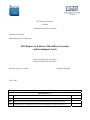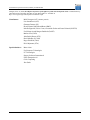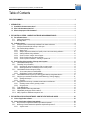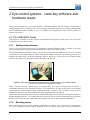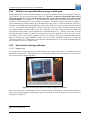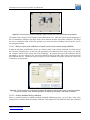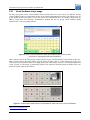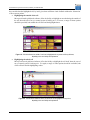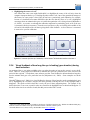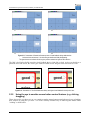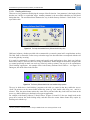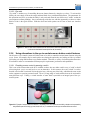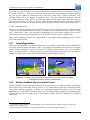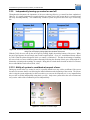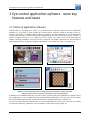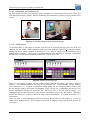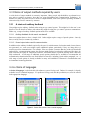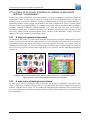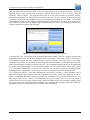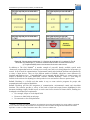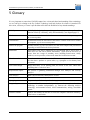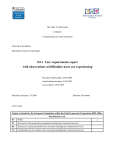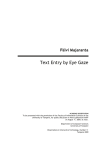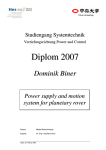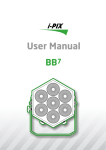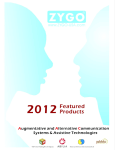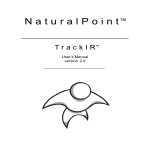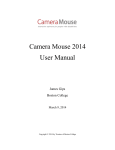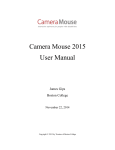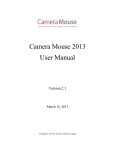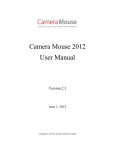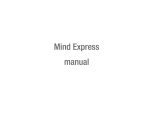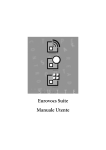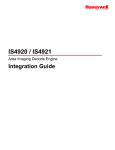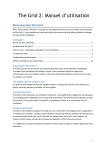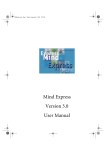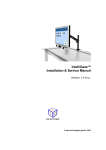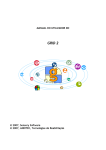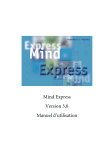Download D3.2 Report on features of the different systems and
Transcript
IST-2003-511598 (NoE) COGAIN Communication by Gaze Interaction Network of Excellence Information Society Technologies D3.2 Report on features of the different systems and development needs Due date of deliverable: 28.02.2006 Actual submission date: 08.03.2006 Start date of project: 1.9.2004 Duration: 60 months ACE Centre Project co-funded by the European Commission within the Sixth Framework Programme (2002-2006) Dissemination Level PU Public PP Restricted to other programme participants (including the Commission Services) RE Restricted to a group specified by the consortium (including the Commission Services) CO Confidential, only for members of the consortium (including the Commission Services) x Communication by Gaze Interaction (COGAIN), IST-2003-511598 Donegan, M. et al. (2006) D3.2 Report on features of the different systems and development needs. Communication by Gaze Interaction (COGAIN), IST-2003-511598: Deliverable 3.2. Available at http://www.cogain.org/results/reports/COGAIN-D3.2.pdf Contributors: Mick Donegan (ACE, contact person) Lisa Oosthuizen (ACE) Gintautas Daunys (SU) Howell Istance and Richard Bates (DMU) Isabella Signorile, Fulvio Corno, Alessandro Garbo and Laura Farinetti (POLITO) Eva Holmqvist and Margret Buchholz (DART) Markus Joos (UOD) John Paulin Hansen (ITU) David MacKay (UCAM) Roger Eskillson (Tobii) Päivi Majaranta (UTA) Special thanks to: Metrovision Eye Response Technologies LC Technologies Sensory Software International IGEL Kompaniet AS Crick Computing Jörn Garbe 28.02.2006 1/35 Communication by Gaze Interaction (COGAIN), IST-2003-511598 Table of Contents EXECUTIVE SUMMARY.......................................................................................................................................................... 4 1 INTRODUCTION ................................................................................................................................................................ 5 1.1 How did this document come about? ................................................................................................................... 5 1.2 Who is this document written for? ........................................................................................................................ 5 1.3 What is the purpose of this document?................................................................................................................ 6 2 EYE-CONTROL SYSTEMS – SOME KEY SOFTWARE AND HARDWARE ISSUES ..................................................... 7 2.1 Pre-calibration Issues ............................................................................................................................................. 7 2.1.1 Seating and positioning..................................................................................................................................... 7 2.1.2 Mounting issues ................................................................................................................................................ 7 2.2 Calibration issues ................................................................................................................................................... 8 2.2.1 Facility of system to automatically recalibrate if user leaves and returns ......................................................... 8 2.2.2 Facility to be used with either one eye or both eyes ......................................................................................... 9 2.2.3 User interface during calibration ....................................................................................................................... 9 2.2.3.1 Image of eye.............................................................................................................................................. 9 2.2.3.2 Ability to improve the calibration of specific points on the screen during calibration............................... 10 2.2.3.3 Auditory feedback during calibration ....................................................................................................... 10 2.2.3.4 Choice of colours / shapes / sizes of targets........................................................................................... 11 2.2.3.5 Choice of which areas of screen to calibrate........................................................................................... 11 2.2.3.6 Choice of speed of calibration – including no speed at all ...................................................................... 11 2.3 User Interface during operation of the eye-control system .............................................................................. 11 2.3.1 Visual feedback of eye image ......................................................................................................................... 12 2.3.2 "Smoothing" of eye movement........................................................................................................................ 13 2.3.2.1 Increasing the amount of smoothing of the on-screen pointer ................................................................ 13 2.3.2.2 Reducing the amount of smoothing of the on-screen pointer.................................................................. 13 2.3.3 Visual feedback of where the eye is looking ................................................................................................... 13 2.3.3.1 An on-screen pointer as visual feedback ................................................................................................ 13 2.3.3.2 Highlighting a ‘grid cell’ as visual feedback............................................................................................. 13 2.3.4 Visual feedback of how long the eye is looking (gaze duration) during dwell selection .................................. 15 2.3.5 Using the eye to emulate mouse button control features (e.g. clicking, dragging).......................................... 16 2.3.5.1 Dwelling with the eye............................................................................................................................... 17 2.3.5.2 Eye-wink.................................................................................................................................................. 18 2.3.6 Using alternatives to the eye to emulate mouse button control features ........................................................ 18 2.3.6.1 Emulating mouse control by pressing a switch ....................................................................................... 18 2.3.6.2 Using the voice........................................................................................................................................ 19 2.3.7 Target Magnification........................................................................................................................................ 19 2.3.8 Auditory feedback when using dwell-select .................................................................................................... 19 2.3.9 Independently turning eye control on and off .................................................................................................. 20 2.3.10 Ability of system to recalibrate at request of user ........................................................................................... 20 3 EYE-CONTROL APPLICATION SOFTWARE – SOME KEY FEATURES AND ISSUES .............................................. 22 3.1 Choice of application software ............................................................................................................................ 22 3.2 Choice of application software input methods .................................................................................................. 23 3.2.1 Why is a choice of application software input methods important?................................................................. 23 3.2.2 What range of access methods is required to complement eye-control? ....................................................... 24 3.2.2.1 Joystick control........................................................................................................................................ 24 28.02.2006 2/35 Communication by Gaze Interaction (COGAIN), IST-2003-511598 3.2.2.2 Trackerball............................................................................................................................................... 24 3.2.2.3 Headmouse and Cameramouse ............................................................................................................. 25 3.2.2.4 Switch-access ......................................................................................................................................... 25 3.3 Choice of output methods required by users..................................................................................................... 26 3.3.1 A choice of auditory feedback ......................................................................................................................... 26 3.3.1.1 Auditory feedback for the user's own benefit .......................................................................................... 26 3.3.1.2 Sound output when used for communication .......................................................................................... 26 3.4 A choice of languages .......................................................................................................................................... 26 3.5 A choice of on-screen interfaces in relation to perceptual abilities / requirements....................................... 27 3.5.1 A choice of symbols or text output .................................................................................................................. 27 3.5.2 A wide choice of text styles and colours ......................................................................................................... 27 3.6 A choice of on-screen interfaces in relation to the accuracy of calibration.................................................... 28 4 CONCLUSIONS ............................................................................................................................................................... 32 5 GLOSSARY ..................................................................................................................................................................... 33 6 REFERENCES ................................................................................................................................................................. 34 28.02.2006 3/35 Communication by Gaze Interaction (COGAIN), IST-2003-511598 Executive Summary While the COGAIN Deliverable 3.1 (Donegan et al., 2005) identified some of the issues in relation to user requirements, this document considers the relevance of these requirements to developers when considering which features to add, modify, incorporate or adapt in relation to the software they are using or developing. This document is all about choice. In particular, the following issues are highlighted to ensure that users are given as wide a range of choice as possible: • There is no single eye-control system or application that is "better" than all the rest, in every way, for every user. Each system has its merits. Every user is an individual with his or her own unique needs and preferences. It is very important, therefore, for COGAIN partners to collaborate with as many developers of systems and software as possible to provide as wide a range of choices as possible. • Many of the users’ unique needs and preferences can be accommodated within existing special needs software. Whilst acknowledging the potential benefits that some "off-the-shelf", dedicated eyecontrol software can provide, this document also makes a strong case for capitalising on and adapting existing special needs software to make it “eye-control friendly”. As Deliverable 3.1 identified, a great deal of excellent special needs writing and communication software which is already available requires very little adaptation or modification, if any, to be successfully used with eye-control systems. This document identifies and provides specific examples of key features that either already exist in such software or could be added to make it even more "eye-control friendly". It must be emphasised that this document only considers the most important, "key" features. It is acknowledged that there are many other features and issues which are not discussed in this report that are also important if successful eye-control is to be made available to as many people who need it as possible. However, the key features and issues discussed in this report are considered especially important/useful from the user's point of view. A key theme underpinning the document, therefore, is the ability for users to control their systems as independently as possible, without the need to call an assistant. One key feature highlighted, therefore, is the ability for users to recalibrate their system, independently, as well as the ability to ‘pause’ their eye control system and to activate it again when they wish to without requiring assistance. This document argues that there are many advantages for those developing systems and software if they incorporate as many of such key features described in this document as possible. Of course, the costs involved in the development process are an important issue. It is hoped, however, that by highlighting key features that might be of benefit to users, it will assist developers in the process of deciding which features are worth including and which are not in relation to the time and/or budget available. 28.02.2006 4/35 Communication by Gaze Interaction (COGAIN), IST-2003-511598 1 Introduction 1.1 How did this document come about? So far, a great deal of work and collaboration has taken place between COGAIN partners that has highlighted features and issues that are considered important for successful eye-control. The document has resulted from a range of collaborative activities that many partners have been involved in, such as the partnership with users under Workpackage 3 “User Involvement” (e.g. at camps, visits, retreats, user trials, etc.) and the software development that has taken place in Workpackage 4 (Tool development). Workpackage 2 (Standardisation) highlighted key issues from a technical perspective. For example, Deliverable 2.1 (Bates et al., 2005) recommended that eye tracker system developers should provide an ‘open’ interface to make it easier for anyone to develop software for the tracker or adapt their application for eye control. Thus, the user would be able to select the best-suited software and the best suited hardware independently of each other and not be forced to buy a "package" of specific software that only works with specific hardware. This principle, discussed under 2.1 from a technical point of view, underpins many of the issues raised in this document that is written from the user's point of view. 1.2 Who is this document written for? The document is written with the following people in mind: • People who are developing eye-control software – it is planned that, by seeing examples of the range of features required from the software, this document will assist them with choosing which features to include. • People who are developing eye-control hardware – it is planned that, by considering the examples of user-interface features provided in this document, developers will be provided with ideas which assist them in getting the best out of the eye-control hardware they are working on. • People who are interested in learning about some of the key features of eye-control technology – it is planned that, by providing examples of a range of useful features of eye-control related hardware, professionals, carers and potential users will be assisted in their consideration of the features to look out for in relation to their particular needs. The document is not intended as a comprehensive guide to all of the features that might be desirable in an eye-control system or eye control-related software. Many of the eye-control systems available have a range of features and applications specific to their own system that can make it more appropriate for use by individuals with particular needs than other systems. Potential purchasers must therefore consider as wide a range of different eye-control systems as possible before making their choice of which is the best for them. Rather than being a comprehensive guide to all of the features in all of the systems, this document is intended to provide a "baseline" of some of the key features that COGAIN partners consider to be important from their experiences up to this point in time. It is important to note that this document does not, in any way, set out to compare the features of one eye control system with another. It is also very important to note that, just because a particular system is used to illustrate a particular feature it doesn't necessarily mean that this particular feature is not available in other commercially available eye control systems. Nor is it intended to imply that the particular eye-control system or software used as an illustration is necessarily the best example of the particular feature described. 28.02.2006 5/35 Communication by Gaze Interaction (COGAIN), IST-2003-511598 1.3 What is the purpose of this document? The effectiveness of any given eye-control system, at any given time, is dependent upon a wide range of variables peculiar to that specific situation. Variables include: • The lighting conditions. • The skill of the person using the eye control equipment. • The cognitive, visual and physical abilities of the end-user. • The age / mood / level of fatigue / state of health / level of motivation, etc of the end-user. • The power / features / condition of the computer being used with the eye-control system. Furthermore, the version of the software being run on any given system will also have implications for the effectiveness of the device. While the software that drives some eye control systems might not change at all from the one year to the next, the software of certain systems is evolving and developing all the time. Owners of these systems are often informed of the new version of the software by email and can be given the opportunity to download revised versions of the software as frequently as every few months. For these reasons, this document does not focus on specific systems or specific software but focuses on specific issues. Between the COGAIN partners, there is a wide range of experience and expertise that is constantly growing in relation to those eye control features that might be considered desirable. This document sets out to describe some of these features with reference to partners' own experiences in trialling systems. It is not intended to be a comprehensive document but an “evolving" document. The more that partners work with people with disabilities, the more they are learning. For this reason, new ideas will emerge all the time and it will be likely that addenda will be added in the future. Globally, there is also an increasing amount of knowledge and experience of this field amongst users, carers, specialists, developers and suppliers. The COGAIN partnership therefore welcomes any contributions or comments from outside the partnership, once this document has been published. As a result, it is hoped that this document will be a starting point for an ongoing global dialogue rather than an attempt to cover all of the issues at once. 28.02.2006 6/35 Communication by Gaze Interaction (COGAIN), IST-2003-511598 2 Eye-control systems – some key software and hardware issues This section is related to the eye-control hardware, calibration software and user interface software that is usually integral to an eye control system. Issues relating to application software (e.g. writing, communication and environmental control) whether or not it is available as an integral part of any specific package are discussed in section 3. 2.1 Pre-calibration Issues This section is concerned with the practical considerations that might be made prior to the user being introduced to an eye-control system. 2.1.1 Seating and positioning The very first thing those people who are developing eye-control hardware need to consider is the huge variety of seating and/or lying positions of potential users of their eye-control systems. The important thing to remember is that, if you are the sort of person who might need to use an eye-control system, there is every chance that you will be using special seating or will be in a special lying position. For example, the person who is using the technology might be side-lying. In this case, the eye-control system must have the facility to be able to be turned at an angle to suit the user. Figure 2.1. When used in combination with a hydraulic base, the Visioboard mounting system is sufficiently flexible to enable it to be positioned for use by someone lying down. Also, if someone has had a spinal injury, for example, they may need to be lying down in bed for a considerable amount of time following the injury. For someone who is lying on their back, an eye-control system must be positioned above them, facing downwards. Therefore, the eye-control system must be mounted in such a way as to be positioned safely when suspended above the end-user. Furthermore, the person who wants to use eye-control technology may need to be moved from one position to another throughout the day. For example, they may need to be able to use their technology when lying down in bed for some of the day and, at other times, they might need to use it when seated in a wheelchair. 2.1.2 Mounting issues Many people who need to use this technology would like to be able to use it "on the move", wherever they are. It is potentially, therefore, hugely beneficial if the eye-control system can be safely positioned or 28.02.2006 7/35 Communication by Gaze Interaction (COGAIN), IST-2003-511598 mounted on their wheelchair. If the system is so large or heavy that it can only be used in a specific location this is a potential disadvantage and is an issue that must be considered when choosing an eye-control system. Figure 2.2. LC Technologies Eyegaze system can be mounted on wheelchair. 2.2 Calibration issues These include some of the considerations necessary to accommodate the needs of as wide a range of end-user needs and abilities as possible. For example, these include involuntary head movement and visual difficulties such as nystagmus or a divergent squint. 2.2.1 Facility of system to automatically recalibrate if user leaves and returns If the eye-control system is mounted in such a way that the person using it can move away from it and then return to it, the eye-control system will need to cope with the fact that the user is likely to be in a different position when they return to it. It is important that the user is able to recalibrate, independently, when they return to the computer, if necessary. The Visioboard, from Metrovision1, is one example of a method designed to meet this need. The Visioboard has both a head camera and an eye camera. Once the user returns to the system, it first uses the head camera to find the position of the user's head. Then, once this has been done, the eye camera automatically locates the position of the user's eyes in relation to the head (Charlier et al., 1997). Subsequently, the recalibration process is started again automatically. Figure 2.3. By automatically locating the position of the user's eyes, the Visioboard is designed to enable the user to move away from the system and then recalibrate automatically when they return. 1 http://www.metrovision.fr/ 28.02.2006 8/35 Communication by Gaze Interaction (COGAIN), IST-2003-511598 2.2.2 Facility to be used with either one eye or both eyes It is argued that there can be benefits in accuracy if a system can capitalise on the eye movements of both eyes (Tobii, 2003) if the user has good control of both eyes. However, it must be acknowledged that some of the people who need to use eye control the most do not have good control of both eyes, as a direct result of their disability. For example, it is not uncommon for some people described as having ‘locked-in’ syndrome, to have difficulties in moving both eyes together. For them, therefore, the option of getting as good a calibration as possible with one eye is absolutely necessary in any eye control system they wish to try. Similarly, even though an individual might have good vision in both eyes, it does not necessarily follow that a ‘two-eye’ system is the most appropriate. During ACE trials, some users with a divergent squint (with each eye pointing slightly outwards) failed to get any calibration at all when using one of these systems and enjoyed more success with a system designed to be controlled with one eye. Finally, just because a person has good directional control over both eyes and appears to have the potential to use a ‘two-eyed’ system successfully it does not necessarily guarantee success. One trial user with good, co-ordinated movement in both eyes failed to get a good calibration using a ‘two-eyed system’, apparently because of a having poor vision in one of her eyes. Though this was not evident to a human observer, it was clearly something that was not ‘overlooked’ by the eye control system. 2.2.3 User interface during calibration 2.2.3.1 Image of eye It is common for eye control systems to provide the option of seeing an image of the eye immediately prior to calibration (see Figure 2.4). This helps the user to be optimally positioned to ensure that the eye/eyes is/are in focus and in a good, centralised position. Figure 2.4. The ERICA system shows a video image of the eye prior to calibration. Some systems provide visual feedback of the eye image during calibration, too, which can be helpful for some users in assisting them in maintaining a good eye position, as with the Eyegaze system from the LC Technogies2 in Figure 2.7. 2 http://www.eyegaze.com/ 28.02.2006 9/35 Communication by Gaze Interaction (COGAIN), IST-2003-511598 Figure 2.5. The Quick Glance provides a photographic image to assist the user if there are difficulties during calibration. The Quick Glance from EyeTech Digital systems (Rasmusson et al., 1999) provides an instant still image of the eye immediately following any target on the screen that has not been successfully calibrated. This helps the user to understand what caused the problem (e.g. head movement, blinking) and assists the user in correcting the problem. 2.2.3.2 Ability to improve the calibration of specific points on the screen during calibration It might be that there are difficulties for the eye-control system in successfully calibrated in certain areas of the screen for particular users. In this case, the opportunity to recalibrate specific areas can be very helpful. For example, with the Tobii system from Tobii technology3, the person carrying out the calibration has the opportunity to see how effectively the system has calibrated each of the nine areas of the screen involved in the calibration process. Whichever target or targets have not calibrated successfully can then be selected for recalibration, as appropriate. Figure 2.6. The Tobii system gives a visual image immediately after calibration to illustrate how well each eye has been calibrated in each of the 9 positions. It then offers the opportunity to re-calibrate only those areas it is felt require re-calibration. 2.2.3.3 Auditory feedback during calibration Some eye control systems give auditory feedback during the calibration process, e.g. by giving a ‘beep’ when a target on the screen has been successfully calibrated. This might not be absolutely necessary but can help in 3 http://www.tobii.com/ 28.02.2006 10/35 Communication by Gaze Interaction (COGAIN), IST-2003-511598 providing reinforcement of success to the user, potentially reducing their level of anxiety and increasing the chances of successful calibration. 2.2.3.4 Choice of colours / shapes / sizes of targets It can be helpful for some users if there is a choice of the way in which targets are presented during calibration. As has already been described, many people who need to use eye control systems do not have good vision and the option to change the colour, shape and/or size of calibration targets to optimise their visibility to users can be a very helpful option. 2.2.3.5 Choice of which areas of screen to calibrate Many eye-control systems are designed to require the user to be able to focus on all areas of the screen in order to gain a successful calibration. However, some of the ‘most needy’ potential users of eye control are unable to do this (Chapman, 1991; Donegan et al. 2005). Indeed, it is an acknowledged characteristic of many people described as having locked-in syndrome, for example, that they cannot move their eyes along both planes. Many can only move their eyes either horizontally or vertically, for example. It might be helpful, therefore, if developers explored the issue of ‘selective calibration’ of those areas of the screen that users with such difficulties can successfully target so that they can gain an optimal calibration for these areas. Once this is done, those supporting such users would be able to use flexible framework software, such as SAW4 and The Grid, to create a personalised system for them which capitalises on those areas of the screen that they can access through eye pointing. 2.2.3.6 Choice of speed of calibration – including no speed at all As has already been emphasised, many of those who need eye control systems the most have visual difficulties. One of these difficulties is that they are unable to move their eyes towards a target as quickly as they might like to. Whilst the calibration process of many systems can be slowed down, not all of them will leave a target on the screen until the user has been able to reach the target in their own time. The LC Eyegaze is one of the exceptions and ‘waits’ as long as necessary for the user to focus on the target before presenting the next calibration target (LC Eyegaze, 2001). Figure 2.7. Screenshot of calibration targets on LC (left - full screen; right - detail of screen) 2.3 User Interface during operation of the eye-control system There is a range of features and options which suppliers of eye-control systems have incorporated into their systems that are intended to make the user interface as effective as possible. These include: 4 ‘SAW is freely downloadable from www.ace-centre.org.uk 28.02.2006 11/35 Communication by Gaze Interaction (COGAIN), IST-2003-511598 2.3.1 Visual feedback of eye image For many, the option to have visual feedback of the position of the user's eye/s can be very helpful. Having visual feedback in this way helps either the user or the person supporting them to make sure that the eyes are in the optimal position for effective use of the system. The illustration below, for example, shows how the ERICA system from Eye Response Technologies5 supports the user by giving visual feedback during operation of it’s own eye-typing software. Figure 2.8. With the on-screen keyboard that comes with the ERICA system, the user can check that the eye is in a good position while using the application. Other systems, such as the Tobii system, simply use dots to give visual feedback for the position of the eyes. Some systems, such as the Quick Glance give the choice of either a dot or a video image (see Figure 2.9). This can be a useful option as some users might prefer a dot if they find it easier to see it with their peripheral vision. Having a video image is particularly helpful if the amount of head movement available to the user before the system loses track is limited. Figure 2.9. The Quick Glance enables the user to choose between an image of the eye or a dot for visual feedback. 5 http://www.eyeresponse.com 28.02.2006 12/35 Communication by Gaze Interaction (COGAIN), IST-2003-511598 2.3.2 "Smoothing" of eye movement The ability of eye-control systems to adjust the extent to which they filter or "dampen down" the way in which they process eye-movement (see e.g., Lankford, 2000) can be helpful in several ways. For example: 2.3.2.1 Increasing the amount of smoothing of the on-screen pointer If the user is controlling a pointer on the screen with their eyes, the ways in which the facility to "smooth" or "dampen" the movement of the mouse include: • A more comfortable form of visual feedback, i.e. a smoothly moving pointer instead of one which is moving in a "jerky" way. • If the user wishes to select an item, for example by using a dwell-select facility, dampening the mouse movement can assist with the process of maintaining the position of the pointer on the target until it is selected. 2.3.2.2 Reducing the amount of smoothing of the on-screen pointer The times when reducing the amount of "smoothing" in the way the eye-control system interprets eyemovement might be beneficial include: • When speed of on-screen cursor movement is required. For example when using Dasher6 text entry system, less "smoothing" can be very helpful. If the eye-control system is set to a high level of smoothing then this will severely restrict the speed at which Dasher can be used. A screenshot of this program is provided in Figure 3.7. Similarly, when using computer games that require a high speed of pointer movement, too much smoothing can make it difficult or impossible to move the on-screen pointer to the required target within the time allowed. If there is too much smoothing on the eyecontrol system, the target has disappeared before the on-screen pointer arrives, no matter how quickly the user looks at it. 2.3.3 Visual feedback of where the eye is looking Visual feedback of where the eye is looking is a complex issue requiring as wide a choice as possible if the needs and preferences of as many users as possible are to be accommodated. 2.3.3.1 An on-screen pointer as visual feedback There are advantages and disadvantages of having an on-screen pointer as visual feedback. One advantage is that the user is informed of the precise position where the computer is interpreting their eye position. A disadvantage is that a user might find it irritating or uncomfortable if the pointer is in a different position to where they are actually looking, however slight the difference (Jacob, 1995). Whilst some users are prepared to ‘live with’ this problem and are prepared to adjust the direction in which they are looking to compensate, other users are less equipped/ prepared to make such adjustments. Some younger users, for example, have been found to ‘chase’ the pointer off the screen because they are trying to look at it but can never ‘catch up’ with it! 2.3.3.2 Highlighting a ‘grid cell’ as visual feedback For those using a grid-based system from which to make selections, a range of methods for giving visual feedback is required, depending on user preferences. When the cell itself is highlighted, the user has the option of whether they also require visual feedback of the exact position of the on-screen pointer or not. The advantage of NOT seeing the on-screen pointer, for some, is that there is less visual distraction – in effect, 6 Dasher (Ward and MacKay, 2002) is a writing program that enables the user to glide smoothly from one letter through to the next as opposed to the technique of ‘hopping’ from one letter to the next required by grid-based systems. Dasher can be freely downloaded from www.dasher.org.uk. 28.02.2006 13/35 Communication by Gaze Interaction (COGAIN), IST-2003-511598 they consider that the highlighted cell, by itself, gives them sufficient visual feedback without the ‘distraction’ of an on-screen pointer. • Highlighting the outside of the cell Most special needs grid-based software offers the facility to highlight an area bordering the outside of the cell when the user of an eye-control system is looking at it. Of course, a range of colour options should be provided, both within the cell itself and the highlighted area. Figure 2.10. With this software, the outside of a cell can be highlighted with any colour and of any thickness, depending on the user's ability and requirements • Highlighting the whole cell Most special needs grid-based software offers the facility to highlight the cell itself when the user of an eye-control system is looking at it. Yet again, a range of colour options should be available, both of the cell itself and the highlighting colour. Figure 2.11. With the same software as above, the whole cell can be highlighted with any colour, depending on the user's ability and requirements 28.02.2006 14/35 Communication by Gaze Interaction (COGAIN), IST-2003-511598 • Highlighting the centre of a cell7 One feature that some users might find helpful is to highlight the centre of the cell only when the computer interprets that the eye is looking anywhere within a cell. One of the potential advantages of this feature for some people is that if they do not have a particularly good calibration, for example, because of visual/head movement difficulties then the fact that the centre of a cell is highlighted encourages them to maintain their gaze on it while that particular cell is being selected (Majaranta et al., 2003b). As a result, even though the calibration might not be particularly good, as far as the user is concerned, this does not matter. From the user's perspective, they are looking at the middle of the cell and it is the middle of the cell that is giving them visual feedback. As far as the user is concerned it seems to be a perfect calibration. Figure 2.12. Screenshot (and close-up of screenshot) of cell to illustrate Tobii dwell-select interface on the letter ’d’ 2.3.4 Visual feedback of how long the eye is looking (gaze duration) during dwell selection As mentioned above, one option available to the user when choosing an item on the screen is to use dwellselect. However, some people find it difficult to maintain their gaze on a particular area of the screen for the period of time required. To help them, some software provides visual feedback to inform them how long they need to maintain their gaze on a particular item for (Majaranta et al., 2003a). Some examples are shown below: Gazetalk8 (Hansen et al., 2004) gives visual feedback to the user of how long they need to maintain their gaze for by highlighting the cell that is targeted and then gradually reducing the size of this highlight until it disappears. The speed at which it does this is set by the user or those supporting them. For example, if the dwell-select time is set to one second, it takes one second for the highlighted area to shrink and disappear. If the dwell-select time is set to half a second, then this process takes half a second. 7 Tobii has recently made this feature available to developers of grid-based software as a .dll that can added to third party software so that it is available as an option when the software is used on a Tobii system. 8 Gazetalk (Hansen et al., 2001) is freely downloadable from www.cogain.org 28.02.2006 15/35 Communication by Gaze Interaction (COGAIN), IST-2003-511598 1. 2. 3. 4. Figure 2.13. Screenshots of Gazetalk to illustrate process of visual feedback during dwell-selection. As the user looks at the letter ‘l’, the white box gets smaller until finally disappearing. This gives the user an indication of how long they need to maintain their gaze on their selection. The Grid’s dwell-select facility provides visual feedback that is a little like a clock. As the user dwells on a particular area of the screen, the "clock" goes round in relation to how long the dwell-select time is set for. Figure 2.14. Screenshots of The Grid’s dwell-select facility which gives visual feedback in the style of a clock. 2.3.5 Using the eye to emulate mouse button control features (e.g. clicking, dragging) Those who need to (or choose to) use eye control to emulate mouse button control also need a way of making their selection by using the eye alone. Two of the currently available ways of achieving this include either "winking" or dwell-select. 28.02.2006 16/35 Communication by Gaze Interaction (COGAIN), IST-2003-511598 2.3.5.1 Dwelling with the eye There are two key parameters underlying the concept of dwell selection. One parameter is the length of time that the user "dwells" on a particular target. Another parameter is the area within which the user will dwell during that time. The screenshot below illustrates the way in which Sensory Software's "dwell clicker” is set up to achieve this. Figure 2.15. The freely downloadable Sensory Software dwell clicking utility Grid-based software, whether provided with a commercial eye-control system itself or applications such as The Grid, SAW or Gazetalk, is often set up so that the target size described above corresponds with the cell size on the grid they are using. It is usual for commercial eye-control systems and special needs applications to have their own, built-in, dwell-select features. However, there are a range of alternatives which, though not necessarily designed with eye-control specifically in mind, can work very effectively with eye-control. One way is to use a stand-alone "dwell clicking" application. An example of this is the Sensory Software Dwell Clicker9 – see Figure 2.14. During use, the dwell clicker looks like this: Figure 2.16. The Sensory Software dwell-clicker user interface during operation The way in which these ‘dwell-clicking’ programs work with eye control is that they enable the user to ‘dwell’ the pointer over the mouse button action they want (eg. click, double click, drag, etc.) until it is selected. Then, the mouse button action they want will be activated when they look at the next item on the screen, eg. double clicking on a desktop icon to open an application. For example, with Sensory Software’s ‘Dwell Clicker’ (Figures 2.14 and 2.15) the user simply looks at the green dot to activate the dwell-clicking utility and then select the mouse button feature they require by dwelling on it with the eye. 9 Sensory Software’s Dwell Clicker is freely available from www.sensorysoftware.co.uk 28.02.2006 17/35 Communication by Gaze Interaction (COGAIN), IST-2003-511598 2.3.5.2 Eye-wink “Eye-wink” is another way of controlling the mouse button features by using the eye alone. To activate this facility, the user simply looks at the target and then blinks for a predetermined duration. The parameters for this operation need to be set so that the utility is only activated when the user deliberately "winks" so that the system ignores ordinary blinking. One system that provides the user with the opportunity to choose to either dwell or wink is the Quick Glance. Both the dwell and wink options can be seen on their user interface below: Figure 2.17. With the Quick Glance interface, the user can choose to either wink (bottom left) to select, or activate the dwell-select features (third from left, bottom-line). 2.3.6 Using alternatives to the eye to emulate mouse button control features Not all users of eye-control systems will either want or be able to control the mouse button features using the eye(s). Some, for example, may be much quicker at selecting the option they are looking at if the eye-control system they are using enables them to use another method. Therefore, a variety of selection methods needs to be available in order to accommodate different people's requirements, preferences and capabilities: 2.3.6.1 Emulating mouse control by pressing a switch This is one of the features that needs to be available to those who are either unable to use a "wink" or dwell select using their eye(s) or would prefer to use an alternative. In this context, the word "switch" is used to describe a device that is activated in some physical way, with any part of the body, which has the same result on the computer as pressing a mouse button. There is a huge range of such switches that can be activated in many different ways. Usually, a switch interface of some kind is provided as an integral part of the eyecontrol system. Figure 2.18. Example of switches and switch interface – depending on the user’s preference and ability, switches can be operated by many different parts of the body (eg. head, hand, knee, etc.) in combination with the eyes to emulate full mouse control. 28.02.2006 18/35 Communication by Gaze Interaction (COGAIN), IST-2003-511598 If not, there is a range of interface devices that enable the user to emulate either one or both mouse buttons (if two switches are used10). If the user is unable to carry out all of their required functions with their switch(es) they can use this method in combination with a dwell-select utility such as Sensory Software’s freely available “Dwell Clicker” or "Dragger", described in 2.3.5.1. The way in which these programs work with eye control is that they enable the user to ‘dwell’ the pointer over the mouse button action they want (eg. click, double click, drag, etc.) until it is selected. Then, the mouse button action they want will be activated when they look at the next item on the screen, eg. double clicking on a desktop icon to open an application. 2.3.6.2 Using the voice The voice can also be combined with eye-control to carry out all of the required mouse control functions. Using a freely downloadable utility like "Shoot!", for example, the user simply needs to say "left click", "right click", "double-click", "drag", at the same time as controlling the on-screen pointer with their eyes in order to be able to carry out all of the functions that they would be able to if using a mouse with their hand. Other voice recognition programs, like "DragonDictate11" and "Dragon NaturallySpeaking" can be used to carry out the same function. 2.3.7 Target Magnification One benefit of a magnifier is to enable someone who has not achieved a particularly accurate calibration to work more effectively (Bates and Istance, 2002). For example, the screenshot below shows how the Quick Glance's facility to magnify a specific area of the screen makes it much easier to carry out a colouring-in activity, as illustrated below. Using this facility, even small targets can be made more easily accessible. In addition, this facility helps anyone with a visual difficulty to see the target clearer, too. Figure 2.19. A colouring in program to illustrate the way in which an area of the screen can be magnified to enable greater accuracy for the user (i.e. the duck's beak). 2.3.8 Auditory feedback when using dwell-select Auditory feedback is a term used in this document to describe any kind of sound generated by the computer that is activated as a result of any action by the user. It is a useful option for some users when using a dwellselect feature because it provides a valuable way of providing reinforcement when an item is selected (Majaranta et al., 2003a, 2004). The most common way of providing auditory feedback to confirm that dwellselect has been activated is a simple ‘beep’ of some kind for a single click and a ‘double beep’ to confirm a double-click. 10 For example, the Don Johnston (www.donjohnston.com) switch interface box (and the ‘Crick box’ from Crick Software (www.cricksoft.com). 11 This software is still available but is no longer guaranteed to work on all Windows computers. 28.02.2006 19/35 Communication by Gaze Interaction (COGAIN), IST-2003-511598 2.3.9 Independently turning eye control on and off Throughout this document, the importance of the user achieving effective eye control has been emphasised. However, it is equally important to recognise that the user must also be able to turn their eye control on and off easily and independently. The commercially available systems all provide their own ways of achieving this. Figure 2.20. Screenshots illustrating the way in which Tobii enables the user to switch eye control on and off independently through calling up an on/off option by looking slightly below the bottom of the screen. With the Tobii, the user calls up the on/off grid by looking slightly beyond the bottom of the screen. When the on/off grid appears, the user simply stares at the required option – on or off. An additional feature offered by Tobii is that the pointer disappears while eye control is switched off. This has the advantage of enabling the user to look at a screen without a pointer constantly following the direction of their gaze, which might be a distraction or irritation when reading, for example. Being able to switch dwell selection on and off overcomes the so-called Midas Touch effect (Jacob, 1991). 2.3.10 Ability of system to recalibrate at request of user During any session when eye-control is used, it is possible that the user may wish to recalibrate if the system becomes less accurate than it was following the initial calibration at the beginning of the session. The person who is using the system might only be able to use their eyes to access the computer so it is very important that they are able to do this independently using their eyes only. Only some systems allow the user to initiate and carry out the whole of the recalibration process independently. Figure 2.21. Screenshot of Visioboard ‘target’ 28.02.2006 20/35 Communication by Gaze Interaction (COGAIN), IST-2003-511598 Sometimes, only a specific area of the screen may need recalibration. For this reason, the Visioboard is designed not only to allow full, independent calibration but also enables the user to recalibrate only a specific area of the screen if required (see Figure 2.22). This process is activated if the user stares at the specific point on the screen that requires recalibration for a predetermined length of time that is longer than the predetermined "dwell time". If, for example, the predetermined dwell selection time is 1 second, the predetermined recalibration time might be set to 3 seconds. 28.02.2006 21/35 Communication by Gaze Interaction (COGAIN), IST-2003-511598 3 Eye-control application software – some key features and issues 3.1 Choice of application software In Deliverable 3.1 (Donegan et al., 2005), it was discussed how, in the past, there has been a considerable emphasis on ‘eye-typing’ by those wishing to develop software for those wishing or needing to use eyecontrol. Deliverable 3.1 emphasised that, whilst eye-typing is obviously important, it is also important to recognise the wide range of needs which people with disabilities have that could be met using eye control. A range of examples was given. Eye control users, like everyone else, require access to the same range of features commonly available to everyone who uses a computer, for example, Internet access, the full range of business applications (e.g. graphics programs, spreadsheets, etc.) software for leisure (e.g. games), etc. Figure 3.1. User’s requirements of eye control technology extend far beyond ‘eye-typing’ and include graphics programs, access to the Internet, environmental control and computer games. In addition, it was emphasised that not everyone is able to read and write in the traditional way. Many of these users might prefer to use a symbol-based system (Beukelman and Mirenda, 1992), not only for their written and social communication but also as their user interface to the applications they wished to use. As well as written and social communication, it was also emphasised how many users wish to use eye control to control the technology within their own environment, such as the television, lights, etc. 28.02.2006 22/35 Communication by Gaze Interaction (COGAIN), IST-2003-511598 As a result, Deliverable 3.1 recommended that developers should take account of this wide range of user needs in the design of their software. If grid-based, for example, a range of different shapes and sizes was recommended, as well as a choice of text, symbols or pictures. Given this range of applications that users need access to, this section of Deliverable 3.2 will provide illustrations of the range of features that can be considered for inclusion in the actual interface available to the user in order to assist them in accessing as wide a range of applications is possible. 3.2 Choice of application software input methods 3.2.1 Why is a choice of application software input methods important? It has already been discussed how, if using eye-control, a wide range of methods for emulating the features usually carried out with mouse buttons (e.g. click, double-click, right click, drag, etc) should be provided. However, in addition to this, it is helpful if the application software used for eye-control is also fully accessible and controllable by other methods. Some software that has been written for use with eye-control systems is only accessible through eye-control. For example, it cannot be controlled with switches as an alternative. However, it would be beneficial if people with disabilities could have the option of using a range of different input methods with the same piece of software that they use for eye control. Some people who have been using switches might have to change to eye-control because pressing a switch becomes too difficult for them. They may be using a piece of software that has taken a very long time to personalise and meet their individual needs. Many would like the choice of using the same piece of software, albeit modified in order to become ‘eye-friendly’, to enable an easy change to eye-control, instead of having to learn to use a completely new application, even if that application has been specifically designed for eye-control. Just as importantly, many people would like the opportunity to choose to use different input methods at different times of the day. Changing from switches to eye-control and back again, for example, can spread the physical load on an individual who may tire easily. Furthermore, because it can be difficult to use eye-control systems when out of doors, the need to have an effective alternative to eye-control for communication in such conditions is essential. Figure 3.2. ‘Keyvit’ and ‘Skippy’ (from the Eorovocs Suite) have been successfully tested with an LC Technologies Eyegaze system without any special modifications to either the Eyegaze or application software. One such software system is the Eurovocs Suite from ‘Technologie en Integratie’. This software suite consist of three programs, DocReader, Skippy and Keyvit which can be operated with mouse, trackball, touch screen, scanning and dwelling. It is the latter property which turns this software into an ‘eyefriendly’ operation mode. 28.02.2006 23/35 Communication by Gaze Interaction (COGAIN), IST-2003-511598 Keyvit and Skippy have been successfully tested with an LC Technologies Eyegaze system without any special modifications to either the Eyegaze or application software. Thus users could choose to run the software with a range of different input modalities including eye gaze input according to their needs or wishes. Keyvit is highly customisable software that can be used not only for text entry, but also for controlling other applications as well. First tests have been carried out, for example, with using standard web browser software like Internet Explorer or Mozilla and various e-mail clients driven from within Keyvit. One advantage of using Keyvit is, that many standard functions are already included and can be easily adapted to users needs by providing possibilities to change the layout and functionality in many ways. Thus developers don’t have to ‘reinvent the wheel’ and can concentrate on tasks that are special to eye-driven input. In addition, Keyvit, by the nature of its design allows for custom programmed enhancements, such as automatic scrolling features in web browsers, for example. 3.2.2 What range of access methods is required to complement eye-control? Before being introduced to eye-control, the alternative methods that people with disabilities might use to control their computer (Shein et al. 1992), could well include one or more of the devices listed below. 3.2.2.1 Joystick control Many people with disabilities find it difficult to control a mouse. However, there is a range of joysticks that can provide an alternative. Some are large and robust and might be used by someone with strong involuntary movements. Some are very small and lightweight and might be used by someone with good fine motor skills who would find it less tiring to use a small joystick than a mouse. Figure 3.3. Illustration of a robust special needs joystick with a choice of handles to meet individual user requirements. 3.2.2.2 Trackerball As with joysticks, there are a range of trackerballs that can be used as an alternative to a mouse, depending on the needs and abilities of the user. Mouse control can require the movement of the whole arm. For some people, the advantage of a trackerball over a mouse is that movement of the whole arm is not necessary. It can be operated either by moving the fingers or hand only. Figure 3.4. Illustration of robust special needs trackerball with switches to emulate mouse button features. 28.02.2006 24/35 Communication by Gaze Interaction (COGAIN), IST-2003-511598 3.2.2.3 Headmouse and Cameramouse For those people who have good head movement, a headmouse or cameramouse can be used. When used with appropriate interface software, both the headmouse and cameramouse enable the user to emulate mouse control. Figure 3.5. The SmartNav headmouse (left) and Cameramouse (right) 3.2.2.4 Switch-access As described above, a wide range of switches exists that can be activated with any part of the body over which the user has control. When switches are used as an access method by themselves, as opposed to simply helping with mouse button emulation as described in 2.3.6.1, they are usually used in combination with a method called "scanning". A huge range of scanning methods exist, depending on the needs, requirements and abilities of the user and the number of switches they wish/are able to use. Figure 3.6. Illustration of a row/column scan Figure 3.6, for example, illustrates just one of many possible methods of scanning a grid using a switch or switches. This particular method is described as a row/column scan. In this example, the user wants to choose the number “”6”. Using the row/column scanning method, the user first presses their switch(es) until the row that they want to select from is highlighted. Firstly, the top row is highlighted, then the next row down is highlighted, then the row below that, etc. When they arrive at the row with the number "6" is highlighted, they use their switch(es) to select that row and begin to move across the columns. When they arrive at the number "6" a switch is pressed in order to choose that number. As a result, the number “6” is written down. There is a range of well-established special needs software that already has such features as a variety of switch access methods built-in. This is another clear benefit of adapting existing special needs software for eye-control. 28.02.2006 25/35 Communication by Gaze Interaction (COGAIN), IST-2003-511598 3.3 Choice of output methods required by users A wide choice of output methods is extremely important. Many people with disabilities use alternatives to text, such as symbols or pictures, when they are using Information and Communication Technology. In addition, for many, they liked to have a choice of output methods, such as the option of speaking out what is written word-by-word or sentence-by-sentence. 3.3.1 A choice of auditory feedback Users might require auditory feedback when using an eye control system. This might be for the user’s own benefit or for the benefit of others with whom they might be using the eye control system to communicate. Either way, a range of auditory feedback options needs to be available. 3.3.1.1 Auditory feedback for the user's own benefit Some users might choose to have a simple click. Others might require a range of speech options – letter by letter, word by-word, or sentence by sentence. 3.3.1.2 Sound output when used for communication In addition to the auditory feedback required by the user, for reinforcement of selections made, letters chosen, text generated, etc., some users might require additional options, particularly if they are using their eye control system for communication. For example, if the user speaks a sentence that they wish to be heard and understood by a communication partner, the message might not have been heard or understood first time. On such occasions, the option to “Repeat last sentence” will enable them to repeat the message until it has been fully understood. A full range of additional speech options should also be available to accommodate all communication situations that the user finds himself or herself in, including ‘Speak whole paragraph’, etc. A wide range of such options is already available in many well-established ‘framework’ communication and environmental control applications. 3.4 A choice of languages A choice of languages is also desirable with whatever system is being used. Dasher, for example, is already available in over a hundred languages. If a predictor is being used, then the predictions, too, must be offered in the appropriate language. Figure 3.7. Dasher offers a choice of over a hundred languages. 28.02.2006 26/35 Communication by Gaze Interaction (COGAIN), IST-2003-511598 3.5 A choice of on-screen interfaces in relation to perceptual abilities / requirements Because much of the research and development related to eye control technology is carried out without the involvement of users, it can be easy to forget how complex the user's requirements actually are and how difficult it can be to meet them. However, it must be remembered that, as well as their physical disability, a significant proportion of those people with disabilities who need or might benefit from eye control systems also have a visual or perceptual difficulty. For example, many people who are described as having "locked-in syndrome" experienced difficulties with moving their eyes. Some can only move their eyes in either a horizontal or vertical plane. Furthermore, in some cases, what little movement they have can only be done very slowly. Many of them experienced double vision. Because of such difficulties, a range of on-screen interfaces is necessary in order to respond to these needs. 3.5.1 A choice of symbols or text output As described in Deliverable 3.1, some people might find it much easier to interpret symbols than text on the screen. The number and style of the symbols that the user can comfortably cope with needs to be considered very carefully to make sure that the user interface closely corresponds to user needs. For example, in the two examples provided in Figure 3.8, it can be seen that some users might require a smaller number of symbols on the screen at any given time, whereas others might prefer to use a far more visually demanding and complex symbol grid. Figure 3.8. Some users might require a smaller number of symbols such as the 5 x 3 symbol grid (left) and others might prefer to use a far more visually demanding and complex symbol grid (right). 3.5.2 A wide choice of text styles and colours For those people who have difficulties with visual acuity, for example, or difficulties with seeing certain colours, a wide range of options relating to the size, style and colours of the text or symbols on the screen is essential. With the Grid, in Figure 4.9, for example, the foreground and background colours within the text box can be changed, as well as the size and style of the text and or symbols generated, to suit the individual user requirements. 28.02.2006 27/35 Communication by Gaze Interaction (COGAIN), IST-2003-511598 Figure 3.9. The Grid, showing the option of changing the foreground and background colour within the text box. 3.6 A choice of on-screen interfaces in relation to the accuracy of calibration If using a high-end, high accuracy eye-control system, some users do not require any kind of interface other than an on-screen keyboard. However, following the calibration process, some users might not be able to achieve the level of accuracy that they would ideally like. There can be many reasons for this. It might be, for example, that they are using a "low-cost" or "low quality" eye-control system. In other cases, it might be that the user’s system, no matter how good or expensive it might be, has difficulty coping with their involuntary head or eye movements. Or, indeed, it could be that a lack of accuracy is caused by a combination of these factors. However, whatever the cause, a carefully designed interface can overcome at least some of these problems. The most common method is to increase the size (and thereby reduce the number) of the cells in the on-screen grid. If so, strategies must be adopted to compensate for the reduced number of cells, such as prediction, disambiguation, etc to optimise the efficiency of the user's selections. Gazetalk is designed to have fewer, larger cells than an ordinary, on-screen keyboard. As a result, the user is more easily able to access them, even with a relatively poor calibration. Similarly, Dasher has the ability to cope with a relatively poor calibration, as long as the pointer speed is not too heavily filtered. Figure 3.10. Gazetalk to illustrate an eye-typing application with large cells "Eric" is another example of software that has been developed to enable the user to write using a limited number of cells. It was originally specifically developed to work with switches for one of the people involved in the COGAIN user trials. It has taken several years of both Eric's programmer and the user for whom it was 28.02.2006 28/35 Communication by Gaze Interaction (COGAIN), IST-2003-511598 written working closely together in order to for it to effectively meet the user’s specific needs. . Under the COGAIN project, work is being done to adapt the original switch version of ‘Eric’ so that it will work effectively with eye-control. The program already has all of the speech features, accessibility features, personalised vocabulary, etc. that has been developed for this user over time. Work is therefore being done on carrying out the relatively straightforward process of adapting this program for eye-control. A screenshot of this software, which uses the technique of disambiguation, is shown below. As can be seen, as long as the user is able to access the ten, large targets using eye control, they have access to the full range of features they require to generate text quickly and efficiently Figure 3.11. ‘Eric,’ a switch access program that is being adapted for eye control A program like ‘Eric’ was developed with a particular individual in mind. However, a range of special needs framework software exists which can be adapted to meet a wide range of user needs. This, too, has many of the accessibility, speech and other features that have evolved in response to a wide variety of user needs, sometimes over decades. It is important to acknowledge that a limited number of cells should not necessarily mean a limited number of features available to the user. By a thoughtful approach to the way in which grids are designed and linked together, the user should be enabled to access as many features as they wish. Figure 3.12, for example, illustrates how, even with a 2 x 2 grid, the user can choose a range of text based functions depending on their requirements. The key issue is to ensure a design that meets their individual needs. If it is difficult to achieve a successful calibration due to the user’s physical or visual difficulties, then a personalised design, using a flexible framework programme is necessary. Some users might only be able to achieve a calibration that enables them to accurately and comfortably use eye control when there are very large targets on the screen. Below is an illustration of the way in which even a 2 x 2 grid can enable a complex user to access all of the features which would be available to him on an ordinary keyboard -upper case letters, lower case letters, punctuation, numbers, etc. It illustrates the advantage of having a framework programme that can be personalised to meet individual needs and abilities. 28.02.2006 29/35 Communication by Gaze Interaction (COGAIN), IST-2003-511598 1. 2. 3. 4. Figure 3.12. If the user wants to write the letter ‘d’, (1) firstly the cell with the letter ‘d’ in it is selected. (2) The cell with the letter ‘d is selected again. (3) The letter ‘d’ is selected a third time and is now written into the ‘text box’. (4) The grid automatically reverts to the ‘start screen for the user to write more text. In addition to The Grid, Rolltalk12 is another example of powerful, already available special needs ‘framework’ program that has been evolving over several years and is now being adapted to incorporate eye control. It can be used for communication, environmental control and wheelchair functions and controlled by a variety of input devices. There are four different models of Rolltalk, which have some differences in functions and hardware sizes. ‘CompactRolltalk’ can be operated with the ERICA eye control system. All models of Rolltalk use the same ‘framework’ software; ‘Rolltalk Workshop’. There is a wide range of facilities in the software for adjusting how the input devices are used and how the user operates them. Rolltalk Workshop is a flexible tool that makes it easy to create assistive programs for people with communication and/or physical disabilities. Rolltalk Workshop provides full integration of communication, environmental control and wheelchair functions. The software provides a variety of the kinds of input and output features highlighted in this document including a highly flexible layout, as can be seen from a selection of features below, enabling it to be adapted to individual user requirements: • Use rectangle, ellipse or circle shaped fields • From one to 1000 fields on each page • Use automatic or free field placements 12 Rolltalk is available from IGEL Kompaniet AS in English, Norwegian and Swedish. The version which is optimized for eye control is currently only available in Norwegian, but will be available in English and Swedish from around September 1st 2006. For more information and a video, visit www.rolltalk.com 28.02.2006 30/35 Communication by Gaze Interaction (COGAIN), IST-2003-511598 • • • Insert background picture Combine all the functions you want on the same page Use inactive field with text or symbols as a part of your layout Figure 3.13. Both of these screenshots were created using the same commercially available software, Rolltalk, which is already available for eye control. It is a very significant and encouraging development for the COGAIN consortium that commercial software developers, such as Sensory Software International and IGEL Kompaniet AS are beginning to adapt their powerful special needs software for eye control. It is extremely important that the COGAIN consortium in general and Work Package 3, in particular, collaborates closely with the commercial sector to help to ensure that the user requirements it identifies are well represented in order to be taken into account by them. 28.02.2006 31/35 Communication by Gaze Interaction (COGAIN), IST-2003-511598 4 Conclusions • • • • There are merits in COGAIN partners working towards providing as wide a variety of choice as possible, whether they are (a) developing their own dedicated systems and software (b) liaising with manufacturers in relation to commercial applications and software (c) adapting existing software applications. It is very important to consider the importance of adapting existing special needs software. Why reinvent the wheel when the real issue is to offer a variety of systems to meet a variety of needs? If 95% of the required software features which are described in section 3 are already available in framework programs like The Grid and SAW, why not consider adapting those for eye control instead of starting a new piece of software ‘from scratch’. A key benefit of adapting existing software used by people with disabilities is that it enables them to keep the same piece of software, which is likely to have been personalised over several years. There are many advantages for those developing or adapting eye-control systems and software if they incorporate as many of the features described in this document as possible. Of course, the costs involved in the development process are an important issue. It is hoped, however, that by highlighting key features that might be of benefit to users, it will assist developers in the process of deciding which features are worth including and which are not, in relation to the time and/or budget available. 28.02.2006 32/35 Communication by Gaze Interaction (COGAIN), IST-2003-511598 5 Glossary It is very important to ensure that COGAIN partners have a clear and shared understanding of the terminology we use, both (a) in relation to the Eye Control Technology itself and (b) those for whom it is intended. For this reason, a Glossary of Terms is provided that will reduce the likelihood of any misunderstandings. Usability ‘Usability’ in design is about producing products and systems that perform their function effectively, efficiently, safely and comfortably. (use diagram page 15) Headmouse An infra-red device that tracks head movement to control the computer, eg. via an on-screen pointer. Cameramouse A camera that tracks the movement of the head or a feature on the face to control the computer, eg. via an on-screen pointer. Framework program Flexible software (eg. The Grid, SAW, etc). that can be adapted and personalised depending on individual needs and requirements. Stakeholder Those parties who will be influenced in a development can be said to have a stake in its use, and can be termed stakeholders. Apart from the end-users, of course, there are a range of secondary users, including formal carers, family members, service providers, whose needs must also be taken into account. User characteristics User characteristics will affect users' abilities to use a system and will influence the form that a product or system takes, e.g. nystagmus or involuntary head movement. User-centred design Design that takes, as its starting point, the needs of the user, rather than something that is ‘bolted on’ later. Requirements capture The process of gathering information through 'User Analysis' and 'Activity Analysis'. User Analysis What is known about the characteristics of users. Activity Analysis The activities users need to perform. Eye-typing The process by which text is produced using eye control. Integrated system A system with which a user can independently move from one from of assistive technology to another independently, eg. between the following assistive technology: environmental control, social communication, writing, wheelchair control Assistive software Software that enables an end-user to access the computer with more efficiency, effectiveness or satisfaction. 28.02.2006 33/35 Communication by Gaze Interaction (COGAIN), IST-2003-511598 6 References Bates, R. and Istance, H.O. (2002) Zooming interfaces! Enhancing the performance of eye controlled pointing devices. Proceedings of the Fifth International ACM SIGCAPH Conference on Assistive Technologies (ASSETS 2002).ACM Press, pp.119–126. Bates, R., Istance, H., and Spakov, O. (2005) D2.2 Requirements for the Common Format of Eye Movement Data. Communication by Gaze Interaction (COGAIN), IST-2003-511598: Deliverable 2.2. Available at http://www.cogain.org/results/reports/COGAIN-D2.2.pdf Beukelman, D.R. and Mirenda, P. (1992) Augmentative and Alternative Communication: Management of Severe Communication Disorders in Children and Adults. Paul H. Brooke Publishing Co, Baltimore. Chapman, J. E. (1991) The Use of Eye-Operated Computer System in Locked-In Syndrome. Proceedings of the Sixth Annual International Conference on Technology and Persons with Disabilities (CSUN’91), Los Angeles, CA. Charlier J., Buquet, C., Dubus, F., Hugeux, J.P. and Degroc, B. (1997) VISIOBOARD: A new gaze command system for handicapped subjects. Medical and Biological Engineering and Computing, 1997, 35, 416 supplement. D90.OS1.03. Donegan, M., Oosthuizen, L., Bates, R., Daunys, G., Hansen, J.P., Joos, M., Majaranta, P., and Signorile, I. (2005) D3.1 User requirements report with observations of difficulties users are experiencing. Communication by Gaze Interaction (COGAIN), IST-2003-511598: Deliverable 3.1. Available at http://www.cogain.org/results/reports/COGAIN-D3.1.pdf Hansen, J.P., Hansen D.W., and Johansen, A.S. (2001) Bringing Gaze-based Interaction Back to Basics. Proceedings of Universal Access in Human-Computer Interaction (UAHCI 2001), New Orleans, Louisiana, pp. 325–328. Hansen, J. P., Johansen, A. S., Hansen, D. W., Itoh, K. and Mashino, S. (2003). Command Without a Click: Dwell Time Typing by Mouse and Gaze Selections. Human-Computer Interaction – INTERACT´03. M. Rauterberg et al. (Eds.) IOS Press, pp.121–128. Jacob, R. J. K. (1991). The use of eye movements in human-computer interaction techniques: what you look at is what you get. ACM Transactions on Information Systems (TOIS) 9, pp.152–169. Jacob, R.J.K. (1995). Eye tracking in advanced interface design. In Barfield, W. and Furness, T. (Eds.) Advanced interface design and virtual environments. New York, Oxford University Press. Lankford, C. (2000) Effective Eye-Gaze Input Into Windows. Proceedings of the Eye Tracking Research & Applications Symposium 2000 (ETRA'00), Palm Beach Gardens, FL, ACM Press, pp.23–27. LC Eyegaze (2001) The Eyegaze Development System. A Tool for Eyetracking Applications. LC Technologies, Inc. August 2001. Majaranta, P., MacKenzie, I.S., A. Aula, and Räihä, K.-J. (2003a) Auditory and visual feedback during eye typing. Extended Abstracts of the ACM Conference on Human Factors in Computing Systems CHI 2003. New York: ACM, pp.766–767. Majaranta, P., MacKenzie, I.S. and Räihä, K.-J. (2003b) Using motion to guide the focus of gaze during eye typing. Abstracts of ECEM12 12th European Conference on Eye Movements, Dundee, Scotland, August 2003. Majaranta, P., Aula, A. and Räihä, K.J. (2004) Effects of feedback on eye typing with a short dwell time Proceedings of the Eye tracking research & applications symposium on Eye tracking research & applications, San Antonio, Texas, pp.139–146. 28.02.2006 34/35 Communication by Gaze Interaction (COGAIN), IST-2003-511598 Rasmusson, D., Chappell, R. and Trego, M. (1999) Quick Glance: Eye-tracking Access to the Windows95 Operating Environment. Proceedings of the Fourteenth International Conference on Technology and Persons with Disabilities (CSUN’99), Los Angeles, CA Shein, G.F., Treviranus, J., Brownlow, N.D., Milner, M. and Parnes, P. (1992) An overview of humancomputer interaction techniques for people with physical disabilities. Int. Journal of Industrial Ergonomics, vol. 9, issue 2, February 1992, pp.171–181. Tobii (2003). User Manual. Tobii eye-tracker and ClearView analysis software. Tobii Technology AB, December 2003. Ward, D. J. and MacKay, D. J. C. (2002) Fast hands-free writing by gaze direction. Nature, vol. 418, number 6900, p.838. 28.02.2006 35/35