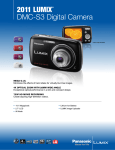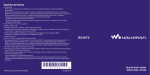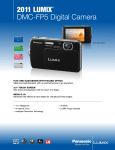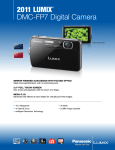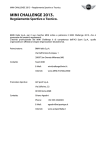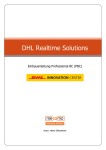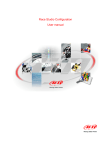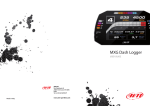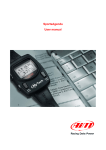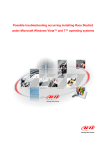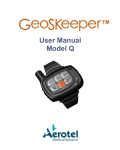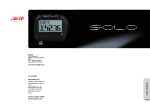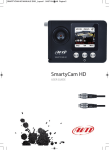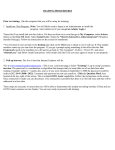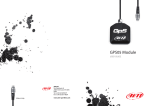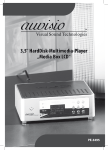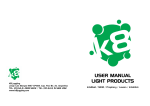Download MyTach
Transcript
MyTach User Manual www.aim-sportline.com/mytach 1 Index 5.1.1. – Sport .............................................................................................................................................................................. 10 5.1.2. – Set Units ........................................................................................................................................................................ 10 5.1.3 - Lap Management ............................................................................................................................................................ 11 5.1.3.1 – Set GPS lap ......................................................................................................................................................... 12 5.1.3.2 – Set lap by distance ............................................................................................................................................... 12 5.1.4 – Set Pages ........................................................................................................................................................................ 13 5.1.4.1. – Select Pages ....................................................................................................................................................... 14 5.1.4.2. – Custom Pages .................................................................................................................................................... 14 5.1.5 – Set Alarms ...................................................................................................................................................................... 18 5.1.5.1 – Select Alarm Measure.......................................................................................................................................... 18 5.1.5.2 – Select Target ........................................................................................................................................................ 19 5.1.5.3 – Select Work Range .............................................................................................................................................. 19 5.1.6 - Set Time zone ................................................................................................................................................................. 20 5.1.7. – System Info ................................................................................................................................................................... 21 5.2 – Activity Pages .........................................................................................................................................22 5.2.1 - How to start memorization. ........................................................................................................................................... 24 5.2.2 – Memory recording duration .......................................................................................................................................... 25 5.2.2. – How to fix a “Lap”......................................................................................................................................................... 26 5.3 – Pages Sport Description .........................................................................................................................27 5.3.1.Generic option .................................................................................................................................................................. 27 5.3.2 – Running option .............................................................................................................................................................. 28 5.3.3 – Bike option ..................................................................................................................................................................... 29 5.3.4 – MotorS option ......................................................................................................................................30 5.4 – Service ....................................................................................................................................................31 5.5 - Data Recall ..............................................................................................................................................32 5.5.1 – Clear MyTach memory .................................................................................................................................................. 33 6 – MyTach and the PC .........................................................................................................................................34 7 – Firmware upgrading (Firmup) ........................................................................................................................35 8 – Analyse and export data.................................................................................................................................36 9 – Mounting the Rubber Bracket ........................................................................................................................37 10 – Appendix........................................................................................................................................................38 10.1– Cleaning and care ..................................................................................................................................38 10.2– Disclaimers ............................................................................................................................................38 10.3 – Specifications ........................................................................................................................................39 1 – Checklist ............................................................................................................................................................4 2 – Buttons ..............................................................................................................................................................5 3 – How to charge the battery ................................................................................................................................6 4 – Acquiring Satellite Signals ...............................................................................................................................7 5 – MyTach operating Modes .................................................................................................................................8 5.1 – Menu .........................................................................................................................................................9 MyTach – User Manual Release 1.04 Dear Customer, Greatly experienced in developing technology for motorsports, AIM now introduces MyTach, the new sport training GPS tool, which samples and shows the essential information to constantly monitor the key variables during sport activities. MyTach has been designed for all sports that need a displacement along a route like running, cycling, canoe, horse riding, skiing etc. The main parameters it shows are: •instant and average speed •run distance from the start line •lap times •length, frequency and number of steps •altimetric data (height, slope) •and more depending on different types of sports Thanks to its innovative FCHS (Fast Connection High Sensitivity) technology, MyTach will detect satellite signals a few seconds after start up and works perfectly in those out of range open area., for example under trees, in canyons, on river rapids. We suggest to periodically check on www.aim-sportline.com/MyTach software and/or firmware new releases to update MyTach. www.aim-sportline.com/mytach 3 MyTach – User Manual Release 1.04 1 – Checklist Make sure the package contains the following items 1 – MyTach 2 – Docking station 3 – Plug-adapter 4 – USB cable 5 – Rubber bracket 6 – User manual NOTE : Sports Agenda software is available on line at www.aim sportline.com/mytach www.aim-sportline.com/mytach 4 MyTach – User Manual Release 1.04 2 – Buttons Note: buttons may have different functions depending on the page displayed and on how long they are pressed. www.aim-sportline.com/mytach 5 MyTach – User Manual Release 1.04 3 – How to charge the battery MyTach uses a Lithium battery pack. 1 – Snap MyTach into the docking station 2 – Plug the cable to the adapter and in the docking station as follows: •Mini USB connector in the docking station •USB connector in the adapter or in the PC (switched on). 3 – When MyTach is charging, the message “Charging” and the percentage of battery status appears on the display. 4 – Disconnect MyTach once charging is complete (100%) By default MyTach starts GPS initialization. When charging is completed the battery indicator has 8 marks and the duration with GPS switched on is of approximately 9 hours. After 20 minutes of inactivity or if GPS is disabled (keep “GPS on-off” pressed for 2”) MyTach switches to power save mode and runs only as a watch. The duration of the battery in power save mode is about.100 hours. To exit power save mode keep “GPS on-off” pressed for 2” NOTE : To start recording battery charge status must have at least 2 marks. www.aim-sportline.com/mytach 6 MyTach – User Manual Release 1.04 4 – Acquiring Satellite Signals Press “On/Off” button to switch MyTach on. If MyTach battery is flat or if MyTach is switched on for the first time during the day, satellites signal detection may take 2 minutes, otherwise MyTach starts immediately satellites signal acquisition. Press ”Mode” button to enter Service mode. Press “Arrow” buttons to select Satellites page. The black bars represent the strength of each satellite signal received (the number of the satellite appears below each bar) - Figure below on the left. The signal quality changes following the number of acquired satellites. The signal status range is from 8 (very good quality) to 1 (bad quality signal) marks – Figure above on the right. The table below shows the correspondence between number of satellites and signal status: Number of satellites Signal status Signal quality 0-2 3 4 5 6 7 8 9 Over 10 0 marks 1 marks 2 marks 3 marks 4 marks 5 marks 6 marks 7 marks 8 marks bad bad weak weak good good excellent excellent excellent www.aim-sportline.com/mytach 7 MyTach – User Manual Release 1.04 5 – MyTach operating Modes MyTach has 4 different modes. It is possible to switch between the modes with “Mode” button. Mode Menu Activity Service Data Recall Function Set parameters. Shows instantaneous data. Shows position and satellites status. Shows recorded data. The following diagram shows MyTach menu structure. www.aim-sportline.com/mytach 8 MyTach – User Manual Release 1.04 5.1 – Menu Menu mode allows to select MyTach setting parameters. •Press “Mode” to enter. •Scroll up and down the menu using “Arrow” buttons to select the options. Below all the setting parameters are listed: - Sport - Set Units - Lap Management - Set Pages - Set Alarms - Set Time Zone - System Info www.aim-sportline.com/mytach 9 MyTach – User Manual Release 1.04 5.1.1. – Sport This page allows to select the desired sport. •Select “Sport” using “Arrow” buttons. •Press “START/stop”. •Scroll the options using “Arrow” buttons, then press “START/stop” to confirm the selection. Note: 4 pages with standard measure units are set by default for each sport. To change the settings refer to “Set Units” and “Select Pages”. 5.1.2. – Set Units This page allows to change distance and speed measure units. •Select “Set Units” and press “START/stop”. •Select the option (Dist or Speed unit) with “Arrow” buttons. •Press “START/Stop” to confirm the selection. •Press again “START/Stop” to select unit of measure. •To quit press “GPS On/Off”. www.aim-sportline.com/mytach 10 MyTach – User Manual Release 1.04 In the table below is a detailed description of various options to measure speed and distance. Measure Unit of measure Description Dst Km – m – Miles Kilometres –Meters–Miles Spd Km/h – Mph – Mmn – ms – mkm Kilometres/hours–Miles/hours–Meters/minutes– meters/second–minutes/kilometers 5.1.3 - Lap Management MyTach can record a lap time whenever it reaches a set point or when a certain distance is covered. •Select “Lap Management” with arrow buttons •Press “START/stop” to confirm the selection There are different possible settings: •None •GPS allows to fix starting point and thereby lap time. •Distance automatically marks a lap each time MyTach covers a certain distance (for example each 10 km). www.aim-sportline.com/mytach 11 MyTach – User Manual Release 1.04 5.1.3.1 – Set GPS lap To fix the GPS lap marker: •Select GPS using “Arrow” buttons and press START/stop. •Select “set GPS lap” with arrow buttons and press “START/stop”. •Press “START/stop” to fix the point where to set GPS lap marker. One of the following messages appears: “LAP FIXED” = operation successfully completed. “FIX FAILED” = satellites are not detected. •To quit press “GPS On/off“. Note: If “FIX FAILED” message appears, it is necessary to try again in a more open area. 5.1.3.2 – Set lap by distance To set lap by distance: •Select “dist” •Press “START/stop” www.aim-sportline.com/mytach 12 MyTach – User Manual Release 1.04 •Increase or decrease the digits using “Arrow” buttons. •To set measure unit press “START/Stop” 5.1.4 – Set Pages MyTach allows to set visualization pages for each sport. It permits in fact to enable and disable the pages set by default (see Select Pages paragraph) and configure eight custom pages with personalized layout and measures shown in activity mode (see “Custom pages” paragraph). •Select Set Pages pressing “Arrow” buttons. •Press “START/stop” to access Set Pages menu. •To select the options use “Arrows” buttons. •Press “START/stop” to enter. www.aim-sportline.com/mytach 13 MyTach – User Manual Release 1.04 5.1.4.1. – Select Pages •Choose “Select Pages” Enable/disable the selected pages using “START/STOP”. Y=Yes Allows to visualize the correspondent “Activity” page N=No Hides the correspondent “Activity” page Note: each option corresponds to the related page (shown according with selected sport) in Activity Mode. 5.1.4.2. – Custom Pages To Set custom pages select which page to see in Activity mode. •Select “Custom Pages” •Select the number of the desired page. To do it: www.aim-sportline.com/mytach 14 MyTach – User Manual Release 1.04 •Select: “Custom Pag Nr.” •press” START/stop”, until the desired number appears. When the correct number of page to customize set the measures to visualize in” Activity” mode. •Select “Set Custom Pag”,then press “START /stop“ to enter Now it’s possible to set which measure to see in “Activity” page. •Select the measure using the arrow buttons •Press “START/Stop” to confirm the selection Note: to set measure units refer to “Set Unit” paragraph. •Select the measure to visualize using “Arrow “ buttons •Press “START/stop” •press “GPS On/Off” to quit Note: it is now necessary to enable the created page from “Select Pages”. (Refer to “Select Pages” paragraph) www.aim-sportline.com/mytach 15 MyTach – User Manual Release 1.04 The table below shows the channel name (AVG, DST...), its description and the available measure unit of that channel with its description. Abbr Measure Description Unit of measure Avg Avg Spd Average speed Kmh –Mph – Mmn – ms – mkm Dst Distance Distance Km –m –mil Spd Speed Instant speed Kmh Mmn mkm DH Alt Slp Rtime DHeight Altitude Slope RunTime High Difference Altitude Slope Elapsed Time M M % H –min –sec SpUp SpeedUp Variometer Kmh –Mph – Mmn – ms mnkm Filt Spd Filt Spd Average Speed last 2 second Kmh –Mph – Mmn – ms mkm Max Spd Max Spd Max Speed Kmh –Mph – Mmn – ms mkm RTimL RTimeLap SpL SpeedLap Elapsed time from current lap time Lap time average –Mph – – ms - Description Kilometers/hours,Miles/ho urs, meters/minutes,meters/se conds, minutes/kilometers Kilometers/meters/miles Kilometers/hours,Miles/ho urs, meters/minutes,meters/se conds, minutes/kilometers Meters Meters Percentage Hours/minutes/seconds Kilometers/hours,Miles/ho urs, meters/minutes,meters/se conds, minutes/kilometres Kilometers/hours,Miles/ho urs, meters/minutes,meters/se conds, minutes/kilometres Kilometers/hours,Miles/ho urs, meters/minutes,meters/se conds, minutes/kilometres H –min –sec Hours/minutes/seconds Kmh –Mph – Kilometers/hours,Miles/ho www.aim-sportline.com/mytach 16 MyTach – User Manual Release 1.04 speed DsL DistLap Distance Time of lap Mmn – ms mkm urs, meters/minutes,meters/se conds, minutes/kilometres Km –m –mil Kilometers/meters/miles The figures here below show the different layouts of custom pages. Note : Custom Page layout depends on the number of selected measures. www.aim-sportline.com/mytach 17 MyTach – User Manual Release 1.04 5.1.5 – Set Alarms Set alarms page allows to configure speed, average speed , distance and elapsed time training alarms. To do so: set a threshold value (Target) and (for speed only) a percentage range of tolerance. When this percentage is overcome, the alarm beeps. •Select Set Alarms option with “Arrow” buttons •Press “START/stop” to confirm the selection 5.1.5.1 – Select Alarm Measure To set alarm measure : •Select “Measure” •Select Measure with “Arrow” button •Press “START/Stop” to confirm the selection www.aim-sportline.com/mytach 18 MyTach – User Manual Release 1.04 5.1.5.2 – Select Target To set Target: •Select “Target” •Press “START/stop” •Set threshold alert value using “Arrow” buttons to increase/ decrease digit value. •Select Unit pressing “START/stop” •Press “GPS on-off” to quit 5.1.5.3 – Select Work Range To set Work Range : •Select “Work Range” •Press “START/stop” •Press “Arrow” buttons to increase or decrease digits. •Press “GPS on-off” to quit For example: Fixed target: 10,2 Km/h Range:12% Alarm beeps when < 8,9 Km/h Alarm beeps when > 11,4 Km/h Alarm beeps when the gap goes 12% over the selected target. Note: range can be positive or negative and work range function is available only for speed measure. www.aim-sportline.com/mytach 19 MyTach – User Manual Release 1.04 5.1.6 - Set Time zone This function allows to set the GMT (Greenwich Mean Time) and to enable/disable Legal Time. •Select GMT Offset •Press “START/stop” to confirm the selection •Increase or decrease the number pressing “Arrow” buttons •Select Legal Time •Press “START/Stop” to enable/disable Legal Time Here below is GMT map: www.aim-sportline.com/mytach 20 MyTach – User Manual Release 1.04 5.1.7. – System Info This page allows to visualize MyTach serial number (Ex. S.N. 5555) and MyTach firmware version ( FW v.41.09.03). Note: to exit press “GPS on-off” Warning: AIM products are constantly updated, please check periodically new firmware or software at: www.aim-sportline.com/mytach. www.aim-sportline.com/mytach 21 MyTach – User Manual Release 1.04 5.2 – Activity Pages MyTach shows by default the first activity page for the selected sport. If MyTach shows other modes press “Mode” until when “Activity” page appears. •Press “Mode” to enter. •Press “Arrows” buttons to scroll pages. A maximum of twelve pages are available: four of them are pre-defined in accordance with the sport requirements and eight of them are user defined (Custom Pages are in common for all sports). The figure below shows the Activity mode graphic layout. According to the custom configuration it is possible to see different information. The table here below shows the channel name shown by the display (AVG, DST...), its description and the available measure unit of that channel. www.aim-sportline.com/mytach 22 MyTach – User Manual Release 1.04 Abbr Measure Description Unit of measure Avg Avg Spd Average speed Kmh –Mph – Mmn – ms – mkm Dst Distance Distance Km –m –mil Spd Speed Instantaneous speed Kmh –Mph – Mmn – ms - mnkm DH Alt Slp Rtime DHeight Altitude Slope RunTime High Difference Altitude Slope Elapsed Time M M % H –min –sec SpUp SpeedUp Variometer Kmh –Mph – Mmn – ms - mkm Filt Spd Filt Spd Average Speed last 2 second Kmh –Mph – Mmn – ms - mkm Max Spd Max Spd Max Speed Kmh –Mph – Mmn – ms - mkm www.aim-sportline.com/mytach Description Kilometers/hours,Miles/ hours, meters/minutes,meters/ seconds, minutes/kilometers Kilometers/meters/mile s Kilometers/hours,Miles/ hours, meters/minutes,meters/ seconds, minutes/kilometers Meters Meters Percentage Hours/minutes/seconds Kilometers/hours,Miles/ hours, meters/minutes,meters/ seconds, minutes/kilometres Kilometers/hours,Miles/ hours, meters/minutes,meters/ seconds, minutes/kilometres Kilometers/hours,Miles/ hours, meters/minutes,meters/ seconds, minutes/kilometres 23 MyTach – User Manual Release 1.04 RTimeLap Elapsed time from current lap time H –min –sec SpL SpeedLap Lap time average speed Kmh –Mph – Mmn – ms - mkm DsL DistLap Distance Time Km –m –mil RTiL of lap Hours/minutes/seconds Kilometers/hours,Miles/ hours, meters/minutes,meters/ seconds, minutes/kilometres Kilometers/meters/mile s 5.2.1 - How to start memorization. Before starting data recording, MyTach GPS signal receiver requires connection to at least 4 Satellites (2 marks on display). Note: MyTach has a round memory; when memory is full, older data are automatically overwritten. Press “START/stop” to start/stop data recording (when MyTach is recording, disk icon appears on the screen). Note: when MyTach is recording it is not possible to enter the Menu “Mode”; it is then suggested to set all the parameters before the training session. www.aim-sportline.com/mytach 24 MyTach – User Manual Release 1.04 5.2.2 – Memory recording duration Memory recording durations before overwriting (for each sport) are listed below. Duration depends on the different sampling frequency for the acquired measures. SPORT Duration Memory 1MB Generic around 1h45 Bike around 8 h Running around 7h30 MotorS around 2h Note: MyTach has a round memory; when memory is full, older data are automatically overwritten. www.aim-sportline.com/mytach 25 MyTach – User Manual Release 1.04 5.2.2. – How to fix a “Lap” LAP can be manually set in Activity mode pages. This setting is labelled “LAP” and appears bottom left in figure below. LAP is lap timer function. It allows to see the elapsed time between two clicks. •Press “GPS On/Off” button to start the lap timer. •Press again “GPS on-off” to visualize elapsed time. Note: Gps LAP is independent from Lap management options Once downloaded data SportsAgenda considers and manages manual lap like lap times acquired using “lap management” options. www.aim-sportline.com/mytach 26 MyTach – User Manual Release 1.04 5.3 – Pages Sport Description “Activity” mode shows the information summary for the current activity. Specific measures are available for each sport in addition to the standard measures. Please refer to the following paragraphs for further information: Generic (includes, hang gliding, trekking, horse riding, kayaking), Bike, Running and MotorS and refer again to “Select sport” paragraph to set the preferred sport. 5.3.1.Generic option Generic option guarantees the maximum accuracy in data acquisition, thanks to the sampling frequency of GPS data (4 HZ) and of the accelerometers (10 HZ). Recording duration before overwriting is about 1h45. FSdDst Page It shows distance (Dst), and the average speed calculated in the last 2 seconds. (FSpd); SpdDstAvgAlt Page It shows distance (Dst), Average speed (Avg), instant speed (Spd), Altimeter (Alt). www.aim-sportline.com/mytach 27 MyTach – User Manual Release 1.04 5.3.2 – Running option Running option is highly precise in data acquisition as sampling frequency of GPS, step average time and step average distance is 1 HZ. Recording duration before overwriting is about 7h 30. The default running pages are shown here below: SpdDst Page It shows distance (Dst), and the average speed calculated in the last 2 seconds.. RTiAvg Page It shows elapsed time (RTim), and Average speed (Avg), . SpLRTiDsL Page It shows for each lap the average speed (Spd), elapsed time (RTim) and distance (Dst); StpStpStp Page It shows pace duration (StT), pace length (StL) and the number of steps taken (St#). www.aim-sportline.com/mytach 28 MyTach – User Manual Release 1.04 5.3.3 – Bike option Bike option is highly precise in data acquisition as sampling frequency of GPS and accelerometers is 1 HZ. Recording duration before overwriting is about 8h. The default bike pages are shown here below: SpdDst Page It shows distance (Dst), and instant speed (Spd). SpdDstAlt Page It shows distance (Dst), altitude (Alt), and instant speed (Spd). SpdSlp Page It shows slope (Slp) percentage and instant speed (Spd). DH Page It shows distance, (Dst), average speed (Avg), height difference (DH) and elapsed time (RTime). www.aim-sportline.com/mytach 29 MyTach – User Manual Release 1.04 5.3.4 – MotorS option MotorS option guarantees the maximum accuracy in data acquisition, thanks to the sampling frequency of GPS ( 4 HZ) and accelerometers (10 HZ). Recording duration before overwriting is about 2h. The default running pages are shown below: Spd Page It shows instant speed (Spd). SpdDst Page It shows distance (Dst) and instant speed (Spd). RTiAvg Page It shows average speed (Avg) and elapsed time (RTime). www.aim-sportline.com/mytach 30 MyTach – User Manual Release 1.04 5.4 – Service Service mode is made up of 2 pages. Press ”Mode” to enter and “Arrows” buttons to scroll pages. It shows user position (Longitude, Latitude, Height). Moreover it allows to fix GPS lap marker pressing “START/Stop” (see GPS Lap Paragraph). It displays which GPS signals MyTach is currently receiving. The black bars represent the strength of each received satellite signal (the satellite number appears below each bar) www.aim-sportline.com/mytach 31 MyTach – User Manual Release 1.04 5.5 - Data Recall “Data recall “ mode allows to recall acquired data; workouts are listed from the most recent to the oldest. •Press ”Mode” until Stored Data page appears then enter •Press “Arrows” buttons to scroll the tests. •Select the workout pressing “START/stop” •The following screen appears It shows the recalled data workout. •Top on the screen are displayed workout hour, date and the laps number. •central in the screen are shown recorded measures common to all sport. •Pressing “START/stop “ it’s possible view the second data recall page that shows specific measure for each sport. •Pressing again “START/stop “data recall” page of the selected workout laps appears. •The first page shows the first four best laps made for the selected workout. www.aim-sportline.com/mytach 32 MyTach – User Manual Release 1.04 •The second one shows the specific data of each lap of the selected workout. •The displayed measures are: •Elapsed time, distance, maximum speed, average speed. •Press “Arrow” to scroll laps. •Pressing again “START/stop” it’s possible to scroll “data recall” pages Note: MyTach creates a test each time memorization is started. 5.5.1 – Clear MyTach memory To erase data from MyTach memory •Press “GPS on-off” WARNING: pressing “GPS on/off” all workouts will be cleared. It is not possible to clear just some of them. www.aim-sportline.com/mytach 33 MyTach – User Manual Release 1.04 6 – MyTach and the PC It is possible to download and analyze MyTach recorded workouts using Sports Agenda software (freely downloadable with its user manual from www.aim-sportline.com/mytach). With SportsAgenda software it will be possible to analyze training session and constantly keep under control the training flow. It is also possible to download data with RaceStudio2 software(free of charge), developed for many motorsport applications. RaceStudio2 user manual can be downloaded from the official AIM website: www.aimsportline.com, download/software area. Note: before downloading data with RaceStudo2 it is necessary to install AIM USB drivers that can be found at: www. Aim-sportline.com/MyTach, download area/software. www.aim-sportline.com/mytach 34 MyTach – User Manual Release 1.04 7 – Firmware upgrading (Firmup) AIM is always developing new functionalities for all its loggers. It is suggested to periodically check on www.aim-sportline.com/mytach if new firmware/software versions have been released. To upgrade MyTach firmware: •connect to www.aim-sportline.com/mytach; •enter download area; •snap MyTach into the docking station and connect it to the PC; •select the firmup file and run it. www.aim-sportline.com/mytach 35 MyTach – User Manual Release 1.04 8 – Analyse and export data SportsAgenda software allows to export acquired data in different formats which are compatible with the most popular analysis software: KML format – it allows to export files to Google Earth® GPX format – it allows to export file to many analysis software CSV format – it allows to export file to Training Peaks™ software For further information about file export in the various formats please refer to SportsAgenda user manual (freely downloadable from : www.aim-sportline.com/mytach. . www.aim-sportline.com/mytach 36 MyTach – User Manual Release 1.04 9 – Mounting the Rubber Bracket Put rubber bracket on a cylindrical support (i.e. the bike handlebar). Place MyTach on the rubber bracket. Tie MyTach strap. www.aim-sportline.com/mytach 37 MyTach – User Manual Release 1.04 10 – Appendix 10.1– Cleaning and care Clean MyTach using a cloth dampened with a mild detergent solution Avoid chemical cleaners and solvents that may damage plastic components. Do not store MyTach where prolonged exposure to extreme temperatures may occur, as permanent damage may result. 10.2– Disclaimers USER RESPONSABILITY MyTach is intended for recreational use only. MyTach must not be used to obtain measurements that require professional or industrial precision. CE The CE mark is used to mark conformity with the European Union EMC directive 89/336/EEC and 99/5/EEC. FCC CONFORMITY MyTach emits radio waves. If not correctly installed or used (according with the instructions), MyTach could cause radio communications interferences. It is suggested to switch it off during air travels. AIM does not supply any guarantee of interference absence in specific cases. If the device causes negative interferences with other instruments, it’s possible to solve the problem moving MyTach. www.aim-sportline.com/mytach 38 MyTach – User Manual Release 1.04 10.3 – Specifications GPS sampling frequency Other channels sampling frequency Accelerometer Internal battery Charger power Battery duration Battery working temperature Display working temperature Display dimensions Display resolution Weight Memory dimensions up to 4Hz up to 10Hz Tri-axial 660mAh via USB from the PC or from the socket (all countries) up to 8 hours recording and up to 10 hours in standby -20°C/+60°C -20°C/+70°C 68*64 pixels 84.6 dpi 82g 1 Mb www.aim-sportline.com/mytach 39