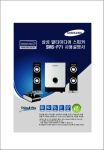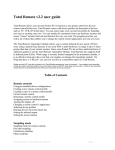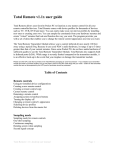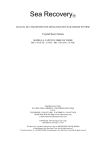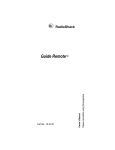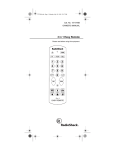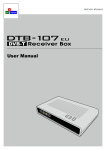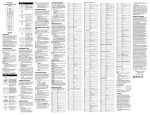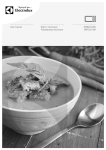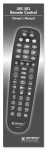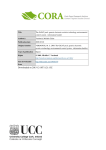Download Imperium Remote Control User Guide
Transcript
Imperium Remote Control User Guide Due to constant and unanticipated advances in technology, Tash cannot guarantee all electronic appliances can be trained for the Imperium 200H. If you are considering purchasing a new electronic appliance, please take your existing Imperium, IR remote to the electronics store to test it. Please see page 36 for more information. TV / VCR Combo - Program remote using the VCR device code. *089: Power = Power off Enter = Power on + Recall THE FOLLOWING REPLACES & REVISES THE “IR FUNCTIONS” SECTION OF THE IMPERIUM 200H USER MANUAL (PGS. 18-22) IR Functions When the unit scans to “ir” (remote control) on the Home Menu, press (>) for the submenu functions to use the Imperium Infrared Remote Control (see Figure 1). These submenus control the TV, VCR, SATELLITE/CABLE, DVD, RADIO AND CD. Press (>) to select the control menu for the desired device. Note: Each TV, VCR, SATELLITE/CABLE BOX, DVD, RADIO, and CD should have been programmed on the Imperium Remote Control during system setup (see “Installing the System,” No. 10 on page 8 of User Manual). If the Imperum Remote Control is not connected properly or the batteries are dead, the display will read “No Contoller” and the unit will say “Check cable.” 17 The Imperium Remote Control has been designed to operate most all electronic devices. Certain devices occasionally cannot be fully controlled because of manufacturing uniqueness. TV Control Remote Control vcr tv sat dvd Speaks: “cable” See Fig. 2 radio cd See Fig. 5 See Fig. 6 Speaks: “auxiliary” See Fig. 3 See Fig. 4 Television ch vol mut tv / vcr F pwr Speaks: “F” TV Channel Ch+ TV Channel Mute Ch- Rcl Set TV Channel: Channel Up Vol- TV Amp TV Vol: TV Sel TV Power Volume Mute TV Volume: Volume Down TV Volume: Volume Up Power Button TV/VCR Switch: Toggle TV / VCR TV Vol: Amp Sel Speaks: “Tuner” TV Channel: Ch Rcl Speaks: “Previous” Vol+ TV Volume: Volume Mute TV Channel: Channel Down TV: TV F-keys F1 … F10, M1 Speaks: “1-10, M” TV Channel Speaks: “Enter” Figure 1. Flowchart of the TV Menu TV Function - When the “tv” function is selected in the IR Menu, “ch,” “vol,” “mute,” “tv/vcr,” “F,” and “pwr” are displayed. (See Figure 1.) 1. Press (>) to begin scanning. Press (>) again to select the desired function. 2. Select “ch” to step the channel up or down or to enter a channel number. 18 VCR Control Remote Control vcr VCR play stop rew ff VCR Play VCR REW Play Rewind / Pause / Play / Pause rec VCR Record Record VCR Stop VCR FF Stop Fast Forward / Pause / Play / Pause ch tv / vcr F TV / VCR Switch toggle TV / VCR pwr Speaks: “F” VCR Power Power Button VCR Channel Ch+ ChRcl Set Speaks: “Enter” VCR Channel Channel Up VCR Channel Channel Down VCR Channel VCR F-keys F1 … F10, M1 Speaks: “1-10, M” VCR Channel Channel Rcl Speaks: “Previous” Figure 2. Flowchart of the VCR Menu VCR Function - When “vcr” is selected from the IR Menu, “play,” “stop,” “rew,” “ff,” “rec,” “ch,” “tv/vcr,” “F,” and “pwr” are displayed. (See Figure 2.) 1. 2. 3. 4. 5. 6. 7. 8. 20 Press (>) to begin scanning. Press (>) again to select the desired function Select “play” to play or stop the VCR. Select “stop” to stop the VCR. Select “rew” to rewind, stop or play the VCR. Select “ff ” to fast forward, stop or play the VCR. Select “rec” to record with the VCR. Select “ch” to enter a specific channel or to step the channel number up and down. Select “tv/vcr” to toggle between the TV and VCR sources. Non Dish Net Satellite / Control Remote Control sat SAT Ch Vol Mute Vol+ Vol- Gd TV TV / VCR F Power Amp TV/VCR Switch Toggle TV / VCR SAT Power Power Button SAT Vol Vol Mute SAT Vol Vol Up SAT Vol Vol Down Speaks: “Increase” Ch+ Ch- Rcl SAT Vol Amp Select Speaks: “Decrease” SAT F-Keys Speaks: “Tuner” F1 … F10, M1 Speaks: “1-10, M” SAT Vol TV Select Set Speaks: “Enter” SAT Ch Ch Up SAT Ch SAT Ch Ch Down SAT Ch Ch Rcl Speaks: “Control” Speaks: “Previous” Ent Ch Up Down Rt Lt Inf ESC Gd Pvr Speaks: “P” Speaks: “Check” SAT Guide Enter SAT Guide Guide Info SAT Guide Ch Down Speaks: “Previous” SAT Guide Pvr Button Speaks: “I” SAT Guide Guide Cancel SAT Guide Guide Right SAT Ch SAT Guide Ch Up Speaks: “Increase” Speaks: “Enter” Speaks: “Control” Speaks: “I” SAT Guide Guide Left Speaks: “Decrease” SAT Guide Guide Button Speaks: “Enter” Figure 3. Flowchart of the Cable Box (Non Dish Net Satellite / Control) Menu 22 Cable Box Function - When “cable” is selected from the IR Menu, “ch,” “vol,” “mute,” “tv/vcr,” and “pwr” are displayed. (See Figure 3.) 1. 2. 3. 4. 5. 6. 7. Press (>) to begin scanning. Press (>) again to select the desired function. Select “ch” to either set a channel number or top step the channel number up or down. Select “vol” to increase or decrease the volume. Select “mute” to turn the sound on or off. Select “tv/vcr” toggle between TV and VCR sources. Select “F” to access programmable functions. Select “pwr” to turn the cable box on or off. 23 Dish Net Satellite / Cable Box Control Remote Control SAT SAT Ch Vol Gd Pvr Menu TV / VCR See next page F Power See next page SAT Power Power Button Speaks: “Power” Speaks: “P” pvr sk+ PVR SAT GD PVR sk- ff rew PVR SAT GD Skip Reverse Speaks: “Reverse” PVR SAT GD Skip Forward stop PVR SAT GD Rewind Speaks: “Rewind” menu SAT GUIDE Guide Button ch lr rec ud info srch SAT Channel ent Speaks: “Control” SAT GUIDE Menu Button l r day bk day rt srch SAT GUIDE Left SAT GUIDE Day Forward SAT GUIDE Cancel Speaks: “Reverse” Speaks: “D-Forward” Speaks: “Goodbye” SAT GUIDE Right Speaks: “Forward” SAT GUIDE Day Back Speaks: “D-Rewind” SAT GUIDE Info Speaks: “I” l SAT GUIDE Search r up Speaks: “Select” up dn SAT GUIDE Up Speaks: “Up” SAT GUIDE Down Speaks: “Down” pup pdn SAT GUIDE Page Up Speaks: “Ch Page-Up” PVR SAT GD Down Speaks: “Select” SAT GUIDE Cancel info Speaks: “Goodbye” SAT GUIDE Down Speaks: “Down” SAT GUIDE Forward Speaks: “Forward” SAT GUIDE Select SAT GUIDE Select Speaks: “Select” sel SAT GUIDE Info Speaks: “I” SAT GUIDE Page Down Speaks: “Ch Page-Down” view esc SAT GUIDE View Speaks: “Auxillary” SAT GUIDE Select Speaks: “Select” SAT GUIDE Cancel Speaks: “Goodbye” Figure 4. Flowchart of the Cable Box (Dish Net Satellite / Cable Box) Menu Continued on Next Page 24 esc PVR SAT GD Select esc dn sel Speaks: “Up” SAT GUIDE Left Speaks: “Reverse” Speaks: “Auxillary” sel Speaks: “Down” SAT GUIDE Up Speaks: “Pound” SAT GUIDE View PVR SAT GD Cancel Speaks: “Goodbye” SAT GUIDE Select Speaks: “Select” SAT GUIDE Info sel view esc info Speaks: “Record” SAT GUIDE Cancel Speaks: “Goodbye” Speaks: “Pound” down PVR SAT GD Record esc esc Speaks: “Stop” Speaks: “Control” gd PVR SAT GD Play Speaks: “Play” rec PVR SAT GD Stop PVR SAT GD Fast Forward Speaks: “Forward” Speaks: “Forward” play PVR SAT GD Cancel Speaks: “Goodbye” Dish Net Satellite / Cable Box Control (continued) Remote Control SAT SAT Ch Vol Gd Pvr See previous page See previous page Menu TV / VCR F Power SAT Power Power Button Speaks: “Power” Speaks: “M” menu lr SAT/Cable Menu Button ent ud SAT/Cable Select Speaks: “M” esc SAT/Cable Cancel Speaks: “Select” Speaks: “Goodbye” Day- DayL R Bk Rt Info SAT/Cable Left Speaks: “Reverse” P- PUp Dn Up Dn Info Sel View Esc SAT/Cable Up Speaks: “Up” SAT/Cable Cancel Speaks: “Goodbye” SAT/Cable Info Speaks: “I” SAT/Cable Day Back Speaks: “D, Rewind” Speaks: “Goodbye” SAT/Cable Select Speaks: “Down” Speaks: “Select” SAT/Cable View Speaks: “Auxillary” SAT/Cable Ch Page Up Speaks: “P-up” SAT/Cable View Speaks: “Auxillary” SAT/Cable Cancel SAT/Cable Info Speaks: “I” SAT/Cable Down SAT/Cable Select Speaks: “Select” SAT/Cable Right Speaks: “Forward” Sel View Esc SAT/Cable Ch Page Down Speaks: “P-down” SAT/Cable Day Forward Speaks: “D, Forward” Speaks: “F” F1 F2 SAT F-Keys 1 Speaks: “1” F3 F4 SAT F-Keys 3 Speaks: “3” SAT F-Keys 2 Speaks: “2” F5 F6 SAT F-Keys 5 Speaks: “5” SAT F-Keys 4 Speaks: “4” F7 F8 SAT F-Keys 7 Speaks: “7” SAT F-Keys 6 Speaks: “6” F9 F10 SAT F-Keys 9 Speaks: “9” SAT F-Keys 8 Speaks: “8” M SAT F-Keys M Speaks: “M” SAT F-Keys 10 Speaks: “10” Figure 4. Flowchart of the Cable Box (Dish Net Satellite / Cable Box) Menu Continued 25 DVD Control Dish Net Satellite / Cable Box Control Remote Control dvd DVD Play Vol For Rew trk Stop Menu F Speaks: “Select” DVD DVD Play / Pause Rew / Pause / Play / Pause DVD DVD Fast Forward / Pause / Play / Pause +10, 1, 2, … 10 pwr Speaks: “F” DVD Stop DVD On / Off / Standby DVD F-keys F1 … F10, M1 Mute Vol+ Vol- Speaks: “Increase” DVD Mute TV Speaks: “1-10, M” Amp Speaks: “Decrease” DVD Vol Up DVD Vol Vol Down Speaks: “Tuner” DVD TV Select DVD Amp Select Speaks: “Tuner” Speaks: “Decrease” Speaks: “Increase” Speaks: “Control” menu ch lr up info up dn pup pdn DVD Menu Menu Button DVD MENU Up SAT Channel info DVD MENU Cancel r DVD MENU Left day bk day rt info sel view esc DVD MENU Day Forward DVD MENU Page Up DVD MENU Cancel Speaks: “Goodbye” DVD MENU Right DVD MENU Info DVD MENU Info Speaks: “Goodbye” Info DVD MENU Select DVD MENU View Speaks: “Auxillary” DVD MENU View DVD MENU Select Figure 5. Flowchart of the DVD Menu 26 Cancel DVD Menu Speaks: “Auxillary” DVD MENU Day Back DVD Menu Speaks: “Goodbye” Speaks: “I” l esc sel view esc DVD MENU Page Down DVD MENU Down ent DVD Menu Select Speaks: “Select” DVD Control Non Dish Net Satellite Control Remote Control dvd DVD Play Vol For Rew trk Stop Gd F Speaks: “Select” DVD DVD Play / Pause Rew / Stop / Play / Stop DVD DVD Fast Forward / Stop / Play / Stop +10, 1, 2, … 10 pwr Speaks: “F” DVD Stop DVD On / Off / Standby DVD F-keys F1 … F10, M1 Mute Vol+ TV Speaks: “1-10, M” Amp Speaks: “Decrease” Speaks: “Increase” DVD Mute Vol- DVD Vol Up DVD Vol Vol Down Speaks: “Tuner” DVD TV Select DVD Amp Select Speaks: “Tuner” Speaks: “Decrease” Speaks: “Increase” Speaks: “Control” Ent Ch Up Down Rt Lt Inf ESC Gd Pvr Speaks: “Check” DVD Menu Enter DVD Menu Ch Down SAT Channel 001-999 Speaks: “Increase” DVD Menu Guide right Speaks: “Increase” Speaks: “P” DVD Menu Guide Info Speaks: “I” Speaks: “Decrease” DVD Menu Guide Cancel Speaks: “I” DVD Menu Ch Up DVD Menu Guide left DVD Menu Pvr Button Speaks: “Previous” Speaks: “Enter” Speaks: “Control” DVD Menu Guide Button Speaks: “Decrease” Speaks: “Enter” Figure 6. Flowchart of the DVD (Non Dish Net Satellite Control) Menu 27 DVD Function - When “DVD” is selected from the IR Menu, “vol,” “play,” “for,” “rew,” “trk,” “stop,” “Gd,” “F,” and “pwr” are displayed. (See Figure 5 and 6.) 1. Press (>) to begin scanning. Press (>) again to select the desired function. 2. Select “vol” to increase, decrease or mute the DVD volume. 3. Select “play” to play or pause the player. 4. Select “for” to move forward from the current track. 5. Select “rew” to select a previous track. 6. Select “trk” to enter a specific track number. 7. Select “stop” to stop the player. 8. Select “Gd” to select guide. 9. Select “F” to access programmable functions. 10. Select “pwr” to turn the DVD player on or off. 28 Dish Net Satellite Cable Box Control Device Code 376 Dish Net Satellite Motorola Digital Cable 377 DISH Net (Device code 376) Non Dish Net Motorola Digital Cable (377) Scan Code Remote Key Name 0 1 2 3 4 5 6 7 8 9 10 11 12 13 14 15 16 17 18 19 20 21 22 23 24 25 26 27 28 29 30 31 32 33 34 35 36 0 1 2 3 4 5 6 7 8 9 VIEW SELECT RIGHT LEFT UP DOWN BACK(REW) PLAY RWD(FF) REC STOP PAUSE POWER RECALL TV/VIDEO MENU GUIDE INFO CANCEL SKIP_BACK_10_SEC SKIP_FWD_#)_SEC * # PAGE_UP PAGE_DOWN PVR SAT 0 1 2 3 4 5 6 7 8 9 10 11 12 13 14 15 16 17 18 19 20 21 22 23 24 25 26 27 28 29 30 31 32 33 34 35 (Enter) (Mute) (Vol+) (Vol-) (Ch+) (Ch-) (Rew) (Play) (FF) (Rec) (Stop) (Pause) (Power) (RCL) (TV/VCR) (F1) (F2) (F3) (F4) (F5) (F6) (F7) (F8) (F9) (F10) (M1) 0 1 2 3 4 5 6 7 8 9 Enter Mute Vol + Vol Ch+ ChLeft Up Right Rec Stop Down Power Last TV/VCR Fav Lock Exit Info Guide Menu Page_up Page_dn Day_back Day_forward Help 29 Amplifier / Radio Control Remote Control radio Amp vol ch Speaks: “Up” Speaks: “Up” Amp Ch Ch Rcl Speaks: “Previous” F pwr Amp Amp Vol Mute On / Off / Standby Set DVD F-keys Speaks: “Previous” Speaks: “Down” Amp Ch Ch Down mode Speaks: “F” Amp Channel ChRcl Ch+ Amp Ch Ch Up mute F1 … F10, M1 Speaks: “Enter” Speaks: “F” Amp Ch +10, 1 … 10 Speaks: “Down” MUTE Vol+ Speaks: “Increase” Vol- TV Amp Speaks: “Decrease” Speaks: “Tuner” Amp Vol Vol Up Amp Vol Vol Down Amp Vol Amp Select Speaks: “Increase” Speaks: “Decrease” Speaks: “Tuner” FM Amp Vol Vol Mute Amp Vol TV Select AM CD AMP Function Tape VCR Amp Function FM Mode Amp Function Tape Amp Function AM Mode Amp Function CD Mode Figure 7. Flowchart of the Radio Menu 30 DVD Video Amp Function Vid Amp Function Vid / Aux Speaks: “Auxiliary” Amp Function DVD CD Player Control Remote Control cd CD Player vol play for rew trk stop F pwr Speaks: “F” CD Player CD Player CD Player CD Player Play / Pause Fast Forward / Play Rew / Pause / Play Stop CD Player CD Player CD Volume MUTE Vol+ Speaks: “Increase” CD Vol Vol Up Speaks: “Increase” CD Vol Vol Mute Vol- TV Amp Speaks: “Tuner” Speaks: “Decrease” CD Vol Vol Down CD Vol Amp Select Speaks: “Decrease” Speaks: “Tuner” CD Vol TV Select Figure 8. Flowchart of the CD Menu 32 On / Off / Standby +10 1 2 3 4 5 6 7 8 9 10 CD F-keys F1 … F10, M1 Speaks: “1-10, M” Table of Contents Section 1 Title Page Imperium Remote Control Operation Description Device Buttons Programming Guide Learning Codes from Existing Remote Controls 2 Device Codes 9 12 14 16 16 Imperium 200H User Manual “IR Function” Section TV Function VCR Function Non Dish Net Satellite / Control Dish Net Satellite Cable Box Function DVD Control Dish Net Satellite / Cable Box DVD Control Non Dish Net Satellite Radio Function CD Function 4 Upgrading from the ONE FOR ALL SIX Remote Control November, 2004 Service 1-800-944-8002 www.tashinc.com 2 3 3 4 5 9 TV Device Codes VCR Device Codes Cable Box Device Codes DSS Receiver Device Codes DVD Player Device Codes 3 3 Sales 1-800-463-5685 [email protected] 17 18 20 22 24 26 27 30 32 33 Imperium Infrared Remote Control Operation DESCRIPTION The Imperium Infrared Remote Control combines the convenience of a conventional universal remote control with the power and expandabiity of a “learning” remote control. The remote control codes for most popular TVs, VCRs, Cable Boxes, DSS receivers and DVD players are pre-programmed into the Imperium Remote Control. In the event that your particular entertainment device is not directly supported, or if your remote control has additional buttons not already provided on the remote control, you can individually train these buttons into the Imperium remote control from your device’s existing remote control. (NOTE: This document refers only to the Imperium Infrared Remote Control. Users of the OneFor-All Six Infrared Remote Control originally included with the Imperium 200H system should refer to the separate user manual and code book for that remote control.) DEVICE BUTTONS TV VCR SAT DVD CD AMP These buttons are used to select the device to control. For example, the [SAT] button switches the remote to satellite mode and the remote control functions then control the satellite box. Pressing TV switches the remote to TV mode. Some controls may function even when their normal device is not selected (punch-through mode). For example, when in cable box mode, the volume controls may still work with the television, and the VCR controls may still control the VCR. The availability of this feature depends upon what type of TV, VCR, and cable box you are using. Power This button is used to turn the TV, VCR, or cable box on or off. CH+ VOL+ CH- Channel Up / Channel Down VOL- Raise or lower the volume. PLAY FF REW PAUSE STOP REC VCR Play, Fast Forward, Rewind, Pause, and Stop operate as conventional VCR controls, but REC must be pressed twice to start recording. TV/VCR Toggles between TV and VCR functions. MUTE This button turns muting on and off. 3 Numeric Pad: The numbers on this pad control channel settings on TVs, VCRs, satellite and cable boxes. May also be used to learn other functions if desired (see “Learning Codes. Page 5.”) ENTER Some TVs require ENTER be pressed when changing channels with the numeric pad. RCL Returns to the previous channel selected on TVs which support this function. Learn Used for learning infrared (IR) signals from other remote controls. See “Learning Codes. Page 5.” The SELECT button is used for programming the remote to work with your specific TV, VCR, and cable box. Programming the remote is described later in this manual. The F1 … F10 and M1 buttons may be used to Learn additional functions for your entertainment device. See “Learning Codes. Page 5.” PROGRAMMING GUIDE Use this guide to select remote control codes from the internal “library.” These codes are listed in the “Device Codes” section beginning on page 9. QUICK PROGRAMMING GUIDE Press the device button for the device you wish to program (1 flash) TV , VCR etc. 5 Press the Select button (2 flashes) SELECT Input the corresponding code from the code list. (Flashes once for each digit pressed) 1 5 2 5 3 5 When you have entered the correct code, press SELECT. (3 flashes) SELECT Repeat steps 1-4 for each device (TV, VCR, etc.) 4 55 555 DETAILED PROGRAMMING GUIDE To program a device: 1. Select the device you wish to program by pressing the device key (TV, VCR, Cable). For instance to program the VCR, press the VCR device button. The light on the remote will flash once. 2. Press the SELECT button. The light will flash twice. 3. Find the correct code from the “Device Code” list that follows (page 9). If a brand has more than one code, the first codes in the list are the latest models. 4. Enter the correct code on the number pad. The light will flash once for each key pressed. 5. Press the SELECT button again to lock in the code. The light should flash 3 times, and programming is finished. For example, to program a Sony TV: First, find the Sony codes in the code list. Then, try the first (latest model) code. Press: TV SELECT 3 7 3 SELECT When finished, try to operate the TV with the remote. If the remote works with the TV, the programming for the TV is finished. If the remote does not work, try the next code: 170, and soon, until the correct code is found. If you cannot find the correct code, refer to the Auto Search feature. LEARNING CODES FROM EXISTING REMOTE CONTROLS LEARNING CODES If the Imperium Remote Control does not already have the proper device code for your entertainment device, you may “learn” an individual function\button from the existing remote control. Similarly, if the Imperium Remote Control does control your device, but the original 5 remote has additional functions not available on the Imperium remote, you may use the Learning feature to add these individual functions to the F1 – F10 and M1 keys. NOTE: When training individual functions into the Imperium IR F-keys, you must now follow the F-key menu to control the additional functions. 1. Press the device button ( TV VCR SAT , etc.) for which you wish to store the learned codes. (1 flash) Make sure you press the proper device button before you proceed to the next step, so that you do not overwrite existing codes that you wish to retain. 2. Press the LEARN button. The LED will now illuminate orange. 3. Now press the button on which you wish to store the learned data. The LED will now change to red. 4. Next, point your hand-held remote at the red lens on the front of the Imperium remote control. Now, press the desired function on your remote. In general, best results are obtained when the remote controls are 1’’ – 3’’ apart. When the code is successfully learned, the LED will go out. If the LED flashes green twice, there was an error and the process needs to be repeated. Repeat steps 2-4 to learn addition buttons for the current source. Note: Some OEM remote controls have multiple infrared emitters. It is important to have a direct line between the infrared emitter on the OEM remote and the IR input sensor on the Imperium remote control. ERASING LEARNED BUTTONS Learned functions are associated with the selected source (TV, VCR etc.) not the device number. To erase learned functions for a specific device (TV, VCR etc.): 1. Select the device you wish to reprogram with a device key (TV, VCR, Cable). For instance to erase the learned buttons associated with the VCR, press the VCR device button. The light on the remote will flash once. 2. Press the SELECT button. The light will flash twice. 3. Select a device code from the code list and enter the code on the number pad. The light will flash once for each key pressed. 6 4. Press the SELECT button again to lock in the code. The light should flash 3 times. The VCR function will now operate per the selected device code without any learned buttons. Individual buttons cannot be erased. SPECIAL FEATURES The Imperium Remote Control has a number of special features: Punch Through Punch Through allows TVs, VCRs, and cable box controls to work at the same time. For example, after you press the SAT or VCR button, the volume controls would still work with the television. Other functions may also work this way. Availability of this feature varies depending on the type of TV, VCR, and cable box you are using. Read Back Programmed Code The remote control can read back the codes selected for TV, VCR, and cable box so you can write them down for future reference. To do this: 1. Press the device key for which you want the code read back. For example, if you want to get the code for your TV, press the TV key. 2. Press SELECT . The light should flash twice. 3. Press 1 and then SELECT . The light will flash the number of the first digit of the code. For instance, if the TV’s code is 567, the light will flash five times. If a digit of the code is zero, the light will not flash. 4. Repeat steps 2 & 3 to get the second and third digits of the TV code, by pressing 2 and SELECT for the second digit (for code “567,” the light flashes six times) and 3 and SELECT for the third digit (light flashes seven times). This procedure can then be repeated for the VCR and cable box. Substitute Devices You may “substitute” devices with your remote control. For example, if you have two televisions, you may program the second television on another device button such as DVD. All of the device buttons (TV, VCR, SAT, DVD, CD, AMP) can be programmed as a TV, VCR, or cable box, etc. Note, however, that a second TV that is programmed to a different Imperium 200H menu device (i.e., DVD) may/will have device functions which do not exactly align with the menu. To program a TV on the DVD device button: 7 1. Press DVD and then SELECT . The light will flash twice. 2. Instead of entering a DVD code, enter the TV code for the desired TV. The light will flash once for each digit. 3. Press SELECT and the light will flash 3 times. Now the DVD button will act as a second TV. This works with all six devices, so it is possible to program up to six TV’s, VCR’s, etc. For example, to program a Sony TV in the Satellite box button, press: SAT SELECT 3 7 3 SELECT Now the SAT button will act as a Sony TV. Search For Correct Code If you cannot locate a device code in the manual, and do not wish to “Learn” the code, you can try cycling through the internal device code libraries to find the correct code for a TV, VCR etc. It may exist. Manually turn on the device. Press the device key for the device code you want to search for. For example, to search for a TV code, press TV once. (1 Flash) TV VCR SAT , etc. Press the SELECT button once. (2 Flashes) SELECT Press 0 0 0 (Flashes once for each digit pressed) 0 5 0 5 0 5 Press the SELECT to change to the next device code. Every time SELECT is pressed, the device code will increment. SELECT Press the device key again to lock in the discovered code. TV or VCR or C/SAT 5 55 555 5 Note: Some devices, such as cable boxes, may not support power buttons on the remote. In this case, you can substitute CH+ or any other supported button to test the code. 8 DEVICE CODE LIBRARY Following is a list of device codes to be used when programming the Imperium Remote Control. Note that the first codes for an appliance brand are the latest models, and the later codes are older models. You may have to try some or all of the codes for each brand before you find a usable one. TV Device Codes TV Manufacturer Admiral Akai Amark Anam Anam National AOC Archer Audiovox Bell and Howell Brooksonic Candle Capehart Carver Centurion Citizen Concerto Contec / Cony Coronado Craig Crown CTX Curtis Mathes CXC Daewoo Daytron Emerson Envision Fisher Fortress Fujitsu Funai Futuretech TV Device Code 133, 142, 025, 049, 078 071 263 049, 047 138, 154 135, 146, 015, 014 263 263 078 338 139, 014, 013, 023 135 128 001 132, 014, 046, 013, 139, 048, 023 139 163, 152, 049 130, 132 154, 049 132 111 132, 014, 046 049 309, 308, 306, 132, 015, 048, 067 132 338, 307, 171, 172, 160, 163, 152,132, 001, 025, 024, 010, 049 014 153, 018 142 025 331, 049, 025 049 9 GE GE Combo Goldstar Goldstar TV/VCR Combo Griswold Hallmark Hitachi Infinity JBL J.C. Penney JVC Kenwood Kloss Kloss Novabeam KMC KTV Linatech Lodgenet Logik Luxman LXI LXI Combo Magnatron Magnavox Marantz Memorex MGA Mitsubishi MTC Multitech NAD NEC Onwa Optimus TV/VCR Optonica Panasonic Philco Philips Pioneer Portland Proscan Proton 10 179, 172, 159, 137, 134, 138, 133, 011, 012, 038, 001 179 132, 139, 122, 083, 015, 001 029 169, 069 001 358, 176, 158, 150, 132, 131, 139, 054, 098, 008, 016, 128 128 145, 148,133, 132, 011, 124, 015, 014, 046 359, 273, 136, 157 014 013 126 083 171, 163, 132, 049 169, 069 079 078 139 133, 128, 018, 081, 019 205 111 164, 126, 125, 127, 143, 128, 014, 023 014, 128 337, 018, 078 177, 151, 149, 014, 015, 001 151, 149, 071, 015, 001, 038, 002 139, 015, 014, 046, 067 168 081, 060 139, 014, 015, 021 049 130, 132, 029, 018, 020, 049 142, 020 374, 262, 209, 210, 211, 212, 259, 176, 207, 208, 206, 134, 138, 155, 128 164, 128, 015, 014, 125, 126, 127, 023 128, 038 060, 131 132, 015 133, 145, 015, 124, 137, 131, 159, 169, 332 129, 132, 001, 135 Pulsar Quasar Radio Shack Radio Shack TV/VCR Combo RCA Realistic Realistic TV/VCR Combo Sampo Samsung Samsung Combo Sanyo Scott Sears Sharp Signature 2000 Sony Soundesign Spectracon SSS Supre-Macy Sylvania Symphonic Tandy Tatung Technics Techwood Teknika Tera Thomson TMK Toshiba Tosonic Totevision Universal Vector Research Victor Video Concepts Vidtech Viking Montgomery Ward Wards 079 262, 209, 210, 211, 212, 259, 176, 207, 208, 206, 134, 138 139, 132, 020, 049, 130 029 324, 326, 133, 145, 015, 124, 137, 131, 159, 169 018 029 014, 135, 144 330, 046, 130, 139, 015, 014, 132 330, 050 018, 153, 147 049, 025, 132, 010 153, 128, 147, 133, 139, 019, 148, 081, 018, 001, 025 020, 132, 017, 142 078 373, 170, 141, 123, 039, 038 049, 001, 023 146 015, 049 013 360, 164, 128, 014, 126, 125, 127, 140, 023 331, 049, 025 213, 142 138 134 139 139, 132, 046, 078, 015, 013, 048, 149, 025, 049, 023 129 166, 167 139, 001 357, 148, 081, 018, 046 163 132 011, 012 014 136 071 015, 001 013 011, 012, 128, 078, 015, 125, 127, 137, 014, 143, 020, 159, 001, 164, 165 025 11 Yamaha York Zenith Zenith Combo Zonda 015, 014 001 369, 370, 371, 372, 079, 078 029 263, 029 VCR Device Codes VCR Manufacturer Admiral Aiwa Akai Audio Dynamics Bell and Howell Brooksonic Canon Carver Citizen Consonic Craig Curtis Mathes Daewoo Daytron DBX Dynatech Emerson Fisher Funai GE Go Video Goldstar Harman Kardon Hitachi Instant Replay J.C. Penney JCL Jensen JVC Kenwood Lloyd Logik LXI LXI Combo 12 VCR Device Code 189, 191, 080, 178, 179 333, 341, 343, 315, 316, 226, 204 342, 072, 052, 051, 022, 073 192 080 340, 338, 191, 195, 189, 026 176, 187, 059 185 026 111 050, 035, 061 176 308, 199, 175, 002 175 192 204 338, 278, 307, 191, 189, 009, 204, 057, 053, 029, 073, 183, 032, 026, 195 055, 035, 031, 028 204 368, 317, 318, 320, 321, 322, 192, 176, 179, 181 050, 197, 200 029, 174, 027 265, 027 358, 201, 176, 036, 075, 069, 204, 072, 181, 037 218, 176 036, 176, 050, 027, 033 176 072 334, 359, 072, 182, 193, 084, 194 182, 034, 072 204 030 029 205 Magnavox Marantz Marta MEI Memorex MGA Minolta Mitsubishi MTC Multitech NAD NEC Optonica Optimus TV/VCR Combo Panasonic Pentax Philco Philips Pilot Pioneer Portland Pulsar Proscan Quartz Quasar Radio Shack TV/VCR Combo RCA Realistic Ricoh Samsung Sansui Sanyo Scott Sears Sharp Shintom Sony STS Sylvania Symphonic Tandy Tashiko Tatung 176, 185, 190, 188 176, 027, 185 029 176 341, 176, 029, 178, 204, 080, 035, 055 177, 176, 073 069, 036 265, 266, 176, 177, 073 204, 050 204, 030 058 267, 027, 033, 072, 182, 074 178 262, 029, 050, 178, 204, 176, 034, 035, 028, 055 364, 367, 262, 209, 210, 211, 212, 206, 207, 208, 176, 187, 184 069, 036, 181 176 176, 185, 188 029 058, 182 175 080 179 034 262, 209, 212, 207, 176, 187, 186 029 317, 318, 320, 322, 323, 324, 206, 192, 190, 179, 181, 184, 176, 036, 069, 029, 050, 178, 204, 176, 034, 035, 028, 055 042 330, 050, 002, 051 182, 072, 061, 074 034, 035, 055 191, 189, 009, 002 176, 270, 035, 034, 031, 029, 036, 028, 055, 069 258, 178 030 176, 041, 042, 040, 173, 043, 038 036 176, 177 331, 204 204 026 072 13 Teac 204, 072 Technics Teknika TMK Toshiba Totevision Unitech Vector Research Victor Video Concepts Videosonic M. Ward Yamaha Zenith 176 029, 176, 204, 056 053 002, 177, 028, 009 050, 029 050 033, 027 084, 182 033, 073 050 036, 176, 178, 204, 035, 030, 190, 009, 050 027, 072 080, 042, 041, 029 Cable Box Device Codes Cable Box Manufacturer ABC Antronix Archer Century Citizen Comtronics Eagle Comtronics Eastern Electricord GC Electronics Gemini General Instruments Hamilton Hamlin Hitachi Jasco Jerrold Kingston Macom Memorex Motorola Movie Time NSC 14 Cable Box Device Code 091, 096, 088, 093 241 227, 271, 241, 111 111 111 106, 045 045 086 004 063 064, 068, 095, 116 362, 350, 325, 305, 249, 251, 272, 094, 091, 087, 095, 100, 101, 104, 108, 091, 087, 094 346, 347, 348 118, 119, 085, 090, 103, 311, 312 091 111 362, 350, 325, 305, 249, 251, 272, 094, 091, 087, 095, 100, 101, 104, 108, 091, 087, 094 111 003 076 377 004, 112, 113 112, 113 Oak Panasonic Paragon Philips Pioneer Popular Mech. Pulsar RCA Regal Regency Rembrandt Samsung Scientific Atlanta Signal Signature SL Marx Sprucer Standard Compnt Starcom Stargate Sylvania Tandy Teknika Telecaption Texscan Tocom Toshiba Unika United Artists Universal Viewstar West Zenith 088, 097, 007 313, 099, 109 076 238, 239, 252, 253, 300, 106, 102 344, 005, 070, 062 400 076 099 346, 347, 348, 120, 118, 085, 119 086 068 045, 005 314, 089*, 096, 120 See note on page 15. 045 091 045 099, 121 065 095, 087, 104, 108 045, 095 082 117 006 115 082, 107 310, 093, 092, 105 076 227, 241, 111 088 241, 227, 271, 066, 004, 044, 111 106, 117, 110, 114 111 237, 076, 077 15 DSS Receiver Device Codes DSS Manufacturer DishNet Hitachi Primestar RCA Sony DSS Device Code 376 352 322, 329 320, 327, 365 321, 328 Working with DSS on Screen Menus Remote Key Name REC Pause Play Stop Rew FF Screen Menu Function Menu Select Menu + Menu Menu L Menu R DVD Player Device Codes DVD Manufacturer JVC Mitsubishi Panasonic Pioneer Proscan RCA Sony Toshiba 16 DVD Device Code 354 356 335 355 339 339 351 336 TV / VCR Combo - Program remote using the VCR device code. *089: Power = Power off Enter = Power on + Recall THE FOLLOWING REPLACES & REVISES THE “IR FUNCTIONS” SECTION OF THE IMPERIUM 200H USER MANUAL (PGS. 18-22) IR Functions When the unit scans to “ir” (remote control) on the Home Menu, press (>) for the submenu functions to use the Imperium Infrared Remote Control (see Figure 1). These submenus control the TV, VCR, SATELLITE/CABLE, DVD, RADIO AND CD. Press (>) to select the control menu for the desired device. Note: Each TV, VCR, SATELLITE/CABLE BOX, DVD, RADIO, and CD should have been programmed on the Imperium Remote Control during system setup (see “Installing the System,” No. 10 on page 8 of User Manual). If the Imperum Remote Control is not connected properly or the batteries are dead, the display will read “No Contoller” and the unit will say “Check cable.” 17 The Imperium Remote Control has been designed to operate most all electronic devices. Certain devices occasionally cannot be fully controlled because of manufacturing uniqueness. TV Control Remote Control vcr tv sat dvd Speaks: “cable” See Fig. 2 radio cd See Fig. 5 See Fig. 6 Speaks: “auxiliary” See Fig. 3 See Fig. 4 Television ch vol mut tv / vcr F pwr Speaks: “F” TV Channel Ch+ TV Channel Mute Ch- Rcl Set TV Channel: Channel Up Vol- TV Amp TV Vol: TV Sel TV Power Volume Mute TV Volume: Volume Down TV Volume: Volume Up Power Button TV/VCR Switch: Toggle TV / VCR TV Vol: Amp Sel Speaks: “Tuner” TV Channel: Ch Rcl Speaks: “Previous” Vol+ TV Volume: Volume Mute TV Channel: Channel Down TV: TV F-keys F1 … F10, M1 Speaks: “1-10, M” TV Channel Speaks: “Enter” Figure 1. Flowchart of the TV Menu TV Function - When the “tv” function is selected in the IR Menu, “ch,” “vol,” “mute,” “tv/vcr,” “F,” and “pwr” are displayed. (See Figure 1.) 1. Press (>) to begin scanning. Press (>) again to select the desired function. 2. Select “ch” to step the channel up or down or to enter a channel number. 18 3. Select “vol” to increase or decrease the volume. 4. Select “mute” to turn the TV sound on or off. 5. Select “tv/vcr” to toggle between the TV and VCR video sources. 6. Select “F” to access programmable functions. 7. Select “pwr” to turn the TV on or off. Summary of TV Selection Choices Channel Menu PWR Standby 0-9 Enter RCL Vol + Vol – Mute Ch + Ch – TV/VCR F1-F10, M1 Not used by most TV’s Return, jump to prior channel Volume and mute should “punch thru” to TV or AMP/Radio, which ever was used last Input source select Available for user definition 19 VCR Control Remote Control vcr VCR play stop rew ff VCR Play VCR REW Play Rewind / Pause / Play / Pause rec VCR Record Record VCR Stop VCR FF Stop Fast Forward / Pause / Play / Pause ch tv / vcr F TV / VCR Switch toggle TV / VCR pwr Speaks: “F” VCR Power Power Button VCR Channel Ch+ ChRcl Set Speaks: “Enter” VCR Channel Channel Up VCR Channel Channel Down VCR Channel VCR F-keys F1 … F10, M1 Speaks: “1-10, M” VCR Channel Channel Rcl Speaks: “Previous” Figure 2. Flowchart of the VCR Menu VCR Function - When “vcr” is selected from the IR Menu, “play,” “stop,” “rew,” “ff,” “rec,” “ch,” “tv/vcr,” “F,” and “pwr” are displayed. (See Figure 2.) 1. 2. 3. 4. 5. 6. 7. 8. 20 Press (>) to begin scanning. Press (>) again to select the desired function Select “play” to play or stop the VCR. Select “stop” to stop the VCR. Select “rew” to rewind, stop or play the VCR. Select “ff ” to fast forward, stop or play the VCR. Select “rec” to record with the VCR. Select “ch” to enter a specific channel or to step the channel number up and down. Select “tv/vcr” to toggle between the TV and VCR sources. 9. Select “F” to access programmable functions. 10. Select “pwr” to turn the VCR on or off. Summary of VCR Selection Choices Play Stop Rew FF Pause Record TV/VCR Channel Menu PWR Standby F1-F10, M1 Available for user definition 21 Non Dish Net Satellite / Control Remote Control sat SAT Ch Vol Mute Vol+ Vol- Gd TV TV / VCR F Power Amp TV/VCR Switch Toggle TV / VCR SAT Power Power Button SAT Vol Vol Mute SAT Vol Vol Up SAT Vol Vol Down Speaks: “Increase” Ch+ Ch- Rcl SAT Vol Amp Select Speaks: “Decrease” SAT F-Keys Speaks: “Tuner” F1 … F10, M1 Speaks: “1-10, M” SAT Vol TV Select Set Speaks: “Enter” SAT Ch Ch Up SAT Ch SAT Ch Ch Down SAT Ch Ch Rcl Speaks: “Control” Speaks: “Previous” Ent Ch Up Down Rt Lt Inf ESC Gd Pvr Speaks: “P” Speaks: “Check” SAT Guide Enter SAT Guide Guide Info SAT Guide Ch Down Speaks: “Previous” SAT Guide Pvr Button Speaks: “I” SAT Guide Guide Cancel SAT Guide Guide Right SAT Ch SAT Guide Ch Up Speaks: “Increase” Speaks: “Enter” Speaks: “Control” Speaks: “I” SAT Guide Guide Left Speaks: “Decrease” SAT Guide Guide Button Speaks: “Enter” Figure 3. Flowchart of the Cable Box (Non Dish Net Satellite / Control) Menu 22 Cable Box Function - When “cable” is selected from the IR Menu, “ch,” “vol,” “mute,” “tv/vcr,” and “pwr” are displayed. (See Figure 3.) 1. 2. 3. 4. 5. 6. 7. Press (>) to begin scanning. Press (>) again to select the desired function. Select “ch” to either set a channel number or top step the channel number up or down. Select “vol” to increase or decrease the volume. Select “mute” to turn the sound on or off. Select “tv/vcr” toggle between TV and VCR sources. Select “F” to access programmable functions. Select “pwr” to turn the cable box on or off. 23 Dish Net Satellite / Cable Box Control Remote Control SAT SAT Ch Vol Gd Pvr Menu TV / VCR See next page F Power See next page SAT Power Power Button Speaks: “Power” Speaks: “P” pvr sk+ PVR SAT GD PVR sk- ff rew PVR SAT GD Skip Reverse Speaks: “Reverse” PVR SAT GD Skip Forward stop PVR SAT GD Rewind Speaks: “Rewind” menu SAT GUIDE Guide Button ch lr rec ud info srch SAT Channel ent Speaks: “Control” SAT GUIDE Menu Button l r day bk day rt srch SAT GUIDE Left SAT GUIDE Day Forward SAT GUIDE Cancel Speaks: “Reverse” Speaks: “D-Forward” Speaks: “Goodbye” SAT GUIDE Right Speaks: “Forward” SAT GUIDE Day Back Speaks: “D-Rewind” SAT GUIDE Info Speaks: “I” l SAT GUIDE Search r up Speaks: “Select” up dn SAT GUIDE Up Speaks: “Up” SAT GUIDE Down Speaks: “Down” pup pdn SAT GUIDE Page Up Speaks: “Ch Page-Up” PVR SAT GD Down Speaks: “Select” SAT GUIDE Cancel info Speaks: “Goodbye” SAT GUIDE Down Speaks: “Down” SAT GUIDE Forward Speaks: “Forward” SAT GUIDE Select SAT GUIDE Select Speaks: “Select” sel SAT GUIDE Info Speaks: “I” SAT GUIDE Page Down Speaks: “Ch Page-Down” view esc SAT GUIDE View Speaks: “Auxillary” SAT GUIDE Select Speaks: “Select” SAT GUIDE Cancel Speaks: “Goodbye” Figure 4. Flowchart of the Cable Box (Dish Net Satellite / Cable Box) Menu Continued on Next Page 24 esc PVR SAT GD Select esc dn sel Speaks: “Up” SAT GUIDE Left Speaks: “Reverse” Speaks: “Auxillary” sel Speaks: “Down” SAT GUIDE Up Speaks: “Pound” SAT GUIDE View PVR SAT GD Cancel Speaks: “Goodbye” SAT GUIDE Select Speaks: “Select” SAT GUIDE Info sel view esc info Speaks: “Record” SAT GUIDE Cancel Speaks: “Goodbye” Speaks: “Pound” down PVR SAT GD Record esc esc Speaks: “Stop” Speaks: “Control” gd PVR SAT GD Play Speaks: “Play” rec PVR SAT GD Stop PVR SAT GD Fast Forward Speaks: “Forward” Speaks: “Forward” play PVR SAT GD Cancel Speaks: “Goodbye” Dish Net Satellite / Cable Box Control (continued) Remote Control SAT SAT Ch Vol Gd Pvr See previous page See previous page Menu TV / VCR F Power SAT Power Power Button Speaks: “Power” Speaks: “M” menu lr SAT/Cable Menu Button ent ud SAT/Cable Select Speaks: “M” esc SAT/Cable Cancel Speaks: “Select” Speaks: “Goodbye” Day- DayL R Bk Rt Info SAT/Cable Left Speaks: “Reverse” P- PUp Dn Up Dn Info Sel View Esc SAT/Cable Up Speaks: “Up” SAT/Cable Cancel Speaks: “Goodbye” SAT/Cable Info Speaks: “I” SAT/Cable Day Back Speaks: “D, Rewind” Speaks: “Goodbye” SAT/Cable Select Speaks: “Down” Speaks: “Select” SAT/Cable View Speaks: “Auxillary” SAT/Cable Ch Page Up Speaks: “P-up” SAT/Cable View Speaks: “Auxillary” SAT/Cable Cancel SAT/Cable Info Speaks: “I” SAT/Cable Down SAT/Cable Select Speaks: “Select” SAT/Cable Right Speaks: “Forward” Sel View Esc SAT/Cable Ch Page Down Speaks: “P-down” SAT/Cable Day Forward Speaks: “D, Forward” Speaks: “F” F1 F2 SAT F-Keys 1 Speaks: “1” F3 F4 SAT F-Keys 3 Speaks: “3” SAT F-Keys 2 Speaks: “2” F5 F6 SAT F-Keys 5 Speaks: “5” SAT F-Keys 4 Speaks: “4” F7 F8 SAT F-Keys 7 Speaks: “7” SAT F-Keys 6 Speaks: “6” F9 F10 SAT F-Keys 9 Speaks: “9” SAT F-Keys 8 Speaks: “8” M SAT F-Keys M Speaks: “M” SAT F-Keys 10 Speaks: “10” Figure 4. Flowchart of the Cable Box (Dish Net Satellite / Cable Box) Menu Continued 25 DVD Control Dish Net Satellite / Cable Box Control Remote Control dvd DVD Play Vol For Rew trk Stop Menu F Speaks: “Select” DVD DVD Play / Pause Rew / Pause / Play / Pause DVD DVD Fast Forward / Pause / Play / Pause +10, 1, 2, … 10 pwr Speaks: “F” DVD Stop DVD On / Off / Standby DVD F-keys F1 … F10, M1 Mute Vol+ Vol- Speaks: “Increase” DVD Mute TV Speaks: “1-10, M” Amp Speaks: “Decrease” DVD Vol Up DVD Vol Vol Down Speaks: “Tuner” DVD TV Select DVD Amp Select Speaks: “Tuner” Speaks: “Decrease” Speaks: “Increase” Speaks: “Control” menu ch lr up info up dn pup pdn DVD Menu Menu Button DVD MENU Up SAT Channel info DVD MENU Cancel r DVD MENU Left day bk day rt info sel view esc DVD MENU Day Forward DVD MENU Page Up DVD MENU Cancel Speaks: “Goodbye” DVD MENU Right DVD MENU Info DVD MENU Info Speaks: “Goodbye” Info DVD MENU Select DVD MENU View Speaks: “Auxillary” DVD MENU View DVD MENU Select Figure 5. Flowchart of the DVD Menu 26 Cancel DVD Menu Speaks: “Auxillary” DVD MENU Day Back DVD Menu Speaks: “Goodbye” Speaks: “I” l esc sel view esc DVD MENU Page Down DVD MENU Down ent DVD Menu Select Speaks: “Select” DVD Control Non Dish Net Satellite Control Remote Control dvd DVD Play Vol For Rew trk Stop Gd F Speaks: “Select” DVD DVD Play / Pause Rew / Stop / Play / Stop DVD DVD Fast Forward / Stop / Play / Stop +10, 1, 2, … 10 pwr Speaks: “F” DVD Stop DVD On / Off / Standby DVD F-keys F1 … F10, M1 Mute Vol+ TV Speaks: “1-10, M” Amp Speaks: “Decrease” Speaks: “Increase” DVD Mute Vol- DVD Vol Up DVD Vol Vol Down Speaks: “Tuner” DVD TV Select DVD Amp Select Speaks: “Tuner” Speaks: “Decrease” Speaks: “Increase” Speaks: “Control” Ent Ch Up Down Rt Lt Inf ESC Gd Pvr Speaks: “Check” DVD Menu Enter DVD Menu Ch Down SAT Channel 001-999 Speaks: “Increase” DVD Menu Guide right Speaks: “Increase” Speaks: “P” DVD Menu Guide Info Speaks: “I” Speaks: “Decrease” DVD Menu Guide Cancel Speaks: “I” DVD Menu Ch Up DVD Menu Guide left DVD Menu Pvr Button Speaks: “Previous” Speaks: “Enter” Speaks: “Control” DVD Menu Guide Button Speaks: “Decrease” Speaks: “Enter” Figure 6. Flowchart of the DVD (Non Dish Net Satellite Control) Menu 27 DVD Function - When “DVD” is selected from the IR Menu, “vol,” “play,” “for,” “rew,” “trk,” “stop,” “Gd,” “F,” and “pwr” are displayed. (See Figure 5 and 6.) 1. Press (>) to begin scanning. Press (>) again to select the desired function. 2. Select “vol” to increase, decrease or mute the DVD volume. 3. Select “play” to play or pause the player. 4. Select “for” to move forward from the current track. 5. Select “rew” to select a previous track. 6. Select “trk” to enter a specific track number. 7. Select “stop” to stop the player. 8. Select “Gd” to select guide. 9. Select “F” to access programmable functions. 10. Select “pwr” to turn the DVD player on or off. 28 Dish Net Satellite Cable Box Control Device Code 376 Dish Net Satellite Motorola Digital Cable 377 DISH Net (Device code 376) Non Dish Net Motorola Digital Cable (377) Scan Code Remote Key Name 0 1 2 3 4 5 6 7 8 9 10 11 12 13 14 15 16 17 18 19 20 21 22 23 24 25 26 27 28 29 30 31 32 33 34 35 36 0 1 2 3 4 5 6 7 8 9 VIEW SELECT RIGHT LEFT UP DOWN BACK(REW) PLAY RWD(FF) REC STOP PAUSE POWER RECALL TV/VIDEO MENU GUIDE INFO CANCEL SKIP_BACK_10_SEC SKIP_FWD_#)_SEC * # PAGE_UP PAGE_DOWN PVR SAT 0 1 2 3 4 5 6 7 8 9 10 11 12 13 14 15 16 17 18 19 20 21 22 23 24 25 26 27 28 29 30 31 32 33 34 35 (Enter) (Mute) (Vol+) (Vol-) (Ch+) (Ch-) (Rew) (Play) (FF) (Rec) (Stop) (Pause) (Power) (RCL) (TV/VCR) (F1) (F2) (F3) (F4) (F5) (F6) (F7) (F8) (F9) (F10) (M1) 0 1 2 3 4 5 6 7 8 9 Enter Mute Vol + Vol Ch+ ChLeft Up Right Rec Stop Down Power Last TV/VCR Fav Lock Exit Info Guide Menu Page_up Page_dn Day_back Day_forward Help 29 Amplifier / Radio Control Remote Control radio Amp vol ch Speaks: “Up” Speaks: “Up” Amp Ch Ch Rcl Speaks: “Previous” F pwr Amp Amp Vol Mute On / Off / Standby Set DVD F-keys Speaks: “Previous” Speaks: “Down” Amp Ch Ch Down mode Speaks: “F” Amp Channel ChRcl Ch+ Amp Ch Ch Up mute F1 … F10, M1 Speaks: “Enter” Speaks: “F” Amp Ch +10, 1 … 10 Speaks: “Down” MUTE Vol+ Speaks: “Increase” Vol- TV Amp Speaks: “Decrease” Speaks: “Tuner” Amp Vol Vol Up Amp Vol Vol Down Amp Vol Amp Select Speaks: “Increase” Speaks: “Decrease” Speaks: “Tuner” FM Amp Vol Vol Mute Amp Vol TV Select AM CD AMP Function Tape VCR Amp Function FM Mode Amp Function Tape Amp Function AM Mode Amp Function CD Mode Figure 7. Flowchart of the Radio Menu 30 DVD Video Amp Function Vid Amp Function Vid / Aux Speaks: “Auxiliary” Amp Function DVD Radio Function - When “radio” is selected from the IR Menu, “vol,” “ch,” “mute,” “mode,” and “pwr” are displayed. (See Figure 7.) 1. Press (>) to begin scanning. Press (>) again to select the desired function. 2. Select “vol” to increase or decrease the radio volume. 3. Select “ch” to step through preset stations. (Use instructions provided with your radio to program station presets.) 4. Select “mute” to turn the sound on or off. 5. Select “mode” to toggle between AM and FM bands, the CD player, or to set the radio to the”vid/aux” mode. 6. Select “F” to access programmable functions. 7. Select “pwr” to turn the radio on or off. Summary of Amplifier/Radio Selection Choices Vol + Vol – Mute FM AM CD Tape VCR DVD Vid F8 – F10, M1 PWR Standby Volume and mute should “punch thru” to TV or AMP/Radio, which ever was used last. “F1” “F2” “F3” “F4” “F5” “F6” “F7” Available for user definition 31 CD Player Control Remote Control cd CD Player vol play for rew trk stop F pwr Speaks: “F” CD Player CD Player CD Player CD Player Play / Pause Fast Forward / Play Rew / Pause / Play Stop CD Player CD Player CD Volume MUTE Vol+ Speaks: “Increase” CD Vol Vol Up Speaks: “Increase” CD Vol Vol Mute Vol- TV Amp Speaks: “Tuner” Speaks: “Decrease” CD Vol Vol Down CD Vol Amp Select Speaks: “Decrease” Speaks: “Tuner” CD Vol TV Select Figure 8. Flowchart of the CD Menu 32 On / Off / Standby +10 1 2 3 4 5 6 7 8 9 10 CD F-keys F1 … F10, M1 Speaks: “1-10, M” CD Function – When “cd” is selected from the IR Menu, “vol,” “play,” “for,” “rew,” “trk,” and “stop” are displayed. (See Figure 8.) 1. Press (>) to begin scanning. Press (>) again to select the desired function. 2. Select “vol” to increase, decrease, or mute the CD volume. 3. Select “play” to play or pause the player. 4. Select “for” to move forward from the current track. 5. Select “rew” to select a previous track. 6. Select “trk” to enter a specific track number. 7. Select “stop” to stop the player. 8. Select “F” to access programmable functions. 9. Select “pwr” to turn the CD player on or off. Summary of CD Player Selection Choices PWR Standby Play Rew FF Stop Pause 0 – 9 and +10 F1 – F10 +10 is on the M1 key Available for user definition IF UPGRADING FROM THE ONE-FOR-ALL SIX INFRARED REMOTE CONTROL If your Imperium Infrared Remote Control is an upgrade from the One-For-All Six Infrared Remote Control originally included with your Imperium 200H system, please take note of the changes/improvements in the new IR remote control. 33 Trainable: Learns IR Codes From Other Remote Controls The Imperium IR Remote Control is “trainable.” As with the One-For-All Six, it has a built-in library of command codes for many popular consumer electronic devices also (code list begins on page 9). By being trainable, also, it can “learn” most IR codes directly from the IR remote which came with your television or other electronic device. (For instructions, see “Learning Codes From Existing Remote Controls” beginning on page 5 of this manual.) Pressing Buttons: Automatic Presses As you know from past experience, through its IR control menus the Imperium 200H electronically “pushes the buttons” for the user on the IR remote control. In a few instances with the Imperium IR Remote Control, when you enter a menu the system automatically pushes an appropriate button for the user – such as the device buttons: TV, DVD, SAT, CD, VCR, AMP. The system knows that when you enter a given menu the corresponding device button needs pushing – and it does it automatically! Pressing Buttons: Prolonged Presses The IR controller will hold a button as long as the user holds the input switch or for 10 seconds, whichever comes first. (The exception is for multi-digit channel entry, where each button is held for 1/10 of a second.) By continuously holding the IR transmission as long as the user holds the switch, one has much better control over volume settings and other stepping functions. New Button Functionality New buttons were added to the Imperium IR Remote Control which were not available on the One-For-All Six. x x x 34 The addition of a “Standby button” function on the new Imperium IR Remote Control. (Newer audio devices often have both a “Power” button and a “Standby” button. The Power button only turns the device on, not off; Standby is used to turn it off.) The new controller has a row of F-keys (function keys). Some of these keys are expected to perform certain functions depending upon what device you are controlling. More details are within this manual’s section on each device. Some menu buttons – such as many of the Satellite/Cable functions – are actually on an F-key, yet we also provide an F-key menu in all devices so you can access additional device functions previously unavailable to the user. x If an F-key isn’t preassigned to do something else, you can assign a function to it. Similarly, you can even reassign any key which has a preassigned device-specific function. Doing so will only lose whatever default function the key previously performed. Power and Standby Buttons In some cases, there are keys on the IR controller which do not perform a particular function for a particular electronic device because the device doesn’t use that function. For example, some radios use a single Power button to toggle the radio On and Off. Other radios may use a Power button to turn the radio On, but require a Standby button to turn the radio Off (Standby mode). If your radio uses a single Power button, it won’t need the Standby button on the Imperium IR Remote Control – and won’t recognize any signal if the Standby button were to be pressed. On the other hand, if your radio does need both a Power and Standby command, the Imperium IR Remote Control accommodates it. In the Imperium 200H’s AMP/Radio menu, the Power function rolls between the Power button on first press … Standby on second press … and back to Power for the third press. If your radio does not need the Standby command, we recommend you assign the Power function to the Standby button as well as to the Power button. (For instructions on how to “train” or assign a command to a button on the Imperium IR Remote, see “Learning Codes From Existing Remote Controls” beginning on page 5 of this manual.) A note about how the Text Display treats this difference. If you need both Power and Standby functions, the Text Display shows both; it displays “On/Off” for the Power function and “Standby” for the Standby function. If you do not need the Standby function and choose to train the Standby menu item to be a second Power function bear in mind that the Text Display screen will still read “Standby” (not “On/Off”). Unassigned Buttons If you attempt to press a button on the IR controller via the Imperium 200H menu but the controller doesn’t have a function assigned for that button (e.g., Standby discussion above), the Imperium 200H ECU will beep and speak the name of the function you are pressing. If you can see the IR controller, you will notice that its LED does not illuminate when an unassigned button is “pressed.” This is normal operation. 35 Button Assignments These are the buttons used by the Imperium 200H for each device. These are the buttons you need to “Learn” into the IR controller if a built-in library code doesn’t work well for you. For example, if your brand of television doesn’t fully work with any of that brand’s TV codes listed in the book, use the one which works best; then use the “Learn” function to correct the buttons which did nothing or did the wrong thing. Guide Menu (common to DVD and SAT/Cable) Function Enter Channel Menu Up Down Info Pvr Left Right Cancel Guide Pvr = personal video recorder Spoken Enter Channel Up Down Check P Decrease Increase Previous Controls Key “ENTER” Enters new menu “CH +” “CH –” “F1” “F3” “F6” “F7” “F8” “F9” Batteries & Power The One-For-All Six Infrared Remote Control required alkaline batteries to operate. In contrast, the Imperium Infrared Remote Control receives power from the host Imperium 200H unit, if it is the newer model. Note that the newer models are functionally like the earlier units; cosmetically they have a different rear panel. The newer rear panels are in color and have serial numbers beginning with 200H. Therefore, you can program and use the Imperium Infrared Remote Control without batteries, if it is plugged into a newer unit. You may want to install batteries in the Imperium Remote Control and take it to the store to verify it properly controls any electronic device you are considering buying. The Imperium remote works with most manufacturers’ IR controlled devices; only a few are known to have programming difficulty. Tash Inc. 3512 Mayland Court Richmond VA 23233 Service 1-800-944-8002 Sales 1-800-463-5685 www.tashinc.com [email protected] 36