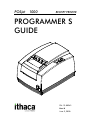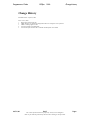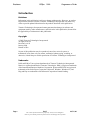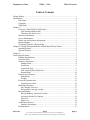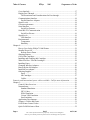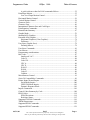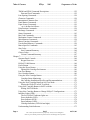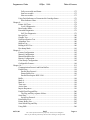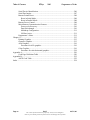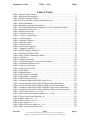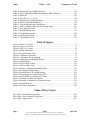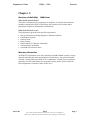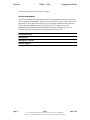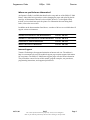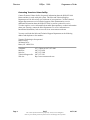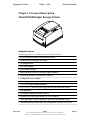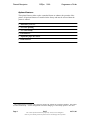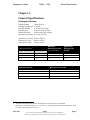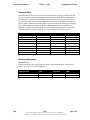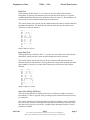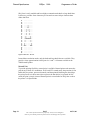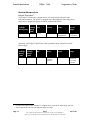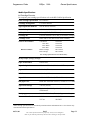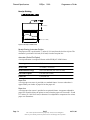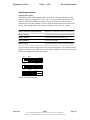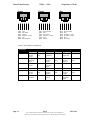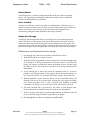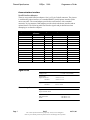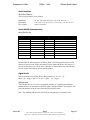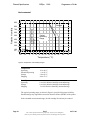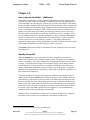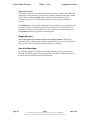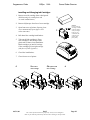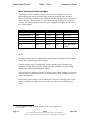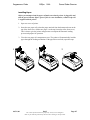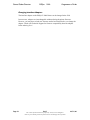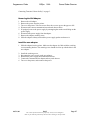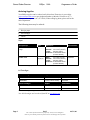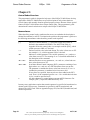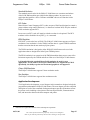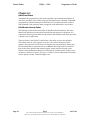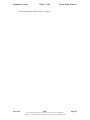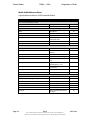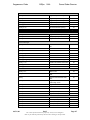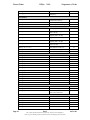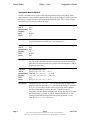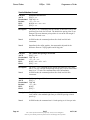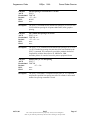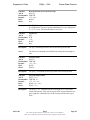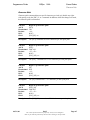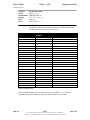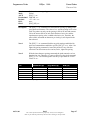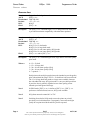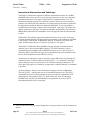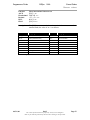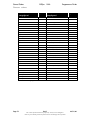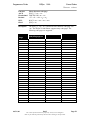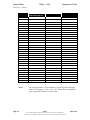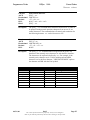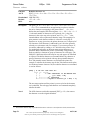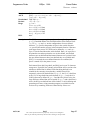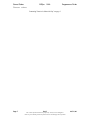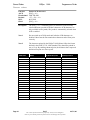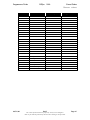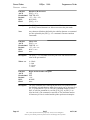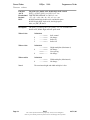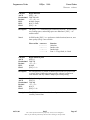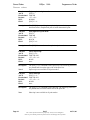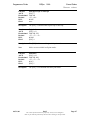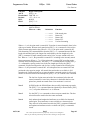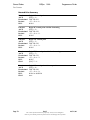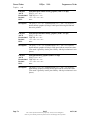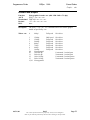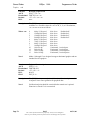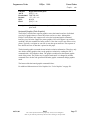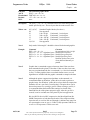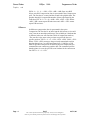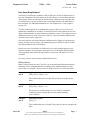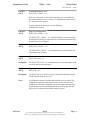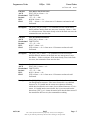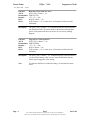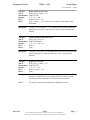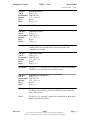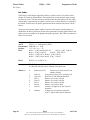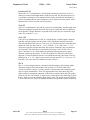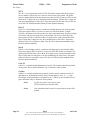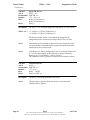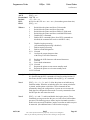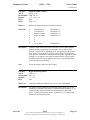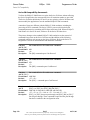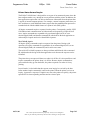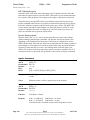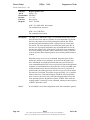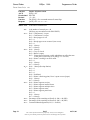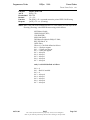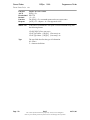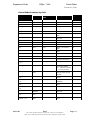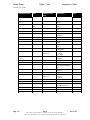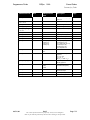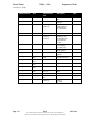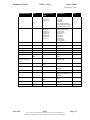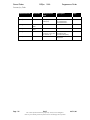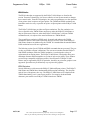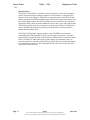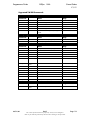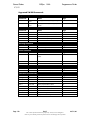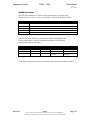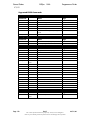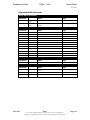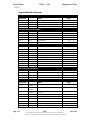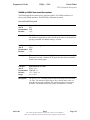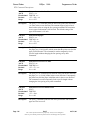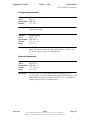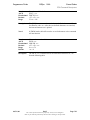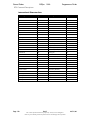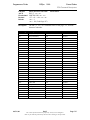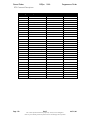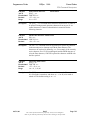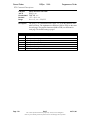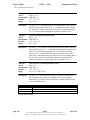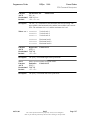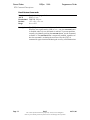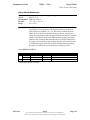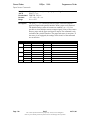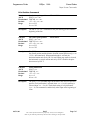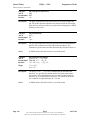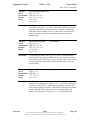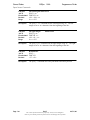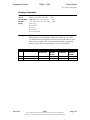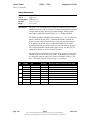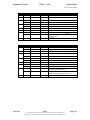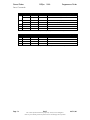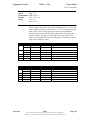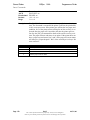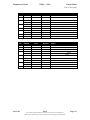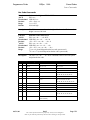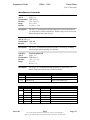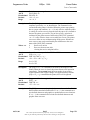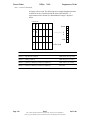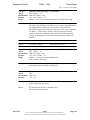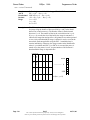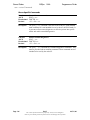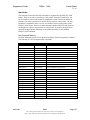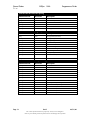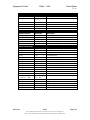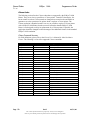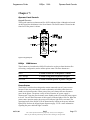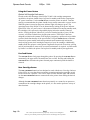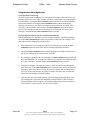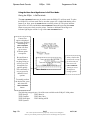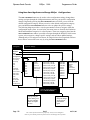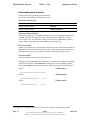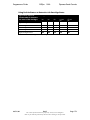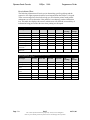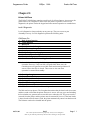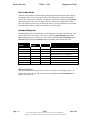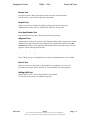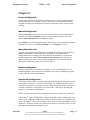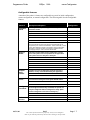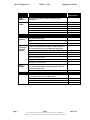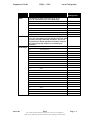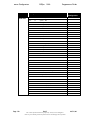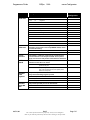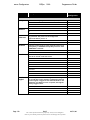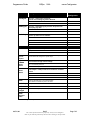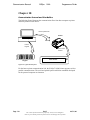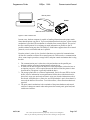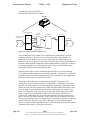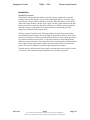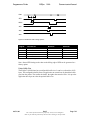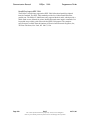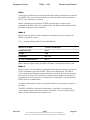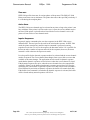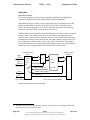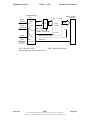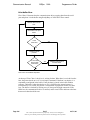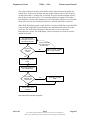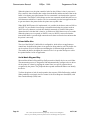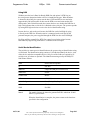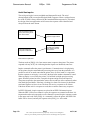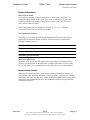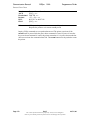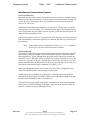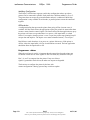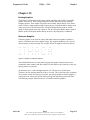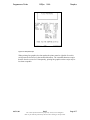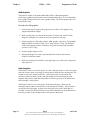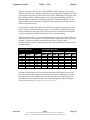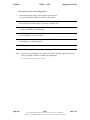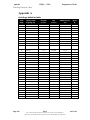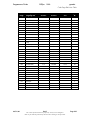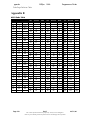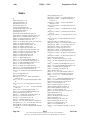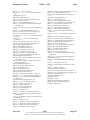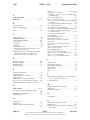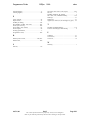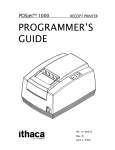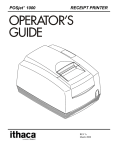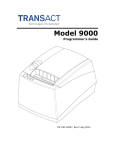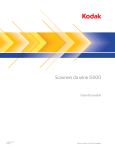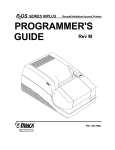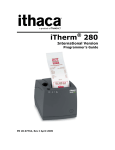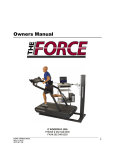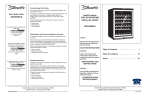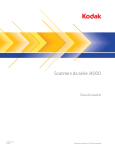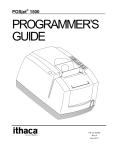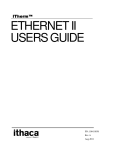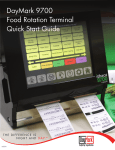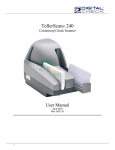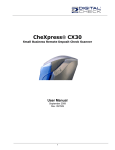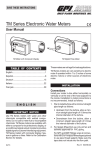Download POSJet 1000 Programmer Reference Manual
Transcript
POSjet™ 1000
RECEIPT PRINTER
PROGRAMMER’S
GUIDE
PN: 12-00243
Rev. B
June 2, 2000
Programmer’s Guide
POSjet™ 1000
Change History
Change History
Initial Release Rev A April 19, 2000
Rev B. June 2, 2000
1. Removed pre-release change log.
2. Added references to Color Ready Configurations and how to configure to Color operation.
3. Added an ordering supplies section
4. Corrected a number of command titles
5. Corrected the quick reference table. Commands and descriptions were shifted.
06/19/00
Rev B
The content of this document is proprietary. It may not be divulged in
whole or part without permission from TransAct Technologies Incorporated.
Page i
Disclaimer
POSjet™ 1000
Programmer’s Guide
Introduction
Disclaimer
Information in this publication is subject to change without notice. However, as product
improvements become available, TransAct Technologies Incorporated will make every
effort to provide updated information for the products described in this publication.
TransAct Technologies Incorporated cannot guarantee that changes in software and
equipment made by other manufacturers, and referred to in this publication, do not affect
the applicability of information in this publication.
Copyright
2000 TransAct Technologies Incorporated.
All rights reserved.
Revision Level B
January 2000
Printed in USA
No part of this publication may be reproduced, stored in a retrieval system, or
transmitted, in any form or by any means, mechanical, photocopying, recording, or
otherwise, without the prior written permission of TransAct Technologies Incorporated.
Trademarks
PcOS and POSjet™ are registered trademarks of Transact Technologies Incorporated.
Ithaca is a registered trademark of TransAct Technologies. IBM is a registered trademark
of the International Business Machines Corporation. Epson and ESC/POS are registered
trademarks of the Seiko Epson Corporation. Microsoft, Windows, Windows NT, and
Plug and Play are trademarks of the Microsoft Corporation. Patents Pending.
Page ii
Rev B
The content of this document is proprietary. It may not be divulged in
whole or part without permission from TransAct Technologies Incorporated.
06/19/00
Programmer’s Guide
POSjet™ 1000
Table of Contents
Table of Contents
Change History .................................................................................................................... i
Introduction......................................................................................................................... ii
Disclaimer ............................................................................................................... ii
Copyright ................................................................................................................ ii
Trademarks ............................................................................................................. ii
Chapter 1:............................................................................................................................ 1
Overview of the POSjet™ 1000 Printer ..................................................................1
Who should read this book?...............................................................................1
What does this book cover? ...............................................................................1
Warranty Information...............................................................................................1
Service Information..................................................................................................1
Where can you find more information? ...................................................................2
Internet Support........................................................................................................2
Contacting TransAct’s Ithaca facility ......................................................................3
Chapter 2: General Description Model PJ1000 Inkjet Receipt Printer............................... 5
Standard Features.....................................................................................................5
Optional Features .....................................................................................................6
Chapter 3:............................................................................................................................ 7
General Specifications ........................................................................................................ 7
Printing Specifications .............................................................................................7
Character Pitch.........................................................................................................8
Character Generation ...............................................................................................8
Standard Print.....................................................................................................8
Draft Font...........................................................................................................9
Large Draft Font.................................................................................................9
Near Letter Quality (NLQ) Font ........................................................................9
Rotated Print ....................................................................................................10
Physical Specifications ..........................................................................................11
Dimensions ......................................................................................................11
Weight..............................................................................................................11
Electrical Characteristics........................................................................................12
External Powered AC ......................................................................................12
Media Specifications..............................................................................................13
Ink Cartridge Overview....................................................................................13
Receipt Paper (one-ply receipt)........................................................................13
Receipt Printing .....................................................................................................14
Receipt Printing, Autocutter Position ..............................................................14
Autocutter (Partial Cut Option) .......................................................................14
Paper Out .........................................................................................................14
Paper Low ........................................................................................................14
Cash Drawer Drivers..............................................................................................15
Interface Description........................................................................................15
Kitchen Buzzer.......................................................................................................17
06/19/00
Rev B
The content of this document is proprietary. It may not be divulged in
whole or part without permission from TransAct Technologies Incorporated.
Page iii
Table of Contents
POSjet™™ 1000
Programmer’s Guide
Cover Interlock ......................................................................................................17
Display Pass Through ............................................................................................17
The Restrictions and Considerations for Pass through ....................................17
Communications Interface .....................................................................................18
Parallel Interface Adapters...............................................................................18
Signal Levels..........................................................................................................18
Current requirements .............................................................................................18
Serial Interface .......................................................................................................19
Serial Port Features ..........................................................................................19
Serial RS-232 Communication ..............................................................................19
Serial Port Pin-out............................................................................................19
Signal levels ...........................................................................................................19
USB Interface...................................................................................................19
Environmental........................................................................................................20
Temperature .....................................................................................................20
Humidity ..........................................................................................................20
Chapter 4:.......................................................................................................................... 21
How to Care for the POSjet™ 1000 Printer ..........................................................21
Standby/Power Off.................................................................................................21
Remote Power Down .......................................................................................22
Shipping Printers....................................................................................................22
Care of Ink Cartridges............................................................................................22
Installing and Changing Ink Cartridges .................................................................23
When You Have Two Ink Cartridges.....................................................................24
Installing Paper ......................................................................................................25
Changing Interface Adapters..................................................................................26
Removing the Old Adapter ....................................................................................26
Install the new adapter ...........................................................................................26
Ordering Supplies ..................................................................................................27
Paper ................................................................................................................27
Ink Cartridges...................................................................................................27
Cables...............................................................................................................28
Domestic and International power cables available. Call for more information............ 28
Chapter 5:.......................................................................................................................... 29
Control Codes Overview........................................................................................29
Nomenclature.........................................................................................................29
Standard Emulation..........................................................................................30
IPCL Codes ......................................................................................................30
EPOS Emulation ..............................................................................................30
Citizen 3500 Emulation ...................................................................................30
Star Emulation .................................................................................................30
Application Development ......................................................................................30
Chapter 6: Tables and Charts.................................................................................31
PcOS Printer Control Codes ..................................................................................31
Quick PcOS Reference Chart.................................................................................32
Page iv
Rev B
The content of this document is proprietary. It may not be divulged in
whole or part without permission from TransAct Technologies Incorporated.
06/19/00
Programmer’s Guide
POSjet™ 1000
Table of Contents
A quick reference chart for PcOS commands follows. ....................................32
Print/Paper Motion.................................................................................................35
Low Level Paper Motion Control ....................................................................35
Horizontal Motion Control ....................................................................................36
Vertical Motion Control.........................................................................................38
Character Pitch.......................................................................................................43
Character Font........................................................................................................46
International Character Sets and Code Pages.........................................................48
Print Rotation Commands......................................................................................65
Rotated Print Summary..........................................................................................67
Graphic Mode ........................................................................................................70
Standard APA Graphics.........................................................................................70
Extended APA Graphics ........................................................................................72
Horizontal Graphics (Color Graphics).............................................................74
Difference.........................................................................................................77
User Store (Graphic Save) .....................................................................................78
Defining Macros ..............................................................................................78
User-Store Commands ...........................................................................................81
User Macros ...........................................................................................................85
Programming considerations..................................................................................85
Bar Codes...............................................................................................................87
Interleaved 2 of 5 .............................................................................................88
Code 39 ............................................................................................................88
Code 128 ..........................................................................................................88
UPC A..............................................................................................................88
UPC E ..............................................................................................................89
EAN-13 ............................................................................................................89
EAN-8 ..............................................................................................................89
Code 93 ............................................................................................................89
Codabar ............................................................................................................89
Miscellaneous Control ...........................................................................................91
Series 50 Compatibility Commands ......................................................................99
Printer Status Set and Inquire...............................................................................100
Serial Mode Inquire .......................................................................................100
IEEE 1284 Mode Inquire ...............................................................................101
Dynamic Response Mode ..............................................................................101
Inquire Commands...............................................................................................101
Control Codes Summary by Code........................................................................108
EPOS Codes.........................................................................................................114
EPOS Deviations ...........................................................................................114
Real-time Status .............................................................................................115
Supported TM-200 Commands............................................................................116
TM200 Restrictions .............................................................................................118
Supported EPOS Commands ...............................................................................119
Supported EPOS Commands ...............................................................................121
06/19/00
Rev B
The content of this document is proprietary. It may not be divulged in
whole or part without permission from TransAct Technologies Incorporated.
Page v
Table of Contents
POSjet™™ 1000
Programmer’s Guide
TM200 and EPOS Command Descriptions .........................................................122
Print and Feed Commands .............................................................................122
Line Spacing Commands .....................................................................................124
Character Commands...........................................................................................124
International Character Sets .................................................................................127
Panel Button Commands......................................................................................135
Paper Sensor Commands .....................................................................................136
<n> is defined as follows: ..............................................................................136
Print Position Commands ....................................................................................138
Bit-Image Commands ..........................................................................................142
Status Commands ................................................................................................143
Bar Code Commands ...........................................................................................150
Mechanism Control Commands ..........................................................................153
Miscellaneous Commands ...................................................................................154
Macro Function Commands.................................................................................157
User-defined Memory Commands.......................................................................158
Ithaca Specific Commands...................................................................................163
Star Codes ............................................................................................................164
Star Command Summary ...............................................................................164
Citizen Codes .......................................................................................................167
Citizen Command Summary..........................................................................167
Chapter 7:........................................................................................................................ 168
Operator Panel Controls.......................................................................................168
Keypad Overview...........................................................................................168
POSjet™ 1000 Buttons........................................................................................168
Power Button .......................................................................................................168
Using the Power Button .......................................................................................169
Optimal Ink Cartridge Performance...............................................................169
Line Feed Button..................................................................................................169
New Cartridge Button ..........................................................................................169
Using the New Cartridge Button..........................................................................170
Cartridge Status Monitoring ..........................................................................170
Ink Cartridge Installation Specifics and Recommendations ..........................170
Using the New Cartridge Button in Self-Test Mode............................................171
Placing the POSjet™ in Self-Test Mode .......................................................171
Using New Cartridge Button in Self-Test Mode .................................................172
Exiting Self-Test Mode..................................................................................172
Using New Cartridge Button to Change POSjet™ Configurations .....................173
Indicator Lights (LED).........................................................................................174
The five POSjet™ indicator lights are:..........................................................174
Power Indicator (LED)...................................................................................174
Error Indicator (LED) ....................................................................................174
Paper Indicator (LED)....................................................................................174
Cartridge Indicators (LED-left and right) ......................................................174
Understanding Fault Indicators ............................................................................175
Page vi
Rev B
The content of this document is proprietary. It may not be divulged in
whole or part without permission from TransAct Technologies Incorporated.
06/19/00
Programmer’s Guide
POSjet™ 1000
Table of Contents
Fully-recoverable and Status..........................................................................175
Semi-recoverable ...........................................................................................175
Non-recoverable.............................................................................................175
Using Fault Indicators to Determine Ink Cartridge Status...................................176
Error Indicator Chart......................................................................................177
Chapter 8:........................................................................................................................ 178
Printer Self Tests..................................................................................................178
Level 0 Diagnostics........................................................................................178
Boot Loader Mode ...............................................................................................179
Extended Diagnostics...........................................................................................179
Self-Test Diagnostics .....................................................................................179
Receipt Test .........................................................................................................180
Graphic Test.........................................................................................................180
Print Specification Test........................................................................................180
Alignment Test.....................................................................................................180
Burn-in Test .........................................................................................................180
Rolling ASCII Test ..............................................................................................180
Hex-dump Mode ..................................................................................................181
Chapter 9:........................................................................................................................ 182
Feature Configuration ..........................................................................................182
Manual Configuration..........................................................................................182
Manual Emulation Set..........................................................................................182
Remote Configuration..........................................................................................182
Color Ready Configuration..................................................................................182
Configurable Features ..........................................................................................184
Chapter 10:...................................................................................................................... 191
Communication Protocol and Print Buffers.........................................................191
Parallel Port..........................................................................................................194
Parallel Port Protocol .....................................................................................194
Printer Buffer Size .........................................................................................196
Parallel Port Inquire IEEE 1284.....................................................................197
Buffer ...................................................................................................................198
Mode 4 .................................................................................................................198
Mode 0 .................................................................................................................198
Time-outs .............................................................................................................199
Active State..........................................................................................................199
Inquire Responses ................................................................................................199
Parallel Port Plug and Play...................................................................................200
The Plug and Play response follows. .............................................................200
Serial Port.............................................................................................................201
Serial Port Protocol ........................................................................................201
Print Buffer Flow .................................................................................................203
Printer Buffer Size ...............................................................................................205
Serial Mode Plug and Play...................................................................................205
Using DSR ...........................................................................................................206
06/19/00
Rev B
The content of this document is proprietary. It may not be divulged in
whole or part without permission from TransAct Technologies Incorporated.
Page vii
Table of Contents
POSjet™™ 1000
Programmer’s Guide
Serial Device Identification .................................................................................206
Serial Port Inquire ................................................................................................207
Remote Printer Reset ...........................................................................................208
Reset in Serial Mode......................................................................................208
Reset in Parallel Mode ...................................................................................208
Remote Power Control.........................................................................................208
Miscellaneous Communication Features .............................................................210
Power-cycle Recovery....................................................................................210
Data Pass-through ..........................................................................................210
Multidrop Configuration................................................................................211
Off-line Active ...............................................................................................211
Programmer’s Notes ............................................................................................211
Chapter 11:...................................................................................................................... 213
Printing Graphics .................................................................................................213
Character Graphics...............................................................................................213
APA Graphics ......................................................................................................216
Procedure for APA graphics: .........................................................................216
Color Graphics .....................................................................................................216
Procedure for color horizontal graphics:........................................................218
Appendix A..................................................................................................................... 220
Code Page Definition Table.................................................................................220
Appendix B ..................................................................................................................... 222
ASCII Code Table................................................................................................222
Index ............................................................................................................................... 224
Page viii
Rev B
The content of this document is proprietary. It may not be divulged in
whole or part without permission from TransAct Technologies Incorporated.
06/19/00
Programmer’s Guide
POSjet™ 1000
Tables
Table of Tables
Table 1 Character Specifications ........................................................................................ 7
Table 2 Print Speed Specifications ..................................................................................... 7
Table 3 Possible Character Pitches ..................................................................................... 8
Table 4 Cell Size for Draft, Large Draft,and NLQ Fonts ................................................... 8
Table 5 Printer Dimensions .............................................................................................. 11
Table 6 Standard Power Input Requirements ................................................................... 12
Table 7 Power Input Requirements Optional 24-volt DC Supplied from Host ................ 12
Table 8 Cash Drawer Connector....................................................................................... 16
Table 9 Parallel Port Pin-outs ........................................................................................... 18
Table 10 Serial Port Pin-outs ............................................................................................ 19
Table 11 Carriage Configurations..................................................................................... 24
Table 12 Ordering Paper .................................................................................................. 27
Table 13 Ordering Cartridges ........................................................................................... 27
Table 14 Ordering Cables ................................................................................................. 28
Table 15 Character Pitch................................................................................................... 44
Table 16 Intercharacter Spacing........................................................................................ 45
Table 17 Language Table ID’s.......................................................................................... 49
Table 18 EPOS Language Table ID’s ............................................................................... 50
Tabl 19 Code Page Definition Table................................................................................. 52
Table 20 Euro Character Substitution Matrix................................................................... 53
Table 21 OCR MA-3 ........................................................................................................ 58
Table 22 TM200 Restrictions ......................................................................................... 118
Table 23 Command Support for Various Epson Printers ............................................... 118
Table 24 International Character Sets ............................................................................. 127
Table 25 Character Code Pages ...................................................................................... 129
Table 26 Character Code Table ...................................................................................... 131
Table 27 Print Modes...................................................................................................... 132
Table 28 Rotation Modes................................................................................................ 133
Table 29 Paper Sensor Commands ................................................................................. 136
Table 30 Paper Sensor Commands ................................................................................. 137
Table 31 Print Density Selection .................................................................................... 142
Table 32 Automatic Status Back (ASB) Values for <n> ................................................ 143
Table 33 Automatic Status Back (ASB) First Byte (Printer Information) ...................... 144
Table 34 Automatic Status Back (ASB) Second Byte (Error Information) .................... 144
Table 35 Automatic Status Back (ASB) Third Byte (Paper Sensor Information) .......... 145
Table 36 Automatic Status Back (ASB) Fourth Byte (Paper Sensor Information)......... 145
Table 37 Paper Sensor Status (<n> = 1, 49) ................................................................... 146
Table 38 Drawer Kick-out Connector Status (<n> = 2, 50)............................................ 146
Table 39 Values for the Status Function, <n> ................................................................ 147
Table 40 Printer Status (<n> = 1) ................................................................................... 148
Table 41 Off-line Status (<n> = 2) ................................................................................. 148
Table 42 Error Status (<n> = 3)...................................................................................... 149
Table 43 Paper Roll Sensor Status (<n> = 4) ................................................................. 149
Table 44 Bar Code System Based on <m> ..................................................................... 151
06/19/00
Rev B
The content of this document is proprietary. It may not be divulged in
whole or part without permission from TransAct Technologies Incorporated.
Page ix
Tables
POSjet™ 1000
Programmer’s Guide
Table 45 Printing Position of HRI Characters ................................................................ 152
Table 46 Font for Human Readable Interpretation (HRI) Characters............................. 152
Table 47 Printer ID ......................................................................................................... 154
Table 48 Type ID (<n> = 2 or 50)................................................................................... 154
Table 49 Peripheral Device Bit Definitions.................................................................... 155
Table 50 Macro Control Bit Definitions......................................................................... 158
Table 51 User-defined Bit-image Resolutions................................................................ 162
Table 52 Table x indicator lights and ink cartridge status .............................................. 176
Table 53 Error Indicator Chart........................................................................................ 177
Table 54 Extended Diagnostics ...................................................................................... 179
Table 55 Configurable Options....................................................................................... 190
Table 56 Parallel-port Timing......................................................................................... 196
Table 57 Color Bits Received ......................................................................................... 217
Table of Figures
Figure 1 Draft 12 x 12 Font ................................................................................................ 9
Figure 2 Large 12 x 14 Font................................................................................................ 9
Figure 3 NLQ 24 x 16 Font............................................................................................... 10
Figure 4 Printer Dimensions ............................................................................................. 11
Figure 5 Receipt Printable Area........................................................................................ 14
Figure 6 Cash Drawer Selection ....................................................................................... 15
Figure 7 Cash Drawer Pin Assignment............................................................................. 16
Figure 8 Temperature and Humidity Ranges .................................................................... 20
Figure 9 Keypad layout ................................................................................................... 168
Figure 10 Typical POS System ....................................................................................... 191
Figure 11 Host to Printer Link ........................................................................................ 192
Figure 12 Printer Communications Buffer Flow ............................................................ 193
Figure 13 Parallel-port Data Timing............................................................................... 195
Figure 14 Parallel Port ACK Timing Options ................................................................ 196
Figure 15 Serial Port Flow Control Using DTR ............................................................. 201
Figure 16 XON/XOFF Serial Port Flow Control............................................................ 202
Figure 17 Example of Character Graphics...................................................................... 213
Figure 18 Example Commands for a Sample Receipt .................................................... 214
Figure 19 Sample Receipt ............................................................................................... 215
Figure 20 Receipt with graphics ..................................................................................... 219
Table of Flow Charts
Flow Chart 1 Serial Buffer Operation............................................................................. 203
Flow Chart 2 Print Controller Using Data ...................................................................... 204
Flow Chart 3 Inquire Flow.............................................................................................. 207
Page x
Rev B
The content of this document is proprietary. It may not be divulged in
whole or part without permission from TransAct Technologies Incorporated.
06/19/00
Programmer’s Guide
POSjet™ 1000
Overview
Chapter 1:
Overview of the POSjet™ 1000 Printer
Who should read this book?
This book is intended for system engineers or integrators. It contains the information
needed to integrate the POSjet™ 1000 Printer with a point-of-sale terminal and to
program the terminal to communicate with the printer.
What does this book cover?
This programmer's guide provides the following material:
•
•
•
•
•
•
•
Start-up information including diagnostics and fault conditions
Command descriptions
Character fonts
Printer features
Parallel and RS-232 interface information
Communications and buffers
Command code reference tables
Warranty Information
All POSjet™ 1000 Printers come with a standard 24-month standard warranty covering
both parts and labor that starts upon shipment from the factory. An optional extended
warranty, covering both parts and labor for an additional 12 months, may be purchased
separately. For more information concerning the warranty options, please contact the
Sales Department at TransAct’s Ithaca facility. See “
06/19/00
Rev B
The content of this document is proprietary. It may not be divulged in
whole or part without permission from TransAct Technologies Incorporated.
Page 1
Overview
POSjet™ 1000
Programmer’s Guide
Contacting TransAct’s Ithaca facility” on page 3.
Service Information
TransAct Technologies Incorporated has a full service organization to meet your printer
service and repair requirements. If your printer needs service, please contact your service
provider first. If any problems still persist, you can directly contact the Ithaca facility’s
Technical Support Department at (607) 257-8901 or (877) 7ithaca for a return
authorization. International customers should contact your distributor for services.
TransAct offers the following service programs to meet your needs.
Extended Warranty
Depot Repair
Maintenance Contract
Internet Support
Page 2
Rev B
The content of this document is proprietary. It may not be divulged in
whole or part without permission from TransAct Technologies Incorporated.
06/19/00
Programmer’s Guide
POSjet™ 1000
Overview
Where can you find more information?
An Operator's Guide is available that describes the setup and use of the POSjet™ 1000
Printer. It describes basic procedures such as changing the paper and replacing the ink
cartridge. A Maintenance Manual is also available; however, it is designed to help
trained, service technicians repair the printer. For information about ordering these
books, refer to the next section.
In addition to the documentation listed above, a number of drivers are available that will
support various environments.
Windows 95 Print Driver with Documentation
Part No. 100-9167
Windows NT 4.0 Print Driver with Documentation
Part No. 100-9170
OPOS Drivers with Documentation
Part No. 100-9732
Master Character Set Definitions
Part No. 100-9785
Internet Support
TransAct Technologies Incorporated maintains an Internet web site. The address is
http://www.transact-tech.com The technical support page contains support information
for our printers. The POSjet™ 1000 Printer support pages offer the latest information.
They include the current version of this manual; program examples; test procedures;
programming instructions; and supported print drivers.
06/19/00
Rev B
The content of this document is proprietary. It may not be divulged in
whole or part without permission from TransAct Technologies Incorporated.
Page 3
Overview
POSjet™ 1000
Programmer’s Guide
Contacting TransAct’s Ithaca facility
Contact TransAct’s Ithaca facility for general information about the POSjet™ 1000
Printer and how it works with your system. The Sales and Technical Support
Departments will be able to help you with most of your questions. Call the Technical
Support Department to receive technical support; order documentation; receive
additional information about the POSjet™ 1000; or send in a printer for service.
To order supplies; receive information about other Ithaca products; or obtain information
about your warranty, contact the Sales Department. To receive information on
International distribution, look on our web site at www.transact-tech.com
You may reach both the Sales and Technical Support Departments at the following
address and telephone or fax numbers:
TransAct Technologies Incorporated
Ithaca Facility
20 Bomax Drive
Ithaca, NY 14850 USA
Telephone
Main fax
Sales fax
Technical Support fax
Web site
Page 4
(877) 7ithaca or (607) 257-8901
(607) 257-8922
(607) 257-3868
(607) 257-3911
http://www.transact-tech.com
Rev B
The content of this document is proprietary. It may not be divulged in
whole or part without permission from TransAct Technologies Incorporated.
06/19/00
Programmer’s Guide
POSjet™ 1000
General Description
Description
Chapter 2: General Description
Model PJ1000 Inkjet Receipt Printer
Standard Features
The following features are common to the entire family of printers:
• Up to 12 lines per second at 10 characters per line
• 5.0 inches per second paper slew speed
• 2.5-inch print zone
• One color printing
• Latch-in ink cartridge
• Dual cash drawer drivers with status (Single Modular)
• Centronics parallel or serial RS-232C interface
• Configurable receiver buffer
• Custom logo graphic print buffer in nonvolatile memory
• Insta-Load™ paper loading capability
• PowerPocket™ (External power supply that can be housed inside printer)
• Self diagnostics
• Set up and configuration utility program
• Characters per inch (cpi) selections of 13, 14.8, and 17.3
• Three print fonts - Draft, Large Draft, and Near Letter Quality (NLQ)
• Selectable printing of bold, italic, size scaling and/or rotated (4- 90°° rotations)
06/19/00
Rev B
The content of this document is proprietary. It may not be divulged in
whole or part without permission from TransAct Technologies Incorporated.
Page 5
General Description
POSjet™ 1000
Programmer’s Guide
Optional Features
The optional features either replace a standard feature or enhance the operation of the
printer. All optional features are installed at the factory and must be selected when the
printer is ordered.
• Autocutter (partial cut)
• Two-color printing
• Two Color Ready1
• USB interface
• Adjustable paper low sensor
• Kitchen buzzer
1
The PJ1000 printer is available with a dual pen carriage but without the second pen installed. This printer
is termed Color Ready. See the configuration section for changing a "Color Ready" printer to two color.
Page 6
Rev B
The content of this document is proprietary. It may not be divulged in
whole or part without permission from TransAct Technologies Incorporated.
06/19/00
Programmer’s Guide
POSjet™ 1000
General Specifications
Chapter 3:
General Specifications
Printing Specifications
Printing method
Cartridge arrangement
Print dot diameter
Print dot pitch
Printing directions
Print zone (maximum)
Thermal ink jet
12 nozzle
0.34 mm (0.012 inch)
0.244 mm (0.0096 inch)
bidirectional, logic seeking
63.5 mm (2.5 inch)
Characters per second Refer to Table 1
Characters per line
Refer to Table 1
Characters per inch
Refer to Table 1
Print Pitch Capability
(Characters per Inch)
Maximum
Characters per Line
Single-wide
Double-wide
(2.5-inch Print Zone)
Approximate
Characters per
Second2
13.0
6.5
32
100
14.86
7.43
37
315
17.3
8.67
43
360
Table 1 Character Specifications
Characters per Line
Minimum Lines per Second3
10
12
20
10
30
8
40
6
Table 2 Print Speed Specifications
2
3
The value is based on a single full 2.5-inch print line. Line feed time is not included.
Print speed is calculated with the 12 x 12 font at 17.3 cpi and 8 lpi spacing. If head maintenance needs
to be done, the print speed will be less.
06/19/00
Rev B
The content of this document is proprietary. It may not be divulged in
whole or part without permission from TransAct Technologies Incorporated.
Page 7
General Specifications
POSjet™ 1000
Programmer’s Guide
Character Pitch
Each character has at least one half-column inter-character spacing included within the
cell size. The inter-character spacing provides the maximum character pitch as shown in
the table below. Change the spacing between characters in one of two ways. The first is
to request that right side spacing be added between characters; the other is to request a
specific pitch in characters per inch. When a specific character per inch (cpi) is selected,
the printer calculates the number of half dot columns that must be inserted between
characters to print at the requested cpi. It is not always possible to print at exactly the
requested pitch. The printer selects the closest possible pitch to the one chosen.
Character Cell
12 x 12 Font
12 x 14 Font
24 x 16 Font
Horizontal
12
14
16
Vertical
12
12
24
Maximum
17.33
14.86
13
1 dot added
16
13.87
12.24
2 dots added
14.86
13
11.56
3 dots added
13.87
11.76
10.95
4 dots added
13
11.56
10.4
5 dots added
12.24
10.95
9.9
6 dots added
11.56
10.4
9.45
Table 3 Possible Character Pitches
Character Generation
Standard Print
The three resident fonts in the printer are Draft, Large Draft, and Near Letter Quality
(NLQ). The cell size for each is different.
Character Cell
Draft
Large Draft
NLQ
Horizontal
12
14
16
Vertical
12
12
24
Table 4 Cell Size for Draft, Large Draft,and NLQ Fonts
Page 8
Rev B
The content of this document is proprietary. It may not be divulged in
whole or part without permission from TransAct Technologies Incorporated.
06/19/00
Programmer’s Guide
POSjet™ 1000
General Specifications
Draft Font
The draft font is defined in the 12 x 12 cell to use six full- and five half-columns
horizontally. In general, most characters are only nine dots wide; however, to provide
readable international characters, the minimum cell size is kept at 12. The minimum cell
size provides at least one half-column between any character.
The vertical format never uses the top dot, and the bottom two dots are used for character
decenders and underline. The draft font provides the most print per line and the most
efficient use of ink per character.
01
02
03
04
05
06
07
08
09
10
11
12
............
....0.0.....
...0...0....
..0.....0...
.0.......0..
.0.0.0.0.0..
.0.......0..
.0.......0..
.0.......0..
.0.......0..
............
............
Figure 1 Draft 12 x 12 Font
Large Draft Font
The large draft font is defined in the 12 x 14 cell to use seven full, and six half columns
horizontally, which provides at least one half-column between any character.
The vertical format uses the first ten rows for the characters and the bottom two for
character decenders and underline. The large draft font is larger than the draft font and is
more readable. It, however, provides fewer characters per line and uses more ink per
character.
01
02
03
04
05
06
07
08
09
10
11
12
.....0.0......
....0...0.....
....0...0.....
...0.....0....
..0.......0...
..0.......0...
.0.0.0.0.0.0..
.0.........0..
0...........0.
0...........0.
..............
..............
Figure 2 Large 12 x 14 Font
Near Letter Quality (NLQ) Font
The near letter quality font is defined in the 24 x 16 cell that is printed in two passes.
Horizontally, 15 dots are typically used, providing at least one half-column between any
two characters.
The vertical format uses rows four through 19 for the basic character, rows one through
three for accents, and rows 20 through 24 for decenders and underlines. Because NLQ
font makes two passes, the vertical size is slightly larger than large draft font. Vertical
resolution is doubled.
06/19/00
Rev B
The content of this document is proprietary. It may not be divulged in
whole or part without permission from TransAct Technologies Incorporated.
Page 9
General Specifications
POSjet™ 1000
Programmer’s Guide
NLQ font is easily readable and has a higher contrast than the draft or large draft fonts.
It, however, provides fewer characters per line and uses more ink per character than
either draft font.
01
02
03
04
05
06
07
08
09
10
11
12
13
14
15
16
17
18
19
20
21
22
23
24
................
................
................
.......0........
.......0........
......0.0.......
.....0...0......
.....0...0......
....0.....0.....
....0.....0.....
....0.....0.....
...0.......0....
...0.......0....
..00000000000...
..0.........0...
..0.........0...
.0...........0..
.0...........0..
0000.......0000.
................
................
................
................
................
Figure 3 NLQ 24 x 16 Font
In non-Ithaca emulation modes, only the draft and large draft fonts are available. They
provide a close approximation to the Epson 9 x 9 and 7 x 9 formats available in the
TM200 model printer.
Rotated Print
To provide printing flexibility, rotated print is available. Rotated print mode rotates the
print in any of three 90° orientations. In 90° and 270° rotated mode, the print data is first
buffered by the printer, processed (rotated), and then printed. Buffering the data delays
the print process as it takes some time to process the data before it is printed. In 180°
mode, the print is simply inverted. Rotated print is not available for NLQ font or when
the printer is in Epson mode.
Page 10
Rev B
The content of this document is proprietary. It may not be divulged in
whole or part without permission from TransAct Technologies Incorporated.
06/19/00
Programmer’s Guide
POSjet™ 1000
General Specifications
Physical Specifications
D
W
H
Figure 4 Printer Dimensions
Dimensions
Maximum Dimensions
Without Knife
W
D
With Knife
H
W
D
H
Dimensions in inches
6.75
9.75
5.34
6.75
9.75
5.81
Dimensions in mm
171.45
247.65
135.64
171.45
247.65
147.57
Table 5 Printer Dimensions
Weight
Approximate weight
Shipping weight
06/19/00
6 lbs (2.7 kg)
8 lbs (3.6 kg)
Rev B
The content of this document is proprietary. It may not be divulged in
whole or part without permission from TransAct Technologies Incorporated.
Page 11
General Specifications
POSjet™ 1000
Programmer’s Guide
Electrical Characteristics
External Powered AC
The POSjet™ 1000 Printer is designed to be AC self-powered in domestic and
international markets. The printer is equipped with a detachable universal input power
supply that is designed to operate worldwide without modification.
Supply
Voltage
Rating (VAC)
Supply
Voltage
Range
(VAC)
Frequency
(Hz)
Rated Power
(watts)
Idle Current
(amps)
Printing
Current
(amps)
100-240
90-264
47 - 63
24
0.04 @ 120VAC
0.2 @ 120VAC
0.02 @ 240VAC
0.1 @ 240VAC
Table 6 Standard Power Input Requirements
Optionally, the POSjet™ 1000 Printer can be operated with an external 24-volt DC
power supply.
Supply
Voltage
Rating
(VDC)
Supply
Voltage
Range
(VDC)
Frequency
(Hz)
Peak Power
(watts)
Idle Current
(amps)
Current
(amps)
24-5+10%
22.8 -26.44
DC
48 (maximum)
0.125
2.0 (Cash
Drawer Fire)
24 (Printing
maximum)
1.2 (Printing
maximum)
Table 7 Power Input Requirements Optional 24-volt DC Supplied from Host
4
For DC powered printers, the cash drawer is supplied directly from the DC input supply. The cash
drawer requirements may effect the allowable range of voltages.
Page 12
Rev B
The content of this document is proprietary. It may not be divulged in
whole or part without permission from TransAct Technologies Incorporated.
06/19/00
Programmer’s Guide
POSjet™ 1000
General Specifications
Media Specifications
Ink Cartridge Overview
For complete print cartridge specifications refer to the HP C6602A Specification.
Print cartridge specification HP C6602A5
Cartridge arrangement
12 vertical nozzles
Typical print dot diameter
0.0100 inch (0.254 mm)
Vertical dot pitch
0.0104 inch (0.264 mm) or 96 dpi
Ink dry time
0.4 sec @ 23oC, 50%RH6
Cartridge life
6 million characters at 16 dots per character (average)
Cartridge Color
Black and/or red (other colors when available)
TransAct Part Numbers
3 Pac-Black
3 Pac-Red
6 Pac-Black
6 Pac-Red
Black Cartridge
Red Cartridge
HP Part Numbers
100-02347
100-02349
100-02348
100-02350
HP C6602A
HP C6602R
(All cartridge information based on HP test data.)
Receipt Paper (one-ply receipt)
5
6
Paper feed method
friction feed
Paper feed pitch
default - 0.125 inch (1/8 inch or 3.175 mm)
paper width
3.0 inches (76 mm)
Roll diameter
4.0 inches (102 mm)
Paper thickness
0.003 - 0.0037 inches (0.076 - 0.094 mm)
Roll paper core
Inside Dia. 0.44 inch or more (7/16 inch or 11.11 mm)
Typical roll footage
330 feet (100 m)
Paper low indicator
Optional adjustable Paper Low Sensor based on paper
roll diameter.
Receipt paper out
Less than 2.0 inches (51 mm) of paper remaining
TransAct Part Numbers
1 Roll
98-02021
25 Case
98-02022
Print cartridge specifications are controlled by Hewlett Packard. Information here is for reference only.
See Hewlett Packard specification.
06/19/00
Rev B
The content of this document is proprietary. It may not be divulged in
whole or part without permission from TransAct Technologies Incorporated.
Page 13
General Specifications
POSjet™ 1000
Programmer’s Guide
Receipt Printing
0.77” (19.56 mm)
2.50” (63.50 mm)
0.25” (6.35 mm)
3.00” (76.20 mm)
Figure 5 Receipt Printable Area
Receipt Printing, Autocutter Position
The paper tear off is positioned 0.77 inches (19.56 mm) from the last line of print. The
autocutter is positioned 1.06 inch (26.92 mm) from the last print line.
Autocutter (Partial Cut Option)
A receipt autocutter is an optional feature with all POSjet™ 1000 Printers.
Cutter type
Guillotine
Media width
3.0 inches (76.20 mm)
Media thickness range
0.003 to 0.004 inch (0.076 to 0.10 mm)
Cut to line of print
1.06 inch (26.92 mm)
Cutter life
1,000,000 cuts
Paper Out
A receipt paper out sensor is provided as a standard feature. It senses when there is
approximately two inches of paper left on the paper roll.
Paper Low
A receipt paper-low sensor is provided as an optional feature. An operator-adjustable
paper-low assembly allows the printer to sense when the paper roll is between 1.50 and
0.75 inches (38.1 and 19.05 mm) in diameter. It is adjustable to compensate for various
paper core dimensions.
Page 14
Rev B
The content of this document is proprietary. It may not be divulged in
whole or part without permission from TransAct Technologies Incorporated.
06/19/00
Programmer’s Guide
POSjet™ 1000
General Specifications
Cash Drawer Drivers
Interface Description
The POSjet™ 1000 Printer supports dual cash drawers with status. The driver in the
printer is capable of supplying 24 V DC at up to 1.5 amps and 250 milliseconds. The
POSjet™ 1000 Printer defines cash drawer closed as switch open. If the drawer is
disconnected, the printer considers it closed. Since the printer does not act on the cash
drawer status, the application can interpret cash drawer status any way it wants.
Driver connector type (standard)
Single RJ11 connector with 24V sink drivers
Driver voltage
24 volts (Refer to power supply specification)
Driver current
1 amp maximum with current limit
Pulse duration
250 msec maximum
Drawer status
Open/close drawer status provided to printer
The cash drawer can be configured for one of three configurations. The communications
adapter board has a 14-pin head with a 10-pin jumper installed on it. The jumper position
defines the configuration of the cash drawer.
Pin1
Star
Pin1
Ithaca
Pin1
Epson
Jumpers
Jumpers
Jumpers
Figure 6 Cash Drawer Selection
06/19/00
Rev B
The content of this document is proprietary. It may not be divulged in
whole or part without permission from TransAct Technologies Incorporated.
Page 15
General Specifications
Ithaca
POSjet™ 1000
Programmer’s Guide
Epson
Star
1 2 3 4 5 6
1 2 3 4 5 6
1 2 3 4 5 6
pin 1
pin 2
pin 3
pin 4
pin 5
pin 6
pin 1
pin 2
pin 3
pin 4
pin 5
pin 6
pin 1
pin 2
pin 3
pin 4
pin 5
pin 6
CD2CD1 Sense
Ground
CD Drive + (+24V)
CD1Not Connected
Not Connected
CD1CD1 Sense
CD Drive + (+24V)
CD2Ground
Not Connected
CD1CD Drive + (+24V)
CD Drive + (+24V)
CD2CD1 Sense
Figure 7 Cash Drawer Pin Assignment
Pin Number
Ithaca
Epson
Star
Signal Name
Direction
Signal Name
1
Drawer kick
out drive
Signal 2
Output sink
drive
Not
Connected
2
Drawer
open/close
signal
Input
Drawer kick
out drive
Signal 1
Output Sink
drive
Drawer kick
out drive
Signal 1
3
Signal
Ground
Drawer
open/close
signal
Input
+24V DC
4
+24V DC
+24V DC
5
Drawer kickout drive
signal 1
6
not
Connected
Output Sink
Drive
Drawer kick
out drive
Signal 2
Signal
Ground
Direction
Signal Name
Direction
Not
Connected
Output Sink
Drive
+24V DC
Output Sink
Drive
Drawer kickout drive
signal 2
Output Sink
Drive
Drawer
open/close
signal
Input
Table 8 Cash Drawer Connector
Page 16
Rev B
The content of this document is proprietary. It may not be divulged in
whole or part without permission from TransAct Technologies Incorporated.
06/19/00
Programmer’s Guide
POSjet™ 1000
General Specifications
Kitchen Buzzer
The kitchen buzzer is a factory-installed option that can be provided as an optional
feature. It is triggered upon command from the host terminal to make a sound loud
enough to be heard under noisy conditions.
Cover Interlock
A printer-cover interlock switch is provided as a standard feature. When the cover is
open, the carriage assembly centers to allow servicing, and the printer goes off-line and
removes drive power to the carriage. Going off-line prevents an operator from
inadvertently getting their hands pinched by the carriage assembly.
Display Pass Through
The display pass through feature allows a pole display to be interconnected with the
printer. The printer is connected to a host system with a special serial cable. The host
sends serial data to the printer and the printer sends serial data to the pole display. The
printer does not provide power to the display. During normal printer operation, no data is
passed to the display. In pass through mode, all received data is passed on to the display.
The Restrictions and Considerations for Pass through
1. Pass through only works on serial printers with DTR flow control.
2. XON/XOFF mode does not work correctly.
3. All inquire ([ENQ]) commands are active when not in actual pass through mode.
If, for example, an [ENQ] command for cash drawer status is received by the
printer, the response is transmitted. When pass through is active, all data except
the [ENQ] is passed. The printer does not look for or act on any commands other
than inquires.
4. If pass through data is sent to the printer in continuous mode (i.e. as fast as
possible), each [ENQ] character in the sequence delays the transmit data by one
byte. The printer buffer size is limited. If the buffer overruns, data will be lost.
5. Modem handshake signals from the printer are not controlled during past
through. Their state is set by printer status. Opening the cover toggles the control
lines. When the printer cover is open, it accepts data, including all [ENQ]
commands. If an [ENQ] # is received when off-line, pass through is entered.
6. Previously buffered data is processed by the printer in pass through mode.
Printer performance is degraded by the processing of pass through data.
7. In 8-bit, no parity mode, data is passed through unaltered. In all other modes, the
parity is checked, stripped, and then regenerated by the printer.
8. Pass through has no affect on a printer in parallel mode.
06/19/00
Rev B
The content of this document is proprietary. It may not be divulged in
whole or part without permission from TransAct Technologies Incorporated.
Page 17
General Specifications
POSjet™ 1000
Programmer’s Guide
Communications Interface
Parallel Interface Adapters
There are two parallel interface adapters. One is a 25-pin, D-shell connector. The pin-out
is such that the printer interfaces to a standard IBM PC parallel printer interface with a
one-to-one cable. The second adapter provides the same interface with a standard
centronics 36-pin connector. Both adapters provide a dual cash drawer interface and an
optional buzzer. The following table lists Interface signals and pin definitions when
attempting to use Interface adapters.
25-pin Connector
36-pin
Connector
Signal
Description
Direction
Pin 1
Pin 1
STROBE
Clock data to printer
Host to Printer
Pins 2-9
Pins 2-9
D0 - D7
Data
Host to Printer
Pin 10
Pin 10
ACK\
Printer accepted data
Printer to Host
Pin 11
Pin 11
BUSY
Printer busy
Printer to Host
Pin 12
Pin 12
PE
Paper Out/Status
Printer to Host
Pin 13
Pin 13
SLCT
Printer selected
Printer to Host
Pin 14
Pin 14
AUTOFD
Autofeed paper
Host to Printer
Pin 15
Pin 32
FAULT\
Printer error
Printer to Host
Pin 16
Pin 31
INIT\
Initialize printer
Host to Printer
Pin 17
Pin 36
SLIN
Select printer
Host to Printer
Pin 17
FG
Frame ground
Printer to Host
-
Pin 18
+5V
Peripheral logic high
Printer to Host
Pins 18-25
Pins 16, 19-30
GND
Ground
Table 9 Parallel Port Pin-outs
Signal Levels
Voltage levels
0 V and +5 V (nominal)
Logic levels
Logic one Driver
Receiver
+2.4 V to +5 V
+2.0 V to +5 V
Logic zero Driver
Receiver
0 V to +0.4 V
0 V to +0.8 V
Logic one Source
Logic zero Sink 16 ma
0.25 ma at +2.4 V
Current requirements
Line termination
Data and control
Strobe
Page 18
3.3k ohm to +5 V
1.2k ohm to +5 V
Rev B
The content of this document is proprietary. It may not be divulged in
whole or part without permission from TransAct Technologies Incorporated.
06/19/00
Programmer’s Guide
POSjet™ 1000
General Specifications
Serial Interface
Serial Port Features
The serial port features are as follows:
Baud Rates
Bit Patterns
Flow Control
300, 600, 1200, 2400, 4800, 9600, 19.2K, 38.4K, and 57.6K
8-bit no parity; 8-bit odd; 8-bit even; 7-bit no parity; 7-bit odd; 7-bit even
DTR and XON/XOFF
Serial RS-232 Communication
Serial Port Pin-out
9-pin
25-pin
Signal
Description
Pin 1
Pin 22
DCD
Data Carrier Detect
Pin 2
Pin 3
RX
Receive Data
Pin 3
Pin 2
TX
Transmit Data
Pin 4
Pin 20
DTR
Data Terminal Ready
Pin 5
Pin 7
GND
Signal Ground
Pin 6
Pin 6
DSR
Data Set Ready
Pin 7
Pin 4
RTS
Request to Send
Pin 8
Pin 5
CTS
Clear to Send
Pin 9
Pin 22
SSD
Secondary Data
Table 10 Serial Port Pin-outs
Because both the host and printer are DTE's (Data Terminal Equipment), they use the
same serial port pin-outs. If the cable that is used to connect the host to the printer is a
pin-to-pin interconnect, it will not work. Therefore, a null modem or turn-around cable
must be used to interconnect the host and the printer.
Signal levels
The serial interface meets EIA RS-232 Requirements of -15 V to –3 V:
mark = off = Logic 1 and +3 V to +15 V: space = on = Logic 0
USB Interface
The USB interface is a Version 1.0-compliant interface. It is implemented through a
Standard Series "B" Receptacle as defined in the USB Specification. The printer is selfpowered and does not draw power from the USB interface cable.
Note: The standard USB interface does not have enough power to run the printer.
06/19/00
Rev B
The content of this document is proprietary. It may not be divulged in
whole or part without permission from TransAct Technologies Incorporated.
Page 19
General Specifications
POSjet™ 1000
Programmer’s Guide
Environmental
90%
Storage
70%
Extended Operating
Range
Relative Humidity
80%
60%
50%
40%
30%
Typical
Operating
Range
20%
10%
5%
Shipping
-40
-10
0
5
10 15 20 25 30 35 40 45
60
70
Temperature (°C)
Figure 8 Temperature and Humidity Ranges
Temperature
Operating
Extended Operating
Storage
Shipping
10 to 40 °C
0 to 45 °C
-10 to 60 °C
-40 to 70 °C
Humidity
Operating
Storage
Shipping
10 to 90% Relative humidity (noncondensing)
10 to 90% Relative humidity (noncondensing)
5 to 90% Relative humidity (noncondensing)
The typical operating range, as shown in Figure 8, provides full printer reliability.
Extended range may degrade the mean time between failures (MTBF) of the printer.
In the extended environmental range, the ink cartridge life and may be reduced.
Page 20
Rev B
The content of this document is proprietary. It may not be divulged in
whole or part without permission from TransAct Technologies Incorporated.
06/19/00
Programmer’s Guide
POSjet™ 1000
Control Codes Overview
Chapter 4:
How to Care for the POSjet™ 1000 Printer
The POSjet™ 1000 Printer uses Hewlett Packard thermal ink jet print cartridges (HP
C6602A). The HP C6602A print cartridge is designed for point of sale applications, has
a low ownership cost, and a long life. Like any ink jet printer, the POSjet™ 1000 Printer
has features that extend the life and reliability of the print cartridge. Unlike consumer ink
jet print cartridges, the HP C6602A print cartridge does not need to be capped when not
in use. Consequently, the POSjet™ 1000 is ready to print at all times. Consumer ink jet
printers cover and seal the print head to prevent drying when the printer is not in use.
The HP C6602A cartridge does not need to be sealed. However, the cartridge is still an
ink jet cartridge and must have periodic maintenance to keep it functional. Maintenance
consists of cleaning the excess ink from the face of the cartridge (“wiping”) and firing
ink into a reservoir to clean the print jets (“spitting”). The printer performs these
functions as transparently to the host application as possible. However, the printer cannot
perform basic maintenance procedures if printer power is removed.
The POWER button on the POSjet™ 1000 Printer does not completely remove the power
from the printer.
Standby/Power Off
When the POWER button is pressed or the power down command is received, the
POSjet™ 1000 Printer enters a standby low power mode. The printer is not completely
off but is in standby7. The printer should not be completely powered off for more than a
few days. To keep the print cartridge from completely drying out, the printer must be
periodically used. To assure periodic use, the printer occasionally wakes from sleep
mode, performs head maintenance, and goes back to sleep. If the printer is completely
powered off, head maintenance cannot occur, and the print cartridge dries, degrades over
time, and becomes inoperative.
The power should not be removed from the printer without first placing the printer in
standby mode. (Push the POWER button). When the printer goes into standby mode, the
print cartridge is prepared for a period of inactivity. Standby mode maximizes the time
the print cartridge can be left without being used. If power is removed from the printer
before it goes into standby mode, the ink on the face of the cartridge may dry and block
the print jets. If the print jets are plugged, the cartridge will have to be replaced. When
the printer is placed in standby mode (with power applied), it can sit unattended for
extended periods without degrading the print cartridge.
Standby mode is remembered even if the power is removed. When power is reapplied,
the printer starts, performs Level 0 diagnostics, and reenters standby mode.
7
The printer draws about four watts of power in standby mode.
06/19/00
Rev B
The content of this document is proprietary. It may not be divulged in
whole or part without permission from TransAct Technologies Incorporated.
Page 21
Control Codes Overview
POSjet™ 1000
Programmer’s Guide
Remote Power Down
The POSjet™ Printer has a command that instructs it to enter standby mode. When the
command is issued, the printer performs print cartridge maintenance and enters standby
mode. Unlike pushing the POWER button, remote power down mode leaves the
communications active. All commands except the exit power down command are
ignored.
If the POWER button is pressed after the power down command is issued, the printer will
reactivate. If power is lost after the power down command is issued, the printer will
remember it is in power down mode, but will not reactivate the communications link.
The POWER button must be pushed to restart the printer.
Shipping Printers
Never ship a printer by any means with a print cartridge installed. The pressure
variations can cause the cartridge to become unprimed and/or purge. If you are going to
ship a printer, remove and discard the print cartridge or cartridges.
Care of Ink Cartridges
Ink cartridges should be stored in the sealed HP packaging. Once a print cartridge is
unsealed, it should be placed in an operating printer. If a printer is taken out of service,
the print cartridge should be removed and discarded.
Page 22
Rev B
The content of this document is proprietary. It may not be divulged in
whole or part without permission from TransAct Technologies Incorporated.
06/19/00
Programmer’s Guide
POSjet™ 1000
Control Codes Overview
Installing and Changing Ink Cartridges
1. Remove new ink cartridge from sealed pouch.
(Hold cartridge by round plastic tab
to avoid contamination.)
1
2. Remove Mylar tape from face of new cartridge.
3. Open front cover of printer (Opening front
cover automatically opens paper cover
at the same time).
Caution:
Do not touch ink
cartridge’s metallic
connector surface
with your fingers.
Doing so will
contaminate the
connector and
produce bad
print quality.
2
4. Pull down blue cartridge latch/latches.
5. Take out old ink cartridge(s). Place
new cartridge(s) into carriage. Hold
plastic tab to ensure clean installation.
Black cartridges go into left carriage.
Color cartridges go into right carriage.
(tab faces to front of printer.)
3
6. Close blue latch/latches.
7. Close front cover of printer.
4
06/19/00
5a-remove
5b-replace with
old cartridge
new cartridge
6
Rev B
The content of this document is proprietary. It may not be divulged in
whole or part without permission from TransAct Technologies Incorporated.
Page 23
Control Codes Overview
POSjet™ 1000
Programmer’s Guide
When You Have Two Ink Cartridges
The POSjet™ 1000 is available in single or dual cartridge configurations. Several
physical differences exist between the single and dual cartridge printers. The most
obvious is the ability to install two ink cartridges in a dual cartridge printer. The second
and less obvious is the dual wiper in a dual cartridge printer. For the printer to operate
correctly, the firmware needs to know how many cartridges are installed and the color of
the second cartridge.
Carriage Configuration
Left Pen
Right Pen
Wiper
Configurations
Single
Black
Not Used
Fixed
Black Only
Dual (Color Ready)
Black
Not Used
Dual
Black - None
Dual
Black
Red
Dual
Black - Red
Dual
Black
Green*
Dual
Black - Green
Dual
Black
Blue*
Dual
Black - Blue
Dual
Black
Custom*
Dual
Black - Red, Green,
or Blue8
Table 11 Carriage Configurations
NOTE:
If a single cartridge printer is configured for dual operation, the printer will not function
because the second cartridge is not installed.
If a dual cartridge printer is configured as a single cartridge printer, the dual wiper
mechanism will not function. If only a single cartridge is installed in a dual cartridge
carriage, the printer must be configured "Black".
It is not possible to configure the printer to operate with two black cartridges. If a second
black cartridge is installed, the printer will not maintain it, and the cartridge will dry out
and become unusable.
Do not store a spare cartridge in the second position. To place a cartridge in the second
position, it must be unsealed. However, once the seal is broken, the cartridge begins
drying.
8
Custom second colors, when available, should select the closest primary color.
*
Not yet available.
Page 24
Rev B
The content of this document is proprietary. It may not be divulged in
whole or part without permission from TransAct Technologies Incorporated.
06/19/00
Programmer’s Guide
POSjet™ 1000
Control Codes Overview
Installing Paper
Before you attempt to load the paper roll make sure that the printer is plugged in and
that the power indicator light is green. If this is a new instillation, a small receipt roll
is supplied with the printer.
1. Open rear cover of printer.
2. Insert the new paper roll so that the paper unwinds from the bottom and rests on the
top of the front cover. (Make sure paper is to the top front edge of the front cover.)
This is done to give the printer enough room to complete the automatic loading
process and prepare for operation.
3. Close the rear paper roll compartment cover. The printer will automatically load the
paper through the feeding mechanism. If the paper does not feed, repeat the steps.
1
06/19/00
2
3
Rev B
The content of this document is proprietary. It may not be divulged in
whole or part without permission from TransAct Technologies Incorporated.
Page 25
Control Codes Overview
POSjet™ 1000
Programmer’s Guide
Changing Interface Adapters
The interface adapter on the POSjet™ 1000 Printer can be changed in the field.
In most cases, adapters are interchangeable without altering the printer firmware.
However, you may have to load new firmware and/or boot loader before you change the
adapter. Check with Technical Support for firmware compatibility between adapters
before ordering. See “
Page 26
Rev B
The content of this document is proprietary. It may not be divulged in
whole or part without permission from TransAct Technologies Incorporated.
06/19/00
Programmer’s Guide
POSjet™ 1000
Control Codes Overview
Contacting TransAct’s Ithaca facility” on page 3.
Removing the Old Adapter
1.
2.
3.
4.
5.
Remove the old adapter.
Remove the power from the printer.
Turn over the printer. Take care not to allow the cover to open or the paper to fall.
Disconnect the current communications and cash drawer cables.
If equipped, remove the power supply by unsnapping the retainer and sliding out the
power supply.
6. Disconnect the power supply from the adapter.
7. Remove the adapter retaining screw.
8. Slide the adapter sideways-towards the power supply pocket-and remove it.
Install the new adapter
1. Slide the adapter into the printer. Make sure the adapter sits flush with the retaining
screw mounting bracket. The retaining screw should also line up with the hole in the
new adapter.
2.
3.
4.
5.
6.
06/19/00
Install the retaining screw.
Reconnect the power supply to the new adapter.
Reinstall the power supply and reattach the retainer.
Connect the communications adapter and any cash drawers.
Turn over the printer, and reconnect the power.
Rev B
The content of this document is proprietary. It may not be divulged in
whole or part without permission from TransAct Technologies Incorporated.
Page 27
Control Codes Overview
POSjet™ 1000
Programmer’s Guide
Ordering Supplies
Your POSjet supplies can be ordered easily direct from TransAct via our website
(www.transact-tech.com) or our telephone number (within the US toll free: (877)
7ithaca). (other inquires: (607) 257-8901). When calling by phone, please ask for the
Sales Department.
The following items may be ordered:
•
Receipt paper
•
Ink cartridges
•
Cables
Paper
Receipt Paper
Type
Dimensions
Stock Number
1 Roll
Large
single-ply
Width:
Diameter:
Length:
Thickness:
3.0 inches (76 mm)
4.0 inches (102 mm)
330 feet (100 m)
0.003-0.0035 inches
(0.076-0.089 mm)
98-02021
25 Roll Case
25 rolls
single-ply
Width:
Diameter:
Length:
Thickness:
3.0 inches (76 mm)
4.0 inches (102 mm)
330 feet (100 m)
0.003-0.0035 inches
(0.076-0.089 mm)
98-02022
Table 12 Ordering Paper
Ink Cartridges
3 Pack Cartridges
Supplier
Stock Number
3 Pack Black
Transact’s Ithaca Facility
100-02347
3 Pack Red
Transact’s Ithaca Facility
100-02349
6 Pack Cartridges
Supplier
Stock Number
6 Pack Black
Transact’s Ithaca Facility
100-02348
6 Pack Red
Transact’s Ithaca Facility
100-02350
Table 13 Ordering Cartridges
New Ink Cartridges can be ordered from HP at www.hp-pos.com
Page 28
Rev B
The content of this document is proprietary. It may not be divulged in
whole or part without permission from TransAct Technologies Incorporated.
06/19/00
Programmer’s Guide
POSjet™ 1000
Control Codes Overview
Cables
Cables
Stock Number
110V Power Cable (USA)
98-02174
220V Power Cable (Australia)
98-02178
230V Power Cable (International)
98-02175
230V Power Cable (IND/South Africa)
98-02179
240V Power Cable (UK)
98-02176
Parallel Communication Cable
25 PIN Parallel Cable (Straight thru)
36 PIN Parallel Cable (Centronics type)
253-9800007
253-9800002
Serial Communication Cable
PC, 9-pin Female to 9-pin Female
PC, 9-pin Female to 25-pin Female
10-2020
10-2021
Table 14 Ordering Cables
Domestic and International power cables available.
Call for more information.
06/19/00
Rev B
The content of this document is proprietary. It may not be divulged in
whole or part without permission from TransAct Technologies Incorporated.
Page 29
Control Codes Overview
POSjet™ 1000
Programmer’s Guide
Chapter 5:
Control Codes Overview
This programmer's guide is designed to help users of the POSjet™ 1000 Printer develop
applications. POSjet™ 1000 Printers are specialized point-of-sale printers that have
several features not normally found on general-purpose printers. Because of these special
features, POSjet™ 1000 Printers have unique control codes. This programmer's guide
documents the control codes that are unique to the POSjet™ 1000 Printer.
Nomenclature
When describing control codes, confusion often occurs as to whether the description is
decimal, hexadecimal, or ASCII. To minimize the problem, this programmer’s guide uses
the following nomenclature when describing control code sequences.
[ ]
< >
<n>
<n1> <n2>
<m1> <m2>
x
Encloses a control character. [ ] represents a single, 8-bit value as
defined in the standard ASCII tables. The ASCII Code Table in
Appendix B lists the control codes. An example would be [ESC], which
would represent a 1BH or 27 decimal.
Encloses an 8-bit value in decimal format. The value is from zero to 255.
An example is <2>, which represents 02H or 2 decimal.
Indicates a variable parameter. The variable parameter, <n>, can have a
value from zero to 255. The meaning of <n> is described and defined in
the description of the command.
Indicates that there are two parameters, <n1> and <n2>, where both can
have values from zero to 255.
Is an Ithaca PrinterControl Language (IPCL) parameter consisting of two
digits where <m1> and <m2> are ASCII characters from zero to nine.
The parameter is combined to form a value from zero to 99. If <m3> is
included, the parameter is combined to be from zero to 999.
If two values are specified, there must be two bytes added to the IPCL
code. That is, if the command specifies <m1> <m2> and the desired value
is five, it must be specified as 05.
All other characters in control strings represent ASCII characters. For
example, [ESC] 1 represents 1BH followed by 31H.
In many cases, applications require that control sequences be specified in hexadecimal or
decimal codes. In most cases, commands are specified in ASCII, hexadecimal, and
decimal. The ASCII Code Table in Appendix B (page 222) lists ASCII, hexadecimal, and
decimal equivalents.
Page 30
Rev B
The content of this document is proprietary. It may not be divulged in
whole or part without permission from TransAct Technologies Incorporated.
06/19/00
Programmer’s Guide
POSjet™ 1000
Control Codes Overview
Standard Emulation
The standard control codes for the POSjet™ 1000 Printer are extensions and subsets
of the PcOS IBM emulation provided on other Ithaca products. In some cases, an
application designed for a Series 50 Printer with IBM code sets will function with a
POSjet™ 1000 Printer.
IPCL Codes
Ithaca Printer Control Language (IPCL) codes are part of PcOS and designed to control a
printer without using control characters (i.e. characters less than 20H). Only the standard
PcOS emulation supports IPCL.
In rare cases, an IPCL code will interfere with the text that is to be printed. The IPCL
translator can be disabled with an [ESC] y <4> command.
EPOS Emulation
ESC/POS9 is referred to here as EPOS. The POSjet™ 1000 Printer supports two Epson
emulations. One emulation is for the TM200, and the other is a general EPOS emulation
that has extensions that do not match any Epson printer.
The TM200 emulation is designed to allow POSjet™ 1000 Printers to be used with
applications that are designed for Seiko Epson TM200 printers.
The EPOS emulation is an extension of the TM200 emulation that removes some of the
limitations imposed by the TM200 and allows fuller use of the POSjet™ 1000 features.
It is intended that the standard Ithaca PcOS emulation be used for new
applications. Not all features of POSjet™ 1000 Printers are supported by EPOS.
Specifically, the ability to print color horizontal graphics is not supported.
Citizen 3500 Emulation
The POSjet™ 1000 Printer supports Citizen emulation modes.
Star Emulation
The POSjet™ 1000 Printer supports Star emulation modes.
Application Development
To aid application development, several chapters in this manual are designed to help the
programmer understand the POSjet™ 1000 Printer. The next chapter provides a detailed
description of each of the commands. Subsequent chapters provide explanations of how
the printer works including a description of the internal print buffer, communications
link, and interaction between the host computer and printer.
9
ESC/POS is a registered trademark of the Seiko Epson Corporation.
06/19/00
Rev B
The content of this document is proprietary. It may not be divulged in
whole or part without permission from TransAct Technologies Incorporated.
Page 31
Control Codes
POSjet™ 1000
Programmer’s Guide
Chapter 6:
Tables and Charts
Throughout this programmer's guide, charts and tables list commands and features. In
most cases, the charts cross-reference the page that describes the command. Commands
are grouped by function and may be difficult to find. To minimize the time it takes to
find commands, code summary charts, arranged by code and function, are provided.
PcOS Printer Control Codes
The following section defines the POSjet™ 1000 Ithaca PcOS emulation. The native,
Ithaca PcOS emulation provides the most flexibility and control over the printer. It is
consistent with most previous Ithaca PcOS products and should be used when the printer
is placed in a new application.
The new feature in the POSjet™ 1000 Printer is the ability to print color graphics.
The control codes for color graphics are all new. Due to the complexity of color
graphics, Ithaca provides several drivers to integrate into your application. Ithaca does
not recommend that you generate drivers. In addition, Ithaca has created several tools
that can be used to generate and maintain graphic images and files for print on the
POSjet™ 1000. Information about drivers and tools are available on the TransAct web
site and on a POSjet™ Software Developer’s Toolkit. For more information about either
of these options, contact Technical Support. See “
Page 32
Rev B
The content of this document is proprietary. It may not be divulged in
whole or part without permission from TransAct Technologies Incorporated.
06/19/00
Programmer’s Guide
POSjet™ 1000
Control Codes Overview
Contacting TransAct’s Ithaca facility” on page 3.
06/19/00
Rev B
The content of this document is proprietary. It may not be divulged in
whole or part without permission from TransAct Technologies Incorporated.
Page 33
Control Codes
POSjet™ 1000
Programmer’s Guide
Quick PcOS Reference Chart
A quick reference chart for PcOS commands follows.
Command
Description
Page
Low Level Paper Motion Control
[CR]
Carriage Return.
35
[LF]
Line feed.
35
[BS]
Back Space.
36
[HT]
Horizontal tab.
36
[ESC] D <n1> <n2> <n3> ... <ni> <0>
Set horizontal tab stops.
36
[ESC] R
Reset horizontal and
vertical tab stops.
37
[ESC] a <n>
Set justification.
37
[ESC] n <n1> <n2>
Set horizontal position.
37
[ESC] J <n>
Perform a fine line feed.
38
[ESC] d <n>
Feed <n> lines at current
spacing.
40
[ESC] 0
Set 1/8-inch line spacing.
38
[ESC] 1
Set 7/72-inch line spacing.
39
[ESC] A <n>
Set variable line spacing to n/72
inch.
39
[ESC] 2
Begin variable line spacing.
(Enable [ESC] A <n>).
39
[ESC] 3 <n>
Set variable line spacing
to n/216 inch.
38
[ESC] ]
Reverse line feed.
42
[VT]
Vertical tabs.
40
[FF]
Form Feed.
41
[ESC] B <n1> <n2> <n3> … <ni> 0
Set vertical tab stops.
40
[ESC] C <n>
Set form length in lines.
41
[ESC] C [NUL] <n>
Set form length in inches.
42
[ESC] 4
Set top of form.
41
[ESC] 5 <n>
Set auto line feed.
42
[ESC] R
Reset horizontal and vertical
tab stops.
37
Horizontal Motion Control
Vertical Motion Control
Vertical Motion Control
Page 34
Rev B
The content of this document is proprietary. It may not be divulged in
whole or part without permission from TransAct Technologies Incorporated.
06/19/00
Programmer’s Guide
POSjet™ 1000
Control Codes Overview
Character Pitch
[DC2]
Begin 10 cpi character pitch.
43
[ESC] :
Begin 12 cpi character pitch.
43
[SI]
Begin 17 cpi character pitch.
43
[ESC] [SI]
Begin 24 cpi character pitch.
43
[ESC] [ P <n>
Set character pitch.
44
[ESC] V <n>
Set intercharacter spacing.
45
Command
Description
Page
Character Font
[ESC] # <0>
Begin 12 x 12 draft print mode.
46
[ESC] I <n>
Set print quality mode.
46
[ESC] P <n>
Begin rotated font.
47
[ESC] ! <n>
Select international character
set.
49
[ESC] $
Cancel user-defined characters.
56
[ESC] ^ <n>
Print control character.
53
[ESC] = <y> <c1> <c2> …
Define user-defined characters.
55
[ESC] [ C <n>
Insert Euro character.
53
[ESC] [ S …
Redefine character set.
54
[ESC] [ T <nh> <nl>
Select character code page.
51
[ESC] > <n>
Enable user-defined characters.
56
[ESC] y <11>
Enable OCR characters.
57
[ESC] y <12>
Disable OCR characters.
59
[ESC] c <n>
Select color.
59
[SO]
Begin one-line double-wide
print.
59
[DC4]
Cancel one-line double-wide
print.
60
[ESC] W <n>
Begin multiline double-wide
double-high mode.
60
[ESC] % G
Begin italics.
64
[ESC] % H
End italics.
64
[ESC] E
Begin emphasized print.
63
[ESC] F
End emphasized print.
63
Begin enhanced print.
62
International Character Sets
and Code Pages
Character Attributes
[ESC] G
Character Attributes
[ESC] H
End enhanced print.
62
[ESC] S <0>
Select superscript.
63
[ESC] S <1>
Select subscript.
63
[ESC] T
End superscript/subscript.
64
[ESC] - <n>
Enable/disable underline mode.
62
06/19/00
Rev B
The content of this document is proprietary. It may not be divulged in
whole or part without permission from TransAct Technologies Incorporated.
Page 35
Control Codes
POSjet™ 1000
Programmer’s Guide
[ESC] _ <n>
Enable/disable overscore.
62
[ESC] [ @ ...
Set print style. (See command
description.)
61
[ESC] r <n>
Begin/end rotated print. (See
command descriptions.)
66
[ESC] s <n>
Set rotated print line length.
69
[ESC] u <n1> <m1> … <0>
Set rotated print line spacing.
69
[ESC] ? <m> <n>
Reassign graphic mode.
73
[ESC] K <n1> <n2>
Print single-density graphics
(60h x 72v dpi).
70
[ESC] L <n1> <n2>
Print half-speed double-density
graphics (120h x 72v dpi).
71
[ESC] U <n>
Begin/end unidirectional print.
73
[ESC] Y <n1> <n2>
Print full-speed double-density
graphics (120h x 72v dpi).
71
[ESC] Z <n1> <n2>
Print quad-density graphics
(240h x 72v dpi).
71
Print Rotation
Graphic Mode
[ESC] * <m> <n1> <n2>
Print graphics in mode <m>.
72
[ESC] h <color> <length> <format> <data>
Process horizontal graphics data.
75
[ESC] * <m> <0> <
Set horizontal graphics mode.
76
[ESC] [US] b <Name..> <0>
Begin named macro record.
81
[ESC] [US] c <Name..> <0>
Save user-defined characters.
82
[ESC] [US] d <Name..> <0>
Delete item from user store.
84
[ESC] [US] e <Name..> <0>
End named macro record.
81
[ESC] [US] f ALL <0>
Flush information from user store.
84
[ESC] [US] l <Name..> <0>
Load item from user store.
82
[ESC] [US] m <Name..> <0>
Save macro data in user store.
82
[ESC] [US] q <Name..> <0>
Report on user store.
84
[ESC] [US] r <Name..> <0>
Run macro data from user store.
83
[ESC] [US] s <Name..> <0>
Flag item as a start-up macro.
83
[ESC] g <0>
Process user macro.
86
[ESC] g <1>
Start macro record.
86
[ESC] g <2>
Stop macro record.
86
[ESC] g <3>
Stop macro record and save.
86
[ESC] b <n> ... [ETX]
Print bar code.
87
[ESC] [EM] B <n>
Set bar code height.
90
[ESC] [EM] J <n>
Set bar code justification, HRI print
mode, and print direction.
90
[BEL]
Audio Alert. (Option)
93
[CAN]
Clear print buffer.
92
[ESC] x <n>
Open cash drawer.
93
[ESC] q <n>
Query marker.
92
[ESC] w <n>
Enable dynamic response.
98
[ESC] y <n>
Control feature commands.
96
User Store
Bar Codes
Miscellaneous Control
Page 36
Rev B
The content of this document is proprietary. It may not be divulged in
whole or part without permission from TransAct Technologies Incorporated.
06/19/00
Programmer’s Guide
POSjet™ 1000
Control Codes Overview
[ESC] X <n1> <n2>
Set left/right print margin.
91
[ESC] [BEL] <n1> <n2> <n3>
Configure audio alert.
94
[ESC] 8
Disable paper out sensor.
91
[ESC] 9
Enable paper out sensor.
91
[ESC] ~ <n>
Enable extended diagnostics.
97
[ESC] < <n>
Enable print suppress and
data pass through.
95
[SOH] <n>
Begin multidrop control.
98
[BS]
Cash drawer command.
99
[BEL]
Cash drawer command.
99
[ESC] +
Cash drawer command.
99
[ESC] # or [ESC] d or [ESC] [RS] and [ESC] “
Pass through.
99
Inquire printer status.
(Refer to command descriptions).
101
Series 50 Compatibility
Printer Status Set and Inquire
[ENQ] <n>
Print/Paper Motion
Low Level Paper Motion Control
Function
ASCII
Hexadecimal
Decimal
IPCL
EPOS
Carriage return
[CR]
0DH
<13>
&%CR
0DH
Description
The [CR] command prints the contents of the print buffer (if any) and
resets the next character print position to the left margin. A line feed is
not performed unless autofeed is active. The print rotation direction and
the left margin command define the left margin.
Function
ASCII
Hexadecimal
Decimal
IPCL
EPOS
Line feed
[LF]
0AH
<10>
&%LF
0AH
Description
The [LF] command prints the contents of the buffer (if any) and
advances paper one line at the current default line spacing. The next
character print position is not reset to the left margin unless auto-CR is
active.
06/19/00
Rev B
The content of this document is proprietary. It may not be divulged in
whole or part without permission from TransAct Technologies Incorporated.
Page 37
Control Codes
POSjet™ 1000
Programmer’s Guide
Horizontal Motion Control
Several commands can be used to control the horizontal position of characters. Many
applications use space control to position fields. However, the POSjet™ 1000 Printer has
the ability to control character position with horizontal tab stops. This is done using the
horizontal tab [HT] to move to those tab stops.
Function
ASCII
Hexadecimal
Decimal
IPCL
EPOS
Horizontal tab
[HT]
09H
<9>
&%HT
[HT
Description
The [HT] command inserts spaces in the print buffer up to the next tab
stop. The default tab locations are every eight spaces.
Function
ASCII
Hexadecimal
Decimal
IPCL
EPOS
Back space
[BS]
08H
<8>
&%BS
[BS]
Description
The [BS] command moves the print buffer one character width to the
left. The pointer position cannot be moved to the left of the left margin.
[BS] does not cause the buffer to be printed, the following data is OR'ed
with the previous data.
Function
ASCII
Hexadecimal
Decimal
IPCL
EPOS
Set horizontal tab stops
[ESC] D <n1> <n2> <n3> ... <ni> 0
1BH 44H <n1> <n2> <n3> ... <ni> 00H
<27> <68> <n1> <n2> <n3> ... <ni> <0>
none
[ESC] D <n1> <n2> <n3> ... <ni> 0
Description
The [ESC] D <n1> <n2> <n3> ... <ni> 0 command sets tab stops at the
character columns specified by <n>. The end of the settings is specified
by a <0>. All previously set tabs will be cleared. The restore-default
procedure other than to respecify the tabs. Column sizes are in
accordance with the current character pitch. Setting tabs that are beyond
the station width is possible. A [CR] is inserted when the tab is used.
Printing begins at the home position. The power up default is every
eight spaces, i.e., 9, 17, 25, and so on.
Page 38
Rev B
The content of this document is proprietary. It may not be divulged in
whole or part without permission from TransAct Technologies Incorporated.
06/19/00
Programmer’s Guide
POSjet™ 1000
Control Codes Overview
Function
ASCII
Hexadecimal
Decimal
IPCL
EPOS
Reset horizontal and vertical tab stops
[ESC] R
1BH 52H
<27> <82>
&%HV
none
Description
The [ESC] R command resets horizontal and vertical tab stops to the
power up configuration. The power up horizontal default is every eight
spaces, i.e., 9, 17, 25, and so on. The vertical default is every line.
Function
ASCII
Hexadecimal
Decimal
IPCL
EPOS
Set Justification
[ESC] a <n>
1BH 61H <n>
<27> <97> <n>
&%JL, &%JC, &%JR
[ESC] a <n>
Description
The [ESC] a <n> command sets the horizontal justification.
Where <n>
0 = Left justified
1 = Center justified
2 = Right justified
8 = Left justified (no line feed)
9 = Center justified (no line feed)
10 = Right justified (no line feed)
&%JL
&%JC
&%JR
None
None
None
The print format of the printer can be right, center, or left justified. The
value of <n> specifies the justification. The power on default is left
justified.
Note 1
The justify commands do not effect graphics.
Function
ASCII
Hexadecimal
Decimal
IPCL
EPOS
Set horizontal position
[ESC] n <n1> <n2>
1BH 6EH <n1> <n2>
<27> <110> <n1> <n2>
&%HP <m1> <m2> <m3>
[ESC]$ <n1> <n2>
Description
The [ESC] <n> <n1> <n2> command sets the print position to <n1> +
<n2> * 256.
06/19/00
Rev B
The content of this document is proprietary. It may not be divulged in
whole or part without permission from TransAct Technologies Incorporated.
Page 39
Control Codes
POSjet™ 1000
Programmer’s Guide
Vertical Motion Control
Function
ASCII
Hexadecimal
Decimal
IPCL
EPOS
Perform a fine line feed
[ESC] J <n>
1BH 4AH <n>
<27> <74> <n>
&%FM <m1> <m2> <m3>
[ESC] J <n>
Description
The [ESC] J <n> command prints the contents of the buffer (if any) and
performs a line feed of n/216 inch. The default line spacing value is not
changed. The next character print position is reset to the left margin if
the Auto-CR mode is set.
Note 1
In EPOS mode, the command performs line feeds in n/144-inch
increments.
Note 2
Immediately after APA graphics, the command is adjusted for the
difference between 72 dpi graphics and 96 dpi print.
Function
ASCII
Hexadecimal
Decimal
IPCL
EPOS
Set variable line spacing to n/216 inch
[ESC] 3 <n>
1BH 33H <n>
<27> <51> <n>
&%SV <m1> <m2> <m3>
[ESC] 3 <n>
Description
The [ESC] 3 <n> command sets the default line spacing to n/216 inch.
Set n = 1 to 255. The line feed spacing used by [LF] is set to values other
than 1/8 or 7/72 inch. The command takes effect immediately.
In EPOS mode, the command performs line feeds in n/144-inch
increments.
Note 1
Function
ASCII
Hexadecimal
Decimal
IPCL
EPOS
Set line spacing to 1/8 inch
[ESC] 0
1BH 30H
<27> <48>
&%ST
[ESC] 2
Description
The [ESC] 0 command sets the default line spacing to 1/8 inch (27/216
inch), which is the standard eight lines per inch line spacing at initial
power-up.
Note 1
In EPOS mode, the command sets 1/6-inch spacing or six lines per inch.
Page 40
Rev B
The content of this document is proprietary. It may not be divulged in
whole or part without permission from TransAct Technologies Incorporated.
06/19/00
Programmer’s Guide
POSjet™ 1000
Control Codes Overview
Function
ASCII
Hexadecimal
Decimal
IPCL
EPOS
Set line spacing to 21/216 inch or 7/72 inch
[ESC] 1
1BH 31H
<27> <49>
&%SG
none
Description
The [ESC] 1 command sets the default line spacing to 21/216 inch. Use
21/216-inch line spacing for all-points-addressable (APA) graphics
printing.
Function
ASCII
Hexadecimal
Decimal
IPCL
EPOS
Set variable line spacing to n/72 inch
[ESC] A <n>
1BH 41H <n>
<27> <65> <n>
none
none
Description
The [ESC] A <n> command sets the default line spacing to n/72. Set n =
1 to 85. Variable line spacing does not take effect until enabled by the
[ESC] 2 command. The command is provided to maintain backward
compatibility with the Ithaca Series 50, OKIDATA, IBM,
and other printers. It can also be used to print on preprinted forms.
Function
ASCII
Hexadecimal
Decimal
IPCL
EPOS
Enable [ESC] A <n> line spacing
[ESC] 2
1BH 32H
<27> <50>
none
none
Description
The [ESC] 2 command is a companion to the [ESC] A <n> command
and puts the specified line spacing into effect. It remains in effect until
another line spacing command is issued.
06/19/00
Rev B
The content of this document is proprietary. It may not be divulged in
whole or part without permission from TransAct Technologies Incorporated.
Page 41
Control Codes
POSjet™ 1000
Programmer’s Guide
Function
ASCII
Hexadecimal
Decimal
IPCL
EPOS
Feed <n> lines at the current spacing
[ESC] d <n>
1BH 64H <n>
<27> <100> <n>
&%FL <m1> <m2>
[ESC] d
Description
The [ESC] d <n> command prints the contents of the buffer (if any) and
performs <n> line feeds at the current line spacing. The command does
not change the default line spacing value. The next character print
position is reset to the left margin.
Note 1
The IPCL command prints from 00 to 99 lines. For example, if you wish
to feed 12 lines, the IPCL command would be as follows: &%FL12.
Function
ASCII
Hexadecimal
Decimal
IPCL
EPOS
Vertical tab
[VT]
0BH
<11>
&%VT
(VT)
Description
The printer sets a line counter to the top of the form at reset and when a
set top of form command is issued. By setting vertical tab stops, various
form positions can be reached with a [VT] operation.
Function
ASCII
Hexadecimal
Decimal
IPCL
EPOS
Set vertical tab stops
[ESC] B <n1> <n2> <n3> ... <ni> 0
1BH 42H <n1> <n2> <n3> ... <ni> 00H
<27> <66> <n1> <n2> <n3> ... <ni> <0>
none
[ESC] B <n1> <n2> <n3> ... <ni> 0
Description
The [ESC] B <n1> <n2> <n3> ... <ni> 0 command sets tab stops at line
positions specified by <n>. The end of the setting is specified by a <0>.
All previously set tabs will be cleared. If nn is less than nn-1, then the
command is in error, and all of the following information is printed.
In other words, tab stops must be entered sequentially in order to be
accepted. A total of 64 tab stops can be specified. (The power on default
is a vertical tab on every line).
Page 42
Rev B
The content of this document is proprietary. It may not be divulged in
whole or part without permission from TransAct Technologies Incorporated.
06/19/00
Programmer’s Guide
POSjet™ 1000
Control Codes Overview
Function
ASCII
Hexadecimal
Decimal
IPCL
EPOS
Reset horizontal and vertical tab stops
[ESC] R
1BH 52H
<27> <82>
&%HV
none
Description
The [ESC] R command resets horizontal and vertical tab stops to power
up configuration. The power up horizontal default is every eight spaces,
i.e., 9, 17, 25, etc. The vertical default is every line.
Function
ASCII
Hexadecimal
Decimal
IPCL
EPOS
Form Feed
[FF]
0CH
<12>
&%FF
none
Description
The [FF] command performs a form feed to the top of the form.
Note 1
The form feed command can be disabled by setting the form length to
zero.
Function
ASCII
Hexadecimal
Decimal
IPCL
EPOS
Set top of form
[ESC] 4
1BH 34H
<27> <52>
&%TF
[ESC] L
Description
The [ESC] 4 command sets the top of form to the current position.
Function
ASCII
Hexadecimal
Decimal
IPCL
EPOS
Set form length in lines
[ESC] C <n>
1BH 43H <n>
<27> <67> <n>
&%SL <m1> <m2>
[ESC] C <n>
Description
The [ESC] C <n> command sets the form length to <n> lines at the
current line spacing. If the current page position is greater than the new
page length, the command also sets the current position as the top of
form.
06/19/00
Rev B
The content of this document is proprietary. It may not be divulged in
whole or part without permission from TransAct Technologies Incorporated.
Page 43
Control Codes
POSjet™ 1000
Programmer’s Guide
Function
ASCII
Hexadecimal
Decimal
IPCL
EPOS
Set form length in inches
[ESC] C [NUL] <n>
1BH 43H <0> <n>
<27> <67> <0> <n>
&%SI <m1> <m2>
none
Description
The [ESC] C [NUL] <n> command sets the form length to <n> inches. If
the current page position is greater than the new page length, the
command also sets the current position as the top of form. If zero inches
are specified, the form feed and vertical tab commands are ignored.
Function
ASCII
Hexadecimal
Decimal
IPCL
IPCL
EPOS
Begin auto line feed
[ESC] 5 <n>
1BH 35H <n>
<27> <53> <n>
&%MA (Begin)
&%CA (End)
none
Description
The [ESC] 5 <1> command sets auto line feed mode. [ESC] 5 <0>
command ends auto line feed mode.
Note 1
The begin and end auto line feed command overrides the configuration
setting.
Function
ASCII
Hexadecimal
Decimal
IPCL
EPOS
Reverse line feed
[ESC] ]
1BH 5DH
<27> <93>
&%LR
none
Description
The [ESC] ] command performs a reverse line feed at the current line
spacing.
Note 1
The POSjet™ 1000 Printer can tolerate no more than 1/2 inch of reverse
feed.
Page 44
Rev B
The content of this document is proprietary. It may not be divulged in
whole or part without permission from TransAct Technologies Incorporated.
06/19/00
Programmer's Guide
POSjet™ 1000
Control Codes
Character Pitch
Character Pitch
Character pitch commands that set specific characters per inch (cpi) disable any rightside spacing set by the [ESC] V <n> command. In addition, when font changes are made,
the character pitch is maintained.
Function
ASCII
Hexadecimal
Decimal
IPCL
EPOS
Begin 10 cpi character pitch
[DC2]
12H
<18>
&%F3
[ESC][SP] <n>
Description
The [DC2] command sets 9.905 characters per inch print pitch.
Function
ASCII
Hexadecimal
Decimal
IPCL
EPOS
Begin 12 cpi character pitch
[ESC] :
1BH 3AH
<27> <58>
&%F2
[ESC] [SP] <n>
Description
The [ESC] : command sets 12.235 characters per inch print pitch.
Function
ASCII
Hexadecimal
Decimal
IPCL
EPOS
Begin 17 cpi character pitch
[SI]
0FH
<15>
&%F1
[ESC] [SP] <n>
Description
The [SI] command sets 17.333 characters per inch print pitch.
Function
ASCII
Hexadecimal
Decimal
IPCL
EPOS
Begin 24 cpi character pitch
[ESC] [SI]
1BH 0FH
<27> <15>
&%F4
[ESC] [SP] <n>
Description
The [ESC] [SP] command sets 23.111 characters per inch print pitch.
06/19/00
Rev B
The content of this document is proprietary. It may not be divulged in
whole or part without permission from TransAct Technologies Incorporated.
Page 45
Control Codes
Character Pitch
POSjet™ 1000
Programmer's Guide
Function
ASCII
Hexadecimal
Decimal
IPCL
EPOS
Set character pitch
[ESC] [ P <n>
1BH 5BH 50H <n>
<27> <91> <80> <n>
&%F<n>
[ESC] [SP] <n>
Description
The [ESC] [ P <n> command sets character per inch print pitch to <n>.
The printer resolution limits the exact print pitch. The following table
lists the exact pitch for various values on <n>.
<n>
Resulting Characters
per Inch
1
1.000
2
2.000
3
3.014
4
4.000
5
4.952
6
5.943
7
6.933
8
8.000
9
9.043
10
9.905
11
10.947
12
12.235
13
13.000
14
13.867
15
14.857
16
16.000
17
17.333
18
17.333
19
18.909
20
20.8
21
20.8
22
23.111
23
23.111
24
23.111
IPCL
&%F7
&%F3
&%F2
&%F6
&%F1
&%F5
&%F4
Table 15 Character Pitch
This command disables any right-side spacing set by the [ESC] V <n> command.
In addition when font changes are made, the character pitch is maintained.
Page 46
Rev B
The content of this document is proprietary. It may not be divulged in
whole or part without permission from TransAct Technologies Incorporated.
06/19/00
Programmer's Guide
POSjet™ 1000
Control Codes
Character Pitch
Function
Mode
ASCII
Hexadecimal
Decimal
IPCL
EPOS
Set intercharacter spacing
Global
[ESC] V <n>
1BH 56H <n>
<27> <86> <n>
none
[ESC] [SP] <n>
Description
The [ESC] V <n> command sets intercharacter spacing by adding white
space between characters. The value of <n> sets the spacing in 216 of an
inch. The printer can only set the spacing in 208 of an inch and converts
216 to the nearest 208 of an inch. Each font has a basic size, and the
intercharacter spacing value is added to the basic size. Therefore, the
affect of this command on characters per inch (cpi) will depend on the
font selected.
Note 1
The [ESC] V <n> command disables any pitch settings established by
pitch set commands that establish a cpi (like [ESC] [ P <n>). After a set
right-side spacing command is issued, the pitch will vary with font
selection. Font selections use the current, active, right-side spacing.
Note 2
With the inter-character spacing command, the pitch cannot be set less
than the font size. Therefore, it is not as effective as the pitch command,
[ESC] [ P <n>. The following table lists the cpi equivalent for several
values of <n>.
<n>
Small Draft (cpi)
Large Draft (cpi)
NLQ (cpi)
0
17.33
14.86
13
1
16
13.9
12.24
2
14.86
13
11.6
3
13.9
12.24
10.9
4
13
11.6
10.4
5
12.24
10.9
9.90
Table 16 Intercharacter Spacing
06/19/00
Rev B
The content of this document is proprietary. It may not be divulged in
whole or part without permission from TransAct Technologies Incorporated.
Page 47
Control Codes
Character Attributes
POSjet™ 1000
Programmer's Guide
Character Font
Function
ASCII
Hexadecimal
Decimal
IPCL
EPOS
Begin 12 x 12 draft print mode
[ESC] # <0>
1BH 23H 00H
<27> <35> <0>
&%QT
[ESC] ! <n>
Description
The [ESC] # <0> command begins 12 x 12 draft print mode. Draft print
is provided to maintain compatibility with other Ithaca products.
Function
ASCII
Hexadecimal
Decimal
IPCL
Set print quality mode
[ESC] I <n>
1BH 49H <n>
<27> <73> <n>
&%QT 12 x 12 draft mode
&%QU 12 x 14 large draft mode
&%QL 24 x 16 near letter quality (NLQ) mode
&%QS 24 x 16 near letter quality (NLQ) mode
[ESC] x <n> and/or [ESC] ! <n>
EPOS
Description
The [ESC] I <n> command begins draft, large draft or near letter quality
print mode.
Where n
0 = 12 x 12 draft
1 = 12 x 14 large draft
2 = 24 x 16 near letter quality (NLQ)
3 = 24 x 16 near letter quality (NLQ)
4 - 7 repeats 0 - 3
Draft print modes are high-speed print modes intended to provide quality
print with minimal ink usage. The 12 x 12 draft font is the most efficient.
The 12 x 14 large draft font produces a larger more readable character
but with added ink usage. NLQ print mode is a two pass half-speed font.
It provides what is generally regarded as near letter quality print at
reduced speed with greater ink usage.
Note 1
In EPOS mode, [ESC] x <n> is similar to [ESC] I <n>. [ESC] ! <n>
performs a similar function; however, NLQ is not available.
Note 2
NLQ fonts cannot be rotated 90° or 270°.
Note 3
Switching from draft to NLQ modes causes the printer to print all
previously received information. Consequently, auto-center and right
justify do not print mixed draft and NLQ font as expected.
Page 48
Rev B
The content of this document is proprietary. It may not be divulged in
whole or part without permission from TransAct Technologies Incorporated.
06/19/00
Programmer's Guide
Function
ASCII
Hexadecimal
Decimal
IPCL
EPOS
Description
Where n
POSjet™ 1000
Control
Control Codes
Character Attributes
Begin rotated font
[ESC] P <n>
1BH 50H <n>
<27> <80> <n>
&%RI {n=2}
&%RF {n=1}
&%RN {n=0}
[ESC] V <n>
The [ESC] P <n> command sets the print font to a rotated 90° or 270°
font.
n = 0 Normal
n = 1 Rotate 90° (Single pass, 12 x 12 draft)
n = 2 Rotate 270° (Single pass, 12 x 12 draft)
n = 5 Rotate 90° (Two pass, 12 x 12 draft or 12 x 14 large draft)
n = 6 Rotate 270° (Two pass, 12 x 12 draft or 12 x 14 large draft)
In Modes 1 and 2, 12 x 12 draft font is rotated 90 or 270° and printed in
a single pass. Double-wide and double-high fonts are available.
However, because the font is rotated, double wide makes the characters
taller and double high makes the characters wider. Modes 1 and 2 distort
the font, but they produce the fastest rotated print.
Modes 5 and 6 rotate the 12 x 12 draft or 12 x 14 large draft and
maintain the aspect ratio of the fonts. Modes 5 and 6 require two passes
by the print cartridge, which slows the print time considerably. The font
that is rotated by Mode 5 or 6 is selected by the [ESC] I <n> command.
<n> may be zero or one.
NLQ fonts cannot be rotated 90° or 270°. The current pitch sets the
spacing between lines. If eight characters per inch (cpi) is set, the printer
produces the equivalent of eight lines per inch (lpi) rotated print.
06/19/00
Rev B
The content of this document is proprietary. It may not be divulged in
whole or part without permission from TransAct Technologies Incorporated.
Page 49
Control Codes
Character Attributes
POSjet™ 1000
Programmer's Guide
International Character Sets and Code Pages
The POSjet™ 1000 Printer supports 65 different international character sets. In IBM
and EPOS printers, there are two ways of selecting a character set. One way substitutes
international characters in the upper 128 characters of a standard character set. The
substitution technique supports a few different countries. However, as more and more
countries were added, too many characters were being replaced. It became a problem for
the application to match the characters displayed and printed. To solve the problem, a
second method of selecting a character set was developed - code pages. The printer and
display use the same code page. The application displays and prints the same characters.
IBM and EPOS defined new commands to select code pages and left the old commands
in effect.
The POSjet™ 1000 Printer supports international character sets as well as code pages.
To allow the most flexibility for the application programmer, both methods are extended
in the POSjet™ 1000 Printer. In IBM mode, there are 19 character sets and 60 code
pages. In EPOS mode, there are 57 character sets and five code pages.10
The POSjet™ 1000 Printer allows the IBM code page selection command to choose
character sets as well as normal IBM code pages. The EPOS character set select
command has been extended to allow additional character sets over and above the 11
defined by EPOS. The EPOS code page select command has not been extended because
there is no EPOS definition beyond the first six ID’s.
All characters in code pages as well as character sets are addressed as zero through 255.
(Characters below 32 must be addressed with the [ESC] ^ <n> command.) Code pages
may be changed at any time and are active for all features including rotated print. To
allow other code pages to be created by an application, a redefine character set command
is provided.
As discussed above, there are two commands for language selection in IBM mode.
The first is [ESC] !, which selects one of 19 international character sets. The [ESC] !
command does not select all the possible sets and is provided for compatibility with
older programs. The second is [ESC] [ T, which selects any of the 58 code pages.
In EPOS mode, the [ESC] R command has been expanded to select any of the 59
international character sets or code pages.
10
Epson provides limited code page support through ID to code page translation. Only six translations are
defined.
Page 50
Rev B
The content of this document is proprietary. It may not be divulged in
whole or part without permission from TransAct Technologies Incorporated.
06/19/00
Programmer's Guide
POSjet™ 1000
Control
Control Codes
Character Attributes
Function
ASCII
Hexadecimal
Decimal
IPCL
EPOS
Select international character set
[ESC] ! <n>
1BH 21H <n>
<27> <33> <n>
&%CS <n>
[ESC] R <n>
Description
The [ESC] ! <n> command selects international character set <n>. In
standard mode, the value of <n> is as follows.
<n>
Language
<n>
Language
64-‘@’
ASCII (slashed zero)
73-‘I’
Italian
65-‘A’
ASCII (unslashed zero)
74-‘J’
French Canadian
66-‘B’
British
75-‘K’
Spanish
67-‘C’
German
76-‘L’
Swedish II
68-‘D’
French
77 -‘M’
Swedish III
69-‘E’
Swedish
78-‘N’
Swedish IV
70-‘F’
Danish
79-‘O’
Turkish
71-‘G’
Norwegian
80-‘P’
Swiss I
72-‘H’
Dutch
81-‘Q’
Swiss II
Table 17 Language Table ID’s
06/19/00
Rev B
The content of this document is proprietary. It may not be divulged in
whole or part without permission from TransAct Technologies Incorporated.
Page 51
Control Codes
Character Attributes
Country Code/
Language Set
POSjet™ 1000
Epson ID
Programmer's Guide
Country Code/
Language Set
Epson ID
ASCII
0
Greek 437
38
French
1
Greek 928
39
German
2
Greek 437 Cyprus
41
British
3
ECMA-94
42
Danish I
4
Canada French
43
Swedish I
5
Cyrillic I-855
44
Italian
6
Cyrillic II-866
45
Spanish I
7
East Europe Latin II-852
46
Japanese
8
Greek 869
47
Norwegian
9
Windows East Europe
49
Danish II
10
Windows Greek
50
Spanish II
11
Latin 5 (Windows Turkey)
51
Latin American
12
Windows Cyrillic
52
French Canadian
13
Hungarian CWI
54
Dutch
14
Kamenicky (MJK)
55
Swedish II
15
ISO Latin 4 (8859/4)
56
Swedish III
16
Turkey-857
57
Swedish IV
17
Roman-8
58
Turkish
18
Hebrew NC (862)
60
Swiss I
19
Hebrew OC
61
Swiss II
20
Windows Hebrew
62
Cyrillic II-866
21
KBL- Lithuanian
63
Polska Mazovia
22
Ukrainian
66
ISO Latin 2
23
ISO Latin 6 (8859/10)
67
Serbo Croatic I
24
Windows Baltic
68
Serbo Croatic II
25
Cyrillic-Latvian
69
Multilingual
26
Bulgarian
72
Norway
27
Icelandic-861
73
Portugal
28
Baltic 774
74
Turkey
29
Table 18 EPOS Language Table ID’s
Page 52
Rev B
The content of this document is proprietary. It may not be divulged in
whole or part without permission from TransAct Technologies Incorporated.
06/19/00
Programmer's Guide
POSjet™ 1000
Function
ASCII
Hexadecimal
Decimal
IPCL
EPOS
Select character code page
[ESC] [ T <nh> <nl>
1BH 5BH 54H <nh> <nl>
<27> <91> <84> <nh> <nl>
&%CP <m1> <m2> <m3> <m4>
[ESC] t <n>
Description
The [ESC] [ T <nh> <nl> command selects character code page <nh>
<nl>. The POSjet™ 1000 Printer supports many code pages. The
following code pages are supported.
Code
Control
Control Codes
Character Attributes
Country
Code/Language Set
Decimal <n > <n >
Hex <n > <n >
64
USA (Slashed 0)
0,64
0H,040H
65
USA (Unslashed 0)
0,65
0H,041H
66
British
0,66
0H,042H
67
German
0,67
0H,043H
68
French
0,68
0H,044H
69
Swedish I
0,69
0H,045H
70
Danish
0,70
0H,046H
71
Norwegian
0,71
0H,047H
72
Dutch
0,72
0H,048H
73
Italian
0,73
0H,049H
74
French Canadian
0,74
0H,04AH
75
Spanish
0,75
0H,04BH
76
Swedish II
0,76
0H,04CH
77
Swedish III
0,77
0H,04DH
78
Swedish IV
0,78
0H,04EH
79
Turkish
0,79
0H,04FH
80
Swiss I
0,80
0H,050H
81
Swiss II
0,81
0H,051H
91
Welsh
0,91
0H,05BH
437
USA
1,181
1H,0B5H
774
Baltic 774
3,6
3H,006H
850
Multilingual
3,82
3H,052H
852
East Europe Latin II-852
3,84
3H,054H
855
Cyrillic I-855
3,87
3H,057H
857
Turkey 857
3,89
3H,059H
858
Multilingual Euro
3,90
3H,05AH
860
Portugal
3,92
3H,05CH
861
Icelandic-861
3,93
3H,05DH
862
Hebrew NC (862)
3,94
3H,05EH
863
Canada French
3,95
3H,05FH
Page
06/19/00
h
l
h
Rev B
The content of this document is proprietary. It may not be divulged in
whole or part without permission from TransAct Technologies Incorporated.
l
Page 53
Control Codes
Character Attributes
POSjet™ 1000
Programmer's Guide
Code Page
Country
Code/Language Set
Decimal <n > <n >
Hex <n > <n >
865
Norway
3,97
3H,061H
866
Cyrillic II-866
3,98
3H,062H
869
Greek 869
3,101
3H,065H
874
Thailand
3,106
3H,06AH
895
Kamenicky (MJK)
3,127
3H,07FH
1008
Greek 437
3,240
3H,0F0H
1009
Greek 928
3,241
3H,0F1H
1011
Greek 437 Cyprus
3,243
3H,0F3H
1012
Turkey
3,244
3H,0F4H
1013
Cyrillic II-866
3,245
3H,0F5H
1014
Polska Mazovia
3,246
3H,0F6H
1015
ISO Latin 2
3,247
3H,0F7H
1016
Serbo Croatic I
3,248
3H,0F8H
1017
Serbo Croatic II
3,249
3H,0F9H
1018
ECMA-94
3,250
3H,0FAH
1019
Windows East Europe
3,251
3H,0FBH
1020
Windows Greek
3,252
3H,0FCH
1021
Latin 5 (Windows Turkey)
3,253
3H,0FDH
1022
Windows Cyrillic
3,254
3H,0FEH
1024
Hungarian CWI
4,0
4H,000H
1026
ISO Latin 4 (8859/4)
4,2
4H,002H
1027
Ukrainian
4,3
4H,003H
1028
Roman-8
4,4
4H,004H
1029
ISO Latin 6 (8859/10)
4,5
4H,005H
1030
Hebrew NC (862)
4,6
4H,006H
1031
Hebrew OC
4,7
4H,007H
1032
Windows Hebrew
4,8
4H.008H
1033
KBL- Lithuanian
4,9
4H,009H
1034
Windows Baltic
4,10
4H,00AH
1035
Cyrillic-Latvian
4,11
4H,00BH
1072
Bulgarian
4,48
4H,030H
h
l
h
l
Table 19 Code Page Definition Table
Note 1
Page 54
The code page field is a 16-bit field that is equivalent to the code page
number. For example, 1 * 256 + 181 = 437. For the IPCL command, the
page is specified in ASCII as a 4-byte field.
Rev B
The content of this document is proprietary. It may not be divulged in
whole or part without permission from TransAct Technologies Incorporated.
06/19/00
Programmer's Guide
POSjet™ 1000
Control
Control Codes
Character Attributes
Function
ASCII
Hexadecimal
Decimal
IPCL
EPOS
Print control character
[ESC] ^ <n>
1BH 5EH <n>
<27> <94> <n>
&%CC <m1> <m2> <m3>
[ESC] ^ <n>
Description
The [ESC] ^ <n> command allows characters from zero to 31 codes to
be printed. During normal operation, characters from zero to 31 are
control characters. The command turns off control code translation for
the following character. <n> can be from zero to 255.
Function
ASCII
Hexadecimal
Decimal
IPCL
Insert Euro character
ESC] [ C <n>
1BH 5BH 43H <n>
<27> <91> <67> <n>
&%EU
Description
The [ESC] [ C <n> command allows an application to replace any
character in the currently active character set with the Euro character.
The character to be replaced is defined by <n>. For example, if the
currently active character set is CP 850 (multilingual) and 0D5H
character is to be the Euro character, "1BH 5BH 43H 0D5H" replaces
the character at 0D5H with the Euro symbol.
Euro Character Substitution Matrix
Name
Epson
IBM
Code Page Insertion Point
850
26
850
0xD5
Turkey 857
57
857
0XD5
Win Cyrillic
52
1022
0X88
Win Turkish
51
1021
0X80
Win Greek
50
1020
0X80
Win Hebrew
62
1032
0X80
Win Baltic
68
1034
0X80
Table 20 Euro Character Substitution Matrix
06/19/00
Rev B
The content of this document is proprietary. It may not be divulged in
whole or part without permission from TransAct Technologies Incorporated.
Page 55
Control Codes
Character Attributes
POSjet™ 1000
Programmer's Guide
Function
ASCII
Redefine character set
[ESC] [ S <LL> <LH> <BC> <T1L><T1H> <T2L><T2H> <T3L><T3H> …
<TnL><TnH>
Hexadecimal 1BH 5BH 53H …
Decimal
<27> <91> <83> …
IPCL
none
Description
The [ESC] [ S <LL> <LH> <BC> <T1L><T1H> <T2L><T2H> <T3L><T3H>
… <TnL><TnH> command allows an application to replace or redefine
the active character set mapping in the printer.Where
<LL> <LH>
defines the total length of the following data: <LL> + 256 * <LH> = 1 + 2
* is the total number of characters to be replaced; <BC> is the first
character in the active map to be replaced; and <T1H> <T1L>11 is the
internal address of the replacement character image. The mapping of a
print pattern to each character address is referred to a code page or
character set. At any given time, the printer character set is comprised of
256 characters. Each character is addressed by an 8-bit value generally
referred to as a character code. For example, if you want to print an ‘A’,
it would be addressed by sending a <65> decimal to the printer. Sixtyfive predefined code pages or character maps assign characters to a
particular address built into the printer. Occasionally, an application
needs to redefine a character or group of characters in a code page. The
POSjet™ 1000 Printer allows the map for any code page to be redefined
or replaced. The define character set command allows any character or
group of characters to be replaced with any other printable character.
Over 500 printable master characters are defined in the printer.For
example, to redefine the character map for the 35th character and replace
it with internal master character 346, the redefine character set command
is used as follows:
[ESC] [ S <3> <0> <35> <90> <1>
^^^^ ^^ ^^^^^^
|
|
+- 346th Character in the Master Set
|
|
[(1 * 256) + 90]
|
+------- 35th Character
+----------- 3 bytes to follow [(0 * 256) + 3]
The new map remains until the printer is power cycled or the character
set is redefined. The code page and character set commands completely
redefine the table.
Note 1
11
The OCR character set disable command, [ESC] y <12>, also restores
the character set to the original definition.
The internal character map is provided in the Master Character Set Definitions Guide, PN 100-9785.
Page 56
Rev B
The content of this document is proprietary. It may not be divulged in
whole or part without permission from TransAct Technologies Incorporated.
06/19/00
Programmer's Guide
POSjet™ 1000
Control
Control Codes
Character Attributes
Function
ASCII
Define user-defined characters
[ESC] = <y> <c1> <c2> [<x1> <d1> … d(y x x1)] …
[<xk> <d1> … d (y x xk)]
Hexadecimal 1BH 3DH <y> …
Decimal
<27> <51> <y> …
Range
y = 2 or 3
32 ≤ c1 ≤ c2 ≤ 126
0 ≤ x ≤ 12 (12 x 12 font)
0 ≤ x ≤ 14 (12 x 14 font)
0 ≤ x ≤ 16 (24 x 16 font)
0 ≤ d1 … d (y x x) ≤ 255
IPCL
none
Description
The [ESC] = <y> <c1> <c2> [<x1> <d1> … d(y x x1)] … [<xk> <d1> … d
(y x xk)] command defines user-defined characters from character code
<c1> to <c2>. <y> and <x> are the configurations of a user-defined
character. <y> specifies the number of bytes in the vertical direction.
<x> specifies the number of bytes in the horizontal direction. Character
code ranges from zero to 255 (FFH) can be defined by <c1> and <c2>.
Up to 32 user-defined characters can be defined. Data (<d>) specifies a
bit printed to one and not printed to zero. At the default, user-defined
characters are not defined and the internal character set is printed. Once
the user-defined characters have been defined, they are available until
[ESC] $ is executed; the user-defined characters are redefined; the
power is turned off; or the printer is reset.
Each internal font, draft, large draft, and NLQ, has its own 32-character
storage area. If possible, the currently selected font will be used to select
which user-defined font is defined. If the font being defined is not
suitable for the currently selected mode, a suitable font will be
temporarily selected for the definition. If <y> = 2, the 12 x 12 draft font
or the 12 x 14 large draft font can be defined. If <y> = 3, only the 16 x
24 NLQ font can be defined. If <y> = 2 and the NLQ font is active, the
large draft user-defined font will be loaded. If <y> = 3 and a draft font is
active, the NLQ user-defined font will be loaded. To aid in defining and
generating user fonts, a font generation program is available from our
web site or by contacting TransAct’s Ithaca facility. Please see “
06/19/00
Rev B
The content of this document is proprietary. It may not be divulged in
whole or part without permission from TransAct Technologies Incorporated.
Page 57
Control Codes
Character Attributes
POSjet™ 1000
Programmer's Guide
Contacting TransAct’s Ithaca facility” on page 3.
Page 58
Rev B
The content of this document is proprietary. It may not be divulged in
whole or part without permission from TransAct Technologies Incorporated.
06/19/00
Programmer's Guide
POSjet™ 1000
Function
ASCII
Hexadecimal
Decimal
IPCL
Cancel user-defined characters
[ESC] $
1BH 24H
<27> <36>
none
Description
The [ESC] $ command removes all user-defined characters from the
printer’s memory. After the user-defined characters are canceled, the
internal character set is printed.
Function
ASCII
Hexadecimal
Decimal
Range
Enable user-defined characters
[ESC] > <n>
1BH 3EH <n>
<27> <62> <n>
<0>, <1>, 0, or 1
1 Enables the characters
0 Disables the characters
none
IPCL
Description
06/19/00
Control
Control Codes
Character Attributes
The [ESC] > <n> command enables or disables the user-defined userdefined characters are disabled, the internal character set is printed.
Rev B
The content of this document is proprietary. It may not be divulged in
whole or part without permission from TransAct Technologies Incorporated.
Page 59
Control Codes
Character Attributes
POSjet™ 1000
Programmer's Guide
Function
ASCII
Hexadecimal
Decimal
IPCL
EPOS
Enable OCR characters
[ESC] y <11>
1BH 79H 0BH
<27> <121> <11>
&%YX011
[ESC] y <11>
Description
The [ESC] y <11> command replaces 30 characters in the currently
selected character set with OCR-MA3 characters. OCR characters are
only available in NLQ mode; NLQ mode is automatically selected when
OCR is enabled.
Note 1
Do not switch out of NLQ mode until after the OCR characters are
disabled. Other fonts do not contain these characters and will not print
correctly.
Note 2
The characters printed by the POSjet™ 1000 Printer follow the format
defined in the ANSI X3.111-1986 Standard. They should be printed in
ten or 12 cpi. By enabling enhanced print, the characters have improved
definition but print at a slower speed.
Page 60
Character
Name
Location Hex, Dec
ASCII Equivalent
0
Number 0
30H,48
0
1
Number 1
31H,49
1
2
Number 2
32H,50
2
3
Number 3
33H,51
3
4
Number 4
34H,52
4
5
Number 5
35H,53
5
6
Number 6
36H,54
6
7
Number 7
37H,55
7
8
Number 8
38H,56
8
9
Number 9
39H,57
9
A
Letter A
41H,65
A
B
Letter B
42H, 66
B
C
Letter C
43H,67
C
D
Letter D
44H,68
D
E
Letter E
45H, 69
E
F
Letter F
46H, 70
F
G
Letter G
47H, 71
G
H
Letter H
48H, 72
H
I
Letter I
49H, 73
I
J
Letter J
4AH, 74
J
Rev B
The content of this document is proprietary. It may not be divulged in
whole or part without permission from TransAct Technologies Incorporated.
06/19/00
Programmer's Guide
POSjet™ 1000
Control
Control Codes
Character Attributes
Character
Name
Location Hex, Dec
ASCII Equivalent
K
Letter K
4BH, 75
K
L
Letter L
4CH, 76
L
M
Letter M
4DH,77
M
N
Letter N
4EH,78
N
O
Letter O
4FH, 79
O
P
Letter P
50H,80
P
Q
Letter Q
51H, 81
Q
R
Letter R
52H,82
R
S
Letter S
53H, 83
S
T
Letter T
54H, 84
T
U
Letter U
55H,85
U
V
Letter V
56H, 86
V
W
Letter W
57H, 87
W
X
Letter X
58H,88
X
Y
Letter Y
59H,89
Y
Z
Letter Z
5AH, 90
Z
ϒ
Symbol Hook
7EH,126
~
⇒
Symbol Chair
60H,96
`
◊
Symbol Fork
5FH,95
_
+
Plus Sign
2BH,43
+
-
Minus Sign
2DH,45
-
.
Period
2EH,46
.
/
Slant
2FH,47
/
$
Dollar Sign
24H,36
$
>
Greater Than Sign
3EH,62
>
“
Quotation Mark
22H,34
“
Table 21 OCR MA-3
06/19/00
Rev B
The content of this document is proprietary. It may not be divulged in
whole or part without permission from TransAct Technologies Incorporated.
Page 61
Control Codes
Character Attributes
POSjet™ 1000
Programmer's Guide
Function
ASCII
Hexadecimal
Decimal
IPCL
EPOS
Disable OCR characters
[ESC] y <12>
1BH 79H 0CH
<27> <121> <12>
&%YX012
[ESC] y <12>
Description
The [ESC] y <12> command returns the 30 OCR characters to the
previously selected character set. It does not restore the print mode.
Note
Any character definitions defined by the redefine character set command
are also replaced by the [ESC] y <12> command. Character Attribute
Commands
Function
ASCII
Hexadecimal
Decimal
IPCL
EPOS
Select color
[ESC] c <n>
1BH 63H <n>
<27> <99> <n>
&%CL <m1>
none
Description
The [ESC] c <n> command selects the print color and should match the
color of the pen installed.
Where <n>
0 = Black
1 = Red
2 = Green
3 = Blue
Function
ASCII
Hexadecimal
Decimal
IPCL
EPOS
Begin one-line double-wide print
[SO]
0EH
<14>
&%MW
none
Description
The [SO] command causes subsequent characters to be printed at twice
the currently selected character width. For example, ten cpi becomes five
cpi, 17 cpi becomes 8.5 cpi, etc. The [SO] command remains in effect
until: A valid line terminator is received ([CR], [LF], or [ESC] J <n>
(fine line feed)); The command is canceled; or The maximum number
of characters per line is reached and the printer performs an autoprint.
Page 62
Rev B
The content of this document is proprietary. It may not be divulged in
whole or part without permission from TransAct Technologies Incorporated.
06/19/00
Programmer's Guide
POSjet™ 1000
Control
Control Codes
Character Attributes
Function
ASCII
Hexadecimal
Decimal
IPCL
EPOS
Cancel one-line double-wide print
[DC4]
14H
<20>
&%MN
none
Description
The [DC4] command cancels one-line double-wide mode set by the [SO]
command and allows single- and double-wide characters to be printed on
the same line.
Function
ASCII
Hexadecimal
Decimal
IPCL
Multiline double-wide and double-high mode
[ESC] W <n>
1BH 57H <n>
<27> <87> <n>
&%FD {n = 1}
&%FS {n = 0}
&%FH {n = 3}
(Note: Single-wide, double-high mode is not available in IPCL mode.)
[ESC] ! <n>
EPOS
Description
The [ESC] W <n> command controls multiline double-wide or doublehigh mode. Where n specifies the mode:
n = 0 is standard single-wide and single-high;
n = 1 begins double-wide;
n = 2 begins double-high; and
n = 3 begins double-wide double-high.
Note 1
The [ESC] W <n> command does not affect line spacing.
Note 2
In EPOS mode, [ESC] ! <n> performs a similar function; however, near
letter quality (NLQ) is not available.
Where n Bits 76543210
1--------1-------1----------X
06/19/00
Function
Underline
Double-wide
Double-high
Font: 0 = draft; 1 = large draft
Rev B
The content of this document is proprietary. It may not be divulged in
whole or part without permission from TransAct Technologies Incorporated.
Page 63
Control Codes
Character Attributes
POSjet™ 1000
Programmer's Guide
Function
ASCII
Hexadecimal
Decimal
IPCL
Set print style: double-wide, double-high, italic control
[ESC] [ @ [EOT] [NUL] <k> [NUL] <n> <m>
1BH 5BH 40H 04H 00H <k> 00H <n> <m>
<27> <91> <64> <04> <0> <K> <0> <n> <m>
&%DH Double-high, double-wide, and double-space
&%SH Single-high, single-wide, and single-space
Also, see [ESC] W above.
Description
The [ESC] [ @ [EOT] [NUL] <k> [NUL] <n> <m> command sets
double-wide, double-high, and italic print mode.
Where k bits
Where n bits
Where m bits
Note 1
Page 64
76543210
----xxxx
0
----0000
1
----0001
2
----0010
Italic control
No change
Italics On
Italics Off
76543210
----0nnn
0
----0000
xxxx---0
0000----
Height multiplier (Maximum 4)
No change
Line spacing
No change
76543210
----0nnn
0
----0000
Width multiplier (Maximum 4)
No change
The maximum height and width multiplier is four.
Rev B
The content of this document is proprietary. It may not be divulged in
whole or part without permission from TransAct Technologies Incorporated.
06/19/00
Programmer's Guide
POSjet™ 1000
Control
Control Codes
Character Attributes
Function
ASCII
Hexadecimal
Decimal
IPCL
IPCL
EPOS
Begin underline
[ESC] - <n>
1BH 2DH 01H
<27> <45> <n>
&%MU (Begin)
&%CU (End)
[ESC] ! <n>
Description
The [ESC] - <1> command begins underline print mode. All subsequent
text, leading spaces, and trailing spaces are underlined. [ESC] - <0>
ends the mode.
Note 1
In EPOS mode, [ESC] ! <n> performs a similar function; however, near
letter quality (NLQ) is not available.
Where n Bits 76543210
1--------1-------1----------X
Function
Underline
Double-wide
Double-high
Font: 1 = Large Draft, 0 = Draft
Function
ASCII
Hexadecimal
Decimal
IPCL
EPOS
Begin enhanced print
[ESC] G
1BH 47H
<27> <71>
&%ME
[ESC] G <1>
Description
All subsequent text is printed in enhanced print mode (two passes with
a vertical offset). Enhanced printing provides a deeper resolution of
each character and may enhance multiple part forms printing.
Function
ASCII
Hexadecimal
Decimal
IPCL
EPOS
End enhanced print mode
[ESC] H
1BH 48H
<27> <72>
&%CE
[ESC] G <0>
Description
The [ESC] H command cancels enhanced print mode and returns to the
currently selected font.
06/19/00
Rev B
The content of this document is proprietary. It may not be divulged in
whole or part without permission from TransAct Technologies Incorporated.
Page 65
Control Codes
Character Attributes
POSjet™ 1000
Programmer's Guide
Function
ASCII
Hexadecimal
Decimal
IPCL
EPOS
Begin emphasized print mode
[ESC] E
1BH 45H
<27> <69>
&%MM
[ESC] E <1>
Description
The [ESC] E command begins emphasized print mode (one pass with
horizontal offset). Emphasized print is bolder than normal print.
Function
ASCII
Hexadecimal
Decimal
IPCL
EPOS
End emphasized print mode
[ESC] F
1BH 46H
<27> <70>
&%CM
[ESC] E <0>
Description
The [ESC] F command cancels emphasized print mode.
Function
ASCII
Hexadecimal
Decimal
IPCL
EPOS
Select superscript
[ESC] S <0>
1BH 53H 00H
<27> <83> <0>
&%SP
none
Description
Note 1
The [ESC] S <0> command selects superscript. The following characters
are printed half size on the upper side of the print line.
Superscript is not available in all print modes.
Function
ASCII
Hexadecimal
Decimal
IPCL
EPOS
Select subscript
[ESC] S <1>
1BH 53H 01H
<27> <83> <1>
&%SB
none
Description
The [ESC] S <1> command selects subscript. The following characters
are printed half size on the bottom side of the print line.
Note
Subscript is not available in all print modes.
Page 66
Rev B
The content of this document is proprietary. It may not be divulged in
whole or part without permission from TransAct Technologies Incorporated.
06/19/00
Programmer's Guide
POSjet™ 1000
Control
Control Codes
Character Attributes
Function
ASCII
Hexadecimal
Decimal
IPCL
EPOS
End superscript or subscript
[ESC] T
1BH 54H
<27> <84>
&%SE
none
Description
The [ESC] T command ends superscript or subscript.
Function
ASCII
Hexadecimal
Decimal
IPCL
EPOS
Begin italics
[ESC] % G
1BH 25H 47H
<27> <37> <71>
&%MI
[ESC] 4
Description
The [ESC] % G command begins italic print mode.
Note
Italics are not available in all print modes.
Function
ASCII
Hexadecimal
Decimal
IPCL
EPOS
End italics
[ESC] % H
1BH 25H 48H
<27> <37> <72>
&%CI
[ESC] 5
Description
The [ESC] % H command ends italic print mode.
06/19/00
Rev B
The content of this document is proprietary. It may not be divulged in
whole or part without permission from TransAct Technologies Incorporated.
Page 67
Control Codes
Print Rotation
POSjet™ 1000
Programmer's Guide
Print Rotation Commands
Rotated print capabilities are available. The print mode commands listed below rotate the
print in any of three 90° orientations. In 90° and 270° rotated mode, the print data is first
buffered by the printer, processed (rotated), and then printed in one of three fonts.
Consequently, printing time is delayed. In 180° mode, the print is simply inverted and
mirrored, and no delay occurs.
In rotated 90° and 270° mode, the printer can support up to 40 lines of rotated print with
up to 128 characters per line. One single pass and two double pass fonts with emphasize
and enhanced attributes are available.
In free format rotated 90° and 270° mode, the print length is determined by the length of
the longest line entered. In line formatted mode, the line length is set not by the longest
line entered but by the maximum line length specified by the set line length command.
A line spacing table controls the spacing between lines. The table is defined by the
rotated print line spacing ([ESC] u ...) command or by inserting [LF] or [ESC] J <n>
commands in the rotated data. The [ESC] u command specifies the number of dots to be
added between each printed line. Each line has an entry in the table. There is space for
40 lines. The default spacing is 1/8 inch between lines.
If a [LF] is used to specify the line spacing, it overrides the default table and sets spacing
to 1/8 inch or eight lines per inch. If [ESC] J <n> is used, <n> specifies the spacing in
n/216.
Page 68
Rev B
The content of this document is proprietary. It may not be divulged in
whole or part without permission from TransAct Technologies Incorporated.
06/19/00
Programmer's Guide
POSjet™ 1000
Control Codes
Print Rotation
Function
ASCII
Hexadecimal
Decimal
IPCL
EPOS
Begin rotated print
[ESC] r <n>
1BH 72H <n>
<27> <114> <n>
&%RX
[ESC] T <3>
Description
The [ESC] r <n> command starts rotated print mode where n defines the
mode as follows:
Where n = x bits,
76543210
Function
----xx00
----xx01
----0010
----xx11
----x1xx
End rotated print
Rotate 90°
Rotate 180°
Rotate 270°
Use line formatting
When n = 1 or 9, the print mode is rotated 90°. Print data is entered normally from left to
right, top to bottom. When an end rotated print ([ESC] r <0>) command is received, the
printer formats and prints the data. When n = 5 or 13, the print mode is rotated by 90°
with formatting. The command differs from the [ESC] r <1> command because the line
length is determined not by the longest line entered but by the line length set by the
[ESC] s command. If input extends past the end of a line, it wraps around to the next
line. When n = 3 or 11, the print mode is rotated 270° according to the currently stored
format parameters. When n = 7 or 15, the print mode is rotated 270° according to the
currently stored format parameters. The [ESC] r <7> command differs from the [ESC] r
<3> command by spacing out the lines to the line length specified by the [ESC] s
command. If input extends past the end of a line, it wraps around to the following line.
When n = 2, the print mode is rotated 180°. All subsequent lines are rotated 180° and
positioned at the opposite margin. All normal fonts and modes are available in 180°
rotated mode. Format and font bits are ignored, and the command remains in effect until
rotation is cancelled with an end rotated print ([ESC] r <0>) or a station select command.
Note 1
The last line of print must end with a line terminator before the end
rotated command is issued. Any characters in the buffer that have not
printed are printed un-rotated when a line terminator is received.
Note 2
In EPOS mode, the PJ1000 Printer does not fully implement page mode.
The [ESC] T <n> command functions identically to normal mode, [ESC]
r <n>, except the definition of <n> is different.
Note 3
Use the [ESC] I <n> command to select two-pass rotated font. The font
selection must be made before the rotate command.
Note 4
Only enhanced and emphasized attributes are available for formatted,
rotated print. These attributes are not available on a character basis.
They affect all of the rotated text after the [ESC] r command. Enhanced
and emphasized attributes must be set before the [ESC] r command is
issued.
06/19/00
Rev B
The content of this document is proprietary. It may not be divulged in
whole or part without permission from TransAct Technologies Incorporated.
Page 69
Control Codes
Print Rotation
POSjet™ 1000
Programmer's Guide
Rotated Print Summary
Function
ASCII
Hexadecimal
Decimal
IPCL
Begin 90°° rotated print
[ESC] r <1>
1BH 72H 01H
<27> <114> <1>
&%R1
Function
ASCII
Hexadecimal
Decimal
IPCL
Begin 90°° rotated print with line formatting
[ESC] r <5>
1BH 72H 05H
<27> <114> <5>
&%R5
Function
ASCII
Hexadecimal
Decimal
IPCL
Begin 270°° rotated print
[ESC] r <3>
1BH 72H 03H
<27> <114> <3>
&%R3
Function
ASCII
Hexadecimal
Decimal
IPCL
EPOS
Begin 270°° rotated print with line formatting
[ESC] r <7>
1BH 72H 07H
<27> <114> <7>
&%R7
[ESC] T <1>
Function
ASCII
Hexadecimal
Decimal
IPCL
EPOS
Begin 90°° rotated print with two pass font
[ESC] r <9>
1BH 72H 09H
<27> <114> <2>
&%R9 or &%RX09
none
Page 70
Rev B
The content of this document is proprietary. It may not be divulged in
whole or part without permission from TransAct Technologies Incorporated.
06/19/00
Programmer's Guide
POSjet™ 1000
Control Codes
Print Rotation
Function
ASCII
Hexadecimal
Decimal
IPCL
EPOS
Begin 90°° rotated print with two pass font and line formatting
[ESC] r <13>
1BH 72H 0BH
<27> <114> <13>
&%RX13
none
Function
ASCII
Hexadecimal
Decimal
IPCL
EPOS
Begin 270°° rotated print with two pass font
[ESC] r <11>
1BH 72H 0BH
<27> <114> <11>
&%RX11
none
Function
ASCII
Hexadecimal
Decimal
IPCL
EPOS
Begin 270°° rotated print with two pass font and line formatting
[ESC] r <15>
1BH 72H 0FH
<27> <114> <15>
&%RX15
[ESC] T <1>
Function
ASCII
Hexadecimal
Decimal
IPCL
EPOS
End rotated print
[ESC] r <0>
1BH 72H 00H
<27> <114> <0>
&%R0
[ESC] { <0>
Description
The [ESC] r <0> command prints the contents of the rotated print buffer
(when in 90° or 270° rotated mode) and returns to normal print
orientation. In 180° rotated mode, the printer returns to normal mode.
Characters in the print buffer that have not been printed are not printed.
06/19/00
Rev B
The content of this document is proprietary. It may not be divulged in
whole or part without permission from TransAct Technologies Incorporated.
Page 71
Control Codes
Print Rotation
POSjet™ 1000
Programmer's Guide
Function
ASCII
Hexadecimal
Decimal
IPCL
EPOS
Set rotated print line length
[ESC] s <n>
1BH 73H <n>
<27> <115> <n>
&%RL <m1> <m2> <m3>
none
Description
The [ESC] s <n> command sets the print line length used in autoformat
rotated print mode. The maximum number of characters per line is 128.
The power on default line length is 80 characters. To determine the
number of available print lines, divide 1760 by the number of characters
per line and round down to the nearest whole number. There must be a
minimum of 80 characters per line, which allows up to 22 lines of print.
A value less than 80 does not allow additional print lines. Values greater
than 80 reduce the number of lines.
Function
ASCII
Hexadecimal
Decimal
IPCL
EPOS
Set rotated print line spacing
[ESC] u <n1> <m1> <n2> <m2> ... <ni> <mi> <0>
1BH 75H <n1> <m1> <n2> <m2> ... <ni> <mi> 00H
<27> <117> <n1> <m1> <n2> <m2> ... <ni> <mi> <0>
none
none
Description
The [ESC] u <n1> <m1> <n2> <m2> ... <ni> <mi> <0> command adjusts
the line spacing for each rotated print line where ni is the line number
and mi is the spacing, in 1/8-inch intervals, between lines. The ni value
can be from one to 40value; mi can be from one to 255. For the first print
line, the distance is calculated from the left margin. If ni or mi is zero, the
command is terminated. Any unspecified spacing is set to 1/8 inch. The
values are used as a template for all subsequently rotated print. On
power up, spacing is preset to 1/8 inch or eight lines per inch for all
lines. The command is only effective during 90° and 270° rotated modes.
It remains in effect until a new table is received or until the printer is
power cycled. An [ESC] u <0> sets all lines to 1/8 inch. The table can
be overridden by [LF] or [ESC] J <n> commands for rotated print data.
Page 72
Rev B
The content of this document is proprietary. It may not be divulged in
whole or part without permission from TransAct Technologies Incorporated.
06/19/00
Programmer's Guide
POSjet™ 1000
Control
Control Codes
Graphic Mode
Graphic Mode
The POSjet™ 1000 Printer conforms to the basic definition of IBM all-pointsaddressable (APA) graphic commands. It is not designed to print large quantities of
graphical data. The printer only prints graphics that are 2.5 inches wide. At this time,
there is not a graphics mode for Epson.
The POSjet™ 1000 Printer always prints in one of the native resolutions of 104 x 96,
208 x 96, 104 x 192, or 208 x 192 dpi. To provide compatibility with the standard IBM
APA resolutions, the printer internally modifies the graphics to print as expected. The
printer converts the vertical resolution by altering the [ESC] J command (which is
typically used for vertical spacing) and adjusting it so that horizontal passes touch as
expected. The requested horizontal resolution is converted by data scaling. Because the
vertical dpi of the printer is always greater, the resulting APA graphics printed on the
POSjet™ 1000 Printer are slightly smaller than the same graphic printed on an impact
printer. All of this is done transparently to the application; however, loss of resolution
may result in some modes. If desired the [ESC] * <m> command can be used to select
the native resolution.
Note 1 If the POSjet™ 1000 Printer is used with programs that convert text to graphics,
the printer is slower than if the printer is sent ASCII text. The POSjet™ 1000
Printer is supported by a Windows’ print driver that allows applications to select
supported fonts.
Note 2 Generally, the horizontal graphic commands provide faster print than the APA
graphic commands.
Standard APA Graphics
Function
ASCII
Hexadecimal
Decimal
IPCL
Print single-density graphics (60h x 72v dpi)
[ESC] K <n1> <n2>
1BH 4BH <n1> <n2>
<27> <75> <n1> <n2>
none
Description
The [ESC] K <n1> <n2> command prints <n1> + 256 * <n2> bytes of
single-density graphics (60 dpi).
06/19/00
Rev B
The content of this document is proprietary. It may not be divulged in
whole or part without permission from TransAct Technologies Incorporated.
Page 73
Control Codes
Graphic Mode
POSjet™ 1000
Programmer's Guide
Function
ASCII
Hexadecimal
Decimal
IPCL
Print half-speed double-density graphics (120h x 72v dpi)
[ESC] L <n1> <n2>
1BH 4CH <n1> <n2>
<27> <76> <n1> <n2>
none
Description
The [ESC] L <n1> <n2> command prints <n1> + 256 * <n2> bytes of
double-density graphics (120 dpi) at half speed allowing full and half
dots to be printed.
Function
ASCII
Hexadecimal
Decimal
IPCL
Print full-speed double-density graphics (120h x 72v dpi)
[ESC] Y <n1> <n2>
1BH 59H <n1> <n2>
<27> <89> <n1> <n2>
none
Description
The [ESC] Y <n1> <n2> command prints <n1> + 256 * <n2> bytes of
double-density graphics (120 dpi) at full speed with no consecutive dots.
(The mode is generally used to print 120h by 144v dpi resolutions in two
passes).
Function
ASCII
Hexadecimal
Decimal
IPCL
Print quad-density graphics (240h x 72v dpi)
[ESC] Z <n1> <n2>
1BH 5AH <n1> <n2>
<27> <90> <n1> <n2>
none
Description
The [ESC] Z <n1> <n2> command prints <n1> + 256 * <n2> bytes of
quad-density graphics (240 dpi) at half speed with no consecutive dots.
(The mode is generally used to print 240h by 144v dpi resolutions in two
passes).
Page 74
Rev B
The content of this document is proprietary. It may not be divulged in
whole or part without permission from TransAct Technologies Incorporated.
06/19/00
Programmer's Guide
POSjet™ 1000
Control
Control Codes
Graphic Mode
Extended APA Graphics
Function
ASCII
Hexadecimal
Decimal
IPCL
Print graphics in mode <m> (60h/ 120h/ 240h x 72v dpi)
[ESC] * <m> <n1> <n2>
1BH 2AH <m> <n1> <n2>
<27> <42> <m> <n1> <n2>
none
Description
The [ESC] * <m> <n1> <n2> command selects one of three graphic
modes as specified by <m>.
Where <m>
0
60 dpi
Full speed
8-bit slices
1
2
3
4
5
6
7
8,9
10
11
12
13
15,16
120 dpi
120 dpi
240 dpi
80 dpi
72 dpi
90 dpi
144 dpi
Not supported
104 x 96 dpi
208 x 96 dpi
104 x 192 dpi
208 x 192 dpi
Not supported
Half speed
Full speed
Full speed
Full speed
Full speed
Full speed
Full speed
8-bit slices
8-bit slices
8-bit slices
8-bit slices
8-bit slices
8-bit slices
8-bit slices
06/19/00
1 horizontal 1 vertical pass
2 horizontal 1 vertical pass
1 horizontal 2 vertical passes
2 horizontal 2 vertical passes
Rev B
The content of this document is proprietary. It may not be divulged in
whole or part without permission from TransAct Technologies Incorporated.
Page 75
Control Codes
Graphic Mode
POSjet™ 1000
Programmer's Guide
Function
ASCII
Hexadecimal
Decimal
IPCL
Reassign graphic mode
[ESC] ? <m> <n>
1BH 3FH <m> <n>
<27> <63> <m> <n>
none
Description
The [ESC] ? <m> <n> command reassigns graphic mode <m> to
resolution <n>. Possible values for <m> are K, L, Y, or Z. Resolutions,
<n>, are zero to seven as follows:
Where <m>
0
1
2
3
4
5
6
7
10
11
12
13
Note 1
Modes 11 through 13 are designed to support horizontal graphics and not
intended for APA graphics.
Function
ASCII
Hexadecimal
Decimal
IPCL
EPOS
Begin unidirectional print
[ESC] U <1>
1BH 55H 01H
<27> <85> <1>
&%GU
ESC] U <1>
Description
The [ESC] U <1> command prints all data in unidirectional print mode
to improve line to line registration for graphical data.
Note 1
Unidirectional print should be canceled before normal text is printed.
Print time is slowed if it is not canceled.
Page 76
60 dpi Full speed
120 dpi Half speed
120 dpi Full speed
240 dpi Full speed
80 dpi Full speed
72 dpi Full speed
90 dpi Full speed
144 dpi Full speed
104 x 96 dpi
208 x 96 dpi
104 x 192 dpi
208 x 192 dpi
8-bit slices
Default for K
8-bit slices
Default for L
8-bit slices
Default for Y
8-bit slices
Default for Z
8-bit slices
8-bit slices
8-bit slices
8-bit slices
1 horizontal, 1 vertical pass
2 horizontal, 1 vertical pass
1 horizontal, 2 vertical passes
2 horizontal, 2 vertical passes
Rev B
The content of this document is proprietary. It may not be divulged in
whole or part without permission from TransAct Technologies Incorporated.
06/19/00
Programmer's Guide
POSjet™ 1000
Control
Control Codes
Graphic Mode
Function
ASCII
Hexadecimal
Decimal
IPCL
EPOS
Begin bidirectional print
[ESC] U <0>
1BH 55H 00H
<27> <85> <0>
&%GB
[ESC] U <0>
Description
The [ESC] U <0> command prints all data in bidirectional, logic-seeking
print mode.
Horizontal Graphics (Color Graphics)
The POSjet™ 1000 Printer supports graphics sent as horizontal scan lines. Individual
scan lines of graphic data are sent to the printer one line at a time. Although the
POSjet™ 1000 Printer only supports two colors, the horizontal graphic command
interface gives full color support for printer graphics. Full color support is provided to
establish a full color standard for future printers. Color data is sent in one of three color
planes. Typically, a red plane or scan line is sent, then green and blue. The sequence of
lines defines one row of dots that is printed on the paper.
The horizontal graphic commands do not include resolution information. Therefore, only
once before sending graphics data, set the graphics resolution by sending the ESC *
command with a zero length (no data). The graphic resolution sets the internal graphic
mode of the printer. The printer stays in graphic mode until it is changed by another
command. Note: the bar code generation and other graphic commands change graphics
mode.
The format of the horizontal graphic command follows.
For additional Information on Color Graphics See “Color Graphics” on page 216.
06/19/00
Rev B
The content of this document is proprietary. It may not be divulged in
whole or part without permission from TransAct Technologies Incorporated.
Page 77
Control Codes
Graphic Mode
POSjet™ 1000
Programmer's Guide
Function
ASCII
Hexadecimal
Decimal
IPCL
EPOS
Process horizontal graphics data
[ESC] h <color> <length> <format> <data>
1BH 68H
<27> <104>
None
None
Description
The [ESC] h <color> <length> <format> <data> command processes
horizontal graphic data. Where <color> is a byte that specifies the color
of the data being sent.
<color> =
0 Use Previously Selected Color
1 Red
2 Green
4 Blue
16 Single Color (Black/White)
Note 1
Red, green, and blue pixels set to one at the same location result in white
dot. While red, green, and blue pixels set to zero form a black dot. For
black print, one represents a black dot and zero represents a white dot.
Note 2
More than one color may be set at a time. Setting the color to six would
set green and blue simultaneously. Where <length> is a byte specifying
the length of the data including the format byte.
<length> =
0 to 254 (255 is reserved for future use.)
Where <format> is a byte specifying the format of the graphics data.
<format> =
0 for raw data
1 for bit wise RLE compression
8 for byte wise RLE compression
254 for difference compression
255 for same as previous scan line data
Where <data> is the data bytes that define the graphics to be printed.
Page 78
Rev B
The content of this document is proprietary. It may not be divulged in
whole or part without permission from TransAct Technologies Incorporated.
06/19/00
Programmer's Guide
POSjet™ 1000
Control
Control Codes
Graphic Mode
Function
ASCII
Hexadecimal
Decimal
IPCL
Set horizontal graphic mode
[ESC] * <m> <0> <0>
1BH 2AH <m> <0> <0>
<27> <42> <m> <0> <0>
none
Description
The [ESC] * <m> <0> <0> command selects one of the three graphic
modes specified by <m>. The two bytes after the mode must be zero.
Where <m>
0,2,3,4,5,6,7
8,9
10
11
12
13
14,15,16
Note 1
Only modes 10 thorough 13 should be selected for horizontal graphics.
Example
Command
ESC * <10> <0> <0>
ESC h <1> <9> <0> <eight data bytes>
ESC h <2> <9> <0> <eight data bytes>
ESC h <3> <9> <0> <eight data bytes>
LF
Note 2
Graphic data is committed to paper when more than 12 dot rows have
been transmitted to the printer. If less than 12 dot rows have been sent,
they are not printed until the line is terminated (i.e. a line feed command
is sent). To make graphics faster to send and smaller to store, several
algorithms are included with the graphic command to compress the data.
Note 3
Although the printer compression algorithms are documented, it is
recommended that our Windows’ printer driver be used to generate a
graphic image. Our Windows’ printer driver selects the best compression
method to use on a scan line by scan line basis. The print driver can be
directed to print to file, creating a .prn file. When creating a .prn file, it
is recommended that the Start/End Doc settings be cleared in the
Start/End Doc tab of the printer properties page. After the .prn file is
created, it can be read and sent to the printer by the host application.
Standard Graphic Modes (See above.)
Not supported
104 x 96 dpi 1 horizontal, 1 vertical pass
208 x 96 dpi 2 horizontal, 1 vertical pass
104 x 192 dpi 1 horizontal, 2 vertical passes
208 x 192 dpi 2 horizontal, 2 vertical passes
Not supported
Comment
Set resolution to 100 x 96 dpi.
Send 8-bytes red pixels.
Send 8-bytes green pixels.
Send 8-bytes blue pixels.
Send line feed to force print
of any buffered data not yet
printed.
Bit wise RLE In bit wise RLE compression, the Most Significant Bit
(MSB) Compression of each data byte denotes if the compressed data
represents one or zero bits. Bits zero through six indicate how many bits
are represented as a one or zero. A 34 Hex (34H) represents 34H bits set
to zero. A 97H represents 17H bits set to one.
06/19/00
Rev B
The content of this document is proprietary. It may not be divulged in
whole or part without permission from TransAct Technologies Incorporated.
Page 79
Control Codes
Graphic Mode
POSjet™ 1000
Programmer's Guide
ESC h <1> <5> <1> <34H> <97H> <8fH> <09H>Byte wise RLE
In byte wise RLE compression, data is represented in byte Compression
pairs. The first byte is a count, and the second is the graphics data. The
graphics data byte is repeated the number of times represented by the
count byte. ESC h <1> <5> <8> <09H> <ffH> <02H> <55H> Where
<09H> <ffH> means repeat ffH nine times and <02H> <55H> means
repeat 55H two times.
Difference
In difference compression, data is represented in byte pairs.
Compression The first byte is an index into the byte stream, as it would
exist if sent in an uncompressed format. The second byte is the data that
is different in the new scan line data. Think of compression mode as,
“The scan line is the same as the previous except for the byte at a
specific position.” ESC h <1> <5> <254> <03H> <d5H> <0bH> <51H>
Where <03H> <d5H> means use the previously transmitted scan line
data but change byte 3 to a d5H and change byte 11 (0bH) to a 51H.
Same-as-previous Compression In same-as-previous compression, the
command does not contain any graphics data. The command specifies
that the printer is to use the previous scan line data for the current scan
line. ESC h <1> <1> <255>
Page 80
Rev B
The content of this document is proprietary. It may not be divulged in
whole or part without permission from TransAct Technologies Incorporated.
06/19/00
Programmer's Guide
POSjet™ 1000
Control Codes
User Store and Macros
User Store (Graphic Save)
The POSjet™ 1000 Printer maintains a 16K (16384 bytes) section of flash memory to
save user information. The information can be either macros or user-defined characters.
These groups of data are indexed by name and may be called up at any time after they
are stored. See the sections on Macros and User-defined Characters for definitions of
these functions. For additional Information on Color Graphics See “Color Graphics”
on page 216.
To allow the host application to maintain these groups of data, a series of user-store
maintenance commands are available. As referenced earlier in this manual, the user can
define a limited number of custom characters and define a macro. These character/macro
definitions can also be saved in user store. However, only one character definition and
one macro can be active at any time.
One macro and one user-defined character definition can be flagged to load and run at
startup. If a flag is set, the printer will automatically process the macro and/or load the
user-defined character set at initialization.
Because user store is intended to be loaded only a few times and then printed as part
of normal operation, the programmer must take some care during the definition phase.
The programmer must assume the responsibility to assure the 16K buffer size is not
exceeded.
User store can save macros and user-defined character sets.
Defining Macros
Macros can be defined two ways. The first is by using the begin and end named macro
commands. These commands start the recording process and automatically save the
macro when it is complete. The macro data is not processed as it is sent to the printer.
Function
ASCII
Begin named macro record
[ESC] [US] b <Name..> <0>
Then send the data to be recorded. (The printer does not process the
data).
Function
ASCII
End name macro record
[ESC] [US] e <Name..> <0>
The second way to define macros is to use [ESC] g commands
to define the macro and then the save macro data command
to save the data.
Function
ASCII
Start macro record
[ESC] g <1>
Then send the data to be recorded. (The printer will process and print the
data).
06/19/00
Rev B
The content of this document is proprietary. It may not be divulged in
whole or part without permission from TransAct Technologies Incorporated.
Page 81
Control Codes
User Store and Macros
Function
ASCII
POSjet™ 1000
Programmer's Guide
Stop macro record
[ESC] g <2>
Then save the macro.
Function
ASCII
Save macro data
[ESC] [US] m <Name..>
Saving User-defined Characters. To save user-defined characters,
first define the character set.
Function
ASCII
Define user-defined characters
[ESC] = <y> <c1> <c2> [x1 d1 … d(y x x1)] … [xk d1 … d(y x xk)]
Second, save the definition in the nonvolatile flash
memory with the appropriate command.
Save the definition. Note the "Save user-defined characters"
command saves all three character definitions.
Function
ASCII
Save user-defined characters
[ESC] [US] c <Name..> <0>
Third, load the character set or load and run the macro.
To restore the character definitions, issue a load item command
with the name of the character set to be loaded.
Page 82
Rev B
The content of this document is proprietary. It may not be divulged in
whole or part without permission from TransAct Technologies Incorporated.
06/19/00
Programmer's Guide
Function
ASCII
POSjet™ 1000
Control Codes
User Store and Macros
Load item from user store
[ESC] [US] l <Name..> <0>
If the item referenced is a user-defined character set, it is loaded into
the current definition. If it is a macro, it is loaded into the macro buffer.
It is not processed or printed.
To help maintain the user-store area, the following
commands can be used.
Function
ASCII
Flag as a start-up macro
[ESC] [US] s <Name..> <0>
The [ESC] [US] s <Name..> <0> command flags the referenced item to
be processed at startup. No more than one user character definition and
user data item may be flagged.
Function
ASCII
Remove item from user store
[ESC] [US] e <Name..> <0>
The [ESC] [US] e <Name..> <0> command removes an item from user
store and frees up its space.
Function
ASCII
Flush information from user store
[ESC] [US] f ALL <0>
Description
The [ESC] [US] f ALL <0> command clears all of the information to the
user store and frees the data space.
Function
ASCII
Report on user store
ESC] [US] q <0>
Description
The [ESC] [US] q <0> prints or returns information about the contents
of and available space in user store.
Note 1
A configuration option is available that locks the user-store data. The
configuration option prevents the occurrence of new user-store data
operation until the lock is manually reset and accidental deletion of the
saved information. The user-defined character buffer and/or user data
buffer may be redefined and used but cannot be stored.
06/19/00
Rev B
The content of this document is proprietary. It may not be divulged in
whole or part without permission from TransAct Technologies Incorporated.
Page 83
Control Codes
User Store and Macros
POSjet™ 1000
Programmer's Guide
User-Store Commands
Function
ASCII
Hexadecimal
Decimal
IPCL
EPOS
Begin named macro record
[ESC] [US] b <Name..> <0>
1BH 1FH 62H
<27> <31> <98>
&%UB <Name..> <0>
none
Description
The [ESC] [US] b <Name..> <0> command erases the current macro,
initializes the macro buffer structure, and redirects the following data to
the macro buffer. It uses the <Name..> field as a reference. If the name
already exists in the flash user store, the command is ignored. The
command must be followed by the "End name macro record" command
with the same name. If the data that follows is larger than the macro
buffer (about 16K), the macro definition is terminated without saving
any data.
Function
ASCII
Hexadecimal
Decimal
IPCL
EPOS
End named macro record
[ESC] [US] e <Name..> <0>
1BH 1FH 65H
<27> <31> <101>
&%UG <Name..> <0>
none
Description
The [ESC] [US] e <Name..> <0> command ends the macro record
operation and saves the macro to flash. It uses the <Name..> field to
verify the command end and must match the "Begin named macro
record" command. If the name already exists in the flash user store or
the macro memory is exceeded, the command is valid, and the <Name..>
field prints. If there is not enough room in the flash user store for the
macro, the save is not performed, but the macro buffer is valid.
Page 84
Rev B
The content of this document is proprietary. It may not be divulged in
whole or part without permission from TransAct Technologies Incorporated.
06/19/00
Programmer's Guide
POSjet™ 1000
Control Codes
User Store and Macros
Function
ASCII
Hexadecimal
Decimal
IPCL
EPOS
Save macro data in user store
[ESC] [US] m <Name..> <0>
1BH 1FH 6DH
<27> <31> <109>
&%UM <Name..> <0>
[GS] -…<Name..> <0> is from one to 15 characters and must be null
terminated.
Description
The [ESC] [US] m <Name..> <0> command saves the current macro
buffer structure into the flash user-store area. It uses the <Name..> field
as a reference name. If the name already exists in the flash user store, the
command does not store the data.
Function
ASCII
Hexadecimal
Decimal
IPCL
EPOS
Save user-defined characters
[ESC] [US] c <Name..> <0>
1BH 1FH 63H
<27> <31> <99>
&%UC <Name..><0>
[GS] 6<Name..> <0> is from one to 15 characters and must be null
terminated.
Description
The [ESC] [US] c <Name..> <0> command saves the current userdefined character structure in the flash user-save storage area. It uses
the<Name..> field as a reference. If the name already exists in the flash
user store, the command will not store the data.
Function
ASCII
Hexadecimal
Decimal
IPCL
EPOS
Load item from user store
[ESC] [US] l <Name..> <0>
1BH 1FH 6CH
<27> <31> <108>
&%UL <Name..> <0>
[GS] 0<Name..> <0> is from one to 15 characters and must be null
terminated.
Description
The [ESC] [US] l <Name..> <0> command loads the referenced item
into the appropriate structure. If the item referenced is a user-defined
character set, it is loaded into the current user-character definition,
which does not affect the active state of user-defined characters. If it is a
macro, it is loaded into the macro buffer, but it is not inserted into the
data stream. [ESC] g <0> inserts the macro buffer into the data stream. If
the named item does not exist, the command does nothing.
06/19/00
Rev B
The content of this document is proprietary. It may not be divulged in
whole or part without permission from TransAct Technologies Incorporated.
Page 85
Control Codes
User Store and Macros
POSjet™ 1000
Programmer's Guide
Function
ASCII
Hexadecimal
Decimal
IPCL
EPOS
Run macro data from user store
[ESC] [US] r <Name..> <0>
1BH 1FH 72H
<27> <31> <114>
&%UR <Name..> <0>
[GS] 0<Name..> <0> is from one to 15 characters and must be null
terminated.
Description
The [ESC] [US] r <Name..> <0> command loads the referenced macro
into the macro buffer. The macro buffer is then inserted into the data
stream. If the named item does not exist or is not a macro, nothing
happens.
Function
ASCII
Hexadecimal
Decimal
IPCL
EPOS
Flag item as a start-up macro
[ESC] [US] s <Name..> <0>
1BH 1FH 6DH
<27> <31> <109>
&%US <Name..> <0>
[GS] 0<Name..> <0> is from one to 15 characters and must be null
erminated.
Description
The [ESC] [US] s <Name..> <0> command flags the referenced item to
`be processed at startup. Only one user character definition and one
macro may be flagged to run at startup.
Note
If a character definition is loaded at startup, it is automatically made
active.
Page 86
Rev B
The content of this document is proprietary. It may not be divulged in
whole or part without permission from TransAct Technologies Incorporated.
06/19/00
Programmer's Guide
POSjet™ 1000
Control Codes
User Store and Macros
Function
ASCII
Hexadecimal
Decimal
IPCL
EPOS
Delete item from user store
[ESC] [US] d <Name..> <0>
1BH 1FH 64H
<27> <31> <100>
&%UD <Name..> <0>
[GS] 1 <Name..> <0> is from one to 15 characters and must be null
terminated.
Description
The [ESC] [US] d <Name..> <0> command removes an item from user
store and frees up space. If the item does not exist, the command does
nothing.
Function
ASCII
Hexadecimal
Decimal
IPCL
EPOS
Flush information from user store
[ESC] [US] f ALL <0>
1BH 1FH 66H 00H
<27> <31> <102> <0>
&%UF
[GS] 5
Description
The [ESC] [US] f ALL <0> command clears all entries in user store and
frees the data space. It must have the name, “ALL” (in uppercase)
attached.
Function
ASCII
Hexadecimal
Decimal
IPCL
EPOS
Report on user store
[ESC] [US] q <Name..> <0>
1BH 1FH 72H
<27> <31> <114>
&%UQ <Name..> <0>
[GS] 3
Description
The [ESC] [US] q <Name..> <0> command prints a status report. The
file name is ignored and may be omitted. The NUL must be present.
The intention of the command is to aid in macro development.
Note 1
The report is also printed as part of the configuration report.
06/19/00
Rev B
The content of this document is proprietary. It may not be divulged in
whole or part without permission from TransAct Technologies Incorporated.
Page 87
Control Codes
User Store and Macros
POSjet™ 1000
Programmer's Guide
User Macros
The user macro feature works by inserting the macro data buffer into the printer
data stream when the print user-store data command is encountered.
Macros can be any data normally sent to the printer including graphics. (Note: user-store
maintenance and inquire commands may not be included in the macro definitions.) The
printer stores macro data in a RAM-based storage buffer as it is received and processed.
The storage buffer may then be saved to a flash-based user store or inserted into the print
data stream. If a macro is recalled from user store, it is expanded into the macro buffer
and replaces whatever is currently there.
Programming considerations
The flash (nonvolatile) memory has a limited number of write cycle operations.
Consequently, the number of saves should be limited. The buffer should not be
saved on a transaction by transaction basis. Once a day should be the limit.
The buffer is initially about 16K12 bytes long. All commands13 and print data are placed
in the buffer and must be included in the size limits. The printer does not indicate when
the buffer is full. The application must make sure that the buffer is not overfilled. The
printer simply stops saving information when it is full. As the buffer fills, the input data
is printed normally. The effect of the macro start command is to clear the buffer and to
start to save the input data. The macro stop command stops saving data and initializes
internal pointers for the next print. To store the data in the nonvolatile flash, it must be
named and saved by one of the user-store save commands.
When the macro buffer is inserted into the data stream, configuration commands (like
font or pitch changes) remain in effect after the macro is processed. Illegal commands
are placed in the buffer and take up space.
Horizontal color graphics should be sent to the printer compressed. If the data is not
compressed, it is saved in the macro buffer. If the buffer is saved into the user-store
nonvolatile flash, there must be enough room in the user store for all of the data. As userstore space is used, the macro buffer will be larger than the available space in user store.
Only the used space is saved, but it is possible to define a macro that does not fit in the
remaining user-store space.
12
13
The actual buffer is smaller because of the overhead.
IPCL commands are converted by the printer into an equivalent [ESC] code and then placed in the save
buffer. The equivalent [ESC] code should be used to calculate the size of the save buffer data.
Page 88
Rev B
The content of this document is proprietary. It may not be divulged in
whole or part without permission from TransAct Technologies Incorporated.
06/19/00
Programmer's Guide
POSjet™ 1000
Control Codes
User Store and Macros
Function
ASCII
Hexadecimal
Decimal
IPCL
EPOS
Process user macro
[ESC] g <0>
1BH 67H 00H
<27> <103> <0>
&%GP
[ESC] g <0>
Description
The [ESC] g <0> command prints the user-store data buffer.
Function
ASCII
Hexadecimal
Decimal
IPCL
EPOS
Start macro record
[ESC] g <1>
1BH 67H 01H
<27> <103> <1>
&%GS
ESC] g <1>
Description
The [ESC] g <1> command clears the user-store data buffer and begins
recording data. The next 2000 bytes (including characters and
commands) are recorded.
Function
ASCII
Hexadecimal
Decimal
IPCL
EPOS
Stop macro record
[ESC] g <2>
1BH 67H 02H
<27> <103> <2>
&%GE
[ESC] g <2>
Description
The [ESC] g <2> command stops recording user-store data information.
The buffer is not saved into the nonvolatile memory.
Function
ASCII
Hexadecimal
Decimal
IPCL
EPOS
Stop macro record and save
[ESC] g <3>
1BH 67H 03H
<27> <103> <3>
&%GW
[ESC] g <3>
Description
The [ESC] g <3> command stops recording graphic save information.
The buffer is saved into the user-store nonvolatile memory under the
name, "ESCg3_Save"
Note 1
The [ESC] g <3> command is supplied for compatibility with the Series
80PLUS and 90PLUS Printers.
06/19/00
Rev B
The content of this document is proprietary. It may not be divulged in
whole or part without permission from TransAct Technologies Incorporated.
Page 89
Control Codes
Bar Codes
POSjet™ 1000
Programmer's Guide
Bar Codes
The POSjet™ 1000 Printer supports the ability to print bar codes. The printer offers a
number of formats as defined below. The host does not need to form the graphic image
for these bar codes. The host need only send the printer the information to be bar coded
and a graphic is generated by the printer. In some cases, a check character is required by
the format. In most cases, the printer generates the check character and inserts it in the
format.
The printer uses internal graphic modes to form bar code images, and the images are
adjusted for ink bleed. In general, the bar codes generated by sending graphic data to the
printer are not as readable as the graphics the printer generates. Bar codes are printed at a
208 x 192 resolution.
Function
ASCII
Hexadecimal
Decimal
IPCL
Print bar code
[ESC] b <n> {information} [ETX]
1BH 62H <n> ... 03H
<27> <98> <n> ... <3>
&%25 ... [CR] Interleaved 2 of 5
&%39 ... [CR] Code 39
&%12 ... [CR] Code 128
&%UP ... [CR] UPC A
&%UE ... [CR] UPC E &%EA .. [CR] EAN-13
&%E8 ... [CR] EAN-8 &%93...[CR] Code 93
EPOS
[ESC] b <n> or [GS] k <n>
Description
The [ESC] b <n> {information} [ETX] command prints information
as a bar code. The bar code is centered on the print zone.
Where n =
0
Interleaved 2 of 5
1
2
3
4
5
6
7
Code 39
Code 128
UPC A
EAN-13
UPC E
EAN-8
Code 93
8
Codabar
Page 90
Numeric (0-9) only; must be even
number of digits
26 uppercase letters (A-Z); 10 digits (0-9)
Three sets of 106 different characters
Numeric (0-9) only; 11 digits
Numeric (0-9) only; 12 digits
Numeric (0-9) only; 11 digits
Numeric (0-9) only; 6 digits
26 letters; 10 digits (0-9); and 7 special
characters
10 digits (0-9); 4 start/stop characters,
A, B, C, and D; and 6 special characters.
Rev B
The content of this document is proprietary. It may not be divulged in
whole or part without permission from TransAct Technologies Incorporated.
06/19/00
Programmer's Guide
POSjet™ 1000
Control Codes
Bar Codes
Interleaved 2 of 5
Inteleaved 2 of 5 is a high-density, self-checking, continuous, numeric bar code. It is
mainly used where fixed-length numeric fields are required. The data field must be an
even number of characters. If an odd data field is sent to the POSjet™ 1000 Printer, it
will be zero padded. Due to space limitations, only 20 characters can be printed. (Note:
Interleaved 2 of 5 does not read well in fast mode.)
Code 39
Code 39 is an alphanumeric bar code. It is a discrete, self-checking, variable-length code.
The printer prints the complete data field. Due to space limitations, only ten characters
can be printed. If illegal characters are passed to the printer, they are converted to legal
codes. (For example, a → A.)
Code 128
Code 128 is an alphanumeric bar code. It is a high-density, variable-length, continuous
code that employs multiple element widths. Code 128 has three possible start codes.
The start code defines the code set, Code A, B, or C. The first character in the data field
defines the Code Set: Start Code A = <135>; Code B = <136>; and Code C = <137>.
The printer prints the complete data field. Due to space limitations, only ten characters
can be printed. The check digit is generated by the printer. Code 128 Note: The ‘A’
space is defined as a <0>, which makes programming difficult and causes control
character conflicts for the printer. To solve the problem, the POSjet™ 1000 Printer
subtracts 32 from all characters that are to be included in the bar code. In the Code 128
definition, an ‘A’ is <33>; however, the printer converts an ASCII ‘A’ (<65>) to a <33>
internally. This sets Code 128C and the start codes off by 32.
UPC A
UPC A is a fixed-length, numeric, continuous code that employs four element widths.
The printer supports Universal Product Code Version A, E, EAN-8, and EAN-13.
Version A encodes 11 digits. Typically, the UPC A format starts with a number system
digit, five-digit manufacturer’s code, five-digit product code, and a check digit. The
printer makes no assumptions about any of the codes except the check digit. The printer
prints an UPC bar code with the 11 digits sent to it and generates the check digit. If fewer
than 11 digits are sent, the remaining digits will be zeros. The printer prints an UPC that
is about 130% the size of the UPC nominal standard, which provides optimal readability.
06/19/00
Rev B
The content of this document is proprietary. It may not be divulged in
whole or part without permission from TransAct Technologies Incorporated.
Page 91
Control Codes
Bar Codes
POSjet™ 1000
Programmer's Guide
UPC E
UPC E is a zero suppression version of UPC. The printer requires that the first digit is
zero for number system zero. If it is not zero, the bar code is not printed. The printer
does the compression based on the compression rules for UPC E, prints an UPC bar code
based on the 11 digits sent to it, and generates the check digit. If fewer than 11 digits are
sent, the remaining digits will be zeros. The printer prints an UPC that is about 130% the
size of the UPC nominal standard, which provides optimal readability.
EAN-13
EAN-13 is a fixed-length, numeric, continuous code that employs four element widths.
The printer supports EAN-13, which is a superset of UPC that encodes 12 digits.
Typically, the format starts with a number set digit, which defines how the next six digits
are encoded. The next five digits have fixed encoding. The last is a check digit. The
printer prints an EAN-13 bar code with the 12 digits sent to it and generates the check
digit. If fewer than 12 digits are sent, the remaining digits will be zeros. The printer
prints an EAN-13 bar code that is about 130% the size of the nominal standard, which
provides optimal readability.
EAN-8
EAN-8 is a fixed-length, numeric, continuous code that employs four element widths.
The printer supports EAN-8, which is a superset of UPC that encodes seven digits. The
printer prints an EAN-8 bar code with the seven digits sent to it and generates the check
digit. If fewer than seven digits are sent, the remaining digits will be zeros. The printer
prints an EAN-8 bar code that is about 130% the size of the nominal standard, which
provides optimal readability.
Code 93
Code 93 is a variable-length, alphanumeric bar code. The complete data field is printed
by the printer. Due to space limitations, only 12 characters can be printed.
Codabar
Codabar is a variable-length format, primarily used for numeric symbols. It offers 16
data characters, including the numeric digits zero through nine, and -, $, :, /, ., and +.
Four unique start/stop characters, designated A, B, C, and D, are also available. Due to
space limitations, only 12 characters can be printed.
Page 92
Note 1
A [CR] may also be used in place of the
[ETX] to end the bar code data field.
Note 2
Only information that is usable in a particular bar code will be
printed.
Rev B
The content of this document is proprietary. It may not be divulged in
whole or part without permission from TransAct Technologies Incorporated.
06/19/00
Programmer's Guide
POSjet™ 1000
Control Codes
Bar Codes
Function
ASCII
Hexadecimal
Decimal
IPCL
EPOS
Set bar code height
[ESC] [EM] B <n>
1BH 19H 42H <n> of digits
<27> <25> <66> <n>
&%BH <m1> <m2>
[GS] h <n>
Description
The [ESC] [EM] B <n> command sets the bar code height and speed
where <n> is the number of print passes and <m> is the speed.
Each pass is about 0.11 inch high. When n = <0>, the printer returns to
the default value of four passes. For UPC, the default value is seven.
Any value from zero to nine may be specified.
Function
Set bar code justification, human readable interpretation (HRI)
character print mode, and print direction
ASCII
[ESC] [EM] J <n>
Hexadecimal 1BH 19H 4AH <n>
Decimal
<27> <25> <74> <n>
IPCL
&%BJ <m1> <m2>
EPOS
none
The power on default is center justified with HRI characters not printed.
Description
The [ESC] [EM] J <n> command selects the operation of the bar code
justification, HRI characters, and print direction.
Where n bits
n
0
IPCL 76543210
------xx
00
------00
01
------01
02
------10
--xx---00
--00---16
--01---32
--10---48
--11----x-----00
-0------
64
64
0
1
2
0
16
32
48
Note 1
06/19/00
-1------
Justified
Left
Center
Right
HRI characters
Not printed
Printed above the bar code
Printed below the bar code
Printed above and below the bar code
Vertical print mode
Bar code printed in horizontal
direction (default)
Bar code printed in vertical direction
The [ESC] [EM] J <n> command only affects bar code printing.
Rev B
The content of this document is proprietary. It may not be divulged in
whole or part without permission from TransAct Technologies Incorporated.
Page 93
Control Codes
Miscellaneous
POSjet™ 1000
Programmer's Guide
Miscellaneous Control
Function
ASCII
Hexadecimal
Decimal
IPCL
EPOS
Disable paper out sensor
[ESC] 8
1BH 38H
<27> <56>
&%PF
none
Description
The [ESC] 8 command temporally disables the paper out sensor. The
printer does not stop printing or go off-line when it senses it is out of
paper. The inquire commands still return paper out status.
Function
ASCII
Hexadecimal
Decimal
IPCL
EPOS
Enable paper out sensor
[ESC] 9
1BH 39H
<27> <57>
&%PO
none
Description
The [ESC] 9 command enables paper sensing and is intended to reverse
the effect of the disable paper out sensor command. If the printer is out
of paper when the command is issued, it goes off-line.
Function
Set left/right print margins
ASCII
[ESC] X <n1> <n2>
Hexadecimal 1BH 58H <n1> <n2>
Decimal
<27> <88> <n1> <n2>
IPCL
none
EPOS
[ESC] l, [ESC] Q
Description
Page 94
The [ESC] X <n1> <n2> command sets left and right print margins in
characters from the home position. Where n1 = left margin and n2 = right
margin, the absolute position depends on the current print pitch. If the
left and right margins are set to the right of the current horizontal
position, the new margins become valid in the same line. If the left
margin is set to the left of the current horizontal position and the right
margin set to the right of the current horizontal position, the right margin
setting becomes valid in the same line, but the left margin setting
becomes valid in the next line. When the left and right margins are set to
the left of the current horizontal position, both left and right margin
settings appear to become valid in the next line because an auto-CR is
performed by the subsequent data.
Rev B
The content of this document is proprietary. It may not be divulged in
whole or part without permission from TransAct Technologies Incorporated.
06/19/00
Programmer's Guide
POSjet™ 1000
Control Codes
Miscellaneous
Function
ASCII
Hexadecimal
Decimal
IPCL
EPOS
Clear print buffer
[CAN]
18H
<24>
&%RP
[CAN]
Description
The [CAN] command clears the print buffer and any un-printed
information in the printer received before it. If the input buffer is not
being processed because the printer is out of paper or a form is not
inserted, the [CAN] command will not be processed until after the error
is cleared. The [CAN] command does not restore default conditions.
It only clears the print buffer.
Function
ASCII
Hexadecimal
Decimal
IPCL
EPOS
Query marker
[ESC] q <n>
1BH 71H <n>
<27> <113> <n>
none
none
Function
The [ESC] q <n> command returns a status to the host when it is
processed.
Response
Serial/Parallel, IEEE 1284
[SOH] <n>…
Description
The [ESC] q <n> command may be placed in the print data and, when
processed by the printer, will return a progress status marker. The value
of <n> can be any 8-bit value. It is returned to the host unaltered. The
intent is for it to be a sequence number. The command can be used to
track the print progress of the printer or verify that data has been printed.
Note 1
The [ESC] q <n> command is a line terminator that causes the printer
to print all previous data. If a normal line terminator like a [CR] is not
supplied, right justify and auto-center do not function correctly. All data
is left justified. [ESC] q does not perform a [CR] or [LF] function.
06/19/00
Parallel, non-IEEE 1284
Not supported via PE
Rev B
The content of this document is proprietary. It may not be divulged in
whole or part without permission from TransAct Technologies Incorporated.
Page 95
Control Codes
Miscellaneous
POSjet™ 1000
Function
ASCII
Hexadecimal
Decimal
IPCL
Programmer's Guide
EPOS
Open cash drawer
[ESC] x <n>
1BH 78H <n>
<27> <120> <n>
&%D1 (Cash Drawer 1)
&%D2 (Cash Drawer 2)
[ESC] p
Description
The [ESC] x <n> command charges the cash drawer, <n>, for 150 ms.
Where <n> = <1> (01H) or 1 (31H) for Cash Drawer 1
<2> (02H) or 2 (32H) for Cash Drawer 2
The time period that drawer is activated can be changed in the
configuration menu. Activation time ranges from 25 ms to 250 ms.
Note 1
Cash drawer open commands are processed as part of print data. They
are not immediate commands and are not processed until found in the
input buffer by the print processor.
Note 2
Cash Drawer 2 is factory configurable in one of two modes. Either pin 2
or 3 is active depending on an internal jumper setting. The factory
default is pin 3. Cash Drawer 1 is always on pin 2.
The cash drawer status is defined as an open circuit for drawer closed.
Function
ASCII
Hexadecimal
Decimal
IPCL
EPOS
Perform Auto Cut
[ESC] v
1BH 76H <n>
<27><118>
&%FC &%PC
[ESC] I or [ESC] m
Description
The [ESC] v command operated the auto cutter.
Note 1
The auto cutter is optional. If the auto cutter is not installed this
command will be ignored.
Page 96
Rev B
The content of this document is proprietary. It may not be divulged in
whole or part without permission from TransAct Technologies Incorporated.
06/19/00
Programmer's Guide
POSjet™ 1000
Control Codes
Miscellaneous
Function
ASCII
Hexadecimal
Decimal
IPCL
EPOS
Function
Audio alert
[BEL]
07H
<7>
&%BL
[BEL]
When enabled, the [BEL] command starts the audio alert sequence.
Description
The default is a single sound, lasting the period of time defined by the
audio alert setting. If the audio alert is off, it does not function.
Function
ASCII
Hexadecimal
Decimal
IPCL
EPOS
Configure audio alert
[ESC] [BEL] <n1> <n2> <n3>
1BH 07H <n1> <n2> <n3>
<27> <7> <n1> <n2> <n3>
None
None
Function
The [ESC] [BEL] <n1> <n2> <n3> command alters the way the audio
alert sounds.
Description
The default is a single sound lasting the period of time defined by the
audio alert setting. The [ESC] [BEL] <n1> <n2> <n3> command allows
the sound to be altered.
Where <n1>
<n2>
<n3>
is the number of alert cycles
is the on time of the alert cycle in ten Ms intervals
is the off time of the alert cycle in ten Ms intervals
06/19/00
Rev B
The content of this document is proprietary. It may not be divulged in
whole or part without permission from TransAct Technologies Incorporated.
Page 97
Control Codes
Miscellaneous
POSjet™ 1000
Programmer's Guide
Function
ASCII
Hexadecimal
Decimal
IPCL
EPOS
Enable print suppress and data pass through
[ESC] < <n>
1BH 3CH <n>
<27> <60> <n>
&%PT <n>
[ESC] = <n>
Description
The [ESC] < <n> command provides print suppress and data pass
through features.
Where Bit 0
Bit 1
Bits 2 - 7
Printer select
Pass through On
Undefined
If Bit 0 is clear, the printer stops processing data. If Bit 1 is set, the data
is passed through the printer and sent out on the serial port.
Note 1
The pass through command is processed as part of print data. It is not
processed until it is found in the input buffer by the print processor. It is
not an immediate command. The printer must be on-line and ready to
activate the command.
Note 2
If the printer is configured for parallel operation, the data is still pass
through on the serial port. In most cases, the serial port, however, is not
connected.
Note 3
The operation of the command can be altered by the print suppress
configuration and requires that the pass through and print suppress
functions be enabled in the configuration menu.
Note 4
When Series 50 Printer compatibility is being used, these commands do
not function. Series 50 Printer pass through must be used.
Note 5
Multi-drop is operational during suppress and pass through. If a multidrop address is present in the pass through data, it is processed.
Page 98
Rev B
The content of this document is proprietary. It may not be divulged in
whole or part without permission from TransAct Technologies Incorporated.
06/19/00
Programmer's Guide
POSjet™ 1000
Control Codes
Miscellaneous
Function
ASCII
Hexadecimal
Decimal
IPCL
EPOS
Set control feature commands
[ESC] y <n>
1BH 79H <n>
<27> <121> <n>
&%Y0-9 or &%YX <m1> <m2> <m3> (for numbers greater than nine)
[ESC] y <n>
Where n
0
1
2
3
4
5
Reinitializes the printer and forces Citizen mode
Reinitializes the printer and forces Star mode
Reinitializes the printer and forces POSjet™ 1000 mode
Reinitializes the printer and forces extended EPOS mode
Disables IPCL commands
Enables IPCL commands (Note: Once IPCL commands are
disabled, the command will not be a valid IPCL code.)
6
Disables inquire processing
(All command preprocessing is disabled.)
Enables inquire processing
Enables extended diagnostics
Not used
Overlays the current character chart
with Group 2 OCR MA Characters
7
8
9, 10
11
12
13
14
15, 16
17
18
19-255
Replaces the OCR characters with normal characters
Not used
Forces head maintenance
Not used
Requests the printer to enter remote standby mode
Requests the printer to exit remote standby mode
Not used
Description
The [ESC] y <n> command enables and disables command set features.
It is possible that the IPCL commands will interfere with print data. If
this occurs, the IPCL can be disabled with an [ESC] y <4> command.
Note 1
[ESC] y <0>, <1>, <2>, and <3> allow the printer to switch between
emulation modes. When the switch takes place, the current print buffer
is printed, and the printer reinitializes. These commands do not
permanently change the configuration. A power on reset restores the
mode that was configured in menu mode. A reset by command or from
the INIT pin does not restore the mode.
Note 2
[ESC] y <6> and <7> enable and disable the inquire process. These
commands are not processed as they are received, but are buffered then
processed. The buffering process allows inquire commands sent after a
disable to be answered. In addition, inquires sent after an enable may not
be answered. (See additional notes 3 and 4 on the next page).
06/19/00
Rev B
The content of this document is proprietary. It may not be divulged in
whole or part without permission from TransAct Technologies Incorporated.
Page 99
Control Codes
Miscellaneous
POSjet™ 1000
Programmer's Guide
Note 3
The printer has a resident OCR-MA font. It is defined and mapped per
ANSI X3.111-1986. Once mapped into a code page, it can be removed
by issuing an [ESC] y <12> command or a code-page select command.
Note 4
In EPOS mode, the [ESC] y command is active.
Function
ASCII
Hexadecimal
Decimal
IPCL
EPOS
Enable extended diagnostics
[ESC] ~ <n>
1BH 7EH <n>
<27> <126> <n>
none
[ESC] ~ <n>
Description
The [ESC] ~ <n> commands are extended diagnostics commands. They
must all be preceded with an enabling command. These commands are
not intended to be used by the end user.
Note 1
The programmer should make sure that no command follows the [ESC]
~ <n> sequence in the application. The extended diagnostics commands
may affect the print quality and performance of the printer. In some
cases, the commands may degrade the performance of the print cartridge
or mechanism. Documentation is provided here to assure that you do not
use the [ESC] ~ <n> command.
Page 100
Rev B
The content of this document is proprietary. It may not be divulged in
whole or part without permission from TransAct Technologies Incorporated.
06/19/00
Programmer's Guide
POSjet™ 1000
Control Codes
Miscellaneous
Function
ASCII
Hexadecimal
Decimal
IPCL
EPOS
Enable dynamic response
[ESC] w <n>
1BH 77H <n>
<27> <119> <n>
none
[GS] a <n>
Where n
Defines the features that cause dynamic responses
Where Bit
0
1
2
3
4
5
6
7
Cash Drawer 0
Cash Drawer 1
Paper low status
Paper out status
0
0
0
Cover status
ACK/NAK <1>
ACK/NAK <2>
ACK/NAK <3>
ACK/NAK <4>
ACK/NAK <8>
Description
Dynamic status can be used to allow the host to sense status changes
without sending repeated inquire commands. The operation of the
dynamic response varies depending on the configuration of the printer.
If the printer is configured for serial or parallel, IEEE 1284 operation,
more than one status can be sensed because the printer responds to status
changes as if an inquire were issued. In parallel mode, only one status
should be requested. If more than one bit is active, the resulting status
on the PE signal is not defined.
Note
Power up default is paper out on PE signal.
Function
ASCII
Hexadecimal
Decimal
IPCL
Begin multi-drop control
[SOH] <n>
01H <n>
<1> <n>
none
Where <n>
is the printer address. Addresses of A, B, or C are configurable.
Description
The printer must be addressed in multi-drop mode. [SOH] <n> is the
addressing command. If the printer is configured with an address of ‘A,’
it operates when addressed. When any other address is sent to the
printer, it enters print suppress mode. An address of ‘Z’ is n universal
address that activates the printer.
06/19/00
Rev B
The content of this document is proprietary. It may not be divulged in
whole or part without permission from TransAct Technologies Incorporated.
Page 101
Control Codes
Series 50 Compatibility
POSjet™ 1000
Programmer's Guide
Series 50 Compatibility Commands
To allow the POSjet™ 1000 Printer to replace the Series 50 Printer without affecting
the Series 50 application, the most popular Series 50 emulation modes are provided.
The Series 50 modes should only be used if you are replacing a Series 50 Printer and
cannot modify the application to use the standard POSjet™ 1000 commands.
A number of items are different with the POSjet™ 1000 emulation, including the
processing of IPCL commands. The Series 50 IPCL processor did not deal with
command parameters by translating ASCII digits into binary field. When a POSjet™
1000 Printer is in Series 50 mode, it behaves as the Series 50 Printer does.
The primary changes to the standard POSjet™ 1000 emulation are the removal of
commands not present on the Series 50 Printer and the addition of the following
commands which are only present on the Series 50 Printer. Refer to the Series 50
Programmer’s Guide for documentation and additional commands.
Function
ASCII [BS]
Hexadecimal
Decimal
Description
Set extended Series 50 cash drawer command
Function
ASCII [BEL]
Hexadecimal
Decimal
Description
Set extended Series 50 cash drawer command
08H
<8>
The [BS] command opens Cash Drawer 2
07H
<7>
The [BEL] command opens Cash Drawer 1
Function
Set extended Series 50 cash drawer command
ASCII [ESC] +
Hexadecimal 1BH 2BH
Decimal
<27> <43>
Description
The [ESC] + command opens Cash Drawer 1
Function
ASCII
Hexadecimal
Decimal
Description
Page 102
Set extended Series 50 pass through
[ESC] # or [ESC] d or [ESC] [RS] and [ESC] ”
1BH 23H or 1BH 64H or 1BH 1EH and 1BH 22H
<27> <35> or <27> <100> or <27> <30> and <27> <34>
[ESC] # or [ESC] d turn on pass through, and [ESC] [RS] or [ESC] ”
turn off pass through. These commands require that the pass through
function be enabled in the configuration menu.
Rev B
The content of this document is proprietary. It may not be divulged in
whole or part without permission from TransAct Technologies Incorporated.
06/19/00
Programmer's Guide
POSjet™ 1000
Control Codes
Printer Status Set/Inquire
Printer Status Set and Inquire
The POSjet™ 1000 Printer is designed for use as part of an automated system where the
host computer makes every attempt to correct problems with the printer. In addition, the
host application requires that it be able to obtain more information from the printer than
is typical of normal computer printers. For example, a normal computer printer does not
have cash drawers, such additional features require that the standard printer protocol be
extended to deal with the added features of a point-of-sale (POS) printer.
All inquire commands require a response from the printer. Consequently, parallel, IEEE
1284 bidirectional communications or bidirectional serial operation is required. In all
cases, inquire commands are responded to by an acknowledged (ACK) or a not
acknowledged (NAK) and then the command ID, which allows the host application to
make multiple requests and receive identifiable responses.
Serial Mode Inquire
All inquire (ENQ) commands require a response from the printer. During serial
operation, all inquire commands are responded to by an acknowledged (ACK) or not
acknowledged (NAK), the command ID, and in some cases status.
The serial ACK or NAK responses are always uniform and followed with a command
ID, which makes the design of the host application easier because the response can be
identified.
The printer always accepts serial data even when it is off-line. It is also possible to send
inquire commands to the printer when it is off-line. Because inquire commands are
processed before they go into the buffer, the printer responds even when it is busy
printing.
In serial mode, it is desirable that the response to an inquiry be received by the host
before another inquire command is issued to the printer. When the printer receives an
inquiry, it generates a response. If inquiries are sent to the printer too quickly, the printer
spends all of its time responding and does not have time to print.
06/19/00
Rev B
The content of this document is proprietary. It may not be divulged in
whole or part without permission from TransAct Technologies Incorporated.
Page 103
Control Codes
Printer Status Set/Inquire
POSjet™ 1000
Programmer's Guide
IEEE 1284 Mode Inquire
In parallel, IEEE 1284 mode, status information can be returned to the host. After the
host makes an inquire request, it activates IEEE 1284 mode 0 reverse channel and waits
for a response from the printer. The response to the inquire is identical to serial mode.
The printer always accepts IEEE 1284 reverse-channel requests but does not accept
inquire commands when off-line. It is possible to obtain status when off-line by placing
the printer in dynamic response mode before the printer goes off-line. The IEEE 1284
reverse channel responds to status changes even when the printer is off-line. It is also
possible to configure the printer, so it does not go off-line in most cases. Power off,
paper out, and faults always generate off-line status.
Dynamic Response Mode
Dynamic status, [ESC] w <n>, can be used to allow the host to sense status changes
without sending repeated inquire commands. The dynamic response operation varies
depending on the configuration of the printer. If the printer is configured for serial or
IEEE 1284 operation, more than one status can be sensed because the printer responds to
status changes as if an inquire were issued. In parallel mode, only one status should be
requested. If more than one bit is active, the resulting status on the PE signal is not
defined. The response to dynamic status is the same as an inquire command. That is, if
cash drawer status is to be sensed, the ACK/NAK is the same as for inquire commands.
Inquire Commands
Function
ASCII
Hexadecimal
Decimal
IPCL
EPOS
Inquire printer status
[ENQ] <n>
05H <n>
<5> <n>
none
[GS] r or [DLE] [ENQ] or [DLE] [EOT]
Description
The [ENQ] <n> command inquires about the printer’s status and returns
a result.
Note 1
When the printer is off-line, inquires may not be accepted
Function
ASCII
Hexadecimal
Decimal
Inquire Cash Drawer 1 status
[ENQ] <1>
05H 01H
<5> <1>
Function
Cash Drawer 1 Status
Response
ACK <1> (06H 01H) Cash Drawer 1 is closed.
NAK <1> (15H 01H) Cash Drawer 1 is open.
Cash drawer status is defined as open circuit being drawer closed.
Page 104
Rev B
The content of this document is proprietary. It may not be divulged in
whole or part without permission from TransAct Technologies Incorporated.
06/19/00
Programmer's Guide
POSjet™ 1000
Control Codes
Printer Status Set/Inquire
Function
ASCII
Hexadecimal
Decimal
Function
Response
Inquire receipt paper low status
[ENQ] <3>
05H 03H
<5> <3>
Receipt paper low
ACK <3> (06H 03H) Receipt paper is present.
NAK <3> (15H 03H) Receipt paper is low.
Function
ASCII
Hexadecimal
Decimal
Function
Response
Inquire receipt paper out status
[ENQ] <4>
05H 04H
<5> <4>
Receipt paper exhausted
ACK <4> (06H 04H) Receipt paper is present
NAK <4> (15H 04H) Receipt paper is exhausted
Function
ASCII
Hexadecimal
Decimal
Function
Response
Inquire cover open status
[ENQ] <8>
05H 08H
<5> <8>
Cover open/closed status
ACK <8> (06H 08H) The cover is closed
NAK <8> (15H 08H) The cover is open
Function
ASCII
Hexadecimal
Decimal
Is the buffer empty? Clear the IEEE 1284 buffer.
[ENQ] <9>
05H 09H
<5> <9>
Function
The [ENQ] <9> command allows the host to know when the
print buffer is empty. If IEEE 1284 is active, the command
also clears the response buffer.
Response
ACK <9> (06H 09H)
NAK <9> (15H 09H)
06/19/00
The buffer is empty.
The buffer is not empty.
Rev B
The content of this document is proprietary. It may not be divulged in
whole or part without permission from TransAct Technologies Incorporated.
Page 105
Control Codes
Printer Status Set/Inquire
Function
ASCII
Hexadecimal
Decimal
Function
Response
POSjet™ 1000
Programmer's Guide
Request printer reset
[ENQ] <10>
05H 0AH
<5> <10>
Reset printer
Serial Parallel
ACK <10> (06H 0AH) No response
The command was accepted.
NAK <10> (15H 0AH)
The command was rejected.
Description
The ENQ <10>, EPOS DLE ENQ <n> commands and the INIT pin all
have the same effect and are referred to as reset commands. To prevent
data loss, the printer tries to finish printing the buffered data. When
operator intervention with the printer is required for any reason, data
loss results. The reset operation is saved until the printer goes idle. In
the case of a slip request command or any command that waits for the
operator, the printer is idle. If the printer is idle and a reset command is
received or pending, the printer resets, and the buffer clears. If the host
resets an operator intervention operation, any remaining buffered data is
cleared.
When the printer receives a reset command, the printer goes off-line
and/or busy until the reset completes. In serial mode, the printer may
have information in its high-speed buffer that was received after the
reset command but before the reset was processed. If the host application
continues to send information to the printer after a reset command, some
of that information may be processed before the reset is processed. In
parallel mode, the printer goes busy after the reset is received but before
the next byte is accepted. The printer accepts an [ENQ] <10> in parallel
mode. It, however, is not acknowledged. If both the serial and parallel
ports are active, the serial reset is not acknowledged either because the
reset operation removes the parallel response. In IEEE 1284 mode, the
response buffer is cleared by a reset command, which prevents responses
in IEEE 1284 mode as well.
Note 1
Page 106
If reset inhibit is set in the configuration menu, the command is ignored.
Rev B
The content of this document is proprietary. It may not be divulged in
whole or part without permission from TransAct Technologies Incorporated.
06/19/00
Programmer's Guide
POSjet™ 1000
Control Codes
Printer Status Set/Inquire
Function
ASCII
Hexadecimal
Decimal
Function
Inquire power cycle status
[ENQ] <11>
05H 0BH
<5> <11>
Has the printer been power cycled since the last request?
Response
ACK <11> (06H 0BH)
Printer has been power cycled since the last [ENQ] <11>
NAK <5> (15H 0BH)
Printer has not power cycled since the last [ENQ] <11>
Description
The first time after a rese, the command returns [ACK] <11>, after that
the command returns [NAK] <11>. The command allows the application
to determine if the printer has been power cycled and needs to be
reinitialized. The [ENQ] <10> command and the INIT signal on the
parallel port both cause the printer to return power up status.
Function
ASCII
Hexadecimal
Decimal
Function
Inquire printer state
[ENQ] <15>
05H 11H
<5> <15>
The [ENQ] <15> command returns the current printer state
Note
[ENQ] <17> also returns the current printer state, but it should not be
used as it conflicts with XON/XOFF flow control.
Response
[ACK] <15> <n> <r1> <r2>…
Where <15>
is the echo of the command ID.
<n>
is the number of return bytes + 40 (28H)
(to prevent confusion with XON/XOFF).
<r1>:
bit 0 = 1 always
bit 1 = Cover is closed.
bit 2 = Receipt paper is out.
bit 3 = 0
bit 4 = In error state (Waiting for error to be cleared)
bit 5 = 0
bit 6 = 1 always
bit 7 = 0 always
bit 0 - 5 =
bit 6 = 1 always
bit 7 = 0 always
<r2>:
06/19/00
Rev B
The content of this document is proprietary. It may not be divulged in
whole or part without permission from TransAct Technologies Incorporated.
Page 107
Control Codes
Printer Status Set/Inquire
POSjet™ 1000
Function
ASCII
Hexadecimal
Decimal
Function
Response
Inquire all printer status
[ENQ] <20>
05H 14H
<5> <20>
The [ENQ] <20> command returns all status flags
[ACK] <20> <n> <r1> <r2>…
Where <20>
is the echo of command ID.
<n>
<r1>:
<r2>:
<r3>:
<r4>:
<r5>:
<r6>:
<r7>:
Page 108
Programmer's Guide
is the number of return bytes + 40
(28H) (to prevent confusion with XON/XOFF).
bit 0 = Cash Drawer 1 is open.
bit 1 = Cash Drawer 2 is open
bit 2 = Receipt paper is out.
bit 3 = 0
bit 4 = Receipt paper error occurred. (low or out)
bit 5 = 0
bit 6 = 1 always
bit 7 = 0 always
bit 0 = 1 always
bit 1 = Cover is closed.
bit 2 = Buffer is empty.
bit 3 = Printer has been power cycled, which does not affect the state
of the power-cycled flag. (Use [ENQ] <11> to reset.)
bit 4 = Printer is waiting in an error mode.
bit 5 = 0
bit 6 = 1 always
bit 7 = 0 always
bit 0 = 1 always (Receipt Station)
bit 1 = 0
bit 2 = 0
bit 3 = 0
bit 4 = Undefined
bit 5 = Printer is blocking print (Cover is open or out of paper.)
bit 6 = 1 always
bit 7 = 0 always
bit 0 = Printer supports receipts.
bit 1 = Printer supports inserted forms.
bit 2 = Printer supports multiple colors
bit 3 = Printer supports cutter.
bit 4 = Printer supports partial cuts.
bit 5 = 0
bit 6 = 1 always
bit 7 = 0 always
Percentage of ink remaining on Head 1 (0-100) + 40 (28H)
Percentage of ink remaining on Head 2 (0-100) + 40 (28H)
Current multihead alignment (0-16, 8 = 0 offset)
Rev B
The content of this document is proprietary. It may not be divulged in
whole or part without permission from TransAct Technologies Incorporated.
06/19/00
Programmer's Guide
Function
ASCII
Hexadecimal
Decimal
Function
Response
POSjet™ 1000
Control Codes
Printer Status Set/Inquire
Inquire printer ID
[ENQ] <21>
05H 15H
<5> <21>
The [ENQ] <21> command returns the printer IEEE 1284 ID string.
[ACK] <21> <n> {ID string}
Where <21> is the echo of the command ID and <n> is the number of return bytes in the
ID string {ID string} is the IEEE ID return string, which follows:
MFG:Ithaca-Periph.;
CMD:PJ1000CL,IPCL;
CLS:PRINTER;
MDL:1000 PcOS;
DES:Ithaca-Peripherals POSjet™ 1000;
REV:PE1200-01.16
OPTS:$20xy
Where x is a bit field defined as follows:
bit 0 = 1 Red pen support
bit 1 = 1 Green pen support
bit 2 = 1 Blue pen support
bit 3 = Always 0
bit 4 = Always 1
bit 5 = Always 1
bit 6 = Always 0
bit 7 = Always 0
and y is a bit field defined as follows:
bit 0 = 0
bit 1 = Knife is installed.
bit 2 = 0
bit 3 = Always 0
bit 4 = Always 1
bit 5 = Always 1
bit 6 = Always 0
bit 7 = Always 0
06/19/00
Rev B
The content of this document is proprietary. It may not be divulged in
whole or part without permission from TransAct Technologies Incorporated.
Page 109
Control Codes
Printer Status Set/Inquire
POSjet™ 1000
Programmer's Guide
Function
ASCII
Hexadecimal
Decimal
Function
Response
Inquire user-store status
[ENQ] <23>
05H 17H
<5> <23>
The [ENQ] <23> command reports on the user-store status.
[ACK] <23> <Report> <0> Not supported via PE
Where <23>
is the echo of command ID. The report is a null terminated string with
the following format:
12345[CR][LF] (Free user store)
12345 Type Name…[CR][LF] (First entry) etc.
12345 Type Name…[CR][LF] (Last entry) <0>
Type
Page 110
The type field describes the type of information.
M = macro
C = character definition
Rev B
The content of this document is proprietary. It may not be divulged in
whole or part without permission from TransAct Technologies Incorporated.
06/19/00
Programmer's Guide
POSjet™ 1000
Control Codes
Summary by Code
Control Codes Summary by Code
ASCII Command
Hex
[NUL]
00
[BEL]
07H
&%BL
Audio alert.
93
[BS]
08H
&%BS
IBack space.
36
[CAN]
18H
&%RP
Clear print buffer.
92
[CR]
0DH
&%CR
Carriage return.
35
[DC2]
12H
&%F3
Begin 10 cpi character
pitch.
43
[DC4]
14H
&%MN
Cancel one-line doublewide print.
60
[FF]
0CH
&%FF
Form feed.
41
[HT]
09H
&%HT
Horizontal tab.
36
[LF]
0AH
&%LF
Line feed.
35
[SI]
0FH
&%F1
Begin 17 cpi character
pitch.
43
[SO]
0EH
&%MW
Begin one-line double-wide
print.
59
[SOH] <n>
01H
none
Begin multidrop control.
98
[VT]
0BH
&%VT
Vertical tab.
40
[ENQ] <n>
05H
none
Inquire status. (Refer to
command descriptions.)
101
[ESC] [BEL] <n1> <n2>
<n3>
1BH,07H
none
Configure audio alert.
94
[ESC] [EM] B <n>
1BH,19H, 42H
&%BH <m1><m2>
Set bar code height.
n=0 Restore defaults
n=1 - 9 Number of passes
(0.11 inch per pass)
90
[ESC] [EM] J <n>
1BH,19H,
4AH
&%BJ<m1><m2>
Set bar code justification,
HRI print mode, and print
direction.
90
[ESC] [US] b <Name..>
<0>
1BH,1FH, 62H
&%UB <Name..> <0>
Begin named macro
record.
81
[ESC] [US] c <Name..>
<0>
1BH,1FH, 63H
&%UC <Name..> <0>
Save user-defined
characters.
82
[ESC] [US] d <Name..>
<0>
1BH,1FH, 64H
&%UD <Name..> <0>
Delete item from user
store.
84
[ESC] [US] e <Name..>
<0>
1BH,1FH, 65H
&%UG <Name..> <0>
End named macro record.
81
[ESC] [US] f ALL <0>
1BH,1FH,
66H,00H
&%UF
Flush information from
user store.
84
[ESC] [US] l <Name..>
<0>
1BH,1FH,
6CH
&%UL <Name..> <0>
Load item from user store.
82
[ESC] [US] m
<Name..> <0>
1BH,1FH,
6DH
&%UM <Name..> <0>
Save macro data in user
store.
82
06/19/00
IPCL Equivalent
Code
Description
Page
Null
Rev B
The content of this document is proprietary. It may not be divulged in
whole or part without permission from TransAct Technologies Incorporated.
Page 111
Control Codes
Summary by Code
POSjet™ 1000
Programmer's Guide
ASCII Command
Hex
IPCL Equivalent
Code
Description
Page
[ESC] [US] q <Name..>
<0>
1BH,1FH, 72H
&%UQ <Name..> <0>
Report on user store.
84
[ESC] [US] r <Name..>
<0>
1BH,1FH, 72H
&%UR <Name..> <0>
Run macro data from user
store.
83
[ESC] [US] s <Name..>
<0>
1BH,1FH,
6DH
&%US <Name..> <0>
Flag item as a start-up
macro.
83
[ESC] :
1BH,3AH
&%F2
Begin 12 cpi character
pitch.
43
[ESC] # <0>
1BH,23H, 00H
&%QT
Begin 12 x 12 draft print.
46
[ESC] $
1BH,24H
none
Cancel user-defined
characters.
56
[ESC] % G
1BH,25H, 47H
&%MI
Begin italics.
64
[ESC] % H
1BH,25H, 48H
&%CI
End italics.
64
[ESC] * <m> <0> <0>
1BH,2AH
Set horizontal graphic
mode.
76
[ESC] * <m> <n1> <n2>
1BH,2AH
none
Print graphics in mode
<m>.
72
[ESC] ! <n>
1BH,21H
&%CS <n>
Select international
character set.
49
[ESC] - <n>
1BH,2DH
&%CU {n=0}
&%MU {n=1}
Underline mode.
n = 0 End
n = 1 Begin
62
[ESC] = <y> <c1>
<c2>…
1BH,3DH
none
Define user-defined
characters.
55
[ESC] 0
1BH,30H
&%ST
Set 1/8-inch line spacing.
38
[ESC] 1
1BH,31H
&%SG
Set 7/72-inch line spacing.
39
[ESC] 2
1BH,32H
none
Begin variable line
spacing. (Enable [ESC] A
<n>).
39
[ESC] 3 <n>
1BH,33H
&%SV <m1> <m2> <m3>
Set variable line spacing to
n/216 inch.
38
[ESC] 4
1BH,34H
&%TF
Set top of form.
41
[ESC] 5 <n>
1BH,35H
&%CA {n=0}
&%MA {n=1}
Auto line feed.
n=0 End
n=1 Begin
42
[ESC] 8
1BH,38H
&%PF
Disable paper out sensor.
91
[ESC] 9
1BH,39H
&%PO
Enable paper out sensor.
91
[ESC] < <n>
1BH,3CH
&%PT <n>
Print suppress
and data pass through.
95
[ESC] > <n>
1BH,3EH
none
User-defined characters.
56
[ESC] ? <m><n>
1BH,3FH
none
Reassign graphic mode.
73
[ESC] @
1BH,40H
Page 112
Initialize printer.
Rev B
The content of this document is proprietary. It may not be divulged in
whole or part without permission from TransAct Technologies Incorporated.
06/19/00
Programmer's Guide
POSjet™ 1000
Control Codes
Summary by Code
ASCII Command
Hex
IPCL Equivalent
Code
Description
Page
[ESC] A <n>
1BH,41H
none
Set variable line spacing to
n/72 inch.
39
[ESC] B <n1> <n2>
<n3>...<ni> 0
1BH,42H
none
Set vertical tab stops.
40
[ESC] C <n>
1BH,43H
&%SL <m1> <m2>
Set form length in lines.
41
[ESC] C [NUL] <n>
1BH,43H
&%SI <m1> <m2>
Set form length in inches.
42
[ESC] D <n1> <n2> ...
<ni> <0>
1BH,44H
none
Set horizontal tab stops.
36
[ESC] E
1BH,45H
&%MM
Begin emphasized print.
63
[ESC] F
1BH,46H
&%CM
End emphasized print.
63
[ESC] G
1BH,47H
&%ME
Begin enhanced print.
62
[ESC] H
1BH,48H
&%CE
End enhanced print.
62
[ESC] I <n>
1BH,49H
&%QT {n=0}
&%QU {n=1}
&%QL {n=2}
&%QS {n=3}
Select print quality mode.
n=0 Draft (12 x 12)
n=1 Large draft (12 x 14)
n=2 NLQ (24 x 16)
n=3 NLQ (24 x 16)
n=4-7 Repeats 0-3
46
[ESC] J <n>
1BH,4AH
&%FM <m1> <m2>
<m3>
Perform a fine line feed.
38
[ESC] K <n1> <n2>
1BH,4BH
none
Print single-density
graphics.
<n1>=0...255
<n2>=0…3
len=<n1> + 256 * <n2>
70
[ESC] L <n1> <n2>
1BH,4CH
none
Print half-speed doubledensity graphics.
71
[ESC] P <n>
1BH,50H
&%RI
&%RF
&%RN
Rotated font. (See
command description).
47
[ESC] R
1BH,52H
&%HV
Reset horizontal and
vertical tab stops.
37
[ESC] S <0>
1BH,53H, 00H
&%SP
Select superscript.
63
[ESC] S <1>
1BH,53H, 01H
&%SB
Select subscript.
63
06/19/00
Rev B
The content of this document is proprietary. It may not be divulged in
whole or part without permission from TransAct Technologies Incorporated.
Page 113
Control Codes
Summary by Code
POSjet™ 1000
Programmer's Guide
ASCII Command
Hex
IPCL Equivalent
Code
Description
Page
[ESC] [SI]
1BH,0FH
&%F4
Begin 24 cpi character
pitch.
43
[ESC] T
1BH,54H
&%SE
End superscript or
subscript.
64
[ESC] U <n>
1BH,55H
&%GU {n=1}
&%GB {n=0}
Select bidirectional or
unidirectional print.
n=0 Bidirectional
n=1 Unidirectional
73
[ESC] V <n>
1BH,56H
none
Set intercharacter spacing.
45
[ESC] W <n>
1BH,57H
&%FS {n=0}
&%FD {n=1}
&%FH {n=3}
Multiline double-wide
double-high mode.
n=0 Standard mode
n=1 Double-wide
n=2 Double-high
3 = Both
60
[ESC] X <n1><n2>
1BH,58H
none
Set left/right margins.
n1 = Left margin
n2 = Right margin
91
[ESC] Y <n1> <n2>
1BH,59H
none
Print full-speed doubledensity graphics.
71
[ESC] Z <n1> <n2>
1BH,5AH
none
Print quad-density
graphics.
71
[ESC] [ @ ...
1BH,5BH,
40H…
&%DH
&%SH
Set print style. (See
command description.)
61
[ESC] [ C <n>
1BH,5BH,
43H
&%EU
Insert Euro character.
53
[ESC] [ P <n>
1BH,5BH,
50H
&%F<n>
Set character pitch.
44
[ESC] [ S …
1BH,5BH,
53H…
Redefine character set.
54
[ESC] [ T <nh> <nl>
1BH,5BH,
54H
&%CP <m1> <m2>
<m3> <m4>
Select character code
page.
51
[ESC] ]
1BH,5DH
&%LR
Reverse line feed.
42
[ESC] ^ <n>
1BH,5EH
&%CC <m1> <m2>
<m3>
Print control character.
53
[ESC] _ <n>
1BH,5FH
&%CO {n=0}
&%MO {n=1}
Enable/Disable overscore.
n=0 End
n=1 Begin
62
Page 114
Rev B
The content of this document is proprietary. It may not be divulged in
whole or part without permission from TransAct Technologies Incorporated.
06/19/00
Programmer's Guide
POSjet™ 1000
Control Codes
Summary by Code
ASCII Command
Hex
IPCL Equivalent
Code
Description
Page
[ESC] a <n>
1BH,61H
&%JR {n=2}
&%JC {n=1}
&%JL {n=0}
Set justification.
n=0 Left
n=1 Center
n=2 Right
n=8 Left (No line feed)
n=9 Center (No line feed)
n=10 Right (No line feed)
37
[ESC] b <n> ... [ETX]
1BH,62H
&%25 {n=0}
&%39 {n=1}
&%12 {n=2}
&%UP {n=3}
&%EA {n=4}
&%UE {n=5}
&%E8 {n=6}
&%93 {n=7}
Print bar code.
n=0 Interleave 2 of 5
n=1 Code 39
n=2 Code 128
n=3 UPC A
n=4 EAN-13
n=5 UPC E
n=6 EAN-8
n= 7 Code 93
n = 8 Codabar
87
[ESC] c <n>
1BH,63H
&%CL <m1>
Select color.
59
[ESC] d <n>
1BH,64H
&%FL <m1> <m2>
Feed <n> lines at current
spacing.
40
[ESC] g <0>
1BH,67H, 00H
&%GP
Process user macro.
86
[ESC] g <1>
1BH,67H, 01H
&%GS
Start macro record.
86
[ESC] g <2>
1BH,67H, 02H
&%GE
Stop macro record.
86
[ESC] g <3>
1BH, 67H,
03H
&%GW
Stop macro record and
save.
86
[ESC] h <color>
<length> <format>
<data>
1BH,68H
none
Process horizontal
graphics data.
75
[ESC] n <n1> <n2>
1BH,6EH
&%HP<m1> <m2>
Set horizontal position.
37
<m3>
[ESC] p <n>
1BH,70H
&%PE <m1> <m2>
Enable paper error mode
operation.
[ESC] q <n>
1BH,71H
none
Query marker.
92
[ESC] r <n>
1BH,72H
&%RX
Begin rotated print. (See
Rotated Print Summary on
page 67.)
66
[ESC] s <n>
1BH,73H
&%RL <m1> <m2>
Set rotated print line
length.
69
69
<m3>
[ESC] u <n1> …
1BH,75H
none
Set rotated print line
spacing.
[ESC] v
1BH,76H
&%FC
Cycle receipt cutter.
06/19/00
Rev B
The content of this document is proprietary. It may not be divulged in
whole or part without permission from TransAct Technologies Incorporated.
Page 115
Control Codes
Summary by Code
POSjet™ 1000
Programmer's Guide
ASCII Command
Hex Code
IPCL Equivalent
Code
Description
Page
[ESC] w <n>
1BH,77H
none
Enable dynamic response.
98
[ESC] x <n>
1BH,78H
&%D1 {n=1}
&%D2 {n=2}
Open cash drawer.
n=1 Cash Drawer 1
n=2 Cash Drawer 2
93
[ESC] y <11>
1BH,79H,
0BH
&%YX011
Enable OCR characters.
57
[ESC] y <12>
1BH,79H,
0CH
&%YX012
Disable OCR characters.
36
[ESC] y <n>
1BH,79H
&%Y0 - 9 or
&%YX<m1> <m2><m3>
(for numbers >9)
Set control feature
commands. (See
command description.)
96
[ESC] ~ <n>
1BH,7EH
none
Enable extended
diagnostics.
97
Page 116
Rev B
The content of this document is proprietary. It may not be divulged in
whole or part without permission from TransAct Technologies Incorporated.
06/19/00
Programmer's Guide
POSjet™ 1000
Control Codes
EPOS
EPOS Codes
The EPOS codes that are supported by the POSjet™ 1000 Printer are listed in this
section. TransAct Technologies, Inc. has no control over how Epson extends or changes
these control codes. TransAct Technologies, Inc. makes no guarantees as to the operation
of our printer when it replaces an Epson printer. The TM200 and EPOS emulations are
intended to make it as easy as possible to replace an Epson printer with a POSjet™ 1000
Printer.
The POSjet™ 1000 Printer provides two Epson emulations. The first emulation is as
close as possible to the TM200 Printer and tries to make the POSjet™ 1000 Printer a
drop in replacement. However, when the POSjet™ 1000 Printer is in Epson TM200
emulation mode, it is subject to the same limitations as a TM200 Printer.
The second Epson emulation is EPOS mode. It extends and enhances the TM200
emulation to remove some of the restrictions and give access to some of the POSjet™
1000 Printer features not addressed by the TM200. It is intended that the standard Ithaca
PcOS emulation be used for new applications.
The following section lists all TM200 and EPOS commands that are processed. They are
as close as possible to Epson’s definitions. The user must remember that the POSjet™
1000 EPOS emulation, unlike the TM200 emulation, is not designed as a drop in
replacement for an Epson printer. The POSjet™ 1000 Printer is designed to bring new
and unique features and functionalities to a point-of-sale receipt printer. These features
are not always compatible with Epson printers. Not all features of POSjet™ 1000
Printers can be supported by EPOS. In particular, the ability to print color graphics is not
supported. Epson has not yet defined any way to print color graphics.
EPOS Deviations
Several differences exist between the POSjet™ 1000 and Epson printers. The POSjet™
1000 Printer and TM200 have fundamentally different print technology. The dot pitch
and cell size of the printers also vary. The POSjet™ 1000 Printer tries to duplicate the
TM200 functionality, but it is not always possible. For example, the downloaded
characters print smaller on a POSjet™ 1000 Printer than a TM200.
06/19/00
Rev B
The content of this document is proprietary. It may not be divulged in
whole or part without permission from TransAct Technologies Incorporated.
Page 117
Control Codes
EPOS
POSjet™ 1000
Programmer's Guide
Real-time Status
The POSjet™ 1000 Printer is available in serial and parallel versions. Epson supports
parallel operation but does it through a parallel to serial interface. Consequently, the
response times for the POSjet™ 1000 Printer are generally faster. The POSjet™ 1000
Printer implements the IEEE 1284 nibble-mode standard. If an application requires realtime status from the printer, the IEEE 1284 bidirectional protocol must be used. Epson
supports the IEEE 1284 byte-mode standard but seems to have errors in the nibble mode.
The POSjet™ 1000 Printer does not support byte mode. If the POSjet™ 1000 Printer is
used in an IEEE 1284 compliant system, byte mode should be an extension and the
default should be nibble mode.
The POSjet™ 1000 Printer supports real-time status. The EPOS real-time status
commands [DLE] [ENQ] and [DLE] [EOT] are processed by the printer. The printer
supports all the response bit fields as defined by the TM200 Printer. See the descriptions
below. The POSjet™ 1000 Printer looks at and evaluates all commands as they are
received and does not respond to [DLE] [ENQ] or [DLE] [EOT] commands that happen
to be embedded in graphics or other commands. (Refer to the buffer and preprocessor
descriptions in later sections.)
Page 118
Rev B
The content of this document is proprietary. It may not be divulged in
whole or part without permission from TransAct Technologies Incorporated.
06/19/00
Programmer's Guide
POSjet™ 1000
Control Codes
ESC/POS
Supported TM-200 Commands
Print and Feed Commands
Command
Name
Page
LF
0AH
Print and line feed.
122
CR
0DH
Print and carriage return.
122
ESC d
1BH,64H
Print and feed <n> lines.
122
ESC e
1BH,65H
Print and reverse feed <n> lines.
123
ESC J
1BH,4AH
Print and feed paper <n> vertical units.
123
ESC K
1BH,4BH
Print and reverse feed [<n> x (1/144)]
inches.
123
Name
Page
Line Spacing Commands
Command
ESC 2
1BH,32H
Select default line spacing, 1/6 lpi.
124
ESC 3
1BH,33H
Set line spacing.
124
Name
Page
Character Commands
Command
ESC SP
1BH,20H
Set right-side character spacing.
124
ESC %
1BH,25H
Select/cancel user-defined character sets.
125
ESC &
1BH,26H
Define user-defined characters.
125
ESC ?
1BH,3FH
Cancel user-defined characters.
126
ESC R
1BH,52H
Select an international character set.
ESC [ T
1BH,5BH,
54H
Select character code table.
128
ESC r
1BH,72H
Select color.
130
ESC t
1BH,74H
Select character code table.
131
ESC !
1BH,21H
Select print mode(s).
132
ESC -
1BH,2DH
Turn underline mode on/off.
132
ESC E
1BH,45H
Turn emphasized mode on/off.
132
ESC G
1BH,47H
Turn double-strike mode on/off.
133
ESC {
1BH,7BH
Turn upside-down printing mode on/off.
133
Name
Page
Enable/disable panel buttons.
135
Panel Button Commands
Command
ESC c 5
06/19/00
1BH,63H,
35H
Rev B
The content of this document is proprietary. It may not be divulged in
whole or part without permission from TransAct Technologies Incorporated.
Page 119
Control Codes
ESC/POS
POSjet™ 1000
Programmer's Guide
Supported TM-200 Commands
Paper Sensor Commands
Command
Name
Page
ESC c 4
1BH,63H,
34H
Select paper sensor(s) to stop printing.
136
ESC c 3
1BH,63H,
33H
Select paper sensor(s) to output paper end
signals.
137
Print Position Commands
Command
Name
Page
ESC a
1BH,61H
Select justification.
138
HT
09H
Set horizontal tab positions.
139
ESC D
1BH,44H
Set horizontal tab positions.
139
ESC U
1BH,55H
Turn unidirectional printing mode on/off.
140
ESC <
1BH,3CH
Return home.
141
Name
Page
Select bit-image mode.
142
Name
Page
Bit-image Command
Command
ESC *
1BH,2AH
Status Command
Command
GS a
1DH,61H
Enable/disable Automatic Status Back
(ASB).
143
GS r
1DH,72H
Transmit status.
146
DLE EOT
10H,04H
Transmit real-time status.
147
Mechanism Control Commands
Command
GS V
1DH,56H
Name
Page
Select cut mode and cut paper.
153
Miscellaneous Commands
Command
Name
Page
ESC @
1BH,40H
Initialize printer.
154
GS I
1DH,49H
Transmit printer ID.
154
ESC p
1BH,70H
Generate pulse.
155
ESC =
1BH,3DH
Select peripheral device status.
155
DLE ENQ
10H,05H
Query real-time request to printer.
156
GS z
1DH,7AH
Set on-line recovery wait time.
156
ESC y
1BH,79H
Set control feature commands.
163
ESC ~
1BH,7EH
Set extended diagnostics.
163
ESC ‘
1BH,27H
Copy user-defined storage buffers.
156
Page 120
Rev B
The content of this document is proprietary. It may not be divulged in
whole or part without permission from TransAct Technologies Incorporated.
06/19/00
Programmer's Guide
POSjet™ 1000
Control Codes
ESC/POS
TM200 Restrictions
The following commands are effective only when 40 bytes is selected as the
receive buffer size. The size of the receive buffer is selected by the DIP switches.
Command
Name
HT
Set horizontal tab.
ESC %
Select/cancel user-defined character set.
ESC &
Define user-defined characters.
ESC ?
Cancel user-defined characters.
ESC D
Set horizontal tab positions.
Table 22 TM200 Restrictions
The functions of the following commands are different, depending on the
Epson printer model. O indicates supported commands, and X indicates
unsupported (ignored) commands.
Model
TM-U200B
TM-U200PB
TM-U200D
TM-U200PD
ESC c 3
X
O
X
O
GS V (1)
O
O
X
X
GS V (2)
O
O
Only paper feed is
executed.
Only paper feed is
executed.
Table 23 Command Support for Various Epson Printers
The POSjet™ 1000 processes these commands based on the printer options installed.
06/19/00
Rev B
The content of this document is proprietary. It may not be divulged in
whole or part without permission from TransAct Technologies Incorporated.
Page 121
Control Codes
ESC/POS
POSjet™ 1000
Programmer's Guide
Supported EPOS Commands
Print and Feed Commands
Command
Name
Page
LF
0AH
Print and line feed.
122
CR
0DH
Print and carriage return.
122
ESC d
1BH,64H
Print and feed <n> lines.
122
ESC e
1BH,65H
Print and reverse feed <n> lines.
123
ESC J
1BH,4AH
Print and feed paper <n> vertical units.
123
ESC K
1BH,4BH
Print and reverse feed [<n> x (1/144)]
inches.
123
ESC j
1BH,6AH
Print and reverse feed.
123
Line Spacing Command
Command
Name
Page
ESC 2
1BH,32H
Select default line spacing, 1/6 lpi.
124
ESC 3
1BH,33H
Set line spacing.
124
Name
Page
Character Commands
Command
ESC SP
1BH,20H
Set right-side character spacing.
124
ESC %
1BH,25H
Select/cancel user-defined character sets.
125
ESC &
1BH,26H
Define user-defined characters.
125
ESC ?
1BH,3FH
Cancel user-defined characters.
126
ESC R
1BH,52H
Select an international character set.
126
ESC [ T
1BH,5BH,
54H
Select character code table.
128
ESC ^
1BH,5EH
Print control character.
130
GS #
1DH,23H
Insert Euro character.
130
ESC r
1BH,72H
Select color.
130
ESC t
1BH,74H
Select character code table.
131
ESC !
1BH,21H
Select print mode(s).
132
ESC -
1BH,2DH
Turn on/off underline mode.
132
ESC G
1BH,47H
Turn on/off double-strike mode.
133
ESC {
1BH,7BH
Turn on/off upside-down printing mode.
133
ESC V
1BH,56H
Turn on/off 90° rotation mode.
133
GS !
1DH,21H
Set character size.
134
ESC 4
1BH,34H
Set italics mode.
134
ESC 5
1BH,35H
Reset italics mode.
134
Name
Page
Enable/disable panel buttons.
135
Panel Button Commands
Command
ESC c 5
Page 122
1BH,63H,
35H
Rev B
The content of this document is proprietary. It may not be divulged in
whole or part without permission from TransAct Technologies Incorporated.
06/19/00
Programmer's Guide
POSjet™ 1000
Control Codes
ESC/POS
Supported EPOS Commands
Paper Sensor Commands
Command
Name
Page
ESC c 4
1BH,63H,
34H
Select paper sensor(s) to stop printing.
136
ESC c 3
1BH,63H,
33H
Select paper sensor(s) to output paper end
signals.
137
Print Position Commands
Command
Name
Page
ESC $
1BH,24H
Set absolute print position.
138
ESC \
1BH,5CH
Set relative print position.
138
ESC a
1BH,61H
Select justification.
138
BS
08H
Set back space.
139
HT
09H
Set horizontal tab positions.
139
ESC D
1BH,44H
Set horizontal tab positions.
139
GS L
1DH,4CH
Set left margin.
140
GS W
1DH,57H
Set printing width.
140
ESC U
1BH,55H
Turn on/off unidirectional printing mode.
140
ESC l
1DH,6CH
Set left margin.
141
ESC Q
1BH,51H
Set right margin in characters.
141
ESC <
1BH,3CH
Return home.
141
Name
Page
Select bit-image mode.
142
Name
Page
Bit-image Commands
Command
ESC *
1BH,2AH
Status Commands
Command
GS a
1DH,61H
Enable/Disable Automatic Status Back
(ASB).
143
GS r
1DH,72H
Transmit status.
146
DLE EOT
10H,04H
Transmit real-time status.
147
06/19/00
Rev B
The content of this document is proprietary. It may not be divulged in
whole or part without permission from TransAct Technologies Incorporated.
Page 123
Control Codes
ESC/POS
POSjet™ 1000
Programmer's Guide
Supported EPOS Commands
Bar Code Commands
Command
Name
Page
GS h
1DH,68H
Set bar code height.
150
GS k
1DH,6BH
Print bar code.
150
GS H
1DH,48H
Select printing position of HRI characters.
152
GS f
1DH,66H
Select font HRI characters.
152
Mechanism Control Commands
Command
Name
Page
GS V
1DH,56H
Select cut mode and cut paper.
153
ESC i
1BH,69H
Set partial knife cut.
153
ESC m
1BH,69H
Set partial knife cut.
153
BEL
07H
Sound buzzer.
153
ESC BEL
1BH,07H
Sound buzzer.
153
Miscellaneous Commands
Command
Name
Page
GS P
1DH,50H
Set horizontal and vertical motion units.
154
ESC @
1BH,40H
Initialize printer.
154
GS I
1DH,49H
Transmit printer ID.
154
ESC p
1BH,70H
Generate pulse.
155
ESC =
1BH,3DH
Select peripheral device status.
155
DLE ENQ
10H,05H
Send real-time request to printer.
156
ESC y
1BH,79H
Set control feature commands.
163
ESC ~
1BH,7EH
Set extended diagnostics.
163
ESC ‘
1BH,27H
Copy user-defined storage buffers.
156
Macro Function Commands
Command
Name
Page
GS :
1DH,3AH
Start/end macro definition.
157
GS ^ r t m
1DH,5EH
Execute macro.
157
GS _
1DH,5FH
Delete start-up macro definition.
158
User-defined Memory Commands
Command
Name
Page
GS - <Name>
…
1DH,2DH,
<Name> …
Define user-defined bit image.
158
GS 0 <Name>
…
1DH,30H,
<Name> …
Print user-defined bit image.
160
GS 1 <Name>
…
1DH,31H,
<Name> …
Erase single entry from nonvolatile
memory.
160
GS 5
1DH,35H
Erase all entries from nonvolatile memory.
160
GS *
1DH,2AH
Define single user-defined bit-image.
161
GS /
1DH,2FH
Print single user-defined bit-image.
162
GS 6
1DH,36H
Save user-defined character set.
162
GS 7
1DH,37H
Select user-defined character set.
162
GS 3
1DH,33H
Query nonvolatile memory pool information.
162
Page 124
Rev B
The content of this document is proprietary. It may not be divulged in
whole or part without permission from TransAct Technologies Incorporated.
06/19/00
Programmer's Guide
POSjet™ 1000
Control Codes
EPOS Command Descriptions
TM200 and EPOS Command Descriptions
The TM200 and EPOS emulations are grouped together. The TM200 emulation is a
subset of the EPOS emulation. The EPOS only commands are noted.
Print and Feed Commands
Function
ASCII
Hexadecimal
Decimal
Print and line feed
[LF]
0AH
<10>
Description
The [LF] command prints the data in the print buffer and feeds one line.
The amount of paper fed per line is based on the value set using the line
spacing command. The default setting is 1/6 inch.
Function
ASCII
Hexadecimal
Decimal
Print and carriage return
[CR]
0DH
<13>
Description
When auto line feed is enabled, [CR] functions in the same way as [LF].
When auto line feed is disabled, [CR] prints the data in the print buffer
and does not feed the paper.
Function
ASCII
Hexadecimal
Decimal
Range
Print and feed <n> lines
[ESC] d <n>
1BH 64H <n>
<27> <100> <n>
0 ≤ n ≤ 255
Description
The [ESC] d <n> command prints the data in the print buffer and feeds
<n> lines. The amount of paper fed per line is based on the value set
using the line spacing command. The maximum paper feed amount is
40 inches. The default setting of the paper feed amount is 1/6 inch.
06/19/00
Rev B
The content of this document is proprietary. It may not be divulged in
whole or part without permission from TransAct Technologies Incorporated.
Page 125
Control Codes
EPOS Command Descriptions
POSjet™ 1000
Programmer's Guide
Function
ASCII
Hexadecimal
Decimal
Range
Print and reverse feed<n> lines
[ESC] e <n>
1BH 65H <n>
<27> <101> <n>
0 ≤ n ≤ 255
Description
The [ESC] e <n> command prints the data in the print buffer and feeds
<n> lines in the reverse direction. The amount of paper fed per line is
based on the value set using the line spacing command. The maximum
reverse paper feed amount is 48/144 inch. The default setting of the
paper feed amount is 1/6 inch.
Function
ASCII
Hexadecimal
Decimal
Range
Print and feed paper
[ESC] J <n>
1BH 4AH <n>
<27> <74> <n>
0 ≤ n ≤ 255
Description
The [ESC] J <n> command prints the data in the print buffer and feeds
the paper [n x (1/144)] inches, which means that the printer can feed the
paper in half-dot units. The command is used to temporarily feed a
specific length without changing the line spacing set by other
commands.
Function
ASCII
Hexadecimal
Decimal
Range
Print and reverse feed <n> lines
[ESC] K <n>
1BH 4BH <n>
<27> <75> <n>
0 ≤ n ≤ 48
Description
The [ESC] K <n> command prints the data in the print buffer and feeds
the paper [<n> x (1/144)] inches in the reverse direction. Consequently,
the printer can feed the paper in half-dot units in the reverse direction.
The command is used to temporarily feed a specific length without
changing the line spacing set by other commands.
Function
ASCII
Hexadecimal
Decimal
Range
Print and reverse feed EPOS ONLY
[ESC] j
1BH 6AH
<27> <106>
0 ≤ n ≤ 48
Description
The [ESC] j command prints the data in the print buffer and feeds the
paper one line in reverse.
Page 126
Rev B
The content of this document is proprietary. It may not be divulged in
whole or part without permission from TransAct Technologies Incorporated.
06/19/00
Programmer's Guide
POSjet™ 1000
Control Codes
EPOS Command Descriptions
Line Spacing Commands
Function
ASCII
Hexadecimal
Decimal
Select default line spacing
[ESC] 2
1BH 32H
<27> <50>
Description
The [ESC] 2 command sets the line spacing to 1/6 inch, which is
equivalent to 12 dots.
Function
ASCII
Hexadecimal
Decimal
Range
Set line spacing
[ESC] 3 <n>
1BH 33H <n>
<27> <51> <n>
0 ≤ n ≤ 255
Description
The [ESC] 3 <n> command sets the line spacing to [<n> x (1/144)]
inches. The default setting of the paper feed amount is 1/6 inch (<n> =
24). The line spacing can be set in half-dot units.
Character Commands
Function
ASCII
Hexadecimal
Decimal
Range
Set right-side character spacing
[ESC] SP <n>
1BH 20H <n>
<27> <32> <n>
0 ≤ n ≤ 255
Description
The [ESC] SP <n> sets the right-side character spacing in [<n> x
(1/160)] inches. It is used to change the spacing between characters. The
default right-side character spacing is set to zero. (<n> = 0). Right-side
character spacing can be set in half-dot units.
06/19/00
Rev B
The content of this document is proprietary. It may not be divulged in
whole or part without permission from TransAct Technologies Incorporated.
Page 127
Control Codes
EPOS Command Descriptions
POSjet™ 1000
Programmer's Guide
Function
ASCII
Hexadecimal
Decimal
Range
Select/cancel user-defined character set
[ESC] % <n>
1BH 25H <n>
<27> <37> <n>
0 ≤ n ≤ 255
Description
The [ESC] % <n> command selects or cancels the user-defined character
set. When the least significant bit (LSB) of <n> is one, the user-defined
character set is selected. When <n> is zero, the internal character set is
selected, which is the default setting.
Note 1
In TM200 mode, the command only functions if the buffer is set to 40
characters.
Function
ASCII
Hexadecimal
Decimal
Range
Define user-defined characters
[ESC] & <y> <c1> <c2> [x1 d1 … d(y x x1)] … [xk d1 … d(y x xk)]
1BH 26H y c1 c2 [x1 d1 … d(y x x1)] … [xk d1 … d(y x xk)]
<27> <38> y c1 c2 [x1 d1 … d(y x x1)] … [xk d1 … d(y x xk)]
y=2
32 ≤ c1 ≤ c2 ≤ 126
0 ≤ x ≤ 12 (9 x 9 font)
0 ≤ x ≤ 9 (7 x 9 font)
0 ≤ d1 … d(y x x) ≤ 255
Description
The [ESC] & <y> <c1> <c2> [x1 d1 … d(y x x1)] … [xk d1 … d(y x xk)]
command defines user-defined characters from character code <c1> to
<c2>. <y> and <x> are the configurations of user-defined characters.
<y> specifies the number of bytes in the vertical direction. <x> specifies
the number of bytes in the horizontal direction. Character codes ranging
from ASCII code 20H (32) to 7EH (126) can be defined by <c1> and
<c2>. Up to 19 user-defined characters can be defined. Data (<d>)
specifies a bit printed to one and not printed to zero. At the default, userdefined characters are not defined, and the internal character set is
printed. Once the user-defined characters have been defined, they are
available until [ESC] @ or [ESC] ? is executed; the user-defined
characters are redefined; the power is turned off; or the printer is reset.
Note 1
In TM200 mode, the buffer must be set to 40 characters or the command
will not function.
Page 128
Rev B
The content of this document is proprietary. It may not be divulged in
whole or part without permission from TransAct Technologies Incorporated.
06/19/00
Programmer's Guide
POSjet™ 1000
Function
ASCII
Hexadecimal
Decimal
Range
Cancel user-defined characters
[ESC] ? <n>
1BH 3FH <n>
<27> <63> <n>
32 ≤ n ≤ 126
Description
The [ESC] ? <n> command cancels the user-defined characters defined
for character code <n>. After the user-defined characters are canceled,
the internal character set is printed.
Note 1
In TM200 mode, the buffer must be set to 40 characters or the command
will not function.
Function
ASCII
Hexadecimal
Decimal
Range
Default
Select an international character set
ESC R <n>
1BH 52H <n>
<27> <82> <n>
0 ≤ n ≤ 74
<n> = 0
Description
The ESC R <n> command selects an international character set, <n>,
from the following table.
06/19/00
Control Codes
EPOS Command Descriptions
Rev B
The content of this document is proprietary. It may not be divulged in
whole or part without permission from TransAct Technologies Incorporated.
Page 129
Control Codes
EPOS Command Descriptions
POSjet™ 1000
Programmer's Guide
International Character Sets
Country
Epson ID
Country
Epson ID
ASCII
0
Greek 437
38
French
1
Greek 928
39
German
2
Greek 437 CYPRUS
41
British
3
ECMA-94
42
Danish I
4
Canada French
43
Swedish I
5
Cyrillic I-855
44
Italian
6
Cyrillic II-866
45
Spanish I
7
East Europe Latin II-852
46
Japanese
8
Greek 869
47
Norwegian
9
Windows East Europe
49
Danish II
10
Windows Greek
50
Spanish II
11
Latin 5 (Windows Turkey)
51
Latin American
12
Windows Cyrillic
52
French Canadian
13
Hungarian CWI
54
Dutch
14
Kamenicky (MJK)
55
Swedish II
15
ISO Latin 4 (8859/4)
56
Swedish III
16
Turkey_857
57
Swedish IV
17
Roman-8
58
Turkish
18
Hebrew NC (862)
60
Swiss I
19
Hebrew OC
61
Swiss II
20
Windows Hebrew
62
Cyrillic II-866
21
KBL- Lithuanian
63
Polska Mazovia
22
Publisher
64
ISO Latin 2
23
Ukrainian
66
Serbo Croatic I
24
ISO Latin 6 (8859/10)
67
Serbo Croatic II
25
Windows Baltic
68
Multilingual
26
Cyrillic-Latvian
69
Norway
27
Bulgarian
72
Portugal
28
Icelandic-861
73
Turkey
29
Baltic 774
74
Table 24 International Character Sets
Page 130
Rev B
The content of this document is proprietary. It may not be divulged in
whole or part without permission from TransAct Technologies Incorporated.
06/19/00
Programmer's Guide
POSjet™ 1000
Control Codes
EPOS Command Descriptions
Function
ASCII
Hexadecimal
Decimal
Default
Select character code table
ESC [ T <nh> <nl>
1BH 5BH 54H <nh> <nl>
<27> <91> <84> <nh> <nl>
<nh> = 1
<nl> = 181 (Code Page 437)
EPOS ONLY
Description
The ESC [ T <nh> <nl> command selects a code page, <n>, from the
character code table.
Code Page
Country
Decimal <nh> <nl>
Hex <nh> <nl>
64
USA (Slashed 0)
64
0H,040H
65
USA (Unslashed 0)
0,65
0H,041H
66
British
0,66
0H,042H
67
German
0,67
0H,043H
68
French
0,68
0H,044H
69
Swedish I
0,69
0H,045H
70
Danish
0,70
0H,046H
71
Norwegian
0,71
0H,047H
72
Dutch
0,72
0H,048H
73
Italian
0,73
0H,049H
74
French Canadian
0,74
0H,04AH
75
Spanish
0,75
0H,04BH
76
Swedish II
0,76
0H,04CH
77
Swedish III
0,77
0H,04DH
78
Swedish IV
0,78
0H,04EH
79
Turkish
0,79
0H,04FH
80
Swiss I
0,80
0H,050H
81
Swiss II
0,81
0H,051H
91
Welsh
0,91
0H,05BH
437
USA
1,181
1H,0B5H
774
Baltic 774
3,6
3H,006H
850
Multilingual
3,82
3H,052H
852
East Europe Latin II-852
3,84
3H,054H
855
Cyrillic I-855
3,87
3H,057H
857
Turkey 857
3,89
3H,059H
858
Multilingual Euro
3,90
3H,05AH
860
Portugal
3,92
3H,05CH
861
Icelandic-861
3,93
3H,05DH
862
Hebrew NC (862)
3,94
3H,05EH
863
Canada French
3,95
3H,05FH
865
Norway
3,97
3H,061H
06/19/00
Rev B
The content of this document is proprietary. It may not be divulged in
whole or part without permission from TransAct Technologies Incorporated.
Page 131
Control Codes
EPOS Command Descriptions
Code Page
POSjet™ 1000
Country
Programmer's Guide
Decimal <n > <n >
h
l
Hex <n > <n >
h
866
Cyrillic II-866
3,98
3H,062H
869
Greek 869
3,101
3H,065H
874
Thailand
3,106
3H,06AH
895
Kamenicky (MJK)
3,127
3H,07FH
1008
Greek 437
3,240
3H,0F0H
1009
Greek 928
3,241
3H,0F1H
1011
Greek 437 CYPRUS
3,243
3H,0F3H
1012
Turkey
3,244
3H,0F4H
1013
Cyrillic II-866
3,245
3H,0F5H
1014
Polska Mazovia
3,246
3H,0F6H
1015
ISO Latin 2
3,247
3H,0F7H
1016
Serbo Croatic I
3,248
3H,0F8H
1017
Serbo Croatic II
3,249
3H,0F9H
1018
ECMA-94
3,250
3H,0FAH
1019
Windows East Europe
3,251
3H,0FBH
1020
Windows Greek
3,252
3H,0FCH
1021
Latin 5 (Windows Turkey)
3,253
3H,0FDH
1022
Windows Cyrillic
3,254
3H,0FEH
1024
Hungarian CWI
4,0
4H,000H
1026
ISO Latin 4 (8859/4)
4,2
4H,002H
1027
Ukrainian
4,3
4H,003H
1028
Roman-8
4,4
4H,004H
1029
ISO Latin 6 (8859/10)
4,5
4H,005H
1030
Hebrew NC (862)
4,6
4H,006H
1031
Hebrew OC
4,7
4H,007H
1032
Windows Hebrew
4,8
4H.008H
1033
KBL- Lithuanian
4,9
4H,009H
1034
Windows Baltic
4,10
4H,00AH
1035
Cyrillic-Latvian
4,11
4H,00BH
1072
Bulgarian
4,48
4H,030H
l
Table 25 Character Code Pages
Page 132
Rev B
The content of this document is proprietary. It may not be divulged in
whole or part without permission from TransAct Technologies Incorporated.
06/19/00
Programmer's Guide
POSjet™ 1000
Control Codes
EPOS Command Descriptions
Function
ASCII
Hexadecimal
Decimal
Range
Print control character
[ESC] ^ <n>
1BH 5EH <n>
<27> <94> <n>
0 ≤ n ≤ 255
Description
The [ESC] ^ <n> command allows characters from zero to 31 codes to
be printed. During normal operation, characters from zero to 31 are
control characters. Control code translation is turned off for the
following character.
Function
ASCII
Hexadecimal
Decimal
Insert Euro character EPOS ONLY
GS # <n>
1DH 23H <n>
<29> <35> <n>
Description
The GS # <n> command allows an application to replace any character
in the currently active character set with the Euro character. The
character to be replaced is defined by <n>. For example, if the currently
active character set is CP 850 (multilingual) and the 0D5H character is
to be the Euro character, 1DH 23H replaces the character at 0D5H with
the Euro symbol.
Function
ASCII
Hexadecimal
Decimal
Range
Turn color mode on/off
[ESC] r <n>
1BH 72H <n>
<27> <114> <n>
<n> = 0, 1, 48, 49
Description
The [ESC] r <n> command turns on or off color mode. When <n> = 1 or
49, color mode is turned on, and when <n> = 0 or 48, color mode is
turned off. The default setting is <n> = 0.
06/19/00
EPOS ONLY
Rev B
The content of this document is proprietary. It may not be divulged in
whole or part without permission from TransAct Technologies Incorporated.
Page 133
Control Codes
EPOS Command Descriptions
POSjet™ 1000
Programmer's Guide
Function
ASCII
Hexadecimal
Decimal
Range
Select character code table
[ESC] t <n>
1BH 74H <n>
<27> <116> <n>
0 ≤ n ≤ 5; <n> = 254, 255
Description
The [ESC] t <n> command selects a page, <n>, from the character code
table as follows. The alphanumeric characters (20H to 7FH) are the same
for each page. The graphic characters (80H to FFH) are different for
each page. The default setting is page 0.
<n>
Character Code Table
0
Page 0 [PC437 (U.S.A. and Standard Europe)]
1
Page 1 [PC850 (Multilingual)]
2
Page 2 [PC850 (Multilingual)]
3
Page 3 [PC860 (Portuguese)]
4
Page 4 [PC863 (Canadian-French)]
5
Page 5 [PC865 (Nordic)]
255
Page 255 [Space page]
Table 26 Character Code Table
Page 134
Rev B
The content of this document is proprietary. It may not be divulged in
whole or part without permission from TransAct Technologies Incorporated.
06/19/00
Programmer's Guide
POSjet™ 1000
Control Codes
EPOS Command Descriptions
Function
ASCII
Hexadecimal
Decimal
Range
Select print mode(s)
[ESC] ! <n>
1BH 21H <n>
<27> <33> <n>
0 ≤ n ≤ 255
Description
The [ESC] ! <n> command selects print modes using <n> as follows.
The default character font is 7 x 9. The defaults for the other print modes
are set to <n> = 1.
Bit
0
Decimal
Function
Off
Off/On
00H
Hexadecimal
<0>
Select 9 x 9 character font.
On
01H
<1>
Select 7 x 9 character font.
1,2
-
-
-
Undefined
3
Off
00H
<0>
Emphasized mode is not selected.
On
08H
<8>
Emphasized mode is selected.
Off
00H
<0>
Double-height mode is not selected.
On
10H
<16>
Double-height mode is selected.
Off
00H
<0>
Double-wide mode is not selected.
4
5
On
20H
<32>
Double-wide mode is selected.
6
-
-
-
Undefined
7
Off
00H
<0>
Underline mode is not selected.
On
80H
<128>
Underline mode is selected.
Table 27 Print Modes
Function
ASCII
Hexadecimal
Decimal
Range
Turn on/off underline mode
[ESC] - <n>
1BH 2DH <n>
<27> <45> <n>
<n> = 0, 1, 48, 49
Description
The [ESC] - <n> command turns on or off underline mode. When <n> =
1 or 49, underline mode is turned on, and when <n> = 0 or 48, underline
mode is turned off. The default setting is <n> = 0.
Function
ASCII
Hexadecimal
Decimal
Range
Turn on/off emphasized mode
[ESC] E <n>
1BH 45H <n>
<27> <69> <n>
0 ≤ n ≤ 255
Description
The [ESC] E <n> command turns on or off emphasized mode. When the
least significant bit (LSB) of <n> = 1, emphasized mode is turned on;
when it is 0, emphasized mode is turned off. The default setting is <n> =
0. Emphasized and double-strike printing appear the same.
06/19/00
Rev B
The content of this document is proprietary. It may not be divulged in
whole or part without permission from TransAct Technologies Incorporated.
Page 135
Control Codes
EPOS Command Descriptions
POSjet™ 1000
Programmer's Guide
Function
ASCII
Hexadecimal
Decimal
Range
Turn on/off double-strike mode
[ESC] G <n>
1BH 47H <n>
<27> <71> <n>
0 ≤ n ≤ 255
Description
The [ESC] G <n> command turns on or off double-strike mode. When
the least significant bit (LSB) of <n> = 1, double-strike mode is turned
on; when it is 0, double-strike mode is turned off. The default setting is
<n> = 0. Double-strike and emphasized printing appear the same.
Function
ASCII
Hexadecimal
Decimal
Range
Turn on/off upside-down print mode
[ESC] { <n>
1BH 7BH <n>
<27> <123> <n>
0 ≤ n ≤ 255
Description
The [ESC] { <n> turns on or off upside-down printing mode. When the
least significant bit of <n> = 1, upside-down printing mode is turned on;
when it is 0, upside-down printing mode is turned off. The default
setting is <n> = 0. When upside-down mode is turned on, the printer
prints 180° rotated characters from right to left. The line printing order is
not reversed, so the order of the data transmitted is important. The
command is enabled only when input at the beginning of a line.
Function
ASCII
Hexadecimal
Decimal
Range
Turn on/off 90° rotation modeEPOS ONLY
ESC V <n>
1BH 56H <n>
<27> <86> <n>
<n> = 0, 1, 2, 48, 49, 50
Description
The ESC V <n> command turns on/off 90° clockwise rotation mode.
The command is only enabled in standard mode. In page mode, an
internal flag is activated, and the command is enabled when the printer
returns to standard mode.
<n>
Function
0, 48
Turns off all rotation modes
1, 49
Turns on 90° clockwise rotation mode
2, 50
Turns on 90° counterclockwise rotation mode
Table 28 Rotation Modes
Page 136
Rev B
The content of this document is proprietary. It may not be divulged in
whole or part without permission from TransAct Technologies Incorporated.
06/19/00
Programmer's Guide
POSjet™ 1000
Control Codes
EPOS Command Descriptions
Function
ASCII
Hexadecimal
Decimal
Set character size
GS ! <n>
1DH 21H <n>
<29> <33> <n>
Description
The GS ! <n> command sets the horizontal and vertical scaling. The
upper nibble is the horizontal scale, and the lower nibble is the vertical
scale. The minimum size is x1, and the maximum size is x8.
Where <n> = xxxx0000
xxxx0001
xxxx0111
EPOS ONLY
Vertical scale 1
Vertical scale 2
Vertical scale 8
0000xxxx
0001xxxx
0111xxxx
Horizontal scale 1
Horizontal scale 2
Horizontal scale 8
Function
ASCII
Hexadecimal
Decimal
Begin italics
[ESC] 4
1BH 34H
<27> <52>
EPOS ONLY
Description
The [ESC] 4 command begins italics print mode.
Note 1
Function
ASCII
Hexadecimal
Decimal
Italics are not available in all print modes.
End italics
EPOS ONLY
[ESC] 5
1BH 35H
<27> <53>
Description
The [ESC] 5 command ends italics print mode.
06/19/00
Rev B
The content of this document is proprietary. It may not be divulged in
whole or part without permission from TransAct Technologies Incorporated.
Page 137
Control Codes
EPOS Command Descriptions
POSjet™ 1000
Programmer's Guide
Panel Button Commands
Function
ASCII
Hexadecimal
Decimal
Range
Enable/disable paper feed
[ESC] c 5 <n>
1BH 63H 35H <n>
<27> <99> <53> <n>
0 ≤ n ≤ 255
Description
The [ESC] c 5 <n> command enables or disables the LINE FEED button.
When the least significant bit (LSB) of <n> = one, the LINE FEED button
is disabled; when it is zero, the button is enabled. To prevent problems
caused by accidentally pressing the LINE FEED button, use the command
to disable it. The LINE FEED button is temporarily enabled, regardless of
how the command is set during the wait time set by the [GS] z 0
command for paper insertion and during the recovery confirmation time.
Page 138
Rev B
The content of this document is proprietary. It may not be divulged in
whole or part without permission from TransAct Technologies Incorporated.
06/19/00
Programmer's Guide
POSjet™ 1000
Control Codes
Paper Sensor Commands
Paper Sensor Commands
Function
ASCII
Hexadecimal
Decimal
Range
Select paper sensor(s) to stop printing
[ESC] c 4 <n>
1BH 63H 34H <n>
<27> <99> <52> <n>
0 ≤ n ≤ 255
Description
The [ESC] c 4 <n> command selects the sensor that tells the printer to
stop printing when out of paper. The default setting occurs when all
paper sensors are disabled. (<n> = 0). Bits 0 and 1 indicate the same
sensor. If one of the bits is enabled, the paper roll near-end sensor is
selected to stop printing. When the paper roll near-end sensor is enabled
and the sensor detects a near-end condition during printing, the printer
completes the current job then automatically goes off-line. Replacing a
new paper roll restarts the printing. When the paper roll near-end sensor
is disabled and a paper near-end condition is detected during printing,
the paper out LED comes on, but the printer continues to print.
<n> is defined as follows:
Bit
On/Off
Hexadecimal
Decimal
Function
0,1
Off
00H
<0>
Paper roll near-end sensor disabled
On
01H,02H,03H
<1>,<2>,<3>
Paper roll near-end sensor enabled
-
00H
<0>
Undefined
7
Table 29 Paper Sensor Commands
06/19/00
Rev B
The content of this document is proprietary. It may not be divulged in
whole or part without permission from TransAct Technologies Incorporated.
Page 139
Control Codes
Paper Sensor Commands
POSjet™ 1000
Programmer's Guide
Function
ASCII
Hexadecimal
Decimal
Range
Select paper sensor(s) to output paper-end signals
[ESC] c 3 <n>
1BH 63H 33H <n>
<27> <99> <51> <n>
0 ≤ n ≤ 255
Description
The [ESC] c 3 <n> command selects the paper sensor that outputs a
paper-end signal to the parallel interface when a paper-end is detected.
The default setting is when all sensors are enabled. (<n> = 15). It is
possible to select multiple sensors to output signals. If any of the sensors
detect a paper end, the paper end signal is output. The command is only
available with a parallel interface. The paper-end sensor is an option. If
the sensor is not equipped, the settings of bits 0 and 1 of the command
are not effective.
Bit
On/Off
Hexadecimal
Decimal
Function
0
Off
00H
<0>
Paper roll near-end sensor disabled
On
01H
<1>
Paper roll near-end sensor enabled
Off
00H
<0>
Paper roll near-end sensor disabled
On
02H
<2>
Paper roll near-end sensor enabled
Off
00H
<0>
Paper roll end sensor disabled
On
04H
<4>
Paper roll end sensor enabled
Off
00H
<0>
Paper roll end sensor disabled
On
08H
<8>
Paper roll end sensor enabled
-
-
-
Undefined
1
2
3
4-7
Table 30 Paper Sensor Commands
Page 140
Rev B
The content of this document is proprietary. It may not be divulged in
whole or part without permission from TransAct Technologies Incorporated.
06/19/00
Programmer's Guide
POSjet™ 1000
Control Codes
Paper Sensor Commands
Print Position Commands
Function
ASCII
Hexadecimal
Decimal
Range
Set absolute print position
[ESC] $ <nl> <nh>
1BH 24H <nl> <nh>
<27> <36> <nl> <nh>
0 ≤ nl ≤ 255
0 ≤ nh ≤ 255
Description
The ESC $ <nl> <nh> command sets the print starting position from the
beginning of the line.
Function
ASCII
Hexadecimal
Decimal
Range
Set relative print position
[ESC] \ <nl> <nh>
1BH 5CH <nl> <nh>
<27> <92> <nl> <nh>
0 ≤ nl ≤ 255
0 ≤ nh ≤ 255
Description
The [ESC] \ <nl> <nh> command sets the print starting position based on
the current position and the distance from the current position to [(nl + nh
× 256) × horizontal unit]. When standard mode is selected, the
horizontal motion unit set by GS P is used. When page mode is selected,
the horizontal or vertical motion unit set by GS P is used for the print
direction set by ESC T.
Function
ASCII
Hexadecimal
Decimal
Range
Select justification
[ESC] a <n>
1BH 61H <n>
<27> <97> <n>
0≤n≤2
48 ≤ n ≤ 50
Description
The [ESC] a <n> command aligns all the data in one line to a specified
position. Left justification is selected when <n> = 0 or 48, centering is
selected when <n> = 2 or 50. The default setting is left justification.
(<n> = 0). The command is enabled only when input at the beginning of
a line.
06/19/00
EPOS ONLY
EPOS ONLY
Rev B
The content of this document is proprietary. It may not be divulged in
whole or part without permission from TransAct Technologies Incorporated.
Page 141
Control Codes
Paper Sensor Commands
POSjet™ 1000
Programmer's Guide
Function
ASCII
Hexadecimal
Decimal
Set back space EPOS ONLY
[BS]
08H
<8>
Description
The [BS] command moves the print buffer one character width to the
left. The pointer position cannot be moved to the left of the left margin.
[BS] does not cause the buffer to be printed; the following data is OR'ed
with the previous data.
Function
ASCII
Hexadecimal
Decimal
Set horizontal tab
[HT]
9H
<10>
Description
The [HT] command moves the print position to the next horizontal tab
position. The command is used to align character columns. The
command is ignored unless another horizontal tab position has been set.
Note 1
In TM200 mode, the buffer must be set to 40 characters.
Function
ASCII
Hexadecimal
Decimal
Range
Set horizontal tab positions
[ESC] D <n1> … <nk> NUL
1BH 44H <n1> … <nk> 00
<27> <68> <n1> … <nk> <0>
1 ≤ n ≤ 255
0 ≤ k ≤ 32
Description
The [ESC] D <n1> … <nk> NUL command sets the horizontal tab
positions. <n> specifies the column number for setting a horizontal
tab position. The command deletes any previously set horizontal tab
positions. Up to 32 tab positions can be set. The default tab positions
are at intervals of eight characters for 7 x 9 font.
Note 1
In TM200 mode, the buffer must be set to 40 characters.
Page 142
Rev B
The content of this document is proprietary. It may not be divulged in
whole or part without permission from TransAct Technologies Incorporated.
06/19/00
Programmer's Guide
POSjet™ 1000
Control Codes
Paper Sensor Commands
Function
ASCII
Hexadecimal
Decimal
Range
Set left margin EPOS ONLY
GS L <nl> <nh>
1DH 4CH <nl> <nh>
<29> <76> <nl> <nh>
0 ≤ nl ≤ 255
0 ≤ nh ≤ 255
Description
The GS L <nl> <nh> command sets the left margin using nl and nh. The
left margin is set to [(nl + nh × 256) × horizontal motion unit)] from the
beginning of the line. In standard mode, the command is enabled only
when input at the beginning of a line. In page mode, an internal flag is
activated, and the command is enabled when the printer returns to
standard mode.
Function
ASCII
Hexadecimal
Decimal
Range
Set printing area width
GS W <nl> <nh>
1DH 57H <nl> <nh>
<29> <87> <nl> <nh>
0 ≤ nl ≤ 255
0 ≤ nh ≤ 255
Description
The printing area width is set to [(nl + nh × 256) × horizontal motion
unit)] from the left margin. In standard mode, the command is enabled
only when input at the beginning of a line. In page mode, an internal flag
is activated, and the command is enabled when the printer returns to
standard mode.
Function
ASCII
Hexadecimal
Decimal
Range
Turn on/off unidirectional printing mode
[ESC] U <n>
1BH 55H <n>
<27> <85> <n>
0 ≤ n ≤ 255
Description
The [ESC] U <n> command turns on/off unidirectional printing mode.
When the least significant bit (LSB) of <n> = 1, unidirectional printing
is turned on. When LSB = 0, unidirectional printing is turned off, and
bidirectional printing is turned on. Unidirectional printing can be turned
on when printing double-high characters to ensure that the top and
bottom of the characters are aligned. <n> = 0 is the default setting.
06/19/00
EPOS ONLY
Rev B
The content of this document is proprietary. It may not be divulged in
whole or part without permission from TransAct Technologies Incorporated.
Page 143
Control Codes
Paper Sensor Commands
POSjet™ 1000
Programmer's Guide
Function
ASCII
Hexadecimal
Decimal
Range
Set left margin EPOS ONLY
[ESC] l <n>
1DH 6CH <n>
<29> <108> <n>
0 ≤ n ≤ 255
Description
The [ESC] 1 <n> command sets the left margin using <n>. The left
margin is set to <n> characters from the beginning of the line.
Function
ASCII
Hexadecimal
Decimal
Range
Set right margin
[ESC] Q <n>
1BH 51H <n>
<29> <81> <n>
0 ≤ n ≤ 255
Description
The [ESC] Q <n> command sets the right margin using <n>. The right
margin is set to <n> characters from the beginning of the line.
Function
ASCII
Hexadecimal
Decimal
Return home
[ESC] <
1BH 3CH
<27> <60>
Description
The [ESC] < command moves the print head to the home position.
Page 144
EPOS ONLY
Rev B
The content of this document is proprietary. It may not be divulged in
whole or part without permission from TransAct Technologies Incorporated.
06/19/00
Programmer's Guide
POSjet™ 1000
Control Codes
Bit Image Commands
Bit-Image Commands
Function
ASCII
Hexadecimal
Decimal
Range
Select bit-image mode
[ESC] * <m> <nl> <nh> <dl> … <dk>
1BH 2AH <m> <nl> <nh> <dl> … <dk>
<27> <42> <m> <nl> <nh> <dl> … <dk>
<m> = 0, 1
0 ≤ nl ≤ 255
0 ≤ nh ≤ 3
0 ≤ d ≤ 255
k = nl + nh x 256
Description
[ESC] * <m> <nl> <nh> <dl> … <dk> command selects a bit-image
mode using <m> for the number of dots specified by (nl + nh x 256).
<d> indicates the bit image data. Set a bit to one to print a dot, or set a
bit to zero to not print a dot. Use the command to print a predefined
picture or logo. The modes selectable by <m> are listed below.
<m>
Mode
Vertical Direction
Horizontal Direction
Dot Density
Number
of Dots
Dot Density
Number
of Dots
0
8-dot single density
72 dpi
8
80 dpi
200
1
8-dot double density
72 dpi
8
160 dpi
400
Table 31 Print Density Selection
06/19/00
Rev B
The content of this document is proprietary. It may not be divulged in
whole or part without permission from TransAct Technologies Incorporated.
Page 145
Control Codes
Status Commands
POSjet™ 1000
Programmer's Guide
Status Commands
Function
ASCII
Hexadecimal
Decimal
Range
Enable/disable Automatic Status Back (ASB)
[GS] a <n>
1DH 61H <n>
<29> <97> <n>
0 ≤ n ≤ 255
Description
The [GS] a <n> command selects a status for ASB transmission. ASB is
enabled if any status item is selected. The printer automatically transmits
a 4-byte status message whenever the status changes. Multiple status
items can be enabled or disabled. When <n> = 0, ASB is disabled.
The default depends on the DIP switch settings (<n> = 0 or 2). When the
printer is disabled by the [ESC] = command and ASB is enabled, the
printer transmits a 4-byte status message every time the status changes.
If the printer goes off-line due to a paper-end condition, bit 0 of the
second byte (waiting for on-line recovery) is on from the time the paper
roll is inserted until the time the printer goes on-line. See the [GS] z 0
command for details of on-line recovery wait time.
The paper roll near-end sensor is an option. If the printer is not equipped
with the paper near-end sensor, bits 0 and 1 of the third byte are always
on, with paper adequate status. Bit 3 of the second byte is always, “No
error.” The status items are selected using <n> as follows:
Bit
Off/On
Hex
Decimal
Status for Automatic Status Back (ASB)
0
Off
00H
<0>
Drawer kick-out connector pin 3 status disabled
On
01H
<1>
Drawer kick-out connector pin 3 status enabled
Off
00H
<0>
On-line/off-line disabled
On
02H
<2>
On-line/off-line enabled
Off
00H
<0>
Error status disabled
On
04H
<4>
Error status enabled
Off
00H
<0>
Paper roll sensor status disabled
On
08H
<8>
Paper roll sensor status enabled
-
-
-
Undefined
1
2
3
-
Table 32 Automatic Status Back (ASB) Values for <n>
Page 146
Rev B
The content of this document is proprietary. It may not be divulged in
whole or part without permission from TransAct Technologies Incorporated.
06/19/00
Programmer's Guide
POSjet™ 1000
Control Codes
Status Commands
Bit
Off/On
Hex
Decimal
Status for Automatic Status Back (ASB)
0
Off
00H
<0>
Not used; fixed to Off
1
Off
00H
<0>
Not used; fixed to Off
2
Off
00H
<0>
Drawer kick-out connector pin 3 low
On
04H
<4>
Drawer kick-out connector pin 3 high
Off
00H
<0>
On-line
On
08H
<8>
Off-line
4
On
10H
<16>
Not used; fixed to On
5
-
-
-
Undefined
6
Off
00H
<0>
Paper is not being fed by the LINE FEED button.
On
40H
<64>
Paper is being fed by the
Off
00H
<0>
3
line feed button.
Not used; fixed to Off
Table 33 Automatic Status Back (ASB) First Byte (Printer Information)
Bit
Off/On
Hex
Decimal
Status for Automatic Status Back (ASB)
0
Off
00H
<0>
Not waiting for on-line recovery
On
01H
<1>
Waiting for on-line recovery
1
-
-
-
Undefined
2
Off
00H
<0>
No mechanical error
On
04H
<4>
Mechanical error occurred
Off
00H
<0>
No autocutter error
On
08H
<8>
Autocutter error occurred
4
Off
00H
<0>
Not used; fixed to off
5
Off
00H
<0>
No unrecoverable error
On
20H
<32>
Unrecoverable error occurred
Off
00H
<0>
No temporary abnormality of the print head
temperature (high temperature)
On
40H
<64>
Temporary abnormality of the print head
temperature (high temperature) occurred
Off
00H
<0>
Not used; fixed to Off
3
6
Table 34 Automatic Status Back (ASB) Second Byte (Error Information)
06/19/00
Rev B
The content of this document is proprietary. It may not be divulged in
whole or part without permission from TransAct Technologies Incorporated.
Page 147
Control Codes
Status Commands
POSjet™ 1000
Programmer's Guide
Bit
Off/On
Hex
Decimal
Status for Automatic Status Back (ASB)
0,1
Off
00H
<0>
Paper near-end sensor: paper adequate
On
(03H)
(3)
Paper near-end sensor: paper near end
Off
00H
<0>
Paper end sensor: paper present
2,3
On
0CH
<12>
Paper end sensor: paper not present
4
Off
00H
<0>
Not used; fixed to Off
5,6
-
-
-
Undefined
7
Off
00H
<0>
Not used; fixed to Off
Table 35 Automatic Status Back (ASB) Third Byte (Paper Sensor Information)
Bit
Off/On
Hex
Decimal
Status for Automatic Status Back (ASB)
0-3
-
-
-
Undefined
4
Off
00H
<0>
Not used; fixed to Off
5,6
-
-
-
Undefined
7
Off
00H
<0>
Not used; fixed to Off
Table 36 Automatic Status Back (ASB) Fourth Byte (Paper Sensor Information)
Page 148
Rev B
The content of this document is proprietary. It may not be divulged in
whole or part without permission from TransAct Technologies Incorporated.
06/19/00
Programmer's Guide
POSjet™ 1000
Control Codes
Status Commands
Function
ASCII
Hexadecimal
Decimal
Range
Transmit status
[GS] r <n>
1DH 72H <n>
<29> <114> <n>
1≤n≤2
49 ≤ n ≤ 50
Description
The [GS] r <n> command transmits the status specified by <n> as
follows: paper sensor status as one byte of data when <n> = 1 or 49, and
drawer kick-out connector status when <n> = 2 or 50. The paper present
status of bits 2 and 3 for the paper sensor status is not transmitted
because the printer goes off-line when a paper-end is detected by the
paper-end sensor. The paper roll near-end sensor is an option. If the
sensor is not installed, bits 0 and 1 for the paper sensor status are always
in the “Paper adequate” status.
Bit
Off/On
Hex
Decimal
Status
0,1
Off
00H
<0>
Paper near-end sensor: paper adequate
On
(03H)
(3)
Paper near-end sensor: paper near end
Off
00H
<0>
Paper end sensor: paper present
On
0CH
<12>
Paper end sensor: paper not present
4
Off
00H
<0>
Not used; fixed to Off
5,6
-
-
-
Undefined
7
Off
00H
<0>
Not used; fixed to Off
2,3
Table 37 Paper Sensor Status (<n> = 1, 49)
Bit
0
Off/On
Hex
Decimal
Status
Off
00H
<0>
Drawer kick-out connector pin 3 low
On
01H
<1>
Drawer kick-out connector pin 3 high
1-3
-
-
-
Undefined
4
Off
00H
<0>
Not used; fixed to Off
5,6
-
-
-
Undefined
7
Off
00H
<0>
Not used; fixed to Off
Table 38 Drawer Kick-out Connector Status (<n> = 2, 50)
06/19/00
Rev B
The content of this document is proprietary. It may not be divulged in
whole or part without permission from TransAct Technologies Incorporated.
Page 149
Control Codes
Status Commands
POSjet™ 1000
Programmer's Guide
Function
ASCII
Hexadecimal
Decimal
Range
Transmit real-time status
[DLE] EOT <n>
10H 04H <n>
<16> <4> <n>
1≤n≤4
Description
The [DLE] EOT <n> command transmits the specified status in real
time. The command is executed if the printer is off-line, the print buffer
is full, or an error occurs. If the printer goes off-line due to a paper-end
condition, bit 5 of the printer status (waiting for on-line recovery) is on
from the time the paper roll is inserted to the time the printer goes online. See the [GS] z 0 command for details of the on-line recovery wait
time. The paper roll near-end sensor is an option. If the printer does not
have a paper near-end sensor, bits 2 and 3 of the paper roll sensor status
will always be “Paper adequate.” Bit 3 of the second byte is always “No
error occurred.”
<n>
Function
1
Transmit printer status
2
Transmit off-line status
3
Transmit error status
4
Transmit paper roll sensor status
Table 39 Values for the Status Function, <n>
Page 150
Rev B
The content of this document is proprietary. It may not be divulged in
whole or part without permission from TransAct Technologies Incorporated.
06/19/00
Programmer's Guide
Bit
POSjet™ 1000
Off/On
Hexl
Decimal
Control Codes
Status Commands
Status
0
Off
00H
<0>
Not used; fixed to off
1
On
02H
<2>
Not used; fixed to on
2
Off
00H
<0>
Drawer kick-out connector pin 3 low
On
04H
<4>
Drawer kick out connector pin 3 high
Off
00H
<0>
On-line
On
08H
<8>
Off-line
4
On
10H
<16>
Not used; fixed to on
5
Off
00H
<0>
Not waiting for on-line recovery
3
On
20H
<32>
Waiting for on-line recovery
6
-
-
-
Undefined
7
Off
00H
<0>
Not used; fixed to off
Table 40 Printer Status (<n> = 1)
Bit
Off/On
Hexl
Decimal
Status
0
Off
00H
<0>
Not used; fixed to off
1
On
02H
<2>
Not used; fixed to on
2
-
-
-
Undefined
3
Off
00H
<0>
Paper is not being fed by the LINE FEED button.
On
08H
<8>
Paper is being fed by the line feed button.
4
On
10H
<16>
Not used; fixed to on
5
Off
00H
<0>
No paper-end stop
On
20H
<32>
Printing stops due to paper-end
Off
00H
<0>
No error
On
40H
<64>
Error occurs
Off
00H
<0>
Not used; fixed to off
6
7
Table 41 Off-line Status (<n> = 2)
06/19/00
Rev B
The content of this document is proprietary. It may not be divulged in
whole or part without permission from TransAct Technologies Incorporated.
Page 151
Control Codes
Status Commands
POSjet™ 1000
Programmer's Guide
Bit
Off/On
Hex
Decimal
Status
0
Off
00H
<0>
Not used; fixed to off
1
On
02H
<2>
Not used; fixed to on
2
Off
00H
<0>
No mechanical error
On
04H
<4>
Mechanical error occurred
Off
00H
<0>
No autocutter error
On
08H
<8>
Autocutter error occurred
4
On
10H
<16>
Not used; fixed to on
5
Off
00H
<0>
Unrecoverable error occurred
On
20H
<32>
Recoverable error occurred
Off
00H
<0>
No temporary abnormality of the print
headtemperature (high temperature)
On
40H
<64>
Temporary abnormality of the print head
temperature (high temperature) occurred
Off
00H
<0>
Not used; fixed to off
3
6
7
Table 42 Error Status (<n> = 3)
Bit
Off/On
Hex
Decimal
Status
0
Off
00H
<0>
Not used; fixed to off
1
On
02H
<2>
Not used; fixed to on
2,3
Off
00H
<0>
Paper near-end sensor: paper adequate
On
(0CH)
(<12>)
Paper near-end sensor: paper near end
4
On
10H
<16>
Not used; fixed to on
5,6
Off
00H
<0>
Paper end sensor: paper adequate
On
60H
<96>
Paper end sensor: paper not present
Off
00H
<0>
Not used; fixed to off
7
Table 43 Paper Roll Sensor Status (<n> = 4)
Page 152
Rev B
The content of this document is proprietary. It may not be divulged in
whole or part without permission from TransAct Technologies Incorporated.
06/19/00
Programmer's Guide
POSjet™ 1000
Control Codes
Status Commands
Bar Code Commands
Function
ASCII
Hexadecimal
Decimal
Range
Default
Set bar code height
GS h <n>
1DH 68H <n>
<29> <104> <n>
1 ≤ n ≤ 255
0.90 inch high
Description
The GS h <n> command sets the height of the bar code. The bar code
height is set to n/180 inch.
Function
1
ASCII
Hexadecimal
Decimal
2
ASCII
Hexadecimal
Decimal
Range
Print bar code EPOS ONLY
GS k <m> <dl> … <dk> NUL
1DH 6BH <m> <dl> … <dk> 00
<29> <107> <m> <dl> … <dk> 0
GS k <m> <n> <dl> … <dn>
1DH 6BH <m> <n> <dl> … <dn>
<29> <107> <m> <n> <dl> … <dn>
1
0 ≤ m ≤ 6 (k and d depend on the bar code system used.)
2
65 ≤ m ≤ 73 (n and d depend on the bar code system used.)
Description
The GS k <m> <dl> … <dk> NUL command selects a bar code system
and prints the bar code.
<m>
EPOS ONLY
Bar Code System
Number of Characters
Remarks
1
0
UPC A
11 ≤ k ≤ 12
48 ≤ d ≤ 57
1
1
UPC E
11 ≤ k ≤ 12
48 ≤ d ≤ 57
1
2
JAN-13 (EAN-13)
12 ≤ k ≤ 13
48 ≤ d ≤ 57
1
3
JAN-8 (EAN-8)
7≤k≤8
48 ≤ d ≤ 57
1
4
Code 39
1≤k
48 ≤ d ≤ 57, 65 ≤ d ≤ 90
d = 32, 36, 37, 43, 45, 46, 47
1
5
ITF
1 ≤ k (even number)
48 ≤ d ≤ 57
1
6
Codabar
1≤k
48 ≤ d ≤ 57, 65 ≤ d ≤ 68
2
65
UPC A
11 ≤ k ≤ 12
48 ≤ d ≤ 57
2
66
UPC E
11 ≤ k ≤ 12
48 ≤ d ≤ 57
2
67
JAN-13 (EAN-13)
12 ≤ k ≤ 13
48 ≤ d ≤ 57
2
68
JAN-8 (EAN-8)
7≤k≤8
48 ≤ d ≤ 57
2
69
Code 39
1 ≤ n ≤ 255
48 ≤ d ≤ 57, 65 ≤ d ≤ 90
d = 32, 36, 37, 43, 45, 46, 47, 58
d = 32, 36, 37, 43, 45, 46, 47
2
70
ITF
1 ≤ n ≤ 255
48 ≤ d ≤ 57
(even number)
06/19/00
Rev B
The content of this document is proprietary. It may not be divulged in
whole or part without permission from TransAct Technologies Incorporated.
Page 153
Control Codes
Status Commands
<m>
2
71
POSjet™ 1000
Programmer's Guide
Bar Code System
Number of Characters
Remarks
Codabar
1 ≤ n ≤ 255
48 ≤ d ≤ 57, 65 ≤ d ≤ 68
d = 32, 36, 37, 43, 45, 46, 47, 58
2
72
Code 93
1 ≤ n ≤ 255
0 ≤ d ≤ 127
2
73
Code 128
2 ≤ n ≤ 255
0 ≤ d ≤ 127
Table 44 Bar Code System Based on <m>
[Description for 1]
<d> indicates the character code to be printed.
A null (00 Hex) character ends the bar code definition.
[Description for 2]
<n> indicates the number of bytes of bar code data to be
processed immediately following <n>.
<d> indicates the character code to be printed.
The following apply to both
GS k <m> <dl> … <dk> NUL
GS k <m> <n> <dl> … <dn>:
1. If the horizontal width exceeds the printing area, the printer only feeds the
paper.
2. These commands feed as much paper as necessary to print the bar code
according to the GS h command.
3. These commands are enabled only when no data exists in the print buffer.
When data does exist in the print buffer, the printer processes the data
following <m> as normal data.
4. After printing a bar code, the print position is set at the beginning of the line.
5. These commands are not effected by print modes (emphasized, underline,
character size, etc.), except for upside-down mode.
Page 154
Rev B
The content of this document is proprietary. It may not be divulged in
whole or part without permission from TransAct Technologies Incorporated.
06/19/00
Programmer's Guide
POSjet™ 1000
Control Codes
Status Commands
Function
ASCII
Hexadecimal
Decimal
Range
Select printing position of HRI characters
GS H <n>
1DH 48H <n>
<29> <72> <n>
0 ≤ n ≤ 3, 48 ≤ n ≤ 51
Description
The GS H <n> command selects the printing position of HRI (Human
Readable Interpretation) characters when printing a bar code. <n>
selects the printing position as follows.
<n>
Printing position
0, 48
Not printed
1, 49
Above bar code
2, 50
Below bar code
3, 51
Both above and below the bar code
EPOS ONLY
Table 45 Printing Position of HRI Characters
Function
ASCII
Hexadecimal
Decimal
Range
Select font for HRI characters EPOS ONLY
GS f <n>
1DH 66H <n>
<29> <102> <n>
<n> = 0, 1, 48, 49
Description
The GS f <n> command selects a font for the HRI (Human Readable
Interpretation) characters used when printing a bar code. <n> selects a font from the
following table.
<n>
Font
0, 48
Font A (14 x 12)
1, 49
Font B (12 x 12)
Table 46 Font for Human Readable Interpretation (HRI) Characters
06/19/00
Rev B
The content of this document is proprietary. It may not be divulged in
whole or part without permission from TransAct Technologies Incorporated.
Page 155
Control Codes
Status Commands
POSjet™ 1000
Programmer's Guide
Mechanism Control Commands
Function
ASCII
Hexadecimal
Decimal
Select cut mode and cut paper
[GS] V <m> <n>
1DH 56H <m> <n>
<29> <86> <m> <n>
Description
When <m> = 1 or 49, <n> is not used and a partial cut is performed.
When <m> = 66, [GS] V <m> <n> executes a partial cut (one point left
uncut) after paper is fed [cutting position (<n> x approximately 1/144
inch)]. When using the command, there is a gap between the auto-cutter
position and the print position. The [GS] V <m> <n> command is only
effective when input at the beginning of a line. The [GS] V <m> <n>
command executes paper feeding to the manual cutting position.
Function
ASCII
Hexadecimal
Decimal
Partial knife cut
[ESC] i
1BH 69H
<27> <105>
Description
The [ESC] i command performs a partial knife cut.
Function
ASCII
Hexadecimal
Decimal
Perform a partial knife cut
[ESC] m
1BH 6DH
<27> <109>
Description
The [ESC] m command performs a partial knife cut.
Function
ASCII
Hexadecimal
Decimal
Sound buzzer EPOS ONLY
[BEL]
07H
<07>
Description
The [BEL] command sounds the internal buzzer, if equipped.
EPOS ONLY
EPOS ONLY
Function
Sound buzzer EPOS ONLY
ASCII [ESC] BEL
Hexadecimal 1BH 07H
Decimal
<27> <07>
Description
Page 156
The [ESC] BEL command sounds the internal buzzer, if equipped.
Rev B
The content of this document is proprietary. It may not be divulged in
whole or part without permission from TransAct Technologies Incorporated.
06/19/00
Programmer's Guide
POSjet™ 1000
Control Codes
Status Commands
Miscellaneous Commands
Function
ASCII
Hexadecimal
Decimal
Range
Default
Set horizontal and vertical motion units
[GS] P x y
1DH 50H x y
<29> <80> x y
0 ≤ x ≤ 255
x = 180, y = 360
EPOS ONLY
Description
The GS P x y command sets the horizontal and vertical motion units to
1/x inches and 1/y inches, respectively. When x and y are set to zero, the
default setting of each value is used.
Function
Initialize the printer
ASCII [ESC] @
Hexadecimal 1BH 40H
Decimal
<27> <64>
Description
The [ESC] @ command initializes the printer. All settings, including
character font and line spacing, are canceled.
Function
ASCII
Hexadecimal
Decimal
Range
Transmit printer ID
[GS] I <n>
1DH 49H <n>
<29> <73> <n>
1≤n≤3
49 ≤ n ≤ 51
Description
The [GS] I <n> command transmits the printer ID specified by <n>
below. Each printer ID consists of one byte of data.
<n>
Printer ID
Hex ID
1,49
Printer model ID
0DH
2,50
Type ID
00H or 02H
3,51
ROM version ID
Refer to current ROM version.
Table 47 Printer ID
Bit
Off/On
Hex
Decimal
0
Off
00H
<0>
No two-byte character code
1
Off
00H
<0>
Not autocutter equipped
Autocutter equipped
On
02H
<2>
2,3
-
-
-
4
Off
00H
<0>
5,6
-
-
-
7
Off
00H
<0>
Function
Undefined
Not used; fixed to off
Undefined
Not used; fixed to off
Table 48 Type ID (<n> = 2 or 50)
06/19/00
Rev B
The content of this document is proprietary. It may not be divulged in
whole or part without permission from TransAct Technologies Incorporated.
Page 157
Control Codes
Status Commands
POSjet™ 1000
Programmer's Guide
Function
ASCII
Hexadecimal
Decimal
Range
Generate pulse
[ESC] p <m> <t1> <t2>
1BH 70H <m> <t1> <t2>
<27> <112> <m> <t1> <t2>
<m> = 0, 1, 48, 49
0 ≤ t1 ≤ 255
0 ≤ t2 ≤ 255
Description
The [ESC] p <m> <t1> <t2> command sends a pulse (on time = <t1> x 2
msec) to the specified connector pin. When <m> = 1 or 48, the pulse is
sent to drawer-kick-out connector pin 2. When <m> = 0 or 48, the pulse
is sent to drawer-kick-out connector pin 2; when <m> = 1 or 49, the
pulse is sent to drawer-kick-out connector pin 5.
Function
ASCII
Hexadecimal
Decimal
Range
Select peripheral device status
[ESC] = <n>
1BH 3DH <n>
<27> <61> <n>
1≤n≤3
Description
The [ESC] = <n> command selects the device to which the host
computer sends data, based on the value of <n> listed below.
Bit
Off/On
Hex
Decimal
0
Off
00H
<0>
Printer disabled
On
01H
<1>
Printer enabled
Off
00H
<0>
Customer display disabled
On
02H
<2>
Customer display enabled
-
-
-
1
2-7
Function
Undefined
Table 49 Peripheral Device Bit Definitions
Note 1
Page 158
In TM200 mode, the value of <n> must be <2> to enable the display,
and <1> to enable the printer. This does not match the Epson
documentation, but is how the TM200 works. The POSjet™ 1000
Printer matches the TM200 in TM200 mode. In EPOS mode, you may
do both.
Rev B
The content of this document is proprietary. It may not be divulged in
whole or part without permission from TransAct Technologies Incorporated.
06/19/00
Programmer's Guide
POSjet™ 1000
Control Codes
Status Commands
Function
ASCII
Hexadecimal
Decimal
Range
Real-time request to printer
[DLE] ENQ <n>
10H 05H <n>
<16> <5> <n>
<n> = 0, 2
Description
The [DLE] ENQ <n> command responds to a request from the host
computer specified by <n> as shown below. The command is also
executed when the printer is disabled. When the printer stops printing
due to a paper-end condition, <n> = 0 is only effective when the printer
is waiting for on-line recovery from the time the paper roll is inserted to
the time the printer goes on-line. The on-line recovery wait time is
confirmed by the printer status of ASB or the [DLE] EOT command.
<n> = 2 is only effective when a recoverable error occurs. The printer
can recover from an error without turning off the power. Whether an
error occurs or not can be confirmed by the ASB status or the error
status of the [DLE] EOT command.
0
Recovers to on-line
2
Recovers from an error after
clearing the receive and print buffers
Where <n>
Function
ASCII
Hexadecimal
Decimal
Range
Set on-line recovery wait time TM200 ONLY
[GS] z 0 <t1> <t2>
1DH 7AH 30H <t1> <t2>
<29> <122> <48> <t1> <t2>
0 ≤ t1 ≤ 255
0 ≤ t2 ≤ 255
Description
The [GS] z 0 <t1> <t2> command is not used by the POSjet™ 1000
Printer. When the cover is closed, the printer returns to full operation
immediately. The LINE FEED button does not need to be pressed to
resume operation after a paper change. The application may send the
[GS] z 0 <t1> <t2> command to the printer, but it will be ignored.
Function
ASCII
Hexadecimal
Decimal
Copy user-defined storage buffers
[ESC] ‘ <n>
1BH 27H <n>
<27> <39> <n>
Description
The [ESC] ‘ <n> command copies data between the user-defined RAM
buffer and the nonvolatile flash buffer. If <n> = 0, the command saves
user-defined characters and graphics to predefined user-store locations.
If <n> = 1, the command retrieves both user-defined characters and
graphics from user store.
06/19/00
Rev B
The content of this document is proprietary. It may not be divulged in
whole or part without permission from TransAct Technologies Incorporated.
Page 159
Control Codes
Macro Function Commands
POSjet™ 1000
Programmer's Guide
Macro Function Commands
Function
ASCII
Hexadecimal
Decimal
Start/end macro definition
[GS] :
1DH 3AH
<29> <58>
Description
The [GS] : command starts or ends macro definition. Macro definition
starts when the command is received during normal operation and ends
when it is received during the macro definition. The macro definition
can contain up to 2048 bytes. If the definition exceeds 2048 bytes, the
excess data will not be stored.
Function
ASCII
Hexadecimal
Decimal
Range
Execute macro EPOS ONLY
GS ^ r t m
1DH 5EH r t m
<29> <94> r t m
0 ≤ r ≤ 255
0 ≤ t ≤ 255
m = See below
Description
The GS ^ r t m command executes a macro definition. The r specifies
the number of times to execute the macro. When Bit 1 of m is set, r is
ignored, and the macro is executed infinitely. t specifies the waiting time
for executing the macro; it is t × 100 msec for every macro execution. m
specifies macro executing mode. When the LSB of m = 0, the macro
executes r times continuously with the interval specified by t.
When the LSB of m = 1, the printer remains idle and waits for the LINE
FEED button to be pressed (after waiting for the period specified by t).
After the button is pressed, the printer executes the macro once. The
printer repeats the operation r times. When Bit 5 of m is set, the current
macro definition is saved into the printer’s nonvolatile flash memory as a
start-up macro without executing it. The macro definition is executed
upon power-up using the parameters specified by the GS ^ r t m
command. If the printer is powered-up into self-test mode, the macro
definition will not be executed. A saved macro definition can be deleted
with the GS _ command.
Page 160
EPOS ONLY
Rev B
The content of this document is proprietary. It may not be divulged in
whole or part without permission from TransAct Technologies Incorporated.
06/19/00
Programmer's Guide
Bit
0
POSjet™ 1000
Off/On
Hexl
Decimal
Control Codes
Macro Function Commands
Function
Off
00
0
Macro executes r times continuously with the
interval specified by t.
On
01
1
line feed button controlled operation with time
interval t
1-4
-
-
-
Undefined
5
On
20
32
Value given by r is ignored and macro is run
infinitely.
6
On
40
64
Save start-up macro definition to flash memory
without executing
7
-
-
-
Undefined
Table 50 Macro Control Bit Definitions
Function
ASCII
Hexadecimal
Decimal
Delete start-up macro definition
GS _
1DH 5FH
<29> <95>
EPOS ONLY
Description
The GS _ command deletes a start-up macro definition previously
created by the GS ^ command. If a start-up macro was not previously
defined, the command will be ignored.
User-defined Memory Commands
Function
ASCII
Hexadecimal
Decimal
Range
Define user-defined bit image EPOS ONLY
GS - <Name..> <0> x y d1 … d(x x y x 8)
1DH 2DH <Name..> <0> x y d1 … d(x x y x 8)
<29> <45> <Name..> <0> x y d1 … d(x x y x 8)
1 ≤ x ≤ 255
1 ≤ y ≤ 255
0 ≤ d ≤ 255
<Name> = a 15-byte maximum length name to identify the image
Description
GS - defines a bit-image for storage in the nonvolatile memory pool. The
printer maintains an area of flash memory specifically designated for
multiple bit-image storage. The area can contain as many bit-images as
its size permits. (A printout of the amount of nonvolatile memory
remaining can be obtained by performing a printer self test.) Each image
is uniquely identified by the name given to it by the <Name> parameter.
The name of the bit-image can be from one to 15 bytes long and contain
any alphanumeric characters as well as spaces. The format of the bitimage is identical to that defined by the GS * command. The GScommand must be entered in standard mode only at the beginning of a
print line. Any image may be up to 2048 bytes long. If the size of the
image is larger than the space remaining in the nonvolatile buffer, the
image will not be saved. When the last byte of bit-image data is received
and there is ample space in the nonvolatile buffer for the bit-image, the
06/19/00
Rev B
The content of this document is proprietary. It may not be divulged in
whole or part without permission from TransAct Technologies Incorporated.
Page 161
Control Codes
Macro Function Commands
POSjet™ 1000
Programmer's Guide
bit image will be saved. The following basic example demonstrates how
to define an 8-bit x 8-bit block with the name “MY IMAGE”: A
representation of the format of a downloaded bit-image is depicted
below.
Column one
d1
dy
+1
d2
dy
+2
....
....
...
...
....
MSB
d
n
....
....
....
....
LSB
⇐ d(x×y×8)
dy
PRINT #1, CHR$(29),CHR$(45),
REM Enter the GS command
PRINT #1, ”MY IMAGE”,CHR$(0);
REM Define the image name
PRINT #1, CHR$(1),CHR$(1);
REM Image size (8 x 8 bits)
PRINT #1, CHR$(255),CHR$(255),CHR$(255),CHR$(255);
REM Send 8 bytes of image
PRINT #1, CHR$(255),CHR$(255),CHR$(255),CHR$(255)
REM data
Page 162
Rev B
The content of this document is proprietary. It may not be divulged in
whole or part without permission from TransAct Technologies Incorporated.
06/19/00
Programmer's Guide
POSjet™ 1000
Control Codes
Macro Function Commands
Function
ASCII
Hexadecimal
Decimal
Range
Print user-defined bit image EPOS ONLY
GS 0 <Name..> <0>
1DH 30H <Name..> 0H
<29> <48> <Name..> <0>
<Name..> = a 15-byte maximum length name to identify the image.
Description
GS 0 prints a bit-image from storage in the nonvolatile memory pool.
The name of the bit-image can be from one to 15 bytes long and contain
any alphanumeric characters as well as spaces. GS searches the
nonvolatile memory pool for the first occurrence of the image identified
by <Name..>. If the image is found, it will be printed. If the image
cannot be found, the command will be ignored. The following basic
example demonstrates how to print the stored bit-image named “MY
IMAGE”:
PRINT #1
CHR$(29), CHR$(48)
PRINT #1
“MY IMAGE”, CHR$(0)
Function
ASCII
Hexadecimal
Decimal
Range
Erase single entry from nonvolatile memory EPOS ONLY
GS 1 <Name..> <0>
1DH 31H <Name..> 0H
<29> <49> <Name..> <0>
<Name> = a 15-byte maximum alphanumeric
name to identify the image
Description
GS 1 deletes a single entry (bit-image or character set)
from storage in the nonvolatile memory pool.
Function
ASCII
Hexadecimal
Decimal
Erase all entries from nonvolatile memory
GS 5
1DH 35H
<29> <53>
Description
GS 5 erases the entire contents of the nonvolatile memory pool and frees
up the memory for new entries.
Note 1
No protection for the GS 5 command exists.
All user store will be erased!
06/19/00
REM Enter the GS 0 command
REM Enter the image name
EPOS ONLY
Rev B
The content of this document is proprietary. It may not be divulged in
whole or part without permission from TransAct Technologies Incorporated.
Page 163
Control Codes
Macro Function Commands
POSjet™ 1000
Programmer's Guide
Function
ASCII
Hexadecimal
Decimal
Range
Define single user-defined bit-image EPOS ONLY
GS * x y d1 … d(x x y x 8)
1DH 2AH x y d1 … d(x x y x 8)
<29> <42> x y d1 … d(x x y x 8)
1 ≤ x ≤ 255
1 ≤ y ≤ 48
0 ≤ d ≤ 255
Description
The GS * x y d1 … d(x x y x 8) command defines a single downloaded
bit-image using the number of dots specified by x and y in the RAM
buffer area (volatile memory). The number of dots in the horizontal
direction is x x 8. The number of dots in the vertical direction is y x 8.
If (x x y x 8) exceeds the size of the buffer, the image is truncated. d
indicates bit-image data and specifies a bit printed to one and not printed
to zero. After a downloaded bit-image is defined, it may be saved to the
nonvolatile flash storage buffer using the ESC ‘ command where it
remains indefinitely. Otherwise, the image remains in the RAM buffer
where it is available until ESC @ or ESC & is executed; the power is
turned off; or the printer is reset. A representation of the format of a
downloaded bit-image is depicted below.
Column one
d1
dy
+1
d2
dy
+2
....
....
...
...
....
MSB
d
n
....
....
....
....
LSB
⇐ d(x × y × 8)
dy
Page 164
Rev B
The content of this document is proprietary. It may not be divulged in
whole or part without permission from TransAct Technologies Incorporated.
06/19/00
Programmer's Guide
POSjet™ 1000
Control Codes
Macro Function Commands
Function
ASCII
Hexadecimal
Decimal
Print single user-defined bit-image
GS / <m>
1DH 2FH <m>
<29> <47> <m>
EPOS ONLY
Description
The GS / <m> command prints a downloaded or stored bit-image using
the mode specified by <m>. <m> selects a mode from the table below.
Hex
Decimal
Mode
Vertical Dot Density
(dpi)
Horizontal Dot
Density (dpi)
00
0
Normal
203
203
01
1
Double-wide
203
101
02
2
Double-high
101
203
03
3
Quadruple
101
101
Table 51 User-defined Bit-image Resolutions
Function
ASCII
Hexadecimal
Decimal
Range
Save user-defined character set
EPOS ONLY
GS 6 <Name..> <0>
1DH 36H <Name..> 0H
<29> <54> <Name..> <0>
<Name> = a 15-byte maximum alphanumeric name to identify the
image.
Description
GS 6 <Name..> <0> saves the current character set created by the [ESC]
& command to the nonvolatile memory pool. If no character set has been
defined, the command stores an empty definition structure.
Function
ASCII
Hexadecimal
Decimal
Range
Select user-defined character set
EPOS ONLY
GS 7 <Name..> <0>
1DH 37H <Name..> 0H
<29> <55> <Name..> <0>
<Name..> = a 15-byte maximum alphanumeric name to identify the
image.
Description
GS 7 <Name..> <0> selects a previously saved user-defined character
set. If the character set does not exist, the command is ignored.
Function
ASCII
Hexadecimal
Decimal
Query nonvolatile memory pool information EPOS ONLY
GS 3
1DH 33H
<29> <51>
Description
The GS 3 command prints a summary of the user-store usage. It is
intended to help with the generation and maintenance of user store.
Note 1
The report is printed as part of the configuration report.
06/19/00
Rev B
The content of this document is proprietary. It may not be divulged in
whole or part without permission from TransAct Technologies Incorporated.
Page 165
Control Codes
Macro Function Commands
POSjet™ 1000
Programmer's Guide
Ithaca Specific Commands
Function
ASCII
Hexadecimal
Decimal
Control feature commands
[ESC] y <n>
1BH 79H <n>
<27> <121> <n>
Description
The [ESC] y <n> command is the same as the POSjet™ 1000 standard
mode command. It is not intended for use by the user in EPOS mode. It
is present to allow remote diagnostics to force the printer into specific
modes and enable extended diagnostics.
Function
ASCII
Hexadecimal
Decimal
Enable extended diagnostics
[ESC] ~ <n>
1BH 7EH <n>
<27> <126> <n>
Description
The [ESC] ~ <n> commands are extended diagnostics commands. They
must be preceded with an enabling command. These commands are not
intended to be used by the end user.
Page 166
Rev B
The content of this document is proprietary. It may not be divulged in
whole or part without permission from TransAct Technologies Incorporated.
06/19/00
Programmer's Guide
POSjet™ 1000
Control Codes
Citizen
Star Codes
The following section lists the Star codes that are supported by the POSjet™ 1000
Printer. They are as close as possible to a Star printer. TransAct Technologies, Inc.
has no control over how Star extends or changes these control codes and makes no
guarantees as to the operation of its printer when it replaces a Star printer. The Star
emulation is intended to make it as easy as possible to replace a Star printer with a
POSjet™ 1000 Printer, but the user must remember that the POSjet™ 1000 Printer is
not designed as a drop in replacement for a Star printer. If possible, the application
should be changed to take advantage of the additional features in the standard
POSjet™ 1000 emulation.
Star Command Summary
For field definitions, please refer to the Star Dot Matrix Printer Programmer’s Manual.
The following is a list of supported Star commands.
Control Codes Used for Character Setting
ASCII Command
Hex Code
Description
[ESC] R <n>
1BH,52H
Select international character set.
[ESC] 6
1BH,36H
Select IBM character set #2.
[ESC] 7
1BH,37H
Select IBM character set #1.
[ESC] M
1BH,4DH
Select 7 x 9 half-dot font.
[ESC] P
1BH,50H
Select 5 x 9 (2 pulses + 1 dot) font.
[ESC] :
1BH,3AH
Select 5 x 9 (3 pulses + 1 dot) font.
[SO]
0EH
Select expanded character mode.
[DC4]
14H
Cancel expanded character mode.
[ESC] W <1>
1BH,57H,31H
Select expanded character mode.
[ESC] W <0>
1BH,57H,30H
Cancel expanded character mode.
[ESC] E
1BH,45H
Select emphasized print mode.
[ESC] F
1BH,46H
Cancel emphasized print mode.
[ESC] - 1
1BH,2DH,31H
Select underline mode.
[ESC] - <1>
1BH,2DH,01H
Select underline mode.
[ESC] - 0
1BH,2DH,30H
Cancel underline mode.
[ESC] - <0>
1BH,2DH,00H
Cancel underline mode.
[ESC] _ 1
1BH,5FH,31H
Select overscore mode.
[ESC] _ <1>
1BH,5FH,01H
Select overscore mode.
[ESC] _ 0
1BH,5FH,30H
Cancel overscore mode.
[ESC] _ <0>
1BH,5FH,00H
Cancel overscore mode.
[ESC] 4
1BH,34H
Select highlighted print mode.
[ESC] 5
1BH,35H
Cancel highlighted print mode.
[SI]
0FH
Select inverted print mode.
[DC2]
12H
Cancel inverted print mode.
06/19/00
Rev B
The content of this document is proprietary. It may not be divulged in
whole or part without permission from TransAct Technologies Incorporated.
Page 167
Control Codes
Citizen
POSjet™ 1000
Programmer's Guide
Control Codes Used for Line Spacing
ASCII Command
Hex Code
Description
[LF]
0AH
Set line feed.
[CR]
0DH
Set line feed (same as LF).
[ESC] z 1
1BH,7AH,31H
Set 1/6-inch line feed.
[ESC] z <1>
1BH,7AH,01H
Set 1/6-inch line feed.
[ESC] 0
1BH,30H
Set 1/8-inch line feed.
[ESC] a <n>
1BH,61H
Feed paper <n> lines.
Control Codes Used for Page Layout
ASCII Command
Hex Code
Description
[FF]
0CH
Set page feed (form feed).
[ESC] C <n>
1BH,43H
Set page length at <n> lines.
[ESC] C <0> <n>
1BH,43H,00H
Set page length at <n> inches.
[ESC] B <n1> <n2>
1BH,42H
Set vertical tab positions.
[VT]
0BH
Execute vertical tab.
[ESC] N <n>
1BH,4EH
Set bottom margin.
[ESC] O
1BH,4FH
Cancel bottom margin.
[ESC] l <n>
1BH,6CH
Set left margin.
[ESC] Q <n>
1BH,51H
Set right margin.
[ESC] D <n1> <n2>
1BH,44H,<n1>,<n2
>
Set horizontal tab position.
[HT]
09H
Execute horizontal tab.
Control Codes Used for Graphic Printing
ASCII Command
Hex Code
Description
[ESC] 1
1BH,31H
Set 7/72-inch line feed.
[ESC] A <n>
1BH,41H
Define n/72-inch line feed.
[ESC] 2
1BH,32H
Set n/72-inch line feed.
[ESC] J <n>
1BH,4AH
Set one time line feed of n/72 inch.
[ESC] z 0
1BH,7AH,30H
Set 1/12-inch line feed.
[ESC] z <0>
1BH,7AH,00H
Set 1/12-inch line feed.
[ESC] 3 <n>
1BH,33H
Set n/216-inch line feed simulation.
[ESC] y <n>
1BH,79H
Set n/144-inch line feed.
[ESC] K <n1> <0>
1BH,4BH,<n1>,00H
8-dot single density bit image.
[ESC] L <n1> <n2>
1BH,4CH,<n1>,<n>
8-dot double density bit image.
[ESC] h 1
1BH,68H,31H
Select vertical expanded character mode.
[ESC] h <1>
1BH,68H,01H
Select vertical expanded character mode.
[ESC] h 0
1BH,68H,30H
Cancel vertical expanded character mode.
[ESC] h <0>
1BH,68H,00H
Cancel vertical expanded character mode.
Page 168
Rev B
The content of this document is proprietary. It may not be divulged in
whole or part without permission from TransAct Technologies Incorporated.
06/19/00
Programmer's Guide
POSjet™ 1000
Control Codes
Citizen
Control Codes Used for Download Characters
ASCII Command
Hex Code
Description
[ESC] & <0> <n1> <n2>
1BH,26H,00H,
<n1>,<n2>
Define download characters.
[ESC] % 1
1BH,25H,31H
Enable the download character set.
[ESC] % <1>
1BH,25H,01H
Enable the download character set.
[ESC] % 0
1BH,25H,30H
Disable the download character set.
[ESC] % <0>
1BH,25H,00H
Disable the download character set.
Control Codes Used for Peripheral Units
ASCII Command
Hex Code
Description
[ESC] [BEL] <n1> <n2>
1BH,07H,<n1>,<n>
Adjust drive pulse width for peripheral unit 1.
[BEL]
07H
Defer drive command for peripheral unit 1.
[FS]
1CH
Immediate drive for peripheral unit 1.
[SUB]
1AH
Immediate drive for peripheral unit 2.
[EM]
19H
Immediate drive for peripheral unit 1.
ASCII Command
Hex Code
Description
[RS]
1EH
Sound buzzer.
[CAN]
18H
Cancel print data in buffer and initialize printer.
[DC3]
13H
Set deselect mode.
[DC1]
11H
Set select mode.
[ESC] U 1
1BH,55H,31H
Select unidirectional print mode.
[ESC] U <1>
1BH,55H,01H
Select unidirectional print mode.
[ESC] U 0
1BH,55H,30H
Select bidirectional print mode.
[ESC] U <0>
1BH,55H,00H
Select bidirectional print mode.
[ESC] @
1BH,40H
Initialize printer.
[ENQ]
05H
Inquire printer status.
[STX]
02H
Enter STX-ETX mode.
[ETX]
03H
Terminate STX-ETX mode.
[ESC] b <n1> <n2>
<n3><n4> d 1 … [RS]
1BH,62H,n1,n2,n3,n
4,d 1…1EH
Select bar code printing.
[ESC] d 0
1BH,64H,30H
Trigger autocutter drive.
[ESC] d <0>
1BH,64H,00H
Trigger autocutter drive.
[ESC] d 1
1BH,64H,31H
Trigger autocutter drive.
[ESC] d <1>
1BH,64H,01H
Trigger autocutter drive.
[GS] …[LF]
1DH…0AH
Select character validation.
Other Control Codes
06/19/00
Rev B
The content of this document is proprietary. It may not be divulged in
whole or part without permission from TransAct Technologies Incorporated.
Page 169
Control Codes
Citizen
POSjet™ 1000
Programmer's Guide
Citizen Codes
The following section lists the Citizen codes that are supported by the POSjet™ 1000
Printer. They are as close as possible to a Citizen printer. TransAct Technologies, Inc.
has no control over how Citizen extends or changes these control codes and makes no
guarantees as to the operation of its printer when it replaces a Citizen printer. The
Citizen emulation is intended to make it as easy as possible to replace a Citizen printer
with a POSjet™ 1000 Printer, but the user must remember that the POSjet™ 1000
Printer is not designed as a drop in replacement for a Citizen printer. If possible, the
application should be changed to take advantage of the additional features in the standard
POSjet™ 1000 emulation.
Citizen Command Summary
For field definitions, please refer to the Citizen User’s Manual for Mini Dot Matrix
Printer. The following is a list of the supported Citizen commands.
ASCII Command
Hex Code
Description
[FF] <n>
0CH,<n>
Set <n> lines paper feed.
[SO]
0EH
Set enlarged character.
[SI]
0FH
Set normal character.
[LF]
0AH
Set paper feed.
[CR]
0DH
Set print.
[DC1]
11H
Enter initial set command.
[DC2]
12H
Set inverted character(s).
[DC3]
13H
Set print color to red.
[CAN]
18H
Cancel print data in buffer and initialize printer.
[ESC] P 0
1BH,50H,00H
Trigger a full paper cut.
[ESC] P 1
1BH,50H,01H
Trigger a partial paper cut.
[ESC] - <n>
1BH,2DH,<n>
Select underline mode.
[ESC] * <n1> <n2>
1BH,2AH,<n1>,<n2>
Select a graphic command.
[ESC] 1
1BH,31H
Set 1/9-inch paper feed.
[ESC] 2
1BH,32H
Set 2/9-inch paper feed.
[ESC] C <n>
1BH,43H,<n>
Set page length.
[ESC] f 1
1BH,66H,01H
Set form feed.
[ESC] N <n>
1BH,4EH,<n>
Set <n> line skip perforation.
[ESC] O
1BH,4FH
Skip perforation cancel command.
[RS]
1EH
Sound the buzzer.
[SUB]
1AH
Trigger second drawer drive.
[FS]
1CH
Trigger first drawer quick drive.
[ESC] [BEL] <n1> <n2>
1BH,07H,<n1>,<n2>
Set drive pulse setting for the first drawer.
[BEL]
7H
Trigger first drawer drive.
Page 170
Rev B
The content of this document is proprietary. It may not be divulged in
whole or part without permission from TransAct Technologies Incorporated.
06/19/00
Programmer's Guide
POSjet™ 1000
Operator Panel Controls
Chapter 7:
Operator Panel Controls
Keypad Overview
The keypad contains two buttons and five (LED) indicator lights. Although not located
on the keypad, the third button is the Power button. The Power button is located on the
front-face of the printer’s cabinet.
Figure 9 Keypad layout
POSjet™ 1000 Buttons
Three buttons are located on the POSjet™ and can be used to perform functions like
self-testing, configuration, and to monitor printer status. The three buttons are:
Power
Located on front face of the printer’s cabinet
New Cartridge
Located on top portion of printer’s keypad
Line Feed
Located on bottom portion of printer’s keypad
Power Button
The POSjet™ 1000 has been designed to remain connected to an AC power source.
Because of this, the power button is used to alternately switch the printer between
standby and operation modes. When pressed, the power button does not disconnect
power to the printer. The printer is truly off only when the AC power supply is
disconnected. Using the power button to enter standby mode will make the printer appear
to be off. You will notice that none of the keypad’s indicator lights will be on. When the
printer enters operation mode, the green power indicator light will be activated. The
operational state of the POSjet™ can be determined by looking at the power indicator
light (LED). Refer to the keypad layout diagram on page 171 for a more information
regarding the power indicator light’s location.
06/19/00
Rev B
The content of this document is proprietary. It may not be divulged in
whole or part without permission from TransAct Technologies Incorporated.
Page 171
Operator Panel Controls
POSjet™ 1000
Programmer's Guide
Using the Power Button
Optimal Ink Cartridge Performance
In order to take full advantage of the POSjet™ 1000’s ink cartridge management
capabilities, the printer should always be placed in standby mode before removing the
AC power connection. Use the POWER Button to turn the printer on and off. TransAct
strongly recommends that the printer should always remain connected to a power source.
When the printer is turned on the power indicator light will change to green. The
operational state of the POSjet™ can be determined by looking at the power indicator
light (LED). If the AC power source is disconnected without first entering standby mode,
the cartridge(s) life span may be degraded by drying ink on the metallic connector
surface. Leaving the printer without AC power for extended periods of time (120 hrs.
or more), will allow residual ink to plug the print nozzles. The POSjet™ has been
designed to minimize the amount of ink drying by integrating a print nozzle wiper blade
system with the functionality of the power button. Using the POWER button to alternate
between low power standby mode and operational mode automatically initiates the
nozzle wiping system, thus ensuring the longevity of your ink cartridges. Additionally,
standby mode also prepares various printer components for periods of inactivity, placing
each in positions that are most easily accessed if maintenance is required. A remote stand
by feature is available; the printer can be placed in standby mode by the application.
Line Feed Button
The LINE FEED Button feeds paper through the printer. By pressing the LINE FEED Button
momentarily, the paper will be forwarded one line at a time. Pressing and holding the
LINE FEED Button will make the printer forward paper continuously until the button is
released.
New Cartridge Button
The NEW CARTRIDGE button has been designed to work with the two Cartridge Indicator
Lights (LED), in a way that allows an operator to monitor and replace cartridges as ink
levels become low. Operator’s will receive input from the indicator lights and will then
use the NEW CARTRIDGE button to communicate to the printer when making the desired
changes.
Although the NEW CARTRIDGE button functions primarily as a means for an operator to
communicate ink cartridge changes to the printer, it is also used to perform a variety of
other functions.
Page 172
Rev B
The content of this document is proprietary. It may not be divulged in
whole or part without permission from TransAct Technologies Incorporated.
06/19/00
Programmer's Guide
POSjet™ 1000
Operator Panel Controls
Using the New Cartridge Button
Cartridge Status Monitoring
As ink is used from the cartridge(s) it is monitored by the printer. When ink is low, the
indicator light for the left or right cartridge will show a orange light. After replacing the
low cartridge(s), pressing the NEW CARTRIDGE button will remove the ink low warning
light on the indicators. Pressing the NEW CARTRIDGE button without changing the
cartridge will not remove the ink low warning but will still print the ink status. If the
cartridge is replaced with a used cartridge, the NEW CARTRIDGE button should not be
pressed. The cartridge low indicator will continue to be displayed until a new (full)
cartridge is installed and the NEW CARTRIDGE button is pressed.
Ink Cartridge Installation Specifics and Recommendations
When replacing the ink cartridge(s), several situations should be considered. Improper
use of the NEW CARTRIDGE Button will have potential to reduce the ink cartridge’s lifespan and/or produce inadequate printing results.
•
After replacing the low cartridge(s) with the new cartridge(s), pressing the NEW
CARTRIDGE button will remove the ink low warning light on the indicators.
•
Pressing the NEW CARTRIDGE button without changing the cartridge will not remove
the ink low warning but will still print the ink status.
•
If a cartridge is replaced with a used cartridge, the NEW CARTRIDGE button SHOULD
NOT BE PRESSED. The cartridge low indicator will continue to be displayed until a
new (full) cartridge is installed and the NEW CARTRIDGE button is pressed.
•
Using used cartridges will negate the printer’s ability to monitor ink consumption
rates effectively. If the NEW CARTRIDGE button is pressed with a newly inserted used
cartridge in place, the printer will reset the ink level counter. Due to undetermined
ink levels in the used cartridge, the printer’s counter will not be able to define the
amount that the cartridge is actually holding.
•
TransAct does not recommend replacing a spent cartridge with anything but a new
ink cartridge that is approved and compatible with the POSjet™ 1000. TransAct
recommends that used cartridges be discarded immediately after they are removed
from the printer. Always replace with new ink cartridges.
06/19/00
Rev B
The content of this document is proprietary. It may not be divulged in
whole or part without permission from TransAct Technologies Incorporated.
Page 173
Operator Panel Controls
POSjet™ 1000
Programmer's Guide
Using the New Cartridge Button in Self-Test Mode
Placing the POSjet™ in Self-Test Mode
The NEW CARTRIDGE button may be used to enter the POSjet™’s self-test mode. To place
the POSjet™ in self-test mode first be sure that a paper roll is loaded and that the power
button is on. Next, press the POWER button to turn the printer off. The power indicator
light will be off. Press and hold the NEW CARTRIDGE button while pressing the POWER
button to turn power back on to the printer. Continue to hold until the orange error
indicator light begins to blink. Let go of the NEW CARTRIDGE button.
Current Test
option is displayed.
in this area. Pressing
and holding the
NEW CARTRIDGE
button will allow
you to access
different option
test options.
Always look in this
area on the receipt
for directions on
how to use the
Be careful not to
hold the button
too long. Doing so
will let you cycle
through the test
options quickly.
This could make it
easy to go too far
down the list of
options.
NEW CARTRIDGE
button to access
the different
testing options.
To actually perform
the desired test, press
and release the
NEW CARTRIDGE
button.
The following categories are a list of the tests available on the POSjet™ 1000 printer.
TEST-Receipt
TEST-Burn-in
TEST-Graphics
TEST-Bar Codes
TEST-Print Specs
TEST-Rolling ASCII
TEST-Pyramid
Page 174
Rev B
The content of this document is proprietary. It may not be divulged in
whole or part without permission from TransAct Technologies Incorporated.
06/19/00
Programmer's Guide
POSjet™ 1000
Operator Panel Controls
Using New Cartridge Button in Self-Test Mode
Test options can be accessed sequentially by using the “NEW CARTRIDGE” button.
1. Press and hold the NEW CARTRIDGE button until the name of the desired test option
prints. (you are now ready to perform the specific option that just printed.)
2. To perform the selected test, press and release the NEW CARTRIDGE button.
Exiting Self-Test Mode
You can exit the self-test mode at anytime by pressing the power button on the front of
the printer.
06/19/00
Rev B
The content of this document is proprietary. It may not be divulged in
whole or part without permission from TransAct Technologies Incorporated.
Page 175
Operator Panel Controls
POSjet™ 1000
Programmer's Guide
Using New Cartridge Button to Change POSjet™ Configurations
The NEW CARTRIDGE button may be used to select configuration settings, change those
settings, navigate through the configuration menu, and save your specific configuration
changes. Repeatedly pressing the NEW CARTRIDGE button will allow you to select the
desired configuration category. When you arrive at the desired configuration category,
press and hold the NEW CARTRIDGE button to select or update the specific settings.
The following diagram provides a visual representation of how to navigate within the
configuration menu system. As seen below, the menu items are listed for the Emulation
Mode and Baud Rate categories for a Serial printer. These two categories show how the
NEW CARTRIDGE button makes it possible to navigate through the POSjet™ 1000’s menu
system, select categories, change specific settings, and save those updated settings.
Although only a few categories are shown, all categories have been organized similar to
these, and are accessed the same way by using the NEW CARTRIDGE button.
Categories
Specific Settings
Emulation Mode
Baud Rate
Mode
nINIT/ENQ<10>
Carriage Return
Off-Line Option
Line Spacing
Code Page
off
Normal
8 Bit No Parity 1 Stop Bit
19200 BPS
Zero
75%
Ignore LF
8 Bit No Parity 2 Stop Bits
38400 BPS
Font
80%
Ignore CR
8 Bit Even Parity 1 Stop Bit
57600 BPS
CPI
85%
Add LF to CR
8 Bit Even Parity 2 Stop Bits
300 BPS
Input Buffer
90%
Add CR to LF
8 Bit Odd Parity 1 Stop Bit
600 BPS
Color Option
95%
Add to Both
8 Bit Odd parity 2 Stop Bits
1200 BPS
Ink Low when at
98%
7 Bit No Parity 1 Stop Bit
2400 BPS
Page Length
100%
7 Bit No Parity 2 Stop Bits
4800 BPS
7 Bit Even Parity 1 Stop Bit
9600 BPS
Cash Drawer
Time
EPSON TM-U200
EPSON TM-EPOS
AXIOHM
STAR
CITIZEN
ITHACA M50
ITHACA PcOS
7 Bit Even Parity 2 Stop Bits
User Store
7 Bit Odd Parity 1 Stop Bit
On/Off Switch
7 Bit Odd Parity 2 Stop Bits
Audio Alert
8 Bit No Parity 1 Stop Bit
Ink Status Print
8 Bit No Parity 2 Stop Bits
Push the power button at any
time to SAVE CHANGES
If you do not
want your changes
saved, press the
power button
again.
After pressing the
power button, press
the New Cartridge
button to confirm
the save.
Page 176
Rev B
The content of this document is proprietary. It may not be divulged in
whole or part without permission from TransAct Technologies Incorporated.
06/19/00
Programmer's Guide
POSjet™ 1000
Operator Panel Controls
Indicator Lights (LED)
The five POSjet™ indicator lights are:
Power LED
Indicates printer activity and non-recoverable errors
Error LED
Indicates problems and probability of recovery
Paper LED
Indicates paper status (paper low)
Left Cartridge LED
Indicates ink levels of left cartridge
Right Cartridge LED
Indicates ink levels of right ink cartridge
Power Indicator (LED)
The power indicator lets the user know that the printer is in operation mode.
If the POWER indicator blinks in conjunction with the error indicator, the printer is
experiencing a non-recoverable error. See the fault indicators below. If it blinks
with no error indicator, the printer is being held in reset by the host.
Error Indicator (LED)
The error indicator lets the user know that the printer is experiencing a problem.
If the POWER indicator is lit (not blinking), the error is generally recoverable without data
loss. If the POWER indicator is blinking, a non-recoverable error has occurred. See fault
indicators below. If the error is not operator recoverable, a power cycle may correct the
problem. If a power cycle does not correct the fault, the printer must be serviced.
Paper Indicator (LED)
The paper indicator signals the paper status. If the printer is equipped with a paper
low option, the paper indicator will blink when the paper is low. The low sensor is
adjustable, and the amount of paper remaining is dependent on the adjustment. If the
paper indicator is lit with the error indicator, the printer is out of paper. The printer
stops printing and waits for the paper to be changed.
Cartridge Indicators (LED-left and right)
The printer has two print cartridge indicators that signal the print cartridge status. The
right indicator is for the right cartridge and the left indicator for the left cartridge. If the
printer is a single color printer, the left cartridge indicator is used. In most cases, the left
cartridge is black, and the right is a highlight color.
Cartridge is low on ink
Cartridge has been removed
Note 1
06/19/00
(1 Blink, pause)
(Blinking, error)
_____________________
________________
If both heads are low, the NEW CARTRIDGE button only needs to be
pressed once; however, both heads must be changed.
Rev B
The content of this document is proprietary. It may not be divulged in
whole or part without permission from TransAct Technologies Incorporated.
Page 177
Operator Panel Controls
POSjet™ 1000
Programmer's Guide
Understanding Fault Indicators
The error indicator is the primary fault indicator.
It is always on or blinking if a fault has occurred.
Three types of faults exist
Fully-recoverable faults
paper out or cover open
Semi-recoverable faults
head jam
Non-recoverable faults
component failure
Fully-recoverable and Status
A fully-recoverable error will restart printing exactly where it stopped when the error
occurred. Printing will resume after error has been properly addressed. A status
recoverable error is very similar to a fully-recoverable error. Additionally, status is
used to display when the printer consumables may need replacing.
Semi-recoverable
A semi-recoverable error is determined by whether or not the printer has to be shut off
and turned back on while attending to the problem. The amount of information lost is
dependent on the type of error and the state of the information being processed.
Non-recoverable
A non-recoverable error produces information loss.
If during normal operation the error indicator is lit and the power indicator is blinking,
a minor error occurred. The POWER indicator shows the error by blinking a pattern.
Pressing the POWER button restarts the printer. Blink patterns are defined as follows.14
1 Blink
(1 blink, pause)
__________________________
2 Blink
(2 blinks, pause)
___________________
_____
3 Blink
(3 blinks pause)
_________________
14
_____
The blink rate is effected by the data received. The faster the data, the faster the printer blinks.
Page 178
Rev B
The content of this document is proprietary. It may not be divulged in
whole or part without permission from TransAct Technologies Incorporated.
06/19/00
Programmer's Guide
POSjet™ 1000
Operator Panel Controls
Using Fault Indicators to Determine Ink Cartridge Status
Light Indicator Sequences:
Use this table to determine
the status of the cartridges.
Keypad Indicator Status
Power
LED
Error
LED
Paper
LED
Left
Cartridge
LED
Right
Cartridge
LED
Right Cartridge Low
ON
OFF
OFF
OFF
1 Blink
Left Cartridge Low
ON
OFF
OFF
1 Blink
OFF
Both Cartridges Low
ON
OFF
OFF
1 Blink
1 Blink
Left Cartridge Removed
ON
ON
OFF
ON
OFF
Right Cartridge Removed
ON
ON
OFF
OFF
ON
Table 52 Table x indicator lights and ink cartridge status
06/19/00
Rev B
The content of this document is proprietary. It may not be divulged in
whole or part without permission from TransAct Technologies Incorporated.
Page 179
Operator Panel Controls
POSjet™ 1000
Programmer's Guide
Error Indicator Chart
The following information will assist you in determining specific problems and the
respective error light sequences that have been integrated into the POSjet™’s keypad.
These error messages have been built to help you see when the printer needs general
maintenance as well as determine if the problem is one that may produce information
loss. This table also displays the extent to which errors will affect the recoverability of
information being processed at the time when printing was disrupted.
General problems: Use this table to determine problem type.
Error Type
Recovery
Power LED
Error LED
Paper LED
Left
Cartridge
Right
Cartridge
Cover Open
Full
ON
ON
Off
Off
Off
Out of Paper
Full
ON
ON
ON
Off
Off
Paper Low
Status
ON
OFF
Blink
Off
Off
Right Cartridge Low
Status
ON
OFF
OFF
OFF
1 Blink
Left Cartridge Low
Status
ON
OFF
OFF
1 Blink
OFF
Both Cartridges Low
Status
ON
OFF
OFF
1 Blink
1 Blink
Left Cartridge
Removed
Full
ON
ON
OFF
ON
OFF
Right Cartridge
Removed
Full
ON
ON
OFF
OFF
ON
Serious problems: Contact Technical Support for assistance.
(877) 7ithaca or (607) 257-8901
Error Type
Recovery
Power LED
Error LED
Paper LED
Left
Cartridge
Right
Cartridge
Carriage Jam
Semi
1 Blink
ON
OFF
OFF
OFF
Configuration Error
Semi
2 Blinks
ON
OFF
OFF
OFF
Statistics Update
Error
Semi
3 Blinks
ON
OFF
OFF
OFF
Internal Software
Error
Semi
4 Blinks
ON
OFF
OFF
OFF
Knife Jam
Semi
5 Blinks
ON
OFF
OFF
OFF
User Store Defective
Semi
6 Blinks
ON
OFF
OFF
OFF
Flash Write Error
Semi
7 Blinks
ON
OFF
OFF
OFF
Table 53 Error Indicator Chart
Page 180
Rev B
The content of this document is proprietary. It may not be divulged in
whole or part without permission from TransAct Technologies Incorporated.
06/19/00
Programmer's Guide
POSjet™ 1000
Product Self Tests
Chapter 8:
Printer Self Tests
The POSjet™ 1000 Printer contains several levels of self-test features. At power on, the
printer runs Level 0 diagnostics which check the printer’s operation. After Level 0
diagnostics, the printer checks the keypad and enters normal operation or extended tests.
Level 0 Diagnostics
Level 0 diagnostics always and only run at power up. They are not run as part
of standby recovery. Level 0 diagnostics perform the following tasks:
Cold Power On
1.
2.
3.
4.
5.
6.
7.
8.
9.
10.
Basic System Integrity
Vector Integrity
RAM Test
Flash Boot Loader Integrity
Flash Firmware Integrity
Start Normal Firmware
Verify Configuration Integrity
Interface Adapter Configuration
User-store Integrity
Start Kernel, Verify Multitasking, Start Tasks
11. Once the kernel is running, the following tests must pass to allow
operation. However, if any test fails (except the knife home test), the
remaining tests will generate recoverable faults and normal operation will
start as soon as the fault is cleared. These tests are also run when
operation is resumed from standby.
12.
13.
14.
15.
16.
17.
18.
Cartridge Integrity
Cover Closed Check
Knife Home (if installed)
Carriage Home
Schedule Cartridge Maintenance
Paper Present
Place Printer On-line, Start Normal Operation
The flash test has two phases. The first phase determines that the boot loader is accurate,
and the second verifies that the printer firmware is correct. All tests, up to and including
the boot loader test, generate non-recoverable errors when they fail. The power must be
removed from the printer, and the printer must be returned for service. If the boot loader
is intact, but the main firmware is bad, the printer automatically enters boot loader mode.
The firmware can then be reloaded into the printer.
06/19/00
Rev B
The content of this document is proprietary. It may not be divulged in
whole or part without permission from TransAct Technologies Incorporated.
Page 181
Product Self Tests
POSjet™ 1000
Programmer's
Programmer's Guide
Boot Loader Mode
The boot loader cannot be entered during normal operation. Boot loader mode can only
be entered in one of two ways. One, when Level 0 Diagnostics finds that the firmware
check CRC is bad, or two, manually. To manually enter the boot loader, hold the POWER
button during power up. The error light comes on, and the power light blinks. At this
time, the firmware boot file may be sent to the printer. Level 0 diagnostics are prevented
from starting the firmware and boot load mode is forced to begin.
Extended Diagnostics
Extended diagnostics are entered after Level 0 diagnostics, are part of the firmware, and
are activated in one of two ways. The first is by holding NEW CARTRIDGE and/or LINE
FEED and applying power (Power On). The second is by holding NEW CARTRIDGE and/or
LINE FEED and activating the POWER button from standby mode or Soft Power On.
Power
Button
Cartridge
Change
Line Feed
Test
Power On
Off
Off
Normal Operation
Power On
On
Off
Self Test Diagnostics
Power On
Off
On
Manual Configuration
Power On
On
On
Manual Emulation Set → Configuration
Soft Power On
Off
Off
Normal Operation
Soft Power On
On
Off
Color Alignment
Soft Power On
Off
On
Hex-dump Print
Soft Power On
On
On
Not Defined
Table 54 Extended Diagnostics
Self-Test Diagnostics
Self-test mode allows the printer to be tested to assure that it is working correctly. A
number of tests may be run. Self-test is entered by holding the NEW CARTRIDGE button
during initial power on.
Page 182
Rev B
The content of this document is proprietary. It may not be divulged in
whole or part without permission from TransAct Technologies Incorporated.
06/19/00
Programmer's Guide
POSjet™ 1000
Product Self Tests
Receipt Test
Receipt test prints a short receipt and is for the most part, a demonstration.
It does, however, test the basic functions of the printer.
Graphic Test
Graphic test prints an example of graphics printing and is for the most part a
demonstration. It does, however, test the basic functions of the printer.
Print Specification Test
Print specification test prints a short specification for the printer.
Alignment Test
Alignment test can be used to set the color alignment of the printer. It prints a test pattern
and then allows the black and color cartridges to be aligned with each other. The NEW
CARTRIDGE should be pressed (quickly) until the black and colored lines align. The lines
appear as follows when aligned correctly:
|
|
|
|
|
|
|
|
|
|
Note: If the printer is not configured for two colors, the alignment test is not available.
Burn-in Test
Burn-in is used to test the printer in the production environment. It is a series of
tests that ensure proper printer function. It is not intended for any other purpose.
Rolling ASCII Test
Rolling ASCII is also a test for the production environment.
It is used to test the printer in continuous operation.
06/19/00
Rev B
The content of this document is proprietary. It may not be divulged in
whole or part without permission from TransAct Technologies Incorporated.
Page 183
Product Self Tests
POSjet™ 1000
Programmer's
Programmer's Guide
Hex-dump Mode
To enter hex-dump mode, press and hold the FEED button when resuming operation from
standby mode. Enter standby mode by pressing and releasing the POWER button. Press
and hold the FEED button while pressing and releasing the POWER button. Be sure to
release the FEED button as soon as the carriage starts to move to prevent paper feeds.
Hex-dump mode is used to diagnose communication problems with the printer. As
information is received by the printer, the information is converted to a Hex/ASCII
format and printed. No translation is made, which means no commands are interpreted.
All information is converted to Hex/ASCII and printed on the receipt tape. If a carriage
return is sent to the printer, it is translated to 0D in the hexadecimal field and "." in the
ASCII field.
The format follows.
54
61
68
20
69
74
73
65
20
73
69
74
73
0D
20
0A
This is
a test..
Several indications of printer and host communication problems can be deduced from
hex dump mode. If the printer is printing all 3F "?" symbols, the parity or the number of
bits is wrong. If the printer is printing some Hex 3F "?" signs when it should be printing
other characters, either the parity, baud rate, or bit length setting is wrong. If the printer
prints incorrect characters (like Hex C1 instead of Hex 41 "A"), it is set for 8-bit data,
and the host is set for 7-bit. In most cases, the print problem can be traced to the host and
printer being configured differently.
Page 184
Rev B
The content of this document is proprietary. It may not be divulged in
whole or part without permission from TransAct Technologies Incorporated.
06/19/00
Programmer's Guide
POSjet™ 1000
Feature Configuration
Chapter 9:
Feature Configuration
In some cases, features of the POSjet™ 1000 Printer can be deactivated through the
configuration menu. For example, if a dual color printer is to be operated with only
one print cartridge, turn off the dual color option, and all data will be sent to a single
cartridge.
Manual Configuration
Hold the LINE FEED switch at power up. The printer writes the current configurations
and totals. Press NEW CARTRIDGE quickly to scroll through the options. Press and
hold the NEW CARTRIDGE button to change the option.
Press POWER to exit the configuration mode. The printer gives a configuration summary
and asks if it is correct. Press NEW CARTRIDGE if it is and POWER if it is not.
Manual Emulation Set
To allow easy predefined configurations to be loaded, the printer contains an internal
default configuration for each of the printer emulations. The internal default
configuration allows a starting point when changing the emulation. To activate the
manual emulation set, hold the NEW CARTRIDGE and LINE FEED switch at power up.
Manual emulation set is the same as manual configuration only with more options.
(Note that the additional options are only offered once.)
Remote Configuration
Remote configuration is provided for all printers. It is accessed through a series of
extended diagnostic and configuration commands. The remote configuration program
is responsible for controlling the feature.
Color Ready Configuration
The POSjetTM 1000 printer is available with a dual pen carriage but without the second
pen installed. This printer is termed "Color Ready". It is configured as Black and no
second pen and operates as a single pen printer. When the printer has the second pen
installed, it should be reconfigured to be a color printer. This can be done through
software, or with manual configuration.
There is an auto-sense feature that attempt to auto sense the presence of a second pen.
If the POSjetTM 1000 is configured for a dual carriage and a single cartridge auto-sense
will be active. When the second color cartridge is installed and power is applied to the
printer, the POSjetTM 1000 will sense the presence of the second cartridge during level 0
diagnostics. When the second pen is detected, the printer will configure itself as a dual
pen printer and assume the second pen is red.
06/19/00
Rev B
The content of this document is proprietary. It may not be divulged in
whole or part without permission from TransAct Technologies Incorporated.
Page 185
Feature Configuration
POSjet™ 1000
Programmer's Guide
Note: This is only works by disconnecting and reconnecting the power cord. It will not
work with the power button. This restriction allows the printer to continue to operate
normally during typical power cycles and provide normal cartridge button operation.
This auto configuration process is limited because the pen color is not known.
In addition, if the second pen is at some time not detected by level 0 diagnostics,
the printer will revert back to single color mode.
Because this auto-sense process does not know the cartridge color, you should
reconfigure the printer through software (on manually) and specifically set the
color of the second cartridge.
Page 186
Rev B
The content of this document is proprietary. It may not be divulged in
whole or part without permission from TransAct Technologies Incorporated.
06/19/00
Programmer's Guide
POSjet™ 1000
Feature Configuration
Configurable Features
A number of the printer’s features are configurable as part of an initial configuration,
remote configuration, or manual configuration. The following table lists the configurable
features.
General
Description and options
Emulation
Mode
The POSjet™ 1000 printer supports six basic printer
emulation modes.
Preset
Configuration
POSjet™ 1000 PcOS
PcOS
Epson TM200
TM200
ESC/POS (Not model specific)
ESC/POS
Star
SP200 and SP2000
Star
Citizen
3500 Series
Citizen
Ithaca M50 IBM
M50
The Ithaca Series 50 printer uses several commands that are not
supported by the current PcOS definitions. These commands, in some
cases, have different functions in the POSjet™ 1000. If Ithaca M50
emulation is selected, the M50 commands are activated and the
overlapping POSjet™ 1000 commands deactivated.
Receive
Buffer
The input receive buffer can be configured to various
sizes. The optimal size is dependent on the application.
The options are from 40 bytes to 8K bytes.
40
256
1024
TM200
2048
4096
8192
Graphic
Save
Locked
Graphic save lock configuration locks the user-store
buffers, so they cannot be deleted by the application.
Enabled
Locked
Lock On/Off
Switch
When the lock feature is functioning, the printer is
prevented from being turned off by the On/Off switch.
Enabled
Locked On
Configurati
on Locked
The configuration lock feature prevents the configuration
from being altered manually. If enabled, the printer can
only be configured with the configuration utility. (Note:
locked configuration cannot be manually set.)
Enabled
Locked
Cash
Drawer
06/19/00
Cash drawer fire time can be adjusted from 10 to 250 mS
Rev B
The content of this document is proprietary. It may not be divulged in
whole or part without permission from TransAct Technologies Incorporated.
250 m5.
Page 187
Feature Configuration
POSjet™ 1000
General
Description
Color
Options
The color and presence of the second pen can be
configured.
Pens and
Colors
Black Only (Single pen carriage)
Programmer's Guide
Preset
Configuration
Black - Red
Black - Blue (not yet available)
Black-Green (not yet available)
Black - None (Dual carriage no second pen)
Vertical Control
Line
Spacing
The line spacing can be defaulted to
6 or 8 lines per inch (lpi).
6 lpi
8 lpi
Auto
Line Feed/
Carriage
Return
PcOS
An auto line feed feature can be set as a default where all
[CR]’s have a [LF] added. In addition, a CR is added to a
LF, and the CR or LF can be configured to be ignored.
Normal CR/LF actions. Both are processed.
PcOS
Ignore all LF characters
Ignore all CR characters
Add a LF to all CR characters
Add a CR to all LF characters
Add a CR to all LF characters,
and add a LF to all CR characters
Page
Length
The default page length can be set to various lengths from
2 to 60 lines. Page length configuration affects how the
[FF] command operates.
2 to 60 lines
40
Fonts
Print Mode
The default print mode can be set to 12 x 12 draft,
12 x 14 large draft, or 24 x 32 NLQ modes.
12 x 12 draft
12 x 14 large draft
24 x 32 NLQ
Page 188
Rev B
The content of this document is proprietary. It may not be divulged in
whole or part without permission from TransAct Technologies Incorporated.
06/19/00
Programmer's Guide
POSjet™ 1000
General
Description
Pitch
The default print pitch can be set to 8, 10, 12, 15,
17.1, 20, or 24 characters per inch. (PcOS Only)
Feature Configuration
Preset
Configuration
8 cpi
10 cpi
12 cpi
15 cpi
17.1 cpi
PcOS
20 cpi
24 cpi
Code Sets
The POSjet™ 1000 Printer supports the following code
sets. The setting defines only the default printer mode. IBM
specifies code pages differently than Epson. Any set can
be selected as a default regardless of emulation. However,
the selections through software are restricted by the
emulation.
Code Pages
IBM
Epson Description
64
-
ASCII (Slashed 0)
65
-
ASCII (Unslashed 0)
66
3
British
67
2
German
68
-
French
69
5
Swedish I
70
-
Danish
71
-
Norwegian
72
14
Dutch
73
-
Italian
74
13
French Canadian
75
-
Spanish
76
15
Swedish II
77
16
Swedish III
78
17
Swedish IV
79
18
Turkish
80
19
Swiss I
81
20
Swiss II
91
-
Welsh
437
0
USA
774
74
Baltic_774
850
26
Multilingual
06/19/00
Rev B
The content of this document is proprietary. It may not be divulged in
whole or part without permission from TransAct Technologies Incorporated.
Page 189
Feature Configuration
POSjet™ 1000
General
Description
Code Sets
852
46
East Europe Latin II - 852
855
44
Cyrillic I - 855
857
57
Turkey_857
858
-
Multilingual (Euro)
860
28
Portugal
861
73
Icelandic-861
862
60
Hebrew NC (862)
863
43
Canada French
865
27
Norway
866
21+45
Cyrillic II - 866
869
47
Greek_869
874
-
Thailand
895
55
Kamenicky (MJK)
1008
38
Greek_437
1009
39
Greek_928
1011
41
Greek_437 CYPRUS
1012
29
Turkey
1013
21+45
Cyrillic II - 866
1014
22
Polska Mazovia
1015
23
ISO Latin 2
1016
24
Serbo Croatic I
1017
25
Serbo Croatic II
1018
42
ECMA-94
1019
49
Windows East Europe
1020
50
Windows Greek
1021
51
Latin 5 (Windows Turkey)
1022
52
Windows Cyrillic
1024
54
Hungarian CWI
1026
56
ISO Latin 4(8859/4)
1027
66
Ukrainian
1028
58
Roman-8
1029
67
ISO Latin 6 (8859/10)
1030
60
Hebrew NC (862)
1031
61
Hebrew OC
1032
62
Windows Hebrew
1033
63
KBL-Lithuanian
1034
68
Windows Baltic
Page 190
Programmer's Guide
Preset
Configuration
Rev B
The content of this document is proprietary. It may not be divulged in
whole or part without permission from TransAct Technologies Incorporated.
06/19/00
Programmer's Guide
POSjet™ 1000
General
Description
Code Sets
1035
69
Cyrillic-Latvian
1072
72
Bulgarian
-
1
French
-
4
Danish I
-
6
Italian
-
7
Spanish I
-
8
Japanese
-
9
Norwegian
-
10
Danish II
-
11
Spanish II
-
12
Latin American
-
254
Space
-
255
Space
Zero
Character
Feature Configuration
Preset
Configuration
The zero character can be configured to be unslashed or
slashed in all character sets except IBM 64 and 65, which
override the setting.
Unslashed
Slashed
Comm.
Interface
The POSjet™ 1000 auto configures the communication
interface based on the adapter installed. A few options
apply to both serial and parallel communication interfaces.
Off-line
Mode
Off-line mode defines when the printer
informs the host that it is off line.
Parallel
Link
Options
Normal
The printer goes off-line when the buffer is full or the
printer cannot print.
Buffer Full
The printer goes off-line only when the buffer is full.
This mode requires that the host request printer
status from the printer.
The parallel option features define how the
busy and acknowledge signals operate.
Ack-while-Busy
Ack-in-Busy
Ack-after-Busy
Parallel
Port INIT
Pin
06/19/00
The parallel port INIT pin can be deactivated.
Active
Inactive
Rev B
The content of this document is proprietary. It may not be divulged in
whole or part without permission from TransAct Technologies Incorporated.
Page 191
Feature Configuration
General
POSjet™ 1000
Programmer's Guide
Description
Preset
Configuration
Serial Interface Options
Parity
The serial mode parity can be set to none, odd, or even.
None
Odd
Even
Bit Data
The serial bit format can be set to 8 or 7.
8
7
Error
Character
If a communications error occurs, an internal error
is generated. The printer can be configured to
ignore the data or print a "?"
Enabled prints "?"
Disabled ignores the data
Protocol
The flow control protocol of the serial link can be set to
Ready/Busy or XON/XOFF. Ready/Busy functions when
XON/XOFF is selected.
Ready/Busy
XON/XOFF
Baud Rate
The bit rate of the printer can be set. The same
bit rate is used for send and receive.
57600 BPS
38400 BPS
19200 BPS
9600 BPS
4800 BPS
2400 BPS
1200 BPS
600 BPS
300 BPS
DTR/RTS
Signal
The serial port DTR and/or RTS signal can be configured
to provide flow control. If DTR is configured as the flow
control signal, it toggles to false when the buffer is full.
RTS does not. When the cover is opened, both signals
always toggle to false.
Not Used (Not valid unless in XON/XOFF Mode)
DTR Flow
RTS Flow
RTS and DTR Flow
Page 192
Rev B
The content of this document is proprietary. It may not be divulged in
whole or part without permission from TransAct Technologies Incorporated.
06/19/00
Programmer's Guide
POSjet™ 1000
General
Description
CTS Signal
If active, a false CTS prevents the
printer from sending any data to the host
Feature Configuration
Preset
Configuration
Not Used
Active
DSR Signal
If active, a false DSR signal prevents the printer from
accepting any data.
Not Used
Active
Multidrop
The multidrop feature is activated at
power up when set to an address.
Off
A Device
B Device
C Device
Options
Knife
Specifies that the knife option is attached.
Not present or disabled
Active
Emulation
Specific
Options
Some emulators require that additional features be configured and that
some features be configured in specific ways.
Epson
TM200
Print
Zone
The Epson TM 200 provides a wide print
zone feature through switch settings.
Citizen
Print
Zone
Several of the Citizen printers differ in print zone width.
The POSjet™ 1000 provides three selections in Citizen
mode.
42 - 35 Character print zone
40 - 33 Character print zone
40 Character
28 Character
23 Character
Pitch
Pitch is selectable only in the PcOS emulation.
The default font selects the pitch in all others.
Multidrop
Only available in PcOS emulation
Color
Color is not available in M50 emulation
Page
Length
Not available in Epson or Star emulations
Cash
Drawer
Time
Only available in PcOS emulation
Table 55 Configurable Options
06/19/00
Rev B
The content of this document is proprietary. It may not be divulged in
whole or part without permission from TransAct Technologies Incorporated.
Page 193
Communication Protocol
POSjet™ 1000
Programmer's Guide
Chapter 10:
Communication Protocol and Print Buffers
The following figure illustrates the communication flow from host computer to printer
and from printer to cash drawer.
Host to printer link
Printer
Host computer
Host to
keypad
Printer to cash
drawer
Cash drawer
Keypad
Figure 10 Typical POS System
For the host to printer communication link, the POSjet™ 1000 Printer supports serial or
parallel communications. The serial and parallel ports both follow standards developed
for the personal computer environment.
Page 194
Rev B
The content of this document is proprietary. It may not be divulged in
whole or part without permission from TransAct Technologies Incorporated.
06/19/00
Programmer's Guide
POSjet™ 1000
Communication Protocol
Data to print er
Printer
Host computer
Status and flow control back
Figure 11 Host to Printer Link
In most cases, the host computer is capable of sending information to the printer much
faster than the printer can print it. To prevent information from being lost, a flow control
mechanism is provided. The mechanism is called the flow control protocol. The goal of
the flow control protocol is to exchange as much information as possible as fast as
possible without losing any data. The POSjet™ 1000 Printer supports three flow control
protocols, two in serial mode and one in parallel.
From the printer’s point of view, four basic functions are required of communications.
All four are common to all three flow control protocols. There must be a communication
driver, status inquire procedure, storage buffer, and print control mechanism that is using
the data.
1. The communication port is either the serial port hardware or the parallel port
hardware and the associated communication software driver.
2. A means for the host to bypass the buffer for status information, referred to here as
an inquirer processor, is also required because the buffer offsets the printer in time
from the host. (The printer is generally behind the host).
3. The storage print buffer is a software implemented, first-in first-out (FIFO) circular
buffer. It stores information in an asynchronous fashion where information can be
placed in it at any rate and retrieved from it at any rate, but the information order is
not altered. All buffers have a finite size, and if information is put in faster than it is
removed, the buffer will overflow. To avoid overflow, a flow control mechanism is
required.
4. The print control mechanism is the remainder of the printer hardware and control
software. It interprets control codes and operates the control panel, print head, and
cash drawer interface.
06/19/00
Rev B
The content of this document is proprietary. It may not be divulged in
whole or part without permission from TransAct Technologies Incorporated.
Page 195
Communication Protocol
POSjet™ 1000
Programmer's Guide
The following figure illustrates the
four basic parts of printer flow control.
Printer
Com m unicatio n s
port
Serial or parallel
connection
ENQ
proc e s s o r
Data
Data
Data
P rint control
P rint buffer
Data
P rint head
Status
Status
Getting full/
getting empty
Figure 12 Printer Communications Buffer Flow
The communication port is either serial or parallel and is controlled by a software
communication driver. The driver receives data and returns requested status. As
information is received from the host, data is taken from the communication port
hardware by the driver, preprocessed to look for status inquire commands, and placed in
the buffer. When the buffer input function finds that the buffer is getting full, it notifies
the communication driver to implement flow control. Flow control attempts to stop
further information from being sent from the host.
The print control software takes information from the buffer, as it needs it and can
use it. When the buffer output function finds that the buffer is getting low, it notifies the
communication driver that the information flow can be resumed (if it was stopped) and
allows more information to be placed in the buffer.
The POSjet™ 1000 Printer has a configurable input buffer. The printer can be
configured to allow from 40 to 8000 bytes of input buffer. Consequently, up to 8000
characters (or control codes) can be sent to the printer before they are interpreted and
printed. In effect, the host computer can get 8000 characters ahead of the printer. In all
cases, the buffer resumes communications when it is half empty. For example, if the
buffer is configured to be 2K, the printer will signal stop when 2048 bytes are in the
buffer; resume will be signaled when 1024 bytes remain. Inquire commands are
preprocessed, which means they are found in the input data stream and acted upon as
they are received. The status returned is valid as of the time the command is received.
This is termed real-time status even though inquire commands are preprocessed and still
placed in the buffer. Real-time status assures that data is not lost when the inquire
sequence is part of another command. However, the buffer may also be filled by inquire
commands if the printer is waiting for some activity.
Page 196
Rev B
The content of this document is proprietary. It may not be divulged in
whole or part without permission from TransAct Technologies Incorporated.
06/19/00
Programmer's Guide
POSjet™ 1000
Communication Protocol
Parallel Port
Parallel Port Protocol
The POSjet™ 1000 parallel port behaves just as any printer connected to a personal
computer. The parallel interface accepts 8-bits of data from the host. The strobe signal
from the host is used to indicate that data is available. When the printer sees the strobe
signal and accepts the data, it asserts a busy signal. The busy signal indicates to the host
that the printer has accepted the data and is working on it. After the printer absorbs the
data and is ready to accept another byte, the printer asserts acknowledged (ACK),
negates busy, and then finally negates ACK.
The host computer should meet the following parallel-port specifications and timing.
In a standard personal computer, the strobe signal is generated by software writes to the
parallel-port control port, which is typically done in the bios or some parallel-port driver.
As personal computers become faster, it is up to the software to assure that the strobe
signal does not get too narrow. One microsecond is the minimum pulse width that should
be sent down a cable. Shorter pulse widths (500 nanoseconds) will be accepted by the
printer. The cable can introduce significant signal degeneration and skew.
The data must be valid before the strobe signal is asserted and remain so until the strobe
is removed. A 500 nanosecond setup and hold time is required by the printer.
06/19/00
Rev B
The content of this document is proprietary. It may not be divulged in
whole or part without permission from TransAct Technologies Incorporated.
Page 197
Communication Protocol
POSjet™ 1000
Programmer's Guide
The following chart illustrates parallel-port timing.
INIT
< ---- Rdly
Pin 16
Data
Data
DATA
Pins 2-9
< >
Dstu--->
<-- Dhld
Sdly ----->
<
STROBE
Pin 1
>
Bhld--->
<--Tstb
<
BUSY
Pin 11
<----------------
Tcycle
--------------->
ACK
Pin 10
Ahld ---->
Rdly Approx. 2 seconds
Bhld Approx. 5 uS
Dstu 500 nS (Min)
Ahld Approx. 5 uS
<
Dhld 500 nS (Min)
Sdly 3 uS (Min)
Tstb 1 uS (Min)
Tcycle 200 - 280 uS Typ.
Figure 13 Parallel-port Data Timing
To implement flow control, the busy signal is asserted by the printer outside the normal
data-transfer sequence. The busy signal has several uses, but it always indicates that the
printer cannot accept information. The busy signal may happen at any time and may not
adhere to the above timing chart in all cases. It is up to the host's parallel-port driver to
handle all possible busy states. It is important that the host driver does not hang up if it
takes some time for an acknowledged (ACK) response to a strobe signal. Standard
personal computer parallel-port hardware implements an interrupt on the ACK signal to
make flow control easier.
Some systems may wish to change the details of how the strobe, busy, and acknowledged
signals interact. The parallel-port option features define how the strobe, busy, and
acknowledged signals operate. In normal mode, the printer follows the standard
(Centronics) parallel-port conventions. With Options 1 and 3, the acknowledged and
busy signals change simultaneously, which is sometimes referred to as ack-after-busy.
Options 2 and 3 force busy high on the rising edge of the strobe, which is sometimes
referred to as busy-while-strobe timing. In all cases, the data is latched on the rising
edge of the strobe. In most cases, the normal timing mode gives the best results.
Page 198
Rev B
The content of this document is proprietary. It may not be divulged in
whole or part without permission from TransAct Technologies Incorporated.
06/19/00
Programmer's Guide
POSjet™ 1000
Communication Protocol
Data
t1
t3
STB
t2
t4
BUSY
ACK
ACK-while-BUSY
ACK
ACK-in-BUSY
ACK
ACK-after-BUSY
t5
Figure 14 Parallel Port ACK Timing Options
Legend
Time Interval
Minimum
t1
DATA Setup to STB
0.5 uS
t2
STB Width
0.5 uS
t3
DATA Hold after STB
0.5 uS
t4
BUSY Delay after STB
0
t5
ACK Pulse Width
2.5 uS
Maximum
500 uS
0.5 uS
Table 56 Parallel-port Timing
Note: Altered STB timing to take data on the falling edge of STB can be generated as a
factory option.
Printer Buffer Size
The POSjet™ 1000 Printer has a configurable buffer size. It can be set from 40 to 8192
bytes. The configurable buffer allows an application to control how far ahead the buffer
gets from the printer. The smaller the buffer, the tighter the control will be. It is up to the
application developer to select the optimal buffer size.
06/19/00
Rev B
The content of this document is proprietary. It may not be divulged in
whole or part without permission from TransAct Technologies Incorporated.
Page 199
Communication Protocol
POSjet™ 1000
Programmer's Guide
Parallel Port Inquire IEEE 1284
The POSjet™ 1000 Printer supports the IEEE 1284 bidirectional parallel peripheral
interface standard. The IEEE 1284 standard provides for a bidirectional link on the
parallel port. The POSjet™ 1000 Printer only supports Modes 0 and 4, which provide a
nibble mode reverse channel for printer identification and status inquire commands. It is
beyond the scope of this guide to describe the IEEE 1284 protocol. The complete
specification is available from the Institute of Electrical and Electronic Engineers, Inc,
345 East 47th Street, New York, NY 10017, USA.
Page 200
Rev B
The content of this document is proprietary. It may not be divulged in
whole or part without permission from TransAct Technologies Incorporated.
06/19/00
Programmer's Guide
POSjet™ 1000
Communication Protocol
Buffer
The POSjet™ 1000 Printer has a 256-byte buffer that contains information to be returned
by the IEEE 1284 reverse link. Information is placed in the buffer in the same format as
RS-232 serial information is returned.
Inquire commands sent to the printer in IEEE 1284 mode place responses to the
commands in the IEEE 1284 reverse-channel buffer. The buffer is then transmitted to the
host when it requests the reverse channel.
Mode 4
Mode 4 allows the printer to return identification information to the host system. The
POSjet™ 1000 Printer returns:
xx,yy
length of following data, 2 bytes with MSB first
MANUFACTURER
TransAct Technologies
COMMAND SET
IPCL
MODEL
1000
COMMENT
Rev. x.xx
ACTIVE COMMAND SET
IPCL
When a Mode 4 request is made, the IEEE 1284 buffer is cleared before the ID is sent.
Mode 0
Mode 0 provides a reverse channel for information from the printer. Normal responses to
inquire commands are placed in the IEEE 1284 reverse-channel buffer. The Mode 0
reverse-channel request begins returning information to the host. The host may terminate
the transmission at any time. If the link is terminated between nibbles, the last nibble is
retransmitted on the next request. If a complete byte is transmitted, it is deleted from the
IEEE 1284 reverse-channel buffer.
An inquire command can clear the reverse-channel buffer before placing its response in
the buffer.
The IEEE 1284 buffer is limited to 1000 characters. If the buffer is not emptied by
reverse-channel requests, the buffer overflows. The buffer is a first-in first-out (FIFO)
buffer, and the last data placed in the buffer is lost.
06/19/00
Rev B
The content of this document is proprietary. It may not be divulged in
whole or part without permission from TransAct Technologies Incorporated.
Page 201
Communication Protocol
POSjet™ 1000
Programmer's Guide
Time-outs
IEEE 1284 specifies time-outs for various phases of the protocol. The POSjet™ 1000
Printer treats time-outs as minimums. The printer time outs at the specified period only if
it is idle during the complete phase.
Active State
The IEEE 1284 reverse channel may be activated at any time as long as the printer is not
busy with data. If the printer is off-line or the cover is open, the reverse channel may be
activated. If the printer is placed back on-line while the reverse channel is active, the
printer will not exit the reverse-channel mode.
Inquire Responses
In general, inquire commands place two-byte responses in the IEEE 1284 reversechannel buffer. The two bytes are the same as the serial mode responses. In IEEE 1284
mode, the printer remains busy until the inquire command is processed, assuring
responses in real time. To receive the response, the host must ask for it. It is possible for
the host to make a number of requests and wait for the responses; however, the status
returned is valid at the time the request was made.
It is also possible for the dynamic response mode to be activated and the reverse-channel
mode to be opened. The reverse channel then changes from reverse-idle to reverse-data
available as the status changes. The application must be careful in dynamic response
mode that the dynamic responses are not left active when the reverse channel is closed.
If the dynamic responses are active when the reverse channel closes, the output buffer
overflows. If data is in the buffer when dynamic responses are activated, it will not be
replaced by the current status. If dynamic response is off and a buffer-clear command is
issued followed by activation of dynamic responses, the buffer will contain fresh data.
If the buffer-clear command is issued after the dynamic response is activated, the buffer
will be cleared and any unread responses will be lost.
Page 202
Rev B
The content of this document is proprietary. It may not be divulged in
whole or part without permission from TransAct Technologies Incorporated.
06/19/00
Programmer's Guide
POSjet™ 1000
Communication Protocol
Parallel Port Plug and Play
Microsoft Windows implements Plug and Play (PnP) by doing a special parallel, IEEE
1284 inquire during boot. The POSjet™ 1000 Printer responds to the inquiry if IEEE
1284 is active.
If the Windows PnP configuration flag is set in the printer, IEEE 1284 will be active for
all parallel-port modes. For example, PnP in parallel mode forces IEEE 1284. For PnP to
work, the host must have an IEEE 1284-compatible port adapter, and the cable used to
connect to the printer must support all of the interface signals.
The Plug and Play response follows.
Device ID string:
Manufacturer: TransAct.;
CMD:PJ1000CL,IPCL;
CLS:PRINTER;MDL S1000 PcOS;
DES:TransAct POSjet™ 1000;
REV:02.00;OPTS;$9xyz
PnP ID:
LPTENUM\TransAct.S1000_PcECB3
Device:
Ithaca POSjet™ 1000
Device
Class: Printer
The OPTS field is always:
OPTS;$2XYZ
Where X is a model definition, X and Y are bit fields that designate the options attached
to the printer.
Y
Bit 0
Bit 1
Bit 2
Bit 3
Bits 4-5
Bits 6-7
06/19/00
Print zone
Undefined
Undefined
0
1
0
X
Bit 0
Bit 1
Bit 2
Bit 3
Bits 4-5
Bits 6-7
0
Knife module attached
0
0
1
0
Rev B
The content of this document is proprietary. It may not be divulged in
whole or part without permission from TransAct Technologies Incorporated.
Page 203
Communication Protocol
POSjet™ 1000
Programmer's Guide
Serial Port
Serial Port Protocol
The serial port supports two flow control standards, XON/XOFF and Ready/Busy
(sometimes called Data Terminal Ready (DTR) or hardware handshake).
When Ready/Busy flow control is selected, the printer can be configured to use DTR,
Request to Send (RTS), or both for flow control. If only DTR is selected for flow
control, RTS will indicate the cover is open or the printer has faulted. The following
discussion assumes the DTR is being used for flow control.
The Ready/Busy protocol generally uses the DTR signal to indicate to the host computer
that the printer is not ready to accept data. The host should stop sending data to the
printer as soon as possible. Because the host may not notice the DTR signal until it has
transmitted several bytes of data to the printer, the printer continues to except up to 25515
bytes of data after it indicates that it is not ready. Figure 15 Serial Port Flow Control
Using DTR illustrates how the Ready/Busy protocol works, and Figure 16 XON/XOFF
Serial Port Flow Control illustrates how the XON/XOFF protocol works.
Printer Control
Software
Communications
Port
Serial
Data In
Serial
Data Out
(Not Used for
Flow Control)
ENQ
Data
Inquire
Response
Clear
DTR
DTR
Set
Data
Data
Proc.
Print
Data
Buffer
ENQ Response
Buffer Getting Full
40 - 8K
Buffer Getting Empty
Select Key
RTS
RTS = Request to Send
DTR = Data Terminal Ready
Figure 15 Serial Port Flow Control Using DTR
15
The buffer always signals it is full before it overflows. The size of the reserve depends on the buffer
size selected. It is always at least 255 bytes.
Page 204
Rev B
The content of this document is proprietary. It may not be divulged in
whole or part without permission from TransAct Technologies Incorporated.
06/19/00
Programmer's Guide
POSjet™ 1000
Communication Protocol
Communications
Port
Serial
Data In
Serial
Data Out
Data
Inquire
Commands
Send
XOFF
DTR
RTS
(Not Used for
Flow Control)
Printer Control
Software
Data
ENQ
Proc.
Data
Print
Buffer
Data
ENQ Response
Buffer Getting Full
Send
XON
Buffer Getting Empty
Send
Select Key
40 - 8K
XON or XOFF
RTS = Request to Send
DTR = Data Terminal Ready
Figure 16 XON/XOFF Serial Port Flow Control
06/19/00
Rev B
The content of this document is proprietary. It may not be divulged in
whole or part without permission from TransAct Technologies Incorporated.
Page 205
Communication Protocol
POSjet™ 1000
Programmer's Guide
Print Buffer Flow
Flow Chart 1 illustrates how the communications driver acquires data from the serial
port and places it in the buffer using Ready/Busy or XON/XOFF flow control.
Wait for data from the
host.
Place data in the print
buffer.
Is the
buffer full?
Yes
No
Update the buffer
pointers.
Is the buffer
past the high
watermark?
Yes
Clear the DTR signal or
transmit XOFF.
No
Flow Chart 1 Serial Buffer Operation
At the top of Flow Chart 1, the driver is waiting for data. When data is received from the
host, the printer checks to see if it is an inquire command. If the data is an inquire, it is
responded to and placed in the buffer. If not, the data is placed in the buffer without
response. The buffer is then checked to see if it is full before the internal pointer is
incremented. If it is not full, the pointer is incremented in preparation for the next data
byte. The buffer is checked by looking to see if it has passed a high watermark. If the
buffer has, the communication driver is notified, and it resets DTR to indicate to the host
that no more data should be sent.
Page 206
Rev B
The content of this document is proprietary. It may not be divulged in
whole or part without permission from TransAct Technologies Incorporated.
06/19/00
Programmer's Guide
POSjet™ 1000
Communication Protocol
Flow Chart 2 illustrates how the print control software takes data from the buffer and
controls flow. At the top of the chart, the print control software asks for data. If there is
no data in the buffer, a “no data flag” is returned. The print software must then wait for
data. If there is data in the buffer, it is read, and the pointers are updated. The buffer is
then checked to see how much information is left. If the buffer is below a low watermark
(about 100 bytes left), the communication driver is notified, and DTR is reasserted.
When XON/XOFF flow control is used, the flow is similar to DTR flow except that DTR
is not used and XON/XOFF control characters are transmitted back to the host on the
serial link. The XON/XOFF advantage is that only three wires are required to
interconnect to a printer. The disadvantage is that a serial-port receiver driver must be
written for the host.
The print controller
needs data to print or a
command to decode.
Loop through idle
task, and then look
for more data.
Is there any
data in the
buffer?
No
Return to print controller
with no data available.
Yes
Set DTR or transmit
XON.
Yes
Acquire data from the
buffer.
Move buffer pointers to
the next data byte.
Is the buffer
below the low
watermark?
No
Return data to print
controller.
Flow Chart 2 Print Controller Using Data
06/19/00
Rev B
The content of this document is proprietary. It may not be divulged in
whole or part without permission from TransAct Technologies Incorporated.
Page 207
Communication Protocol
POSjet™ 1000
Programmer's Guide
When the printer is on, the print controller looks for data. If there is data, it processes it.
Flow control is done when the data is taken from the buffer and the amount of data in the
buffer is less than a prescribed amount. The low watermark is set based on the expected
environment. The POSjet™ 1000 Printer sets the low watermark at half the buffer size or
1024 characters whichever is smaller. The low watermark gives the host application time
to get more data to the printer before the printer uses up what it has.
When XON/XOFF protocol is implemented, it is possible for the host to miss an XON or
an XOFF. To prevent this from causing a communication lockup, the printer sends an
XOFF for every character received after the high watermark is reached. If the printer
detects that the serial data link is inactive, it sends out an XON about every two seconds.
When the printer cover is opened, an XOFF is sent. An XOFF is sent even when the
internal data buffer is past the high watermark and is done to allow the host to know that
the printer is not ready.
Printer Buffer Size
The size of the POSjet™ 1000 buffer is configurable, which allows an application to
control how far ahead of the printer it can get before being asked to wait. The buffer size
can be set from 256 to 6144 bytes (not including the 64-character high-speed buffer).
The smaller the buffer, the tighter the control will be. It is up to the developer to select
the optimal buffer size for an application.
Serial Mode Plug and Play
Microsoft has defined a Plug and Play (PnP) protocol to identify devices on serial links.
The enumeration process is designed to find and automatically configure a device driver
for the printer. It is done by toggling the control lines in a specific sequence that is
recognized by the printer. The peripheral then responds such that Windows can identify
the device.
To allow the printer to look for and respond to the sequence, EISA PnP must be enabled.
When enabled in serial mode, the flow control is forced to Request to Send (RTS) with
Data Terminal Ready (DTR) static.
Page 208
Rev B
The content of this document is proprietary. It may not be divulged in
whole or part without permission from TransAct Technologies Incorporated.
06/19/00
Programmer's Guide
POSjet™ 1000
Communication Protocol
Using DSR
Windows uses the host’s Data Set Ready (DSR) line (the printer’s DTR line) on
the serial port to determine whether a device is attached to the port. When Windows
is booted (or does PnP), the system sets the host’s DTR and RTS to zero and waits
approximately 200 milliseconds. It then sets the DTR to one and waits another 200
milliseconds. After 200 milliseconds, the system checks to see whether the DSR line is
high. This indicates that a serial device is attached to the serial port. The system responds
by setting RTS high and waits to receive the device identification string.
In some devices, such as the serial mouse, the DSR line can be held high by tying
it directly to the DTR line. When the mouse is connected to the serial port on the
personal computer, the power supplied through the DTR line also raises DSR high.
For Plug and Play compatibility, RTS flow control is used at the printer because
DSR must stay high as long as the device is attached to the serial port.
Serial Device Identification
The serial device must report its identification to the system using an identification string
at 1200 baud. The identification string consists of 18 fields that identify the device, class
of the device, and other compatible devices. Only five of the fields are required by all
serial devices; all others are optional. The identification string used by the POSjet™
1000 Printer follows.
028H
Start of ASCII response
0,1
PnP Rev
'IPR0210'
Unique ID (IPR plus revision level)
\PRINTER
Printer
\S1000 PcOS
Model
\SC:
9600,N,8,1
Serial Configuration:
Baud, Parity, Bits, Stop Bits
xxH
Check-sum
029H
End PnP
Note 1
The model field may be altered to generate PnP ID’s other than “S1000
PcOS” by special order.
When the identification is complete, the printer returns to the baud rate
specified in the configuration.
06/19/00
Rev B
The content of this document is proprietary. It may not be divulged in
whole or part without permission from TransAct Technologies Incorporated.
Page 209
Communication Protocol
POSjet™ 1000
Programmer's Guide
Serial Port Inquire
The serial port inquire is more straightforward than parallel mode. The serial
acknowledged (ACK) or not acknowledged (NAK) responses follow a uniform format,
the ACK or NAK is always followed by the command ID that requested it. This makes
the design of the host application easier because the response can be identified and
always follows the same format.
The host sends an inquire
to the printer asking for the
form sensor status.
The printer receives the
request and preprocesses
it.
The printer responds with
an [ACK] <id> or [NAK]
<id> indicating the form
sensor status.
The host receives the
response and decodes it.
Flow Chart 3 Inquire Flow
The host sends an [ENQ] <id> (form sensor status) request to the printer. The printer
responds with an [ACK] <id> indicating that the request was identified, status true.
Inquire commands affect the printer’s performance. Communication is a high priority
for the printer. Inquire commands take processing time away from the print tasks. It is
possible to ask for so much status that the printer slows. In serial mode, it is important
that the response to an inquiry is received by the host before another command is issued.
When an inquiry is received by the printer, it is buffered in a high-speed processing
queue. When the printer has time, it empties the queue and processes the inquiries.
The printer responds to the command as soon as the second byte of the command is taken
from the high-speed buffer. If the host is looking for a form to be inserted, it should not
send status requests as fast as it can. The host will receive a response to all of them.
If the host did not wait for a response to each, there would be unnecessary responses.
In IEEE 1284 mode, inquire responses are placed in an IEEE 1284 transmit queue.
When the IEEE 1284 reverse channel is open, the responses are returned to the host. It is
important that after each request the reverse channel be opened. Inquire responses remain
in the queue until read. If the [ENQ] <9> command is sent to the printer, the IEEE 1284
buffer will be cleared, and only the response to the [ENQ] <9> will remain.
Page 210
Rev B
The content of this document is proprietary. It may not be divulged in
whole or part without permission from TransAct Technologies Incorporated.
06/19/00
Programmer's Guide
POSjet™ 1000
Communication Protocol
Remote Printer Reset
Remote Printer Reset
Reset in Serial Mode
It is possible to generate a software printer reset in serial mode. The [ENQ] <10>
command requests that the printer reset. (This is not a hardware reset). The reset
completely initializes the hardware and software, but the printer does not recover
from a loss of software control.
Note: If the printer mode was changed by the [ESC] y <2> or <3> command,
a soft reset will not return to the power on default.
The command flow follows
The [ENQ] <10> is acknowledged. During cleanup and initialization, the printer is
placed off-line. Before the printer initializes, it tries to clean up its input buffer
and other internal processes.
The printer’s software is reinitialized.
The power-cycled flag is set.
The print head is homed and recalibrated.
The printer goes back on-line.
Reset in Parallel Mode
In parallel mode, driving the INIT signal on the parallel port for 100 milliseconds
generates a software reset. It takes about two seconds for the printer to recover from
a reset. The [ENQ] <10> command has the same effect, but it is not acknowledged.
Remote Power Control
The POSjet™ 1000 Printer has a remote power control command that instructs it to
enter standby mode. When the command is issued, the printer performs print cartridge
maintenance and enters standby mode. Unlike pushing the POWER button, remote power
mode leaves the communications active. All commands except the exit power down
command are ignored.
06/19/00
Rev B
The content of this document is proprietary. It may not be divulged in
whole or part without permission from TransAct Technologies Incorporated.
Page 211
Communication Protocol
Remote Printer Reset
POSjet™ 1000
Programmer's Guide
Function
ASCII
Hexadecimal
Decimal
IPCL
EPOS
Remote Power Control
[ESC] y <n>
1BH 79H <n>
<27> <121> <n>
&%YX17 or &%YX18
[ESC] y <n>
Where n
17 Requests the printer to enter remote standby mode
Requests the printer to exit remote standby mode
Inquiry (ENQ) commands are accepted and answered. The printer reactivates if the
POWER button is pressed after the power down command is issued. If power is lost after
the power down command is issued, the printer remembers it is in power down mode but
does not reactivate the communications link. The POWER button must be pushed to restart
the printer.
Page 212
Rev B
The content of this document is proprietary. It may not be divulged in
whole or part without permission from TransAct Technologies Incorporated.
06/19/00
Programmer's Guide
POSjet™ 1000
Miscellaneous Communications
Miscellaneous Communication Features
Power-cycle Recovery
Sometimes the host needs to know if the printer was power cycled. An example would be
after the receipt tape was changed. It is not necessary to turn off the printer to change the
receipt. However, if the operator does, any information sent to the printer before the
power cycle will be lost.
The POSjet™ 1000 Printer has a flag that is set after a reset. The flag stays set until the
host requests a reset. The [ENQ] <11> command reads the flag. If the command returns
power-cycled status, the power has been reset or power cycled since the last request. All
unprinted information has been lost.
If the print operation is critical, it is a good idea to check the power-cycle flag before and
after all transactions. An alternate approach is to check the flag after every off-line to online transition.
Note:
If the printer mode was changed by the [ESC] y <2> or <3> command, a
power-cycle reset will return to the power-on default.
Data Pass-through
The POSjet™ 1000 Printer supports data pass-through (sometimes referred to as display
pass-through). Data pass-through is activated by the print-suppress command with the
pass-through bit set. In pass-through mode, the printer can be requested to transmit any
data that it receives. When this is the case, the printer’s inquire commands are active but
of little use. Typically, the printer’s transmit data is connected to the next device in line.
Inquire commands have no data path back to the host. If pass-through is to be used, it is a
good idea to deactivate the inquire commands. (Use [ESC] y <6>).
Before pass-through data can be used, it must be activated in the configuration menu,
which is the third selection in the print-suppress/pass option.
All data after, but not including, the print-suppress command is pass through. When
deactivated, the print-suppress command is again not pass through. During pass through
the multi-drop commands are active (if configured).
The printer will act upon a multi-drop control command found in the pass-through data.
If the printer is deselected during pass-through, it stops passing on the data. When the
printer is re-addressed, data pass-through is active.
06/19/00
Rev B
The content of this document is proprietary. It may not be divulged in
whole or part without permission from TransAct Technologies Incorporated.
Page 213
Miscellaneous Communications
POSjet™ 1000
Programmer's Guide
Multidrop Configuration
The POSjet™ 1000 Printer supports a multi-drop configuration where up to three
printers can be connected in parallel. Each printer has a different address A, B, or C.
The printer does not accept any print information unless it is addressed. Multi-drop
configuration is only available in serial mode, as parallel printers cannot be connected
together.
Off-line Active
A configuration flag that prevents the printer from going off-line (in most cases) is
available. Off-line mode allows the application to query the printer for status rather than
assume a status from the control signals. The feature allows the host application to query
the printer at all times except when there is no power; a full input buffer; or a hard
failure. For example, when the printer’s cover is open, the printer stops printing but still
accepts data and inquiries. The inquire cover status command returns, “Cover open.”
Hard failures result when there is no power or a printer fault occurs. If the printer is
off-line, either the input buffer is full or a hard fault has occurred. The host application
should not allow the input buffer to fill.
Programmer’s Notes
When the serial port is used, it is important that the output lines from the printer not
be shorted or back driven. If the signals are not to be used, they should be left open.
Pins 3, 4, and 7 are outputs from the printer. If any one of these
signals is grounded or back driven, the other two outputs are degraded.
The best time to configure the printer by the host with
remote configuration is during system setup or software update.
Page 214
Rev B
The content of this document is proprietary. It may not be divulged in
whole or part without permission from TransAct Technologies Incorporated.
06/19/00
Programmer's Guide
POSjet™ 1000
Graphics
Chapter 11:
Printing Graphics
The POSjet™ 1000 Printer has bit-image graphic capability and a full PC-compatible
graphic character set. The bit image format is similar to that used on other personal
computer printers. Three modes of operation are available. Single-density is the fastest
mode. It makes a single unidirectional 60 dpi print pass. Full-speed double-density mode
makes two passes with a half-dot offset. Full-speed double-density mode is half the
speed of single-density mode, but it prints at 120 dpi. Half-speed double-density mode is
half the speed of full-speed double-density; however, the print quality is enhanced.
Character Graphics
Character graphics is the term for joining individual characters together to produce a
mosaic of characters that form a graphic image. The simplest method uses an * (or any
other character) to form an image. For example, ITHACA might be formed as follows.
***
*
*
*
***
***
*
*
*
*
*
*
*
*
*****
*
*
*
*
**
* *
****
* *
* *
***
*
*
*
*
*
***
**
* *
****
* *
* *
Figure 17 Example of Character Graphics
The extended character set of the printer supports line graphic characters that can be
combined to form windows and other shapes. For the shapes to join from line to line, the
spacing must be set properly.
All characters are in a nine-dot-high character cell. The dots are 1/60 inch apart.
Therefore, the line spacing should be 10/60 or 1/6 inch. The set fine line space command
can be used to set the line spacing. If possible, the spacing should be reduced slightly to
overlap the rows, which prevents any white spacing from appearing between the lines.
The following example illustrates the use of extended character graphics.
06/19/00
Rev B
The content of this document is proprietary. It may not be divulged in
whole or part without permission from TransAct Technologies Incorporated.
Page 215
Graphics
POSjet™ 1000
Programmer's Guide
[ESC]:
[ESC]3<27>
[ESC]a<1>
<201>
<205><205><205><205><205><205><205><205><205>
<205><205><205><205><205><205><205><205><205>
<205><205><205><205>
<187>[CR][LF]
<186>
PcOS PRINTERS
<186>[CR][LF]
<186>
<186>[CR][LF]
<186>
MADE TO ORDER
<186>[CR][LF]
<186>
BUILT TO LAST
<186>[CR][LF]
<200>
<205><205><205><205><205><205><205><205><205>
<205><205><205><205><205><205><205><205><205>
<205><205><205><205>
<188>[CR][LF]
[ESC]a<0>
[ESC]0
[ESC][P<15>
[CR][LF]
ST# 2000 OP# 00067 TE# 021 0035[CR][LF]
KLEENEX FAM D04 QTY 1
1.68 J[CR][LF]
RITZ
D01 QTY 1
2.50 D[CR][LF]
CHIPS
D01 QTY 1
1.50 D[CR][LF]
STORAGE BAG D04 QTY 1
1.50 J[CR][LF]
SUB TOTAL
7.18[CR][LF]
SALES TAX 1 .50[CR][LF]
------[CR][LF]
TOTAL
7.68[CR][LF]
CASH TEND 20.00[CR][LF]
CHANGE DUE 12.23[CR][LF]
[CR][LF]
[ESC]a<1>
THANK YOU FOR SHOPPING WITH US[CR][LF]
[ESC]a<0>
[CR][LF]
{DATE:0}
{TIME:0}[CR][LF]
[ESC]d<10>
Figure 18 Example Commands for a Sample Receipt
Page 216
Rev B
The content of this document is proprietary. It may not be divulged in
whole or part without permission from TransAct Technologies Incorporated.
06/19/00
Programmer's Guide
POSjet™ 1000
Graphics
Figure 19 Sample Receipt
When printing line graphics, the data path to the printer must be eight bits. Seven-bit
serial protocols do not access the extended characters. The extended characters require
that the form be reverse fed. Consequently, printing line graphics on the receipt may be
less than acceptable.
06/19/00
Rev B
The content of this document is proprietary. It may not be divulged in
whole or part without permission from TransAct Technologies Incorporated.
Page 217
Graphics
POSjet™ 1000
Programmer's Guide
APA Graphics
The printer is capable of all-points-addressable (APA) or horizontal graphics.
Generating a graphic image by hand is time consuming and tedious. It is recommended
that a graphic package be used to create a graphic image. The following procedure will
help with the setup.
Procedure for APA graphics:
1. Generate the graphic image in the program of your choice. APA graphics only
support monochrome images.
2. Make sure the paper size chosen fits the printer (3 inches wide with 0.25-inch
margins). If the paper size cannot be set, print a portion of the page.
3. Print the graphic to a file using a generic, IBM, graphic, 9-pin driver. The standard
IBM resolutions are 240 x 216 dpi, 120 x 72 dpi, and 60 x 72 dpi. The POSjet™
1000 Printer supports all three resolutions. For good resolution with reasonable
speed, use 120 x 72 dpi.
4. Print the graphic image to a file.
5. Edit the resulting file to remove any unwanted form control, and insert the
POSjet™ 1000 form control.
6. Make the resulting file available to your application, so it can be sent to the printer
when required.
Color Graphics
The POSjet™ 1000 is a two-color printer. It is not a full color printer. A full color printer
forms the various colors of an image by mixing inks of different colors on the paper. The
amount of each color determines the hue. Typically the paper is white and no ink
produces a white dot. Mixing yellow and cyan produces a red dot and mixing cyan,
magenta, and yellow in equal amounts produces a black or gray dot. If the printer has a
forth cartridge, it will be black.
The POSjet™ 1000 is a two-color printer. It has white (the paper), black (an ink
cartridge), and one other premixed color (a red cartridge for example). The printer does
not mix the inks on the paper. It either leaves the paper color, prints a black dot, or a
color dot. To allow the POSjet™ Printer to use colors other than red, the architecture of
the color provides for the sending of three color plains to the printer.
Page 218
Rev B
The content of this document is proprietary. It may not be divulged in
whole or part without permission from TransAct Technologies Incorporated.
06/19/00
Programmer's Guide
POSjet™ 1000
Graphics
There are two ways to define colors, CMY and RGB. CMY stands for cyan, magenta,
and yellow. Mixing cyan, magenta, and yellow can be compared to blending paint. When
cyan, magenta, and yellow are mixed, the result is black. RGB stands for red, green, and
blue. Mixing red, green, and blue together can be compared to blending light beams.
When the lights are turned off, everything looks black. When all the lights are on, the
result is white. Because the POSjet™ 1000 Printer does not mix colors, either CMY or
RGB color definitions work.
For the POSjet™ 1000 Printer, RGB color definition was chosen because the colors are
closer to those most often used in print, and as a result, RGB color definition generally
requires sending less data to the printer. It also turns out to be convenient for Windows
to generate data because RGB color definition is the same as the display.
The printer does not have a gray scale and cannot print various hues of color. Therefore,
only two bits per pixel are required. To allow multicolor support, three bits per pixel are
available. (Compression reduces the data back to two bits). After the data is
decompressed in the printer, each dot contains three bits of information. The color print
algorithm follows.
Color Bits Received
Second Cartridge Color
Red
Red
OFF
ON
ON
OFF
OFF
ON
OFF
ON
Green
Blue
OFF
ON
OFF
ON
OFF
ON
ON
OFF
OFF
ON
OFF
OFF
ON
OFF
ON
ON
Black
Green
Red
X
Black
Blue
Green
Black
X
Blue
X
X
X
X
X
X
X
X
X
X
X
X
X
X
X
Table 57 Color Bits Received
The Ithaca Windows print driver provides the translation from Windows color to the
three color plains. When a graphic is created for the POSjet™ 1000 Printer, the colors
used must take into account that colors other than the pen color will print black. The
Ithaca Windows driver helps adjust the color content and generates the desired print
from a full color image. (Ithaca Windows print driver patent pending.)
06/19/00
Rev B
The content of this document is proprietary. It may not be divulged in
whole or part without permission from TransAct Technologies Incorporated.
Page 219
Graphics
POSjet™ 1000
Programmer's Guide
Procedure for color horizontal graphics:
1. Generate the graphic image in the program of your choice.
Use colors consistent with the two colors in the printer.
2. Optionally, process the color image with the Ithaca color image processor.
The program can print the image or generate a printable file.
3. Make sure the paper size you pick fits the printer
(3 inches wide with 0.25-inch margins).
4. The POSjet™ 1000 print driver should be installed
(even if the printer is not connected).
5. Set up the print driver to print the graphic to a file
using whatever resolution required.
6. Print the graphic image to a file.
7. When you want to print the graphic, simply copy the file to the printer.
Note:
You may copy the graphic to the graphic save buffer and then request the printer to
retrieve and print it without re-sending the graphic data.
(Ithaca Color Image Processor is patent pending.)
Page 220
Rev B
The content of this document is proprietary. It may not be divulged in
whole or part without permission from TransAct Technologies Incorporated.
06/19/00
Programmer's Guide
POSjet™ 1000
Graphics
Figure 20 Receipt with graphics
As with all graphics, the data path to the printer must be eight bits.
Seven-bit protocols do not work.
06/19/00
Rev B
The content of this document is proprietary. It may not be divulged in
whole or part without permission from TransAct Technologies Incorporated.
Page 221
Appendix A
Code Page Definition Table
POSjet™ 1000
Programmer's Guide
Appendix A
Code Page Definition Table
Code
Page
Page 222
Country Code/
Language Set
Decimal
<n ><n >
Hex
<n ><n >
ASCII <n > <n >
<n >
Epson
ID
1
2
1
2
1
3
2
64
USA (Slashed 0)
0,64
0H,040H
0,0,6,4
NA
65
USA (Unslashed 0)
0,65
0H,041H
0,0,6,5
NA
66
British
0,66
0H,042H
0,0,6,6
3
67
German
0,67
0H,043H
0,0,6,7
2
68
French
0,68
0H,044H
0,0,6,8
NA
69
Swedish I
0,69
0H,045H
0,0,6,9
5
70
Danish I
0,70
0H,046H
0,0,7,0
NA
71
Norwegian
0,71
0H,047H
0,0,7,1
NA
72
Dutch
0,72
0H,048H
0,0,7,2
14
73
Italian
0,73
0H,049H
0,0,7,3
NA
74
French Canadian
0,74
0H,04AH
0,0,7,4
13
75
Spanish I
0,75
0H,04BH
0,0,7,5
NA
76
Swedish II
0,76
0H,04CH
0,0,7,6
15
77
Swedish III
0,77
0H,04DH
0,0,7,7
16
78
Swedish IV
0,78
0H,04EH
0,0,7,8
17
79
Turkish
0,79
0H,04FH
0,0,7,9
18
80
Swiss I
0,80
0H,050H
0,0,8,0
19
81
Swiss II
0,81
0H,051H
0,0,8,1
20
91
Welsh
0,91
0H,05BH
0,0,9,1
NA
437
USA
1,181
1H,0B5H
0,4,3,7
0
774
Baltic
3,6
3H,006H
0,7,7,4
74
850
Multilingual
3,82
3H,052H
0,8,5,0
26
852
East European Latin II
3,84
3H,054H
0,8,5,2
46
855
Cyrillic I
3,87
3H,057H
0,8,5,5
44
857
Turkey
3,89
3H,059H
0,8,5,7
57
860
Portugal
3,92
3H,05CH
0,8,6,0
28
861
Icelandic
3,93
3H,05DH
0,8,6,1
73
862
Hebrew NC
3,94
3H,05EH
0,8,6,2
60
863
Canada French
3,95
3H,05FH
0,8,6,3
43
865
Norway
3,97
3H,061H
0,8,6,5
27
866
Cyrillic II
3,98
3H,062H
0,8,6,6
45
869
Greek_869
3,101
3H,065H
0,8,6,9
47
874
Thailand
3,106
3H,06AH
0,8,6,4
NA
895
Kamenicky (MJK)
3,127
3H,07FH
0,8,9,5
55
Rev B
The content of this document is proprietary. It may not be divulged in
whole or part without permission from TransAct Technologies Incorporated.
06/19/00
Programmer's Guide
Code
Page
Appendix A
Code Page Definition Table
Decimal
<n ><n >
Hex
<n ><n >
ASCII <n > <n >
<n >
Epson
ID
1
2
1
2
1
3
2
1008
Greek 437
3,240
3H,0F0H
1,0,0,8
38
1009
Greek 928
3,241
3H,0F1H
1,0,0,9
39
1011
Greek 437 Cyprus
3,243
3H,0F3H
1,0,1,1
41
1012
Turkey
3,244
3H,0F4H
1,0,1,2
29
1014
Polska Mazovia
3,246
3H,0F6H
1,0,1,4
22
1015
ISO Latin 2
3,247
3H,0F7H
1,0,1,5
23
1016
Serbo Croatic I
3,248
3H,0F8H
1,0,1,6
24
1017
Serbo Croatic II
3,249
3H,0F9H
1,0,1,7
25
1018
ECMA-94
3,250
3H,0FAH
1,0,1,8
42
1019
Windows East Europe
3,251
3H,0FBH
1,0,1,9
49
1020
Windows Greek
3,252
3H,0FCH
1,0,2,1
50
1021
Latin 5 Windows
Turkey
3,253
3H,0FDH
1,0,2,2
51
1022
Windows Cyrillic
3,254
3H,0FEH
1,0,2,4
52
1024
Hungarian CWI
4,0
4H,000H
1,0,2,5
54
1026
ISO Latin 4
4,2
4H,002H
1,0,2,6
56
1027
Ukrainian
4,3
4H,003H
1,0,2,7
66
1028
Roman-8
4,4
4H,004H
1,0,2,8
58
1029
ISO Latin 6
4,5
4H,005H
1,0,2,9
67
1031
Hebrew OC
4,7
4H,007H
1,0,3,0
61
1032
Windows Hebrew
4,8
4H.008H
1,0,3,2
62
1033
KBL-Lithuanian
4,9
4H,009H
1,0,3,3
63
1034
Windows Baltic
4,10
4H,00AH
1,0,3,4
68
1035
Cyrillic-Latvian
4,11
4H,00BH
1,0,3,5
69
Bulgarian
4,48
4H,030H
1,0,7,2
72
1072
06/19/00
Country Code/
Language Set
POSjet™ 1000
NA
French
1
NA
Danish I
4
NA
Italian
6
NA
Spanish I
7
NA
Japanese
8
NA
Norwegian
9
NA
Danish II
10
NA
Spanish II
11
NA
Latin American
12
Rev B
The content of this document is proprietary. It may not be divulged in
whole or part without permission from TransAct Technologies Incorporated.
Page 223
Appendix A
Code Page Definition Table
POSjet™ 1000
Programmer's Guide
Appendix B
ASCII Code Table
Hex
Decimal
ASCII
Hex
Decimal
ASCII
Hex
Decimal
ASCII
Hex
Decimal
ASCII
32
(SP)
40
64
@
60
96
`
!
41
65
A
61
97
a
00
0
NULL
20
01
1
SOH
21
33
02
2
STX
22
34
"
42
66
B
62
98
b
35
#
43
67
C
63
99
c
03
3
ETX
23
04
4
EOT
24
36
$
44
68
D
64
100
d
37
%
45
69
E
65
101
e
&
46
70
F
66
102
f
05
5
ENQ
25
06
6
ACK
26
38
07
7
BEL
27
39
'
47
71
G
67
103
g
28
40
(
48
72
H
68
104
h
08
8
BS
09
9
HT
29
41
)
49
73
I
69
105
i
42
*
4A
74
J
6A
106
j
+
4B
75
K
6B
107
k
0A
10
LF
2A
0B
11
VT
2B
43
0C
12
FF
2C
44
,
4C
76
L
6C
108
l
45
-
4D
77
M
6D
109
m
0D
13
CR
2D
0E
14
SO
2E
46
.
4E
78
N
6E
110
n
47
/
4F
79
O
6F
111
o
0F
15
SI
2F
10
16
DLE
30
48
0
50
80
P
70
112
p
11
17
DC1
31
49
1
51
81
Q
71
113
q
50
2
52
82
R
72
114
r
12
18
DC2
32
13
19
DC3
33
51
3
53
83
S
73
115
s
52
4
54
84
T
74
116
t
U
75
117
u
14
20
DC4
34
15
21
NAK
35
53
5
55
85
16
22
SYN
36
54
6
56
86
V
76
118
v
55
7
57
87
W
77
119
w
17
23
ETB
37
18
24
CAN
38
56
8
58
88
X
78
120
x
57
9
59
89
Y
79
121
y
:
5A
90
Z
7A
122
z
19
25
EM
39
1A
26
SUB
3A
58
1B
27
ESC
3B
59
;
5B
91
[
7B
123
{
60
<
5C
92
\
7C
124
|
1C
28
FS
3C
1D
29
GS
3D
61
=
5D
93
]
7D
125
}
62
>
5E
94
^
7E
126
~
63
?
5F
95
_
7F
127
(sp)
1E
30
RS
3E
1F
31
US
3F
Page 224
Rev B
The content of this document is proprietary. It may not be divulged in
whole or part without permission from TransAct Technologies Incorporated.
06/19/00
Index
POSjet™ 1000
Programmer's Guide
Index
[ESC] [SI] Begin 24 cpi, 41
[ESC] [US] 1 <Name..> <0> Load item process, 78
[ESC] [US] b <Name..> <0> Begin named macro
record, 76, 79
[ESC] [US] c <Name..> <0> Save user-defined
characters, 77, 80
[ESC] [US] d <Name..> <0> Delete item from user
store, 82
[ESC] [US] e <Name..> <0> End name macro record,
79
[ESC] [US] e <Name..> <0> Remove item from user
store, 78
[ESC] [US] e <Name..> <0> Stop name macro record,
76
[ESC] [US] f ALL <0> Flush information from user
store, 78
[ESC] [US] f ALL <0> Flush user store, 82
[ESC] [US] l <Name> <0> Load macro/character, 80
[ESC] [US] m <Name..> <0> Save macro data, 80
[ESC] [US] m <Name..> Save macro data, 77
[ESC] [US] q <0> Report on user store, 78
[ESC] [US] q <Name..> <0> Query user store, 82
[ESC] [US] r <Name> <0> Run macro data, 81
[ESC] [US] s <Name..> <0> Flag as a start-up macro,
78
[ESC] [US] s <Name..> <0> Flag start-up macro, 81
[ESC] ] Reverse line feed, 40
[ESC] ^ <n> Print control character, 51, 128
[ESC] { <n> Turn on/off upside-down print mode,
131
[ESC] ~ <n> Enable extended diagnostics, 95, 161
[ESC] ‘ <n> Copy user-defined storage buffers, 154
[ESC] < <n> Enable data pass through, 93
[ESC] < <n> Enable print suppress, 93
[ESC] < Return home, 139
[ESC] <n> <n1> <n2> Set horizontal position, 35
[ESC] = <n> Select peripheral device status, 153
[ESC] = <y> <c1> <c2> … Define user-defined
characters, 53
[ESC] = y c1 c2… Define user-defined characters, 77
[ESC] > <n> Enable user-defined characters, 54
[ESC] 0 Set line spacing to 27/216 inch, 36
[ESC] 1 <n> Set left margin, 139
[ESC] 1 Set line spacing to 7/72 inch, 37
[ESC] 2 Enable variable line spacing, 37
[ESC] 2 Select default line spacing, 122
[ESC] 3 <n> Set line spacing, 122
[ESC] 3 <n> Set line spacing to n/216 inch, 36
[ESC] 4 Begin italics, 132
[ESC] 4 Set top of form, 39
[ESC] 5 <01> Begin auto line feed, 40
[ESC] 5 End italics, 132
[ESC] 8 Disable paper out sensor, 89
[ESC] 9 Enable paper out sensor, 89
[ESC] a <n> Select justification, 136
[ESC] a <n> Set justification, 35
[ESC] A <n> Set variable line spacing to n/72 inch,
37
[
[BEL] Audio alert, 91, 92
[BEL] Sound buzzer, 151
[BS] Insert back space, 34
[BS] Set back space, 137
[CAN] Clear print buffer, 90
[CR] Print and carriage return, 120
[CR] Set carriage return, 33
[DC2] Begin 10 cpi, 41
[DC4] End one-line double-wide print, 58
[DLE] ENQ <n> Real-time request to printer, 154
[DLE] EOT <n> Transmit real-time status, 145
[ENQ] <1> Inquire Cash Drawer 1 status, 99
[ENQ] <10> Request printer reset, 101
[ENQ] <11> Request printer power cycle status, 102
[ENQ] <15> Inquire printer state, 102
[ENQ] <20> Inquire all printer status, 103
[ENQ] <21> Inquire printer ID, 104
[ENQ] <23> Inquire user-store status, 105
[ENQ] <3> Inquire receipt paper low status, 100
[ENQ] <4> Inquire receipt paper out status, 100
[ENQ] <8> Inquire cover open status, 100
[ENQ] <9> Inquire buffer status, 100
[ENQ] <n> Inquire printer status, 99
[ESC] - <1> Begin underline, 60
[ESC] - <n> Turn on/off underline mode, 130
[ESC] \ <nl> <nh> Set relative print position, 136
[ESC] ! <n> Select international character set, 47
[ESC] ! <n> Select print mode(s), 130
[ESC] # <0> Begin 12 x 12 draft print, 44
[ESC] $ <nl> <nh> Set absolute print position, 136
[ESC] $ Cancel user-defined characters, 54
[ESC] % <n> Select/cancel user-defined character set,
123
[ESC] % G Begin italics, 62
[ESC] % H End italics, 62
[ESC] & <y> <c1> <c2> … Define user-defined
characters, 123
[ESC] * <m> <0> <0> Set horizontal graphics mode,
74
[ESC] * <m> <n1> <n2> Print graphics in mode <m>,
70
[ESC] * <m> <nl> <nh> <dl> … <dk> Select bit-image
mode, 140
[ESC] ? <m> <n> Reassign graphic mode, 71
[ESC] ? <n> Cancel user-defined characters, 124
[ESC] @ Initialize the printer, 152
[ESC] [ @ ... Double-wide, double-high italics, 59
[ESC] [ C <n> Insert Euro character, 51
[ESC] [ P <n> Set character pitch, 42
[ESC] [ S... Redefine character set, 52
[ESC] [ T <nh> <nl> Select character code page, 49
[ESC] [BEL] <n1> <n2> <n3> Audio alert control, 92
[ESC] [EM] B <n> Set bar code height, 88
[ESC] [EM] J <n> Set bar code justification and HRI
modes, 88
Page 226
Rev B
The content of this document is proprietary. It may not be divulged in
whole or part without permission from TransAct Technologies Incorporated.
06/19/00
Programmer's Guide
POSjet™ 1000
[ESC] R <n> Select an international character set, 124
[ESC] r <n> Turn color mode on/off, 128
[ESC] R Reset horizontal and vertical tab stops, 35,
39
[ESC] S <0> Select superscript, 61
[ESC] S <1> Select subscript, 61
[ESC] s <n> Set rotated print line length, 67
[ESC] SP <n> Set right-side character spacing, 122
[ESC] t <n> Select character code table, 129
[ESC] T End superscript or subscript, 62
[ESC] U <0> Begin bidirectional print, 72
[ESC] U <1> Begin unidirectional print, 71
[ESC] U <n> Turn on/off unidirectional printing
mode, 138
[ESC] u <n1> <m1> … Set rotated print line spacing,
67
[ESC] V <n> Set intercharacter spacing, 43
[ESC] V <n> Turn on/off 90° rotatioin mode, 131
[ESC] W <n> Double-wide, double-high mode, 58
[ESC] w <n> Enable dynamic response, 96
[ESC] x <n> Open cash drawer, 91
[ESC] X <n1> <n2> Set left/right print margin, 89
[ESC] y <11> OCR character enable, 55
[ESC] y <12> OCR character disable, 57
[ESC] y <n> Feature control, 161
[ESC] y <n> Set feature control, 94
[ESC] Y <n1> <n2> Print full-speed double-density
graphics, 69
[ESC] Z <n1> <n2> Print quad-density graphics, 69
[FF] Set form feed, 39
[GS] a <n> Enable/disable Automatic Status Back,
141
[GS] I <n> Transmit printer ID, 152
[GS] P x y Set horizontal and vertical motion units,
152
[GS] r <n> Transmit status, 144
[GS] Start/end macro definition, 155
[GS] V <m> <n> Select cut mode and cut paper, 151
[GS] z 0 <t1> <t2> Set on-line recovery wait time, 154
[HT] Set horizontal tab, 34, 137
[LF] Print and line feed, 120
[LF] Set line feed, 33
[SI] Begin 17 cpi, 41
[SO] Begin one-line double-wide print, 57
[SOH] <n> Begin multi-drop control, 96
[VT] Set vertical tab, 38
[ESC] b <n> ... Print bar code, 85
[ESC] B <n1> <n2> … <ni> 0 Set vertical tab stops,
38
[ESC] Begin 12 cpi, 41
[ESC] BEL Sound buzzer, 151
[ESC] C [NUL] <n> Set form length in inches, 40
[ESC] c <n> Select color, 57
[ESC] C <n> Set form length in lines, 39
[ESC] c 3 <n> Select paper sensor(s) to output paperend signals, 135
[ESC] c 4 <n> Select paper sensor(s) to stop printing,
134
[ESC] c 5 <n> Enable/disable paper feed, 133
[ESC] d <n> Feed <n> lines at current spacing, 38
[ESC] d <n> Print and feed <n> lines, 120
[ESC] D <n1> <n2> <n3> … <ni> 0 Set horizontal tab
stops, 34
[ESC] D <n1> … <nk> NUL Set horizontal tab
positions, 137
[ESC] e <n> Print and reverse feed <n> lines, 121
[ESC] E <n> Turn on/off emphasized mode, 130
[ESC] E Begin emphasized print, 61
[ESC] F End emphasized print, 61
[ESC] g <0> Process user macro, 84
[ESC] g <1> Start macro record, 76, 84
[ESC] g <2> Stop macro record, 77, 84
[ESC] g <3> Stop macro record and save, 84
[ESC] G <n> Turn on/off double-strike mode, 131
[ESC] G Begin enhanced print, 60
[ESC] h <color> <length> <format> <data> Process
color graphics, 73
[ESC] h <color> <length> <format> <data> Process
horizontal graphics, 73
[ESC] H End enhanced print, 60
[ESC] I <n> Set print quality mode, 44
[ESC] i Partial knife cut, 151
[ESC] J <n> Fine line feed, 36
[ESC] J <n> Print and feed paper, 121
[ESC] j Print and reverse feed, 121
[ESC] K <n> Print and reverse feed <n> lines, 121
[ESC] K <n1> <n2> Print single-density graphics, 68
[ESC] L <n1> <n2> Print half-speed double-density
graphics, 69
[ESC] m Perform a partial knife cut, 151
[ESC] p <m> <t1> <t2> Generate pulse, 153
[ESC] P <n> Begin rotated font, 45
[ESC] q <n> Query marker, 90
[ESC] Q <n> Set right margin, 139
[ESC] r <0> End rotated print, 66
[ESC] r <1> Rotate 90°, 65
[ESC] r <11> Rotate 270° with two pass font, 66
[ESC] r <13> Rotate 90° with two pass font and line
formatting, 66
[ESC] r <15> Rotate 270° with two pass font and line
formatting, 66
[ESC] r <3> Rotate 270°, 65
[ESC] r <5> Rotate 90° with line formatting, 65
[ESC] r <7> Rotate 270° with line formatting, 65
[ESC] r <9> Rotate 90° with two pass font, 65
[ESC] r <n> Rotate 90°, 180°, or 270°, 64
06/19/00
Index
Rev B
The content of this document is proprietary. It may not be divulged in
whole or part without permission from TransAct Technologies Incorporated.
Page 227
Index
POSjet™ 1000
Programmer's Guide
character, .............................................. 211; color, 72;
horizontal, 72, 214; printing, ................................. 211
GS - <Name..> <0> x y d1…d(x x y x 8) Define userdefined bit image, ............................................ 156
GS ! <n> Set character size, .................................. 132
GS # <n> Insert Euro character, ............................ 128
GS * x y d1 … d(x x y x 8) Define single user-defined
bit-image, ......................................................... 159
GS / <m> Print single user-defined bit-image, ...... 160
GS ^ r t m Execute macro, ..................................... 155
GS _ Delete start-up macro definition, .................. 156
GS 0 <Name..> <0> Print user-defined bit image, 158
GS 1 <Name..> <0> Erase single entry from
nonvolatile memory, ........................................ 158
GS 3 Query nonvolatile memory
pool information, ................................................... 160
GS 5 Erase all entries from
nonvolatile memory pool, ..................................... 158
GS 6 <Name..> <0> Save user-defined
character set, .......................................................... 160
GS 7 <Name..> <0> Select user-defined
character set, .......................................................... 160
GS f <n> Select font for HRI characters, .............. 150
GS H <n> Select printing
position of HRI characters, ................................... 150
GS h <n> Set bar code height, 148
GS k <m> <dl> … <dk> NUL Print bar code, ....... 148
GS L <nl> <nh> Set left margin, ............................ 138
GS W <nl> <nh> Set printing area width, .............. 138
A
Audio alert, control, ............................................... 92
Auido alert,........................................................91, 92
B
Boot loader mode, ..................................................177
Button: cartridge change, .............................................
...........................................................................175
power, ....................................................................166
C
cables: ordering, .......................................................26
Cash drawer, control, ............................................91
Citizen: command summary, .................................165
Citizen codes, .........................................................165
Code pages, ..............................................................46
Color print, ..............................................................57
Commands, User-store, ............................................79
Communication: features, 208; parallel port, 192;
protocol, 189; serial, 199
Configuration: feature, 180; features, 182; manual,
180; manual emulation, 180; remote, 180
Control codes: overview, 27; summary, 106
D
I
Data pass-through, .................................................208
Display pass-through, ............................................208
Double-high print, ...................................................57
Double-wide print, ...................................................57
Indicators: fault, .................................................... 173
Ink cartridges: ordering, .......................................... 25
International Character Sets, ................................... 46
Internet support, ........................................................ 2
IPCL codes, ............................................................. 28
Italics, ...................................................................... 57
E
Electrical characteristics, .........................................10
Emphasized print, ....................................................57
Emulation: IPCL, 28; standard, ................................28
Enhanced print, ........................................................57
EPOS: codes, 112; command summary, ................117
ESC [ T <nh> <nl> Select character code table, .....126
Extended diagnostics: hex-dump, 179; self test, ....177
L
LED indicator: cartridge left, 172; cartridge right, 172;
error, 172; paper, 172; power, 172
Level 0 diagnostics, ............................................... 176
M
F
Media specifications: ink cartridge, ........................ 11
receipt paper, ........................................................... 11
Multidrop configuration, ....................................... 209
Feature control, .............................................. 94, 161
Flow control: Data Terminal Ready (DTR), ................
..........................................................................199;
Ready/Busy, 199; XON/XOFF, .............................199
Forming characters, ................................................... 6
N
Nomenclature, ......................................................... 27
G
O
Graphic: mode, .........................................................68
Graphic save, ...........................................................76
Graphics: all-points-addressable (APA), .....................
...........................................................................214
Page 228
OCR character: disable, 57; enable, ........................ 55
Off-line active, ...................................................... 209
Operator panel controls: cartridge change button, 175;
power button, ................................................... 166
Rev B
The content of this document is proprietary. It may not be divulged in
whole or part without permission from TransAct Technologies Incorporated.
06/19/00
Programmer's Guide
POSjet™ 1000
Index
Serial port: flow control, 199; inquire, .................. 205
Service, ...................................................................... 1
Standard: emulation, 28; features, ............................. 3
Star: codes, 162; command summary, ................... 162
Subscript, ................................................................ 57
Superscript, ............................................................. 57
supplies, 25; cables, 26; ink cartridges, 25; paper, .. 25
Optional features, .......................................................4
ordering supplies, .....................................................25
P
paper: ordering, ........................................................25
Paper motion,............................................................33
Parallel port timing, ...............................................192
Plug and Play: parallel, 198; serial, .......................203
Power-cycle recovery, ............................................208
Print: buffers, 189; rotation, ....................................63
Printer inquire,..........................................................98
Printing specifications, ..............................................5
Programmer’s notes, ...............................................209
T
TM-200: command summary, ................................ 114
TransAct Technologies, Ithaca facility, ..................... 2
U
Underline, ............................................................... 57
User macros, ............................................................ 83
User store, ............................................................... 76
R
Remote power control, ...................................206, 207
Remote reset, .........................................................206
W
S
Warranty, ................................................................... 1
Self test, .................................................................176
06/19/00
Rev B
The content of this document is proprietary. It may not be divulged in
whole or part without permission from TransAct Technologies Incorporated.
Page 229