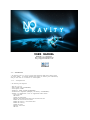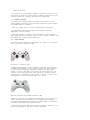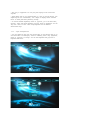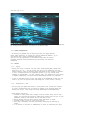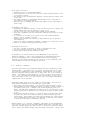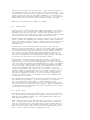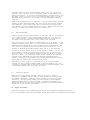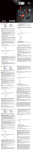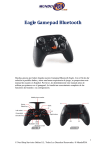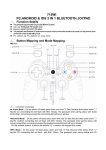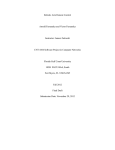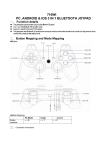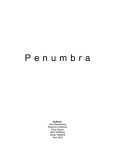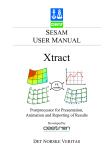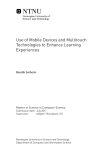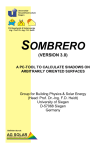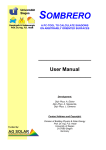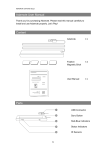Download USER MANUAL - No Gravity
Transcript
USER MANUAL REVISION 1.0.3 (02/25/2011) http://www.nogravitythegame.com http://support.realtech-vr.com 1.1 - Introduction > No Gravity HD is a sci-fi flying and shooting game that takes place in outer space. A strange disease has begun to infect your home-world, and you are sent on a mission to investigate. 1.1.1 - Configuration > No Gravity HD requires - Mac OS X 10.6.6 RAM: 256MB (1GB recommended) Free Space: 150MB Graphics: 128MB (256MB recommended) Accessories: Keyboard (Gamepad, see below, recommended). OpenGL 2.0 compatible. List of supported video cards: Intel HD 3000 GMA X3100 Quadro FX 4800/5600 GeForce 8600/8800/9400/9600/120/130/285/320/330 Radeon HD 5670/5750/5770/5870 Radeon HD 2600(*) /4670/4850/4870 Radeon HD 2400(*) Quadro FX 4500 GeForce 7300/7600 GMA 950 Radeon X1600/X1900 (*) No Gravity is using Geometry Shaders in some level (mission 10). We have report of severe slow down running on Radeon HD 2400/2600. We are currently working on a specific patch for this video card. 1.2 - Graphics Settings > No Gravity has limited graphics settings at this time : You can choose between fullscreen (using the native resolution of your display or windowed which is 1280x800). > Check you OpenGL version on http://www.realtech-vr.com/glview/ > We recommend a Geforce 9x or better with 1920x1200 for best experience, and 16:10 display. > About this version, (compared to the PSP version), the HD version uses higher definitions textures (up to 8 times), higher 3D models, new post-process FX, in-game digitalized voices. 1.2 - Input Settings > No Gravity takes advantage of HID devices for input. You can connect mouse, joystick to control the game. Dual Shock 3 (Around 54 USD) > SIXAXIS and Dualshock3 are the preferred controller for No Gravity. In MacOSX Snow Leopard, you don’t need to install any special drivers to use a Bluetooth SIXAXIS / Dualshock3 PlayStation 3 pad. Simply connect it with an USB cable, then hold the PS button down for a few seconds. You can then unplug the cable and voilà, the pad is paired (although the 4 red LEDS will always blink, it works). To turn it off and disconnect, hold the PS button again for a while. XBOX 360 controller for Windows (Around 77 USD) > XBOX 360 controller for Windows is also perfect for No Gravity. You need to install this driver from http://tattiebogle.net/index.php/ ProjectRoot/Xbox360Controller/OsxDriver to enable XBOX 360 controller. You need to reconfigure each joystick button. > Other joystick should work without much of problems, however, try to get either a SIXAXIS or XBOX 360, we cannot guarantee > Hot plug is supported. You can plug and unplug an HID controller anytime. > Apple Magic Pad is not supported due to a bug in the HID driver (not reporting the X/Y coordinates). Use a Magic or Mighty Mouse instead. Built in Track pad works perfectly though. > To switch between keyboard, mouse or joystick, go to the main menu, Options, Input and choose between joystick, mouse or keyboard. You can flip the Y axis as well. When using keyboard use the default directional keys. 1.2.1 - Input Configuration > You can remap any key with the Assign menu in the Options menu or in the Pause Menu. To Configure, select a command, press a key (keyboard, mouse or joystick) to assign. You can mix keyboard and joystick or keyboard and mouse. a) Choose the control setup b) Select keyboard, mouse or joystick. Here the mouse is selected with the star next to it. c) Remap each button here. You can check if your mouse or joystick is compatible by moving around and watch the value at the bottom right 1.3 - Audio Configuration > No Gravity use OpenAL with 3D positioning but also Apple Spatial Audio (ASA) extension. To toggle this option enabled by default, go to the Options menu, Sound, and change ASA value. ASA is a bit the equivalent of the Creative Labs EAX, No Gravity provides realtime occlusion/obstruction and reverb for realistic rendering. 2.1 - Basics 2.1.1 - Flying > Flying your ship is exactly like any other flight-based game, except that there isn't an "up". You can orient your ship in any direction you like without penalty, even on missions which take place on the surface of planets. In fact, surface missions are sometimes easier if you fly through them sideways or upside-down. You get a better view, your weapons are less likely to impact prematurely, and your evasive maneuvering options are improved. > If the up and down motion of your ship seems to be backwards to what you are used to, go into the options menu and change the "Y-axis invert" setting. 2.1.2 - Perspective / view > You can play this game from either a first-person view (inside the cockpit) or from a third-person view (in which you appear to be floating above and behind your ship). Both views have their advantages and disadvantages. > First-person view pros: -> Includes a radar screen and a target close-up window, which can be very useful for locating and correctly identifying targets that are not in your immediate field of view and/or are too far away to see. -> Status display bars are more clearly shown and easier to read. -> Provides a more "close up" view of the action. -> Your ship's movements are more pronounced, enhancing the feeling of flight. -> It is easier to see what is immediately in front of and below your ship. > First-person view cons: -> Peripheral vision is restricted somewhat. -> Can be difficult to see how close you are to death-inducing objects, such as a planet's surface. -> The screen is more cluttered with displays, restricting your overall view of the area. -> The camera switches to third-person during barrel rolls, then back to first-person; can be disorienting. -> When your ship is damaged, the cracks that appear on your screen make it hard to see. > Third-person view pros: -> Dogfighting is generally easier in this view and allows you to better see nearby enemies that are not directly in front of you. -> You get to see your ship and the paint scheme you've selected. -> Your ship's movements are less pronounced, reducing the feeling of motion sickness. -> It is easier to see when you are about to run into a death-inducing object, such as a planet's surface. -> Keeping your bearings and figuring out what direction you're facing is less confusing. -> View of the area is zoomed out somewhat, allowing you to see more at once. -> There is no camera-switching during barrel rolls. > Third-person view cons: -> You can't see what is directly in front of and below your ship. -> You have no radar screen or target close-up window. -> Status display bars are dim and hard to read. > To summarize, you should choose your view depending on the situation. Generally speaking, I like to use third-person for dogfighting and firstperson for everything else. Surface-based missions are a mixed bag. Although you can better see when you are going to run into something, your view of targets can often be blocked by your ship. 2.1.3 - Shooting / targeting > Your main guns have an auto-targeting feature that will automatically lead moving targets. This means that, if a target is moving from left to right, your guns will compensate for the movement by aiming farther to the right. The auto-targeting function works well in most cases, but it has trouble at times. If an enemy is flying around in a circle, you will never be able to hit it. The auto-targeting assumes straight line movement, so any type of curve will throw it off. In a case such as this, use a weapon with homing capabilities such as missiles. > Available targets show up on your screen in colored boxes. The colors of these boxes correspond to the colored blips on your radar. -> Red targets are always enemies - you are always safe shooting at these. -> Green targets are often considered "neutral", meaning it doesn't matter if you destroy them or not. However, some allied targets may show up as green, and some enemy targets may be green as well. Pay attention to the mission objectives to determine if you should be shooting at green targets or not. -> Blue targets are always allied. I would say that you should never shoot at these, but there is one mission where you need to destroy your own allied bases. Blue targets will leave pick-ups behind just like anything else, so depending on the mission, you may want to destroy a blue target on purpose in the hopes of receiving a pick-up. > Homing weapons (i.e., missiles, torpedoes, and plasma) can be unpredictable until you get used to the way the game handles target lock. The best way to make sure a homing weapon hits what you want is to follow these three steps: First, select your desired target using the target lock button. Second, fire some shots at the target with your main guns. Third, once your target has received damage from you via your main guns, launch the homing weapon. It is not necessary to follow these steps, especially if there are no other targets around, but they will give you the highest probability of a successful hit. Homing weapons will also be more accurate if you aim first. Try to keep the center target reticle inside the target box before launching the weapon. > Ammunition is unlimited for all weapons in the game. 2.1.4 - Power-up level > No Gravity uses a system of power-ups to upgrade your weapons. The levels range from one to six, with each level number corresponding to the number of projectiles shot from your main guns. Power-up level one means you will shoot one projectile at a time from your guns, while power-up level six means you will shoot six shots simultaneously every time your guns fire. > Secondary weapons are affected by your power-up level as varies. Missiles and torpedoes will increase in number, power, and shields increase in duration. Power-up level ion blaster. See the "Weapons" section for more details secondary weapon. well, but the effect plasma increases in has no effect on the on each specific > Power-up levels can be obtained by means of pick-ups. (See "Pick-ups / bonuses" section for more details.) When you fly through a power-up pick-up, your ship's power-up level will increase by one for 30 seconds. Regardless of its previous status, the power-up level bar on your display will fill up all the way to the right and then begin slowly decreasing, moving to the left. When 30 seconds have expired and the bar reaches the far left, you will hear a sound and you will be downgraded one power-up level. The powerup level bar will then reset to full and the process repeats. > Flying through a secondary weapon pick-up has an effect on your power-up level as well. If you fly through a weapon pick-up for a weapon that is *different* than the one that is already equipped on your ship, your power-up level will remain the same but your downgrade timer will reset. For example, let's say you have a power-up level of five and are equipped with shields. If you fly through a plasma weapon pick-up, your power-up level will remain five but your downgrade timer will be reset to 30 seconds. If you fly through a weapon pick-up for a weapon that is the *same* as the one that is already equipped on your ship,that pick-up will behave as though it were a power-up. Using the example above, let's say you have a power-up level of five and are equipped with shields. If you fly through a shield pick-up instead, your power up level will increase to six and your downgrade timer will be reset to 30 seconds. > Your beginning and maximum power-up level vary throughout the game, but both will increase as you progress. In the early missions, you will begin at level one and max out at level three. In later missions, you will start at level three or four and max out at six. The power-up level range will be the same for all missions within an episode. Check the beginning of of each episode in the "Walkthrough" section for the power-up level range of all missions in that episode. 2.1.5 - Thrust / boost > Pressing the "thrust" button will activate boost. Your ship will speed up for a few seconds and the background will brighten and blur slightly. It's a good way to get somewhere quickly, but it can sometimes make targets and other objects difficult to see. > Boost is the only thing in the game that uses up a resource - in this case, fuel. You begin most missions with your boost meter filled to about 50%. Each use of the thrust button uses seven points of boost, meaning that you begin most missions with seven available boosts before you run out of fuel. When you run out of boost, you can still fly but will no longer be able to boost. Look for "Boost" pick-ups to replenish your fuel. > There are times to use boost and there are times not to. If you are on a "protect" type of mission, boost is extremely useful and will greatly aid in passing the mission. If you are in confined quarters, boosting can be a very bad idea. There is no way to turn it off once activated, and it is easy to accidentally slam into a wall or a planet's surface and damage or destroy your ship. > Boosting while dogfighting is a mixed bag. It can be useful to gain distance between you and a persistent enemy, but your controls will be very sluggish while boosting. By the time you are able to stop and turn around to face your opponent, they may already be behind you again. Enemies never run away from you, so there is no need to use it as a pursuit aid. 2.1.6 - Evasive maneuvers > There is really only one evasive maneuver in the game, and that is the barrel roll. Execute a barrel roll by double-tapping either the "roll left" or "roll right" buttons. It does not matter which direction you barrel roll, but watch out for obstacles and try not to barrel roll into them. > The time to barrel roll is when an incoming projectile is in flight. If you barrel roll when you first see it, you will usually avoid getting hit. Some projectiles have the ability to turn around and hit you from behind if they miss, such as the plasma attacks from the boss ship in mission 25. It is possible to dodge these attacks multiple times, but it is very difficult. > You can use multiple barrel rolls to "circle strafe" a target. Just set your ship's speed to minimum and continuously do barrel rolls in one direction while you shoot. It's not quite as elegant as what you can do in a typical FPS, but it works. This technique is particularly useful in the last few missions of the game where you are facing multiple land-based missile turrets. Turning your ship sideways and strafing while shooting is an easy way to take out these turrets without getting killed. > Aside from all that, there isn't much else you can do to avoid attacks. Setting your ship's speed to maximum seems to make you harder to hit, and setting it to minimum seems to make you more prone to receiving damage. This is unfounded, however, and just a guess on my part. 2.1.7 - Difficulty settings > When you first play through the game, there is no option to select a difficulty. By default you will play on normal difficulty, otherwise known as "Veteran" difficulty. After you finish the game, you will unlock "Hero" difficulty. From this point forward, you will be able to choose between Veteran and Hero when you start a new game. From that point forward, the difficulty setting you have chosen will be displayed on the mission selection screen and on your save data file header. 3.0 - Support and Contact > Check our web page : http://support.realtech-vr.com for any questions regarding No Gravity. Part of this documentation from http://www.gamefaqs.com/psp/958429-no-gravity-the-plague-of-mind/faqs/55945