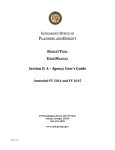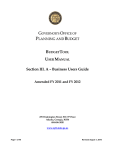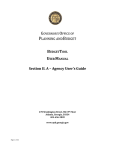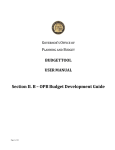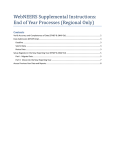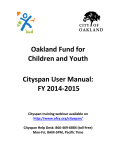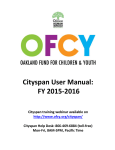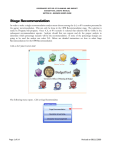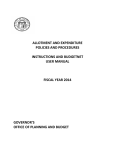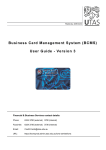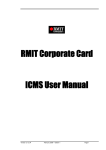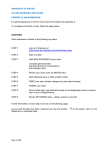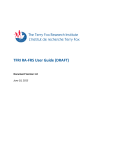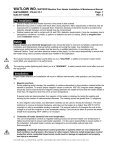Download Section III. A – Agency User`s Guide
Transcript
GOVERNOR’S OFFICE OF PLANNING AND BUDGET BUDGETTOOL USER MANUAL Section III. A – Agency User’s Guide Amended FY 2013 and FY 2014 270 Washington Street, SW, 8th Floor Atlanta, Georgia, 30334 404-656-3820 www.opb.georgia.gov Page 1 of 40 Revised: July 21, 2012 GOVERNOR’S OFFICE OF PLANN ING AND BUDGET BUDGETTOOL USER MANUAL SECTION III.A - AGENCY USER’S GUIDE – AFY 2013 AND FY 2014 Preface The purpose of the BudgetTool User Manual is to provide detailed instructions for using the BudgetTool application. All agencies will use BudgetTool to submit their Amended FY 2013 and FY 2014 budget requests to the Governor’s Office of Planning and Budget (OPB). The manual is divided into sections: Section I: Getting Started – This section contains general orientation and instructions on: Technical Requirements Application Setup Access Navigation Overview It is anticipated that Section I will be read first as these instructions are not repeated in the following sections and apply to all users of the application. Section II: Administrator’s Guide – This section contains instructions for administrators outside of the OPB IT Department: OPB Division Administrators – Maintain Agency Administrators and Agency Submitters, as well as their respective OPB Division Users; associate fund sources and object classes to agencies. Agency Administrators – Maintain Attached Agency Administrators and Agency Users; associate fund sources and object classes to programs. Section III.A: Agency User’s Guide – This section contains detailed instructions on the business processes and how to use the application to develop an agency’s budget request, submission by the agency, and workflow through the Governor’s Recommendation to the General Assembly. Section III.B: OPB Budget Development Guide – This section contains detailed instructions for the OPB Analysts to be used in developing the OPB Recommendation. Section IV: Performance Measures – this section contains instructions for agencies to enter and update performance measures in BudgetTool. These will appear in the Governor’s Budget Report. Section V: OPB IT Administrator’s Guide – This section contains the documentation for the technical setup of the application, loading data, maintenance of stages, and other various procedures for the OPB IT Division. These tasks are performed by the OPB IT Division, thus this section of the manual will be used internally at OPB. Assuming the functionality of the application does not change, the only section that may need to change significantly from year to year is Section III due to business process changes that may occur in budget development. Section III: Agency User’s Guide Purpose The purpose of this section of the BudgetTool User Manual is to provide instructions for the specific business processes for the current budget cycle as well as instructions of how to use BudgetTool to develop Page 2 of 40 Revised: July 21, 2012 GOVERNOR’S OFFICE OF PLANN ING AND BUDGET BUDGETTOOL USER MANUAL SECTION III.A - AGENCY USER’S GUIDE – AFY 2013 AND FY 2014 the Amended FY 2013 and FY 2014 agency budgets from Agency Request through the Governor’s Recommendation to the General Assembly. This part of the manual incorporates both business and technical instructions. While it is anticipated that the application will not change dramatically from year to year, only use those business instructions that apply to the budget year being worked on as the business processes more than likely will change from year to year. III. A: Agency Budget Request The Agency Request is prepared using the BudgetTool application. Agencies will use descriptors to enter fund source and object class changes by program/subprogram. The AOB or an approved cutoff amendment is selected as the starting point for budget requests and changes are made using descriptors. Any Fiscal Affairs, Statutory, or Executive Order amendment types in BudgetNet should be included in the cutoff amendment. Data will be advanced from the FY 2013 cutoff amendment in summary except for the following record detail: Federal Funds, Federal Recovery Funds, Other Funds, Personal Services, and Unique Objects. The same base will be used for both the Amended FY 2013 and FY 2014 budgets. The base is advanced from BudgetNet to BudgetTool but State Funds – Prior Year are not advanced. OPB analysts will ensure BudgetTool reflects the appropriate base budget for these requests. NOTE: General Policy Guidelines and Preparation Procedures for Amended FY 2013 and FY2014 budget preparation are posted on the OPB website at http://www.opb.georgia.gov . III.A.1 General Instructions – Amended FY 2013 and FY 2014 The Amended FY 2013 and FY 2014 Budgets require each agency to identify 3% of their FY 2012 appropriation of State General Funds for reduction. Budget requests for additional funds or workload increase pertain only to those agencies with enrollment driven programs. The budget submission process in BudgetTool consists of the following components: 1. Adjusted Base Budget (pre-approved by OPB) 2. 3% Reductions 3. Redistributions (optional) 4. Workload (only agencies designated by OPB ) 5. Other Adjustments (as required) Adjusted Base Budget Use the following guide to derive the Adjusted Base Budget: a. Base Budget: AOB or approved cut-off amendment which should include any Statutory, Fiscal Affairs, or Executive Order amendments to date in BudgetNet. The same base is used for Amended FY 2013 and FY 2014 budget requests. b. Base Adjustments – provided by OPB and consists of the following: Page 3 of 40 Revised: July 21, 2012 GOVERNOR’S OFFICE OF PLANN ING AND BUDGET BUDGETTOOL USER MANUAL SECTION III.A - AGENCY USER’S GUIDE – AFY 2013 AND FY 2014 Exemptions: items exempted from budget reductions and communicated to agencies by OPB prior to budget submission. These items are exempted from the reduction but are included in the agency request as submitted to OPB. One-Time-Deletes: Non-recurring items of expenditure that are considered one time purchases in FY 2013 and are deleted from the base. These will be provided by OPB. These items reduce the budget request submitted to OPB. The Base Budget and sum of the Base Adjustments is the Adjusted Base upon which agencies will calculate the 3% reduction of State General Funds for Amended FY 2013 and FY 2014. Note: in the application the One-Time-Deletes are applied to the Base first to calculate a Revised Base Budget. Next the Exemptions are applied to the Revised Base Budget to calculate an Adjusted base to which the percentage reductions are applied. One-Time-Deletes are permanent reductions to the budget; Exemptions are only used to calculate the new base for reductions and do not reduce the agency budget request when submitted to OPB. State General Funds Reduction Agencies must reduce 3% of the adjusted base budget for State General Funds. This reduction requirement need not apply to every program. Some programs/sub-programs may be unaffected as long as the total amount of the reduction equals 3% of the agency’s adjusted base for State General Funds. Explain the impact of each reduction by program/sub-program. Provide a complete description for all budget reductions and explain the impact on service delivery and performance of the program using the BudgetTool application. To address additional expenditure needs, agencies must identify resources from within the current budget and redistribute funds as needed. Redistribution Redistribution among object classes and among sub-programs within a program should be requested as an amendment to the current budget and should NOT be included as part of the agency’s Amended FY 2013 or FY 2014 budget request. However, requests for redistribution of funds between programs must be submitted in BudgetTool as part of the budget request. Agencies are expected to manage their expenditure needs through the flexibility provided in program budgeting. The total of all redistributions and increased funding needs must net to zero. Positions and motor vehicles redistributed from one program to another should be reflected in the position and motor vehicle counts for the programs affected. Workload Workload consists of enrollment changes only. revenue growth include: Increases in student enrollment Increases for Medicaid growth New facility openings Page 4 of 40 Budget requests requiring new state funding out of Revised: July 21, 2012 GOVERNOR’S OFFICE OF PLANN ING AND BUDGET BUDGETTOOL USER MANUAL SECTION III.A - AGENCY USER’S GUIDE – AFY 2013 AND FY 2014 Other priorities of the Governor Funding to be included as Workload increases will be communicated to agencies by OPB prior to budget submission. Business Process The business process sequence for budget development is as follows: Base: The agency fiscal officer selects the AOB or an approved cutoff amendment as their base, then notifies the OPB Analyst. The base should include all Statutory, Fiscal Affairs, and Executive Order amendments to date in BudgetTool. The base is advanced from BudgetNet to BudgetTool. No State Funds – Prior Year are advanced. This base is fixed and cannot change through the budget development cycle. Before entering any changes reports for the cutoff amendment should be run in both BudgetNet and BudgetTool and compared to confirm by program and fund source that the proper amounts were loaded. Base Adjustments: OPB analysts will identify adjustments for the base and provide them to agencies. There are two types: One-Time Delete: Items included in the FY 2013 budget that are one-time occurrences, and therefore, must be removed from this year’s request. These are always negative and will reduce the agency request upon submission to OPB. These do not count as part of the required 3% reduction of State General Funds. Exemptions: Items exempted from budget reductions guidelines for budget development such as formula driven funding. The list by program will be communicated to agencies by OPB to identify those items funded by state general funds that are not subject to the required percentage reduction. These are always negative entries in BudgetTool. These items will not reduce the Agency Request when submitted to OPB. Adjusted Base = the base reduced by One-Time Deletes, and Exemptions. The adjusted base for State General Funds is what the required 3% reduction is calculated on. 3% Reductions: Agencies (except for Legislative and Judicial branch agencies) must provide a net 3% reduction to State General Funds calculated on the Adjusted Base for Amended FY 2013 and FY 2014. Some programs may have no reduction and some may have more than 3% so long as the total for the agency in the percentage scenario shows a 3% or more reduction in State General Funds. The percentage amounts entered can be validated by running reports or by going into ‘Update Business Event’ and running the ‘PreCheck’. The PreCheck is the same process BudgetTool runs when an agency submits their budget request. Redistributions: Agencies will use the redistribution change type to fund any enhancements needed by moving the necessary funds from other programs. The sum of all the redirect redistribution for an agency must equal zero by fund source. Note: With the ability to selectively apply reductions and enhancements to individual programs the result is a reprioritized budget request for State General Funds. Page 5 of 40 Revised: July 21, 2012 GOVERNOR’S OFFICE OF PLANN ING AND BUDGET BUDGETTOOL USER MANUAL SECTION III.A - AGENCY USER’S GUIDE – AFY 2013 AND FY 2014 Workload: Workload consists of enrollment changes only. Budget requests for additional funds or workload increase pertain only to those agencies with enrollment driven programs. Other Adjustments: Adjustments not covered by any of the other change types. NOTE: BudgetTool validation for the 3% reduction plan is not applicable for the Legislative and Judicial Branch agencies or for any other programs that may be exempt. III.A.2 Creating an Agencywide or Standard Descriptor List There are three types of descriptors in BudgetTool: Statewide – setup by OPB but can be used by agencies. Primarily these are for changes that will be universal throughout the state regardless of agency or program. However, in some instances OPB may setup statewide descriptors that are agency specific and/or program specific but requires a different percentage or different wording than the descriptor used by all other agencies. Agencywide – set up by the agency; special security role is needed; can be used by entire agency. These are for changes within an agency that may apply to numerous programs. Standard – can be setup by agency administrator or agency analyst. These are intended to be used for specific program changes. Agencywide and Standard descriptors can be set up at one time by the agency administrator before the change entries are done or agency analysts can set up standard descriptors as they make change entries. All descriptors – Statewide, Agencywide, and Standard - can be accessed from a dropdown list when change entries are made. A descriptor is the collection of information about the change that is being requested. It is the key to communicating throughout the entire budget process what is being requested, why, and what effect it will have on customers and deliverables. Descriptors are also what appear in the Governor’s Budget Report. Therefore, care should be taken to provide as much detail as necessary to enable other users of the information to have a clear understanding of what is being requested. If needed, agencies can attach documents to support a program, object class or fund source change. A descriptor can only be deleted in the stage it was created. In other words an agency request descriptor cannot be deleted in the OPB Recommendation stage or beyond. When a descriptor is deleted all entries for all programs, funds sources, object classes, and counts are also deleted. If you want to delete a change entry for a single program and that is the only place the descriptor is used it is correct to delete the descriptor. However, if the descriptor is used on multiple programs and you delete it trying to delete a specific entry, all entries are deleted. Delete with caution. A. To set up Agencywide or Standard descriptors in advance, click the Agency Setup Shield Page 6 of 40 Revised: July 21, 2012 GOVERNOR’S OFFICE OF PLANN ING AND BUDGET BUDGETTOOL USER MANUAL SECTION III.A - AGENCY USER’S GUIDE – AFY 2013 AND FY 2014 A. lic k B. Click Standard and Agencywide Descriptor List B. Cli ck C. Select Budget Year, Stage, and Agency and click Get List of Descriptor Refer to Section III.A.3.C.4.2 Adding a New Descriptor (p.15) This shows the list of all descriptors that have been entered by the agency – standard and agencywide. Page 7 of 40 Revised: July 21, 2012 GOVERNOR’S OFFICE OF PLANN ING AND BUDGET BUDGETTOOL USER MANUAL SECTION III.A - AGENCY USER’S GUIDE – AFY 2013 AND FY 2014 III.A.3 Creating a Change Entry A. Click the Change Selection Shield A. Cli ck B. Change Selection Screen a. Select the Budget Year from the drop down box b. Select the appropriate Stage and Agency from the drop down box Click Include attached agencies checkbox if you would like to include attached agencies in the program list. c. Click Show Programs d. The program list populates (d.). Double-click the Program or highlight the Program and click the (d.1) Program/Sub Program Change View button to view the various entries within their individual categories – Funds, Object Class and Counts. Or highlight the Program and click the (d.2) Program/Sub Program Change Entry button at the bottom of the page to open the change entry Summary Screen. Page 8 of 40 Revised: July 21, 2012 GOVERNOR’S OFFICE OF PLANN ING AND BUDGET BUDGETTOOL USER MANUAL SECTION III.A - AGENCY USER’S GUIDE – AFY 2013 AND FY 2014 a. b. c. d. d.1 d.2 C. Agency Program/Sub Program Change Entry Screen The Change Entry screen gives the user a current view of all program changes entered in total to the Fund Sources and Object Classes side by side as well as changes to Position and Motor Vehicle counts. This screen can be opened for stand alone programs, sub-programs, and parent programs. When opened for a parent program you will not be able to make change entries. In addition, the user can click on any of the detail buttons at the bottom of the screen to see the details for: State Funds, Federal Funds, Federal Recovery Funds, Other Funds, Personal Services (Object Class 300), Common Objects, Unique Objects, and a list of all attached documents. This is a great place to see all changes made to a program and to see the summary at the parent program level changes made to all subprograms. To see changes by change entry type, click on Program/Sub Program Change View. The Program/Sub Program Change View screen opens with three tabs (Note: for OPB there is a fourth tab which is Recommendation). The tabs are as follows: Page 9 of 40 Revised: July 21, 2012 GOVERNOR’S OFFICE OF PLANN ING AND BUDGET BUDGETTOOL USER MANUAL SECTION III.A - AGENCY USER’S GUIDE – AFY 2013 AND FY 2014 1. Base Adjustments – this tab shows in the first column all the Base amounts by fund source, object class and counts. (Note: you may have to scroll down to see the counts.) Next all base adjustments are shown. The only base adjustments will be Exemptions and One-Time Deletes. Then the adjustments are totaled and the Revised Base Budget calculated and displayed. Note that in the header of both the Change Entry and Change View the following information is displayed: Base: this show number and its approval date of the amendment that was used as the cutoff amendment (Base). Program: shows the name and number of the program that is being displayed. Budget Year: shows if you are working in AFY2013 or FY2014. Stage: shows the stage in which you are working. For agencies this will always be Agency Request. Advanced: shows the date and time the stage was advanced by OPB. Submitted: shows the date and time the stage was submitted by the agency. Policy: shows the policy area under which the agency falls. Rank: show the ranking of the program by the agency. The bottom large rectangular box above the tabs show the program purpose statement for single and parent programs. Page 10 of 40 Revised: July 21, 2012 GOVERNOR’S OFFICE OF PLANN ING AND BUDGET BUDGETTOOL USER MANUAL SECTION III.A - AGENCY USER’S GUIDE – AFY 2013 AND FY 2014 2. 3% Agency Request - This tab shows the Base and Revised Base Budget amounts by funds source, object classes and counts. Next any exemptions to which the reduction percentage does not apply are shown. As of this writing for this year Exemptions are the only exclusions. Next the Adjusted Base is calculated, which is the revised base less the exemptions. (Note: exemptions do not reduce the Agency Request when submitted to OPB.) If the 3% reductions have been entered they are shown in the 3% Reduction column and the Total column is calculated by adding the 3% Reduction to the Adjusted Base. 3. Other Adjustments - this tab shows the Base and Revised Base amounts by funds source, object classes and counts. Next any change types classified as Other Adjustments are shown in separate columns. These are currently Redistribution, Workload Adjustment, and Other Adjustment change types in the Agency Request stage. (Note: in the OPB recommendation stage and beyond, there are additional columns for the Statewide Descriptors.) The Adjusted Total column is calculated as the Revised Base Budget plus or minus the all the Other Adjustments. Next the 3% reductions are subtracted from the Adjusted Total column to derive the 3%Agency Request . (Note: the exemptions do not reduce the Agency Request. They are merely used in calculating the 3% reduction base and are not reflected as reductions in the 3% Agency Request.) Page 11 of 40 Revised: July 21, 2012 GOVERNOR’S OFFICE OF PLANN ING AND BUDGET BUDGETTOOL USER MANUAL SECTION III.A - AGENCY USER’S GUIDE – AFY 2013 AND FY 2014 Page 12 of 40 Revised: July 21, 2012 GOVERNOR’S OFFICE OF PLANN ING AND BUDGET BUDGETTOOL USER MANUAL SECTION III.A - AGENCY USER’S GUIDE – AFY 2013 AND FY 2014 4. Rec Request – this is a tab available only for the OPB Recommendation stage and beyond. This screen has the same information as the Other Adjustments tab with an extra column (Rec Reduction) for the selected recommendation (3% or none) and a new total column (Rec Request). For a single program this is the 3% reduction or none but for a parent program with multiple sub-programs it can be a combination of any, all, or none of the reductions. In addition, there are separate columns for the Statewide Descriptors that may have been applied to the program. Some of the SW descriptors included last year were ERS, GETS, SHBP, Workers Comp, etc. As of this writing the SW descriptors have not been finalized. Changes are entered in BudgetTool very much like they were last year. The screens have been somewhat modified and in some cases more data is requested. 1) Adding a New Change Entry for the selected program a. Click Add New Change Entry to create a new entry and enter amounts a. Page 13 of 40 Revised: July 21, 2012 GOVERNOR’S OFFICE OF PLANN ING AND BUDGET BUDGETTOOL USER MANUAL SECTION III.A - AGENCY USER’S GUIDE – AFY 2013 AND FY 2014 b. Change Entry Summary [Add] Screen b. A descriptor is required when a change entry is needed. If you have previously created a descriptor for this agency it will appear in the descriptor drop down box. A new descriptor can be created by clicking the Add New Descriptor button. 2) Adding a New Descriptor a. (Required) Choose the Change Class - Agencywide or Standard Note: Statewide descriptors are created by OPB. Do not create agencywide or standard descriptors for change types assigned to the Statewide change class. Agencywide: This descriptor is created by the agency and will be effective for the entire agency. These are used to make change entries for multiple programs. Standard: is created by a specific analyst for use on one or several programs or sub programs. b. (Required) Choose the Change Type from the drop down menu 1. 3% Reduction 2. Exemption 3. One Time Delete 4. Other Adjustment 5. Redistribution 6. Workload Adjustment c. Justification – is not used in the agency request stage (defaults to ‘none’). It is reserved for use in the OPB Recommendation stage and beyond for further grouping descriptors. d. (Required) Type in the Descriptor name (50 characters max) – it must be unique e. (Required) Type in a Short Description explaining the request (250 characters max) Page 14 of 40 Revised: July 21, 2012 GOVERNOR’S OFFICE OF PLANN ING AND BUDGET BUDGETTOOL USER MANUAL SECTION III.A - AGENCY USER’S GUIDE – AFY 2013 AND FY 2014 f. In the larger Description box give a more detailed explanation of the request and the reason for the request if needed (500 characters max) g. (Required) Choose the Counties which will be affected by the request 1. Statewide: The request will affect every county in the state 2. Various: Only some counties will be affected by the request but they are not specified 3. Choose the affected counties individually h. Comments. Use this section to add any additional comments about the Descriptor or the setup (4,000 characters max) i. Click Save to return to the Change Entry Summary [Change] Screen a. b. c. g . d. e. f. h . i. You have now entered the descriptor but it is not yet linked to the program. The next steps accomplish this. j. You are returned to the window that only shows the Change Entry Tab k. Click Save – you have now linked the descriptor to the program and the Change Funds/Object Class tab is visible. Page 15 of 40 Revised: July 21, 2012 GOVERNOR’S OFFICE OF PLANN ING AND BUDGET BUDGETTOOL USER MANUAL SECTION III.A - AGENCY USER’S GUIDE – AFY 2013 AND FY 2014 j. k. 3) Change Entries – click on the Change Funds/Object Class Tab a. Input the change amount into Fund Summary and Object Class Summary change sections. Also input any changes to Position and Motor vehicle counts this change requires. The Funds Summary must equal the Object Class Summary In the example shown below $10,000 was input as the change amount for State General Funds and $10,000 was input as Regular Operating Expenses b. This box alerts the user if they are still out of balance NOTE: Tab out of field for the screen to refresh and check the data c. Click in the Fund Summary section to update the page then click Save Page 16 of 40 Revised: July 21, 2012 GOVERNOR’S OFFICE OF PLANN ING AND BUDGET BUDGETTOOL USER MANUAL SECTION III.A - AGENCY USER’S GUIDE – AFY 2013 AND FY 2014 b . a. c. Note: Depending on the agency, program, fund sources, and object classes the following buttons may be active at the bottom of the window – Federal Funds, Recovery Funds, Other Funds, PS 300, and Unique Objects. These buttons are used to enter the details supporting the summary level entries on the Change Entry Summary (Change) screen. The Documents button will always be active and allows the user to attach documents or view the documents that have been attached. The PS 300 detail requirement. The base detail is loaded from the cutoff amendment. Any changes entered to Object Class 300 – Personal Services also need to have supporting detail entered. The detail items that are loaded are specific to an agency and program. The following is an example of the detail items that could appear: Regular Salaries, FICA, ERS or TRS, Health Insurance, Unemployment, Merit System Assessments, Lapse Factor, Personal Liability, Pay for Performance, Workers Compensation, Overtime, Temporary/Casual Labor The detail must add to the summary entry for Object Class 300 – Personal Services. 4) Editing Existing Changes a. The Agency Program/Sub Program Change Entry screen now shows the updated change amounts Page 17 of 40 Revised: July 21, 2012 GOVERNOR’S OFFICE OF PLANN ING AND BUDGET BUDGETTOOL USER MANUAL SECTION III.A - AGENCY USER’S GUIDE – AFY 2013 AND FY 2014 b. b. Click the Get Existing Change Entry to view, edit, or delete the existing entries. New change entries can also be added using this screen. c. The Change Entry List window opens. Click the entry you would like to edit d. Click Change (or double click the entry in the list) c. d. Page 18 of 40 Revised: July 21, 2012 GOVERNOR’S OFFICE OF PLANN ING AND BUDGET BUDGETTOOL USER MANUAL SECTION III.A - AGENCY USER’S GUIDE – AFY 2013 AND FY 2014 e. The Change Entry Summary will now indicate [Change] to show a change is being made f. Click Change Funds/Object Class and make the change entries necessary and Click Save e. e. 5) Detail Views a. Click State Funds a. Page 19 of 40 Revised: July 21, 2012 GOVERNOR’S OFFICE OF PLANN ING AND BUDGET BUDGETTOOL USER MANUAL SECTION III.A - AGENCY USER’S GUIDE – AFY 2013 AND FY 2014 b. The View State Funds Details screen is a detailed view by descriptor of changes to all state funds for that program. b. c. Clicking the Fund Name box expands all the detail lists at once d. Click the blue triangle on the left of the line to get a more detailed view of an individual fund line for instance State General Funds c. d. More detail views can also be seen by clicking on the other buttons at the bottom of the Agency Program/Sub program Change Entry screen – Federal Funds, Recovery funds, Other Funds, PS 300, Common Object Class, Unique Object Class. In addition, by clicking the Documents button you can see and access a list of documents that have been attached for this program. Page 20 of 40 Revised: July 21, 2012 GOVERNOR’S OFFICE OF PLANN ING AND BUDGET BUDGETTOOL USER MANUAL SECTION III.A - AGENCY USER’S GUIDE – AFY 2013 AND FY 2014 6) Editing Unique Objects a. Click the amount space in the change column to edit the amount b. Click the Unique Objects button a. b. c. Change Entry Unique Object Class Details Screen 1. Click the Amount and type in the Change amount used on the previous page 2. This amount can be further summarized by tabbing in each line and adding an additional row 1. 2. Supporting Documents Page 21 of 40 Revised: July 21, 2012 GOVERNOR’S OFFICE OF PLANN ING AND BUDGET BUDGETTOOL USER MANUAL SECTION III.A - AGENCY USER’S GUIDE – AFY 2013 AND FY 2014 A. Attaching Supporting Documents 1) Click the Change Selection Shield and make your selections. Once the program list loads, either highlight a program and click on the ‘Change View’ or ‘Change Entry’ button or double click the program. 2) Click Documents at the bottom of the Agency Program/Sub Program Screen a. 3) Supporting Documents Screen a. Click the Browse button to locate the file you would like to upload b. Tab to description and type in a description of the file being uploaded Note you will not be able to upload the document until you have typed a description. c. Click the Upload to BudgetTool button Page 22 of 40 Revised: July 21, 2012 GOVERNOR’S OFFICE OF PLANN ING AND BUDGET BUDGETTOOL USER MANUAL SECTION III.A - AGENCY USER’S GUIDE – AFY 2013 AND FY 2014 a. b. c. d. A dialog box confirms the upload; click OK e. The document will now appear in the supporting document window. 1. Click the blue triangle here to see the list of documents. e. Page 23 of 40 Revised: July 21, 2012 GOVERNOR’S OFFICE OF PLANN ING AND BUDGET BUDGETTOOL USER MANUAL SECTION III.A - AGENCY USER’S GUIDE – AFY 2013 AND FY 2014 B. Downloading Supporting Documents a. Highlight the document to be download to your computer b. Click Download Selected Documents at the bottom of the Supporting Documents Screen a. b. c. A dialog box will appear to confirm the download. Click Yes to download the file. Page 24 of 40 Revised: July 21, 2012 GOVERNOR’S OFFICE OF PLANN ING AND BUDGET BUDGETTOOL USER MANUAL SECTION III.A - AGENCY USER’S GUIDE – AFY 2013 AND FY 2014 d. The Download Complete dialog confirms a successful download and indicates the location of the download. Page 25 of 40 Revised: July 21, 2012 GOVERNOR’S OFFICE OF PLANN ING AND BUDGET BUDGETTOOL USER MANUAL SECTION III.A - AGENCY USER’S GUIDE – AFY 2013 AND FY 2014 C. Deleting Documents from BudgetTool a. Highlight the document to be deleted. b. Click Remove at the bottom of the Supporting Documents Screen c. A dialog box confirms the document will be deleted Click Yes to confirm the delete or No to stop the delete. a. c. b. Preliminary Check Once an agency has produced the Adjusted Base (For Amended FY2013 and FY2014, entered One Time Deletes, and Exemptions), they can run the Program Summary report (report 100) which will provide the required State General Funds data to calculate the 3% reduction by Program/Sub-program. This report will show the agency Base (Cutoff Amendment) and all the base adjustments - One Time Deletes, and Exemptions. The adjusted base for State General Funds can be calculated as we as the 3% reduction. It can be requested as an excel worksheet. Just make note of the total and then move the reductions to the desired programs, change the amounts, etc. so long as the total equals the required percentage amount of State General Funds. Once the amounts are determined by program/sub-program the agency can next enter their Reduction change types. You can also run a Pre-Check at any time to see if all entries are in balance and the reductions meet the needed requirements. Click on the Update Business Event shield; make selections for Budget Year, Stage, and Agency; click on Pre-check. (For error resolution see Submission Validation Process discussed below.) The pre-check screen provides the base and adjusted base. After entering base adjustment you can also run the pre-check and get a preview report in excel to use as a worksheet to calculate the reductions. Page 26 of 40 Revised: July 21, 2012 GOVERNOR’S OFFICE OF PLANN ING AND BUDGET BUDGETTOOL USER MANUAL SECTION III.A - AGENCY USER’S GUIDE – AFY 2013 AND FY 2014 Reports A. Click the Reports Shield A. Page 27 of 40 Revised: July 21, 2012 GOVERNOR’S OFFICE OF PLANN ING AND BUDGET BUDGETTOOL USER MANUAL SECTION III.A - AGENCY USER’S GUIDE – AFY 2013 AND FY 2014 A. Selection of Custom Reports. Currently there are 44 reports in BudgetTool. Many these reports can be run, and customized according to the user’s individual needs. However, some reports have been pre-customized and cannot be changed by the user. These have ‘.1c, .2.c, etc.’ after the basic report number and are a customization of that basic report. All reports can be output in various formats – PDF, Excel, HTML, etc. If you mouse over a report title in the list a brief description of the reports shows at the bottom of the page. The following reports are available: 100 – Program Summary with Change Type Detail 100.1c – AOB Agency Summary Amendment Analysis 110 – Program Summary with Change Summary 200 – Fund Changes by Entry 200.1c - Fund Change Entries by Change Type (All Funds) 210 – Fund Summary Changes by Entry 300 - State General Funds Base Adjustment 400 - State General Funds Request 400.1c – State General Funds Lowest % Request (Use for 3% Reduction) 400.2c – State General Funds Middle % Request (Not active for AFY13 and FY14) 400.3c – State General Funds Highest % Request (Not active for AFY13 and FY14) 500 – All Funds Request 510 – Summary Request by Scenario 510.1c – Summary Lowest % Request by Scenario (Use for 3% Reduction) 510.2c – Summary Middle % Request by Scenario (Not active for AFY13 and FY14) 510.3c – Summary Highest % Request by Scenario (Not active for AFY13 and FY14) 510.4c – Summary Request All Agencies (Excel) 550 – Agency Level Program(s) Detail Summary View 550.1c – Object Class/Fund Source Detail Report Lowest % Request (Single Agency) 550.2c – Object Class/Fund Source Detail Report Middle % Request (Single Agency) N/A 550.3c – Object Class/Fund Source Detail Report Highest % Request (Single Agency) N/A 600 – Stage Submission Status 600.1c – Budget Submission Status - Agency Request 600.2c – Budget Submission Status (All Stages) 700 – Recommendation 700.1c – OPB Recommendation (legal paper) 700.2c – OPB Recommendation w/ group descriptions 800 – Budget Details 900 – Performance Measures 910 – Performance Measures Multi Agency 940 – Program Purpose 940.1c – Program Purpose 950 – Program Recommendations 950.1c – Governor’s Book Pages 955 – Program Historical Summary 957 – Program Historical Summary with Expenditure Page 28 of 40 Revised: July 21, 2012 GOVERNOR’S OFFICE OF PLANN ING AND BUDGET BUDGETTOOL USER MANUAL SECTION III.A - AGENCY USER’S GUIDE – AFY 2013 AND FY 2014 958 – Agency Counts Summary 960 – Program Fund Source Summary 960.1c – Program Fund Source Summary 965 – Agency Statewide Changes Summary 970 – Agency Fund Source Summary 970.1c – Agency Fund Source Summary 980 – Agency Expenditure Summary 980.1c – Agency Expenditure Summary Note: since there is only one percentage reduction this year the reports for the Middle% and Highest % are not available this year. (400.2c, 400.3c, 500.2c, 500.3c, 550.2c, and 550.3c) 1) Running a Custom Report (Example report below some reports have different selections) a. Double click the report you want to run b. Select the Financial Year from the Drop Down Box c. Select the Stage d. Agency List – Check here to select all the agencies at once if you have more than one agency in the list (This is only for agency reports. Some reports run for all agencies and do not have an agency selection.) e. To select one or more agencies individually, check the box to the left of the Agency name The agency list box has four fields: Division – this is the OPB division to which the agency is assigned Name – name of the Agency Branch – the branch of government to which the agency belongs Budgetary – Yes or No (Yes means it is an appropriated agency that will appear in the appropriations bill. No means it is an informational only agency usually attached to a parent agency and will show in the appropriations bill as a program in the parent.) f. Click Request Report Dataset g. Click Customize if you need to customize the report Page 29 of 40 Revised: July 21, 2012 GOVERNOR’S OFFICE OF PLANN ING AND BUDGET BUDGETTOOL USER MANUAL SECTION III.A - AGENCY USER’S GUIDE – AFY 2013 AND FY 2014 a. b. ... d. .1. Cli ck e. c. 1. Cl ic k f.. g. . You can begin the customization process on the Report Customization screen. For instance under each column heading the word (any) appears. This means that any value in that field will appear. You can further narrow your report by selecting one value. If you only want one program in the report, click under Parent Program in the ‘any’ box and you get a dropdown of all parent programs. Select one and the data for all other programs goes away. In some cases such as for dollar values in the column it does not make sense to select one, but for some like program, fund source, etc. this flexibility allows you to narrow your report substantially. You can also delete specific data from the report by un-checking the check box in the left hand column of the screen. For instance if you ran a report that has all change types and you just wanted one in the report you could un-check the other change types. Note: if you want to use a data field later on in the customization process you cannot delete it in this preliminary stage. Page 30 of 40 Revised: July 21, 2012 GOVERNOR’S OFFICE OF PLANN ING AND BUDGET BUDGETTOOL USER MANUAL SECTION III.A - AGENCY USER’S GUIDE – AFY 2013 AND FY 2014 2) Customizing the Reports a. Changing the grouping 1 .Click Customize 1. . Cli ck 2. Drag a Column Header to the space above the headers to group by that column header 2. . Cli ck Page 31 of 40 Revised: July 21, 2012 GOVERNOR’S OFFICE OF PLANN ING AND BUDGET BUDGETTOOL USER MANUAL SECTION III.A - AGENCY USER’S GUIDE – AFY 2013 AND FY 2014 3) Report Preview and Customization – Click on Continue to Preview Report Note: Many screens in BudgetTool allow the user to Preview, Print and/or Export a report to a file. The user would click Preview to see this screen a. Select a Printer and use Page Setup to change margins, paper size, and orientation b. Report Title c. Select a Report Style d. Uncheck any columns you will not need; also set the column width so you can see all data in the field. It may take several tries to get the column widths correct. e. Select Fit to Page or Scan across Pages a.. Cli ck b. . Cli ck c.. Cli ck d. . Cli ck e.. Cli ck The document can then be previewed, printed or exported. f. Click export and type in the file name and Select the Save location Page 32 of 40 Revised: July 21, 2012 GOVERNOR’S OFFICE OF PLANN ING AND BUDGET BUDGETTOOL USER MANUAL SECTION III.A - AGENCY USER’S GUIDE – AFY 2013 AND FY 2014 f.. Cli ck Review Prior to Submission Redistributions Agencies can move funds among programs to fund those initiatives they feel that are critical to their operations. The net of redistributions by fund source must total zero for an agency. If these do not equal zero the submit process will be blocked. Workload Workload adjustments for state general funds are permitted for programs that are enrollment based. These pertain only to specific programs identified by OPB. Federal, Recovery Funds and Other Funds can be added or deleted using workload adjustment change types Budget Request Check Agencies can check their total budget request by running the Agency Request State General Funds report. This report shows the Adjusted Base less Reductions, plus Redistributions, plus Workload Adjustments, plus Other Adjustment plus Exemptions which equals the Agency Request for State General Funds. See the above section Reports for instruction on how to run the report. Agency Request = Adjusted Base – % Reductions + or - Redistributions + Exemptions + or – Other Adjustments + or - Workloads = Agency Request Page 33 of 40 Revised: July 21, 2012 GOVERNOR’S OFFICE OF PLANN ING AND BUDGET BUDGETTOOL USER MANUAL SECTION III.A - AGENCY USER’S GUIDE – AFY 2013 AND FY 2014 Pre-check An agency can run a pre-check at any time. A pre-check makes certain that entries have the right sign – positive or negative – for the entry type, that fund source and object class changes are in balance, that detail amounts equal the summary amounts, and for Executive Branch agencies that the state general funds reduction percentage is met or exceeded. The pre-check works as follows: Submit Validation Process The submit validation process for the Agency Requests dataset is comprised of 5 levels. The validation process runs one level at a time meaning if at a given level an error(s) is(are) found the validation process stops, returns the error list to the user, and does not go onto the next level. You must then correct those issues and run the validation process again to proceed to find if there are any errors beyond what was previously identified. Level 1: The first level of validation checks is on the following: 1.1 All one time delete entries must be negative 1.2 All Exemptions entries must be negative 1.3 The sum of Redistributions must equal 0 at the agency level by individual Fund Source. For items 1.1, and 1.2 the errors will be written to the screen in a table with 4 columns, the first showing the Program/Sub-Program, the second the Type (fund source, count, object class), the third Name, and the fourth the Amount. Item 1.3 will display the list of Fund Sources that do not net to zero for redistributions for the agency. Level 2: 3% Reductions AFY2013 and FY2014 The percent reduction validation process verifies that the sum of reductions is at least the required percentage of the adjusted base. This validation is on State General Funds only in total for the agency. There can be redirects on any fund source and object class but the validation only checks in total against State General Funds in the Adjusted Base. NOTE: This specific check does not apply to Agencies in the Legislative and Judicial branches of Government. Level 3: Total Funds = Total Object Class Expenditures By sub-program/single program validation process returns the discrepancies between Total Funds and Total Object Class Expenditures. Level 4: Federal Funds/Recovery Funds/Other Funds to detail check Page 34 of 40 Revised: July 21, 2012 GOVERNOR’S OFFICE OF PLANN ING AND BUDGET BUDGETTOOL USER MANUAL SECTION III.A - AGENCY USER’S GUIDE – AFY 2013 AND FY 2014 4.1 The Federal Fund Source Amount = Sum of Federal Fund Details amounts 4.2 The Federal Recovery Funds Amount = Sum of Recovery Funds Detail amounts 4.3 The Other Fund Source Amount = Sum of Other Fund Details Amounts 4.4 Personal Services Amount = Sum of PS 300 Detail Amounts Level 5: Negative Funds Warning If the result of Base + change amounts for a fund source is negative at the program/subprogram then the validation process returns a warning but does not prevent submission. Note: Some agencies have programs with negative fund sources. Pre-checks and Submit A. Click the Update Business Event Shield A. Cli ck Page 35 of 40 Revised: July 21, 2012 GOVERNOR’S OFFICE OF PLANN ING AND BUDGET BUDGETTOOL USER MANUAL SECTION III.A - AGENCY USER’S GUIDE – AFY 2013 AND FY 2014 Submit/Un-submit Validation Data Display screen a. Select Budget Year b. Select Stage c. Select Agency d. Select Summary e. Click Pre Check Summary Only – Clicking here reduces the number of columns to Total Base Funds, Total Base Adjustments, Revised Base Budget, Adjusted Base, Total, Adjusted Total, 3% Agency Request, and Parent/Sub-Program Name (Note: Attached agencies programs appear in the parent agency and are included in the pre-check) e. a. 1. b. Cli d. ck c. B. Pre Check Summary Only Page 36 of 40 Revised: July 21, 2012 GOVERNOR’S OFFICE OF PLANN ING AND BUDGET BUDGETTOOL USER MANUAL SECTION III.A - AGENCY USER’S GUIDE – AFY 2013 AND FY 2014 C. Successful Pre-check a. A dialog box will indicate a successful Pre Check b. Click OK in the Pre Check dialog box c. Items which could prevent a successful Pre Check will be highlighted in yellow. a. b. c. .. Page 37 of 40 Revised: July 21, 2012 GOVERNOR’S OFFICE OF PLANN ING AND BUDGET BUDGETTOOL USER MANUAL SECTION III.A - AGENCY USER’S GUIDE – AFY 2013 AND FY 2014 D. Successful Pre-check with a negative funds warning a. Select the Event using the drop down button b. Click Submit if you are ready to submit the agency for approval a. .. .. b. Page 38 of 40 Revised: July 21, 2012 GOVERNOR’S OFFICE OF PLANN ING AND BUDGET BUDGETTOOL USER MANUAL SECTION III.A - AGENCY USER’S GUIDE – AFY 2013 AND FY 2014 The Agency Program/Sub-Program Summary Screen will now have symbols indicating the Agency has been Submitted or Advanced and the dates. Agency Submit When an agency submits their budget request to OPB (See above instructions) an email notifies both the agency and OPB and the data can no longer be changed. OPB can do two things with the agency’s submission: 1. Un-submit it – that is send it back to the agency for additional detail, changes, etc. in which case the agency receives an email and can work in that stage again; or 2. Advance the data to the OPB Recommendation stage in which case an email is also sent to the agency but no further changes can be made to the agency request stage. Section III. B: OPB Budget Development - Overview OPB Analysts will follow the same procedures and processes as detailed above for the agency analysts to enter descriptors and make changes to the Agency Request to develop an OPB Recommendation. (See above Section - Agency Request) In addition, the 3% Reduction for Amended FY 2013 or the 3% Reduction for FY 2014 are part of the Agency Request and must be selected for each program by the OPB Analyst as applicable. Since the Governor’s Budget Report is at the Parent Program level, the OPB analysts will spend a great deal of effort grouping many of the sub-program descriptors. Once the Agency Request is advanced to the OPB Recommendation no changes can be made to the original agency request. The OPB analyst can change amounts, and enter new standard or agencywide descriptors in the OPB Recommendation stage. No descriptors originating in the agency request stage can be deleted. They can be zeroed out however but the Agency Request stage will always have the original agency request data. The OPB analyst will use BudgetTool in the same manner as the Agency Analyst to develop the OPB Recommendation. However, most of the OPB Analysts’ work will be editing, changing, or clarifying the Page 39 of 40 Revised: July 21, 2012 GOVERNOR’S OFFICE OF PLANN ING AND BUDGET BUDGETTOOL USER MANUAL SECTION III.A - AGENCY USER’S GUIDE – AFY 2013 AND FY 2014 agency request. The OPB Recommendation stage is where the budget request is developed into a recommendation to the Governor. The OPB analyst with the submit role can submit an OPB Recommendation at which time the data can no longer be changed. The OPB Division Director can either unsubmit the request or advance it to the Governor’s Initial stage. No email notifications are generated in the stages after the Agency Request. The Governor’s Initial stage is the ‘Working’ stage for the Governor. Here further changes are made at the direction of the Governor and/or his staff. The OPB Division Director can submit the Governor’s Initial. The OPB Executive User can either unsubmit it or advance it to the Governors Final stage. Section III. C: Executive Budget Recommendation The executive user is the only user that can advance the Governors Initial to the Governors Final stage. Once the data is in the Governor’s Final stage no changes can be made. Page 40 of 40 Revised: July 21, 2012