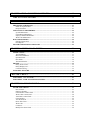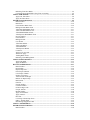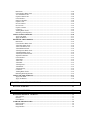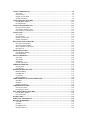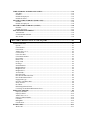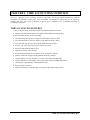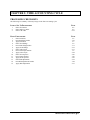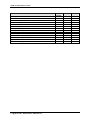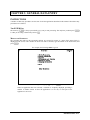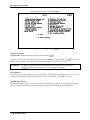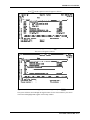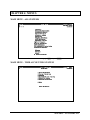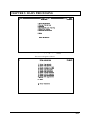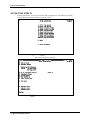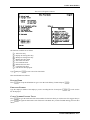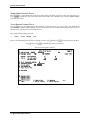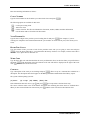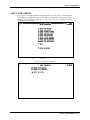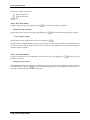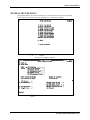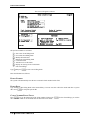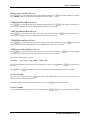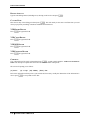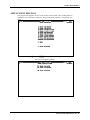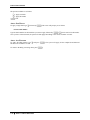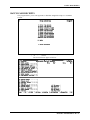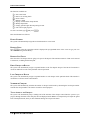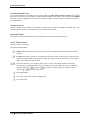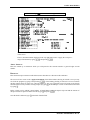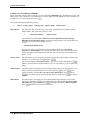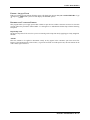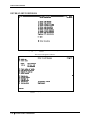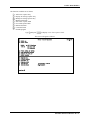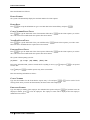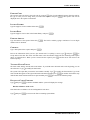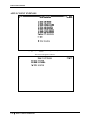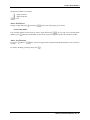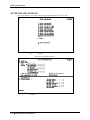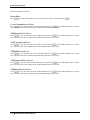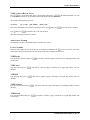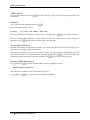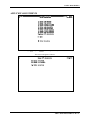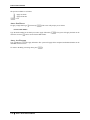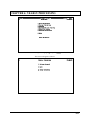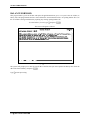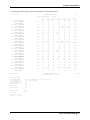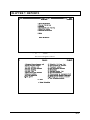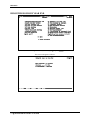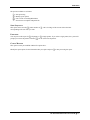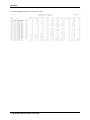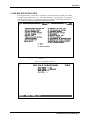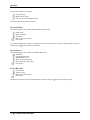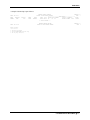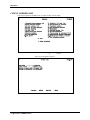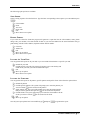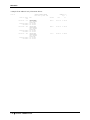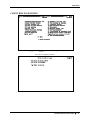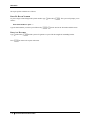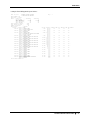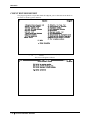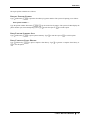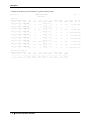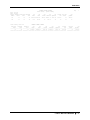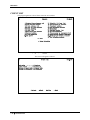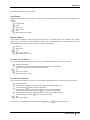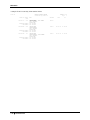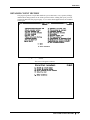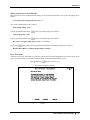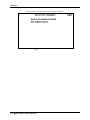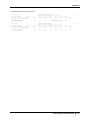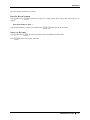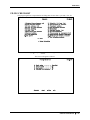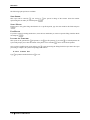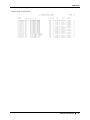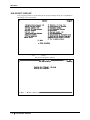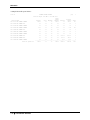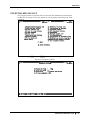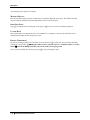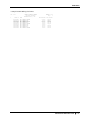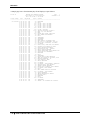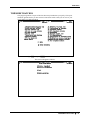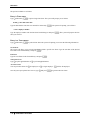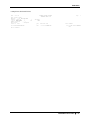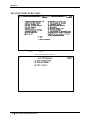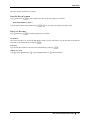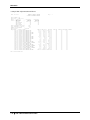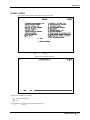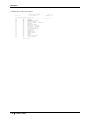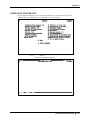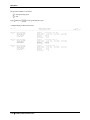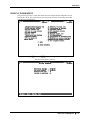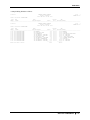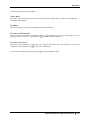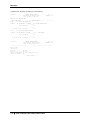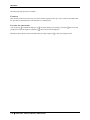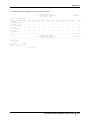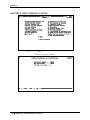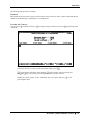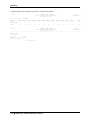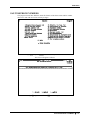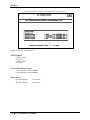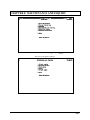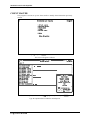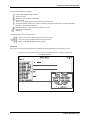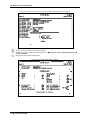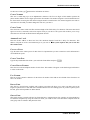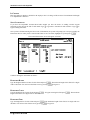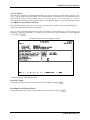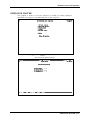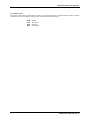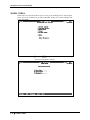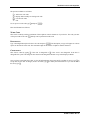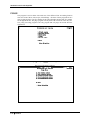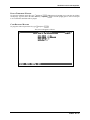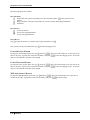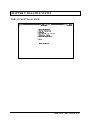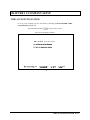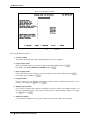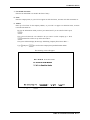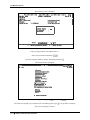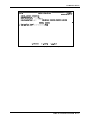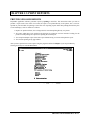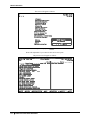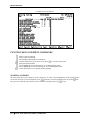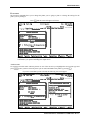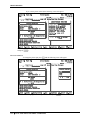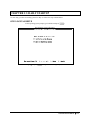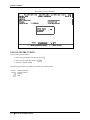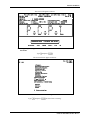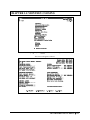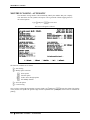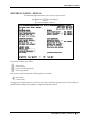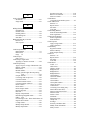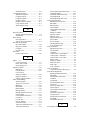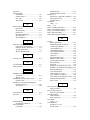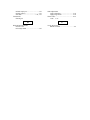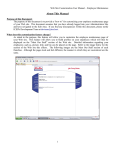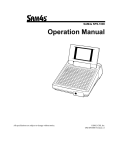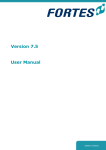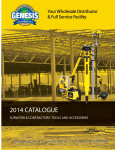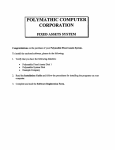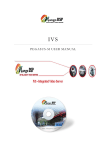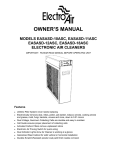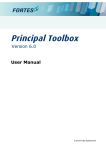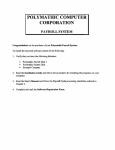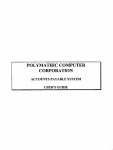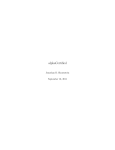Download Time Accounting - Polymathic Group
Transcript
POLYMATHIC COMPUTER CORPORATION TIME ACCOUNTING SYSTEM USER’S MANUAL CHAPTER 1: TIME ACCOUNTING OVERVIEW.................................................. 1-1 TIME ACCOUNTING FEATURES ................................................................................................ 1-1 CHAPTER 2: TIME ACCOUNTING CYCLE .......................................................... 2-1 PROCESSING CHECKLISTS ......................................................................................................... 2-1 Initial Set Up Procedures............................................................................................................... 2-1 Daily Procedures ........................................................................................................................... 2-1 INITIAL SET UP PROCEDURES................................................................................................... 2-2 System Maintenance ..................................................................................................................... 2-2 Client Master Maintenance ........................................................................................................... 2-2 Employee Master Maintenance ..................................................................................................... 2-2 Work Code Maintenance............................................................................................................... 2-2 DAILY PROCEDURES..................................................................................................................... 2-2 Entering Transactions.................................................................................................................... 2-2 Print Reports.................................................................................................................................. 2-2 MONTHLY PROCESSING CHECKLIST ..................................................................................... 2-3 CHAPTER 3: GENERAL DATA ENTRY.................................................................. 3-1 INSTRUCTIONS ............................................................................................................................... 3-1 The ENTER Key ........................................................................................................................... 3-1 Menus and Submenus ................................................................................................................... 3-1 Optional Fields .............................................................................................................................. 3-2 Date Fields .................................................................................................................................... 3-2 The Decimal Point......................................................................................................................... 3-2 EDITOR .............................................................................................................................................. 3-3 Rekey From a Field ....................................................................................................................... 3-3 Rekey/Display Line....................................................................................................................... 3-3 Cancel Processing ......................................................................................................................... 3-3 F5 LOOKUP FEATURE ................................................................................................................... 3-4 CHAPTER 4: MENUS .................................................................................................. 4-1 MAIN MENU - ALL SYSTEMS ...................................................................................................... 4-1 MAIN MENU - TIME ACCOUNTING SYSTEM.......................................................................... 4-1 CHAPTER 5: DAILY PROCESSING......................................................................... 5-1 ENTER TIME SHEETS .................................................................................................................... 5-2 Date of Work................................................................................................................................. 5-3 Employee Number......................................................................................................................... 5-3 Client Number Control Total ........................................................................................................ 5-3 Work Codes Control Total ............................................................................................................ 5-4 Total Hours Control Total ............................................................................................................. 5-4 Client Number ............................................................................................................................... 5-5 Year Worked On ........................................................................................................................... 5-5 Hours This Client .......................................................................................................................... 5-5 Work Code .................................................................................................................................... 5-5 Comment ....................................................................................................................................... 5-5 Modify Time sheet Totals ............................................................................................................. 5-6 Balancing Time sheet Batch.......................................................................................................... 5-6 Correcting Errors Made While Using Time Accounting .............................................................. 5-6 APPLY TIME SHEETS .................................................................................................................... 5-7 Apply One Time Sheet.................................................................................................................. 5-8 Apply All Time Sheets .................................................................................................................. 5-8 ENTER CLIENT BILLINGS............................................................................................................ 5-9 Batch Number ............................................................................................................................. 5-10 Batch Date................................................................................................................................... 5-10 Client Number Batch Total ......................................................................................................... 5-10 Billing Amounts Batch Total ...................................................................................................... 5-11 YTD Hours Billed Batch Total ................................................................................................... 5-11 YTD Costs Billed Batch Total .................................................................................................... 5-11 YTD WIP Billed Batch Total...................................................................................................... 5-11 YTD Expenses Billed Batch Total .............................................................................................. 5-11 Invoice Number........................................................................................................................... 5-11 Client Number ............................................................................................................................. 5-11 Billing Amount............................................................................................................................ 5-12 Cut-off Date ................................................................................................................................ 5-12 YTD Hours Billed ....................................................................................................................... 5-12 YTD Costs Billed ........................................................................................................................ 5-12 YTD WIP Billed ......................................................................................................................... 5-12 YTD Expenses Billed.................................................................................................................. 5-12 Comment ..................................................................................................................................... 5-12 Apply to G/L Account................................................................................................................. 5-13 Amount to Apply......................................................................................................................... 5-13 Totaling Batch Totals .................................................................................................................. 5-14 Balancing Client Billing Batch.................................................................................................... 5-14 APPLY CLIENT BILLINGS .......................................................................................................... 5-15 Apply One Batch......................................................................................................................... 5-16 Apply All Batches ....................................................................................................................... 5-16 BATCH CASH RECEIPTS............................................................................................................. 5-17 Batch Number ............................................................................................................................. 5-18 Deposit Date................................................................................................................................ 5-18 Deposit Slip Total ....................................................................................................................... 5-18 First Cheque of Batch.................................................................................................................. 5-18 Last Cheque of Batch .................................................................................................................. 5-18 Number of Cheques..................................................................................................................... 5-18 Total Amount of Cheques ........................................................................................................... 5-18 Balance To Deposit Slip.............................................................................................................. 5-19 Batch Status................................................................................................................................. 5-19 Function ...................................................................................................................................... 5-19 Cheque Number .......................................................................................................................... 5-19 Customer Number ....................................................................................................................... 5-19 General Ledger Code .................................................................................................................. 5-20 Cheque Amount .......................................................................................................................... 5-20 Branch Number ........................................................................................................................... 5-20 Apply To Document.................................................................................................................... 5-20 Apply Amount............................................................................................................................. 5-21 Discount ...................................................................................................................................... 5-21 Correcting Cash Receipt Errors................................................................................................... 5-22 Editor - Amount Field ................................................................................................................. 5-23 Distributing Unapplied Credits ................................................................................................... 5-23 APPLY CASH RECEIPTS.............................................................................................................. 5-24 ENTER CLIENT EXPENSES ........................................................................................................ 5-26 Batch Number ............................................................................................................................. 5-28 Batch Date................................................................................................................................... 5-28 Client Number Batch Total ......................................................................................................... 5-28 Year End Batch Total.................................................................................................................. 5-28 Expenses Batch Total .................................................................................................................. 5-28 Client Number ............................................................................................................................. 5-28 Employee Number....................................................................................................................... 5-28 Expense Code.............................................................................................................................. 5-29 Invoice Number........................................................................................................................... 5-29 Invoice Date ................................................................................................................................ 5-29 Expense Amount ......................................................................................................................... 5-29 Comment ..................................................................................................................................... 5-29 Totaling Batch Totals .................................................................................................................. 5-29 Balancing Client Expenses.......................................................................................................... 5-29 APPLY CLIENT EXPENSES......................................................................................................... 5-30 Apply One Batch......................................................................................................................... 5-31 Apply All Batches ....................................................................................................................... 5-31 ENTER WIP ADJUSTMENTS....................................................................................................... 5-32 Batch Date................................................................................................................................... 5-34 Client Number Batch Total ......................................................................................................... 5-34 YTD Hours Batch Total .............................................................................................................. 5-34 YTD Costs Batch Total ............................................................................................................... 5-34 YTD WIP Batch Total ................................................................................................................ 5-34 YTD Expenses Batch Total......................................................................................................... 5-34 YTD Billed Batch Total .............................................................................................................. 5-34 YTD Payments Batch Total ........................................................................................................ 5-35 Adjustment Number .................................................................................................................... 5-35 Client Number ............................................................................................................................. 5-35 YTD Hours.................................................................................................................................. 5-35 YTD Costs................................................................................................................................... 5-35 YTD WIP .................................................................................................................................... 5-35 YTD Expenses ............................................................................................................................ 5-35 YTD Billed.................................................................................................................................. 5-35 YTD Payments ............................................................................................................................ 5-36 Comment ..................................................................................................................................... 5-36 Totaling Batch Totals .................................................................................................................. 5-36 Balancing WIP Adjustments ....................................................................................................... 5-36 APPLY WIP ADJUSTMENTS ....................................................................................................... 5-37 Apply One Batch......................................................................................................................... 5-38 Apply All Batches ....................................................................................................................... 5-38 CHAPTER 6: YEARLY PROCESSING..................................................................... 6-1 BALANCE FORWARD .................................................................................................................... 6-2 CHAPTER 7: REPORTS.............................................................................................. 7-1 BUDGETED HOURS BY YEAR END ............................................................................................ 7-2 Sort Sequence................................................................................................................................ 7-3 Partners.......................................................................................................................................... 7-3 Client Master ................................................................................................................................. 7-3 CASH RECEIPTS BATCHES.......................................................................................................... 7-5 Batch Number ............................................................................................................................... 7-6 Batch Status................................................................................................................................... 7-6 Purge Batches................................................................................................................................ 7-6 CLIENT ADDRESS LIST................................................................................................................. 7-8 Sort Order...................................................................................................................................... 7-9 Report Format ............................................................................................................................... 7-9 Include All Year Ends ................................................................................................................... 7-9 Include All Partners....................................................................................................................... 7-9 CLIENT BILLING BATCHES....................................................................................................... 7-11 Print By Batch Number ............................................................................................................... 7-12 Print All Batches ......................................................................................................................... 7-12 CLIENT HISTORY REPORT........................................................................................................ 7-14 Print by Partner Number ............................................................................................................. 7-15 Print Partner Summary Only ....................................................................................................... 7-15 Print Complete Client History..................................................................................................... 7-15 CLIENT LIST................................................................................................................................... 7-18 Sort Order.................................................................................................................................... 7-19 Report Format ............................................................................................................................. 7-19 Include All Year Ends ................................................................................................................. 7-19 Include All Partners..................................................................................................................... 7-19 DETAILED CLIENT HISTORY ................................................................................................... 7-21 Select By Client Number............................................................................................................. 7-22 Select By Partner Number........................................................................................................... 7-22 Write Complete Client History.................................................................................................... 7-23 Data File Sort .............................................................................................................................. 7-23 EXPENSE BATCHES ..................................................................................................................... 7-26 Print By Batch Number ............................................................................................................... 7-27 Print All Batches ......................................................................................................................... 7-27 FILING CHECKLIST ..................................................................................................................... 7-29 Sort Order.................................................................................................................................... 7-30 Start Month.................................................................................................................................. 7-30 End Month................................................................................................................................... 7-30 Include All Partners..................................................................................................................... 7-30 JOB PROFIT REPORT .................................................................................................................. 7-32 Opening Date .............................................................................................................................. 7-33 Closing Date................................................................................................................................ 7-33 POTENTIAL BILLING LIST ........................................................................................................ 7-35 Minimum Billing......................................................................................................................... 7-36 Print Bill Rate.............................................................................................................................. 7-36 Cutoff Date.................................................................................................................................. 7-36 Billing Worksheet ....................................................................................................................... 7-36 TIME SUMMARY BY CLIENT/EMPLOYEE ............................................................................ 7-38 Start Date..................................................................................................................................... 7-39 End Date...................................................................................................................................... 7-39 Include All Partners..................................................................................................................... 7-39 TIMESHEET BATCHES ................................................................................................................ 7-41 Print A Time sheet....................................................................................................................... 7-42 Print All Time sheets................................................................................................................... 7-42 WIP ADJUSTMENTS BATCHES ................................................................................................. 7-44 Print By Batch Number ............................................................................................................... 7-45 Print All Batches ......................................................................................................................... 7-45 WORK CODES ................................................................................................................................ 7-47 EMPLOYEE MASTER LIST ......................................................................................................... 7-49 BILLING WORKSHEET................................................................................................................ 7-51 Start Date..................................................................................................................................... 7-52 End Date...................................................................................................................................... 7-52 Print Billing Rate......................................................................................................................... 7-52 Include all Partners...................................................................................................................... 7-52 TIME SUMMARY BY EMPLOYEE/CLIENT ............................................................................ 7-54 Start Date..................................................................................................................................... 7-55 End Date...................................................................................................................................... 7-55 Include all Employees ................................................................................................................. 7-55 Include all Clients........................................................................................................................ 7-55 MONTHLY TIME SUMMARY (EMPLOYEE)........................................................................... 7-57 End date....................................................................................................................................... 7-58 Include All employees................................................................................................................. 7-58 MONTHLY TIME SUMMARY (CLIENT) .................................................................................. 7-60 End date....................................................................................................................................... 7-61 Include All Clients ...................................................................................................................... 7-61 FAX TELEPHONE NUMBERS ..................................................................................................... 7-63 ASCII Format.............................................................................................................................. 7-64 Comma Delimited Format........................................................................................................... 7-64 SDL Format................................................................................................................................. 7-64 CHAPTER 8: MAINTENANCE AND INQUIRY...................................................... 8-1 CLIENT MASTER............................................................................................................................. 8-2 Options .......................................................................................................................................... 8-3 Client Number ............................................................................................................................... 8-5 Client Name................................................................................................................................... 8-5 Address Line 1 to 4 ....................................................................................................................... 8-5 Contact Name................................................................................................................................ 8-5 Client Year End............................................................................................................................. 8-5 Client Phone Number .................................................................................................................... 8-5 Fax Number................................................................................................................................... 8-5 Phone Code ................................................................................................................................... 8-5 Group Code ................................................................................................................................... 8-5 In Charge....................................................................................................................................... 8-6 Send Statements ............................................................................................................................ 8-6 Budgeted Hours............................................................................................................................. 8-6 Budgeted Costs.............................................................................................................................. 8-6 Budgeted Fees ............................................................................................................................... 8-6 Actual Fields ................................................................................................................................. 8-7 Date T4's Filed .............................................................................................................................. 8-7 Date Provincial Return Filed......................................................................................................... 8-7 Date Federal Return Filed ............................................................................................................. 8-8 Engagement Type.......................................................................................................................... 8-8 Inventory Attendance Date............................................................................................................ 8-8 Salary Accrual............................................................................................................................... 8-8 Dividends ...................................................................................................................................... 8-8 Reinstating Deleted Clients ........................................................................................................... 8-8 Correcting Client Master Maintenance Errors .............................................................................. 8-8 EMPLOYEE MASTER ..................................................................................................................... 8-9 Employee Number....................................................................................................................... 8-10 Employee Name .......................................................................................................................... 8-10 Address Line 1 to 4 ..................................................................................................................... 8-10 Employee Phone Number............................................................................................................ 8-10 Cost Rate ..................................................................................................................................... 8-10 Billing Rate ................................................................................................................................. 8-10 Classification............................................................................................................................... 8-11 WORK CODES ................................................................................................................................ 8-12 Work Code .................................................................................................................................. 8-13 Description .................................................................................................................................. 8-13 Chargeable................................................................................................................................... 8-13 PURGE.............................................................................................................................................. 8-14 Purge Timesheet Master.............................................................................................................. 8-15 Cash Receipts Master .................................................................................................................. 8-15 Client Billings Master ................................................................................................................. 8-16 Client Expenses Master............................................................................................................... 8-16 WIP Adjustments Master ............................................................................................................ 8-16 CHAPTER 9: DATA FILE STATUS........................................................................... 9-1 TIME ACCOUNTING SYSTEM ..................................................................................................... 9-1 CHAPTER 10: COMPANY INFORMATION ......................................................... 10-1 GENERAL CONTROL ................................................................................................................... 10-2 Opening Date .............................................................................................................................. 10-2 Job Cost G/L Code ...................................................................................................................... 10-2 CHAPTER 11: COMPANY SETUP .......................................................................... 11-1 TIME ACCOUNTING SYSTEM ................................................................................................... 11-1 CHAPTER 12: PRINT REPORTS ............................................................................ 12-1 PRINTING SPOOLED REPORTS ................................................................................................ 12-1 PRINT SCREEN FIELDS ............................................................................................................... 12-3 FUNCTION KEYS AND PRINT COMMANDS .......................................................................... 12-4 ZOOMING A REPORT.............................................................................................................. 12-4 Functions ..................................................................................................................................... 12-5 CHAPTER 13: DAILY STARTUP ............................................................................ 13-1 ONE LOGICAL DRIVE.................................................................................................................. 13-1 LOG ON INSTRUCTIONS............................................................................................................. 13-2 TWO OR MORE LOGICAL DRIVES.......................................................................................... 13-4 CHAPTER 14: MONTHLY CLOSING .................................................................... 14-1 MONTHLY CLOSING - AUTOMATIC....................................................................................... 14-2 MONTHLY CLOSING - MANUAL .............................................................................................. 14-3 CHAPTER 1: TIME ACCOUNTING OVERVIEW The P.C.C. Interactive Time Accounting System is a powerful, time saving system developed by chartered accountants that eliminates tedious paper work. The number of transactions is limited only by the amount of available disk space. The system is designed so that the user is required to have a minimum knowledge of accounting or computers. TIME ACCOUNTING FEATURES • Keep complete and up-to-date information on an unlimited number of clients. • Maintain staff information, hourly rate, billable and non billable time and position. • Record timesheets daily, weekly or monthly. • Track three different cost rates per employee (with different effective dates). • Track three different fee rates per employee (with different effective dates). • Keep informed with extensive reports about unbilled work in progress. • See how your office time and your staff's office time is used. • Forecast potential billings and revenues. • Organize staff work more efficiently. • Prepare detailed client history by client or clients, by partner or partners. • Transfer of data into word processing, databases and query packages. • Generate balances for work in progress, revenue, cash receipts and adjustments. • Generate timesheets, client billings, cash receipts, client expenses and WIP adjustments. • Client history is automatically accumulated and stored. • Run on local area networks. • Integrate information to general ledger, accounts receivable and accounts payable. TIME ACCOUNTING FEATURES 1-1 CHAPTER 2: TIME ACCOUNTING CYCLE PROCESSING CHECKLISTS The following is a summary of the major stages in the Time Accounting Cycle: INITIAL SET UP PROCEDURES 1. 2. 3. Enter client master Enter employee master Enter work codes DAILY PROCEDURES 1. 2. 3. 4. 5. 6. 7. 8. 9. 10. 11. 12. 13. 14. 15. Enter timesheets Print timesheets batches Apply timesheets Enter client billings Print client billing batches Apply client billings Enter cash receipts Print cash receipts batches Apply cash receipts Enter client expenses Print expense batches Apply client expenses Enter WIP adjustments Print WIP adjustments batches Apply WIP adjustments PAGE 8-2 8-9 8-12 PAGE 5-2 7-41 5-7 5-9 7-11 5-15 5-17 7-5 5-24 5-26 7-26 5-30 5-32 7-44 5-37 PROCESSING CHECKLISTS 2-1 TIME ACCOUNTING CYCLE INITIAL SET UP PROCEDURES SYSTEM MAINTENANCE You must first record your client master, your employee master and your work codes. You may print a list of your clients, a list of your employees and work codes for reference purposes. CLIENT MASTER MAINTENANCE This program is used to set up client codes and maintain information relating to clients. The client database is set up initially and modified to reflect the addition or deletion of clients and changes to information maintained on the master file. EMPLOYEE MASTER MAINTENANCE This program is used to set up employee codes and maintain information relating to employees. The employee database is set up initially and modified to reflect the addition or deletion of employees and changes to information maintained on the employee master file. WORK CODE MAINTENANCE This program is used to set up work codes and maintain information relating to work type and(or) description. The work codes database is set up initially and modified to reflect the addition or deletion of employees and changes to information maintained on the work codes master file. DAILY PROCEDURES ENTERING TRANSACTIONS Debit and credit transactions for all time accounting activity are entered through the timesheets entry program, the client billings entry program, the cash receipts entry program, the client expenses entry program and the WIP adjustments entry program. PRINT REPORTS The time accounting program accumulates the data needed to produce the following reports for each accounting period: • • • • • 2-2 Timesheet batches Client billings batches Cash receipts batches Expense batches WIP adjustments batches INITIAL SET UP PROCEDURES TIME ACCOUNTING CYCLE MONTHLY PROCESSING CHECKLIST DESCRIPTION OF TASK Timesheets Input timesheet Apply timesheets Billings Input client billings Apply client billings Cash receipts Enter cash receipts Apply cash receipts Client expenses Courier bills T1 bills Apply client expenses WIP adjustments Input WIP adjustments Apply WIP adjustments Print timesheets ACTION DATE NAME DONE 5th 5th Daily Daily Daily Daily 5th 5th 5th 12th 12th 7th 7th 7th 7th 7th 7th 7th 7th MONTHLY PROCESSING CHECKLIST 2-3 TIME ACCOUNTING CYCLE DESCRIPTION OF TASK Spool reports Detailed client history sort Client history Client list - alphabetical Client list - year end Client list - partner number Potential billings Budgeted hours by year end Job profit Error Log Spool time summary by employee Client list - in charge Agree total A/R to 1201 Reconcile error log 2-4 MONTHLY PROCESSING CHECKLIST ACTION DATE 7th 7th As req. As req. As req. 7th As req. 7th 7th As req. As req. 7th 7th NAME DONE CHAPTER 3: GENERAL DATA ENTRY INSTRUCTIONS A number of data entry procedures are the same for all the applications described in this manual. These data entry procedures are as follows: THE ENTER KEY The enter key, E is always pressed after every entry to start processing. The only time you don't press E is when you are using a function key such as 5. MENUS AND SUBMENUS The programs that make up this accounting package are accessed by means of a menu. Each menu choice is displayed on the screen, with a number to its left. To make a selection, type the number of the desired item, and press E. For example, the following menu is typical To select Daily processing, type 1 and press E. When an application has been selected, a submenu is frequently displayed, providing a number of further choices on how the application is to be run, or what part of the application is to be run. INSTRUCTIONS 3-1 GENERAL DATA ENTRY For example the following is a typical submenu. To select Client list, type 6 and press E. OPTIONAL FIELDS Optional fields (fields not required) may be skipped by pressing E. A number of screen entry fields allow entry of data but also default to a particular value if E is pressed. A default value is simply a value automatically selected by the program if you do not enter a value. For example: • A date field will often default to the current date (system date) or the last date entered. • E can often be pressed to answer a Yes or No question by default. DATE FIELDS Enter all dates in the format ddmmyy (six numeric digits, with no slashes) representing day month year. The computer will check that the month entered is valid (1-12), as well as the day (1-31) and the year (0-99). THE DECIMAL POINT The decimal point does not have to be entered unless the characters to the right of the decimal point are non zero. However, decimal points must be entered if the digits to the right of the decimal point are not equal to zero. 3-2 INSTRUCTIONS GENERAL DATA ENTRY EDITOR The system includes an Editor utility that allows you to correct errors made during data entry. The EDITOR can be accessed by pressing 1. Note: Some older versions of the software use -8 or (S ^) to access the editor. If 1 is not working try one of these keys. The Editor utility will not always bring up the same options because the options change according to where you are calling the editor from. The options that are available through the editor and how they are to be used follows: REKEY FROM A FIELD This option may be used to rekey any of the data entered in a field. If you are on field number 6 and you want to change something in field number 1 you will have to rekey the information from that field on. In most cases, you can press E back to line 6 because E will remember what you entered in that field last. To use this option type 1, and press E. The system will then display: [ ]: Enter [field number] or [ENTER] to return Type the number of the field that is to be rekeyed and press E. The system will then automatically return to this field number. Simply make your corrections and continue entering your data. REKEY/DISPLAY LINE In some of the programs such as invoices, you can have more than one line entry per item. The Rekey Line option allows you to modify information within a specific line. Type the number corresponding to Rekey line and press E. The system will prompt you to enter the line number that you want to change. It will then display that line allowing you to modify your entries. Once you have made the changes you can continue where you left off. The Display Line option will prompt you to enter the line number that you want to display. Once you type in the line number and press E, the line will be displayed. The system will request that you press E to continue where you left off. CANCEL PROCESSING The Cancel option will cancel whatever you are doing. If you are in the middle of an invoice or sales order etc., and you want to cancel press 1 and type the letter corresponding to cancel. The system will ask you if you are sure you want to cancel before it performs this step. EDITOR 3-3 GENERAL DATA ENTRY F5 LOOKUP FEATURE The lookup feature allows you to search for information from various input fields. This feature eliminates the need for users to memorize codes used for general ledger accounts, customer accounts, supplier account and numerous other items. For instance the 5 lookup feature can be used to display a supplier account code in the following manner: Press 5 at the Supplier Number field and the following screen will appear: The following options are available: W Z u y T B q 1 Cursor upwards through the data Cursor downwards through the data Page up one screen of data Page down one screen of data Move to the top of the data Move to the bottom of the data Exit the lookup feature Options: The options of the lookup feature vary according to what program you are using. This feature will allow you to search for a particular record according to the search criteria that you enter. For example, if you are in the supplier master of Accounts Payable and you want to search for a supplier by the supplier name, you can press 1 for Options, then 3 to search by the supplier's name and enter three or more letters for the supplier you are looking for. The system will then search through the supplier master for the closest match to the three letters that you entered. 3-4 F5 LOOKUP FEATURE GENERAL DATA ENTRY Press 1 and the Options screen will appear as follows: To search by supplier name, press 3. The screen will appear as follows: Type at least three letters for the supplier you are searching for and press E. The system will then search through the supplier master for the closest match to your search criteria and will highlight that supplier in the lookup window. F5 LOOKUP FEATURE 3-5 GENERAL DATA ENTRY The screen will appear as follows: To select the supplier simply press E and the system will enter the supplier into the field you initially activated the Lookup feature from. You can exit out of the Lookup feature at any time by pressing q. q will exit one level of the program, therefore if you are in the options section of Lookup you will have to press q twice to exit completely out of Lookup. 3-6 F5 LOOKUP FEATURE CHAPTER 4: MENUS MAIN MENU - ALL SYSTEMS To select Time Accounting, type 11 and press E. MAIN MENU - TIME ACCOUNTING SYSTEM MAIN MENU - ALL SYSTEMS 4-1 CHAPTER 5: DAILY PROCESSING To access Daily processing, type 1 and press E. The screen will appear as follows: 5-1 DAILY PROCESSING ENTER TIME SHEETS This program allows you to book your time with a description to a client Reports can then be taken that detail all the time that was spent on a client. Type 1 and press E to select Enter time sheets. The screen will appear as follows: Press E to display the available functions on the screen. 5-2 ENTER TIME SHEETS DAILY PROCESSING The screen will appear as follows: The functions available are as follows: A D M T N O B C E Add a time entry Display an existing time entry Modify an existing time entry Modify time sheet totals Start a new time sheet Get an old time sheet Balance this time sheet Cancel this time sheet Exit the time sheet program Type N and press E to start a new time sheet batch. Enter the information as follows: DATE OF WORK Press E to accept the default date or type a new date in the ddmmyy format and press E. EMPLOYEE NUMBER Type the employee number of the employee you are recording the time for and press E. 5 can be used to list all employees. CLIENT NUMBER CONTROL TOTAL Press E or type the batch total of the client numbers for the time sheets you wish to enter. We suggest that you press E to bypass the batch total as this field can be calculated once you have finished making your time sheet entries. ENTER TIME SHEETS 5-3 DAILY PROCESSING WORK CODES CONTROL TOTAL Press E or type the batch total of the work codes for the time sheets you wish to enter. We suggest that you press E to bypass the work code control total as this field can be calculated once you have finished making your time sheet entries. TOTAL HOURS CONTROL TOTAL Press E or type the batch total of the total hours for the time sheets you wish to enter. This field can be calculated once you have finished making your time sheet entries but if you want to ensure that you enter the correct amount of time you can put your control total in now. The system will then prompt you with: A Select: Accept Modify Exit Review, the information entered, and if everything is correct, type A and press E to accept and save the data. Type A and press E to Add an entry to the current batch. The screen will appear as follows: 5-4 ENTER TIME SHEETS DAILY PROCESSING Enter the remaining information as follows: CLIENT NUMBER Type the client number for the client that you want to book time to and press E. The following options are available for this field: 5 4 6 8 Look up an existing client Add a new client List the client file. This file also includes the client name, number, address and other information List all entries made so far in this time sheet batch YEAR WORKED ON Type the last two digits of the year that you are booking time for and press E. For example, if you are working on a companies 1993 financial statements the year would be 93 not the current year (if the current year is 1994). HOURS THIS CLIENT Type the amount of time you want to book for the particular work code you are going to enter next and press E. Type the hours followed by a period and then the hourly fractions. For example, an hour and a half is entered as 1.5, a quarter hour is entered as .25. WORK CODE Type the three digit work code that describes the work you did on this client, for the time frame you specified above and press E. The description associated with the work code will then be displayed to the right of the work code. 5 can be used to list all work codes. COMMENT Type a description of the work you are booking and press E. There are up to 3 comment lines available for a description. The description entered will appear on the Billing Worksheet and Detailed Client History reports. The system will then prompt you with: [A] Select: [A] - Accept [M] - Modify [ESC] - Exit If the information entered is correct, type A and press E to accept and save the time sheet entry. The cursor will then return to the client number field. Enter the remaining time sheet entries as outlined above. When you have entered all the time sheet entries press q and the cursor will return to the Function field. ENTER TIME SHEETS 5-5 DAILY PROCESSING MODIFY TIME SHEET TOTALS The control totals must be equal to the totals of the time that was just entered (displayed to the right of the control totals). If they are not equal you must select, modify time sheet TOTALS by typing T and pressing E. The system will prompt you to enter the number of the field that you would like to modify. All three control fields must be equal. Type 3 for Client no and press E. If you left the control totals set to zero when you started this time sheet the system will automatically enter the time that you just booked (the number displayed to the right of the control totals). If you entered a control total and you are trying to balance to that total, the numbers should be the same. If they are not, there could be an error in your time sheet entries. Once you have the correct total entered, press E and continue by typing 4 for the next control total. Perform this task for total hours as well. BALANCING TIME SHEET BATCH Once the control totals and the time sheet entry totals are equal you must balance the time sheet batch. Type B and press E. The following message will be displayed if the batch balances. Time sheet is in balance. Good work ! Type E and press E to return to the Time Accounting System Menu. CORRECTING ERRORS MADE WHILE USING TIME ACCOUNTING Errors made while entering data may be corrected by using the Wand Z keys. Simply move to up or down to the field you want to modify and make your changes. You can then move back to the field you were at and continue entering your time sheet data. If you need to correct an error to a time sheet entry that you have already accepted you can select Modify a time sheet entry from the Function menu. Follow these steps: Press q to get out of add time entry mode. Type M to select Modify a time sheet entry. Press 8 to list all time sheet entries. Highlight the time sheet entry that you want to modify and press E. Press E twice to bypass the Client number and Year worked on fields. The system will prompt you to enter the line number of the item you want to change. 6. Type the number corresponding to the item you want to change. For instance, if you want to change the comment section, type 10 and press E. 7. Make your modifications and press E. 8. Select a new function from the Function menu. For example, to continue adding time sheet entries, type A and press E. 1. 2. 3. 4. 5. 5-6 ENTER TIME SHEETS DAILY PROCESSING APPLY TIME SHEETS This program will apply the time you booked under Enter time sheets to the appropriate clients. Before you apply the time you should spool the Time Sheet Batch report to ensure that the time you booked for each client is correct. Once the time is applied you cannot modify the time sheet batch. Type 2 and press E to select Apply time sheets. The screen will appear as follows: APPLY TIME SHEETS 5-7 DAILY PROCESSING The options available are as follows: 1 Apply one time sheet 2 Apply all time sheets E Exit APPLY ONE TIME SHEET To apply a singe time sheet type 1 followed by E. The screen will prompt you as follows: ddmmyy enter time sheet date Type the date of the time sheet you want to apply followed by E. The screen will then prompt you as follows: --- enter employee number Type the number of the employee the time sheet is for and press E. If the time sheet is complete and balanced, the system will apply all entries in the time sheet to the appropriate client accounts. The entries will be displayed on the screen as they are being applied and a message will be displayed when the program is complete. APPLY ALL TIME SHEETS To apply all time sheets up to and including a specified cut off date, type 2 and press E. The system will prompt you as follows: ddmmyy enter cut off date All unapplied time sheets with a date up to and including the date you specify will be applied. Type the cut off date if the format ddmmyy and press E. The system will then apply all entries in all complete time sheets that were created up to and including the date that you specified. 5-8 APPLY TIME SHEETS DAILY PROCESSING ENTER CLIENT BILLINGS This program allows you to enter client invoices. Once the invoices have been entered they can be applied to the client’s accounts using the Apply client billings program. Type 3 and press E to select Enter client billings. The screen will appear as follows: Press E to display the available functions on the screen. ENTER CLIENT BILLINGS 5-9 DAILY PROCESSING The screen will appear as follows: The options available are as follows: N O T B C A D E Start a new client billing batch Get an old client billing batch Modify the batch totals Balance the client billing batch Cancel this batch Add an invoice to this batch Display an existing invoice in this batch Exit client billings Type N and press E to start a new billing batch. Enter the information as follows: BATCH NUMBER The system will automatically enter the next consecutive batch number in this field. BATCH DATE Type the date of this billing batch in the format ddmmyy. In most cases this will be the month end date or system date. Press E to accept the system date. CLIENT NUMBER BATCH TOTAL Press E or type the batch total of the client numbers followed by E for the client billings you wish to enter. All batch totals can be modified after all entries have been made. 5-10 ENTER CLIENT BILLINGS DAILY PROCESSING BILLING AMOUNTS BATCH TOTAL Press E or type the batch total of the invoice amounts followed by E for the client billings you wish to enter. All batch totals can be modified after all entries have been made. YTD HOURS BILLED BATCH TOTAL Press E or type the batch total of the YTD hours billed followed by E for the YTD client billings you wish to enter. All batch totals can be modified after all entries have been made. YTD COSTS BILLED BATCH TOTAL Press E or type the batch total of the year-to-date costs billed followed by E for the client billings you wish to enter. All batch totals can be modified after all entries have been made. YTD WIP BILLED BATCH TOTAL Press E or type the batch total of the year-to-date work-in-progress billed followed by E for the client billings you wish to enter. All batch totals can be modified after all entries have been made. YTD EXPENSES BILLED BATCH TOTAL Press E or type the batch total of the year-to-date expenses billed followed by E for the client billings you wish to enter. All batch totals can be modified after all entries have been made. The system will then prompt you with: [A] Select: [A] - Accept [M] - Modify [ESC] - Exit Review the information on the screen and if the information is correct, type A and press E to accept and save the data. Type A and press E to add an invoice to the current batch. Enter the remaining information as follows: INVOICE NUMBER Type the invoice number and press E. The system will automatically increase the invoice number by one based on the last invoice number entered. If there are already invoices entered for this batch you can use the 5 lookup feature to list them. CLIENT NUMBER Type the client number for the client you are invoicing and press E. 5 can be used to list all client numbers. ENTER CLIENT BILLINGS 5-11 DAILY PROCESSING BILLING AMOUNT Type the total billing amount (including taxes) showing on the invoice and press E. CUT-OFF DATE Enter the last day of the billing period and press E. This will usually be the same cut-off date that you used when you prepared your billing worksheets and detailed client histories. YTD HOURS BILLED Press E to bypass this field. YTD COSTS BILLED Press E to bypass this field. YTD WIP BILLED Press E to bypass this field. YTD EXPENSES BILLED Press E to bypass this field. COMMENT Type a description of the work performed and press E. A good example might be: Audit work for 09/94 to 12/94. This description explains what the client was billed for and for what period. The screen will prompt you as follows: [A] Select: [A] - Accept [M] - Modify [ESC] - Exit Review the information which you have just entered and if necessary modify the information. If the information is correct press E to accept and save the data. 5-12 ENTER CLIENT BILLINGS DAILY PROCESSING The following screen will then appear: APPLY TO G/L ACCOUNT Type the general ledger account number that you want to apply this invoice to followed by E. For example, you may have a specific sales account set up for audits. Use this account so that the revenue is applied to the sales audit account. 5 can be used to list all G/L codes. Once you press E the account description will be displayed next to the account number. Example: Type 4021-10 and press E for audits. AMOUNT TO APPLY Type the amount you want to apply to the selected GL account and press E. Press E again to Accept this amount. Continue applying amounts to the different accounts until the balance to apply is zero. Once the balance is zero, press q to end. The following message will be displayed by the system: G/L entries are balanced. Good work! Select: [ENTER]-accept [A]dd [M]odify [C]ancel Press E to accept the information as entered. The cursor will then return to the invoice number field. Enter the remaining invoices as outlined above. When you have entered all invoices press q to exit the Add invoice function. ENTER CLIENT BILLINGS 5-13 DAILY PROCESSING TOTALING BATCH TOTALS The batch totals and the entered totals must balance. If you didn't enter the batch totals at the beginning you can enter them now. Type T to modify the batch totals. The system will request that you enter the item number to modify. Type 1 to modify the client number. Type in the same amount that appears to the right of the batch total amount and then press E to continue. Perform this step until all batch totals and entered totals are equal and then press E to return to the function prompt. BALANCING CLIENT BILLING BATCH Type B and press E to balance the Batch and the system will display the message: Batch is in balance. Good work ! If the batch does not balance refer to Totaling Batch Totals above. Type E and press E to return to the Time Accounting System Menu. 5-14 ENTER CLIENT BILLINGS DAILY PROCESSING APPLY CLIENT BILLINGS This program will apply the invoices to the various client accounts. Once a billing has been applied the invoice amount will appear as an open item in the customer’s account until it is paid. Type 4 and press E to select Apply client billings. The screen will appear as follows: APPLY CLIENT BILLINGS 5-15 DAILY PROCESSING The options available are as follows: 1 Apply one batch 2 Apply all batches E Exit APPLY ONE BATCH To apply a single batch type 1 followed by E. The screen will prompt you as follows: ---Enter batch number Type the batch number for the batch that you want to apply followed by E. 5 can be used to list all batches. Once you have selected a batch, the system will then apply the billings to the various customer accounts. APPLY ALL BATCHES To apply all billing batches type 2 and press E. The system will apply all the completed and balanced batches to the customer's account To return to the Daily processing menu, press E. 5-16 APPLY CLIENT BILLINGS DAILY PROCESSING BATCH CASH RECEIPTS This program allows you to enter payments or distribute unapplied receipts to a customer's account. Type 5 and press E to Batch cash receipts. The screen will now appear as follows: BATCH CASH RECEIPTS 5-17 DAILY PROCESSING The functions available are: N O D B I M C E Start a new batch Retrieve an existing batch Delete a batch Balance a batch Display a batch and its cheque details Modify deposit date Change general ledger discount posting account Exit cash receipts program To start a new batch, type N and press E. Enter the information as follows: BATCH NUMBER The system will automatically assign the next batch number to a new batch. DEPOSIT DATE Press E to select the system date which is displayed in top right-hand corner of the screen or type your own date in the following format ddmmyy. DEPOSIT SLIP TOTAL Enter the total of all cheques that are going to be part of this deposit. The maximum numeric of that can be entered is 999999.99, excluding the decimal point. FIRST CHEQUE OF BATCH The system will automatically assign a sequential number to the first deposit cheque of the batch. The number is used as an audit trail to refer to this particular cash receipts batch. LAST CHEQUE OF BATCH The system will automatically assign a sequential number to each cheque in this particular batch. This number is used both as a reference and a control number. NUMBER OF CHEQUES The system will automatically calculate the number of cheques in this batch by subtracting the last cheque number from the first cheque number. The statistic is used for control purposes. TOTAL AMOUNT OF CHEQUES The system will automatically keep a running total of the amounts of the cheques entered into the system as you progress through the batch. This total plus the total displayed under Balance To Deposit Slip will equal the grand total of the deposit batch, when you have finished entering all receipts in the batch. 5-18 BATCH CASH RECEIPTS DAILY PROCESSING BALANCE TO DEPOSIT SLIP The system automatically keeps a running total of the amount of cheques that have been posted either to customer accounts or to general ledger codes. In this way the operator can see at a glance what the balance of the deposit remaining to be applied is. BATCH STATUS The system monitors the status of the batch as you progress along. The batch may not be applied until such time as it has been balanced and is complete. FUNCTION The functions available are: N D M S E Enter a new cheque Delete a cheque Modify a cheque details Display a cheques details End and return to function CHEQUE NUMBER The system shows the number of the cheque which you are currently working on. CUSTOMER NUMBER Enter the customer number for the customer to whom the receipt is to be posted. If you do not know the customers account number press 5 or E. If you press E the system will prompt you for the customer's name. Type the first three characters or more of the customer's name and the system will search the customer master file for the closest match to the partial name that you typed in. The system will then display the name, followed by the prompt: “Enter” to get next, “Y” if OK. If the name which the system has selected is correct, type Y and press E and the system will automatically display the customer number. If the name which the system has selected is incorrect, press E and the system will display the next closest customer name in alphabetical order. EXAMPLE: (Customer Number Known): TYPE 12345 and press E twice if you wish customer number 12345, division 00. EXAMPLE: (Customer Number Unknown): Press E twice and type Poly if you wish to look up Polymathic Computer Corporation's customer account number. BATCH CASH RECEIPTS 5-19 DAILY PROCESSING GENERAL LEDGER CODE If you wish to distribute the cash directly to a general ledger code other than accounts receivable press E three times to bypass the customer number, division number and alpha search features of the customer number field. Then enter up to four alphanumeric characters for the general ledger code followed by two numeric characters for the branch number. CHEQUE AMOUNT Enter the amount of the cheque. The maximum is eight numeric characters excluding the decimal point. The decimal point does not have to be entered if there is no pennies in the amount. BRANCH NUMBER The system will automatically display the servicing branch as set-up on the customer master file. APPLY TO DOCUMENT The choices here are as follows: The actual document number. 1 Editor: This functions will allow you to rekey a detail line, change the total, delete the cheque or delete the batch. 5 Lookup: This function will allow you to display the open items on file for the customer, display the open items along with the details of the receipts posted to-date, display all non-zero open items, or any cheque details you would like for that customer. 1-9 5-20 The system will allow you to apply the cash receipt to a range of documents numbered 1 through 9 showing in the top right hand of the screen. For instance if you wish to apply the receipt to documents 1 through 6 simply type 1-6 and press E. In order to use this feature you must have selected either the ? or ?> option described above. R Receipt adjustment U The system will post the receipt to unapplied cash E Exit cash receipts BATCH CASH RECEIPTS DAILY PROCESSING EXAMPLE: Type 5 and the screen will appear as follows: Select one of the lookup types and the information will be displayed in the right hand corner of the screen. Enter a document number displayed in the top right hand corner or apply the receipt to a range of documents by typing 1-3 and pressing E. APPLY AMOUNT Enter the amount up to 999999.99 which you wish posted to this customer number or general ledger account number. DISCOUNT Enter the amount up to 999999.99 which the customer has taken as a discount on this remittance. The cursor will now return to the “Apply to Document” Field. If the balance showing in field *L is zero you may exit from the program by typing E and pressing E. If the balance showing in field *L is not zero continue entering cheques until you reach zero. Once the balance is zero, type E and the cursor will return to the cheque function field. You may continue entering cheques by typing N for new cheque or return to the batch function field by typing E. Before a batch can be applied it must balance. A batch balances when the deposit slip total and the amount of cheques entered are equal. To balance the batch, type B and press E. Once the batch is balanced, type E at the batch function field. BATCH CASH RECEIPTS 5-21 DAILY PROCESSING CORRECTING CASH RECEIPT ERRORS Errors made while entering cash receipts may be corrected using the EDITOR utility, included in the system. The Editor utility is not available for every field however it will be displayed on the bottom line for the fields that it is available for. To access the Editor utility, press 1 The system will display the following message: [ ] Select: Rekey Detail: 1-Rekey detail 2-Change total 3-Delete cheque 4-Delete batch This option may only be used to rekey a previously recorded detail line within the existing cheque number. The system will prompt you with: [ ]: Enter [line number] [ESC] to return Type the dispersion number (there must be at least one dispersion number showing in field *M to invoke this editor option) of the current cheque which is to be rekeyed and press E. Type system will then prompt you with: Modify this detail line (Y/N)? If it is the correct line, type Y and the system will display the message “Re-entering dispersion 1” “Detail editor” in the top right hand corner of the screen. The system will then return to the Apply to Document field (6) and allow you to re-enter any of the information in fields 6, 7 or 8. Change Total: This option allows you to change the total in field 4 within the cheque number currently being worked on. To use this option, type 2 and press E. The system will display “New cheque total is”. Type the new cheque total and press E and the system will return to field 4 and allows you to re-enter fields six, seven or eight if they choose. Delete Cheque: This option allows you to delete the current cheque being worked on. It does not allow you to delete previously recorded cheques. To select this option, type 3 and press E. The system will display “Are you sure you want to cancel this cheque?” Type Y and press E for yes and the system will automatically delete the cheque. Press E to return to Function. Delete Batch: This option allows you to delete the current batch number being worked on. To select this option, type 4 and press E. The system will display “Are you sure you want to delete this batch?” Type Y for yes and press E. The system will display “Batch cancelled!” Press E and the cursor will return to Function. 5-22 BATCH CASH RECEIPTS DAILY PROCESSING EDITOR - AMOUNT FIELD If the you press 1 in the amount field the system will display the message “Do you want the EDITOR?” Type Y and press E and the system will then display the EDITOR options. DISTRIBUTING UNAPPLIED CREDITS This program allows you to apply open credits or debits to open invoices within a customer's account. To select this program follow the procedures outlined under 5.2.1 through 5.2.19 under Batch Cash Receipts with the following exceptions: Deposit Slip Total The deposit slip total will be zero since you are not entering cash receipts but merely applying previously unapplied amounts. Amount Enter the amounts to be applied to documents exactly as they appear in the customer's open item record. For instance if the amount appears with a minus (-) sign in the accounts receivable open items, enter the amount in the with a minus sign in front of it. BATCH CASH RECEIPTS 5-23 DAILY PROCESSING APPLY CASH RECEIPTS This program allows you to apply the cash receipts posted under Enter cash receipts, to the customers' accounts. You may wish to spool the cash receipts batches report (page ***) and verify that all cash receipt information has been entered correctly before applying the cash receipts to the customer or general ledger accounts using this program. Type 6 and press E to select Apply cash receipts. The screen will appear as follows: 5-24 APPLY CASH RECEIPTS DAILY PROCESSING Enter the batch number which you wish applied and the system will automatically begin applying the designated cash receipts batch. 5 can be used to list the batch numbers. If the batch that you selected does not contain any cheques, then you will be prompted with the following: Select: [C]ontinue [D]elete batch [E]xit If you select Continue, the batch will be flagged as “Incomplete” and you will be permitted to continue processing. Selecting Delete will delete the batch and Exit will end processing and leave the status of the batch intact. When the system has finished applying the batch the cursor will return to the batch number field. Press q to return to the Time Accounting main menu. APPLY CASH RECEIPTS 5-25 DAILY PROCESSING ENTER CLIENT EXPENSES Type 7 and press E to select Enter client expenses. The screen will appear as follows: Press E to display the available functions on the screen. 5-26 ENTER CLIENT EXPENSES DAILY PROCESSING The functions available are as follows: A D M T N O B C E Add a new expense entry Display an existing expense entry Modify an existing expense entry Modify batch totals Start a new expense batch Get an old expense batch Balance this batch Cancel this batch End this program Type N and press E to display a new client expenses batch. The screen will appear as follows: ENTER CLIENT EXPENSES 5-27 DAILY PROCESSING Enter the information as follows: BATCH NUMBER The system will automatically display the next batch number for client expenses. BATCH DATE Press E to accept the default date or type a new batch date in the format ddmmyy and press E. CLIENT NUMBER BATCH TOTAL Press E or type the batch total of the client numbers followed by E for the client expenses you wish to enter. This total can be modified after the expenses have been entered. YEAR END BATCH TOTAL Press E or type the batch total of the year end followed by E for the client expenses you wish to enter. This total can be modified after the expenses have been entered. EXPENSES BATCH TOTAL Press E or type the batch total of the client expenses followed by E for the client expenses you wish to enter. This total can be modified after the expenses have been entered. The system will then prompt you with: [A] Select: [A] - Accept [M] - Modify [ESC] - Exit Review the information that you have entered and if everything is correct, type A and press E to accept and save the data. Type A and press E to add an expense entry to the current batch. Enter the remaining information as follows: CLIENT NUMBER Type the client number for the client that the expense entry is for and press E. 5 can be used to list all existing clients. Once you enter the client number, the client's name will be displayed. EMPLOYEE NUMBER Type the employee number of the employee who submitted the expense and press E. If you don't know the employee's number, press 5 to list all employees. The employee’s name will be displayed once the employee number has been entered. 5-28 ENTER CLIENT EXPENSES DAILY PROCESSING EXPENSE CODE The expense code is the same as the work code. If you press 5 a list of work codes will appear. Enter the code for the type of work you were doing when you incurred the expense and press E. The expense code will be displayed next to the expense code number. INVOICE NUMBER Type the supplier's invoice number followed by E. INVOICE DATE Type the supplier's invoice date in the format ddmmyy and press E. EXPENSE AMOUNT Type the amount of the expense followed by E. The field is coded by typing a maximum of a seven digits number with two decimals. COMMENT Type a description of the expense and press E. Review the information which you have just entered and if everything is correct, type A and press E to accept and save the data. The cursor will then return to the client number field. Enter the remaining client expense entries as outlined above. When you have entered all the expenses press q and the cursor will return to the Function prompt. TOTALING BATCH TOTALS The batch totals and the entered totals must balance. If you didn't enter the batch totals at the beginning you can enter them now. Type T to modify the batch totals. The system will request that you enter the item number to modify. Type 1 to modify the client number. Type in the same amount that appears to the right of the batch total amount and then press E to continue. Perform this step until all batch totals and entered totals are equal and then press E to return to the function prompt. BALANCING CLIENT EXPENSES Type B and press E to balance the Batch and the system will display the message: Batch is in balance. Good work ! If the batch does not balance refer to Totaling Batch Totals above. Type E and press E to return to the Time Accounting System Menu. ENTER CLIENT EXPENSES 5-29 DAILY PROCESSING APPLY CLIENT EXPENSES Type 8 and press E to select Apply client expenses. The screen will appear as follows: 5-30 APPLY CLIENT EXPENSES DAILY PROCESSING The options available are as follows: 1 2 E Apply one batch Apply all batches Exit APPLY ONE BATCH To apply a single batch type 1 followed by E. The screen will prompt you as follows: ---Enter batch number Type the batch number for the batch you want to apply followed by E. If you want a list of existing batch numbers, press 5. Once the batch number is entered, the system will apply the batch to the customer's account. APPLY ALL BATCHES If you type 2 and press E, the system will apply all the completed and balanced batches to the customer's account To return to the Daily processing menu, press q. APPLY CLIENT EXPENSES 5-31 DAILY PROCESSING ENTER WIP ADJUSTMENTS This program allows you to make work-in-progress adjustments to a clients account. Type 9 and press E to select Enter WIP adjustments. The screen will appear as follows: Press E to display the available functions on the screen. 5-32 ENTER WIP ADJUSTMENTS DAILY PROCESSING The functions available are as follows: N O T B C A D E Start a new work-in-progress batch Get an existing work-in-progress batch Modify batch totals Balance this batch Cancel this batch Add a work-in-progress adjustment Display an existing WIP adjustment End this program Type N and press E to display a new WIP adjustments batch. The screen will appear as follows: ENTER WIP ADJUSTMENTS 5-33 DAILY PROCESSING Enter the information as follows: BATCH DATE Press E to accept the default date or type a new date in the ddmmyy format and press E. CLIENT NUMBER BATCH TOTAL Press E or type the batch total of the client numbers followed by E for the WIP adjustments you wish to enter. The batch totals can be modified after the WIP adjustments have been made. YTD HOURS BATCH TOTAL Press E or type the batch total of the YTD hours followed by E for the WIP adjustments you wish to enter. The batch totals can be modified after the WIP adjustments have been made. YTD COSTS BATCH TOTAL Press E or type the batch total of the YTD costs followed by E for the WIP adjustments you wish to enter. The batch totals can be modified after the WIP adjustments have been made. YTD WIP BATCH TOTAL Press E or type the batch total of the YTD WIP followed by E for the WIP adjustments you wish to enter. The batch totals can be modified after the WIP adjustments have been made. YTD EXPENSES BATCH TOTAL Press E or type the batch total of the YTD expenses followed by E for the WIP adjustments you wish to enter. The batch totals can be modified after the WIP adjustments have been made. YTD BILLED BATCH TOTAL Press E or type the batch total of the YTD billed followed by E for the WIP adjustments you wish to enter. The batch totals can be modified after the WIP adjustments have been made. 5-34 ENTER WIP ADJUSTMENTS DAILY PROCESSING YTD PAYMENTS BATCH TOTAL Press E or type the batch total of the YTD payments followed by E for the WIP adjustments you wish to enter. The batch totals can be modified after the WIP adjustments have been made. The system will then prompt you with: [A] Select: [A] - Accept [M] - Modify [ESC] - Exit Review the information entered and if everything is correct, type A and press E to accept and save the data. Type A and press E to Add an entry to the current batch. Enter the remaining information as follows: ADJUSTMENT NUMBER The adjustment number will automatically be entered by the system. CLIENT NUMBER Enter the client number for the client that you are making the adjustment for. 5 can be used to list all existing clients. Once the client number has been entered, the client name will appear on the screen. YTD HOURS Type the number of hours and press E. The field is coded by typing a maximum of an eight digit number with two decimals. YTD COSTS Type the costs and press E. The field is coded by typing a maximum of an eight digit number with two decimals. YTD WIP Type the WIP followed by E. The field is coded by typing a maximum of an eight digit number with two decimals. YTD EXPENSES Type the expenses followed by E. The field is coded by typing a maximum of an eight digit number with two decimals. YTD BILLED Type the amount billed and press E. The field is coded by typing a maximum of an eight digit number with two decimals. ENTER WIP ADJUSTMENTS 5-35 DAILY PROCESSING YTD PAYMENTS Type the amount billed followed by E. The field is coded by typing a maximum of an eight digit number with two decimals. COMMENT Type a comment for the adjustment and press E. The system will then prompt you with: [A] Select: [A] - Accept [M] - Modify [ESC] - Exit Review the information entered and if everything is correct, type A and press E to accept and save the data. Enter the remaining WIP adjustments as outlined under the steps above. When you have entered all the WIP adjustments, press E and the cursor will return to the Function prompt. TOTALING BATCH TOTALS The batch totals and the entered totals must balance. If you didn't enter the batch totals at the beginning you can enter them now. Type T to modify the batch totals. The system will request that you enter the item number to modify. Type 1 to modify the client number. Type in the same amount that appears to the right of the batch total amount and then press E to continue. Perform this step until all batch totals and entered totals are equal and then press E to return to the function prompt. BALANCING WIP ADJUSTMENTS Type B and press E to balance the Batch and the system will display the message: Batch is in balance. Good work ! If the batch does not balance refer to Totaling Batch Totals above. Type E and press E to return to the Time Accounting System Menu. 5-36 ENTER WIP ADJUSTMENTS DAILY PROCESSING APPLY WIP ADJUSTMENTS Type 10 and press E to select Apply WIP adjustments. The screen will appear as follows: APPLY WIP ADJUSTMENTS 5-37 DAILY PROCESSING The options available are as follows: 1 2 E Apply one batch Apply all batches Exit APPLY ONE BATCH To apply a single batch type 1 followed by E. The screen will prompt you as follows: ---Enter batch number Type the batch number for the batch you want to apply followed by E. The system will apply the batch to the customer's account. 5 can be used to list the WIP batches. APPLY ALL BATCHES Type 2 and press E to apply all batches. The system will apply all the completed and balanced batches to the customer's account To return to the Daily processing menu, press E. 5-38 APPLY WIP ADJUSTMENTS CHAPTER 6: YEARLY PROCESSING To select Yearly processing, type 2 and press E. The screen will appear as follows: 6-1 YEARLY PROCESSING BALANCE FORWARD This program takes a given cut-off date and copies all applied transactions, prior to or equal to the cut off date, to history files. The purged transactions are removed from the current transaction files. An opening balance file as of the cut-off date is then generated thereby replacing any existing opening balance file. To select Balance forward, type 1 and press E. The screen will appear as follows: Type C to continue. The system will prompt you to enter the cut-off date of the files that you want copied to the history files. Enter the date in the form of ddmmyy and press E. Type S to start processing. 6-2 BALANCE FORWARD YEARLY PROCESSING A sample page and the summary page from the Balance Forward report follows: Date: 30/05/90 EXAMPLE COMPANY LIMITED Balance Forward Report Page ytd hours ytd costs ytd expenses ytd unbilled ytd billed ytd payments current A/R OPENING BALANCE 000-0000305 CUSTOMER NAME 05/88 .00 .00 .00 .00 .00 .00 .00 .00 .00 .00 .00 .00 .00 .00 88 OPENING BALANCE 000-0000600 CUSTOMER NAME 05/88 .00 .00 .00 .00 .00 .00 .00 .00 .00 .00 .00 .00 .00 .00 88 OPENING BALANCE 000-0000770 CUSTOMER NAME 05/88 .00 .00 .00 .00 .00 .00 .00 .00 7800.00 2415.45 7200.00 2415.45 .00 .00 89 OPENING BALANCE 000-0000830 CUSTOMER NAME 05/88 .00 .00 .00 .00 .00 .00 .00 .00 .00 .00 .00 .00 .00 .00 89 OPENING BALANCE 000-0001315 CUSTOMER NAME 05/88 1.16 1.16 75.00 75.00 .00 .00 150.00 150.00 .00 .00 .00 .00 .00 .00 89 OPENING BALANCE 000-0001320 CUSTOMER NAME 05/88 .00 .00 .00 .00 .00 .00 .00 .00 .00 .00 .00 .00 .00 .00 88 OPENING BALANCE 000-0001325 CUSTOMER NAME 05/88 .00 .00 .00 .00 .00 .00 .00 .00 .00 .00 .00 .00 .00 .00 88 OPENING BALANCE 000-0001650 CUSTOMER NAME 05/88 1.50 6.50 37.50 312.50 .00 .00 75.00 625.00 15600.00 4800.00 16800.00 2400.00 .00 2400.00 89 OPENING BALANCE 000-0001805 CUSTOMER NAME 05/88 .00 .00 .00 .00 .00 .00 .00 .00 .00 .00 .00 .00 .00 .00 88 OPENING BALANCE 000-0012345 CUSTOMER NAME 05/88 .00 .00 .00 .00 .00 .00 .00 .00 .00 .00 .00 .00 .00 .00 88 OPENING BALANCE 000-0019850 CUSTOMER NAME 05/88 31.84 35.43 353.16 395.34 .00 .00 892.50 998.95 .00 17.85 .00 17.85 .00 .00 88 OPENING BALANCE 000-0023456 CUSTOMER NAME 05/88 .00 .00 .00 .00 .00 .00 .00 .00 .00 .00 .00 .00 .00 .00 89 OPENING BALANCE 000-0023457 CUSTOMER NAME 05/88 .00 .00 .00 .00 .00 .00 .00 .00 .00 .00 .00 .00 .00 .00 89 OPENING BALANCE 000-0038118 CUSTOMER NAME 05/88 6.16 6.16 5.94 5.94 .00 .00 15.00 15.00 .00 42.41 .00 42.41 .00 .00 89 OPENING BALANCE 024-0003541 CUSTOMER NAME 05/88 .00 .00 .00 .00 .00 .00 .00 .00 .00 250.00 .00 .00 .00 250.00 89 OPENING BALANCE 024-0005119 CUSTOMER NAME 05/88 .00 .00 .00 .00 .00 .00 .00 .00 .00 .00 .00 .00 .00 .00 89 OPENING BALANCE 024-0008541 CUSTOMER NAME 05/88 .50 .50 37.50 37.50 .00 .00 75.00 -20000.00 -40000.00 75.00 .00 .00 .00 .00 88 .00 .00 55.22 OPENING BALANCE Date: 30/05/90 1 (to 05/88) .00 .00 .00 .00 EXAMPLE COMPANY LIMITED Balance Forward Report (to 05/88) Page 19 Processing summary: Time sheets purged Cash receipts purged Billings purged WIP adjustments purged Expenses purged Total purged 1001 * These numbers vary as not all pages of the 165 report a showing. 84 188 43 -------1481 Total retained 9173 -------- Total processed 10654 ======== Total errors 7 Start time : 10:02:31 End time : 10:22:44 BALANCE FORWARD 6-3 CHAPTER 7: REPORTS Type 3 and press E to select Reports. The screen will appear as follows: 7-1 REPORTS BUDGETED HOURS BY YEAR END To select Budgeted hours by year end, type 1 an press E. The screen will appear as follows: 7-2 BUDGETED HOURS BY YEAR END REPORTS The options available are as follows: S M E F Start processing Modify report options Exit to Time Accounting Main Menu Select between complete and partial file. SORT SEQUENCE This report can be sorted by P, partner number or I, who is in-charge of the account. Select the letter corresponding to the sort order you want. PARTNERS You can process this report for A, all partners or S, a single partner. If you select a single partner, the system will prompt you to enter the partner’s number. 5 can be used to list all partners. CLIENT MASTER This option can only be modified with the File option above. Modify the report options for the information that you require and press S to start processing the report. BUDGETED HOURS BY YEAR END 7-3 REPORTS A sample Budgeted Hours By Year End report follows: 30 JUN 94 EXAMPLE COMPANY LIMITED BUDGETED HOURS BY YEAR END EXTAR300 1.03 Page: 1 Client Budgeted Budgeted Budgeted YTD YTD YTD YTD YTD YTD Current Number Name Y/E Hours Costs Fees Hours Costs Billed Unbilled Expenses Payment A/R -----------------------------------------------------------------------------------------------------------------------------------000-0038118 COMPANY NAME 31/01 .00 .00 .00 1.25 37.50 .00 75.00 .00 .00 .00 000-0000830 COMPANY NAME 31/01 .00 .00 .00 .00 .00 16.05 .00 .00 16.05 .00 000-0001325 COMPANY NAME 31/01 .00 .00 .00 .00 .00 .00 .00 .00 .00 .00 Totals for partner 000 .00 .00 .00 1.25 37.50 16.05 75.00 .00 16.05 .00 041-0095115 COMPANY NAME 31/01 2.00 100.00 200.00 2.75 132.50 428.00 265.00 .00 428.00 .00 041-0095055 COMPANY NAME 31/01 .00 .00 .00 4.50 225.00 3542.50 450.00 .00 3542.50 .00 041-0087595 COMPANY NAME 31/01 .00 .00 .00 -4.25 -116.25 2407.50 -232.50 .00 2407.50 .00 041-0093720 COMPANY NAME 31/01 .00 .00 .00 .00 .00 535.00 .00 .00 535.00 .00 041-0093865 COMPANY NAME 31/01 .00 .00 .00 .00 .00 .00 .00 .00 .00 .00 041-0015975 COMPANY NAME 31/01 15.00 .00 .00 6.25 151.25 .00 302.50 .00 .00 .00 041-0018370 COMPANY NAME 31/01 5.00 250.00 500.00 2.00 100.00 1605.00 200.00 .00 535.00 1070.00 041-0015525 COMPANY NAME 31/01 .00 .00 .00 .00 .00 5082.50 .00 .00 5082.50 .00 041-0074495 COMPANY NAME 31/01 .00 .00 .00 4.50 225.00 .00 450.00 .00 .00 .00 041-0015000 COMPANY NAME 31/01 .00 .00 .00 8.25 263.75 27.77 527.50 .00 27.77 .00 041-0064565 COMPANY NAME 31/01 10.00 500.00 1000.00 3.50 175.00 1765.50 350.00 .00 1765.50 .00 041-0076600 COMPANY NAME 31/01 35.00 .00 .00 161.75 2566.25 .00 5132.50 .00 .00 .00 041-0076695 COMPANY NAME 31/01 25.00 1250.00 2200.00 6.50 202.50 6012.33 405.00 .00 8518.33 .00 041-0076721 COMPANY NAME 31/01 2.00 100.00 150.00 .00 .00 .00 .00 .00 .00 .00 041-0077015 COMPANY NAME 31/01 100.00 5000.00 5600.00 32.50 1577.50 6313.00 3155.00 .00 6313.00 .00 041-0015850 COMPANY NAME 31/01 .00 .00 .00 3.50 175.00 1979.50 350.00 .00 .00 1979.50 Totals for partner 041 194.00 7200.00 9650.00 231.75 5677.50 29698.60 11355.00 .00 29155.10 3049.50 Year end totals for 3101 194.00 7200.00 9650.00 233.00 5715.00 29714.65 11430.00 .00 29171.15 3049.50 7-4 BUDGETED HOURS BY YEAR END REPORTS CASH RECEIPTS BATCHES This program allows you to print a complete list of the transactions entered in the Batch Cash Receipts program (page ***). This report should be reviewed before you apply the cash receipt batch (page ***). Applying the cash receipt batch will distribute the deposits to the customer’s accounts and update the Cash Receipts Journal. Type 2 and press E to select Cash receipts batches. The screen will appear as follows: CASH RECEIPTS BATCHES 7-5 REPORTS The options available are as follows: S M E Start processing Modify report options Exit to Time Accounting Main Menu The following report options are available: BATCH NUMBER The following options are available under the Batch Number field. S R A Z q Single batch Range of batches All batches Move to next report option Exit options If you select Single batch or Range of batches, the system will prompt you to enter the batch number or range of batch numbers. 5 can be used to list all batches. BATCH STATUS The following options are available for the Batch Status field. * All batches U Unapplied batches only A Applied batches only W Move up one report option Z Move down one report option q Exit options PURGE BATCHES Y N W q Purge batches Suppress purge Move up one report option Exit options Modify the report options for the information that you require and press S to start processing the report. 7-6 CASH RECEIPTS BATCHES REPORTS A sample Cash Receipts report follows: DATE: JUN 30 94 BATCH NUMBER BATCHING DATE DEPOSIT SLIP BATCH TOTAL EXAMPLE COMPANY LIMITED EXARR18 2.3 LISTING OF CASH RECEIPT BATCHES PAGE 1 <------------------ BATCH DETAILS ----------------> BATCH TOTAL LAST CHEQUE DISP DOCUMENT CHEQUE CUSTOMER GL BATCH BALANCE APPLD APPLD NO. NO. NO. AMOUNT NUMBER CODE STATUS *** END OF REPORT *** DATE: JUN 30 943 EXAMPLE COMPANY LIMITED LISTING OF CASH RECEIPT BATCHES EXARR18 2.3 PAGE 2 Report options: ============== 1. Process all batches 2. Process UNAPPLIED batch(es) only 3. Do not purge batch(es) CASH RECEIPTS BATCHES 7-7 REPORTS CLIENT ADDRESS LIST This program generates an address list of clients sorted in various orders. To select Client address list, type 3 and press E. The screen will appear as follows: 7-8 CLIENT ADDRESS LIST REPORTS The following report options are available: SORT ORDER Select a sorting sequence from the list below. Type the letter corresponding to the sequence you want and then press E. C N Y G q Z Client number Name Year end Group code Exit Move down to next option REPORT FORMAT If you select the Client list format the program will generate a report that lists the Client number, name, phone charge code, year end date, CT23 date and the T2 date. If you select the address list the same information will get printed along with the client’s address, telephone number and fax number. C A q W Z Client list Address list Exit Move up one option Move down to next option INCLUDE ALL YEAR ENDS You can generate this report for all year ends or you can exclude clients that have a specific year end. A Y q W Z Include all year ends Exclude specific year ends. The system will prompt you to enter the day and month of the year ends you want excluded in the report. Exit Move up one option Move down to next option INCLUDE ALL PARTNERS You can generate this report for all partners, specific partners and specific clients. Select from the options below. A Y S C q W Include all partners Exclude specific partners. The system will prompt you to enter the partners you want to exclude. 5 can be used to list all partners. Single partner only. The system will prompt you to enter the partner number that you want to generate the report for. 5 can be used to list all partners. Exclude clients. The system will prompt you to enter the client numbers for the clients you want to exclude. 5 can be used to list all clients. Exit Move up one option Once all your report options have been modified, type S and press E to generate the report. CLIENT ADDRESS LIST 7-9 REPORTS A sample Client Address List by Client name follows: 30/06/94 EXAMPLE COMPANY LIMITED Client List by Client name Client no Phone Code 041-0090100 8370 Telephone number: Fax number: 041-0075585 4221 Telephone number: Fax number: 041-0095470 4865 Telephone number: Fax number: 7-10 Name EXTAR211 1.07 Page 1 Year End CT23 T2 COMPANY NAME STREET ADDRESS CITY, PROVINCE POSTAL CODE 905-738-4089 905-738-6209 MAY 31 26 NOV 92 26 NOV 92 COMPANY NAME STREET ADDRESS CITY, PROVINCE POSTAL CODE 905-738-4089 905-738-6209 MAR 31 02 SEP 92 02 SEP 92 COMPANY NAME STREET ADDRESS CITY, PROVINCE POSTAL CODE 905-738-4089 905-738-6209 OCT 31 28 FEB 93 28 FEB 93 CLIENT ADDRESS LIST REPORTS CLIENT BILLING BATCHES Type 4 and press E to select Client billing batches. The screen will appear as follows: CLIENT BILLING BATCHES 7-11 REPORTS The report options available are as follows: PRINT BY BATCH NUMBER To print a single client billing batch by batch number type 1 followed by E. The system will prompt you as follows: Enter batch number to print --Type the batch number you want to print followed by E. 5 can be used to list all batches and their status. PRINT ALL BATCHES Type 2 followed by E and the system will generate a report of all the unapplied/ outstanding batches. Press E to return to the reports main menu. 7-12 CLIENT BILLING BATCHES REPORTS A sample Client Billing Batch report follows: Date :30 06 94 EXAMPLE COMPANY LIMITED CLIENT BILLINGS BATCHES Batch number: 291 Batch date : 250786 Batch - Client no : 3930665317 3930665317 Cut-off date : 0 0 Total billings : 7171.50 7171.50 Total YTD hours: .00 .00 Total YTD costs: .00 .00 Total YTD WIP : .00 .00 First invoice of batch: 1649 Last invoice of batch : 1652 Number of invoices : 15 Batch status : applied Invoice Client no Name 1335 000 0000770 COMPANY NAME 9210 10 OFFICE RENTAL FEES 1336 000 0001650 COMPANY NAME 9010 10 TELEPHONE 1337 000 0001650 COMPANY NAME 9350 10 SECRETARIAL SALARIES RECOVERED 9015 10 OFFICE SUPPLIES 1651 000 0000600 COMPANY NAME 4030 10 MANAGEMENT ADVISORY SERVICES 1652 041 0065767 COMPANY NAME 4030 10 MANAGEMENT ADVISORY SERVICES 1653 041 0094815 COMPANY NAME 4030 10 MANAGEMENT ADVISORY SERVICES 1654 024 0010450 COMPANY NAME 4030 10 MANAGEMENT ADVISORY SERVICES 1655 041 0064436 COMPANY NAME 4030 10 MANAGEMENT ADVISORY SERVICES 1656 041 0077257 COMPANY NAME 4030 10 MANAGEMENT ADVISORY SERVICES 1657 000 0000600 COMPANY NAME 8406 10 COURIER 1658 041 0093500 COMPANY NAME 8406 10 COURIER 1659 041 0077257 COMPANY NAME 8406 10 COURIER 1660 041 0016050 COMPANY NAME 8406 10 COURIER 1661 041 0065700 COMPANY NAME 8604 10 TELEPHONE-ITT TERRYPHONE 1662 041 0094815 COMPANY NAME 8406 10 COURIER end of batch number 291 Page Cut-off 1 786 1 786 1 586 1 786 21 586 21 786 21 786 21 586 22 786 25 786 25 786 25 586 25 786 25 786 25 786 Billing 600.00 600.00 100.00 100.00 1100.00 750.00 350.00 131.50 131.50 1600.00 1600.00 1270.00 1270.00 1058.00 1058.00 1018.00 1018.00 250.00 250.00 16.50 16.50 5.50 5.50 5.50 5.50 5.50 5.50 5.50 5.50 5.50 5.50 1 YTD hrs YTD csts .00 .00 YTD WIP .00 YTD exp Comment .00 .00 .00 .00 .00 .00 .00 .00 .00 .00 .00 .00 .00 .00 .00 .00 .00 .00 .00 .00 .00 .00 .00 .00 .00 .00 .00 .00 .00 - .00 .00 .00 .00 - .00 .00 .00 .00 .00 .00 .00 .00 .00 .00 .00 .00 .00 .00 .00 .00 .00 .00 .00 .00 .00 .00 .00 .00 CLIENT BILLING BATCHES 7-13 REPORTS CLIENT HISTORY REPORT This program generates a report that details all budgeted, year-to-date and current details on all clients or clients by partner numbers. Type 5 and press E to select Client history report. The screen will appear as follows: 7-14 CLIENT HISTORY REPORT REPORTS The report options available are as follows: PRINT BY PARTNER NUMBER Type 1 followed by E, to print the client history by partner number. The system will prompt you as follows: Enter partner number --Type the partner number followed by E. 5 can be used to list all partners. The system will then display the partner number you selected and prompt you to type S to start the report or q to exit this option. PRINT PARTNER SUMMARY ONLY Type 2 followed by E, to print a partner summary. Type S to start the report or q to exit this option. PRINT COMPLETE CLIENT HISTORY Type 3 followed by E, to print a complete client history. Type S to generate a complete client history or q to exit this option. CLIENT HISTORY REPORT 7-15 REPORTS A sample Client History and a Client History by partner summary follow: Date: 30/06/94 EXAMPLE COMPANY LIMITED page 1 Client History Partner: 000 Budgeted hours Budgeted costs Budgeted fees ytd hours ytd costs ytd billed Client: 000 0000830 .00 .00 COMPANY NAME .00 .00 .00 Client: 000 0001325 .00 .00 COMPANY NAME .00 .00 .00 Client: 000 0001805 .00 .00 COMPANY NAME .00 .00 . .00 Client: 000 0012345 .00 .00 COMPANY NAME .00 .00 Client: 000 0019850 .00 .00 COMPANY NAME .00 .00 Client: 000 0023456 .00 .00 COMPANY NAME .00 .00 Client: 000 0023457 .00 .00 COMPANY NAME .00 188.75 ytd expenses Current A/R Past due amount ytd payment 16.05 Year end - 3101 .00 .00 .00 .00 16.05 .00 Year end - 3101 .00 .00 .00 .00 .00 190.73 Year end - 1212 .00 .00 .00 .00 190.73 6.42 110593 310593 .00 .00 Year end - 3112 .00 .00 .00 .00 .00 150.00 230889 150889 .00 .00 Year end - 1212 .00 .00 .00 .00 .00 17.85 160588 22 388 .00 Year end - 2802 .00 .00 .00 .00 .00 11.00 180989 30 889 128.12 Year end - 2802 6735.00 .00 Client: 000 0025698 .00 .00 COMPANY NAME .00 1.00 22.47 .00 105.65 .00 210192 300693 33.12 Year end - 0112 100.00 .00 Client: 000 0038118 .00 .00 COMPANY NAME .00 1.25 .00 .00 33.12 11.77 250392 290292 37.50 .00 Year end - 3101 75.00 .00 .00 .00 .00 -500.00 250691 31 790 ytd costs ytd billed Current A/R Past due amount ytd payment .00 3367.50 50.00 ytd unbilled Totals for partner number: 000 Budgeted hours Budgeted costs Budgeted fees ytd hours ytd unbilled ytd expenses -------- --------- --------- -------- --------- --------- --------- --------- --------- --------- --------.00 .00 .00 191.00 3455.00 368.02 6910.00 .00 22.47 .00 345.55 ======== ========= ========= ======== ========= ========= ========= ========= ========= ========= ========= 7-16 CLIENT HISTORY REPORT Last pmt amount Last pmt Last bill .00 161092 210992 .00 -- -- REPORTS Date: 10/03/94 Time: 12:34:22 Partner Budgeted number hours EXAMPLE COMPANY LIMITED Client History - partner summary Budgeted costs Budgeted fees 010 .00 .00 .00 041 .00 .00 .00 Client history totals for ytd hours ytd costs 3691.25 129335.00 8.00 320.00 ytd billed Page ytd unbilled ytd expenses Current A/R Past due amount ytd payment 4500.00 243876.75 11175.11 2650.00 .00 1850.00 .00 .00 .00 00 .00 600.00 1 EXAMPLE COMPANY LIMITED Budgeted Budgeted Budgeted ytd ytd ytd ytd ytd Current hours costs fees hours costs billed unbilled expenses A/R ---------- ----------- ----------- ---------- ----------- ----------- ----------- ----------- ----------00 .00 .00 3699.25 129655.00 4500.00 244476.75 11175.11 2650.00 ========== =========== =========== ========== =========== =========== =========== =========== =========== Past due ytd amount payment ----------- ----------00 1850.00 =========== =========== CLIENT HISTORY REPORT 7-17 REPORTS CLIENT LIST This program generates a list of clients sorted in various orders. Type 6 and press E to select Client list. The screen will appear as follows: 7-18 CLIENT LIST REPORTS The following report options are available: SORT ORDER Select a sorting sequence from the list below. Type the letter corresponding to the sequence you want and then press E. C N Y G q Z Client number Name Year end Group code Exit Move down to next option REPORT FORMAT If you select the Client list format the program will generate a report that lists the Client number, name, phone charge code, year end date, CT23 date and the T2 date. If you select the address list the same information will get printed along with the client’s address, telephone number and fax number. C A q W Z Client list Address list Exit Move up one option Move down to next option INCLUDE ALL YEAR ENDS You can generate this report for all year ends or you can exclude clients that have a specific year end. A Y q W Z Include all year ends Exclude specific year ends. The system will prompt you to enter the day and month of the year ends you want excluded in the report. Exit Move up one option Move down to next option INCLUDE ALL PARTNERS You can generate this report for all partners, specific partners and specific clients. Select from the options below. A Y S C q W Include all partners Exclude specific partners. The system will prompt you to enter the partners you want to exclude. 5 can be used to list all partners. Single partner only. The system will prompt you to enter the partner number that you want to generate the report for. 5 can be used to list all partners. Exclude clients. The system will prompt you to enter the client numbers for the clients you want to exclude. 5 can be used to list all clients. Exit Move up one option Once all your report options have been modified, type S and press E to generate the report. CLIENT LIST 7-19 REPORTS A sample Client List sorted by client number follows: 30/06/94 EXAMPLE COMPANY LIMITED Client List by Client no. Client no Phone Code 000-0000770 6704 Telephone number: Fax number: 000-0000830 6376 Telephone number: Fax number: 000-0001325 7277 Telephone number: Fax number: 7-20 CLIENT LIST Name EXTAR210 1.07 Page 1 Year End CT23 T2 COMPANY NAME STREET ADDRESS, UNIT NUMBER CITY, PROVINCE POSTAL CODE 905-738-4089 905-738-6209 DEC 12 COMPANY NAME STREET ADDRESS CITY, PROVINCE POSTAL CODE 905-738-4089 905-738-6209 JAN 31 25 JUL 90 25 JUL 90 COMPANY NAME STREET ADDRESS, SUITE NUMBER CITY, PROVINCE POSTAL CODE 905-738-4089 905-738-6209 JAN 31 20 JUL 92 20 JUL 92 REPORTS DETAILED CLIENT HISTORY This program generates a report that details the year-to-date hours, costs, expenses, billings, unbilled hours and payments for the clients specified. Before running this report you must perform the Data File Sort program (page ***) to ensure that all applied entries are included in the report. Type 7 and press E to select Detailed client history. The screen will appear as follows: DETAILED CLIENT HISTORY 7-21 REPORTS The report options available are as follows: SELECT BY CLIENT NUMBER Select this option if you want to generate a Detailed Client History for specific clients. You can enter up to 27 different clients with different start and end dates. Enter the client number then the start and end date (in the format mmyy) of the period that you want the details listed for. 5 can be used to list all clients. The A and S keys can be used to move through the clients that you have listed so that you can make changes where required. Once you have finished entering all the clients that you want Detailed Client History reports for press q. Type A to accept the information and the reports will be generated. SELECT BY PARTNER NUMBER The system will prompt you as follows: Enter partner number --Type the partner number followed by E. 5 can be used to list all partners. The system will prompt you as follows: Enter period ending - mmyy Type the period date followed by E. The system will prompt you as follows: Enter opening date - mmyy Type the period date followed by E. The system will prompt you as follows: Hit <enter> to begin writing report or enter <*> to cancel If you press E, the system will process the detailed client history for the first partner and will then prompt you as follows: Enter partner number --If you want to prepare the detailed client history for another partner, type the partner number followed by E, if you want to end the report press E and the system will prompt you as follows: Detailed Client History complete. Hit [ENTER] to continue... 7-22 DETAILED CLIENT HISTORY REPORTS WRITE COMPLETE CLIENT HISTORY This selection will create a Detailed Client History file for all clients and partners. The system will prompt you as follows: Create master file reflecting this run (Y/N) ? N The system will then prompt you as follows: Enter period ending - mmyy Type the period date followed by E. The system will prompt you as follows: Enter opening date - mmyy Type the period date followed by E. The system will prompt you as follows: Hit <enter> to begin writing report or enter <*> to cancel If you press E, the system will write the detailed client history and will then prompt you as follows: Detailed Client History complete. Hit [ENTER] to continue... DATA FILE SORT A data file sort must be performed every time new entries have been made and applied to the client accounts. If the sort is not performed the new information will not appear in the Detailed Client History report. Type 4 and press E to select Data file sort. The screen will appear as follows: Type S and press E to update the history files. DETAILED CLIENT HISTORY 7-23 REPORTS When the process is complete the screen will appear as follows: Press E to return to the reports main menu. 7-24 DETAILED CLIENT HISTORY REPORTS A sample Detailed Client History follows: Date: 30/06/94 transaction employee year date/type no/name worked Client 000-0000770 COMPANY NAME wk cd 0694 closing balance 0694 closing balance ytd hours .00 .00 Date: 30/06/94 transaction employee year date/type no/name worked Client 000-0001325 COMPANY NAME 0694 closing balance 0694 closing balance wk cd ytd hours .00 .00 EXAMPLE COMPANY LIMITED Detailed Client History Report (to 06/94) ytd ytd ytd ytd ytd costs expenses unbilled billed payments .00 .00 .00 .00 .00 .00 17976.00 17976.00 17976.00 17976.00 EXAMPLE COMPANY LIMITED Detailed Client History Report (to 06/94) ytd ytd ytd ytd ytd costs expenses unbilled billed payments .00 .00 .00 .00 .00 .00 .00 .00 .00 .00 page 1 page 1 current A/R comments .00 .00 current A/R comments .00 .00 DETAILED CLIENT HISTORY 7-25 REPORTS EXPENSE BATCHES This program generates a report of the expense batches you entered under Enter Client Expenses. Type 8 and press E to select Expense batches. The screen will appear as follows: 7-26 EXPENSE BATCHES REPORTS The report options available are as follows: PRINT BY BATCH NUMBER Type 1 followed by E to generate this report for a single expense batch. The system will prompt you as follows: Enter batch number to print --Type the batch number you want to print followed by E. 5 can be used to list all batches. PRINT ALL BATCHES Type 2 followed by E, the system will prepare all the outstanding expenses batches. Press E to return to the reports main menu. EXPENSE BATCHES 7-27 REPORTS A sample expense batch follows: Date :30 06 94 EXAMPLE COMPANY LIMITED EXPENSE BATCHES Batch number: 4 Batch date : 310882 Batch - Client no totals Expense codes Total expenses First expense of batch: Last expense of batch : Number of expenses : Batch status : Expense # 11 12 13 14 15 16 17 18 19 20 21 22 23 24 7-28 Client no 041 0010481 041 0010481 024 0011700 041 0013403 024 0013650 024 0013650 041 0016000 041 0020550 041 0030001 041 0038731 041 0038731 041 0038731 041 0038812 024 0039000 : : : 32304779517 41000 1149.50 11 93 82 applied Name CUSTOMER CUSTOMER CUSTOMER CUSTOMER CUSTOMER CUSTOMER CUSTOMER CUSTOMER CUSTOMER CUSTOMER CUSTOMER CUSTOMER CUSTOMER CUSTOMER NAME NAME NAME NAME NAME NAME NAME NAME NAME NAME NAME NAME NAME NAME EXPENSE BATCHES Page 1 32304779517 41000 1149.50 Emp no. 002 002 005 002 005 005 002 002 002 002 002 002 002 005 Expense 500 TAX 500 TAX 500 TAX 500 TAX 500 TAX 500 TAX 500 TAX 500 TAX 500 TAX 500 TAX 500 TAX 500 TAX 500 TAX 500 TAX code PLANNING PLANNING PLANNING PLANNING PLANNING PLANNING PLANNING PLANNING PLANNING PLANNING PLANNING PLANNING PLANNING PLANNING Invoice Invoice Invoice # date amount Comment 81 INC. TAX 300482 13.00 81 INC. TAX 300482 13.00 81 INC. TAX 300482 13.50 81 INC. TAX 300482 14.50 81 INC. TAX 300482 19.25 81 INC. TAX 300482 14.25 81 INC. TAX 300482 13.00 81 INC. TAX 300482 13.00 81 INC. TAX 300482 15.25 81 INC. TAX 300482 16.25 81 INC. TAX 300482 16.50 81 INC. TAX 300482 13.00 81 INC. TAX 300482 15.75 81 INC. TAX 300482 13.50 REPORTS FILING CHECKLIST This program generates a report that lists all filing dates for the client’s year-end, CT23, T2. Type 9 and press E to select Filing checklist. The screen will appear as follows: FILING CHECKLIST 7-29 REPORTS The following report options are available: SORT ORDER This report can be sorted by Y, year end or by I, the person in charge of the account. Select the number representing the sort order you want and press E. START MONTH If you want to only print filing check details for a specified period, type the start month in this field and press E. END MONTH If you have entered a starting month above, enter the last month that you want to report the filing checklist details for and press E. INCLUDE ALL PARTNERS This report can be generated for Y, all partners or for N, specific partners. If you select N, to exclude partners the system will prompt you to enter the number of the partner to be excluded. 5 can be used to list all partners. Once you have modified your report options, type S to start processing the Filing Checklist report. Once the report processing is complete, the system will prompt you as follows: E Select: Continue Exit Type C to produce another checklist or E to exit. 7-30 FILING CHECKLIST REPORTS A sample Filing Checklist follows: 14 JUN 94 EXAMPLE COMPANY LIMITED Filing Checklist by Year End Client number Incharge Client name 000-0000830 000-0001325 000-0038118 041-0015000 041-0015525 041-0015850 041-0015975 041-0018370 041-0064565 041-0074495 041-0076600 041-0076695 041-0076721 041-0077015 041-0087595 041-0093865 041-0095055 041-0095115 041-0093720 INITIALS INT. INT. INT. INT. INT. INT. INT. INT. INT. INT. INT. INT. INT. INT. INT. INT. INT. INT. ANY COMPANY LIMITED ANY COMPANY LIMITED ANY COMPANY LIMITED ANY COMPANY LIMITED ANY COMPANY LIMITED ANY COMPANY LIMITED ANY COMPANY LIMITED ANY COMPANY LIMITED ANY COMPANY LIMITED ANY COMPANY LIMITED ANY COMPANY LIMITED ANY COMPANY LIMITED ANY COMPANY LIMITED ANY COMPANY LIMITED 999999 ONTARIO LIMITED 999999 ONTARIO LIMITED 999999 ONTARIO LIMITED 999999 ONTARIO INC. 999999 ONTARIO INC. EXTAR150 1.05 Page 1 Y/E Month Y/E Day T2 Date CT23 Date Last Billed JAN JAN JAN JAN JAN JAN JAN JAN JAN JAN JAN JAN JAN JAN JAN JAN JAN JAN JAN 31 31 31 31 31 31 31 31 31 31 31 31 31 31 31 31 31 31 31 25-JUL-90 20-JUL-92 --31-MAR-92 22-JUL-92 26-SEP-91 --22-JUL-92 20-MAY-92 04-MAY-92 07-JUL-88 03-JUN-92 21-MAY-92 21-MAY-92 22-JUL-92 --20-MAY-92 25-MAY-92 20-APR-92 25-JUL-90 20-JUL-92 --31-MAR-92 22-JUL-92 26-SEP-91 --22-JUL-92 20-MAY-92 04-MAY-92 07-JUL-88 03-JUN-92 21-MAY-92 21-MAY-92 22-JUL-92 --20-MAY-92 25-MAY-92 20-APR-92 21-SEP-92 --31-JUL-90 30-APR-92 19-MAR-93 30-APR-92 31-OCT-82 06-DEC-91 30-APR-93 --31-MAY-85 31-MAY-93 --31-JAN-93 31-JUL-92 --30-APR-93 29-FEB-92 30-APR-92 [ [ [ [ [ [ [ [ [ [ [ [ [ [ [ [ [ [ [ FILING CHECKLIST ] ] ] ] ] ] ] ] ] ] ] ] ] ] ] ] ] ] ] 7-31 REPORTS JOB PROFIT REPORT This program generates a reports that lists the profit percentage taking in to consideration the billings, costs and expenses. Type 10 and press E to select Job profit report. The screen will appear as follows: 7-32 JOB PROFIT REPORT REPORTS The report options are as follows: OPENING DATE Enter the opening date for the period that you want to review the profit for in the format ddmmyy and press E CLOSING DATE Enter the cut off date for this report in the format ddmmyy and press E The following options are then available: S M E F Start processing report Modify report options Exit to Time Accounting main menu File, extract from a partial client master Type S to start processing the Job Profit report. JOB PROFIT REPORT 7-33 REPORTS A sample Job Profit report follows: 30/06/94 EXAMPLE COMPANY LIMITED Job Profit Report from MAY page 1 1/93 to MAY 31/93 Billings Costs Expenses Profit before Unbilled Unbilled Adjusted Profit % Yield 642.00 .00 .00 642.00 .00 642.00 100 000 0000830 ANY COMPANY INC. .00 .00 .00 .00 .00 .00 0 000 0001325 ANY COMPANY LIMITED .00 .00 .00 .00 .00 .00 0 000 0001805 ANY COMPANY LIMITED 6.42 .00 .00 6.42 .00 6.42 100 000 0012345 ANY COMPANY INC. .00 .00 .00 .00 .00 .00 0 000 0019850 ANY COMPANY LIMITED .00 .00 .00 .00 .00 .00 0 000 0023456 ANY COMPANY LIMITED .00 .00 .00 .00 .00 .00 0 000 0023457 ANY COMPANY INC. .00 .00 .00 .00 5670.00 5670.00 0 000 0025698 ANY COMPANY INC. .00 .00 .00 .00 100.00 100.00 0 .00 .00 .00 .00 75.00 75.00 ---------- ---------- ---------- ----------- ---------- ----------648.42 .00 .00 648.42 5845.00 6493.42 0 ------1001 Client no Name 000 0000770 ANY COMPANY LIMITED 000 0038118 ANY COMPANY LIMITED Totals for partner 000 7-34 JOB PROFIT REPORT REPORTS POTENTIAL BILLING LIST This program generates a report that lists any client who has unbilled time greater than the amount that you specify in the report options. It will also display that last time the client was billed. Type 11 and press E to select Potential billing list. The screen will appear as follows: POTENTIAL BILLING LIST 7-35 REPORTS The following report options are available: MINIMUM BILLING Enter the minimum amount owing by a client that you would like displayed on the report. The default is $500.00. Any client that has unbilled time greater than $500.00 will be listed on the report. PRINT BILL RATE Type Y to include the client’s billing rate on the report or N if you do not want to include the billing rate. CUTOFF DATE Enter the date that you would like the time to be included to. For example, no time after the cutoff date will be calculated in the billing amount owing by the client. BILLING WORKSHEET To generate a billing worksheet for each client, leave this field set at Y. If you do not want to generate the billing worksheets, set this field to N. Billing Worksheets, take a long time to process. It might be quicker to set this field to N and run the Billing Worksheets only for the clients you are going to bill. Once you have modified your report options, type S to start generating the report. 7-36 POTENTIAL BILLING LIST REPORTS A sample Potential Billings list follows: 114/ 6/94 0 Client no 000-0023457 041-0010275 041-0010481 041-0015000 041-0019865 041-0020150 041-0030025 041-0044555 041-0056925 041-0064875 Name ANY ANY ANY ANY ANY ANY ANY ANY ANY ANY EXAMPLE COMPANY LIMITED Potential Billings Minimum Billing - 500 COMPANY COMPANY COMPANY COMPANY COMPANY COMPANY COMPANY COMPANY COMPANY COMPANY LIMITED LTD. LIMITED INC. INC. LIMITED LTD. LTD. INC. LIMITED EXTAR201 1.03 Page 1 YTD Unbilled 6735.00 500.00 17560.00 527.50 500.00 525.00 525.00 950.00 800.00 660.00 Last Billed 300693 ddmmyy 300693 300492 310792 310593 -300493 300493 300693 POTENTIAL BILLING LIST 7-37 REPORTS TIME SUMMARY BY CLIENT/EMPLOYEE This program will generate a report that lists a time summary by employee for the specified clients. To select Time summary by client/employee, type 12 an press E. The screen will appear as follows: 7-38 TIME SUMMARY BY CLIENT/EMPLOYEE REPORTS The following report options are available: START DATE Enter the date that you want to list the time details from in the format ddmmyy. The default is the sign on date. END DATE Enter the date that you want to end listing the time details at in the format ddmmyy. INCLUDE ALL PARTNERS This report can be generated for A, all partners, P, a single partner or C, specific clients. The system will prompt you to enter the specific partner or client if you select that option. The 5 lookup feature is available for both options Once all your report modifications have been made, type S to start processing the report. TIME SUMMARY BY CLIENT/EMPLOYEE 7-39 REPORTS A sample page from a Time Summary By Client/ Employee report follows: 28 OCT 94 PARSONS AND CUMMINGS LIMITED Time Summary by Client/Employee From JAN 01/94 to OCT 28/94 Page 1 CHTAR142 1.04 Client number Date Emp Wcode Hours Comment -------------------------------------------------------------------------------041 0090099 31 01 94 013 945 .50 RETAINERS 31 01 94 013 850 .25 BILLS 31 01 94 013 930 1.50 AP MNL - RPT'S TO WORD 31 01 94 013 930 2.00 AR MNL - RPT'S TO WORD 31 01 94 013 930 1.75 PY MNL - RPT'S TO WORD 31 01 94 013 930 .50 AR MNL - RPT'S TO WORD 31 01 94 013 930 4.00 OE MNL - RPT'S TO WORD 31 01 94 013 930 1.50 GL MNL - TESTING 31 01 94 013 930 11.50 TESTING SNAPSHOTS FOR MNL'S 31 01 94 013 850 .25 BANK, PO, CASH RECEIPTS 31 01 94 013 850 .25 BANK 31 01 94 013 850 2.50 BINDER TAB QUOTES, KWIK KOPY 31 01 94 013 850 .25 HELP SHAWNA WITH REPORTS 28 02 94 013 850 .50 BILLS 28 02 94 013 850 .25 TIMESHEETS 28 02 94 013 945 .50 STATEMENTS 28 02 94 013 945 .25 RETAINERS 28 02 94 013 850 .25 PREP DETAILS FOR MANUAL TABS 28 02 94 013 904 .25 ADD JLK TO PC RETAINERS/ FAX OUT 28 02 94 013 917 .25 PURGE TEST (SUPPLIERS) I08 ERROR 28 02 94 013 930 .75 GL MANUAL 28 02 94 013 930 1.75 PRINT TA/FA, PREP RPTS FOR CONVERT 28 02 94 013 930 1.50 CONVERT TA/FA REPORTS TO WORD 28 02 94 013 930 .75 PRINT CONSTRUCTION MANUAL 28 02 94 013 930 2.25 CONSTRUCTION RPTS - CONVERT 28 02 94 013 904 .25 MODIFY CARBON RETAINER 28 02 94 013 904 .25 CREATE CHARACTERS STYLE MENUOPS FOR 31 03 94 013 945 .25 QUEUE AND FAX STATEMENTS 31 03 94 013 945 .25 RETAINERS 31 03 94 013 850 .25 BILLS 31 03 94 013 850 1.00 TIMESHEETS 31 03 94 013 850 .75 REVIEW HOW TO TAKE SNAPSHOTS 31 03 94 013 930 3.00 TAKE AND CONVERT GL PICTURES, SHOW 31 03 94 013 930 2.75 HEADING NUMBERING - GL 31 03 94 013 850 .25 CASH RECEIPTS/ BANK 31 03 94 013 850 .25 MODIFY RETAINER 31 03 94 013 930 4.50 GL MANUAL 31 03 94 013 930 4.50 GL MANUAL - TEXT CHANGES, SNAPSHOTS 31 03 94 013 930 .25 SNAPSHOT TEST, PAGE PROTECT 31 03 94 013 930 .25 SHAWNA, MANUAL PROBLEMS 31 03 94 013 930 3.00 REVIEW OLD GL MANUAL, TEXT CHANGES 31 03 94 013 930 4.00 GL MANUAL, TEXT CHANGES 31 03 94 013 850 .25 BILLS 31 03 94 013 930 1.00 HELP SHAWNA TAKE A/P SNAPSHOTS 31 03 94 013 930 4.00 GL MANUAL - TEXT CHANGES 31 03 94 013 945 .50 QUEUE STATMENTS 31 03 94 013 850 .25 IMPORT PHONEBOOK TO WINFAX 30 04 94 013 945 .25 REQUEUE STMT'S 30 04 94 013 945 .25 RETAINERS 30 04 94 013 850 .25 BILLS 30 04 94 013 930 8.50 GL MANUAL 30 04 94 013 850 .50 TIMESHEETS 30 04 94 013 930 .50 SHAWNA - AR PICTURES SHE COULDN'T 7-40 TIME SUMMARY BY CLIENT/EMPLOYEE REPORTS TIMESHEET BATCHES This program generates a report of the time sheet entry batches that you specify. This report should be generated after you have entered a time sheet batch so that you can review your entries before you apply the batch. Type 13 and press E to select Time sheet batches. The screen will appear as follows: TIMESHEET BATCHES 7-41 REPORTS The options available are as follows: PRINT A TIME SHEET Type 1 followed by E, to print a single time sheet. The system will prompt you as follows: dd mm yy enter time sheet date Type the date that the time sheet was entered for followed by E. The system will prompt you as follows: ---enter employee number Type the employee number who the time sheet batch belongs to and press E. The system will prepare the time sheet you selected. PRINT ALL TIME SHEETS Type 2 followed by E to print all time sheets the system will prompt you to enter the following information: START DATE The system will allow you to print all time sheets within a specific time frame. Type the start date of the desired time frame in the format ddmmyy and press E. END DATE Type the cut off date in the format ddmmyy and press E. TIME SHEET TYPE Type A to print applied batches or U to print unapplied batches. ALL EMPLOYEES You can print time sheets for A, all employees or N, a single employee. 5 will list all employees. Once all your report options have been set, type S and press E to generate the time sheets. 7-42 TIMESHEET BATCHES REPORTS A sample time sheet batch follows: Date : 30 06 94 Date of work: 010491 Employee : 011 EMPLOYEE NAME Control - Client no : totals Work codes : Total hours : Number of entries : 1 Batch status : incomplete Client no name 099 0099999 ADMINISRATION End of timesheet EXAMPLE COMPANY LIMITED TIMESHEET EDIT LIST 0 0 .00 Page 1 990099999 600 2.00 year 1991 hours work code 2.00 600 BOOKKEEPING hours comments 2.00 P/O AND CLOSE COMPANIES POLY TIMESHEET BATCHES 7-43 REPORTS WIP ADJUSTMENTS BATCHES Type 14 and press E to select WIP adjustments batches. The screen will appear as follows: 7-44 WIP ADJUSTMENTS BATCHES REPORTS The report options available are as follows: PRINT BY BATCH NUMBER Type 1 followed by E to print a single batch. The system will prompt you as follows: Enter batch number to print --Type the batch number required followed by E. 5 can be used to list all batches and their status. PRINT ALL BATCHES Type 2 followed by E. The following options are available: START DATE The system will allow you to print all WIP batches within a specific time frame. Type the start date of the desired time frame in the format ddmmyy and press E. END DATE Type the last date within the time frame in the format ddmmyy and press E. WIP STATUS TYPE Type A to print applied batches , U to print unapplied batches or * to print all batches. WIP ADJUSTMENTS BATCHES 7-45 REPORTS A sample WIP Adjustments Batch follows: Date :30 06 94 EXAMPLE COMPANY LIMITED CLIENT ADJUSTMENT BATCHES Page 1 Batch number: 158 Batch date : FEB 01/94 Batch - Client no : 8781119607 8781119607 totals YTD hours : 3290.51 3290.51 YTD costs : 76512.93 76512.93 YTD WIP : 442771.29 442771.29 YTD expenses : .00 .00 YTD billed : .00 .00 YTD payments : .00 .00 First adjustment of batch: 2147 Last adjustment of batch : 2166 Number of adjustments : 20 Batch status : applied Adjustment Client no Name YTD hrs YTD costs YTD WIP 2147 041 0010481 ANY COMPANY LTD. 175.75 9037.50 18075.00 2148 041 0010483 ANY COMPANY INC. 36.00 1790.00 3580.00 2149 041 0015000 ANY COMPANY LIMITED 18.00 550.00 1100.00 2150 041 0015525 ANY COMPANY LIMITED 5.25 257.50 515.00 2151 041 0020075 ANY COMPANY LTD. 6.00 300.00 600.00 2152 041 0022375 ANY COMPANY LTD 8.00 200.00 400.00 2153 041 0030004 ANY COMPANY LIMITED 23.50 945.00 1890.00 2154 041 0030030 ANY COMPANY LIMITED 1.17 13.58 34.25 2155 041 0030035 ANY COMPANY LIMITED .75 8.90 22.50 2156 041 0043515 ANY COMPANY INC. 7.00 355.00 370.00 2157 041 0056925 ANY COMPANY INC. 7.00 525.00 1050.00 2158 041 0090099 ANY COMPANY LIMITED 82.95 3373.75 6747.50 2159 041 0090100 999999 ONTARIO LIMITED 12.75 393.75 787.50 2160 041 0090355 ANY COMPANY LTD. .00 .00 284900.00 2161 041 0090500 ANY COMPANY LIMITED 13.50 587.50 1175.00 2162 041 0090620 999999 ONTARIO LIMITED 8.50 450.00 900.00 2163 041 0092075 ANY COMPANY LIMITED 3.95 98.75 197.50 2164 041 0095070 999999 ONTARIO LIMITED 7.75 391.25 782.50 2165 041 0096341 ANY COMPANY INC. 32.00 1345.00 2690.00 2166 099 0099999 ANY COMPANY LIMITED 2840.69 55890.45 116954.54 end of batch number 158 7-46 WIP ADJUSTMENTS BATCHES YTD exp .00 .00 .00 .00 .00 .00 .00 .00 .00 .00 .00 .00 .00 .00 .00 .00 .00 .00 .00 .00 YTD bill YTD pymnt Comment .00 .00 .00 .00 .00 .00 .00 .00 .00 .00 .00 .00 .00 .00 .00 .00 .00 .00 .00 .00 .00 .00 .00 .00 .00 .00 .00 .00 .00 .00 .00 .00 .00 .00 .00 .00 .00 .00 .00 .00 REPORTS WORK CODES This program will generate a report that lists all work codes. Type 15 and press E to select Work codes. The screen will appear as follows: The options available are as follows: S E Start processing report Exit Type S and press E to start generating the report. WORK CODES 7-47 REPORTS A sample Work Codes report follows: EXAMPLE COMPANY LIMITED Work Code List JUN 30/94 Page: 1 EXTAR131 1.01 Work Code Chargeable Description ----------------------------------------------------------------------100 YES AUDITING 115 YES TRAINING 200 YES ACCOUNTANT'S COMMENTS 210 YES NOTICE TO READER 220 YES PERSONAL FINANCIAL STATEMENTS 300 YES CASHFLOWS 350 YES FINANCIAL PLANNING 410 YES TAX RETURNS - PERSONAL 420 YES TAX RETURNS - CORPORATE 430 YES TAX RETURNS - TRUSTS 440 YES T4 AND T5 PREPARATION 500 YES TAX PLANNING 600 YES BOOKKEEPING 610 YES COMPUTER INPUT 700 YES TRUSTEE SERVICES 715 YES LETTER TO 800 YES OTHER 810 YES DATA PROCESSING FEES 815 YES ON-LINE SUPPORT --- End of report --- 7-48 WORK CODES REPORTS EMPLOYEE MASTER LIST This program will generate a list of all employees that are set up to enter time. The report will detail their cost and billing rates along with their year-to-date hours. Type 16 and press E to select Employee master list. The screen will appear as follows: EMPLOYEE MASTER LIST 7-49 REPORTS The options available are as follows: S E Start processing report Exit Type S and press E to start generating the report. A sample Employee Master list follows: JUN 30/94 EXAMPLE COMPANY LIMITED Page: 1 Employee Master List EXTAR112 1.01 -----------------------------------------------------------------------------------------------------------------------------------Employee# 002 Name and Address FIRST, LAST NAME STREET ADDRESS CITY, PROVINCE POSTAL CODE Telephone : 905-738-4089 Class: PTR Costing rates: 75.00 0186 65.00 0182 Billing rates: 150.00 0186 130.00 0182 YTD hours : 10162.47 YTD charge : 9796.97 YTD nocharge : 365.50 Employee# 003 Name and Address FIRST, LAST NAME STREET ADDRESS CITY, PROVINCE POSTAL CODE Telephone : 905-738-4089 Class: X Costing rates: 50.00 0186 40.00 0182 Billing rates: 100.00 0186 80.00 0182 YTD hours : 14802.10 YTD charge : 14548.60 YTD nocharge : 253.50 Employee# 004 Name and Address FIRST, LAST NAME STREET ADDRESS CITY, PROVINCE POSTAL CODE Telephone : 905-738-4089 Class: X Costing rates: 30.00 0381 30.00 0380 Billing rates: 80.00 0381 80.00 0380 YTD hours : 161.55 YTD charge : 161.55 YTD nocharge : .00 7-50 EMPLOYEE MASTER LIST 50.00 0881 100.00 0881 30.00 0881 60.00 0881 30.00 0379 80.00 0379 REPORTS BILLING WORKSHEET This program generates a report that details the time booked and the chargeable rate per booking to a client. This report can be sent along with an invoice to show the client what time they are being billed for. Type 17 and press E to select Billing worksheet. The screen will appear as follows: BILLING WORKSHEET 7-51 REPORTS The following report options are available: START DATE This report can be generated for a specific time frame. Enter the date that you want to start including time from in the format ddmmyy. END DATE Enter the end date of your time frame in the format ddmmyy. PRINT BILLING RATE The following options are available: Y Include client billing rate on the report N Do not include the client's billing rate on the report q Exit report options INCLUDE ALL PARTNERS This report can be generated for A, all partners, P, single partners or C, selected clients. If you select to generate this report for a single partner the system will prompt you to enter the partner’s number. If you are generating this report to specific clients the system will allow you to enter up to 18 different clients. You will also have the option to enter a different start date and end date for each client and whether or not you want the billing rate printed on the report. Once you have entered this information, type A to accept the data and S to start generating the report. 7-52 BILLING WORKSHEET REPORTS A sample Billing Worksheet follows: 14 JUN 94 Client: 000-0023457 COMPANY NAME EXAMPLE COMPANY LIMITED Billing Worksheet MAY 30/93 to JUN 30/93 From Page 1 EXTAR144 1.06 Date Emp Work Billing YTD ddmmyy # Name Code Description Hours Rate Unbilled Comment -----------------------------------------------------------------------------------------------------------------------------------14 JUN 94 Client: 041-0010275 COMPANY NAME EXAMPLE COMPANY LIMITED Billing Worksheet DEC 30/94 to JUN 30/94 From Page 1 EXTAR144 1.06 Date Emp Work Billing YTD ddmmyy # Name Code Description Hours Rate Unbilled Comment -----------------------------------------------------------------------------------------------------------------------------------31 03 92 003 EMPLOYEE NAME 820 MEETING 1.00 100.00 100.00 MEETING 31 03 92 003 EMPLOYEE NAME 830 PHONE CALL FROM 1.00 100.00 100.00 SUPPLIER 31 03 92 003 EMPLOYEE NAME 600 BOOKKEEPING 1.00 100.00 100.00 CHECK PAYROLL DEDUCTIONS 30 04 92 003 EMPLOYEE NAME 410 TAX RETURNS - PERSONAL 3.00 100.00 300.00 T1 - EMPLOYEE 30 04 92 003 EMPLOYEE NAME 410 TAX RETURNS - PERSONAL 2.50 100.00 250.00 T1 - EMPLOYEE 31 05 92 003 EMPLOYEE NAME 830 PHONE CALL FROM 1.00 100.00 100.00 4 CALLS FROM CLIENT 31 01 93 003 EMPLOYEE NAME 420 TAX RETURNS - CORPORATE .50 100.00 50.00 CONSUMER AFFAIRS FORM 28 02 93 003 EMPLOYEE NAME 440 T4 AND T5 PREPARATION .50 100.00 50.00 CHECK T4'S 31 03 93 003 EMPLOYEE NAME 410 TAX RETURNS - PERSONAL 2.00 100.00 200.00 T1 - EMPLOYEE 31 03 93 003 EMPLOYEE NAME 410 TAX RETURNS - PERSONAL 2.00 100.00 200.00 T1 - EMPLOYEE -----------------Totals for client 0010275 14.50 1450.00 BILLING WORKSHEET 7-53 REPORTS TIME SUMMARY BY EMPLOYEE/CLIENT Type 18 and press E to select Time summary by employee/client. The screen will appear as follows: 7-54 TIME SUMMARY BY EMPLOYEE/CLIENT REPORTS The following report options are available: START DATE This report can be generated for the time frame you specified. Enter the date that you want to start including time from in the format ddmmyy. END DATE Enter the date that you want to stop including time in the format ddmmyy. INCLUDE ALL EMPLOYEES This report can be generated for a S, single employee or A, all employees. The system will prompt you for the employee number if you select, single employee. 5 can be used to list all employees. INCLUDE ALL CLIENTS This report can be generated for a S, single client or A, all clients. The system will prompt you for the client number if you select, single client. 5 can be used to list all clients. Once you have modified your report options, type S to start generating the report. TIME SUMMARY BY EMPLOYEE/CLIENT 7-55 REPORTS A sample Time Summary by Employee/Client follows: 15 JUN 94 EXAMPLE COMPANY LIMITED Time Summary by Employee/Client From JUN 30/90 to JUN 30/94 Employee : 003 Page 1 EXTAR143 1.04 EMPLOYEE NAME Date Work Code Hours Comment -------------------------------------------------------------------------------Client : 000-0023457 ANY COMPANY INC. 31 MAR 93 420 TAX RETURNS - CORPORATE 1.00 CONSUMER AFFAIRS FORM --------Total for MAR 93 1.00 Total for client Client 000-0023457 --------1.00 : 000-0025698 ANY COMPANY LIMITED 31 MAR 92 410 TAX RETURNS - PERSONAL 1.00 T1 - CLIENT NAME --------Total for MAR 92 1.00 Total for client 000-0025698 15 JUN 94 --------1.00 EXAMPLE COMPANY LIMITED Time Summary by Employee/Client From JUN 30/90 to JUN 30/94 Page 106 EXTAR143 1.04 -------------------------------------------------------------------------------Report options: ============== Start date ..........: End date ............: Include all employees: Include all clients .: JUN 30/90 JUN 30/94 NO - Select employee 003 only. YES ----- End of Report ----- 7-56 TIME SUMMARY BY EMPLOYEE/CLIENT REPORTS MONTHLY TIME SUMMARY (EMPLOYEE) Type 19 and press E to select Monthly time summary (employee). The screen will appear as follows: MONTHLY TIME SUMMARY (EMPLOYEE) 7-57 REPORTS The following report options are available: END DATE Enter the date in the form of mmyy that you want to list the employee's time up to. Once you have entered this date the start date will automatically be calculated for a 12 month period. INCLUDE ALL EMPLOYEES You can specify A to include all employees or S for single employee processing. If you select S the system will prompt you to enter the employee's numbers. 5 can be used to list all employees. Modify the report options for the information that you require and press S to start processing the report. 7-58 MONTHLY TIME SUMMARY (EMPLOYEE) REPORTS A sample Monthly Time Summary for a Single Employee follows: 15 JUN 94 Employee : 002 EXAMPLE COMPANY LIMITED Monthly Time Summary by Employee/Client From JUL/92 to JUN/93 Page 1 EXTAR145 1.00 EMPLOYEE NAME Client JUL/92 AUG/92 SEP/92 OCT/92 NOV/92 DEC/92 JAN/93 FEB/93 MAR/93 APR/93 MAY/93 JUN/93 Total -----------------------------------------------------------------------------------------------------------------------------------041-0010481 3.00 13.00 9.00 .00 5.00 2.00 5.00 2.00 1.00 2.00 .00 .00 42.00 ANY COMPANY LIMITED 041-0010565 1.00 ANY COMPANY LIMITED 1.00 .00 .00 .00 .00 .00 1.00 .00 .00 .00 .00 3.00 041-0020095 .00 ANY COMPANY LTD. .00 16.00 25.00 2.00 .00 .00 .00 .00 .00 .00 .00 43.00 041-0020100 .00 ANY COMPANY INC. .00 .00 15.00 1.00 .00 .00 .00 .00 .00 .00 .00 16.00 14.00 25.00 40.00 8.00 2.00 5.00 3.00 1.00 2.00 .00 104.00 Totals 4.00 .00 15 JUN 94 EXAMPLE COMPANY LIMITED Page 19 Monthly Time Summary by Employee/Client EXTAR145 1.00 From JUL/92 to JUN/93 -----------------------------------------------------------------------------------------------------------------------------------Report options: ============== Start date .......... : JUL/92 End date ............ : JUN/93 Include all employees : YES ----- End of Report ----- MONTHLY TIME SUMMARY (EMPLOYEE) 7-59 REPORTS MONTHLY TIME SUMMARY (CLIENT) Type 20 and press E to select Monthly time summary (client). The screen will appear as follows: 7-60 MONTHLY TIME SUMMARY (CLIENT) REPORTS The following report options are available: END DATE Enter the date in the form of mmyy that you want to list the client’s time up to. Once you have entered this date the start date will automatically be calculated for a 12 month period. INCLUDE ALL CLIENTS You can specify A to include all clients or S for a single or range of clients. If you select S the following screen will appear: From this screen you can enter from 1 to 24 different clients. Type in the clients that you want to list the time for. Once you have listed all the clients, press q. 5 can be used to lookup the clients numbers. 0 can be used to cancel processing and the A and S keys can be used to move through the clients you have selected. Modify the report options for the information that you require and press S to start processing the report. MONTHLY TIME SUMMARY (CLIENT) 7-61 REPORTS A sample Monthly Time Summary By Client, for a Single Client follows: 3 NOV 94 EXAMPLE COMPANY LIMITED Monthly Time Summary by Client/Employee From AUG/92 to JUL/93 Client : 000-0001325 Page 1 EXTAR146 1.00 CLIENT NAME Employee AUG/92 SEP/92 OCT/92 NOV/92 DEC/92 JAN/93 FEB/93 MAR/93 APR/93 MAY/93 JUN/93 JUL/93 Total -----------------------------------------------------------------------------------------------------------------------------------003 .00 .00 .00 .00 .00 .00 .00 .00 .00 .00 .00 9.00 9.00 EMPLOYEE NAME Totals .00 .00 .00 .00 .00 3 NOV 94 .00 .00 .00 .00 .00 .00 9.00 9.00 EXAMPLE COMPANY LIMITED Page 2 Monthly Time Summary by Client/Employee EXTAR146 1.00 From AUG/92 to JUL/93 -----------------------------------------------------------------------------------------------------------------------------------Report options: ============== Start date .......... : AUG/92 End date ............ : JUL/93 Include all clients : No ----- End of Report ----- 7-62 MONTHLY TIME SUMMARY (CLIENT) REPORTS FAX TELEPHONE NUMBERS This program creates three different ASCII file formats of the client's name and fax number that can be used with various fax software packages. Type 21 and press E to select Fax telephone numbers. The screen will appear as follows: Type S to generate the files or q to exit this option. FAX TELEPHONE NUMBERS 7-63 REPORTS The screen will appear as follows when the files have been generated. Samples of each type of format follows: ASCII FORMAT CLIENT NAME %738-6209 CLIENT NAME %738-6209 COMMA DELIMITED FORMAT "CLIENT NAME","FAX NUMBER" "CLIENT NAME","FAX NUMBER" SDL FORMAT PFCLIENT NAME V PFCLIENT NAME 7-64 88-738-6209 88-738-6209 FAX TELEPHONE NUMBERS CHAPTER 8: MAINTENANCE AND INQUIRY To select Maintenance and inquiry, type 4 and press E. The screen will appear as follows: 8-1 MAINTENANCE AND INQUIRY CLIENT MASTER This program is used to set up new clients and/or to modify client information previously entered. Type 1 and press E to select Client master. The screen will appear as follows: To select an option, use the arrow keys to highlight the option and press E. OR Type the capitalized letter within the desired option. 8-2 CLIENT MASTER MAINTENANCE AND INQUIRY The options available are as follows: F A M D I C H O q Find a client using the lookup feature Add a new client Modify an existing client’s information Delete a client Allows you to display purged clients from the client history file Access the alternate client master which is created by the detailed client history program and reflects data up to your specified cutoff date. Hide the menu box so that you can view the entire screen Display other information Exit menu Various movement keys can also be used: S/A h/j W/Z Allow you to retrieve the next and previous client records Take you to the first and last client records respectively Move you through the different menu options OPTIONS The Options selection from the menu has two different functions depending on what mode you are in. If you have not yet selected a client, the Options function allows you to display various time accounting data files. Type the capitalized letter for the type of file you would like to display. CLIENT MASTER 8-3 MAINTENANCE AND INQUIRY If you select Options after you have selected a client the following screen will appear: 2 3 6 Allows you to select another client for processing. Displays the client's account's receivable open items. system is installed. Displays the client's financial data fields. This option is only valid if Polymathic's A/R A sample client financial data display follows: 8-4 CLIENT MASTER MAINTENANCE AND INQUIRY To add a new client, type A and enter the information as follows: CLIENT NUMBER This area is coded using up to seven alphanumeric characters. The first two digits of this number represent the partner number and the last five digits represent the client number. The number assigned is used for identification of the client and for accessing the client master using the numeric search function. You cannot assign the same code to more than one client and you cannot change this code once you enter it. CLIENT NAME Enter the client’s name in this field. The maximum length of the field is thirty five characters. The name entered will appear on invoices, statements, and various reports exactly as you enter it. The system will not allow you to set up more than one client with an identical name and partner division. ADDRESS LINE 1 TO 4 Enter the client’s address on these four lines. The maximum length of each line is thirty five characters. This address will print on invoices and statements just as you enter it. The system requires that you use the first three address lines. CONTACT NAME Type the name of the contact person for this client. It is important that you enter a name here as this information is used in different reports. CLIENT YEAR END Type the day and month of the client’s year end in the format ddmm and press E. CLIENT PHONE NUMBER Enter the area code and telephone number for this client. This number will appear on the detailed aged trial balance to assist in collections. FAX NUMBER Enter up to twelve numeric characters for the client's fax number. This field can be left blank if the client does not have a fax number. PHONE CODE This field is a special feature available with a phone system that will allow you to enter extra data; such as the length of a phone call to a client and retrieve that data into the Time Accounting system. If you have a phone system like this, please call Polymathic for further details. GROUP CODE This field is used as a general reference for clients that have a common interest. For example, one client might have ten different companies. By using the client's last name you would be able to tell that all the companies with the same group code are related to that particular client. CLIENT MASTER 8-5 MAINTENANCE AND INQUIRY IN CHARGE Enter the employee number or initials for the employee who is in charge of this account. The maximum field length is six alphanumeric characters. SEND STATEMENTS If you have the Polymathic Accounts Receivable module you have the choice of sending overdue account statements to this client at the end of each month. Type Y to generate a statement for this customer or type N to bypass sending statements. Once you have finished entering the first screen of information, the system will prompt you to accept or modify the information. Review what you have entered and if there are no corrections, highlight Accept and press E. The second client master screen will appear as follows: Continue entering the information as follows: BUDGETED HOURS Type the budgeted number of hours for this client and press E. The maximum length of this field is five digits with two decimals. You can leave this field at zero by pressing E to bypass it. BUDGETED COSTS Type the budgeted costs for this client and press E. To bypass entering this field press E. The maximum length of this field is five digits with two decimals. BUDGETED FEES Type the budgeted fees for this client and press E. The maximum length of this field is five digits with two decimals. You can leave this field at zero by pressing E to bypass it. 8-6 CLIENT MASTER MAINTENANCE AND INQUIRY ACTUAL FIELDS The column of actual fields, are updated automatically by the system to reflect the actual numbers of hours, costs, fees, etc. that are booked to this client. When you are in Add mode the system permits you to enter numbers into the actual fields. In most cases, these numbers will be zero because they are a new client. However, if you are converting from a different time billing system and have accrued numbers already you can enter them while in Add mode. This is only permitted in Add mode! The actual fields include: hours, costs, fees, expenses, payments, total accounts receivable, amount unbilled, past due amount, last amount billed and last amount paid. Once you have entered this information the system will display a menu allowing you to accept and save the information, modify the information, or view the previous screen. Once all the information is correct, highlight Accept and press E. The third client master screen will appear as follows: Continue entering the information as follows: DATE T4'S FILED Type the date the last T4 was filed for this client in the format ddmmyy and press E. DATE PROVINCIAL RETURN FILED Type the date the last provincial tax return was filed in the format ddmmyy and press E. CLIENT MASTER 8-7 MAINTENANCE AND INQUIRY DATE FEDERAL RETURN FILED Type the date the last federal tax return was filed in the format ddmmyy and press E. ENGAGEMENT TYPE Enter the type of financial statements that must be prepared for this client. The field has a maximum of six characters and can contain alpha and numeric data. The following codes are common: NTR Notice to Reader ACC Review Engagement AUD Audit CAP Statement of Capital JV Joint Venture INVENTORY ATTENDANCE DATE Type the date of the last inventory attendace in the ddmmyy format and press E. You can press E to bypass this field. SALARY ACCRUAL This field is coded by typing the salary accrual set up for the client after tax planning has been done. Type the salary and press E. DIVIDENDS This field is coded by typing the dividents set up for the client after tax palnning has been done. Type the dividends and press E. REINSTATING DELETED CLIENTS If you enter a client number that was previously used for another client who has been deleted, the system will give you the option to reinstate the deleted client or reuse the number for a new client. There is a review option available that will allow you to review the record before taking the appropriate action. CORRECTING CLIENT MASTER MAINTENANCE ERRORS Errors made during the set up of new clients may be corrected by using the W or Z keys during data input or by selecting Modify from the menu that appears once you have entered a screen full of data. When you select Modify from the menu, the system will prompt you to enter the line number of the field you want to modify. Once you have made your modifications, the system will display the Accept menu where you can highlight Accept to save the information you modified. 8-8 CLIENT MASTER MAINTENANCE AND INQUIRY EMPLOYEE MASTER This program is used to set up new employees or modify an existing employee’s information. The employee’s cost and billing rates are also set up here. Type 2 and press E to select Employee master. The screen will appear as follows: EMPLOYEE MASTER 8-9 MAINTENANCE AND INQUIRY The options available are as follows: A M D S R E Add a new employee Modify an existing employee’s information Delete an existing employee Display an existing employee’s data selecting the employee by employee number Display an existing employee’s date selecting the employee by name Exit To set up a new employee number type A and press E. Enter the information as follows: EMPLOYEE NUMBER Type a number for the new employee. The maximum number of alpha or numeric characters that can be entered is three. 5 can be used to display a list of existing employees and their employee numbers. EMPLOYEE NAME Type the employee’s name in this field. The maximum field length is 35 characters. ADDRESS LINE 1 TO 4 Enter the employee’s address in these lines. The maximum character length per line is 35. that you use at least the first three address lines. The system requires EXAMPLE ADDRESS LINE 1: Type “3-282 North Rivermede Road” and press E. EXAMPLE ADDRESS LINE 2: Type “Concord, Ontario” and press E. EXAMPLE ADDRESS LINE 3: Type “L4K 3N6” and press E. EMPLOYEE PHONE NUMBER Type the employee’s home area code and phone number and press E. EXAMPLE: Type 905-738-4089 and press E. COST RATE You can enter up to three different cost rates for an employee. The system will prompt you to enter the first cost rate and the date the cost rate becomes effective, and so on for the second and third cost rates. The employee’s time will be charged out at the cost rate specified from the effective date entered for that cost rate. This costing method is useful for keeping track of costing charges over a long period of time. BILLING RATE Similar to cost rates, multiple billing rates can be set up for each employee. Enter the employee’s multiple billing rates and effective dates. The maximum length for the billing rate is seven digits number with two decimals followed. The effective date is entered in the format mmyy. 8-10 EMPLOYEE MASTER MAINTENANCE AND INQUIRY CLASSIFICATION This field is used to help you determine an employee’s classification. Enter a maximum of three alpha or numeric characters that represent what the employee does. Common classifications may be: PTR ACC SEC REC Partner Accountant Secretary Receptionist EMPLOYEE MASTER 8-11 MAINTENANCE AND INQUIRY WORK CODES Word codes are used to describe the type of work you are booking time for. This program allows you to set up different work codes and define whether or not time booked to this code is chargeable. Type 3 and press E to select Work codes. The screen will appear as follows: 8-12 WORK CODES MAINTENANCE AND INQUIRY The options available are as follows: A D L E Add a new work code Display and/or modify an existing work code List all work codes Exit To set up a new work code type A and press E. Enter the information as follows: WORK CODE This field is coded by entering a maximum of three alpha or numeric characters of your choice. The code you enter will represent the work code. 5 lookups can be performed on this code. DESCRIPTION Type a meaningful description for the work code and press E. The desciption you type will appear on various reports to describe the work code. The maximum length of this field is 35 alpha or numeric characters. CHARGEABLE This field is coded by typing Y if the time is chargeable or N if the work is not chargeable. If the time is chargeable the system will charge the time based on the chargeable amounts set up in the Employee Master. Once you have entered the above data, review the information on the screen and if everything is correct, type A to accept and save the data. If changes, need to be made, type M to modify the information or if you wish to cancel this item, type C. WORK CODES 8-13 MAINTENANCE AND INQUIRY PURGE This program is used to delete old records out of the different Time Accounting function files such as time sheets, cash receipts, client billings... Each one of these programs has two files associated with it. One file contains all the entered batches and the other file contains all the applied batches. The purge program will only delete old records out of the entry file. The yearly processing program is the only program that can purge old records from the applied files. Type 4 and press E to select Purge. The screen will appear as follows: 8-14 PURGE MAINTENANCE AND INQUIRY PURGE TIMESHEET MASTER To purge the timesheet master file, type 1 and press E. The system will prompt you to enter the cut-off date for the purge. Type the date in the form of ddmmyy and press E to start the purging process. All records equal to or less than the cutoff date will be purged. CASH RECEIPTS MASTER To purge the cash receipts master file, type 2 and press E. The screen will appear as follows: PURGE 8-15 MAINTENANCE AND INQUIRY The following options are available: BATCH NUMBER S Single batch: The system will prompt you to enter the batch number. 5 can be used to list the batches. R Range of batches: The system will prompt you to enter a starting and ending batch number. A All batches BATCH STATUS * Process all batches U Process only unapplied batches A Process only applied batches PURGE BATCH Type Y to purge the batches. If you don't want to purge the batches, type N. Once you have made your modifications, type S to start the purging process. CLIENT BILLINGS MASTER To purge the client billings master file, type 3 and press E. The system will prompt you to enter the cut-off date for the purge. Type the date in the form of ddmmyy and press E to start the purging process. All records equal to or less than the cutoff date will be purged. CLIENT EXPENSES MASTER To purge the client expense master file, type 4 and press E. The system will prompt you to enter the cut-off date for the purge. Type the date in the form of ddmmyy and press E to start the purging process. All records equal to or less than the cutoff date will be purged. WIP ADJUSTMENTS MASTER To purge the WIP adjustments master file, type 5 and press E. The system will prompt you to enter the cutoff date for the purge. Type the date in the form of ddmmyy and press E to start the purge. 8-16 PURGE CHAPTER 9: DATA FILE STATUS TIME ACCOUNTING SYSTEM This Option Is Not Yet Available. TIME ACCOUNTING SYSTEM 9-1 CHAPTER 10: COMPANY INFORMATION To select Company information, type 6 and press E. The screen will appear as follows: 10-1 COMPANY INFORMATION GENERAL CONTROL To modify this information, type M or press E. Type the number corresponding to the field that you want to change and press E. OPENING DATE This date is entered when you first startup your time accounting system. The date is automatically updated by the system when you perform the Balance Forward function which is part of Yearly Processing. The date should not be modified otherwise without consulting with Polymathic directly. JOB COST G/L CODE This code is used for booking the time accounting transactions and is only applicable if the General Ledger system is present. Once you have made your modifications, review the information and if everything is correct, type A to accept and save your changes. You can continue modifying the information by typing M or cancel your changes by typing C. 10-2 GENERAL CONTROL CHAPTER 11: COMPANY SETUP TIME ACCOUNTING SYSTEM To set up a new company log on to the directory containing the POLYMATHIC TIME ACCOUNTING program files. Type POLYSYS and press E to log on to the system. The screen will appear as follows: Type 2. TIME ACCOUNTING SYSTEM 11-1 COMPANY SETUP The screen will appear as follows: To select function A, type A and press E. Enter the information as follows: 1. Company number The system will automatically assign a sequential number to all new companies. 2. Long Company Name Enter your company name as you wish it to appear on all report headings and press E. For example, type ANY COMPANY LIMITED and press E. 3. Short Company Name Enter a short name for your company as you wish it to appear on all screen headings and press E. For example, type ANY and press E. 4. Company Initials Enter two initials for your company. The system uses these initials to identify the data files for your company. For example type AC and press E. 5. Holding company initials If you wish to consolidate this company with another enter the two initials of the holding company to be used for consolidation purposes. The system uses these initials to identify holding company. For example type HC and press E. 6. Affiliated companies List any affiliated companies here. Type a two initials for the company and the division number. 11-2 TIME ACCOUNTING SYSTEM COMPANY SETUP 7. Last month closed date Enter the last month that was closed in the form of mmyy. 8. Name Enter the company name, as you wish it to appear on collection letters, accounts receivable statements etc. 9. Address Enter up to four lines for the company address, as you wish it to appear on collection letters, accounts receivable statements etc. Review the information which you have just entered and if you are satisfied with it press E. The system will then ask “On what drive do you want to set this company up ?” Press E and the files will be set up on the current drive. The system will then display the message “Initializing Company Files. Please Wait...”. Type E and press E to exit from the Company Setup and Information Menu. The following screen will appear: Type 1 or press E to sign on to the company which you just set up. TIME ACCOUNTING SYSTEM 11-3 COMPANY SETUP The following screen will appear: Log on to the system as follows: Enter your typist number. The default value is 1. Enter your password. The default is E. Enter the Company number or initials. The number should be 1. The main menu will now appear. Select the Time Accounting System by typing 11 and pressing E. The system will prompt you to setup the Time Accounting System. Type Y to set up Time Accounting. The screen will appear as follows: 11-4 TIME ACCOUNTING SYSTEM COMPANY SETUP For more information on Company Setup, refer to Chapter 10. TIME ACCOUNTING SYSTEM 11-5 CHAPTER 12: PRINT REPORTS PRINTING SPOOLED REPORTS Polymathic application software generates reports by spooling to disk files. This means that when you wish to produce a report such as the Chart of Accounts, the report is not printed directly to the printer, but is saved or spooled on your hard disk for printing at some later time. Spooling reports rather than printing them directly has several advantages, some of which are as follows: 1. Reports are produced faster, since writing to disk is faster than printing directly to a printer. 2. All reports which have been spooled to the disk may be printed at one time instead of waiting for the printer to finish printing one report before printing the second report. 3. You can print multiple copies of the same report without having to recreate and reprint the report. 4. You can start printing at any page number. After you have spooled one or more reports using the programs outlined in Chapter 7 you can print them by selecting Print Reports from the Main Menu. To select Print Reports type 10, and press E. PRINTING SPOOLED REPORTS 12-1 PRINT REPORTS The screen will appear as follows: To print a report press E. Please call Polymathic if you want to be able to Fax out reports. The print screen will appear as follows: 12-2 PRINTING SPOOLED REPORTS PRINT REPORTS PRINT SCREEN FIELDS The print screen is made up of seven columns. The function of each column is as follows: Report name: cpy: D/K: Start page: Status: This is an identification label assigned to the various reports which may be spooled. Each individual report is assigned a unique name by the system. This column is used to indicate the number of copies of the individual report which are to be printed. This column is used to indicate whether the spooled report should be deleted from or kept on the disk after it has been printed. This column is used to indicate the page number on which you wish to start printing each report. This would normally be page one. The next three columns labeled Copy, Page and Messages are used by the system during printing to display the current copy and page being printed and other status messages. The system will automatically scan the disk for spooled print reports when you select print reports from the main menu. This may take several minutes. The system will then display the names of the reports which it has found. To print an individual report proceed as follows: 1. If you do not wish to print the first report highlighted in reverse video move the cursor down to the desired report using the 1 key. If you wish to print the first report do not move the cursor at all. 2. Type P on the highlighted report which you wish to print. If you wish to accept the system to defaults of 1 for number of copies, D for delete report after printing, and 1 for start printing on page one simply move the highlight to the next report which you wish to print. If you wish change any of the defaults for these three fields press E. a. The cursor will now move to the "cpy" field. Type the number of copies that you wish to print and press E or simply press E to accept the system default of 1. b. The cursor now moves to the "D/K" field. Indicate whether you wish the report to be the deleted or kept after printing. To delete the report after printing press E to accept system default. To keep the report after printing type K and press E. c. The cursor will proceed to the "page" field. Type the number of the page that you wish to start printing on and press E or press E to accept the system default of 1. 3. Press S to start printing the desired reports. PRINT SCREEN FIELDS 12-3 PRINT REPORTS A sample print screen follows: FUNCTION KEYS AND PRINT COMMANDS P D S Z 4 W Z q marks a report for printing marks a report for deleting start printing or deleting the selected reports view the details of the report on the screen. Press 5 to view the actual report. change the printer defaults moves highlight up one line allowing you to scroll through the reports moves highlight down one line allowing you to scroll through the reports exit the print reports screen without printing anything ZOOMING A REPORT The zoom utility allows you to display a report to the screen. To zoom a report, highlight the report and type Z You can use the arrow keys to move through the report. h will take you to the beginning of the report and j will take you to the end of the report. When you have finished viewing the report, type q to exit. 12-4 FUNCTION KEYS AND PRINT COMMANDS PRINT REPORTS FUNCTIONS The functions command allows you to change the printer you are going to print to or change the settings for the printer you are printing to. Press 4 and the screen will appear as follows: The printer selection area lets you switch between dot matrix and laser printers, send commands to your printer and change the output device. F1 FUNCTIONS To switch between dot matrix and laser printers use one of the cursor keys to highlight the correct printer type and press E. Once you have selected a printer you can send commands to the printer by pressing 1. If you have a Dot Matrix printer selected, the following screen will appear: FUNCTION KEYS AND PRINT COMMANDS 12-5 PRINT REPORTS If you a Laser printer selected, the following screen will appear: To send the command to the printer use one of the cursor keys to highlight the command and press E. F2 CHANGE DEVICE To change the printer port press 2 and the following screen will appear: Highlight the correct printer device and press E. 12-6 FUNCTION KEYS AND PRINT COMMANDS CHAPTER 13: DAILY STARTUP To start using your time accounting system for daily use follow the steps outlined below: ONE LOGICAL DRIVE At the operating system prompt type POLYSYS and press E. The following screen will appear: Type 1 or press E to Sign on to an existing company. ONE LOGICAL DRIVE 13-1 DAILY STARTUP The following screen will appear: LOG ON INSTRUCTIONS Log on to the system as follows: 1. Enter your typist number. The default value is 1. 2. Enter your password. The default is E. 3. Enter the companies initials. The following selections are available for selecting the company initials: Number Initials ? 3 13-2 Company number Company initials Lookup Help LOG ON INSTRUCTIONS DAILY STARTUP The screen will appear as follows: Change the processing date so it is not more than one month later than the date of last month. Type S and press E. The screen will now appear as follows: The main menu will now appear. Type 11 and press E to select Time accounting. LOG ON INSTRUCTIONS 13-3 DAILY STARTUP TWO OR MORE LOGICAL DRIVES 1. At the operating system prompt, log on to the drive and directory/subdirectory on which the data files are contained for the company that you wish to work on. The drive letter that you wish to log on to will be the one that you indicated to the system following the procedures outlined under “INITIALIZING THE POLYMATHIC GENERAL LEDGER SYSTEM” For instance type D: and press E. Next type cd \\EXAMPLE and press E. These instructions would allow you to log on to the subdirectory called EXAMPLE on drive d. This subdirectory could be used to store the data files for EXAMPLE COMPANY LIMITED. 2. Instruct the operating system to use the master programs which you installed following the INSTALLATION PROCEDURES under” COPYING THE PROGRAMS TO HARD DISK”. To do this type c:polysys c:answer and press E. Make sure that you are still in the data file directory logged on to in step 1 before typing in these instructions. This example assumes that the master programs were installed on drive C. If the master programs were installed on another drive replace the letter C with the letter of the drive on which the master programs were installed. If you have two or more logical drives set up on your hard disk you must always log on to the drive containing the data files for the company on which you are working and instruct the operating system to use the master programs from the drive on which you installed them before spooling any reports. 3. Follow the DAILY STARTUP instructions outlined for ONE LOGICAL DRIVE on the preceding pages. 13-4 TWO OR MORE LOGICAL DRIVES CHAPTER 14: MONTHLY CLOSING Type 9 and press E to select Monthly Closing. The screen will appear as follows: TWO OR MORE LOGICAL DRIVES 14-1 MONTHLY CLOSING MONTHLY CLOSING - AUTOMATIC The automatic closing function will automatically identify the modules that your company uses and all the relevant journals and reports will be generated without stopping between the selected options. Type A and press E to select Auto. The screen will appear as follows: The functions available are as follows: S M Start closing Modify option selections 9 0 WZ q S C Select option Unselect option Used to move through options Exit Modify function Select all options Cancel closing Once you have selected the options that you want closed, type S and press E to start the closing. The closing of the journals will update the general ledger and the reports for the options you selected will be available for printing. 14-2 MONTHLY CLOSING - AUTOMATIC MONTHLY CLOSING MONTHLY CLOSING - MANUAL The manual closing function allows you to close one option at a time. Type M and press E to select Manual. The screen will appear as follows: The functions available are as follows: 9 0 WZ q Select option Unselect option Used to move through options Exit Closing function Once you have selected an option the following options are available: S C Start closing Cancel closing Type S to start closing the option you select. Once the option is closed, the appropriate report will be available for printing and the Closing screen will display “Completed” beside that selection. MONTHLY CLOSING - MANUAL 14-3 A Apply Client Billings All batches............................................5-16 Single batch..........................................5-16 B Billing Worksheet End date 7-52 Include clients ......................................7-52 Include partners....................................7-52 Print billing rate....................................7-52 Start date...............................................7-52 Budgeted Hours By Year End Partners 7-3 Sort sequence .........................................7-3 C Cash Receipt Batches Batch number .........................................7-6 Batch status ............................................7-6 Purge 7-6 Cash Receipts Entry screen..........................................5-17 Cash Receipts Application Applying to customer accounts ............5-24 Cash Receipts Entry Apply receipt to a range of documents.5-20 Balance a batch ....................................5-18 Batch status ..........................................5-19 Branch number .....................................5-20 Change general ledger discount posting code........................................5-18 Cheque Amount ...................................5-20 Correcting cash receipt error ................5-22 Customer number .................................5-19 Customer number known .....................5-19 Customer number unknown .................5-19 Delete a batch .......................................5-18 Delete batch..........................................5-22 Delete cheque details............................5-19 Deposit slip total ..................................5-18 Discount ...............................................5-21 Display cheque details..........................5-19 Distributing unapplied credits ..............5-23 Editor 5-20 General ledger code - direct distribution5-20 Inquire about a batch............................5-18 Lookup feature .....................................5-20 Modify cheque details ..........................5-19 Modify deposit date..............................5-18 Payment on account..............................5-20 Retrieve an old batch............................5-18 Start a new batch ..................................5-18 Cleint Master Converting from another system ............8-7 Client Address List Partners 7-9 Report format .........................................7-9 Sort order................................................7-9 Year ends................................................7-9 Client Billing Batches Print all outstanding batches.................7-12 Print single batch ..................................7-12 Client Expense Batches Print a single batch ...............................7-27 Print all batches ....................................7-27 Client Expenses Apply a single batch .............................5-31 Apply all batches ..................................5-31 Client History By partner number................................7-15 Partner summary...................................7-15 Print complete history ..........................7-15 Client List Partners 7-19 Report format .......................................7-19 Sort order..............................................7-19 Year ends..............................................7-19 Client Master .................................................8-2 Actual 8-7 Add a client ............................................8-3 Add new clients ......................................8-5 Budgeted costs........................................8-6 Budgeted fees .........................................8-6 Budgeted hours.......................................8-6 Client address .........................................8-5 Client fax number...................................8-5 Client name.............................................8-5 Client number .........................................8-5 Client phone number ..............................8-5 Client year end........................................8-5 Contact name..........................................8-5 Correcting errors during entry................8-8 Date federal return filed .........................8-8 Date provincial return filed ....................8-7 Date T4's filed ........................................8-7 Delete a client.........................................8-3 Dividends ...............................................8-8 Engagement type ....................................8-8 Group code .............................................8-5 In charge.................................................8-6 Inventory attendance date.......................8-8 Modify client information ......................8-3 Salary accrual .........................................8-8 Send statements ......................................8-6 Company Information .................................10-1 Affiliated companies ............................11-2 Company initials ..................................11-2 Company number .................................11-2 General control.....................................10-2 Holding company initials .....................11-2 Long company name ............................11-2 Short company name............................11-2 D Daily Procedures Printing journals and reports ..................2-2 Transactions ...........................................2-2 Daily Startup One logical drive ..................................13-1 Two or more logical drives ..................13-4 Detailed Client History By client number ..................................7-22 By partner number................................7-22 Complete ..............................................7-23 Data file sort.........................................7-23 Discounts General ledger code..............................5-18 E Editor 3-3 Cancel processing...................................3-3 Rekey from a field..................................3-3 Rekey/display line ..................................3-3 Employee Master...........................................8-9 Billing rate............................................8-10 Classifications ......................................8-11 Cost rate8-10 Employee address.................................8-10 Employee number ................................8-10 Employee phone number......................8-10 Enter Client Billings Amount to apply...................................5-13 Apply to G/L account...........................5-13 Balancing..............................................5-14 Batch date.............................................5-10 Batch number .......................................5-10 Billing amount......................................5-12 Billing amounts batch total...................5-11 Client number.......................................5-11 Client number batch total .....................5-10 Comment ..............................................5-12 Cut-off date ..........................................5-12 Invoice number.....................................5-11 YTD costs billed ..................................5-12 YTD costs billed batch total.................5-11 YTD expenses billed ............................5-12 YTD expenses billed batch total...........5-11 YTD hours billed..................................5-12 YTD hours billed batch total ................5-11 YTD WIP billed ...................................5-12 YTD WIP billed batch total..................5-11 Enter Client Expenses Balancing client expenses ....................5-29 Batch date .............................................5-28 Batch number .......................................5-28 Client number .......................................5-28 Client number batch total .....................5-28 Comment ..............................................5-29 Employee number.................................5-28 Expense amount ...................................5-29 Expense code........................................5-29 Expenses batch total .............................5-28 Invoice Date .........................................5-29 Invoice number.....................................5-29 Totaling Batch Totals ...........................5-29 Year end batch total..............................5-28 Enter Time sheets Balancing time sheet...............................5-6 Client number .........................................5-5 Comment ................................................5-5 Control totals - client number.................5-3 Control totals - total hours......................5-4 Control totals - work codes ....................5-4 Date of work...........................................5-3 Employee number...................................5-3 Hours this client .....................................5-5 Work code ..............................................5-5 Year worked on ......................................5-5 Enter Time Sheets Correcting mistakes during entry ...........5-6 Enter WIP Adjustments Balancing WIP adjustments .................5-36 Batch date .............................................5-34 Client number batch total .....................5-34 Comment ..............................................5-36 YTD billed............................................5-35 YTD billed batch total..........................5-34 YTD costs.............................................5-35 YTD costs batch total ...........................5-34 YTD expenses ......................................5-35 YTD expenses batch total.....................5-34 YTD hours............................................5-35 YTD hours batch total ..........................5-34 YTD payments .....................................5-36 YTD payments batch total....................5-35 YTD WIP .............................................5-35 YTD WIP batch total............................5-34 F F5 Lookup Feature ........................................3-4 Features 1-1 Filing Checklist End month ............................................7-30 Include partners....................................7-30 Sort order..............................................7-30 Start month ...........................................7-30 G General Data Entry Date fields ..............................................3-2 Decimal points........................................3-2 Instructions.............................................3-1 Menus and submenus .............................3-1 Optional fields........................................3-2 The ENTER key.....................................3-1 I Initial Set up Procedures Client master maintenance .....................2-2 Employee master maintenance ...............2-2 System maintenance ...............................2-2 Word code maintenance .........................2-2 J Job Cost G/L Code ......................................10-2 L Log-On Instructions ....................................13-2 Lookup Feature .............................................3-4 M Monthly Closing Automatic .............................................14-2 Manual 14-3 Monthly Time Summary By Client .............7-61 Include clients ......................................7-61 Monthly Time Summary By Employee Include employees................................7-58 Time frame ...........................................7-58 O Opening Date...............................................10-2 Overview .......................................................1-1 P Potential Billing Print billing worksheets........................7-36 Potential Billings Cutoff date............................................7-36 Include bill rate.....................................7-36 Minimum billing amount......................7-36 Printing 12-3 Function keys and print commands......12-4 Sample print screen ..............................12-1 Spooled reports.....................................12-1 Procedures Daily 2-1 Purge 8-14 Purge, Cash Receipts Master .......................8-15 Purge, Client Billings Master ......................8-16 Purge, Client Expense Master .....................8-16 Purge, Timesheet Master .............................8-15 Purge, WIP Adjustments Master .................8-16 R Reports Billing Worksheet ................................7-51 Budgeted Hours By Year End ................7-2 Cash Receipts Batches............................7-5 Client Address List.................................7-8 Client Billing Batches...........................7-11 Client Expense Batches ........................7-26 Client History .......................................7-14 Client List .............................................7-18 Detailed Client History.........................7-21 Employee Master List...........................7-49 Fax Telephone Numbers ......................7-63 Filing Checklist ....................................7-29 Job Profit ..............................................7-32 Monthly Time Summary By Client ......7-60 Monthly Time Summary By Employee7-57 Potential Billing List ............................7-35 Time Sheet Batches ..............................7-41 Time Summary by client ......................7-38 Time summary by employee ................7-38 Time Summary By Employee/Client....7-54 WIP Adjustment Batches .....................7-44 Work Codes..........................................7-47 T Time Accounting Daily procedures ....................................2-1 Time Accounting Cycle Initial set up procedures .........................2-1 Time Sheet Batch Print all batches ....................................7-42 Print single batch ..................................7-42 Time Sheets Apply 5-8 Time Summary End date 7-39, 7-55 Include clients ......................................7-55 Include employees................................7-55 Include partners....................................7-39 Start date..................................... 7-39, 7-55 Transactions Entering 2-2 WIP Adjustments Apply all batches ..................................5-38 Apply single batch................................5-38 Work Codes.................................................8-12 Code 8-13 W Y WIP Adjustment Batches Print all 7-45 Print single batch..................................7-45 Yearly Processing Balance forward .....................................6-2