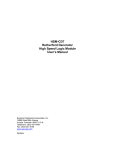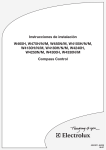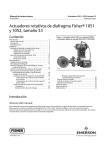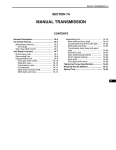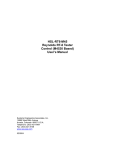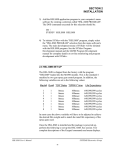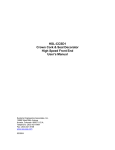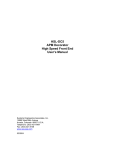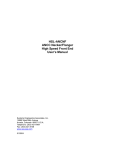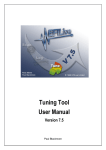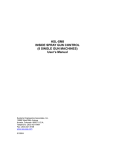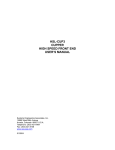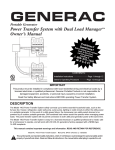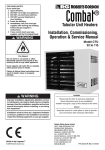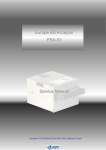Download User`s manual complete - Sea
Transcript
HSL-CD4
Rutherford Decorator
High Speed Front End
User’s Manual
Systems Engineering Associates, Inc.
14989 West 69th Avenue
Arvada, Colorado 80007 U.S.A.
Telephone: (303) 421-0484
Fax: (303) 421-8108
www.sea-seg.com
02/2004
HSL-CD4
Rutherford Decorator
High Speed Front End
User’s Manual
Copyright © 1995 Systems Engineering Associates, Inc.
All Rights Reserved!
Revised 25 March 2004
WARNING
To ensure the equipment described by this User Manual, as well as the equipment connected to
and used with it, operates satisfactorily and safely, all applicable local and national codes that
apply to installing and operating the equipment must be followed. This includes the National
Electric Code in the USA and other applicable legislation, regulations, and codes in practice
elsewhere. Since codes can vary geographically and can change with time, it is the user’s
responsibility to determine which standards and codes apply, and to comply with them.
FAILURE TO COMPLY WITH APPLICABLE CODES AND STANDARDS CAN RESULT IN
DAMAGE TO EQUIPMENT AND/OR SERIOUS INJURY TO PERSONNEL.
Persons supervising and performing installation or maintenance must be suitably qualified and
competent in these duties, and should carefully study this User Manual and any other manuals
referred to by it prior to installation and/or operation of the equipment.
The contents of the User Manual are believed to be correct at the time of printing; however, no
responsibility is assumed for inaccuracies. In the interests of a commitment to a policy of
continuous development and improvement, the manufacturer reserves the right to change the
specification of the product or it’s performance or the contents of the User Manual without notice.
Copyright © 1995 Systems Engineering Associates, Inc.
All Rights Reserved !
CONTENTS
1. General Description
1.1
1.2
1.3
1.4
1.5
1.6
1.7
1
Features
Functional Description
Speed Compensated Print Carriage Trip
and Varnish Unit Control
Bad Can and Select-A-Can Pin Chain Blow-off
Automatic Form Roll Throw-off
Alarm Detection
Data Collection
2. Installation
1
2
2
3
3
4
4
5
2.1
What’s Included
2.1.1 HSL-CD4 (for back-panel mounting)
2.1.2 HSL-CD4-ENCL (with NEMA 12 Enclosure)
2.1.3 HSL-CD4 Options
5
5
5
6
2.2
2.3
2.4
2.5
2.6
2.7
2.8
Power Required
Mounting and Wiring the HSL-CD4
Mounting the HSL-QCSTA
Mounting the HSL-DSP Remote Display
Mounting the RSV34-MS1 Resolver
Mounting the Spindle #1 I.D. Sensor
HSL-CD4 Software Installation
2.8.1 Windows Based Setup Program Installation
2.8.2 DOS Based Setup Program Installation
2.8.3 SYSdev Program Development Software
Installation
2.8.4 Application Program Installation
6
7
8
9
9
9
10
10
11
2.9 Modify Existing PLC Program
2.10 Tuning the HSL-CD4
2.10.1 Default Set-up Variables
2.10.2 Set Machine Zero
2.10.3 Verify Location of Can/No Can Sensor
2.10.4 Set Pin Chain Blow-off Timing
2.10.5 Set # of Pins to Pin Chain Blow-off Port
2.10.6 Set # of Cans to Blow-off at Restart
2.10.7 Set # of Cans from Infeed to Can PRX
2.10.8 Set Print Carriage and Varnish Unit
“Retract”/”Extend” Response Times
2.10.9 Set QC Blow-off Shift Offset
2.10.10 Set Blanket Wheel Segments
2.10.11 Set Spindle Trip Shift Offset
2.11 M4500/P4500/D4591 Installation
2.11.1 M4500 Module Installation
2.11.2 P4500 Power Supply Installation
2.11.3 D4591 Keypad/Display Installation
2.11.4 Download HSLCD4 Program and
Set-up Data to M4500
HSL-CD4 User’s Manual
12
12
12
14
14
16
17
18
19
20
20
21
22
23
23
24
24
25
26
26
SYSTEMS Electronics Group
-i-
CONTENTS
3. Using the Keypad/Display
27
3.1
3.2
3.3
3.4
3.5
Default Screen
“Trips per Spindle” Key
“Current Shift” Key
“Last Shift” Key
“Set-up” Key
3.5.1 Set Carriage/Varnish Response Times
3.5.2 Set Pin Chain/QC Blow-off Parameters
3.5.3 Set Machine Timing (set-points, etc.)
3.5.4 Set Number of Shifts to Varnish Unit
3.5.5 Zero Machine (set resolver offset)
3.5.6 View Critical Input Positions
28
28
29
30
30
31
32
34
35
36
36
3.6
“QC Blow-off” Key
37
4. RTFCD7 Windows Based
Set-up Program Reference
39
4.1
4.2
General Description
The File Menu
4.2.1 The Set-Up Data File
4.2.2 Upload (save) Data
4.2.3 Download Program
4.2.4 Download (restore) Data
4.2.5 Print Report
40
41
42
43
44
45
46
4.3
The Edit Menu
4.3.1 Enable Offline Editing
4.3.2 Setup Comm Port
46
47
47
4.4
The View Menu
4.4.1 Target Board Interface
4.4.2 View Online Data
4.4.3 View Offline Data
48
49
50
50
4.5
The Window Menu
4.5.1 The Main Display Window
4.5.2 The Setup Parameters Window
4.5.3 The Serial Communications Window
4.5.4 The Machine Timing Window
4.5.5 The Shift Data Window
4.5.6 The I/O States Window
51
52
53
58
60
64
67
HSL-CD4 User’s Manual
SYSTEMS Electronics Group
- ii -
CONTENTS
5 HSLCD4 DOS Based
Set-up Program Reference
69
5.1
5.2
5.3
Set Carriage/Varnish Response Times
Set Pin Chain/QC Blow-off Parameters
Set Machine Timing
5.3.1 Zeroing the Machine
5.3.2 Adjusting the Timing Channel Set-points
70
72
74
75
76
5.4
5.5
5.6
5.7
5.8
5.9
Number of Trips per Spindle Data
Current Shift Data
Last Shift Data
Download Program to M4500
Download Set-up Data to M4500
Upload (save) Set-up Data from M4500
77
78
79
80
80
81
6. General Timing Signal Locations
83
7. Recommended Spare Parts
85
HSL-CD4 User’s Manual
SYSTEMS Electronics Group
- iii -
CONTENTS
LIST OF FIGURES
D4591 Recommended Panel Door Cut-out
Machine Zero Position
Location of Can/No Can Sensor
Location of Blow-off Timing “ON” Position
Keypad/Display Legend
Location of Print Carriage trip timing (CH00)
Location of Varnish Unit Trip Timing (CH01)
7
16
17
18
27
83
83
APPENDICES
MODBUS Communications
MODBUS Port Configuration
Data Written to the MODICON PLC
Data Read from the MODICON PLC
Appendix A
A-1
A-1
A-4
Allen-Bradley DF1 Communications
Hardware
Software
Using the MSG Instruction
Channel 0 Setup
Read/Write Data Definitions
Appendix B
B-1
B-3
B-5
B-9
B-12
Drawings
Appendix C
HSL-CD4 User’s Manual
SYSTEMS Electronics Group
- iv -
SECTION 1
GENERAL DESCRIPTION
________________________________________________________________________________
1.1 FEATURES
Performs high speed control functions of Rutherford Decorator/Basecoater to speeds in excess of
2000 CPM. This includes speed compensated print carriage and varnish unit trip, which eliminates
inside deco and varnish problems, and three can pin chain (bad can) blow-off which reduces scrap.
•
High speed front-end upgrade package which interfaces with existing control system.
•
Performs the following control functions:
1) Detection of miss-loaded cans.
2) Damaged can blow-off.
3) Speed compensated print carriage trip control.
4) Speed compensated varnish unit trip control.
5) Three can (bad can) pin chain blow-off.
6) Single select-a-can QC pin chain blow-off.
7) Can gate open/close control.
8) Alarm detection: infeed track jam, no can transfer (can on mandrel), and timing signal fail
detection.
9) Data Acquisition: Total number of good cans printed, total number of blow-offs, trips per
spindle, etc. (for both current shift and last shift)
10) Automatic Form Roll Throw-off at infeed track jam or can gate closed.
•
Built-in 2-Line X 40 character sealed display with 24 key membrane keypad allows local
viewing of collected data (can count, blow-off count, trips per spindle) by operator and set-up of
all user variables (key switch enabled) by authorized personnel.
•
Interfaces directly with machine mounted resolver, can/no can sensor and all trip and blow-off
solenoids.
•
Based on high performance M4500 PLC/PLS module which, allows easy trouble-shooting and
user customization using SYSdev (DOS or Windows™ based) programming package.
•
Built-in PLS provides all machine timing, eliminating need for an additional PLS.
•
Can be used on all Rutherford Basecoaters, (both carriage trip models and two coater roll
models), as well as all Rutherford Decorator models.
HSL-CD4 User’s Manual
SYSTEMS Electronics Group
-1-
SECTION 1
GENERAL DESCRIPTION
________________________________________________________________________________
1.2 FUNCTIONAL DESCRIPTION
The HSL-CD4 Decorator/Basecoater high speed control package is an electronic upgrade package
for the Rutherford decorator/basecoater which detects miss-loaded cans, performs speed
compensated print trip, varnish trip, and three can (bad can) blow-off at speeds in excess of 2000
CPM.
In addition, the package provides:
1) Select-A-Can Pin Chain Blow-off for print quality verification.
2) Alarm Detection including:
• Infeed Track Jam.
• No Can Transfer (can on mandrel).
• Timing Signal Failure.
3) Data Collection (both for the current shift and previous (last) shift) including:
• Total Good Can Count.
• Blow-off Counts
• Trips per Spindle.
The package interfaces directly to the machine mounted resolver, can/no can sensor, trip and blowoff solenoids as well as the host PLC via discrete DC I/O.
The CD4 control system is not a dedicated "black box", but is instead, implemented using the high
performance SYSTEMS M4500 PLC/PLS module. This allows easy customization by either SEA
or the end user. The M4500 module is programmed using the SYSdev programming package (DOS
or Windows™ based), which allows the module to be programmed in any combination of Ladder or
High-level (subset of "C"), as well as perform on-line monitoring and trouble-shooting. The M4500
module incorporates a built-in PLS which interfaces directly to the machine mounted resolver and
provides all machine timing, eliminating the need for an external PLS.
________________________________________________________________________________
1.3 SPEED COMPENSATED PRINT CARRIAGE TRIP AND VARNISH UNIT CONTROL
Speed compensated print carriage and varnish unit trip at speeds in excess of 2000 CPM is
incorporated to compensate for the response time of the carriage (or varnish unit). The print
carriage (or varnish unit) is always extended or retracted such that a miss-loaded mandrel is not
printed (or varnished) regardless of machine speed. The package achieves this by implementing a
speed compensation algorithm that "leads" the trip point by the response time of the carriage (or
varnish unit). The control is capable of "leading" the trip point by up to two stations (60msec at
2000 CPM).
HSL-CD4 User’s Manual
SYSTEMS Electronics Group
-2-
SECTION 1
GENERAL DESCRIPTION
Note: A single mandrel trip is possible at speeds up to 1200 CPM, a two station trip is
recommended for speeds above 1200 CPM.
________________________________________________________________________________
1.4 BAD CAN AND SELECT-A-CAN PIN CHAIN BLOW-OFF
Both the “Bad Can” pin chain blow-off and “Select-A-Can” pin chain blow-off incorporate speed
compensation to compensate for the response time of the blow-off solenoids regardless of machine
speed. This allows accurate rejection of a single can from the pin chain at speeds in excess of 2000
CPM. The bad can blow-off is activated automatically to reject miss-loaded cans from the pin
chain.
The “Select-A-Can” feature allows the user to dial in a mandrel number, either at a remote PB
station or from the Keypad/Display and blow-off one can printed on that mandrel. Mandrels 1
through 24 can be individually blown-off this way to verify the print quality of each mandrel. Two
other select-a-can blow-off modes are also available (blanket and mandrel). The blanket mode
blows off consecutive cans printed on each blanket, starting with blanket 1. The mandrel blow-off
mode blows off 24 consecutive cans printed on all 24 mandrels, starting with mandrel 1.
The following variables can be set by the user for the bad can blow-off:
• Number of pins to the pin chain blow-off port (up to 999).
• Number of cans to blow-off for each bad can (three is usually required when varnish is used),
• Both the "ON" and "off" solenoid response time (used by the speed compensation algorithm).
The following variables can be set by the user for the select-a-can blow-off:
• QC shift offset (1 to 24) which is used to match the actual mandrel number to the selected
mandrel number.
• Number of blankets on blanket wheel.
• Both the "ON" and "off" solenoid response times.
________________________________________________________________________________
1.5 AUTOMATIC FORM ROLL THROW-OFF
Automatic form roll throw-off is incorporated to throw off the form rolls in the event of an infeed
track jam or when the can gate is closed. This prevents the blankets from over inking when no cans
are printed under these conditions, which in turn reduces the number of cans, which have to be
blown off once the jam is cleared or the infeed is opened. This can also be incorporated into the
ductor rolls to prevent the transfer of ink into the station under these same conditions.
HSL-CD4 User’s Manual
SYSTEMS Electronics Group
-3-
SECTION 1
GENERAL DESCRIPTION
________________________________________________________________________________
1.6 ALARM DETECTION
The package detects the following alarms:
INFEED TRACK JAM: The infeed track jam alarm occurs when 6 consecutive empty mandrels
are detected by the can/no can sensor after the can gate is opened.
NO CAN TRANSFER: The no can transfer alarm occurs when the no can transfer sensor detects a
can on a mandrel after the disk transfer location.
TIMING SIGNAL FAIL: The timing signal fail occurs when any of the timing signals generated in
the PLS section fail to change state periodically while the machine is running.
The above alarms are available to the host PLC via discrete outputs. These should be used to stop
the machine and indicate the problem when any one of the alarms occurs.
________________________________________________________________________________
1.7 DATA COLLECTION
The following data is collected for both the current shift and the previous (last) shift:
1)
2)
3)
4)
5)
6)
7)
Total number of good cans printed
Total number of cans blown-off
Total number of miss-loaded cans (bad cans)
Total number of restart blow-offs
Total number of manual blow-offs
Total number of select-a-can QC blow-offs
Total trips per spindle (for each spindle)
This data can be viewed locally on the display sent to the host PLC via RS-232 communications
(MODBUS or Allen-Bradley DF1 protocols) using the optional S4516 serial communications
board. This information is updated ("current" shift transferred to "Last" shift) based on the change
of state of a discrete input. This input can be activated on an 8 or 12 hour shift basis or alternatively
could be activated manually on a label run basis depending on the user's preference.
In addition to the shift data collection, a separate buffer is available to collect trips per spindle
counts as a diagnostics aid to the operator for trouble-shooting a loading problem on a specific
mandrel. Unlike the shift data, these counts can be reset manually by the operator at will. This
allows the operator to note an abnormally high count on a specific mandrel, attempt to correct the
problem, reset the counts and then check the counts at a latter time to determine if the problem is
corrected. This data can be viewed on the Keypad/Display.
HSL-CD4 User’s Manual
SYSTEMS Electronics Group
-4-
SECTION 2
INSTALLATION
The standard HSL-CD4 package is provided for back-panel mounting inside the existing user's
control cabinet. In addition, the HSL-CD4 can be purchased in a self contained NEMA 12 enclosure
for mounting adjacent to the existing control cabinet by specifying part number HSL-CD4-ENCL.
________________________________________________________________________________
2.1 WHAT'S INCLUDED
Depending on which package is purchased, verify that the following items are included when
unpacking the HSL-CD4:
________________________________________________________________________________
2.1.1 HSL-CD4 (for back-panel mounting)
1ea.
HSL-CD4 back-panel for mounting in the existing user's control cabinet including the
following:
1ea.
1ea.
1ea.
1ea.
1ea.
1ea.
M4500 PLC/PLS module
P4500 Power Supply
D4591 Display with ribbon cable for mounting in the existing control cabinet door
HSL-CD4 User's Manual
M4500 User's Manual
HSL-CD4 Program Disk
________________________________________________________________________________
2.1.2 HSL-CD4-ENCL (with NEMA 12 ENCLOSURE)
1ea.
1ea.
1ea.
1ea.
1ea.
1ea.
1ea.
HSL-CD4 NEMA 12 enclosure including the following:
M4500 PLC/PLS module
P4500 Power Supply
D4591 Display/Keypad
HSL-CD4 User's Manual
M4500 User's Manual
HSL-CD4 Program Disk
HSL-CD4 User’s Manual
SYSTEMS Electronics Group
-5-
SECTION 2
INSTALLATION
________________________________________________________________________________
2.1.3 HSL-CD4 OPTIONS (PURCHASED SEPARATELY)
The following items can be purchased separately as required or desired. All items are compatible
with both the back-panel mountable package or the NEMA 12 enclosed package:
1ea.
1ea.
1ea.
1ea.
1ea.
S4516 Data Communications Board (MODBUS and DF1 protocols)
HSL-QCSTA Remote Select-A-Can PB station
HSL-DSP Remote RPM/Position Display
RSV34-MS1 Resolver
RSV-RSCBLE-XX Resolver Cable
________________________________________________________________________________
2.2 POWER REQUIRED
The HSL-CD4 is powered from 115VAC/230VAC 50/60HZ and +24VDC. The 115VAC/230VAC
is used to power the M4500 module while the +24VDC is used to power the +24VDC I/O (sensors,
trip and blow-off solenoids).
Note: +24VDC solenoids must be used for all trip and blow-off solenoids. These provide a much
more consistent and repeatable response time than 115VAC solenoids.
Assuming +24VDC solenoids were used in the existing system, the +24VDC current required by
the HSL-CD4 is no more than the existing systems +24VDC current requirement, therefore the
existing +24VDC power supply should be adequate.
HSL-CD4 User’s Manual
SYSTEMS Electronics Group
-6-
SECTION 2
INSTALLATION
________________________________________________________________________________
2.3 MOUNTING AND WIRING THE HSL-CD4
If installing the HSL-CD4 package mounted in the NEMA 12 enclosure, mount the HSL-CD4
NEMA 12 enclosure in proximity to the existing control cabinet. If installing the HSL-CD4-BP
package, mount the back-panel in the existing control cabinet.
Referring to the figure below create a cut-out in the existing control cabinet door and mount the
D4591 display.
D4591 Recommended Panel Door Cut-out
Note: The D4591 must be located within 6 feet of the M4500 module to avoid EMI pick-up on the
Display ribbon cable. Connect the ribbon cable from the M4500 module to the D4591 module.
HSL-CD4 User’s Manual
SYSTEMS Electronics Group
-7-
SECTION 2
INSTALLATION
Referring to the electrical control schematic at the back of this manual, wire the HSL-CD4 to the
existing control system as follows:
Note: Keep all +24VDC wiring, resolver cable, and sensor cable wiring away from high voltage
wiring. Wire the machine mounted resolver directly to the 8-pin resolver input connector on the
M4500.
1) Incoming Power: 115VAC-230VAC to FU1, neutral to 900 and ground to GND. +24VDC to
501 and common to 500.
2) Interlocks from existing control system to HSL-CD4 (terminals I10 through I19).
3) Interlocks to existing control system from HSL-CD4 (terminals O22 through O25).
4) Carriage Trip, Varnish Unit Trip, Damaged Can Blow-off, Pin Chain Blow-off and Can Feed
solenoids (terminals O10 through O21).
5) Can/No Can Sensor, Spindle No.1 I.D. Sensor and No Transfer Sensor (terminals I08, I09, I21)
using three conductor shielded cables. The shields of the sensor cables should be tied to earth
ground at a terminal inside the existing control cabinet and left floating at the sensors.
6) Set-Up Enable key switch (if desired) to allow entry to set-up variables through
Keypad/Display.
7) Resolver cable from resolver (or existing PLS) to 8-pin resolver input connector on the M4500
using a three pair, two conductor shielded cable. The shield of the resolver cable should be tied
to the "SHLD" terminal of the M4500 resolver input connector. Make sure the resolver cable
shield is left floating at the resolver.
________________________________________________________________________________
2.4 MOUNTING THE HSL-QCSTA
The HSL-QCSTA is used to blow-off a can from a selected spindle (or blanket) from the pin chain
for quality verification. If the optional HSL-QCSTA remote select-a-can PB station was purchased,
mount it in the vicinity of the pin chain QC blow-off port in a convenient location for the operator.
Wire the HSL-QCSTA to the HSL-CD4 panel referring to the electrical control schematic at the
back of this manual.
HSL-CD4 User’s Manual
SYSTEMS Electronics Group
-8-
SECTION 2
INSTALLATION
________________________________________________________________________________
2.5 MOUNTING THE HSL-DSP REMOTE DISPLAY
The HSL-DSP is a remote 4 digit BCD display which displays either the current CPM or resolver
position as selected by the operator. If the optional HSL-DSP remote RPM/Position display was
purchased, make a cut-out in the operator's control console for the display where desired. Prior to
mounting, remove the back cover of the display and set the dip switches as outlined on the electrical
control schematic at the back of this manual. Mount the display and wire per the schematic at the
back of this manual. A selector switch can also be mounted and wired as shown to select either
CPM or position.
________________________________________________________________________________
2.6 MOUNTING THE RSV34-MS1 RESOLVER (IF REQUIRED)
The HSL-CD4 is designed to interface to a resolver (not encoder) for machine timing. If the
machine is not already equipped with a resolver, then the existing encoder will have to be removed
and an RSV34-MS1 resolver will have to be mounted in it's place. If this is the case, refer to the
RSV34-MS1 data sheet for details on mounting the resolver.
Note: The resolver must make one revolution for each spindle (24 revolutions per spindle wheel
revolution). Use the RSV-RSCBLE cable to connect the resolver to the HSL-CD4. Route the
resolver cable in a separate conduit, away from all other high voltage and control wiring. Wire the
cable directly to the 8-pin resolver connector on the M4500 (see section 2.3– Mounting and Wiring
the HSL-CD4).
________________________________________________________________________________
2.7 MOUNTING THE SPINDLE #1 I.D. SENSOR (NOT PROVIDED)
If the machine is not already provided with a spindle #1 I.D. sensor, then one will have to be
mounted. This sensor is used to determine which spindle is the #1 spindle for both the QC select-acan blow-off and the trips per spindle count. This must see a target once every revolution of the
spindle wheel (once every 24 spindles). Any non-discriminating 10-30VDC proximity sensor can
be used and it can be mounted anywhere around the periphery of the spindle wheel. The target it
looks at should be either a large steel bolt head or 1" by 1" square steel target mounted on the
spindle wheel in the vicinity of spindle #1.
HSL-CD4 User’s Manual
SYSTEMS Electronics Group
-9-
SECTION 2
INSTALLATION
________________________________________________________________________________
2.8 HSL-CD4 SOFTWARE INSTALLATION
Follow the steps below to install either the Windows or DOS based setup programs and PLC
application program on a PC used to support the HSL-CD4 control system.
________________________________________________________________________________
2.8.1 WINDOWS™ BASED SETUP PROGRAM INSTALLATION
The RTFCD7 setup program is compatible with Windows 95/98/ME/2000/XP operating systems
and is used to:
1) Setup (tune) the user adjustable variables.
2) Adjust the timing channel set-points.
3) Download the application program to the M4500 module.
4) Download (restore) or upload (save) the user setup variables from the M4500.
5) View “Shift” and “Trips per Spindle” data.
To install the set-up software, perform the following steps:
1) Insert the HSL-CD4 CD into the drive
2) From the Windows desktop, “Click” Start and then select run.
3) From the “Run” dialog box, “Click” the Browse button.
4) Select the drive with HSL-CD4 CD. Select the “setup.exe” file and “Click” Open and then
Ok.
5) This will initiate the installation process. Follow the instructions that appear on the screen
to complete the installation process. The RTFCD7 setup program can be executed from the
“Systems” folder located in Programs.
HSL-CD4 User’s Manual
SYSTEMS Electronics Group
- 10 -
SECTION 2
INSTALLATION
________________________________________________________________________________
2.8.2 DOS BASED SETUP PROGRAM INSTALLATION
The HSLCD4 set-up software is used to:
1) Setup (tune) the user adjustable variables.
2) Adjust the timing channel set-points.
3) Download the application program to the M4500 module.
4) Download (restore) or upload (save) the user setup variables from the M4500 to disk.
5) View “Shift” and “Trips per Spindle” data.
To install the DOS based set-up software perform the following steps:
1) Create a directory off the root for each decorator. These will be used to store the
"HSLCD4.EXE" setup program and set-up data for each decorator.
Create these directories by typing the following at the DOS prompt:
MD \HSLDEC1<ENTER> (line 1 Decorator)
MD \HSLDEC2<ENTER> (line 2 Decorator)
MD \HSLDEC3<ENTER> (line 3 Decorator)
etc.
2) Install the "PROGRAMS" disk into the drive. For each "HSLDEC" directory you created,
switch to that directory and install the "HSLCD4" set-up programs by typing the following at
the DOS prompt (Line 1 decorator is shown):
CD \HSLDEC1<ENTER>
A:INSTALL<ENTER>
3) Add each decorator's set-up program to your computer's menu software by creating a selection
for each decorator called "SET-UP DECO LINE1" for the line #1 decorator, "SET-UP DECO
LINE2" for the line #2 decorator, etc.. The DOS commands executed for these selections should
be (Line 1 decorator is shown):
For the "SET-UP DECO LINE1" selection:
CD \HSLDEC1
HSLCD4 HSLCD4
CD \
4) To execute the respective decorator's set-up program, simply select the corresponding "SET-UP
DECO LINE" selection from the menu software's menu.
HSL-CD4 User’s Manual
SYSTEMS Electronics Group
- 11 -
SECTION 2
INSTALLATION
________________________________________________________________________________
2.8.3 SYSdev PROGRAM DEVELOPMENT SOFTWARE INSTALLATION
The SYSdev Program Development software is used to perform on-line trouble-shooting and
program modifications to the HSL-CD4. If SYSdev was purchased with the HSL-CD4 package and
is not already installed on the your computer, install SYSdev onto the hard drive of your computer
following the steps in outlined in the SYSdev Program Development manual.
________________________________________________________________________________
2.8.4 APPLICATION PROGRAM INSTALLATION
The application program is a SYSdev based program, loaded into the M4500 module and performs
the HSL-CD4 logic. The program is written in a combination of Ladder logic and High-level. If the
user desires to make program changes or perform on-line monitoring of the program execution the
files, which constitute the HSLCD4 program, will have to be loaded onto the hard drive of the PC
used to support the system. The SYSdev Program Development Software will also have to be
loaded on the PC. To install this program perform the following:
1) Install the “PROGRAMS” disk into the drive.
2) For each of the "HSLDEC" directories (created in section 2.8.2), copy all the files from the disk
to each of these subdirectories.
________________________________________________________________________________
2.9 MODIFY EXISTING PLC PROGRAM
Modify the existing control system PLC program to interface with the HSL-CD4 by incorporating
the following into the existing PLC ladder logic:
1) The damaged can blow-off, print carriage trip, varnish unit trip, and pin chain blow-off will be
controlled by the HSL-CD4. If the existing host PLC was previously controlling these functions,
this logic can optionally be removed from the existing host PLC. In most cases this logic can be
left in the program as connecting the respective solenoids to the HSL-CD4 will effectively
defeat the logic.
2) Add the "Infeed Track Jam" and "Can On Mandrel” (no transfer) alarms as inputs to the host
PLC. These should stop the machine anytime either of these alarms are "on".
3) Add the "Carriage Auto Mode" and "Carriage Manual In" outputs into the PLC logic. When
both are "off" the carriage will be retracted. When the "Manual In" is "on", the carriage will be
extended (print position). When the "Auto Mode" is "on", the carriage is controlled by the
can/no can sensor.
HSL-CD4 User’s Manual
SYSTEMS Electronics Group
- 12 -
SECTION 2
INSTALLATION
4) Add the "Varnish Auto Mode" and "Vanish Manual In" outputs into the PLC logic. When both
are "off" the varnish unit will be retracted. When the "Manual In" is "on", the varnish will be
extended (varnish position). When the "Auto Mode" is "on", the varnish unit is controlled by the
can/no can sensor.
5) Add the "Damaged Can Auto Mode" and "Damaged Can Manual On" outputs into the PLC
logic. When both are "off" the damaged can blow-off is disabled. When the "Manual On" is
"on", the damaged can blow-off is "on". When the "Auto Mode" is "on", the damaged can blowoff is controlled by the can/no can sensor and infeed open.
6) Add the "Pin Chain Manual Blow-off" output to the PLC logic. This can be used as a manual
blow-off. When "on", the bad can pin chain blow-off is "on". When "off", the pin chain blowoff functions normally, blowing off detected bad cans, restart cans, etc.
7) Add the "Can Feed Open" output to the PLC logic. When turned "on" while running, the infeed
is timed "open" with the can feed timing signal. When turned "off" while running, the infeed is
timed "closed" with the can feed timing signal. When the machine is stopped, turning this input
"on" and "off" will respectively "open" and "close" the can stop.
8) Add the "Main Drive On" output to the PLC logic. This should be "on" when the drive is
enabled (running) and should be "off" when the drive is disabled (this includes auto stop
conditions). This is true for jog modes as well.
9) Add the "Alarm Reset" output. This signal should be "on" as long as the system reset pushbutton is depressed.
HSL-CD4 User’s Manual
SYSTEMS Electronics Group
- 13 -
SECTION 2
INSTALLATION
_______________________________________________________________________________
2.10 TUNING THE HSL-CD4
The HSL-CD4 is shipped from the factory with the PLC application program loaded in the M4500
module (PLC section) and the PLS channel set-point file "CD4TMG" loaded in the PLS section.
These standard programs are used to implement the decorator or basecoater algorithms. In most
cases, the following user variables and timing signals may have to be altered to tune the HSL-CD4
to the actual decorator it is controlling.
Once the system is installed and powered back up, perform the following to set-up and tune the
HSL-CD4. The set-up is performed using either the Keypad/Display or a PC running the set-up
program.
See the HSM-CD4/CD7 Keypad Quick Reference for key depress sequences for entering the
following parameters. See section 3 of this manual for a description of the Keypad commands and
menu displays of the Keypad/Display. See sections 4 and 5 for a description of menus and variables
and how to use the set-up programs.
_______________________________________________________________________________
2.10.1 DEFAULT SET-UP VARIABLES
As shipped, the user variables for the M4500 are set to the following defaults:
Print Carriage and Varnish Unit:
Print Carriage retract response time (msec)
Print Carriage extend response time (msec)
Varnish Unit retract response time (msec)
Varnish Unit extend response time (msec)
Number of Shifts to Varnish Unit
: 45
: 45
: 60
: 60
:5
Bad Can (pin chain) Blow-off:
# of cans to blow-off from infeed open
# of cans to blow-off from print at restart
# of cans to blow-off from varnish at restart
# of cans to blow-off for each misload
# of pins to pin chain blow-off port
# of cans from infeed to can PRX
Blow-off solenoid "on" response time (msec)
Blow-off solenoid "off" response time (msec)
:6
:4
:4
:3
: 50
:6
: 15
: 20
QC Can (select-a-can) Blow-off:
Blow-off solenoid "on" response time (msec)
Blow-off solenoid "off" response time (msec)
QC can blow-off port shift offset
Blanket wheel segments
: 15
: 20
:1
:8
Spindle Trip Offset
:0
HSL-CD4 User’s Manual
SYSTEMS Electronics Group
- 14 -
SECTION 2
INSTALLATION
The "CD4TMG" timing channel file, as shipped, contains the following default timing set-points:
CHAN
ON - OFF
DESCRIPTION
CH00:
CH01:
CH02:
CH03:
CH04:
CH05:
CH06:
CH07:
CH10:
CH11:
CH12:
CH13:
CH14:
CH15:
CH16:
CH17:
020
010
180
060
030
250
255
000
000
___
___
___
___
___
___
___
Carriage trip timing
Varnish trip timing
Can/No Can clock
Damaged Can Blow-off (Low speed)
Damaged Can Blow-off (High speed)
Pin Chain Blow-off (bad can) timing
Select-A-Can (QC) Blow-off timing
Can Gate Timing
PLC Clock Timing
-
060
050
000
250
200
290
295
140
180
___
___
___
___
___
___
___
HSL-CD4 User’s Manual
SYSTEMS Electronics Group
- 15 -
SECTION 2
INSTALLATION
________________________________________________________________________________
2.10.2 SET MACHINE ZERO
1) Position the machine at machine zero.
Machine Zero Position
(as seen from back of machine)
2) Set the resolver offset. Using the Keypad/Display, perform the following:
a) Press the “Set-Up” key.
b) Press the #5 key – Zero Machine (set resolver offset).
c) Enter “0” to zero the resolver and set the offset. The timing channel set-up menu will be
displayed, showing the position, “POS:”, at zero.
HSL-CD4 User’s Manual
SYSTEMS Electronics Group
- 16 -
SECTION 2
INSTALLATION
________________________________________________________________________________
2.10.3 VERIFY LOCATION OF CAN/NO CAN SENSOR
Verify that the location of the can/no can sensor is at the 2nd spindle from 12 o'clock when the
machine is at zero.
Location of Can/No Can Sensor
Verify the location of the Can/No Can sensor. Place a can on a spindle and slowly jog it past the
sensor. The sensor should first see the can at between 300 and 0 degrees. If it does, the location of
the sensor is correct.
Note: The Can/No Can sensor “ON” position can be viewed by selecting option #6 – View Critical
Input Positions, from the primary setup menu using the Keypad/Display.
If the sensor first sees the can between 0 and 30 degrees, the system will still function correctly but
the Damaged Can Blow-off (HI - CH04) and (LOW - CH03) timing signals may have to be
adjusted. If the Can/No Can sensor first sees the can outside the 300 to 30 degree range, the sensor
should be moved to within the 300 to 0 degree range.
HSL-CD4 User’s Manual
SYSTEMS Electronics Group
- 17 -
SECTION 2
INSTALLATION
________________________________________________________________________________
2.10.4 SET PIN CHAIN BLOW-OFF TIMING
1) Set the bad can (pin chain) blow-off timing (CH05) such that the timing signal just turns “ON”
when the pin chain blow-off port is centered between pins.
Location of Blow-off Timing “ON” Position
(channel 05 or 06)
2) From the primary setup menu using the Keypad/Display, select option #3 – Set Machine Timing
(set-points, etc.) and perform the following:
a) With the machine stopped, view the resolver position.
b) Select timing channel CH05 – Pin Chain Blow-off.
c) Clear the channel (press the “CLEAR CHAN” key).
d) Enter a new set-point (press the “ENTER SET-POINT” key). The “ON” SETPOINT should
be the current position of the resolver (press the “ENTER” key). The “OFF” SETPOINT
should be set 40 degrees after the “ON” set-point (press the “ENTER” key).
e) Search the channel to confirm only one set-point (one on setting and one off setting).
HSL-CD4 User’s Manual
SYSTEMS Electronics Group
- 18 -
SECTION 2
INSTALLATION
________________________________________________________________________________
2.10.5 SET # OF PINS TO PIN CHAIN BLOW-OFF PORT
Perform the following to set the "# of pins to pin chain blow-off port":
Note: That the chain take-up must be after the bad can pin chain blow-off port for reliable pin
chain blow-off. If the take-up is before the port, the relative position of the port to the blow-off
timing will vary as the take-up moves, causing partial blow-offs to occur.
1) Count the number of pins from the spindle wheel to disc transfer location to the bad can pin
chain blow-off port
2) From the primary setup menu using the Keypad/Display, select option #2 – Set Pin Chain/QC
Blow-off Parameters. Press the “NEXT” key until “# PINS TO PIN CHAIN BLOW-OFF
PORT:” is displayed.
3) The number entered is the number counted minus 2 (this is still just an approximation).
4) Set the "# CANS TO BLOW-OFF FOR EACH MISLOAD" (press the “PREV” key) equal to
five.
5) Run the machine at low speed. Open the infeed and allow cans to load and be printed. After
cans have passed the pin chain blow-off port, close the infeed and observe the number of cans
blown off.
Note: Half prints or silver cans may get through the line until this variable is set-up properly.
Adjust the number of pins to pin chain blow-off such that whenever the infeed is closed, one
(half printed) can is consistently blown off.
If no cans are blown off, the number of pins to pin chain blow-off is too high (blow-off comes
on too late). Reduce the number of pins to pin chain blow-off and repeat this step again.
If more than one can is blown off, the number of pins is too low (blow-off comes on too early).
Increase the number of pins to pin chain blow-off and repeat this step again.
6) Set the "# CANS TO BLOW-OFF FOR EACH MISLOAD" equal to 3.Run the machine at low
speed with cans and verify that for each miss-loaded can, three bad cans are blown off (missloaded silver can blown off at damaged can blow-off port, half print cans ahead and behind
miss-loaded can blown off at pin chain port). If not adjust "# of pins to pin chain blow-off port"
accordingly until they are.
HSL-CD4 User’s Manual
SYSTEMS Electronics Group
- 19 -
SECTION 2
INSTALLATION
Note: Once this variable is set, it may be desirable to set the "# of cans to blow-off for each
misload" equal to 4 or 5 until the print carriage and varnish unit response times are set in steps 5
and 6. This is done so that the cans following the miss-load can be verified for proper print. Once
this is done, the "# of cans to blow-off for each misload" can be set back to 3.
________________________________________________________________________________
2.10.6 SET # OF CANS TO BLOW-OFF AT RESTART
From the primary setup menu using the Keypad/Display, select option #2 – Set Pin Chain/QC
Blow-off Parameters. Set the following infeed open/restart blow-off parameters (as desired):
a) "# of Cans to Blow-off at Infeed Open"
b) "# of Cans to Blow-off from Print at Restart"
c) "# of Cans to Blow-off from Varnish at Restart”
________________________________________________________________________________
2.10.7 SET # OF CANS FROM INFEED TO CAN PRX
This parameter is used to adjust the number of stations from the can gate solenoid to can/no can
sensor. Default value is set to 6 stations. Some Rutherford decorators utilize an infeed star wheel,
adding an additional 6 (total 12) stations from infeed to can PRX.
Perform the following to set the "# of Cans from Infeed to Can PRX":
1) From the primary setup menu using the Keypad/Display, select option #2 – Set Pin Chain/QC
Blow-off Parameters. Press the “NEXT” key until “# OF CANS FROM INFEED TO CAN
PRX:” is displayed.
2) Initially set this value to 6. If an infeed star wheel is used, set this value to 12.
3) Run the machine at low speed. Open the infeed and allow cans to load and be printed. From
the default display of the Keypad/Display, observe the “BLOWOFFS” field. At “Infeed Open”
this number should increment up by the number of cans to blow-off at infeed open. Observe
that this same number of cans are blown off at the bad can pin chain blow-off port.
4) If the number of cans blown off was less than the number counted, increase the number of cans
from infeed to can PRX by the difference.
5) If the number of cans blown off was more than the number counted, decrease the number of
cans from infeed to can PRX by the difference.
HSL-CD4 User’s Manual
SYSTEMS Electronics Group
- 20 -
SECTION 2
INSTALLATION
6) Continue to adjust this parameter until the actual number of cans blown off at infeed open is
equal to the desired.
________________________________________________________________________________
2.10.8 SET PRINT CARRIAGE AND VARNISH UNIT "RETRACT"/"EXTEND"
RESPONSE TIMES
The retract and extend response times is the amount of time the control system will lead the trip
point (CH00 for the print carriage, CH01 for the varnish unit) to compensate for the mechanical
response time of the machine. To verify the print carriage and varnish unit trip control, run the
machine at high speed, induce miss-loads and observe the cans blown off at the pin chain blow-off.
Note: Pressing the “Blank Key” on the Keypad/Display while the default display is shown will
electronically induce a misload into the system.
The miss-loaded can should be completely silver. The can ahead of the miss-load (can the carriage
retracted on) should be blown off at the pin chain blow off port and should be 1/4 to 1/2 printed.
The can behind the miss-load (the can the carriage extended on) should be blown off at the pin
chain blow off port and should be 1/2 to 3/4 printed. Any additional cans blown off following the
half print behind the miss-load should be fully printed and of good quality print.
From the primary setup menu using the Keypad/Display, select option #1 – Set Carriage/Varnish
Response Times.
If the can ahead of the miss-load (carriage retracted on) is fully printed or more than half printed,
the "Print Carriage retract (out) response time" is too short and the carriage is not retracting soon
enough. Increase the "Print Carriage retract (out) response time" by 5 milliseconds and try again.
Continue increasing this time until this can is 1/4 to 1/2 printed. If this can is less than 1/4 printed or
silver, the "Print Carriage retract (out) response time" is too long and the carriage is retracting too
soon. Decrease the "Print Carriage retract (out) response time" by 5 milliseconds and try again.
Continue decreasing this time until this can is 1/4 to 1/2 printed (press the “NEXT” key).
If the can behind the miss-load (carriage extended on) is less than 1/2 printed or silver, the "Print
Carriage extend (in) response time" is too short and the carriage is not extending soon enough.
Increase the "Print Carriage extend (in) response time" by 5 milliseconds and try again. Continue
increasing this time until this can is 1/2 to 3/4 printed. If this can is more than 3/4 printed or fully
printed, the "Print Carriage extend (in) response time" is too long and the carriage is extending too
soon. Decrease the "Print Carriage extend (in) response time" by 5 milliseconds and try again.
Continue decreasing this time until this can is 1/2 to 3/4 printed.
Note: The "extend (in)" time is a function of the "retract (out)" time. Therefore the "retract (out)"
time should always be set as desired first, before setting the "extend (in)" time.
HSL-CD4 User’s Manual
SYSTEMS Electronics Group
- 21 -
SECTION 2
INSTALLATION
Prior to setting the varnish unit retract/extend response times, set the number of shifts to the varnish
unit. For older generation Rutherford Decorators, this is set to "5". For newer decorators, this is set
to "4". In general, this is set such that the varnish unit retracts out on the can ahead of the misloaded
spindle.
Set the varnish extend and retract response times in the same fashion as was done for the carriage.
In general, the miss-loaded can should have no varnish on it, the can ahead and behind should be
approximately 2/3 varnished.
________________________________________________________________________________
2.10.9 SET QC BLOW-OFF SHIFT OFFSET
If the QC Can (select-a-can) feature is used, set the "QC can blow-off port shift offset" as follows:
1) Dial in spindle #1 on the Select-A-Can thumbwheel switch. This function can also be
performed from the Keypad/Display utilizing the “QC BLOW-OFF” key and entering “1”.
2) With the machine running slowly, mark cans printed on spindle #1 so they can be identified
while on the pin chain.
3) Press the Select-A-Can pushbutton and compare the can that was actually blown off with the
location of a can marked on spindle #1.
4) From the primary setup menu using the Keypad/Display, select option #2 – Set Pin Chain/QC
Blow-off Parameters. Press the “NEXT” key until “# QC BLOW-OFF SHIFT OFFSET (124):” is displayed. Add the difference between the can actually blown off and the marked can
on spindle #1 to the QC blow-off shift offset and enter this as the new offset number.
5) Continue to adjust the offset number until a can marked on spindle #1 is blown off.
Note: This variable must be a number between 1 and 24 as there is always a can printed on spindle
#1 every 24 cans.
HSL-CD4 User’s Manual
SYSTEMS Electronics Group
- 22 -
SECTION 2
INSTALLATION
________________________________________________________________________________
2.10.10 SET BLANKET WHEEL SEGMENTS
The blanket wheel segments is the value used to blow-off a consecutive number of cans (starting
with blanket #1) whenever a “Blanket” QC Blow-off is initiated (QC blow-off code #25).
Set the number of “Blanket Wheel Segments” as follows:
1) From the primary setup menu using the Keypad/Display, select option #2 – Set Pin Chain/QC
Blow-off Parameters. Press the “NEXT” key until “BLANKET WHEEL SEGMENTS (4-12):”
is displayed (last setup parameter in this menu).
2) Enter the number of segments on the blanket wheel.
________________________________________________________________________________
2.10.11 SET SPINDLE TRIP SHIFT OFFSET
Set the "Spindle Trip Shift Offset" as follows:
1) From the primary setup menu using the Keypad/Display, select option #2 – Set Pin Chain/QC
Blow-off Parameters. Press the “NEXT” key until “SPINDLE TRIP SHIFT OFFSET (0-23):”
is displayed (last setup parameter in this menu).
2) Initially set the "Spindle Trip Offset" to zero.
3) Wrap a piece of tape around spindle #1 such that cans will not load on this spindle. With the
machine running slowly open the can gate and verify that cans do not load on spindle #1 and
that the print carriage is tripped for that spindle.
4) Observe the “Trips per Spindle” data and determine which spindle number is being
incremented. The spindle number that should be incrementing is spindle #1. If it is not, subtract
1 from the spindle number that is being incremented and enter this value as the “Spindle Trip
Shift Offset”.
5) Verify that the spindle #1 count is incremented every time the carriage trips for spindle #1. If it
still increments another spindle number, continue adjusting the "Spindle Trip Shift Offset" until
it does. Stop the machine and remove the tape from spindle #1. The machine is now set-up and
ready to run.
HSL-CD4 User’s Manual
SYSTEMS Electronics Group
- 23 -
SECTION 2
INSTALLATION
________________________________________________________________________________
2.11 M4500/P4500/D4591 INSTALLATION
The following is provided only as a reference. These steps are performed by the factory prior to
shipping the HSL-CD4. These steps need only be performed in the event either the M4500 module,
P4500 power supply, or D4591 display need to be replaced. Refer to the M4500 User's Manual for
general details on installing the M4500, P4500, and D4591.
________________________________________________________________________________
2.11.1 M4500 MODULE INSTALLATION
To install the M4500 module, perform the following:
1) Remove the cover from the M4500 chassis (retained with three captive screws on the lower
front of the cover and two captive screws on each side of the M4500 chassis).
2) Install S4563 (SLOT0-0): Set the slot address dip switches (SW1) on the S4563 to the following
positions (slot0):
S4563:
SW1 switch1 = "OFF"
SW1 switch2 = "OFF"
Install the S4563 in Slot0-0 (furthest left slot) of the M4500 chassis.
3) Install S4568 (SLOT0-1): Set the slot address dip switches (SW1) on the S4568 to the following
positions (slot1):
S4568:
SW1 switch1 = "ON"
SW1 switch2 = "OFF"
Install the S4568 in Slot0-1 (slot next to S4563) of the M4500 chassis.
4) Install S4573 (SLOT0-2): Set the slot address dip switches (SW1) on the S4573 to the following
positions (slot2):
S4573:
SW1 switch1 = "OFF"
SW1 switch2 = "ON"
Install the S4573 in Slot0-2 (slot next to S4568) of the M4500 chassis.
HSL-CD4 User’s Manual
SYSTEMS Electronics Group
- 24 -
SECTION 2
INSTALLATION
5) Install S4516 (SLOT0-3) (OPTIONAL): Set the slot address dip switches (SW2) on the S4516
to the following positions (slot3):
S4516:
SW2 switch1 = "ON"
SW2 switch2 = "ON"
Set the RS-232/RS-422 select dip switches (SW1) on the S4516 to the following positions (RS232 selected):
S4516:
SW1 switch1 = "ON"
SW1 switch2 = "OFF"
Install the S4516 in Slot0-3 (slot next to S4573) of the M4500 chassis.
6) Install the cover back over the M4500, making sure all the board connectors protrude the slots
in the cover. Tighten the three captive screws on the lower front of the cover and the two
captive screws on each side of the M4500 chassis.
7) Connect the display ribbon cable to the connector on the back of the M4500 (the connector on
the cable is polarized and should mate with the connector on the M4500 only one way).
8) Mount the M4500 chassis to the HSL-CD4 back panel using four 8-32 screws.
9) With power to the P4500 "off", install the P4500 power supply cable to the +5/C/+12/C/-12
connector on the M4500 (the connector on the cable is polarized and should mate with the
connector on the M4500 only one way).
10) Install the respective field wiring arms on all the I/O boards of the M4500 (I/O slots0 thru 2,
serial communications connector on USER PORT, resolver connector, and IN0/IN1 connector).
Make sure all field wiring connectors are fully mated in the M4500.
________________________________________________________________________________
2.11.2 P4500 POWER SUPPLY INSTALLATION
To install the P4500, perform the following steps:
1) Mount the P4500 to the HSL-CD4 in the mounting holes next to the M4500 (left side) using two
8-32 screws.
2) With power to the P4500 "off", install the P4500 power supply cable to the +5/C/+12/C/-12
connector on the M4500 (the connector on the cable is polarized and should mate with the
connector on the M4500 only one way).
HSL-CD4 User’s Manual
SYSTEMS Electronics Group
- 25 -
SECTION 2
INSTALLATION
________________________________________________________________________________
2.11.3 D4591 KEYPAD/DISPLAY INSTALLATION
To install the D4591, perform the following steps:
1) With the gasket installed on the mounting studs of the D4591, install the D4591 in the cut-out
either in the HSL-CD4 enclosure or the cut-out in the user's existing control cabinet. Secure the
display to the enclosure using 7ea. 8-32 nuts and external lock washers.
2) Connect the display ribbon cable to the connector on the lower back of the display (the
connector on the cable is polarized and should mate with connector on the M4500 only one
way).
________________________________________________________________________________
2.11.4 DOWNLOAD HSLCD4 PROGRAM AND SET-UP DATA TO M4500
Once the M4500/P4500/D4591 are installed, perform the following to download the HSLCD4
application program to the M4500 as well as download the previously saved set-up data and timing
channel set-points:
1) Power up the M4500 and the IBM PC or compatible used to interface with the HSL-CD4.
2) Connect an RS-232 cable from the computer COM port to the "PROG" port on the M4500.
3) Initiate the respective setup program (RTFCD7 for Windows systems, HSLCD4.exe for DOS
systems).
4) Download the HSLCD4 application program to the M4500. See section 4.2.3 for Windows
based systems, see section 5.7 for DOS.
5) Download the PLS timing set-points to the M4500. See section 4.2.4 for Windows based
systems, section 5.3 for DOS.
6) Download the previously saved set-up data to the M4500. See section 4.2.4 for Windows based
systems, section 5.8 for DOS.
7) The M4500 is now ready to run, loaded with HSLCD4 application program, timing set-points,
and set-up data.
Note: Double check the machine zero position and re-zero the resolver if necessary, prior to
running the machine.
HSL-CD4 User’s Manual
SYSTEMS Electronics Group
- 26 -
SECTION 3
USING THE KEYPAD/DISPLAY
The keypad/display of the HSL-CD4 contains 24 keys consisting of 12 function keys, and a numeric
keypad and a 2 line by 40 character back-lit LCD display. The keypad/display can be used to view
data or activate the select-a-can QC blow-off to adjust the timing and all set-up parameters.
The keypad/display allows the following to be viewed or adjusted:
1) Set Carriage/Varnish Response Times
2) Set Pin Chain/QC Blow-off Parameters
3) Set Machine Timing
4) Set Number of Shifts to Varnish Unit
5) Set Machine Zero
6) View Can/No Can ON Position
7) View the Number of Trips per Spindle
8) View the Shift Data
9) Activate the select-a-can QC blow-off
10) Test Print Carriage and Varnish Unit Trip Control.
The definitions of the keypad commands and menus are described in the following sections.
Note: For virtually all the menus, the "NEXT" and "PREV" keys can be used to advance to the
next item of the menu or return to the previous item on the menu.
HSL-CD4 User’s Manual
SYSTEMS Electronics Group
- 27 -
SECTION 3
USING THE KEYPAD/DISPLAY
________________________________________________________________________________
3.1 DEFAULT SCREEN
The default screen (displayed when no other commands are active) contains the following data:
MACHINE SPEED (CPM):xxxx
GOOD CANS:xxxxxxx
BLOW-OFFS:xxxxxx
Where the "Machine Speed" is the current speed of the decorator, the "Good Cans" field is the total
number of good cans printed so far into the current shift, and the "Blow-offs" field is the total
number of cans blown-off the machine (scrap) so far into the current shift. This display effectively
replaces a speed meter, and two can counters. This screen is always returned to when no commands
are active.
________________________________________________________________________________
3.2 "TRIPS PER SPINDLE" KEY
The Number of trips per spindle menu is provided to aid in the trouble-shooting of a loading
problem with a spindle or spindles. The total number of trips for each spindle since the last reset or
end of shift is displayed. The operator can reset these counts at any time to aid in the troubleshooting process. The data can be viewed simply be pressing this key. The display shows a series of
screens each with four spindles from 1 through 24 as shown below:
-- TRIPS (MIS-LOADS) PER SPINDLE -1:xxxx
2:xxxx
3:xxxx
4:xxxx
Where the numbers 1 through 4 are the first 4 spindles and the "xxxx" would be the actual counts
for the respective spindles. Screens for spindles 5 thru 8, 9 thru 12, etc. are shown in this fashion
each for a time delay of 10 seconds. In addition, the user can advance to the next screen or retard to
the previous screen by pressing the "NEXT" or "PREV" key respectively.
The final screen of this menu, prompts the user to reset the counts by pressing "0" or not to by
pressing "ESC". This provides the operator with the opportunity to reset the counts if desired for
trouble-shooting. If the counts are to be reset, press the "0" key, if not, press the "ESC" key. The
default screen will now be displayed again.
The "ESC" key can also be used at any time to abort the trips per spindle data display and return to
the default screen.
HSL-CD4 User’s Manual
SYSTEMS Electronics Group
- 28 -
SECTION 3
USING THE KEYPAD/DISPLAY
________________________________________________________________________________
3.3 "CURRENT SHIFT" KEY
The Current shift data menu displays the following information:
• Mis-loads:
• Restart Blow-offs:
• Manual Blow-offs:
• QC Blow-offs:
• Trips (Mis-loads) per Spindle (1-24):
Note: The Current shift "Good Cans" and "Blow-offs" are displayed as part of the default screen
This data is the totals so far into the current shift. This data is transferred to the "Last shift" data
when the end of shift input transfers from a "0" to a "1". This can be at the end of either an 8 or 12
hour shift or alternatively could be done at label changes such the data collected would be for label
runs rather than complete shifts. This data cannot be reset by the operator, only at the end of shift
input transition.
Good Cans: This is the total number of good cans printed so far into the shift. This is essentially a
can counter.
Blow-offs: This is the total number of cans blown-off the machine. This includes all types of
blow-offs: the three cans blown-off for every miss-loaded can, infeed open blow-offs, restart blowoffs, manual blow-offs, select-a-can QC blow-offs, etc.
Mis-loads: This is the total number of miss-loaded cans (trips). These would be the actual number
of damaged cans that did not load properly on the machine. This gives an indication of
conveying/can handling problems.
Restart Blow-offs: This is the total number of cans blown off when the infeed opened and from
the print station and varnish station at machine restart.
Manual Blow-offs: This is the total number of cans blown-off by the operator using the Manual
Blow-off PB or selector switch.
QC Blow-offs: This is the total number of cans blown-off by the operator with the Select-A-Can
QC station or QC Blow-off key on the HSL-CD4 keypad for quality verification.
Trips (Mis-loads) per Spindle (1-24): This is the total trips (mis-loads) for each spindle. A
disproportionately high count for a particular spindle indicates a loading problem for that spindle.
HSL-CD4 User’s Manual
SYSTEMS Electronics Group
- 29 -
SECTION 3
USING THE KEYPAD/DISPLAY
________________________________________________________________________________
3.4 "LAST SHIFT" KEY
The "Last Shift" data is identical to the current shift data except it is for the previous 8 or 12 hour
shift or previous label run, how ever the shift collection is set-up. This allows data collection and
diagnostics to take place automatically over a two shift period. Refer to section 3.3 – “Current
Shift” Key, for definitions of the data fields in the "Last Shift" data menu.
________________________________________________________________________________
3.5 "SET-UP" KEY
This selection is used to invoke the primary set-up menu. This consists of the following four
selections:
1:
2:
3:
4:
5:
6:
SET CARRIAGE/VARNISH RESPONSE TIMES
SET PIN CHAIN/QC BLOW-OFF PARAMETERS
SET MACHINE TIMING (SET-POINTS, ETC.)
SET NUMBER OF SHIFTS TO VARNISH UNIT
ZERO MACHINE (SET RESOLVER OFFSET)
VIEW CRITICAL INPUT POSITIONS
The set-up menu can be key switch protected such that only authorized personnel (those with the
key) can activate the selection. The "Set-up Enable" input must be "ON" to invoke the set-up menu.
When selected, each of the above selections will bring up a sub-menu with the corresponding set-up
parameters. The following sections describe these sub-menus and the definitions of the
corresponding variables. To select the respective set-up sub-menu, simply press the corresponding
numeric key (1 thru 6).
HSL-CD4 User’s Manual
SYSTEMS Electronics Group
- 30 -
SECTION 3
USING THE KEYPAD/DISPLAY
________________________________________________________________________________
3.5.1 SET CARRIAGE/VARNISH RESPONSE TIMES
This menu is activated when the "1" key (SET CARRIAGE / VARNISH RESPONSE TIMES) is
pressed while the primary set-up menu is active. See section 2.10.8 for a complete description of
how to adjust the print carriage and varnish unit response times.
The following four set-up parameters may then be adjusted or viewed:
PRINT CARRIAGE RETRACT (OUT) RESPONSE TIME (msec): This is the time used to
lead the trip point to retract the print carriage (time from solenoid actuation to first break with
blanket) in milliseconds. The M4500 will activate the retract solenoid this amount of time ahead of
the print carriage unit trip timing (CH00) (usually set at 40 to 50 milliseconds).
PRINT CARRIAGE EXTEND (IN) RESPONSE TIME (msec): This is the time used to lead the
trip point to extend the carriage unit (time from solenoid actuation to first contact with blanket) in
milliseconds. The M4500 will activate the extend solenoid this amount of time ahead of the print
carriage unit trip timing (CH00) (usually set at 40 to 50 milliseconds).
VARNISH UNIT RETRACT (OUT) RESPONSE TIME (msec): This is the time used to lead
the trip point to retract the varnish unit (time from solenoid actuation to first break with varnish
wheel) in milliseconds. The M4500 will activate the extend solenoid this amount of time ahead of
the varnish unit trip timing (CH01) (usually set at 60 milliseconds).
VARNISH UNIT EXTEND (IN) RESPONSE TIME (msec): This is the time to lead the trip
point to extend the varnish unit (time from solenoid actuation to first contact with varnish wheel) in
milliseconds. The M4500 will activate the extend solenoid this amount of time ahead of the varnish
unit trip timing (CH01) (usually set at 60 milliseconds).
The "NEXT" and "PREV" keys can be used to advance to the next response time or the previous
time respectively. To change the currently displayed response time, simply enter the new value on
the numeric keypad and press <ENTER>. The value will be entered and the next response time
variable will automatically be displayed. When the last response time (Varnish extend time) is
entered, the primary set-up menu is again displayed. Pressing <ESC> at anytime will also exit you
back to the primary set-up menu.
Note: All response times entered must be in the range of 5 to 80 milliseconds.
HSL-CD4 User’s Manual
SYSTEMS Electronics Group
- 31 -
SECTION 3
USING THE KEYPAD/DISPLAY
________________________________________________________________________________
3.5.2 SET PIN CHAIN/QC BLOW-OFF PARAMETERS
This menu is activated when the "2" key (SET PIN CHAIN / QC BLOW-OFF PARAMETERS) is
pressed while the primary set-up menu is active. The following blow-off set-up parameters may
then be adjusted or viewed:
# CANS TO BLOW-OFF AT INFEED OPEN: This is the number of cans which will be blown
off when the infeed is first opened. Valid range: 0 to 99.
# TO BLOW-OFF FROM PRINT AT RESTART: This is the number of cans which will be
blown off from the print station when the machine is restarted. Valid range: 0 to 99.
# CANS TO BLOW-OFF FROM VARNISH AT RESTART: This is the number of cans which
will be blown off from the varnish station when the machine is restarted. Valid range: 0 to 99.
# CANS TO BLOW-OFF FOR EACH MISLOAD: This is the number of cans blown off at the
pin chain port when one miss-loaded can is detected (typically set at 3 cans).
# PINS TO PIN CHAIN BLOW-OFF PORT: This is the number of pins from the spindle wheel
to disk transfer location to the first can blown off at the Pin Chain blow-off port minus two. This
can be a number from 0 to 999.
# OF CANS FROM INFEED TO CAN PRX: This parameter is used to adjust the number of
stations from the can gate solenoid to can/no can sensor. Default value is set to 6 stations. Some
Rutherford decorators utilize an infeed star wheel, adding an additional 6 (total 12) stations from
infeed to can PRX.
PIN CHAIN (BAD CAN) SOLENOID "ON" RESPONSE TIME (msec): This is the time used
as the "on" response time of the pin chain blow-off port (time from "on" solenoid actuation to first
air out port) in milliseconds. The M4500 will activate the solenoid this amount of time ahead of the
Pin Chain blow-off timing (CH05) (usually set at 15 to 20 milliseconds). Valid range: 5 to 60 msec.
PIN CHAIN (BAD CAN) SOLENOID "OFF" RESPONSE TIME (msec): This is the time
used as the "off" response time of the pin chain blow-off port (time from "off" solenoid actuation to
air stopping at port) in milliseconds. The M4500 will activate the solenoid this amount of time
ahead of the Pin Chain blow-off timing (CH05) (usually set at 15 to 20 milliseconds for double
acting solenoids and set at 25 to 30 milliseconds for single acting solenoids). Valid range: 5 to 60
msec.
QC BLOW-OFF SOLENOID "ON" RESPONSE TIME (msec): This is the time used as the
"on" response time of the QC blow-off port (time from "on" solenoid actuation to first air out port)
in milliseconds. The M4500 will activate the solenoid this amount of time ahead of the QC blow-off
timing (CH06) (usually set at 15 to 20 milliseconds). Valid range: 5 to 60 msec.
HSL-CD4 User’s Manual
SYSTEMS Electronics Group
- 32 -
SECTION 3
USING THE KEYPAD/DISPLAY
QC BLOW-OFF SOLENOID "OFF" RESPONSE TIME (msec): This is the time used as the
"off" response time of the QC blow-off port (time from "off" solenoid actuation to air stopping at
port) in milliseconds. The M4500 will activate the solenoid this amount of time ahead of the QC
blow-off timing (CH06) (usually set at 15 to 20 milliseconds for double acting solenoids and set at
25 to 30 milliseconds for single acting solenoids). Valid range: 5 to 60 msec.
QC BLOW-OFF SHIFT OFFSET: This is the number of spindles difference from detection of the
spindle #1 flag to the QC blow-off port. This is a number between 1 and 24 and is empirically set
by selecting spindle #1 for blow-off and adjusting this value until the can from spindle #1 is the can
that is blown off.
BLANKET WHEEL SEGMENTS (4-12): The blanket wheel segments is the value used to blowoff a consecutive number of cans (starting with blanket #1) whenever a “Blanket” QC Blow-off is
initiated (QC blow-off code #25).
SPINDLE TRIP SHIFT OFFSET: This is the number of spindle difference from the detection of
the spindle #1 flag to the Can/No Can sensor. This is a number between 0 and 23 and is empirically
such that a miss-loaded can on spindle #1 increments the spindle #1 count in the "Trips per spindle"
menu (see section 2.10.11 – Set Spindle Trip Shift Offset).
The "NEXT" and "PREV" keys can be used to advance to the next parameter or the previous
parameter respectively. To change the currently displayed parameter, simply enter the new value on
the numeric keypad and press <ENTER>. The value will be entered and the next parameter will
automatically be displayed. When the last parameter (Spindle trip shift offset) is entered , the
primary set-up menu is again displayed. Pressing <ESC> at anytime will also exit you back to the
primary set-up menu.
HSL-CD4 User’s Manual
SYSTEMS Electronics Group
- 33 -
SECTION 3
USING THE KEYPAD/DISPLAY
________________________________________________________________________________
3.5.3 SET MACHINE TIMING (SET-POINTS, ETC.)
This selection brings up the timing set-point menu which displays the following fields:
CHuu SETPOINT:xxx [] "channel name"
RPM:yyyy POS:zzz OFFSET:wwww SCALE:360
Each field is defined as follows:
Field
Chuu
Definition
Currently selected channel (CH00 thru CH17) where "uu" is the octal channel
number.
SETPOINT:xxx
Channel "on" or "off" set-point where "xxx" is the set-point position
[]
State of channel set-point (blank = "off", solid block character = "on")
"channel name"
selected channel name: (CH00) PRINT CARRIAGE TRIP, (CH01) VARNISH
UNIT TRIP, etc.
RPM:yyyy
Current machine speed where "yyyy" is in CPM.
POS:zzz
Current resolver position where "zzz" is in degrees.
OFFSET:wwww
Resolver offset where "wwww" is the offset in degrees.
SCALE:360
Resolver SCALE FACTOR (360 degrees per revolution).
In addition to displaying the timing set-point menu, the following keys are also enabled: "ENTER
SET-POINT", "CLEAR CHANNEL", "SELECT CHANNEL", and "SEARCH CHANNEL".
The "ENTER SET-POINT" key is used to enter a new set-point (both "on" and "off" set-points) in
the selected channel. The "CLEAR CHANNEL" key is used to clear all set-points from the selected
channel. The "SELECT CHANNEL" key is used to select a new channel for programming. The
"SEARCH CHANNEL" is used to view both the "on" and "off" set-points in the selected channel.
Searching Channel: To view the set-points in a channel simply press the "SEARCH
CHANNEL" key. The next "off" to "on" or "on" to "off" position is shown in the "SETPOINT"
field. If the transition was "off" to "on", the state character [] will be a solid block. If the transition
was "on" to "off", the state character [] will be blank.
HSL-CD4 User’s Manual
SYSTEMS Electronics Group
- 34 -
SECTION 3
USING THE KEYPAD/DISPLAY
Entering or Adjusting Set-point: To set or adjust a timing channel, perform the following:
1) Select the channel to be adjusted by pressing the "SELECT CHANNEL" key, entering the
channel number (00 to 17) and pressing enter. In addition, the "NEXT" and "PREV" keys can
be used to advance to the next channel or retard to the previous channel.
2) Press "CLEAR CHANNEL" to clear the existing set-point out.
Note: Entering a new set-point does not automatically clear the old set-point out. If the two setpoints are not in the same place, the channel will simply have two set-points in it if the old one
is not cleared out first. Therefore always clear the channel before entering a new set-point. A
set-point may, however, be "extended" by programming another set-point onto an existing setpoint using either the existing "on" or "off" set-point as the starting position for the new setpoint. This will result in one larger set-point.
3) Press "ENTER SET-POINT" to enter the new set-point. The display will then prompt ""ON"
SETPOINT:". Enter the position (in degrees) where the set-point should go "on" and press
<ENTER>. The display will now prompt ""OFF" SETPOINT:". Enter the position (in degrees)
where the set-point should go "off" and press <ENTER>. The channel will now be programmed
with a set-point that goes "on" at the "on" position entered and "off" at the "off" position
entered.
4) Exit back to the primary set-up menu by pressing <ESC>. Exit back to the default screen by
pressing <ESC> again.
________________________________________________________________________________
3.5.4 SET NUMBER OF SHIFTS TO VARNISH UNIT
This is the number of spindles from the Can Sensor to the varnish unit minus 2. In general, this is
set such that the varnish unit retracts out on the can ahead of the misloaded spindle. For older
generation Rutherford Decorators, this is set to "5". For newer decorators, this is set to "4".
HSL-CD4 User’s Manual
SYSTEMS Electronics Group
- 35 -
SECTION 3
USING THE KEYPAD/DISPLAY
________________________________________________________________________________
3.5.5 ZERO MACHINE (SET RESOLVER OFFSET)
This selection is used to auto zero the resolver. To set the machine zero (resolver offset) perform
the following:
1) Select "3: SET MACHINE TIMING" and observe the "POS:" field. Verify that as the machine
is rotated forward (either jogging or barred) that the position increases linearly from 0 through
359. If not, swap the S1 and S3 leads of the resolver at the M4500 resolver connector. Then
verify that the position then indeed does increase with forward movement. Press "ESC" to exit
back to the primary set-up menu.
2) Position the machine at machine zero (spindle aligned with V notch at top backside of the
machine frame, see section 2.10.2 - Set Machine Zero).
3) Auto zero the resolver by selecting "4: ZERO MACHINE" from the primary set-up menu. Enter
"0" to zero the resolver. The timing set-up menu will be displayed, now showing the "POS:" at
zero.
4) The M4500 will calculate the actual offset value required to make this the 000 position and will
display this number in the offset field.
5) Exit back to the primary set-up menu by pressing <ESC>. Exit back to the default screen by
pressing <ESC> again.
________________________________________________________________________________
3.5.6 VIEW CRITICAL INPUT POSITIONS
This selection is used to view the “On” position of the Can/No Can sensor. To view critical input
positions perform the following:
1) Select "6: VIEW CRITICAL INPUT POSITIONS" and observe the can/no can PRX "POS:"
field. Verify the location of the Can/No Can sensor. Place a can on a spindle and slowly jog it
past the sensor. The sensor should first see the can at between 300 and 0 degrees. If it does, the
location of the sensor is correct.
2) If the sensor first sees the can between 0 and 30 degrees, the system will still function correctly
but the Damaged Can Blow-off (HI - CH04) and (LOW - CH03) timing signals may have to be
adjusted. If the Can/No Can sensor first sees the can outside the 300 to 30 degree range, the
sensor should be moved to within the 300 to 0 degree range. Press "ESC" to exit back to the
primary set-up menu.
HSL-CD4 User’s Manual
SYSTEMS Electronics Group
- 36 -
SECTION 3
USING THE KEYPAD/DISPLAY
________________________________________________________________________________
3.6 "QC BLOW-OFF" KEY
This key is used to blow-off a can from a selected spindle at the Pin Chain QC Blow-off port. To
blow-off a can, press the "QC BLOW-OFF" key. The display will then prompt "Enter Spindle to
Blow Can off:". Enter the desired spindle number (1-24) and press enter. One can from that spindle
will be blown off at the Pin Chain QC blow-off port.
Note: Entering in a 25 or 26 will initiate a consecutive can blow-off. Code 25 will initiate a
“Blanket” blow-off (one can from each blanket, starting with blanket #1). Code 26 will initiate a
“Mandrel” blow-off (one can from each mandrel, starting with mandrel #1).
HSL-CD4 User’s Manual
SYSTEMS Electronics Group
- 37 -
SECTION 3
USING THE KEYPAD/DISPLAY
(This Page Intentionally Left Blank)
HSL-CD4 User’s Manual
SYSTEMS Electronics Group
- 38 -
SECTION 4
RTFCD7 WINDOWS BASED
SETUP PROGRAM REFERENCE
The Windows based set-up program is menu driven, allowing the user to easily view data, alter setup variables or set machine timing (machine offset, timing signal locations, etc.), using a PC
running the Windows (95/98/ME/2000/XP/NT) operating system. The set-up variables are used to
configure and tune the M4500 to match the configuration and performance of the specific decorator
(see Tuning the HSL-CD4, section 2.10).
Note: The set-up program is an on-line communications program used to interface with the M4500
module. The data displayed and set in the windows is communicated directly to the module, while
in the “Online” edit mode. Therefore, prior to going online with the processor, make sure an RS232 cable is connected from the COM port on the computer to the "PROG" port on the M4500. The
variables displayed while in the “Online” edit mode are read directly from the processor. Data is
saved to a “Set-up Data” file (*.sdt) whenever changes are made to a parameter or if the data is
uploaded from the processor.
HSL-CD4 User’s Manual
SYSTEMS Electronics Group
- 39 -
SECTION 4
RTFCD7 WINDOWS BASED
SETUP PROGRAM REFERENCE
________________________________________________________________________________
4.1 GENERAL DESCRIPTION
Title Bar: At the top of the window is the “Title Bar”. The title bar is used to display the name of
the working “Set-up Data” file, as well as, the name of the active “Window”. The title bar is dark if
the window is active and grayed if another window is active. The color depends on the settings of
the Display Properties of the Control Panel.
Status Bar: At the bottom of the window is the “Status Bar”. The status bar is used to display
system messages, online or offline mode, as well as, the current time and date as set by the
operating system. The system messages panel displays general information about operation of the
system. The Online/Offline mode panel displays the status of the current set-up program mode of
operation. The mode of operation can be changed by simply double clicking the online/offline
mode panel.
Hot Keys: Hot keys are activated by holding down the “ALT” key and simultaneously pressing
the underlined letter of the desired function. Almost every function can be activated by either
pressing a series of hot keys or using the “TAB” key to move between fields.
Online/Offline Modes: The set-up program allows the user to make changes while “Online”
with the processor. The “Offline” mode is used to preset parameters prior to download. All
functions are available to the user while “Online”, however, specific “Online” functions are
disabled in the “Offline” edit mode.
Note: Offline changes can only be made by enabling “Offline Editing”, accessed under the “Edit”
menu.
Getting Help: The entire contents of the user’s manual is contained within the help file. Pressing
Ctrl+H will display the help file window. Pressing the F1 key will display the contents file. Hot
spots allow jumps to other topics to display additional information as desired. Selecting About
RTFCD7 from the Help menu will display a dialog box listing information about the current
revision of the setup program and how to obtain technical support.
HSL-CD4 User’s Manual
SYSTEMS Electronics Group
- 40 -
SECTION 4
RTFCD7 WINDOWS BASED
SETUP PROGRAM REFERENCE
________________________________________________________________________________
4.2 THE FILE MENU
The “File” menu allows the user to perform the following functions:
•
•
•
•
•
•
•
•
Create a “New” set-up “Data File”.
Open an existing “Data File”.
Save any changes made to the current “Data File” to disk.
Upload (save) Data from the Processor.
Download a SYSdev (.sdv) program to the processor
Download (restore) Data from the current set-up “Data File” to the processor
Print a Report of the current set-up parameters.
Exit the set-up program
HSL-CD4 User’s Manual
SYSTEMS Electronics Group
- 41 -
SECTION 4
RTFCD7 WINDOWS BASED
SETUP PROGRAM REFERENCE
________________________________________________________________________________
4.2.1 THE SET-UP DATA FILE
The set-up “Data File” (.sdt) is a binary access file, designed for fast file I/O operation. When the
set-up program is first invoked, the default set-up parameters are loaded into memory. If changes
are made to any of the set-up parameters (either online or offline), as well as shift data, the user will
be flagged to “Save Changes” upon exit of the program.
Note: Any windows based “Set-up” program can open a set-up “Data File”, however, the data
tables will not be properly aligned. The user will be alerted to the problem if a set-up data file has
been created by either a different set-up program or a different revision of the software.
The set-up “Data File” is similar to that of a word processing file. When the program first starts a
default file is loaded and the user is able to make any changes as desired. The set-up program is
unaware of the settings and parameters that exist within the M4500. Therefore, to normalize the
set-up program with the processor, the user should define or open an existing file, then upload “All”
variables from the processor. This allows the user to either create a backup of the data or maintain
an existing file. The user can even open a data file for another decorator, save the file to a new
name, make the necessary changes and simply download the new parameters to another processor.
The following functions can be accessed any time, from any set-up or display windows.
New: To create a “New” data file, select “New” from the “File” menu or press “Ctrl + N”. This
creates a completely new file, loaded with the default variables and the word “[unnamed]” is
displayed in the title bar. If any changes were made to the existing file, the user is prompted to save
changes to the existing file.
Open: To “Open” and existing data file, select “Open” from the “File” menu or press “Ctrl + O”.
This displays a dialog box allowing the user to select an existing data file to open. The name of the
file will be displayed in the title bar. If any changes were made to the existing file, the user will be
prompted to save any changes before terminating the program.
Save: To “Save” data file to disk, select “Save” from the “File” menu or press “Ctrl + S”. This
displays a dialog box allowing the user to select a folder and enter a name for the file. The user will
be notified if the file already exists and the extension “.sdt” will automatically be added to the file
name. If this is a “New” file, the user will be prompted to enter a file name.
Save As: To save the data file to a new name, select “Save As” from the “File” menu.. This
displays a dialog box allowing the user to select a folder and enter in a new name for the file. The
user will be notified if the file exists and the extension “.sdt” will automatically be added to the file
name.
Export Shift Data…: This function allows the user to export the shift data to a “Tab Delimited”
text file. This allows the user to easily use the shift data to produce production reports.
HSL-CD4 User’s Manual
SYSTEMS Electronics Group
- 42 -
SECTION 4
RTFCD7 WINDOWS BASED
SETUP PROGRAM REFERENCE
________________________________________________________________________________
4.2.2 UPLOAD (SAVE) DATA
The “Set-up” program allows the user to upload blow-off parameters, timing channel set-points and
shift data from the M4500 into a set-up “Data File”. This function is accessed from the “File” menu
and the user is given the choice of the following options:
Set-up Parameters: This option uploads the “Set-up” data from the M4500. This includes the
print carriage and varnish unit response times, as well as, blow-off parameters.
Timing Channels: This option uploads the “Machine Timing” channel set-points, as well as, the
PLS configuration and scale factor.
Shift Data: This option uploads the “Shift Data” from the M4500. This includes the “Trips per
Spindle” data, the “Current Shift” and the “Last Shift” data.
All: This option allows the user to completely upload “All” of the set-up parameters, timing
channel set-points and shift data from the M4500.
HSL-CD4 User’s Manual
SYSTEMS Electronics Group
- 43 -
SECTION 4
RTFCD7 WINDOWS BASED
SETUP PROGRAM REFERENCE
________________________________________________________________________________
4.2.3 DOWNLOAD PROGRAM
The “Set-up” program allows the user to “Download” any SYSdev program file to the M4500.
Note: To “Download” a SYSdev program to the processor, the program must be “Online”. If
“Online” mode cannot be achieved, program download will not be executed. If the program is
currently “Offline”, the user will be prompted to first go “Online”.
Once selected, and the set-up program “Online” with the processor, a dialog box will be displayed,
allowing the user to select the SYSdev file to download.
Note: Only the files with the “.sdv” file extension will be displayed. It is important to keep in
mind that only a valid M4500 PLC SYSdev file can be downloaded through the set-up program.
Care should be taken when selecting a program to download.
Once selected, a message box is displayed informing the user of the current program, revision and
checksum of the program loaded in the processor, as well as, that of the selected program. The user
must confirm their selection by clicking the “Yes” command button. After the user confirms their
choice, program download is initiated and the current program download address is displayed.
When program download is complete, the user is prompted to acknowledge. Control is passed back
to the main program and the set-up program remains in an “Online” edit mode.
HSL-CD4 User’s Manual
SYSTEMS Electronics Group
- 44 -
SECTION 4
RTFCD7 WINDOWS BASED
SETUP PROGRAM REFERENCE
________________________________________________________________________________
4.2.4 DOWNLOAD (RESTORE) DATA
The set-up program allows the user to download “Set-up” parameters, timing channel set-points
and shift data to the M4500 from the set-up “Data File”. This function is accessed from the “File”
menu and the user is given the choice of the following options:
Set-up Parameters: This option downloads the “Set-up” data to the M4500. This includes print
carriage and varnish unit response times and blow-off parameters.
Timing Channels: This option downloads the “Machine Timing” channel set-points, as well as
the PLS configuration and scale factor to the M4500 PLS.
Shift Data: This option downloads the “Shift Data” to the M4500. This includes the “Trips per
Spindle” data, the “Current Shift” and the “Last Shift” data.
All: This option allows the user to completely download “All” of the set-up parameters, timing
channel set-points and shift data to the M4500.
Note: Only the values contained within the current data file are used. If the validity of the current
data file is questionable, review the data in an “Offline” mode prior to download.
HSL-CD4 User’s Manual
SYSTEMS Electronics Group
- 45 -
SECTION 4
RTFCD7 WINDOWS BASED
SETUP PROGRAM REFERENCE
________________________________________________________________________________
4.2.5 PRINT REPORT
The “Set-up” program allows the user to generate a “Report” printout of all the set-up parameters,
timing channel set-points and shift data. This function is accessed from the “File” menu.
At the top of each page, the report displays the name of the set-up file being printed. At the bottom
of each page is the date and time the document was printed, as well as, the page number.
To printout a report of the settings contained in the set-up “Data File”, perform the following:
1) From the “File” menu, select “Print Report” or press “Ctrl + P”. This displays the “Print Setup”
dialog box, allowing the user to select a printer, as well as, the paper size and orientation. Once
the user selects “OK”, the report is generated and sent to the specified printer device. This
function makes use of the windows print manager, which allows the user to continue with their
work while the document is being printed.
________________________________________________________________________________
4.3 THE EDIT MENU
The “Edit” menu allows the user to perform the following functions:
•
•
Enable/Disable Offline Editing.
Set-up the Comm Port.
HSL-CD4 User’s Manual
SYSTEMS Electronics Group
- 46 -
SECTION 4
RTFCD7 WINDOWS BASED
SETUP PROGRAM REFERENCE
________________________________________________________________________________
4.3.1 ENABLE OFFLINE EDITING
This function allows the user to perform “Offline” editing on the currently loaded set-up data file.
This allows the user the ability to make any necessary changes to the set-up parameters while not
online with the processor.
If offline editing is not enabled, the user is only able to view the set-up parameters and shift data.
When the program is first invoked, the default setting is offline editing disabled. The user will need
to specifically select “Enable Offline Editing” from the edit menu (or press function key F2) to
enable/disable this feature.
________________________________________________________________________________
4.3.2 SETUP COMM PORT
This function allows the user to specify the serial communications port and rate to talk to the
M4500. The programming port of the M4500 is set to 9600 baud.
Once selected, a dialog box requesting the user to select a “Comm Port” and “Baud Rate” will be
displayed. The default setting is COM1 at 9600 baud. The option to select the 19200 baud rate is
to allow the user to communicate with the processor via the S4516 serial communications board.
In most cases the user will only need to specify the communications port and leave the baud rate at
9600. If communication problems occur, make sure there is a secure connection from the PC to the
PLC. Then check the Comm port. In most cases the user will only need to select a new Comm
port. If communication problems persist there may be another program causing a conflict with the
port. Check the port configuration from the “Settings” folder.
HSL-CD4 User’s Manual
SYSTEMS Electronics Group
- 47 -
SECTION 4
RTFCD7 WINDOWS BASED
SETUP PROGRAM REFERENCE
________________________________________________________________________________
4.4 THE VIEW MENU
The “View” menu allows the user to perform the following functions:
•
•
•
View the “Target Board Interface”
View “Online” Data
View “Offline” Data
HSL-CD4 User’s Manual
SYSTEMS Electronics Group
- 48 -
SECTION 4
RTFCD7 WINDOWS BASED
SETUP PROGRAM REFERENCE
________________________________________________________________________________
4.4.1 TARGET BOARD INTERFACE
This function allows the user to view fault codes, S3000 network communication error codes and
review the current “Ident” and “Revision” of the application program. This is accessed by the
“View” menu, by selecting “Target Board Interface”.
Once invoked, the set-up program will prompt the user to select a program to compare with the one
existing in the processor. Whether a program is selected or the user cancels, the setup program will
attempt to communicate with the M4500. If unsuccessful a warning message will be displayed,
prompting the user to either “Retry” or “Cancel” the operation. If the operation is canceled and
communication with the processor cannot be established the system will be placed in an “Offline”
mode, however the “Target Board Interface” window will be displayed.
HSL-CD4 User’s Manual
SYSTEMS Electronics Group
- 49 -
SECTION 4
RTFCD7 WINDOWS BASED
SETUP PROGRAM REFERENCE
________________________________________________________________________________
4.4.2 VIEW ONLINE DATA
This function allows the user to place the set-up program in an “Online” mode with the processor.
This is accessed by the “View” menu, by selecting “Online Data” or by simply pressing the “F3”
function key.
Note: The program can be toggled between “Offline” and “Online” by simply double clicking on
the “Online” or “Offline” panel displayed in the status bar at the bottom of the window.
Once invoked, the set-up program will attempt to open the Comm port and communicate with the
M4500. If the set-up program is unsuccessful, a warning message will be displayed prompting the
user to either “Retry” or “Cancel” the operation. If the operation is canceled and communication
with the processor cannot be established the system will be placed in an “Offline” edit mode.
Note: Anytime while the set-up program is “Online” with the processor and communication is
interrupted, a warning message will be displayed, prompting the user to either “Retry” or “Cancel”
the operation.
________________________________________________________________________________
4.4.3 VIEW OFFLINE DATA
This function allows the user to place the set-up program in an “Offline” mode. This is accessed by
the “View” menu, by selecting “Offline Data” or by simply pressing the “F4” function key. This
allows the user to perform “Offline” editing. All values displayed in “Offline” edit mode reflect the
actual values contained in the currently loaded set-up data file.
Note: The program can be toggled between “Online” and “Offline” by simply double clicking on
the “Online” or “Offline” panel displayed in the status bar at the bottom of the window.
Once invoked, the set-up program will close the Comm port and cease communication with the
M4500.
HSL-CD4 User’s Manual
SYSTEMS Electronics Group
- 50 -
SECTION 4
RTFCD7 WINDOWS BASED
SETUP PROGRAM REFERENCE
________________________________________________________________________________
4.5 THE WINDOW MENU
The “Window” menu allows the user to select one of six different Display/Set-up windows to
modify set-up parameters, view shift data or receive feedback about the current status of the control
system.
Once a window menu item is selected, a check mark is placed next to the selected item and the
selected window is displayed with the name changed in the title bar of the main window.
Note: “Read” only variables are displayed in blue with a gray background. Any variables that can
be altered by the user are displayed in black with a white background. In most cases, a parameter
that can be changed by the user will have associated with it increment and decrement controls. The
user can either click on the desired parameter to adjust and enter in a new value, or use the
increment or decrement controls to change the value by 1 unit.
HSL-CD4 User’s Manual
SYSTEMS Electronics Group
- 51 -
SECTION 4
RTFCD7 WINDOWS BASED
SETUP PROGRAM REFERENCE
________________________________________________________________________________
4.5.1 THE MAIN DISPLAY WINDOW
The “Main Display” window is used to display the general state of the control system. This
window is selected from the “Window”.
The following is a list of the functions of the “Main Display” window.
Messages: The “Messages” display is continuously updated. It displays alarm and status
messages specific to the M4500, as well as, the current “Online” or “Offline” status of the set-up
program. By simply scrolling the display, the user is able to view all active alarm and status
messages. If no alarm or status messages are active, a default message is displayed.
Machine CPM: This display is only active while “Online” and displays the current speed of the
machine in “Cans Per Minute”.
Good Cans: This display is the “Current Shift” good can count.
Blow-offs: This display is the “Current Shift” total blow-off count.
HSL-CD4 User’s Manual
SYSTEMS Electronics Group
- 52 -
SECTION 4
RTFCD7 WINDOWS BASED
SETUP PROGRAM REFERENCE
Q.C. Blow-off: This display is only active while “Online” and it allows the operator to perform a
“QC Select-A-Can” blow-off.
• The operator can perform a “Single” blow-off by entering in the desired spindle number and
clicking the “Single Blow-off” command button.
• The operator can perform a “Blanket” blow-off by clicking the “Blanket Blow-off” command
button. The blanket blow-off will initiate a blow-off sequence such that a can printed by each
blanket is blown off at the QC blow-off port, starting with a can printed by blanket #1.
• The operator can perform a “Mandrel” Blow-off by clicking the “Mandrel Blow-off” command
button. The mandrel blow-off will initiate a blow-off sequence such that a can printed on each
mandrel will be consecutively blown off at the QC blow-off port, starting with mandrel #1.
Bad Can Blow-off: This display is only active while “Online” and it allows the operator to test
the action of the control system by electronically inducing a mis-loaded or “Bad Can” into the
system. By clicking on the Test Trip/Blow-off command button, a “Bad Can” will be electronically
induced into the system to test the response of the control system due to a “Mis-Loaded” can.
________________________________________________________________________________
4.5.2 THE SETUP PARAMETERS WINDOW
The “Set-up Parameters” window is used to view and adjust any of the set-up parameters. This
window is selected from the “Window” menu.
This window utilizes a “TAB” control to divide the set-up parameters into three categories, similar
to that of the Keypad/Display.
HSL-CD4 User’s Manual
SYSTEMS Electronics Group
- 53 -
SECTION 4
RTFCD7 WINDOWS BASED
SETUP PROGRAM REFERENCE
Print Carriage/Varnish Unit: This section is used to set the print carriage “Retract/Extend”
response times and the varnish unit “Retract/Extend” response times in the M4500. This section
contains the following selections:
1) Print Carriage Retract (out) Response Time (msec): This is the time used as the retract
response time of the carriage unit (time from solenoid actuation to first break with blanket) in
milliseconds. This will activate the retract solenoid this amount of time ahead of the Carriage
unit trip timing (CH00) (usually set at 40 to 50 milliseconds).
2) Print Carriage Extend (in) Response Time (msec): This is the time used as the extend
response time of the carriage unit (time from solenoid actuation to first contact with blanket) in
milliseconds. This will activate the extend solenoid this amount of time ahead of the Carriage
unit trip timing (CH00) (usually set at 40 to 50 milliseconds).
3) Varnish Unit Retract (out) Response Time (msec): This is the time used as the retract
response time of the varnish unit (time from solenoid actuation to first break with varnish
wheel) in milliseconds. This will activate the extend solenoid this amount of time ahead of the
Varnish unit trip timing (CH01) (usually set at 60 milliseconds).
4) Varnish Unit Extend (in) Response Time (msec): This is the time used as the extend
response time of the varnish unit (time from solenoid actuation to first contact with varnish
wheel) in milliseconds. This will activate the extend solenoid this amount of time ahead of the
Varnish unit trip timing (CH01) (usually set at 60 milliseconds).
5) Number of Shifts to Varnish Unit: This is the number of spindles from the Can Sensor to
the varnish unit minus 2. In general this is set such that the varnish unit retracts out on the can
ahead of the misloaded spindle. For older generation Rutherford Decorators this is set to "5".
For newer decorators, this is set to "4".
HSL-CD4 User’s Manual
SYSTEMS Electronics Group
- 54 -
SECTION 4
RTFCD7 WINDOWS BASED
SETUP PROGRAM REFERENCE
Blow-off Parameters: This section is used to set the “Pin Chain/QC Blow-off” parameters in the
M4500.
Note: The “Bad Can Blow-off” command button will electronically induce a mis-loaded can into
the system, as well as, the “Q.C. Can Blow-off” will blow-off a can printed on spindle #1 at the QC
blow-off port.
1) Number of Pins to Pin Chain Blow-off Port: This is the number of pins from the spindle
wheel to disk transfer location to the first can blown off at the Pin Chain blow-off port minus
two. This can be a number from 0 to 999.
2) Number of Cans from Infeed to Can PRX: This parameter is used to adjust the number of
stations from the can gate solenoid to can/no can sensor. Default value is set to 6 stations.
Some Rutherford decorators utilize an infeed star wheel, adding an additional 6 (total 12)
stations from infeed to can PRX.
3) Number of Cans to Blow-off for Each Mis-load: This is the number of cans blown off at
the pin chain port when one mis-loaded can is detected (typically set at 1 can).
4) Number of Cans to Blow-off at Infeed Open: This is the number of cans which will be
blown off when the infeed is first opened. To blow off no cans at infeed open, set equal to 0, to
blow off one can set equal to 1, etc.
HSL-CD4 User’s Manual
SYSTEMS Electronics Group
- 55 -
SECTION 4
RTFCD7 WINDOWS BASED
SETUP PROGRAM REFERENCE
5) Number of Cans to Blow-off from Print at Restart: This is the number of cans which
will be blown off from the print station when the machine is restarted. To blow off no cans at
restart, set equal to 0, to blow off one can set equal to 1, etc.
6) Number of Cans to Blow-off from Varnish at Restart: This is the number of cans which
will be blown off from the varnish station when the machine is restarted. To blow off no cans at
restart, set equal to 0, to blow off one can set equal to 1, etc.
7) Q.C. Can Blow-off Port Shift Offset: This is the number of spindles difference from
detection of the spindle #1 flag to the QC blow-off port. This is a number between 1 and 24 and
is empirically set by selecting spindle #1 for blow-off and adjusting this value until the can from
spindle #1 is the can that is blown off.
8) Number of Segments on Blanket Wheel: The blanket wheel segments is the value used to
blow-off a consecutive number of cans (starting with blanket #1) whenever a “Blanket” QC
Blow-off is initiated (QC blow-off code #25).
HSL-CD4 User’s Manual
SYSTEMS Electronics Group
- 56 -
SECTION 4
RTFCD7 WINDOWS BASED
SETUP PROGRAM REFERENCE
Blow-off Solenoids: This section is used to adjust the response times of the “Bad Can” and
“QC” blow-off solenoid in the M4500.
1) Bad Can Blow-off Solenoid “ON” Response Time: This is the time used as the "on"
response time of the pin chain blow-off port (time from "on" solenoid actuation to first air out
port) in milliseconds. The M4500 will activate the solenoid “ON” this amount of time ahead of
the Pin Chain blow-off “ON” position (usually set at 15 to 20 milliseconds).
2) Bad Can Blow-off Solenoid “Off” Response Time: This is the time used as the "off"
response time of the pin chain blow-off port (time from "off" solenoid actuation to air stopping
at port) in milliseconds. The M4500 will activate the solenoid “OFF” this amount of time ahead
of the Pin Chain blow-off “ON” position (usually set at 15 to 20 milliseconds for double acting
solenoids and set at 25 to 30 milliseconds for single acting solenoids).
3) Q.C Can Blow-off Solenoid “ON” Response Time: This is the time used as the "on"
response time of the QC blow-off port (time from "on" solenoid actuation to first air out port) in
milliseconds. The M4500 will activate the solenoid “ON” this amount of time ahead of the QC
blow-off timing “ON” position (usually set at 15 to 20 milliseconds).
4) Q.C. Can Blow-off Solenoid “Off” Response Time: This is the time used as the "off"
response time of the QC blow-off port (time from "off" solenoid actuation to air stopping at
port) in milliseconds. The M4500 will activate the solenoid “OFF” this amount of time ahead
of the QC blow-off timing “ON” position (usually set at 15 to 20 milliseconds for double acting
solenoids and set at 25 to 30 milliseconds for single acting solenoids).
HSL-CD4 User’s Manual
SYSTEMS Electronics Group
- 57 -
SECTION 4
RTFCD7 WINDOWS BASED
SETUP PROGRAM REFERENCE
________________________________________________________________________________
4.5.3 THE SERIAL COMMUNICATIONS WINDOW
The Serial Communications window is used to view the configuration status of the S4516 serial
communications board (if installed), as well as, view the status of the Allen-Bradley DF1
communication protocol and set-up the Allen-Bradley PLC communication parameters. From this
window the user can view or adjust the following parameters:
•
•
•
•
•
•
View the S4516 configuration status.
View the S4516-DF1 serial communication status.
View the Allen-Bradley Link Layer serial communication status.
Select the Allen-Bradley PLC type (PLC5 or SLC500) to communicate to.
View/Set the Allen-Bradley PLC destination node.
Select the starting Allen-Bradley PLC destination file number.
S4516 Configuration Status: This displays the current state of the configuration of the S4516
serial communications board. System function sfunc19(); (S4516 configuration) is used to set the
S4516 configuration (network node address, network baud rate and USER port baud rate). This
must be executed prior to executing ether system functions 10, 11 or 13. System function 19 is
generally executed in the “Initialization” file of the user program.
HSL-CD4 User’s Manual
SYSTEMS Electronics Group
- 58 -
SECTION 4
RTFCD7 WINDOWS BASED
SETUP PROGRAM REFERENCE
The following values are returned from a system function 19 call:
1 = Busy.
2 = Done (S4516 Successfully configured).
3 = Invalid Parameter (either network node address, network baud rate or USER port baud
rate is invalid).
4 = Timeout (no response form S4516)
32 = Hardware ACK error from S4516
34 = Invalid S4516 Slot Address (W8156 must be loaded with the slot address of the S4516,
prior to executing system function 19).
Transmit Data Status: This represents the state of the data packet transmission and will
typically display either “Busy” or “Done”. If there are problems delivering the message packet, the
response code, along with a description, will be displayed.
Note: The “Transmit Data Status (prev.)” is used to view the last or previous status.
Current Transaction: This is the “Transaction” number delivered to the Allen-Bradley PLC.
Active Command: This displays either “Read” or “Write”. This is used to view the command
type of the current transaction.
Number of BYTES Received: This displays the current number of bytes received from either a
“Command” or “Reply” message packet.
Received Command BIT Status: This displays the state of the command received. If this
displays a “Reply”, then the command was sent from the M4500. If this displays “Command”, then
a command action was received by the M4500.
A/B Link Layer Status: This displays the status of the receipt of the message packet sent to the
Allen-Bradley PLC. If the delivery is not successful, an error code along with a description is
displayed. Refer the to the Allen-Bradley Communication Protocol and Command Set reference
manual for more information on “Link Layer” error codes.
A/B Link Layer – Current Transaction Received: This is the “Transaction” number received
from the Allen-Bradley PLC.
PLC Type: This is used to specify the “Type” of PLC the M4500 will communicate to. The user
can choose from “PLC5” or “SLC500”.
Note: This parameter should be set prior to communicating with an A/B processor.
Destination Node: This is used to set the node number of the A/B PLC to send and receive data
from. This also displays the node number of the A/B PLC that send a “Command” message packet.
HSL-CD4 User’s Manual
SYSTEMS Electronics Group
- 59 -
SECTION 4
RTFCD7 WINDOWS BASED
SETUP PROGRAM REFERENCE
Destination File Number: This is the file number the M4500 will read and write data from. See
Appendix B for a description of the data read from and written to an Allen-Bradley PLC.
________________________________________________________________________________
4.5.4 THE MACHINE TIMING WINDOW
The Machine Timing window is used to invoke the PLS programming command menus. From this
window, the user can view or adjust the following parameters:
•
•
•
•
•
Adjust Timing Channel setpoints.
Set the Main Crank resolver offset.
Clear or Recall a PLS timing channel.
View the current PLS configuration
Reset the PLS configuration to default settings.
In addition, the following parameters are displayed at the bottom of this window:
RPM: This is the current speed in “Revolutions per Minute” of the main crank resolver.
Position: This is the current “Position” in degrees of the main crank resolver.
Offset: This is the current resolver offset (set in degrees).
HSL-CD4 User’s Manual
SYSTEMS Electronics Group
- 60 -
SECTION 4
RTFCD7 WINDOWS BASED
SETUP PROGRAM REFERENCE
Scale: This is the scale factor of the resolver or the number of divisions in one revolution.
Note: The General Timing Signal Locations section provides a complete description of each
timing channel signal.
Zeroing the Machine (setting the resolver offset): To set machine zero, perform the
following:
1) Connect an RS-232 SYSdev cable from the COM port on the computer to the “PROG” port on
the M4500.
2) From the “Window” menu, select “Machine Timing”.
3) From the “View” menu, select “Online Data”. The set-up program will attempt to communicate
with the processor and place the system into an “Online” mode of operation.
4) Observe the “Position” field at the bottom of the window. Verify that as the machine is rotated
forward, that the position increases linearly from 0 through 359 degrees. If not, swap the S1 and
S3 leads at the resolver connector on the M4500. Then, verify that the position does indeed
increase with forward movement.
5) Position the machine at machine zero (spindle aligned with V notch at top backside of machine
frame, see section 2.10.2 - Set Machine Zero).
6) Auto zero the resolver by entering “0” in the “Resolver Offset” field and clicking the “Set
Offset” command button. A message box will appear, prompting the user to confirm their
choice. Select “Yes” to set the resolver offset.
7) The M4500 will calculate the actual offset value required to make this the “0” position. The
new offset value will be displayed in the “Offset” field and the position will then read zero.
HSL-CD4 User’s Manual
SYSTEMS Electronics Group
- 61 -
SECTION 4
RTFCD7 WINDOWS BASED
SETUP PROGRAM REFERENCE
Adjusting the Timing Channel Setpoints: To set any of the timing signal setpoints, perform
the following:
Note: Any changes made to the timing channel setpoints will be saved as part of the setup data
file.
1) Connect an RS-232 SYSdev cable from the COM port on the computer to the “PROG” port on
the M4510.
2) From the “Window” menu, select “Machine Timing”.
3) From the “View” menu, select “Online Data”. The set-up program will attempt to communicate
with the processor and place the system into an “Online” mode of operation.
4) Set all channels per the section 6 – General Timing Signal Locations. Set-points for a particular
channel are either entered in the field or adjusted by using the increment/decrement controls.
Note: Only one set-point is used per channel.
5) If a channel needs to be “Recalled” or “Cleared”, enter the desired channel number into the
“PLS Channel” field. Click the “Recall Channel” command button to recall the setpoints. Click
the “Clear Channel” command button the completely clear all setpoints for the selected channel.
Note: If a channel has been cleared or the “On” and “Off” setpoints have the same setting, the
set-point will be displayed as “*****”.
HSL-CD4 User’s Manual
SYSTEMS Electronics Group
- 62 -
SECTION 4
RTFCD7 WINDOWS BASED
SETUP PROGRAM REFERENCE
Resetting the PLS Configuration: As an aid to the user the current PLS configuration is
displayed in the “PLS Configuration” tab of this window. The PLS configuration should only be
reset if a new module has been installed. To reset the PLS configuration, click the “Reset PLS
Config” command button. This function only resets the PLS configuration to the default settings.
HSL-CD4 User’s Manual
SYSTEMS Electronics Group
- 63 -
SECTION 4
RTFCD7 WINDOWS BASED
SETUP PROGRAM REFERENCE
________________________________________________________________________________
4.5.5 THE SHIFT DATA WINDOW
The “Shift Data” window is used to view the shift data collected by the M4500. This window is
selected from the “Window” menu.
This window utilizes a “TAB” control to divide the set-up parameters into three categories, similar
to that of the Keypad/Display. These sections are as follows:
Trips per Spindle: The Number of trips per spindle display is provided to aid in the troubleshooting of a loading problem with a spindle or spindles. The total number of trips for each spindle
since the last reset or end of shift is displayed. The operator can reset these counts at anytime to aid
in the trouble-shooting process.
The following data is displayed in the "Trips per Spindle" section:
1) Spindle #1 Trip Offset: The "Spindle Trip Offset" can be entered from this section. This is
used to compensate for the location of the can/no can sensor and the spindle #1 I.D. sensor
location. Use the “Tripped Spindle” display to adjust the offset value. Follow the procedure
outlined in section 2.10.11 – Set Spindle Trip Shift Offset.
2) Spindle #xx Trips: This is the total number of trips for each spindle. This data is displayed
and updated continuously in the respective field for each spindle. A disproportionately high
count for a particular spindle indicates a loading problem for that spindle.
HSL-CD4 User’s Manual
SYSTEMS Electronics Group
- 64 -
SECTION 4
RTFCD7 WINDOWS BASED
SETUP PROGRAM REFERENCE
Current Shift Data: This section is used to view the “Current Shift” data. This data is the totals
so far into the shift. This data is transferred to the "Last shift" at the end of either an 8 or 12 hour
shift or alternatively could be done at label changes such that the data collected would be for label
runs rather than complete shifts. This data can be reset by the user from this section.
Note: The “Transfer Data” command button is only active while “Online”.
1) Total Good Cans: This is the total number of good cans printed so far into the shift. This is
essentially a can counter.
2) Total Blow-offs: This is the total number of cans blown-off the machine. This includes all
types of blow-offs: the can(s) blown-off for each mis-load, infeed open blow-offs, restart blowoffs, manual blow-offs, select-a-can QC blow-offs, etc.
3) Total Bad Cans or Mis-loads: This is the total number of mis-loaded cans (trips). These
would be the actual number of damaged cans that did not load properly on the machine. This
gives an indication of conveying/can handling problems.
4) Manual Blow-offs: This is the total number of cans blown-off by the operator using the
Manual Blow-off PB or selector switch.
5) QC Blow-offs: This is the total number of cans blown-off by the operator with the Select-ACan QC station or QC Blow-off key on the M4500 keypad for quality verification.
HSL-CD4 User’s Manual
SYSTEMS Electronics Group
- 65 -
SECTION 4
RTFCD7 WINDOWS BASED
SETUP PROGRAM REFERENCE
6) Restart Blow-offs: This is the total number of cans blown off when the infeed opened and
from the print station and varnish station at machine restart.
7) Total Trips: This is the total number of trips (sum of the individual trips per spindle) for the
shift.
8) Spindle #01 through #24: This is the total trips (mis-loads) for each spindle. A
disproportionately high count for a particular spindle indicates a loading problem for that
spindle.
Last Shift Data: The "Last Shift" data is identical to the current shift data except it is for the
previous 8 or 12 hour shift or previous label run, however the shift collection is set-up. This allows
data collection and diagnostics to take place automatically over a two shift period.
HSL-CD4 User’s Manual
SYSTEMS Electronics Group
- 66 -
SECTION 4
RTFCD7 WINDOWS BASED
SETUP PROGRAM REFERENCE
________________________________________________________________________________
4.5.6 THE I/O STATES WINDOW
The “I/O States” window is provided to display states of the inputs and outputs. The control
boards, the states of the timing channels, as well as states of the M4500 are shown. This includes
the interrupt inputs (IN0 and IN1), the analog I/O and the resolver. These values are displayed as
read by the M4500 processor.
HSL-CD4 User’s Manual
SYSTEMS Electronics Group
- 67 -
SECTION 4
RTFCD7 WINDOWS BASED
SETUP PROGRAM REFERENCE
(This Page Intentionally Left Blank)
HSL-CD4 User’s Manual
SYSTEMS Electronics Group
- 68 -
SECTION 5
HSLCD4 DOS BASED
SETUP PROGRAM REFERENCE
The DOS based "HSLCD4" set-up program is menu driven, allowing the user to easily view data,
alter set-up variables and set the machine timing (machine offset, timing signal locations, etc.) using
a laptop or personal computer. The set-up variables are used to configure and tune the HSLCD4 to
match the configuration and performance of the specific decorator (see Tuning the HSL-CD4,
section 2.10).
The main menu of the "HSLCD4" set-up program incorporates the following menu selections:
Note: The "HSLCD4" program is an on-line communications program used to interface with the
M4500 module. The data displayed in the menus and set in the menus is communicated directly to
the M4500. Therefore, prior to selecting any of the above selections, make sure an RS-232 cable is
connected from the COM port on the computer running "HSLCD4" to the "PROG" port on the
M4500.
The following sections are a complete description of the "HSLCD4" selections and menus.
HSL-CD4 User’s Manual
SYSTEMS Electronics Group
- 69 -
SECTION 5
HSLCD4 DOS BASED
SETUP PROGRAM REFERENCE
________________________________________________________________________________
5.1 SET CARRIAGE/VARNISH RESPONSE TIMES
The Carriage/Varnish Unit set-up menu is used to set the print carriage and varnish unit response
times in the M4500. This menu is invoked by selecting "1: Set Carriage/Varnish Response Times"
from the Main Menu. The menu selections on the "Print Carriage/Varnish Unit set-up" menu allow
the user to set the Carriage/Varnish variables listed under the following menu selections:
To set a particular variable, select the corresponding menu selection and follow the prompts as they
occur.
Note: Prior to selecting this selection, make sure the RS-232 cable is connected from the COM port
on the computer to the PROG PORT on the M4500.
Print Carriage retract response time: This is the time used as the retract response time of the
carriage unit (time from solenoid actuation to first break with blanket) in milliseconds. The M4500
will activate the retract solenoid this amount of time ahead of the Carriage unit trip timing (CH00)
(usually set at 40 to 50 milliseconds).
Print Carriage extend response time: This is the time used as the extend response time of the
carriage unit (time from solenoid actuation to first contact with blanket) in milliseconds. The
M4500 will activate the extend solenoid this amount of time ahead of the Carriage unit trip timing
(CH00) (usually set at 40 to 50 milliseconds).
HSL-CD4 User’s Manual
SYSTEMS Electronics Group
- 70 -
SECTION 5
HSLCD4 DOS BASED
SETUP PROGRAM REFERENCE
Varnish Unit retract response time: This is the time used as the retract response time of the
varnish unit (time from solenoid actuation to first break with varnish wheel) in milliseconds. The
M4500 will activate the extend solenoid this amount of time ahead of the Varnish unit trip timing
(CH01) (usually set at 60 milliseconds).
Varnish Unit extend response time: This is the time used as the extend response time of the
varnish unit (time from solenoid actuation to first contact with varnish wheel) in milliseconds. The
M4500 will activate the extend solenoid this amount of time ahead of the Varnish unit trip timing
(CH01) (usually set at 60 milliseconds).
Number of Shifts to Varnish Unit: This is the number of spindles from the Can Sensor to the
varnish unit minus 2. In general, this is set such that the varnish unit retracts out on the can ahead of
the misloaded spindle. For older generation Rutherford Decorators, this is set to "5". For newer
generation decorators, this is set to "4".
HSL-CD4 User’s Manual
SYSTEMS Electronics Group
- 71 -
SECTION 5
HSLCD4 DOS BASED
SETUP PROGRAM REFERENCE
________________________________________________________________________________
5.2 SET PIN CHAIN/QC BLOW-OFF PARAMETERS
The Pin Chain/QC Can Blow-off set-up menu is used to set the Pin Chain/QC Blow-off parameters
in the M4500. This menu is invoked by selecting "2: Set Pin Chain/QC Blow-off Parameters" from
the Main Menu. The menu selections on the "Pin Chain/QC blow-off set-up" menu allow the user to
set the Pin Chain/QC Blow-off variables listed under the following menu selections:
To set a particular variable, select the corresponding menu selection and follow the prompts as they
occur.
Note: Prior to selecting this selection, make sure the RS-232 cable is connected from the COM port
on the computer to the PROG PORT on the M4500.
Bad Can Blow-off solenoid "on" response time: This is the time used as the "on" response
time of the pin chain blow-off port (time from "on" solenoid actuation to first air out port) in
milliseconds. The M4500 will activate the solenoid this amount of time ahead of the Pin Chain
blow-off timing (CH05) (usually set at 15 to 20 milliseconds).
Bad Can Blow-off solenoid "off" response time: This is the time used as the "off" response
time of the pin chain blow-off port (time from "off" solenoid actuation to air stopping at port) in
milliseconds. The M4500 will activate the solenoid this amount of time ahead of the Pin Chain
blow-off timing (CH05) (usually set at 15 to 20 milliseconds for double acting solenoids and set at
25 to 30 milliseconds for single acting solenoids).
# of bad cans to blow-off for misload: This is the number of cans blown off at the pin chain
port when one miss-loaded can is detected (typically set at 3 cans).
HSL-CD4 User’s Manual
SYSTEMS Electronics Group
- 72 -
SECTION 5
HSLCD4 DOS BASED
SETUP PROGRAM REFERENCE
# of cans to blow-off from infeed open: This is the number of cans which will be blown off
when the infeed is first opened. To blow off no cans at infeed open, set equal to 0, to blow off one
can set equal to 1, etc.
# of cans to blow-off from print at restart: This is the number of cans which will be blown
off from the print station when the machine is restarted. To blow off no cans at restart, set equal to
0, to blow off one can set equal to 1, etc.
# of cans to blow-off from varnish at restart: This is the number of cans which will be
blown off from the varnish station when the machine is restarted. To blow off no cans at restart, set
equal to 0, to blow off one can set equal to 1, etc.
# of pins to pin chain blow-off port: This is the number of pins from the spindle wheel to disk
transfer location to the first can blown off at the Pin Chain blow-off port minus two. This can be a
number from 0 to 999.
QC Can Blow-off solenoid "on" response time: This is the time used as the "on" response
time of the QC blow-off port (time from "on" solenoid actuation to first air out port) in
milliseconds. The M4500 will activate the solenoid this amount of time ahead of the QC blow-off
timing (CH06) (usually set at 15 to 20 milliseconds).
QC Can Blow-off solenoid "off" response time: This is the time used as the "off" response
time of the QC blow-off port (time from "off" solenoid actuation to air stopping at port) in
milliseconds. The M4500 will activate the solenoid this amount of time ahead of the QC blow-off
timing (CH06) (usually set at 15 to 20 milliseconds for double acting solenoids and set at 25 to 30
milliseconds for single acting solenoids).
QC Can Blow-off port shift offset: This is the number of spindles difference from detection of
the spindle #1 flag to the QC blow-off port. This is a number between 1 and 24 and is empirically
set by selecting spindle #1 for blow-off and adjusting this value until the can from spindle #1 is the
can that is blown off.
HSL-CD4 User’s Manual
SYSTEMS Electronics Group
- 73 -
SECTION 5
HSLCD4 DOS BASED
SETUP PROGRAM REFERENCE
________________________________________________________________________________
5.3 SET MACHINE TIMING
The Set Machine Timing selection is used to invoke the PLS programming command menus (these
are the same menus used in SYSdev to program the PLS section of the M4500).
Note: Prior to selecting the Machine Timing selection, make sure the RS-232 cable is connected
from the COM port on the computer to the CHAN PORT on the M4500.
When selected, the PLS programming main development menu will be invoked using the default
CD4TMG channel set-point file .
HSL-CD4 User’s Manual
SYSTEMS Electronics Group
- 74 -
SECTION 5
HSLCD4 DOS BASED
SETUP PROGRAM REFERENCE
From this menu, the user can zero the machine (set the resolver offset) and adjust the timing signal
set-points.
Note: Section 6 provides a complete description of each timing signal.
________________________________________________________________________________
5.3.1 ZEROING THE MACHINE
To set the machine zero (resolver offset) perform the following:
1) Connect the RS-232 cable from the COM port on the computer to the "PROG" port on the
M4500.
2) Select the "3: Set Machine Timing" selection from the HSL-CD4 set-up program main menu.
3) Select "1: Online Channel Setpoint Programming" from the Main Development menu.
4) Select "F9: POS/RPM" and observe the "POS:" field. Verify that as the machine is rotated
forward (either jogging or barred) that the position increases linearly from 0 through 359. If not,
swap the S1 and S3 leads of the resolver at the M4500 resolver connector. Then verify that the
position then indeed does increase with forward movement. Press "ESC" to exit the
"POS/RPM" update.
5) Position the machine at machine zero (spindle aligned with V notch at top backside of machine
frame, see section 2.10.2 – Set Machine Zero).
6) Auto zero the resolver by selecting "F10: Set Offset". Enter "0" in the offset field and press
<ENTER>.
7) The M4500 will calculate the actual offset value required to make this the 000 position and will
display this number in the offset field. The position will now read 0.
8) Exit back to the PLS Main Development menu by pressing <ESC>. Exit back to the "HSLCD4"
set-up main menu by pressing <ESC> again.
HSL-CD4 User’s Manual
SYSTEMS Electronics Group
- 75 -
SECTION 5
HSLCD4 DOS BASED
SETUP PROGRAM REFERENCE
________________________________________________________________________________
5.3.2 ADJUSTING THE TIMING CHANNEL SET-POINTS
To set or alter any of the timing signal set-points, perform the following:
1) Connect the RS-232 cable from the COM port on the computer to the "PROG" port on the
M4500.
2) Select the "3: Set Machine Timing" selection from the HSL-CD4 set-up program main menu.
3) Select "1: Online Channel Setpoint Programming" from the Main Development menu.
4) Set all channels per section 6. Set-points are entered for a particular channel simply by typing in
the set-point in the form XXX-YYY<ENTER> in the first set-point of the given channel.
Note: Up to 50 set-points may be entered for any channel. However, for the decorator, only one
set-point is used per channel and should be entered in the number 1 set-point.
The XXX is the location the set-point will turn "on" while YYY is the location where the setpoint will turn "off". Use the PgUp, PgDn, F1:Next Chan, or F2: Prev Chan keys to select the
desired channel for programming.
5) Once all channels are programmed, press <ESC> to exit back to the PLS Main Development
Menu. Press <ESC> again to exit back to the "HSLCD4" set-up main menu. The new channels
will be saved both in the M4500 and in the "CD4TMG" file on the hard drive.
HSL-CD4 User’s Manual
SYSTEMS Electronics Group
- 76 -
SECTION 5
HSLCD4 DOS BASED
SETUP PROGRAM REFERENCE
________________________________________________________________________________
5.4 NUMBER OF TRIPS PER SPINDLE DATA
The Number of trips per spindle menu is provided to aid in the trouble-shooting of a loading
problem with a spindle or spindles. The total number of trips for each spindle since the last reset or
end of shift is displayed. The operator can reset these counts at any time to aid in the troubleshooting process. In addition, the "Spindle Trip Offset" can be entered from this menu. This is used
to compensate for the location of the can/no can sensor and the spindle #1 I.D. sensor location.
When the "4: Number of Trips per Spindle" selection is selected from the main menu, the total trips
per spindle is displayed and updated continuously in fields that read "Spindle #xx trips:" for each
spindle. To exit back to the main menu, press <ESC>. A disproportionately high count for a
particular spindle indicates a loading problem for that spindle.
Note: Prior to selecting this selection, make sure the RS-232 cable is connected from the COM port
on the computer to the "PROG" port on the M4500.
The menu selections on the "Trips Per Spindle" menu allow you to reset the trips per spindle counts
or set the "Spindle Trip Shift Offset. The selections are listed below:
1: Set Spindle #1 trip offset
2: Reset Spindle trip counts
To set the spindle trip offset, select "1" and enter the required offset (see section 2.10.11 – Set
Spindle Trip Shift Offset) and press <ENTER>. To reset the spindle trip counts, simply press "2".
The counts will be reset in the M4500. To exit back to the main menu, press <ESC>.
HSL-CD4 User’s Manual
SYSTEMS Electronics Group
- 77 -
SECTION 5
HSLCD4 DOS BASED
SETUP PROGRAM REFERENCE
________________________________________________________________________________
5.5 CURRENT SHIFT DATA
The Current shift data menu displays the following information:
This data is the totals so far into the shift. This data is transferred to the "Last shift" data when the
end of shift input transfers from a "0" to a "1". This can be at the end of either an 8 or 12 hour shift
or alternatively could be done at label changes such that the data collected would be for label runs
rather than complete shifts. This data cannot be reset either from this menu or by the operator, only
at the end of shift input transition. To exit back to the main menu, press <ESC>.
Total Good Cans: This is the total number of good cans printed so far into the shift. This is
essentially a can counter.
Total Blow-offs: This is the total number of cans blown-off the machine. This includes all types
of blow-offs: the three cans blown-off for every miss-loaded can, infeed open blow-offs, restart
blow-offs, manual blow-offs, select-a-can QC blow-offs, etc.
Total Mis-loads: This is the total number of miss-loaded cans (trips). These would be the actual
number of damaged cans that did not load properly on the machine. This gives an indication of
conveying/can handling problems.
Restart Blow-offs: This is the total number of cans blown off when the infeed opened and from
the print station and varnish station at machine restart.
Manual Blow-offs: This is the total number of cans blown-off by the operator using the Manual
Blow-off PB or selector switch.
HSL-CD4 User’s Manual
SYSTEMS Electronics Group
- 78 -
SECTION 5
HSLCD4 DOS BASED
SETUP PROGRAM REFERENCE
QC Blow-offs: This is the total number of cans blown-off by the operator with the Select-A-Can
QC station or QC Blow-off key on the HSL-CD4 keypad for quality verification.
Spindle #01 trips thru Spindle #24 trips: This is the total trips (mis-loads) for each spindle. A
disproportionately high count for a particular spindle indicates a loading problem for that spindle.
________________________________________________________________________________
5.6 LAST SHIFT DATA
The "Last Shift" data is identical to the current shift data except it is for the previous 8 or 12 hour
shift or previous label run, how ever the shift collection is set-up. This allows data collection and
diagnostics to take place automatically over a two shift period. Refer to section 5.5 – Current Shift
Data for definitions of the data fields in the "Last Shift" data menu.
HSL-CD4 User’s Manual
SYSTEMS Electronics Group
- 79 -
SECTION 5
HSLCD4 DOS BASED
SETUP PROGRAM REFERENCE
________________________________________________________________________________
5.7 DOWNLOAD PROGRAM TO M4500
This selection is used to download the HSLCD4 application program to the M4500 module. This
should only be performed when replacing the M4500 module (see section 2.11 –
M4500/P4500/D4591 Installation) or whenever changes have been made to the source code.
Note: Program download cannot be performed while the machine is running. All outputs are turned
"off" and no program execution is performed. Any miss-loaded cans will not be tripped for resulting
in inside litho.
To download the program, perform the following:
1) Connect the RS-232 cable from the COM port on the computer to the "PROG" port on the
M4500.
2) Select "7: Download Program to M4500". A prompt will be displayed asking to continue or
abort. To continue, press any key except the <ESC> key. To abort, press the <ESC> key. If a
prompt stating that the "HSLCD4.REV" file could not be opened is displayed, then the
"HSLCD4" application program is not installed in the current directory. To install the program,
perform the steps in section 2.8.4 – Application Program Installation.
3) Once program download is initiated, M4500 program execution will cease, the current address
being downloaded will be displayed, and the "RUN" LED on the M4500 will flash
continuously.
4) Once the download is complete, the "RUN" LED on the M4500 will illuminate solid and
program execution in the M4500 will resume. Press any key to return back to the "HSLCD4"
main menu.
________________________________________________________________________________
5.8 DOWNLOAD SET-UP DATA TO M4500
This selection is used to download the previously uploaded (saved) set-up variables to the M4500.
This should only be performed when replacing the M4500 module (see section 2.11 –
M4500/P4500/D4591 Installation).
Note: The set-up data consists of the carriage/varnish response times, pin chain/QC blow-off
parameters and the spindle trip shift offset. Timing channel set-points are not stored as part of the
set-up data. To download the set-up data, perform the following:
1) Connect the RS-232 cable from the COM port on the computer to the "PROG" port on the
M4500.
HSL-CD4 User’s Manual
SYSTEMS Electronics Group
- 80 -
SECTION 5
HSLCD4 DOS BASED
SETUP PROGRAM REFERENCE
2) Select "8: Download Set-up data to M4500". A prompt will be displayed asking to continue or
abort. To continue, press any key except the <ESC> key. To abort, press the <ESC> key.
3) Once data download is initiated, the current address being downloaded will be displayed.
Note: Program execution is not ceased, therefore data download can be performed while the
machine is running.
4) Once set-up data download is complete, press any key to return to the "HSLCD4" main menu.
________________________________________________________________________________
5.9 UPLOAD (SAVE) SET-UP DATA FROM M4500
This selection is used to save the set-up variables from the M4500 to the hard drive (current
directory selected). This should be performed anytime any of the set-up variables have been
changed.
Note: When the set-up variables are changed, they are changed directly in the M4500, not on the
file in the computer. By uploading (saving) the set-up variables to disk, they can be downloaded to
the M4500 in the event the module must be replaced. The set-up data consists of the
carriage/varnish response times, pin chain/QC blow-off parameters and the spindle trip shift offset.
Timing channel set-points are not stored as part of the set-up data. To upload the set-up data,
perform the following:
1) Connect the RS-232 cable from the COM port on the computer to the "PROG" port on the
M4500.
2) Select "9: Upload (Save) Set-up data from M4500". A prompt will be displayed asking to
continue or abort. To continue, press any key except the <ESC> key. To abort, press the <ESC>
key.
3) Once data upload is initiated, the current address being uploaded will be displayed.
Note: Program execution is not ceased, therefore data upload can be performed while the
machine is running.
4) Once set-up data upload is complete, press any key to return to the "HSLCD4" main menu.
HSL-CD4 User’s Manual
SYSTEMS Electronics Group
- 81 -
SECTION 5
HSLCD4 DOS BASED
SETUP PROGRAM REFERENCE
(This Page Intentionally Left Blank)
HSL-CD4 User’s Manual
SYSTEMS Electronics Group
- 82 -
SECTION 6
GENERAL TIMING SIGNAL LOCATIONS
The following is a general description of the timing signals and the locations they should be set at:
CH00: PRINT CARRIAGE TRIP: This signal should just turn "on" when a spindle is at the
midpoint of a blanket. For a bad can, the carriage is retracted midway of the can previous
to the bad can and extended midway on the can following the bad can. This signal should
be 40 degrees wide.
Location of Print Carriage Trip Timing
(CH00 – ON Set-point)
CH01: VARNISH UNIT TRIP: This signal should just turn "on" when a spindle is centered on
the varnish wheel. For a bad can, the varnish unit is retracted midway on the can previous
to the bad can and extended midway on the can following the bad can. This signal should
be 40 degrees wide.
Location of Varnish Unit Trip Timing
(CH01 – ON Set-point)
HSL-CD4 User’s Manual
SYSTEMS Electronics Group
- 83 -
SECTION 6
GENERAL TIMING SIGNAL LOCATIONS
CH02: CAN/NO CAN CLOCK: This signal is used to clock the bad can shift register which
activates the carriage, varnish, and pin chain blow-off for miss-loaded cans. It is also used
as a general purpose clock for all shift registers, counters, etc. The can/no can clock is
generally set "on" at 180 degrees and "off" at 000 degrees. The "off" to "on" transition of
CH02 cannot however coincide with either the CH00 (Carriage trip), CH01 (Varnish trip),
or CH05 (Pin Chain Blow-off) timing signals. These timing signals must be set at least 30
degrees ahead or behind the CH02 "off" to "on" transition.
CH03: DAMAGED CAN BLOW-OFF (LO) TIMING: This signal is used to activate the
damaged can blow-off solenoid at low speeds (below 1000CPM). The damaged can blowoff "on" solenoid will actually be "on" for the duration of CH03 when a miss-loaded can is
detected. This signal should be set "on" 10 degrees before air starts to leave the damaged
can port and set "off" 20 degrees before air stops leaving the port.
CH04: DAMAGED CAN BLOW-OFF (HI) TIMING: This signal is used to activate the
damaged can blow-off solenoid at high speeds (above 1000CPM). The damaged can blowoff "on" solenoid will actually be "on" for the duration of CH04 when a miss-loaded can is
detected. This signal should be set "on" 25 degrees before CH03 turns "on" and set "off"
50 degrees before CH03 turns "off".
Note: The can/no can sensor must normally first see a good can at least 30 degrees prior
to the "off" to "on" transition of CH04, if not retard both CH03 and CH04 as necessary.
CH04 is the timing channel that actually clocks in the good can/bad can data from the
can/no can sensor.
CH05: PIN CHAIN (BAD CAN) BLOW-OFF TIMING: This should turn "on" when the chain
blow-off port is centered between pins on the chain (see section 2.10.4 – Set Pin Chain
Blow-off Timing). This signal should be 40 degrees wide.
CH06: QC (SELECT-A-CAN) BLOW-OFF TIMING: This should turn "on" when the select-acan chain blow-off port is centered between pins on the chain (see section 2.10.4 – Set Pin
Chain Blow-off Timing). This signal should be 40 degrees wide.
CH07: CAN GATE TIMING: This signal is used to open and close the can gate. Set as necessary
for proper can gating.
CH10: PLC CLOCK TIMING: This signal is provided to the PLC via a discrete DC output. This
is used for whatever purpose required by the host PLC to clock once per spindle data. In
general this should be set "on" for 180 degrees and "off" for 180 degrees. Otherwise set as
desired. This signal is not used by the HSL-CD4 package internally in any way.
HSL-CD4 User’s Manual
SYSTEMS Electronics Group
- 84 -
SECTION 7
RECOMMENDED SPARE PARTS
The following are recommended spares for the HSL-CD4. These parts are available through
Systems Engineering Assoc. Inc.
Quantity
Part Number
1ea.
1ea.
1ea.
1ea.
1ea.
1ea.
M4500
P4500
S4563
S4568
S4573
D4591
Description
PLC/PLS Processor/Chassis – 4 Slot
Power Supply
16 Point 10-30VDC Input Board
8 input/8 output 10-30VDC I/O Board
16 point 10-30VDC Output Board
Display/Keypad
HSL-CD4 User’s Manual
SYSTEMS Electronics Group
- 85 -
SECTION 7
RECOMMENDED SPARE PARTS
(This Page Intentionally Left Blank)
HSL-CD4 User’s Manual
SYSTEMS Electronics Group
- 86 -
APPENDIX A
MODBUS COMMUNICATIONS
________________________________________________________________________________
MODBUS PORT CONFIGURATION
The MODBUS driver uses the following data format and parameters (the MODBUS port on the
MODICON PLC must be set to match these):
MODBUS Port (PLC address):
MODBUS Baud:
MODBUS framing mode:
Number of start bits:
Number of data bits:
Number of stop bits:
Parity:
5
19.2K
RTU
1
8
1
NONE
The MODBUS communications driver uses the S4516 communications board to both read and
write data to a MODICON PLC.
________________________________________________________________________________
DATA WRITTEN TO THE MODICON PLC
The following data is written to the MODICON PLC:
MODICON Dest.
4x Address
401700
401701
401702
401703
401704
401705
401706
401707
401708
401709
Data Definition
Speed (CPM)
Resolver Position
Number of Good Cans (Lo-0 to 9,999)
Number of Good Cans (Hi-10,000's)
Total Blow-offs (Lo-0 to 9,999)
Total Blow-offs (Hi-10,000's)
Total Misloads
Restart Blow-offs
Manual Blow-offs
QC (select-a-can) Blow-offs
M4500 Source
Address
W182
W180
W1100
W1102
W1104
W1106
W1108
W1112
W1116
W1120
401710
thru
401733
Trips per Spindle #1 (for Shift)
thru
Trips per Spindle #24 (for Shift)
W1124
thru
W1170
401734
thru
401757
Trips per Spindle #1 (Diagnostics)
thru
Trips per Spindle #24 (Diagnostics)
W1020
thru
W1066
401758
Status (to MODICON)
W690
HSL-CD4 User’s Manual
SYSTEMS Electronics Group
- A-1 -
APPENDIX A
MODBUS COMMUNICATIONS
The definitions of the data sent from the M4500 to the MODICON are as follows:
401700:
Speed - Current strokes per minute of the cupper
401701:
Resolver Position - Current angular position of the cupper crankshaft (in degrees)
401702:
Number of Good Cans - This is the total number of good cans printed so far into the
shift. This is essentially a can counter.
401704:
Total Blow-offs - This is the total number of cans blown-off the machine. This
includes all types of blow-offs: the three cans blown-off for every miss-loaded can,
infeed open blow-offs, restart blow-offs, manual blow-offs, select-a-can QC blowoffs, etc.
401706:
Total Misloads - This is the total number of miss-loaded cans (trips). These would be
the actual number of damaged cans that did not load properly on the machine. This
gives an indication of conveying/can handling problems.
401707:
Restart Blow-offs - This is the total number of cans blown off when the infeed
opened and from the print station and varnish station at machine restart.
401708:
Manual Blow-offs - This is the total number of cans blown-off by the operator using
the Manual Blow-off PB or selector switch.
401709:
QC (select-a-can) Blow-offs - This is the total number of cans blown-off by the
operator with the Select-A-Can QC station or QC Blow-off key on the HSL-CD4
keypad for quality verification.
401710:
Trips per Spindle #1-#24 (for Shift) - This is the total trips (mis-loads) for each
spindle so far into the current shift. A disproportionately high count for a particular
spindle indicates a loading problem for that spindle.
401734:
Trips per Spindle #1-#24 (Diagnostics) - This is the total trips (mis-loads) for each
spindle. These counts can be reset by the operator whenever desired. A
disproportionately high count for a particular spindle indicates a loading problem for
that spindle.
HSL-CD4 User’s Manual
SYSTEMS Electronics Group
- A-2 -
APPENDIX A
MODBUS COMMUNICATIONS
The bits of the Status register (to the MODICON from the M4500) are mapped as follows:
W690: Status to MODICON (4x address 401758 in MODICON)
B690.0: Zero Speed
B690.1: Infeed Track Jam Alarm
B690.2: Transfer Jam Alarm
B690.3: Timing Signal Fail Alarm
B690.4: Not Used
thru
B691.7: Not Used
The Status bits sent to the MODICON PLC are defined as follows:
B690.0:
Zero Speed - This bit is set to a "1" when the decorator speed is below 30CPM. This
bit is set to a "0" when the speed is greater than 30CPM.
B690.1:
Infeed Track Jam Alarm - The infeed track jam alarm occurs when 6 consecutive
empty mandrels are detected by the can/no can sensor after the can gate is opened.
B690.2:
Transfer Jam Alarm - The no can transfer alarm occurs when the no can transfer
sensor detects a can on a mandrel after the disk transfer location.
B690.3:
Timing Signal Fail Alarm - The timing signal fail occurs when any of the timing
signals generated in the PLS section fail to change state periodically while the
machine is running.
HSL-CD4 User’s Manual
SYSTEMS Electronics Group
- A-3 -
APPENDIX A
MODBUS COMMUNICATIONS
________________________________________________________________________________
DATA READ FROM THE MODICON PLC
The following data is read from the MODICON PLC:
MODICON Dest.
4x Address
401760
401761
401762
401763
401764
401765
401766
401767
401768
401769
401770
401771
401772
401773
401774
401775
401776
401777
401778
401779
401780
Data Definition
Status/Control (from MODICON)
CH00 "On" - Carriage Trip Timing
CH00 "Off" - Carriage Trip Timing
CH01 "On" - Varnish Trip Timing
CH01 "Off" - Varnish Trip Timing
CH02 "On" - Can/No Can Clock Timing
CH02 "Off" - Can/No Can Clock Timing
CH03 "On" - Damaged Can Blow-off (Lo)
CH03 "Off" - Damaged Can Blow-off (Lo)
CH04 "On" - Damaged Can Blow-off (Hi)
CH04 "Off" - Damaged Can Blow-off (Hi)
CH05 "On" - Pin Chain Blow-off Timing
CH05 "Off" - Pin Chain Blow-off Timing
CH06 "On" - QC Blow-off Timing
CH06 "Off" - QC Blow-off Timing
CH07 "On" - Can Gate Timing
CH07 "Off" - Can Gate Timing
Print Carriage Retract Response Time
Print Carriage Extend Response Time
Varnish Unit Retract Response Time
Varnish Unit Extend Response Time
M4500 Source
Address
W900
W902
W904
W906
W908
W910
W912
W914
W916
W918
W920
W922
W924
W926
W928
W930
W932
W934
W936
W938
W940
Bad Can (Pin Chain) Blow-off:
401781
Blow-off Solenoid "On" Response Time
401782
Blow-off Solenoid "Off" Response Time
401783
# of bad cans to blow-off for misload
401784
# of cans blow-off from infeed open
401785
# of cans blow-off from print at restart
401786
# of cans blow-off from varnish at restart
401787
# of pins to pin chain blow-off port
W942
W944
W946
W948
W950
W952
W954
QC Can (Select-a-can) Blow-off:
401788
Blow-off Solenoid "On" Response Time
401789
Blow-off Solenoid "Off" Response Time
401790
QC can blow-off port shift offset
401791
Spindle Trip Offset
W956
W958
W960
W962
HSL-CD4 User’s Manual
SYSTEMS Electronics Group
- A-4 -
APPENDIX A
MODBUS COMMUNICATIONS
The definitions of the data read from the MODICON to the M4500 are as follows:
401761:
thru
401776:
CH00 "On" - Carriage Trip Timing
CH07 "Off" - Can Gate Timing
Variables 401761 thru 401776 are the "On" and "Off" timing set-points for CH00
thru CH07 respectively. This allows the MODICON to program these timing
channels when the "Timing Channel Program Enable" bit (401760.3 from the
MODICON) is set to a "1". These are the same "On" and "Off" set-points that would
normally be set through the HSL-CD4 keypad (see section 3.5.3 – Set Machine
Timing) or set through the HSLCD4 set-up program (See section 4.5.4 – The
Machine Timing Window or section 5.3 – Set Machine Timing). See section 6 for
the definitions of the CH00 through CH07 timing channels.
401777:
Print Carriage Retract Response Time - This is the time used as the retract response
time of the carriage unit (time from solenoid actuation to first break with blanket) in
milliseconds. The M4500 will activate the retract solenoid this amount of time ahead
of the Carriage unit trip timing (CH00) (usually set at 40 to 50 milliseconds).
401778:
Print Carriage Extend Response Time - This is the time used as the extend response
time of the carriage unit (time from solenoid actuation to first contact with blanket)
in milliseconds. The M4500 will activate the extend solenoid this amount of time
ahead of the Carriage unit trip timing (CH00) (usually set at 40 to 50 milliseconds).
401779:
Varnish Unit Retract Response Time - This is the time used as the retract response
time of the varnish unit (time from solenoid actuation to first break with varnish
wheel) in milliseconds. The M4500 will activate the extend solenoid this amount of
time ahead of the Varnish unit trip timing (CH01) (usually set at 60 milliseconds).
401780:
Varnish Unit Extend Response Time - This is the time used as the extend response
time of the varnish unit (time from solenoid actuation to first contact with varnish
wheel) in milliseconds. The M4500 will activate the extend solenoid this amount of
time ahead of the Varnish unit trip timing (CH01) (usually set at 60 milliseconds).
401781:
Blow-off Solenoid "On" Response time - This is the time used as the "on" response
time of the pin chain blow-off port (time from "on" solenoid actuation to first air out
port) in milliseconds. The M4500 will activate the solenoid this amount of time
ahead of the Pin Chain blow-off timing (CH05) (usually set at 15 to 20
milliseconds). Valid range: 5 to 60 msec.
HSL-CD4 User’s Manual
SYSTEMS Electronics Group
- A-5 -
APPENDIX A
MODBUS COMMUNICATIONS
401782:
Blow-off Solenoid "Off" Response time - This is the time used as the "off" response
time of the pin chain blow-off port (time from "off" solenoid actuation to air
stopping at port) in milliseconds. The M4500 will activate the solenoid this amount
of time ahead of the Pin Chain blow-off timing (CH05) (usually set at 15 to 20
milliseconds for double acting solenoids and set at 25 to 30 milliseconds for single
acting solenoids). Valid range: 5 to 60 msec.
401783:
# of bad cans to blow-off for misload - This is the number of cans blown off at the
pin chain port when one miss-loaded can is detected (typically set at 3 cans).
401784:
# of cans blow-off from infeed open - This is the number of cans which will be
blown off when the infeed is first opened. Valid range: 0 to 99.
401785:
# of cans blow-off from print at restart - This is the number of cans which will be
blown off from the print station when the machine is restarted. Valid range: 0 to 99.
401786:
# of cans blow-off from varnish at restart - This is the number of cans which will be
blown off from the varnish station when the machine is restarted. Valid range: 0 to
99.
401787:
# of pins to pin chain blow-off port - This is the number of pins from the spindle
wheel to disk transfer location to the first can blown off at the Pin Chain blow-off
port minus two. This can be a number from 0 to 999.
401788:
Blow-off Solenoid "On" Response time - This is the time used as the "on" response
time of the QC blow-off port (time from "on" solenoid actuation to first air out port)
in milliseconds. The M4500 will activate the solenoid this amount of time ahead of
the QC blow-off timing (CH06) (usually set at 15 to 20 milliseconds). Valid range: 5
to 60 msec.
401789:
Blow-off Solenoid "Off" Response time - This is the time used as the "off" response
time of the QC blow-off port (time from "off" solenoid actuation to air stopping at
port) in milliseconds. The M4500 will activate the solenoid this amount of time
ahead of the QC blow-off timing (CH06) (usually set at 15 to 20 milliseconds for
double acting solenoids and set at 25 to 30 milliseconds for single acting solenoids).
Valid range: 5 to 60 msec.
401790:
QC can blow-off port shift offset - This is the number of spindles difference from
detection of the spindle #1 flag to the QC blow-off port. This is a number between 1
and 24 and is empirically set by selecting spindle #1 for blow-off and adjusting this
value until the can from spindle #1 is the can that is blown off.
HSL-CD4 User’s Manual
SYSTEMS Electronics Group
- A-6 -
APPENDIX A
MODBUS COMMUNICATIONS
401791:
Spindle Trip Offset - This is the number of spindle difference from the detection of
the spindle #1 flag to the Can/No Can sensor. This is a number between 0 and 23 and
is empirically such that a miss-loaded can on spindle #1 increments the spindle #1
count in the "Trips per spindle" menu.
Note: The above parameters (401777 thru 401791) are effective only when the "Set-Up Parameters
Enable" bit (401760.2 from the MODICON) is set to a "1". Otherwise, these variables are not
updated in the M4500.
The bits of the Status/Control register (from the MODICON to M4500) are mapped as follows:
W900: Status/Control from MODICON (4x address 401760 in MODICON)
B900.0: End of Shift
B900.1: Spindle Trip Reset
B900.2: Set-Up Parameters Enable
B900.3: Timing Channel Program Enable
B900.4: Set Resolver Zero (Auto-Zero)
B900.5: Alarm Reset
B900.6: Not Used
thru
B901.7: Not Used
The Status/Control bits sent from the MODICON PLC are defined as follows:
B900.0:
End of Shift - Setting this bit to a "1" transfers the current shift data in the M4500 to
the last shift data and clears the current shift data (to start data collection for the next
shift). The current shift data in the MODICON should be saved to the last shift data
stack prior to setting this bit.
B900.1:
Spindle Trip Reset - Setting this bit to a "1" resets the "Trips per Spindle #1 - #24"
counts stored in MODICON 4x variables 401734 thru 401757.
B900.2:
Set-Up Parameters Enable - Setting this bit to a "1" enables the set-up parameters
(401777 thru 401791 in the MODICON) to be used in the M4500. If this bit is set to
a "0", the values in 401777 thru 401791 in the MODICON are not used as the set-up
parameters, the M4500 instead uses the values set-up thru the HSL-CD4 keypad or
the "HSLCD4" set-up program.
HSL-CD4 User’s Manual
SYSTEMS Electronics Group
- A-7 -
APPENDIX A
MODBUS COMMUNICATIONS
B900.3:
Timing Channel Program Enable - Setting this bit to a "1" enables the CH00 thru
CH07 "On" and "Off" set-points (401761 thru 401776) from the MODICON to be
used as the set-points for CH00 thru CH07 in the PLS section of the M4500. If this
bit is set to a "0", the values in 401761 thru 401776 in the MODICON are not used
as the set-points, the M4500 instead uses the values set-up thru the HSL-CD4
keypad or the "HSLCD4" set-up program.
B900.4:
Set Resolver Zero (Auto Zero) - Setting this bit sets the PLS offset such that the
current position is "0". To set the resolver zero, position the machine at machine zero
and then set this bit to a "1". The resolver position will now read 000. Reset this bit
back to "0" when done.
B900.5:
Alarm Reset - Setting this bit to a "1" resets the Infeed Track Jam alarm, Transfer
Jam alarm, and the Timing Signal Fail alarm.
HSL-CD4 User’s Manual
SYSTEMS Electronics Group
- A-8 -
APPENDIX B
DF1 COMMUNICATIONS
________________________________________________________________________________
HARDWARE
DF1 communication takes place via the Channel 0 port of the Allen Bradley PLC. The RS-232
cable should be constructed and connected as shown below:
S4516-DF1 to PLC5
Internally, the PLC-5 should be set up for RS-232C communication. Refer to the dip-switch settings
guide on the side of the processor.
HSL-CD4 User’s Manual
SYSTEMS Electronics Group
- B-1 -
APPENDIX B
DF1 COMMUNICATIONS
S4516-DF1 to SLC
Additionally, the S4516-DF1 should be switched for RS-232 communication.
Dip switch SW1 is the RS-232/RS-422 dip switch should be set to:
POLE 1 = ON
POLE 2 = OFF
Dip switch SW2 is the slot address, and is dependent upon the rest of the cards in the M4500 rack.
For the HSL-CD4 or HSM-CD7 control system, SW2 should be set to:
POLE 1 = ON
POLE 2 = ON
HSL-CD4 User’s Manual
SYSTEMS Electronics Group
- B-2 -
APPENDIX B
DF1 COMMUNICATIONS
________________________________________________________________________________
SOFTWARE
PLC5
The following sample RSLogix5 code is used to execute the message control function to allow a
PLC5 processor to communicate with the S4516-DF1 serial communications board.
HSL-CD4 User’s Manual
SYSTEMS Electronics Group
- B-3 -
APPENDIX B
DF1 COMMUNICATIONS
SLC500
The following sample RSLogix500 code is used to execute the message control function to allow a
SLC500 processor to communicate with the S4516-DF1 serial communications board.
HSL-CD4 User’s Manual
SYSTEMS Electronics Group
- B-4 -
APPENDIX B
DF1 COMMUNICATIONS
________________________________________________________________________________
USING THE MSG INSTRUCTION
READ INSTRUCTION – PLC5
The read message (MSG) command for a PLC5 is setup as follows:
Note: The “Communication Command is PLC3 Word Range Read. The Data Table Address can
be any integer file address. The 150 elements (total) read from the M4500 PLC are defined in the
last section – Read/Write Data Definitions.
HSL-CD4 User’s Manual
SYSTEMS Electronics Group
- B-5 -
APPENDIX B
DF1 COMMUNICATIONS
The Local Station Address is only necessary to define if communications with the S4516-DF1 is
executed over a Data Highway network (via a DataLink Module).
WRITE INSTRUCTION – PLC5
The write message (MSG) command for a PLC5 is setup as follows:
Note: The “Communication Command is PLC3 Word Range Write. The Data Table Address can
be any integer file address. The 10 elements written to the M4500 PLC are defined in the last
section – Read/Write Data Definitions.
HSL-CD4 User’s Manual
SYSTEMS Electronics Group
- B-6 -
APPENDIX B
DF1 COMMUNICATIONS
READ INSTRUCTION – SLC500
The read message (MSG) command for a SLC500 is setup as follows:
Note: The Data Table Address can be any integer file address. The 150 elements (total) read from
the M4500 PLC are defined in the last section – Read/Write Data Definitions.
HSL-CD4 User’s Manual
SYSTEMS Electronics Group
- B-7 -
APPENDIX B
DF1 COMMUNICATIONS
The Local Station Address is only necessary to define if communications with the S4516-DF1 is
executed over a Data Highway network (via a DataLink Module).
WRITE INSTRUCTION – SLC500
The write message (MSG) command for a SLC500 is setup as follows:
Note: The Data Table Address can be any integer file address. The 10 elements written to the
M4500 PLC are defined in the last section – Read/Write Data Definitions.
HSL-CD4 User’s Manual
SYSTEMS Electronics Group
- B-8 -
APPENDIX B
DF1 COMMUNICATIONS
________________________________________________________________________________
CHANNEL 0 SETUP
PLC5
The Channel 0 Serial Port should be setup as follows:
Note: The Communication Mode is setup for System (Point-to-Point).
HSL-CD4 User’s Manual
SYSTEMS Electronics Group
- B-9 -
APPENDIX B
DF1 COMMUNICATIONS
The Channel 0 Options are setup as follows:
The “Detect Duplicate Messages” should be unchecked.
HSL-CD4 User’s Manual
SYSTEMS Electronics Group
- B-10 -
APPENDIX B
DF1 COMMUNICATIONS
SLC500
The Channel 0 Serial Port should be setup as follows:
The Channel 0 Options are setup as follows:
The “Duplicate Packet Detect” should be unchecked.
HSL-CD4 User’s Manual
SYSTEMS Electronics Group
- B-11 -
APPENDIX B
DF1 COMMUNICATIONS
________________________________________________________________________________
READ/WRITE DATA DEFINITIONS
Data Read From The M4500 (150 Elements) Is Defined As Follows:
Description
General:
M4500 Status Word 1 (to PLC)
Zero Speed (Bit 00)
Spare (Bit 01)
Spare (Bit 02)
thru
Spare (Bit 14)
Spare (Bit 15)
M4500 Mapped
Add
Add
PLC
Add
Function
W4600
B4600.0
B4600.1
B4600.2
thru
B4601.6
B4601.7
N7:0
N7:0/0
N7:0/1
N7:0/2
thru
N7:0/14
N7:0/15
R/O
M4500 Status Word 2 (to PLC)
Zero Speed Output (Bit 00) B121.4
Infeed Track Jam (Bit 01) B121.5
No Can Transfer (Bit 02) B121.6
Timing Signal Fail (Bit 03) F124
Spare (Bit 04)
Spare (Bit 05)
thru
Spare (Bit 14)
Spare (Bit 15)
W4602
B4602.0
B4602.1
B4602.2
B4602.3
B4602.4
B4602.5
thru
B4603.6
B4603.7
N7:1
N7:1/0
N7:1/1
N7:1/2
N7:1/3
N7:1/4
N7:1/5
thru
N7:1/14
N7:1/15
R/O
Resolver Pos.
Resolver RPM
Resolver Period
Resolver Scale Factor
Resolver Offset
W4604
W4606
W4608
W4610
W4612
N7:2
N7:3
N7:4
N7:5
N7:6
R/O
R/O
R/O
R/O
R/O
F119
W180
W182
W184
W186
W188
HSL-CD4 User’s Manual
SYSTEMS Electronics Group
- B-12 -
APPENDIX B
DF1 COMMUNICATIONS
Description
M4500 Mapped
Add
Add
PLC
Add
Function
Shift Data (Trips Per Spindle):
Last Spindle Tripped
Trips Per Spindle #1
thru
Trips Per Spindle #24
B598
W1020
thru
W1066
W4614
W4616
thru
W4662
N7:7
N7:8
thru
N7:31
R/O
R/O
R/O
R/O
Shift Data (Current Shift):
Good Cans (Lo)
Good Cans (Hi)
Total Blowoffs (Lo)
Total Blowoffs (Hi)
Misload Count (Lo)
Misload Count (Hi)
Restart Blowoffs (Lo)
Restart Blowoffs (Hi)
Manual Blowoffs (Lo)
Manual Blowoffs (Hi)
QC Blowoffs (Lo)
QC Blowoffs (Hi)
Trips Per Spindle #1
thru
Trips Per Spindle #24
W1100
W1102
W1104
W1106
W1108
W1110
W1112
W1114
W1116
W1118
W1120
W1122
W1124
thru
W1170
W4664
W4666
W4668
W4670
W4672
W4674
W4676
W4678
W4680
W4682
W4684
W4686
W4688
thru
W4734
N7:32
N7:33
N7:34
N7:35
N7:36
N7:37
N7:38
N7:39
N7:40
N7:41
N7:42
N7:43
N7:44
thru
N7:67
R/O
R/O
R/O
R/O
R/O
R/O
R/O
R/O
R/O
R/O
R/O
R/O
R/O
R/O
R/O
Shift Data (Last Shift):
Good Cans (Lo)
Good Cans (Hi)
Total Blowoffs (Lo)
Total Blowoffs (Hi)
Misload Count (Lo)
Misload Count (Hi)
Restart Blowoffs (Lo)
Restart Blowoffs (Hi)
Manual Blowoffs (Lo)
Manual Blowoffs (Hi)
QC Blowoffs (Lo)
QC Blowoffs (Hi)
Trips Per Spindle #1
thru
Trips Per Spindle #24
W1200
W1202
W1204
W1206
W1208
W1210
W1212
W1214
W1216
W1218
W1220
W1222
W1224
thru
W1270
W4736
W4738
W4740
W4742
W4744
W4746
W4748
W4750
W4752
W4754
W4756
W4758
W4760
thru
W4806
N7:68
N7:69
N7:70
N7:71
N7:72
N7:73
N7:74
N7:75
N7:76
N7:77
N7:78
N7:79
N7:80
thru
N7:103
R/O
R/O
R/O
R/O
R/O
R/O
R/O
R/O
R/O
R/O
R/O
R/O
R/O
R/O
R/O
HSL-CD4 User’s Manual
SYSTEMS Electronics Group
- B-13 -
APPENDIX B
DF1 COMMUNICATIONS
Description
M4500 Mapped
Add
Add
PLC
Add
Function
Setup (Print Carriage/Varnish Unit):
Print Carriage Retract (out) Response Time
Print Carriage Extend (in) Response Time
Varnish Unit Retract (out) Response Time
Varnish Unit Extend (in) Response Time
B1012
B1013
B1014
B1015
W4808
W4810
W4812
W4814
N7:104
N7:105
N7:106
N7:107
R/O
R/O
R/O
R/O
Setup (Bad Can Pin Chain Blowoff):
# to Blowoff from Infeed Open
# to Blowoff from Print at Restart
# to Blowoff from Varnish at Restart
# to Blowoff for each Misload
Pins to Pinchain Blowoff Port
Blowoff Solenoid ON Response Time
Blowoff Solenoid off Response Time
B1000
B1001
B1002
B1003
W1004
B1006
B1007
W4816
W4818
W4820
W4822
W4824
W4826
W4828
N7:108
N7:109
N7:110
N7:111
N7:112
N7:113
N7:114
R/O
R/O
R/O
R/O
R/O
R/O
R/O
Setup (QC Pin Chain Blowoff):
Blowoff Solenoid ON Response Time
Blowoff Solenoid off Response Time
QC Can Blowoff Port Shift Offset
B1008
B1009
B1010
W4830
W4832
W4834
N7:115
N7:116
N7:117
R/O
R/O
R/O
Spindle Trip Shift Offset
Setup Passcode
B1011
W1070
W4836
W4838
N7:118
N7:119
R/O
R/O
W4840
W4842
W4844
W4846
W4848
W4850
W4852
W4854
W4856
W4858
W4860
W4862
W4864
W4866
W4868
W4870
W4872
W4874
N7:120
N7:121
N7:122
N7:123
N7:124
N7:125
N7:126
N7:127
N7:128
N7:129
N7:130
N7:131
N7:132
N7:133
N7:134
N7:135
N7:136
N7:137
R/O
R/O
R/O
R/O
R/O
R/O
R/O
R/O
R/O
R/O
R/O
R/O
R/O
R/O
R/O
R/O
R/O
R/O
Timing Channel Setpoints:
CH00 - Carriage Trip Timing (on)
CH00 - Carriage Trip Timing (off)
CH01 - Varnish Trip Timing (on)
CH01 - Varnish Trip Timing (off)
CH02 - Can/No Can Clock (on)
CH02 - Can/No Can Clock (off)
CH03 - Damaged Can Blowoff Low Speed (on)
CH03 - Damaged Can Blowoff Low Speed (off)
CH04 - Damaged Can Blowoff High Speed (on)
CH04 - Damaged Can Blowoff High Speed (off)
CH05 - Pin Chain Blowoff Timing (on)
CH05 - Pin Chain Blowoff Timing (off)
CH06 - QC Blowoff Timing (on)
CH06 - QC Blowoff Timing (off)
CH07 - Can Gate Timing (on)
CH07 - Can Gate Timing (off)
CH10 - PLC Clock Timing (on)
CH10 - PLC Clock Timing (off)
HSL-CD4 User’s Manual
SYSTEMS Electronics Group
- B-14 -
APPENDIX B
DF1 COMMUNICATIONS
Description
Setup:
Infeed Open Number of Shifts
Number of Segments on Blanket wheel
M4500 Mapped
Add
Add
B1019
B1018
Spare Registers:
Spare
Spare
thru
Spare
Spare
HSL-CD4 User’s Manual
PLC
Add
Function
W4876
W4878
N7:138
N7:139
R/O
R/O
W4880
W4882
thru
W4896
W4898
N7:140
N7:141
thru
N7:148
N7:149
R/O
R/O
thru
R/O
R/O
SYSTEMS Electronics Group
- B-15 -
APPENDIX B
DF1 COMMUNICATIONS
Data Written To The M4500 (10 Elements) Is Defined As Follows:
M4500 Mapped
Add
Add
Description
General:
PLC Status Word 1 (from PLC)
Reset Spindle Trips (Bit 00)
End of Shift (Bit 01)
QC Initiate (Bit 02)
Trip Test (Bit 03)
Spare (Bit 04)
Spare (Bit 05)
thru
Spare (Bit 14)
Spare (Bit 15)
PLC
Add
Function
W4900
N7:150
B4900.0 N7:150/0
B4900.1 N7:150/1
B4900.2 N7:150/2
B4900.3 N7:150/3
B4900.4 N7:150/4
B4900.5 N7:150/5
thru
thru
B4901.6 N7:150/14
B4901.7 N7:150/15
W/O
W/O
B4902.0
B4902.1
thru
B4903.6
B4903.7
N7:151
N7:151/0
N7:151/1
thru
N7:151/14
N7:151/15
QC Spindle Number (1-24, 25,26)
W4904
N7:152
W/O
Spare
Spare
thru
Spare
Spare
W4906
W4908
thru
W4916
W4918
N7:153
N7:154
thru
N7:158
N7:159
W/O
W/O
thru
W/O
W/O
PLC Status Word 2 (from PLC)
Spare (Bit 00)
Spare (Bit 01)
thru
Spare (Bit 14)
Spare (Bit 15)
HSL-CD4 User’s Manual
SYSTEMS Electronics Group
- B-16 -