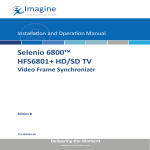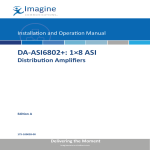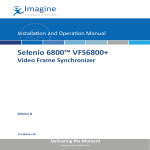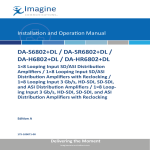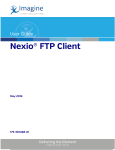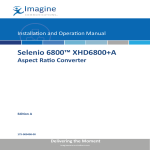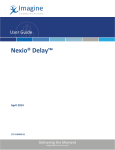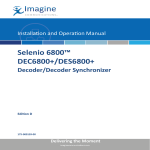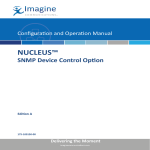Download ARG6800+ Analog Remote Gain Module
Transcript
Installation and Operation Manual ARG6800+ Analog Remote Gain Module Edition B 175-000148-00 Delivering the Moment Publication Information © 2014 Imagine Communications Corp. Proprietary and Confidential. Imagine Communications considers this document and its contents to be proprietary and confidential. Except for making a reasonable number of copies for your own internal use, you may not reproduce this publication, or any part thereof, in any form, by any method, for any purpose, or in any language other than English without the written consent of Imagine Communications. All others uses are illegal. This publication is designed to assist in the use of the product as it exists on the date of publication of this manual, and may not reflect the product at the current time or an unknown time in the future. This publication does not in any way warrant description accuracy or guarantee the use for the product to which it refers. Imagine Communications reserves the right, without notice to make such changes in equipment, design, specifications, components, or documentation as progress may warrant to improve the performance of the product. Trademarks 6800+™, ADC™, CCS Navigator™, Channel ONE™, ChannelView™, ClipSync™, Delay™, D Series™, D Series DSX™, Deliver the Moment™, Delivering the Moment™, FAME™, Farad™, G8™, G Scribe™, HView™, IconMaster™, IconLogo™, IconStation™, IconKey™, InfoCaster™, InfoCaster Creator™, InfoCaster Manager™, InfoCaster Player™, InstantOnline™, Invenio®, Live Update™, mCAPTURE™, Magellan™, Magellan CCS Navigator™, Magellan Q SEE™, MultiService SDN™, NetPlus™, NetVX™, NewsForce™, Nexio® G8™, Nexio AMP® ChannelView™, Nexio® Channel ONE™, Nexio® ClipSync™, Nexio® Delay™, Nexio® Digital Turnaround Processor™, Nexio® Farad™, Nexio® G Scribe™, Nexio® IconKey™, Nexio® IconLogo™, Nexio® IconMaster™, Nexio® IconStation™, Nexio® InfoCaster™, Nexio® InfoCaster Creator™, Nexio® InfoCaster Manager™, Nexio® InfoCaster Player™, Nexio® InfoCaster Traffic™, Nexio® InstantOnline™, Nexio® mCAPTURE™, Nexio® NewsForce™, Nexio® NXIQ™, Nexio® Playlist™, Nexio® Remote™, Nexio®RTX Net™, Nexio® TitleMotion™, Nexio® TitleOne™, Nexio® Velocity ESX™, Nexio® Velocity PRX™, Nexio® Velocity XNG™, Nexio® Volt™, OPTO+™, Panacea™, Platinum™, Playlist™, Predator II GRF™, Predator II GX™, Punctuate™, Remote™, RTX Net™, QuiC™, Q SEE™, SD STAR™, Selenio™, Selenio 6800+™, SelenioNext™, Selenio X50™, Selenio X85™, Selenio X100™, TitleMotion™, TitleOne™, Velocity ESX™, Velocity PRX™, Velocity XNG™, Versio™, Videotek® SD STAR™, X50™, and X85™ are trademarks of Imagine Communications or its subsidiaries. Altitude Express®, Connectus®, Enabling PersonalizedTV®, ICE® Broadcast System, ICE Illustrate®, ICE Q® algorithms, ICEPAC®, Imagine ICE®, Inscriber®, Inscriber® Connectus®, Invenio®, NEO®, Nexio®, Nexio AMP®, PersonalizedTV®, RouterWorks®, Videotek®, Videotek® ASI STAR®, Videotek® GEN STAR®, and Videotek® HD STAR® are registered trademarks of Imagine Communications or its subsidiaries. Microsoft® and Windows® are registered trademarks of Microsoft Corporation. HD BNC is a trademark of Amphenol Corporation. Some products are manufactured under license from Dolby Laboratories. Dolby and the double D symbol are registered trademarks of Dolby Laboratories. DTS Neural audio products are manufactured under license from DTS Licensing Limited. DTS and the Symbol are registered trademarks & the DTS Logos are trademarks of DTS, Inc. © 2008 2010 DTS, Inc. All other trademarks and trade names are the property of their respective companies. Contact Information Imagine Communications has office locations around the world. For locations and contact information see: http://www.imaginecommunications.com/contact us/ Support Contact Information For support contact information see: ▪▪ ▪▪ Support Contacts: http://www.imaginecommunications.com/services/technical support/ eCustomer Portal: http://support.imaginecommunications.com © 2014 Imagine Communications Corp. Proprietary and Confidential ARG6800+ Analog Remote Gain Module Installation and Operation Manual Edition B December 2006 Contents Preface Manual Information .............................................................................. vii Purpose ........................................................................................... vii Audience ........................................................................................ vii Revision History ............................................................................ vii Writing Conventions ..................................................................... viii Obtaining Documents ................................................................... viii Unpacking/Shipping Information .......................................................... ix Unpacking a Product ....................................................................... ix Product Servicing ............................................................................ ix Returning a Product ........................................................................ ix Restriction on Hazardous Substances (RoHS) Compliance ....................x Waste from Electrical and Electronic Equipment (WEEE) Compliance xi Safety .................................................................................................... xii Safety Terms and Symbols in this Manual .................................... xii Chapter 1: Introduction Overview ..................................................................................................1 Product Description ..................................................................................2 Module Descriptions ................................................................................3 Front Module ....................................................................................3 Back Connectors ...............................................................................5 Signal Flow ..............................................................................................7 Chapter 2: Installation Overview ..................................................................................................9 Maximum 6800+ Frame Power Ratings ................................................10 Unpacking the Module ...........................................................................11 IconMasterNav Startup Guide iii Contents Preparing the Product for Installation ............................................ 11 Checking the Packing List ............................................................. 11 Setting Jumpers ..................................................................................... 13 Installing 6800+ Modules ..................................................................... 14 Required Frames and Back Connector Types ................................ 14 Installing and Removing ARG6800+ Modules ............................. 14 Making Connections ............................................................................. 15 Chapter 3: Operation Overview ............................................................................................... 17 Understanding Card-Edge Controls ...................................................... 18 Control Types ................................................................................. 18 Gain Up and Down Buttons ........................................................... 18 Channel Select Button and Ch A/B LEDs ..................................... 19 CJ1 Jumper for Channel Output and Local/Remote Control ......... 19 Fine Gain Ch A and B Potentiometers ........................................... 19 Hum Null Ch A and B Potentiometers ........................................... 19 Setting Local ARG6800+ Card-Edge Controls .................................... 20 Operation Notes ............................................................................. 21 Setting Remotely Controlled Parameters .............................................. 22 Reading the Software Version ....................................................... 23 LEDs and Alarms .................................................................................. 24 Channel A and B LEDs .................................................................. 24 Module Status LEDs ...................................................................... 24 Chapter 4: Specifications Overview ............................................................................................... 25 Balanced Analog Audio Input ............................................................... 26 Balanced Analog Audio Output ............................................................ 26 Performance .......................................................................................... 27 Channel Monitoring Specifications ....................................................... 27 Power Consumption .............................................................................. 27 Appendix A: Communication and Control Troubleshooting Tips Overview ............................................................................................... 29 General Troubleshooting Steps ............................................................. 30 Software Communication and Control Issues ....................................... 30 + Pilot Lite Fails to Communicate with Installed Modules .......... 30 iv IconMasterNav Startup Guide Contents + Pilot Lite Does Not Find All Modules in Frame ........................32 + Pilot Lite or CCS Software Application Not Responding ..........33 + Pilot Lite Cannot Control a Module Showing in the Control Window ...................................................................33 + Pilot Lite Status Bar Reports “Not Ready” .................................33 CCS Software Application or Remote Control Panel Does Not Communicate with Module ............................................................33 Alarm Query Fails When a Device Reboots ...................................34 Hardware Communication and Control Issues ......................................34 Frames Fail to Communicate with the PC after a Power Failure ...34 Module Does Not Seem to Work ....................................................34 Contacting Customer Service .................................................................34 Index Keywords ...............................................................................................35 IconMasterNav Startup Guide v Contents vi IconMasterNav Startup Guide Preface Manual Information Purpose This manual details the features, installation, operation, maintenance, and specifications for the ARG6800+ Analog Remote Gain Module. Audience This manual is written for engineers, technicians, and operators responsible for installation, setup, maintenance, and/or operation of the ARG6800+ Analog Remote Gain Module. Revision History Table P-1. Revision History of Manual Edition Date Comments A June 2003 Initial release B December 2006 Minor corrections to content ARG6800+ Installation and Operation Manual vii Preface Writing Conventions To enhance your understanding, the authors of this manual have adhered to the following text conventions: Table P-2. Writing Conventions Term or Convention Description Bold Indicates dialog boxes, property sheets, fields, buttons, check boxes, list boxes, combo boxes, menus, submenus, windows, lists, and selection names Italics Indicates E-mail addresses, the names of books or publications, and the first instances of new terms and specialized words that need emphasis CAPS Indicates a specific key on the keyboard, such as ENTER, TAB, CTRL, ALT, or DELETE Code Indicates variables or command-line entries, such as a DOS entry or something you type into a field > Indicates the direction of navigation through a hierarchy of menus and windows hyperlink Indicates a jump to another location within the electronic document or elsewhere Internet address Indicates a jump to a Web site or URL Note Indicates important information that helps to avoid and troubleshoot problems Obtaining Documents Product support documents can be viewed or downloaded from our Web site at www.broadcast.harris.com/leitch (go to Support> Documentation). Alternatively, contact your customer service representative to request a document. viii ARG6800+ Installation and Operation Manual Preface Unpacking/Shipping Information Unpacking a Product This product was carefully inspected, tested, and calibrated before shipment to ensure years of stable and trouble-free service. 1. Check equipment for any visible damage that may have occurred during transit. 2. Confirm that you have received all items listed on the packing list. 3. Contact your dealer if any item on the packing list is missing. 4. Contact the carrier if any item is damaged. 5. Remove all packaging material from the product and its associated components before you install the unit. Keep at least one set of original packaging, in the event that you need to return a product for servicing. Product Servicing Except for firmware upgrades, ARG6800+ modules are not designed for field servicing. All hardware upgrades, modifications, or repairs require you to return the modules to the Customer Service center. Returning a Product In the unlikely event that your product fails to operate properly, please contact Customer Service to obtain a Return Authorization (RA) number, then send the unit back for servicing. Keep at least one set of original packaging in the event that a product needs to be returned for service. If the original package is not available, you can supply your own packaging as long as it meets the following criteria: • The packaging must be able to withstand the product’s weight. • The product must be held rigid within the packaging. • There must be at least 2 in. (5 cm) of space between the product and the container. • The corners of the product must be protected. Ship products back to us for servicing prepaid and, if possible, in the original packaging material. If the product is still within the warranty period, we will return the product prepaid after servicing. ARG6800+ Installation and Operation Manual ix Preface Restriction on Hazardous Substances (RoHS) Compliance Directive 2002/95/EC—commonly known as the European Union (EU) Restriction on Hazardous Substances (RoHS)—sets limits on the use of certain substances found in electrical and electronic equipment. The intent of this legislation is to reduce the amount of hazardous chemicals that may leach out of landfill sites or otherwise contaminate the environment during end-of-life recycling. The Directive takes effect on July 1, 2006, and it refers to the following hazardous substances: • Lead (Pb) • Mercury (Hg) • Cadmium (Cd) • Hexavalent Chromium (Cr-V1) • Polybrominated Biphenyls (PBB) • Polybrominated Diphenyl Ethers (PBDE) According to this EU Directive, all products sold in the European Union will be fully RoHS-compliant and “lead-free.” (See our Web site, www.broadcast.harris.com/leitch, for more information on dates and deadlines for compliance.) Spare parts supplied for the repair and upgrade of equipment sold before July 1, 2006 are exempt from the legislation. Equipment that complies with the EU directive will be marked with a RoHS-compliant emblem, as shown in Figure P-1. Figure P-1. RoHS Compliance Emblem x ARG6800+ Installation and Operation Manual Preface Waste from Electrical and Electronic Equipment (WEEE) Compliance The European Union (EU) Directive 2002/96/EC on Waste from Electrical and Electronic Equipment (WEEE) deals with the collection, treatment, recovery, and recycling of electrical and electronic waste products. The objective of the WEEE Directive is to assign the responsibility for the disposal of associated hazardous waste to either the producers or users of these products. Effective August 13, 2005, producers or users will be required to recycle electrical and electronic equipment at end of its useful life, and may not dispose of the equipment in landfills or by using other unapproved methods. (Some EU member states may have different deadlines.) In accordance with this EU Directive, companies selling electric or electronic devices in the EU will affix labels indicating that such products must be properly recycled. (See our Web site, www.broadcast.harris.com/leitch, for more information on dates and deadlines for compliance.) Contact your local sales representative for information on returning these products for recycling. Equipment that complies with the EU directive will be marked with a WEEE-compliant emblem, as shown in Figure P-2. Figure P-2. WEEE Compliance Emblem ARG6800+ Installation and Operation Manual xi Preface Safety Carefully review all safety precautions to avoid injury and prevent damage to this product or any products connected to it. If this product is rack-mountable, it should be mounted in an appropriate rack using the rack-mounting positions and rear support guides provided. It is recommended that each frame be connected to a separate electrical circuit for protection against circuit overloading. If this product relies on forced air cooling, it is recommended that all obstructions to the air flow be removed prior to mounting the frame in the rack. If this product has a provision for external earth grounding, it is recommended that the frame be grounded to earth via the protective earth ground on the rear panel. IMPORTANT! Only qualified personnel should perform service procedures. Safety Terms and Symbols in this Manual WARNING Statements identifying conditions or practices that may result in personal injury or loss of life. High voltage is present. CAUTION Statements identifying conditions or practices that can result in damage to the equipment or other property. xii ARG6800+ Installation and Operation Manual Chapter 1 Introduction Overview The ARG6800+ is an analog audio remote gain distribution amplifier module with configurable outputs. This module boasts both card-edge and remote control capabilities. The following topics are described in this chapter: • “Product Description” on page 2 • “Module Descriptions” on page 3 • “Signal Flow” on page 7 ARG6800+ Installation and Operation Manual 1 Chapter 1: Introduction Product Description The ARG6800+ analog audio remote gain distribution amplifier module provides the ultimate flexibility and versatility in one package. The module can be configured to function as either mono or stereo, can have summed outputs, and provides a complete remote (or local) gain range with unsurpassed technical specifications. The ARG6800+ can be configured with one of two back connectors: a single-slot back connector with five 3-pin audio connectors (ARG6800+SR), or a double-slot back connector with ten connectors (ARG6800+DR). You can set up, control, and monitor the ARG6800+ either locally via card-edge switches or remotely on a PC. For remote control, you can use either a serial RS-232 connection (with the +Pilot Lite™ software) or an optional ICE6800+ Ethernet connection (with CCS™ software or remote control panel). Other ARG6800+ features include the following: 2 • Balanced inputs and outputs • Remote control for mute settings • Remote indication for channel state and overload • Remote and local control for independent channel gain adjustment • Local control for selecting output configuration • Configurable outputs to one of the following options: • Eight outputs designated to one channel (1x8) • Four outputs designated to channel A, four outputs designated to channel B (dual 1x4) • Eight outputs designated to the combined stream of both channels (2x8 sum) ARG6800+ Installation and Operation Manual Chapter 1: Introduction Module Descriptions Front Module Figure 1-1 is a top-front view of a the ARG6800+ front module, and shows the location of LEDs, controls, and jumpers. Hum null pots Output configuration/ remote control jumper Fine gain pots Extractor handle Gain Up Gain Down Channel Channel Module Channel B button status LEDs button A LED Select button LED Figure 1-1. ARG6800+ Module Controls Table 1-1 on page 4 briefly describes LEDs, switches, and jumpers. See Chapter 3: “Operation” for more information on ARG6800+ front module controls and jumpers. ARG6800+ Installation and Operation Manual 3 Chapter 1: Introduction Table 1-1. Generic ARG6800+ Front Module Features Feature Description Module status LEDs Various color and lighting combinations of these LEDs indicate the module state. See “LEDs and Alarms” in Chapter 3 for more information. Gain Up and Down buttons Press to increase or decrease the gain accordingly. Use a monitoring application (such as +Pilot Lite or another CCS software application like Pilot™, or Navigator™) to read the actual gain levels. Channel Select button Press to select between channel A and B. Channel A and B LEDs Verify the selected channel. The selected channel (A/B) is indicated by the corresponding lit LED. Fine gain pots controls Rotate the potentiometer to adjust the attenuation of the input signal to a maximum of ±1.5 dB, ±5%. (This control is factory set.) Hum null pots controls Rotate the potentiometer to adjust the offset between the input balanced pair. (This control is factory set.) Output configuration/ remote control jumper Set the jumper to configure the output locally or remotely. Jumper settings include the following: • 1x8 Ch A: All eight outputs are set to channel A • 1x8 Ch B: All eight outputs are set to channel B • Dual 1x4: Four outputs are sets to channel A, four outputs are set to channel B • Sum: All eight outputs are set to output the averaged stream of both channel A and B • Remote: Remote configuration, operation, and monitoring of the ARG6800+ allowed 4 ARG6800+ Installation and Operation Manual Chapter 1: Introduction Back Connectors FR6802+ Frame Back Connectors Note f you connect the ARG6800+ front module to an ARG6800+SR single-slot back connector, the output configuration will be fixed to Channel A for all eight outputs. As well, the remote parameters for Channel B Gain, Mute, and State will be disabled. Figure 1-2 shows the single-slot back connector used by the ARG6800+ when installed in an FR6802+XF or FR6802+QXF frame. Input channel 1A + 2A GND - Output channels 3A 4A 5A Figure 1-2. Single-Slot Back Connector for FR6802+ Frame (ARG6800+SR) ARG6800+ Installation and Operation Manual 5 Chapter 1: Introduction Figure 1-3 on page 6 shows the double-slot back connector used by the ARG6800+ when installed in an FR6802+XF or FR6802+QXF frame. Input channels Output channels 1A 1BA 2A 2B 3A 3B + GND - 4A 4B 5A 5B Figure 1-3. Double-Slot Back Connector for FR6802+ Frame (ARG6800+DR) 6 ARG6800+ Installation and Operation Manual Chapter 1: Introduction Signal Flow Channel A Gain + Channel B Gain Signal activity setect Local gain control Control core Local output control 6800+ frame midplane Figure 1-4. Signal Flow Diagram ARG6800+ Installation and Operation Manual 7 Chapter 1: Introduction 8 ARG6800+ Installation and Operation Manual Chapter 2 Installation Overview This chapter describes the ARG6800+ installation process, including the following topics: • “Unpacking the Module” on page 11 • “Setting Jumpers” on page 13 • “Installing 6800+ Modules” on page 14 • “Making Connections” on page 15 CAUTION Before installing this product, read the 6800+ Series Safety Instructions and Standards manual shipped with every FR6802+ Frame Installation and Operation Manual, or downloadable from our Web site at www.broadcast.harris.com/leitch. This safety manual contains important information about the safe installation and operation of 6800+ series products. See the FR6802+ Frame Installation and Operation Manual for information about installing and operating an FR6802+ frame and its components. ARG6800+ Installation and Operation Manual 9 Chapter 2: Installation Maximum 6800+ Frame Power Ratings The power consumption for the ARG6800+ module is 3 W. Table 2-1 describes the maximum allowable power ratings for 6800+ frames. Note the given maximums before installing any 6800+ modules in your frame. Table 2-1. Maximum Power Ratings for 6800+ Frames Max. Frame Power Dissipation Number Max. Power of Usable Dissipation Slots Per Slot FR6802+XF (frame with AC power supply) 120 W 20 6W FR6802+XF48 (frame with DC power supply) 105 W 20 5.25 W FR6802+QXF (frame with DC or AC power supply) 120 W 20 6W 6800+ Frame Type 10 ARG6800+ Installation and Operation Manual Chapter 2: Installation Unpacking the Module Preparing the Product for Installation Before you install the ARG6800+, perform the following: Note Contact your Customer Service representative if parts are missing or damaged. • Check the equipment for any visible damage that may have occurred during transit. • Confirm receipt of all items on the packing list. See “Checking the Packing List” for more information. • Remove the anti-static shipping pouch, if present, and all other packaging material. • Retain the original packaging materials for possible re-use. See “Unpacking/Shipping Information” on page ix for information about returning a product for servicing. Checking the Packing List Table 2-2. Available Product Packages Ordered Product Content Description ARG6800+ • One ARG6800+ front module • One ARG6800+ Installation and Operation Manual ARG6800+S • One ARG6800+ front module • One standard single-slot back connector with five 3-pin male audio connectors (ARG6800+SR) • Five 3-pin female mating connectors • One ARG6800+ Installation and Operation Manual ARG6800+ Installation and Operation Manual 11 Chapter 2: Installation Table 2-2. Available Product Packages (Continued) Ordered Product Content Description ARG6800+D • One ARG6800+ front module • One standard double-slot back connector with ten 3-pin male audio connectors (ARG6800+DR) • Ten 3-pin female mating connectors • One ARG6800+ Installation and Operation Manual ARG6800+SR • One standard single-slot back connector with five 3-pin male audio connectors • Five 3-pin female mating connectors ARG6800+DR • One standard double-slot back connector with ten 3-pin male audio connectors • Ten 3-pin female mating connectors 12 ARG6800+ Installation and Operation Manual Chapter 2: Installation Setting Jumpers Note If a jumper is not placed on the CJ1 jumper, the module will route all eight outputs to channel A. The ARG6800+ module has one standard jumper (CJ1). You can set the jumper to configure the outputs remotely on a PC, or locally. 1. Locate jumper CJ1 on the module (beside the extractor handle). Figure 2-1 shows the location of the CJ1 jumper. Local/remote control and channel output jumper Figure 2-1. Location of the CJ1 Jumper Note If you configure the module for remote control, the card-edge LEDs for channel A and B selection will not be active. Note The white triangle on the module near the jumper pins indicates pin 1. 2. Place a jumper on pins 9 and 10 to set the module for remote control and to configure the outputs on a PC. Alternatively, place a jumper on one of the following pin sets to configure the module outputs locally: • Pins 1 and 2 (1x8 Ch A): All eight outputs are set to channel A • Pins 2 and 4 (1x8 Ch B): All eight outputs are set to channel B • Pins 5 and 6 (Dual 1x4): Four outputs are sets to channel A, four outputs are set to channel B • Pins 7 and 8 (Sum): All eight outputs are set to output the combined stream of both channel A and B Figure 2-2 identifies the pin locations. 9 7 5 3 1 10 8 6 4 2 Figure 2-2. Pin Locations on Jumper CJ1 All other module parameters (such as Mute) must be set remotely. ARG6800+ Installation and Operation Manual 13 Chapter 2: Installation Installing 6800+ Modules Required Frames and Back Connector Types Note The ARG6800+ is not compatible with 6800/7000 series frames. There are three types of modules: • Double-slot back connectors • Single-slot back connectors • Front modules Back connectors come in two sizes: double-slot and single-slot. The 6800+ front modules can connect to either single- or double-slot back connectors depending on the product type (See the Installation and Operation Manual that accompanies an individual front module for details on its back connector requirements). Up to twenty front modules connected to single-slot back connectors fit in an FR6802+ frame. Up to ten front modules can fit in a frame if they are connected to double-slot back connectors (two spaces are required to accommodate the extra slot of the back connector). You can install most 6800+ modules in any unused slot without interfering with other frame functions. Installing and Removing ARG6800+ Modules These modules require no specialized installation or removal procedures. However, if installing both front and rear modules, ensure that the back module is installed first before plugging in the front module. When removing both the front and rear modules, ensure that the front module is unplugged from the frame first, before removing the rear module. • See the FR6802+ Frame Installation and Operation Manual for information about installing and operating an FR6802+ frame and its components. • See the 6800+ Safety Instructions and Standards Manual for important information about safely installing your module. Once you have installed your ARG6800+ modules, you can connect them to the appropriate input and outputs. 14 ARG6800+ Installation and Operation Manual Chapter 2: Installation Making Connections Once you have installed an ARG6800+ back connector, plug the 3-pin female mating connectors into the 3-pin male audio connectors on the back connector. Now you can connect it to the appropriate audio signal inputs and outputs. See Figure 1-2 on page 5 and Figure 1-3 on page 6. If you have connected the ARG6800+ front module to an ARG6800+SR single-slot back connector, the output configuration is fixed to Channel A for all four outputs. ARG6800+ Installation and Operation Manual 15 Chapter 2: Installation 16 ARG6800+ Installation and Operation Manual Chapter 3 Operation Overview This chapter describes how to operate the ARG6800+ using card-edge controls only. See the following documents for information on how to operate this product remotely: • +Pilot Lite User Manual for serial control interface • CCS™ Navigator™, Pilot™ CoPilot™ or RCP-CCS-1U Remote Control Panel Manual for Ethernet control interface The following topics are discussed in this chapter: • “Understanding Card-Edge Controls” on page 18 • “Setting Local ARG6800+ Card-Edge Controls” on page 20 • “Setting Remotely Controlled Parameters” on page 22 • “LEDs and Alarms” on page 24 ARG6800+ Installation and Operation Manual 17 Chapter 3: Operation Understanding Card-Edge Controls Control Types Note For best results, use the available 6800+ software control options (serial/local or Ethernet/remote) to aid in viewing, setting, and confirming parameter values. You can operate and monitor certain controls for the ARG6800+ using the Gain Up/Dwn and Ch Sel buttons, the Ch A/B LED indicators, and the CJ1 jumper (used for setting the channel output and local/remote control). See Figure 3-1 for the location of all card-edge controls. Other settings can only be configured using remote control software (for example, +Pilot Lite for serial control or CCS Pilot or Navigator for Ethernet control). See “Setting Remotely Controlled Parameters” on page 22 for a list of controls that can only be configured on a PC. Note Channel A and B LEDs View these LEDs to identify the currently selected channel Four potentiometers are also located on the card-edge to adjust the fine gain of the input signal (Fine Gain Ch A/B pots) and to adjust the offset between the input balanced pair (Hum Null Ch A/B pots). These items are factory set, and should only be adjusted by qualified personnel. Gain up and down buttons Press to increase or decrease the gain Channel select button Press this button to select channel A or B Figure 3-1. Card-Edge Controls Gain Up and Down Buttons The Gain Up and Gain Dwn buttons increase and decrease the audio signal gain respectively in 0.5 dB steps. The gain range is -95.5 dB to 31.5 dB. 18 ARG6800+ Installation and Operation Manual Chapter 3: Operation Channel Select Button and Ch A/B LEDs The Ch Sel button selects between channel A or B. The Ch A and Ch B LEDs indicate which channel is active. Local control applies to the currently selected channel. CJ1 Jumper for Channel Output and Local/Remote Control Note You need to configure modules for local or remote operation prior to power-up. To change the configuration, first remove power from the module, reset the jumper, and then reapply power. Locally configure the outputs using this jumper, or set the jumper for remote configuration. • If you configure the jumper for remote control (pins 9 and 10), any changes that you make to the card-edge buttons and pots will not take effect. The channel selection LEDs will remain unlit to signify that the module is under remote control. • If you configure the jumper for local control, all gain output configuration must be done with the buttons, pots, and jumpers on the module. Local control changes will be reflected in the remote control software, but you will not be able to change these settings remotely. See “Setting Jumpers” on page 13 for more information on configuring the module outputs locally with this jumper. Fine Gain Ch A and B Potentiometers Note These are factory set and should only be adjusted by qualified personnel. A 3/32” slotted screw driver or tweeker is used to adjust pots. The Fine Gain Ch A and Fine Gain Ch B pots finely adjust the gain of the input signal and set the exact unity. The gain can be trimmed to a maximum of ±1.5 dB, ±5%. Hum Null Ch A and B Potentiometers Note The Hum Null Ch A and Hum Null Ch B pots adjust the offset between the input balanced pair signals. These are factory set and should only be adjusted by qualified personnel. A 3/32” slotted screw driver or tweeker is used to adjust pots. ARG6800+ Installation and Operation Manual 19 Chapter 3: Operation Setting Local ARG6800+ Card-Edge Controls Note Placing a jumper on pins 9 and 10 will set the module for remote control. Note If the ARG6800+ is connected to an ARG6800+SR back connector, the output configuration is fixed to channel A for all eight outputs. The remote parameters for channel B Gain, Mute, and State will be disabled. When configuring the module locally, use the available 6800+ software control options (serial/local or Ethernet/remote) to aid in viewing, setting, and confirming parameter values. Follow these steps to locally configure the ARG6800+: 1. Configure the module audio outputs locally by placing a jumper over one of the following pin sets on jumper CJ1: • Pins 1 and 2 (1x8 Ch A) to set all eight outputs to channel A • Pins 3 and 4 (1x8 Ch B) to set all eight outputs to channel B • Pins 5 and 6 (Dual 1x4) to set four outputs to channel A and four outputs to channel B • Pins 7 and 8 (Sum) to set all eight outputs to the combined stream of both channel A and B See “Setting Jumpers” on page 13 for more information. 2. Press the Ch Sel button to select an audio channel (either A or B). The Ch A or Ch B LED will light to indicate the currently selected channel. 3. Press the Gain Up button to increase the audio signal gain on the selected channel. Each time you press the button, the gain will increase by 0.5 dB. Increase the gain to a maximum of 31.5 dB. 4. Press the Gain Dwn button to decrease the audio signal gain on the selected channel. Each time you press the button, the gain will decrease by 0.5 dB. Decrease the gain to a minimum of -95.5 dB. 5. Using a 3/32” slotted screwdriver or tweeker, qualified personnel may choose to adjust the Fine Gain Ch A and Fine Gain Ch B potentiometers, or the Hum Null Ch A and Hum Null Ch B potentiometers at this time. As the potentiometer settings are factory set, they should not need readjustment for normal operating circumstances. 20 ARG6800+ Installation and Operation Manual Chapter 3: Operation Operation Notes Note the following: • Each time the ARG6800+ powers up, the channel gain returns to the last known value. • The default setting for the local gain channel selection is channel A. • Local changes made to gain controls will be reflected in the remote gain control settings of your CCS control software application. • When the module is set to local control, gain adjustment and output configuration are done on the card-edge but also reflected in your CCS control software application. Any remote attempts to adjust the gain, configure the outputs, or mute the signal will have no effect. • When the module is set to remote control, any local attempts to use card-edge features will have no effect. The Ch A/B LEDs on the module will be unlit to signify that the module is under remote control. • If a jumper is not placed on the CJ1 jumper, the module will route all outputs to channel A. • If the input channel is <-40 dBu for five seconds, it is considered inactive. If the input the channel is >-40 dBu for five seconds, it is considered active. This channel state information is relayed to you through your CCS control software application. ARG6800+ Installation and Operation Manual 21 Chapter 3: Operation Setting Remotely Controlled Parameters The ARG6800+ has several parameters that cannot be set or monitored with card-edge controls. Table 3-1 describes ARG6800+ parameters and alarms that are only accessible remotely. Legend *=Indicates parameters that are not available when the ARG6800+ is connected to an ARG6800+SR back connector. [RO]=Indicates that parameters are read-only/feedback, and cannot be used to select controls. See your CCS control software application manual or online help for more information on setting and monitoring the following parameters remotely: Table 3-1. Remotely Controlled Parameters Parameter Name Range Description Out Config * • 1x8 Ch A Sets the output configuration for the module • 1x8 Ch B • Dual 1x4 • Sum Ch A -95.5 to 31.5 dB Sets the gain for channel A in steps of 0.5 dB (can also be set locally) Ch B * -95.5 to 31.5 dB Sets the gain for channel B in steps of 0.5 dB (can also be set locally) Ch A Mute • On Mutes channel A • Off Ch B Mute * • On Mutes channel B • Off Ch A State [RO] • Active • Inactive 22 Indicates if channel A is active or inactive ARG6800+ Installation and Operation Manual Chapter 3: Operation Table 3-1. Remotely Controlled Parameters (Continued) Parameter Name Range Description Ch B State * • Active Indicates if channel B is active or inactive (read-only parameter) • Inactive Ch A Overload (alarm) [RO] • On Ch B Overload (alarm) [RO] • On • Off • Off Indicates is an overload condition exists on channel A Indicates is an overload condition exists on channel B See“LEDs and Alarms” on page 24 for more information on remotely monitoring ARG6800+ alarms. Reading the Software Version The current software version of your ARG6800+ module can only be viewed using Pilot (via Ethernet control). See your CCS Pilot User Manual or Online Help for information on viewing software versions. ARG6800+ Installation and Operation Manual 23 Chapter 3: Operation LEDs and Alarms Channel A and B LEDs The Ch A and Ch B LEDs indicate which channel is currently selected. Module Status LEDs The ARG6800+ module does not have any card-edge alarms. Instead, module status LEDs on the corner of the module light if an error is detected. See Figure 1-1 on page 3 for the location of these LEDs, and Table 3-2 for a definition of the LED colors. Alarms are usually logged and monitored within the available 6800+ software control applications (for example, +Pilot Lite or Pilot). See the appropriate software control user manual or online help for more information. Table 3-2. Status LED Descriptions 24 LED Color Sequence Meaning Off There is no power to the module; the module is not operational. Green There is power to the module; the module is operating properly. Red There is an alarm condition. ARG6800+ Installation and Operation Manual Chapter 4 Specifications Overview The following specification tables appear in this chapter: • “Balanced Analog Audio Input” on page 26 • “Balanced Analog Audio Output” on page 26 • “Performance” on page 27 • “Channel Monitoring Specifications” on page 27 • “Power Consumption” on page 27 Specifications and designs are subject to change without notice. ARG6800+ Installation and Operation Manual 25 Chapter 4: Specifications Balanced Analog Audio Input Item Specification Number of inputs • ARG6800+SR: 1 input • ARG6800+DR: 2 inputs Connector 3-pin audio connector Signal type Balanced Input impedance HiZ, >30 kΩ Maximum input level +28 dBu CMR range ±20 V CMRR (common mode rejection ratio) 90 dB @ 60 Hz @ 8 dBu Gain range -95.5 to 31.5 dB in 0.5 dB steps (gain increment tolerance ±0.05 dB) Gain trim Local front adjust potentiometers provide ±1.5 dB to set exact unity Balanced Analog Audio Output Item Specification Number of outputs • ARG6800+SR: 4 outputs • ARG6800+DR: 8 outputs 26 Connector 3-pin audio connector Signal type Balanced Output impedance 66Ω Maximum output level +28 dBu ARG6800+ Installation and Operation Manual Chapter 4: Specifications Performance Item Specification SNR >90 dB @ unity gain, 20 Hz to 20 kHz relative to +8 dBu signal, unweighted Frequency response ±0.05 dB 20 Hz to 20 kHz relative to 1 kHz @ unity gain THD <0.02% 20 Hz to 20 kHz @ 24 dBu IMD <0.02%, SMPTE @ +18 dBu Crosstalk >85 dB isolation, 20 Hz to 20 kHz Output isolation >70 dB, 20 Hz to 20 kHz Channel Monitoring Specifications Item Specification Channel state • Inactive state if Channel <-40 dBu for 5 sec • Active state if Channel >-40 dBu for 5 sec Channel overload Overload condition if Channel >23.5 dBu for 1 sec Power Consumption Total power required by the ARG6800+ is 3 W. ARG6800+ Installation and Operation Manual 27 Chapter 4: Specifications 28 ARG6800+ Installation and Operation Manual Appendix A Communication and Control Troubleshooting Tips Overview Find the following troubleshooting information in this appendix: • “General Troubleshooting Steps” on page 30 • “Software Communication and Control Issues” on page 30 • “Hardware Communication and Control Issues” on page 34 • “Contacting Customer Service” on page 34 ARG6800+ Installation and Operation Manual 29 Appendix A: Communication and Control Troubleshooting Tips General Troubleshooting Steps Follow these steps in troubleshooting 6800+ product problems: 1. Review the “Software Communication and Control Issues” on page 30 outlined in this chapter. Note Associated documentation for 6800+ series products can generally be found in the product-specific manual that accompanies every module, in the FR6802+ Frame Installation and Operation Manual, and in the 6800+ Safety Instructions and Standards Manual. 2. Search this product manual and other associated documentation for answers to your question. Product documentation (including manuals, online help, application notes, erratas, product release notes, and more) can be found on the Leitch Web site at www.broadcast.harris.com/leitch (Support section), along with technical support information, training information, product downloads, and the Leitch product knowledge base. 3. Contact your Customer Service representative if, after following these initial steps, you cannot resolve the issue. To contact Customer Service, see “Contacting Customer Service” on page 34. Software Communication and Control Issues + • “+ Pilot Lite Fails to Communicate with Installed Modules” on page 30 • “+ Pilot Lite Does Not Find All Modules in Frame” on page 32 • “+ Pilot Lite or CCS Software Application Not Responding” on page 33 • “+ Pilot Lite Cannot Control a Module Showing in the Control Window” on page 33 • “+ Pilot Lite Status Bar Reports “Not Ready”” on page 33 • “CCS Software Application or Remote Control Panel Does Not Communicate with Module” on page 33 • “Alarm Query Fails When a Device Reboots” on page 34 Pilot Lite Fails to Communicate with Installed Modules Confirm that the following items are not the reason for the communication failure: 30 ARG6800+ Installation and Operation Manual Appendix A: Communication and Control Troubleshooting Tips • Proper module slot has not been specified (+ Pilot Lite is not communicating with the appropriate slot). See your FR6802+ Frame Installation and Operation Manual for more information on slot identification. • COM port is used elsewhere (Check that the correct COM port is configured in + Pilot Lite and that another application is not using that COM port). • Actual frame ID does not match with the two DIP switch settings in the back of the frame (+ Pilot Lite is not communicating with the proper frame). See your FR6802+ Frame Installation and Operation Manual for more information on frame ID switch settings. • Null modem cable is not being used. Between the PC running + Pilot Lite and the FR6802+ frame, there should be a null RS-232 modem cable. At minimum, this requires that pins 2 and 3 are crossed and 5 to 5 for ground. • ICE6800+ module is installed in the frame (+ Pilot Lite control is disabled if an ICE6800+ module is installed in the frame; ICE6800+ modules are used for CCS control). • A legacy 6800 series product is in the frame. + Pilot Lite cannot communicate with legacy 6800 series products. They will not be discovered or controlled by + Pilot Lite, although they can be installed in the FR6802+ frame and work using card edge controls. The module must be from the 6800+ product family. • Check that the back module does not have any bent pins, following this procedure: a. Unplug the front module. b. Unscrew and remove the back module. ARG6800+ Installation and Operation Manual 31 Appendix A: Communication and Control Troubleshooting Tips c. View the 20-pin spring connector at the bottom of the back module. (See Figure A-1.) 20-pin connector Figure A-1. Back Module to Front Module Connector This connector should not have any bent or pressed pins. Even a slightly depressed or bent pin may cause genlock issues. d. If there are bent pins, carefully reposition them to their correct positions. If this is not possible, you can exchange the back module for a new one (see the available back connectors in Table 2-2 on page 11). + Pilot Lite Does Not Find All Modules in Frame If a discovery is started too soon after frame power-up, + Pilot Lite will not find all the installed modules. Refresh + Pilot Lite (File > Refresh), and ensure that installed modules are fully powered-up first before discovery. If a module is plugged into the frame after a discovery, + Pilot Lite does not automatically detect the module. Refresh + Pilot Lite (File > Refresh) to discover the newly installed module. If a Legacy 6800 series product is in the frame, + Pilot Lite will not detect it. + Pilot Lite cannot communicate with legacy 6800 series products. They will not be discovered or controlled by + Pilot Lite although they can be installed in the FR6802+ frame and work using card edge controls. For + Pilot Lite to find a module, it must be from the 6800+ product family. 32 ARG6800+ Installation and Operation Manual Appendix A: Communication and Control Troubleshooting Tips + Pilot Lite or CCS Software Application Not Responding + Pilot Lite and CCS applications such as Navigator or Pilot cannot run on the same PC at the same time. Both applications can be installed, but only one can be opened at a time. Pilot Lite Cannot Control a Module Showing in the Control Window + Consider these questions: + • Did you physically set the jumper for local control? If so, set this jumper to the REM position for remote control. • Does the card name in the control window physically match the card type in the frame? • Is the module properly seated in the frame? Check the positioning of the module in its slot in the frame. • Does the Control window indicate the device is “ready”? The device may be powered off or disconnected from the network. Pilot Lite Status Bar Reports “Not Ready” + Pilot Lite reports each device’s connection status in the status bar. If the connection status message reads “Not Ready,” check the following: • Is the module properly seated in the frame? Check the position of the module in the frame. • Is the frame connected to the network? Check the device’s network connection. If the status bar still reports no status or “Not Ready” for the frame or device, try restarting + Pilot Lite. CCS Software Application or Remote Control Panel Does Not Communicate with Module CCS software applications (such as Pilot, CoPilot, and Navigator) and remote control panels require the purchase and installation of an ICE6800+ module in an FR6802+ frame in order to communicate remotely via Ethernet. ARG6800+ Installation and Operation Manual 33 Appendix A: Communication and Control Troubleshooting Tips Alarm Query Fails When a Device Reboots When you reboot a device connected to your PC, the alarm traffic hitting the network may cause an alarm query request to time out and fail. While the query does not automatically retry, it will post an “Alarm query failed” message to the Diagnostics window. To clear an “Alarm query failed” message, right-click inside the Diagnostics window, and then select Refresh from the resulting context menu. Hardware Communication and Control Issues • “Frames Fail to Communicate with the PC after a Power Failure” on page 34 • “Module Does Not Seem to Work” on page 34 Frames Fail to Communicate with the PC after a Power Failure You must exit the software and restart after the frame recovers from its power failure. To restore communications between the PC and the frames, ensure that the frames have three or more minutes to recover from the power failure before you exit the application and restart the PC. Module Does Not Seem to Work Although the following troubleshooting tips may seem obvious, please take the time to ensure the following: • All appropriate rear connections are securely made • The board is securely installed (with no bent pins) • The frame is turned on Contacting Customer Service We are committed to providing round-the-clock, 24-hour service to our customers around the world. Visit our Web site at /www.broadcast.harris.com/leitch and click on Support > Technical Support for information on how to contact the Customer Service team in your geographical region. 34 ARG6800+ Installation and Operation Manual Index Keywords A D Active input channel 21 Alarms 24 alarm query failed 34 overload 23 Application not responding 33 Audio channel select 20 gain button 18 input and output specifications 26 output specification 26 Discovery failure 32 Double-slot back connector 6, 12 B Back connectors 5, 22 Balanced analog audio specifications 26 E Error detection 24 F Features 2 Fine gain adjust 3, 4, 19, 20 Frame power ratings 10 G Gain up and down buttons 3, 4, 18 C H CCS software control applications 24, 33 Channel A/B LEDs 4, 19, 21, 24 location 3 Channel monitoring specification 27 Channel output jumper 19 Channel select button 3, 4, 19 Communication failure, frame 34 Control problems 33 CoPilot 33 Hum null adjust 3, 4, 19, 20 ARG6800+ Installation and Operation Manual I Inactive input channel 21 Input specifications 26 Installed modules 32 35 Index J Jumpers, remote control and output configuration 4, 20 L Precautions, safety xii Product description 2 Product servicing ix R LEDs channel A/B 19, 21, 24 module status 24 Local control 33 Read-only parameters 22 Reboot device 34 Remote/local control jumper 20, 33 Returning a product ix RoHS-compliance x M S Manual information vii–?? Maximum allowable power ratings 10 Module not found 32 Module status LEDs 4, 24 N Navigator 33 Network connection 33 Not ready status 33 O Output configuration/remote control jumper 3, 4 Output specifications 26 Overload alarm 23 P Packing list 11 Parameters, remote control 22 Performance specification 27 Pilot/+ Pilot Lite 24, 30, 33 Potentiometers 19 Power consumption 10, 27 dissipation 10 failure 34 frame ratings 10 indicator 24 36 Safety precautions xii Shipping information ix Signal flow diagram 7 Single-slot back connector 5, 11 parameter availability 22 Software version 23 Specifications 25–27 Standards RoHS compliance x WEEE compliance xi Status not ready 33 T Troubleshooting 29–34 communication 30 control 33 installation 34 U Unpacking information ix Usable slots 10 W WEEE compliance xi Writing conventions viii ARG6800+ Installation and Operation Manual Harris and Leitch are registered trademarks of Harris Corporation. Trademarks and tradenames are the property of their respective companies. Broadcast Communications Division 4393 Digital Way | Mason, OH USA 45040 | Tel: 1 (513) 459 3400 www.broadcast.harris.com Copyright © 2006 Harris Corporation