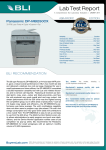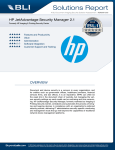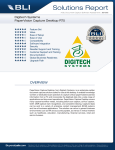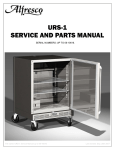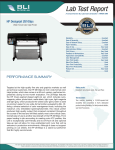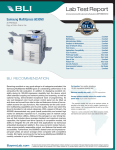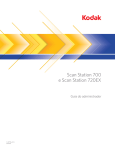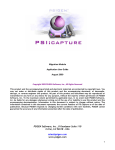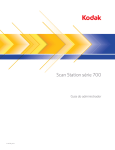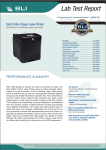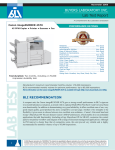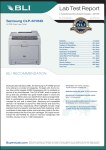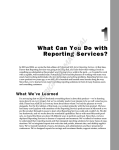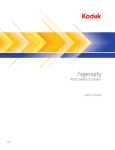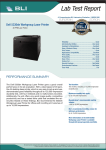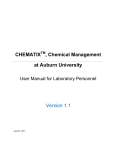Download BLI Test Report
Transcript
BUYERS LAB BUYERS LAB Solutions Report A BLI Document Capture/Routing Software Assessment APRIL 2014 KODAK Capture Pro 4.5 Feature Set Value Ease of Setup Ease of Use Compatibility Software Integration Security Reseller Support and Training Customer Support and Training Documentation Global Business Readiness Upgrade Path OVERVIEW KODAK Capture Pro is a desktop data capture and indexing solution designed to meet the capture needs of most document-intensive scanning environments. Aimed at dedicated scan operators within an organization, the solution helps users transform paper documents into electronic information for easy management, storage and retrieval. Capture Pro works with any Kodak scanner and most third-party scanners to digitize and route scanned hard copies. Frequently used job settings can be configured, eliminating the need for scan operators to manually recreate the settings for common jobs. In addition, Capture Pro can integrate with a variety of third-party back-end systems such as Microsoft SharePoint and EMC Documentum. A network version and a version that includes automatic import capabilities are also available. BuyersLab.com Reproduced with the permission of Buyers Laboratory LLC. Any duplication of this report without the written permission of Buyers Laboratory, is unlawful and violators will be prosecuted. © 2014 Buyers Laboratory LLC. To purchase reprints, contact BLI at (201) 488-0404 (x17) or at [email protected]. KODAK Capture Pro 4.5 Solutions Report BUYERS LAB BUYERS LAB Strengths • Very easy to navigate • Full complement of features, including automatic indexing and routing via barcode recognition and drag-and-drop OCR • Optical mark recognition technology accurately recognized marked checkboxes for indexing • Tight integration with KODAK scanners and any ISIS-certified third-party scanner • One-touch scan jobs for frequently used operations • Advanced features include database lookup, quality control checks, user permissions and patch code recognition. • Direct connection to Microsoft SharePoint, including the ability to import existing SharePoint Server library column definitions • Free downloadable connectors to over 40 third-party programs Weaknesses • Lacks ability to import text-based non-image files • Limited ability to work with existing electronic files • Auto import feature optional instead of standard for license levels A through D BLI Recommendation KODAK Capture Pro 4.5 preserves the robust feature set and user friendly design that helped version 4.0 earn a BLI Winter 2013 “Pick” for “Outstanding Production Scan Solution;” while further increasing its capture capabilities. The most notable addition is basic OMR recognition to automatically index written marks and checkboxes on scanned forms, for example. And during BLI’s tests, this feature accurately indexed the checkboxes on all test documents evaluated, even after varying the mark types and pen colors. As with previous versions, Capture Pro provides tutorials to guide novice users through the scan, capture and routing process. Capture Pro also provides a customizable interface with large color icons and various page views to allow users to be as comfortable with the program as possible. And the three job templates 2 BuyersLab.com Reproduced with the permission of Buyers Laboratory LLC. Any duplication of this report without the written permission of Buyers Laboratory, is unlawful and violators will be prosecuted. © 2014 Buyers Laboratory LLC. To purchase reprints, contact BLI at (201) 488-0404 (x17) or at [email protected]. KODAK Capture Pro 4.5 Solutions Report BUYERS LAB BUYERS LAB available out of the box: Ready to Scan, Scan to PDF and Scan to E-mail help to get users up and running quickly. Capture Pro offers most of the features a user would expect to find in a capture solution, such as indexing, zonal OCR and batch processing. Documents can be sent to multiple destinations, archived or sent to a connected output device. Also handy is the program’s Job Setup feature, which allows users to configure frequently used scan operations for batch scanning, including image processing features, indexing and OCR. Its ability to connect to more than 40 back-end systems enables users to efficiently route image files without much manual intervention. And the fact that Kodak offers those connectors as free downloads from its website enhances its overall value. Product Profile 3 Product: KODAK Capture Pro Version: 4.5 Software Developer: Kodak Alaris System Requirements: 2.8-GHz Pentium 4 CPU, 2-GB RAM; Microsoft Windows XP (SP2 or SP3), Windows 7, Windows 8 Supported Devices: All Kodak scanners and any ISIS-certified third-party scanner Suggested Retail Price: $1,000 per license BuyersLab.com Reproduced with the permission of Buyers Laboratory LLC. Any duplication of this report without the written permission of Buyers Laboratory, is unlawful and violators will be prosecuted. © 2014 Buyers Laboratory LLC. To purchase reprints, contact BLI at (201) 488-0404 (x17) or at [email protected]. BUYERS LAB BUYERS LAB KODAK Capture Pro 4.5 Solutions Report Feature Set KODAK Capture Pro includes most of the features buyers of an automatic scan capture solution are likely to need, such as automated batch processing, drag-anddrop OCR, basic OMR indexing and image processing. The program’s OCR engine recognizes up to 126 different languages, including Arabic. Capture Pro 4.5’s Intelligent Quality Control capability provides image enhancement tools (auto orientation, binarize and hole fill) that automatically identify images with “challenging noise characteristics” and allows the user to re-process the image, even if the hard copy is no longer available. The Double Data Entry indexing feature enables “double blind” entry of index data by two separate operators. The program then compares the data and notifies users if the data doesn’t match to prevent indexing errors. Users can look up one or two key index fields to populate fields faster and more accurately from ODBC databases. And index data can be bookmarked in output PDFs. Plus the software integrates with Microsoft SharePoint thanks to a SharePoint integration wizard that allows customers to import existing SharePoint server library column definitions directly into Capture Pro. With KODAK Capture Pro, users can scan batches of documents to single or multiple destinations in one click. Users can also output batch statistics to any ODBCcompliant database. A variety of image processing features are also available, including de-skew, rotate and auto crop; the ability to insert, rescan and reorder pages; blank-page deletion; merge and split; and basic brightness and contrast adjustments. Users can also add a digital signature to images, as well as a digital stamp that gets burned into the image bitmap. A handy Save to PDF button is available directly on the toolbar. In addition, Capture Pro offers batch separation via OCR, barcode and patch code recognition. Supported output formats include TIFF, RTF, PDF, searchable PDF and Text, as well as password-protected PDF and PDF support for Fast Web View and documents longer than 200". Once formatted, files can be sent to a connected printer or fax, email application as an attachment, shared folder, FTP site, secure FTP, or a variety of third-party applications, including Microsoft SharePoint, Alfresco, Kofax Ascent and EMC Documentum. Capture Pro’s database lookup feature allows users to validate and populate index data stored in an ODBC-compliant database. Files not scanned into the system must be imported as image files; electronic text files from Word or Excel are not supported. Value KODAK Capture Pro starts at $1,000 per license for use with a desktop or workgroup scanner, which would typically scan 25- to 50-ppm or around 6,000 pages per day. This cost includes the software, three years of software assurance and Kodak Alaris Professional Start Up Assistance. The license cost increases depend- 4 BuyersLab.com Reproduced with the permission of Buyers Laboratory LLC. Any duplication of this report without the written permission of Buyers Laboratory, is unlawful and violators will be prosecuted. © 2014 Buyers Laboratory LLC. To purchase reprints, contact BLI at (201) 488-0404 (x17) or at [email protected]. BUYERS LAB BUYERS LAB KODAK Capture Pro 4.5 Solutions Report ing on the rated speed and duty cycle of the connected scanner; for a typical production-level scanner with rated throughput of up to 90 ppm, or around 20,000 pages a day, buyers can expect a per-license cost of about $3,000. The inclusion of one year of software maintenance and support and professional services help to deploy the system makes KODAK Capture Pro a very good value compared to other leading capture products in this class BLI has evaluated. This pricing makes Capture Pro less expensive than some networked production scanning solutions BLI has evaluated. Though it is more expensive than traditional desktop scan capture offerings, such software typically doesn’t match the production-level batch processing that Capture Pro delivers. In addition, unlike some other software companies that charge an additional fee for connections to third-party back-end solutions, Kodak Alaris provides a variety of connectors for its customers as free downloads from its website. Ease of Setup BLI installed the 30-day trial version for the evaluation in only a few mouse clicks. Capture Pro features an automated install wizard to help customers get up and running quickly. Once launched, users are prompted to choose a scanner, which doesn’t take much time at all when a scanner is already connected—just a couple of clicks through the scanner configuration windows. Users can also skip that step and manually import images as well (an automatic import feature is sold separately). The software is mainly based on “jobs” and by default users have three preconfigured jobs to choose from: Ready to Scan, Scan to PDF and Scan to E-mail. Although the user manual recommends that users preserve the default settings of these three jobs, users can add or change jobs via the Job Setup window. Job settings determine the fate of scanned batches: formatting, indexing, OCR and output. And the Job Setup window provides a variety of scan features to optimize each job type, including various image processing features, separation features, batch settings, and a variety of output types, including Microsoft SharePoint integration. Users choose job settings from three tabs: Capture, Index and Output. The Capture tab gives users the ability to define basic batch settings such as the number of documents per batch, and designate OCR zones. Users can separate batches by page count, blank page, barcode zone, OCR zone or via programmed patch codes. Users can also define OCR and OMR zones for forms and other similarly laid-out documents in a batch. Before creating the OCR or OMR zones, a page must be scanned for use as a template. Once the template is scanned, a pop-up window appears asking to name the image file. Users draw OCR zones on the page by dragging a box over specific areas with the mouse cursor. OMR zones can be drawn in a 5 BuyersLab.com Reproduced with the permission of Buyers Laboratory LLC. Any duplication of this report without the written permission of Buyers Laboratory, is unlawful and violators will be prosecuted. © 2014 Buyers Laboratory LLC. To purchase reprints, contact BLI at (201) 488-0404 (x17) or at [email protected]. KODAK Capture Pro 4.5 Solutions Report BUYERS LAB BUYERS LAB similar fashion, except they must be drawn around each checkbox or area that could be marked. Zones are then named, but can be changed or deleted at any time. OMR Zones can also be grouped, which comes in handy when multiple choices or multiple answers could be checked off in a form. Users can also customize the “filled-in” answer displayed during the automatic indexing process. For example, if there are several checkboxes for “Marital status” the filled-in answers for each of those can be “single,” “married,” “divorced,” etc. Drawn zones can also be tested for accuracy via the associated OCR/OMR test buttons. If the wrong OCR data was grabbed, it will show up here and allow users to redraw the OCR zone. Similarly, if an OMR zone was incorrectly marked as checked, then results will be displayed here. Barcode zones can be configured in the same way. OMR Zone Setup The Index tab has three tabs of its own: Batch, Document and Database Lookup. The Document tab provides a list of the current indexing fields and an Add button, which brings up the Add Index Field dialog box to create additional fields. After labeling the new index field, users can type in a description of the index, if desired, and then choose Single Value, Drop-down list or an index API (Application Programming Interface), if already set up. While the Single Value option allows users to enter any value when indexing, Drop-down list allows users to set up a fixed list of data to choose from when indexing. When Single Value is selected, users can choose to make the index Read-only, which makes the field non-writable by operators; Hidden, which hides the index from users; or Required. Users can create a default index value (e.g., the time or date) for the single value and press OK to add the index field to the job settings. If one chooses to create a drop-down list for an indexing field, the Read-only and Hidden options will be grayed out, but the List setup box will become available, allowing a user to type in the list items they want to include in the index. The 6 BuyersLab.com Reproduced with the permission of Buyers Laboratory LLC. Any duplication of this report without the written permission of Buyers Laboratory, is unlawful and violators will be prosecuted. © 2014 Buyers Laboratory LLC. To purchase reprints, contact BLI at (201) 488-0404 (x17) or at [email protected]. BUYERS LAB BUYERS LAB KODAK Capture Pro 4.5 Solutions Report list can also be imported from an external text file, spreadsheet, database or a SharePoint list. When creating an OMR zone template, users will also have to create corresponding indexing fields for each group of OMR zones created in the template. To do this, users simply choose Single Value and click the Default Value Setup key. The OMR groups will appear in the predefined values list. Users must choose one for each indexing field. Mark Detection Zone Setup Window The Batch tab allows users to set up indexes by batch and includes the same options as the Document tab. The Database Lookup tab allows users to specify the data source, and define the database lookup process and the type of data used. The Output tab of the Job Setup dialog box allows users to select the output settings and destinations. Users can either choose to save to a file path or a system such as SharePoint. The Output tab also contains selections for image processing features such as auto deletion, auto orientation, background color smoothing, image edge fill, image stamping, rotate, stitch and split. When configuring the location, users choose from a list of options available in which to build the location formula. In addition to the file path, users can choose to add the batch name, date or sequence number, for example, to the folder name. The folder name can also be built using the configured index data fields for the job. Location options are displayed within brackets similar to html coding. So for those expecting to browse through folders to find the proper location, a list of options to manually build the location formula might take them aback. In addition to job settings, users can configure frequently used scan settings, such as the image type, resolution and some image processing features, for use when scanning batches of documents into the capture program. By default the scan settings available from the drop-down list on the main screen of the program match those available from the connected scan driver, but users can modify and save those settings by pressing the Page Setup icon located to the right of the drop-down list. Although the settings available are dependent upon the scanner used, Capture Pro offers some basic image processing such as 7 BuyersLab.com Reproduced with the permission of Buyers Laboratory LLC. Any duplication of this report without the written permission of Buyers Laboratory, is unlawful and violators will be prosecuted. © 2014 Buyers Laboratory LLC. To purchase reprints, contact BLI at (201) 488-0404 (x17) or at [email protected]. BUYERS LAB BUYERS LAB KODAK Capture Pro 4.5 Solutions Report merge and split, and blank-page deletion (Auto Delete). To add a scan setting to the drop-down list, users simply choose one to modify and then rename it from the Page Setup window. As mentioned earlier, patch codes can be created for batch separation from one of three programmed patch codes selected from the Capture tab in the Job Setup dialog box. By default, each patch code is set up the same. However, users can customize the patch code once it’s been recognized by Capture Pro. Users can set patch codes to separate batches, separate documents, create an attachment, delete a page or rotate a document. Capture Pro also provides user permission settings. Administrators can create various levels of access based on job type, feature, index field or group. User IDs and passwords can mirror those of Windows or be completely independent. Ease of Use The main page of KODAK Capture Pro is well laid out and very easy to navigate. Two toolbars contain most of the features a user will need. Start and Stop scan buttons are prominently located to the far left of the screen on the upper toolbar, followed by the scan settings drop-down window and tools to select certain images or the entire page. The second toolbar provides access to the batch manager, the ability to open and create new batches, to output batches, insert pages after scanning, or rescan pages. The Intelligent QC tools, as well as a means to flag pages, are also available. Scanned Page with Indexed Data 8 BuyersLab.com Reproduced with the permission of Buyers Laboratory LLC. Any duplication of this report without the written permission of Buyers Laboratory, is unlawful and violators will be prosecuted. © 2014 Buyers Laboratory LLC. To purchase reprints, contact BLI at (201) 488-0404 (x17) or at [email protected]. BUYERS LAB BUYERS LAB KODAK Capture Pro 4.5 Solutions Report Getting batches into Capture Pro is easy and can be performed either by scanning documents into the system via a connected scanner, or by manually importing. To start scanning a new batch, users press the New button in the Batch Manager dialog box, which launches a window asking for the Job name, the batch name (by default, the batch will be numbered after the previous batch created) and the document ID (optional). Users can also press the large green arrow at the top of the page to start scanning from a connected scanner. Once the batch is scanned into the system, users can type in the indexing data by selecting the indexing tab from the upper right side of the document (if indexing fields have already been set up). Once pages are scanned in, users can delete blank pages, crop images, delete blocks of text from a document or manipulate the image via the Intelligent QC tool, which provides tools for auto orientation, binarize (available only for color documents) and hole file. Users can view before and after images through the QC viewer. However, some other solutions tested offer more editing tools, such as de-speckle, edge fill, etc. Instead, Kodak Alaris reserves those features for the batch scanning process. After all necessary changes have been made; users press the Output button to send the batch to its final destination. The status of the batch can be checked by reopening the Batch Manager dialog box. If an error occurs during batch processing, a yellow exclamation point will appear near the batch name in the dialog box, along with an error message describing the problem. Users can try to fix the processing error and reprocess, or delete the entire batch. Intelligent QC Window When in Image view, the OCR toolbar becomes available, allowing users to populate indexing fields using Capture Pro’s drag-and-drop OCR tool. Users simply place their cursor in the indexing field they wish to fill, select the OCR button from the tool bar and drag a box over the desired information. BLI scanned four single-page health history forms containing several checkbox areas. The checkboxes were filled in using various marks (x, check, scribble) and using blue-, black- and red-colored pens. KODAK Capture Pro accurately recognized every filled-in box for all four documents. 9 BuyersLab.com Reproduced with the permission of Buyers Laboratory LLC. Any duplication of this report without the written permission of Buyers Laboratory, is unlawful and violators will be prosecuted. © 2014 Buyers Laboratory LLC. To purchase reprints, contact BLI at (201) 488-0404 (x17) or at [email protected]. BUYERS LAB BUYERS LAB KODAK Capture Pro 4.5 Solutions Report Compatibility Capture Pro supports scanning of hard-copy documents into the system from any Kodak scanner and any ISIS-certified scanner from another OEM. Since Capture Pro also supports Kofax VRS, it will also support scanners that have been certified with VRS 4.1 or higher. A full list of competitive models is available from its website. Capture Pro runs under Windows XP, Windows 7 and Windows 8; there are no Mac or Linux variants available. Given the dominance of Microsoft’s operating systems this is less of an issue, but it should be noted that Mac OS X and Linux have made inroads in the business arena. Software Integration As noted, Capture Pro offers a direct connection to Microsoft SharePoint free of charge. In addition, Capture Pro can connect to a wide variety of third-party applications that can be downloaded from the Kodak Alaris website free of charge. Connectors include those for Kofax Ascent, Alfresco, Laserfiche, FileBound, EMC Documentum, DocuWare and Captaris Alchemy. Kodak’s website provides more than 40 downloadable connectors and written integration instructions. According to a Kodak spokesperson, the company is willing to work with a customer who has an unlisted application as well. Furthermore, APIs allow the more technical user to write their own connector to a downstream imaging system. In addition to this System Output Destination API, there is also an Index Data API that enables users to develop custom business rules for the index fields that are captured for a job. Security KODAK Capture Pro allows users to set up usernames and passwords, with access rights to different batch jobs. Users have the option of choosing to open the program by reentering the PC’s username and password as well. 10 BuyersLab.com Reproduced with the permission of Buyers Laboratory LLC. Any duplication of this report without the written permission of Buyers Laboratory, is unlawful and violators will be prosecuted. © 2014 Buyers Laboratory LLC. To purchase reprints, contact BLI at (201) 488-0404 (x17) or at [email protected]. KODAK Capture Pro 4.5 Solutions Report BUYERS LAB BUYERS LAB User Setup Window Encrypted PDF and digital signature functionality help validate data authenticity. Although a redaction feature (whereby users can enter a word or phrase to be blacked out in each page) is not available, users can highlight a portion of a document they wish to delete or blank out and repeat that process for all documents in a batch, which can be handy when processing similar forms with sensitive information. A backup folder can also be created when setting up a watched folder. However, the folder only backs up files sent to the watched folder. Company Profile 11 Vendor: Kodak Alaris Phone: 800-944-6171 Web: www.kodakalaris.com Status: Privately held Employees: 4,700 BuyersLab.com Reproduced with the permission of Buyers Laboratory LLC. Any duplication of this report without the written permission of Buyers Laboratory, is unlawful and violators will be prosecuted. © 2014 Buyers Laboratory LLC. To purchase reprints, contact BLI at (201) 488-0404 (x17) or at [email protected]. BUYERS LAB BUYERS LAB KODAK Capture Pro 4.5 Solutions Report Reseller Support and Training Kodak Alaris’s US partner program offers two levels: sales and professional. The partner program offers a variety of sales tools, such as sales training, technical training and demo software, as well as marketing tools, pre-sale support and technical support. The company also maintains a Sales Information Portal to allow partners access to all sales and technical materials. Customer Support and Training According to the company, customer training is available from the reseller. Telephone support is free of charge for users with a valid Kodak Alaris Software Assurance agreement. The Kodak Alaris website also allows users to send questions via an email support page. In addition to support, customers with a valid Software Assurance agreement will receive no-charge access to product updates as the upgrades become available. Documentation Capture Pro features a help file with very good information. A 56-page nonhyperlinked user manual, a 224-page Administrator’s guide and a 12-page Getting Started guide are also available. Kodak Alaris’s website provides a list of frequently asked questions, various how-to YouTube videos and supplemental brochures and product feature information. Global Business Readiness Kodak Alaris is a global company with reseller channels that sell and support Capture Pro worldwide. Capture Pro is currently sold in the Americas, Europe, Middle East, Africa and Asia, with branch offices throughout each region. The solution is available in Arabic, English, French, Dutch, German, Italian, Japanese, Czech, 12 BuyersLab.com Reproduced with the permission of Buyers Laboratory LLC. Any duplication of this report without the written permission of Buyers Laboratory, is unlawful and violators will be prosecuted. © 2014 Buyers Laboratory LLC. To purchase reprints, contact BLI at (201) 488-0404 (x17) or at [email protected]. KODAK Capture Pro 4.5 Solutions Report BUYERS LAB BUYERS LAB simplified Chinese and traditional Chinese, Korean, Portuguese, Russian, Spanish, Swedish, Polish and Turkish. Upgrade Path For those using the previous version of Capture Pro, Kodak Alaris provides a free upgrade to 4.5 from its website for those with an active Service and Support contract. Users simply download the upgrade package and 4.5 is automatically installed. Upon product registration, users can choose to be notified via email whenever updates become available. Conversely, users can also check the Kodak Alaris website for updates. Kodak Alaris also offers an edition with Auto Import functionality, whereby users can monitor folders for incoming documents, and then automatically index and route them upon delivery. In addition, the Network Edition provides product deployment from one central location across a fleet of PCs. BUYERS LABORATORY LLC • North America • Europe • Asia John Lawler, CEO Anthony F. Polifrone, Managing Director Gerry O’Rourke, Managing Director, BLI International Patti Clyne, Senior VP of Sales Joe Douress, Chief Marketing and Product Officer Daria Hoffman, Managing Editor 13 BuyersLab.com Dr. Simon Plumtree, European Managing Editor Lynn Nannariello, Assistant Managing Editor Tracie Hines, Senior Editor, Competitive Analysis Reports Jamie Bsales, Senior Product Editor, Solutions George Mikolay, Senior Product Editor, A3 MFPs Marlene Orr, Senior Product Editor, Printers and A4 MFPs Lisa Reider, Senior Product Editor, Scanners and Environmental Carl Schell, Senior Writer Priya Gohil, Senior Editor Jessica Schiffenhaus, Associate Editor Kaitlin Pendagast, Research Editor Pete Emory, Manager of Laboratory Testing Martin Sloane, European Lab Manager Pia Beddiges, Manager of Competitive Services T.R. Patrick, Art Director Anthony Marchesini, IT Director David Sweetnam, Head of European Research and Lab Services Reproduced with the permission of Buyers Laboratory LLC. Any duplication of this report without the written permission of Buyers Laboratory, is unlawful and violators will be prosecuted. © 2014 Buyers Laboratory LLC. To purchase reprints, contact BLI at (201) 488-0404 (x17) or at [email protected].