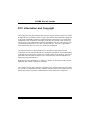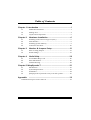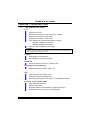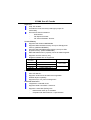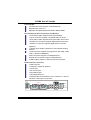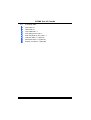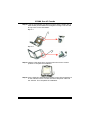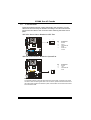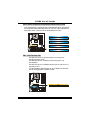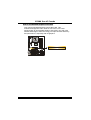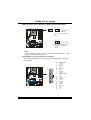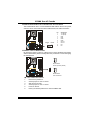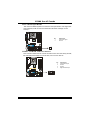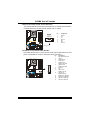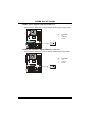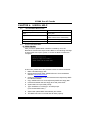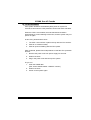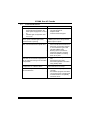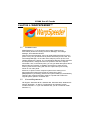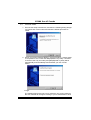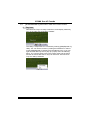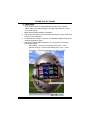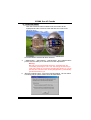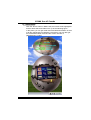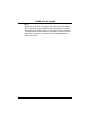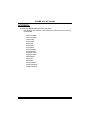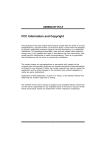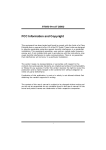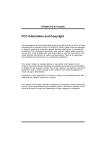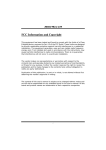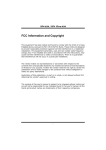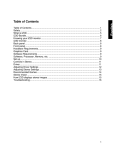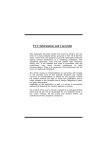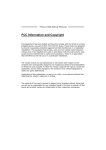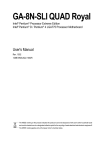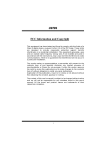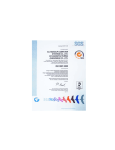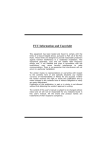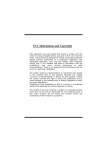Download ENUPT880 Pro-A7 Combo
Transcript
PT880 Pro-A7 Combo FCC Information and Copyright This equipment has been tested and found to comply with the limits of a Class B digital device, pursuant to Part 15 of the FCC Rules. These limits are designed to provide reasonable protection against harmful interference in a residential installation. This equipment generates, uses and can radiate radio frequency energy and, if not installed and used in accordance with the instructions, may cause harmful interference to radio communications. There is no guarantee that interference will not occur in a particular installation. The vendor makes no representations or warranties with respect to the contents here and specially disclaims any implied warranties of merchantability or fitness for any purpose. Further the vendor reserves the right to revise this publication and to make changes to the contents here without obligation to notify any party beforehand. Duplication of this publication, in part or in whole, is not allowed without first obtaining the vendor’s approval in writing. The content of this user’s manual is subject to be changed without notice and we will not be responsible for any mistakes found in this user’s manual. All the brand and product names are trademarks of their respective companies. i Table of Contents Chapter 1: Introduction .............................................................. 1 1.1 1.2 1.3 Chapter 2: 2.1 2.2 2.3 2.4 Chapter 3: 3.1 3.2 Chapter 4: 4.1 4.2 4.3 Motherboard Features ..................................................................... 1 Package List....................................................................................... 4 Layout and Components................................................................. 5 Hardware Installation ............................................ 6 Installing Central Processing Unit (CPU) ..................................... 6 FAN Headers .................................................................................... 8 Installing System Memory .............................................................. 9 Connectors and Slots ..................................................................... 10 Headers & Jumpers Setup .................................. 13 How to Setup Jumpers .................................................................. 13 Detail Settings ................................................................................. 13 Useful Help........................................................... 20 Award BIOS Beep Code ................................................................ 20 Extra Information ........................................................................... 20 Troubleshooting ............................................................................. 22 Chapter 5: WarpSpeeder™....................................................... 23 5.1 5.2 5.3 5.4 Appendix: Introduction .................................................................................... 23 System Requirement ...................................................................... 23 Installation....................................................................................... 24 [WarpSpeeder™] includes 1 tray icon and 5 panels.................. 25 ............................................................................... 32 Certified PCI-Express VGA Card List.............................................................. 32 ii PT880 Pro-A7 Combo CHAPTER 1: INTRODUCTION 1.1 MOTHERBOARD FEATURES CPU Supports LGA 775. Supports Intel Pentium 4 processor up to 3.8GHz. Supports Intel Pentium D processor. Supports Intel Celeron D processor. Front side bus at the following frequency ranges: 533MHz (133MHz Core Clock) 800MHz (200MHz Core Clock) Supports Hyper-Threading Technology. WARNING! Warranty will be void if the pin protection cap is not in place to protect the socket pin when sending this mainboard for service. Chipset North Bridge: VIA PT880 Pro. South Bridge: VIA VT8237R PLUS. Dimension ATX Form Factor: 29.3cm (L) x 23.5cm (W) Operating System Supporting Supports Windows 98 / Me / 2000 / XP. Slot Four 32-bit PCI bus master slots. One AGP 3.0 (8X) compatible slot. One PCI-Extreme (PE1) slot. (See p.11 for detail information) Onboard AC’97 Sound CODEC Chip: REALTEK ALC655. Support 6 channels. Supports SPDIF-out and SPDIF-in (optional) functions. Compliant with AC’97 Version 2.3 specification. 1 PT880 Pro-A7 Combo Super I/O Chip: ITE 8705AF. Provides the most commonly used legacy super I/O functionality. Environment Control initiatives: H/W Monitor. Fan Speed Controller. ITE “Smart Guardian” function. System Memory Supports Dual Channel DDR/DDR2. Supports DDR2 400/533 memory and up to 2GB physical memory. (DDR2A1/DDR2B1) Supports DDR 200/266/333/400 memory and up to 2GB physical memory. (DDR1A2/DDR1B2) DDR and DDR2 memory capacity cannot be added together. Supports non-ECC memory only. Registered DIMMs are not supported. DIMM Socket Location DDR/DDR2 Module Total Memory Size DDR2A1 DDR2B1 256MB/512MB/1GB *1 256MB/512MB/1GB *1 Max is 2GB. DDR1A2 DDR1B2 256MB/512MB/1GB *1 256MB/512MB/1GB *1 Max is 2GB. 10/100 LAN PHY PHY: RTL8201CL. Supports 10 Mb/s and 100 Mb/s auto-negotiation. Half/Full duplex capability. Supports ACPI, PCI power management. Onboard Serial ATA Integrated in VT8237R PLUS. Supports RAID 0 and RAID 1 functions. Supports 2 serial ATA (SATA) ports. Data transfer rates up to 150 MB/s. Compliant with SATA Version 1.0 specification. 2 PT880 Pro-A7 Combo Onboard IDE Two IDE connectors support 4 hard disk drives. Supports PIO mode 0~4. Supports Ultra DMA 33/66/100/133 Bus Master Mode. Internal On-board I/O Connectors and Headers 1 front panel header supports front panel facilities. 1 CD-in connector supports 1 CD-ROM audio-in device. 1 front audio header supports front panel audio-out function. 1 S/PDIF-Out connector supports digital audio-out function. 1 S/PDIF-In connector supports digital audio-in function (optional). 1 chassis open header supports PC case-opened warning function. 1 FDD connector supports 2 Floppy drives with 360K, 720K, 1.2M, 1.44M and 2.88Mbytes. 2 IDE connectors support 4 hard disk devices. 2 Serial ATA connectors support 2 SATA devices. 2 USB headers support 4 USB 2.0 ports at front panel. Back Panel I/O Connectors 4 USB 2.0 ports. 1 COM port. (COM2 is optional) 1 Printer port. 1 RJ-45 LAN jack. 1 PS/2 Mouse port. 1 PS/2 Keyboard port. 1 Vertical audio port including 1 line-in connector, 1 line out connector, and 1 MIC in connector. LAN PS/2 Mouse Printer Port Line In/ Surround Line Out COM1 PS/2 Keyboard Mic In 1/ Bass/Center COM2 (optional) USB x2 3 USB x2 PT880 Pro-A7 Combo 1.2 PACKAGE LIST FDD cable x 1 HDD cable x 1 User’s Manual x 1 Fully Setup Driver CD x 1 Rear I/O panel for ATX case x 1 USB 2.0 cable x 1 (optional) Serial ATA cable x 1 (optional) S/PDIF out cable x 1 (optional) 4 PT880 Pro-A7 Combo 1.3 LAYOUT AND COMPONENTS JKBMS1 JAUXPWR1 LGA775 JKBV1 JCOM1 CPU1 JPRNT1 JCOM2 DDR1B2 DDR2B1 DDR2A1 JUSB1 DDR1A2 JCFAN1 (optional) JUSBV2 PT880 Pro JUSBLAN1 JATXPWR1 JAUDIO1 JAUDIO2 LAN CODEC JSFAN1 JWOL1 (optional) JCMOS1 AGP1 PE1 BAT1 JSPDIF_IN1 (optional) PCI1 JCDIN1 VT8237R PLUS JDJ1(optional) JSPDIF_OUT1 PCI2 JSATA1 Super I/O PCI3 JPANEL1 BIOS PCI4 st Note: ■ represents the 1 pin. 5 FDD1 JUSB4 IDE1 JUSB3 IDE2 JUSBV3 JCI1 JSATA2 PT880 Pro-A7 Combo CHAPTER 2: HARDWARE INSTALLATION 2.1 INSTALLING CENTRAL PROCESSING UNIT (CPU) Special Notice: Remove Pin Cap before installation, and make good preservation for future use. When the CPU is removed, cover the Pin Cap on the empty socket to ensure pin legs won’t be damaged. Pin Cap Step 1: Pull the socket locking lever out from the socket and then raise the lever up to a 90-degree angle. 6 PT880 Pro-A7 Combo Step 2: Look for the triangular cut edge on socket, and the golden dot on CPU should point forwards this triangular cut edge. The CPU will fit only in the correct orientation. Step 2-1: Step 2-2: Step 3: Hold the CPU down firmly, and then lower the lever to locked position to complete the installation. Step 4: Put the CPU Fan and heatsink assembly on the CPU and buckle it on the retention frame. Connect the CPU FAN power cable into the JCFAN1. This completes the installation. 7 PT880 Pro-A7 Combo 2.2 FAN HEADERS These fan headers support cooling-fans built in the computer. The fan cable and connector may be different according to the fan manufacturer. Connect the fan cable to the connector while matching the black wire to pin#1. JCFAN1: Power Source Header for CPU Fan 1 4 Pin 1 2 3 4 Assignment Ground Power FAN RPM rate sense Smart Fan Control JSFAN1: Power Source Header for System Fan Pin 1 2 3 3 Assignment Ground +12V FAN RPM rate sense 1 Note: The JCFAN1 reserves cooling fan with Smart Fan Control utility. It supports 4-pin head connector. When connecting with wires onto connectors, please note that the red wire is the positive and should be connected to pin#2, and the black wire is Ground and should be connected to GND. 8 PT880 Pro-A7 Combo DDR1B2 DDR2B1 DDR1A2 INSTALLING SYSTEM MEMORY DDR2A1 2.3 1. Unlock a DIMM slot by pressing the retaining clips outward. Align a DIMM on the slot such that the notch on the DIMM matches the break on the Slot. 2. Insert the DIMM vertically and firmly into the slot until the retaining chip snap back in place and the DIMM is properly seated. Notice: 1. 2. 3. For DDR2 modules, please insert DIMMs into DDR2 DIMM slots (DDR2A1/DDR2B1). For DDR1 modules, please insert DIMMs into DDR1 DIMM slots (DDR1A2/DDR1B2). DDR1 and DDR2 memory capacity cannot be added together. 9 PT880 Pro-A7 Combo 2.4 CONNECTORS AND SLOTS FDD1: Floppy Disk Connector The motherboard provides a standard floppy disk connector that supports 360K, 720K, 1.2M, 1.44M and 2.88M floppy disk types. This connector supports the provided floppy drive ribbon cables. 34 33 2 1 IDE1/IDE2: Hard Disk Connectors The motherboard has a 32-bit Enhanced PCI IDE Controller that provides PIO Mode 0~4, Bus Master, and Ultra DMA 33/66/100/133 functionality. It has two HDD connectors IDE1 (primary) and IDE2 (secondary). The IDE connectors can connect a master and a slave drive, so you can connect up to four hard disk drives. The first hard drive should always be connected to IDE1. IDE2 40 2 10 IDE1 39 1 PT880 Pro-A7 Combo PCI1~PCI4: Peripheral Component Interconnect Slots This motherboard is equipped with 4 standard PCI slots. PCI stands for Peripheral Component Interconnect, and it is a bus standard for expansion cards. This PCI slot is designated as 32 bits. PCI1 PCI2 PCI3 PCI4 PE1: PCI-Extreme Slot - PCI-Extreme slot is a special design for PCI-Express interface graphic cards. PCI-Extreme slot is compliant with PCI-Express 1.0a specification. PCI-Extreme slot is compatible with PCI-E x4 and PCI-E x1 expansion card. The bandwidth of data transfer is up to 1GB/s per direction, and for an aggregate of 2GB/s in total. PE1 11 PT880 Pro-A7 Combo AGP1: Accelerated Graphics Port Slot Your monitor will attach directly to that video card. This motherboard supports video cards for PCI slots, but it is also equipped with an Accelerated Graphics Port (AGP). An AGP card will take advantage of AGP technology for improved video efficiency and performance, especially with 3D graphics. AGP1 12 PT880 Pro-A7 Combo CHAPTER 3: HEADERS & JUMPERS SETUP 3.1 HOW TO SETUP JUMPERS The illustration shows how to set up jumpers. When the jumper cap is placed on pins, the jumper is “close”, if not, that means the jumper is “open”. Pin opened 3.2 Pin closed Pin1-2 closed DETAIL SETTINGS JUSBV2/JUSBV3: Power Source Headers for USB Ports Pin 1-2 Close: JUSBV2: +5V for USB ports at back panel (JUSB1/JUSBLAN1). JUSBV3: +5V for USB ports at front panel (JUSB3/JUSB4). Pin 2-3 Close: JUSBV2: USB ports at back panel (JUSB1/JUSBLAN1) are powered by +5V standby voltage. JUSBV3: USB ports at front panel (JUSB3/JUSB4) are powered by +5V standby voltage. 1 3 JUSBV2 Pin 1-2 Close (default) 1 3 1 3 JUSBV3 1 3 Pin 2-3 Close Note: In order to support this function “Power-On system via USB device,” “JUSBV2/ JUSBV3” jumper cap should be placed on Pin 2-3 individually. 13 PT880 Pro-A7 Combo JKBV1: Power Source Header for PS/2 Keyboard and Mouse 3 1 1 Pin 1-2 Close (default) 3 +5V for PS/2 keyboard and mouse. 1 3 Pin 2-3 Close PS/2 keyboard and mouse are powered by +5V standby voltage. Note: In order to support this function “Power-on system via keyboard and mouse”, “JKBV1” jumper cap should be placed on Pin 2-3. JATXPWR1: ATX Power Source Connector This connector allows user to connect 20-pin power connector on the ATX power supply. 10 1 14 20 11 Pin 1 2 3 4 5 6 7 8 9 10 11 12 13 14 15 16 17 18 19 20 Assignment +3.3V +3.3V Ground +5V Ground +5V Ground PW_OK Standby Voltage +5V +12V +3.3V DETECT +3.3V PS_ON Ground Ground Ground -5V +5V +5V PT880 Pro-A7 Combo JAUXPWR1: Power Source Connector for CPU Power Circuit By connecting this connector, it will provide +12V to CPU power circuit. 1 4 2 3 Pin 1 2 3 4 Assignment +12V +12V Ground Ground JPANEL1: Header for Front Panel Facilities This 22-pin connector includes Power-on, Reset, HDD LED, Power LED, Sleep button, speaker and IrDA Connection. It allows user to connect the PC case’s front panel switch functions. SLP PWR_LED On/Off + + - 12 1 SPK Pin 1 2 3 4 5 6 7 8 9 10 11 Assignment +5V N/A N/A Speaker HDD LED (+) HDD LED (-) Ground Reset control N/A +5V IRTX Function Speaker Connector Hard drive LED Reset button IrDA Connector (optional) 15 Pin 12 13 14 15 16 17 18 19 20 21 22 22 11 + RST HLED Assignment Sleep control Ground N/A Power LED (+) Power LED (+) Power LED (-) Power button Ground Key Ground IRRX IR (optional) Function Sleep button N/A Power LED Power-on button IrDA Connector (optional) PT880 Pro-A7 Combo JUSB3/JUSB4: Headers for USB 2.0 Ports at Front Panel This header allows user to connect additional USB cable on the PC front panel, and also can be connected with internal USB devices, like USB card reader. JUSB3 JUSB4 2 10 1 9 Pin 1 2 3 4 5 6 7 8 9 10 Assignment +5V (fused) +5V (fused) USBUSBUSB+ USB+ Ground Ground Key NC JCMOS1: Clear CMOS Header By placing the jumper on pin2-3, it allows user to restore the BIOS safe setting and the CMOS data, please carefully follow the procedures to avoid damaging the motherboard. 3 1 Pin 1-2 Close: Normal Operation (default). 3 1 3 1 Pin 2-3 Close: Clear CMOS data. ※ Clear CMOS Procedures: 1. 2. 3. 4. 5. 6. Remove AC power line. Set the jumper to “Pin 2-3 Close”. Wait for five seconds. Set the jumper to “Pin 1-2 Close”. Power on the AC. Reset your desired password or clear the CMOS data. 16 PT880 Pro-A7 Combo JCI1: Chassis Open Header This connector allows system to monitor PC case open status. If the signal has been triggered, it will record to the CMOS and show the message on next boot-up. Assignment Case open signal Ground Pin 1 2 1 2 JCDIN1: CD-ROM Audio-in Connector This connector allows user to connect the audio source from the variaty devices, like CD-ROM, DVD-ROM, PCI sound card, PCI TV turner card etc.. Pin 1 2 3 4 4 17 1 Assignment Left Channel Input Ground Ground Right Channel Input PT880 Pro-A7 Combo JSATA1/JSATA2: Serial ATA Connectors The motherboard has a PCI to SATA Controller with 2 channels SATA interface, it satisfies the SATA 1.0 spec and with transfer rate of 1.5Gb/s. Pin 1 2 3 4 5 6 7 JSATA1 7 4 1 Assignment Ground TX+ TXGround RXRX+ Ground JAUDIO2: Front Panel Audio Header This header allows user to connect the front audio output cable with the PC front panel. It will disable the output on back panel audio connectors. Pin 1 2 3 4 5 14 13 6 7 8 9 2 1 10 11 12 13 14 18 Assignment Mic-in/Stereo MIC-in R Ground Stereo MIC-in L Audio power Right line-out/ Speaker-out Right Right line-out/ Speaker-out Right Reserved Key Left line-out/ Speaker-out Left Left line-out/ Speaker-out Left Right line-in (optional) Right line-in (optional) Left line-in (optional) Left line-in (optional) PT880 Pro-A7 Combo JSPDIF_OUT1: Digital Audio-out Connectors These connectors allow user to connect the PCI bracket SPDIF output header. Pin 1 2 3 3 Assignment +5V SPDIF OUT Ground 1 JSPDIF_IN1 (optional): Digital Audio-in Connectors These connectors allow user to connect the PCI bracket SPDIF input header. Pin 1 2 3 3 19 1 Assignment +5V SPDIF IN Ground PT880 Pro-A7 Combo CHAPTER 4: USEFUL HELP 4.1 AWARD BIOS BEEP CODE Beep Sound Meaning One long beep followed by two short beeps Video card not found or video card memory bad High-low siren sound CPU overheated System will shut down automatically One Short beep when system boot-up No error found during POST Long beeps every other second 4.2 No DRAM detected or install EXTRA INFORMATION A. BIOS Update After you fail to update BIOS or BIOS is invaded by virus, the Boot-Block function will help to restore BIOS. If the following message is shown after boot-up the system, it means the BIOS contents are corrupted. In this Case, please follow the procedure below to restore the BIOS: 1. Make a bootable floppy disk. 2. Download the Flash Utility “AWDFLASH.exe” from the Biostar website: www.biostar.com.tw 3. Confirm motherboard model and download the respectively BIOS from Biostar website. 4. Copy “AWDFLASH.exe” and respectively BIOS into floppy disk. 5. Insert the bootable disk into floppy drive and press Enter. 6. System will boot-up to DOS prompt. 7. Type “Awdflash xxxx.bf/sn/py/r” in DOS prompt. (xxxx means BIOS name.) 8. System will update BIOS automatically and restart. 9. The BIOS has been recovered and will work properly. 20 PT880 Pro-A7 Combo B. CPU Overheated If the system shutdown automatically after power on system for seconds, that means the CPU protection function has been activated. When the CPU is over heated, the motherboard will shutdown automatically to avoid a damage of the CPU, and the system may not power on again. In this case, please double check: 1. The CPU cooler surface is placed evenly with the CPU surface. 2. CPU fan is rotated normally. 3. CPU fan speed is fulfilling with the CPU speed. After confirmed, please follow steps below to relief the CPU protection function. 1. Remove the power cord from power supply for seconds. 2. Wait for seconds. 3. Plug in the power cord and boot up the system. Or you can: 1. Clear the CMOS data. (See “Close CMOS Header: JCMOS1” section) 2. Wait for seconds. 3. Power on the system again. 21 PT880 Pro-A7 Combo 4.3 TROUBLESHOOTING Problem 1. 2. Solution No power to the system at all 1. Power light don’t illuminate, fan inside power supply does not turn 2. on. 3. Indicator light on keyboard does not turn on. System inoperative. Keyboard lights are on, power indicator lights are lit, and hard drive is spinning. Make sure power cable is securely plugged in. Replace cable. Contact technical support. Using even pressure on both ends of the DIMM, press down firmly until the module snaps into place. System does not boot from hard disk 1. drive, can be booted from optical drive. 2. System only boots from optical drive. 1. Hard disk can be read and applications can be used but booting from hard disk 2. is impossible. Check cable running from disk to disk controller board. Make sure both ends are securely plugged in; check the drive type in the standard CMOS setup. Backing up the hard drive is extremely important. All hard disks are capable of breaking down at any time. Back up data and applications files. Reformat the hard drive. Re-install applications and data using backup disks. Screen message says “Invalid Configuration” or “CMOS Failure.” Review system’s equipment. Make sure correct information is in setup. Cannot boot system after installing second hard drive. 1. 2. 22 Set master/slave jumpers correctly. Run SETUP program and select correct drive types. Call the drive manufacturers for compatibility with other drives. PT880 Pro-A7 Combo CHAPTER 5: WARPSPEEDER™ 5.1 INTRODUCTION [WarpSpeeder™], a new powerful control utility, features three user-friendly functions including Overclock Manager, Overvoltage Manager, and Hardware Monitor. With the Overclock Manager, users can easily adjust the frequency they prefer or they can get the best CPU performance with just one click. The Overvoltage Manager, on the other hand, helps to power up CPU core voltage and Memory voltage. The cool Hardware Monitor smartly indicates the temperatures, voltage and CPU fan speed as well as the chipset information. Also, in the About panel, you can get detail descriptions about BIOS model and chipsets. In addition, the frequency status of CPU, memory, AGP and PCI along with the CPU speed are synchronically shown on our main panel. Moreover, to protect users' computer systems if the setting is not appropriate when testing and results in system fail or hang, [WarpSpeeder™] technology assures the system stability by automatically rebooting the computer and then restart to a speed that is either the original system speed or a suitable one. 5.2 SYSTEM REQUIREMENT OS Support: Windows 98 SE, Windows Me, Windows 2000, Windows XP DirectX: DirectX 8.1 or above. (The Windows XP operating system includes DirectX 8.1. If you use Windows XP, you do not need to install DirectX 8.1.) 23 PT880 Pro-A7 Combo 5.3 INSTALLATION 1. Execute the setup execution file, and then the following dialog will pop up. Please click “Next” button and follow the default procedure to install. 2. When you see the following dialog in setup procedure, it means setup is completed. If the “Launch the WarpSpeeder Tray Utility” checkbox is checked, the Tray Icon utility and [WarpSpeeder™] utility will be automatically and immediately launched after you click “Finish” button. Usage: The following figures are just only for reference, the screen printed in this user manual will change according to your motherboard on hand. 24 PT880 Pro-A7 Combo 5.4 1. [WARPSPEEDER™] INCLUDES 1 TRAY ICON AND 5 PANELS Tray Icon: Whenever the Tray Icon utility is launched, it will display a little tray icon on the right side of Windows Taskbar. This utility is responsible for conveniently invoking [WarpSpeeder™] Utility. You can use the mouse by clicking the left button in order to invoke [WarpSpeeder™] directly from the little tray icon or you can right-click the little tray icon to pop up a popup menu as following figure. The “Launch Utility” item in the popup menu has the same function as mouse left-click on tray icon and “Exit” item will close Tray Icon utility if selected. 25 PT880 Pro-A7 Combo 2. Main Panel If you click the tray icon, [WarpSpeeder™] utility will be invoked. Please refer to the following figure; the utility’s first window you will see is Main Panel. Main Panel contains features as follows: a. b. c. Display the CPU Speed, CPU external clock, Memory clock, AGP clock, and PCI clock information. Contains About, Voltage, Overclock, and Hardware Monitor Buttons for invoking respective panels. With a user-friendly Status Animation, it can represent 3 overclock percentage stages: Man walking→overclock percentage from 100% ~ 110 % Panther running→overclock percentage from 110% ~ 120% Car racing→overclock percentage from 120% ~ above 26 PT880 Pro-A7 Combo 3. Voltage Panel Click the Voltage button in Main Panel, the button will be highlighted and the Voltage Panel will slide out to up as the following figure. In this panel, you can decide to increase CPU core voltage and Memory voltage or not. The default setting is “No”. If you want to get the best performance of overclocking, we recommend you click the option “Yes”. 27 PT880 Pro-A7 Combo 4. Overclock Panel Click the Overclock button in Main Panel, the button will be highlighted and the Overclock Panel will slide out to left as the following figure. Overclock Panel contains the these features: a. “–3MHz button”, “-1MHz button”, “+1MHz button”, and “+3MHz button”: provide user the ability to do real-time overclock adjustment. Warning: Manually overclock is potentially dangerous, especially when the overclocking percentage is over 110 %. We strongly recommend you verify every speed you overclock by click the Verify button. Or, you can just click Auto overclock button and let [WarpSpeeder™] automatically gets the best result for you. b. “Recovery Dialog button”: Pop up the following dialog. Let user select a restoring way if system need to do a fail-safe reboot. 28 PT880 Pro-A7 Combo c. d. “Auto-overclock button”: User can click this button and [WarpSpeeder™] will set the best and stable performance and frequency automatically. [WarpSpeeder™] utility will execute a series of testing until system fail. Then system will do fail-safe reboot by using Watchdog function. After reboot, the [WarpSpeeder™] utility will restore to the hardware default setting or load the verified best and stable frequency according to the Recovery Dialog’s setting. “Verify button”: User can click this button and [WarpSpeeder™] will proceed a testing for current frequency. If the testing is ok, then the current frequency will be saved into system registry. If the testing fail, system will do a fail-safe rebooting. After reboot, the [WarpSpeeder™] utility will restore to the hardware default setting or load the verified best and stable frequency according to the Recovery Dialog’s setting. Note: Because the testing programs, invoked in Auto-overclock and Verify, include DirectDraw, Direct3D and DirectShow tests, the DirectX 8.1 or newer runtime library is required. And please make sure your display card’s color depth is High color (16 bit) or True color (24/32 bit) that is required for Direct3D rendering. 5. Hardware Monitor Panel Click the Hardware Monitor button in Main Panel, the button will be highlighted and the Hardware Monitor panel will slide out to left as the following figure. In this panel, you can get the real-time status information of your system. The information will be refreshed every 1 second. 29 PT880 Pro-A7 Combo 6. About Panel Click the “about” button in Main Panel, the button will be highlighted and the About Panel will slide out to up as the following figure. In this panel, you can get model name and detail information in hints of all the chipset that are related to overclocking. You can also get the mainboard’s BIOS model and the Version number of [WarpSpeeder™] utility. 30 PT880 Pro-A7 Combo Note: Because the overclock, overvoltage, and hardware monitor features are controlled by several separate chipset, [WarpSpeeder™] divide these features to separate panels. If one chipset is not on board, the correlative button in Main panel will be disabled, but will not interfere other panels’ functions. This property can make [WarpSpeeder™] utility more robust. 31 PT880 Pro-A7 Combo APPENDIX: CERTIFIED PCI-EXPRESS VGA CARD LIST The following PCI-Express VGA Cards are certificated to work with this motherboard. ASUS X300SE ASUS X550GE ASUS 5900 ELSA X850 ELSA X55 ELSA 6200 ELSA 6600 ELSA X700pro ELSA 6600GT Gigabyte X700 Gigabyte X800 MSI X800XL MSI 5750 MSI X600 Nvidia 7800GT Nvidia 7800GTX Winfast 6800GT 32