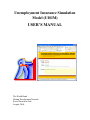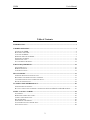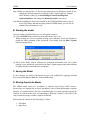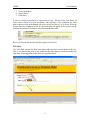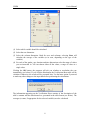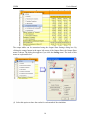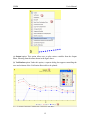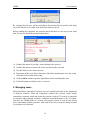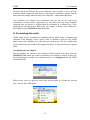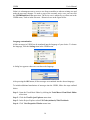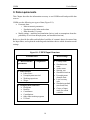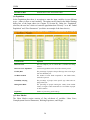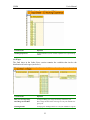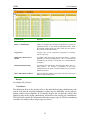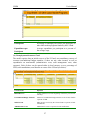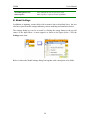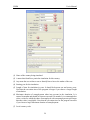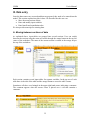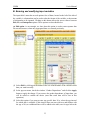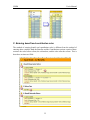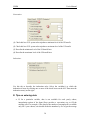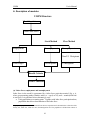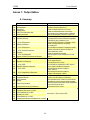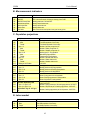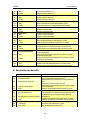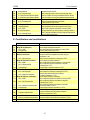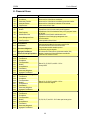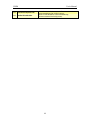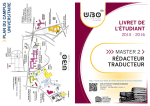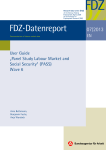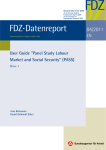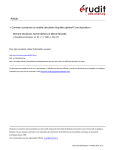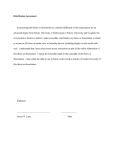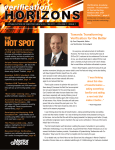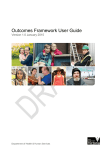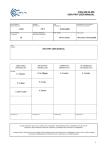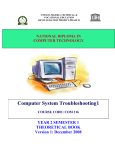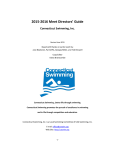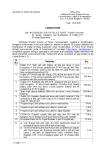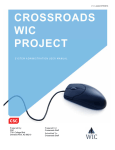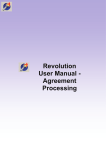Download USER`S MANUAL
Transcript
Unemployment Insurance Simulation Model (UISIM) USER’S MANUAL The World Bank Human Development Network Social Protection Unit August, 2004 UISIM User's Manual Table of Contents INTRODUCTION ........................................................................................................................................ 3 I. MODEL OPERATION ............................................................................................................................ 4 A. INSTALLING UISIM ............................................................................................................................... 4 B. STARTING THE MODEL............................................................................................................................ 5 C. SAVING THE MODEL............................................................................................................................... 5 D. MOVING AROUND THE MODEL .............................................................................................................. 5 E. RUNNING THE MODEL ........................................................................................................................... 13 F. MANAGING CASES ................................................................................................................................ 14 G. CUSTOMIZING THE MODEL ................................................................................................................... 15 II. DATA REQUIREMENTS.................................................................................................................... 18 A. ECONOMIC DATA ................................................................................................................................. 19 B. MODEL SETTINGS ................................................................................................................................ 28 C. SOURCES OF DATA ............................................................................................................................... 31 III. DATA ENTRY ..................................................................................................................................... 32 A. MOVING BETWEEN SECTIONS OF DATA ................................................................................................ 32 B. ENTERING AND MODIFYING INPUT VARIABLES ..................................................................................... 33 C. ENTERING BENEFIT AND CONTRIBUTION RULES.................................................................................... 35 D. TIPS ON ENTERING DATA ...................................................................................................................... 38 IV. SIMULATION METHODOLOGY ................................................................................................... 40 A. DESCRIPTION OF MODULES .................................................................................................................. 41 B. CALCULATION OF THE NUMBER OF UNEMPLOYED UNDER THE STOCK AND FLOW METHODS ............ 43 ANNEX 1: OUTPUT TABLES ................................................................................................................. 44 A. SUMMARY............................................................................................................................................ 44 B. MACROECONOMIC INDICATORS ........................................................................................................... 45 C. POPULATION PROJECTIONS ................................................................................................................... 45 D. LABOR MARKET ................................................................................................................................... 45 E. RECIPIENTS AND BENEFITS ................................................................................................................... 46 F. CONTRIBUTORS AND CONTRIBUTIONS .................................................................................................. 47 G. FINANCIAL FLOWS ............................................................................................................................... 48 2 UISIM User's Manual Introduction The Unemployment Insurance Simulation Model (UISIM) was constructed to assist policymakers in developing countries to make projections of Unemployment Insurance (UI) benefit costs, contributions, and trust fund balances. The model is written in Visual Basic in an Excel Spreadsheet platform. It is constructed to fit the UI system of almost any country, and to be powerful enough to provide accurate estimates for numerous UI variables. The procedures are user-friendly and the program can save considerable time compared to building an individual spreadsheet model. Users are asked to complete the beginning period input data sheets in an Excel workbook, and the model then performs calculations in Visual Basic to produce output tables and charts. The model projects the primary variables of interest – the UI system’s revenues and expenditures. The model’s main advantage is the ability to quickly evaluate the quantitative impact of a proposed change in one or more of the UI system parameters or economic variables. For example, the implications of changes in any of the following parameters and variables on UI system’s revenues and expenditures can be analyzed: • • • • • • • initial UI eligibility, the length of potential eligibility, benefit level, including minimum and maximum benefits, indexation of UI benefits, the strictness of monitoring of continuing UI eligibility, financing of UI: contribution rate, compliance with paying the contribution, coverage rate; economic conditions: GDP growth, inflation, interest rate. This manual provides the necessary background to understand and operate the model. It is divided into four chapters. Chapter I describes how to install, operate and run the model. Chapter II provides guidance about the preparation of data required by the model, both the economic data and model settings – the modeling and simulation choices the user must provide. Chapter III explains how data and other information are entered into the model. Chapter IV summarizes the model’s methodology, that is, explains how the model calculates its outputs, and Annex 1 provides definitions of variables calculated by the model. 3 UISIM User's Manual I. Model operation This Chapter describes how to install and run the model, how to move around the model to input or change modeling parameters as well as to view the results of the model, and how to generate and manage simulation cases (model runs) representing different scenarios of user’s interest. A. Installing UISIM System Requirements • Hardware: It is highly recommended for the user to run UISIM on a Pentiumbased computer with at least 128 MB of RAM and a processor speed no lower than 400 MHz. • Software: Microsoft Office 2000 or Microsoft Office XP is needed to run UISIM. Users are advised to ensure that the correct version of Excel is being used. You will be getting a diskette with the file uisim.zip on it. Perform the following steps to install UISIM on your computer: Step 1: Create a new folder on your hard disk. Step 2: Unzip the contents of uisim.zip to this folder. Three files will appear: uisim.xls, template.xlt and uisim.dll. Step 3: Move the uisim.dll file to the system32 folder of your Windows installation. Usually this is the c:\windows\system32 folder. On Windows NT, Windows 2000 and Windows XP systems you may need administrator privileges to perform this step. Step 4: Start Excel and click Tools/Add-ins. Then click the Browse button and move to the folder that contains UISIM files. Select the uisim.xls file and click the OK button. An additional item named “The world bank UISIM” should appear in the list of add-ins. Press the OK button. Step 5: Adjust security level: (a) If using Excel XP, open the Tools/Options dialog box and click the Security tab. Click the Macro Security button and check that the Low option is selected in the Security Level tab. Check also that both Trust all installed add-ins and templates and Trust access to Visual Basic Project options are selected under the Trusted Sources tab. (b) If using Excel 2000, open the Tools/Macro/Security dialog box and choose Low Security level. Check also that Trust all installed add-ins and templates option is selected under the Trusted Sources tab. 4 UISIM User's Manual Step 6:Make sure that the dot (.) is the decimal separator in your Windows system. If not, change the decimal separator accordingly in the Control Panel (for example, under Windows 2000, go to Start/Settings/Control Panel/Regional Options/Numbers, and change the Decimal Symbol if necessary). Note that by installing the usim.xls as an add-in, the UISIM model becomes a part of Excel. That means that when woking with the UISIM model, you can use all standard Excel functions as well. B. Starting the model Once the model is installed, there are several options to start it: (1) Click on UISIM in the main Excel menu and choose New Case. When creating new cases or opening existing case workbooks, Excel asks whether to update the links contained in the workbook. User should click the Don’t Update button as shown below. (2) Move to the folder with an existing case workbook and double click on it (when opening a case workbook, again choose the Don’t Update option when asked whether to update the links contained in the workbook). C. Saving the Model To save changes you made to the model, save the case workbook by applying standard Excel commands (Save or Save As, from the File menu). D. Moving Around the Model The UISIM model comes as a workbook: it contains several parts (called “sheets,” because they are displayed in an Excel spreadsheet), each of them performing a separate function. As explained below, the task of simulating the UI system typically requires the creation of several model cases corresponding to different scenarios, with each of the cases (scenarios) being recorded a separate workbook. Each workbook consists of the following five sheets: 1. Title Sheet 2. Input Sheet 5 UISIM User's Manual 3. Verification Sheet 4. Output Sheet 5. Chart Sheet A sheet is visually equivalent to a separate Excel page. Except for the Title Sheet, all others sheets consist of several sub-sheets. After opening a case workbook, the sheet names appear as tabs at the bottom left of the screen (see below). As in Excel, select the desired sheet by clicking at its tab. If a sheet tab does not appear on the screen, use the arrows at the bottom left corner to scroll between the sheet tabs. Below we describe the function and the content of each sheet. Title Sheet The Title sheet contains the basic description and reports the current status of the case. This is also the starting point to run simulation after any changes have been made to the input data. Items appearing on the sheet are explained below. 6 UISIM User's Manual (1) Name of the country being simulated. You can change it in the Input Sheet (see below). (2) Name of the case. It is used to distinguish different scenarios for the same country. You can change it in the Input Sheet (see below). (3) Current status of the case, which can be either Calculated or Changed. If the status is Changed, at least one input has been altered or the Verification Sheet settings have been changed after the last simulation was run (or the simulation has never been run). (4) If the current status is Changed, the button Calculate appears next to the status field. Click this button to run the model, or rerun it after changing input data. When “Calculate” is chosen, the name of the month for which the model calculations are currently being executed will appear in the bottom-left corner of the screen. (5) Comments – here the user can provide notes about the scenario as a reminder about the particular modeling assumptions used in this scenario. Input Sheet Key data inputs, pertaining to both labor market outcomes and UI system parameters, are entered to the Input Sheet. It contains 12 individual input pages under 4 categories of inputs. Because of its complexity and lengthy exposition, the description of the input sheet and its variables is provided in Chapter II. Verification Sheet The Verification Sheet is primarily a problem diagnostic device – it gives the user an opportunity to review the inputted data in every possible detail, and, by moving to the Input Sheet, change it if necessary. In contrast to the information presented in the Output Sheet which is of summary nature and emphasizes the economic meaning of the results, the Input Verification Sheet allows the user to inspect the data generated in the Input Sheet variable by variable, in the most disaggregated way and for all simulation periods. The Verification Sheet is controlled by a dialog box where the users can describe the table they want to verify. To access the dialog box, click the orange button in the upper left corner of the sheet. Verification Sheet settings are explained below. 7 UISIM User's Manual (1) Select which variable should be calculated. (2) Select the row dimension. (3) Select the column dimension. Both for rows and columns, selecting None will calculate the average of the variable (or its sum, depending on the type of the variable). (4) For each of the gender, age, duration and time dimensions select the range of values you are interested in. You can choose either all the values, a range of values or a single value. Clicking the OK button, the program will ask you whether to recalculate the case immediately (see below). If you click the Yes button, the Verification Sheet table will be calculated. Otherwise, the results will be presented later. Use the latter option if you need to make any other changes to the input data before performing the calculations. The information appearing on the Verification Sheet consists of the description of the table’s contents and the data themselves, presented in the table format (see below). The averages (or sums, if appropriate for the selected variable) are also calculated. 8 UISIM User's Manual The contents of the Verification Sheet table can also be plotted. See the Chart Sheet chapter below. Output Sheet The Output Sheet presents aggregated or averaged values for the key variables of interest in the form of Excel tables. The definitions of variables appearing in output tables are given in Annex 1. The outputs are presented in seven tables: 1. Summary Table 2. Macroeconomic Indicators 3. Population Projections 4. Labor Market 5. Recipients and Benefits 6. Contributors and Contributions 7. Financial Flows It is not necessary to go through the output tables in the order listed. To switch between the seven output tables, use the Output Sheet menu (see below). Since output tables are generated as Excel spreadsheets, you can copy the data to another spreadsheet and combine it with other data. 9 UISIM User's Manual The output tables can be customized using the Output Sheet Settings dialog box. By clicking the orange button in the upper left cornet of the Output Sheet, the Output Sheet menu is shown. The dialog box appears if you click the Setting menu. The items of this menu are explained below. (1) Select this option to show the results for each month of the simulation. 10 UISIM User's Manual (2) With this option, you can control for which months the results are presented. Use items (3) to (7) to select the months. (3) The program will present the results for the month selected here, for each year within the simulation horizon. (4) This list shows additional months selected. (5) Here you can choose additional months. (6) Click the Add button to add the month selected in (5) to the list presented in (4). (7) Click the Remove button to remove the selected month from the list presented in (4). (8) Select this option to show yearly aggregates and averages instead of monthly results. (9) Choose the units in output tables here. In the left column choose the quantity (number of persons, economy wide amounts or individual amounts). In the right column either choose the unit or select the Automatic option. In the later case, the program itself chooses the units to be presented. Chart Sheet To enable quick and easy inspection, more than ten selected graphs presenting simulation results (and also input data) can be displayed through the Chart Sheet. The menu appears when user clicks at the orange button in the upper left corner of the Sheet. Items on the menu are explained below. (1) There are three types of charts: Output charts, presenting simulation results; – Verification charts, displaying input data; and Comparison charts, comparing different scenarios. (2) The lower part of the Chart Sheet menu depends on the type of chart selected under (1). Below the charts corresponding to the Output option are shown. Selecting one of the options generates the corresponding chart in the Chart Sheet. 11 UISIM User's Manual (a) Output option. This option allows user to plot various variables from the Output Sheet, choosing from the menu shown in the figure above. (b) Verification option. Under this option, a separate dialog box appears controlling the rows and columns of the Verification Sheet table to be plotted: 12 UISIM User's Manual (1) The variable presented in the Verification Sheet is shown here, together with ranges of some of the variables. (2) The legend shows the choice of the colors for each displayed variable. (3) This dialog box allows user to choose which part of the Verification Sheet table should be plotted. (4) Select whether rows or columns of the Verification Sheet table should be plotted. (5) Choose which rows (or columns) of the Verification Sheet table should be plotted. The red and blue lines may be switched off and on. The rows (or columns) chosen can be read in the chart legend (2). (c) Comparison option. This option allows the user to display and compare the results of different simulation runs – cases, selecting variables of interest from the Chart Sheet menu (see the “Managing cases“ subsection below for methods to generate different cases). The following figure shows such a comparison chart. Below the chart there is a legend showing to which cases various colors and symbols correspond. E. Running the model Once the user has supplied the necessary input data and chosen model settings, the model can be simulated. Similarly, if modifications have been made to the Input Sheet or model settings, the case has to be recalculated to update the results. To run the model, the user can either press the Calculate button in the Title Sheet (see above), or move to the Output Sheet, Chart Sheet, or Verification Sheet directly. In the latter case, the program prompts the user to perform calculations by the following dialog box: 13 UISIM User's Manual By selecting Yes, the case will be recalculated. By selecting No, the results of the latest run will be shown, or no results if the model has not been run yet. Before running the simulation, the program checks that there are no errors in the input data. If errors are found, the program reports them: (1) Uncheck this option if you don’t want warnings to be reported. (2) Uncheck this option to remove the errors user has already corrected. (3) Use this slider to move between errors. (4) Description of the error. Shows the name of the table containing the error, the wrong value and a hint of what went wrong. (5) Click the Show button to open the Input Sheet section containing the error. (6) Click this button to mark the error as corrected. F. Managing cases When simulating a particular UI system, users are typically interested in the comparison of different scenarios. Often the benchmark scenario (the scenario which simply extrapolates economic trends and retains the baseline values of UI system) is compared to scenarios under changed economic conditions and modifications of the UI system. Therefore, the UISIM model of a country will typically consist of several cases (model runs) representing different scenarios, with each of the cases (scenarios) being recorded in a separate case workbook. 14 UISIM User's Manual The basic unit of the UISIM is thus a case workbook, a case for short. A case is an Excel workbook which contains all input data for a particular UI simulation, together with the selected models settings and the results of the simulation – output tables and charts. Case workbooks are ordinary Excel workbooks and user can use the usual Excel commands to read them from a hard disk or to save them. However, some workbook operations that are specific to UISIM should be performed in a different way. These operations are collected in the UISIM menu. For example, to create a new UISIM case, user should click the UISIM/New Case menu item. G. Customizing the model UISIM model can be customized by translating all the model menus, commands and comments in the language of user’s choice. Also, to facilitate a quick use, the UISIM model comes with a template case, where the user can enter just a few key variables and rely on default values provided by the template for others. We describe these two options below. Customizing the case template The case template file contains a case prototype which is loaded when a user clicks the UISIM/New Case menu item. Often a customized case template is needed. In this case, user should prepare a suitable case workbook and save it as template.xlt into the UISIM installation folder. When several cases are open user can switch between them by clicking the relevant case’s name in the UISIM menu. 15 UISIM User's Manual Often it is advantageous not to create a case from scratch but to take an existing case and make the necessary changes. To make a copy of the currently active case, user can click the UISIM/Duplicate Case menu item. The active case is marked by a yellow star in the UISIM menu, such as in the Slovenia – Historical case in the figure below: Language customization All the messages in UISIM can be translated into the language of your choice. To choose the language, click the Settings item in the UISIM menu. A dialog box appears where one can choose the language. After pressing the OK button, all the messages are translated into the chosen language. To include additional translations of messages into the UISIM, follow the steps outlined below: Step 1: Open the Visual Basic Editor by clicking the Tools/Macro/Visual Basic Editor menu item. Step 2: Click the View/Project Explorer menu item. Step 3: In the Project Explorer select UIS Code (uisim.xls)/This Workbook. Step 4: Click View/Properties Window menu item. 16 UISIM User's Manual Step 5: Double-click the IsAddin item in the Properties Window (value False should appear). Step 6: Return to Excel and select the Text worksheet of the uisim.xls workbook. Translate the English messages of the second column into your language and put them into the leftmost empty column. Put the name of the language into the first row of this column. Step 7: Return to Visual Basic and double-click the IsAddin item in the Properties Window (value True should appear). Step 8: Save the uisim.xls file by clicking the File/Save menu items. 17 UISIM User's Manual II. Data requirements This Chapter describes the information necessary to run UISIM model and possible data sources. UISIM uses the following two types of data (Figure II.1): • Economic data: o Macroeconomic parameters o Population and/or labor market data o Data about the UI system • Model settings – modeling and simulation choices (such as assumptions about the probability of exit from unemployment, and simulation horizon) Below we describe the tables and individual variables of economic data to be entered into the Input Sheet, and explain the modeling and simulation choices which determine model settings. Figure II.1: UISIM Input Structure Economic data 1. Macroeconomic parameters Model settings 2. Population • • • • • • 3. Labor Market • Labor Force • Unemployment survival • Working experience • Wages • 4. Unemployment Insurance • Recipients • Benefits • Contributors • Contributions • Other labor market programs • UI Fund 18 • • Country name Simulation run name Author name Starting year Simulation horizon Unemployment duration limit Local currency code Simulation method (stock and flow) Choice of input mode for certain variables UISIM User's Manual A. Economic data The economic data are entered into the Input Sheet under 13 separate sub-sheets and 4 different sections (see above). In each sub-sheet a list of variables to be inputted appears. The design of the input is flexible enough to allow entering as many details as the user wants to provide, or, alternatively, very few key data items (such as total employment and unemployment, average wage) to enable “quick and dirty” simulations (thus relying upon default values provided by the model itself). Note that the model allows two alternative ways of providing employment information: indirectly, where employment is computed from data about population, participation rates and unemployment, or directly. If the indirect option is used – conveniently, the model provides population projections by gender and yearly age groups for all countries – only data on participation rate and unemployment have to be provided.1 The model calculates employment from the pre-supplied population data, and user-supplied data on labor force participation rate and unemployment. Alternatively, if users have good data on employment, they may want to enter employment data directly. 2 (a) Macroeconomic Parameters The macroeconomic parameters are countrywide variables. The model uses the information about the initial year nominal GDP, as well as projected rates of growth of GDP, and projected inflation and interest rates. The Macroeconomic Parameters screen is presented below. Note that, as with most economic data, each variable can be inputted for any year of projection. Variable Name Definition Base Year GDP Total Gross Domestic Product, nominal value for the base year Real GDP Growth Rate Growth rate of the real Gross Domestic Product, in percent Inflation Rate Yearly rate of inflation, in percent 1 Of course, the users can provide their own population data if they wish. Technically speaking, the user inputs data on labor force participation and unemployment, with labor force participation data obtained as a sum of employment and unemployment. 2 19 UISIM Real Interest Rate User's Manual Nominal Interest Rate minus Inflation Rate (b) Population In the Population sheet there is an option to enter the input variables in two different ways – either via flow or stock method. The option can be found in the Model Settings dialog box of the Input sheet (see Chapter II, Section B). Under the “Population” selection, the user has a choice to enter the population data “Directly” or as the “Initial Population” and “Flow Parameters” (see below an example of the latter choice). Variable Name Definition Reference Year The last complete year for which data is available and being entered. Reference Year Population Actual total population at the end of the reference period. Fertility Rate The percentage of people at the specified age who are having at least one child that year. Sex Ratio at Birth The number of male births compared to 100 female births, entered as a percent. Probability of Dying The percentage of people in the specific age cohort who are dying in that year. Immigration Ratio The percentage of people entering the country from another country. A negative value means there is a net outflow of people to other countries. Population Number of persons by gender and age. (c) Labor Market The Labor Market section consists of four sub-sheets of variables: Labor Force, Unemployment Survival Parameters, Working Experience, and Wages. 20 UISIM User's Manual (i) Labor Force The Labor Force sheet contains three variables each one has the option of being entered directly or as a proportion of another variable: Labor Force, Unemployed, and Inflow vs. Initial Inflow (see below). The Labor Force data can be entered directly or via labor force participation rate (in the latter case, the model calculates the labor force by invoking population data). The number of unemployed can be entered directly or via unemployment rate. The inflow into unemployment can be entered in one of three ways, as a percent of total employment, as a percent of the base year inflow, or directly. Variable Name Definition Labor Force Persons of working age who are either employed or unemployed. Number of Unemployed Number of unemployed individuals.3 Unemployment Rate Percent of the labor force participants who are unemployed. Inflow Number of persons entering unemployment during a certain period. Inflow as Share of Employed Percent of employed individuals who enter unemployment during a certain period. Inflow vs. Initial Inflow Persons entering unemployment as a percent of the unemployment inflow of January of the base year (or last month unemployment inflow under the STOCK method, under the option where the user chooses the switch to the FLOW method). 3 For a discussion of unemployment in the context of developing countries, and for the alternative ways of providing income support to them, see M. Vodopivec, “Income Support for the Unemployed: Issues and Options,” The World Bank, 2004. 21 UISIM User's Manual (ii) Unemployment Survival Parameters The second table in the Labor Force worksheet is used to input the parameters of the unemployment survival function for non-recipients. These parameters determine the probability (the hazard, as it is often called) of exit from unemployment to employment or inactivity of unemployed workers who are not receiving UI benefits. There are two variables to be entered on this sheet: average duration of the unemployment spell for nonrecipients, and duration dependence of hazard of exit from unemployment for nonrecipients (see below). Allowing a separate duration dependence parameter makes the formulation of the hazard function more flexible, but assuming a constant hazard of exit (that is, choosing the Duration Dependence parameter to be equal to 0) is recommended as an initial option. Variable Name Definition Non- Average duration of the unemployment spell of non-recipients of UI benefits, in months. Duration Dependence of Hazard for Non-Recipients This parameter determines the shape of the Weibull function and alters the rate at which individuals exit unemployment. (The default value is 0; see the technical manual for choosing values.) Average Duration recipients for (iii) Working Experience The third sheet in the Labor Force section pertains to working experience for each of the specified age cohorts. The number of years working experience is entered for ages 15 to 65 and can be entered separately for males and females (see below). 22 UISIM User's Manual Variable Name Definition Working Experience Average number of years of work experience for a specified age cohort. (iv) Wages The final sheet in the Labor Force section contains the variables that involve the distribution of total wages (see below). Variable Name Definition Base year Average Wage Average monthly gross wage for January of the base year. Real Wage Growth Rate The average increase in the real wage of a 20-year old male in a given year. Earnings Profile Average gross earnings relative to a 20-year old male in a given 23 UISIM User's Manual year for each age cohort. Earnings Distribution Distribution of wages about the average wage. Entered as the ratio of the standard deviation of the distribution of the logarithm of wages and the average of the same distribution. Minimum Wage Minimum average wage as a proportion of average gross wage in a given year enter data in percent. Note: the terms wages and earnings are used interchangeably – both terms refer to total work incomes of workers which form a base which is used to calculate UI contributions. (d) Unemployment Insurance System The Unemployment Insurance section consists of six sub-sheets of variables: Recipients, Benefits, Contributors, Contributions, Other Labor Market Programs, and Unemployment Insurance Fund. Under Benefits, there are several options about introducing a UI system reform. Recipients Input variables in the Recipients sheet determine the number of UI benefit recipients for each gender and age group and period of simulation, as well as the distribution of the recipients by the duration of their stay in unemployment. Moreover, the information on the average wage of recipients as proportion of economy-wide average wage is also inputted. Two features are worth noting: • There is an option to input the inflow into UI recipiency in two different ways. In the first method, the number of recipients entering UI can be entered using the “Share of Base Year Inflow”; alternatively, the inflow can be entered as a “Share of Total Inflow” (select the appropriate option in the Model Settings dialog box – see Section II.B). • In modeling the survival in unemployment of UI recipients, the user can choose between the Weibull survival function and modeling behavior effects directly. If using the Weibull function approach, the user has to input the average duration of unemployment spells of recipients, as well as the duration dependence parameter. If addressing behavior effects directly, the survival probability of recipients is modeled as a deviation from the survival probability of non-recipients and is assumed to depend on the ratio of benefits to wages. Also in this case, the user has to provide two parameters: the reduction of hazard due to benefit parameter, and the benefit exhaustion jump parameter (see the Technical manual for details). 24 UISIM User's Manual Variable Name Definition Share of Unemployment Percentage of unemployed workers receiving UI benefits. Inflow vs. Initial Inflow Number of unemployed entering the UI program as a percent of beginning entrants (or last month unemployment inflow under the STOCK method, under the option where the user chooses the switch to the FLOW method). Wage Factor Average wage of to-be recipients as proportion of economywide average wage. Reduction of hazard due to Benefit A parameter that incorporates the behavioral change – reduced probability of leaving unemployment – due to a moral hazard introduced by the receipt of UI benefits (see Technical Manual for details.) Benefit Exhaustion Jump A parameter that incorporates the behavioral change due to a moral hazard – the increase of probability of exit from unemployment at the point of benefit exhaustion (see Technical Manual for details.) Share of Recipients in Inflow Option to input the number of UI benefit recipients as percent of those entering unemployment. Benefits See Chapter III, Section C. Contributors The third input sheet in this section refers to the individuals paying contributions to the system. Note that the model distinguishes workers who are nominally covered (that is, gaining credits toward eligibility of UI benefits) despite the fact that they and/or their employers may not be paying contributions, and workers who actually pay contributions. The model also requires the information about the average wage of effective contributors as a share of economy-wide average wage (see below). 25 UISIM User's Manual Variable Name Definition Nominal Coverage Rate Percentage of employed workers who are earning credits for UI (regardless if they are paying contributions or not) in total employment. Collection Rate Percentage of nominally covered workers who actually pay UI contributions. Wage Factor Average wage of effective contributors as share of economy-wide average wage. Contributions See Section III.C. (v) Other Labor Market Programs The inputs in this sheet refer to any labor market programs that are funded from unemployment insurance fund. The model needs the information on the number of participants and the amount of expenditures per participant (see below). 26 UISIM User's Manual + Variable Name Definition Participants Percentage of unemployed workers who participate in other labor market programs funded by the UI fund. Expenditures per Participant Average expenditure per participant as a percent of the average wage. (vi) Unemployment Insurance Fund The model requires data on initial reserves of the UI fund, non-contributory sources of revenues (unconditional budget transfers, if there are any, other income) as well as expenditures on non-benefits (administrative costs, asset management costs, other expenses). Each of these can be entered either in local currency or as a percentage of GDP, total contributions, total benefits or assets of the UI fund (see below). Variable Name Definition Initial Reserves UI trust fund reserves at the beginning of the base year (in local currency). Unconditional Budget Transfers Amount of unconditional budget transfers to the UI trust fund as a percent of GDP. Other Income Other income received by the UI trust fund as a percent of total contributions. Administrative Costs Administrative costs as a percent of total contributions. 27 UISIM User's Manual Asset Management Costs Asset management costs as a percent of assets. Other Expenses Other expenses as a percent of total expenditures. B. Model Settings In addition to inputting various tables with economic data as described above, the user also has to provide model settings indicating various modeling and simulation choices. The settings dialog box can be accessed by clicking the orange button in the top left corner of the Input Sheet. A menu appears as shown in the figure below. Click the Settings menu item: Below is shown the Model Settings dialog box together with a description of its fields: 28 UISIM User's Manual (1) Name of the country being simulated. (2) A name that identifies a particular simulation for this country. (3) Any name the user wishes to use to identify him or her as the author of the case. (4) Starting year for the simulation. (5) Length of time for simulation in years. It should be between one and twenty years. Note that the execution time of the program is longer if you choose a longer length of simulation. (6) Maximum duration of unemployment taken into account in the simulation. It is entered in months and should be between one and 120 months. It is recommended to select a value for which the share of unemployed with an unemployment spell longer than that value is negligible. Note that the execution time for the program increases if you choose a larger maximum duration of unemployment. (7) Local currency code. 29 UISIM User's Manual (8) Simulation method. Choose between STOCK and FLOW methods, or select the option which allows switching from STOCK to FLOW somewhere within the simulation horizon. In the later case you should also indicate the date from which the FLOW method should be used. Note that the STOCK method is more appropriate for historical simulations, and FLOW method for predictions (see Chapter IV and Technical Manual for details). (9) Input modes. Several input variables can be entered in different ways. Select the options which are the most suitable for your data. Note that some of the options are only relevant for the FLOW method and cannot be selected if you chose the STOCK method. Population: Choose between entering Initial population and flow parameters and entering population Directly. In the former case, the PROST population tables can be entered. 4 In the latter case, population needs to be provided for each year of the simulation horizon. Labor Force: Enter the labor force either relative to the population as the Labor Force Participation Rate or Directly. Unemployment: Enter the unemployment either relative to labor force as the Unemployment Rate or Directly. Inflow into Unemployment: Enter the monthly inflow into unemployment either as a Share of Employment entering unemployment each month, Directly or as a Share of Initial Inflow as determined from the duration distribution of unemployed in the month before switching from the STOCK to the FLOW method. Only relevant if the FLOW method is used. Inflow into Recipients: Enter the monthly inflow into recipients either as a Share of Total Inflow or as a Share of Initial Inflow as determined from the duration distribution of recipients in the month before switching from the STOCK to the FLOW method. Only relevant if the FLOW method is used. Survival Function of Recipients: Choose between using the Weibull survival function and a survival function obtained by Modeling behavior effects. After leaving the Model Settings dialog box, the program changes the input tables according to setting made by the user. Note that changes in the Model Setting dialog box can be made at any time (not only when a new case is created) and no input data is lost by making changes to this dialog box. 4 PROST refers to “Pension Reform Options Simulation Toolkit” – a model which simulates the working of the pension systems also developed by the Social Protection Team, Human Development Network, The World Bank. 30 UISIM User's Manual C. Sources of data To prepare the data required for running the UISIM model, two main types of sources are recommended: labor market surveys and administrative records. Both sources typically exist in all countries. Labor market surveys (or perhaps living standard measurement surveys) are a good source of providing labor market data about employment, unemployment, and wages. Note that employment data should preferably include both formal and informal sector workers (although only workers covered by the UI system are taken into account in the sections of the model pertaining to the UI system). Other key data source are records of government agencies administrating the UI (or other social insurance) system, such as National Employment Office and National Pension Fund. These agencies can provide data about the participants in the UI system – the number, structure and wages of workers covered by (and/or complying with) the system, as well as the number and structure of the recipients of unemployment benefits. Alternatively, National Pension Fund can provide data about the contributors to the social security scheme, the data which can be fruitfully used for the likely contributors of the UI system. National Employment Office can also provide information about the parameters and rules of the UI system. 31 UISIM User's Manual III. Data entry Once the data sources are accessed and data are prepared, they need to be entered into the model. This section explains how this is done. We describe how the user can: • Move between sections of data • Enter and modify input variables • Enter benefit and contribution rules We also provide some tips for entering data. A. Moving between sections of data As explained above, input tables are grouped into several sections. User can switch between the sections using the menu accessible through the orange button in the top left corner of the worksheet. The name of the current section is written in the orange strip at the top of the worksheet: Each section contains several input tables for separate variables. In the top row of each table there is the title of the table and the orange button to access the table’s menu. Sometimes cells have a red triangle in the upper right hand corner, indicating a comment. The comment appears when the mouse cursor is placed over a cell that contains a comment: 32 UISIM User's Manual B. Entering and modifying input variables The input table’s menu has several options. One of them, located to the left of the title of the variable, is a button that can be used to alter the format of the variable, or the amount of information to be inputted. Clicking on this button allows the user to choose between Edit, Fit, and Interpolate options. These options are described below. (a) Edit option. As an example, we show how this option is used to enter separate data for men and women, when only aggregated data was entered previously: (1) Select Edit by clicking on the button in the cell with the name of the variable which data you want to modify. (2) In the pop-out menu, check the window “Gander Dependence” and click the Apply button to apply the change. If you remove the gender dependence of input data, you will be asked to confirm the choice (note that some data will be lost in this operation). (2) Select this option if you want to enter age specific data. If so, select the age interval for which data is available. If this interval does not start with zero and finishes with the age of 99, two additional lines will be added to the table, one for ages below the 33 UISIM User's Manual minimum age and one for ages above the maximum age. Click Apply button to confirm the changes made. (3) A list of dates for which you want to enter data. For instructions how to change this list see items (4) – (8) below. (4) Select a date here. (5) This option determines how the data for dates missing in the input table are obtained. If you choose the Keep Constant option, the model keeps the data entered for a specific date constant for subsequent months until new data is available in the input table. Use this option if you know that the variable changed abruptly. Otherwise, leave this option unchecked and the program will linearly interpolate the missing data between the two points. (6) Add a column to input table, corresponding to the date chosen in item (4). The program fills the column added with values obtained by linear interpolation of data that already exists in the table. (7) Change the date selected in list (3) to the date chosen in item (4). (8) Remove the column corresponding to the date selected in list (3). Note that at least one date must be present. Not all of the options listed above are relevant to each of the input tables. Such options are disabled in the dialog box. (b) Fit and Interpolate options. The menu for modifying input of variables has two additional options. • Use the Fit option to adjust the column width so that the data entered are completely visable. This has to be done if the columns of the table are set too narrowly for the data you entered. • Use the Interpolate option to interpolate data outside the inputted range. This is useful if data are not available for the whole variable range (for example, for each yearly age interval). In this case you can fill in the values that are available, select a range of ages, and click the Interpolate option. The program will fill in the missing values using linear interpolation: 34 UISIM User's Manual C. Entering benefit and contribution rules The method of entering benefit and contribution rules is different from the method of entering other variables. Both the Benefits and the Contributions sections consist of three sections: the rules before reform, the reform date, and the rules after the reform. This is how these sections are filled: 35 UISIM User's Manual (1) Click this button to enter the dialog box which allows you to enter or change benefit and contribution rules before the reform. (2) Click this button to change the reform date. (3) Click this button to enter the dialog box allowing you to change benefit and contribution rules after reform. (4) The description of a benefit and contribution rules consists of a title, criteria for selecting persons to whom the rule applies, variables determining the benefit level, and indexation rules. The rules are shown so that the first rule has the highest priority. (5) Reform date is shown here. The benefit and contribution rules dialog box is described below: (1) Benefit or contribution rules are listed here. The uppermost rule has the highest priority. (2) Adding a new rule. (3) Increasing the priority of the rule selected in list (1). (4) Decreasing the priority of the rule selected in list (1). (5) Removing the rule selected in list (1). (6) Changing the name of the rule. 36 UISIM User's Manual (7) Entering or changing the parameters of the selected rule. Detailed description of each of the four tabs follows. Criteria: (1) Check this box if the rule applies to only one of the genders. Check one of the other boxes if rule applies to a specific age, experience or duration groups. (2) Select to which gender the rule applies. (3) Select the age (experience, duration) group to which the rule applies. (4) Use this field to combine the criterion (3) with another criterion (5), using the logical and or the logical or operation. (5) As in (3). Not available if Ignore is selected in (4). Benefit: (1) Check this box if UI benefit is flat-rate (equal amount is paid to all recipients). (2) Check this box if UI benefit is variable (for example, the UI level depends on the individual’s wage level in the previous job). (3) Select one of the possible input modes of a flat-rate benefit. (4) Enter the relevant numerical data. 37 UISIM User's Manual Constraints: (1) Check this box if UI system rules stipulate a minimum level of the UI benefit. (2) Check this box if UI system rules stipulate a maximum level of the UI benefit. (3) Describe the minimum level of the UI benefit here. (4) Describe the maximum level of the UI benefit here. Indexation: Use this tab to describe the indexation rules. Select the variable(s) to which the indexation is bases by clicking one or more of the check boxes on the left. Then enter the indexation rate(s) on the right. D. Tips on entering data • If, for a particular variable, data is not available for each yearly cohort, interpolation option of the Input Sheet provides a convenient way to fill the missing cells. For example, if the data for the number of unemployed is available only for 5-year cohorts, user should divide the numbers by five to get the average 38 UISIM • • User's Manual number of unemployed in the corresponding 1-year cohorts and input this number for the middle year of the cohort (if there are 5000 unemployed in the 20-24 cohort, put 1000 in the cell corresponding to age 22). When finished, select the cells of the table and click ”Interpolate” in the table’s menu (see Chapter II, Section B). The program will fill in the missing values using linear interpolation. Often data for a particular table are available only for the initial year of the simulation and the user needs to impute the data for subsequent years by making certain assumptions (for example, assuming a certain monthly growth rate). In such cases it is useful to copy the initial year data to a new Excel workbook and to obtain data for subsequent periods by performing transformations on the initial period data using standard Excel commands. The transformed data can also be copied to the input table using standard Excel commands (copy/paste). If the transformation to be made is just to multiply the data by a constant factor, there is also an easier way to accomplish the task. Put the factor into an empty cell (for example in the Comment section) and copy it to the clipboard. Then select the relevant part of the table and click the “Paste Special” command in the Edit menu. Select “Paste Values” and “Operation Multiply” and click “OK”. Other simple transformations of data can be made in the same way by selection other operations in the “Paste Special” dialog box. 39 UISIM User's Manual IV. Simulation methodology The costs of providing UI benefits in any country are determined by two considerations – legislative and economic. First, these costs are affected by the statutory provisions of the country’s law relating to the level of benefits, the duration of benefits, eligibility requirements, disqualifications, and a number of other provisions. The second factor which has a direct and immediate effect on benefit costs are the economic conditions of the country as reflected by such indicators as the magnitude of unemployment, the wage level, interest rates, seasonal patterns, industrial structure, and size of the formal sector. The UISIM model thus takes into account economic variables as well as the legislated statue variables, and calculates the projected costs, revenues, and reserves of the country’s UI program. Total UI benefit expenditures depends on three factors: the number of people receiving a benefit check, the duration in time of receipt, and the amount they receive per check. In determining the number of UI beneficiaries who receive benefits every month, the model distinguishes a stock and flow method. The stock method estimates this number directly as a fixed number of persons at each point in time, without considering the duration of their in unemployment spells. The flow method relies on assumptions about the duration of unemployment of UI benefit recipients to determine the number of UI beneficiaries (below STOCK and FLOF methods are explained more in detail). Two time-related characteristics of the UISIM model are worth mentioning. First, UISIM is a monthly model, that is, it uses a month as a period to which calculations are performed. This practice is adopted because many UI laws are stipulated on a monthly basis or have inter-year triggers. When a country has a benefit period that is less than a month, or a trigger that is weekly, an interpolation will have to be done by the user. Second, the maximum time horizon for the simulation is twenty years. This is seen as sufficient to go through any economic cycle, and long enough for one generation to reach an age of eligibility for UI. Below is a general description of the formulations and computational relationships programmed in the UISIM (the Technical Manual contains the precise equations used in the programming code of the model.) 40 UISIM User's Manual A. Description of modules UISIM Structure Total Population Total Labor Force Employment Stock Method Flow Method Unemployment Unemployment Non-UI Recipients Total Wages UI Recipients UI Recipients Benefit Criteria Total UI Benefits (a) Labor force, employment and unemployment Labor force in the model is represented by a labor force projection matrix LF(g, a, t), where g representing gender (females, males), a – age (0 to 99), and t – month (from base to end year). It is generated in two alternatives ways: • Using population as a starting point.5 Together with labor force participation data, population data allows determination of the labor force. 5 A projected population matrix is obtained from the base input data and is determined as a function of the fertility rate, death rate, infant sex ratio, and immigration rate. The population is divided into cohorts of 41 UISIM • User's Manual Directly entering data on the labor force. Unemployment is represented by a matrix U(g, a, t, d), with the fourth dimension – duration of unemployment spell – added to gender, age, and simulation period. Initial period unemployment must always be inputted, and subsequent period unemployment is obtained either by the STOCK or FLOW method (see below). The number of UI beneficiaries is entered either directly or it is obtained by making assumptions about the proportion of the unemployed who enter into recipiency, and about the unemployment survival function of the recipients (consult the Technical Manual about the details). Once the matrices for labor force and unemployment is determined for each gender, age and period of simulation, the model calculates employment as the difference between the labor force and unemployment (for each individual group and simulation period). (b) Wage calculation The UISIM model requires the information on the distribution of wages. The matrix of wages, W(g, a, t) – the average yearly wages of a worker in each gender/age/year-ofsimulation cell – is computed from the wage rate for a 20-year old male worker and the relative wage for a worker in a particular gender/age/year-of-simulation cell. (c) Benefit amount The total benefits paid to eligible claimants for each period are a function of the number of people receiving a benefit check and the value of that check. The value is an average of the group given the specific replacement rate applicable to each cohort. (d) Contributions Total contributions are derived from the contribution rate applied to the total wages of the applicable number of employers and employees. The actual number of contributors is found from the input proportion of workers who pay contributions. (e) Trust fund balance Beginning with the starting trust fund balance, the next period balance is derived by subtracting the total expenditures from UI benefits paid and other programs and adding in revenues from tax receipts and interest. (f) Additional costs and other labor market programs Administrative costs of running the UI system can be entered as a fixed nominal amount or as a percentage of GDP, contributions, benefits or UI fund assets. Expenditures on other labor market programs are computed as number of participants of such programs, times average monthly expenditure per participant expressed as a percentage of the economy-wide average wage. gender and age for each month of the simulation. The output is a population projection matrix P(g, a, t), g representing gender (females, males), a – age (0 to 99), and t – month (from base to end year). 42 UISIM User's Manual B. Calculation of the number of unemployed under the STOCK and FLOW methods (a) STOCK method The stock method is somewhat simpler than the flow method since it estimates the number of unemployed at each period without invoking unemployment survival rates from the exponential function. For each month of simulation, the total number of unemployed in each gender and age group is first determined using the input data from the labor market matrix. Depending on the user's preferences the unemployment is entered either directly in the Unemployed table or it is calculated using the Population section data together with data in the Labor Force Participation Rate and Unemployment Rate tables. The distribution of unemployment matrix is applied to the stock of unemployment, for each gender/age/year-of-simulation cell. A frequency distribution of the unemployed by the duration of unemployment (the percentage of unemployed in the first, second, third, etc. month), by gender and age, is created by assuming constant survival rate over the duration of the unemployment spell (that is, assuming that the unemployment survival function is exponential), and based on the inputted average duration of unemployment. This procedure is applied separately for each gender and age group, as well as simulation period. Note that it may produce internally inconsistent distributions of unemployment, because flows between different cells are ignored. (b) FLOW method In the flow method, the derivation for number of people surviving from one period of unemployment to the next is done with an exponential function. For the first month of simulation, the calculations are identical to those of the STOCK method. For subsequent months, however, the number of unemployed under the FLOW method is determined by the stock of unemployed in the previous month, the assumed survival function, and the inflow into unemployment (the latter determining the number of unemployment with the duration of less than a month). As mentioned in Chapter II when explaining the input under the Recipients option of Unemployment Insurance System, under the flow method there are two options to determine the survival rate of the UI benefit recipients. One option is to determine a separate survival (exponential or Weibull) function for UI recipients, and the other is to modify the hazard rate of the non-recipients. The first option calls for the creation of an independent survival function for recipients. The second option models the survival of recipients as a deviation from the survival function of non-recipients, that is, it models it as a reduction in the hazard rate due to the receipt of UI benefits (see the Technical Manual for details). 43 UISIM User's Manual Annex 1: Output tables A. Summary A1 A2 A3 A4 A5 A6 Variable name Population Adult Population Employment Unemployment Labor Force Participation Rate Unemployment Rate A7 Nominal Contributors A8 A9 As % of Employment Effective Contributors A10 As % of Employment A11 As % of Nominal Contributors A12 A13 A14 A15 Recipients As % of Unemployment Number of Effective Contributors per Recipient GDP A16 Wage Bill of all Employees A17 A18 As % of GDP Wage Bill of Effective Contributors A19 As % of GDP A20 As % of Wage Bill of all Employees A21 A22 A23 A24 Total Revenue Contribution Revenue Total Expenditure Benefits A25 Current Account Balance A26 A27 A28 A29 A30 A31 A32 Unemployment Insurance Fund Reserve Total Revenue as % of GDP Contribution Revenue as % of GDP Total Expenditure as % of GDP Benefits as % of GDP Current Balance as % of GDP Unemployment Insurance Fund Reserve as % of GDP 44 Definition Total population of the country. Population of persons older than 15. Number of employed workers in the country. Number of unemployed workers in the country. Share of labor force in adult population: (A3+A4)/A2. Share of unemployment in labor force: A4/(A3+A4). Number of employed workers who earn credits for unemployment insurance contributions regardless of whether they pay contributions or not. Share of nominal contributors in employment: A7/A3. Number of employed workers who actually pay contributions. Share of effective contributors in employment: A9/A3. Collection rate (share of effective contributors in nominal contributors): A9/A7. Number of recipients of UI benefits. Share of recipients in total unemployment: A12/A4. A9/A12. Gross domestic product of the country. Sum of wages earned by all the employees of the country. Share of wages of all employees in GDP: A16/A15. Sum of wages of all effective contributors. Share of wages of effective contributors in GDP: A18/A15. Share of wages of effective contributors in wages of all employees: A18/A16. Total revenue of the UI fund in the current month. Revenue of the UI fund due to contributions. Total expenditure of the UI fund in the current month. Expenditure of UI fund incurred by benefit payments. Difference between the revenues and the expenditures in the current month: A21-A23. Current reserve of the UI fund. Share of A21 – A26 in country’s GDP. UISIM User's Manual B. Macroeconomic indicators B1 B2 B3 B4 B5 B6 B7 Variable name Nominal GDP Real GDP Real GDP Growth Rate Nominal Interest Rate Real Interest Rate Inflation Rate Price Index Definition Gross domestic product in the current month. GDP in the current month, in base year January prices: B1/B7. Monthly growth rate of the real GDP. Monthly nominal interest rate. Monthly real interest rate. Monthly inflation rate. Ratio of the current month prices to base year January prices. C. Population projections C1 C2 C3 C4 C5 C6 C7 C8 C9 C10 C11 C12 C13 C14 C15 C16 C17 C18 C19 C20 C21 Variable name Total Population Male Female Age < 15 Male Female Age 15 - 64 Male Female Age > 64 Male Female Males per 100 Females Growth Rate Age < 15 Age 15 - 64 Age > 64 Share Age < 15 Age 15 - 64 Age > 64 C22 Population Dependency Rate C23 C24 Age < 15 / Age 15 - 64 Age > 64 / Age 15 - 64 Support Ratio: Age 15 - 64 / Age > 64 C25 Definition Total population of the country. Total male population of the country. Total female population of the country. Number of persons younger than 15. Number of males younger than 15. Number of females younger then 15. Working age (15 – 64) population. Male working age population. Female working age population. Number of persons older than 64. Number of males older than 64. Number of females older than 64. 100*C2/C3. Monthly growth rate of population. Monthly growth rate of young population. Monthly growth rate of working age population. Monthly growth rate of old population. Share of young persons in total population. Share of working age persons in total population. Share of old persons in total population. Number of young and old persons per 100 working age persons: 100*(C4+C10)/C7. Number of young persons per 100 working age persons: 100*C4/C7. Number of old persons per 100 working age persons: 100*C10/C7. Number of working age persons per 100 old persons: 100*C7/C10. D. Labor market D1 D2 D3 D4 Variable name Population Male Female Adult Population Definition Total population of the country. Total male population of the country. Total female population of the country. Number of persons older than 15. 45 UISIM User's Manual D5 D6 D7 D8 D9 D10 D11 D12 D13 D14 D15 D16 D17 D18 D19 D20 D21 D22 D23 D24 Male Female Labor Force Male Female Labor Force Participation Rate Male Female Employment Male Female Unemployment Male Female Unemployment Rate Male Female Average Duration (in Months) Male Female D25 Long Term Unemployment D26 Male D27 Female D28 D29 D30 Inflow Into Unemployment Male Female Number of males older than 15. Number of females older than 15. Sum of all employed and unemployed workers of the country. Number of males in labor force. Number of females in labor force. Share of labor force in adult population: D7/D4. Share of male labor force in male adult population: D8/D5. Share of female labor force in female adult population: D9/D6. Number of employed workers. Number of employed males. Number of employed females. Number of unemployed workers. Number of unemployed males. Number of unemployed females. Share of unemployed workers in total labor force: D16/D7. Share of unemployed males in male labor force: D17/D8. Share of unemployed females in female labor force: D18/D9. Average duration of an unemployment spell in months. Average duration of an unemployment spell in months for males. Average duration of an unemployment spell in months for females. Share of workers being unemployed for more than 12 months in total unemployment. Share of male workers being unemployed for more than 12 months in total male unemployment. Share of female workers being unemployed for more than 12 months in total female unemployment. Number of new unemployed workers in the current month. Number of new male unemployed workers in the current month. Number of new female unemployed workers in the current month. E. Recipients and benefits E1 E2 Variable name Unemployment Unemployment Rate E3 Average Duration (in Months) E4 Long Term Unemployment E5 E6 E7 E8 E9 E10 E11 E12 Inflow Recipients As % of Unemployment Average Duration of Receipt (in Months) Inflow Benefits Total Benefits As % of GDP Definition Number of unemployed workers in the country. Share of unemployed workers in labor force. Average duration of an unemployment spell (calculated from spells completed in the current month), in months. Share of workers being unemployed for more than 12 months in total unemployment. Number of new unemployed workers in the current month. Number of recipients of UI benefits. Share of recipients of UI benefits in total unemployment: E6/E1. Average duration of the receipt of UI benefits (based on individuals who stopped receiving benefits in the current month), in months. Number of new recipients of UI benefits in the current month. Total benefits paid to recipients by UI fund. Ratio of total benefits to country’s GDP. 46 UISIM E13 E14 E15 E16 E17 E18 E19 E20 E21 E22 E23 User's Manual Average Benefit As % of Average Wage % of Recipients with Minimum Benefit % of Recipients with Maximum Benefit Other Programs Participants As % of Unemployment Other Programs Expenditures Total Expenditures As % of GDP Average Expenditure As % of Average Wage Average UI benefit: E11/E6. Ratio of average benefit to economy wide average wage. Share of recipients receiving the mandated minimum benefit. Share of recipients receiving the mandated maximum benefit. Total number of participants in other programs of the UI fund. Share of unemployed workers participating in other programs of the UI fund. Total expenditures due to other programs of the UI fund. Ratio of other programs expenditures to country’s GDP. Average expenditure per other programs’ participant: E20/E17. Ratio of average expenditure per other programs’ participant to economy-wide average wage. F. Contributors and contributions F1 F2 F3 F4 Variable name All Employees Wage Bill: All Employees As % of GDP Average Wage F5 Nominal Contributors F6 F7 F8 As % of All Employees Wage Bill: Nominal Contributors As % of GDP F9 F10 F11 F12 As % of Employees' Bill Average Wage Effective Contributors As % of All Employees F13 As % of Nominal Contributors F14 F15 Wage Bill: Effective Contributors As % of GDP F16 As % of All Employees' Bill F17 As % of Nominal Contributor's Bill F18 F19 F20 F21 F22 F23 Average Wage Contributions Due Average Contribution Rate Contributions Collected Effective Average Contribution Rate % of Contributions Collected Definition Total number of employed workers in the country. Sum of wages of all employed workers. Ratio of the wage bill of all employees to country’s GDP. Economy wide average wage: F2/F1. Number of employed workers who earn credits for unemployment insurance contributions regardless of whether they pay contributions or not. Share of nominal contributors in employment: F5/F1. Sum of wages of nominal contributors. Ratio of wage bill of nominal contributors to country’s GDP. Ratio of wage bill of nominal contributors to wage bill of all employees: F7/F2. Average wage of nominal contributors: F7/F5. Number of employed workers who actually pay contributions. Share of effective contributors in employment: F11/F1. Collection rate (share of effective contributors in nominal contributors): F11/F5. Sum of wages of effective contributors. Ratio of wage bill of effective contributors to country’s GDP. Ratio of wage bill of effective contributors to wage bill of all employees: F14/F2. Ratio of wage bill of effective contributors to wage bill of nominal contributors: F14/F7. Average wage of effective contributors: F14/F11. Total contributions if all nominal contributors would pay them. Average contribution rate if all nominal contributors would pay contributions: F19/F7. Total contributions as collected from effective contributors. Average contribution rate of effective contributors: F21/F14. Share of contributions due that are indeed collected: F21/F19. 47 UISIM User's Manual G. Financial flows G1 G2 G3 G4 G5 G6 G7 Variable name Total Revenue Contributions Government Transfers Investment Returns Other Revenue Total Expenditure Benefits G8 Other Programs G9 Administrative Costs G10 Assets Management Costs G11 Other Expenditure G12 Current Balance G13 Fund Reserve G14 Government Obligations G15 Aggregate Fund Reserve G16 Reserves Divided by Expenditure G17 G18 G19 G20 G21 G22 G23 G24 G25 G26 G27 G28 G29 G30 G31 G32 G33 G34 G35 G36 G37 G38 G39 G40 G41 G42 G43 As % of GDP Total Revenue Contributions Total Expenditure Benefits Current Balance Fund Reserve Government Obligations Aggregate Fund Reserve As % of Contributors' Wage Bill Total Revenue Contributions Total Expenditure Benefits Current Balance Fund Reserve Government Obligations Aggregate Fund Reserve Net Present Value Total Revenue Contributions Total Expenditure Benefits Current Balance Fund Reserve Government Obligations Aggregate Fund Reserve Definition Total revenue of the UI fund in the current month. Revenue of the UI fund due to contributions. Revenue of the UI fund due to unconditional government transfers. Revenue of the UI fund due to investment of fund reserves. Other revenue of the UI fund. Total expenditure of the UI fund in the current month. Expenditures of the UI fund incurred by benefit payments. Expenditures of the UI fund related to other (non-UI) programs funded by the fund. Expenditure of the UI fund for administrative costs. Expenditure of the UI fund paying management costs of fund’s reserves. Other expenditure of the UI fund. Current balance of the fund, i.e., the difference between revenues and expenditures in the current month: G1-G6. UI fund reserves at the end of the current month. The government transfer needed to prevent the fund from going into negative. UI fund reserves if there were no government transfers (G14). Number of months the UI fund could finance expenditures if there were no revenues: G13/G6. Ratio of G1, G2, G6, G7, and G12 – G15 to country’s GDP. Ratio of G1, G2, G6, G7, and G12 – G15 to effective contributors wage bill. G1, G2, G6, G7, and G12 – G15 in base year January prices. 48 UISIM G44 Contributions Required Index G45 Benefits Affordable Index User's Manual Share of current contributions required to finance current expenditures of the UI fund (in percent). Share of current benefits the UI fund could afford using all current revenues of the fund (in percent). 49