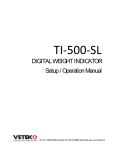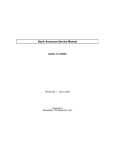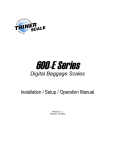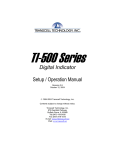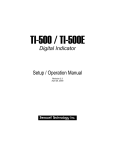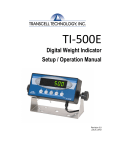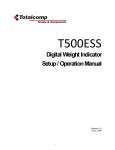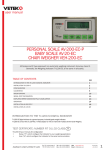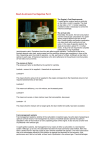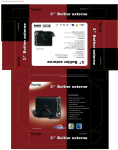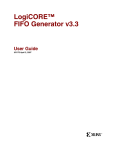Download TS-500SL - Triner Scale
Transcript
TS-500SL Digital Indicator Setup / Operation Manual Revision 2.8 June 26, 2008 2008 Triner Scale & Mfg. Co., Inc Contents subject to change without notice. Triner Scale & Mfg. Co., Inc 8411 Hacks Cross Road Olive Branch, MS 38654-4010 (662) 890-2385 (800) 238-0152 Fax (662) 890-2386 [email protected] www.trinerscale.com TABLE OF CONTENTS Page INTRODUCTION........................................................................................................................................................... 1 FCC NOTE .................................................................................................................................................................... 1 INSTALLATION............................................................................................................................................................. 1 PREPARATION......................................................................................................................................................... 1 CONNECTIONS ........................................................................................................................................................ 2 CONNECTING THE WEIGH PLATFORM................................................................................................................. 2 CONNECTING THE SERIAL I/O DEVICE ................................................................................................................ 2 CONNECTING THE POWER SUPPLY..................................................................................................................... 2 CONFIGURATION ........................................................................................................................................................ 3 OVERVIEW ............................................................................................................................................................... 3 ACCESSING THE MENUS ....................................................................................................................................... 3 MENU STRUCTURE................................................................................................................................................. 3 SETUP MENU DESCRIPTIONS ............................................................................................................................... 4 USER MENU DESCRIPTIONS ................................................................................................................................. 6 EXITING THE MENUS .............................................................................................................................................. 8 CALIBRATION .............................................................................................................................................................. 8 CALIBRATION OVERVIEW ...................................................................................................................................... 8 ZERO CALIBRATION (F16) ...................................................................................................................................... 8 SPAN CALIBRATION (F17) ...................................................................................................................................... 8 VIEW CALIBRATION VALUES (F18)...................................................................................................................... 10 KEY-IN ZERO CALIBRATION VALUE (F19) .......................................................................................................... 10 KEY-IN SPAN CALIBRATION VALUE (F20)........................................................................................................... 10 DISPLAY ................................................................................................................................................................. 11 KEYBOARD............................................................................................................................................................. 11 FUNCTION KEYS ............................................................................................................................................... 12 GENERAL SCALE OPERATION............................................................................................................................. 12 WEIGHING AN ITEM .......................................................................................................................................... 12 LEGAL FOR TRADE SEALING................................................................................................................................... 14 APPENDIX A: SPECIFICATIONS ............................................................................................................................... 14 APPENDIX B: SERIAL PORT INFORMATION ........................................................................................................... 15 SERIAL PORT MODES........................................................................................................................................... 15 DEMAND DUPLEX MODE .................................................................................................................................. 15 CONTINUOUS DUPLEX MODE ......................................................................................................................... 15 OUTPUT STRINGS................................................................................................................................................. 16 TEXT PRINT TICKET.......................................................................................................................................... 16 STRING FORMAT 1 (Condec Demand String) ................................................................................................... 16 STRING FORMAT 2 (Condec Continuous String)............................................................................................... 16 APPENDIX C: DISPLAYED ERROR CODES ............................................................................................................. 17 ©Triner Scale, Inc. 2008. All rights reserved. The information contained herein is the property of Triner Scale and is supplied without liability for errors or omissions. No part may be reproduced or used except as authorized by contract or other written permission. The copyright and the foregoing restriction on reproduction and use extend to all media in which the information may be embodied. Contents subject to change without notice. ii INTRODUCTION The TI-500-SL Digital Indicator is a general purpose, industrial grade weight indicator. One model is currently available, distinguishable by display type, enclosure type and power supply. Table 1 shows the TI-500-SL Series product matrix. All models operate identically, can readout up to 50,000 display divisions and can supply enough current for up to 4-350 load cells. All setup parameters may be entered via the front panel keys, including calibration. If your Model TI-500-SL Series Digital Indicator is part of a complete floor scale or has already been installed for you, you may skip to the operating instructions. Prior to using the indicator, please read this chapter carefully and completely. Store the manual in a safe and convenient place so it will be available if you have questions concerning the operation of the scale. MODEL TI-500-SL DISPLAY TYPE ENCLOSURE TYPE LCD Stainless Steel POWER SOURCE 12 VDC, 800 mA AC adapter or internal 6 V rechargeable battery TABLE 1: TI-500-SL Series Product Matrix FCC NOTE This equipment has been tested and found to comply with the limits for a Class A digital device, pursuant to Subpart J of Part 15 of the FCC Rules. These limits are designed to provide reasonable protection against harmful interference when the equipment is operated in a commercial environment. This equipment generates, uses and can radiate radio frequency energy and, if not installed and used in accordance with the instructions manual, may cause harmful interference to radio communications. Operation of this equipment in a residential area is likely to cause harmful interference in which case the user will be required to correct the interference at his/her own expense. INSTALLATION PREPARATION Any precision instrument requires a suitable environment in which to operate as intended. Please review each of the following prior to installation: Electrical Power The TI-500-SL indicator has been designed to operate from 10 to 12 VDC and ships with an AC adapter designed to operate from the local line voltage. To avoid electrical noise interference and/or stray AC electrical transients, try to operate the indicator from a circuit separate from any equipment containing inductive devices such as a contactor coil, solenoid, relay coil, or motor. Be sure to use shielded cables for the load cell connections (ground shield wire at indicator) and run these cables away from your AC/DC power cables if possible. In extreme cases, it may be necessary to install surge suppressors, line conditioners or even UPS (Uninterruptible Power Supplies) systems (not included). 1 Environment - Avoid installing the indicator in areas of direct sunlight or high humidity Avoid sudden temperature change – if this is unavoidable allow equipment to ‘soak’ at a constant temperature for at least three hours before use Ensure that steady, clean AC power is available to the unit Remember that the installer is ultimately responsible to assure that a particular installation will be and remain safe and operable under the specific conditions encountered. CONNECTIONS For the TI-500-SL model, the rear cover must first be removed to make the appropriate connections to the weigh platform, printer, remote display and power supply. To remove the rear cover, simply remove the screws that secure it to the enclosure and set aside. Caution! Disconnect power source from indicator prior to removing rear cover. CONNECTING THE WEIGH PLATFORM The TI-500-SL indicator contains a connection terminal on the main board for connection to the load cell cable. Connect your shielded load cell cable (not included) to the appropriate terminal on the main board. NOTE: 6-wire connection is optional. Load Cell Connector J5 Pin No. 1 2 3 4 Wire Name + Excitation + Sense - Excitation - Sense Pin No. 5 6 7 Wire Name + Signal - Signal Shield CONNECTING THE SERIAL I/O DEVICE Connection assignments for all serial RS-232 communication terminals on the TI-500-SL are shown below. RS-232 Connector J3 Pin No. 1 2 3 Wire Name TXD RXD Ground Pin No. 4 5 6-12 Wire Name DTR DSR Not used CONNECTING THE POWER SUPPLY The TI-500-SL indicator ships standard with an external AC adapter which can be used both to operate the unit and charge the internal battery. Simply plug the AC adapter into the indicator’s DC Power Jack first, and then plug into a standard wall outlet. Make sure that the AC voltage appearing at the wall outlet matches the input voltage marked on the AC adapter. 2 CONFIGURATION OVERVIEW The indicator contains two main configuration menus: The Setup (“F”) menu, which configures the indicator to your weigh platform The User (“A”) menu, which configures the serial communication port and enables some user options The Setup and User menus consist of several menu selections, each with its own sub-menu of selections or programming procedures. To configure the indicator you must first enter the appropriate menu mode. Once there, four of the front panel keys become directional navigators to move around in the menus, and one key is used to save or SET the selections. ACCESSING THE MENUS To access the Setup (“F) menu: 1. Power off the indicator. 2. Locate the slide switch on the rear cover and move it to the opposite position. NOTE: A metal plate held on by two drilled-head screws may conceal the slide switch. 3. Power on the indicator. The display shows ” F 1” to indicate that you are in Setup Menu mode. 4. Use the navigation keys shown in the Figure 10 to move through the menu. To access the User (“A) menu: 1. Enter the Setup (“F”) menu. 2. Use the right or left directional keys shown below to move right or left in the Setup (“F”) menu until the indicator shows ” A 1”. SETUP MODE KEY FUNCTIONS UNITS NET GROSS ZERO TARE PRINT SET MENU STRUCTURE All menus consist of a top level (heading) and a secondary level. The top level contains the code (e.g. F1) for the parameter to be configured. The secondary level contains the selection list or allows access to a programming sequence. Use the directional keys to move around in the Menu Structure shown below. F1 Grads Selection List F2 Sampling Rate 10 80 3 Etc. 1. To move to a new heading, use the TARE (left) or ON/PRINT (right) key to move right or left in the Menu. 2. To move to the selection or programming level, press the ZERO/OFF (down) key once. The currently saved selection is shown. 3. To view the available selections for the current heading, use the TARE (left) or ON/PRINT (right) key to move through the selection field. 4. To save a new selection, press the NET/GROSS (Set) key .To exit without saving, press the UNITS (up) key to return to the current heading. 5. Repeat Steps 2 through 5 until the Menu is programmed. SETUP MENU DESCRIPTIONS This section provides more detailed descriptions of the selections found in the Setup Menu Chart. Factory-set defaults are shown in bold with a checkmark. NOTE: Some selections are subject to local legal metrology regulations CODE/NAME DESCRIPTION SELECTION LIST F1 Graduations Specifies number of full-scale graduations, i.e. capacity / division. Value should be consistent with legal regulations and environmental limits on the useful system resolution. 500 1,500 2,500 4,000 6,000 10,000 20,000 40,000 F2 Sampling Rate Selects the sampling rate of the indicator. Selections are in samples per second (Hz). 10 80 F3 Zero Track Band Selects the range within which the scale will automatically zero. Note that the scale must be in standstill to automatically zero. Selections are in display divisions (d). 0 0.5 1 3 5 F4 Zero Range Selects the range (expressed as a percentage of full scale capacity) within which the scale may be zeroed. Note that the indicator must be in standstill to zero the scale. 100% 1.9% 2% 20% F5 Motion Band Sets the level at which motion is detected. If motion is not detected, the scale can process a Print or Zero command. Maximum value varies depending on local regulations. Expressed as scale divisions per second (d/s). 0.25 3 10 20 40 F6 Digital Filter Averages weight readings to produce higher stability. The higher the setting, the greater the accuracy but the slower the response time. Choose the speed that works best for your application. 1 4 16 62 4 1,000 2,000 3,000 5,000 8,000 12,000 30,000 50,000 1 5 15 30 50 2 8 32 128 CODE/NAME DESCRIPTION F7 Overload Limit Selects the desired formula which determines the point at which the indicator shows overload. All selections are based on the primary unit selected in F8. "FS" = Full scale capacity. SELECTION LIST FS FS + 2% FS + 1d FS + 9d F8 Calib. Unit Selects the primary base unit to be used in the calibration process. Also the default unit for normal operation. "1" = primary unit is lb. "2" = primary unit is in kg. 1 2 F9 Display Divisions Determines the desired weight increments. Value should be consistent with legal requirements. 1 2 5 F10 Decimal Pt. Determines location of the decimal point. 0 0.00 0.0000 F11 Initial Zero Setting Mechanism (IZSM) Selects the range (expressed as a percentage of full scale capacity) within which the scale automatically zeroes upon power-up (initialization). 100 0 10 100 F16 Zero Calibration Places indicator into the zero calibration routine. Scrolling down with the ZERO/OFF key one level begins the procedure. Press ZERO/OFF key to begin sequence F17 Span Calibration Places indicator into the span calibration routine. Scrolling down with the ZERO/OFF key one level begins the procedure. Press ZERO/OFF key to begin sequence F18 View Calibration Actuates the function that allows you to view both the zero and span calibration value. The values displayed in this function are valid only after Calibration (F16 & F17) has been successfully completed. Scrolling down with the ZERO/OFF key one level begins the procedure. Press ZERO/OFF key to begin sequence F19 Key-in Zero Allows you to key-in known zero calibration value in case of memory loss in the field. Scrolling down with the ZERO/OFF key one level begins the procedure. Press ZERO/OFF key to begin sequence F20 Key-in Span Allows you to key-in a known span calibration value in case of memory loss in the field. Scrolling down with the ZERO/OFF key one level begins the procedure. Press ZERO/OFF key to begin sequence F21 Factory Reset This sub-menu will reset all parameters in the “F” and “A” menu to the default settings. USE WITH CAUTION! Press the ZERO/OFF key twice to execute. 5 0.0 0.000 00 2 20 USER MENU DESCRIPTIONS This section provides more detailed descriptions of the selections found in the User Menu Chart. Factory-set defaults are shown in bold with a checkmark. NAME/CODE DESCRIPTION CODE/VALUE A1 Baud Rate Selects the baud rate for data transmission through the serial port. 1200 4800 19200 A2 Data Bits and Parity Selects the number of data bits and parity of serial transmission. "8n" = 8 data bits with no parity bit and one stop bit "7O" = 7 data bits with odd parity bit and one stop bit "7E" = 7 data bits with even parity bit and one stop bit "7n" = 7 data bits with no parity bit and two stop bits 8n 7O 7E 7n A3 Mode of Serial Transmission Selects when data will be sent out of the serial port to a printer or computer: "C" = Continuous mode; send data continuously "d" = Demand mode; send data when a PRINT command is issued from the printer, computer, or indicator. C d A4 Display Check Actuates the function that illuminates all digit segments, decimal points, and LCD annunciators in a test sequence. Pressing the ZERO/OFF key to scroll down one level begins the test sequence. Press ZERO/OFF key to begin sequence A5 Disable the lb/kg Key Allows the lb/kg key to be disabled so that an operator cannot accidentally press the key and change the displayed units. "0" = Disable the lb/kg key 2400 9600 0 1 "1" = Enable the lb/kg key A6 Serial Port Mode Selects the mode of the RS-232 serial port: Refer to Appendix B for more information. "0" = Full Duplex Mode "1" = Print Ticket Mode 0 1 A7 ID No. Enable Allows the ID number to be disabled in the Print Ticket mode. Valid only when A6 is set to “1”. "0" = Disable the ID No. "1" = Enable the ID No. 0 1 A8 ID No. Entry Actuates the function that allows entry of a new ID No. Valid only when A6 is set to “1”. Pressing the ZERO/OFF key to scroll down one level begins the sequence. 0 – 999999 123456 A9 No. of Line Feeds Actuates the function that allows entry of the desired number of line feeds to be printed in Print Ticket Mode. Valid only when A6 is set to “1”. Pressing the ZERO/OFF key to scroll down one level begins the sequence. 0 - 99 8 A10 Auto Power Off Period Selects the automatic power off time in minutes –indicator must be inactive during this period in order to shut off. Off 1, 2, 3, 5 , 8 10, 15, 20, 30 A11 Automatic Hold Mode Activates automatic hold mode in which the weight of the object on the platform is frozen until the weight is decreased to one-half of the held weight. Useful for animal weighing. “Off” = function disabled (indicator always stays on) "0" = Disable auto hold. "1" = Enable auto hold 6 0 1 A12 Handshaking Enable Enables hardware handshaking for Print Ticket Mode. Valid only when A6 is set to “1”. "0" = Disable Handshaking "1" = Enable Handshaking 0 1 A13 Print Header Tells MP-20 printer to print the header information. Valid only when A6 is set to “1”. "0" = Do NOT Print Header "1" = Print Header 0 1 A13 Min. Hold Wt When automatic hold mode (A11) is enabled, sets the minimum weight that can be held; expressed in scale divisions (“d”). 1, 2, 5 , 10, 20 50, 100, 200, 500, 1000 USER MENU PROCEDURES This section provides instructions for all of the User Menu procedures. ID Number Entry (A8) 1. While in the User Menu mode, scroll to "A 8", then scroll down once using the ZERO/OFF key to enter the ID Number menu. 2. The display will momentarily show "ID NO", followed by a value with one flashing digit. This value will be the current ID number value. 3. Use the four directional keys (shown below) to adjust the displayed value to the actual ID Number value. Increase the flashing digit by pressing the UNITS key. Decrease the flashing digit by pressing the ZERO/OFF key. Pressing the ON/PRINT key or the TARE key will change the position of the flashing digit. 4. After setting the exact value, press the NET/GROSS key to save the ID Number value. The display will show "SET" momentarily, and then revert back up to A8. LF (Line Feeds) Number Entry (A9) 1. While in the User Menu mode, scroll to "A 9", and then scroll down once using the ZERO key to enter the Line Feeds menu. 2. The display will momentarily show "LF", followed by the current line feeds value. 3. Use the four directional keys (shown below) to adjust the displayed value to the actual ID Number value. Increase the flashing digit by pressing the UNITS key. Decrease the flashing digit by pressing the ZERO/OFF key. Pressing the ON/PRINT key or the TARE key will change the position of the flashing digit. 4. After setting the exact value, press the NET/GROSS key to save the line feeds value. The display will show "SET" momentarily, and then revert back up to A9. 7 EXITING THE MENUS Exit any configuration menu by moving the slide switch to its original position. The display will go through a digit check, and then settle into Normal Operating mode. All front panel keys will now return to their normal mode of operation. CALIBRATION CALIBRATION OVERVIEW If your indicator was shipped as a complete scale, then calibration is not necessary. Please check with your installer or supplier if you are unsure. Transcell recommends having your weighing equipment checked by a qualified scale technician at least once a year depending on its intended use and working environment. The indicator requires two types of calibration: zero and span. Zero calibration (F16) requires the scale to be empty (nothing on scale) and the span calibration (F17) requires known test weights. After a successful calibration, you should record all calibration values in Table 2 using the F18 View Calibration procedure. In the unlikely event that any calibration value is lost, the setup menu makes provisions for re-entering these values via F19 and F20; thus eliminating the need for re-calibration with test weights. NOTE: This section assumes that the indicator is in Setup (“F”) Menu mode. If the indicator is not in Setup Menu mode, refer to previous section for instructions. ZERO CALIBRATION (F16) 1. While in the Setup mode, scroll to "F 16", then scroll down once using the ZERO/OFF key to enter zero calibration menu. The display will momentarily show "C 0" followed by a value. This value is the internal A/D count and can prove useful when trying to troubleshoot setup problems. 2. After making sure that there are no test weights on the platform, press the ZERO key to zero out the displayed value. 3. Press the NET/GROSS key to save the zero point value. The display will show "EndC0" momentarily, and then revert back up to F16. At this time, proceed to the F17 span calibration to complete indicator calibration. SPAN CALIBRATION (F17) 1. While in the Setup mode, scroll to "F 17", then scroll down once using the ZERO/OFF key to enter span calibration menu. The display will momentarily show "C 1" for the span calibration point, followed by a value with one flashing digit. This value will be zero with the Decimal Point parameter selected in F10. 2. Place the test weight on the weighing platform. 3. Use the four directional keys to adjust the displayed value to the actual test weight value. Increase the flashing digit by pressing the #1 key. Decrease the flashing digit by pressing the ZERO/OFF key. Pressing the #4 key or the #5 key will change the position of the flashing digit. 4. After entering the exact value, press the NET/GROSS key to save the value. If the calibration was successful, the display will show "EndC1" momentarily, and then revert back up to F17 8 5. At this time it is suggested that the calibration values be recorded for future use (see next section). 9 If the calibration was not successful, one of the error messages below will appear. Take the indicated action to correct the problem, then perform a new calibration. "Err0" - The calibration test weight or the keyed-in weight is larger than the full capacity of the scale. Change the calibration test weight or check the input data. "Err1" - The calibration test weight or the keyed-in weight is smaller than 1% of the full capacity of the scale. Change the calibration test weight or check the input data. "Err2" – There is not enough signal from the load cells to establish a proper calibration. Most commons causes include incorrect load cell wiring, a mechanical obstruction or a faulty (damaged) load cell. VIEW CALIBRATION VALUES (F18) Note: The values displayed in this procedure are valid only after a successful calibration has been performed using F16 and F17. 1. While in the Setup mode, scroll to "F 18", then scroll down once using the ZERO/OFF key to enter View calibration menu. 2. The display will show the information listed in Table 2. The code will display briefly followed by the value. It is recommended that you record each value in the table below. Press any key to continue down the list. At the completion of the list, the indicator reverts back up to F18. ZERO CALIBRATION VALUE (C0) SPAN CALIBRATION VALUE (C1) Table 2: Calibration Value Table KEY-IN ZERO CALIBRATION VALUE (F19) Note: This procedure is intended for emergency use only in the case of non-volatile memory loss. A valid zero calibration value, obtained from a successful F16 calibration procedure, must be used. 1. While in the Setup mode, scroll to "F 19", then scroll down once using the ZERO/OFF key. The display will momentarily show "CAL 0", followed by a value of zero 2. Use the four directional keys to enter in the actual zero calibration value. 3. After entering the exact value, press the NET/GROSS key to save the value. The display will show "E CAL 0" momentarily, and then revert back up to F19. KEY-IN SPAN CALIBRATION VALUE (F20) Note: This procedure is intended for emergency use only in the case of non-volatile memory loss. Valid span calibration values, obtained from a successful F17 calibration procedure, must be used. 1. While in the Setup mode, scroll to "F 20", and then scroll down once using the ZERO/OFF key. The indicator will prompt you to enter the CAL 1 span calibration data from Table 2. 2. Use the four directional keys to enter in the actual calibration value 3. After setting the exact value, press the NET/GROSS key to save the value. 4. If the entered values are entered successfully, the display will show "E CAL 1" momentarily before reverting back up to F20. 10 OPERATION DISPLAY This model utilizes a 6-digit LCD (Liquid Crystal Display). Table 3 summarizes the display annunciators. LCD Annunciator MEANING 0 Better known as the “Center of Zero” annunciator, this light is active whenever the displayed weight is within a pre-programmed band from true zero. NET GROSS Indicates that the indicator is displaying net weight. Indicates that the indicator is displaying gross weight. TARE Indicates that a push-button tare weight has been established in the system. lb, kg Indicates the unit of the displayed weight. PCS stands for “pieces”. This light is on whenever the scale is at rest (stable). TABLE 3: TI-500-SL Annunciator Definitions KEYBOARD The keyboard is composed of fourteen function keys shown below. 11 FUNCTION KEYS Units – This key toggles the indicator among the available weight units if enabled in the User (“A”) menu. Available weight units include lb and kg. Zero/Off - This key sets the indicator to display zero provided the following conditions are met: 1. The indicator is displaying Gross weight. 2. The displayed weight is within the zero reset range that is programmed in F4 of the Setup (“F”) Menu. 3. The scale is not in motion. 4. The scale is not in overload (see Appendix D for error codes). When held for five seconds, shuts the unit off. Net/Gross - This key toggles the indicator between Gross weight and Net weight only if a Tare has been established. Tare - This key is used to establish a Tare provided the following conditions are met: 1. The indicator is not at or below Gross zero. 2. The scale is not in motion. 3. The scale is not in overload (see Appendix D for error codes). On/Print – When the unit is off, turns the unit on. When the unit is on, this key is used to send weight information out to the serial port provided the following conditions are met: 1. The scale is not in motion. 2. The scale is not in overload (see Appendix D for error codes). GENERAL SCALE OPERATION WEIGHING AN ITEM 1. Select the desired weighing unit by pressing the UNITS key until that unit is indicated on the display. 2. If necessary, press the ZERO/OFF key to obtain a weight reading of zero. 3. If weighing an item in a container, place the empty container on the scale’s platter and, after allowing the weight indication to stabilize, press the TARE key. The display shows zero weight and turns the NET annunciator on 4. Place the object to be weighed on the scale’s platter and allow the weight indication to stabilize. If the item weight exceeds the scale’s weight capacity, it displays “oooooo”. 5. Read the weight shown on the display. If you have established a tare, you may toggle between the gross weight and the net weight by pressing the NET/GROSS key WEIGHING ANIMALS Here are some tips when using the automatic hold function (A11) to weigh animals: Use a setting of “8” or lower for F6 (Digital Filter). Using higher settings will likely cause the indicator to lock onto the wrong weight prematurely. Use the Motion Band setting (F5) to adjust for the motion of the loads. If the setting is too low, then the indicator may never lock onto a weight. If the setting is too high, the indicator may not lock the weight accurately. Another approach is to completely disable automatic hold (A11) and use a large setting for Digital Filter (F6). 12 RECHARGEABLE BATTERY INFORMATION OVERVIEW Your scale contains an internal lead-acid rechargeable battery. Before using the indicator for the first time, please charge the battery overnight. The indicator’s battery should operate for about 40 hours if connected to a four load cell platform and left on continuously. Greater usage times can be achieved by selecting an appropriate Auto Power Off Period under A10 of the User Menu. The battery can be charged while ON or OFF and the indicator can be operated while it’s charging unless the state of charge is very low. WHEN TO CHARGE THE INTERNAL BATTERY The best time to charge the sealed lead-acid type battery is any time the indicator is not in use. You need not wait for the Low Battery Indication – in fact it’s best that you don’t. Charging the battery when not in use keeps the battery “fresh” and is the recommended way to manage it. When the battery needs to be charged, the Low Battery Indicator will slowly flash in the upper lefthand corner of the display. The indicator may be used for an additional 10 minutes without damage to the internal battery. Halfway thru this time, the Low Battery Indicator will start to flash quickly. Eventually, the indicator will display “bAtt” for 2-3 seconds and then automatically power down. It is imperative that you charge the battery at this time to avoid damage. HOW TO CHARGE THE INTERNAL BATTERY 1. Connect the charger (AC Adapter 12 VDC, 800mA) to the scale, and then plug the charger into an AC outlet. Make sure that the AC voltage appearing at the wall outlet matches the input voltage marked on the AC adapter. 2. After the charging period expires, unplug the charger from the AC outlet, then from the scale. The scale is now ready for use under its own battery power. NOTE: The charger may be left connected to the scale indefinitely without damage to the internal battery. HOW LONG TO CHARGE THE INTERNAL BATTERY In general, the battery should be allowed to charge a minimum of 1.5 hours for every hour of use. If you discharge the battery below 50% and do not allow the proper time for charging, you may start to notice a decline in the usage period. This is normal and eventually the battery must be replaced. REPLACING THE BATERY The recommended practice when removing the battery is to disconnect the ground connection (black) first, then the red terminal. This ensures that a short circuit will not occur from a battery lead or fuse lead touching the grounded housing while disconnecting the other terminal. Similarly, the ground should be connected last when installing a new battery. The US government has classified the internal battery as hazardous waste. Do not place battery into landfill. An automotive store or a local waste agency may accept the batteries for recycling. Contact the manufacturer for more information. 13 LEGAL FOR TRADE SEALING Indicators can be sealed for commercial (Legal for Trade) applications as follows. 1. Power off the indicator. 2. On the back of the indicator, locate the setup/calibration switch cover. 3. Thread a wire security seal through both drilled head screws securing the calibration switch cover as well as the single drilled head screw holding on the rear panel. APPENDIX A: SPECIFICATIONS ANALOG SPECIFICATIONS Full Scale Input Signal Minimum Sensitivity - Non trade Minimum Sensitivity - H-44 Input Impedance Internal Resolution Display Resolution Measurement Rate System Linearity Calibration Method Excitation Voltage ±3.125 mV/V 0.3 V / grad 0.6 V / grad 30M , typical Approximately 280,000 counts @ 2mV/V input 50,000 display division max 10 Hz/80 Hz selectable Within 0.02% of FS Software Calibration, with long term storage in EEPROM +4.7 VDC, 4 x 350 load cells DIGITAL SPECIFICATIONS Microcontrollers Program Memory SRAM: EEPROM: Digital Filtering Winbond W78E516 64K x 8, internal to C 512 x 8, internal to C 256 x 8, external to C Software selectable SERIAL COMMUNICATIONS Serial Port Full Duplex, selectable Baud rate 8 data bits, no parity, 1 stop bit 7 data bits, odd parity, 1 stop bit 7 data bits, even parity, 1 stop bit 7 data bits, no parity, 2 stop bits OPERATOR INTERFACE Display Additional Symbols Keyboard 0.8" (20 mm) 7-segment, LCD, 6 Digit Net, Gross, Stable, Tare, lb, kg, Zero, Low battery 5-key flat membrane panel POWER AC Adapter Rechargeable Battery DC Power Consumption 12 VDC, 800 mA 6 V, 3Ah lead-acid 70mA + 13mA/350 Load Cell ENVIRONMENTAL Operating Temperature Storage Temperature –10° to +40 C -25° to +70 C MECHANICAL Overall Dimensions (L x W x H) 9.0" x 5.5" x 2.9" (231mm x 140mm x 72mm) APPROVALS NTEP COC # 94-080A2 14 APPENDIX B: SERIAL PORT INFORMATION SERIAL PORT MODES DEMAND DUPLEX MODE The Demand Duplex Mode (A3 = ‘d’, A6 = ‘0’) provides a two way serial transmission mode In this mode, the output information is transmitted on demand; either by pressing the PRINT key on the indicator’s front panel or upon receiving a recognized command from a host device (i.e. computer). NOTE: Ensure that your cabling contains the proper handshaking. CONTINUOUS DUPLEX MODE The Continuous Duplex Mode (A3 = ‘C’, A6 = ‘0’) provides a two-way serial transmission mode. In this mode, the output information is transmitted continuously making it a popular choice for remote displays and other remote devices requiring a constant data stream. The transmission automatically occurs at the end of each display update. The indicator will react upon receiving a recognized command from a host device. RECOGNIZED HOST COMMANDS (applies to both demand and continuous duplex modes) “P” - This command is sent to the indicator to print the indicated display. The indicator will not respond if the scale is in motion, positive overload or negative overload. “Z” - This command is sent to the indicator to zero the scale. The indicator will not respond if the scale is in motion, positive overload or negative overload. The indicator will also not respond if it is not in gross mode or within the zero range specified in F4 of the Setup Menu. “T” - This command is sent to the indicator to tare the scale. The indicator will not respond if the scale is in motion, positive overload or negative overload. The indicator will also not respond if it displaying a negative gross value. “G” - This command is sent to the indicator to switch to gross mode. The indicator will not respond if the scale is in motion, positive overload or negative overload. “N” - This command is sent to the indicator to revert to net. The indicator will not respond if the scale is in motion, positive overload or negative overload. The indicator will also not respond if a tare has yet to be established. “C” - This command is sent to the indicator to toggle among the configured units of measure. 15 OUTPUT STRINGS TEXT PRINT TICKET The Text Print Ticket is designed specifically for a serial printer. Ensure that A6 is set to ‘1’. For printers with limited buffers, this mode supports DTR pin handshaking. The DTR pin from the serial printer is wired to the indicator’s RXD pin which then functions as a CTS pin. Refer to the printer’s user manual to confirm which pin is the DTR pin. ID. NO. GROSS TARE NET 123456 25.00 LB 1.48 LB 23.52 LB NOTES: 1. The TARE and NET fields are not printed unless a tare has been established in the system. 2. The ID number field is not printed if it is disabled in A7 of the User Menu. STRING FORMAT 1 (Condec Demand String) String Format 1 is designed for two-way communication. Ensure that A3 is set to ‘d’ and A6 is set to ‘0’. <STX> <POL> xxxxx.xx Start Transmission <SP> <LB/KG> <SP> Weight Data Space Space Units: LB = pound KG = kilogram pc ==pieces pcs pieces cu = cusotm unit Polarity: <SP> = Positive "–" = Negative <GR/NT> <CR> <LF> Carriage Return Gross/Net: GR = Gross NT = Net Line Feed STRING FORMAT 2 (Condec Continuous String) String Format 1 is designed for one-way communication. Ensure that A3 is set to ‘C’ and A6 is set to ‘0’. <STX> <POL> xxxxx.xx Start Transmission Polarity: <SP> = Positive "–" = Negative Weight Data <L/K> <G/N> <STAT> <CR> <LF> Gross/Net: G = Gross N = Net Units: L = pound K = kilogram P = pieces PCS = pieces C = custom units 16 Carriage Return Line Feed Status: <SP> = Valid M = Motion O = Over/under range APPENDIX C: DISPLAYED ERROR CODES CODE MODE MEANING / POSSIBLE SOLUTION Normal Operating Mode Gross Overload. A weight greater than the rated capacity has been applied to the scale. Remove the weight from the platter or try recalibrating the scale. Otherwise, check for a bad load cell connection or possible load cell damage due to overloading. Err 0 Span Calibration Mode (F17) Keyed-in weight value is larger than full-scale capacity. Use a smaller test weight or check keyed-in value. Err 1 Span Calibration Mode (F17) Keyed-in weight value is less than 1% of full-scale capacity. Use a larger test weight or check keyed-in value. Err 2 Span Calibration Mode (F17) There is not enough load cell signal to produce the internal counts necessary to properly calibrate the scale. First check all load connections. Use F16 mode to view internal counts. Err 3 All Modes Non-volatile memory read error. One or more setup parameters have been lost. Err 4 All Modes Non-volatile memory write error. Indicator needs service. Err 5 Key-in Span Calibration Mode (F20) You have attempted to enter a zero value for C1. Enter a known calibration value greater than zero. Err 7 Initialization No reading from A/D converter. Check load cell connections. Check for faulty load cell. Err 9 Normal Operating Mode Span calibration value has been lost. Re-calibrate the scale. Normal Operating Mode When blinking slowly, indicates that battery life has reached its useful end and needs to be recharged soon. When blinking quickly, indicates that the unit will soon power down indeterminately Normal Operating Mode Indicates that the unit must power down automatically within 2-3 seconds in order to help prevent damage to the internal rechargeable battery Flashes “bAtt” 17 TRINER SCALE & MFG. CO. LIMITED WARRANTY What is Covered: Triner Scale & Mfg. Co. Inc. warrants to the first end user customer of the Triner Scale product enclosed with this limited warranty statement that the product, if purchased and used in the United States, conforms to the manufacturer’s specifications and will be free from defects in workmanship and materials for a period of two (2) years from the date of original purchase. What Triner Scale Will Do to Correct Problems: Should your Triner Scale product prove defective during the warranty period, please call Triner Scale at (800) 238-0152 for warranty repair instructions and return authorization. Triner Scale will, at its option, repair or replace on an exchange basis the defective unit as follows: PARTS New or comparable rebuilt parts in exchange for defective parts for one (1) years after original purchase. LABOR Carry-In or mail in service for ninety (90) days from the date of original purchase. Labor and shipping cost after the three-month period will be charged to you. If you are authorized by Triner Scale to ship the product to Triner Scale for repair, it is your responsibility to securely package the product in its original container or an equivalent and provide proof of the date of original purchase. You will be responsible for shipping costs to Triner Scale repair facility. When warranty service involves the exchange of the product or a part, the exchanged product may be new or previously repaired to the Triner Scale standard of quality. Exchange or replacement products or parts assume the remaining warranty period of the product covered by this limited warranty. What this Warranty Does Not Cover: This warranty covers only consumer use in the United States. Triner Scale is not responsible for warranty service should the Triner Scale label or logo or the serial number be removed or the product fail to be properly maintained or fail to function properly as a result of misuse, abuse, improper installation, neglect, improper shipping, damage caused by disasters such as fire, flood, and lightning, improper electrical current, interaction with non-Triner Scale products, or service other than a Triner Scale Authorized Service. Packaging and shipping costs incurred in presenting your Triner Scale product for warranty service are your responsibility. If a claimed defect cannot be identified or reproduced in service, you will be held responsible for costs incurred. THE WARRANTY AND REMEDY PROVIDED ABOVE ARE EXCLUSIVE AND IN LIEU OF ALL OTHER EXPRESS OR IMPLIED WARRANTIES INCLUDING, BUT NOT LIMITED TO, THE IMPLIED WARRANTIES OF MERCHANTABILITY OR FITNESS FOR A PARTICULAR PURPOSE. SOME LAWS DO NOT ALLOW THE EXCLUSION OF IMPLIED WARRANTIES. IF THESE LAWS APPLY, THEN ALL EXPRESS AND IMPLIED WARRANTIES ARE LIMITED TO THE WARRANTY PERIOD IDENTIFIED ABOVE. UNLESS STATED HEREIN, ANY STATEMENTS OR REPRESENTATIONS MADE BY ANY OTHER PERSON OR FIRM ARE VOID. EXPECT AS PROVIDED IN THIS WRITTEN WARRANTY, NEITHER TRINER SCALE & MFG. CO. INC. NOR ITS AFFILIATES SHALL BE LIABLE FOR ANY LOSS, INCONVENIENCE, OR DAMAGE, INCLUDING DIRECT, SPECIAL, INCIDENTAL OR CONSEQUENTIAL DAMAGES, RESULTING FROM THE USE OR INABILITY TO USE THE TRINER SCALE PRODUCT, WHETHER RESULTING FROM BREACH OF WARRANTY OR ANY OTHER LEGAL THEORY. No terms, condition, understanding, or agreements, purporting to modify the terms of this warranty shall have any legal effect unless made in writing and signed by a corporate officer of the seller. This warranty gives you specific legal rights, and you my have other rights which vary from jurisdiction to jurisdiction. TRINER SCALE & MANUFACTURING COMPANY INC. 8411 Hacks Cross Road Olive Branch, MS 38654-4010 Tel (662) 890-2385 • Fax (662) 890-2386