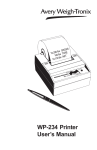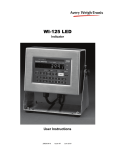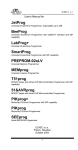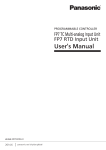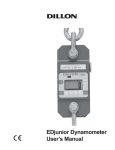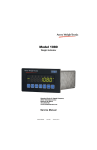Download 10 - Avery Weigh
Transcript
Model E1005 Indicator User’s Manual UNITED STATES This equipment has been tested and found to comply with the limits for a Class A digital device, pursuant to Part 15 of the FCC Rules. These limits are designed to provide reasonable protection against harmful interference when the equipment is operated in a commercial environment. This equipment generates, uses, and can radiate radio frequency energy and, if not installed and used in accordance with the instruction manual, may cause harmful interference to radio communications. Operation of this equipment in a residential area is likely to cause harmful interference in which case the user will be required to correct the interference at his own expense. CANADA This digital apparatus does not exceed the Class A limits for radio noise emissions from digital apparatus set out in the Radio Interference Regulations of the Canadian Department of Communications. Le présent appareil numérique n’émet pas de bruits radioélectriques dépassant les limites applicables aux appareils numériques de la Class A prescrites dans le Règlement sur le brouillage radioélectrique que edicté par le ministère de2s Communications du Canada. EUROPEAN COUNTRIES WARNING This is a Class A product. In a domestic environment this product may cause radio interference in which the user may be required to take adequate measures. CAUTION Risk of electrical shock. Do not remove cover. No user serviceable parts inside. Refer servicing to qualified service personnel. CAUTION: DANGER OF EXPLOSION IF BATTERY IS INCORRECTLY REPLACED. REPLACE ONLY WITH THE SAME OR EQUIVALENT TYPE RECOMMENDED BY THE MANUFACTURER. DISPOSE OF USED BATTERIES ACCORDING TO THE MANUFACTURER’S INSTRUCTIONS. ATTENTION: IL Y A DANGER D’EXPLOSION S’IL Y A REMPLACEMENT INCORRECT DE LA BATTERIE, REMPLACER UNIQUEMENT AVEC UNE BATTERIE DU MÊME TYPE OU D’UN TYPE ÉQUIVALENT RECOMMANDÉ PAR LE CONSTRUCTEUR. METTRE AU REBUT LES BATTERIES USAGÉES CONFORMÉMENT AUX INSTRUCTIONS DU FABRICANT. Avery Weigh-Tronix reserves the right to change specifications at any time. 07/13/05 E1005_U.indd PN 43027-0017D e1 Printed in USA Table of Contents Table of Contents ........................................................................................3 Specifications .............................................................................................. 4 Introduction .................................................................................................5 About This Manual ................................................................................5 Unpacking and Setup ..................................................................................5 Front Panel .................................................................................................6 Keys ...................................................................................................6 Numeric Entry Procedure ..................................................................... 7 Battery Information ......................................................................................7 Menu Mode .................................................................................................8 Indicator Operations .................................................................................... 9 Gross Weighing ....................................................................................9 Tare/Net Weighing ................................................................................9 Accumulator Weighing ........................................................................10 Using Cutoffs .................................................................................10 Checkweighing ...................................................................................11 Limit Mode: Entering Upper and Lower Limits...............................12 Sample Mode: Using Product to Set Target Weight......................12 Performing a Checkweighing Weighment .....................................12 Using Cutoffs .................................................................................12 Counting .............................................................................................13 Using Cutoffs .................................................................................13 Batch Weighing ..................................................................................14 Peak Weighing ...................................................................................15 Using Cutoffs .................................................................................15 Communications .......................................................................................16 Error Messages .........................................................................................16 Indicator Diagnostics .................................................................................17 Indicator Test Functions .....................................................................17 Connections and Communications ...........................................................19 Scale Connection ................................................................................19 Common Serial Port Connections ......................................................20 Model E1005 Indicator User’s Manual 3 Specifications Power: Excitation: Analog Signal Input Range: Analog Signal Sensitivity: Operational Keys: Operational Annunciators: Display: Display Rate: A to D conversion rate: Unit of Measure: Capacity: Incremental Selections: Programmable Selections: Time and Date / RAM: Internal Resolution: Standard Inputs: Standard Outputs: Serial Command Inputs: Self Diagnostics: Circuitry Protection: Options: Operating Temperature: Enclosure: Dimensions: Weight: Agencies: 4 120 VAC, 60 Hz, 800 mA Internal battery - 25 hours of continuous operation with one weight sensor - 15 hours of continuous operation with four weight sensors 5 volts supports up to four 350 ohm weight sensors ±12 mV/V 0.2 µV/divisions minimum 1.0 µV/divisions recommended Tare, Select, Zero, Print, Units, F1, On/Off Center of Zero, Motion, Gross, Tare, Net, Battery status, Under/Target/Over, Unit of measure (LB, KG), Peak, Print, OP1, OP2, OP3 Seven digits, seven -segment, 0.75 inch high, LCD Selectable (1, 2, 5, 10 times per second) 60 times per second Three, independently programmable (pounds, kilograms, custom) 999,999 with decimal located from zero to five places. Multiples and submultiples of 1, 2, 5 Zero range, motion detection, automatic zero tracking, five-point linearization Battery backed up real time clock and RAM are standard 41,248,140 counts per mV/V per sec. Three configurable logic level inputs for Zero, Print, Tare, Units, and F1 Three cutoff outputs, open collector design Serial port - RS-232 or RS-422 or RS-485 or 20 mA current loop Programmable serial response to ASCII character input, SMA protocol Display, keys, inputs, outputs, serial port, A to D converter RFI, EMI, and ESD protection Trips Interface Unit (TIU3) 14 to 104° F (-10 to 40° C) 10 to 90% non-condensing humidity Composite, IP 54 9" W x 6.25" H x 4.25" D (229mm x 159mm x 108mm) without bracket 9" W x 8.25" H x 4.25" D (229mm x 210mm x 108mm) with bracket 8 lb (3.7 kg) NTEP Class III/IIIL, 10,000 divisions - CC# 04-029 CE Marked OIML 6,000 divisions Canadian Weights and Measures Pending UL CUL CSA Model E1005 Indicator User’s Manual Introduction The Model E1005 is an easy to use, uncomplicated indicator for general weighing applications. It is ideal for bench scales, floor scales and tank weighing applications. The display includes a multi-segment fan graph for fast visual awareness for checkweighing. Also, the indicator can perform counting functions, peak weight functions, act as a remote display and operate on battery power. Communication port allows connection to a printer, remote display or computer. The indicator also has three setpoint controls and can accommodate a footswitch for zero, print or tare function. All this in an IP54 rated enclosure. About This Manual Major sections of this manual are headed by titles in a black bar like Introduction above. Subheadings appear in the left column. Instructions and text appear on the right side of the page. Occasionally notes, tips, and special instructions appear in the left column. Unpacking and Setup Unpack your indicator and check for any shipping damage. If shipping damage is found, save all packing materials and contact the shipping company immediately. 1. Use the included hardware and attach the indicator to the bracket. 2. Connect all necessary cables to the appropriate connector on the back of the indicator. See Figure 1. The Model E1005 is battery powered with an AC wall mount transformer for charging. Charge the battery overnight before using the indicator on battery power only. The unit can be run on the transformer if the battery is drained or absent. See Battery Information for more information. Figure 1 Connection panel on the E1005 (Caution: connections may be reversed based on viewpoint) 3. Plug the power transformer into an appropriate wall outlet. See note at left. 4. Press and hold the switch for one second to turn the indicator on. ON/OFF switch 5. The indicator powers up in normal operation mode. Model E1005 Indicator User’s Manual 5 Front Panel The front panel, shown in Figure 2, consists of the keys and display. Figure 2 E1005 front panel There are seven keys on the front panel. Their functions are listed below. Keys Never press a key with anything but your finger. Damage to the overlay may result if sharp or rough objects are used. Press the TARE key to perform a tare function. Also acts as a left arrow key when in the User menu. Press the SELECT key to toggle between Gross, Tare, Net, Count, Gross Accumulator, Net Accumulator, Transaction Counter, Piece Weight, and Peak. Dependent on the current application. Also acts as an up arrow key when in the User menu. Press the ZERO key to zero the display. Also acts as an Escape key when in the User menu. Press the PRINT key to send information to a peripheral device through the Comm port. Also acts as a down arrow key when in the User menu. Press the UNITS key to scroll through the available units of measure while in normal operating mode. Also acts as a right arrow key when in the User menu. When the indicator goes to sleep you must press the ON/OFF switch to restart the indicator. Press the F1 key to select application specific choices. Also acts as an ENTER key in the User menu Press and hold the ON/OFF switch for one second to turn the indicator on. Press and hold the key until the unit turns off. The unit must be in normal weigh mode to turn off. 6 Model E1005 Indicator User’s Manual Numeric Entry Procedure Some keys have alternate functions when you need to enter numbers. See Figure 3. Figure 3 Alternate key functions Press the ZERO key to terminate a value entry and leave the previous value, if any, active In screens where numeric entry is possible, choose the first digit using the UP or DOWN keys. Use the LEFT and RIGHT keys to advance or backspace through the entry. Press the F1 key to accept an entry. Below is an example: Example: To key in the number 507Press the SELECT or PRINT key until 5 appears on the display. Press the UNITS key once to move cursor one space to the right. Press the SELECT or PRINT key until 0 appears on the display. Press the UNITS key once to move cursor one space to the right. Press the SELECT or PRINT key until 7 appears on the display. Press the F1 key to enter the value. You can move the entry function one digit to the left with a press of the TARE key. This effectively deletes the current value in that position and allows you to enter a new value in that position. Battery Information This unit contains a sealed rechargeable 6 volt, 3.0Ah, lead-acid battery. Life expectancy of this battery is 3-5 years in standby use or: 180 charging cycles (approx.) if discharged 100% 400 charging cycles (approx.) if discharged 50% 1200 charging cycles (approx.) if discharged 30% When the indicator goes to sleep you must press the ON/OFF switch to restart the indicator. Battery life is 25 hours with one 350 ohm weight sensor and 15 hours with four 350 ohm weight sensors. Recharge time from complete discharge is 14 hours while powered up and in service (single loadcell). The AC adapter/ charger will charge the battery as it powers the indicator. The charger has a 12 VDC 800 mA output with center positive connection. Model E1005 Indicator User’s Manual 7 Menu Mode The E1005 has a User menu which you can use to do the following: • Audit the number of configurations and calibrations performed • See software information • Display test • Button test • Serial port test 1. Access the User menu by pressing and holding the ZERO key for 3-5 seconds. PASS_ is displayed. User menu password is 111. You must key in the password within 10 seconds or the display returns to normal operation mode. 2. Use the numeric entry procedure to scroll in the User menu password = 111. See note at left. Figure 4 shows a flowchart of the User menu items. Use the keys shown in the dotted box in Figure 4 to navigate through the menu and choose the items you want. Choose the first digit using the UP or DOWN keys. Use the LEFT and RIGHT keys to advance or backspace through the entry. Figure 4 User menu flowchart Specific instructions on the User menu appear in the section Indicator Diagnostics later in the manual. 8 Model E1005 Indicator User’s Manual Indicator Operations When the indicator goes to sleep you must press the ON/OFF switch to restart the indicator. The E1005 comes equipped with several weighing applications; • Accumulator weighing (default setting) • Batch weighing • Checkweigher • Counting • Peak capture • Remote display These different applications are activated using a password protected Service menu. See the Service Manual for instructions on changing applications and clearing accumulators. The accumulator application comes as the default application. You can do gross weighments, tare/net weighments and accumulator functions. Below are instructions for each. Gross Weighing To perform gross weighing, power up the unit and follow these steps: 1. Empty the scale and press ZERO key to zero the display. . . 0 is displayed and gross and center of zero annunciators are lit. To change unit of measure, press the UNITS key. 2. Place item to be weighed on the scale. . . Weight is displayed. Tare/Net Weighing To perform a net weighment, power up the unit and follow these steps: 1. Empty the scale and press ZERO key to zero the display. . . 0 is displayed and gross and center of zero annunciators are lit. 2. Place item to be tared on the scale. . . Weight is displayed. 3. Press the TARE key. . . 0 is displayed and net annunciator is lit. 4. Place material to be weighed on the scale. . . Net weight of material is displayed and net annunciator is lit. 5. Press the SELECT key to scroll through gross, tare, and net modes. Remove the weight from the scale and press TARE to return to gross mode. Model E1005 Indicator User’s Manual 9 Accumulator Weighing The Accumulator application comes as the default active application in the E1005. The accumulator is memory that collects individual weighments (gross and net) and stores the totals. These totals can be recalled at any time and the number of weighments included in the totals can be displayed. With the proper password all information can be deleted. See the Service Manual. The accumulator maximum is 999,999. It does not rollover and start over at 0. To use the accumulator, power up the unit and follow these steps: 1. Empty the scale and press ZERO key to zero the display. . . 0 is displayed and gross and center of zero annunciators are lit. You can use tare/net weighing with the accumulator application. The accumulator stores both gross and net totals for later recall. 2. Place item on the scale. . . Weight is displayed. 3. You can press the PRINT or F1 key to add weight to the accumulator. If you press PRINT, the weight is accumulated and the information printed. If you press F1, the weight is accumulated. Scale weight must return to zero before another weighment can be accumulated. 4. Repeat 2 and 3 for each weighment you want to accumulate. 5. To review the accumulator total and the number of weighments, remove all weight from the scale and press the SELECT key repeatedly. . . All weight must be removed from the scale and the display must be at zero before you can review these values. 1st press = Net weight displayed 2nd press = Tare weight displayed 3rd press = Gross total of all weighments is displayed 4th press = Net total of all weighments is displayed 5th press = Number of weighments is displayed 6th press = Display returns to gross weigh mode You need the supervisor’s password to clear the accumulator. See the Service Manual for instructions. Using Cutoffs You can use the cutoff (batching or trips) function if so desired while in the Accumulator application. The output will turn on when weight goes above the target set for that output and will remain on until the weight falls below the target. Follow these steps to set up to three outputs: 1. With the indicator powered up, press and hold the F1 key until. . . Choose the first digit using the UP or DOWN keys. Use the LEFT and RIGHT keys to advance or backspace through the entry. OP1 is displayed. 2. Press the PRINT key to set the value for the output. . . Use the numeric entry procedure to key in a value, see note at left, and press the F1 key to accept the value. OP1 will be displayed. You can scroll through all three outputs by using the TARE and UNITS keys. 3. Press the UNITS key. . . OP2 is displayed. 4. Repeat steps 2 and 3 for each output. Press ZERO key to return to normal operation with the ingredients active. 10 Model E1005 Indicator User’s Manual Checkweighing This section applies if your indicator has the checkweighing application active. Applications are activated through a password protected menu. See the Service Manual for instructions. Checkweighing allows a quick, visual check of the acceptability or unacceptability of an item’s weight. You can set your target weight in one of two ways. The mode is set in a password protected menu. See the Service Manual for instructions. The two modes are explained below: Limit Mode Enter the upper and lower limits for your item and the indicator will use those values to run the display. See Figure 5. The graph is based off of net weight so if a tare is active only the net weight is considered for checkweighing. If there is no tare, gross weight is used as the basis for the graph. Figure 5 Limit mode Sample Mode Place a correct weight “product” on the scale and press the F1 key. The indicator will use this weight to run the display. Upper and lower limits will automatically be 1 division above and below the target weight respectively. Figure 6 shows how the graphic display works in Sample mode. Each graduation is equal to 1 scale division. The TARGET light stays lit if weight is ±1 division of the target weight. Figure 6 Sample mode Directions for each mode follows. Model E1005 Indicator User’s Manual 11 Limit Mode: Entering Upper and Lower Limits Follow these steps to setup and use the checkweigher function if limit mode is enabled, where you set upper and lower weight limits: 1. Press the F1 key. . . Choose the first digit using the UP or DOWN keys. Use the LEFT and RIGHT keys to advance or backspace through the entry. Hi is displayed followed by an underscore cursor. 2. Key in the upper weight limit using the numeric entry procedure. See note at left. Press the F1 key. . . Lo is displayed. 3. Key in the lower weight limit using the numeric entry procedure. Press the F1 key. . . The indicator returns to normal weigh mode. 4. Place items on the scale and the display will show if the weight is over, under or acceptable based on the limits you have set. Sample Mode: Using Product to Set Target Weight Follow these steps to setup and use the checkweigher function if sample mode is enabled, where you set target weight based on an actual “product”: 1. Place a sample, of the correct weight, on the scale. . . Weight is displayed. 2. Press the F1 key. The target weight is captured, the display reads 0 and your indicator is ready to use as a checkweigher. The target weight will be the same as your sample item and the target will stay lit whenever an item’s weight is within ±1 division of the target weight. Performing a Checkweighing Weighment 1. With your target weight set, as described in one of the previous two sections, place your item on the scale. . . If the weight equals the acceptable value, the TARGET annunciator lights. If the weight varies from the target value, upper or lower segments may be lit and the weight will show a plus or minus weight reading for the deviation from the target weight. 2. Repeat step 1 for all products of this weight. Using Cutoffs Choose the first digit using the UP or DOWN keys. Use the LEFT and RIGHT keys to advance or backspace through the entry. You can use the cutoff (batching) function if so desired while in the checkweigher application. Follow these steps to set up to three outputs: 1. With the indicator powered up, press and hold the F1 key until. . . OP1 is displayed. 2. Press the PRINT key to set the value for the output. . . Use the numeric entry procedure to key in a value, see note at left, and press the F1 key to accept the value. OP1 will be displayed. You can scroll through all three outputs by using the TARE and UNITS keys. 12 Model E1005 Indicator User’s Manual 3. Press the UNITS key. . . OP2 is displayed. 4. Repeat steps 2 and 3 for each output. Press ZERO key to return to normal operation with the ingredients active. Counting This section applies if your indicator has the counting application active. Applications are activated through a password protected menu. See the Service Manual for instructions. Follow these steps to perform a counting function with the E1005: Choose the first digit using the UP or DOWN keys. Use the LEFT and RIGHT keys to advance or backspace through the entry. 1. In gross weight mode, press the F1 key. . . PCS is displayed followed by an underscore cursor. 2. Enter the sample size you desire (see note at left) and press F1. . . Add X is displayed. X is the sample size you keyed in. 3. Place the correct number of parts on the scale and press the F1 key. BUSY is briefly displayed, followed by one of two possible displays: a. If the sample met the minimum sample requirements, the display will show the correct number of parts on the scale. b. If the sample size was not large enough, the display will tell you how many more parts to add to the scale (For example: 5 might be displayed.) Add the number requested, wait for the scale to stabilize, then press F1 again. The display will read the correct number of parts on the scale. 4. Place the parts on the scale to be counted. Using Cutoffs You can use the cutoff (batching) function if so desired while in the counting application. Follow these steps to set up to three outputs: 1. With the indicator powered up, press and hold the F1 key until. . . OP1 is displayed. Choose the first digit using the UP or DOWN keys. Use the LEFT and RIGHT keys to advance or backspace through the entry. 2. Press the PRINT key to set the value for the output. . . Key in a value, see note at left, and press the F1 key to accept the value. OP1 will be displayed. You can scroll through all three outputs by using the TARE and UNITS keys. 3. Press the UNITS key. . . OP2 is displayed. 4. Repeat steps 2 and 3 for each output. Press ZERO key to return to normal operation with the ingredients active. Model E1005 Indicator User’s Manual 13 Batch Weighing This section applies if your indicator has the batching application active. The batching application allows you to set three cutoffs or trips based on three progressively larger weights. There are two possible modes of batching; Auto or Manual. Each are explained below. AUTO As weight is added to the scale and the first cutoff point is reached, OP1 annunciator lights and Output #1 is activated. When weight reaches the second cutoff, OP2 annunciator lights and Output #2 activates. When weight reaches the third cutoff, OP3 annunciator lights and Output #3 activates. MANUAL In manual mode, after you begin the batching process, you must press the F1 key to activate each subsequent output after each output weight is reached. Figure 7 Output flowchart Follow these steps and the flowchart in Figure 7 to setup a recipe with three ingredients: 1. With the indicator powered up, press and hold the F1 key until. . . Choose the first digit using the UP or DOWN keys. Use the LEFT and RIGHT keys to advance or backspace through the entry. OP1 is displayed. 2. Press the PRINT key to set the value for the output. . . Key in a value, see note at left, and press the F1 key to accept the value. OP1 will be displayed. You can scroll through all three outputs by using the TARE and UNITS keys. If the system cannot accept the value you key in, ABORT will be displayed and display will return to the menu. 3. Press the UNITS key. . . OP2 is displayed. 4. Repeat steps 2 and 3 for each output. Press ZERO key to return to normal operation with the ingredients active. 14 Model E1005 Indicator User’s Manual Peak Weighing This section applies if your indicator has the Peak application active. Peak weight is defined as the highest stable weight reached by the scale. Momentary higher weights that do not stabilize are ignored. Follow these steps to perform a peak weighment: 1. Empty the scale and press the ZERO key to zero the display. . . 0 is displayed. 2. Place the item(s) on the scale. . . Weight is displayed. 3. After the motion annunciator (~) turns off remove the item(s) from the scale, The peak weight is displayed and the center-of-zero annunciator ( ) lights. 4. To clear the peak value, press the F1 key. . . 0 is displayed. 5. Repeat steps 2-4 for other weighments. Using Cutoffs You can use the cutoff (batching) function if so desired while in the peak weighing application. Follow these steps to set up to three outputs: 1. With the indicator powered up, press and hold the F1 key until. . . OP1 is displayed. Choose the first digit using the UP or DOWN keys. Use the LEFT and RIGHT keys to advance or backspace through the entry. 2. Press the PRINT key to set the value for the output. . . Key in a value, see note at left, and press the F1 key to accept the value. OP1 will be displayed. You can scroll through all three outputs by using the TARE and UNITS keys. 3. Press the UNITS key. . . OP2 is displayed. 4. Repeat steps 2 and 3 for each output. Press ZERO key to return to normal operation with the ingredients active. Model E1005 Indicator User’s Manual 15 Communications The E1005 provides an RS-232 output for data transmission to a peripheral device. Refer to the Service Manual for RS-232 interface connections. If your indicator has a peripheral device connected, from the gross/net weighing mode press the PRINT key to transmit the selected output(s). The default serial port parameters are 9600 baud, 8 databits, no parity and 1 stop bit. The PRINT annunciator will illuminate while data is transmitted and the data configured to be printed will be output to the printer. Print Format #1 for weighing applications G 1234.56 lb<CR><LF> T 34.56 lb<CR><LF> N 1200.00 lb<CR><LF> Print Format #1 for counting application Count: 12230 Print Format #1 for peak application 12230 lb<CR> Error Messages The following are displays you may see if problems occur or if invalid operations are attempted with your indicator: Display Description Overrange weight. Underrange weight. The unit cannot perform a function. Displayed only while key is held down. Displayed while a key is pressed when attempting to modify a sealed selection without edit privileges. 16 Model E1005 Indicator User’s Manual Indicator Diagnostics Indicator Test Functions The user menu lets you test various functions of the indicator. The user menu is shown in Figure 8. Instructions for using the Test portion of the menu are found below. Figure 8 User Menu 1. Access the User menu by pressing and holding the ZERO key for 3-5 seconds. PASS_ is displayed. 2. Use the keys to scroll in the User menu password = 111 and press F1. See note at left. Choose the first digit using the UP or DOWN keys. Use the LEFT and RIGHT keys to advance or backspace through the entry. TEST is displayed. 3. Press the PRINT key. ABOUT is displayed. Press the PRINT key then the UNITS key to view the part number and revision level for the software found in your indicator. Press SELECT key to return to ABOUT. 4. Press the UNITS key. . . DISPLAY is displayed. This is the display test item. 5. Press the PRINT key to perform a dynamic test of the display. 6. Press ZERO key to stop the dynamic test. 7. Press the UNITS key. . . BUTTON is displayed. This is the button test item. Model E1005 Indicator User’s Manual 17 8. Press the PRINT key to perform a button test. Each key you press will be reflected on the display screen to confirm the button is functioning correctly. 9. Press ZERO key to stop the button test. BUTTON is displayed. 10. Press the UNITS key. . . SERIAL is displayed. This is the serial test item. To test the serial port, jumper the TX and RX lines. Continue to step 11. 11. Press the PRINT key to access the serial test. The display will show PASS if the serial port is working properly. If there is a problem the display will show FAIL. 12. Press ZERO key to exit the serial test. SERIAL is displayed. 13. Press the ZERO key to return to normal operation mode. 18 Model E1005 Indicator User’s Manual Connections and Communications Scale Connection If your indicator uses the modular adapter shown in Figure 9 to connect your scale to the E1005, use Table 1 as the pinout guide. Figure 9 US Modular adapter Table 1 Adapter wire color chart Weigh Sensor-to-Weight Sensor Adapter Wire Color Chart +EXC +SENSE -EXC -SENSE +SIGNAL SHIELD/GND -SIGNAL W-T wire color GRN YEL BLK BLU WHT WHT/ORN RED SMA wire color GRN BLU BLK BRN WHT WHT/ORN RED Serial Comm Pinouts Pin2 (RED) Pin 3 (GREEN) Pin 5 (BLACK) Pin 7 (BROWN) RS-232 XMT RCV GND CTS RTS +5VDC RS-485 TXA RXA GND RXB TXB +5VDC CL OUT+ IN+ GND IN- OUT- +5VDC Model E1005 Indicator User’s Manual Pin 8 Pin 9 (YELLOW) (ORANGE) 19 Common Serial Port Connections RS-232 Indicator TX (transmit) RX (receive) CTS (clear to send) RTS (ready to send) Signal Ground Pins 2 3 7 8 5 Computer/Serial device RX TX RTS CTS Signal Ground Pins 2 8 3 7 5 Computer/Serial device RXA RXB TXA TXB Signal Ground (Optional) RS-422/485 Indicator TXA (transmit A) TXB (transmit B) RXA (receive A) RXB (receive B) Signal Ground Note that the EIA RS-422 Specification labels data lines with an “A” and “B” designator. Some RS-422 equipment uses a “+” and “-“ designator. In almost all cases, the “A” line is the equivalent of the “-“ line and the “B” line is the equivalent of the “+” line. Current Loop Indicator Out + Out In + In - 20 Pins 2 8 3 7 Model E1005 Indicator User’s Manual Computer/Serial device In + In – Out + Out - Model E1005 Indicator User’s Manual 21 22 Model E1005 Indicator User’s Manual Model E1005 Indicator User’s Manual 23 Avery Weigh-Tronix USA 1000 Armstrong Dr. Fairmont, MN 56031 USA Telephone: 507-238-4461 Facsimile: 507-238-4195 e-mail: [email protected] www.wtxweb.com Avery Weigh-Tronix UK Foundry Lane Smethwick, West Midlands England B66 2LP Tel: +44 870 90 34343 Fax: +44 121 224 8183 Email: [email protected] Web site:www.averyweigh-tronix.com Weigh Bar ® is a registered trademark of Avery Weigh-Tronix and may be registered in certain jurisdictions. All brands and product names used within this document are trademarks or registered trademarks of their respective holders. Avery Weigh-Tronix Canada, ULC 217 Brunswick Boulevard Pointe Claire, QC H9R 4R7 Canada Telephone: 514-695-0380 Toll free: 800-561-9461 Facsimile: 514-695-6820 www.weigh-tronix.ca