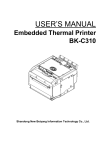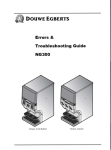Download BOX Type Industrial Computer PL
Transcript
Introduction Thank you for purchasing Proface’s PL-B900/PL-B910 series Box Type Industrial Computer, hereafter referred to as "the PL". This unit embodies Proface’s latest, cost-effective architecture and is designed for Industrial Automation users. Prior to using your PL, be sure to read this manual thoroughly to familiarize yourself with the unit's operation procedures and functions. NOTE: 1. It is forbidden to copy the contents of this manual in whole, or in part, without the permission of the Digital Electronics Corporation. 2. The information in this manual is subject to change without notice. 3. This manual was written with care; however, if you should find any errors or omissions, please contact Digital and inform them of your findings. 4) Please be aware that Digital Electronics Corporation shall not be held liable by the user for any damages, losses, or third party claims arising from the uses of this product. © Copyright 2000 Digital Electronics Corporation MS-DOS®, Windows® 95, Windows® 98 Second Edition and Windows® NT are registered trademarks of the Microsoft Corporation. IBM®, and DOS® are registered trademarks of IBM. Product names used in this manual are the trademarks of their respective manufacturers. PL-B900/B910 Series Users Manual 1 Preface Essential Safety Precautions This manual includes the following cautions concerning procedures that must be followed to operate the PL correctly and safely. Prior to operating the PL, be sure to read this manual and any related materials thoroughly to understand the correct operation and functions of this unit. Safety Icons To allow you to use the PL correctly, throughout this manual, the following icons are provided next to operations requiring special attention. These icons are used to describe the following situations: Warning Caution Indicates situations where severe bodily injury, death or major equipment damage may occur. Indicates situations where slight bodily injury or machine damage can occur. WARNINGS • To avoid the possiblity of an electric shock, be sure to connect the power cord to the PL before connecting it to the main power supply. • A fire or electrical shock may occur if voltages used with the PL are beyond the specified range. Be sure to use only the specified voltage. • Before opening the PL’s protective cover, be sure to turn the unit’s power OFF. This is because the PL’s internal parts carry high voltages. • To avoid fires or electrical hazards, do not modify the PL in any way. • Do not create touch panel switches that are used to either control or to ensure the safety of equipment and personnel. Mechanical switches, such as an emergency stop switch, a deadman (two-handed) start switch, etc., must be installed and operated via a separate control system. PL-B900/B910 Series Users Manual 2 Preface WARNINGS • When a problem occurs with the PL’s backlight or display that causes the screen to go blank, the touch-panel may still be active, since it is a separate unit. In such a case, do not operate the touch panel, since an unexpected machine action or movement may occur, which may in turn cause machine damage or operator injury. • If metal particles, water or other types of liquids contact any of the PL’s internal parts, immediately turn the unit’s power OFF, unplug the power cord, and contact either your PL distributor or the Digital Electronics Corporation. • Read and understand Chapter 4 “Installation and Wiring” thoroughly in order to select an appropriate installation location for the PL. • Before either plugging in or unplugging a board or interface connector, be sure to turn the PL’s power OFF. • To prevent a possible explosion, do not install the PL in areas containing flammable gases. • The PL is not appropriate for use with aircraft control devices, aerospace equipment, central trunk data transmission (communication) devices, nuclear power control devices, or medical life support equipment, due to these devices’ inherent requirements of extremely high levels of safety and reliability. • When using the PL with transportation vehicles (trains, cars and ships), disaster and crime prevention devices, various types of safety equipment, non-life support related medical devices, etc. redundant and/or failsafe system designs should be used to ensure the proper degree of reliability and safety. PL-B900/B910 Series Users Manual 3 Preface CAUTIONS • Avoid exposing the PL to, or operating the PL in direct sunlight, high temperatures and humidity, and in areas where excessive dust and vibration will occur. • Avoid using the PL in areas where sudden, extreme changes in temperature can occur. This may cause condensation to form inside the unit, possibly leading to an accident. • To prevent the PL from overheating, be sure its air circulation vents are clear and clean, and keep the unit’s operation area well-ventilated. • Avoid operating or storing the PL near chemicals, or where chemicals can come into contact with the unit. • When the Standard display is connected to the PL, after turning the display OFF, be sure to wait at least three (3) seconds before turning it ON again. When PL Hard Disk (HDD) data is lost: • The Digital Electronics Corporation cannot be held responsible or provide any compensation for damage(s) caused by the loss of data stored in the PL’s hard disk drive (HDD). It is therefore strongly suggested that all important data and software be backed up regularly to an external data backup device. • Please be aware that the Digital Electronics Corporation bears no responsibility for any damages resulting from the customer’s application of this unit’s hardware or software. • Since the PL unit’s hard disk drive (HDD) is a consumable item, i.e. it has a limited lifetime, be sure to back up its data regularly and prepare a spare HDD unit. • To prevent file data damage, be sure to shut down the PL’s OS before turning OFF the main power. • After turning OFF the PL's power, wait until the internal HDD stops spinning before turning on the power again (approx. 5 seconds). PL-B900/B910 Series Users Manual 4 Preface Table of Contents Introduction ................................................................................................. 1 Essential Safety Precautions .................................................................. 2 Table of Contents ....................................................................................... 5 Documentation Conventions ................................................................... 8 PL Series Model Numbers ........................................................................ 8 Package Contents ...................................................................................... 9 Special Features ...................................................................................... 10 UL/c-UL Application Notes ..................................................................... 11 CE Marking Notes .................................................................................... 11 CHAPTER 1 - PL BASICS 1.1 Prior to Operating the PL ........................................................................ 1-1 1.2 PL System Design ....................................................................................... 1-2 1.2.1 1.3 Connecting the Dual Displays ...................................................... 1-3 Optional Items ............................................................................................ 1-4 CHAPTER 2 - SPECIFICATIONS 2.1 2.2 2.3 General Specifications .............................................................................. 2-1 2.1.1 Electrical ........................................................................................ 2-1 2.1.2 Structural ........................................................................................ 2-1 2.1.3 Environmental ................................................................................ 2-2 Functional Specifications ......................................................................... 2-3 2.2.1 General ............................................................................................ 2-3 2.2.2 Expansion Slots ............................................................................. 2-4 2.2.3 Clock (RTC) Accuracy .................................................................. 2-4 Interface Specifications ............................................................................. 2-5 2.3.1 Keyboard Interface ........................................................................ 2-5 2.3.2 Mouse Interface ............................................................................. 2-5 2.3.3 CRT Interface ................................................................................. 2-5 2.3.4 RS-232C Interface (COM1/COM2/COM3) ................................. 2-6 2.3.5 Printer Interface (LPT1) ................................................................ 2-6 2.3.6 RAS Interface ................................................................................. 2-7 2.3.7 USB Interface ................................................................................. 2-8 PL-B900/B910 Series Users Manual 5 Preface 2.4 PL Part Names and Features ................................................................... 2-9 2.5 PL External Dimensions ......................................................................... 2-12 2.5.1 PL-B900/PL-B910 Unit External Dimensions ............................ 2-12 2.5.2 Installation Fasteners..................................................................... 2-13 2.5.3 Full-Sized Cover/Mirror Disk Unit Attachment Dimensions......... 2-15 CHAPTER 3 INSTALLING OPTIONAL UNITS AND EXPANSION BOARDS 3.1 Installation .................................................................................................. 3-1 3.1.1 Removing the Rear Maintence Cover .................................................. 3-2 3.1.2 Installing the DIM Module (PL-EM220 / PL-EM230) ......................... 3-4 3.1.3 Installing the FDD Unit (PL-FD200) .................................................... 3-5 3.1.4 Installing the FDD Unit (PL-FD210) .................................................... 3-6 3.1.5 Removing/Installing the HDD unit (PL-HD2*0) ................................. 3-8 3.1.6 Installing an Expansion Board .............................................................. 3-9 3.1.7 Connectiong the CD-ROM unit (PL-DK200) .................................... 3-10 3.1.8 Connecting the Standard Display (DU-6900/DU-7900) .................... 3-11 3.1.9 Installing the Display Expansion Board (PL-PE200) ......................... 3-12 3.1.10 Connecting an Analog RGB Monitor ................................................. 3-13 3.1.11 Removing the Cooling Fan Unit ........................................................ 3-14 CHAPTER 4 INSTALLATION AND WIRING 4.1 Installation Cautions ........................................................................................ 4-1 4.2 Installing the PL ............................................................................................... 4-3 4.2.1 Installation Procedures...................................................................... 4-3 4.3 Wiring the PL ................................................................................................... 4-4 4.3.1 Connecting the Power Cord .............................................................. 4-4 4.3.2 Power Supply Cautions .................................................................... 4-6 4.3.3 Grounding Cautions .......................................................................... 4-7 4.3.4 Cautions When Connecting I/O Signal Lines ................................... 4-7 CHAPTER 5 5.1 5.2 SYSTEM SETUP Setup Procedures ......................................................................................... 5-1 System Parameters ...................................................................................... 5-2 5.2.1 STANDARD CMOS SETUP ........................................................... 5-2 5.2.2 BIOS FEATURES SETUP ............................................................... 5-4 5.2.3 CHIPSET FEATURES SETUP ........................................................ 5-6 5.2.4 POWER MANAGEMENT SETUP ................................................. 5-8 5.2.5 PNP/PCI CONFIGURATION SETUP ........................................... 5-10 5.2.6 LOAD BIOS DEFAULTS ............................................................. 5-12 5.2.7 LOAD SETUP DEFAULTS .......................................................... 5-12 5.2.8 SYSTEM MONITOR UTILITY .................................................... 5-12 5.2.9 INTEGRATED PERIPHERALS .................................................... 5-14 5.2.10 IDE HDD AUTO DETECTION SETUP ....................................... 5-17 PL-B900/B910 Series Users Manual 6 Preface CHAPTER 6 6.1 OS SETUP Setting Up Your PL OS ............................................................................... 6-1 CHAPTER 7 MAINTENANCE AND INSPECTION 7.1 Cleaning the Filter ...................................................................................... 7-1 7.2 Periodic Maintenance Points.................................................................... 7-3 APPENDICES A.1 Hardware Configuration ........................................................................... A-1 A.1.1 I/O Mapping..................................................................................... A-1 A.1.2 Memory Map ................................................................................... A-2 A.1.3 Interrupt Map ................................................................................... A-3 A-2 RAS Feature ............................................................................................... A-4 A.2.1 PL's RAS Features .......................................................................... A-4 A.2.2 RAS Feature Details ....................................................................... A-5 A.2.3 RAS Feature Overview .................................................................. A-9 INDEX PL-B900/B910 Series Users Manual 7 Preface Documentation Conventions The list below describes the documentation conventions used in this manual. Symbol Meaning Indicates important information or procedures that must be followed for correct and risk-free software/device operation. Provides useful or important supplemental information. *1 Indicates useful or important supplemental information. Refers to useful or important supplemental information 1) , 2) PL DU Indicates steps in a procedure. Be sure to perform these steps in the order given. Abbreviation for the PL-B900 and PL-B910 Series Box T ype Industrial Computers. Standard display unit for the PL-B900 and PL-B910 Series Box T ype Industrial Computers. PL Series Model Numbers PL - B 9 * *- 4 * - ** ** A B C D E Item Code A PL B 9 0 1 0 1 4 * HU None ** None B C D E F G H I F G H I Meaning PL Series Panel Computer “Box” type industrial computer PL-X900 Series unit PL-B900 Series unit (Single display type) PL-B910 Series unit (Dual display type) 4-Slot type*1 2-Slot type *1 CE Marking, UL/c-UL(CSA) Approval PL unit’s revision number Equipped with Hard Disk - without OS No Hard Disk HD Revision No. No Hard Disk *1 Refers to the number of available ISA Bus expansion slots. PL-B900/B910 Series Users Manual 8 Preface Package Contents The PL's packing box contains the items listed below. Please check to confirm that all items shown below have been included. ! PL Unit ! Power Cord PL-B900 Series PL-B910 Series Be careful when handling the PL not to damage the built-in HDD This cord is designed only for AC100/115V use. Any other voltage will require a different cord. ! PL-B900/PL-B910 Series ! PL-B900/PL-B910 Series ! Installation Brackets (2 brackets - left and right) Box Type Industrial Box Type Industrial (6 attachment screws) Computer Computer User Manual (English)* User Manual (Japanese) PL-B900/ PLB910 Series PL-B900/ PLB910 Series User Manual (English) User Manual (Japanese) *(This manual) ! Floppy Disks (3) (PLX900 Series Driver and Utility Disks) PL-B900/B910 Series Users Manual ! Floppy Disks (2) (PL-B910 Series USB Touch Panel Control Utility Disks) 9 Preface Special Features The PL series units are equipped with the following unique features: ! The Latest, High-Performance Architecture Designed around the 333MHz AMD-K6®-2 Processor, the PL utilizes the type of high performance IBM compatible architecture that offers you superior performance. This allows you to easily use the popular Windows® 95, Windows® 98 Second Edition, Windows® NT operating systems, as well as others. However, the software contained in the accompanying [Driver and Utility Disk] is designed specifically for use with only Windows® type OS. If this software is used with other OS types, its performance cannot be guaranteed. For further information, refer to 6.1 Setting Up Your PL OS ! Highly Expandable Choose from the PL-B901/PLB11 series unit - with 2 ISA slots, or the PL-B900/ PL-B910 series unit - with 4 ISA slots. In addition, the PL-B901/PL-B911 unit provides a single PCI bus (slot 2), while the PL-B900/PL-B910 unit provides two PCI buses (slots 2 and 3). Also, these slots can accommodate both Digital’s own optional boards as well as other commercially available expansion boards. Digital also offers a wide variety of optional products, such as a -5/-12V DC power unit, DIM memory modules, etc. ! Separately Designed Main Unit and Display The PL's separated main unit and display offer you an expanded range of installation options for all your applications. ! Special Design Digital Video Interface The PL's unique state-of-the-art digital video interface dramatically reduces LCD display flickering. ! Single Cable for Video and Touch Panel Signals This all-in-one cable allows you to easily connect the PL's display and main units together. ! Dual Display Feature (PL-B910 Series) When the Display Expansion Board is installed in a single PL, two display units can be connected. ! Dual Touch Panel Feature (PL-B910 Series) In order to prevent the accidental misoperation of two simultaneously connected display units, a special interlock feature is used. This interlock feature, which is contained in the Interlock program, prevents accidental misoperation without requiring additional programming. ! USB Interface (PL-B910 Series) This standard type USB interface allows you to easily connect any standard type of USB compatible device. PL-B900/B910 Series Users Manual 10 Preface UL/c-UL(CSA) Application Notes The PL-B900 series and the PL-B910 series units are (c)UL 1950 recognized products. (UL File No. E171486). Please pay special attention to the following instructions when applying for UL/c-UL approval for machinery which includes any of these PL units. Equipment with a PL mounted in it requires UL/c-UL evaluation for the combination of the PL and equipment. The PL conforms as a component to the following standards: UL 1950, Third Edition, dated March 1,1998 (Standard for Safety of Information Technology Equipment, including Electrical Business Equipment) CSA-C22.2 No. 950-M95 (Standard for Safety of Information Technology Equipment, including Electrical Business Equipment) PL-B900-4*-**** (UL Registration Model: 2780053-02) PL-B901-4*-**** (UL Registration Model: 2780053-01) PL-B910-4*-**** (UL Registration Model: 2780056-02) PL-B911-4*-**** (UL Registration Model: 2780056-01) - The PL should be used as a built-in component of another product. - Use the PL indoors only. - When connecting the PL’s power cord, be sure to use a cord that is appropriate for the current and voltage used, and that has conductive wires that are 0.75 mm2 or larger. - When an end-use product will include the PL, be sure to design the PL’s power cut-off switch as a separate disconnect device and locate it where the operator can easily reach it. - Danger of explosion if backup battery is incorrectly replaced. Replaced only with same or equivalent type recommended by the manufacturer. Dispose of used batteries according to the manufacturer’s instructions. - Be sure the unit the PL is built into is a (c)UL1950 approved structure. CE Marking Notes The PL-B900 and PL-B910 series units are CE marked, EMC compliant products. <These units comply with the following standards> ! Safety EN60950 ! EMI (EN50081-2) EN55011 Group1 (Class A) ! EMS (EN50082-2) EN61000-4-2, EN61000-4-3, EN61000-4-4, EN61000-4-6, EN61000-4-8, ENV50204 If following requirements are not met, the PL may fail to meet EN60950 standard requirements. - The PL must be used as a built-in component of an end-use product. - The PL is intended for indoor use only. - When connecting the PL’s power cord, be sure to use a cord that is appropriate for the current and voltage used and that has conductive wires that are 0.75 mm2 or larger. - When installing the PL in a metal panel or cabinet, be sure to place the PL’s Power disconnect device (cut-off switch) where the unit’s operator can easily reach it. - There is a danger of explosion if the PL's backup battery is incorrectly replaced. This battery should be replaced only with same or equivalent type recommended by the manufacturer. Dispose of used batteries according to the manufacturer’s instructions. - Be sure the cabinet/enclosure the PL is built into uses an EN60950 approved sheet steel structure. PL-B900/B910 Series Users Manual 11 Memo PL-B900/B910 Series Users Manual 12 1. Prior to Operating the PL Chapter 1 1.1 2. PL System Design 3. Optional Items PL Basics Prior to Operating the PL Connect Display Unit Turn Display ON Turn PL Main Unit ON Set Up the PL's Overall System Install your PL OS When connecting Digital's standard display: 3.1.8 Connecting the Standard Display When connecting an Analog RGB Monitor: 3.1.9 Connecting an Analog RGB Monitor 4.3 Wiring the PL Chapter 5 System Setup Refer to the OS maker's installation manual, and 6.1 Setting Up Your PL OS Install PL-X900 Series Driver and Utility Disk software Install Display Driver Install Touch Panel Device Driver* *When using PL-B900 series (PL-B900/B901) touch panel *When using PL-B910 series (PL-B910/B911) touch panel Install USB Touch Panel Control Utility* Install Touch Panel Device Driver Enter Panel Name and Mode setting Enter Screen Settings (color, contrast) Perform Calibration PL B900/B910 Series Users Manual 1-1 • After completing the hardware setup, before any data or applications can be placed on the HDD drive, the OS (Windows® or MS DOS®, etc.) must be used to initialize the HDD and create partitions. For details concerning these procedures, refer to the OS maker’s installation manual. • For system setup and OS installation, a PS/2 type keyboard is necessary. • Since the PL’s hard disk drive (HDD) is a consumable item, i.e. it has a limited lifetime, be sure to back up its data regularly and prepare a spare HDD unit. • After turning the PL OFF, be sure to wait at least 5 seconds before turning it ON again. If the unit is started too soon, it may not start up correctly. • The software contained in the PL's accompanying [Driver and Utility Disk] is designed specifically for use with only the following OS types. If this software is used with other OS types, its performance cannot be guaranteed. PL Model PL-B900 Series units (PL-B900/PL-B901) PL-B910 Series units (PL-B910/PL-B911) PL B900/B910 Series Users Manual OS Type Windows® 95 Windows® NT Windows® 98 Second Edition 1-2 Chapter 1 - PL Basics 1.2 PL System Configuration Standard Display USB Front Access Unit Display *1 Expansion Board Display Reset Button Screen Protection Sheet TFT Type Color LCD Touch Panel PL Main Unit Analog RGB Monitor 64MB DIMM Module (standard) Keyboard Mouse Peripheral Units Printer Display Cable RS-232C 3 Ports DIM Module (32MB or 64MB) Display Unit *1 Expansion Board -5V/-12V Power Unit Expansion Slots PL-B900/PL-B910 (ISA or PCI x 2 + ISA x 2) PL-B901/PL-B911 (ISA or PCI x 1 + ISA x 1) CD-ROM Unit *4 Mirror Disk Unit *4 LPT Main Unit Reset Button USB Type Units USB PL-B910/ PL-B911 only Power Unit LED (AC IN 85 to 265V) Side Mount *2 FDD Unit PL-B900/PL-B910 only HDD Unit *3 (2.5 inch) 19inch Mount Panel Front Mount *2 FDD Unit HDD/FFD *4 Expansion Slots Standard Equipment Connection Cable Attached to Main Unit Option PL-B910/PL-B911 (PL-B910 Series) Option Commercially Available Items *1 The PL-B910/B911 Dual Display requires the Display Expansion board for either the PL or the DU. *2 The PL-B900/B910 side and front mount FDD units can be used individually, not simultaneously. *3 This unit becomes an option when the PL Main Unit contains no standard HDD unit. *4 Certain limitations exist for the combinations of the HDD unit, the FFD unit, the Mirror Disk unit and the CD-ROM drive. 1.3 Optional Items The above system configuration represents the internal design and peripheral equipment connectable to the PL. The user's actual combination of these items may differ. PL B900/B910 Series Users Manual 1-3 Chapter 1 - PL Basics 1.2.1 Connecting the Dual Displays The PL-B910/PL-B911(PL-B910 Series) units can use up to 2 DU series displays. Connecting two displays requires two of the optional display cables (PL-CB2005M) and one Display Expansion Board (PL-PE200). Use the following explanations when connecting the DUs and the Display Expansion Board. Chapter 3.1.8 Attaching the Display Expansion Board (PL-PE200) When using the PL-B900/PL-B901 units, only one display can be attached to one PL unit. There are two types of installation methods; the Star connection or the Daisy Chain connection. The performance of any connection method used that is different from those shown below is not guaranteed. ■ Star Connection With the Star Method, the Display Expansion Board is installed in the PL and both display cables are connected to the PL. Display Expansion Board (PL-PE200) PL-B910 Unit DU ■ Daisy Chain Connection DU With this method, the Display Expansion Unit is installed in the first DU unit, and the 2nd DU unit is connected to the first DU unit. PL-B910 Unit DU Display Expansion Board (PL-PE200) DU If the first DU unit in the chain is not turned ON, the second DU cannot operate. PL B900/B910 Series Users Manual 1-4 Chapter 1 - PL Basics When attaching the Dual Displays, be sure of the following points. • The PL unit is a PL-B910 series unit (PL-B910 or PL-B911). • The DU units used are the same model. • The operating system is Windows 98 Second Edition. • Set the DU's dip switches according to the "PL-B910 Series" setting. PL-DU6900/PL-DU7900 User Manual 2.3.1 Using Dip Switch for Settings • Be sure each DU unit’s station number is unique. PL-DU6900/PL-DU7900 User Manual 2.3.1 Using Dip Switch for Settings • Be sure the display cable is the PL-CB200-5M. • Do not connect more than 2 DU units to a single PL, since doing so may cause the PL to malfunction. • When using Dual Displays, be sure to install the PL's interlock program to prevent interlock feature conflicts and PL unit malfunctions. • To prevent accidental touch operation conflicts or misoperation when the Dual Display feature is used, be sure to use the Touch Interlock program included with the PL's utility disks. PL B900/B910 Series Users Manual 1-5 Chapter 1 - PL Basics 1.3 Optional Items Name Model number PL-DU6900-T42 Standard Display PL-DU7900-T42 PL-CB200-5M Display Unit Cable DIM Module PL-CB200-10M PL-EM220 PL-EM230 PL-FD200 FDD Unit PL-FD210 FFD Unit PL-FF200 Mirror Disk Unit PL-MD200-HU01 -5V/-12V Power Unit PL-PW100 LAN Board DAX-IET02 Display Expansion Board PL-PE200 CD-ROM Unit PL-DK200 19 Inch Mounting Panel PL-RM200 PL-FC200 Full-sized Cover PL-FC210 Windows® 95 Touch Panel Device Driver PL-ME000 Description 12.1 inch TFT display panel made by the Digital Electronics Corporation. Connects to PL Main Unit. 15 inch TFT display panel made by the Digital Electronics Corporation. Connects to PL Main Unit. Connects Standard Display and Main Unit. (5m) Connects Standard Display and Main Unit. (10m) (Used only with PL-B900/PL-B910 units) SDRAM (DIMM) Provides 32MB of memory SDRAM (DIMM) Provides 64MB of memory IBM PC Compatible 3.5” FDD unit (Attaches to side slot) IBM PC Compatible 3.5” FDD unit (Attaches to front slot) Only for PL-B900 & PL-B910 20MB Flash File Disk with IDE interface. Used the same way as an HDD. IDE type mirror disk unit without OS. Continuously backs up data to 2nd drive, to protect against an HDD malfunction.Contains two 2.5 inch, 2.1GB hard disk drives. Provides –5V and –12V power to expansion slots. Can provide a total of 200mA of current. (sum of both slots) NE2000 compatible Ethernet board. Provides connectors for 10BASE-5, 10BASE-2 & 10BASE-T. Connects an additional DU unit to the PL. (only PL-B910 and PL-B911) IDE (ATAPI) compliant CD-ROM drive unit – for development and maintenance use(special connection cable is included) Used to install the PL into a 19 inch rack. Attached when an ISA or PCI bus full-sized board is used in the expansion slot. (for PL-B901, PL-B911) Attached when an ISA or PCI bus full-sized board is used in the expansion slot. (for PL-B900, PL-B910) Required for all PL units sold with no OS. Can be used only with a PL using Windows® 95 . To use Windows® NT 4.0, use the Gunze company’s TT -WIN/NT driver. The side and front mount FDD units can be used individually, not simultaneously. PL B900/B910 Series Users Manual 1-6 Chapter 1 - PL Basics The PL is equipped with three IDE interfaces, two (2) of which can be used by the HDD or FFD units, and one (1) which can be used by either the CD-ROM drive or the Mirror Disk unit. Physically, even though up to three (3) IDE drive units can be connected at the same time, IDE interface specifications require that a controller's simultaneous operation be limited to a single master and slave unit, for a total of two devices. The following chart shows the combinations available when using two IDE units. MS HDD Unit FFD Unit M S M M S Mirror Disk Unit S M S MS M S S CD-ROM Drive Unit M M S M S M S MS: Any combination of 2 units - Master or Slave, is possible. M: Used only for Master. S: Used only for Slave. ■ Maintenance Options Name Model Number HDD Unit Built-in 2.5” HDD unit PL-HD2*0 (contains no pre-installed OS) *:Hard Disk Revision Description PL-MD200Mirror Disk Unit Mirror Disk Unit’s replacement HDD (1) Replacement HDD MD01 • Since the PL unit's hard disk drive (HDD) is a consumable item, i.e. it has a limited lifetime, be sure to back up its data regularly and prepare a spare HDD unit. • The Hard Disk lifetime given here may be reduced due to unforeseen environmental factors, however, generally speaking, at an operating temperature of 20oC the disk should last for 20,000 hours (of operation) or approximately 5 years, whichever comes first. ■ Commercially Available Items • When setting up the touch panel of a PL-B900 Series (PL-B900/PL-B901) unit with no pre-installed OS, be sure to use the Gunze Company's [TT-WIN/NT] Touch Panel Device Driver if you install the Windows® NT system. If you decide to install the Windows® 95 system, please use Digital's Windows® 95 Touch Panel Device Driver PL-ME000. • The PL-B900 and PL-B910 Series units can all use comerically available expansion boards (PCI/ISA compatible) as well as a standard keyboard, mouse, printer, etc. The PL-B910 Series units, can also use USB compatible devices. However, among the commercially available USB devices, not all will be compatible with the PL unit. For a list of the USB units that can be used with your PL, please contact your local PL distributor. PL B900/B910 Series Users Manual 1-7 Chapter 1 - PL Basics • Since the PL expansion slots do not supply DC-5V and DC-12V current. To use expansion boards requiring DC-5V or DC-12 V, the optional PL-PW100 power supply should be installed. • Be sure to use only DIMM modules made by Digital Electronics Corporation. Certain commercial DIMM modules may fail to meet the PL unit's specifications and cause the PL to malfunction. • When using USB type devices, be sure they are USB compatible, and be sure to read that device's installation guide prior to connecting it to the PL. PL B900/B910 Series Users Manual 1-8 Chapter 2 2.1 1. General Specifications 4. PL Part Names and Features 2. Functional Specifications 5. Panel Dimensions 3. Interface Connector Specifications Specifications General Specifications 2.1.1 Electrical PL-B900/PL-B910 PLB901/PL-B911 Input Voltage AC100V to AC240V Rated Voltage AC85V to AC265V Frequency 50/60Hz 1 cycle or less Allowable Voltage Drop (however, pause occurrences must be more than 1 second apart) Power Consumption 150VA or less 100VA or less AC1500V 20mA for 1 minute (between charging and FG terminals) 10MΩ or higher at DC500V (between charging and FG terminals) Voltage Endurance Insulation Resistance 2.1.2 Structural PL-B900/PL-B910 PLB901/PL-B911 With Fan: 5oC to 50oC Ambient Operating Temperature Without Fan*1: 5oC to 40oC Storage Temperature -10oC to 60oC Ambient Humidity 30%RH to 85%RH Air Purity Level Free of conductive particles and dust Free of corrosive gasses Atmosphere Vibration Resistance 19.6m/s2 at 10Hz to 25Hz in X, Y, Z directions for 30 minutes With Hard Disk attached: 4.8m/s2 With Floppy Disk attached: 9.8m/s2 Noise Endurance (via noise simulator) Noise Immunity Electrostatic Discharge Immunity Noise Voltage: 1500V Pulse Width: 50ns, 500ns, 1µs Arise Time: 1ns 2kV IEC 61000-4-4 4kV IEC 61000-4-2 *1 When PL’s internal fan is removed. PL B900/B910 Series Users Manual 2-1 Chapter 2 - Specifications • When using any of the PL’s optional devices, be sure to check that device’s specifications for any special conditions or cautions that may apply to its use. • When using a full sized expansion board, be sure to check its dimensions and shape, since they will affect the PL’s environment specifications, such for vibration, etc. • Since the PL unit’s hard disk drive (HDD) is a consumable item, i.e. it has a limited lifetime, be sure to back up its data regularly and prepare a spare HDD unit. • The Hard Disk lifetime given here may be reduced due to unforeseen environmental factors, however, generally speaking, at an operating temperature of 20oC the disk should last for 20,000 hours (of operation) or approximately 5 years, whichever comes first. • Using the Hard Disk in an environment that is excessively hot and/or humid will shorten the disk’s usage lifetime. A maximum wet bulb temperature of 29oC or less is recommended. This is equivalent to the following data. Temperature Humidity o no higher than 71% o no higher than 54% o no higher than 33% at 35 C at 40 C at 50 C 2.1.3 Environmental PL-B900/PL-B910 Grounding Installation Method Cooling Method Weight Exclusive grounding: Use your country’s applicable standard. *1 Inside a solid, flat panel Via cooling pipes and power supply cooling fan 7.5kg (16.5lb) or less 6.5kg (14.3lb) or less (with HDD and FDD installed) External Dimensions Dimensions Including Full-sized Cover Dimensions Including Mirror Disk Unit *1 PL-B901/PL-B911 (with HDD and FDD installed) 330mm(12.99in.) W x 271mm(10.67in.) H x 162mm(6.38in.) D 330mm(12.99in.) W x 271mm(10.67in.) H x 116mm(4.57in.) D (excluding projections) (excluding projections) 385mm(15.16in.) W x 271mm(10.67in.) H x 162mm(6.38in.) D 385mm(15.16in.) W x 271mm(10.67in.) H x 116mm(4.57in.) D (excluding projections) (excluding projections) 330mm(12.99in.) W x 271mm(10.67in.) H x 166mm(6.54in.) D 330mm(12.99in.) W x 271mm(10.67in.) H x 166mm(6.54in.) D (excluding projections) (excluding projections) Refer to 4.3.3 Grounding Cautions. PL B900/B910 Series Users Manual 2-2 Chapter 2 - Specifications 2.2 Functional Specifications 2.2.1 General CPU DRAM (SDRAM DIMM) BIOS Secondary Cache Memory Graphics Video Memory Video Touch Panel Inter-fac es Serial Printer Keyboard Mouse RAS Disk I/F USB PL B900/B910 Series Users Manual 333 MHz AMD-K6® -2 Processor (AMD Corporation) 64MB Standard (2 DIMM sockets: max. of 128MB) AWARD PC/AT Compatible 512Kbytes (built-in) VGA (640 x 480 dots) to XGA (1024 x 768 dots) VESA 16 colors/256 colors/32K colors/64K colors 2MB (SDRAM) Analog RGB I/F Digital Video I/F (only for PL-DU*900 via PL-CB200-10M or PL-CB200-5M) COM4 : uses Mouse Emulator USB: uses USB Touch Panel Driver (PL-B910/PL-B911) COM1 D-Sub 9 pin (male) RS-232C COM2 D-Sub 9 pin (male) (w/FIFO) COM3 D-Sub 9 pin (male) Centronics Standard (ECP/EPP equivalent) D-sub 25 pin, female PS/2 Interface (mini DIN 6 pin, female) PS/2 Interface (mini DIN 6 pin, female) RAS Interface (D-sub 25 pin, male) FDD Side Access/ 2 modes/ 3.5 inch FD Unit Front Access/ 2 modes/ 3.5 inch FD (Available for only PL-B900 & PL-B910) E-IDE 2.5 inch HDD I/F USB Interface compatible with USB 1.0 1 channel (PL-B910 & PL-B911 only) 2-3 Chapter 2 - Specifications 2.2.2 Expansion Slots PL-B900/ PL-B901/ PL-B910 PL-B911 (4-slot type) (2-slot type) 1st slot 2nd slot 3rd slot 4th slot Power Supply ISA PCI ISA PCI/ISA ISA 5V: 4A, 12V: 1A (total for 4 slots) ISA PCI ISA None None 5V: 2A, 12V: 0.5A (total for 2 slots) Board Size Without Full-sized cover With Full-sized cover 163 x 122 mm 163 x 122 mm 250 x 122 mm 250 x 122 mm 338 x 122 mm 250 x 122 mm 338 x 122 mm 250 x 122 mm 338 x 122 mm Slot Pitch Actual Thickness of Expansion Board 20 mm Less than 13 mm 25 mm Less than 18 mm 25 mm Less than 18 mm 20 mm Less than 13 mm For the 2nd and 3rd slots on the PL-B900/PL-B910, and the 2nd slot on the PL-B901/ PL-B911, either a PCI or an ISA type expansion board can be used. For PL dimensions when using the full-sized cover, refer to 1-3 Optional Items. 2.2.3 Clock (RTC) Accuracy Clock(RTC) accuracy +180 seconds per month The PL unit's built-in clock (RTC) has a slight error. At the PL's specified ambient temperature and with the power turned OFF the error is +180 seconds per month. However, ambient temperature fluctuations and the age of the unit may increase this error to +300 seconds per month. If the PL unit's RTC clock accuracy is vital to system performance, regular adjustment of this clock is required. PL B900/B910 Series Users Manual 2-4 Chapter 2 - Specifications 2.3 Interface Specifications 2.3.1 Keyboard Interface Mini - DIN 6 pin (Female) 5 6 4 3 1 2 Pin No. 1 2 3 4 5 6 SHIELD Signal Name KEY DATA NC GND +5V KEY CLK NC GND Pin No. 1 2 3 4 5 6 SHIELD Signal Name Mouse DATA NC GND +5V Mouse CLK NC GND 2.3.2 Mouse Interface Mini - DIN 6 pin (Female) 5 6 4 3 1 2 2.3.3 CRT Interface D-sub 15 pin (Female) 5 10 4 9 3 8 2 7 1 6 15 14 13 12 11 Screw Size: (4-40): Inch Type PL B900/B910 Series Users Manual Pin No. 1 2 3 4 5 Signal Name Meaning Analog R Analog G Analog B Reserved GND R signal input G signal input B signal input NC Digital signal ground R signal GND R signal GND R signal GND NC Digital signal ground NC NC Horizontal signal Input Vertical signal input NC 6 7 8 9 10 Return R Return G Return B Reserved GND 11 12 13 Reserved Reserved H-SYNC 14 Y-SYNC 15 Reserved 2-5 Chapter 2 - Specifications 2.3.4 RS-232C Interface (COM1/COM2/COM3) D-sub 9 pin (Male) 1 2 6 3 7 4 8 Pin No. Signal Name CD RXD TXD DTR GND 1 2 3 4 5 5 9 Pin No. 6 7 8 9 Signal Name DSR RTS CTS RI Screw Size: (4-40): Inch Type The GND terminal is the signal ground. Be sure to connect it with the cable’s opposite side SG terminal. 2.3.5 Printer Interface (LPT1) D-sub 25 Pin (Female) 13 12 11 10 9 8 7 6 5 4 3 2 1 25 24 23 22 21 20 19 18 17 16 15 14 Screw Size: (4-40): Inch Type Pin No. SPP/ECP Mode Signal Name EPP Mode Signal Name 1 STRB WRITE In/Output O.D/T.S 14 AUTOFD DSTRB 2 DATA0 DATA0 In/Output T.S 15 ERROR ERROR 3 DATA1 DATA1 In/Output T.S 16 INIT INIT In/Output O.D/T.S 4 5 6 7 8 9 DATA2 DATA3 DATA4 DATA5 DATA6 DATA7 DATA2 DATA3 DATA4 DATA5 DATA6 DATA7 In/Output In/Output In/Output In/Output In/Output In/Output T.S T.S T.S T.S T.S T.S 17 18 19 20 21 22 SLCTIN GND GND GND GND GND ADSTRB GND GND GND GND GND In/Output O.D/T.S 10 ACKNLG ACKNLG Input TTL 23 GND GND 11 12 13 BUSY PE SLCT WAIT PE SLCT Input Input Input TTL TTL TTL 24 25 GND GND GND GND Direction Electrical Pin Specif. No. SPP/ECP Mode EPP Mode Electrical Direction Signal Name Signal Name Specif. In/Output O.D/T.S Input TTL Pins 1, 4, 16 and 17 will become O.D when the SPP mode specification is used. If the mode changes to ECP or EPP, these pins will become T.S PL B900/B910 Series Users Manual 2-6 Chapter 2 - Specifications 2.3.6 RAS Interface D-Sub 25 pin (Male) 1 2 3 4 5 6 7 8 9 10 11 12 13 14 15 16 17 18 19 20 21 22 23 24 25 Screw Size: (4-40): Inch Type Pin No. 1 2 3 4 5 6 7 8 9 10 11 12 13 Signal Name GND +5V +12V NC RESET INPUT (+) DIN 0 (+) DOUT (-) DOUT (+) ALARM OUT (-) ALARM OUT (+) RESET INPUT (-) DIN 0 (-) DIN 1 (+) Pin No. 14 15 16 17 18 19 20 21 22 23 24 25 Signal Name GND +5V NC NC NC NC NC LAMP OUT (-) LAMP OUT (+) NC DIN1 (-) NC For detailed RAS Feature information, Appendix 2 RAS Feature. ! External Input Signal (Used for both DIN and Remote Set Input) - External Power : DC12V to DC24V - Input Hold : Hold Diode - Isolation : Used (Photo isolation) (Interface Circuit) (Connection Example) +5V R DC12 to 24V (External Power) 3.3kΩ 1/4W Input Port Reset Input(+)pin 5 DIN0(+)pin 6 DIN1(+)pin 13 (12 to 24V) Cable Reset Input(-)pin 11 DIN0(-)pin 12 DIN1(-)pin 24 PC357 D-sub 25 pin Connector PL B900/B910 Series Users Manual 2-7 Chapter 2 - Specifications ! External Output Signal (DOUT, Alarm Output, Lamp Output Port) - Output Specifation : DC24V 100mA (MAX) - Isolation : Used (Photo isolation) (Interface Circuit) (Connection Example) +5V DOUT(+)pin 8 Alarm Output(+)pin 10 Lamp Output(+)pin 22 R Cable SST3904 Output PC357 4.7kΩ DOUT(-)pin 7 Alarm Output(-)pin 9 Lamp Output(-)pin 21 Dsub 25pin connector 2.3.7 USB Interface (USB) Receptacle Pin No. Name 1 Vcc - Data + Data GND 2 1 2 3 4 3 4 PL B900/B910 Series Users Manual 2-8 Chapter 2 - Specifications 2.4 PL Part Names and Features A: Front Face FDD Unit Attachment Slot Digital’s optional PL-FD210 is attached here. B A Front Face C D E F G H I J A PL-B900/PL-B910 Rear Face C D E F G H B: Display Expansion Board Cover Digital’s optional expansion board (PL-PE200) is attached here to allow the connection of an additional display unit. (PL-B910/PL-B911 only) C: RS-232C Connector (COM1) D: RS-232C Connector (COM2) E: RS-232C Connector (COM3) These RS-232C interfaces (D-sub 9 pin male connectors), allow communication with other computers and connection to peripheral devices. F: Printer Connector (LPT1) Centronics standard interface (D-sub 25 pin female connector), which connects a parallel device, such as a printer .(supports ECP/EPP) G: RAS Connector Interface for DIN, DOUT, Watchdog, and Remote Reset. (D-sub 25 pin male connector) H: Rear Maintenance Cover When optional DIM modules or Expansion Boards are installed, this cover must be removed. I: Power Terminal Block The PL’s AC100V/240V power cord terminals are connected here. J: IDE I/F Cover To connect the optional CD-ROM drive unit (PLDK200) and Mirror Disk Unit (PL-MD200HU01), remove this cover and use this connector. I J Y PL-B901/PL-B911 Rear Face PL B900/B910 Series Users Manual 2-9 M K L P Q R N S O PL-B900 Right Face Appendix 2 RAS Feature Q:Power LED Output Connector Used when installing the PL in the optional 19” mount to provide power LED output. R: Hardware Reset Switch Pushing this switch resets the PL. S: Standard Display Connector (GVIF OUT) M K V L T S P Q N R U K: Keyboard Connector A PS/2 compatible keyboard can be connected here. L: Mouse Connector A PS/2 compatible mouse can be connected here. M:Expansion Slots Slots for PCI/ISA Bus compatible expansion boards. N: Side Mount FDD Slot Houses the FDD (PL-FD200) unit. O:HDD/FDD Expansion Slot Houses either the FFD or the HDD unit. P: Power LED This LED indicates both the RAS monitor feature’s status and the PL’s power status. An RAS alarm will cause this lamp to blink. O PL-B910 Right Face Used to connect Digital’s Standard Display Cable. (PL-CB200-*M) T: Standard USB Connector (USB) This interface is USB 1.0 compliant. Compatible USB devices can be connected here. (PL-B910/ PL-B911) U: Dip Switches (SEL.) Use the factory settings. (PL-B910/PL-B911 only) OFF ON OFF ON Factory Settings Be sure to set the DU unit’s dip switches to the same setting as the PL. PL-X900 Series Standard Display PL-DU6900/PL-DU7900 Users Manual. V: Expansion Display Connector When using 2 DU units, Digital’s display cable must be used (PL-CB200-5M). This cable connects to the PL’s Display Expansion Board (PL-PE200). The picture used here shows the Display Expansion Board installed. (PL-BP10/PL-B911 only) PL B900/B910 Series Users Manual 2-10 W X Z Y PL-B900/PL-B910 Left Face W: Half Cover When installing an optional DIM module or expansion board, this cover is removed. X: Analog RGB Connector Cover Provides an analog RGB interface. Remove this cover when attaching an RGB (CRT) monitor to the PL. Y: Filter Cover Remove this cover when cleaning or removing the PL’s cooling fan. Z: Power Switch Turns the PL main unit ON or OFF. W X Z PL-B901/PL-B911 Left Face PL B900/B910 Series Users Manual 2-11 Chapter 2 - Specifications 2.5 PL External Dimensions 2.5.1 PL-B900/B910 Series External Dimensions (Unit: mm (in.) - excluding projections) ! PL-B900/PL-B910 (4-slot type) 310 (12.20) 162 (6.38) 49 (1.93) PL-B900 252 (9.92) 252 (9.92) 271 (10.67) 330 (12.99) 162 (6.38) 49 (1.93) PL-B910 15 (0.59) [Opening] " Front Face Mount FDD Unit Installation Slot 15 (0.59) Front Face Mount FDD Unit 79.2 (3.12) 105.4 (4.15) [Opening] PL B900/B910 Series Users Manual 2-12 Chapter 2 - Specifications ! PL-B901/PL-B911 (2-slot type) (Unit: mm (in.) - excluding projections) 310 (12.20) 116 (4.57) PL-B901 PL B900/B910 Series Users Manual 49 (1.93) 252 (9.92) 271 (10.67) 49 (1.93) 252 (9.92) 330 (12.99) 116 (4.57) PL-B911 2-13 Chapter 2 - Specifications 2.5.2 Installation Fasteners ! PL-B900/PL-B910 (4-slot type) (Unit: mm - excluding projections) The attachment screw measurements are the same for both units. 310 330 6 19.4 10 162 49 252 273 38 92 257 92 10.9 10 Attachment Holes Attachment Holes ! PL-B901/PL-B911 (2-slot type) The attachment screw measurements are the same for both units. 310 10.9 330 10 6 19.4 116 49 252 273 38 92 257 92 10 ! Attachment Bracket Attachment Holes (Detail) 11 (0.43) 4.5 (0.18) φ1 (0 1.5 .4 5) PL B900/B910 Series Users Manual 2-14 Chapter 2 - Specifications ! Drilling Attachment Bracket Attachment Holes Use the following dimension drawing to drill the attachment bracket attachment holes in the installation panel. Use M4 size screws for the screw holes. (Unit: mm - excluding projections) 90.1 (3.55) 204.8 (8.06) 15 (0.59) 105.4 (4.15) +0.5 +0.02 184-0 (7.24 -0 ) +1 +0.04 (14.19 ) -0 -0 +0.5 +0.02 92 -0 (3.62 -0 ) 360.3 Front View Drawing • Depending on the panel’s material and design, the panel’s installation surface may need to be strengthened. If high levels of vibration are expected and the PL’s installation surface (i.e. an operation panel’s door, etc.) can move (i.e.open or close) due consideration should be given to the PL’s weight. 2.1.3 Environmental • Be sure all installation tolerances are maintained to prevent the unit from falling out of its installation panel. PL B900/B910 Series Users Manual 2-15 Chapter 2 - Specifications 2.5.3 Full-Sized Cover/Mirror Disk Unit Attachment Dimensions (Unit: mm - excluding projections) ! PL-B900/PL-B910 (4-slot type) Full sized cover 162 55 49 252 271 330 166 Mirror Disk Unit ! PL-B901/PL-B911 (2-slot type) 159 Full sized cover 116 49 106 252 271 55 330 166 Mirror Disk Unit There are two types of full-sized covers - one for 4 slot units and one for 2 slot units. 2-Slot Type PL-FC200 4-Slot Type PL-FC210 1.3 Optional Items PL B900/B910 Series Users Manual 2-16 Chapter 2 - Specifications • Prior to installing a full-sized board and the PL’s full-sized cover (PLFC200/PL-FC210), be sure that the PL is mounted in its attachment panel/cabinet. Due to dimension differences, the PL-FC200 or a full sized expansion board can not be attached prior to installing the PL into a panel. • When using a full sized expansion board, be sure to check its dimensions and shape, since they will affect the board’s environment specifications, such as for vibration, etc. PL B900/B910 Series Users Manual 2-17 Chapter 2 - Specifications Memo PL B900/B910 Series Users Manual 2-18 1. Installation Chapter 3 Installing Optional Units and Expansion Boards A wide variety of optional units and expansion boards made by Digital can be installed in the PL, as well as a number of commercially available PCI-bus or ISAbus compatible boards. This chapter describes how to install these products in the PL. 3.1 Installation The following explanation pages describe the installation procedures for the PL’s DIM module (PL-EM220/PL-EM230), FDD unit (PL-FD200/PL-FD210), HDD unit (PL-HD2*0), expansion boards, CD-ROM drive unit (PL-DK200), Display Expansion Board (PL-PE200), Special Display (PL-DU6900/PL-DU7900) and the PL’s cooling fan. For information about the installation of other option units, please refer to those unit’s individual [Operation Instructions]. WARNING To avoid electric hazards, be sure to turn the PL’s power OFF before installing any optional units or expansion boards. • Use a screwdriver to loosen or tighten the screws. Be careful not to tighten screws to tightly, since it may damage the equipment. • Be careful when removing or inserting any screws that they do not fall inside the PL. PL B900/B910 Series Users Manual 3-1 3.1.1 Removing the Rear Maintenance Cover Be sure to handle the rear maintenance cover carefully, since it is made of aluminum and is easily bent. ! PL-B900/PL-B910 Units (4 -slot type) Half Cover 1) Unscrew the five (5) attachment screws used to hold the rear maintenance cover and half cover. Rear Maintenance Cover 2) Remove the rear maintenance cover. Guide Tabs 3) Pivot the half cover open and lift up slightly to free the guide tabs. Next, remove the half cover. Half Cover PL B900/B910 Series Users Manual 3-2 ! PL-B901/PL-B911 Unit (2-slot type) Half-Cover 1) Unscrew the four (4) attachment screws used to hold the rear maintenance cover and half cover. Rear Maintenance Cover Guide Tabs 2) Pivot the half cover open and slide the cover slightly to the side to free the guide tabs. Next, remove the half cover. Half-Cover 3) Remove the rear maintenance cover. PL B900/B910 Series Users Manual 3-3 3.1.2 Installing the DIM Module (PL-EM220 / PL-EM230) • Since DIM module sockets are easy to break, be sure to install the DIM module very carefully. • Do not change the factory installed DIM module’s socket position. The PL comes with a single, 64MB DIM module pre-installed. There is one more empty socket that can be used and the procedures that follow describe how to install a second DIM module in that socket. Built-in DIM Module 1) Install the DIM expansion module in the empty socket. Empty Socket Positioning grooves 2) Adjust the foolproof positioning grooves so that they align with the foolproof positioning pins. Positioning pins 3) Insert the DIM module into the DIM module socket. 4) Push the DIM module down until the ejector tabs lock. 5) Replace the rear maintenance cover and the half cover and secure them in place with the attatchment " To Remove the DIM Module When removing the module from its socket, press down on the socket’s ejector tabs to release the module. PL B900/B910 Series Users Manual 3-4 3.1.3 Installing the FDD Unit (PL-FD200) The PL-FD200 and the PL-FD210 cannot be used at the same time. 1) Remove the two (2) attachment screws from the lowermost Expansion Slot Cover, and remove the cover. Lowermost Cover Attachment Screws 2) Insert the FDD unit so that its guide grooves fit the slot’s guide ways. Push the unit in until its rear connector is connected securely. 3) Secure the unit in place with its two(2) attachment screws. PL B900/B910 Series Users Manual 3-5 3.1.4 Installing the FDD Unit (PL-FD210) • The PL-FD-210 can only be used with the PL-B900 and PL-B910 (4-slot type) units, and cannot be used with the PL-B901 and PL-B911 (2-slot type) units. • The PL-FD200 and the PL-FD210 cannot be used at the same time. 1) Unscrew the PL front face’s FDD blank panel’s attachment screw (1). Remove the blank panel. FDD blank (filler) panel PL Rear Face Blank Panel 2) Unscrew the two (2) attachment screws from the PL’s Rear Face Blank Panel, and remove it. 3) Loosen the FDD unit chassis two (2) upper adjustment screws, and reUpper Adjustment move the unit’s two (2) lower set Screws screws to allow the FDD unit to slide forward. Lower Set Screws PL B900/B910 Series Users Manual 3-6 4) Push the unit in the direction of the arrow so that the adjustment screw is in the top-most position. Next, secure the unit in place by tightening all four (4) (upper and lower) screws. Push up 5) Insert the FDD unit so that its guide grooves fit the chassis holder’s guideways. Push the unit into the holder until its connector (middle of unit) is connected securely. When installing the PL-FD210, insert it slowly into the PL’s installation opening and be sure it is securely attached. 6) Fix the unit in place with its two(2) attachment screws. 7) Last, replace the Blank Panel (removed in step 3). PL B900/B910 Series Users Manual 3-7 3.1.5 Removing/ Installing the HDD Unit (PL-HD2*0) • The following insertion/removal procedure is applicable also to the FFD(PL-FF200) unit and the HDD unit. • Certain usage limitations apply to the HDD, FFD, Mirror Disk and CD-ROM Drive. 1.3 Optional Items Since the HDD unit is a precision instrument, be sure not to jar or shake it unnecessarily. 1) Remove the two(2) attachment screws from the middle Expansion Slot Cover. Middle Expansion Slot Attachment Screws HDD/FFD Expansion Slot Cover 2) Grasp the HDD unit’s handle and pull the unit slowly out of the PL. Be sure you do not damage the unit. 3) Insert the new HDD unit into the PL’s guideways and push it in until its rear connector is securely connected. 4) Fix the unit in place with its two(2) attachment screws. Reattach the Expansion Slot cover using the same steps. PL B900/B910 Series Users Manual 3-8 3.1.6 Installing an Expansion Board 1) Unscrew the desired expansion slot’s cover attachment screw, and remove the cover. 3.1.1, Removing the Rear Maintenance Cover Unscrew the Blank Panel’s attachment screw to remove the Blank Panel. 2) Remove the expansion slot’s duster cover. 3) Insert the expansion board into the expansion slot. Positioning Strip 4) Secure the expansion board’s metal positioning strip in place with its attachment screw. Attachment Screw 5) PL B900/B910 Series Users Manual Last, replace the rear maintenance cover and half cover and secure them in place with their attachment screws. 3-9 3.1.7 Connecting the CD-ROM Unit (PL-DK200) When using the CD-ROM unit, be sure to change the System Information area’s “Integrated Peripherals” [IDE Primary Master PIO] and [IDE Primary Slave PIO] settings to [Mode 2], or set [IDE Primary Master UDMA] or [IDA Primary Slave UDMA] to [Disabled]. 5.2.9 Integrated Peripherals. ! PL-B900 Unit 1) Unscrew the two(2) IDF I/F cover’s attachment screws, and remove the cover. Connected to CD-ROM 2) Connect the CD-ROM unit cable to the PL’s IDF I/F connector. Be sure that the cable is securely connected before turning ON the PL’s power switch. ! PL-B901 Unit 1) Unscrew the two(2) IDF I/F cover attachment screws, and remove the cover. 2) Connect the CD-ROM unit’s cable to the IDF I/Fconnector. Be sure that the cable is securely connected before turning ON the PL’s power switch. Connected to CD-ROM PL B900/B910 Series Users Manual 3-10 3.1.8 Attaching the Display Expansion Board (PL-PE200) 1) Unscrew the PL’s two (2) Attachment Screws and remove Cover A. (outermost cover) Be sure to place the PL unit on a flat, lever surface prior to installing the PL-PE200. This will prevent damage to the PL and the accidental cutting of any of its power cord terminals. 2) Unscrew the three (3) Attachment Screws and remove Cover B. (inner cover) 3) After checking that the PL and the PL-PE200 connectors are correctly aligned, insert the PL-PE200’s three (3) attachment screws removed in step 2) and secure the unit in place. • Be sure to handle the Display Expansion Board carefully since it contains precision components. • Be sure to insert the Board into place carefully, using only the necessary amount of force. 4) Reattach Cover A and secure it in place with its two (2) Attachment Screws. PL B900/B910 Series Users Manual 3-11 3.1.9 Connecting the Standard Display (DU-6900/DU-7900) ! Connecting a Single Display Use the PL-CB200-10M Display Cable to connect the PL’s Standard Display Connector to the DU unit’s connector. Choose your dispay cable from the following table. PL Type Display Cable PL-B900/PL-B901 (PL-B900 Series) PL-B910/PL-B911 (PL-B910 Series) PL-CB200-5M PL-CB200-10M PL-CB200-5M ! Connecting Dual Displays (PL-B910 Series only) Use the PL-CB200-5M Display Cable to connect the Display Expansion Board’s connector to the two DU display units. 1.2.1 Connecting the Dual Displays " Star Configuration When using 1 DU unit: Use Digital’s Standard Display Cable (5m) to connect the PL’s Standard Display connector to the DU unit’s connector. When using 2 DU units: Use the Standard Display Cable (5m) to connect the PL’s Display Expansion Board connector to the DU unit’s connector. " Daisy Chain Configuration When using 1 DU unit: Use Digital’s Standard Display Cable (5m) to connect the PL’s Standard Display connector to the DU unit’s connector. When using 2 DU units: Use the Standard Display Cable (5m) to connect the first DU’s Display Expansion Board connector to the second DU unit’s PL connector. • Be sure not to bend, crimp or pull the PL’s Standard Display Cable. • Be sure to insert the cable connectors together until they lock securely. PL B900/B910 Series Users Manual 3-12 3.1.10 Connecting an Analog RGB Monitor The following explantion connects the PL to a commercially available CRT monitor, or to the Flat Panel (FP) display. ! Connecting a CRT Monitor When connecting the CRT monitor, be sure that it is a standard analog multiscan VGA compliant type. Analog RGB connector cover 1) Unscrew the Analog connector cover’s attachment screw, and remove the cover. 2) Connect the CRT monitor’s cable to the PL’s analog RGB connector. Analog RGB connector CRT Monitor PL Front Face ! Connecting the FP-570 Digital’s FP-570 monitor can also be connected the the PL unit. For conenction details, FP-570 Series User Manual. When the FP is connected to a PL-B910/PL-B911 (PL-B910 series) unit, the touch panel cannot be used, only the display. When the FP is used, the user’s system or OS must me set up first. Please perform the following steps. 1) Connect a standard CRT monitor. 2) Perform the specified system setup 3) Set up the OS Chapter 5 - System Setup Chapter 6 - Setting Up Your PL OS 4) Designate the Display (Output) device. This is performed via the Control Panel’s [Screen] settings. Open the [Screen Properties] dialog box and designate the display device as CRT. If the incorrect display (output) device is designated, simply press the [ESC] key and cancel the settings. If cancelling is not possible, contact your local PL distributor for assistance. 5) Shut down the OS. 6) Connect the FP-570. 7) Restart the OS. PL B900/B910 Series Users Manual 3-13 3.1.11 Removing the Cooling Fan Unit The PL units can be operated without their bottom face cooling fan unit. The user should, however, be aware that doing so (i.e. removing the fan unit) will cause the PL’s ambient temperature to rise. “2-1-2 Environment Specifications” ! PL-B900/PLB910 Unit 1) Remove the cooling filter cover’s attachment screw. Cooling Filter Cover Filter Cover Attachment Screw Fan Unit 2) Remove the cooling filter cover from the fan unit, and then remove the fan unit’s two attachment screws. Fan Unit Attachment Screws 3) Remove the fan unit from the PL. PL B900/B910 Series Users Manual 3-14 4) Disconnect the fan unit’s power cable Power Cable Connector 5) Replace the cooling filter cover and reattach the cooling filter cover’s attachment screw. 6) Unscrew the two(2) fan unit’s attachment screws and remove the fan unit from the metal plate holding the fan unit. Metal Plate Fan unit 7) Attach the metal plate and the cooling filter cover to the PL. ! PL-B901/PLB911 Unit 1) Remove the attachment screw on the cooling filter cover, and remove the cover. Cooling Filter Cover Filter 2) Remove the filter. PL B900/B910 Series Users Manual 3-15 3) Remove the two(2) fan unit attachment screws, and take out the fan unit. 4) Unplug the fan unit’s power cable connector from the PL. 5) Unscrew the two (2) attachment screws and remove the fan unit, and then remove the fan unit from the metal plate. Metal Plate 6) Secure the metal attachment plate and the cooling filter cover to the PL in place. PL B900/B910 Series Users Manual 3-16 4-1 Installation Cautions 4-2 Installing the PL Chapter 4 4-3 Wiring the PL Installation and Wiring This chapter explains how to install and wire the PL-B900/PL-B910 series units, as well as the cautions required both before and during installation. 4.1 Installation Cautions 100mm 30mm 1) Temperature Related Cautions • The PL should be installed in a vertical position, and forced air cooling should be used, instead of natural air circulation. Be sure to confirm that the area near the PL will be within the allowable temperature range by placing a temperature senTemperature Sensor o o sor in the location shown in the left-side 5 C to 50 C (with fan) o o 5 C to 40 C (without fan) drawing. If this area’s temperature exceeds the allowed limit, a machine breakdown can occur. 2) Installation Positioning Cautions Be sure to install the panel in an upright (vertical) position. OK Vertical Installation • Horizontal Installation Also, be sure that the panel’s viewing angle is tilted no more than 30 degrees from parallel to the operator (i.e. directly in front). No more than 30 degrees of tilt PL B900/B910 Series Users Manual 4-1 Installation and Wiring ! Installation Location • Avoid placing the PL next to other devices that might cause overheating. • Keep the PL away from arc-generating devices such as magnetic switches and non-fuse breakers. • Avoid using the PL in environments where corrosive gases are present. • To ensure the reliability, operability and ventilation of the PL, be sure to install it in locations that are more than 50mm away from adjacent structures or equipment. Also, consider the need for installing or removing expansion boards, or connectors when designing and installing your PL. Side View Rear View 50mm 50mm 50mm 50mm 50mm 50mm 50mm ! Vibration and Shocks If the PL is moved when its enclosure doors are open, or while it is installed in a rack equipped with caster wheels, the hard disk can receive excessive vibration or jolting. Be especially careful at this time. PL Configuration Can Withstand HDD Up to 4.9m/s2 FDD Up to 9.8m/s2 No drives Up to 19.6m/s2 • The Hard Disk Drive is precision equipment and should not be moved or jolted . Especially when the PL is turned ON, even changing the PL’s direction while it is on a table, or repositioning the unit should not be performed, since it can lead to a hard disk crash or malfunction. • When using a fan to cool the PL unit, be sure that the fan does not point directly at any of the PL’s disk drive units, since it can lead to a hard disk crash or malfunction. 4-2 PL B900/B910 Series Users Manual Installation and Wiring 4.2 Installing the PL 4.2.1 Installation Procedures Use the following procedures to install the PL into a solid panel. Be sure to read the previous section’s Installation Cautions in order to install the PL safely. When using the optional 19 inch Mount Panel, refer to the PL-RM200 unit’s Installation guide for details. 1) Use the six (6) attachment screws included in the PL’s packing box to attach the mounting brackets tothe PL main unit. Be carful to attach each side’s bracket to the correct side. 2) Drill the attachment holes in the Installation Panel. Be sure to follow the dimensions given for the attachment holes. 2.5.3 Full Sized Cover Attachment Dimensions 3) Attach the PL to the Installation Panel with M4 screws. First, insert the main unit attachment screws into the Installation Panel’s holes, but do not tighten them. Then, place the PL main unit on the panel so that the bracket holes and the screw heads align. Last, slide the PL down so that the main unit is supported by the main unit attachment screws. Tighten the screws until the PL is secured in place. Be sure to not use too much force when tightening the main unit attachment screws. The torque required is from 0.5 to 0.6N•m. Main Unit Attachment Screws PL B900/B910 Series Users Manual Main Unit Attachment Screws 4-3 Installation and Wiring 4.3 Wiring the PL 4.3.1 Connecting the Power Cord Connect the PL’s power cord to the PL’s rear face power terminals. (Side View) Power Input Terminals Connecting these two terminals provides AC100V to 240V power. L= live and N= Neutral L N (screw size: M3) Power Terminals FG Power Switch This terminal is connected to the PL’s frame (chassis). PL-B900 Unit Use the following steps when connecting the power cord to the PL’s power terminals. WARNING • To prevent electric shocks, be sure to turn the PL OFF before connecting the power cord terminals to the PL. • To avoid the dangers of fire, electrical hazards and equipment damage, be sure to use only the specified power supply voltage when operating the PL. 1) Confirm that the PL’s power switch is turned OFF. Then, remove the power terminal’s transparent plastic cover. POWER I I:ON o:OFF o L N Screws FG Transparent Cover 4-4 PL B900/B910 Series Users Manual Installation and Wiring L N FG White Green/Yellow Attachment Screws 2) Loosen and remove the middle three screws from the terminal strip. Align the crimp terminals with each screw hole, and tighten the screws. • Crimp Terminal Types : V1.25-3, by J.S.T. or equivalent (JIS standard part number : RAV1.25-3) • Crimp terminals must be the same as shown below. Max. 6.0 mm ^ ^ Black φ 3.2 mm or larger ^ • The colors used in these figures are for the cable which came with the PL. L N FG Transparent Cover • This power cable is designed only for AC100V/115V use. When using other than AC100V/115V power, use a cable that is designed specifically for that level of power. 3) Reattach the terminal strip’s transparent cover and secure it in place with its attatchment screws. PL B900/B910 Series Users Manual 4-5 Installation and Wiring 4.3.2 Power Supply Cautions When connecting the PL unit’s AC power terminals, please be aware of the following: Constant voltage transformer Insulating transformer Twisted-pair cable PL FG Twisted-pair cable FG PL AC 100V PL PL power source Main power source I/O power source I/O device Main power source AC200V PL PL power source T1 T2 I/O power source I/O device • If voltage fluctuations are expected to vary beyond the specified range, connect a constant voltage transformer. For information about the specified voltage, refer to 21 General Specifications • Use a low-noise power supply both between the lines and between the PL and its ground. If there is still excess noise, connect an insulating transformer (noise-prevention type). Be sure any constant or insulating transformer used has a capacity of 200VA or more. • Wire the power cords of the PL, I/O devices, and power supply devices separately. • To improve noise immunity, it is recommended to attach a ferrite core to the power cord. • Isolate the main circuit (high voltage, large current) line, I/O signal lines, and power cord, and do not bind or group them together. I/O device Power device Main circuit power source • Ground the lightning surge absorber (E1) and the PL (E2) separately. Twisted-pair cable PL AC FG E1 E2 Lightning surge absorber 4-6 • To prevent damage from lightning, connect a lightning surge absorber. • Select a lightning surge absorber which will not exceed the allowable circuit voltage, even when the voltage rises to the maximum. PL B900/B910 Series Users Manual Installation and Wiring 4.3.3 Grounding Cautions (a) Dedicated Ground - best *1 PL Other device • Set up a dedicated ground when using the rear panel’s FG terminal. (b) Shared Ground - allowed *1 PL Other device • If a dedicated ground is not possible, use a shared ground, as shown in figure (b). • The grounding point must be as close to the PL as possible, and the grounding wires must be as short as possible. If the wires must be long, use thick, insulated wires and run them through conduits. (c) Shared ground - not allowed PL Other device 4.3.4 Cautions When Connecting I/O Signal Lines • I/O signal lines must be wired separately from charged lines. If the power cord needs to be wired together with the (I/O) signal lines for any reason, use shielded lines and ground one end of the shield to the PL’s FG terminal. • To improve noise immunity, attaching a ferrite core to the power cord is recommended. *1 Use a grounding resistance of less than 100 Ω and a 2mm2 or thicker wire, or your country’s applicable standard. For details, contact your local PL distributor. . PL B900/B910 Series Users Manual 4-7 Installation and Wiring Memo 4-8 PL B900/B910 Series Users Manual 5-1 Setup Procedures Chapter 5 5.1 5-2 System Parameters System Setup Setup Procedures This chapter explains how to enter a PL unit's system settings, as well as the cautions required both before and during set up. The following settings are those pre-set at the factory. 1) Attach the PL and its DU unit or an RGB monitor. 2) Connect a PS/2 keyboard to the PL. 3) Turn the PL, and the DU or the Analog monitor's power ON. 4) After the message "Press <DEL> to Enter SETUP" appears, press the [DEL] key until the following screen is displayed. ROM PCI/ISA BIOS (2A5LEU1C) CMOS SETUP UTILITY AWARD SOFTWARE, INC. STANDARD CMOS SETUP SYSTEM MONITOR UTILITY BIOS FEATURES SETUP INTEGRATED PERIPHERALS CHIPSET FEATURES SETUP SUPERVISOR PASSWORD POWER MANAGEMENT SETUP USER PASSWORD PNP/PCI CONFIGURATION IDE HDD AUTO DETECTION LOAD BIOS DEFAULTS SAVE & EXIT SETUP LOAD SETUP DEFAULTS EXIT WITHOUT SAVING ESC : Quit #$%& : Select Item F10 : Save & Exit Setup (Shift)F2 : Change Color Time, Date, Hard Disk Type ••• KEYBOARD ACTION KEYS Provides a summary of the keyboard keys used to carry out the set up. SYSTEM SETTING SELECTION AREA Each of the titles (areas) listed here contains system setting items. 5) Use the arrow keys to move the cursor to the desired selection and use the [Enter] key to select an item. PL B900/B910 Series Users Manual 5-1 System Setup 5.2 System Parameters Use the menu screen to select a System Item, and then enter the desired system information. Each item's detailed settings are shown here. Normally, use only the factory (default) settings. 5.2.1 STANDARD CMOS SETUP Selecting the STANDARD CMOS SETUP menu item produces the following screen. ROM PCI/ISA BIOS(2A5LEU1C) STANDARD CMOS SETUP AWARD SOFTWARE, INC. Date (mm:dd:yy): Thu,Jul 2 2000 Time (hh:mm:ss): 14 : 50 : 3 CYLS. HEADS PRECOMP LANDZONE SECT0RS MODE Drive C :Auto( 0Mb) 0 0 0 0 0 AUTO Drive D :Auto( 0Mb) 0 0 0 0 0 AUTO Drive A :1.44M,3.5 in. Base Memory Extended Memory Other Memory Video : EGA/VGA VGA Text Mode : Normal VGA Graphics Mode : Normal Total Memory Halt On : All, But Disk/Key ESC : Quit #$%& : Select F1 : Change Color : Help (Shift)F2 Item PU/PD/+/- : 640K : 645612K : 384K : 66536K : Modify * The above settings are factory settings. ! Date/Time This data sets the PL's internal time and date. Hours :00 - 23 Minutes :00 - 59 Seconds :00 - 59 ! Drive C This data sets the IDE hard disk's parameters. When this setting is set to [AUTO], the hard disk's parameters are automatically read in. Also, if the "IDE HDD AUTO DETECTION" is in use, the value entered there is automatically set. The three options are [User],[Auto], and [None]. The [Auto] setting is factory set and recommended for most users. ! Drive D The three options are [User],[None]and [Auto]. ! Drive A This setting determines the format used by the PL's internal floppy disk drive. The[1.44M - 3.5in] selection is factory set and recommended for most users. The other available settings are [720K - 3.5in], [1.2M 5.25in], [360K - 5.25in], [2.88M - 3.5in.], and [None]. 5-2 PL B900/B910 Series Users Manual System Setup ! ! ! Video The selections for the screen (video) mode. The [EGA/VGA] selection is factory set and recommended for most users. The other available settings are [CGA40], [CGA80] and [Mono]. VGA Text Mode This mode changes the screen (video) mode from [Normal](VGA mode) to [Expansion](800×600). The[Normal] selection is factory set and recommended for most users. VGA Graphics Mode This mode changes the screen (Graphics) mode from [Normal](VGA mode) to [Expansion](800×600). The[Normal] selection is factory set and recommended for most users. ! Halt On Designates the type of processing that will be performed when an error occurs during the Initial Start-Up's Self Test. The [All But Disk /Key] selection is factory set and recommended for most users. [All Errors] : Displays all errors and stops the unit. [No Errors] : Displays all errors and does not stop the unit. [All,But Keyboard] : Displays all errors, except for those related to the keyboard, and stops the unit. If the User has no keyboard connected, please use this setting. [All,But Diskette] : Displays all errors, except for those related to the disk drive (FDD), and stops the unit. [All,But Disk/Key] : Displays all errors, except for those related to the disk drive (FDD) and keyboard, and then stops the unit. PL B900/B910 Series Users Manual 5-3 System Setup 5.2.2 BIOS FEATURES SETUP Selecting the BIOS FEATURES SETUP menu item calls up the following screen. ROM PCI/ISA BIOS(2A5LEU1C) BIOS FEATURES SETUP AWARD SOFTWARE, INC. :Disabled CPU Internal Cache External Cache Quick Power On Self Test Boot Sequence Boot Up Floppy Seek Boot Up NumLock Status Boot Up System Speed Gate A20 Option Memory Parity/ECC Check Typematic Rate Setting Typematic Rate(Chars/Sec) :Enabled :Enabled :Enabled :A,C,SCSI :Enabled :On :High :Fast :Enabled :Disabled :6 :250 :Setup Typematic Delay (Msec) Security Option PCI/VGA Palette Snoop OS Select For DRAM > 64MB Video BIOS Shadow C8000-CBFFF Shadow CC000-CFFFF Shadow D0000-D3FFF Shadow D4000-D7FFF Shadow D8000-DBFFF Shadow DC000-DFFFF Shadow ESC :Quit F1 : Help % Virus Warning : : : : : : : $%& Enabled Disabled Disabled Disabled Disabled Disabled Disabled : Select Item PU/PD/+/- : Modify F5 : Old Values :Disabled F6 : Load BIOS Defaults :Non-OS2 F7 : Load Setup Defaults (Shift)F2 : Color * The above settings are factory settings. ! Virus Warning Designates whether a warning message appears when an error occurs during a write to the Hard Disk's Boot Sector. The two selections are [Disabled] and [Enabled]. The [Disabled] selection is factory set and recommended for most users. ! CPU Internal Cache Designates if the CPU's Internal Cache Memory is used or not. The two selections available are [Disabled] and [Enabled]. The [Enabled] selection is factory set and recommended for most users. ! External Cache Designates if the CPU's External Cache Memory (L2) is used or not. The two selections available are [Disabled] and [Enabled]. The [Enabled] selection is factory set and recommended for most users. ! Quick Power On Self Test Designates if a simplified Self Test is used after the power is turned ON. The two selections available are [Disabled] and [Enabled]. The [Enabled] selection is factory set and recommended for most users. ! Boot Sequence Designates the drive order used by the OS during start up. The [A,C,SCSI] is factory set and recommended for most users. The other available settings are [A,C,SCSI], [C,A,SCSI], [C,CDROM,A], [CDROM,C,A], [D,A,SCSI], [SCSI, A,C,], [SCSI,C,A] and [C Only]. 5-4 PL B900/B910 Series Users Manual System Setup ! Boot Up Floppy Seek Designates if the floppy disk drive installation check is used or not. The available selections are [Disabled] and [Enabled]. [Enabled] is factory set and recommended for most users. ! Boot Up NumLock Status Designates the condition of the NumLock key at startup. The two selections are either [On] or [Off]. The [On] selection is factory set and recommended for most users. ! Boot Up System Speed Designates the speed of CPU. [High] is factory set and recommended for most users. The other available selection is [Low]. ! Gate A20 Option The two selections available are [Fast] and [Normal]. When [Normal] is selected, Keyboard Control is used for Gate A20 control. When [Fast] is selected, the Chipset is used. The [Fast] selection is factory set and recommended for most users. ! Memory Parity / ECC Check Designates if a Parity Check is used for Parity Memory. The two selections available are [Disabled] and [Enabled]. The [Enabled] selection is factory set and recommended for most users. ! Typematic Rate Setting Designates the repeat mode for characters on the keyboard. The selections [Disabled] and [Enabled] are available. [Disabled] is factory set and recommended for most users. ! Typematic Rate (Chars/Sec) When [Enabled] is selected on [Typematic Rate Setting], it designates the actual rate (the number of repeating characters per second). [6],[8],[10],[12],[15], [20],[24] and [30] are the available selections.[6] is factory set. ! Typematic Delay (Msec) When [Enabled] is selected on [Typematic Rate Setting], it designates the time until repetition of a character starts. The unit is mili-second (msec). The available selections are [250],[500],[750]and [1000]. [250] is factory set. ! Security Option Designates the location of the Password Entry. The selection [Setup] is for BIOS setup,and the other selection [System] is for both BIOS setup and Start up.When the [Supervisor Password] or [User Password] has not been designated, this setting is disabled. [Setup] is factory set and recommended for most users. Choose either the "Supervisor Password" or the "User Password" from the Password menu. ! PCI/VGA Palette Snoop When the PCI/VGA and the MPEG ISA/VESA VAG cards are both used, this setting is set to [Enabled]. In all other cases, this should be set to [Disabled]. The [Disabled] selection is factory set and recommended for most users. PL B900/B910 Series Users Manual 5-5 System Setup ! OS Select For DRAM >64MB Select either [Non-OS2] or [OS2]. The [Non-OS2] selection is factory set and recommended for most users. ! Video BIOS Shadow Designates whether Video BIOS ROM is expanded into RAM and used from there (C0000-C7FFF). The two selections available are [Disabled] and [Enabled]. The [Enabled] selection is factory set and recommended for most users. ! C8000-CBFFF Shadow to DC000-DFFFF Shadow When the Expansion Board's ROM is placed in this area, this setting designates if the ROM expands into the RAM area. The two available selections are [Disabled] and [Enabled]. The [Disabled] selection is factory set and recommended for most users. 5.2.3 CHIPSET FEATURES SETUP Selecting the CHIPSET FEATURES SETUP menu item calls up the following screen. ROM PCI/ISA BIOS(2A5LEU1C) CHOS SETUP UTILITY CHIPSET FEATURES SETUP :70ns SDRAM Cycle Length :3 DRAM Read Pipeline :Enabled Sustained 3T Write :Enabled Cache Rd+CPU Wt Pipeline :Enabled Cache Timing :Fast Video BIOS Cacheable :Enabled System BIOS Cacheable :Enabled Memory Hole At 15Mb Addr. :Disabled OnChip USB ESC :Quit F1 :Disabled % Bank 0/1 DRAM Timing : Help F5 : Old Values : Select Item $%& PU/PD/+/- : Modify (Shift)F2 : Color F6 : Load BIOS Defaults F7 : Load Setup Defaults * The above settings are factory settings. However, with a PL-B900/PLB901 (PLB900 series) unit, change the [OnChip USB] setting to [Enabled]. ! Bank 0/1 DRAM Timing Designates the length of time of accessing to the memory set up on the memory slot 0/1. The available selections are [70ns], [60ns], [Normal], [Medium], [Fast] and [Turbo]. [70ns] is factory set and recommended for most users. 5-6 PL B900/B910 Series Users Manual System Setup ! SDRAM Cycle Length Designates the length of the cycle time of SDRAM. The available selections are [3] and [2]. [3] is factory set and recommended for most users. ! DRAM Read Pipeline Designates if the DRAM performs the pipeline read. The available selections are [Enabled] and [Disabled], [Enabled] is factory set and recommended for most users. ! Sustained 3T Write Designates if the DRAM performs the write back and the write through in the secondary cache.The available selections are [Enabled] and [Disabled]. [Enabled] is factory set and recommended for most users. ! Cache Rd+CPU Wt Pipeline Designates the length of time of waiting for the cache performance. The available selections are [Enabled] and [Disabled]. [Enabled] is factory set and recommended for most users. ! Cache Timing Designates the access speed of the cache. The available selections are [Fast] and [Fastest]. [Fast] is factory set and recommended for most users. ! Video BIOS Cacheable Designates if the cache performs on the Video BIOS. The available selections are [Enabled] and [Disabled]. [Enabled] is factory set and recommended for most users. ! System BIOS Cacheable Designates if the cache performs on the System BIOS. Using System BIOS speeds up the program operation. The available selections are [Enabled] and [Disabled]. [Enabled] is factory set and recommended for most users. ! Memory Hole At 15Mb Addr. Designates if the memory hole 15MB to 16MB is allocated to the buffer memory for the ISA bus card. The available selections are [15M-16M] and [Disabled]. [Disabled] is factory set and recommended for most users. ! On Chip USB Used for USB type peripheral equipment. The available selections are [Enabled] and [Disabled]. The PL-B910/PL-B911 (PL-B910 Series) units should be set to [Enabled]. ! USB Keyboard Support If the "On Chip USB" selection is enabled, this setting designates if a USB type keyboard can be used. The available selections are [Enabled] and [Disabled]. The PL-B910/PL-B911 (PL-B910 Series) units should be set to [Enabled]. PL B900/B910 Series Users Manual 5-7 System Setup 5.2.4 POWER MANAGEMENT SETUP Selecting the POWER MANAGEMENT SETUP menu item calls up the following screen. ROM PCI/ISA BIOS(2A5LEU1C) POWER MANAGEMENT SETUP AWARD SOFTWARE, INC. : : : : : User Define No Suspend% Off V/H SYNC+Blank NA **PM Timers** HDD Power Down : 10Min Doze Mode : Disable Suspend Mode : Disable **PM Events** VGA : OFF LPT & COM : LPT/COM HDD & FDD : ON DMA/master : OFF ESC :Quit F1 % Power Management PM Control by APM Video Off Option Video Off method MODEM Use IRQ Primary INTR IRQ3 (COM 2) IRQ4 (COM 1) IRQ5 (LPT 2) IRQ6 (Floppy Disk) IRQ7 (LPT 1) IRQ8 (RTC Alarm) IRQ9 (IRQ2 Redir) IRQ10 (Reserved) IRQ11 (Reserved) IRQ12 (PS/2 Mouse) IRQ13 (Coprocessor) IRQ14 (Hard Disk) IRQ15 (Reserved) : Help F5 : Old Values : : : : : : : : : : : : : : ON Primary Primary Primary Primary Primary Primary Primary Primary Primary Primary Primary Primary Primary : Select Item $%& PU/PD/+/- : Modify (Shift)F2 : Color F6 : Load BIOS Defaults F7 : Load Setup Defaults * The above settings are factory settings. ! ! ! Power Management You can choose from three power management options. These are [User Define], [Min Saving] and [Max Saving]. The [User Define] selection is factory set and recommended for most users. PM Control by APM Designates if the power management is controlled by the APM. The two selections available are [Yes] and [No]. The [No] selection is factory set and recommended for most users. Video Off Option Turns the display off. The selections are [Always On], [Suspend % Off], and [All Modes % Off]. [Suspend% Off] is factory set and recommended for most users. ! Video Off Method Designates the method of turning the display off. The available selections are [V/H SYNC+Blank], [Blank Screen] and [DPMS Support]. To turn off both the display and the Vertical / Horizontal synchronous signal, select [V/H SYNC+Blank]. To turn off the display only, select [Blank Screen]. Select [DPMS support] when the CRT display is supported by DPMS. [V/H SYNC+Blank] is factory set and recommended for most users. 5-8 PL B900/B910 Series Users Manual System Setup ! MODEM Use IRQ Selections for this feature include [NA],[3],[4],[5],[7],[9][10], and [11]. The [NA] selection is factory set and recommended for most users. ! HDD Power Down Designates the length of time until the motor of the hard disk stops. The available selections are[1Min] % [15Min] and [Disabled]. [10Min] is factory set and recommended for most users. ! Doze Mode When there is no reply from the system within designated time, by using this mode the CPU operation will be automatically stopped. [Disable] is factory set and recommended for most users. ! Suspend Mode When there is no reply from the system within designated time, by using this mode all peripheral equipment operation will be stopped. [Disable] is factory set and recommended for most users. ! VGA Designates if the system is turned on when any event is driven in the VGA port. The available selections are [ON] and [OFF]. [OFF] is factory set and recommended for most users. ! LPT & COM Designates if the system is turned on when any event is driven in the serial port or the printerport. The available selections are [None], [LPT], [COM] and [LPT /COM]. [LPT/COM] is factory set and recommended for most users. ! HDD & FDD Designates if the system is turned on when any event is driven in the hard disk or floppy disk. The available selections are [ON] and [OFF]. [ON] is factory set and recommended for most users. ! DMA / master Designates if the system is turned on when any event is driven in the DMA controller. The available selections are [ON] and [OFF]. [OFF] is factory set and recommended for most users. ! Primary INTR Designates if the system is turned on when any event is driven in the Primary Interrupt Controller. The available selections are [ON] and [OFF]. [ON] is factory set and recommended for most users. ! IRQ3-IRQ15 Designates if the COM Port is monitored or not. The available selections are [Disabled], [Primary] and [Secondary]. PL B900/B910 Series Users Manual 5-9 System Setup 5. 2. 5 PNP/PCI CONFIGURATION SETUP Selecting the PNP/PCI CONFIGURATION SETUP menu item displays the following screen. ROM PCI/ISA BIOS(2A5LEU1C) PNP/PCI CONFIGURATION AWARD SOFTWARE, INC. PNP OS Installed : No Resources Controlled By : Manual Reset Configuration Data : Disabled ACPI I/O Device Node : Enabled IRQ-3 assigned to : Legacy ISA IRQ-4 assigned to : Legacy ISA IRQ-5 assigned to : PCI/ISA PnP IRQ-7 assigned to : Legacy ISA IRQ-9 assigned to : Legacy ISA IRQ-10 assigned to : Legacy ISA IRQ-11 assigned to : PCI/ISA PnP IRQ-12 assigned to : Legacy ISA CPU to PCI Write Buffer : Enabled PCI Dynamic Bursting : Enabled PCI Master 0 WS Write : Enabled PCI Delay Transaction : Enabled PCI Master Read Prefetch : Enabled PCI#2 Access #1 Retry : Disabled PCI IRQ Actived By :Level Assign IRQ For USB : Disabled IRQ-14 assigned to : Legacy ISA IRQ-15 assigned to : PCI/ISA PnP DMA-0 assigned to : PCI/ISA PnP ESC: Quit ↑↓→← DMA-1 assigned to : PCI/ISA PnP F1 : Help PU/PD/+/-:Modify DMA-3 assigned to : PCI/ISA PnP F5 : Old Values DMA-5 assigned to : PCI/ISA PnP DMA-6 assigned to : PCI/ISA PnP DMA-7 assigned to : PCI/ISA PnP :Select Item (Shift)F2:Color F6 : Load BIOS Defaults F7 : Load Setup Defaults * The above settings are factory settings. However, with a PL-B910/PL-B911 (PL-B910 series) unit, change the [Assign IRQ for USB] setting to [Enabled]. ! PNP OS Installed Setting used when the user's OS complies with Plug-And-Play standards. The selection options are either [Yes] or [No]. The [No] setting is factory set and recommended for most users. ! Resources Controlled By The Plug and Play feature allows you to designate whether the allocation of I/O Port, IRQ and DMA resources is performed automatically or manually. The two selections available are [Manual] and [Auto]. The [Manual] selection is factory set and recommended for most users. ! Reset Configuration Data Designates whether ESCD (Extended System Configuration Data) data should be erased or not. The two selections available are [Disabled] and [Enabled]. The [Disabled] selection is factory set and recommended for most users. ! ACPI I/O Device Node When an I/O device is connected to the PL that is ACPI compliant, the PL's ACPI feature is enabled. The two selections available are [Enabled] and [Disabled]. The [Enabled] selection is factory set and recommended for most users. 5-10 PL B900/B910 Series Users Manual System Setup ! IRQ-3 assigned to - IRQ-15 assigned to Only after the "Resources Controlled By" setting is set to [Manual] can the following IRQ-3assigned to - IRQ-15assigned to settings be changed. These settings are used for the [PCI/ISA PnP] and [Legacy ISA] items. [PCI/ISA PnP] :Used for PCI or ISA's PnP Card [Legacy ISA] :Used for ISA Cards that do not comply with PnP INITIAL SETTING INITIAL SETTING IRQ-3 assigned to Legacy ISA IRQ-10 assigned to Legacy ISA IRQ-4 assigned to Legacy ISA IRQ-11 assigned to PCI/ISA PnP IRQ-5 assigned to PCI/ISA PnP IRQ-12 assigned to Legacy ISA IRQ-7 assigned to Legacy ISA IRQ-14 assigned to Legacy ISA IRQ-9 assigned to Legacy ISA IRQ-15 assigned to PCI/ISA PnP ! DMA-0 assigned to - DMA-7 assigned to Only after the "Resources Controlled By" setting is set to [Manual] can the following DMA-0 assigned to - DMA-7 assigned to settings be changed. These settings are used for the [PCI/ISA PnP] and [Legacy ISA] items. [PCI/ISA PnP] : Used for PCI or ISA's PnP Card [Legacy ISA] : Used for ISA Cards that do not comply with PnP INITIAL SETTING INITIAL SETTING DMA-0 assigned to PCI/ISA PnP DMA-5 assigned to PCI/ISA PnP DMA-1 assigned to PCI/ISA PnP DMA-6 assigned to PCI/ISA PnP DMA-3 assigned to PCI/ISA PnP DMA-7 assigned to PCI/ISA PnP ! CPU to PCI Write Buffer Setting for the PCI Write Buffer. If [Disabled] is selected, it becomes the CPU's Read Cycle [Enable] or [Disable] toggle. The [Enabled] selection is factory set and recommended for most users. ! PCI Dynamic Bursting Setting for the PCI's Burst Transmission. The available settings are [Enable] and [Disable]. [Enabled] is factory set and recommended for most users. ! PCI Master 0 WS Write Sets the duration of the wait for the writing to the PCI Bus to "0". [Enabled] and [Disabled] are available. The [Enabled] setting is factory set and recommended for most users. ! PCI Delay Transaction This feature enables or disables the Chip Set's PCI Delay Transaction Cycle's built in 32Bit Posted Buffer support. [Enabled] and [Disabled] are available. The [Enabled] setting is factory set and recommended for most users. ! PCI Master Read Prefetch Enables or disables the PCI Master Read Prefetch feature.[Enabled] and [Disabled] are available. The [Enabled] setting is factory set and recommended for most users. PL B900/B910 Series Users Manual 5-11 System Setup ! PCI #2 Access #1 Retry Enables or disables the PCI "2 Access #1 Retry feature. [Enabled] and [Disabled] are available. The [Disabled] setting is factory set and recommended for most users. ! PCI IRQ Activated by Designates the interrupt method used for the unit's PCI slots. [Level] or [Edge] can be used. [Level] is factory set and recommended for most users. ! Assign IRQ For USB Designates if the interrupt is allocated for USB equipment or not. [Enabled] and [Disabled] are available. The PL-B910/PL-B911 (PLB910 Series) units should be set to [Enabled]. 5. 2. 6 LOAD BIOS DEFAULTS Selecting "LOAD BIOS DEFAULTS" calls up the menu used to enter the minimum level system settings. It is normally not used. 5. 2. 7 LOAD SETUP DEFAULTS With a PL-B900, PL-B901 (PL-B900 Series) unit, selecting "Load Setup Default" will revert the unit to the original factory settings. With a PL-B910, PL-B911 (PL-B910 Series) unit, after selecting "Load Setup Default", be sure to change the following settings to revert the unit to the original factory settings. • CHIPSET FEATURES SETUP Change [On Chip USB] to [Enabled]. Change [USB Keyboard Support] to [Enabled]. • PNP/PCI CONFIGURATION Change [Assign IRQ for USB] to [Enabled]. • INTEGRATED PERIPHERALS Change [Onboard Serial Port 4] to [Disabled]. Change [IDE Primary Master UDMA] to [Disabled]. Change [IDE Primary Slave UDMA] to[Disabled] 5. 2. 8 SYSTEM MONITOR UTILITY Selecting SYSTEM MONITOR UTILITY menu item displays the following screen. ROM PCI/ISA BIOS(2A5LEU1C) SYSTEM MONITOR UTILITY AWARD SOFTWARE, INC. CPU Warning Temperature : System Warning Temp. Disabled : Disabled Power FAN : Tolerance : Disabled CPU FAN : Tolerance : Disabled IN0(Vcore) : Tolerance : Disabled IN2( 3.3V) : Tolerance : Disabled ESC: Quit ↑↓→← IN3( F1 : Help PU/PD/+/-:Modify 5V) : Tolerance : Disabled IN4( 12V) : Tolerance : Disabled IN5( -12V) : Tolerance : Disabled IN6( -5V) : Tolerance : Disabled F5 : Old Values :Select Item (Shift)F2:Color F6 : Load BIOS Defaults F7 : Load Setup Defaults * The above settings are factory settings. 5-12 PL B900/B910 Series Users Manual System Setup ! CPU Warning Temperature Sets the temperature level that will trigger a CPU overheating alarm. o o o o Ten selections are available - [Disabled], [40 C/104 F], [45 C/113 F], o o o o o o o o o o [50 C/122 F], [55 C/131 F], [60 C/140 F], [65 C/149 F], [70 C/158 F], o o o o [75 C/167 F], [80 C/176 F]. The [Disabled] selection is factory set and recommended for most users. ! System Warning Temp Sets the temperature level where a motherboard overheating alarm is o o o triggered. Ten selections are available - [Disabled], [40 C/104 F], [45 C/ o o o o o o o o o o 113 F], [50 C/122 F], [55 C/131 F], [60 C/140 F], [65 C/149 F], [70 C/ o o o o o 158 F], [75 C/167 F], [80 C/176 F]. The [Disabled] selection is factory set and recommended for most users. ! Power FAN Sets the allowable range for the PL's power supply fan. [Disabled] , [+/30%] and [+/-50%] are available. The [Disabled] selection is factory set and recommended for most users. ! CPU FAN Sets the allowable range for the PL's power supply fan. [Disabled] , [+/30%] and [+/-50%] are available. The [Disabled] selection is factory set and recommended for most users. ! INO(Vcore) Sets the allowable range for the INO(Vcore) voltage. [Disabled], [+/4%] and [+/-6%] are available. The [Disabled] selection is factory set and recommended for most users. ! IN2(3.3V) Sets the allowable range for the IN2(3.3V) voltage. [Disabled], [+/-4%] and [+/-6%] are available. The [Disabled] selection is factory set and recommended for most users. ! IN3(5V) Sets the allowable range for the IN3(5V) voltage. [Disabled], [+/-4%] and [+/-6%] are available. The [Disabled] selection is factory set and recommended for most users. ! IN4(12V) Sets the allowable range for the IN4(12V) voltage. [Disabled], [+/-4%] and [+/-6%] are available. The [Disabled] selection is factory set and recommended for most users. ! IN5(-12V) Sets the allowable range for the IN5(-12V) voltage. [Disabled], [+/-4%] and [+/-6%] are available. The [Disabled] selection is factory set and recommended for most users. ! IN6(-5V) Sets the allowable range for the IN6(-5V) voltage. [Disabled], [+/-4%] and [+/-6%] are available. The [Disabled] selection is factory set and recommended for most users. PL B900/B910 Series Users Manual 5-13 System Setup 5. 2. 9 INTEGRATED PERIPHERALS Selecting INTEGRATED PERIPHERALS SETUP menu item displays the following screen. ROM PCI/ISA BIOS(2A5LEU1C) INTEGRATED PERIPHERALS AWARD SOFTWARE, INC. OnChip IDE First Channel IDE IDE IDE IDE Prefetch Mode HDD Block Mode Primary Master PIO Primary Slave PIO :Enabled :Disabled :Disabled :Auto :Auto IDE Primary Master UDMA IDE Primary Slave UDMA :Auto :Auto Onboard FDC Controller Onboard Serial Port 1 Onboard Serial Port 2 UR2 Mode Onboard Parallel Port Parallel Port Mode :Enabled :3F8/IRQ4 :2F8/IRQ3 :Standard :3BC/IRQ7 :SPP Onboard Serial Port 3 : 3E8H Serial Port 3 Use IRQ Onboard Serial Port 4 : IRQ9 : 2E8H Serial Port 4 Use IRQ : IRQ10 ESC: Quit ↑↓→← F1 : Help PU/PD/+/-:Modify F5 : Old Values :Select Item (Shift)F2:Color F6 : Load BIOS Defaults F7 : Load Setup Defaults * The above settings are factory settings. However, with a PL-B910/PL-B911 (PL-B910 series) unit, change the [Onboard Serial Port 4] setting to [Disabled], change the [IDE Primary Master UDMA] to [Disabled], and change the [IDE Primary Slave UDMA] to [Disabled] 5-14 ! OnChip IDE First Channel Designates the internal IDE port's setting. The two selections available are [Disabled] and [Enabled]. The [Enabled] selection is factory set and recommended for most users. ! IDE Prefetch Mode Designates if the IDE drive's high speed access is performed by enabling the Prefetch Mode. The two selections available are [Disabled] and [Enabled]. The [Disabled] selection is factory set and recommended for most users. ! IDE HDD Block Mode Designates the Hard disk's Block Operation Mode. The two selections available are [Disabled] and [Enabled]. The [Disabled] selection is factory set and recommended for most users. ! IDE Primary Master PIO Designates the Master Drive's PIO (Programmed Input/Output Mode. Only after the "Internal PCI/IDE" has been set to [Primary] can these IDE Primary Master PIO settings be entered. The selections available are [Auto], [Mode0], [Mode1], [Mode2], [Mode3], and [Mode4]. When using the CD-ROM unit, set this to "Mode 2". PL B900/B910 Series Users Manual System Setup ! IDE Primary Slave PIO Designates the Slave Drive's Operation Mode. Only after the "Internal PCI/ IDE" has been set to [Primary] can these IDE Primary Slave PIO settings be entered. The selections available are [Auto], [Mode0], [Mode1], [Mode2], [Mode3], and [Mode4]. When using the CD-ROM unit, set this to "Mode 2". ! IDE Primary Master UDMA Designates the Master Drive's UDMA Operation Mode. The two selections available are [Auto] or [Disabled]. The [Auto] selection is factory set and recommended for most users. When using the CD-ROM unit, or a PL-B910/PLB911 (PL-B910 Series) unit, set this to [Disabled] . ! IDE Primary Slave UDMA Designates the Slave Drive's UDMA Operation Mode. The two selections available are [Auto] or [Disabled]. The [Auto] selection is factory set and recommended for most users.When using the CD-ROM unit, or a PL-B910/PLB911 (PL-B910 Series) unit, set this to [Disabled] . ! Onboard FDC Controller Designates whether the PL's FDD(Floppy Disk Drive) controller is used or not. The two selections available are [Disabled] or [Enabled]. The [Enabled] selection is factory set and recommended for most users. ! Onboard Serial Port1 Designates the PL's Serial Port1 address setting. The selections include [Disabled], [Auto], [3F8/IRQ4], [2F8/IRQ3], [3E8/IRQ4] or [2E8/IRQ3]. The [3F8/IRQ4] selection is factory set and recommended for most users. ! Onboard Serial Port2 Designates the PL's Serial Port2 address setting. The selections include [Disabled], [Auto], [3F8/IRQ4], [2F8/IRQ3], [3E8/IRQ4] or [2E8/IRQ3]. The [2F8/IRQ3] selection is factory set and recommended for most users. ! UR2 Mode Designates the IR function used by the PL's onboard I/O chip. The selections include [Standard], [Sharp IR], [IrDA SIR]. The [Standard] selection is factory set and recommended for most users. When serial port 2 is used for RS-232C communication, and the [standard] option's PL-IR100 selection is used, set this item to [IrDA/SIR]. ! Onboard Parallel Port Selects the PL Parallel Port 1's I/O Address. The selections include [Disabled], [3BC/IRQ7], [378/IRQ7] or [278/IRQ5]. The [3BC/IRQ7] selection is factory set and recommended for most users. ! Parallel Port Mode Here, the parallel port's operation mode can be selected ([SPP], [EPP1.7], [EPP1.9], [ECP], or [ECP + EPP]). Normally, [SPP] is used and recommended for most users. When either [ECP] or [ECP+EPP] is selected, the [ECP Mode Use DMA] setting can be used. ! ECP Mode Use DMA Designates the ECP mode's DMA channel. [1] and [3] are available selections, however, this item can be set only when the Parallel Port Mode is set to either [ECP] or [ECP+EPP]. PL B900/B910 Series Users Manual 5-15 System Setup ! Onboard Serial Port 3 Designates the PL's Serial port 3 address setting. The selections include [Disabled], [3F8H], [2F8H], [3E8H], or [2E8H]. The [3E8H] selection is factory set and recommended for most users. ! Serial Port 3 Use IRQ Designates the PL's Serial Port 4 allocation numbers. The selections include [IRQ3], [IRQ4], [IRQ9], [IRQ10], or [IRQ15]. ! Onboard Serial Port 4 Designates the PL's Serial Port 4, which is internally connected to the touch panel, address setting. The selections include [Disabled], [3F8H], [2F8H], [3E8H], or [2E8H]. The [2E8H] selection is factory set and recommended for most users. ! Serial Port 4 Use IRQ Designates the PL's Serial Port 4 allocation numbers. The selections include [IRQ3], [IRQ4], [IRQ9], [IRQ10], or [IRQ15]. The [IRQ10] selection is factory set and recommended for most users. 5-16 PL B900/B910 Series Users Manual System Setup 5. 2. 10 IDE HDD AUTO DETECTION Selecting the IDE HDD AUTO DETECTION menu item produces the following screen. Provides automatic detection of any hard disk connected to the IDE. Normally unused. ROM PCI/ISA BIOS(2A5IIU1C) CMOS SETUP UTILITY AWARD SOFTWARE, INC. CYLS. Drive C : HEADS PRECOMP LANDZONE SECT0RS MODE ( Mb) Select Drive C Option(N=Skip) : N OPTIONS 2(Y) 1 3 Note SIZE 2167 2167 2167 : CYLS. HEADS 525 128 4200 16 525 128 PRECOMP 0 65535 65535 LANDZONE SECTORS 4199 63 4199 63 4199 63 MODE LBA NORMAL LARGE Some OSes (like SCO-UNIX) must use "NORMAL" for Installation ESC:Skip * The above settings are factory settings. PL B900/B910 Series Users Manual 5-17 System Setup Memo 5-18 PL B900/B910 Series Users Manual 6-1 Setting Up Your PL OS Chapter 6 OS Setup This chapter provides information about the set up of the PL’s Windows® 95, Windows® 98 Second Edition, or Windows® NT operating systems (OS). 6.1 Setting Up Your PL OS The Digital Electronics Corporation has prepared the following additional program files which are not supported by the standard versions of the Windows® 95, Windows® 98 Second Edition and Windows NT®4.0 operating systems. These files must be installed from the additional “PL-X900 Series Driver & Ultility Disk” and the “USB Touch Panel Control Utility Disk”. To set up the OS with these files, you will need to prepare one of the FDD units, the PL-FD200 or the PL-FD210 (only for the PL-B910/PL-B900), and a PS/2 compatible keyboard. The software contained in the PL's accompanying “PL-X900 Series Driver & Ultility Disk” and the “USB Touch Panel Control Utility Disk” is designed specifically for use with only the Windows type of OS. If this software is used with other OS types, its performance cannot be guaranteed. PL Model OS Type PL-B900 Series units (PL-B900/PL-B901) Windows ® 95, Windows ® NT PL-B910 Series units (PL-B910/PL-B911) Windows ® 98 Second Edition Utility Disk PL-X900 Series Driver and Ultility Disk PL-X900 Series Driver and Ultility Disk USB Touch Panel Control Utility Disk Be sure to read the Driver and Utility Disk README documents prior to using the PL unit, since they contain the latest PL related information and manual updates. PL-B900/B910 Series Users Manual 6-1 The README file contains the following information. Windows® 95 (README.95) Windows® NT 4.0 (README.NT) I. Preface 1. Preface II. Cautions II. Cautions III. Software Configuration III. Software Configuration IV. Installation Method IV. Installation Method V. Software Installation V. Software Installation VI. System Automatic Log-On Settings VII. Uninterrupted Power Supply Windows® 98 Second Edition (README.98) I. Preface II. Cautions III. Software Configuration IV. Installation Method V. Software Installation 6.1.1 Touch Panel Device Driver Settings When using Digital’s Standard Disply or the FP-570 display, the following touch panel drivers will be needed. With Windows® 95: Digital Electronics Corporation’s PL-ME000 With Windows® NT 4.0: Gunze Corporation’s TT-WINNT The PL-ME000 software is designed exclusively by Digital for the Windows® 95 OS. The Gunze corporation’s TT-WINNT software’s performance is still being evaluated by Digital for the Windows® NT 4.0 system. When installing the Touch Panel’s device driver, the following page’s dialog boxes will be used. Enter the settings given here in these screens. PL-B900/B910 Series Users Manual 6-2 " Hardware Controls(Serial) COM Port When connecting the Standard display: COM 4 When connecting the FP-570: COM 1 or COM 2 Configuration " Address : 2E8 Irq : 10 Baud rate : 9600 Parity : None Data Bits :8 Stop Bits :1 Button Modes Current Button Mode " : Time/Tap User Controls Miscellaneous Settings " Click time : One level slower than Fast Double Click speed : Slow Lift off time : Fast Stabilization : Low Touch Offset : Leave unselected Sound : Select (check mark) Button simulation : Left Advanced Settings Miscellaneous Swap X/Y : Leave unselected Initialize : Leave unselected PL-B900/B910 Series Users Manual 6-3 Memo PL-B900/B910 Series Users Manual 6-4 7-1 Cleaning the Filter Chapter 7 7.1 7-2 Periodic Maintenance Points Maintenance and Inspection Cleaning the Filter Since excessive dirt and dust in the filter of the PL’s cooling fan can potentially affect the performance of the unit, regular inspection and cleaning of the filter is strongly recommended. ! PL-B900/PL-B910 Unit 1) Unscrew the cooling fan filter cover’s attachment screw and remove the filter cover. Filter Cover Attachment Screw Filter 2) Remove the filter from the fan cover. PL B900/B910 Series Users Manual 7-1 3) Clean the filter completely. If stubborn dirt or stains are present, wash the filter with a neutral detergent. • Do not wring the filter to dry it. • Be sure the filter is completely dry before reattaching the filter to the fan cover. • Allow it to air dry. Do not leave the filter in direct sunlight. 4) After reattaching the filter to the filter cover, reattach the cover to the cooling unit with the filter cover attachment screw. ! PL-B901/PL-B911 Unit Attachment Screw 1) Unscrew the cooling fan filter cover’s attachment screw and remove the filter cover. Filter Cover Filter 2) Remove the filter from the fan cover. 3) Clean the filter completely. If stubborn dirt or stains are present, wash the filter with a neutral detergent. • Do not wring the filter to dry it. • Be sure the filter is completely dry before reattaching the filter to the fan cover. • Allow it to air dry. Do not leave the filter in direct sunlight. 4) After reattaching the filter to the filter cover, reattach the cover to the cooling unit with the cover attachment screw. 7-2 PL B900/B910 Series Users Manual 7.2 Periodic Maintenance Points Check the PL periodically to ensure it is in good working condition. Ambient environment check • Is the ambient temperature within the specified range? (5°C to 50°C - with fan, 5°C to 40°C - without fan) • Is the ambient humidity within the specified range (30%RH to 85 %RH) ? • Is the atmosphere free of corrosive gas ? Electrical specifications check • Is the voltage adequate (AC85V to AC265V, 50/60 Hz) ? Installation check points • Is the connection cable firmly connected (not loose) ? • Are any bolts or screws loose ? • Are there any flaws or tears in the moisture resistant gesket ? Display check • Is the display bright enough ? When the PL’s Standard Display’s backlight needs to be replaced, please contact your local PL distributor. PL B900/B910 Series Users Manual 7-3 Memo 7-4 PL B900/B910 Series Users Manual Appendices A-1 Hardware Configuration Appendices A.1 A-2 RAS Feature Hardware Configuration The following data explains the design of the I/O Map, Memory Map and Interrupt Map, as well as additional hardware design items including the RAS feature. A.1.1 I/O Map Address AT System Device 0298H - 029FH DMA controller (8237) Interrupt controller (8259A) System timer (8254) Keyboard Controller Real-time clock, NMI mask DMA page register Interrupt controller 2 (8259A) DMA controller 2 (8237) Numeric data processor Hard disk (IDE) Game I/O Reserved Reserved 02E8H - 02EFH Reserved 02F8H - 02FFH Serial port 2 (COM2) : General Use Video controller (VGA) Parallel port 1 (LPT1) Video controller (VGA) Reserved Floppy disk controller Serial port 1 (COM1) :General Use 0000H - 001FH 0020H - 003FH 0040H - 005FH 0060H - 006FH 0070H - 007FH 0080H - 009FH 00A0H - 00BFH 00C0H - 00DFH 00F0H - 00FFH 01F0H - 01FFH 0200H - 0207H 0290H - 0297H 03B0H - 03BBH 03BCH - 03BFH 03C0H - 03DFH 03E8H - 03EFH 03F0H - 03F7H 03F8H - 03FFH PL-B900/B910 Series Users Manual System Device System Monitor RAS Touch Panel Serial Port 4 (COM4 ) (for Standard monitor) Serial port 3 (COM3) App-1 Appendices A.1.2 Memory Map FFFFFFFFH System ROM FFFF0000H ~ ~ ~ ~ Unused RAM System ROM 00100000H 000E0000H Expanded ROM Area VGA BIOS 000CC000H 000C0000H (Display Adaptor) 000A0000H Unused RAM 640 KB System Board DRAM 00000000H App-2 PL-B900/B910 Series Users Manual Appendices A.1.3 Interrupt Map Hardware Interrupt List Description NMI 0 Parity Error or I/O Channel Check IRQ 0 T imer (in the Chipset) IRQ 1 Keyboard ^ IRQ 2 Cascade from Controller 2 IRQ 3 Serial Port 2 (COM2): General Use Port IRQ 4 Serial Port 1 (COM2): General Use Port IRQ 5 Available for users IRQ 6 Floppy Disk Controller IRQ 7 Parallel Port 1 (LPT 1) : Printer Port IRQ 8 Real T ime Clock IRQ 9 Serial Port 3 (COM3): General Use Port IRQ 10 IRQ 11 IRQ 12 IRQ 13 IRQ 14 IRQ 15 Serial Port 4 (COM4): T ouch Panel (for Standard monitor) Available for users PS/2 Mouse Numeric Data Processor Hard Disk (IDE) PL-B900/PL-B901:Available for User PL-B910/PL-B911:Used by USB DMA Channel List De scription DMA 0 DMA 1 DMA 2 For 8-bit transmission Floppy disk c ontroller DMA 3 ^ DMA 4 DMA 5 DMA 6 Cascade to controller 1 For 16-bit transmission DMA 7 PL-B900/B910 Series Users Manual App-3 Appendices A.2 RAS Feature A.2.1 PL's RAS Features RAS, which stands for Reliability, Availability and Serviceability, is a device-level monitoring function that provides a variety of features to improve the reliability of your PL system. Though the standard set of RAS features used will vary depending on the devices used, the following features are used to provide Alarm Monitoring and External Input Signal support. Alarm Monitoring External Input Signal Power Voltage Alarm Cooling Fan Alarm Internal Temperature Alarm Watchdog Timer Time Up Mirror Disk Alarm Standard Signal Input (DIN 2 bit) Remote Reset Input Also, when either the one of the above mentioned alarms occurs, or an external signal input is received, the following types of alarm processing output signals and features are supported. External Output Signal Standard Signal Output (DOUT 1 bit) Alarm Output (1 point) Lamp Output (1 point) Types of Processing (all LED Indicator (3-state display – 1 point) units) Pop-up Message Output Buzzer Output System Shutdown Furthermore, using the PL’s System Monitor feature (included in the PL’s software utility disk), allows the easy setting and control (Enable/Disable) of the aforementioned Alarm Monitor and External Input Signals. Last, the system monitor feature’s use of an Application Link Library (API-DLL) allows it to also be used with other applications. *1 When a Mirror Disk Alarm occurs and the standard RAS feature settings are used, the alarm output is limited to the Mirror Disk unit’s LED indicator. (Alternately flashing orange and green) *2 The remote reset feature’s input can be either enabled or disabled, the alarm output setting cannot be set to trigger a forced system reset. *3 For System Monitor Feature details, refer to the accompanying Driver and Utility disk. Chapter 6 - Setting up Your PL OS App-4 PL-B900/B910 Series Users Manual Appendices A.2.2 RAS Feature Details ! Alarm Monitoring " Power Voltage Alarm Monitors the condition of the PL’s internal and CPU power. " Cooling Fan Alarm Monitors the condition of the PL’s internal power and CPU cooling fans. " Internal Temperature Alarm Monitors the PL’s internal and CPU vicinity temperatures. The degree of monitoring (3 levels) and the enabling or disabling of the above three items is performed via the System Setup Area’s settings. For detailed information about the monitoring level settings, 5.2.6 SYSTEM MONITOR UTILITY This utility can also be used to enable or disable the above mentioned features, as well as designate what type of processing is to be performed. " Watchdog Timer Time Up This feature alternately writes Time Up Count values from the CPU to the RAS feature’s special programmable timer and then periodically clears them, which provides a means of monitoring the CPU’s performance. If the clearing of this count value is stopped, the timer will overflow and an alarm will be detected. The System Monitor utility can be used to enable or disable this feature, as well as designate what type of processing is to be performed. " Mirror Disk Alarm Whenever a disk crash, or other alarm event occurs to the optional Mirror Disk unit, this unit’s LED indicator will flash (either orange or green) to indicate there is a problem. This unit’s error detection occurs independently of and cannot be set by the RAS feature. PL-B900/B910 Series Users Manual App-5 Appendices ! External Input Signal The PL’s RAS interface connector uses the following input signals. Standard Signal Input (DIN) This standard digital input is used for alarm detection in external devices. The input signal uses two bits. The System Monitor utility can be used to enable or disable this feature, as well as designate what type of processing is to be performed once a signal is received. Remote Reset Input This is the reset signal sent from an external device to the PL. When this signal is enabled, a forced reset of the PL is performed. The System Monitor utility can be used to enable or disable this feature External Input Signal (for both DIN and Remote Reset Input) - External Power DC12V to DC24V connections are possible - Input Protection Protection Diode - Isolation Used (photo-isolation) (Interface Circuit) (Connection Example) +5V DC12V to DC24V External Power) R 3.3kΩ 1/4W Input Port Reset Input(+)5pin DIN0(+) 6pin DIN1(+) 13pin (DC12V to DC24V) Cable Reset Input(-)11pin DIN0(-) 12pin DIN1(-) 24pin PC357 Dsub 25Pin Connector For connection pin location details, 2.3.5 RAS Interface App-6 PL-B900/B910 Series Users Manual Appendices ! External Output Signal The PL’s RAS interface connector uses the following output signals. General Purpose Signal Output (DOUT) This general purpose digital output signal provides system condition information to external devices. The System Monitor’s API-DLL are used by applications to control this signal. Alarm Output (1 point) Lamp Output (1 point) The above mentioned general purpose digital output signals provide system condition information to external devices. The System Monitor utility can be used to enable or disable any of these output signals. Also, when alarm output is enabled, the orange colored LED indicator will also blink. External Output Signal (used for DOUT, Alarm Output, Lamp Output) - Output Specification DC24V 100mA (MAX) - Isolation Used (photo-isolation) (Interface Circuit) (Connection Example) +5V DOUT(+) 8pin Alarm Output(+) 10pin Lamp Output(+) 22pin R Cable SST3904 Output PC357 Port 4.7kΩ DOUT(-) 7pin Alarm Output(-) 9pin Lamp Output(-) 21pin Dsub 25 Pin Connector For connection pin location details, 2.3.5 RAS Interface PL-B900/B910 Series Users Manual App-7 Appendices ! Types of Processing (all units) The PL provides system condition information via the following methods. LED Indicator (3-state display – 1 point) In addition to indicating if the unit’s power is ON or OFF, the 3-state LED indicator (power lamp) provides the following system condition information. Color Green Orange System Condition Normal Operation (Power ON) RAS has detected a system alarm. Flashing Mirror Disk Alarm has occurred Orange/ Green Output Created None T he alarm output set in the system monitor is enabled. None Pop-up Message Output This feature uses the Windows® system’s pop-up message feature to indicate that an alarm has occurred. Buzzer Output This feature uses the PL’s internal speaker to indicate the system’s condition. System Shutdown This feature shuts down the PL’s OS (Windows® 95/ Windows® 98 Second Edition/ Windows® NT 4.0). The System Monitor utility can be used to enable or disable this feature. App-8 PL-B900/B910 Series Users Manual Appendices A.2.3 RAS Feature Overview System Setup Alarm Level Detection Settings + Enable/Disable Settings (Voltage, Fan RPM, Temp.) Int. Temp. Alarm CPU Clear Watchdog Timer Remote Reset Input User Application Shutdown Processing Alarm Alarm Time Up Enable Disable Settings Pop-Up Message Outout Settings Buzzer Output General Purpose Signal RAS Output Connector Lamp Output System Monitor Timeout Time Setting General Purpose Input APIDLL Alarm Power Alarm Cooling Fan RPM Alarm System Monitor Alarm Output RAS Connector 2 Bit Hardware Reset LED Lights Orange Blinks Orange/ Green Mirror Disk Alarm Power ON PL-B900/B910 Series Users Manual Lights Green App-9 Appendices Memo App-10 PL-B900/B910 Series Users Manual


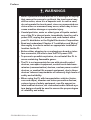
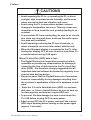

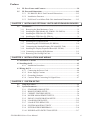


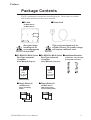
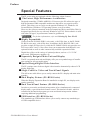
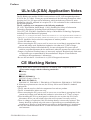





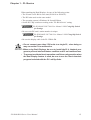

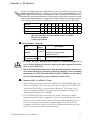



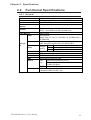




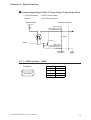
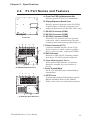
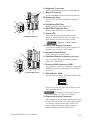
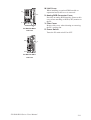


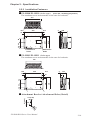



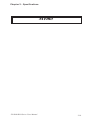


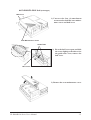


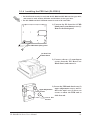
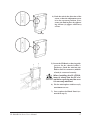


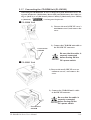





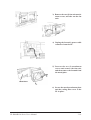


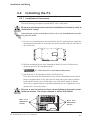


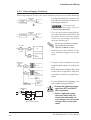
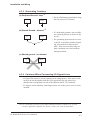


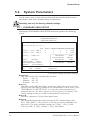

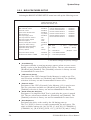
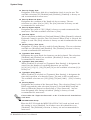
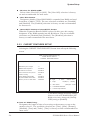
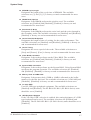
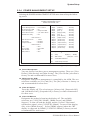



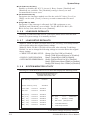
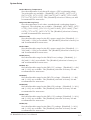
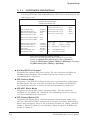
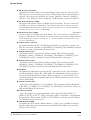
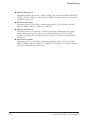

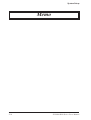
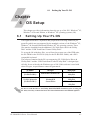

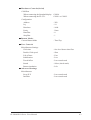
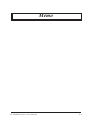





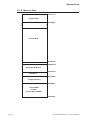
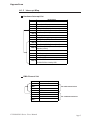



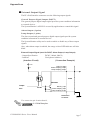

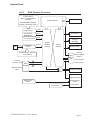
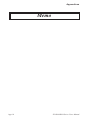
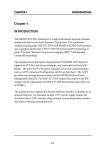
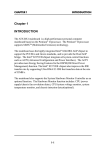
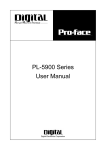
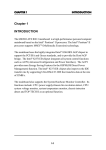
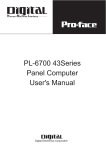
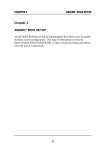

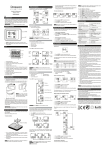
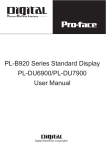
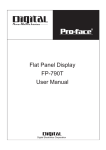
![Installation Manual [PDF 2.5 MB]](http://vs1.manualzilla.com/store/data/006019755_1-cd5e1ac77f4b7b55781d3fd4e75d7494-150x150.png)
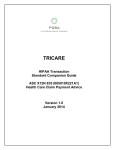
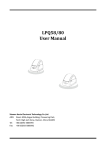
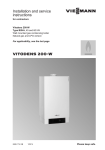
![Installation Manual [PDF 3.2 MB]](http://vs1.manualzilla.com/store/data/006030502_1-1df8339044a93376c13535e606991dae-150x150.png)