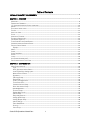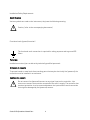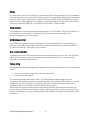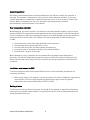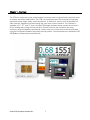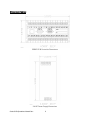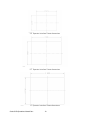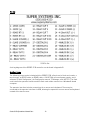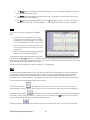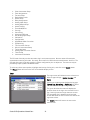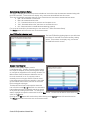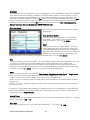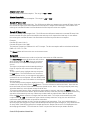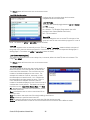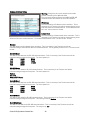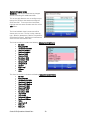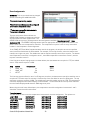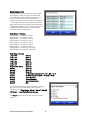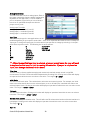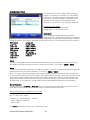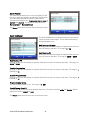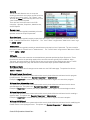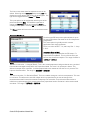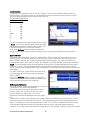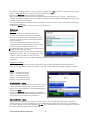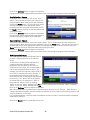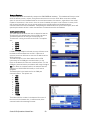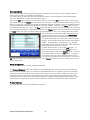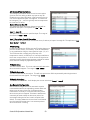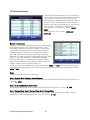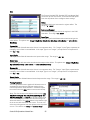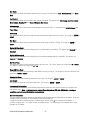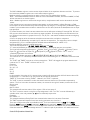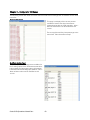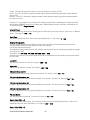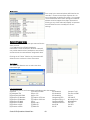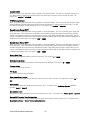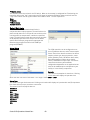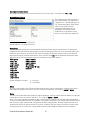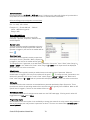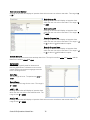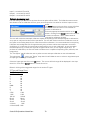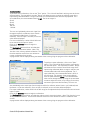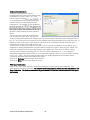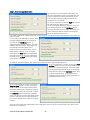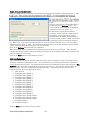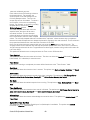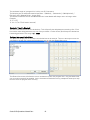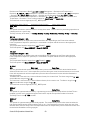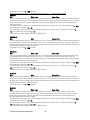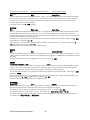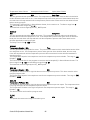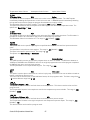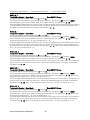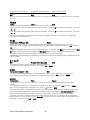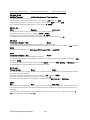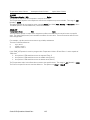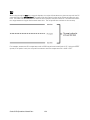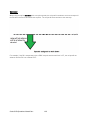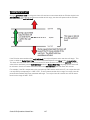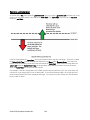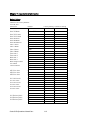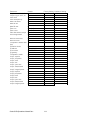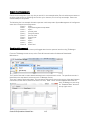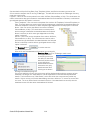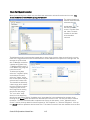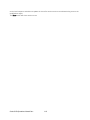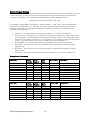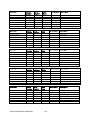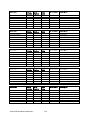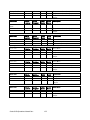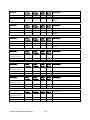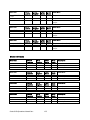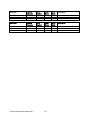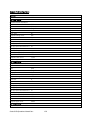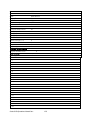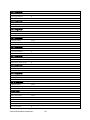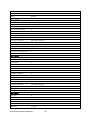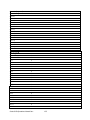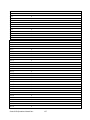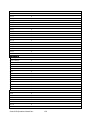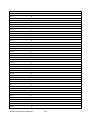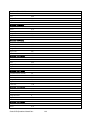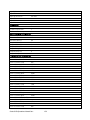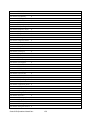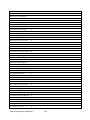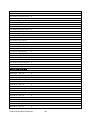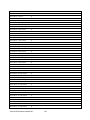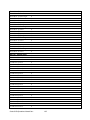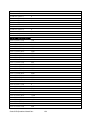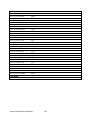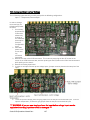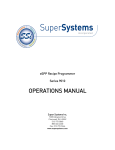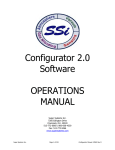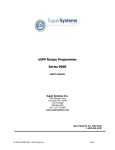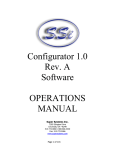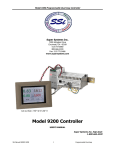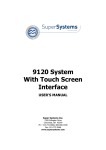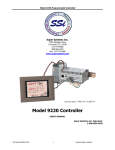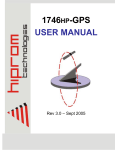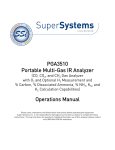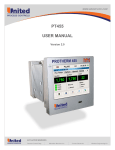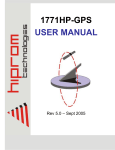Download Series 9130 Operations and Calibration Manual
Transcript
SINGLE-LOOP PROGRAMMABLE TEMPERATURE CONTROLLER SERIES 9130 OPERATIONS MANUAL Super Systems Inc. 7205 Edington Drive Cincinnati, OH 45249 513-772-0060 800-666-4330 Fax: 513-772-9466 www.supersystems.com Table of Contents INSTALLATION SAFETY REQUIREMENTS ------------------------------------------------------------------------------------------------ 4 CHAPTER 1 - OVERVIEW ------------------------------------------------------------------------------------------------------------------------ 7 MOUNTING------------------------------------------------------------------------------------------------------------------------------------------- 8 DIMENSIONAL DRAWINGS ------------------------------------------------------------------------------------------------------------------------ 9 12” OPERATOR INTERFACE CUTOUT DIMENSIONS ------------------------------------------------------------------------------------------10 WIRING ----------------------------------------------------------------------------------------------------------------------------------------------11 ELECTRICAL INSTALLATION ---------------------------------------------------------------------------------------------------------------------11 PIN OUT ---------------------------------------------------------------------------------------------------------------------------------------------12 ANCILLARY ITEMS ---------------------------------------------------------------------------------------------------------------------------------12 SETUP -----------------------------------------------------------------------------------------------------------------------------------------------13 ADDITIONAL FEATURES --------------------------------------------------------------------------------------------------------------------------13 ETHERNET CONNECTIONS -----------------------------------------------------------------------------------------------------------------------13 INSTRUMENT START-UP -------------------------------------------------------------------------------------------------------------------------14 FLASH CARD & FLASH CARD READER --------------------------------------------------------------------------------------------------------14 OPERATOR INTERFACE SCREEN SAVER -------------------------------------------------------------------------------------------------------14 DEFAULT STATUS SCREEN ----------------------------------------------------------------------------------------------------------------------14 Display------------------------------------------------------------------------------------------------------------------------------------------14 MENU------------------------------------------------------------------------------------------------------------------------------------------------15 CHART -----------------------------------------------------------------------------------------------------------------------------------------------15 CHART SUB MENU --------------------------------------------------------------------------------------------------------------------------------16 RECIPE ----------------------------------------------------------------------------------------------------------------------------------------------17 LOOPS -----------------------------------------------------------------------------------------------------------------------------------------------18 ACK (ALARM ACKNOWLEDGE) ------------------------------------------------------------------------------------------------------------------19 DATA LOGGING USING FLASH CARD -----------------------------------------------------------------------------------------------------------19 CHAPTER 2 - CONFIGURATION -------------------------------------------------------------------------------------------------------------20 MENU (CONFIGURATION) ------------------------------------------------------------------------------------------------------------------------20 Logs ---------------------------------------------------------------------------------------------------------------------------------------------21 Slave Communications Status --------------------------------------------------------------------------------------------------------22 Load TC/Auxiliary Analog Input -------------------------------------------------------------------------------------------------------22 Manual Event Control --------------------------------------------------------------------------------------------------------------------22 Shutdown --------------------------------------------------------------------------------------------------------------------------------------23 PID Loop Setup ------------------------------------------------------------------------------------------------------------------------------23 Recipe Edit ------------------------------------------------------------------------------------------------------------------------------------25 Load T/C Configuration ------------------------------------------------------------------------------------------------------------------26 Trend Chart Edit ----------------------------------------------------------------------------------------------------------------------------26 Communications Setup ------------------------------------------------------------------------------------------------------------------28 Slave Instrument Setup ------------------------------------------------------------------------------------------------------------------30 Zone Assignments ----------------------------------------------------------------------------------------------------------------------------32 Furnace Setup -------------------------------------------------------------------------------------------------------------------------------33 Default Wait Limits ------------------------------------------------------------------------------------------------------------------------35 Alarm Setup ----------------------------------------------------------------------------------------------------------------------------------35 Relay Assignments ------------------------------------------------------------------------------------------------------------------------37 Analog Input Setup ------------------------------------------------------------------------------------------------------------------------38 Analog Output Setup ----------------------------------------------------------------------------------------------------------------------40 Alarm Polarity -------------------------------------------------------------------------------------------------------------------------------41 Event Hold/Reset ---------------------------------------------------------------------------------------------------------------------------41 Security ----------------------------------------------------------------------------------------------------------------------------------------42 Curve Entry -----------------------------------------------------------------------------------------------------------------------------------43 Series 9130 Operations Manual Rev - 1 Alternate PID Setup -----------------------------------------------------------------------------------------------------------------------44 Aux Analog Input Setup ------------------------------------------------------------------------------------------------------------------45 Equipment needed -------------------------------------------------------------------------------------------------------------------------45 Calibration ------------------------------------------------------------------------------------------------------------------------------------47 Configuration --------------------------------------------------------------------------------------------------------------------------------49 A/I Module Offset Correction ----------------------------------------------------------------------------------------------------------53 PV Switching ---------------------------------------------------------------------------------------------------------------------------------53 Aux Setpoint Configuration -------------------------------------------------------------------------------------------------------------53 T/C Correction Curves -----------------------------------------------------------------------------------------------------------------------54 Generic Instruments ----------------------------------------------------------------------------------------------------------------------54 Tuning Assistant ----------------------------------------------------------------------------------------------------------------------------55 Timer Setup ----------------------------------------------------------------------------------------------------------------------------------56 Instrument Calculation ------------------------------------------------------------------------------------------------------------------57 CHAPTER 3 – CONFIGURATOR 2.0 MENUS --------------------------------------------------------------------------------------------60 SLAVE INSTRUMENTS-----------------------------------------------------------------------------------------------------------------------------60 AUXILIARY ANALOG INPUT -----------------------------------------------------------------------------------------------------------------------60 MANUAL EVENT CONTROL ----------------------------------------------------------------------------------------------------------------------61 PID LOOP SETUP ---------------------------------------------------------------------------------------------------------------------------------61 EVENT RUN PROGRAM SETUP ------------------------------------------------------------------------------------------------------------------63 ZONE/LOAD TC SETUP --------------------------------------------------------------------------------------------------------------------------63 PORT SETUP ---------------------------------------------------------------------------------------------------------------------------------------64 SLAVE INSTRUMENT SETUP ---------------------------------------------------------------------------------------------------------------------64 ZONE ASSIGNMENTS------------------------------------------------------------------------------------------------------------------------------65 FURNACE SETUP ----------------------------------------------------------------------------------------------------------------------------------66 DEFAULT WAIT LIMITS ---------------------------------------------------------------------------------------------------------------------------68 ALARM SETUP -------------------------------------------------------------------------------------------------------------------------------------68 THERMOCOUPLE CHECK -------------------------------------------------------------------------------------------------------------------------70 RELAY ASSIGNMENTS ----------------------------------------------------------------------------------------------------------------------------70 ANALOG INPUT SETUP ---------------------------------------------------------------------------------------------------------------------------71 ANALOG OUTPUT SETUP -------------------------------------------------------------------------------------------------------------------------73 PASSCODE AND ALARM --------------------------------------------------------------------------------------------------------------------------74 IP ADDRESS ----------------------------------------------------------------------------------------------------------------------------------------75 REDUNDANT TC SETUP --------------------------------------------------------------------------------------------------------------------------75 EVENT CONTROL ----------------------------------------------------------------------------------------------------------------------------------75 CURVE ENTRY --------------------------------------------------------------------------------------------------------------------------------------76 ALTERNATE PID SETUP--------------------------------------------------------------------------------------------------------------------------77 SSI ANALOG INPUT SETUP ----------------------------------------------------------------------------------------------------------------------78 SSI CONFIGURATION AND CALIBRATION------------------------------------------------------------------------------------------------------78 Overview ---------------------------------------------------------------------------------------------------------------------------------------78 Equipment needed -------------------------------------------------------------------------------------------------------------------------78 Notes--------------------------------------------------------------------------------------------------------------------------------------------78 Calibrate Aux Analog Input -------------------------------------------------------------------------------------------------------------79 9130 User Calibration --------------------------------------------------------------------------------------------------------------------81 9130 Full Calibration ----------------------------------------------------------------------------------------------------------------------83 A/I MODULE OFFSET CORRECTION ------------------------------------------------------------------------------------------------------------84 PV SWITCHING -------------------------------------------------------------------------------------------------------------------------------------84 AUX SETPOINT CONFIGURATION ---------------------------------------------------------------------------------------------------------------84 TC EXTENSION CORRECTION CURVES --------------------------------------------------------------------------------------------------------85 GENERIC INSTRUMENT SETUPS ----------------------------------------------------------------------------------------------------------------85 Configure Generic Instruments-------------------------------------------------------------------------------------------------------86 Configure IP Addresses------------------------------------------------------------------------------------------------------------------86 Series 9130 Operations Manual Rev - 2 Configure Block Writes ------------------------------------------------------------------------------------------------------------------87 TUNING ASSISTANT -------------------------------------------------------------------------------------------------------------------------------87 INSTRUMENT CALCULATION --------------------------------------------------------------------------------------------------------------------89 CHAPTER 4 - SERIES 9130 OPCODES ----------------------------------------------------------------------------------------------------92 PROGRAMMER DESCRIPTION -------------------------------------------------------------------------------------------------------------------92 OPCODES -------------------------------------------------------------------------------------------------------------------------------------------92 WAIT ----------------------------------------------------------------------------------------------------------------------------------------------- 104 WAIT UP ------------------------------------------------------------------------------------------------------------------------------------------ 105 WAIT DOWN -------------------------------------------------------------------------------------------------------------------------------------- 106 WAIT IN A GUARANTEED SOAK---------------------------------------------------------------------------------------------------------------- 107 GUARANTEE HIGH ASSIGNMENT ------------------------------------------------------------------------------------------------------------- 108 GUARANTEE LOW ASSIGNMENT -------------------------------------------------------------------------------------------------------------- 109 CHAPTER 5 – APPLICATIONS INFORMATION --------------------------------------------------------------------------------------- 110 DEFAULT VALUES ------------------------------------------------------------------------------------------------------------------------------- 110 SAMPLE EVENT ASSIGNMENTS --------------------------------------------------------------------------------------------------------------- 113 FLASH CARD MANAGEMENT ------------------------------------------------------------------------------------------------------------------ 113 SLAVE INSTRUMENT MAPPING --------------------------------------------------------------------------------------------------------------- 117 Atmosphere Instruments ------------------------------------------------------------------------------------------------------------- 117 Temperature Instruments ------------------------------------------------------------------------------------------------------------ 120 Events Instruments --------------------------------------------------------------------------------------------------------------------- 125 SAMPLE 9130 CONFIGURATION -------------------------------------------------------------------------------------------------------------- 128 SAMPLE 9130 RECIPE ------------------------------------------------------------------------------------------------------------------------- 166 9130 ANALOG INPUT BOARD JUMPER SETTINGS----------------------------------------------------------------------------------------- 167 APPENDIX A – WIRING DIAGRAM OF SERIES 9130: RS-232 OR RS-485 -------------------------------------------------- 169 REVISION HISTORY----------------------------------------------------------------------------------------------------------------------------- 173 Series 9130 Operations Manual Rev - 3 Installation Safety Requirements Safety Symbols Various symbols are used on the instrument; they have the following meaning: ! Caution, (refer to the accompanying documents) Functional earth (ground) terminal! The functional earth connection is required for safety purposes and to ground RFI filters. Personnel Installation must only be carried out by technically qualified personnel. Enclosure of live parts To prevent hands or metal tools from touching parts that may be electrically live (powered), the controller must be installed in an enclosure. Caution: Live sensors ! Do not connect live (powered) sensors to any signal input on the controller. Live sensors are sensors that must be connected to the main's supply. The controller has transient protection circuits connected between the inputs and the earth connection that might be damaged by live (powered) sensors. Series 9130 Operations Manual Rev - 4 Wiring It is important to connect the controller in accordance with the wiring data given in this handbook. Take particular care not to connect AC supplies to the low voltage power supply input. Use copper wires for 24V DC power supply to the instrument. Ensure that the wiring of installations comply with all local wiring regulations. For example in the United Kingdom use the latest version of the IEE wiring regulations, (BS7671). In the USA use NEC Class 1 wiring methods. Power Isolation The installation must include a power isolating switch or circuit breaker. This device should be in close proximity to the controller, within easy reach of the operator and marked as the disconnecting device for the instrument. Earth leakage current Due to RFI Filtering there is an earth leakage current of less than 0.5mA. This may affect the design of an installation of multiple controllers protected by Residual Current Device, (RCD) or Ground Fault Detector, (GFD) type circuit breakers. Over current protection To protect the internal PCB tracking within the controller against excess currents, the AC power supply to the controller and power outputs must be wired through a fuse or circuit breaker specified in the technical specification. Voltage rating The maximum continuous voltage applied between any of the following terminals must not exceed 24V DC relay or triac output to logic, DC or sensor connections; any connection to ground. The controller should not be wired to VAC. The 24V DC power supply voltage across the connections and between the power supply and ground must not exceed 2.5kV. Where occasional voltage over 2.5kV are expected or measured, the power installation to both the instrument supply and load circuits should include a transient limiting device. These units will typically include gas discharge tubes and metal oxide varistors that limit and control voltage transients on the supply line due to lightning strikes or inductive load switching. Devices are available in a range of energy ratings and should be selected to suit conditions at the installation. Series 9130 Operations Manual Rev - 5 Conductive pollution Electrically conductive pollution must be excluded from the cabinet in which the controller is mounted. For example, carbon dust is a form of electrically conductive pollution. To secure a suitable atmosphere in conditions of conductive pollution, fit an air filter to the air intake of the cabinet. Where condensation is likely, for example at low temperatures, include a thermostatically controlled heater in the cabinet. Over-temperature protection When designing any control system it is essential to consider what will happen if any part of the system should fail In temperature control applications the primary danger is that the heating will remain constantly on. Apart from spoiling the product, this could damage any process machinery being controlled, or even cause a fire. Reasons why the heating might remain constantly on include: the temperature sensor becoming detached from the process; thermocouple wiring becoming a short circuit; the controller failing with its heating output constantly on; an external valve or contactor sticking in the heating condition; the controller set point set too high. Where damage or injury is possible, we recommend fitting a separate over temperature protection unit with an independent temperature sensor, which will isolate the heating circuit. Please note that the alarm relays within the controller will not give protection under all failure conditions. Installation requirements for EMC To ensure compliance with the European EMC directive certain installation precautions are necessary as follows: When using relay or triac outputs it may be necessary to fit a filter suitable for suppressing the emissions. The filter requirements will depend on the type of load. For typical applications we recommend Schaffner FN321 or FN612. Routing of wires To minimize the pick-up of electrical noise, the wiring for low voltage dc should be routed away from high-current power cables. Where it is impractical to do this, use shielded cables with the shield grounded at one end. Series 9130 Operations Manual Rev - 6 Chapter 1 - Overview The 9130 is a single loop recipe programmable instrument with an internal timer commonly used on temper and freezer applications. The 9130 can provide automatic PID control of a single loop application using ramps, soaks, events and alarms. In addition to control, the 9130 provides full video recorder capabilities utilized through the color touch screen interface. This interface is available in 3.5”, 5.7” and 12” sizes. Included TS Manager software allows remote access from a PC for viewing and printing of historical data. Remote access to the instrument for setup archiving, recipe management and backup, remote control or remote view can all be performed using the Configurator software that ships with the product. Communications are provided via RS 485 Modbus communications and Ethernet. Series 9130 Operations Manual Rev - 7 Approximate Box Dimensions Power Requirements Digital Output Rating Analog Output Load Rating Controller Enclosure Rating Number of RS232 Ports Number of Ethernet Ports Number of RS485 Host Ports Number of RS485 Slave Ports Number of Internal Relays Number of Analog Inputs Number of Analog Outputs Number of Digital Inputs Number of Control Loops ! 2.75" x 4" x 4.5" 24VDC, 4 Watts 300VAC / 1 AMP 1000 Ohms (Total) IP10 – hand protected Two (2) One (1) One (1) Two (2) Eight (8) Three (3) Two (2) Four (4) One (1) The Model 9130 is powered by 24 VDC, not LINE Voltage. Please be careful when connecting power to this controller. Connecting anything other than 24 VDC will cause serious damage. The variety of input and output combinations allows SSi to configure the Model 9130 to control temperature. The product is available in three different screen sizes. 3.5”, 5.7” and 12”. Mounting The SERIES 9130 Operator Interface mounts into a panel or on a plate by using the enclosed mounting brackets. A rectangular cutout is required; the size of the cutout is determined by the operator interface size. These units, along with an optional SSi SR3, 6, or 9 analog input board, will mount on a commercially available DIN rail. This can be mounted on the sub-panel on the side of an enclosure for the convenience of the control system. Series 9130 Operations Manual Rev - 8 Dimensional Drawings SERIES 9130 Controller Dimensions 24V DC Power Supply Dimensions Series 9130 Operations Manual Rev - 9 3.5” Operator Interface Cutout dimensions 5.7” Operator Interface Cutout dimensions 12” Operator Interface Cutout dimensions Series 9130 Operations Manual Rev - 10 Wiring Wiring to the SERIES 9130 eSPP’s operator interface can be done using 232 or 485 to two connectors, comm1 (232) or comm3 (485). The terminal strip on the lower right rear corner of the operator interface is used to connect 24VDC power. The DB-9 port A connection is used to connect the display via 232 to the SERIES 9130 PID controller. The controller is connected via RS485 communication to the single-loop controllers. Electrical Installation The Model 9130 requires 24VDC, 4 Watt, 60 Hz, single-phase power. A 24 VDC power supply is required and is generally included as part of the Model 9130 system. This power supply has a universal input that can accept between 60 and 265VAC. Power should be applied in accordance with the electrical drawings that have been supplied. Since each installation is unique to the site, the customer is responsible for providing adequate power and making it available to the Model 9130 power supply. SSi requirement: MOV’s must be wired across the isolation relay coil terminals on all isolation relays that are connected to solenoids. Further… MOV’s must be connected across the HOT and NEUTRAL wires when the solenoid is wired to them. IT IS AN ABSOLUTE MUST to have the MOV’s at BOTH LOCATIONS. Series 9130 Operations Manual Rev - 11 Pin Out 9130 Pin Out A wiring diagram of the SERIES 9130 controller can be found in Appendix B. Ancillary Items The following items can be included with the SERIES 9130: a flash card, a flash card reader, a touch screen, an RS232 cable, an RS485 cable, a 24V DC DIN rail mount power supply, and a software CD with Configurator, the Configurator manual, TS Manager, and .NET 2.0. The flash card installs the operator interface and the flash card reader connects to a Windows® based computer. The operator interface includes connections for a mouse and a keyboard. These may be connected to the operator interface via USB, allowing the operators to use a mouse and keyboard instead of the touch screen. Series 9130 Operations Manual Rev - 12 The following table shows the ancillary items and their part numbers. Part Part Number 3.5" Operator Interface 13498 5.7" Operator Interface 13448 12" Operator Interface 13455 TS Manager/PC Configurator Software 13339 RS485 comms cable for 12.1” and 5.7 “ 20576 RS485 comms cable for 3.5” 20635 Flash Card 13335 Flash Card Reader 13333 RS232 Cable 33027 24V DC Din Rail Mounted Power Supply 31135 Setup The SERIES 9130 setup consists of setting the local time if required. As shipped from the factory the communications ports are set at 19200 baud in Modbus mode. Time will be set for local time in Cincinnati, Ohio (EST /EDT) or time zone of location of city and state on sales order. For instruction on adjusting these values, please see Chapter 3 Configuration. Additional Features The Operator Interface (touch screen) contains a removable compact Flash Card that can be used to transfer data from the Model 9130 to a computer. It is located on the back of the touch screen (see Flash Card & Flash Card Reader section for more details). Also included is a Utility Software CD that includes SSi’s TS Manager. TS Manager is a utility program that can be loaded onto any Windows® based computer (operating Windows 98® or higher). This software will allow the computer to read the data from the TS Flashcard, and allow it to be viewed in a manner that is similar to a strip chart recorder. Ethernet Connections The Ethernet connection has three distinct uses. First, should the Operator Interface fail, the Ethernet connection allows a laptop to be connected via a crossover cable to the SERIES 9130 DIN rail mounted unit using Internet Explorer Browser. This connection can act as a LIMITED FUNCTION “operator interface” until the Operator Interface can be repaired or replaced. The Series 9130 Operations Manual Rev - 13 laptop needs to be operating a WINDOWS 98® or higher with Internet Explorer. The default IP address is 192.168.0.200. If you are experiencing problems please call 800-666-4330 and talk with our computer communications personnel. Secondly, the Ethernet port can be used for communications to a SCADA software package. Call us at 800-666-4330 if you are interested in this option. The third use for the Ethernet Port is the primary communications connection for the Configurator 2.0 Software. Instrument Start-up On power-up, the Operator Interface will display a Microsoft Windows desktop screen for a few seconds and then switch to the default Status screen. Flash Card & Flash Card Reader ! Never remove the flash card when the Operator Interface is “ON”. To properly shut down the Operator Interface, press the Menu button on the default status screen. Once the menu has been displayed, select the Shutdown option. At the prompt, press Yes to shut down the Operator Interface. See the Chapter 2 – Configuration section for information on navigating and using the menu system. This will display a conventional Microsoft Windows screen. Sliding the black switch to the OFF position (located directly over the green power connector, on the back of the Operator Interface) will turn off the power to the Operator Interface. Once the Operator Interface is turned off, remove the compact flash card cover at the top of the display unit, exposing the card. Press the black release button and the card will pop out of the slot. To replace the flash card, simply return the card to the slot making sure that the release button is in its UP position, and replace the flash card cover to its proper position. To restore power to the unit, move the black switch to the right or ON position. Operator Interface Screen Saver The Operator Interface has a default screen saver. It automatically “blanks” the screen after ten (10) minutes of non-activity. To disengage the screen saver, simply touch the screen and it will reappear. Default Status Screen Display The Status Display shows the temperature controller information as well as any auxiliary analog inputs, the status of the timer, and an overview of the programmer. There are five active buttons on the Status Display: Menu, Chart, Recipe, Loops, and Ack. The Menu button will display the configuration menu. The Chart button will display the video recorder screen. Use of the Chart Display is explained below. Series 9130 Operations Manual Rev - 14 The Recipe button will switch to the Program Display. This is a companion display to the status screen and is described below. The Loops button will display the main control loop, Temperature, as well as the timer status and any auxiliary analog inputs. The Ack (Alarm Acknowledge) button is used to acknowledge an alarm. The alarm message is displayed directly under the recipe display. Is this only present when an alarm is going off. Menu There are three levels of menus in the SERIES 9130. The first level is the operator level. These are functions or operations that are typically handled by the furnace operator. This menu is accessed without the need for a pass code. The second level is the supervisor level. This level requires the entry of a level 1 or a level 2-pass code. The third level is the administrator level. This requires the level 2-pass code ONLY. As shipped, the supervisor and administrator level codes are set as 1 and 2 respectively. The pass codes can be changed at the Passcode and Alarm Screen. Note: Any level can access a lower level screen. For instance, the Administrator level passcode can access all of the Supervisor and Operator level screens. The menu items are explained in detail in Chapter 2 – Configuration. Chart The Chart Display shows between 1 hour and 24 hours of process variable data on the screen and can be scrolled back to view all of the data stored on the hard drive. The vertical timelines change as the time changes on the screen. Any trend charts that have been created through the Configuration menu are accessible here. See the Chapter 2 – Configuration section for more information on creating trend charts. The function buttons run along the bottom of the screen. The Trend Lines button - will allow the user to select or de-select the trend lines on the trend chart to display. If the checkbox next to each trend line is checked, then that trend line will be displayed. The Datagrid View button - will display a screen with the trend data in a grid format instead of with trend lines. The trend data is shown in 1-minute intervals. Clicking on the OK button on this screen will close the screen down and return to the Chart Display screen. The Refresh button - - will refresh the screen’s trend data if the screen is not in real-time mode. Series 9130 Operations Manual Rev - 15 The left-pointing green arrow button chart interval. - will move the chart’s view backward in time by the specified The chart interval button - will determine the number of hours displayed on the trend chart. The options are: 1 Hour, 2 Hours, 4 Hours, 8 Hours, 12 Hours, or 24 Hours. The right-pointing green arrow button chart interval. - will move the chart’s view forward in time by the specified The right-pointing arrow with the vertical line next to it button - will put the chart into real-time mode if it is not in real-time mode, or take the chart out of real-time mode if it is. When in real-time mode, the chart will automatically be updated once a minute. Chart Sub Menu There is a sub-menu available by putting a finger or a stylus anywhere on the chart and holding it there for a couple of seconds. The sub-menu will have the following options available: Zoom, Restore, Add Note, Data, and Exit. The Zoom option will allow the user to zoom in on a particular part of the screen. Once this has been selected, the user can take a stylus or a finger and create a box around the desired data. Once the user releases the stylus or finger, a zoom is no longer possible, and the user will need to re-select the option from the sub-menu to zoom in again. The Restore option will back out of any zoom options that have been performed and display the chart screen as it initially was. The Add Note option allows the operator to enter a note on the chart, similar to writing on a paper chart. The note shows up when the chart is printed out using the utility software included with the SERIES 9130 instrumentation. Pressing the Add Note option displays a screen where the operator can enter the operator ID or initials and a note. The user has the option to enter a note using the operator interface keyboard, where he or she will be able to type in the note; or the user can use the Signature mode, which will allow them to write a note using a stylus. Series 9130 Operations Manual Rev - 16 The Data option will show the trend data as a data grid instead of the trend lines on a chart. This functionality is exactly the same as if the user pressed the Datagrid View button screen. - from the chart Exit will close out the sub-menu without selecting an item. Pressing the red ‘X’ in the top right-hand corner of the screen will take the user back to the status screen. Recipe Pressing the Recipe button on the main status screen displays the recipe screen, which will allow the user to load up an existing recipe and start it, or see the currently running recipe. The recipe screen shows the last program loaded into the program run buffer and its status. If the program is running, the active step number is highlighted green. When the step is highlighted green, then the recipe is running on that step. When a step is highlighted yellow, the recipe is in hold on that step. A red Acknowledge button in the bottom left corner of the screen displays an alarm condition. Note – the main status screen will also show the recipe running status, as well as run time and remaining time for the step as well as the entire recipe. The recipe screen has a total of seven buttons that will allow the user to load up a recipe, as well as control the recipe and acknowledge an alarm. The Advance button will advance the recipe to the next step in the recipe. The user will need to confirm the advance command. The Hold button places the displayed recipe program in hold. Once a decision is made that affects the recipe, it may be continued by pressing the Resume button. Note – When a recipe is put into hold status, the text on the Hold button will change to “Resume”. When the step is started up again, the text on the button will change back to “Hold” . When a recipe step is in a hold status, the step will be highlighted yellow. The user will need to confirm the hold or resume command. The Stop button stops the recipe program that is currently running. Stop means exactly that! It stops the program. It is NOT a hold button. See the description for the hold button above. To restart the program if it has been stopped you must use the Load button, enter the recipe number, and then highlight the segment number of the recipe that you want to start with and start the recipe again. The user will need to confirm the stop command. The Soak button allows you to enter a new value for the time remaining in the current soak or ramp cycle only – future soak or ramp cycle times cannot be modified. The step must be a soak or ramp cycle for a change in soak/ramp time to be adjusted. The Acknowledge button will acknowledge the alarm. In most cases, it will be acknowledging end of soak. The alarm must be acknowledged to allow the program to go to the next step. Note – The Acknowledge button is only visible when an alarm condition is present. Once the condition is acknowledged, the Acknowledge button will become invisible again. Series 9130 Operations Manual Rev - 17 The Load button allows the operator to enter the recipe number to be run and to view the recipe before pushing the Run button. Pushing the Run button starts the recipe. If a recipe program is running and the operator enters a new recipe program it can be viewed and modified. The recipe does not become active until the Run button is pushed. Pressing Run places the program currently being viewed in the active memory and will begin to run the new recipe. To select the recipe to view or edit, click on the recipe number button in the top left corner of the screen. This will display a screen where the user will be able to load up a valid recipe (range 1 – 300). The program can be started in any step by clicking on the step number button next to the “Step” text and entering the new step number (range 1 – 24), and then pressing the Run key. While reviewing the program that is about to be run, each step can be modified. Highlight a step number and click on the Edit button. The opcode can be changed with the drop down list at the top. This list can be sorted alphabetically by click on the “Alphabetical” checkbox. The parameters of the opcode can be modified on this screen as well. See the Chapter 5 – SERIES 9130 Opcodes section for details about each opcode. Click on the OK button to accept the changes; click on the Cancel button to ignore the changes. Note – Any change to the recipe is a one-time edit, and will not affect the recipe that is saved on the 9130 controller. Click on the Cancel button on the Load Recipe screen to cancel loading a recipe and return to the main recipe screen. The Return button returns you to the main status screen. Loops This screen will display the program loops for the 9130. Currently, there is only one loop to display – temperature. The current process variable is displayed at the top, with each loop set point displayed beneath the process variable. The operator can change the process set point by touching the screen area below the large process variable numbers. When pressing the Temperature set point, a numeric keypad is displayed, showing the current value and allowing the operator to enter a new set point by simply pressing on the appropriate numeric keys. Once the correct set point has been entered, press the OK key to make the change. When the OK key is pressed the display returns to the Loops Screen. Another active key within the Loops Screen is the Auto/Man (Auto/Manual) button. Pressing that button toggles the controller’s mode between Auto and Manual. In the manual mode, pressing the percent output button on the Loops Screen (next to the Auto/Man button) displays a numeric keypad, allowing a % output to control the “loop” in a manual mode to be entered. If a timer is running, the status will be displayed at the top right of the screen. Any load T/Cs that are actively communicating will be listed in the box to the right of the setpoint/percent output values. If an alarm condition is present, the alarm text will be displayed below the loop information. If the alarm needs acknowledging, then the Alarm Ack button will be displayed in the bottom left corner. If the alarm is part of a recipe step, the alarm will need to be acknowledged before the recipe can move to the next step. Series 9130 Operations Manual Rev - 18 The Loops Screen also allows you to move back to the default Status Screen by pressing the Return. Ack (Alarm Acknowledge) The Ack (Alarm Acknowledge) button will allow the user to acknowledge any alarms that have been configured, or that have been made part of the recipes that run on the SERIES 9130. If a recipe has an alarm as a step, the alarm must be acknowledged before the recipe will continue to the next step. Data Logging using Flash Card ! NOTE: See Warnings with respect to removing the Flash Card. The Advantech TPC-642S/642-SE touch screen Operator Interface utilizing a Compact Flash Card allows the unit to data log the parameters setup by a qualified SSi technician. Should a customer not take the data offline in a timely manner, the data will be over-written, the oldest data being over-written first. Here is how it works: 1. When the Operator Interface detects that there is less than 5% disk space left on the compact flash card, an alarm will be displayed on the main interface screen stating "x% disk space remaining (overwrite at 3%)". In the upper right corner, an ALM is indicated, but because it is not a communications alarm or a 9130 device alarm, the background remains green. This alarm will remain active until more than 5% of disk space is available for writing data log files. 2. If the user does not copy the log data from the disk, it will eventually fall to 2% disk space. At this point, the touch screen will select the oldest compressed file and delete it. It then checks to see if 3% remains. It repeats this procedure until 3% disk space remains. At this point the alarm message changes to "Overwriting data log data!” Because this allows the system to seesaw between 2% and 3%, it will continue to display "Overwriting data log data!" until somebody offloads the files. Technical concerns and details: 1. If there are not enough compressed files to bring the free space up to 3%, the system will hunt down and kill hourly files. This should only happen if compression would not be running for some reason. 2. If all compressed files and hourly files have been removed and there is still not enough disk space (perhaps a problem with the compact flash card), the data logger will not write to the disk until the condition is remedied. (Alarms continue to display). 3. The data log data alarm is the lowest priority. The alarm priorities are touch screen communications, then 9130 controller/programmer, then disk space. See the Flash Card Management Section for more information. Series 9130 Operations Manual Rev - 19 Chapter 2 - CONFIGURATION Menu (Configuration) The Configuration Menu is entered through the Menu key that is part of the four buttons running along the bottom of the Default Display Screen. Pressing the Login key at the bottom of the screen will allow the user to enter a login user and password. Note – users can be set up through the Security menu option in this menu. User names and passwords are case sensitive. There are three levels of security for the menu system: Operator, Supervisor, and Administrator. Pressing the Login button will allow the user to enter a user name and password to log in. When the menu screen is first displayed, the operator-level menu options are visible. The list of the operator-level menu options is: Logs Slave Communications Status Load TC/Auxiliary Analog Input Manual Event Control Shutdown The list of supervisor-level menu options is: Logs Slave Communications Status Load TC/Auxiliary Analog Input Manual Event Control Shutdown PID Loop Setup Recipe Edit Load T/C Configuration Trend Chart Edit The list of administrator-level menu options is: Logs Slave Communications Status Load TC/Auxiliary Analog Input Manual Event Control Shutdown PID Loop Setup Recipe Edit Load T/C Configuration Trend Chart Edit Communications Setup Series 9130 Operations Manual Rev - 20 Slave Instrument Setup Zone Assignments Furnace Setup Default Wait Limits Alarm Setup Relay Assignments Analog Input Setup Analog Output Setup Alarm Polarity Event Hold/Reset Security Curve Entry Alternate PID Setup Aux Analog Input Setup Calibration Configuration A/I Module Offset Correction PV Switching T/C Correction Curves Generic Instrument Setup Tuning Assistant Analog Input Correction Curves Timer Setup Instrument Calculation The SSi code of the day can also be used to log in to the menu system. No user name will need to be entered when entering this code. Currently, the menu list is identical to the administrator-level list. The SSi code of the day is typically used for in-house configuration prior to shipment. The code can only be provided by Super Systems at 800-666-4330. To select any of the menu options, highlight that item by clicking on it, and click on the Detail button. The Return button will return the user to the default display screen. Logs The Logs screen will allow the user to view three different types of logs – System, Alarms, and Cycle. Clicking on the button that displays the log type (System Log, Alarm Log, or Cycle Log) will allow the user to select the type of log file to view. The green directional arrows will display the previous items in the log or the next items in the log, if the log items are longer than one screen. The drop down list in between the directional arrows will allow the user to select the date of the log items to view. The Return button will return the user to the menu screen. Series 9130 Operations Manual Rev - 21 Slave Communications Status This page is a display of the current process variables of each of the slave instruments communicating with the 9130 controller. These values are display-only, and cannot be modified from this screen. There are five possible messages that can occur to describe the instrument communications status. N/A – No instrument is connected Bad – No communications exist ??? – Communications exist, but there are frequent errors ?OK – Communications exist, but there are occasional errors OK – Communication is established and working properly For set-up of the auxiliary instruments go to the menu item “ Slave Instrument Setup” The Return button will return the user to the menu screen. Load TC/Auxiliary Analog Input The Load TC/Auxiliary Analog Input screen will show the values for the load TCs and the auxiliary analog inputs. These values are display-only, and cannot be modified from this screen. Manual Event Control Events are assignable outputs, used in recipes/programs. Typically, they are used to signal the recipe is complete, to turn process gases off and on, and tell the equipment to do a variety of tasks. The Manual Event Control submenu allows the user to force the events off or on. So, say they need to manually turn on nitrogen, and there was an event relay assigned to that from the controller, they could go into manual event control, and turn on the event that is assigned to nitrogen The Manual Event Control menu option shows the user all of the events (0 – 47) and their current status. It also allows the user to manually control the status of any event by clicking on the value. To change the status, highlight the specific event and click on the Edit button. The user will be able to select either an On value or an Off value. Clicking on the OK button will set the value, while clicking on the Cancel button will cancel the action. The Return button will return the user to the menu screen. Series 9130 Operations Manual Rev - 22 Shutdown The Shutdown selection will display a screen asking whether or not to shutdown the interface of the SERIES 9130. When the operator interface is shutdown, the SERIES 9130 controller is still functioning. IT can be monitored by connecting the ETHERNET connection to a laptop computer, using Internet Explorer, and assigning a legitimate IP address. Choosing Yes displays a typical computer desktop screen with the Start button in the bottom left-hand corner. The power to the operator interface can now be turned off without upsetting any of the settings. Choosing No displays the initial Status Screen. Note -Shutting down the Operator Interface does not shutdown the SERIES 9130 Controller. PID Loop Setup PID is the tuning parameters entered for each Process Variable loop. Prop Band (0 for On/Off) This is the proportional band field. P = Proportional (Prop Band). This is a field in which you want to stay around the setpoint. The range 0 – 3276.0. Reset This is the reset field. I = Integral (Reset). This is the actual temperature being monitored over a period of time and then averaged to keep within the Proportional band. The reset is in repeats per minute. This affects the output of the controller. It will be proportional to the amount of time the error is present. This helps to eliminate offset. The range 0 – 327.67. Rate This is the rate field. D = Derivative (Rate). This is the sudden change or rate in the temperature. This rate is in minutes. This affects the controller output which is proportional to the rate of change of the measurement and will control the amount of output by time restraints. Thus derivative takes action to inhibit more rapid changes of the measurement than proportional action. Derivative is often used to avoid overshoot. The range 0 – 327.67. The rate is not typically used for heating/carbon. Mode This is the mode of the loop. The values are: Dual Reverse, Single Reverse, Dual Direct, or Single Direct. Dual – This has two output relays which can increase and decrease to achieve the SP. Single – This has one relay which works in only one direction to achieve the SP. Direct - If the PV - SP equals a positive number and the output would bring the PV down toward setpoint that is direct. Reverse – If the PV - SP equals a negative number and the output would bring the PV up toward setpoint then that is reverse Example: If a 12 mA output drives a 0 degree F temperature (PV) UP to a 1200 degree F temperature (SP), this would be REVERSE, and since this would take a SINGLE output from the controller, the Mode for the Temperature Loop is Single Reverse. Integral Preset This field provides an offset for the starting point for PID control, also referred to as “Load Line” or “Manual Reset”. The range is –100 to 100. Cycle Time This field is typically set to the valve travel time multiplied by 1.5. The range is 0 – 500. Series 9130 Operations Manual Rev - 23 Setpoint Change Limit This is a smart time feature that allows Process Loop to use PB only without Reset until the Process Variable drops below the percent output set under this category. It is used to eliminate overshoot. The Output percentage selected under this category must be above the normal operating output percentage of the furnace at heat. The options are: OFF, 80%, 70%, 60%, 50%, 40%, 30%, or 20%. Example: If the furnace runs at 40% output at heat for the maximum load, the setpoint change limit should be set to 60%. Low Limit This is the low limit for the loop. The range is –100 to 100. High Limit This is the high limit for the loop. The range is –100 to 100. 0 Setpoint Stops Control If the Setpoint is zero, then all outputs are turned off. The option is either Yes or No. IN1 high limit shuts down ctrl If input 1’s high limit is reached, then all outputs are turned off. The value can either be Yes or No. IN2 high limit shuts down ctrl If input 2’s high limit is reached, then all outputs are turned off. The value can either be Yes or No. IN3 high limit shuts down ctrl If input 3’s high limit is reached, then all outputs are turned off. The value can either be Yes or No. PID Auto Switch This is the PID auto switch field. The value can either be Yes or No. Switch Point PID 1 -> 2 This is the PID Switch Point field. This is used in conjunction with the PV Switching feature. See the PV Switching section for more information. The range is –300 to 4000. Switch Point PID 2 -> 3 This is the PID Switch Point field. This is used in conjunction with the PV Switching feature. See the PV Switching section for more information. The range is –300 to 4000. Overshoot Limit Gain This is the Overshoot limit gain field. When calculating the control action, sometimes the calculation would call for more than 100% which is not possible. The output is limited to 100% or whatever was set in the High Limit field. The difference of the unlimited minus the limited is multiplied by the overshoot limit gain and divided by 100. This is subtracted from the control output. If the gain is 0 there is no effect. Under normal control the unlimited equals the limited and there is no effect. If there is a big change where the control loop drives hard, then the effect is to limit the drive as it approaches setpoint and limit the overshoot. The limited is the values set in the upper and lower limits fields. The unlimited would be what is calculated before limiting. For a big setpoint change, the calculations may compute 150% output, but the true output is limited to the upper limit. The range is 0 to 9999. Series 9130 Operations Manual Rev - 24 Setpoint Lower Limit This is the lower limit of the setpoint. The range is –300 to 9999. Setpoint Upper Limit This is the upper limit for the setpoint. The range is –300 to 9999. Cascade SP Lower Limit This is the cascade setpoint low limit. The 9130 uses the difference between the cascade SP lower limit and the cascade SP upper limit and multiplies that value by the % output of the load loop. It then offsets this value by the cascade SP lower limit and feeds the furnace loop this value as a setpoint. Cascade SP Upper Limit This is the cascade setpoint upper limit. The 9130 uses the difference between the cascade SP lower limit and the cascade SP upper limit and multiplies that value by the % output of the load loop. It then offsets this value by the cascade SP lower limit and feeds the furnace loop this value as a setpoint. Example: Cascade SP Lower Limit: 0 Cascade SP Upper Limit: 2000 The load has a setpoint of 1700 and it is at 37 % output. The furnace setpoint will be calculated as follows: (2000 – 0) * 0.37 + 0 = 740. The Return button will return the user to the menu screen. Recipe Edit This option will allow the user to edit a recipe that is stored on the 9130 controller. The Select Recipe button will allow the user to select which recipe to load (1 – 300). Once the recipe has been selected, the recipe will be displayed on the screen. The higher recipe steps can be viewed by holding a finger or stylus on the screen and scrolling up or down. To edit a specific step, highlight that step and press the Edit button. This will allow the user to select a different Opcode to use, or to change the information entered for the current Opcode. See the SERIES 9130 Opcodes section for more information on each Opcode and its purpose. To insert a step into the program, highlight the step number for the step, and press the Insert button. The user will have to confirm the insert. Once this has been confirmed, the user will be able to select the Opcode to use. Note – Inserting a step will push every step after down one, so an Opcode at step 24 will be lost. To remove a step from the recipe, highlight the step number to remove, and press the Delete button. The user will have to confirm the delete. Once the delete has been confirmed, the step will be deleted and every step after will be moved up one step. Blank step numbers will be replaced with a NO-OP Opcode. Press the Save button to save the changes that have been made. The recipe can be saved as any valid recipe number (1 – 300). If the desired recipe number already contains a recipe, the user will have to confirm the save before the old recipe will be overwritten. If the user wishes to delete an entire recipe, they have one of two options. First, they could load up the desired recipe and change every step to the NO-OP Opcode and save those changes; Or, they could save the 24-step “blank” (NO-OP) program that is loaded up when the Recipe Edit screen is first displayed as the desired program number. This will save the “blank” recipe to the desired recipe number location. Series 9130 Operations Manual Rev - 25 The Return button will return the user to the menu screen. Load T/C Configuration Configuration of any analog input device must be completed under this menu item. Load TC Enable This value will manually toggle between on, on + alarms, and off. On – T/C Enabled On + Alarms – T/C Enabled, Programmer alarm114 provided if out of band (Default wait limits) Off – T/C not enabled Control TC This value allows the user to set the TC to be part of the group of Load TCs that can hold the program if it is out of band. The values are active or not active (shown as blank). TC 1 – 30 This value allows the user to manually turn the T/C from active to not active, shown as blank, to be part of the group of TCs that can hold the program if it’s out of band. TC 28 – TC 30 correspond to Analog Input 1 – Analog Input 3. The values are active or not active (shown as blank). Load T/C Alm On Delay (Sec) This option will allow the user to set a delay time, in seconds, before the load T/C alarm is activated. The range is 0 – 32767. The Return button will return the user to the menu screen. Trend Chart Edit This menu option will allow the user to add, modify, or delete trend lines in a trend chart file, as well as the trend chart files themselves. The trend lines are the number of variables displayed on one screen. For example this could be a control, overtemp, or load thermocouple on a batch furnace. Or it could be one thermocouple from eight temper furnaces. There is not a maximum for template selections, but the number of variables displayed on one screen must be a consideration in this process. The buttons across the top of the screen – Open, New, Delete, Save, and Save As – deal with the trend chart files themselves, not the individual trend lines. Open will allow the user to select a trend chart file to open up to edit. New will create a new trend chart file to begin adding trend lines to. Delete will delete a specified trend chart file. Save will save all changes to the current trend chart file that have been made. Save As will allow the user to save the current trend chart file as a new file with a different name. Series 9130 Operations Manual Rev - 26 Once a new trench chart file has been created, or one has been opened, trend lines can be added, modified, or deleted. Add will add a new trend line to the file. Edit will allow the user to edit the information for a specific trend line. Delete Line will delete the specified line from the chart file. Adding or editing a trend line will involve the following parameters: Name – the name of the input, for example “Temp ACT” which would be the actual temperature of the input. It is a good idea to shorten the names so that they still make sense, but do not take up as much space. Data – This will determine where the data is coming from. The user can click on the box to select from the list of data logged points in the 9130. Some of the points have a name, such as “Temperature” or “Temperature SP”, but others will just show the register in the 9130 that has been logged. Min – the minimum displayed scale value on a chart. Max – the maximum displayed scale value on a chart. Expression – every input requires an expression to be calculated and displayed correctly. This is because the registers in the 9130 hold only integer values, so any value that requires a decimal point needs to be set up properly for the display. For example an expression for temperature would be x (1750 = 1750). For a value such as carbon or millivolts, the expression would be x * 0.01 (150 = 1.50) or x * 0.1 (805 = 80.5). Format – the value displayed on the chart display of the operator interface. A short custom description can be added here. For example, to display one (1) decimal point, enter a value of “#0.0”. For carbon values, enter a value of “#0.00” for 2 decimals. This would display a value like “0.81”. Entering “#.00” would display a value of “.81”. #0 or 0 will display integer values. Color – The box next to the format box will allow the user to apply a color to the trend line to differentiate it from other trend lines on the chart. Units – The type of units used for the trend. Line Width – a numeric value for the thickness of the trend line. A 1 is a thin line; A higher value = thicker line width. Sample – a number is entered here to test the expression and verify that formatting is correct. Test – Press the test button to calculate the expression with the value entered in the sample parameter. For example with an expression of x*.1 and a value of 250 entered in the sample parameter will display a 25.0. The Set button will save the values entered. The Cancel button will cancel the information and make no changes. The OK button will close the screen and prompt the user to save any changes if changes have been made. The Cancel button will close the screen and return to the menu screen. Series 9130 Operations Manual Rev - 27 Communications Setup Warning: Changes to this screen should not be made without consulting SSi at 800-666-4330. This screen will show the Ethernet and RS-232/RS-485 communications information for the 9130 controller. IP Address This will identify the IP address of the controller. This is necessary if the Touchscreen will be communicating to the 9130 over Ethernet communications. The IP address must be in the “xxx.xxx.xxx.xxx” format. Subnet Mask This will identify the Subnet mask of the controller. This is necessary if the Touchscreen will be communicating to the 9130 over Ethernet communications. The Subnet mask must be in the “xxx.xxx.xxx.xxx” format. Gateway This will identify the IP gateway of the controller. This is necessary if the Touchscreen will be communicating to the 9130 over Ethernet communications. The IP gateway must be in the “xxx.xxx.xxx.xxx” format. RS-232B Baud This will set the baud rate for RS-232 communications. This is necessary if the Touchscreen will be communicating through the Com ports. The list of options is: 1200 14400 57600 2400 19200 76800 4800 28800 115200 9600 38400 RS-232B Mode This will set the mode for RS-232 communications. This is necessary if the Touchscreen will be communicating through the Com ports. The list of options is: Modbus Cal Term Modbus/DF1 Master Host 485 Baud This will set the baud rate for RS-485 communications. This is necessary if the Touchscreen will be communicating through the Com ports. The list of options is: 1200 14400 57600 2400 19200 76800 4800 28800 115200 9600 38400 Host 485 Mode This will set the mode for RS-485 communications. This is necessary if the Touchscreen will be communicating through the Com ports. This setting is fixed at Modbus. Host 485 Address This will set the address for RS-485 communications. This is necessary if the Touchscreen will be communicating through the Com ports. The range is 1 – 247. Series 9130 Operations Manual Rev - 28 Slave 1 Baud This will set the baud rate for Slave 1 communications. The list of options is: 1200 14400 57600 2400 19200 76800 4800 28800 115200 9600 38400 Slave 1 Mode This will set the mode for Slave 1 communications. This list of options is: MMI Modbus Master Yokogawa Modbus Host Slave 2 Baud This will set the baud rate for Slave 2 communications. The list of options is: 1200 14400 57600 2400 19200 76800 4800 28800 115200 9600 38400 Slave 2 Mode This will set the mode for Slave 2 communications. This list of options is: MMI Modbus ADAM SSi Analog Input Board Yokogawa RS-232A Baud This will set the baud rate for RS-232 communications. This is necessary if the Touchscreen will be communicating through the Com ports. The list of options is: 1200 14400 57600 2400 19200 76800 4800 28800 115200 9600 38400 RS-232A Mode This will set the mode rate for RS-232 communications. This is necessary if the Touchscreen will be communicating through the Com ports. This list of options is: Cal Term Modbus The Return button will return the user to the menu screen. Series 9130 Operations Manual Rev - 29 Slave Instrument Setup WARNING: This screen should not be changed without consulting SSi at 800-666-4330. This screen will allow the user to configure up to twenty-five (25) slave instruments through the 9130 controller. To set up a slave instrument, highlight the instrument number and click on the Edit button. The list of available slave instruments will be shown on the screen. The list is color coded by type – Blue for Atmosphere, Red for Temperature, and Yellow for Events. Highlight an instrument to select it as the instrument to use. The list of controllers includes the following Atmosphere Controllers: SSi AC20 Yokogawa 750 Honeywell UDC3300 Dualpro 1 Modbus Dualpro 2 Modbus Dualpro 1 MMI Dualpro 2 MMI Eurotherm 2404 Eurotherm 2500 Carbpro v3.5 Carbpro v3.0 CarbPC 9200 Loop 1 IR Base MGA This list of controllers includes the following Temperature Controllers: SSi 7EK Yokogawa 750 Honeywell UDC3300 Dualpro LP1 Modbus Dualpro LP2 Modbus Dualpro LP1 MMI Dualpro LP2 MMI Eurotherm 2402 Eurotherm 2500 Unipro v3.5 Unipro v3.0 Carbpro v3.5 Slave Carbpro v3.0 Slave 10Pro DualPro IN C 9200 LP1 9200 LP2 Series 9130 Operations Manual Rev - 30 9200 LP3 9100 LP2 Eurotherm 2704 lp1 Eurotherm 2704 lp2 Eurotherm 2704 lp3 VC BASE 1 VC BASE 2 VC BASE 3 VC BASE 4 AIPC SSi 7SL AEC Flow Board UMC800 Lp1 SSi Quad AO1 SSi Quad AO2 SSi Quad AO3 SSi Quad AO4 Yokogawa UT350 Yokogawa 750 Lp 2 Yokogawa UP350 Honeywell DCP551 Ascon 08 This list of controllers includes the following Event Controllers: SSi AC E Yokogawa 750E Mod Mux Dualpro E Modbus Dualpro E MMI Carbpro E v3.5 Carbpro E v3.0 Eurotherm 2500 SSi 8-8 SSi 9200E Micrologix PLC MCM Module PLC DF1 SLC DF1 The number below the list is the address for the slave instrument. The range 0 – 255. ** All devices on the same slave port must utilize the same protocol ** An address of zero (0) will disable the instrument** Some controllers (AC20 for example) can provide dual functions (atmosphere and events) and must have the same address assigned for both. The slave port is next to the address. The Slave port option can be: Slave 1, Slave 2, or RS-232. The OK button will set the slave instrument, and the Cancel button will cancel the setup. The Return button will return the user to the menu screen. Series 9130 Operations Manual Rev - 31 Zone Assignments WARNING: This screen should not be changed without consulting SSi at 800-666-4330. *Only used when running recipes *Slave Instrument Setup must be configured prior to Zone Assignment setup * Temperature zones link instruments to Temperature Setpoints The zone assignment feature allows the SERIES 9130 program to change set points on all instruments of a multi-zone furnace. The SERIES 9130 has up to ten (10) temperature zone assignments available (Zone Assignment 1 – Zone Assignment 10). The SERIES 9130 programmer looks for appropriate zone assignments whenever a set point is to be sent to the temperature controller. The temperature set point is sent to every instrument number in the temperature zone assignment. If the ZONE_OFF (Zone Offset) opcode had been used in the program, the set point sent to the specified zone instrument would have the offset added. For example, a 3-zone pit furnace, where the bottom zone usually has a higher set point. The middle zone and the top zone usually have a lower set point. The bottom zone temperature controller is assigned to zone 1, the middle temperature controllers to zone 2, and the top zone controller to zone 3. If the first three steps of a program are as shown below, then the bottom zone set point is 1775, the middle zone is 1750, and the top zone is 1800. Step opcode 1 2 3 ZONE_OFF ZONE_OFF SETPT Temperature Option 25 50 1750 Zone 1 Zone 3 The first step sets the offset for zone 1 to 25 degrees; therefore, the bottom zone controller would be sent a set point of 1775 when step 3 is executed. Likewise step 2 sets the offset for zone 3 to 50 degrees. The top zone then receives a set point of 1800. The middle zone controller would receive the 1750. The temperature controller displayed on the Status Display is instrument #2. If instrument #2 were the top zone controller then the Status Display would show the 1800-degree set point. When using the multi-zone offset feature, the temperature controller assigned as instruments 1 and 2 should be in zones that will not be offset. Temp Instrument This will allow the user to set the temperature instrument for the zone assignment. The options are: Loop 1 (N/A) Instrument 5 Instrument 12 Instrument 19 Temperature Loop Instrument 6 Instrument 13 Instrument 20 Loop 3 (N/A) Instrument 7 Instrument 14 Instrument 21 Instrument 1 Instrument 8 Instrument 15 Instrument 22 Instrument 2 Instrument 9 Instrument 16 Instrument 23 Instrument 3 Instrument 10 Instrument 17 Instrument 24 Instrument 4 Instrument 11 Instrument 18 Instrument 25 Series 9130 Operations Manual Rev - 32 Temp Zone Number This option will allow the user to set the zone number for the assignment. The range is 0 – 5. Temp Zone Offset This option will allow the user to enter an offset for the assignment. The range is -4000 – 4000. Furnace Setup The Furnace Setup menu option is an administrative access only option. Do not make any adjustments on the screen without first contacting Super Systems, Inc at 800-666-4330. Date and Time This value is the current date and time on the 9130 controller only (not the local computer or the touch screen, if applicable). The time on the controller is displayed in the 24-hour format, so 8 = 8 AM, and 14 = 2 PM. Note: The date and time of the touch screen can be changed (if necessary) by selecting the date and time in the lower right corner on the touch screen, once the screen software has been shutdown and the Windows™ desktop is visible. Then, at the CE screen the date and time can be changed by double taping the time in the bottom right corner and setting it, then select “apply”. For this to take effect the screen needs to be rebooted; on the older TPC 642 displays the registry needs to be saved under TPC Configuration icon, the Misc Tab and then reboot the touch screen. The date and time that is recorded on the flash card (and therefore the datalog data) is the date and time of the Advantech display, not the controller. Temperature This value determines the specific temperature scale to be used. It can be either Degrees or degrees . Temperature Instrument Allows for a slave instrument (or internal) to be the defined temperature control device. The types of instruments are: Temp Loop (Loop 1) – Loop 3, Instrument 1 – Instrument 25. Event Instrument Allows for a slave instrument (or internal) to be the defined event control device. The types of instruments are: Internal, Instrument 1 – Instrument 25. Quench Instrument Allows for slave instrument (or internal) to be the defined quench control device. The types of instruments are: Temp Loop (Loop 1) – Loop 3, Instrument 1 – Instrument 25. End of Quench Event Tells the programmer which event to signal end of quench (related to which relay it is assigned). The list of possible values is: 0 – 15. Quench Speed Event Tells the programmer which event will signal the quench speed. The list of possible values is: 0 – 15. Quench Run Event Tells the programmer which event will signal quench run. The list of possible values is: 0 – 15. Series 9130 Operations Manual Rev - 33 Cascade Inhibit Note: This field is only applicable if the controller is in Cascade mode . This will turn cascade control on or off. When inhibit = enabled, the 9130 functions as a multi-loop controller with three control loops. The options are: enabled or disabled. PV Difference Cutback Note: This field is only applicable if the controller is in Cascade Mode . This is used with the Cascade Lower Range EOPV and Cascade Upper Range EOPV to limit the absolute % output of the furnace loop. This will turn the PV difference cutback feature on or off. The options are: enabled or disabled. Cascade Lower Range EOPV Note: This field is only applicable if the controller is in Cascade Mode . This is the cascade lower range end of PV difference. This is used with the PV Difference Cutback and Cascade Upper Range EOPV to limit the absolute % output of the furnace loop. Between the lower range EPOV and the upper range EOPV, there is a linear interpolation from 0 to the loop 2 output maximum (usually 100 %) that determines the maximum % output for the furnace loop. The range is -300 to 10000. Cascade Upper Range EOPV Note: This field is only applicable if the controller is in Cascade Mode . This is the cascade upper range end of PV difference. This is used with the Cascade Lower Range EOPV and PV Difference Cutback to limit the absolute % output of the furnace loop. Between the lower range EPOV and the upper range EOPV, there is a linear interpolation from 0 to the loop 2 output maximum (usually 100 %) that determines the maximum % output for the furnace loop. The range is -300 to 10000. Example: With the Lower EOPV set to 10 and the Upper EOPV set to 110, if the load PV is 1700 and the furnace PV is 1710, the full 100% output is available. If the load PV is 1600 and the furnace PV is 1710, the furnace output will not go above 0%. If the load PV is 1655 and the furnace PV is 1710, the maximum output for the furnace loop will be limited to 55%: (1710 – 1655)/(110-10) * (1.0). Default Hold Time This value is the default holding time for the furnace. The range is 0 to 10000. Deviation Alarm delay This value is the delay for the alarm if a deviation alarm is detected. The range is 0 to 10000. Furnace Name This will allow the user to give the controller a display name. PV1 Name This will allow the user to give the first process variable (Temperature) a display name. Clear events/end of recipe This switch will allow the user to clear the events out at the end of a recipe. The options are either no or yes. Start Quench This option will determine what event starts the quench cycle. The options are: On Recipe Opcode (QUENCH Opcode), Input 1 – Input 31. Quench Hold Event This option will determine which event will hold the quench cycle. The list of possible values is: 0 – 15. Series 9130 Operations Manual Rev - 34 Quench Transfer Time Configuration This option will allow the user to set what will trigger the transfer from the quench cycle. The options are: Event 2 Active Time, or Event 1 Active to Event 2 Active. PV Switch Action This field will select the action for the PV switch. When an instrument is configured for PV switching, the controller will use the “low” source when the PV signal is below the PV Switch Value; it will use the “high” source when the PV signal is above the PV Switch value. The list of options is: None PV Switch TC Redundancy Cascade Control The Return button will return the user to the menu screen. Default Wait Limits Pressing the Enter key takes you to the Wait Limit Setup Screen. The wait limits are used in the recipe programming. A wait limit allows the program to move to the next step once the process variable (or the actual furnace) has reached the default wait limits that are indicated on this screen. Temp Wait Limit This is the specific wait limit for the temperature PV. The range for either option is: 0 to 4000. The Return button will return the user to the menu screen. Alarm Setup The 9130 controller can be configured to use three (3) different alarms. Each of the alarms consists of an alarm setpoint, alarm source, alarm type, alarm hysteresis, smart alarm, ON delay time, and a 0 SP blocks alarm value. The alarms come from the factory with a default configuration dependent on the application but also can be modified prior to shipment to your facility or in the field by a supervisor. Setpoint This value is the setpoint for the alarm. Clicking on this value will display an input box from which the user can select a new value. The range is from –32767 to 32767. Alarm Source This option will indicate the source of the alarm. The options are: PV 1 Value PV 2 Value N/A Input 1 Value Input 2 Value Series 9130 Operations Manual Rev - 35 Input 3 Value Percent Output 1 Value Percent Output 2 Value Percent Output 3 Value Alarm Type This value is the type of alarm used. Options are: Process High Process Low Band, Normally Open Band, Normally Closed Deviation, Normally Open Deviation, Normally Closed Hysteresis This value is the Hysteresis value. The Hysteresis is a set number that works with the alarm to help control a motor or pump longer to reach a set amount to come back into band before it will shut off motor or pump. Example: Using quench oil as an example, suppose the SP is 200 °F. The alarm is set as a deviation of +10 °F. At 210 °F, the alarm is active and the pump will run to cool the oil. With a hysteresis of 8 °F, the alarm and pump will turn off at 202 °F. It will turn back on when it is 10 °F above setpoint. If the setpoint is still 200 °F, then at 210 °F, it will turn on again. Clicking on this value will display an input box from which the user can select a new value. The range is from -32767 to 32767. Smart Alarm This value is a display of the Smart Alarm status. A smart alarm is an alarm that works with a Process Variable (PV), and, when enabled, it will not be active until the PV is within band of the setpoint. The alarm sounding - if active - will be disabled until within the SP band. When it is in band, the alarm will go active unless on delay time is set. Example: If the SP is 1700 °F and the band is 10 °F, the alarm will not be active until the PV reaches 1690 °F. The value can be either disabled or enabled. Alarm On Delay Time This value is the On Delay Time for the alarm. Clicking on this value will display an input box from which the user can select a new value. The range is from -32767 to 32767. 0 SP Blocks Alarm This value will allow a 0 setpoint to block an alarm. The options are either No or Yes. The Return button will return the user to the menu screen. Series 9130 Operations Manual Rev - 36 Relay Assignments The 9130 controller has the option of using eight relay outputs, as well as eight relay outputs for four additional modules. All of the relays have a positive common terminal and independent negative terminals. All of the relays are configured in a normally closed position except relay number eight, which has both a normally closed (NC) and a normally open (NO) terminal. These relays can be configured to work with events, alarms, loops, burnoff and alarm combinations. Relay Output Terminals: Relay Output 1 – terminals 7 and 8 Relay Output 2 – terminals 7 and 9 Relay Output 3 – terminals 7 and 10 Relay Output 4 – terminals 7 and 11 Relay Output 5 – terminals 7 and 12 Relay Output 6 – terminals 7 and 13 Relay Output 7 – terminals 7 and 14 Relay Output 8 – terminals 7 and 15 NC Relay Output 8 – terminals 7 and 16 NO Relay Output Choices Loop 1 fwd Loop 1 rev Loop 2 fwd Loop 2 rev Loop 3 fwd Loop 3 rev Programmer Alarm Alarm 1 Alarm 2 Alarm 3 Event 0 Event 1 Event 2 Event 3 Event 4 Event 5 Event 6 Event 7 Event 8 Event 9 Event 10 Event 11 Event 12 Event 13 Event 14 Event 15 TC Redundancy Select (OFF = TC 1; ON = TC 2) PV Switching Select (OFF = PV 1; ON = PV 2) Timer Running Timer Complete Alarm Combination N/A The “Alarm Combination” option will allow the user to select the specific combination of alarms to use. The options are: Programmer, Alarm 1, Alarm 2, Alarm 3, T/C Check, or Invert Relay State for Alarms. The Return button will return the user to the menu screen. Series 9130 Operations Manual Rev - 37 Analog Input Setup The 9130 controller has three analog inputs. Each of the inputs comes with a factory default configuration dependent on the application. It can be modified prior to shipment to your facility or in the field by a technician or qualified/trained person with the proper security code. Analog Input Terminals Analog Input 1 – terminals 31 and 32 Analog Input 2 – terminals 29 and 30 Analog Input 3 – terminals 27 and 28 Input Type The thermocouple type for most applications can be modified depending on your specific needs. Note - some of the inputs DO NOT allow the user to modify the Input type. To change the Input type, first select which input you want to change by selecting it in the pulldown at the top of the screen. The following is a list of the options: B S 12.5 volts ** C T 781.25mv E 2.5 volts 195.3125 mV J 1.25 volts K 78.125 mV N 19.53125 mV NNM 4-20 mA ** R 25 volts ** ** - When the specified input type is selected, a jumper located inside the case will need to be placed on that specific input for reading this selection. If jumper is not placed on input, then damage could occur to the board. Filter time The filter time is a factory applied averaging tool used to help maintain steady control in high EMI environments. The filter time should not be adjusted with consulting SSI. Clicking on this value will display an input box from which the user can select a new value. The range is 0 to 32767. Initial Scale This is the initial scale value. This could also be referred to as the starting value. For example, the initial value is the value when 0 volts is on the selected input; or on a 4-20 mA input, it would be the value at the selected input of 4 mA. Clicking on this value will display an input box from which the user can select a new value. The range is –32768 to 32767. Full scale This is the full scale value. Clicking on this value will display an input box from which the user can select a new value. The range is –32768 to 32767. Decimal Point Location This is the decimal point location value. This will affect the PV value and the location of the decimal when it is displayed. Clicking on this value will display an input box from which the user can select a new value. The range is 0 to 4. Open TC Series 9130 Operations Manual Rev - 38 This is the open TC value. The options are: up scale, down scale, one trip point, and two trip points. Input Offset The input offset value is algebraically added to the input value to adjust the input curve on read-out. The range is –32768 to 32767. Scaling This is the scaling value. The options are: Linear Microns, Log Torr, or Auto Scale. Trip Point 1 Setpoint This is the trip point 1 setpoint value. The range is –32768 to 32767. Trip Point 1 Force Value This is the trip point 1 force value. The range is –32768 to 32767. Trip Point 1 Direction This is the trip point 1 direction. The options are: input above setpoint or input below setpoint. Trip Point 2 Setpoint This is the trip point 2 setpoint value. The range is –32768 to 32767. Trip Point 2 Force Value This is the trip point 2 force value. The range is –32768 to 32767. Trip Point 2 Direction This is the trip point 2 direction. The options are: input above setpoint or input below setpoint. High Input Limit Setpoint This is the setpoint for the high input limit. The range is –32768 to 32767. High Input Limit Hysteresis This is the hysteresis for the high input limit. The range is –32768 to 32767. Custom Curve This will allow the user to set the custom curve to use. The curves are set up through the Curve Entry menu option. The options are: None, Curve 1 – Curve 3. T/C Correction Curve This will allow the user to set the T/C correction curve to use. The curves are set up through the T/C Correction Curves menu option. The options are: None, Curve 1 – Curve 3. The Return button will return the user to the menu screen. Series 9130 Operations Manual Rev - 39 Analog Output Setup The 9130 controller has the option of two (2) analog outputs. The outputs are ranged for a 4 – 20 milliamp signal or a 0 – 20 milliamp signal. Each output comes with a factory default configuration dependent on the application. Each output can be modified prior to shipment to your facility or in the field by a supervisor. Analog Output Terminals Analog output 1 – terminals 24 and 25 Analog output 2 – terminals 25 and 26 Assignment The analog output assignment can be modified depending on your system requirements. To change the Assignment first select which analog output you want to change by selecting it in the pull-down menu at the top of the screen. The following is a list of the options: PV 1 retrans Loop 3 dec Loop 1 inc Loop 3 combo Loop 1 dec Input 1 retrans Loop 1 combo Input 2 retrans PV 2 retrans Input 3 retrans Loop 2 inc SP1 retrans Loop 2 dec Programmer ID Loop 2 combo Disabled Loop 3 inc Offset This is the starting point, the Process Variable value at which you get 4 milliamps. Clicking on this value will display an input box from which the user can select a new value. The range is –32768 to 32767. Range This is a Process Variable value between 4 and 20 milliamps. Clicking on this value will display an input box from which the user can select a new value. The range is –32768 to 32767. Note - The range, although not displayed with a decimal point, contains a decimal point that is dependent on the process variable selected. For example, if the offset is 20 mV for 4 mA, and you want 100 mV to be 20 mA, then your range should be 80. If the process variable is temperature, then the range will be 80, since temperature PVs do not have a decimal. If the PV is % Carbon, then the range will need to include the two decimal points for % Carbon. So, a range of 80 will be entered as 8000. See below for more examples. Current Selection Provides the option of 4-20 mA or 0-20 mA control. Clicking on this value will display an input box with a drop-down list from which the user can select either of the two values listed above. Offset and Range when assigned to a control loop Inc : 0 = 4mA, 100 = 20mA Dec : 0 = 4mA, -100 = 20mA Example: if 4 – 20 mA = 800 mV - 1200 mV Offset = 800 (starting point) Range = 400 The Return button will return the user to the menu screen. Series 9130 Operations Manual Rev - 40 Alarm Polarity This option will allow the user to set up the polarity of the alarms, or determine whether the Normally Closed option or the Normally Open option makes the alarm active. The alarms to configure are: Programmer Alarm, Alarm 1, Alarm 2, and Alarm 3. The options for each alarm are: Normally Open or Normally Closed. The Return button will return the user to the menu screen. Event Hold/Reset The Event Hold/Reset menu option provides the user manual control of actual event outputs. This is useful when testing wiring and field devices. Hold Instrument Number Clicking on this value will display an input box from which the user can select a new value. The range is 0 to 25. Hold Minimum PV Clicking on this value will display an input box from which the user can select a new value. The range is -32768 to 32767. Hold Maximum PV Clicking on this value will display an input box from which the user can select a new value. The range is 32768 to 32767. Event for Program Run Clicking on this value will display an input box from which the user can select a new value. The range is –1 (Disable) to 15. Event for Program Reset Clicking on this value will display an input box from which the user can select a new value. The range is –1 (Disable) to 15. Program Number to Run This is the recipe number to run. The range is: 0 – 300. Event 0 Through Event 15 The input box for these events has two drop-down lists. The top list contains active and inactive, and the bottom list contains closed and open. The Return button will return the user to the menu screen. Series 9130 Operations Manual Rev - 41 Security This screen will allow the user to set up the security protocols for the system, as well as set up users for the system. Note – The “Classic” view will hide the Users button and only the Level 1 and Level 2 code will be accepted. There are four levels of menus in the 9130 controller - Operator, Supervisor, Administrator, and SSi Special. Operator Level These are functions typically handled by a furnace operator and do not require a passcode. Supervisor Level These are functions typically used by a supervisor and require a level 1 passcode. The user name for the Level 1 code for Touchscreen is “Supervisor”. The “Level 1 Code” range and the “Web Level 1 Code” rage is -32768 – 32767. Administrator These are functions typically used by an administrator and require a level 2 passcode. The user name for the Level 2 code for Touchscreen is “Administrator”. The “Level 2 Code” range and the “Web Level 2 Code” rage is -32768 – 32767. SSi Special These are functions that cannot be accessed without a passcode provided by Super System Inc. These functions are vital to the operating modes of the controller and are typically never modified. Note – Currently, the menu options for the SSi Special user are the same as the Administrator menu. The SSi Special code changes every day and must be received from Super Systems at 800-666-4330. Web Change Enable This option will determine if changes can be made over the 9130’s web page. The options for this are: Enable or Disable. Minimum Program Control Level This option will allow the user to determine which security level will be the minimum level for program (recipe) control. The options are: Operator, Supervisor, or Administrator. Example: If Supervisor is selected, then only a supervisor-level or higher can control the program. Minimum Alarm Acknowledge Level This option will allow the user to determine which security level will be the minimum level for alarm acknowledgement. The options are: Operator, Supervisor, or Administrator. Example: If Supervisor is selected, then only a supervisor-level or higher can acknowledge an alarm. Minimum Setpoint Level This option will allow the user to determine which security level will be the minimum level for sending a setpoint down. The options are: Operator, Supervisor, or Administrator. Example: If Supervisor is selected, then only a supervisor-level or higher can send a setpoint. Minimum COF/HF Level This option will allow the user to determine which security level will be the minimum level for modifying the Carbon Factor or the Hydrogen Factor. The options are: Operator, Supervisor, or Administrator. Series 9130 Operations Manual Rev - 42 Example: If Supervisor is selected, then only a supervisor-level or higher can modifying CO Factor or H Factor. Clicking on the Operator button will allow the user to modify which menu options the operator-level users will have access to. Clicking on the Supervisor button will allow the user to modify which menu options the supervisor-level users will have access to. Clicking on the Administrator button will allow the user to modify which menu options the administratorlevel users will have access to. If the “Advanced” option is selected, then clicking on the Users button will allow the user to create or modify user information for the Touchscreen. Note – Once the “Advanced” option is selected, a user name will need to be entered when logging into the menu system. A user name will need to be provided even if the Level 1 or Level 2 code is being used. The New button will allow the user to create a new user for the Touchscreen. A name, password, security level, and email address can be entered. Note – The password and email address field can be left blank, if desired. The “Active” checkbox will keep that user active. An inactive user cannot log into the Touchscreen. The Edit button will allow the user to edit the information for a specific user. The Done button will return the user to the Security menu screen. The Return button will return the user to the menu screen. Curve Entry Most types of inputs that are used in SSi controllers are already setup with a curve built for most every type of thermocouple available, certain vacuum sensors, etc. However, if an application calls for an input without a standard curve, the curve can be built using this option. Voltages can be paired with corresponding values to create a sensor curve based off of a provided equation or data. This allows the controller to make appropriate readings from the sensor. Series 9130 Operations Manual Rev - 43 The first screen shows that five separate curves can be edited. Selecting one of Curve 1-5 and pressing Edit will display the screen where new curves can be assigned. The type can be toggled between Linear and None. Thirty-two points can be assigned by selecting one of the points and pressing Edit. This allows the operator to change the Millivolts and the corresponding Value by clicking on each option. Pressing OK will save the point. The Return button will return the user to the menu screen. Alternate PID Setup The Alternate PID Setup menu option allows for up to 16 sets of PID values to be used on the first loop via the programmer. This menu option is typically used for vacuum applications with the programmer. There is a choice of PID 1 – 16, and Loop 1 Set 1 – Loop 1 Set 3. Prop Band (0 for On/Off) This is the proportional band for the PID setup. P = Proportional (Prop Band). This is a field in which you want to stay around the setpoint. The range of values is –32768.0 to 32767.0. Reset This is the reset value. I = Integral (Reset). This is the actual temperature being monitored over a period of time and then averaged to keep within the Proportional band. The reset is in repeats per minute. This affects the output of the controller. It will be proportional to the amount of time the error is present. This helps to eliminate offset. The range is -32768.00 to 32767.00. Rate This is the rate value. D = Derivative (Rate). This is the sudden change or rate in the temperature. This rate is in minutes. This affects the controller output which is proportional to the rate of change of the measurement and will control the amount of output by time restraints. Thus derivative takes action to inhibit more rapid changes of the measurement than proportional action. Derivative is often used to avoid overshoot. The range is -32768.00 to 32767.00. Series 9130 Operations Manual Rev - 44 Integral Preset This is the integral preset value. This field provides an offset for the starting point for PID control, also referred to as “Load Line” or “Manual Reset”. The range is –32768 to 32767. High Limit This is the high limit value. The range is –32768 to 32767. Low Limit This is the low limit value. The range is –32768 to 32767. Aux Analog Input Setup The Auxiliary Analog Input Setup menu option allows the user an input selection of three inputs per board, three input corrections per board, and three input open T/Cs per board. There are eight (8) boards available. It is configurable for voltage of T/C (universal input), and it is typically used for Load T/Cs and Auxiliary Flow Meters. Input 1 – Input 3 This will select the input types for the board. The options are: B NNM 160 mV C R 80 mV E S 40 mV J T 20 mV K 2.5 volts 4-20 mA/124 N 1.25 volts 4Input 1 Correction – Input 3 Correction This option will set a correction curve for the input. The options for the input corrections are: not used, Curve 1 – Curve 3. Input 1 Open T/C – Input 3 Open T/C This option will allow the user to set the direction of the open T/C for each input. The options are: Up Scale or Down Scale. Calibration This option will allow the user to calibrate the auxiliary input board once the settings have been confirmed. Equipment needed A certified calibrator(s) with the ability to input and read millivolts, milliamps and thermocouples is required. The appropriate connection leads are also required. A 24VDC 75-watt power supply is required. To calibrate an auxiliary input, select the “Cold Junction” option or the “Zero/Span” option. Note – Even though the “Cold Junction” option is listed first, the inputs and outputs should have the zero and span calibration performed BEFORE performing a cold junction calibration . No calibration can be performed from the initial screen that is displayed when the “Calibration” menu option is selected. Series 9130 Operations Manual Rev - 45 Zero Calibration To perform a zero calibration, click on the “Zero” option - The circle will be filled in with a dot for the selected option. The millivolt range for the input will need to be set so that the span values are correct. The chart below will determine the range for each T/C type. TC Type mV Range Chart TC Type Range in mV B 20 C 40 E 80 J 80 K 80 N 80 NNM 80 R 40 S 20 T 20 For a zero calibration, the recommended value to source is 0 mV. The user can also individually select each input (one through three/five) to calibrate, where Check = yes (calibrate) and No Check = no (do not calibrate). Click on the Calibrate button to begin the calibration. A progress bar will be displayed along the bottom of the screen giving the progress of the calibration. Span Calibration To perform a span calibration, click on the “Span” option - The circle will be filled in with a dot for the selected option. The millivolt range for the input will need to be set so that the span values are correct. When a range is selected, the recommended value will also be populated. For a span calibration, the recommended value is 90 % of the full range. For example, if the range is 80 mV, then the span should be 72 mV. The recommended value can be changed by clicking on the recommended value and entering the new value. The user can also individually select each input (one through three/five) to calibrate, where Check = yes (calibrate) and No Check = no (do not calibrate). Once an input is checked, its current value will be displayed. For a span calibration, a value of 90 % of the full range (or the adjusted value) will need to be sourced to the input or inputs. Click on the Calibrate button to begin the calibration. A progress bar will be displayed along the bottom of the screen giving the progress of the calibration. Cold Junction Calibration The “Cold Junction” option will allow the user to perform a cold junction trim on the selected board. The user can select the input to perform the trim on from the “Input” box. The user can enter the cold junction offset in the “Offset” box. The current temperature value will be displayed next to the “Value:” line. To determine if a cold junction adjustment is needed, hook up the calibrator with the appropriate T/C wire attached, and source a temperature to the input. It is recommended to use an operating temperature to source. For example, if the furnace typically runs at 1700 °F, then 1700 °F should be sourced to the input. If the displayed value does not equal the value being sourced, then a cold junction adjust would be necessary. The “Offset” will be the amount of change desired. For example, if 1700°F is being sourced, and Series 9130 Operations Manual Rev - 46 the “Value” is showing 1696.4 °F, then the “Offset” would be set to 3.6. If 1700 °F is being sourced, and the “Value” is showing 1702.3 °F, then the “Offset” would be set to -2.3. Click on the Calibrate button to begin the calibration. Wait 120 seconds and verify with a source calibration device with the correct T/C type. Note: During a normal calibration procedure, the user should zero and span all of the inputs first and then perform a cold junction calibration, if necessary. It is recommended after each Cold Junction calibration to source a value in and check what the displayed temperature reading is. Click on the Return button to return to the main menu screen. Calibration Overview The series 9130 can be calibrated using the Touchscreen interface. Before performing this procedure on a newly installed controller, the unit needs to be powered on for at least 30 minutes for a warm up period. The series 9130 has three analog inputs. Each range has a zero and span calibration value. A cold junction trim value must be calibrated for thermocouple inputs. There are two analog outputs each with a zero and span value. To calibrate an input or output, select the desired option and continue. Note – Even though the “Cold Junction” option is listed first, the inputs and outputs should have the zero and span calibration performed BEFORE performing a cold junction calibration. Equipment needed A certified calibrator(s) with the ability to input and read millivolts, milliamps and thermocouples is required. The appropriate connection leads are also required. A 24VDC 75-watt power supply is required. Notes Input 1 – terminals 31 and 32 Input 2 – terminals 29 and 30 Input 3 – terminals 27 and 28 Output 1 – terminals 24 and 25 Output 2 – terminals 25 and 26 Zero Calibration - Inputs To perform a zero calibration, click on the “Zero” option - The circle will be filled in with a dot for the selected option. For a zero calibration, the recommended value to source is 0 mV. Click on the Calibrate button to begin the calibration. A progress bar will be displayed along the bottom of the screen giving the progress of the calibration. Span Calibration - Inputs To perform a span calibration, click on the “Span” option - The circle will be filled in with a dot for the selected option. For a span calibration, the recommended value is 90 % of the full range. For example, if the range is 80 mV, then the span should be 72 mV. The recommended value can be changed by clicking on the value, and entering the new value that way. Series 9130 Operations Manual Rev - 47 Click on the Calibrate button to begin the calibration. A progress bar will be displayed along the bottom of the screen giving the progress of the calibration. Zero Calibration - Outputs To perform a zero calibration, click on the “Zero” option - The circle will be filled in with a dot for the selected option. When ready to start the calibration, click on the Ready button. The user will then have to measure the current at the appropriate output terminals and enter that value on the button next to the Ready button by clicking on that value button and entering the value. Click on the Calibrate button to begin the calibration. A progress bar will be displayed along the bottom of the screen giving the progress of the calibration. Span Calibration - Outputs To perform a span calibration, click on the “Span” option - The circle will be filled in with a dot for the selected option. When ready to start the calibration, click on the Ready button. The user will then have to measure the current at the appropriate output terminals and enter that value on the button next to the Ready button by clicking on that value button and entering the value. Click on the Calibrate button to begin the calibration. A progress bar will be displayed along the bottom of the screen giving the progress of the calibration. Cold Junction Calibration The “Cold Junction” option will allow the user to perform a cold junction trim on the selected board. To determine if a cold junction adjustment is needed, hook up the calibrator with the appropriate T/C wire attached, and source a temperature to the input. It is recommended to use an operating temperature to source. For example, if the furnace typically runs at 1700 °F, then 1700 °F should be sourced to the input. If the displayed value does not equal the value being sourced, then a cold junction adjust would be necessary. The “Offset” will be the amount of change desired. For example, if 1700°F is being sourced, and the “Value” is showing 1696.4 °F, then the “Offset” would be set to 3.6. If 1700 °F is being sourced, and the “Value” is showing 1702.3 °F, then the “Offset” would be set to -2.3. Click on the Calibrate button to begin the calibration. Wait 120 seconds and verify with a source calibration device with the correct T/C type. Note: During a normal calibration procedure, the user should zero and span all of the inputs first and then perform a cold junction calibration, if necessary. It is recommended after each Cold Junction calibration to source a value in and check what the displayed temperature reading is. Click on the Return button to close down the screen. Series 9130 Operations Manual Rev - 48 Configuration This option will allow the user to set some general configuration settings. The list of configurable items is: Log Maintenance Programmer Alarm Text Event Text Compact Database Communications Setup Datalogging Setup Recipe Configuration Product Activation Alarm Text Read/Write Data Log Maintenance This option will allow the user to purge, or delete, log files, starting from a specific date. All log files from on or before the selected date will be purged. The user can purge log files from the Alarm Log, Event Log, or System Log. Programmer Alarm Text This option will allow the user to modify the text for Programmer Alarm 1 – Programmer Alarm 99. Programmer alarms are internal, non-modifiable alarms that are triggered when there is a certain condition in the 9130 programmer. Each alarm is initially labeled by the text “User Alarm #.” However, these labels can be changed to the operator’s preference. To change the text displayed for an alarm, open the Configurator program, open the Settings, and select the controller to edit. Under Alarm Text, double click any alarm number, enter the new text to be displayed, and hit Ok. User Alarm 0 is not an alarm; it is used to turn off a user alarm. It functions the same way as the acknowledge button. Event Text This menu option will allow the user to configure the text for the input and output events for the 9130. Select whether to edit the Input events or the Output Events. Note – The list of events can take a few seconds to load. The screen will refresh after the list has been loaded. There are a total of 31 input events, and 47 output events. Highlight the event to be changed and click on the Edit button. This action will display the on-screen keyboard, which will allow the user to modify the event text. To save the changes to the event text, click on the Save button. Clicking on the Return button will not save any of the changes made. Note – Clicking on the Save button will not close the Edit Event Text screen . Series 9130 Operations Manual Rev - 49 Compact Database This menu option will automatically compact the DW9130DB.sdf database. This database will keep track of all of the alarms, events, recipes, and system events that occur on the 9130. When records are added, space is reserved in the database table for the maximum amount of characters, regardless of the actual number of characters in the record. Once the record is added, this space is not released. Instead, it will still be associated with the record, thereby adding to the total disk space and slowing down the communication time with the database. Compacting the database will free up this extra space, which will speed up the amount of time it takes the software to communicate with the database. Communications Setup This menu option will allow the user to determine how the Touchscreen will communicate with the 9130 instrument. The Media option will be the type of connection the Touchscreen is using to connect to the 9130. The options are: COM1 COM2 COM3 COM4 Ethernet If COM1 through COM4 is selected, the user will have to set the Address and the Baud rate as well. If Ethernet is selected, then user will have to enter the IP address of the 9130 instrument. The Address option is the slave address of the 9130 instrument for the COM port communications, or the Ethernet IP address for Ethernet communications. For the COM port communications, the address will range from 1 to 250. For Ethernet communications, the address must be supplied in a 999.999.999.999 format, or it will not be accepted. The Baud option is the baud rate for the COM port communications. The options are: 1200 2400 4800 9600 14400 19200 28800 38400 57600 76800 115200 The button with the number in the bottom left corner of the screen is the timeout time, in milliseconds, of the communications intermessage timeout. Series 9130 Operations Manual Rev - 50 Datalogging Setup Note – Contact Super Systems before making any changes on this screen, since any changes made can have an adverse effect on the data being displayed . This menu option will allow the user to modify which registers in the 9130 will be used as datalog data. This list of data values is shown at the top of the screen. Click on the Add button to add a new set of data values, or click on the Edit button to edit an existing set of data values. Click on the Delete button to delete a set of values. To add or edit data values, enter the initial offset of the register, as well as the number of sequential registers to read for. Using the example from the image, the data values added would be: 850, 851, 852, 853, and 854. Clicking on the Save button will save the new data value registers. Note – The Save button must be clicked on to save any changes to the datalog data, including resetting the configuration. Clicking on the Cancel button will cancel the action. Clicking on the Reset button will reset the values to the original configuration. Note – any changes made to the data values will need a restart of the application before those changes will take effect. Clicking on the Descriptions button will display any descriptions for the data values. The default description for a data value is the data value’s register. So the default description for data value 25007 is “25007”. Changing this to “Temperature”, for example, would make it more descriptive. Register 25007 holds the actual temperature value for the 9130. To add a new description, click on the Add button. To insert a new description, click on the Insert button. To delete a description, click on the Delete button. To edit an existing description, click on the Edit button. The Add or Insert feature will only create valid descriptions if there are existing data values without descriptions. Click on the OK button to save the description changes. Click on the Return button to cancel any changes and return to the previous screen. Recipe Configuration This menu option is not currently available on the 9130. The Compact Database button will compact the mb.sdf database file that is located on the Touchscreen. When records are added, space is reserved in the database table for the maximum amount of characters, regardless of the actual number of characters in the record. Once the record is added, this space is not released. Instead, it will still be associated with the record, thereby adding to the total disk space and slowing down the communication time with the database. Compacting the database will free up this extra space, which will speed up the amount of time it takes the software to communicate with the database. Product Activation This menu option is not currently available on the 9130. Series 9130 Operations Manual Rev - 51 Alarm Text This menu option will allow the user to configure the text for the three main alarms on the 9130. Highlight the alarm to be changed and click on the Edit button. This action will display the on-screen keyboard, which will allow the user to modify the alarm text. To save the changes to the alarm text, click on the OK button. Clicking on the Cancel button will not save any of the changes made. Read/Write Data This menu option is protected by the SSi special passcode. Contact SSi at 800-666-4330 to obtain this passcode before making any changes. This menu option is used mainly for technical support reasons. It will read the registers from the 9130 and display those registers on the screen. The user will be able to read from and write to the 9130’s registers. When the screen is first displayed, it will read the first 100 registers from the 9130 and display them in a column format. The top of the list will show “0”, “10”, “20”, etc. These are the column headers. Each value in the column will be a logical increment of the header, where the first value in the column equals the header value. For instance, column “0” will start with register 0, which in the picture has a value of “101”. The next value down is register 1, which has a value of “5”. The next value down is register 2, which has a value of “1”, etc. So, column “40”, 4 values down is register is register 43, which has a value of “9999”. The number box in the top left of the screen is the beginning register to read from. This will default to 0 when the screen starts. To read registers 100 – 199, edit the value to read “100”. Note – changing the value will automatically begin the read process. This process could take a few seconds to complete. The “Write offset” value will allow the user to write a specific value listed in the “Write value” box to the register listed in the “Write offset” box. Click on the Write button to write the value to the register. Click on the Return button to return to the Configuration menu. Series 9130 Operations Manual Rev - 52 A/I Module Offset Correction The Analog Input module offset correction menu option gives the user the ability to offset any input on any A/I module for up to forty (40) inputs. Input correction curves can also be applied to inputs 1 through 40. The offset can be in degrees + or -, and it is typically used to compensate for incorrect T/C wires. Enable Offsets for Aux AIB This option will determine if the offsets entered will be applied on the inputs. The options are: Yes or No. Input 1 – Input 40 This will be the offest for the specified input. The range of the offsets is –50.0 to 50.0. Input 1 Correction – Input 40 Correction This will allow the user to enter a correction curve, if desired, to inputs 1 through 40. The options are: Not Used, Curve 1 – Curve 3. PV Switching PV Switching allows the 9130 to use two (2) analog inputs as a process variable source, if necessary. It can be customized in any combination of high or low signals for loops 1, 2, or 3. The 9130 controller normally only uses loop 1 for temperature control, so PID loop 2 or 3 must be modified so that it has a control source. In order for the PV signal to be switched, both PV signals must be above or below the switch point and must satisfy any applicable hysteresis. PV Switch Value This is the switch value. This is the value that will determine when the switch happens. The range is -300 – 30000. PV Switch Hysteresis This is the hysteresis for the switch. This will help prevent the 910 from potentially switching back and forth between the two signals. The range is 0 – 30000. PV Switch Active Loop This field is not modifiable. It will display the current active loop (Loop 1 – Loop 3). Aux Setpoint Configuration Aux Set Point Configuration is an automatic set point retransmission with a corresponding custom offset and delay to one or more of the first 3 configured slave instruments. The delay is in minutes and is only active when the set point is dropped. This feature would most commonly be used to keep the alarm set point of an overtemp tracking the furnace's main set point (with offset). The delay allows the furnace time to cool below the level specified so that there is no overtemp alarm when the furnace is cooling. Series 9130 Operations Manual Rev - 53 T/C Correction Curves This menu option will allow the user to set up to three TC correction curves for the 9130 controller, as well as three auxiliary correction curves. Clicking on the desired curve will display the curve edit form. Note: If the first “Temp” value and the first “Error” value are both zero, then the curve will not be set. The user can enter up to ten “Temp”/“Error” combinations. The range for the “Temperature” field is –32768 to 32767. The range for the “Error” field is –32768.000 to 32767.000. Generic Instruments The generic instrument’s data will be stored in certain registers on the host instrument, such as the 9130 controller. Each instrument is allotted a certain set of registers, starting with register 1000. To determine the beginning register, use the following calculation: (100 * generic instrument’s number (1 – 16)) + 900. Therefore, instrument 1 would begin at register 1000: (100 * 1) + 900. Instrument 7 would begin at register 1600: (100 * 7) + 900. Each instrument is allotted 100 registers, therefore, instrument 1’s allotment is from register 1000 to 1099 on the 9130 controller, instrument 2’s allotment is from register 1100 to 1199 on the 9130 controller, etc. The Generic Instrument Setups menu is split into two parts: Coms, and Data. The screen lists the generic instruments from Instrument 1 to Instrument 16. Select the desired instrument to configure, then choose Coms or Data. Coms The three reads can be set up on this screen. Read 1 Register, Read 2 Register, Read 3 Register The Read X Register field will be the register in the 9130 controller that the instrument will read from. The range is 0 – 32767. Read 1 Count, Read 2 Count, Read 3 Count The Read X Count field will be the number of successive registers to read. The range is 0 – 100. Read 1 Storage Offset, Read 2 Storage Offset, Read 3 Storage Offset The Read X Storage Offset field will be the offset in the generic instruments registers (1000 – 1099 for Instrument 1, 1100 to 1199 for Instrument 2, etc). The range is 0 – 100. Series 9130 Operations Manual Rev - 54 Data The Process Variable (PV), Setpoint (SP), and Output (Out) can be set up from this screen. Select the desired option from the drop-down list to configure those settings. Offset The Offset field is the instrument’s register offset. The range is 0 – 32767. Instrument Register The Instrument Register field is the register in the 9130 controller. The range is 0 – 32767. Input Type The Input Type field will determine what kind of type the value will be. The options are: Integer, Big Endian, Big Endian Byte Swap, Little Endian, or Little Endian Byte Swap. Exponential The Exponential field will determine if there is an exponent value. For “Integer” Input Types, exponents do not apply, so this field is not modifiable. If the Input Type is not “Integer”, the options for the exponential are: Yes or No. Input Scalar The Input Scalar field will determine the input scalar range. The range is -30 – 30. Output Type The Output Type will determine what kind of the output value will be. The options are: Integer, Big Endian, Big Endian Byte Swap, Little Endian, or Little Endian Byte Swap. Exponential The Exponential field will determine if there is an exponent value. For “Integer” Input Types, exponents do not apply, so this field is not modifiable. If the Input Type is not “Integer”, the options for the exponential are: Yes or No. Output Scalar The Output Scalar field will determine the Output scalar range. The range is -30 – 30. Tuning Assistant The Tuning Assistant menu option will allow the user to automatically generate the PID loop settings for the control loops in the 9130 controller. Select the loop to tune and click on the Edit button to auto tune that loop. Note: The four buttons at the bottom of the screen: Use UD (Under Damped), Use CD (Critically Damped), Use OD (Over Damped), and Use PI will be inaccessible until some PID settings are loaded into the PID settings list above the buttons. The Return button in the bottom right of the screen will close down the screen. The user can select the tuning option from the options at the top of the screen. The choices are: Relay and Limited Relay. Series 9130 Operations Manual Rev - 55 The “Limited Relay” option will allow the user to limit the output value while the controller is controlling the furnace. Normal operation will typically use 100 % output. When the limited relay option is selected, the “Tuning Delta” button will be displayed. When the Relay option is selected, the “Tuning Delta” button will be hidden. The “Tuning Delta” value will be the amount to limit the controller by. Pressing the “Tuning Delta” button will display the numeric keypad, which will allow the user to enter the limiting value. The “Conservative” option will allow the user to minimize, if not remove, the possibility for an overshoot of the setpoint. If a small overshoot is acceptable, leave the “Conservative” checkbox unchecked. If, however, no overshoot is desired, then checking the “Conservative” checkbox will accomplish this. The current PV value, along with the setpoint, is listed above the PID settings list. Pressing the Start button will begin the auto tune process. Note: The process may take a few seconds to start. The “Idle” line will change to display the calibration process for the auto tune. The line will display a pointer value. Note: The Start button will be disabled while the calibration is running. Pressing the Abort button will abort the process. If the Cancel button is pressed while a calibration is running, a message box will be displayed confirming the action. When the calibration is finished, the PID settings list will be populated with suggested values and the four buttons underneath will be enabled. The line above the PID settings list will read “Idle” again as well. The user has the option to select only one of these sets of values: either the Under Damped set, the Critically Damped set, the Over Damped set, or the PI set. To select the set of values, press the corresponding button. For example, to select the Critically Damped set of values, press the Use CD button. The under damped values will reach the setpoint faster, but there will be more overshoot involved. The over damped values will work to minimize the overshoot, but it will be slower than the under damped values. The critically damped values are considered the “optimum” values because they are a balance between the under damped and over damped values with regards to time and overshoot. The PI values are the proportional band and the reset value (the P and the I from PID). Once a set of values has been accepted, the user can press the Return button to exit the screen. The accepted values can be viewed on the PID Loop Setup menu option. Note: Once the screen is closed out, the PID settings values will be lost. To populate these values again, another calibration routine will need to be run. Timer Setup This option will allow the user to setup and start the Timer on the 9130 controller. Timer This option will determine the status of the timer. The timer can either be Enabled or Disabled. If it is disabled, it cannot be used. Start Mode This option will determine how the timer is started. The options are: Start on Enable, Deviation, and Band. Start Control This option will determine how the control of the timer is handled. The options are: No Change, Control to Auto, Control Auto, Standby SP, and Control Manual, Idle Output. Series 9130 Operations Manual Rev - 56 Run Mode This option will determine what keeps the timer running. The options are: Run, Deviation Hold, and Band Hold. End Control This option will determine how the timer control is finished. The options are: No Change, Control to Auto, Control Auto, Standby SP, and Control Manual, Idle Output. Acknowledge This option will determine how to acknowledge the end of the timer. The options are: Hold for Reset, and Timer Clear. Start Band This option will determine the initial deviation band that will allow the timer to start. The range is -32768 to 32767. Run Band This option will determine the deviation band that will keep the timer running. The range is -32768 to 32767. Digital IN1 Run/Hold This option will determine if the Digital Input 1 run/hold option is available. The options are Enabled or Disabled. Digital IN2 Reset/Ack This option will determine if the Digital Input 2 reset/acknowledge option is available. The options are Enabled or Disabled. Set Point Time This option will set the initial starting setpoint for the timer. The “Hour” option can range from 0 to 32767. The “Minute” option can range from 0 to 59. Relay ON Time (Sec) This option will determine how long to wait before turning a relay on. The range is entered in seconds, and goes from -32768 to 32767. Standby Set Point This option will set the standby setpoint for the timer. The range is -32768 to 32767. Idle Output This option will determine the idle output time. The range is -32768 to 32767. Instrument Calculation The Instrument Calculation menu allows programming code-like lines to be executed at a variable time interval per step. Note – It is important to contact Super Systems at 800-666-4330 before creating or modifying any Instrument Calculation customization . General Description The Instrument Calculation allows for fifty (50) lines of program and fifty (50) program variables. Program variables allow for storage on intermediate results of calculations. A program variable is designated by a v followed by a number from 0 to the number of variables – 1. A Lower or Upper case “V” is valid, as well as leading zeroes. The following are all considered the same variable: V3, v3, v0003. Series 9130 Operations Manual Rev - 57 The 9220’s Modbus registers can be used as input variables in the equations without restriction. To protect the instrument, Modbus registers are restricted as output registers. Modbus registers are designated by an upper or lower case “M” followed by a number. Note – The standard Modbus routine is called to retrieve the Modbus variable, therefore a 0x8000 (-32768) will be returned for an invalid register. Note – Modbus registers are stored with integer values, so adjustments will need to be made for decimal values. If the instrument can have external analog input boards, or the instrument is a Video Recorder or DAQ, these inputs can be accessed directly as A1 through A40. By using the “A” designation, the Modbus register number is not needed and the variable is scaled to the correct value (decimals included) based on the input type specified. In a Video Recorder, the slave instrument data slots can be defined as variables D1 through D32. D31 and D32 are extra slots and have no restrictions as output variables. D1 through D30 are shared with the first ten (10) slave instruments in groups of three (3) – PV, SP, PO – and caution should be used when assigning as outputs. A line in the program of the instrument calculation must start with a variable or a keyword. Variables must be followed by an equal sign (=) and then an expression. The expression can be a simple assignment (V1 = 3) or a variable operation variable as described below (V1 = M225 * 0.1). Keywords MUST be entered in capital letters only. The list of valid keywords is: IF, ELSE, ENDIF, QUE, RLY, and END. “IF” must be followed by an expression which is a variable, relationship operator, then variable. The list of valid relationship operators is: > (Greater Than), < (Less Than). = (Equals), >= (Greater Than or Equal To), <= (Less Than or Equal To), != (Not Equal To), and == (Equal To). Note – The “=” and “==” relationship operators are identical. The list of valid bitwise operators is: & (AND), | (OR), ^ (XOR), << (Left Shift), and >> (Right Shift). The result of the “IF” relationship test determines if the lines following the “IF” statement will be executed or not. The “ELSE” and “ENDIF” must be on a line by themselves. “ELSE” will toggle the program based on the result of the “IF” test. “ENDIF” will close out the “IF”. Example: IF V1 >= 30 V3 = V2 * 1.5 ELSE V3 = 5 ENDIF In this example, if the value in V1 is greater than or equal to 30, then the value of V3 will be the value of V2 multiplied by 1.5. If the value in V1 is less than 30, the value of V3 will be 5. EVERY “IF” must have a closing “ENDIF”. However, the “ELSE” is optional. The “QUE” is used to send data to a slave instrument and must have three (3) variables separated by spaces. The first is the slave instrument number, the second is the register number, and the third is the data to send. Example: QUE 3 1129 V1 This example will send the value of V1 to register 1129 on instrument 3. The “RLY” is used to control a relay if the relay assignment is 999. The “RLY” must be followed by a variable which is the relay number (1 – 8) and a relationship expression. Example: RLY 5 M554 < 2 This example would turn Relay 5 ON if the communication status for instrument 5 was bad. The “END” keyword will stop the lines from running, and start over from line 1. There are a few functions that are available as well. The list of valid functions is: FSIN (Sine), FCOS (Cosine), FEXP (Exponent), FLOG (Logarithm), FLN (Natural Logarithm), FSQRT (Square Root), FABS (Absolute Value), and FPOW (Power). The Sine and Cosine functions need to have the parameter in radians. A function must be in all caps and begin with an “F” and have a pair of parenthesis. An undefined function Series 9130 Operations Manual Rev - 58 returns the value of the expression in the parenthesis. Note – A pair of parenthesis by themselves is considered an undefined function. The instrument calculation has limited parsing ability. This is kept to variables, operation, variable – i.e. V1 = 12.25 * V2. Another example is M128 = V1/100. A negative sign (-) in front of the number is considered part of the number – i.e. V1 = -2.55 + V2. A variable to the parser is one of the following: a program variable (Vxx), a Modbus register (Mxxx), a number, or a function. Example: V1 = (V2 * 1.35) + (V3 * V4) This example will multiple V2 by 1.35 and multiply V3 and V4 together, and add those two results and store that value in V1. The maximum length of a program line is thirty-one (31) characters. The following are the valid mathematical operators: + (Addition), - (Subtraction), * (Multiplication), / (Division), and % (Modulo Divide – integer only). The difference between Division and Modulo Division is that Modulo will always return an integer value. Example: 11 / 4 = 2.75 11 % 4 = 2 (The .75 will not be returned) Calculation Time In MS (0 to Disabled) This is the calculation time for the calculations. This will specify the delay between executing a line. Each line has the same delay between them, even if they are blank. A value of zero (0) will keep the calculations from being performed. The range is 0 – 10000. Editor This option will display the screen where the calculations can be entered. To edit a line, click on the Edit button. This will bring up the keyboard, which will allow the user to change the text for the calculation. If Edit is clicked on a blank line, a new calculation can be entered. To Insert a blank line in between lines, select the line BELOW where the inserted line is going to go and click on the Insert button. To delete a line, highlight the line and click on the Delete button. To erase a line, highlight the line and click on the Clear button. Series 9130 Operations Manual Rev - 59 Chapter 3 – Configurator 2.0 Menus The following section will detail the menus that are found with the Configurator 2.0 software for the 9130 controller. Slave Instruments This page is a display of the current process variables of each of the slave instruments communicating with the 9130 controller. Note – None of these values can be modified on this screen. For set-up of the auxiliary instruments go to the menu item “Slave Instrument Setup” Auxiliary Analog Input This menu option shows the process variables for the 3 analog inputs of the 9130 vacuum controller. It also shows the input types and any information from attached slave analog input modules. Note – None of these values can be modified on this screen. Series 9130 Operations Manual Rev - 60 Manual Event Control The Manual Event Control menu option shows the user all of the events (0 – 15) and their current status. It also allows the user to manually control the status of any event by clicking on the value. A single click will display an input box that will allow the user to select either an On value or an Off value. Clicking on the OK button will set the value, while clicking on the Cancel button will cancel the action. Clicking on the “Value” section of the “Turn off all events” field will force all of the events to Off status. The user will have to confirm this action. Clicking on the “Value” section of the “Turn ON all events” field will force all of the events to On status. The user will have to confirm this action. PID Loop Setup PID is the tuning parameters entered for each Process Variable loop. Prop Band (0 for On/Off) This is the proportional band field. P = Proportional (Prop Band). This is a field in which you want to stay around the setpoint. The range 0 – 999.0 Reset This is the reset field. I = Integral (Reset). This is the actual temperature being monitored over a period of time and then averaged to keep within the Proportional band. The reset is in repeats per minute. This affects the output of the controller. It will be proportional to the amount of time the error is present. This helps to eliminate offset. The range 0 – 100.00 Rate This is the rate field. D = Derivative (Rate). This is the sudden change or rate in the temperature. This rate is in minutes. This affects the controller output which is proportional to the rate of change of the measurement and will control the amount of output by time restraints. Thus derivative takes action to inhibit more rapid changes of the measurement than proportional action. Derivative is often used to avoid overshoot. The range is 0 – 100.00. The rate is not typically used for heating/carbon Mode This is the mode of the loop. The values are: Dual Reverse, Single Reverse, Dual Direct, or Single Direct. Dual – This has two output relays which can increase and decrease to achieve your SP. Series 9130 Operations Manual Rev - 61 Single – This has one relay which works in only one direction to achieve your SP. Direct - If the PV - SP equals a positive number and the output would bring the PV down toward setpoint that is direct. Reverse – If the PV - SP equals a negative number and the output would bring the PV up toward setpoint then that is reverse Example: If a 12 mA output drives a 0 degree F temperature (PV) UP to a 1200 degree F temperature (SP), this would be REVERSE, and since this would take a SINGLE output from the controller, the Mode for the Temperature Loop is Single Reverse. Integral Preset This field provides an offset for the starting point for PID control, also referred to as “Load Line” or “Manual Reset”. The range is –100 to 100. Cycle Time This field is typically set to the valve travel time multiplied by 1.5. The range is 0 – 300. Setpoint Change Limit This is a smart time feature that allows Process Loop to use PB only without Reset until the Process Variable drops below the percent output set under this category. It is used to eliminate overshoot. The Output percentage selected under this category must be above the normal operating output percentage of the furnace at heat. The options are: OFF, 80%, 70%, 60%, 50%, 40%, 30%, or 20%. Example: If the furnace runs at 40% output at heat for the maximum load, the setpoint change limit should be set to 60%. Low Limit This is the low limit for the loop. The range is –100 to 100. High Limit This is the high limit for the loop. The range is –100 to 100. 0 Setpoint Stops Control If the Setpoint is zero, then all outputs are turned off. The option is either Yes or No. IN1 high limit shuts down ctrl If input 1’s high limit is reached, then all outputs are turned off. The value can either be Yes or No. IN2 high limit shuts down ctrl If input 2’s high limit is reached, then all outputs are turned off. The value can either be Yes or No. IN3 high limit shuts down ctrl If input 3’s high limit is reached, then all outputs are turned off. The value can either be Yes or No. PID Auto Switch This is the PID auto switch field. The value can either be Yes or No. Switch Point PID 1 -> 2 This is the PID Switch Point field. This is used in conjunction with the PV Switching feature. See the PV Switching section for more information. The range is –300 to 4000. Switch Point PID 2 -> 3 Series 9130 Operations Manual Rev - 62 This is the PID Switch Point field. This is used in conjunction with the PV Switching feature. See the PV Switching section for more information. The range is –300 to 4000. Setpoint Lower Limit This is the lower limit of the setpoint. The range is –300 to 9999. Setpoint Upper Limit This is the upper limit for the setpoint. The range is –300 to 9999. Event Run Program Setup Event run program setup is used to start a program that is stored in the 9130 vacuum controller (zero for buffered) or by a defined event input. *Program must be configured under the menu option Event Control *Used to define an event input to initiate a program start and to define which program to start (zero starts the last program run) from the contact closure. The range of programs to run is 0 to 300. *WARNING* If a JUMP (to another program) is used in a previous program, the program that will run would be the last program jumped to not the first program run. If you stop a program in a GOSUB the program that will be run will be the GOSUB. Zone/Load TC Setup Configuration of any analog input device must be completed under this menu item. Load TC Enable This value will manually toggle between on, on + alarms, and off. On – T/C Enabled On + Alarms – T/C Enabled, Programmer alarm114 provided if out of band (Default wait limits) Off – T/C not enabled Control TC This value allows the user to set the TC to be part of the group of Load TCs that can hold the program if it is out of band. The values are active or not active (shown as blank). TC 1 – 24 This value allows the user to manually turn the T/C from active to not active, shown as blank, to be part of the group of TCs that can hold the program if it’s out of band. Series 9130 Operations Manual Rev - 63 Port Setup Port setup is the communications definitions for the controller. Please contact Super Systems Inc. for more information regarding port setup. It is strongly recommended that none of the settings be modified without technical support from Super Systems Inc. Clicking on any of the values will display an input box that will allow the user to modify the current settings. Slave Instrument Setup ** All devices on the same slave port must utilize the same protocol ** An address of zero (0) will disable the instrument** Some controllers (AC20 for example) can provide dual functions (atmosphere and events) and must have the same address assigned for both. Clicking on the “Value” field for any instrument will allow the user to select the slave instrument. Instrument This value will allow the user to select the slave instrument type. List of Instruments The following is the list of instruments available as slave instruments: SSi AC20 [T]Eurotherm 2500 SSi Quad AO2 [A]Yokogawa 750 Unipro v3.5 SSi Quad AO3 [A]Honeywell UDC3300 Unipro v3.0 SSi Quad AO4 [A]Dualpro LP1 Modbus [T]Carbpro v3.5 Slave Yokogawa UT350 [A]Dualpro LP2 Modbus [T]Carbpro v3.0 Slave Yokogawa 750 Lp 2 [A]Dualpro LP1 MMI 10Pro Yokogawa UP350 [A]Dualpro LP2 MMI Dualpro IN C Honeywell DCP551 [A]Eurotherm 2404 [T]9200 LP1 Ascon 08 [A]Eurotherm 2500 [T]9200 LP2 SSi X5 Series 9130 Operations Manual Rev - 64 Carbpro E v3.0 Eurotherm 2500 Ssi 8-8 SSi 9200 E Micrologix PLC MCM Module PLC DF1 SLC DF1 User 1 [A]CarbPro v3.5 [A]CarbPro v3.0 CarbPC [A]9200 LP1 IR Base MGA SSi 7EK [T]Yokogawa 750 [T]Honeywell UDC3300 [T]Dualpro LP1 Modbus [T]Dualpro LP2 Modbus [T]Dualpro LP1 MMI [T]Dualpro LP2 MMI [T]Eurotherm 2404 [T]9200 LP3 9100 LP2 Eurotherm 2704 LP1 Eurotherm 2704 LP2 Eurotherm 2704 LP3 VC Base 1 VC Base 2 VC Base 3 VC Base 4 AIPC SSi 7SL AEC Flow Board UMC800 LP1 SSi Quad AO1 SSi M4L SSi X5/Timer SSi SPUD SSi AIB3 SSi H2 Cell Flow Meter Short SSi O2 Remote SSi Dual Motor Board SSi AC E Yokogawa 750E Mod Mux Dualpro E Modbus Dualpro E MMI Carbpro E v3.5 User 2 User 3 User 4 User 5 User 6 User 7 User 8 User 9 User 10 User 11 User 12 User 13 User 14 User 15 User 16 Address This value allows the user to select the address that corresponds with the controller selected, with a range of 0 to 249. Port The options for this field are: Slave 1, Slave 2, RS-232, IP Address 1, IP Address 2, IP Address 3, IP Address 4, Passive, or Slave 3/RS-232. Slave 1 – terminals 5(-), 6(+) Slave 2 – terminals 22(+), 23(-) RS-232 Zone Assignments A zone assignment on the 9130 vacuum controller allows the recipe programs to change setpoints on all slave instruments of a multi-zone furnace (up to 10 zones). *Only used when running recipes *Slave Instrument Setup must be configured prior to Zone Assignment setup ** Temperature zones link instruments to Temperature Setpoints Assignments The zone assignment number, with a choice of Assignment 1 through Assignment 10. Temp Instrument The temperature instrument number, with a choice of: Loop 1, and Instrument 1 – Instrument 25. Temp Zone Number The zone within which the temperature setpoint change is desired, with a range of 0 to 10. Default Zone Offset, temp This is the default zone offset for temperature, with a range of –32000 to 32000. Series 9130 Operations Manual Rev - 65 Furnace Setup The Furnace Setup menu option is an administrative access only option. Do not make any adjustments on the screen without first contacting Super Systems, Inc. at 800-666-4330. Note for controllers with Cascade control: When in cascade mode, the 9xxx treats loop 2 as the furnace loop and loop 3 as the load loop. It feeds the output of the load loop into the set point of the furnace loop. Temperature Mode This value determines the specific temperature scale to be used. It can be either Degrees or degrees . Loop 2 Instrument The option will allow the user to select the instrument that will serve as the Loop 2 instrument. The options are: Internal Loop 1 – Internal Loop 3, Instrument 1 – Instrument 25. Event Instrument Allows for a slave instrument (or internal) to be the defined event control device. The types of instruments are: Internal, Instrument 1 – Instrument 25. Quench Instrument Allows for slave instrument (or internal) to be the defined quench control device. The types of instruments are: Internal Loop 1 – Internal Loop 3, Instrument 1 – Instrument 25. End of Quench Event Tells the programmer which event to signal end of quench (related to which relay it is assigned). The list of possible values is: 0 – 14. Quench Speed Event Tells the programmer which event will signal the quench speed. The list of possible values is: 0 – 14. Quench Run Event Tells the programmer which event will signal quench run. The list of possible values is: 0 – 14. Date and Time This value is the current date and time on the 9130 vacuum controller only (not the local computer or the touch screen, if applicable). Clicking on the “Value” column will allow the user to set a new date and time on the controller. Note: The date and time of the touch screen can be changed (if necessary) by selecting the date and time in the lower right corner on the touch screen under the menu. This can be reached by going through the menu, and shutting down the software. Then, at the CE screen the date and time can be changed by double taping the time in the bottom right corner and setting it, then select “apply”. For this to take effect the screen needs to be rebooted; on the older TPC 642 displays the registry needs to be saved under TPC Configuration icon, the Misc Tab and then reboot the touch screen. The date and time that is recorded on the flash card (and therefore the datalog data) is the date and time of the Advantech display not the controller. Series 9130 Operations Manual Rev - 66 Cascade Inhibit Note: This field is only applicable if the controller is in Cascade mode . This will turn cascade control on or off. When inhibit = enabled, the 9130 functions as a multi-loop controller with three control loops. The options are: enabled or disabled. PV Difference Cutback Note: This field is only applicable if the controller is in Cascade Mode . This is used with the Cascade Lower Range EOPV and Cascade Upper Range EOPV to limit the absolute % output of the furnace loop. This will turn the PV difference cutback feature on or off. The options are: enabled or disabled. Cascade Lower Range EOPV Note: This field is only applicable if the controller is in Cascade Mode. This is the cascade lower range end of PV difference. This is used with the PV Difference Cutback and Cascade Upper Range EOPV to limit the absolute % output of the furnace loop. Between the lower range EPOV and the upper range EOPV, there is a linear interpolation from 0 to the loop 2 output maximum (usually 100 %) that determines the maximum % output for the furnace loop. The range is -300 to 10000. Cascade Upper Range EOPV Note: This field is only applicable if the controller is in Cascade Mode. This is the cascade upper range end of PV difference. This is used with the Cascade Lower Range EOPV and PV Difference Cutback to limit the absolute % output of the furnace loop. Between the lower range EPOV and the upper range EOPV, there is a linear interpolation from 0 to the loop 2 output maximum (usually 100 %) that determines the maximum % output for the furnace loop. The range is -300 to 10000. Default Hold Time This value is the default holding time for the furnace. The range is 0 to 10000. Deviation Alarm Delay This value is the delay for the alarm if a deviation alarm is detected. The range is 0 to 10000. Furnace Name This is the name of the furnace. PV1 Name This is the name of process variable 1. Clear events/end of recipe This switch will allow the user to clear the events out at the end of a recipe. The options are either no or yes. Start Quench This option will determine what starts the quench cycle. The options are: On Recipe Opcode (QUENCH Opcode), Input 1 – Input 31. Quench Hold Event This option will determine which event will hold the quench cycle. The options are: None, Input 1 – Input 14. Quench/EVT Transfer Time Configuration This option will allow the user to set what will trigger the transfer from the quench cycle. The options are: Event 2 Active Time, or Event 1 Active to Event 2 Active. Series 9130 Operations Manual Rev - 67 PV Switch Action This field will select the action for the PV switch. When an instrument in configured for PV switching, the controller will use the “low” source when the PV signal is below the PV Switch Value; and it will use the “high” source when the PV signal is above the PV Switch value. The list of options is: None PV Switch TC Redundancy Cascade Control Default Wait Limits The 9130 controller uses default wait limits in conjunction with recipe programs. The wait limits are in place to help make sure a recipe will not continue to the next step until the temperature is within the specified range. The wait limits are both plus and minus the value of the setpoint specified in the recipe. You can define specific wait limits per program that supersede the defaults with the specific wait limit OP CODE per program (SETWAIT). Alarm Setup The 9130 controller can be configured to use three (3) different alarms, and a Thermocouple Check. Each of the alarms consists of an alarm setpoint, alarm type, alarm hysteresis, smart alarm, ON delay time, 0 SP blocks alarm value, Burnoff/Impedance inhibits alarm, Inhibit source, and disable on open input. The alarms come from the factory with a default configuration dependent on the application but also can be modified prior to shipment to your facility or in the field by a supervisor. Setpoint This value is the setpoint for the alarm. Clicking on this value will display an input box from which the user can select a new value. The range is from –9999 to 9999. Alarm Type This value is the type of alarms used. Clicking on this value will display an input box with two (2) drop-down lists from which the user can select a new value. The values in the first (top) list box are: PV 1 Value PV 2 Value N/A Input 1 Value Input 2 Value Input 3 Value PO1 Value PO2 Value N/A Series 9130 Operations Manual Rev - 68 The values in the second (bottom) list box are: Process High Process Low Out of Band In Band Outside Deviation Within Deviation Hysteresis This value is the Hysteresis value. The Hysteresis is a set number that works with the alarm to help control a motor or pump longer to reach a set amount to come back into band before it will shut off motor or pump. Example: Using quench oil as an example, suppose the SP is 200 °F. The alarm is set as a deviation of +10 °F. At 210 °F, the alarm is active and the pump will run to cool the oil. With a hysteresis of 8 °F, the alarm and pump will turn off at 202 °F. It will turn back on when it is 10 °F above setpoint. If the setpoint is still 200 °F, then at 210 °F, it will turn on again. Clicking on this value will display an input box from which the user can select a new value. The range is from 0 to 9999. Smart Alarm This value is a display of the Smart Alarm status. A smart alarm is an alarm that works with a Process Variable (PV), and, when enabled, it will not be active until the PV is within band of the setpoint. The alarm sounding - if active - will be disabled until within the SP band. When it is in band, the alarm will go active unless on delay time is set. Example: If the SP is 1700 °F and the band is 10 °F, the alarm will not be active until the PV reaches 1690 °F. The value can be either disabled or enabled. ON Delay Time This value is the ON Delay Time. Clicking on this value will display an input box from which the user can select a new value. The range is from 0 to 9999. 0 SP Blocks Alarm This value will allow a 0 setpoint to block an alarm. The options are either no or yes. Bo/Impedance Inhibits Alarm This option will allow the user to specify if a burnoff or impedance test will keep the alarm from sounding. The options are either no or yes. Inhibit Source This option will allow the user to set the source of the inhibit signal. The options are: None, Input 1 – Input 4, Soak Timer Inactive, Input 6 – Input 15. Disable on Open Input This option will allow the user to specify if the alarm is disabled when the input is open. The options are either no or yes. Series 9130 Operations Manual Rev - 69 Thermocouple Check Source 1 – Source These are the values for the first, second, and third source. The options are: not used, Instrument 1 – Instrument 27, n/a, or Input 3 – Input 1. Tolerance Band This is the tolerance band for the thermocouple. The range is –9999 to 9999. Source 2 Offset This is the offset for source 2. The range is –9999 to 9999. Source 3 Offset This is the offset for source 3. The range is –9999 to 9999. Relay Assignments The 9130 controller has the option of using eight relay outputs. All of the relays have a positive common terminal and independent negative terminals. All of the relays are configured in a normally closed position except relay number eight, which has both a normally closed (NC) and a normally open (NO) terminal. These relays can be configured to work with events, alarms, loops, burnoff and alarm combinations. Relay Output Terminals Relay Output 1 – terminals 7 and 8 Relay Output 2 – terminals 7 and 9 Relay Output 3 – terminals 7 and 10 Relay Output 4 – terminals 7 and 11 Relay Output 5 – terminals 7 and 12 Relay Output 6 – terminals 7 and 13 Relay Output 7 – terminals 7 and 14 Relay Output 8 – terminals 7 and 15 NC Relay Output 8 – terminals 7 and 16 NO Relay Output Choices Loop 1 fwd Loop 1 rev N/A N/A N/A N/A Programmer Alarm Alarm 1 Alarm 2 Alarm 3 Event 0 Event 6 Event 7 Event 8 Event 9 Event 10 Event 11 Event 12 Event 13 Event 14 Event 15 TC Redundancy Select (OFF = TC 1; ON = TC 2) Series 9130 Operations Manual Rev - 70 Event 1 Event 2 Event 3 Event 4 Event 5 PV Switching Select (OFF = PV 1; ON = PV 2) Timer Running Timer Complete Alarm Combination N/A The “Alarm Combination” option will allow the user to select the specific combination of alarms to use. Analog Input Setup The 9130 controller has three analog inputs. Each of the inputs comes with a factory default configuration dependent on the application. It can be modified prior to shipment to your facility or in the field by a technician or qualified/trained person with the proper security code. Analog Input Terminals Analog Input 1 – terminals 31 and 32 Analog Input 2 – terminals 29 and 30 Analog Input 3 – terminals 27 and 28 Input Type The thermocouple type for most applications can be modified depending on your specific needs. Note - some of the inputs DO NOT allow the user to modify the Input type. To change the Input type, first select which input you want to change by selecting it in the pull-down menu just below the main menu list. Clicking on the Value will display an input box, and then you can use the pull-down menu to select the desired parameter. Once selected, click OK and the displayed Input type under Value will be the current type. The following is a list of the options: B S 12.5 volts ** C T 781.25mv E 2.5 volts 195.3125 mV J 1.25 volts K 78.125 mV N 19.53125 mV NNM 4-20 mA ** R 25 volts ** ** - When the specified input type is selected, a jumper located inside the case will need to be placed on that specific input for reading this selection. If jumper is not placed on input, then damage could occur to the board. Filter time The filter time is a factory applied averaging tool used to help maintain steady control in high EMI environments. The filter time should not be adjusted with consulting SSI. Clicking on this value will display an input box from which the user can select a new value. The range is 0 to 32767. Initial Scale This is the initial scale value. This could also be referred to as the starting value. For example, the initial value is the value when 0 volts is on the selected input; or on a 4-20 mA input, it would be the value at the selected input of 4 mA. Clicking on this value will display an input box from which the user can select a new value. The range is –32768 to 32767. Series 9130 Operations Manual Rev - 71 Full scale This is the full scale value. Clicking on this value will display an input box from which the user can select a new value. The range is –32768 to 32767. Decimal Point Location This is the decimal point location value. This will affect the PV value and the location of the decimal when it is displayed. Clicking on this value will display an input box from which the user can select a new value. The range is 0 to 4. Open Input This is the open TC value. Clicking on this value will toggle between up scale, down scale, one trip point, and two trip points. Input Offset The input offset value is algebraically added to the input value to adjust the input curve on read-out. The range is –5000 to 5000. Trip Point 1 Setpoint This is the trip point 1 setpoint value in °F. The trip point is used as a way to ensure that the probe is still working properly and that there is not a problem with the furnace that could ruin the load. If the probe takes a measurement in conflict with the trip point, the reading will automatically be forced to the Trip Point Force Value. This will cause the system to set off an alarm so that the operator will be aware there is a problem. The range is –32768 to 32768. Trip Point 1 Force Value This is the trip point 1 force value. This value is used when the probe begins reading values in conflict with the trip point. Although the probe will still be taking measurements, the 9130 controller will use the force value as the input so that an alarm will be set off. The range is –32768 to 32768. Trip Point 1 Direction This is the trip point 1 direction. The options are: input above setpoint or input below setpoint. If input above setpoint is chosen, then the force value will be used when the probe begins measuring above the trip point setpoint. If input below setpoint is chosen, then the force value will be used when the probe begins measuring below the trip point setpoint. Trip Point 2 Setpoint This is the trip point 2 setpoint value. The range is –32768 to 32768. Trip Point 2 Force Value This is the trip point 2 force value. The range is –32768 to 32768. Trip Point 2 Direction This is the trip point 2 direction. The options are: input above setpoint or input below setpoint. High Input Limit Setpoint This is the setpoint for the high input limit. The setpoint cannot be assigned any value above this. The range is –32768 to 32768. High Input Limit Hysteresis This is the hysteresis for the high input limit. The hysteresis cannot be assigned any value above this. The range is –32768 to 32768. Series 9130 Operations Manual Rev - 72 Use Input Correction Curve This option will allow the user to use a correction curve on the input. The options are No or Yes. Analog Output Setup The 9130 controller has the option of two analog outputs. The outputs are ranged for a 4 – 20 milliamp signal or a 0 – 20 milliamp signal. Each output comes with a factory default configuration dependent on the application. Each output can be modified prior to shipment to your facility or in the field by a supervisor. Analog Output Terminals Analog output 1 – terminals 24 and 25 Analog output 2 – terminals 25 and 26 Assignment The analog output assignment can be modified depending on your system requirements. To change the Assignment first select which analog output you want to change by selecting it in the pull-down menu just below the main menu list. Clicking on this value will display an input box, and then you can use the pulldown menu to select the desired parameter. Once selected, click OK and the displayed assignment under Value will be the current assignment type. The following is a list of the options: PV 1 retrans Input 1 retrans Loop 1 inc Input 2 retrans Loop 1 dec Input 3 retrans Loop 1 combo SP1 retrans PV 2 retrans Programmer ID num Loop 2 inc Disabled Loop 2 dec Loop 2 combo Loop 3 inc Loop 3 dec Loop 3 combo Combo example for carbon : 4 – 12 mA Air 12 – 20 mA Gas Offset This is the starting point, the Process Variable value at which you get 4 milliamps. Clicking on this value will display an input box from which the user can select a new value. The range is –32768 to 32767. Range This is a Process Variable value between 4 and 20 milliamps. Clicking on this value will display an input box from which the user can select a new value. The range is –32768 to 32767. Note - The range, although not displayed with a decimal point, contains a decimal point that is dependent on the process variable selected. For example, if the offset is 20 mV for 4 mA, and you want 100 mV to be 20 mA, then your range should be 80. If the process variable is temperature, then the range will be 80, since temperature PVs do not have a decimal. If the PV is % Carbon, then the range will need to include the two decimal points for % Carbon. So, a range of 80 will be entered as 8000. See below for more examples. Series 9130 Operations Manual Rev - 73 Current Selection Provides the option of 4-20 mA or 0-20 mA control. Clicking on this value will display an input box with a drop-down list from which the user can select either of the two values listed above. Offset and Range when assigned to a control loop Inc : 0 = 4mA, 100 = 20mA Dec : 0 = 4mA, -100 = 20mA Example: if 4 – 20 mA = 800 mV - 1200 mV Offset = 800 (starting point) Range = 400 Passcode and Alarm There are four levels of menus in the 9130 controller - Operator, Supervisor, Administrator, and SSi Special. Operator Level These are functions typically handled by a furnace operator and do not require a passcode. When an operator is logged in, the lock on the toolbar will be blue - . Supervisor Level These are functions typically used by a supervisor and require a level 1 passcode. When a supervisor is logged in, the lock on the toolbar will be gold - . To change the level 1 passcode, or the web level 1 passcode, click on the “Level 1 Code” value (range is – 32768 to 32767) or the “Web Level 1 Code” value (range is 0 to 9999) and an input box will be displayed where the user can select a new value. Administrator These are functions typically used by an administrator and require a level 2 passcode. When an administrator is logged in, the lock on the toolbar will be green - . To change the level 2 passcode or the web level 2 passcode, click on the “Level 2 Code” value (range is –32768 to 32767) or the “Web Level 2 Code” value (range is 0 to 9999) and an input box will be displayed where the user can select a new value. SSi Special These are functions that cannot be accessed without a passcode provided by Super System Inc. These functions are vital to the operating modes of the controller and are typically never modified. When an SSi Special user is logged in, the lock on the toolbar will be red - . Web Change Enable This option will determine if changes can be made over the 9130’s web page. Clicking on this value will toggle between a 1 (Yes) and a 0 (No). Programmer Alarm Also available in this menu option is the availability to change the status of the relay contact with relation to alarms. As shipped, the relay contact is open with no alarm. The user can choose either normally open or normally closed. Series 9130 Operations Manual Rev - 74 Alarm 1 – Alarm 3 The user can choose either normally open or normally closed. IP Address The IP Address menu item is a display of the current IP Address, IP Address Mask, and the IP Address Gateway of the 9130 controller. Modification of the screen should not be done without contacting Super Systems Inc. This page allows the user to change the IP Address, IP Address Mask, and IP Address Gateway of the 9130 controller. The range for each section of the three addresses is 0 to 255. Note – If the IP address of the controller is changed, then the IP address will have to be changed in the System Settings menu option . Once the IP address has been changed, the communications will eventually go bad and stay bad until the settings have been updated . Redundant TC Setup This menu option will allow the user to set up the Redundant TC feature for the 9130. Band This will set the band for the redundant TC. The range is -4000 – 4000. Delay Time This is the delay time, in minutes for the redundancy. The range is 0 – 32000. TC Selection This will set the TC to use for the redundancy. This is a fixed setting. Select Mode This will determine which TC to pick when using redundancy. The options are: Highest, Lowest, or Manual. TC Redundancy Manual Override This option will allow the user to manually override the redundancy. The options are: None, or IN2, 3 select TC1 or 2. Event Control The Event control provides the user manual control of actual event outputs. This is useful when testing wiring and field devices. Series 9130 Operations Manual Rev - 75 Hold Instrument Number Clicking on this value will display an input box from which the user can select a new value. The range is 0 to 25. Hold Minimum PV Clicking on this value will display an input box from which the user can select a new value. The range is 0 to 4000. Hold Maximum PV Clicking on this value will display an input box from which the user can select a new value. The range is 0 to 4000. Event for Program Run Clicking on this value will display an input box from which the user can select a new value. The range is -0 to 15. A value of -1 will disable this option. Event for Program Reset Clicking on this value will display an input box from which the user can select a new value. The range is -0 to 15. A value of -1 will disable this option. Event 0 - Event 15 The input box for these events has two drop-down lists. The top list contains active and inactive, and the bottom list contains closed and open. Curve Entry Curve Entry is typically used for Vacuum and Nitriding applications. It allows the user to enter custom flow curves and vacuum gauge curves for Curve 1 through Curve 5. Curve Type This is the type of curve. The options are none or linear. Control Range This is the control range for the curve. The range is 0 to 32000. mVX (1 – 32) Clicking on this value will display an input box from which the user can select a new millivolt value. The range is from 0 to 32000. VacX (1 – 32) Clicking on this value will display an input box from which the user can select a new vacuum value. The range is from 0 to 32000. Series 9130 Operations Manual Rev - 76 Alternate PID Setup The Alternate PID Setup menu option allows for up to 16 sets of PID values to be used on all two loops via the programmer. This menu option is typically used for vacuum applications with the programmer. There is a choice of PID 1 – 16, and LP1 Set 1 – LP2 Set 3. Prop Band (0 for On/Off) This is the proportional band for the PID setup. P = Proportional (Prop Band). This is a field in which you want to stay around the setpoint. The range of values is –1.0 to 999.0. Reset This is the reset value. I = Integral (Reset). This is the actual temperature being monitored over a period of time and then averaged to keep within the Proportional band. The reset is in repeats per minute. This affects the output of the controller. It will be proportional to the amount of time the error is present. This helps to eliminate offset. The range is 0.00 through 10.00. Rate This is the rate value. D = Derivative (Rate). This is the sudden change or rate in the temperature. This rate is in minutes. This affects the controller output which is proportional to the rate of change of the measurement and will control the amount of output by time restraints. Thus derivative takes action to inhibit more rapid changes of the measurement than proportional action. Derivative is often used to avoid overshoot. The range is 0.00 through 10.00. Integral Preset This is the integral preset value. This field provides an offset for the starting point for PID control, also referred to as “Load Line” or “Manual Reset”. The range is –100 to 100. High Limit This is the high limit value. The range is –100 to 100. Low Limit This is the low limit value. The range is –100 to 100. Series 9130 Operations Manual Rev - 77 SSi Analog Input Setup The SSi Analog Input Setup menu option allows the user an input selection of three inputs per module, and three input corrections per module. There are eight modules available. It is configurable for voltage of T/C (universal input), and it is typically used for Load T/Cs and Auxiliary Flow Meters. Input Type 0 – Input Type 2 This will select the input type for the module. The options are: B NNM 160 mV C R 80 mV E S 40 mV J T 20 mV K 2.56 volts 4-20 mA/124 N 1.28 volts 4- 25.6 volts** 12.8 volts** ** - When the specified input type is selected, a jumper located inside the case will need to be placed on that specific input for reading this selection. If jumper is not placed on input, then damage could occur to the board. Input 0 Correction – Input 2 Correction This option will set a correction curve for the input. The options for the input corrections are: not used, Curve 1 – Curve 3. Input 1 Open T/C – Input 3 Open T/C This option will allow the user to set the direction of the open T/C for each input. The options are: Up Scale or Down Scale. SSi Configuration and Calibration Overview The series 9130 can be calibrated using the operator interface Configurator software usually supplied with the system. Before performing this procedure on a newly installed controller, the unit needs to be powered on for at least 30 minutes for a warm up period. The series 9130 has three analog inputs. Each range has a zero and span calibration value. A cold junction trim value must be calibrated for thermocouple inputs. There are two analog outputs each with a zero and span value. Equipment needed A certified calibrator(s) with the ability to input and read millivolts, milliamps and thermocouples is required. The appropriate connection leads are also required. A 24VDC 75-watt power supply is required. The operator interface method requires a PC with the Configurator software loaded. An Ethernet crossover cable is required. Notes Input 1 – terminals 31 and 32 Input 2 – terminals 29 and 30 Series 9130 Operations Manual Rev - 78 Input 3 – terminals 27 and 28 Output 1 – terminals 24 and 25 Output 2 – terminals 25 and 26 Calibrate Aux Analog Input If an SSi analog input board is set up, then this menu option will be visible. The Calibration menu screen will allow the user to calibration the zero, span, and cold junction trim value for all of the inputs on each board. The Select button at the top of the screen will allow the user to select one of the current boards to perform a calibration on. Select the appropriate board and click on the OK button. Clicking on the Cancel button will not select the board to calibrate. Note: A board must be selected for calibration to begin. The user will need a thermocouple calibrator capable of outputting a thermocouple signal to calibrate the zero, span or cold junction value of the input board. The user will need to connect the calibrator to one of the inputs on the analog board for the channel that will be calibrated. It is recommended to let everything (calibrator and analog board) sit for approximately thirty minutes to allow the temperature to achieve equilibrium. It is important to note that when performing a zero or span calibration, do not use regular thermocouple wiring. Instead, use any kind of regular sensor wire, or even regular copper wire. To perform the calibrations, the user will need a calibrator that is capable of outputting volts, millivolts, and temperature. The “Zero/Span” tab will allow the user to perform a zero and span calibration on the selected board. The help button - next to the “Range” drop-down list will allow the user to select a range based upon an input type if the range is not known. Select the input type and click on the OK button. The correct millivolt range will be displayed in the dropdown list. Click on the Cancel button to cancel this action. Below is a listing of the suggested ranges for the various TC types. TC Type mV Range Chart TC Type Range in mV B 20 C 40 E 80 J 80 K 80 N 80 NNM 80 R 40 S 20 T 20 2.56V 1.28V 1.28V 1.28V 160 mV 160 mV 80 mV 80 mV 40 mV 40 mV 20 mV 20 mV 4-20 mA 1.28V 4-20 mA (62Ω) 1.28V Series 9130 Operations Manual Rev - 79 Zero Calibration To perform a zero calibration, click on the “Zero” option - The circle will be filled in with a green dot for the selected option. The drop down list under “Range” will allow the user to select the millivolt range of the inputs being calibrated. When a range is selected, the recommended value will also be populated. For a zero calibration, the recommended value is 0 mV. The list of ranges is: 20 mV 40 mV 80 mV 160 mV 1.28 Volt The user can individually select each input (one through three/five) to calibrate, where Check = yes (calibrate) and No Check = no (do not calibrate). Once an input is checked, its current value will be displayed. For a zero calibration, a value of 0 mV will need to be sourced to the input or inputs. Click on the Calibrate button to begin the calibration. The Set Nominal button will set all calibration values to their theoretical values. Note: This function is not a factory default calibration. This function would be useful if the user wished to restart a calibration from scratch. A progress bar will be displayed along the bottom of the screen giving the progress of the calibration. Span Calibration To perform a span calibration, click on the “Span” option - The circle will be filled in with a green dot for the selected option. The drop down list under “Range” will allow the user to select the millivolt range of the inputs being calibrated. When a range is selected, the recommended value will also be populated. For a span calibration, the recommended value is 90 % of the full range. For example, if the range is 80 mV, then the span should be 72 mV. The recommended value can be changed either by using the up and down arrows to adjust the value, or by clicking on the value, and entering the new value that way. The user can also individually select each input (one through three/five) to calibrate, where Check = yes (calibrate) and No Check = no (do not calibrate). Once an input is checked, its current value will be displayed. For a span calibration, a value of 90 % of the full range (or the adjusted value) will need to be sourced to the input or inputs. Click on the Calibrate button to begin the calibration. The Set Nominal button will set all calibration values to their theoretical values. Note: This function is not a factory default calibration. This function would be useful if the user wished to restart a calibration from scratch. A progress bar will be displayed along the bottom of the screen giving the progress of the calibration. Series 9130 Operations Manual Rev - 80 Cold Junction Calibration Set up the calibrator for the specific thermocouple type of the thermocouples in the analog board, i.e. type K, type J, etc. Then, source a specific temper is recommended that the actual temperature used be similar to an appropriate process temperature. For example, if your equipment The “Cold Junction” tab will allow the user to perform a cold junction trim on the selected board. The user can select the input to perform the trim on from the “Input:” box. The user can enter the cold junction offset in the “Offset:” box. The current cold junction value will be displayed next to the “CJ:” line. Also, the current values from the selected inputs will be displayed on the right of the tab. To display an input’s value on the “Cold Junction” tab, click on the “Zero/Span” tab and check that input’s checkbox, then return to the “Cold Junction” tab. To determine if a cold junction adjust is necessary, source a specific temperature to the input(s). If the temperature reading displayed does not match closely enough to the source value, then the “Offset” will need to be changed. Enter the amount of change in the “Offset” box. If the value of 1750 °F is being sourced, but the input(s) is showing 1751.3 °F, then the “Offset” would be set to “-1.3” to bring the temperature display back down to 1750 °F. If the input was showing 1748.3 °F, then the “Offset” would be set to “1.07”. Note – The current cold junction value is for display purposes only and should not be considered when determining the cold junction offset . Click on the Calibrate button to begin the calibration. Click on the Done button to close down the screen. 9130 User Calibration Click on the “click” value next to the “9130 User Calibration” field to start the user calibration. The Calibration screen will be displayed. For complete calibration of Analog Inputs start with step #2 Zero and Span Calibration. The Cold Junction should be performed AFTER the user has calibrated all of the inputs and outputs. Series 9130 Operations Manual Rev - 81 Step 1. Zero then Span Calibration. The second screen (zero/span calibration), and all of the subsequent screens, will allow the user to zero and span the inputs and outputs for the 9130 vacuum controller (cold junction will be completed as a final step). For a zero calibration, a value of 0 mV will need to be sourced to the input or inputs. In the “Zero Input X/Range Y” section, enter the zero voltage and click on the Calibrate button. This will calibrate the zero range. The progress of the calibration will be shown in the progress bar at the bottom of the screen. For a span calibration, a value of 90 % of the full range (or the adjusted value) will need to be sourced to the input or inputs. In the “Span Input X/Range Y” section, enter the span voltage that you are sourcing in and click on the Calibrate button. A suggested value will be supplied. This will calibrate the span range. The progress of the calibration will be shown in the progress bar at the bottom of the screen. Repeat these steps for all of the inputs. Clicking on the Next -> button will display the next screen(s) for the user calibration. Clicking on the <- Back button will display the previous screen(s). To calibrate the zero range for the outputs, you must first attach your measuring device. In the “Zero Output X” section, click on the Prep for Zero button. Let the unit output what it has set for the zero measurement, then enter what you are measuring coming out of the terminals. Once entered, click on the Calibrate button and let the procedure finish. The progress of the calibration will be shown in the progress bar at the bottom of the screen. In the “Span Output X” section, click on the Prep for Span button. Let the unit output what it has set for the span measurement, then enter what you are measuring coming out of the terminals. Once entered, click on the Calibrate button and let the procedure finish. The progress of the calibration will be shown in the progress bar at the bottom of the screen. Repeat these steps for all of the outputs. Once all of the inputs and outputs have been calibrated, return to the first screen (Step 2) for cold junction calibration, if necessary. Series 9130 Operations Manual Rev - 82 Step 2. Cold Junction Calibration. Set up the calibrator for the specific thermocouple type of the thermocouples in the analog board, i.e. type temperature used be similar to an appropriate process temperature. For example, if your equipment signal. The user can enter the cold junction offset in the box next to the Calibrate button. The current cold junction value will be displayed next to the “Current CJ Value:” line. To determine if a cold junction adjust is necessary, source a specific temperature to the input(s). If the temperature reading displayed does not match closely enough to the source value, then the “Offset” will need to be changed. Enter the amount of change in the “Offset” box. If the input was showing 1748.3 °F, then the “Offset” would be set to “1.07” to bring the display back up to 1750 °F. Note – The current cold junction value is for display purposes only and should not be considered when determining the cold junction offset . Click on the Calibrate button to begin the calibration. Wait 120 seconds and verify with a source calibration device with the correct T/C type. Note: During a normal calibration procedure, the user should zero and span all of the inputs first and then perform a cold junction calibration, if necessary. Click on the Done button to close down the screen. 9130 Full Calibration The Calibration screen for the 9130 Full Calibration menu option is identical in function and layout to the 9130 User Calibration’s Calibration screen. The only difference is the 9130 Full Calibration’s Calibration screen contains more screens. The Calibration screens for the Full Calibration menu option also has a Set Nominal button, which will set nominal values for the current screen. The user will have to confirm the action. This list of screens is listed below in sequential order. Screens only found in the 9130 Full Calibration menu option are displayed in Italics. 1. Cold Junction 2. Zero/Span Input 1/Range 0 3. Zero/Span Input 1/Range 1 4. Zero/Span Input 1/Range 2 5. Zero/Span Input 1/Range 3 6. Zero/Span Input 2/Range 0 7. Zero/Span Input 2/Range 1 8. Zero/Span Input 2/Range 2 9. Zero/Span Input 2/Range 3 10. Zero/Span Input 3/Range 0 11. Zero/Span Input 3/ Range 1 12. Zero/Span Input 3/Range 2 13. 14. 15. 16. Zero/Span Input 3/Range 3 Zero/Span Input 1 Range Jumper Zero/Span Input 2 Range Jumper Zero/Span Input 3 Range Jumper 17. Zero/Span Output 1 18. Zero/Span Output 2 Click the Done button to close the screen down. Series 9130 Operations Manual Rev - 83 A/I Module Offset Correction This menu option will allow the user to enter offsets for the auxiliary inputs and apply any correction curves as needed. Enable Offsets for SSi AIB This will enable the use of offsets for any analog input boards. The options are: Yes or No. Input 1 – Input 40 This is where the actual offsets will be entered for each input. The range is -50.0 – 50.0. Input 0 Correction – Input 39 Correction This is where any correction curve can be applied for each input. Note – The input names for the corrections are offset by 1, so Input 0 is actually Input 1, Input 39 is actually Input 40, etc. The options are: Not Used, Curve 1, Curve 2, or Curve 3. PV Switching PV Switching allows the 9130 to use two (2) analog inputs as a process variable source, if necessary. It can be customized in any combination of high or low signals for loops 1 or 2. The 9130 controller normally only uses loop 1 for temperature control, so PID loop 2 must be modified so that it has a control source. In order for the PV signal to be switched, both PV signals must be above or below the switch point and must satisfy any applicable hysteresis. PV Switch Value This is the switch value. This is the value that will determine when the switch happens. The range is -300 – 30000. PV Switch Hysteresis This is the hysteresis for the switch. This will help prevent the 9130 from potentially switching back and forth between the two signals. The range is 0 – 30000. PV Switch Active Loop This field is not modifiable. It will display the current active loop (Loop 1 – Loop 2). Aux Setpoint Configuration See the menu option Slave Instrument Setup for configuration prior to using Aux Setpoint Configuration. This menu option allows for up to 3 slave instruments to have the setpoint retransmitted from one of the control loops. This menu option is typically used to retransmit an alarm setpoint value to an overtemp controller. Series 9130 Operations Manual Rev - 84 Retrans to Slave 1 – Retrans to Slave 3 This option will determine which control loop to use as the retransmission value. The options are: Off Loop 1 Note – If the setpoint is 0, then the retrans is blocked. Setpoint Offset Sl 1 – Setpoint Offset Sl 3 Values entered will take the decimal point of the PV into account, but each value is entered in whole numbers: Carbon: 1 = 0.01 Temperature: 1 = 1 This option will apply the offset when retransmitting the value from the control loop. The range is –32768 to 32767. Setpoint Delay Sl 1 – Setpoint Delay Sl 3 This is measured in seconds. This option will set the number of seconds to delay before retransmitting the value from the control loop. The range is –32768 to 32767. TC Extension Correction Curves This menu option will allow the user to set up to three TC correction curves for the 9130 controller. Clicking on the “click” value for a curve will display the curve edit form. Note: If the first “Temperature” value and the first “Error” value are both zero, then the curve will not be set . The user can enter up to ten “Temperature”/“Error ” combinations. The range for the “Temperature” field is –300 to 9999. The range for the “Error” field is –30.000 to 30.000. Generic Instrument Setups The generic instrument’s data will be stored in certain registers on the host instrument, such as the 9130 controller. Each instrument is allotted a certain set of registers, starting with register 1000. To determine the beginning register, use the following calculation: (100 * generic instrument’s number (1 – 16)) + 900. Therefore, instrument 1 would begin at Series 9130 Operations Manual Rev - 85 register 1000: (100 * 1) + 900. Instrument 7 would begin at register 1600: (100 * 7) + 900. Each instrument is allotted 100 registers, therefore, instrument 1’s allotment is from register 1000 to 1099 on the 9130 controller, instrument 2’s allotment is from register 1100 to 1199 on the 9130 controller, etc. The Generic Instrument Setups menu is split into three parts: Configure Generic Instruments, Configure IP Addresses, and Configure Block Writes. Configure Generic Instruments This screen is where the user can configure the main sections for each generic instrument. The drop-down box in the top left will select the generic instrument to set up. The options are: Instrument 1 – Instrument 16. The three reads can be set up in the grid in the top of the form. The Instrument Register field will be the register in the 9220 controller. The range is 0 – 32767. The Count field will be the number of successive registers to read. The range is 0 – 100. The Storage Offset field will be the offset in the generic instruments registers (1000 – 1099 for Instrument 1, 1100 to 1199 for Instrument 2, etc). The range is 0 – 99. The setup for the PV (Process Variable), SP (Setpoint), and Out (Output) can be done in the grid in the bottom of the form. The Offset field is the instrument’s offset. The range is 0 – 32767. The Instrument Register field is the register in the 9220 controller. The range is 0 – 32767. The Input Type field will determine what kind of type the value will be. The options are: Integer, Big Endian, Big Endian Byte Swap, Little Endian, or Little Endian Byte Swap. The Exponent field will determine if there is an exponent value. Checking the checkbox will indicate that there is an exponent. The Input Scalar field will determine the input scalar range. The range is -128 – 127. The Output Type will determine what kind of the output value will be. The options are: Integer, Big Endian, Big Endian Byte Swap, Little Endian, or Little Endian Byte Swap. The Exponent field will determine if there is an exponent value. Checking the checkbox will indicate that there is an exponent. The Output Scalar field will determine the Output scalar range. The range is -128 – 127. Click on the Done button to close down the screen and save the changes, or select a new instrument to configure another instrument. Configure IP Addresses This screen will allow the user to set up the IP addresses for each of the generic instruments, as well as assign a port number for the instrument. The first four columns in the grid are for the IP address. The IP address follows the standard format, i.e., 192.168.1.230. To use this IP for instrument 5, 192 would be entered in the first column, 168 would be entered for the second column, 1 would be entered for the third column, and 230 would be entered in the fourth column. The port number would be entered in the fifth column, which also has the “Port” heading. The IP address columns have a range of 0 – 255, and the Port column has a range of 0 – 32767. Series 9130 Operations Manual Rev - 86 Configure Block Writes This screen will allow the user to configure up to five (5) block writes for the instruments. The Instrument field is the instrument to use the write for. The range is 0 – 32. The Update Interval field is the update time, in seconds, to perform the write. The range is 0 – 300 seconds. The Source Register field is the 9220 register where the values will come from. The range is 0 – 32767. The Count field is the number of successive registers to read. The range is 0 – 80. The Target Register field is the 9220 register to put the count into. The range is 0 – 32767. Tuning Assistant The tuning assistant will allow the user to automatically generate the PID settings for a specific loop. Click on the “click” value to start the tuning assistant. The user can select the loop to auto tune from the drop-down list next to the “Loop” label. The choices are: Loop 1 or Loop 2. The type of tuning to be used can be selected from the “Tuning Type” section in the top left of the form. The options are either Relay or Limited Relay. Using the Relay option will just use 100% output while the 9130 is controlling the furnace. The Limited Relay option will reduce the % output by a user-specified amount. When the Limited Relay option is selected, the “Tuning Delta:” label and the Edit button will be visible. When the Relay option is selected, these two items will be invisible. Clicking on the Edit button will allow the user to select the new % output value. The range is 0 to 100. The “Conservative” option will allow the user to minimize, if not remove, the possibility for an overshoot of the setpoint. If a small overshoot is acceptable, leave the “Conservative” checkbox unchecked. If, however, no overshoot is desired, then checking the “Conservative” checkbox will accomplish this. The current value for the process variable (PV) and the selected loop’s setpoint (SP) will be displayed under the “Tuning Types” section. Click on the Start button to begin the auto tune process. Note: The process may take a few seconds to start . Once the process has started, the “Idle” line will change to “Tuning: Pointer xx”. This means that the tuning process is working. When the tuning is finished, the “Tuning: Pointer xx” line will read “Idle” again, and the list underneath will be populated with suggested PID settings. Note: clicking on the Done button while the tuning is in progress will close down the screen, but the user will have to confirm the action . However, clicking on the Abort button will simply Series 9130 Operations Manual Rev - 87 abort the calibration process. Each column for the PID settings relates to the button below it. For example, the second column is the PID settings for the Critically Damped values. The user can accept only one set of numbers. To select a set of values, click on the corresponding button. For example, to accept the critically damped values, click on the Accept Critically Damped button. The under damped values will reach the setpoint faster, but there will be more overshoot involved. The over damped values will work to minimize the overshoot, but it will be slower than the under damped values. The critically damped values are considered the “optimum” values because they are a balance between the under damped and over damped values with regards to time and overshoot. The PI values are the proportional band and the reset value (the P and the I from PID). Once a set of values has been accepted, the user can press the Done button to exit the screen. The accepted values can be viewed on the PID Loop Setup menu option. Note: Once the screen is closed out, the PID settings values will be lost. To populate these values again, another tuning routine will need to be run.Timer Setup This option will allow the user to setup and start the Timer on the 9130 controller. Timer Enabled This option will determine the status of the timer. The timer can either be Enabled (Checked) or Disabled (Unchecked). If it is disabled, it cannot be used. Timer Status If the timer is running or completed, the status will be listed next to the “Timer Status:” label. Start Mode This option will determine how the timer is started. The options are: Start on Enable, Deviation, and Band. Start Control This option will determine how the control of the timer is handled. The options are: No Change, Set to Control to Auto, Set to Control Auto, Standby SP, and Set to Control Manual, Idle Output. Run Mode This option will determine what keeps the timer running. The options are: Run, Deviation Hold, and Band Hold. Timer End Control This option will determine how the timer control is finished. The options are: No Change, Set to Control to Auto, Set to Control Auto, Standby SP, and Set to Control Manual, Idle Output. Acknowledge This option will determine how to acknowledge the end of the timer. The options are: Hold for Reset, and Timer Clear. Digital IN1 is Timer Run/Hold This option will determine if the Digital Input 1 run/hold option is available. The options are Enabled (Checked) or Disabled (Unchecked). Series 9130 Operations Manual Rev - 88 Digital IN2 is Timer Reset/Ack This option will determine if the Digital Input 2 reset/acknowledge option is available. The options are Enabled (checked) or Disabled (Unchecked). Target Time This option will set the initial starting setpoint for the timer. The “Hour” option can range from 0 to 32767. The “Minute” option can range from 0 to 59. Relay ON Time (Sec) This option will determine how long to wait before turning a relay on. The range is entered in seconds, and goes from -32768 to 32767. Start Band This option will determine the initial deviation band that will allow the timer to start. The range is -32768 to 32767. Run Band This option will determine the deviation band that will keep the timer running. The range is -32768 to 32767. Standby Set Point This option will set the standby setpoint for the timer. The range is -32768 to 32767. Idle Output This option will determine the idle output time. The range is -32768 to 32767. Instrument Calculation The Instrument Calculation menu allows programming code-like lines to be executed at a variable time interval per step. Note – It is important to contact Super Systems at 800-666-4330 before creating or modifying any Instrument Calculation customization . General Description The Instrument Calculation allows for fifty (50) lines of program and fifty (50) program variables. Program variables allow for storage on intermediate results of calculations. A program variable is designated by a v followed by a number from 0 to the number of variables – 1. A Lower or Upper case “V” is valid, as well as leading zeroes. The following are all considered the same variable: V3, v3, v0003. The 9220’s Modbus registers can be used as input variables in the equations without restriction. To protect the instrument, Modbus registers are restricted as output registers. Modbus registers are designated by an upper or lower case “M” followed by a number. Note – The standard Modbus routine is called to retrieve the Modbus variable, therefore a 0x8000 (-32768) will be returned for an invalid register. Note – Modbus registers are stored with integer values, so adjustments will need to be made for decimal values. If the instrument can have external analog input boards, or the instrument is a Video Recorder or DAQ, these inputs can be accessed directly as A1 through A40. By using the “A” designation, the Modbus register number is not needed and the variable is scaled to the correct value (decimals included) based on the input type specified. Series 9130 Operations Manual Rev - 89 In a Video Recorder, the slave instrument data slots can be defined as variables D1 through D32. D31 and D32 are extra slots and have no restrictions as output variables. D1 through D30 are shared with the first ten (10) slave instruments in groups of three (3) – PV, SP, PO – and caution should be used when assigning as outputs. A line in the program of the instrument calculation must start with a variable or a keyword. Variables must be followed by an equal sign (=) and then an expression. The expression can be a simple assignment (V1 = 3) or a variable operation variable as described below (V1 = M225 * 0.1). Keywords MUST be entered in capital letters only. The list of valid keywords is: IF, ELSE, ENDIF, QUE, RLY, and END. “IF” must be followed by an expression which is a variable, relationship operator, then variable. The list of valid relationship operators is: > (Greater Than), < (Less Than). = (Equals), >= (Greater Than or Equal To), <= (Less Than or Equal To), != (Not Equal To), and == (Equal To). Note – The “=” and “==” relationship operators are identical. The list of valid bitwise operators is: & (AND), | (OR), ^ (XOR), << (Left Shift), and >> (Right Shift). The result of the “IF” relationship test determines if the lines following the “IF” statement will be executed or not. The “ELSE” and “ENDIF” must be on a line by themselves. “ELSE” will toggle the program based on the result of the “IF” test. “ENDIF” will close out the “IF”. Example: IF V1 >= 30 V3 = V2 * 1.5 ELSE V3 = 5 ENDIF In this example, if the value in V1 is greater than or equal to 30, then the value of V3 will be the value of V2 multiplied by 1.5. If the value in V1 is less than 30, the value of V3 will be 5. EVERY “IF” must have a closing “ENDIF”. However, the “ELSE” is optional. The “QUE” is used to send data to a slave instrument and must have three (3) variables separated by spaces. The first is the slave instrument number, the second is the register number, and the third is the data to send. Example: QUE 3 1129 V1 This example will send the value of V1 to register 1129 on instrument 3. The “RLY” is used to control a relay if the relay assignment is 999. The “RLY” must be followed by a variable which is the relay number (1 – 8) and a relationship expression. Example: RLY 5 M554 < 2 This example would turn Relay 5 ON if the communication status for instrument 5 was bad. The “END” keyword will stop the lines from running, and start over from line 1. There are a few functions that are available as well. The list of valid functions is: FSIN (Sine), FCOS (Cosine), FEXP (Exponent), FLOG (Logarithm), FLN (Natural Logarithm), FSQRT (Square Root), FABS (Absolute Value), and FPOW (Power). The Sine and Cosine functions need to have the parameter in radians. A function must be in all caps and begin with an “F” and have a pair of parenthesis. An undefined function returns the value of the expression in the parenthesis. Note – A pair of parenthesis by themselves is considered an undefined function. The instrument calculation has limited parsing ability. This is kept to variables, operation, variable – i.e. V1 = 12.25 * V2. Another example is M128 = V1/100. A negative sign (-) in front of the number is considered part of the number – i.e. V1 = -2.55 + V2. A variable to the parser is one of the following: a program variable (Vxx), a Modbus register (Mxxx), a number, or a function. Example: V1 = (V2 * 1.35) + (V3 * V4) This example will multiple V2 by 1.35 and multiply V3 and V4 together, and add those two results and store that value in V1. Series 9130 Operations Manual Rev - 90 The maximum length of a program line is thirty-one (31) characters. The following are the valid mathematical operators: + (Addition), - (Subtraction), * (Multiplication), / (Division), and % (Modulo Divide – integer only). The difference between Division and Modulo Division is that Modulo will always return an integer value. Example: 11 / 4 = 2.75 11 % 4 = 2 (The .75 will not be returned) Calculation Time (0 = Disabled) This is the calculation time for the calculations. This will specify the delay between executing a line. Each line has the same delay between them, even if they are blank. A value of zero (0) will keep the calculations from being performed. The range is 0 – 10000. Configure Instrument Calculations This option will display the screen where the calculations can be entered. There are two ways to enter the calculations, through the Instrument Calculation screen, or with the Button View screen. The Button View screen will allow the user to use buttons to enter the program lines. Only the buttons that can currently be used will be enabled. On the Instrument Calculation screen, prompts will show up to help the user enter the program lines correctly. Series 9130 Operations Manual Rev - 91 Chapter 4 - SERIES 9130 Opcodes Programmer Description The SERIES 9130 Recipe Programmer provides a convenient operator interface and recipe programmer. The programmer uses enhanced opcodes that reduce the number of steps required for a program. Each step may consist of: an opcode, a temperature value column, an atmosphere value column, and an option value column. The opcode determines how and if each of the three values is used. Because the SERIES 9130 controls only temperature, the atmosphere column is visible but is not configurable. An explanation of wait, wait up, and wait down options can be found at the end of this chapter. Each opcode will be listed in the following format for readability: Opcode Temperature Value Column Atmosphere Value Column Option Value Column Description Opcodes Temperature Value Column Atmosphere Value Column Option Value Column ALARM N/A N/A User Alarm Number The alarm function is used to notify the operator that an operation is complete or that a manual action is required. By use of the Settings menu screen, up to 99 User Alarms can be assigned, with a short text on each that is displayed during an active alarm condition. The program waits until the alarm is acknowledged to proceed. User Alarm 0 is used to turn off a user alarm. Its function is the same as the acknowledge button. BRANCH True Step Number False Step Number N/A The Branch opcode can change program flow based upon an inquiry opcode. The True Step Number is the program step to go to if the inquiry is evaluated as true; and the False Step Number is the program step to go to if the inquiry is evaluated as false. The True Step Number ranges from 1 – 24. The False Step Number ranges from 1 – 24. DELAY N/A N/A Delay Time This opcode is used when a short delay is needed. The Delay Time is in seconds, from 1 - 500 seconds. DEV_AL Temperature Dev/Band N/A Loop The deviation alarm opcode is used to turn the temperature or vacuum deviation alarms ON or OFF. The Temperature Dev/ Band will determine the deviation band for the temperature deviation alarm. The Loop will determine which type of deviation alarm to use. The Temperature Dev/Band ranges from -301 (Disable) – 30000. The Loop options are: Off, T. Bnd (Temperature Band), A. Bnd (Atmosphere Band), A. Bnd, T. Bnd (Atmosphere Band and Temperature Band), T. + Dev (Temperature + Deviation), T. – Dev (Temperature – Deviation), A. Bnd, T. + Dev (Atmosphere Band and Temperature + Deviation), A. Bnd, T. – Dev (Atmosphere Band and Temperature – Deviation), A. + Dev (Atmosphere + Deviation), A. + Dev, T. Bnd (Atmosphere + Series 9130 Operations Manual Rev - 92 Deviation and Temperature Band), A. + Dev, T. + Dev (Atmosphere + Deviation and Temperature + Deviation), A. + Dev, T. – Dev (Atmosphere + Deviation and Temperature – Deviation), A. – Dev (Atmosphere – Deviation), A. – Dev, T. Bnd (Atmosphere – Deviation and Temperature Band), A. – Dev, T. + Dev (Atmosphere – Deviation and Temperature + Deviation), A. – Dev, T. – Dev (Atmosphere – Deviation and Temperature – Deviation). There is also an option for Smart Temp and Smart Atm. The band limit can be changed by the SET_WAIT opcode. Temperature Value Column Atmosphere Value Column Option Value Column DOW_INQ N/A N/A Day This opcode checks the real time clock for the day of the week. This is useful for performing operations on a weekly basis on a specific day. The Day is the day of the week, i.e. Sunday, Monday, Tuesday, Wednesday, Thursday, Friday, or Saturday. EVT_IN Temperature Setpoint N/A Event This opcode waits for an input event to be turned ON or OFF depending on the Event value selected. If the Temperature Setpoint is specified, it is considered a set point and will be sent to the appropriate controller. The Temperature Setpoint ranges from -301 (Disable) – 30000. The Event options are: Event 0 ON/OFF – Event 31 ON/OFF. EVT_OUT Temperature Setpoint N/A Event This opcode waits for an output event to be turned ON or OFF depending on the Event value selected. If the Temperature Setpoint is specified, it is considered a set point and will be sent to the appropriate controller. The Temperature Setpoint ranges from -301 (Disable) – 30000. The Event options are: Event 0 ON/OFF – Event 47 ON/OFF. G_SOAK N/A Wait Limit Soak Time This is a guaranteed soak opcode. The temperature process value must be within the deviation band to allow the soak timer to run. If the temperature process value goes out of the deviation band, then the soak timer will stop and wait until the temperature process value comes back into the deviation band before starting up again. The Wait Limit is the wait time, in Hours: Minutes format, for the wait limit. The Hours range from 0 – 533, and the Minutes range from 0 – 59. The Soak time is the total time, in Hours:Minutes format, for the soak to run. The Hours range from 0 – 166, and the Minutes range from 0 – 59. The band limit can be changed by the SET_WAIT opcode. GDELAY N/A N/A Delay Time This opcode is a guaranteed short delay. It guarantees on the temperature loop unless the load TCs are enabled, in which case it guarantees against the load TC map for the specified number of seconds. The Delay Time is from 1 – 500 seconds. GHDELAY N/A N/A Delay Time This opcode is a guaranteed high short delay opcode. The temperature process value must be below the high limit deviation band to allow the delay timer to run. If the temperature process value goes out of the deviation band, then the delay timer will stop and wait until the temperature process value comes back into the deviation band before starting up again. Series 9130 Operations Manual Rev - 93 The Delay Time is from 1 – 500 seconds. Temperature Value Column Atmosphere Value Column Option Value Column GHSOAK N/A Wait Limit Soak Time This is a guaranteed soak high opcode. The temperature process value must be above the deviation band to allow the soak timer to run. If the temperature process value goes out of the deviation band, then the soak timer will stop and wait until the temperature process value comes back into the deviation band before starting up again. The Wait Limit is the wait time, in Hours: Minutes format, for the wait limit. The Hours range from 0 – 533, and the Minutes range from 0 – 59. The Soak time is the total time, in Hours:Minutes format, for the soak to run. The Hours range from 0 – 166, and the Minutes range from 0 – 59. The band limit can be changed by the SET_WAIT opcode. GHZDELAY N/A N/A Delay Time This is a guaranteed high short delay opcode for a zone. The temperature process value must be below the high limit deviation band to allow the delay timer to run. If the temperature process value goes out of the deviation band, then the delay timer will stop and wait until the temperature process value comes back into the deviation band before starting up again. The Delay Time is from 1 – 500 seconds. GHZSOAK N/A Wait Limit Soak Time This is a guaranteed soak high opcode for a zone. The temperature process value must be below the high limit deviation band to allow the soak timer to run. If the temperature process value goes out of the deviation band, then the soak timer will stop and wait until the temperature process value comes back into the deviation band before starting up again. The Wait Limit is the wait time, in Hours: Minutes format, for the wait limit. The Hours range from 0 – 533, and the Minutes range from 0 – 59. The Soak time is the total time, in Hours:Minutes format, for the soak to run. The Hours range from 0 – 166, and the Minutes range from 0 – 59. The band limit can be changed by the SET_WAIT opcode. GLDELAY N/A N/A Delay Time This opcode is a guaranteed low short delay opcode. The temperature process value must be above the lower limit deviation band to allow the delay timer to run. If the temperature process value goes out of the deviation band, then the delay timer will stop and wait until the temperature process value comes back into the deviation band before starting up again. The Delay Time is from 1 – 500 seconds. GLSOAK N/A Wait Limit Soak Time This is a guaranteed soak low opcode. The temperature process value must be above the lower limit deviation band to allow the soak timer to run. If the temperature process value goes out of the deviation band, then the soak timer will stop and wait until the temperature process value comes back into the deviation band before starting up again. The Wait Limit is the wait time, in Hours: Minutes format, for the wait limit. The Hours range from 0 – 533, and the Minutes range from 0 – 59. The Soak time is the total time, in Hours:Minutes format, for the soak to run. The Hours range from 0 – 166, and the Minutes range from 0 – 59. The band limit can be changed by the SET_WAIT opcode. Series 9130 Operations Manual Rev - 94 Temperature Value Column Atmosphere Value Column Option Value Column GLZDELAY N/A N/A Delay Time This is a guaranteed low short delay opcode for a zone. The temperature process value must be below the deviation band to allow the delay timer to run. If the temperature process value goes out of the deviation band, then the delay timer will stop and wait until the temperature process value comes back into the deviation band before starting up again. The Delay Time is from 1 – 500 seconds. GLZSOAK N/A Wait Limit Soak Time This is a guaranteed soak low opcode for a zone. The temperature process value must be above the lower limit deviation band to allow the soak timer to run. If the temperature process value goes out of the deviation band, then the soak timer will stop and wait until the temperature process value comes back into the deviation band before starting up again. The Wait Limit is the wait time, in Hours: Minutes format, for the wait limit. The Hours range from 0 – 533, and the Minutes range from 0 – 59. The Soak time is the total time, in Hours:Minutes format, for the soak to run. The Hours range from 0 – 166, and the Minutes range from 0 – 59. The band limit can be changed by the SET_WAIT opcode. GOSUB N/A N/A Recipe Number The go to subroutine opcode is used to call a program to run and then return to the calling program. This is used to execute standard routines that can be used by many programs. GOSUBs can be stacked up to eight (8) levels. The Recipe Number is the recipe (program) to run. The range is 1 – 300. GRAMP Temperature Setpoint N/A Time This is a guaranteed ramp opcode. The process value must be within the deviation band to allow the ramp timer to run. If the process value goes out of the deviation band, then the ramp timer will stop and wait until the process value comes back into the deviation band before starting up again. The Temperature Setpoint is the setpoint to send for the temperature process variable. The range is -301 (disable) – 30000. The Time is the total time for the program to reach the desired setpoint(s), in Hours:Minutes format. The Hours range from 0 – 166, and the Minutes range from 0 – 59. The band limit can be changed by the SET_WAIT opcode. GTCINQDEL Delay Time T/C Option This is a guaranteed TC inquiry short delay opcode. It is used to verify that all active thermocouples are within the set wait limits around the setpoint for the user defined time period. The Delay Time is the time in seconds before checking the T/Cs. The range is 0 – 500. The T/C is the Control T/C or Load T/C to use. The options are: Control T/C, T/C 1 – T/C 24. The Option will allow the user to wait for the T/Cs to come within the set wait limits around the setpoint. The options are: Wait, Wait Up, or Wait Down. Series 9130 Operations Manual Rev - 95 Temperature Value Column Atmosphere Value Column Option Value Column GZ_SOAK N/A N/A Soak Time This is a guaranteed soak opcode for a zone. The temperature process value must be within the deviation band to allow the soak timer to run. If the temperature process value goes out of the deviation band, then the soak timer will stop and wait until the temperature process value comes back into the deviation band before starting up again. The Soak time is the total time, in Hours:Minutes format, for the soak to run. The Hours range from 0 – 166, and the Minutes range from 0 – 59. The band limit can be changed by the SET_WAIT opcode. GZDELAY N/A N/A Delay Time This is a guaranteed short delay opcode for a zone. The temperature process value must be within the deviation band to allow the delay timer to run. If the temperature process value goes out of the deviation band, then the soak timer will stop and wait until the temperature process value comes back into the deviation band before starting up again. The Delay Time is from 1 – 500 seconds. GZRAMP Temperature Setpoint N/A Time This is a guaranteed ramp opcode for a zone. The process value must be within the deviation band to allow the ramp timer to run. If the temperature process value goes out of the deviation band, then the ramp timer will stop and wait until the temperature process value comes back into the deviation band before starting up again. The Temperature Setpoint is the setpoint to send for the temperature process variable. The range is -301 (disable) – 30000. The Time is the total time for the program to reach the desired setpoint(s), in Hours:Minutes format. The Hours range from 0 – 166, and the Minutes range from 0 – 59. The band limit can be changed by the SET_WAIT opcode. HIGH_AL Temperature Setpoint N/A N/A This opcode is used to enable a high limit alarm on the temperature process. This alarm remains active until the program ends. The Temperature Setpoint is the setpoint to send for the temperature process variable. The range is -301 (disable) – 30000. HIGH_PO Temperature PO Value N/A N/A This opcode is used to enable a high limit alarm on the temperature percent output. The temperature data is the high limit point for the temperature percent output. The Temperature PO Value is the high limit point for the temperature percent output. The range is -101 (disable) – 100. This alarm remains active until the program ends. ID_INC N/A N/A This opcode increments the integer ID number by one. Series 9130 Operations Manual Rev - 96 N/A Temperature Value Column Atmosphere Value Column Option Value Column ID_INQ ID Number Value N/A Option This opcode is used to compare the ID value to the value in the temperature data. The LIMIT opcode immediately following this opcode sets a time limit on the wait. A BRANCH opcode immediately following this opcode can be used to change the program flow based on the inquiry results. The ID Number Value is the ID to compare. The range is -301 (disable) – 30000. The Option will determine how to compare the ID value against the value in the temperature data. The options are: Equal, High, or Low. ID_SET ID Number Value N/A N/A This opcode is used to set the ID number to the value specified in the temperature data. The ID number is provided as a feature to track loads or jobs, and it is not used by any controller. The ID Number Value is the value to set. The range is -301 (disable) – 30000. IN_INQ Input Value Input Option This opcode will check a specific input against a specified value and can hold until the input matches the value. The Input Value is the value to check against. The range is -301 (disable) – 30000. The Input is the specific input to check. The range is 1 – 3. The options are: Wait, Wait Up, or Wait Down. JUMP N/A N/A Recipe Number The JUMP opcode is used to go to another program when no return is needed. The difference between a JUMP and a GOSUB is that GOSUB will return to the original program when the called program completes. A JUMP will not return to the original program. The Recipe Number is the recipe number to go to. The range is 1 – 300. LIMIT N/A N/A Time Limit This option is used to place a time limit on a wait or inquiry step. Should the time run out before the wait or inquiry is satisfied an alarm occurs. The Time Limit is the total time, in Hours:Minutes format, for the program to wait. The Hours range from 0 – 8, and the Minutes range from 0 – 59. LOW_AL Temperature Setpoint N/A N/A This opcode is used to enable a low limit alarm on the temperature. This alarm remains active until the program ends. The Temperature Setpoint is the setpoint to send for the temperature process variable. The range is -301 (disable) – 30000. LOW_PO Temperature PO Value N/A N/A This opcode is used to enable a low limit alarm on the temperature percent output. The Temperature PO Value is the high limit point for the temperature percent output. The range is -101 (disable) – 100. This alarm remains active until the program ends. Series 9130 Operations Manual Rev - 97 Temperature Value Column Atmosphere Value Column Option Value Column MEVT_IN_0 Temperature Setpoint Event Mask Event ON/OFF Bitmap This opcode waits for multiple input events 0 through 15. The Temperature Setpoint is an optional setpoint to send down. The range is -301 (disable) – 30000. The Event Mask is the events to enable, which is the events affected. The options are: 0 – 15. The Event ON/OFF Bitmap field will allow the user to select the bitmap for the event ON/OFF, which will set the final condition of the events in the event mask. The opcode ignores the bits not in the enabled events and waits on the bits specified in the bitmap. The options are: 0 – 15. MEVT_IN_1 Temperature Setpoint Event Mask Event ON/OFF Bitmap This opcode waits for multiple input events 16 through 31. The Temperature Setpoint is an optional setpoint to send down. The range is -301 (disable) – 30000. The Event Mask is the events to enable, which is the events affected. The options are: 0 – 15. Note – Even though the events listed are 0 – 15, they correspond to 16 – 31. The Event ON/OFF Bitmap field will allow the user to select the bitmap for the event ON/OFF, which will set the final condition of the events in the event mask. The opcode ignores the bits not in the enabled events and waits on the bits specified in the bitmap. The options are: 0 – 15. Note – Even though the events listed are 0 – 15, they correspond to 16 – 31. MEVT_OUT_0 Temperature Setpoint Event Mask Event ON/OFF Bitmap This opcode will set multiple output events 0 through 15. The Temperature Setpoint is an optional setpoint to send down. The range is -301 (disable) – 30000. The Event Mask is the events to enable, which is the events affected. The options are: 0 – 15. The Event ON/OFF Bitmap field will set the final condition of the events in the event mask. The opcode will ignore the bits not in the mask and either set or reset the bits depending upon their states in the bitmap. The options are: 0 – 15. MEVT_OUT_1 Temperature Setpoint Event Mask Event ON/OFF Bitmap This opcode will set multiple output events 16 through 31. The Temperature Setpoint is an optional setpoint to send down. The range is -301 (disable) – 30000. The Event Mask is the events to enable, which is the events affected. The options are: 0 – 15. Note – Even though the events listed are 0 – 15, they correspond to 16 – 31. The Event ON/OFF Bitmap field will set the final condition of the events in the event mask. The opcode will ignore the bits not in the mask and either set or reset the bits depending upon their states in the bitmap. The options are: 0 – 15. Note – Even though the events listed are 0 – 15, they correspond to 16 – 31. MEVT_OUT_2 Temperature Setpoint Event Mask Event ON/OFF Bitmap This opcode will set multiple output events 32 through 47. The Temperature Setpoint is an optional setpoint to send down. The range is -301 (disable) – 30000. The Event Mask is the events to enable, which is the events affected. The options are: 0 – 15. Note – Even though the events listed are 0 – 15, they correspond to 32 – 47. The Event ON/OFF Bitmap field will set the final condition of the events in the event mask. The opcode will ignore the bits not in the mask and either set or reset the bits depending upon their states in the bitmap. The options are: 0 – 15. Note – Even though the events listed are 0 – 15, they correspond to 32 – 47. Series 9130 Operations Manual Rev - 98 Temperature Value Column Atmosphere Value Column Option Value Column NO-OP N/A N/A N/A This is a no operation code, and it does nothing. It is used as a place holder on programs that are less than 24 steps. PIDLOAD Loop 2 Loop 1 N/A This opcode will load an alternate PID set from the controller memory. The Loop 2 field is the alternate PID loop to use for loop 2. A value of 0 will disable the loop PID. The range is 0 – 16. The Loop 1 field is the alternate PID loop to use for loop 2. A value of 0 will disable the loop PID. The range is 0 – 16. The alternate PID loops can be set up on the Alternate PID Setup screen. See the Alternate PID Setup section for more information. PO_INQ Temperature PO Value N/A Option The percent output inquiry is used to test the actual percent output of the temperature controller. The Temperature PO Value is the temperature percent output to test against. The range is -101 (disable) – 100. The Option value will determine how the test will conclude. The options are: Wait (Reach within band), Wait Up (Reach or Exceed the specified values), or Wait Down (Reach or Be Less than the specified values). The LIMIT opcode immediately following this opcode sets a time limit on the wait. A BRANCH opcode immediately following this opcode can be used to change the program flow based on the inquiry results. Q_TT_AL_SP N/A Transfer Time (Seconds) N/A This option will set the quench transfer time alarm setpoint. The Transfer time is entered in seconds. The range is 0.0 – 3276.7. QTCSET Temperature Setpoint N/A N/A This is the quench setpoint opcode. This will allow the user to set the setpoint for a quench cycle. The Temperature Setpoint is the setpoint to send down. The range is -301 (disable) – 30000. QUENCH Temperature Time Speed This opcode is used to start a quench cycle. The quench cycle is independent of any program that is running. The Temperature is the quench temperature controller set point. The range is -301 (disable) – 30000. The Time is the quench time in minutes. The range is -1 (disable) – 9999. The Speed will control the agitator speed, high or low, by Event # 6. Event # 6 OFF equals low speed, and Event # 6 ON equals high speed. The quench temperature controller must be Aux Instrument # 4 . The quench cycle starts when the opcode is executed. The set point is sent to the quench temperature controller, the timer is started, and the high-speed event is turned on if it is selected. When the quench timer times out, the end of quench cycle (Event # 7) is turned on for one second and the high speed event is turned off. The options are: Low or High. Series 9130 Operations Manual Rev - 99 Temperature Value Column Atmosphere Value Column Option Value Column RAMP Temperature Setpoint N/A Time This opcode changes the temperature set point linearly over time. The Temperature Setpoint is the setpoint to send for the temperature process variable. The range is -301 (disable) – 30000. The Time is the total time for the program to reach the desired setpoint(s), in Hours:Minutes format. The Hours range from 0 – 166, and the Minutes range from 0 – 59. The band limit can be changed by the SET_WAIT opcode. RAMPR Temperature Setpoint Option Decimal Rate This opcode changes the temperature set point at a rate of degrees per minute. The Temperature Setpoint is the setpoint to send for the temperature process variable. The range is -301 (disable) – 30000. The Option Decimal will alter the decimal point in the rate. The range is -1 (disable) – 2. The Rate will be the rate of degrees per minute to change the temperature until the setpoint is reached. The range is 0.01 – 300.00. REG_INQ Value Register Option This opcode will check a specific register against a specified value and can hold until the input matches the value. The Value is the value to check against. The range is -301 (disable) – 32767. The Register is the specific register to check. The range is -1 (disable) – 32767. The options are: Equal, > Or Equal (Greater than or equal to), or < Or Equal (Less than or equal to). RESET Recipe Number Recipe Step N/A This opcode is used to clear all stacks and timers and start a program. The RESET is useful in a weekend shut down program to restart the normal operating program. The Recipe Number is the program number to start once everything has been reset. The range is 1 – 300. The Recipe Step is the step number in the program to start at. The range is 1 – 24. RUN_SLAVE Recipe Number Recipe Step Slave Instrument This opcode will start a recipe on the specified slave SSI recipe programmer instrument. The Recipe Number is the program number to start on the slave instrument. The range is 1 – 300. The Recipe Step is the program step to start on in the slave instrument. The range is 1 – 24. The Slave Instrument is the slave instrument to select to start the recipe on (SSi recipe programmers only). The options are: 1 – 25. SET_AUX Setpoint Value N/A Slave Instrument This opcode sends a setpoint down to an auxiliary instrument. The Setpoint Value is the setpoint to send down. The range is -301 (disable) – 30000. The Slave Instrument is the slave instrument to send the setpoint down to (SSi recipe programmers only). The options are: 1 – 25. Series 9130 Operations Manual Rev - 100 Temperature Value Column Atmosphere Value Column Option Value Column SET_GEN_FLOW Multiplier (optional) Air/Gas Ratio (optional) Total Endo Flow This opcode will set the flow rate. The Multiplier is the multiplier for the flow. The range is -3.01 (disable) – 3.20. The Air/Gas Ratio is the ratio for the air and gas. The range is -0.01 (disable) – 0.10. The Total Endo Flow is the total flow rate. The range is 0 – 32000. SET_SL_VAL Value Register Instrument This option will send a value from a register to a specific instrument. The Value is the value to send. The range is -32768 – 32767. The Register is the register to send to. The range is 0 – 32767. The Instrument is the slave instrument to send the value to. The options are: 1 – 25. SET_WAIT Temperature Setpoint N/A Speed This opcode sets the band limits for the wait option or inquiry opcodes. The Temperature Setpoint specifies the temperature band (i.e. +/- the value). The range is -301 (disable) – 30000. The Speed is the speed to use: Ctrl + Load (T/C), Control (T/C), or Load (T/C). SETPT Temperature Setpoint N/A Option This opcode is used to set the temperature set point. The Temperature Setpoint is the setpoint to send for the temperature process variable. The range is -301 (disable) – 30000. The Option will wait for the setpoints to be reached: Blank (Don’t Wait), Wait, Wait Up, or Wait Down. Note – The Blank option is an actual blank line, not the word “Blank” . SL_PV_INQ Process Variable Slave Option This opcode will check a slave instrument for a specific process variable value, and wait until the PV from the slave instrument matches. The Process Variable is the PV to check. The range is -301 (disable) – 32000. The Slave is the slave instrument to check. The range is 1 – 12. The Option is the wait options for the opcode. The options are: Wait, Wait Up, or Wait Down. SOAK N/A N/A Soak Time This opcode is an unconditional soak for the time (in hours and minutes) specified. The programmer will hold for the time specified, and nothing except the operator pausing the recipe will put the program in a hold state. The Soak time is the total time, in Hours:Minutes format, for the soak to run. The Hours range from 0 – 166, and the Minutes range from 0 – 59. Series 9130 Operations Manual Rev - 101 Temperature Value Column Atmosphere Value Column Option Value Column TC_CHK Source 1 Source 2 Source 3 This opcode will check a TC. Source 1 will determine the first source to check. The options are: Not Used, Instrument 1 – Instrument 25, and Input 1 – Input 3. Source 2 will determine the second source to check. The options are: Not Used, Instrument 1 – Instrument 25, and Input 1 – Input 3. Source 3 will determine the third source to check. The options are: Not Used, Instrument 1 – Instrument 25, and Input 1 – Input 3. TC_INQ Temperature Level N/A Option The temperature inquiry is used to wait for the actual control temperature to reach the value specified. The Temperature Level is the specified level to wait for. The range is -301 (disable) – 30000. The Option is the wait options: Wait, Wait Up, or Wait Down. The default band can be set under the Configuration Menu and is typically 15 degrees. The band limit can be changed by the SET_WAIT opcode. The LIMIT opcode immediately following this opcode sets a time limit on the wait. A BRANCH opcode immediately following this opcode can be used to change the program flow based on the inquiry results. TIME_EVT N/A Delay Time Option This opcode will turn ON or OFF a specified event for the specified amount of time. The Delay Time is the time in seconds. The range is: 0 – 500. The Option is the event to turn ON or OFF. The options are: Event 0 ON or OFF – Event 47 ON or OFF. TOD_INQ N/A N/A Time This opcode is a time of day inquiry that would be used to start a process or subroutine at a specific hour and minute. The Time is the time to check, in Hours:Minutes format. The Hours range from 0 – 23, and the Minutes range from 0 – 59. TZ_INQ Temperature Level N/A Option The zone temperature inquiry is used to wait for the actual control zone temperature to reach the value specified. The Temperature Level is the specified level to wait for. The range is -301 (disable) – 30000. The Option is the wait options: Wait, Wait Up, or Wait Down. The default band can be set under the Configuration Menu and is typically 15 degrees. The band limit can be changed by the SET_WAIT opcode. The LIMIT opcode immediately following this opcode sets a time limit on the wait. A BRANCH opcode immediately following this opcode can be used to change the program flow based on the inquiry results. This opcode is identical to the TC_INQ opcode, except that it will deal with zones. Series 9130 Operations Manual Rev - 102 Temperature Value Column Atmosphere Value Column Option Value Column Z_SETPT Temperature Setpoint N/A Option This opcode is used to set the temperature set point for a zone. The Temperature Setpoint is the setpoint to send for the temperature process variable. The range is -301 (disable) – 30000. The Option will wait for the setpoints to be reached: Blank (Don’t Wait), Wait, Wait Up, or Wait Down. Note – The Blank option is an actual blank line, not the word “Blank” . ZONE_OFF Temperature Value N/A Zone The Zone Offset opcode is used to set a temperature offset to be added to the set point sent to a specific zone. The same loop (furnace) can have different offsets for each zone. The zones must be defined in the zone configuration. For example, a pit furnace has three zones: top, middle, and bottom. The zones could be defined as: top = zone 1 middle = zone 2 bottom = zone 3 If the ZONE_OFF opcode is used in a program with Temperature Value = 50 and Zone = 1 and a setpoint of 1700, then: A set point of 1750 would be sent to the top zone (Zone 1) A set point of 1700 would be sent to the middle zone (Zone 2) A set point of 1700 would be sent to the bottom zone (Zone 3) The Temperature value is the offset value to send to the specified zone. The range is -301 (disable) – 30000. The Zone is the specific zone to send the offsets to. The options are: Zone 1 – Zone 5. Series 9130 Operations Manual Rev - 103 Wait When using the option wait with a set point Opcode, the recipe will not advance to the next step until the PV value falls within the wait limit band. The upper limit of this band is value of the PV set point plus the wait limit. The lower limit of this band is the value of the PV set point minus the wait limi. The wait limit band is the range between the upper limit and the lower limit. The recipe will then continue to the next step. For example, assume the PV is temperature with a 1500° set point and a wait limit of 15°. Using the SETPT opcode, if the option is wait, the recipe will not advance until the temperature PV is 1485°-1515°. Series 9130 Operations Manual Rev - 104 Wait Up When using the option wait up with a set point opcode, the recipe will not advance to the next step until the PV value reaches or exceeds the set point. The recipe will then continue to the next step. For example, if the PV is temperature with a set point of 1500° and the wait limit is 15°, the recipe will not advance until the PV is at or above 1485°. Series 9130 Operations Manual Rev - 105 Wait Down When using the option wait down with a set point opcode, the recipe will not advance to the next step until the PV value reaches or falls below the set point. The recipe will then continue to the next step. For example, if the PV is temperature with a 1500° set point and the wait limit is 15°, the recipe will not advance until the PV is at or below 1515°. Series 9130 Operations Manual Rev - 106 Wait in a Guaranteed Soak During a guaranteed soak in a recipe the timer will continue to count down while the PV value is within the wait limit band. If the value of the PV moves outside of this range, the timer will pause until the PV value falls back within the wait limit band. If the PV value moves outside of the wait limit band, the recipe will pause and a new timer will begin. This timer is called the Default Hold Time and can be found and adjusted in the Menu under Furnace Setup. This timer will keep track of the amount of time the PV value has been outside of the wait limit. If the PV value fails to move back into the wait limit band within the Default Hold Time, the programmer alarm will be activated. Once the PV value moves back within the wait limit band, the soak timer will resume. For example, if the PV is temperature with a set point of 1500° and the wait limit is 15°, the recipe timer will run only while the temperature is 1485°-1515°. If the PV moves outside of this range, the recipe timer will pause and the Default Hold Time countdown will begin. The recipe timer will resume once the PV moves back into the range of 1485°-1515°. Series 9130 Operations Manual Rev - 107 Guarantee High Assignment An opcode with a GH prefix stands for guarantee high. During a recipe, a guarantee high will allow the recipe timer to run only while the PV is at or below the upper limit. The upper limit is the value of the set point plus the wait limit. If the PV moves above the upper limit, the recipe will pause and a new timer will begin. This timer is called the Default Hold Time and can be found and adjusted in the Menu under Furnace Setup. This timer will keep track of the amount of time the PV has been above the upper limit. If the PV fails to move below the upper limit within the Default Hold Time, the programmer alarm will be activated. Once the PV moves below the upper limit, the recipe timer will resume. For example, if the PV is temperature with a 1500° set point and the wait limit is 15°, the recipe timer will continue to run as long as the PV is at or below 1515°. If the PV moves above 1515°, the recipe timer will pause and the Default Hold Time countdown will begin. The recipe timer will resume once the PV moves back to 1515° or below. Series 9130 Operations Manual Rev - 108 Guarantee Low Assignment An opcode with a GL prefix stands for guarantee low. During a recipe, a guarantee low will allow the recipe timer to run only while the PV is at or above the lower limit. The lower limit is the value of the set point minus the wait limit. If the PV moves below the lower limit, the recipe will pause and a new timer will begin. This timer is called the Default Hold Time and can be found and adjusted in the Menu under Furnace Setup. This timer will keep track of the amount of time the PV has been below the lower limit. If the PV fails to move above the lower limit within the Default Hold Time, the programmer alarm will be activated. Once the PV moves above the lower limit, the recipe timer will resume. For example, if the PV is temperature with a 1500° set point and the wait limit is 15°, the recipe timer will continue to run as long as the PV is at or above 1485°. If the PV moves below 1485°, the recipe timer will pause and the Default Hold Time countdown will begin. The recipe timer will resume once the PV moves back to 1485° or above. Series 9130 Operations Manual Rev - 109 Chapter 5 – Applications Information Default Values SERIES 9130 Factory defaults June 28, 2011. Parameter Default Host 232 baud 19200 Host 232 Mode Modbus/DF1 Master Host 232-2 baud Host 232-2 Mode Host 485 baud Host 485 Mode Host 485 Address Slave 1 baud Slave 1 Mode Slave 2 baud Slave 2 Mode Pass code 1 Pass code 2 Web code 1 Web code 2 Web change enable PV 1 Name Furnace Name 19200 Modbus 19200 Modbus 1 19200 Modbus 19200 Modbus 1 2 111 222 yes Temperature 1 Temper 1,2, & 3 AD 1 filter time AD 2 filter time AD 3 filter time 0 0 0 IN 1 initial scale IN 1 Full scale IN 2 initial scale IN 2 Full scale IN 3 initial scale IN 3 Full scale 0 1000 0 10000 0 10000 IN 1 Decimal place IN 2 Decimal place IN 3 Decimal place 0 0 0 Series 9130 Operations Manual Rev - Factory Setting Customer Setting 110 Parameter Setpoint lower limit, all Setpoint upper limit, all Event hold Event hold polarity Hold instrument Hold PV min Hold PV max Event run Event reset Slave Instrument setups Zone Assignments Default -9999 29999 none all N.O. none 2000 0 None (-1) None (-1) None None Quench instrument Quench events Temperature default wait limit PV Switch Action IP address IP net mask IP gateway Temperature mode Loop 1 setpoint Loop 1 prop band Loop 1 reset Loop 1 rate Loop 1 cycle time Loop 1 auto/manual Loop 1 integral preset Loop 2 setpoint Loop 2 prop band Loop 2 reset Loop 2 rate Loop 2 cycle time Loop 2 auto/manual Loop 2 integral preset Instrument 2 6 speed, 7 end 15 Factory Setting Customer Setting None 192.168.0.200 255.255.255.0 192.168.1.1 Fahrenheit 0 4.0 0.1 0 60 auto 0 0 4.0 0.1 0 60 manual 0 Series 9130 Operations Manual Rev - 111 Parameter Default Analog Output 1 Assignment Loop 1 inc Analog Output 1 offset Analog Output 1 Range Analog Output 2 Assignment Analog Output 2 offset Analog Output 2 Range Relay 1 Assignment Relay 2 Assignment Relay 3 Assignment Relay 4 Assignment Relay 5 Assignment Relay 6 Assignment Relay 7 Assignment Relay 8 Assignment PID Loop 1 Mode PID Loop 1 Low Limit PID Loop 1 High Limit PID Loop 1 Source PID Loop 1 0 SP Stops Control PID Loop 2 Mode PID Loop 2 Low Limit PID Loop 2 High Limit PID Loop 2 Source PID Loop 2 0 SP Stops Control Alarm 1 Setpoint Alarm 1 Alarm Type Alarm 1 Hysteresis Alarm 2 Setpoint Alarm 2 Alarm Type Alarm 2 Hysteresis Alarm 3 Setpoint Alarm 3 Alarm Type Alarm 3 Hysteresis Clear events at end of recipe Factory Setting Customer Setting 0 200 PV1 retrans 0 3000 Loop 1 Fwd Loop 1 Rev Event 0 Event 1 Event 2 Event 3 Alarm 1 Alarm 2 Single Reverse 0 100 Input 1 No Single Reverse 0 100 Off No 9999 PV1 Process High 1 9999 PV1 Process High 1 9999 PV1 Process High 1 Yes Series 9130 Operations Manual Rev - 112 Sample Event Assignments Events can be assigned to cycle any relay on and off. In the example below, Event 6 could cause a buzzer to go off or a light to turn on, signaling the end of a cycle. However, this is strictly an example. Events are customizable per the system. The following list is an example of how the operator could setup under System Management in Configurator some of the vacuum event assignments. Event 0 Spare Event 1 Cycle Running/Start Pump Down Event 2 Spare Event 3 Vacuum Cool Event 4 Partial Pressure Event 5 Gas Fan Cool Event 6 End of Cycle Event 7 Spare Event 8 Spare Event 9 Spare Event 10 Static Cool Flash Card Management This section will show the user how to pull logged data from the operator interface using TS Manager. From the TS Manager home screen, select Tools Communications Advanced Download & Maintenance The Transfer Data tab is used to download data from the selected touch screen. The specified recorder is identified on the drop down list from the main TS Manager Screen. There are 2 ways to synchronize data. This can be done using the Screen as the source of the data (network connection) or Disk source (flash card from the screen). Note: Users can also download data from the main TS Manager screen using the “Download Data” button on the top right corner. Series 9130 Operations Manual Rev - 113 Synchronization will pull all Log Data, Chart Templates, Notes, and Devices that were entered on the screen onto the computer that is running TS Manager. The data will be stored in the TSManager directory under the screen name. Log Data – Users can use the drop down list to select: All Data, Selected Data, or Skip. The check boxes are used to select which data gets included for the download when the Selected Data is selected, or which data gets skipped when the Skip option is selected. Chart Templates – User can use the drop down list to select: All Templates, Selected Templates, or Skip. The check boxes are used to select which templates get included for the download when the Selected Templates is selected, or which templates get skipped when the Skip option is selected. Notes - User can use the drop down list to select: All Notes, Selected Notes, or Skip. The check boxes are used to select which notes get included for the download when the Selected Notes is selected, or which notes get skipped when the Skip option is selected. Devices – Users can use the drop down list to select: All Device, Selected Device, or Skip. The check boxes are used to select which devices get included for the download when the Selected Device is selected, or which devices get skipped when the Skip option is selected. The Download button synchronization process. is used to start the Note: A file that is downloaded will overwrite any existing file . Download Data button on TS Manager main screen. Clicking on the down arrow will give the user the ability to: download data from all of the touch screen definitions, download data from the selected screen, only download newer files. Clicking on the button will begin the download progress. If there are multiple screens, then each screen will be displayed along with the progress of each download. Clicking on the “Show Details” link will expand the screen and show any download details. The link will then say “Hide Details”, which will shrink the screen and not provide any details. If there are any errors with downloading, then there will be an “X” next to the screen with the issue. The error will be listed in the details section. If the download is successful, then the download screen will close when the download is finished. Series 9130 Operations Manual Rev - 114 Flash Card Synchronization When synchronizing from a flash card, the flash card needs to be retrieved from the touch screen. The screen should be turned off before pulling the flashcard. The storage location of the flash card should be selected using the period button on the Data Transfer screen’s Transfer Data tab. Note: The main location for the flash drive should be selected. The Maintenance tab is used to delete logged data or notes either from the video screen directly or on the flash card. Logged data and notes can be removed to create additional free space on the storage card. All data that is synchronized with TS Manager maintains a backup of the data in the ..TSManager\TSScreens\“S creen Name”\Log, Clog and notes directories. To delete the log data, select the “Logdata” option, and to delete the notes, select the “Notes” option. One or both options may be selected at the same time. The data will be deleted by a date range, which means the user will have to select a beginning date for the date range and an ending date for the date range. The “on or after” dropdown list is the beginning date for the date range, and the “and older than” drop-down list is the ending date for the date range. Clicking on the Delete button will delete the selected files from the screen. The user will have to confirm the delete. The user will also be able to upload chart files to the instrument. In the “Upload Charts to Screen” section, the drop-down list has the options for “All Templates” or “Selected Templates”. Click on the Upload button to upload the desired chart files. This feature is useful if the user modifies the chart files Series 9130 Operations Manual Rev - 115 on the local computer and wishes to update the chart files on the touch screen without having to enter the modifications again. The Done button will close out the screen. Series 9130 Operations Manual Rev - 116 Slave Instrument Mapping The following tables can be used as a reference for retrieving information such as the PV, setpoint, etc from a slave instrument. The slave instrument information will have a base offset based on the instrument number that is assigned. The base offset can be determined using the following formula: Base Offset = (Instrument Number * 100) + 900 For example, the base offset for instrument 1 would be 1000 (1 * 100) + 900 – and the base offset for instrument 7 would be 1600 (7 * 100) +900. The slave instruments will be split into three sections: Atmosphere Instruments, Temperature Instruments, and Events Instruments. The layout for each instrument will be the same: Controller – The type of controller the slave instrument is – i.e. AC20, Series 9200, etc. Source Location – The register in the controller where the specified value is located. Note: These will be added on to the base offset of the instrument (see above section) . For example, the source location for %C actual for an AC20 is 11. For instrument 1, the register to find the %C actual would be 1011 the base offset for instrument 1 is 1000, plus the source location of 11. Write Register – The register within the slave instrument where the value will be written. Read Scale – Any value read in from an instrument will be divided by this number for display purposes only. Write Scale – Any value written to an instrument will be multiplied by this number for display purposes only. Description – This will be a brief description of what the value is, i.e. %C actual, Setpoint, etc. Atmosphere Instruments Controller AC20 (Modbus Mode) Controller Yoko 750 (Modbus Mode) Source Location 11 29 13 10 20 34 35 12 36 Write Register 123 138 125 122 130 142 143 124 144 Source Location 2 3 20 10 4 0 0 Series 9130 Operations Manual Rev - Write Register 2 100 19 122 4 0 0 Read Scale 1 1 1 1 10 1 1 1 10 Read Scale 1 1 1 1 10 1 1 117 Write Scale Description 1 1 1 1 10 1 1 1 10 %C Actual %C Setpoint Probe Temperature Probe Millivolts %C Percent Output CO Factor or Equivalent H Factor or Equivalent Dew Point O2 Write Scale Description 1 1 1 1 10 1 1 %C Actual %C Setpoint Probe Temperature Probe Millivolts %C Percent Output CO Factor or Equivalent H Factor or Equivalent Controller UDC 3300’s (Modbus Mode) Controller Dualpro Loop 1 (Modbus Mode) Controller Dualpro Loop 2 (Modbus Mode) Controller Dualpro Loop 1 (MMI Mode) Controller Dualpro Loop 2 (MMI Mode) Source Location 1 3 6 5 4 43 43 Write Register 0 2 5 4 3 39 39 Read Scale 1 1 10 10 10 10 10 Write Scale Description 1 1 10 10 10 10 10 %C Actual %C Setpoint Probe Temperature Probe Millivolts %C Percent Output CO Factor or Equivalent H Factor or Equivalent Source Location 21 7 18 19 41 4 5 Write Register 20 6 17 18 40 3 4 Read Scale 1 1 8 8 41 1 1 Write Scale Description 1 1 8 8 41 1 1 %C Actual %C Setpoint Probe Temperature Probe Millivolts %C Percent Output CO Factor or Equivalent H Factor or Equivalent Source Location 21 8 18 19 42 4 5 Write Register 20 7 17 18 41 3 4 Read Scale 1 1 8 8 41 1 1 Write Scale Description 1 1 8 8 41 1 1 %C Actual %C Setpoint Probe Temperature Probe Millivolts %C Percent Output CO Factor or Equivalent H Factor or Equivalent Source Location 20 6 17 18 40 3 4 Source Location 20 7 17 18 41 3 4 Write Register 20 6 17 18 40 3 4 Write Register 20 7 17 18 41 3 4 Series 9130 Operations Manual Rev - Read Scale 1 1 8 8 41 1 1 Read Scale 1 1 8 8 41 1 1 118 Write Scale Description 1 1 8 8 41 1 1 %C Actual %C Setpoint Probe Temperature Probe Millivolts %C Percent Output CO Factor or Equivalent H Factor or Equivalent Write Scale Description 1 1 8 8 41 1 1 %C Actual %C Setpoint Probe Temperature Probe Millivolts %C Percent Output CO Factor or Equivalent H Factor or Equivalent Controller Eurotherm 2404 (Modbus Mode) Controller Eurotherm 2500 (Modbus Mode) Assumes Loop 1 = Atmosphere Controller Carbpro 3.5 (MMI Mode) Controller Carbpro 3.0 (MMI Mode) Controller Carbpc (MMI Mode) Source Location 1 5 72 61 4 0 0 Write Register 1 5 11073 11062 4 0 0 Read Scale 1 1 1 1 1 1 1 Write Scale Description 1 1 1 1 1 1 1 %C Actual %C Setpoint Probe Temperature Probe Millivolts %C Percent Output CO Factor or Equivalent H Factor or Equivalent Source Location 1 5 72 61 4 68 68 Write Register 1 5 11073 11062 4 11069 11069 Read Scale 1 1 1 1 1 1 1 Write Scale Description 1 1 1 1 1 1 1 %C Actual %C Setpoint Probe Temperature Probe Millivolts %C Percent Output CO Factor or Equivalent H Factor or Equivalent Source Location 6 1 5 4 11 13 14 Write Register 28 1 25 24 117 7 8 Read Scale 1 1 8 8 1 1 1 Write Scale Description 1 1 8 8 1 1 1 %C Actual %C Setpoint Probe Temperature Probe Millivolts %C Percent Output CO Factor or Equivalent H Factor or Equivalent Source Location 6 1 5 4 11 13 14 Write Register 28 1 25 24 117 7 8 Read Scale 4 1 8 2 1 1 1 Write Scale Description 4 1 8 2 1 1 1 %C Actual %C Setpoint Probe Temperature Probe Millivolts %C Percent Output CO Factor or Equivalent H Factor or Equivalent Source Location 20 6 17 18 64 3 4 Write Register 20 6 17 18 64 3 4 Read Scale 1 1 8 8 41 1 1 Write Scale Description 1 1 8 8 41 1 1 %C Actual %C Setpoint Probe Temperature Probe Millivolts %C Percent Output CO Factor or Equivalent H Factor or Equivalent Series 9130 Operations Manual Rev - 119 Controller Series 9200 Loop 1 Source Location 3 5 22 21 7 19 20 Write Register 126 128 145 144 130 142 143 Read Scale 1 1 1 10 10 1 1 Write Scale Description 1 1 1 10 10 1 1 %C Actual %C Setpoint Probe Temperature Probe Millivolts %C Percent Output CO Factor or Equivalent H Factor or Equivalent Temperature Instruments Controller Series 20 (Modbus Mode) Controller Yoko 750 (Modbus Mode) Controller UDC 3300’s (Modbus Mode) Controller Dualpro Loop 1 (Modbus Mode) Controller Dualpro Loop 2 (Modbus Mode) Source Location 11 30 18 Write Register 123 138 130 Read Scale 1 1 10 Write Scale 1 1 10 Description Source Location 2 3 4 Write Register 2 100 4 Read Scale 1 1 10 Write Scale 1 1 10 Description Source Location 1 3 4 Write Register 0 2 3 Read Scale 10 10 10 Write Scale 10 10 10 Description Source Location 18 7 41 Write Register 17 6 40 Read Scale 8 1 41 Write Scale 8 1 41 Description Source Location 18 8 42 Write Register 17 7 41 Read Scale 8 1 41 Write Scale 8 1 41 Description Series 9130 Operations Manual Rev - 120 Temperature Controller Actual Temperature Controller Setpoint Temperature Controller Percent Output Temperature Controller Actual Temperature Controller Setpoint Temperature Controller Percent Output Temperature Controller Actual Temperature Controller Setpoint Temperature Controller Percent Output Temperature Controller Actual Temperature Controller Setpoint Temperature Controller Percent Output Temperature Controller Actual Temperature Controller Setpoint Temperature Controller Percent Output Controller Dualpro Loop 1 (MMI Mode) Controller Dualpro Loop 2 (MMI Mode) Controller Eurotherm 2404 (Modbus Mode) Controller Eurotherm 2500 (Modbus Mode) Assumes Loop 2 is Temperature Controller Unipro 3.5 (MMI Mode) Controller Unipro 3.0 (MMI Mode) Controller Carbpro 3.5 Slave (MMI Mode) Controller Source Location 17 6 40 Write Register 17 6 40 Read Scale 8 1 41 Write Scale 8 1 41 Source Location 17 7 41 Write Register 17 7 41 Read Scale 8 1 41 Write Scale 8 1 41 Description Source Location 1 2 3 Write Register 1 2 3 Read Scale 1 1 10 Write Scale 1 1 10 Description Source Location 26 27 29 Write Register 1025 1026 1028 Read Scale 1 1 10 Write Scale 1 1 10 Description Source Location 3 1 5 Write Register 25 1 118 Read Scale 8 1 1 Write Scale 8 1 1 Description Source Location 3 1 5 Write Register 25 1 118 Read Scale 8 1 1 Write Scale 8 1 1 Description Source Location 9 3 12 Write Register 46 18 53 Read Scale 1 1 41 Write Scale 1 1 41 Source Location Write Register Read Scale Write Scale Series 9130 Operations Manual Rev - 121 Description Temperature Controller Actual Temperature Controller Setpoint Temperature Controller Percent Output Temperature Controller Actual Temperature Controller Setpoint Temperature Controller Percent Output Temperature Controller Actual Temperature Controller Setpoint Temperature Controller Percent Output Temperature Controller Actual Temperature Controller Setpoint Temperature Controller Percent Output Temperature Controller Actual Temperature Controller Setpoint Temperature Controller Percent Output Temperature Controller Actual Temperature Controller Setpoint Temperature Controller Percent Output Description Temperature Controller Actual Temperature Controller Setpoint Temperature Controller Percent Output Description Carbpro 3.0 Slave (MMI Mode) 9 3 12 46 18 53 1 1 41 1 1 41 Temperature Controller Actual Temperature Controller Setpoint Temperature Controller Percent Output Controller Source Location 2 Write Register 2 Read Scale 1 Write Scale 1 Description 3 4 3 4 1 1 1 1 Temperature Controller Setpoint Temperature Controller Percent Output Source Location 19 5 40 Write Register 19 5 40 Read Scale 8 1 41 Write Scale 8 1 41 Source Location 3 5 7 Write Register 126 128 130 Read Scale 1 1 10 Write Scale 1 1 10 Description Source Location 8 10 12 Write Register 131 133 135 Read Scale 1 1 10 Write Scale 1 1 10 Description Source Location 13 15 17 Write Register 136 138 140 Read Scale 1 1 10 Write Scale 1 1 10 Source Location 1 36 28 Write Register 104 139 131 Read Scale 1 1 10 Write Scale 1 1 10 10Pro Slave or E Slave (MMI Mode) Controller Dualpro Input C Controller Series 9200 Loop 1 Controller Series 9200 Loop 2 Controller Series 9200 Loop 3 Controller Series 9100 Loop 2 Series 9130 Operations Manual Rev - 122 Temperature Controller Actual Description PV Setpoint Loop 1 Percent Output Loop 1 Temperature Controller Actual Temperature Controller Setpoint Temperature Controller Percent Output Temperature Controller Actual Temperature Controller Setpoint Temperature Controller Percent Output Description Temperature Controller Actual Temperature Controller Setpoint Temperature Controller Percent Output Description Temperature Controller Actual Temperature Controller Setpoint Temperature Controller Percent Output Controller Eurotherm Loop 1 (Modbus Mode) Controller Eurotherm Loop 2 (Modbus Mode) Controller Eurotherm Loop 3 (Modbus Mode) Controller 9500 Valve Controller Valve 1 Controller 9500 Valve Controller Valve 2 Controller 9500 Valve Controller Valve 3 Controller 9500 Valve Controller Valve 4 Source Location 1 2 3 Write Register 1 2 3 Read Scale 1 1 10 Write Scale 1 1 10 Description Source Location 26 27 29 Write Register 1025 1026 1028 Read Scale 1 1 10 Write Scale 1 1 10 Description Source Location 51 52 53 Write Register 1049 1050 1052 Read Scale 1 1 10 Write Scale 1 1 10 Description Source Location 30 Write Register 130 Read Scale 1 Write Scale 1 Description 56 54 156 154 1 1 1 1 Flow Setpoint Flow Percent of Full Scale Source Location 31 Write Register 131 Read Scale 1 Write Scale 1 Description 66 64 166 164 1 1 1 1 Flow Setpoint Flow Percent of Full Scale Source Location 32 Write Register 132 Read Scale 1 Write Scale 1 Description 76 74 176 174 1 1 1 1 Flow Setpoint Flow Percent of Full Scale Source Location 33 Write Register 133 Read Scale 1 Write Scale 1 Description 86 84 186 184 1 1 1 1 Flow Setpoint Flow Percent of Full Scale Series 9130 Operations Manual Rev - 123 Temperature Controller Actual Temperature Controller Setpoint Temperature Controller Percent Output Temperature Controller Actual Temperature Controller Setpoint Temperature Controller Percent Output Temperature Controller Actual Temperature Controller Setpoint Temperature Controller Percent Output Flow Actual Flow Actual Flow Actual Flow Actual Controller SSi 7SL Limit Controller Controller Flow Meter Controller UMC 800 Loop 1 All Values are Floating Point Controller SSi Quad DAC Ch. 0 Controller SSi Quad DAC Ch. 1 Controller SSi Quad DAC Ch. 2 Controller SSi Quad DAC Ch. 3 Controller Yoko UT350/320 (Modbus Mode) Source Location 4 Write Register 123 Read Scale 1 Write Scale 1 Description 8 11 177 310 1 1 1 1 Limit Controller Alarm Threshold (SP) Limit Controller Main Setpoint Source Location 1 3 0 Write Register 16 18 0 Read Scale 1 1 1 Write Scale 1 1 1 Description Source Location 0 4 6 Write Register 64 68 70 Read Scale 1 1 1 Write Scale 1 1 1 Description Source Location 10 10 16 Write Register 10 10 16 Read Scale 1 1 1 Write Scale 1 1 1 Source Location 11 11 16 Write Register 11 11 16 Read Scale 1 1 1 Write Scale 1 1 1 Description Source Location 12 12 16 Write Register 12 12 16 Read Scale 1 1 1 Write Scale 1 1 1 Description Source Location 13 13 16 Write Register 13 13 16 Read Scale 1 1 1 Write Scale 1 1 1 Description Source Location 2 3 4 Write Register 2 300 4 Read Scale 1 1 10 Write Scale 1 1 10 Description Series 9130 Operations Manual Rev - 124 Limit Controller Actual Flow Setpoint No Value Available PV Actual Working Setpoint Percent Output Description DAC Out DAC Out No Value Available DAC Out DAC Out No Value Available DAC Out DAC Out No Value Available DAC Out DAC Out No Value Available Temperature Controller Actual Temperature Controller Setpoint Temperature Controller Percent Output Controller Yoko UP750/550 Loop 2 (Modbus Mode) Controller Yoko UP350 (Modbus Mode) Controller Honeywell DCP551 Source Location 18 Write Register 18 Read Scale 1 Write Scale 1 Description 19 20 101 20 1 10 1 10 Temperature Controller Setpoint Temperature Controller Percent Output Source Location 2 3 4 Write Register 2 138 4 Read Scale 1 1 10 Write Scale 1 1 10 Description Source Location 4 5 0 Write Register 259 702 0 Read Scale 10 10 10 Write Scale 10 10 10 Description Temperature Controller Actual Temperature Controller Actual Temperature Controller Setpoint Temperature Controller Percent Output Temperature Controller Actual Temperature Controller Setpoint Temperature Controller Percent Output Events Instruments Controller AC20 (Modbus Mode) Controller Yoko 750 (Modbus Mode) Controller ModMux (Modbus Mode) Controller Dualpro Events (Modbus Mode) Source Location 50 50 49 Write Register 310 310 300 Read Scale 1 1 1 Write Scale 1 1 1 Description Source Location 49 49 49 Write Register 310 310 310 Read Scale 1 1 1 Write Scale 1 1 1 Description Source Location 97 97 98 Write Register 97 97 98 Read Scale 1 1 1 Write Scale 1 1 1 Description Source Location 59 49 59 Write Register 178 168 178 Read Scale 1 1 1 Write Scale 1 1 1 Description Series 9130 Operations Manual Rev - 125 Events Actual Events Setpoint Events Input Events Actual Events Setpoint Events Input Events Actual Events Setpoint Events Input Events Actual Events Setpoint Events Input Controller Dualpro Events (MMI Mode) Controller Carbpro 3.5 Events (MMI Mode) Controller Carbpro 3.0 Events (MMI Mode) Controller Eurotherm 2500 (Modbus Mode) Controller SSi_8_8 Controller Series 9200 Controller Micrologix Modbus RS-232 Controller MCMModule Modbus RS-232 Source Location 82 72 82 Write Register 178 168 178 Read Scale 1 1 1 Write Scale 1 1 1 Description Source Location 8 2 8 Write Register 43 17 43 Read Scale 1 1 1 Write Scale 1 1 1 Description Source Location 8 2 8 Write Register 43 17 43 Read Scale 1 1 1 Write Scale 1 1 1 Description Source Location 19 5 40 Write Register 19 5 40 Read Scale 8 1 1 Write Scale 8 1 1 Description Source Location 5 3 6 Write Register 100 98 101 Read Scale 1 1 1 Write Scale 1 1 1 Description Source Location 5 2 4 Write Register 176 109 175 Read Scale 1 1 1 Write Scale 1 1 1 Description Source Location 10 0 15 Write Register 110 100 115 Read Scale 1 1 1 Write Scale 1 1 1 Description Source Location 10 0 15 Write Register 110 100 115 Read Scale 1 1 1 Write Scale 1 1 1 Description Series 9130 Operations Manual Rev - 126 Events Actual Events Setpoint Events Input Events Actual Events Setpoint Events Input Events Actual Events Setpoint Events Input PV Setpoint Loop 1 Percent Output Loop 1 Events Actual Events Setpoint Events Input Events Actual Events Setpoint Events Input Events Actual Events Setpoint Events Input Events Actual Events Setpoint Events Input Controller PLC5DF1 RS-232 Controller SLKDF1 RS-232 Source Location 10 0 15 Write Register 110 100 115 Read Scale 1 1 1 Write Scale 1 1 1 Description Source Location 10 0 15 Write Register 110 100 115 Read Scale 1 1 1 Write Scale 1 1 1 Description Series 9130 Operations Manual Rev - 127 Events Actual Events Setpoint Events Input Events Actual Events Setpoint Events Input Sample 9130 Configuration Revision Revision PID Loop 1 Setup Prop Band (0 for On/Off) 0.3 Reset Rate Mode Integral Preset Cycle Time Setpoint Change Limit Low Limit High Limit 0 set point stops control IN1 high input shuts down ctrl IN2 high input shuts down ctrl IN3 high input shuts down ctrl PID auto switch no Switch Point PID 1->2 Switch Point PID 2->3 Setpoint Lower Limit Setpoint Upper Limit PID Loop 2 Setup Prop Band (O for On/Off) 4.0 Reset Rate Mode Integral Preset Cycle Time Setpoint Change Limit Low Limit High Limit 0 set point stops control IN1 high input shuts down ctrl IN2 high input shuts down ctrl IN3 high input shuts down ctrl PID auto switch no Switch Point PID 1->2 Switch Point PID 2->3 Setpoint Lower Limit Setpoint Upper Limit PID Loop 3 Setup Prop Band (O for On/Off) 13.0 1.02 3.99 0.06 Single Reverse 0 60 OFF 0 100 no no no no 9999 9999 -9999 29999 0.10 0.00 Single Reverse 0 60 OFF 0 100 no no no no 9999 9999 -9999 29999 Series 9130 Operations Manual Rev - 128 Reset Rate Mode Integral Preset Cycle Time Setpoint Change Limit Low Limit High Limit 0 set point stops control IN1 high input shuts down ctrl IN2 high input shuts down ctrl IN3 high input shuts down ctrl PID auto switch no Switch Point PID 1->2 Switch Point PID 2->3 Setpoint Lower Limit Setpoint Upper Limit Event Run Program Setup Program number to run Load TC Setup Load TC Enable Control TC TC 1 TC 2 TC 3 TC 4 TC 5 TC 6 TC 7 TC 8 TC 9 TC 10 TC 11 TC 12 TC 13 TC 14 TC 15 TC 16 TC 17 TC 18 TC 19 TC 20 TC 21 TC 22 0.32 0.30 Dual Reverse 0 -30 OFF 0 0 no no no no 0 0 0 0 0 off Series 9130 Operations Manual Rev - 129 TC 23 TC 24 Port Setup Host 232 Baud Host 232 Mode Host 485 (3,4) Baud Host 485 (3,4) Mode Host 485 Address Slave 1 (5,6) Baud Slave 1 (5,6) Mode Slave 2 (22,23) Baud Slave 2 (22,23) Mode Host 232-2 Baud Host 232-2 Mode Slave Instrument Setup Instrument 1 Instrument 2 Instrument 3 Instrument 4 Instrument 5 Instrument 6 Instrument 7 Instrument 8 Instrument 9 Instrument 10 Instrument 11 Instrument 12 Instrument 13 Instrument 14 Instrument 15 Instrument 16 Instrument 17 Instrument 18 Instrument 19 Instrument 20 Instrument 21 Instrument 22 Instrument 23 Instrument 24 Instrument 25 Zone 1 Assignment Temp Instrument Temp Zone Number Default Zone Offset, temp 19200 Modbus/DF1 Master 19200 Modbus 1 19200 Modbus 19200 SSi Analog Input Board 19200 Modbus Loop 1 0 0 Series 9130 Operations Manual Rev - 130 Zone 2 Assignment Temp Instrument Temp Zone Number Default Zone Offset, temp Zone 3 Assignment Temp Instrument Temp Zone Number Default Zone Offset, temp Zone 4 Assignment Temp Instrument Temp Zone Number Default Zone Offset, temp Zone 5 Assignment Temp Instrument Temp Zone Number Default Zone Offset, temp Zone 6 Assignment Temp Instrument Temp Zone Number Default Zone Offset, temp Zone 7 Assignment Temp Instrument Temp Zone Number Default Zone Offset, temp Zone 8 Assignment Temp Instrument Temp Zone Number Default Zone Offset, temp Zone 9 Assignment Temp Instrument Temp Zone Number Default Zone Offset, temp Zone 10 Assignment Temp Instrument Temp Zone Number Default Zone Offset, temp Furnace Setup Temperature Mode Loop 2 Instrument Event Instrument Quench Instrument End of quench event Quench speed event Quench run event Loop 1 0 0 Loop 1 0 0 Loop 1 0 0 Loop 1 0 0 Loop 1 0 0 Loop 1 0 0 Loop 1 0 0 Loop 1 0 0 Loop 1 0 0 °F Loop 1 Internal Instrument 2 7 6 0 Series 9130 Operations Manual Rev - 131 Date and Time Default Hold Time Clear events/end of recipe Wait Limits Temp Wait Limit Furnace Name Furnace Name PV1 Name Alarm 1 Setup Setpoint Alarm Type Hysteresis Smart Alarm ON Delay Time 0 SP blocks alarm BO/Impedance inhibits alarm Inhibit source Disable on open input Alarm 2 Setup Setpoint Alarm Type Hysteresis Smart Alarm ON Delay Time 0 SP blocks alarm BO/Impedance inhibits alarm Inhibit source Disable on open input Alarm 3 Setup Setpoint Alarm Type Hysteresis Smart Alarm ON Delay Time 0 SP blocks alarm BO/Impedance inhibits alarm Inhibit source Disable on open input Relay Assignments Relay 1 Relay 2 Relay 3 Relay 4 Relay 5 invalid 90 yes 15 Temper 1,2, & 3 9999 PV1 proc high 1 disabled 0 no no none no 2250 PV1 proc high 5 disabled 0 yes yes Input 1 yes 9999 PV1 proc high 1 disabled 0 no no none no Loop 1 fwd Loop 1 rev event 0 event 1 event 2 Series 9130 Operations Manual Rev - 132 Relay 6 Relay 7 Relay 8 Input 1 Setup Input Type Filter Time Initial Scale Full Scale Decimal Point Location Open Input Input Offset Trip Point 1 Setpoint Trip Point 1 Force Value Trip Point 1 Direction Trip Point 2 Setpoint Trip Point 2 Force Value Trip Point 2 Direction High Input Limit Setpoint High Input Limit Hysteresis Use Input Correction Curve Input 2 Setup Input Type Filter Time Initial Scale Full Scale Decimal Point Location Open Input Input Offset Trip Point 1 Setpoint Trip Point 1 Force Value Trip Point 1 Direction Trip Point 2 Setpoint Trip Point 2 Force Value Trip Point 2 Direction High Input Limit Setpoint High Input Limit Hysteresis Use Input Correction Curve Input 3 Setup Input Type Filter Time Initial Scale Full Scale Decimal Point Location Open Input event 3 alarm 1 alarm 2 K 2 0 2550 0 up scale 0 0 0 input above setpoint 0 0 input above setpoint 9999 1 No K 2 0 10000 0 up scale 0 0 0 input above setpoint 0 0 input above setpoint 9999 1 No K 2 0 10000 0 up scale Series 9130 Operations Manual Rev - 133 Input Offset Trip Point 1 Setpoint Trip Point 1 Force Value Trip Point 1 Direction Trip Point 2 Setpoint Trip Point 2 Force Value Trip Point 2 Direction High Input Limit Setpoint High Input Limit Hysteresis Use Input Correction Curve Output 1 Setup Assignment Offset Range Current Selection Output 2 Setup Assignment Offset Range Current Selection Passcodes Level 1 Code Level 2 Code Web Level 1 Code Web Level 2 Code Web Change Enable Programmer Alarm Alarm 1 Alarm 2 Alarm 3 IP Address IP Address IP Address Mask IP Address Gateway Redundant TC Setup Band Delay Time TC Selection Select Mode TC Redundancy Man. Override Event Control Hold instrument number Hold Minimum PV Hold Maximum PV 0 0 0 input above setpoint 0 0 input above setpoint 9999 1 No loop 1 inc 0 200 4 - 20 mA PV1 retrans 0 3000 4 - 20 mA 1 2 111 222 1 normally open normally open normally open normally open 192.168.1.229 255.255.255.0 192.168.1.1 20 1 TC 1 Highest None 0 2000 0 Series 9130 Operations Manual Rev - 134 Event for Program Run Event for Program Reset Event 0 Event 1 Event 2 Event 3 Event 4 Event 5 Event 6 Event 7 Event 8 Event 9 Event 10 Event 11 Event 12 Event 13 Event 14 Event 15 Curve 1 Entry Curve Type Control Range mV 1 Vac 1 mV 2 Vac 2 mV 3 Vac 3 mV 4 Vac 4 mV 5 Vac 5 mV 6 Vac 6 mV 7 Vac 7 mV 8 Vac 8 mV 9 Vac 9 mV 10 Vac 10 mV 11 Vac 11 mV 12 -1 -1 none 0 0 0 0 0 0 0 0 0 0 0 0 0 0 0 0 0 0 0 0 0 0 0 0 Series 9130 Operations Manual Rev - 135 Vac 12 mV 13 Vac 13 mV 14 Vac 14 mV 15 Vac 15 mV 16 Vac 16 mV 17 Vac 17 mV 18 Vac 18 mV 19 Vac 19 mV 20 Vac 20 mV 21 Vac 21 mV 22 Vac 22 mV 23 Vac 23 mV 24 Vac 24 mV 25 Vac 25 mV 26 Vac 26 mV 27 Vac 27 mV 28 Vac 28 mV 29 Vac 29 mV 30 Vac 30 mV 31 Vac 31 mV 32 Vac 32 Curve 2 Entry Curve Type Control Range 0 0 0 0 0 0 0 0 0 0 0 0 0 0 0 0 0 0 0 0 0 0 0 0 0 0 0 0 0 0 0 0 0 0 0 0 0 0 0 0 0 none 0 Series 9130 Operations Manual Rev - 136 mV 1 Vac 1 mV 2 Vac 2 mV 3 Vac 3 mV 4 Vac 4 mV 5 Vac 5 mV 6 Vac 6 mV 7 Vac 7 mV 8 Vac 8 mV 9 Vac 9 mV 10 Vac 10 mV 11 Vac 11 mV 12 Vac 12 mV 13 Vac 13 mV 14 Vac 14 mV 15 Vac 15 mV 16 Vac 16 mV 17 Vac 17 mV 18 Vac 18 mV 19 Vac 19 mV 20 Vac 20 mV 21 Vac 21 mV 22 Vac 22 0 0 0 0 0 0 0 0 0 0 0 0 0 0 0 0 0 0 0 0 0 0 0 0 0 0 0 0 0 0 0 0 0 0 0 0 0 0 0 0 0 0 0 0 Series 9130 Operations Manual Rev - 137 mV 23 Vac 23 mV 24 Vac 24 mV 25 Vac 25 mV 26 Vac 26 mV 27 Vac 27 mV 28 Vac 28 mV 29 Vac 29 mV 30 Vac 30 mV 31 Vac 31 mV 32 Vac 32 Curve 3 Entry Curve Type Control Range mV 1 Vac 1 mV 2 Vac 2 mV 3 Vac 3 mV 4 Vac 4 mV 5 Vac 5 mV 6 Vac 6 mV 7 Vac 7 mV 8 Vac 8 mV 9 Vac 9 mV 10 Vac 10 mV 11 0 0 0 0 0 0 0 0 0 0 0 0 0 0 0 0 0 0 0 0 none 0 0 0 0 0 0 0 0 0 0 0 0 0 0 0 0 0 0 0 0 0 0 Series 9130 Operations Manual Rev - 138 Vac 11 mV 12 Vac 12 mV 13 Vac 13 mV 14 Vac 14 mV 15 Vac 15 mV 16 Vac 16 mV 17 Vac 17 mV 18 Vac 18 mV 19 Vac 19 mV 20 Vac 20 mV 21 Vac 21 mV 22 Vac 22 mV 23 Vac 23 mV 24 Vac 24 mV 25 Vac 25 mV 26 Vac 26 mV 27 Vac 27 mV 28 Vac 28 mV 29 Vac 29 mV 30 Vac 30 mV 31 Vac 31 mV 32 Vac 32 Curve 4 Entry 0 0 0 0 0 0 0 0 0 0 0 0 0 0 0 0 0 0 0 0 0 0 0 0 0 0 0 0 0 0 0 0 0 0 0 0 0 0 0 0 0 0 0 Series 9130 Operations Manual Rev - 139 Curve Type Control Range mV 1 Vac 1 mV 2 Vac 2 mV 3 Vac 3 mV 4 Vac 4 mV 5 Vac 5 mV 6 Vac 6 mV 7 Vac 7 mV 8 Vac 8 mV 9 Vac 9 mV 10 Vac 10 mV 11 Vac 11 mV 12 Vac 12 mV 13 Vac 13 mV 14 Vac 14 mV 15 Vac 15 mV 16 Vac 16 mV 17 Vac 17 mV 18 Vac 18 mV 19 Vac 19 mV 20 Vac 20 mV 21 Vac 21 none 0 0 0 0 0 0 0 0 0 0 0 0 0 0 0 0 0 0 0 0 0 0 0 0 0 0 0 0 0 0 0 0 0 0 0 0 0 0 0 0 0 0 0 Series 9130 Operations Manual Rev - 140 mV 22 Vac 22 mV 23 Vac 23 mV 24 Vac 24 mV 25 Vac 25 mV 26 Vac 26 mV 27 Vac 27 mV 28 Vac 28 mV 29 Vac 29 mV 30 Vac 30 mV 31 Vac 31 mV 32 Vac 32 Curve 5 Entry Curve Type Control Range mV 1 Vac 1 mV 2 Vac 2 mV 3 Vac 3 mV 4 Vac 4 mV 5 Vac 5 mV 6 Vac 6 mV 7 Vac 7 mV 8 Vac 8 mV 9 Vac 9 mV 10 0 0 0 0 0 0 0 0 0 0 0 0 0 0 0 0 0 0 0 0 0 0 none 0 0 0 0 0 0 0 0 0 0 0 0 0 0 0 0 0 0 0 0 Series 9130 Operations Manual Rev - 141 Vac 10 mV 11 Vac 11 mV 12 Vac 12 mV 13 Vac 13 mV 14 Vac 14 mV 15 Vac 15 mV 16 Vac 16 mV 17 Vac 17 mV 18 Vac 18 mV 19 Vac 19 mV 20 Vac 20 mV 21 Vac 21 mV 22 Vac 22 mV 23 Vac 23 mV 24 Vac 24 mV 25 Vac 25 mV 26 Vac 26 mV 27 Vac 27 mV 28 Vac 28 mV 29 Vac 29 mV 30 Vac 30 mV 31 Vac 31 mV 32 0 0 0 0 0 0 0 0 0 0 0 0 0 0 0 0 0 0 0 0 0 0 0 0 0 0 0 0 0 0 0 0 0 0 0 0 0 0 0 0 0 0 0 0 Series 9130 Operations Manual Rev - 142 Vac 32 Alternate PID 1 Setup Prop Band (0 for On/Off) Reset Rate Integral Preset High Limit Low Limit Alternate PID 2 Setup Prop Band (0 for On/Off) Reset Rate Integral Preset High Limit Low Limit Alternate PID 3 Setup Prop Band (0 for On/Off) Reset Rate Integral Preset High Limit Low Limit Alternate PID 4 Setup Prop Band (0 for On/Off) Reset Rate Integral Preset High Limit Low Limit Alternate PID 5 Setup Prop Band (0 for On/Off) Reset Rate Integral Preset High Limit Low Limit Alternate PID 6 Setup Prop Band (0 for On/Off) Reset Rate Integral Preset High Limit Low Limit Alternate PID 7 Setup 0 4.0 0.10 0.00 0 100 -100 4.0 0.10 0.00 0 100 -100 4.0 0.10 0.00 0 100 -100 4.0 0.10 0.00 0 100 -100 4.0 0.10 0.00 0 100 -100 4.0 0.10 0.00 0 100 -100 Series 9130 Operations Manual Rev - 143 Prop Band (0 for On/Off) Reset Rate Integral Preset High Limit Low Limit Alternate PID 8 Setup Prop Band (0 for On/Off) Reset Rate Integral Preset High Limit Low Limit Alternate PID 9 Setup Prop Band (0 for On/Off) Reset Rate Integral Preset High Limit Low Limit Alternate PID 10 Setup Prop Band (0 for On/Off) Reset Rate Integral Preset High Limit Low Limit Alternate PID 11 Setup Prop Band (0 for On/Off) Reset Rate Integral Preset High Limit Low Limit Alternate PID 12 Setup Prop Band (0 for On/Off) Reset Rate Integral Preset High Limit Low Limit Alternate PID 13 Setup Prop Band (0 for On/Off) Reset 4.0 0.10 0.00 0 100 -100 4.0 0.10 0.00 0 100 -100 4.0 0.10 0.00 0 100 -100 4.0 0.10 0.00 0 100 -100 4.0 0.10 0.00 0 100 -100 4.0 0.10 0.00 0 100 -100 4.0 0.10 Series 9130 Operations Manual Rev - 144 Rate Integral Preset High Limit Low Limit Alternate PID 14 Setup Prop Band (0 for On/Off) Reset Rate Integral Preset High Limit Low Limit Alternate PID 15 Setup Prop Band (0 for On/Off) Reset Rate Integral Preset High Limit Low Limit Alternate PID 16 Setup Prop Band (0 for On/Off) Reset Rate Integral Preset High Limit Low Limit Alternate PID 17 Setup Prop Band (0 for On/Off) Reset Rate Integral Preset High Limit Low Limit Alternate PID 18 Setup Prop Band (0 for On/Off) Reset Rate Integral Preset High Limit Low Limit Alternate PID 19 Setup Prop Band (0 for On/Off) Reset Rate Integral Preset 0.00 0 100 -100 4.0 0.10 0.00 0 100 -100 4.0 0.10 0.00 0 100 -100 4.0 0.10 0.00 0 100 -100 4.0 0.10 0.00 0 100 -100 4.0 0.10 0.00 0 100 -100 4.0 0.10 0.00 0 Series 9130 Operations Manual Rev - 145 High Limit Low Limit Alternate PID 20 Setup Prop Band (0 for On/Off) Reset Rate Integral Preset High Limit Low Limit Alternate PID 21 Setup Prop Band (0 for On/Off) Reset Rate Integral Preset High Limit Low Limit Alternate PID 22 Setup Prop Band (0 for On/Off) Reset Rate Integral Preset High Limit Low Limit Alternate PID 23 Setup Prop Band (0 for On/Off) Reset Rate Integral Preset High Limit Low Limit Alternate PID 24 Setup Prop Band (0 for On/Off) Reset Rate Integral Preset High Limit Low Limit Alternate PID 25 Setup Prop Band (0 for On/Off) Reset Rate Integral Preset High Limit Low Limit 100 -100 4.0 0.10 0.00 0 100 -100 4.0 0.10 0.00 0 100 -100 4.0 0.10 0.00 0 100 -100 4.0 0.10 0.00 0 100 -100 4.0 0.10 0.00 0 100 -100 4.0 0.10 0.00 0 100 -100 Series 9130 Operations Manual Rev - 146 Analog Input 1 Setup Input type 0 Input type 1 Input type 2 Input 0 Correction Input 1 Correction Input 2 Correction Analog Input 2 Setup Input type 0 Input type 1 Input type 2 Input 0 Correction Input 1 Correction Input 2 Correction Analog Input 3 Setup Input type 0 Input type 1 Input type 2 Input 0 Correction Input 1 Correction Input 2 Correction Analog Input 4 Setup Input type 0 Input type 1 Input type 2 Input 0 Correction Input 1 Correction Input 2 Correction Analog Input 5 Setup Input type 0 Input type 1 Input type 2 Input 0 Correction Input 1 Correction Input 2 Correction Analog Input 6 Setup Input type 0 Input type 1 Input type 2 Input 0 Correction Input 1 Correction Input 2 Correction Analog Input 7 Setup Input type 0 K B B not used not used not used B B B not used not used not used B B B not used not used not used B B B not used not used not used B B B not used not used not used B B B not used not used not used B Series 9130 Operations Manual Rev - 147 Input type 1 Input type 2 Input 0 Correction Input 1 Correction Input 2 Correction Analog Input 8 Setup Input type 0 Input type 1 Input type 2 Input 0 Correction Input 1 Correction Input 2 Correction Aux A/I Offset Enable offsets for SSi AIB Input 1 Input 2 Input 3 Input 4 Input 5 Input 6 Input 7 Input 8 Input 9 Input 10 0.0 Input 11 Input 12 Input 13 Input 14 Input 15 Input 16 Input 17 Input 18 Input 19 Input 20 Input 21 0.0 Input 22 Input 23 Input 24 Input 25 Input 26 Input 27 Input 28 Input 29 Input 30 B B not used not used not used B B B not used not used not used no 0.0 0.0 0.0 0.0 0.0 0.0 0.0 0.0 0.0 0.0 0.0 0.0 0.0 0.0 0.0 0.0 0.0 0.0 0.0 0.0 0.0 0.0 0.0 0.0 0.0 0.0 0.0 0.0 Series 9130 Operations Manual Rev - 148 Input 31 Input 32 Input 33 Input 34 Input 35 Input 36 Input 37 Input 38 Input 39 Input 40 Input 0 Correction Input 1 Correction Input 2 Correction Input 3 Correction Input 4 Correction Input 5 Correction Input 6 Correction Input 7 Correction Input 8 Correction Input 9 Correction Input 10 Correction Input 11 Correction Input 12 Correction Input 13 Correction Input 14 Correction Input 15 Correction Input 16 Correction Input 17 Correction Input 18 Correction Input 19 Correction Input 20 Correction Input 21 Correction Input 22 Correction Input 23 Correction Input 24 Correction Input 25 Correction Input 26 Correction Input 27 Correction Input 28 Correction Input 29 Correction Input 30 Correction Input 31 Correction Input 32 Correction Input 33 Correction 0.0 0.0 0.0 0.0 0.0 0.0 0.0 0.0 0.0 0.0 not used not used not used not used not used not used not used not used not used not used not used not used not used not used not used not used not used not used not used not used not used not used not used not used not used not used not used not used not used not used not used not used not used not used Series 9130 Operations Manual Rev - 149 Input 34 Correction Input 35 Correction Input 36 Correction Input 37 Correction Input 38 Correction Input 39 Correction PV Switching PV Switch value PV Switch Hysteresis PV Switch Active Loop Auxiliary Setpoint Configuration Retrans to Slave 1 Retrans to Slave 2 Retrans to Slave 3 Setpoint Offset Sl 1 Setpoint Offset Sl 2 Setpoint Offset Sl 3 Setpoint Delay Sl 1 Setpoint Delay Sl 2 Setpoint Delay Sl 3 TC Extension Correction Curves Curve 1: Point 1 Temp Curve 1: Point 1 Offset Curve 1: Point 2 Temp Curve 1: Point 2 Offset Curve 1: Point 3 Temp Curve 1: Point 3 Offset Curve 1: Point 4 Temp Curve 1: Point 4 Offset Curve 1: Point 5 Temp Curve 1: Point 5 Offset Curve 1: Point 6 Temp Curve 1: Point 6 Offset Curve 1: Point 7 Temp Curve 1: Point 7 Offset Curve 1: Point 8 Temp Curve 1: Point 8 Offset Curve 1: Point 9 Temp Curve 1: Point 9 Offset Curve 1: Point 10 Temp 200 Curve 1: Point 10 Offset 0.000 Curve 2: Point 1 Temp Curve 2: Point 1 Offset Curve 2: Point 2 Temp not used not used not used not used not used not used 5 1 None Off Off Off 0 0 0 0 0 0 0 0.000 200 0.000 400 0.000 600 0.000 800 0.000 1000 0.000 1200 0.000 1400 0.000 0 0.000 400 0.000 600 Series 9130 Operations Manual Rev - 150 Curve 2: Point 2 Offset 0.000 Curve 2: Point 3 Temp 800 Curve 2: Point 3 Offset 0.000 Curve 2: Point 4 Temp 1000 Curve 2: Point 4 Offset 0.000 Curve 2: Point 5 Temp 1200 Curve 2: Point 5 Offset 0.000 Curve 2: Point 6 Temp 1400 Curve 2: Point 6 Offset 0.000 Curve 2: Point 7 Temp 0 Curve 2: Point 7 Offset 0.000 Curve 2: Point 8 Temp 200 Curve 2: Point 8 Offset 0.000 Curve 2: Point 9 Temp 400 Curve 2: Point 9 Offset 0.000 Curve 2: Point 10 Temp 600 Curve 2: Point 10 Offset 0.000 Curve 3: Point 1 Temp 800 Curve 3: Point 1 Offset 0.000 Curve 3: Point 2 Temp 1000 Curve 3: Point 2 Offset 0.000 Curve 3: Point 3 Temp 1200 Curve 3: Point 3 Offset 0.000 Curve 3: Point 4 Temp 1400 Curve 3: Point 4 Offset 0.000 Curve 3: Point 5 Temp 0 Curve 3: Point 5 Offset 0.000 Curve 3: Point 6 Temp 0 Curve 3: Point 6 Offset -0.300 Curve 3: Point 7 Temp 30000 Curve 3: Point 7 Offset 9.999 Curve 3: Point 8 Temp -30000 Curve 3: Point 8 Offset 9.999 Curve 3: Point 9 Temp 0 Curve 3: Point 9 Offset 9.999 Curve 3: Point 10 Temp 0 Curve 3: Point 10 Offset 9.999 Generic Instrument Configuration Instrument 1 Register Read 1 0 Instrument 1 Count 1 0 Instrument 1 Storage 1 0 Instrument 1 Register Read 2 0 Instrument 1 Count 2 0 Instrument 1 Storage 2 0 Series 9130 Operations Manual Rev - 151 Instrument 1 Register Read 3 Instrument 1 Count 3 Instrument 1 Storage 3 Instrument 1 Register Read 4 Instrument 1 Count 4 Instrument 1 Storage 4 Instrument 1 PV Memory Instrument 1 PV Register Instrument 1 PV In Scale Instrument 1 PV Out Scale Instrument 1 SP Memory Instrument 1 SP Register Instrument 1 SP In Scale Instrument 1 SP Out Scale Instrument 1 Output Memory Instrument 1 Output Register Instrument 1 Output In Scale Instrument 1 Output Out Scale Instrument 2 Register Read 1 Instrument 2 Count 1 Instrument 2 Storage 1 Instrument 2 Register Read 2 Instrument 2 Count 2 Instrument 2 Storage 2 Instrument 2 Register Read 3 Instrument 2 Count 3 Instrument 2 Storage 3 Instrument 2 Register Read 4 Instrument 2 Count 4 Instrument 2 Storage 4 Instrument 2 PV Memory Instrument 2 PV Register Instrument 2 PV In Scale Instrument 2 PV Out Scale Instrument 2 SP Memory Instrument 2 SP Register Instrument 2 SP In Scale Instrument 2 SP Out Scale Instrument 2 Output Memory Instrument 2 Output Register Instrument 2 Output In Scale Instrument 2 Output Out Scale Instrument 3 Register Read 1 Instrument 3 Count 1 0 0 0 0 0 0 0 0 0 0 0 0 0 0 0 0 0 0 0 0 0 0 0 0 0 0 0 0 0 0 0 0 0 0 0 0 0 0 0 0 0 0 450 5 Series 9130 Operations Manual Rev - 152 Instrument 3 Storage 1 Instrument 3 Register Read 2 Instrument 3 Count 2 Instrument 3 Storage 2 Instrument 3 Register Read 3 Instrument 3 Count 3 Instrument 3 Storage 3 Instrument 3 Register Read 4 Instrument 3 Count 4 Instrument 3 Storage 4 Instrument 3 PV Memory Instrument 3 PV Register Instrument 3 PV In Scale Instrument 3 PV Out Scale Instrument 3 SP Memory Instrument 3 SP Register Instrument 3 SP In Scale Instrument 3 SP Out Scale Instrument 3 Output Memory Instrument 3 Output Register Instrument 3 Output In Scale Instrument 3 Output Out Scale Instrument 4 Register Read 1 Instrument 4 Count 1 Instrument 4 Storage 1 Instrument 4 Register Read 2 Instrument 4 Count 2 Instrument 4 Storage 2 Instrument 4 Register Read 3 Instrument 4 Count 3 Instrument 4 Storage 3 Instrument 4 Register Read 4 Instrument 4 Count 4 Instrument 4 Storage 4 Instrument 4 PV Memory Instrument 4 PV Register Instrument 4 PV In Scale Instrument 4 PV Out Scale Instrument 4 SP Memory Instrument 4 SP Register Instrument 4 SP In Scale Instrument 4 SP Out Scale Instrument 4 Output Memory Instrument 4 Output Register 12 900 2 55 101 3 20 0 0 0 1225 125 0 0 1226 126 0 2816 1227 127 3614 3614 0 0 0 0 0 0 0 0 0 0 0 0 0 0 0 0 0 0 0 0 0 0 Series 9130 Operations Manual Rev - 153 Instrument 4 Output In Scale Instrument 4 Output Out Scale Instrument 5 Register Read 1 Instrument 5 Count 1 Instrument 5 Storage 1 Instrument 5 Register Read 2 Instrument 5 Count 2 Instrument 5 Storage 2 Instrument 5 Register Read 3 Instrument 5 Count 3 Instrument 5 Storage 3 Instrument 5 Register Read 4 Instrument 5 Count 4 Instrument 5 Storage 4 Instrument 5 PV Memory Instrument 5 PV Register Instrument 5 PV In Scale Instrument 5 PV Out Scale Instrument 5 SP Memory Instrument 5 SP Register Instrument 5 SP In Scale Instrument 5 SP Out Scale Instrument 5 Output Memory Instrument 5 Output Register Instrument 5 Output In Scale Instrument 5 Output Out Scale Instrument 6 Register Read 1 Instrument 6 Count 1 Instrument 6 Storage 1 Instrument 6 Register Read 2 Instrument 6 Count 2 Instrument 6 Storage 2 Instrument 6 Register Read 3 Instrument 6 Count 3 Instrument 6 Storage 3 Instrument 6 Register Read 4 Instrument 6 Count 4 Instrument 6 Storage 4 Instrument 6 PV Memory Instrument 6 PV Register Instrument 6 PV In Scale Instrument 6 PV Out Scale Instrument 6 SP Memory Instrument 6 SP Register 0 0 0 0 0 0 0 0 0 0 0 0 0 0 0 0 0 0 0 0 0 0 0 0 0 0 0 0 0 0 0 0 0 0 0 0 0 0 0 0 0 0 0 0 Series 9130 Operations Manual Rev - 154 Instrument 6 SP In Scale Instrument 6 SP Out Scale Instrument 6 Output Memory Instrument 6 Output Register Instrument 6 Output In Scale Instrument 6 Output Out Scale Instrument 7 Register Read 1 Instrument 7 Count 1 Instrument 7 Storage 1 Instrument 7 Register Read 2 Instrument 7 Count 2 Instrument 7 Storage 2 Instrument 7 Register Read 3 Instrument 7 Count 3 Instrument 7 Storage 3 Instrument 7 Register Read 4 Instrument 7 Count 4 Instrument 7 Storage 4 Instrument 7 PV Memory Instrument 7 PV Register Instrument 7 PV In Scale Instrument 7 PV Out Scale Instrument 7 SP Memory Instrument 7 SP Register Instrument 7 SP In Scale Instrument 7 SP Out Scale Instrument 7 Output Memory Instrument 7 Output Register Instrument 7 Output In Scale Instrument 7 Output Out Scale Instrument 8 Register Read 1 Instrument 8 Count 1 Instrument 8 Storage 1 Instrument 8 Register Read 2 Instrument 8 Count 2 Instrument 8 Storage 2 Instrument 8 Register Read 3 Instrument 8 Count 3 Instrument 8 Storage 3 Instrument 8 Register Read 4 Instrument 8 Count 4 Instrument 8 Storage 4 Instrument 8 PV Memory Instrument 8 PV Register 0 0 0 0 0 0 0 0 0 0 0 0 0 0 0 0 0 0 0 0 0 0 0 0 0 0 0 0 0 0 0 0 0 0 0 0 0 0 0 0 0 0 0 0 Series 9130 Operations Manual Rev - 155 Instrument 8 PV In Scale Instrument 8 PV Out Scale Instrument 8 SP Memory Instrument 8 SP Register Instrument 8 SP In Scale Instrument 8 SP Out Scale Instrument 8 Output Memory Instrument 8 Output Register Instrument 8 Output In Scale Instrument 8 Output Out Scale Instrument 9 Register Read 1 Instrument 9 Count 1 Instrument 9 Storage 1 Instrument 9 Register Read 2 Instrument 9 Count 2 Instrument 9 Storage 2 Instrument 9 Register Read 3 Instrument 9 Count 3 Instrument 9 Storage 3 Instrument 9 Register Read 4 Instrument 9 Count 4 Instrument 9 Storage 4 Instrument 9 PV Memory Instrument 9 PV Register Instrument 9 PV In Scale Instrument 9 PV Out Scale Instrument 9 SP Memory Instrument 9 SP Register Instrument 9 SP In Scale Instrument 9 SP Out Scale Instrument 9 Output Memory Instrument 9 Output Register Instrument 9 Output In Scale Instrument 9 Output Out Scale Instrument 10 Register Read 1 Instrument 10 Count 1 Instrument 10 Storage 1 0 Instrument 10 Register Read 2 Instrument 10 Count 2 Instrument 10 Storage 2 0 Instrument 10 Register Read 3 Instrument 10 Count 3 Instrument 10 Storage 3 0 Instrument 10 Register Read 4 0 0 0 0 0 0 0 0 0 0 0 0 0 0 0 0 0 0 0 0 0 0 0 0 0 0 0 0 0 0 0 0 0 0 0 0 0 0 0 0 0 Series 9130 Operations Manual Rev - 156 Instrument 10 Count 4 Instrument 10 Storage 4 0 Instrument 10 PV Memory Instrument 10 PV Register Instrument 10 PV In Scale Instrument 10 PV Out Scale Instrument 10 SP Memory Instrument 10 SP Register Instrument 10 SP In Scale Instrument 10 SP Out Scale Instrument 10 Output Memory Instrument 10 Output Register Instrument 10 Output In Scale Instrument 10 Output Out Scale Instrument 11 Register Read 1 Instrument 11 Count 1 Instrument 11 Storage 1 0 Instrument 11 Register Read 2 Instrument 11 Count 2 Instrument 11 Storage 2 0 Instrument 11 Register Read 3 Instrument 11 Count 3 Instrument 11 Storage 3 0 Instrument 11 Register Read 4 Instrument 11 Count 4 Instrument 11 Storage 4 0 Instrument 11 PV Memory Instrument 11 PV Register Instrument 11 PV In Scale Instrument 11 PV Out Scale Instrument 11 SP Memory Instrument 11 SP Register Instrument 11 SP In Scale Instrument 11 SP Out Scale Instrument 11 Output Memory Instrument 11 Output Register Instrument 11 Output In Scale Instrument 11 Output Out Scale Instrument 12 Register Read 1 Instrument 12 Count 1 Instrument 12 Storage 1 0 Instrument 12 Register Read 2 Instrument 12 Count 2 Instrument 12 Storage 2 0 0 0 0 0 0 0 0 0 0 0 0 0 0 0 0 0 0 0 0 0 0 0 0 0 0 0 0 0 0 0 0 0 0 0 0 0 0 Series 9130 Operations Manual Rev - 157 Instrument 12 Register Read 3 Instrument 12 Count 3 Instrument 12 Storage 3 0 Instrument 12 Register Read 4 Instrument 12 Count 4 Instrument 12 Storage 4 0 Instrument 12 PV Memory Instrument 12 PV Register Instrument 12 PV In Scale Instrument 12 PV Out Scale Instrument 12 SP Memory Instrument 12 SP Register Instrument 12 SP In Scale Instrument 12 SP Out Scale Instrument 12 Output Memory Instrument 12 Output Register Instrument 12 Output In Scale Instrument 12 Output Out Scale Instrument 13 Register Read 1 Instrument 13 Count 1 Instrument 13 Storage 1 0 Instrument 13 Register Read 2 Instrument 13 Count 2 Instrument 13 Storage 2 0 Instrument 13 Register Read 3 Instrument 13 Count 3 Instrument 13 Storage 3 0 Instrument 13 Register Read 4 Instrument 13 Count 4 Instrument 13 Storage 4 0 Instrument 13 PV Memory Instrument 13 PV Register Instrument 13 PV In Scale Instrument 13 PV Out Scale Instrument 13 SP Memory Instrument 13 SP Register Instrument 13 SP In Scale Instrument 13 SP Out Scale Instrument 13 Output Memory Instrument 13 Output Register Instrument 13 Output In Scale Instrument 13 Output Out Scale Instrument 14 Register Read 1 Instrument 14 Count 1 0 0 0 0 0 0 0 0 0 0 0 0 0 0 0 0 0 0 0 0 0 0 0 0 0 0 0 0 0 0 0 0 0 0 0 0 0 0 Series 9130 Operations Manual Rev - 158 Instrument 14 Storage 1 0 Instrument 14 Register Read 2 Instrument 14 Count 2 Instrument 14 Storage 2 0 Instrument 14 Register Read 3 Instrument 14 Count 3 Instrument 14 Storage 3 0 Instrument 14 Register Read 4 Instrument 14 Count 4 Instrument 14 Storage 4 0 Instrument 14 PV Memory Instrument 14 PV Register Instrument 14 PV In Scale Instrument 14 PV Out Scale Instrument 14 SP Memory Instrument 14 SP Register Instrument 14 SP In Scale Instrument 14 SP Out Scale Instrument 14 Output Memory Instrument 14 Output Register Instrument 14 Output In Scale Instrument 14 Output Out Scale Instrument 15 Register Read 1 Instrument 15 Count 1 Instrument 15 Storage 1 0 Instrument 15 Register Read 2 Instrument 15 Count 2 Instrument 15 Storage 2 0 Instrument 15 Register Read 3 Instrument 15 Count 3 Instrument 15 Storage 3 0 Instrument 15 Register Read 4 Instrument 15 Count 4 Instrument 15 Storage 4 0 Instrument 15 PV Memory Instrument 15 PV Register Instrument 15 PV In Scale Instrument 15 PV Out Scale Instrument 15 SP Memory Instrument 15 SP Register Instrument 15 SP In Scale Instrument 15 SP Out Scale Instrument 15 Output Memory Instrument 15 Output Register 0 0 0 0 0 0 0 0 0 0 0 0 0 0 0 0 0 0 0 0 0 0 0 0 0 0 0 0 0 0 0 0 0 0 0 0 Series 9130 Operations Manual Rev - 159 Instrument 15 Output In Scale Instrument 15 Output Out Scale Instrument 16 Register Read 1 Instrument 16 Count 1 Instrument 16 Storage 1 0 Instrument 16 Register Read 2 Instrument 16 Count 2 Instrument 16 Storage 2 0 Instrument 16 Register Read 3 Instrument 16 Count 3 Instrument 16 Storage 3 0 Instrument 16 Register Read 4 Instrument 16 Count 4 Instrument 16 Storage 4 0 Instrument 16 PV Memory Instrument 16 PV Register Instrument 16 PV In Scale Instrument 16 PV Out Scale Instrument 16 SP Memory Instrument 16 SP Register Instrument 16 SP In Scale Instrument 16 SP Out Scale Instrument 16 Output Memory Instrument 16 Output Register Instrument 16 Output In Scale Instrument 16 Output Out Scale Generic Block Write Table Block Write 1 Instrument Block Write 1 Interval Block Write 1 Data Start Block Write 1 Data Target Block Write 1 Count Block Write 2 Instrument Block Write 2 Interval Block Write 2 Data Start Block Write 2 Data Target Block Write 2 Count Block Write 3 Instrument Block Write 3 Interval Block Write 3 Data Start Block Write 3 Data Target Block Write 3 Count Block Write 4 Instrument Block Write 4 Interval 0 0 0 0 0 0 0 0 0 0 0 0 0 0 0 0 0 0 0 0 0 0 0 0 0 0 0 0 0 0 0 0 0 0 0 0 0 0 0 Series 9130 Operations Manual Rev - 160 Block Write 4 Data Start Block Write 4 Data Target Block Write 4 Count Block Write 5 Instrument Block Write 5 Interval Block Write 5 Data Start Block Write 5 Data Target Block Write 5 Count Block Write 6 Instrument Block Write 6 Interval Block Write 6 Data Start Block Write 6 Data Target Block Write 6 Count Block Write 7 Instrument Block Write 7 Interval Block Write 7 Data Start Block Write 7 Data Target Block Write 7 Count Block Write 8 Instrument Block Write 8 Interval Block Write 8 Data Start Block Write 8 Data Target Block Write 8 Count Block Write 9 Instrument Block Write 9 Interval Block Write 9 Data Start Block Write 9 Data Target Block Write 9 Count Block Write 10 Instrument Block Write 10 Interval Block Write 10 Data Start Block Write 10 Data Target Block Write 10 Count Block Write 11 Instrument Block Write 11 Interval Block Write 11 Data Start Block Write 11 Data Target Block Write 11 Count Block Write 12 Instrument Block Write 12 Interval Block Write 12 Data Start Block Write 12 Data Target Block Write 12 Count Block Write 13 Instrument 0 0 0 0 0 0 0 0 0 0 0 0 0 0 0 0 0 0 0 0 0 0 0 0 0 0 0 0 0 0 0 0 0 0 0 0 0 0 0 0 0 0 0 0 Series 9130 Operations Manual Rev - 161 Block Write 13 Interval Block Write 13 Data Start Block Write 13 Data Target Block Write 13 Count Block Write 14 Instrument Block Write 14 Interval Block Write 14 Data Start Block Write 14 Data Target Block Write 14 Count Block Write 15 Instrument Block Write 15 Interval Block Write 15 Data Start Block Write 15 Data Target Block Write 15 Count Block Write 16 Instrument Block Write 16 Interval Block Write 16 Data Start Block Write 16 Data Target Block Write 16 Count Generic IP Address Table IP Address 1 Octet 1 IP Address 1 Octet 2 IP Address 1 Octet 3 IP Address 1 Octet 4 IP Address 1 Port IP Address 2 Octet 1 IP Address 2 Octet 2 IP Address 2 Octet 3 IP Address 2 Octet 4 IP Address 2 Port IP Address 3 Octet 1 IP Address 3 Octet 2 IP Address 3 Octet 3 IP Address 3 Octet 4 IP Address 3 Port IP Address 4 Octet 1 IP Address 4 Octet 2 IP Address 4 Octet 3 IP Address 4 Octet 4 IP Address 4 Port IP Address 5 Octet 1 IP Address 5 Octet 2 IP Address 5 Octet 3 IP Address 5 Octet 4 0 0 0 0 0 0 0 0 0 0 0 0 0 0 0 0 0 0 0 0 0 0 0 0 0 0 0 0 0 0 0 0 0 0 0 0 0 0 0 0 0 0 0 Series 9130 Operations Manual Rev - 162 IP Address 5 Port IP Address 6 Octet 1 IP Address 6 Octet 2 IP Address 6 Octet 3 IP Address 6 Octet 4 IP Address 6 Port IP Address 7 Octet 1 IP Address 7 Octet 2 IP Address 7 Octet 3 IP Address 7 Octet 4 IP Address 7 Port IP Address 8 Octet 1 IP Address 8 Octet 2 IP Address 8 Octet 3 IP Address 8 Octet 4 IP Address 8 Port IP Address 9 Octet 1 IP Address 9 Octet 2 IP Address 9 Octet 3 IP Address 9 Octet 4 IP Address 9 Port IP Address 10 Octet 1 IP Address 10 Octet 2 IP Address 10 Octet 3 IP Address 10 Octet 4 IP Address 10 Port IP Address 11 Octet 1 IP Address 11 Octet 2 IP Address 11 Octet 3 IP Address 11 Octet 4 IP Address 11 Port IP Address 12 Octet 1 IP Address 12 Octet 2 IP Address 12 Octet 3 IP Address 12 Octet 4 IP Address 12 Port IP Address 13 Octet 1 IP Address 13 Octet 2 IP Address 13 Octet 3 IP Address 13 Octet 4 IP Address 13 Port IP Address 14 Octet 1 IP Address 14 Octet 2 IP Address 14 Octet 3 0 0 0 0 0 0 0 0 0 0 0 0 0 0 0 0 0 0 0 0 0 0 0 0 0 0 0 0 0 0 0 0 0 0 0 0 0 0 0 0 0 0 0 0 Series 9130 Operations Manual Rev - 163 IP Address 14 Octet 4 IP Address 14 Port IP Address 15 Octet 1 IP Address 15 Octet 2 IP Address 15 Octet 3 IP Address 15 Octet 4 IP Address 15 Port IP Address 16 Octet 1 IP Address 16 Octet 2 IP Address 16 Octet 3 IP Address 16 Octet 4 IP Address 16 Port Analog Input Correction Curves Curve 1: Point 1 Temp Curve 1: Point 1 Offset Curve 1: Point 2 Temp Curve 1: Point 2 Offset Curve 1: Point 3 Temp Curve 1: Point 3 Offset Curve 1: Point 4 Temp Curve 1: Point 4 Offset Curve 1: Point 5 Temp Curve 1: Point 5 Offset Curve 1: Point 6 Temp Curve 1: Point 6 Offset Curve 1: Point 7 Temp Curve 1: Point 7 Offset Curve 1: Point 8 Temp Curve 1: Point 8 Offset Curve 1: Point 9 Temp Curve 1: Point 9 Offset Curve 1: Point 10 Temp Curve 1: Point 10 Offset Curve 2: Point 1 Temp Curve 2: Point 1 Offset Curve 2: Point 2 Temp Curve 2: Point 2 Offset Curve 2: Point 3 Temp Curve 2: Point 3 Offset Curve 2: Point 4 Temp Curve 2: Point 4 Offset Curve 2: Point 5 Temp Curve 2: Point 5 Offset Curve 2: Point 6 Temp 0 0 0 0 0 0 0 0 0 0 0 0 -300 -30.000 0 3.000 1450 4.000 1550 5.000 9999 30.000 9999 0.000 9999 0.000 9999 0.000 9999 0.000 9999 0.000 0 -1.000 500 -2.000 1000 -3.000 1500 -4.000 2000 -5.000 2500 Series 9130 Operations Manual Rev - 164 Curve 1: Point 6 Offset Curve 2: Point 7 Temp Curve 2: Point 7 Offset Curve 2: Point 8 Temp Curve 2: Point 8 Offset Curve 2: Point 9 Temp Curve 2: Point 9 Offset Curve 2: Point 10 Temp Curve 2: Point 10 Offset Curve 3: Point 1 Temp Curve 3: Point 1 Offset Curve 3: Point 2 Temp Curve 3: Point 2 Offset Curve 3: Point 3 Temp Curve 3: Point 3 Offset Curve 3: Point 4 Temp Curve 3: Point 4 Offset Curve 3: Point 5 Temp Curve 3: Point 5 Offset Curve 3: Point 6 Temp Curve 3: Point 6 Offset Curve 3: Point 7 Temp Curve 3: Point 7 Offset Curve 3: Point 8 Temp Curve 3: Point 8 Offset Curve 3: Point 9 Temp Curve 3: Point 9 Offset Curve 3: Point 10 Temp Curve 3: Point 10 Offset Timer Setup Timer Configuration -6.000 9999 0.000 9999 0.000 9999 0.000 9999 0.000 9999 0.000 9999 0.000 9999 0.000 9999 0.000 9999 0.000 9999 0.000 9999 0.000 9999 0.000 9999 0.000 9999 0.000 click Series 9130 Operations Manual Rev - 165 Sample 9130 Recipe Series 9130 Operations Manual Rev - 166 9130 Analog Input Board Jumper Settings The 9130 analog input boards are initially set up with the following configuration: Input 1 – Temperature/Thermocouple In order to change these settings, the following steps must be taken: 1. If necessary, shut down the 9130 screen software by clicking on the Shutdown menu option from the Configuration 2. 3. 4. 5. 6. menu Shut down power to the screen and any connected instrument Remove the cover of the 9130 instrument. This is done by removing the four (4) screws in the corner of the 9130 instrument box, and then pushing the two (2) tabs on the side of the box outward while pulling on the chassis Remove the analog input board In order for an input to be set up as a voltage input, a jumper must be placed on the two pins of the input To set an input for voltage, place the gray jumper over the two pins on the desired input. To set an input for temperature, remove the gray jumper from the two pins on the desired input. *** WARNING: A jumper must be placed over the input before voltage inputs can be applied or the analog input board will be damaged *** Series 9130 Operations Manual Rev - 167 7. 8. 9. 10. 11. Re-insert the analog input board Replace the cover on the 9130 instrument Re-attach the power to the screen and any connected device Power up the Advantech Touchscreen From the Analog Input Setup menu screen, select the appropriate input and change the T/C Type to the correct type Contact Super Systems Inc at 800-666-4330 if there are any questions or problems. Series 9130 Operations Manual Rev - 168 Appendix A – Wiring Diagram of SERIES 9130: RS-232 or RS-485 SERIES 9130 Temperature Control with RS-232 Comms Wiring Diagram Sheet 1 Series 9130 Operations Manual Rev - 169 SERIES 9130 Temperature Control with RS-232 Comms Wiring Diagram Sheet 2 Series 9130 Operations Manual Rev - 170 SERIES 9130 Temperature Control with RS-485 Comms Wiring Diagram Sheet 1 Series 9130 Operations Manual Rev - 171 SERIES 9130 Temperature Control with RS-485 Comms Wiring Diagram Sheet 2 Series 9130 Operations Manual Rev - 172 Revision History Rev. - Description Date 06-28-2011 Initial Release Series 9130 Operations Manual Rev - 173 MCO # 2090