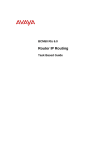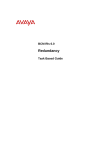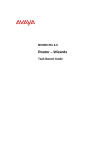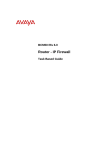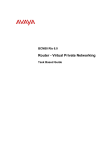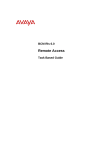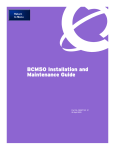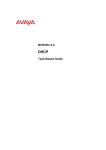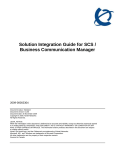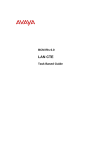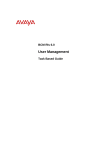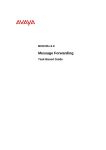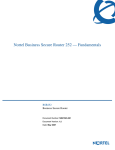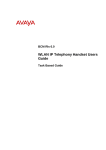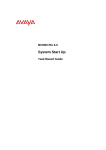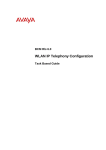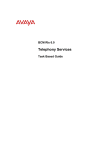Download Avaya BCM50 User's Manual
Transcript
BCM50 Rls 6.0
Router - Network Address Translation
(NAT)
Task Based Guide
Network Address Translation (NAT)
Copyright © 2010 Avaya Inc.
All Rights Reserved.
Notices
While reasonable efforts have been made to ensure that the information in this document is complete and accurate
at the time of printing, Avaya assumes no liability for any errors. Avaya reserves the right to make changes and
corrections to the information in this document without the obligation to notify any person or organization of such
changes.
Documentation disclaimer
Avaya shall not be responsible for any modifications, additions, or deletions to the original published version of
this documentation unless such modifications, additions, or deletions were performed by Avaya. End User agree to
indemnify and hold harmless Avaya, Avaya’s agents, servants and employees against all claims, lawsuits, demands
and judgments arising out of, or in connection with, subsequent modifications, additions or deletions to this
documentation, to the extent made by End User.
Link disclaimer
Avaya is not responsible for the contents or reliability of any linked Web sites referenced within this site or
documentation(s) provided by Avaya. Avaya is not responsible for the accuracy of any information, statement or
content provided on these sites and does not necessarily endorse the products, services, or information described or
offered within them. Avaya does not guarantee that these links will work all the time and has no control over the
availability of the linked pages.
Warranty
Avaya provides a limited warranty on this product. Refer to your sales agreement to establish the terms of the
limited warranty. In addition, Avaya’s standard warranty language, as well as information regarding support for
this product, while under warranty, is available to Avaya customers and other parties through the Avaya Support
Web site: http://www.avaya.com/support
Please note that if you acquired the product from an authorized reseller, the warranty is provided to you by said
reseller and not by Avaya.
Licenses
THE SOFTWARE LICENSE TERMS AVAILABLE ON THE AVAYA WEBSITE,
HTTP://SUPPORT.AVAYA.COM/LICENSEINFO/ ARE APPLICABLE TO ANYONE WHO DOWNLOADS,
USES AND/OR INSTALLS AVAYA SOFTWARE, PURCHASED FROM AVAYA INC., ANY AVAYA
AFFILIATE, OR AN AUTHORIZED AVAYA RESELLER (AS APPLICABLE) UNDER A COMMERCIAL
AGREEMENT WITH AVAYA OR AN AUTHORIZED AVAYA RESELLER. UNLESS OTHERWISE
AGREED TO BY AVAYA IN WRITING, AVAYA DOES NOT EXTEND THIS LICENSE IF THE
SOFTWARE WAS OBTAINED FROM ANYONE OTHER THAN AVAYA, AN AVAYA AFFILIATE OR AN
AVAYA AUTHORIZED RESELLER, AND AVAYA RESERVES THE RIGHT TO TAKE LEGAL ACTION
AGAINST YOU AND ANYONE ELSE USING OR SELLING THE SOFTWARE WITHOUT A LICENSE. BY
INSTALLING, DOWNLOADING OR USING THE SOFTWARE, OR AUTHORIZING OTHERS TO DO SO,
YOU, ON BEHALF OF YOURSELF AND THE ENTITY FOR WHOM YOU ARE INSTALLING,
DOWNLOADING OR USING THE SOFTWARE (HEREINAFTER REFERRED TO INTERCHANGEABLY
AS "YOU" AND "END USER"), AGREE TO THESE TERMS AND CONDITIONS AND CREATE A
BINDING CONTRACT BETWEEN YOU AND AVAYA INC. OR THE APPLICABLE AVAYA AFFILIATE
("AVAYA").
Copyright
Except where expressly stated otherwise, no use should be made of the Documentation(s) and Product(s) provided
by Avaya. All content in this documentation(s) and the product(s) provided by Avaya including the selection,
arrangement and design of the content is owned either by Avaya or its licensors and is protected by copyright and
other intellectual property laws including the sui generis rights relating to the protection of databases. You may not
modify, copy, reproduce, republish, upload, post, transmit or distribute in any way any content, in whole or in part,
including any code and software. Unauthorized reproduction, transmission, dissemination, storage, and or use
without the express written consent of Avaya can be a criminal, as well as a civil offense under the applicable law.
Third Party Components
Certain software programs or portions thereof included in the Product may contain software distributed under third
party agreements ("Third Party Components"), which may contain terms that expand or limit rights to use certain
portions of the Product ("Third Party Terms"). Information regarding distributed Linux OS source code (for those
Products that have distributed the Linux OS source code), and identifying the copyright holders of the Third Party
Components and the Third Party Terms that apply to them is available on the Avaya Support Web site:
http://support.avaya.com/Copyright.
Trademarks
The trademarks, logos and service marks ("Marks") displayed in this site, the documentation(s) and product(s)
provided by Avaya are the registered or unregistered Marks of Avaya, its affiliates, or other third parties. Users
are not permitted to use such Marks without prior written consent from Avaya or such third party which may own
the Mark. Nothing contained in this site, the documentation(s) and product(s) should be construed as granting, by
implication, estoppel, or otherwise, any license or right in and to the Marks without the express written permission
of Avaya or the applicable third party. Avaya is a registered trademark of Avaya Inc. All non-Avaya trademarks
are the property of their respective owners.
2
NN40011-046 Issue 1.2 BCM50 Rls 6.0
Network Address Translation (NAT)
Downloading documents
For the most current versions of documentation, see the Avaya Support. Web site: http://www.avaya.com/support
Contact Avaya Support
Avaya provides a telephone number for you to use to report problems or to ask questions about your product. The
support telephone number is 1-800-242-2121 in the United States. For additional support telephone numbers, see
the Avaya Web site: http://www.avaya.com/support
Copyright © 2010 ITEL, All Rights Reserved
The copyright in the material belongs to ITEL and no part of the material may
be reproduced in any form without the prior written permission of a duly
authorised representative of ITEL.
NN40011-046 Issue 1.2 BCM50 Rls 6.0
3
Network Address Translation (NAT)
Table of Contents
Network Address Translation (NAT) ................................ 5
Overview .................................................................................................. 5
BCM50 and NAT ...................................................................................... 5
BCM50 NAT Modes ...........................................................................................6
Required Information ................................................................................ 7
Flow Chart ................................................................................................ 8
Accessing the Web Router GUI ................................................................ 9
From Element Manager .....................................................................................9
Access Directly via a Web Browser .................................................................14
NAT Configuration .................................................................................. 16
SUA Server ......................................................................................................16
Address Mapping .............................................................................................17
Trigger Port ......................................................................................................20
Avaya Documentation Links .......................................... 22
4
NN40011-046 Issue 1.2 BCM50 Rls 6.0
Network Address Translation (NAT)
Network Address Translation (NAT)
Overview
Many people view the Internet as a "one-way street"; they forget that while
their computer is connected to the Internet, the Internet is also connected to
their computer. That means that anybody with Net access can potentially
access resources on their computers (such as files, email, company network
etc). Most personal computer operating systems are not designed with
security in mind, leaving them wide open to attacks from the Internet.
Network address translation (NAT) is a scheme that allows two connected
networks (for example your Private LAN connected to the Internet) to use
different and incompatible IP addressing schemes. Address translation allows
hosts on a private internal network to transparently communicate with
destinations on an external network or vice versa. In this way, NAT is being
used as a security mechanism to hide the internal IP addresses.
This also means that NAT allows the connecting of multiple computers to the
Internet (or any other IP network) using one IP address, providing small
businesses the means to connect their network to the Internet cheaply and
efficiently.
Note: This guide relates to the BCM50a/ba and BCM50e/be models only.
Note: Although the BCM50a/ba models will not be supplied with BCM 6.0, it is
possible to upgrade the variants of these models to BCM 6.0, if they were
originally supplied with BCM50 R2 or BCM50 R3 software.
Note: The BCM50 Integrated Router is almost identical to the Business
Secure Router (BSR) models. BCM50a/ba routers are based on the BSR252
and BCM50e/be routers are based on the BSR222.
BCM50 and NAT
The BCM50 Integrated Router enables a LAN network consisting of multiple
computers to access the Internet, even though there may only be a single or a
few WAN IP Addresses available. The process is roughly described as
follows:
A PC on the network makes a request for information from the Internet
The BCM50 Integrated Router keeps a track of IP and port information
for the outgoing packets, and replaces the source information with its
own WAN information
Returning packets are checked and the original IP and port information
is applied, to ensure that the packets return to the originator
BCM50 Integrated Router NAT is able to perform with either a single ISPallocated WAN IP address, or multiple ISP-allocated WAN IP addresses. If a
NN40011-046 Issue 1.2 BCM50 Rls 6.0
5
Network Address Translation (NAT)
single WAN IP Address is used, then the Single User Account (SUA) feature
can be used. If multiple IP Addresses are used then the Full Feature NAT
service can be used.
BCM50 NAT Modes
There are a total of five NAT modes on the BCM50 Integrated Router. Which
modes you can use depends on the number of WAN IP Addresses have been
issued by the ISP.
Single WAN IP Address
The following BCM50 Integrated Router NAT modes are supported for use
with a single ISP-assigned WAN IP Address:
Many-to-one: Many LAN Addresses are mapped to a single WAN IP
Address.
SUA Server: Forwards external requests for certain services –
essentially ports – to specific LAN IP Addresses. An example of this
would be an FTP Server (FTP uses port 21). External FTP requests
can be forwarded to the FTP Server IP Address.
Note: For the SUA Server rules to function, Firewall rules need to be set up to
allow e.g. FTP traffic through to the specified Server IP Address.
Multiple WAN IP Addresses
The following BCM50 Integrated Router NAT modes are supported for use
with multiple ISP-assigned WAN IP Addresses:
One-to-one: Maps a single unique LAN IP Address to a single unique
WAN IP Address. Only that LAN IP Address can access the Internet
Many to Many Overload: LAN IP Addresses are mapped to multiple
WAN IP Addresses on a shared basis.
Many one-to-one: Maps each unique LAN IP Address to each unique
WAN IP Address. You should ensure that there are as many WAN IP
Addresses available as there are LAN IP Addresses that require
external access.
Note: If the ISP assigns multiple WAN IP Addresses to the BCM50e/be/a/ba
but you do not want to use more than one, the Many-to-one modes and SUA
Server modes can still be employed.
6
NN40011-046 Issue 1.2 BCM50 Rls 6.0
Network Address Translation (NAT)
Required Information
Before configuring NAT, the following information is required:
How many WAN IP Addresses will the BCM50 Integrated Router be
using?
If using multiple WAN IP Addresses, will a mapping mode be used?
Are there any Servers on the network that need to be accessed from
the external network?
NN40011-046 Issue 1.2 BCM50 Rls 6.0
7
Network Address Translation (NAT)
Flow Chart
The flow chart below shows which sections of the guide should be used.
Which NAT feature do you need to configure?
Trigger Port
Single User Account
(Single WAN IP Address)
Address Mapping (for
Multiple WAN IP Addresses)
Refer to the SUA
Server section of
this guide.
Refer to the Address
Mapping section of
this guide.
Refer to the Trigger
Port section of this
guide.
Do you need to configure associated Firewall rules?
Refer to the Router
– IP Firewall Guide
8
NN40011-046 Issue 1.2 BCM50 Rls 6.0
Network Address Translation (NAT)
Accessing the Web Router GUI
There are two methods of accessing the Web Router GUI, independent on
which model you are configuring:
Via Element Manager (management application for all BCM50 models)
Directly from a web browser
From Element Manager
1. To access the Business Element Manager application from the Start
Menu,
navigate
to
Start,
Programs,
Avaya,
Business
Communications Manager, Business Element Manager.
2. Alternatively, double-click on the Business Element Manager desktop
icon.
NN40011-046 Issue 1.2 BCM50 Rls 6.0
9
Network Address Translation (NAT)
3. You will be presented with the Element Manager interface.
4. Open the Network Elements folder and select the IP Address of the
BCM.
5. Enter the User Name of the BCM in the User Name field, by default this
is nnadmin. Then enter the Password in the Password field, by default
the password is PlsChgMe!. Click the Connect button.
10
NN40011-046 Issue 1.2 BCM50 Rls 6.0
Network Address Translation (NAT)
6. A warning screen will appear, read the warning and click OK.
7. You will be presented with the Element Manager interface.
NN40011-046 Issue 1.2 BCM50 Rls 6.0
11
Network Address Translation (NAT)
8. Click the Data Services link, select the Router link and click the
Launch Router Web GUI Tool button.
9. The Business Secure Router logon screen will be displayed. Enter the
Username (default = nnadmin) and Password (default = PlsChgMe!)
and click Login.
Note: if the above logon details do not work, try Username = admin, and
Password = setup.
10. Change the password and click Apply, or click Ignore to continue.
12
NN40011-046 Issue 1.2 BCM50 Rls 6.0
Network Address Translation (NAT)
11. To replace factory certificate click Apply or Ignore to continue.
12. The Main Menu screen will display.
NN40011-046 Issue 1.2 BCM50 Rls 6.0
13
Network Address Translation (NAT)
Access Directly via a Web Browser
1. Open your web browser. In the address bar, type in http://<router
card LAN IP Address>/ and press Enter.
2. The Business Secure Router logon screen will be displayed. Enter the
Username (default = nnadmin) Password (default = PlsChgMe!) and
click Login.
Note: if the above logon details do not work, try Username = admin
Password = setup.
3. Change the password and click Apply, or click Ignore to continue.
14
NN40011-046 Issue 1.2 BCM50 Rls 6.0
Network Address Translation (NAT)
4. To replace factory certificate click Apply or Ignore to continue.
5. The Main Menu screen will display.
NN40011-046 Issue 1.2 BCM50 Rls 6.0
15
Network Address Translation (NAT)
NAT Configuration
There are 2 main areas of NAT configuration for the BCM50 Integrated
Router:
SUA (Single User Account) Server: Even if a single WAN IP Address is
being assigned to the BCM50 Integrated Router it is still possible to
allow traffic from the WAN port (i.e. outside network devices) access to
servers on the LAN side of the BCM50 Integrated Router. For example
you may wish to offer outside users an FTP service (port 21) from a
server residing on the LAN. Multiple servers can presented to outside
users via the SUA Server option.
Address Mapping: All of the BCM50 Integrated Router NAT Modes can
be configured on this screen.
SUA Server
Use the following section to allow users on the WAN side of the BCM50
Integrated Router access to any services (essentially servers) on the LAN
side of the BCM50 Integrated Router.
1. Access the Web Router GUI (refer to the Accessing the Web Router
GUI section of this guide).
2. From the Main menu, select SUA/NAT.
16
NN40011-046 Issue 1.2 BCM50 Rls 6.0
Network Address Translation (NAT)
3. Tick the checkbox for the first available rule. Enter the Name, Start and
End port ranges to specify the service (e.g. FTP uses port 21) and the
IP Address of the PC providing that service in the Server IP Address
field.
4. A Default Server can be specified for requests for services that do not
match any ports listed.
5. Click on Apply to save your settings.
Note: Firewall rules will still have to be configured to allow requests for these
services through the BCM50 Integrated Router Firewall.
Address Mapping
Use this section to configure how your BCM50 Integrated Router maps LAN
IP Addresses to WAN IP Addresses. If you have a single WAN IP Address,
then you will be using the Many-to-one NAT mode.
You should think about the order of the rules to be configured. Ordering your
rules is important because the BCM50 Integrated Router applies the rules in
the order that you specify. When a rule matches the current packet, the
BCM50 Integrated Router takes the corresponding action and the remaining
rules are ignored.
NN40011-046 Issue 1.2 BCM50 Rls 6.0
17
Network Address Translation (NAT)
1. Access the Web Router GUI (refer to the Accessing the Web Router
GUI section of this guide).
2. From the Main menu, select SUA/NAT.
3. In the Address Mapping tab, select the rule you want to configure and
click on Edit.
18
NN40011-046 Issue 1.2 BCM50 Rls 6.0
Network Address Translation (NAT)
4. Configure the NAT rule as required. Click on Apply to save your
settings.
Address Mapping Settings
Field
Type
Local Start IP
Local End IP
Global Start IP
Global End IP
Description
Choose the port mapping type from one of the following.
1. One-to-One: One-to-one mode maps one local IP address to
one global IP address. Note that port numbers do not change for
One-to-one NAT mapping type.
2. Many-to-One: Many-to-One mode maps multiple local IP
addresses to one global IP address. This is equivalent to SUA
(i.e., PAT, port address translation), Business Secure Router's
Single User Account feature.
3. Many-to-Many Ov (Overload): Many-to-Many Overload mode
maps multiple local IP addresses to shared global IP addresses.
4. Many One-to-One: Many One-to-one mode maps each local IP
address to unique global IP addresses.
5. Server: This type allows you to specify inside servers of
different services behind the NAT to be accessible to the outside
world.
This refers to the Inside Local Address (ILA), that is the starting
local IP address. Local IP addresses are N/A for Server port
mapping.
This is the end local IP address (ILA). If your rule is for all local IP
addresses, then enter 0.0.0.0 as the Local Start IP address and
255.255.255.255 as the Local End IP address.
This field is N/A for One-to-one and Server mapping types.
This is the starting global IP address (IGA). Enter 0.0.0.0 here if
you have a dynamic IP address from your ISP.
This is the ending global IP address (IGA). This field is N/A for
One-to-one, Many-to-One and Server mapping types.
NN40011-046 Issue 1.2 BCM50 Rls 6.0
19
Network Address Translation (NAT)
Trigger Port
Some services use a dedicated range of ports on the client side and a
dedicated range of ports on the server side. With regular port forwarding you
set a forwarding port in NAT to forward a service (coming in from the server
on the WAN) to the IP address of a computer on the client side (LAN). The
problem is that port forwarding only forwards a service to a single LAN IP
address. In order to use the same service on a different LAN computer, you
have to manually replace the LAN computer's IP address in the forwarding
port with another LAN computer's IP address, Trigger port forwarding solves
this problem by allowing computers on the LAN to dynamically take turns
using the service. The BCM50 Integrated Router records the IP address of a
LAN computer that sends traffic to the WAN to request a service with a
specific port number and protocol (a "trigger" port). When the BCM50
Integrated Router’s WAN port receives a response with a specific port number
and protocol ("incoming" port), the BCM50 Integrated Router forwards the
traffic to the LAN IP address of the computer that sent the request. After that
computer’s connection for that service closes, another computer on the LAN
can use the service in the same manner. This way you do not need to
configure a new IP address each time you want a different LAN computer to
use the application.
For example:
1. Jane requests a file from the Real Audio server (port 7070).
2. Port 7070 is a “trigger” port and causes the BCM50 Integrated Router
to record Jane’s computer IP address. The BCM50 Integrated Router
associates Jane's computer IP address with the "incoming" port range
of 6970-7170.
3. The Real Audio server responds using a port number ranging between
6970-7170.
4. The BCM50 Integrated Router forwards the traffic to Jane’s computer
IP address.
5. Only Jane can connect to the Real Audio server until the connection is
closed or times out. The Business Secure Router times out in three
minutes with UDP (User Datagram Protocol) or two hours with TCP/IP
(Transfer Control Protocol/Internet Protocol).
20
NN40011-046 Issue 1.2 BCM50 Rls 6.0
Network Address Translation (NAT)
Select the Trigger Port tab and configure the rules as required (see table
below).
Trigger Port Settings
Label
Description
No.
This is the rule index number (read-only).
Name
Type a unique name (up to 15 characters) for identification purposes.
All characters are permitted - including spaces.
Incoming is a port (or a range of ports) that a server on the WAN
uses when it sends out a particular service. The Business Secure
Router forwards the traffic with this port (or range of ports) to the
client computer on the LAN that requested the service.
Enter a port number or the starting port number in a range of port
numbers.
Enter a port number or the ending port number in a range of port
numbers.
The trigger port is a port (or a range of ports) that causes (or triggers)
the Business Secure Router to record the IP address of the LAN
computer that sent the traffic to a server on the WAN.
Enter a port number or the starting port number in a range of port
numbers.
Enter a port number or the ending port number in a range of port
numbers.
Incoming
Start Port
End Port
Trigger
Start Port
End Port
NN40011-046 Issue 1.2 BCM50 Rls 6.0
21
Network Address Translation (NAT)
Avaya Documentation Links
22
BCM50e/be Integrated Router Configuration - Basics
BCM50a/ba Integrated Router Configuration - Basics
NN40011-046 Issue 1.2 BCM50 Rls 6.0