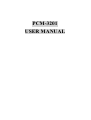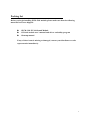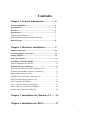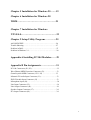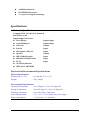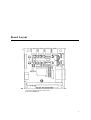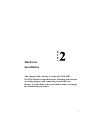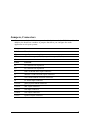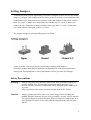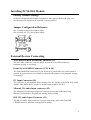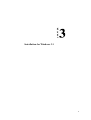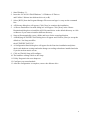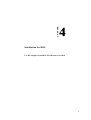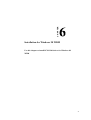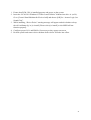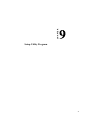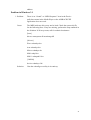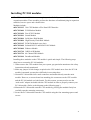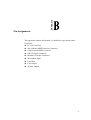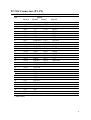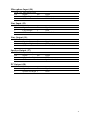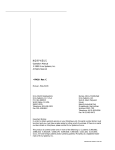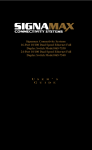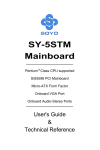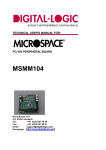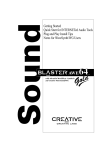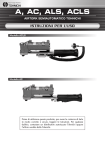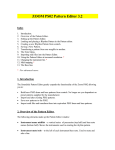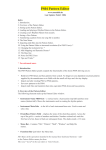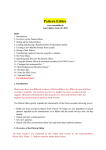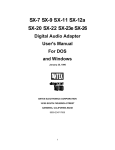Download Advantech PCM-3335 User manual
Transcript
PCM-3201 USER MANUAL Copyright notice This document is copyrighted, 2000, by Advantech Co., Ltd. All rights are reserved. The original manufacturer reserves the right to make improvements to the products described in this manual at any time without notice. No part of this manual may be reproduced, copied, translated or transmitted in any form or by any means without the prior written permission of the original manufacturer. Information provided in this manual is intended to be accurate and reliable. However, the original manufacturer assumes no responsibility for its use, nor for any infringements upon the rights of third parties which may result from its use. Acknowledgements Realtek is trademark of Realtek Corporation. Sound Blaster Pro, Sound Blaster 16 and Wave Blaster are registered trademarks of Creative Technology Ltd. PC/104 and PC/104 logo are registered trademarks of the PC/104 Consortium. Microsoft, MS-DOS, and MS are registered trademarks of Microsoft Corporation. Windows, Windows 95, and Windows NT are registered trademarks of Microsoft Corporation. IBM, AT, OS/2 and Micro Channel are registered trademarks of International Business Machines Corporation. All other product names or trademarks are properties of their respective owners. For more information on this and other Advantech products, please visit our website at: http://www.advantech.com For technical support and service, please visit our support website at: http://www.advantech.com/support This manual is for the PCM-3201. Part No. 2006320100 1st Edition Printed in Taiwan September 2000 1 Packing Set Before you begin installing PCM-3201 module, please make sure that the following materials have been shipped: 1 PCM-3201 PC/104 Sound Module 1 CD title include user’s manual and driver and utility program 1 Startup manual If any of these items is missing or damaged, contact your distributor or sales representative immediately. 2 Contents Chapter 1 General Information……………5 Product Highlights…………………………………………. 6 Introduction……………………………………..………….. 6 Features………………………..…………………………….6 Specification……………………………….……………….. 7 Technical Specifications…………………………………….. 7 Physical and Environmental Specifications………………… 7 Board Layout………………………………………………. 8 Chapter 2 Hardware Installation…………. 9 Jumper, connectors …………….…………………………..10 Locating jumpers, connectors………………………….…..11 Setting jumpers……………………………………………...12 Safety precautions……………………….…………………..12 Installing PCM-3201 Module…………………………….…13 Jumper configuration reference……………………………….13 External Devices connecting……………………………...…13 Wave Blaster/MIDI Extension Connector (J3)…..……………13 Game/Joystick/MIDI Connector (CN1&JP1)……...……….…13 Mono Input Connector (JP2)..…………………………..…….13 Mitsumi CD Audio Input Connector (J2)…….….……….…...13 IDE CD Audio Input Connector (J1)…………..……………...13 MIC Connector (CN2&J4)…..………………………………..14 Stereo Line In Connector (CN3&J5)…………..……………...14 Stereo Line Out Connector (CN4&J6)…………..…………....14 Speaker Out Connector (CN5&J7)……….…….……………..14 Chapter 3 Installation for Windows 3.1……15 Chapter 4 Installation for DOS…………..…17 3 Chapter 5 Installation for Windows 95….…19 Chapter 6 Installation for Windows 98 WDM…………………………………………21 Chapter 7 Installation for Windows NT3.5/4.0………………………………...……23 Chapter 9 Setup Utility Program………...…25 A4CONFIG.EXE…………………………..…….………….…26 Trouble Shooting…………………….………………………...27 Problem in DOS……..…………………………………………27 Problem in Windows 3.1…………………………………….…28 Appendix A Installing PC/104 Modules....….29 Appendix B Pin Assignments………….....….31 PC/104 Connectors (P1, P2)………..……...……………….…..32 Wave Blaster/MIDI Extension Connector (J3)…………………33 Game/Joystick/MIDI Connector (CN1 / J9) ……………….….33 Mitsumi CD Audio Input Connector (J1)....……………………33 IDE CD Audio Input Connector (J2)………...….……….……..33 Microphone input (J4)………...….……………………………..34 Line Input Connector (J5)………...….……………….….……..34 Line Output Connector (J6)………...….……….…………..…..34 Speaker Output Connector (J7)………...……….……….……..34 PC Output Connector (J8)………...….……….……………..…34 4 CHAPTER GENERAL INFORMATION This chapter gives background Information on the PCM-3201. (ALS120 Sound System). You can find out: Product Highlights Product Features Compatibility Product Specifications Module Layout 5 Product Highlights PC/104 Embedded-PC Module. Sound Blaster Pro & 16 compatible. Built-in ALSFM Synthesizer. Built-in w/external wavetable Synthesizer. Built-in 3D Sound Effect Processor. Enhance Game/MIDI port support. Full duplex for concurrent recording and playback. Proven Avance Logic compatibility, quality and reliability. Introduction The PCM-3201 sound module offers a wide range of flexible, economical and expandable solutions that can satisfy diverse needs in audio application. The kernel of PCM-3201 is the ALS120 chip that are the industry standard music synthesizers found in most personal computer audio boards. The ALS uses FM synthesis techniques that are proprietary to Avance Logic. The ALS120 single chip audio solution integrates audio CODEC, DOS games compatibility and D/A converter with FM synthesis in one package. The ALS120 replaces some of devices used in current Soundblaster compatible audio subsystem. Whatever the particular configuration, each of the PCM-3201 audio system can be relied on the high levels of quality, compatibility and reliability. The PCM-3201 uses the first truly cost-effective implementation of wavetable synthesis in your applications. Features Single, mixed-signal, high performance VLSI sound ASIC Three software selectable DMA lines (0,1,3). Software selectable interrupts lines (5,7,9,10,11). Supports 8-bit ISA Plug & Play bus interface. Supports 16-bit CD-ROM interface. DMA interface with FIFO for full duplex. Supports Enhance Game port. MIDI port with input and output FIFO. 8-bit or 16-bit monaural/stereo digital audio from 4KHz to 48 KHz. Software master volume control. 3D Sound Effect processor. 6 ALSFM Synthesizer. IIC/EEPROM interface. +5V power for digital and analog. Specifications Technical Specifications Computer BUS: PC/104 (ISA) Standard Bus Width: 16-bit Input/Output Connectors: Wave Blaster Input/Output Game/MIDI port Input/Output Line Out Output Line In Input Microphone (MIC) In Input Speaker Output IDE CD-ROM Audio Input Mitsumi CD-ROM Audio Input PC In Input ALSFM Synthesizer MPU-401 UART MIDI Physical and Environmental Specifications Physical Specifications Dimemsions (L x W) Weight : 96 x 90 mm (3.8" x 3.5") : 82g (.180lb) Environmental Specifications Operating Temperature : 0 to 70 degree C (32 to 158 degree K). Storage Temperature : -40 to 85 degree C (-40 to 185 degree F). Humidity (operating) : 0% to 95% Non-Condensing. Power Requirements : +5V, +12V +/-5% tolerance on power supply. Power consumption : +5 @180 mA, +12 @100mA 7 Board Layout 8 CHAPTER Hardware Installation This chapter tells you how to set up the PCM-3201 (ALS120 Sound System) hardware, including instructions on setting jumpers and connecting external devices. Be sure to read all the safety precautions before you begin the installation procedures. 9 Jumpers, Connectors Connectors on the board link it to external audio devices and other PC/104 modules. In addition, the board has a number of jumpers that allow you configure the audio application to suit your systems. Jumpers Label Function JP1 JP2 open for mono microphone select line output (1-2,4-5) or speaker output (2-3,5-6) Connectors Label Function P1 PC/104 ISA bus expansion P2 PC/104 ISA bus expansion J1 IDE CD-ROM audio input connector J2 Mitsumi CD-ROM audio input connector J3 wave blaster/MIDI extension connector J8 PC audio input connector CN1/J9 game/joystick/MIDI connector CN2/J4 MIC input connector CN3/J5 line input connector CN4/J6 line output connector CN5/J7 speaker output connector 10 Locating Jumpers, Connectors 11 Setting Jumpers To match the needs of your application, you need to configure your PCM-3201 by setting jumpers. A jumper is the simplest kind of electric switch. It consists of two metal pins and a small metal clip (often protected by a plastic cover) that slides over the pins to connect them. To “close” a jumper you connect the pins with the clip. To “open” a jumper you remove the clip. Sometimes a jumper will have three pins label 1, 2, and 3. In this case you would connect either pins 1 and 2 or 2 and 3. The jumper settings are schematically depicted as follow: A pair of needle –nose pliers may be helpful when working with jumpers. If you have doubts about the best hardware configuration for your system application, contact your local distributor or sales representative before you make any changes. Safety Precautions 9 Warning ! Always completely disconnect the power cord from your chassis whenever you are working on it. Do not make connections while the power is on because sensitive electronic components can be damaged by the sudden rush of power. Only experienced electricians personnel should open the PC chassis. Caution ! Always ground yourself to remove any static charge before touching the module. Modern electronic devices are very sensitive to static electric charges. Use a grounding wrist strap at all times. Place all electronic components on a static-dissipative surface or in a static-shielded bag when they are not in the chassis. 12 Installing PCM-3201 Module Factory Default Settings PCM-3201 Sound Module default configuration that supports the Plug & play 1.0a specification will depend on the available system resources. Jumper Configuration Reference JP1 is closed for stereo microphone input. JP2 is closed at 2-3,5-6 for speaker output External Devices Connecting Wave Blaster/MIDI Extension Connector (J3) The wave table connector is used to attach an external wave table module for playback, mixing, or recording. Game/Joystick/MIDI Connector (CN1 & J9) The Game/MIDI Port connectors (15-pin D-sub & 16-pin Header) are used to attach a joystick for game interface or to attach an external FM synthesizer for playback, mixing, or recording. PC Input Connector (J8) This connector is provided that allows routing of the PC speaker to the PCM-3201 sound module. This allows the PC-speaker to be the output of the PCM-3201. Mitsumi CD Audio Input connector (J2) The Mitsumi CD audio input connector is used to connect the audio cable from Mitsumi CD-ROM drive for playback, mixing, and recording. IDE CD Audio Input Connector (J1) The IDE CD audio input connector is used to connect the audio cable from IDE CD-ROM drive for playback, mixing, and recording. 13 MIC connector (CN2/J4) The Microphone in phone-jack is used to attach a microphone for live audio input for playback, mixing, or recording. A 20db gain can be obtained internally. The microphone input impedance will be around 1.8K ohm. Stereo Line in Connector (CN3/J5) The Stereo Line In phone-jack is used to attach stereo devices such as cassette, digital audiotape, or minidisk players for playback, mixing, or recording. Stereo Line out Connector (CN4/J6) The Stereo Line Out phone-jack provides the non-amplified output for the stereo channels (left and right). The output is for attaching powered speakers or an external audio amplifier. When used in conjunction with the Speaker Out output, the surround sound function will be activated. Speaker Out Connector (CN5/J7) The Speaker Out phone-jack provides the built-in power amplifier outputs for the left and right stereo channels. When used in conjunction with Line out output, the surround sound function will be active. 14 CHAPTER Installation for Windows 3.1 15 1. Start Windows 3.1. 2. Insert the “PCM-3201 DOS/Windows 3.1/Windows 95 Drivers and Utilities” diskette into diskette driver A (or B). 3. Select [RUN] from the Program Manager File menu and type A: setup on the command line. 4. A Welcome dialog box will appear, Click [Next] to continue the installation. 5. A Choose Destination Location dialog box will appear. Click [Next] in the Choose Destination dialog box to install the ALS120 sound driver to the default directory or click on Browse if you want to install to different directory. 6. Setup will automatically create a folder and icons for the sound application. 7. A Modifying AUTOEXEC.BAT dialog box will appear and Click on [Next] to accept the default to “Let Setup modifies the AUTOEXEC.BAT. File”. 8. A Configuration Panel dialog box will appear for the first time installation and please check each hardware settings and make changes according to hardware installed and also if you do not hear music at tests. 9. Click on [Finish] Setup will configure 10. The hardware settings. Refer to the Setup 11. Utility Program in the next chapter to 12. Configure your sound module. 13. After the configuration is complete, remove the diskette drive. 16 CHAPTER Installation for DOS Use this chapter to install PCM-3201 driver for DOS 17 1. Install the PCM-3201 sound module (see “Hardware Installation” in Chapter2. Insert the “PCM-3201 DOS/Windows 3.1/Windows 95 Drivers and Utilities” diskette into diskette drive A (or B). 2. If Windows 3.1 is running, exit the application. 3. At the C:\> prompt, type a: (or b:) and press the Enter key. At the A:\> prompt, type DOSINST>EXE and press the Enter key. 4. The Avance Sound Chip Installation Program screen will be displayed showing the following defaults: Avance software copy to: C:\A4SOUND System boot up drive: C:\ To make changes to the defaults, select the parameter with the Up/Down Arrow keys and press the Enter key. Then change the parameter and press the Enter key again to accept the change. When satisfied with the new parameters or to accept the defaults, select “accept the above” with the Up/Down Arrow keys and press the Enter key. 5. The installation of the Avance Logic software drivers will now begin. 6. When all of the files are copied to the fixed disk, installation program will automatically update the autoexec.bat, saving copies of the original files with the extension “.als”, and the a4config.exe utility will automatically start. Use the instructions given in “Setup Utility Program” on the next page to set up the ALS120 sound module. 7. When the installation and setup are complete, remove the diskette from the diskette drive. 18 CHAPTER Installation for Windows95 Use this chapter to install PCM-3201 driver for Windows 95 19 1. Power on the system and when the “New Hardware Found” window comes up, click [OK] to accept the default. Select “Driver from disk provided by hardware manufacturer”. 2. Click on [OK] when the “Install From Disk” dialog box appears. 3. Insert the “PCM-3201 DOS/Windows 3.1/Windows 95 Drivers and Utilities” diskette into diskette drive A (or B), select the correct directory and click on [OK]. Windows 95 will automatically copy all of the needed files and configure the ALS120 sound module. 4. The sound application is included on this diskette and you have the option of installing it now. If you do not need to install the application, remove the diskette from the diskette drive and skip procedures 5 through 10. 5. Select [RUN] from the start menu, a Run dialog box appears: 6. Type A:\setup and Click on [OK]. 7. Click [Next] in the Welcome dialog box. 8. A Choose Destination dialog box will appears, Click [Next] to install the sound driver to the default directory or click on Browse if you want to install to a different directory. 9. Windows will automatically create a folder and icon for the sound application. 10. Click [Finish]. The installation is complete. 11. Remove the diskette from the diskette drive. 20 CHAPTER Installation for Windows 98 WDM Use this chapter to install PCM-3201 driver for Windows 98 WDM 21 1. Ensure that PCM-3201 is installed properly into an PC104 connector and power on the system. 2. Windows 98 will prompt use with a “New Hardware Found” dialog box for PCM-3201 sound module is PC104 Plug & Play. To install the Windows 98 driver, select your hard drive location in which the driver database exists under or insert the “PCM-3201 Win 98 Drivers and Utilities” diskette into the appropriate drive and select that drive from the prompted dialog box and click on [NEXT]. Windows98 will copy all necessary files and setup all the logical devices on the sound module automatically. 3. Install the ALSRACK(Avance MediaRack Player) by running the “SETUP.EXE” file found in the PCM-3201 Win98 Drivers & Utilities disk/database. This will create the Avance Sound Program Group by the ALSRACK utility icon. Please check “README” file for full description of ALSRACK function. 22 CHAPTER Installation for Windows NT 3.5/4.0 Use this chapter to install PCM-3201 driver for Windows NT 3.5/4.0 23 1. Ensure that PCM-3201 is installed property and power on the system. 2. Insert the “PCM-3201 Windows NT Drivers and Utilities” diskette into drive A: (or B:). Go to [Control Panel/Multimedia /Device/Add] and choose [OK] for “Avance Logic, Inc. Sound Chip”. 3. While installing, “Driver Exists” warning message will appear and ask whether to keep the old ‘midimap.cfg’ or [re-install]. Please select [re-install] or else MIDI will not function property. 4. Configure proper I/O’s and DMA’s if necessary as they appear on screen. 5. Re-boot system and remove driver diskette before driver will take into effect. 24 CHAPTER Setup Utility Program 25 A4CONFIG.EXE This utility is used to set up the PCM-3201 sound module. It is automatically started when the Avance Logic software drivers are first installed in a DOS or Windows 3.1 application. It should be re-run anytime the system hardware configuration is changed or a change to the PCM-3201 sound module configuration is desired. The a4 config.exe utility resides in the directory into which the Avance Logic software drivers were stored. To run the a4config.exe utility, perform the following: 1. If Windows 3.1 is running, exit the application and at the C:\> prompt, set the current directory containing the a4config.exe utility (A4SOUND was the default directory at installation time), type a4config.exe, and then press the Enter key to execute the utility. 2. The ALS120 Sound Chip Configuration Program menu, screen will be displayed. Use the Tab, Space, Enter, Down Arrow, and ESC keys and/or the mouse to select and set options in menus, to move between menus, and to make and set changes to values. 3. In the Sound Chip Configuration Program menu, the SB16 configuration screen showing the I/O port, DMA, and IRQ settings will be displayed, and the default settings are: I/O Port: 220, DMA1: 1, DMA2: 3 and IRQ: 5. Select and set any changes or accept the defaults. 4. In the Sound Chip Configuration Program menu, select “MPU401” to configure the external MIDI. The Enable/Disable box can be selected by using mouse or [space] key. If the external MIDI is enabled, the I/O port and IRQ settings will be displayed and can be changed by mouse or [down arrow] key. The default settings are: I/O Port: 330 and IRQ: 9. Select and any changes or accept the defaults. 5. In the Sound Chip Configuration Program menu, select “CD-ROM” to configure the CD-ROM. The Enable/Disable box can be selected by using mouse or [space] key. 6. In the Sound Chip Configuration Program menu, select “ADLIB” to configure the OPL3. The Enable /Disable box can be selected by using mouse or [space] key. 26 7. In the Sound Chip Configuration Program Menu, select “Game Port” to configure the game port. The Enable/Disable box can be selected by using mouse or [space] key. 8. In the Sound Chip Configuration Program menu, select “Set Volume”. The Setting Volume screen will be displayed. Make and set any changes or accept the existing settings and return to the Main Menu. 9. In the Sound Chip Configuration Program menu, 8-Bit Sound/16-Bit Sound/FM music box will be displayed. Select each box and verify the correct operation of the PCM-3201 Sound Module. Follow the instruction given for each mode. If the sound module does not operate correctly in any mode, reconfigure it by rerunning this procedure. 10. When satisfied with the operation of the PCM-3201 sound module, select [OK] to exit the utility. Trouble Shooting The PCM-3201 sound module is designed to run trouble free once it is installed and set up. Most problems will be encountered during installation and setup or will be encountered later when something is changed in the system. The following are descriptions of and solutions for the more common problems that you may encounter. Please review these problems before requesting technical assistance. Problem in DOS 1. Problem: Cannot load the CD-ROM software driver Cause: The CD-ROM port may not be enable. Click the config.sys file for the line “DEVICE=C:\A4SOUND\CDSETUP.SYS”. If it is not present, perform the steps outlined in the Solution. If it is present, call for technical assistance. Solution: Run the a4config.exe utility. In the Device menu, select “CD-ROM” and press [OK] to configure the CD-ROM. Verify that the line “device=c:\a4sound\cdsetup.sys” is now in the config.sys file and then proceed to install the CD-ROM drive. No sound when playing a DOS game 2. Problem: Cause: There may be a conflict in the SB16 settings. Solution: Rerun the a4config.exe utility and try another Port, DMA, or IRQ 27 address. Problem in Windows 3.1 1. Problem: Cause: There is no “Sound” or “MIDI Sequence” item in the Device pull-down menu in the Media Player or the ALSRACK.EXE application does not work. The MIDI software driver may not be load. Check the system.ini file for the following lines. If any are missing, perform the steps outlined in the Solution. If all are present, call for technical assistance. [boot] drivers=mmsystem.dii msmixmgr.dll [drivers] Wave=a4sndsys.drv Aux=a4sndsys.drv Mixer=a4sndsys.drv Midi=a4opl.drv Midi 1=a4mpu401.drv [386Enh] device=a4sndsys.386 Solution: Run the a4config.exe utility in its entirety. 28 APPENDIX Installing PC/104 Modules This appendix gives instructions for installing PC/104 Modules. 29 Installing PC/104 modules The CPU module’s PC/104 connectors give you the flexibility to attach PC/104 expansion modules. These modules perform the functions of traditional plug-in expansion modules, but save space and valuable slots. Modules include: PCM-3335 PCM-3600 PCM-3420 PCM-3201 PCM-3810 PCM-3820 PCM-3115 PCM-3610 PCM-3660 PCM-3718 PCM-3724 PCM-3910 386 CPU Module w/Flat Panel/CRT Interface FAX/Modem Module Fast SCSI-2 Module Sound Module Solid State Disk Module High Density Flash Disk Module PCMCIA Module (two slots) Isolated RS-232 and RS-422/485 Module Ethernet Module 30KHz A/D Module 48-Channel DIO Module Breadboard Module Installing these modules on the CPU module is quick and simple. The following steps show how to mount the PC/104 modules: 1. When remove the CPU module from your system, pay particular attention to the safety instructions already mentioned. 2. Make any jumper or link changes required to the CPU module now. Once the PC/104 module is mounted you may have difficulty in accessing these. 3. Normal PC/104 modules have male connectors and mount directly onto the main module. However, to ensure better bus matching, the connectors on the CPU module and the PC/104 module are both female. For this reason, you may need to use the “male-male” adapter included with the CPU module in order to properly connect your PC/104 module. (Refer to the diagram on the following page.) 4. Mount the PC/104 module onto the CPU module by pressing the module firmly but carefully onto the mounting connectors. 5. Secure the PC/104 module onto the CPU module using the four mounting spacers and screws. 30 APPENDIX Pin Assignments This appendix contains information of a detailed or specialized nature. It includes: PC/104 Connector Wave Blaster/MIDI Extension Connector Game/Joystick/MIDI Connector IDE CD Audio Connector Mitsumi CD Audio Connector Microphone Input Line Input Line Output Speaker Output 31 PC/104 Connectors (P1, P2) PCM-3201 PC/104 Connectors (P1, P2) Pin Signal 0 1 2 3 4 5 6 7 8 9 10 11 12 13 14 15 16 17 18 19 20 21 22 23 24 25 26 27 28 29 30 31 32 Row-A Row-B Row-C Row-D --0V 0V IOCHCKH* 0V SBHE* MEMCS16* SD7 RESETDRV LA23 IOCS16* SD6 +5V LA22 IRQ10 SD5 IRQ9 LA21 IRQ11 SD4 -5V LA20 IRQ12 SD3 DRQ2 LA19 IRQ15 SD2 -12V LA18 IRQ14 SD1 ENDXFR* LA17 DACK0* SD0 +12V MEMR* DRQ0 IOCHRDY N/C MEMW* DACK5* AEN SMEMW* SD8 DRQ5 SA19 SMEMR* SD9 DACK6* SA18 IOW* SD10 DRQ6 SA17 IOR* SD11 DACK7* SA16 DACK3* SD12 DRQ6 SA15 DRQ3 SD13 +5V SA14 DACK1* SD14 MASTER* SA13 DRQ1 SD15 0V SA12 REFRESH* KEY 0V SA11 SYSCLK --SA10 IRQ7 --SA9 IRQ6 --SA8 IRQ5 --SA7 IRQ4 --SA6 IRQ3 --SA5 DACK2* --SA4 TC --SA3 BALE --SA2 +5V --SA1 OSC --SA0 0V --0V 0V --- * Active Low 32 Wave Blaster/MIDI Extension Connector (J3) PCM-3201 Wave Blaster/MIDI Extension Connector Pin Signal Pin Signal 1 GND 2 NC 3 GND 4 MIDIOUT 5 GND 6 +5V 7 GND 8 NC 9 GND 10 +5V 11 GND 12 NC 13 NC 14 +5V 15 GND 16 NC 17 GND 18 AVDD+12V 19 GND 20 LINE IN LEFT 21 GND 22 AVDD-12V 23 GND 24 LINE IN RIGHT Pin 25 GND 26 RESETB Game / Joystick / MIDI Connector (CN1/J9) PCM-3201 Game/Joystick/MIDI Connector Pin Signal Pin Signal 1 VCC 2 GP4 3 GP0 4 GND 5 GND 6 GP1 7 GP5 8 VCC 9 VCC 10 GP6 11 GP2 12 TXD 13 GP3 14 GP7 15 RXD IDE CD Audio Input Connector (J1) PCM-3201 Panasonic CD Audio Input Connector Pin Signal Pin Signal 2 GND 1 Audio In Right 3 GND 4 Audio In Left Mitsumi CD Audio Input Connector (J2) PCM-3201 Mitsumi CD Audio Input Connector Pin Signal Pin Signal 1 Audio In Right 2 GND 3 Audio In Left 4 GND 33 Microphone Input (J4) PCM-3201 Microphone input Pin Signal Pin 1 MIC In Right 2 3 GND 4 Signal GND MIC In Left Line Input (J5) PCM-3201 Line Input Pin Signal 1 Line In Right 3 GND Pin 2 4 Signal GND Line In Left Pin 2 4 Signal GND Line Out Left Line Output (J6) PCM-3201 Line Output Pin Signal 1 Line Out Right 3 GND Speaker Output (J7) PCM-3201 Speaker Output Pin Signal Pin 1 Speaker Out Right 2 3 GND 4 Signal GND Speaker Out Left PC Output (J8) PCM-3201 PC Output Pin Signal Pin 1 Speaker Out Right 2 Signal GND 34