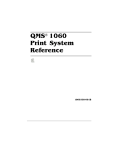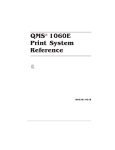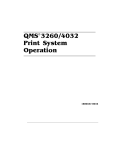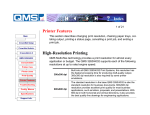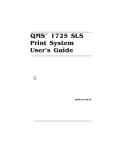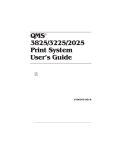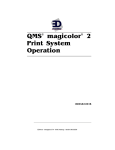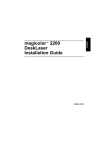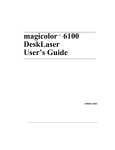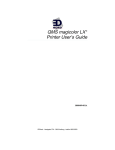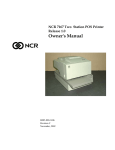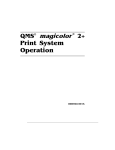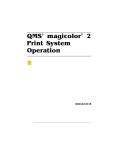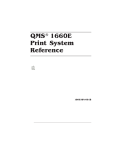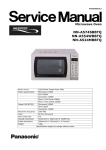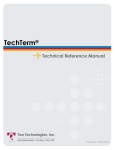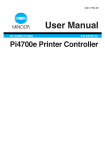Download QMS 4032 Specifications
Transcript
®
EDNord - Istedgade 37A - 9000 Aalborg - telefon 96333500
The following are trademarks or registered trademarks of their respective owners. Other product names
mentioned in this manual may also be trademarks or registered trademarks of their respective owners.
Registered trademarks are registered in the United States Patent and Trademark Office; some trademarks
may also be registered in other countries. QMS, Crown, CrownAdmin, CrownCopy, CrownNet, the QMS
logo, and the Crown seal are registered trademarks of QMS, Inc., and CrownView, ImageServer, MultiRes, PS Executive Series, and QFORM are trademarks of QMS, Inc. PostScript is a trademark of Adobe
Systems Incorporated for a page description language and may be registered in cer tain jurisdictions.
Throughout this manual, “PostScript Level 2” is used to refer to a set of capabilities defined by Adobe
Systems for its PostScript Level 2 page description language. These capabilities, among others, are
implemented in this product through a QMS-developed emulation that is compatible with Adobe's
PostScript Level 2 language. Adobe, Acrobat, the Acrobat logo/Adobe Systems Incorporated. 3Com,
3+Open/3Com Corporation. Aldus, Aldus PageMaker, Aldus FreeHand/Aldus Corporation. Apple,
AppleTalk, EtherTalk, LaserWriter, LocalTalk, Macintosh, TrueType/Apple Computer, Inc. VINES/Banyan.
Centronics/Centronics. Color Solutions, ColorBlind/Color Solutions. DEC, DECnet, LN03, LN03 Plus,
VMS/Digital Equipment Corporation. PhoneNET/Farallon Computing, Inc. Hammermill Laser Print/
Hammermill Corporation. CompuServe /H & R Block. Hewlett-Packard, HP, PCL, HP-GL, LaserJet/
Hewlett-Packard Co. IBM, OS/2, Token-Ring/International Business Machines Corporation. Intel/Intel
Corporation. Iomega, Jaz, Zip/Iomega. River Series/James River Corporation. Microsoft, MS-DOS/
Microsoft Corporation. Monarch/Monroe Corporation. NEC, V R4300/NEC. Novell and NetWare/Novell, Inc.
Pantone, PANTONE/Pantone. PANTONE is Pantone, Inc.’s check-standard trademark for color reproduction and
color reproduction materials. QuarkXPress/Quark, Inc. TOPS/Sun Microsystems, Inc. UNIX/UNIX Systems
Laboratories. SIMM/Wang Laboratories. Ethernet/Xerox. All other trademarks are the property of their
respective owners.
The digitally encoded software included with your QMS 3260/4032 Print System is Copyrighted © 1999 by
QMS, Inc. All Rights Reserved. This software may not be reproduced, modified, displayed, transferred, or
copied in any form or in any manner or on any media, in whole or in part, without the express written
permission of QMS, Inc.
This manual is Copyrighted © 1999 by QMS, Inc., One Magnum Pass, Mobile, AL 36618. All Rights
Reserved. This manual may not be copied in whole or in part, nor transferred to any other media or
language, without the express written permission of QMS, Inc.
EDNord - Istedgade 37A - 9000 Aalborg - telefon 96333500
Introduction ..................................................................................................... 1-2
About This Manual ......................................................................................... 1-2
Typographic Conventions 1-4
Introduction ..................................................................................................... 2-2
Methods of Configuration .............................................................................. 2-2
Using a Printer Driver from the Application 2-2
Using the Control Panel 2-3
Using CrownAdmin Network Utilities 2-3
Using CrownView Printer Webpage 2-3
Using QMS Document Option Commands 2-4
Using Remote Console in a Telnet Session 2-4
EDNord - Istedgade 37A - 9000 Aalborg - telefon 96333500
Configuration Menu .........................................................................................2-4
Accessing the Configuration Menu 2-5
Selecting Configuration Menu Options 2-6
Changing Character Information 2-8
Saving Configuration Changes 2-11
Cancelling Configuration Changes 2-11
Operator Control Menu .................................................................................2-13
Copies 2-15
Duplexing 2-15
Output Finishing 2-16
Offset Stacking 2-16
Collation 2-16
Orientation 2-17
Choosing an Input Tray 2-17
Paper Output 2-22
Face-Up Order 2-24
Chaining Paper Inputbins 2-24
Setting Up Chaining Options 2-25
Multipurpose Size 2-27
Accounting 2-28
Consumables 2-31
Administration Menu .....................................................................................2-32
Communications ...........................................................................................2-34
Setting Timeouts 2-34
Setting Serial Interface Parameters 2-36
Setting Parallel Interface Parameters 2-43
Emulation 2-43
Setting Resident Network Interface Connection (NIC) Options 2-46
Min K Spool 2-48
Setting LocalTalk Interface Parameters 2-50
Emulations .....................................................................................................2-53
Setting ESP Default Parameters 2-53
Setting PostScript Parameters 2-53
Setting PCL 5e Parameters 2-54
Setting HP-GL Parameters 2-60
Setting Line Printer Parameters 2-65
Special Pages ................................................................................................2-69
Printing a Calibration Page 2-69
Working with Header Pages 2-69
Working with Trailer Pages 2-70
EDNord - Istedgade 37A - 9000 Aalborg - telefon 96333500
Working with Status Pages 2-72
Start-Up Options ........................................................................................... 2-73
Enabling/Disabling the Start-Up Page 2-73
Enabling/Disabling the SYS START File 2-73
Loading the PostScript Error Handler 2-74
Memory ......................................................................................................... 2-75
Quick Configuration 2-75
Disk Swapping 2-76
Manual Configuration Menu 2-76
Engine ............................................................................................................ 2-84
Adjusting the Image Alignment 2-84
Setting Default Paper 2-85
Setting Inputbin x Name 2-86
Setting Outputbin x Name 2-86
Specifying Page Recovery Action 2-87
Setting Toner Low Action 2-87
Setting Energy Conservation 2-87
Setting Toner Density 2-88
Rotate Simplex 2-88
Edge to Edge 2-89
Manual Feed Timeout 2-89
Letterhead 2-89
Setting Default Resolution 2-89
Print Quality 2-90
Consumables ................................................................................................. 2-91
300,000-Page Preventive Maintenance Service 2-91
Resetting All Consumables Statistics Counters 2-91
Miscellaneous ............................................................................................... 2-92
Save Defaults 2-92
Restoring Defaults 2-93
Reboot System 2-93
New System Image 2-94
Capture Printjob 2-94
Setting the Message Window Language 2-95
Clock Operations 2-95
Disk Operations ............................................................................................. 2-96
Formatting a Hard Disk 2-97
Backing up a Hard Disk 2-97
Restore Disk 2-98
EDNord - Istedgade 37A - 9000 Aalborg - telefon 96333500
Installation Menu ...........................................................................................2-99
Selecting an Operator Menu Password 2-100
Enabling the Operator Menu Password 2-100
Selecting an Administration Menu Password 2-100
Enabling the Administration Menu Password 2-100
Using Passwords 2-101
Configuring Optional Features ...................................................................2-101
Introduction ......................................................................................................3-2
Accounting .......................................................................................................3-2
Accounting Menu 3-2
Accounting Files 3-3
Copy Accounting Files to Host 3-3
Accounting File Format Description 3-4
Accounting Files Description of Fields 3-6
Printer-Host Communication ........................................................................3-14
Interface 3-14
Simultaneous Interface Operation (SIO) 3-14
ESP Technology 3-14
Communication Modes 3-15
Memory ..........................................................................................................3-15
QMS Memory Management 3-16
Memory Terms 3-16
Evaluation of Your Printing Environment 3-19
Memory Clients 3-21
Hard Disk Management 3-27
Specific Printing Environment Example 3-28
Halftones ........................................................................................................3-29
End Job Mode ...............................................................................................3-30
Common Reasons to Use End Job Mode 3-31
Using the EOD Commands 3-32
Setting the End Job Mode for the Serial and Parallel Protocols 3-32
Setting the End Job Mode via the Control Panel 3-33
Adding an EOD Command to Your File 3-35
Creating a Network Job Separator 3-36
EDNord - Istedgade 37A - 9000 Aalborg - telefon 96333500
Parallel Interface Modes .............................................................................. 3-37
Byte Mode 3-37
Compatibility Mode 3-37
ECP (Enhanced Compatibility Port) Mode 3-38
EPP (Enhanced Parallel Port) Mode 3-38
Nibble Mode 3-38
PS Protocol Option ...................................................................................... 3-39
Options 3-40
Advantages 3-41
Implementation 3-41
HP-GL Color Encoding ................................................................................ 3-42
Introduction ..................................................................................................... 4-2
Media Input Capacities ................................................................................... 4-2
Media Sizes and Imageable Areas ................................................................. 4-3
Working Within the Imageable Area 4-4
Image Alignment 4-5
Page Margins 4-5
Media Size versus Tray Size 4-5
Media Types and Weights .............................................................................. 4-6
Paper 4-6
Envelopes 4-6
Transparencies 4-7
Labels 4-7
Postcard 4-8
Storing Media .................................................................................................. 4-8
!"
!
Introduction ..................................................................................................... 5-2
About Fonts and Typefaces ........................................................................... 5-2
EDNord - Istedgade 37A - 9000 Aalborg - telefon 96333500
Typeface Classification 5-2
Typography Terms 5-4
Resident Fonts, Typefaces, and Symbol Sets ..............................................5-6
Resident PostScript Fonts 5-6
Resident HP PCL 5e Fonts 5-8
PCL 5e Symbol Sets 5-10
Resident HP-GL Fonts 5-11
#!!
Sources of Support ........................................................................................ A-2
Your QMS Vendor A-2
Your Application Vendor A-2
Q-FAX A-2
Internet A-2
QMS Customer Response Center (CRC) A-3
QMS World-wide Offices ................................................................................ A-4
$ ! Printer Specifications ..................................................................................... B-2
General B-2
Consumable Life Expectancies B-2
Engine Print Speed B-3
Controller B-4
Electrical B-6
Environmental B-6
Weight B-7
Dimensions B-7
Media Sizes ..................................................................................................... B-8
PC Cable Pinouts ........................................................................................... B-9
Centronics/IEEE 1284 Parallel B-9
Serial B-10
LocalTalk B-12
Macintosh to Serial B-12
Ethernet B-13
Regulatory .................................................................................................... B-14
EDNord - Istedgade 37A - 9000 Aalborg - telefon 96333500
Warranty Considerations .............................................................................B-15
Consumables and Your Warranty B-15
Electrostatic Discharge and Your Warranty B-15
%& Introduction .....................................................................................................C-2
Supported QMS DOCs ....................................................................................C-2
Header/Trailer Page Commands C-2
HP-GL Emulation Commands C-2
HP PCL 5e Emulation Commands C-3
Lineprinter Emulation Commands C-3
CCITT Groups 3 and 4 Commands C-4
Document Formatting C-4
Job and Subjob Boundary Commands C-5
LN03 Commands C-5
% '
Manual Notice ..................................................................................................D-2
FCC Compliance Statement ...........................................................................D-2
Canadian Users Notice ...................................................................................D-2
Laser Safety .....................................................................................................D-3
International Notices .......................................................................................D-4
Power Cord D-4
Electromagnetic Interference D-4
Colophon .........................................................................................................D-4
(
Introduction .....................................................................................................E-2
Menu Chart Conventions ................................................................................E-2
Operator Control Menu ...................................................................................E-3
EDNord - Istedgade 37A - 9000 Aalborg - telefon 96333500
Administration Menu ...................................................................................... E-4
Administration/Communications/Resident NIC/CrownNet Menu E-5
Installation Menu .......................................................................................... E-10
)
EDNord - Istedgade 37A - 9000 Aalborg - telefon 96333500
* * *
“Introduction” on page 1-2
“About This Manual” on page 1-2
EDNord - Istedgade 37A - 9000 Aalborg - telefon 96333500
This manual provides detailed instructions and technical information for your QMS
3260/4032 Print System. Use this guide in conjunction with your other printer documentation. This manual can be used for the QMS 3260 Print System or the QMS 4032
Print System. Either printer is referred to as QMS 3260/4032 Print System.
"
This manual contains printer configuration and reference information. It is divided into
the following sections:
Printer
Configuration
Explains the methods of configuring the printer,
demonstrates how to use the printer control panel,
and provides a detailed discussion of the
configuration menu.
Additional
Technical
Information
Discusses Crown accounting, ESP and SIO,
communication modes, memory, end job mode,
IEEE 1284 bidirectional parallel interface modes, PS
Protocol, and HP-GL color encoding.
Print Media
Lists print media sizes, margins, and imageable
areas and provides media storage information.
Fonts, Typefaces,
and Symbol Sets
Discusses typefaces, fonts, and other typographic
terms, and lists the printer’s typefaces.
QMS Customer
Support
Provides world-wide product sales and support
telephone numbers and describes how to
communicate with QMS through the Internet and
Q-FAX.
Provides an overview of the manual.
Introduction
EDNord - Istedgade 37A - 9000 Aalborg - telefon 96333500
!"##$
Technical
Specifications
Provides technical specifications for the printer and
lists available supplies and replacement parts.
Document Option
Commands
Lists printer-supported Document Option
Commands (DOCs), provides updated HP PCL 5e
terminology, and discusses updated DOCs.
Notices
Lists manual and legal notices.
Configuration Menu Provides a view of the printer’s configuration menu.
EDNord - Istedgade 37A - 9000 Aalborg - telefon 96333500
!"##$
The following typographic conventions are used in this manual:
Mixed-Case
Courier
Text you type, and messages and information displayed on the
screen
Mixed-Case
Italic
Courier
Variable text you type; replace the italicized word(s) with
information specific to your printer or computer
UPPERCASE
COURIER
Information displayed in the printer message window
lowercase bold
PostScript operators and DOS commands
lowercase italic
Variable information in text
UPPERCASE
File and utility names
↵
Press the Enter key (PC) or Return key (Macintosh)
^
Press and hold down the Ctrl key (PC)
In Adobe Acrobat PDF versions of the manual, click to play a
QuickTime video clip of the procedure described in the text.
»
Note: Notes contain tips, extra information, or important information that deserves
emphasis or reiteration.
▲ Caution: Cautions present information that you need to know to avoid equipment
damage, process failure, or extreme annoyance.
WARNING! Warnings indicate the possibility of personal injury if a specific procedure
is not performed exactly as described in the manual.
ACHTUNG! Bitte halten Sie sich exakt an die im Handbuch beschriebene
Vorgehensweise, da sonst Verletzungsgefahr bestehen könnte.
EDNord - Istedgade 37A - 9000 Aalborg - telefon 96333500
***
“Methods of Configuration” on page 2-2
“Configuration Menu” on page 2-4
“Operator Control Menu” on page 2-13
“Administration Menu” on page 2-32
“Installation Menu” on page 2-99
EDNord - Istedgade 37A - 9000 Aalborg - telefon 96333500
This chapter begins by listing and describing the different ways you can configure your
printer to meet your special printing needs.
The next section describes how to use the printer control panel to access the configuration menu and how to make configuration changes.
The rest of the chapter provides basic printer configuration information about some of
the configuration menu options. The QMS CrownNet Interface System Setup Guide
(on the QMS Software Utilities CD-ROM) contains the CrownNet submenu configuration information for the Ethernet interface. In both guides, menu features are grouped
according to task. Each feature is introduced, then a table describes the feature’s
location in the configuration menu, the available choices for that feature, and the factory default (the value set at the factory).
You have six ways to configure your printer to meet your printing needs:
Through the printer driver (accessible through the application)
Through the printer control panel
Through the CrownAdmin network utility
Through the CrownView printer webpage
Through Document Option Commands
Through Remote Console in a telnet session
Using your application is the best way to control your printer since most printing is
done on a per-job basis. This helps prevent confusion in network environments and
saves you from making changes at the printer control panel.
Applications use printer drivers to send appropriate commands to the printer for
requested tasks. If your application doesn’t have a QMS 3260/4032 Print System
driver, you can install the driver from the QMS Software Utilities CD-ROM or download
EDNord - Istedgade 37A - 9000 Aalborg - telefon 96333500
"
%#
the latest driver from our website. You may be able to use other drivers to control the
printer but comparable drivers may not allow you to access all of your printer's
features, such as 1200 dpi printing, duplexing, or collating.
Your printer is configured at the factory for most typical printing environments, so most
users don’t have to use the control panel often. However, if you do need to change a
printer setting for all print jobs (not just on a per-job basis), you can do so through the
control panel. If you’re working in a shared printing environment, your system administrator should be the only person to make changes through the printer’s control panel.
»
Note: The menu navigation button functions appear on the display panel only when
the printer is off line.
Many of the configuration choices that can be made at the control panel can also be
made through CrownAdmin network utilities. CrownAdmin accesses the printer
through your network to give you the ability to make configuration changes. The
graphical user interface contains buttons that give you direct access to printer features. You can access the printer web page (CrownView) through CrownAdmin or run
a Remote Console session. To avoid confusion in a shared printing environment, only
the system administrator should make configuration changes. See the QMS
CrownAdmin on-line help for information on using Remote Console.
»
Note: If a remote console has the printer off line, pressing the Online button will not
take effect until the console puts the printer back on line.
QMS CrownView is a printer-based application using the World Wide Web portion of
the Internet as a framework for the QMS 3260/4032 Print System. This feature gives
you access to printer configuration options normally available through the control
panel or CrownAdmin. You can use CrownView to monitor printer consumables, configure the printer to send you email, and access printer status information.
%#
EDNord - Istedgade 37A - 9000 Aalborg - telefon 96333500
%#
!"
#$
QMS Document Option Commands (DOCs) can enable job-specific features your
application or page description language can’t access. See your QMS Crown Document Option Commands manual (in Acrobat PDF format on the QMS Software Utilities CD-ROM) for information on DOC. See appendix C, “Document Option
Commands,” of this manual for a list of the supported DOCs.
%"
All the configuration settings available from the control panel are available through
your printer’s Remote Console. You can access Remote Console directly through a
telnet session with your printer. See the QMS CrownNet Interface System Setup
Guide (on the QMS Software Utilities CD-ROM) for information.
The printer’s configuration menu allows you to change the default printer configuration
settings. Any changes made to the configuration will reside as new default settings
and affect all subsequent print jobs.
The options in the configuration menu are organized under three main menus:
Operator Control Menu
Use this menu to select document processing options such as copy count, choosing input and output paper bins, chaining input bins, and duplexing (if a duplexing
unit is installed). Document processing options are usually specified within individual jobs since each job has its own requirements. However, if there’s no way of
specifying these options within an application, use the control panel to change
options, send the job, and then change the defaults back.
»
Note: Defining document processing options for a particular job through the
control panel is not recommended in a shared environment. When many systems
are using the same printer, there’s no way of making sure that no other jobs are
sent to the printer while the defaults are changed. The Operator Control menu
may be password-protected with an optional security key if the system
administrator does not want users changing defaults.
EDNord - Istedgade 37A - 9000 Aalborg - telefon 96333500
%#
Administration Menu
Use this menu to maintain printer-host communication information, and for selecting and configuring printer emulations, configuring special pages, printing engine
calibration, and configuring hard disks (if installed).
Note: For information on printer-host communication using the Ethernet interface
or any of the Administration/Communications/CrownNet options, see chapter 2,
“Printer Configuration,” in the QMS CrownNet System Administrator’s Guide on
the QMS Software Utilities CD-ROM. The Administration menu may be password
protected with an optional security key if the system administrator does not want
users changing defaults.
»
Installation Menu
Use this menu to establish passwords for the Operator Control and Administration
menus. This menu displays only when an optional security key is installed.
#!#
To access the configuration menu, make sure the printer is idle (IDLE displays in the
message window), then press the Online button to take the printer off line, and finally
press the Menu button.
IDLE
The following table shows how to use control panel buttons to access the printer configuration menu. Press the control panel buttons in the order shown. The printer
%#
EDNord - Istedgade 37A - 9000 Aalborg - telefon 96333500
&
%#
responds by displaying a status message or configuration menu in the message window.
»
Note: You may need to press the Next button more than one time to advance through
the list of options.
Press
this button
to...
The message window
reads...
Online
Take the printer off line and ready the printer
for configuration.
IDLE
Menu
Access the configuration menu.
CONFIGURATION
OPERATOR CONTROL
The printer must be off line and idle before you can access the configuration menu.
"
#!#$
Once you access the configuration menu, you use the control panel buttons to move
through the menu. Use the following buttons:
Press this
button
to...
Next
Advance to the next option or submenu within a menu.
Previous
Return to the previous option or submenu within a menu.
Select
Select an option or enter a submenu.
EDNord - Istedgade 37A - 9000 Aalborg - telefon 96333500
%#
To change the default printer emulation from ESP to PostScript, press the control
panel buttons in the order shown in the following table.
»
Note: You may need to press the Next button more than once to advance through the
list of selections or options.
Press this
button
to...
The message window
reads...
Online
Turn off the Online indicator and ready the
printer for configuration.
IDLE
Menu
Access the configuration menu.
CONFIGURATION
OPERATOR CONTROL
Next
Advance to the Operator Control/
Administration menu.
CONFIGURATION
ADMINISTRATION
Select
Access the Administration menu
ADMINISTRATION
COMMUNICATIONS
Select
Access the Communications menu.
COMMUNICATIONS
TIMEOUTS
Next
Advance to the Communications/Parallel
menu.
COMMUNICATIONS
PARALLEL
Select
Access the Parallel menu.
PARALLEL
MODE
Next
Advance to the Parallel/Emulation menu.
PARALLEL
EMULATION
Select
Access the Emulation menu.
EMULATION
ESP
Previous
Advance to the Emulation/PostScript menu.
EMULATION
POSTSCRIPT
Select
Select PostScript as the default emulation.
POSTSCRIPT
IS SELECTED
After 3 seconds you are returned to the
Parallel/Emulation menu.
PARALLEL
EMULATION
%#
EDNord - Istedgade 37A - 9000 Aalborg - telefon 96333500
'
%#
Press this
button
to...
The message window
reads...
Offline or
Menu
Exit from the menu (Offline) or return to the
previous menu (Menu). You are prompted to
save your change(s).
SAVE CHANGES?
NO
Next
Advance to the Save Changes?/Yes option.
SAVE CHANGES?
YES
Select
Select YES. The printer finishes printing any
print jobs in process, saves your change, and
returns to idle.
IDLE
&
Sometimes, rather than selecting an option, you need to enter character information.
A character is any letter, digit, or symbol. A field is a group of characters that have
meaning. Use the printer control panel to enter character information in the message
window during printer configuration. The maximum length of the message window is
16 characters.
Entering character information through the control panel is similar to setting the time
and date on a digital watch. You enter one character at a time. The current input character flashes. Use the following buttons to change the current input character:
Press this
button
to...
Next
Advance to the next choice for the current input character.
Previous
Return to the previous choice for the current input character.
Once you have changed the current input character, use the following buttons to move
the cursor to another input character:
Press this
button
(
to...
Select
Advance the cursor to the next character.
Menu
Return the cursor to the previous character.
EDNord - Istedgade 37A - 9000 Aalborg - telefon 96333500
%#
To exit from the character selection process, move the cursor to the last character of
the input field (the character farthest to the right) and press the Select button, or move
to the first character of the input field (the character farthest to the left) and press the
Menu button.
When you exit, the printer verifies character information and confirms it in the message window. If character information is valid, you’re returned to the previous menu; if
it’s invalid, you’re returned to the input field. Press the Menu button to cancel any
changes to the character information.
If the current character information is longer than the value that you need to enter,
replace each extra character with a space. The printer interprets a space at the end of
character information as a blank.
To change the number of copies, press the control panel buttons in the order shown in
the following table. The printer responds by displaying a status message or configuration menu in the message window. An underline indicates the current input character
in the message window.
»
Note: You may need to press the Next button more than one time to advance through
the list of selections or options.
Press this
button
to...
The message window
reads...
Online
Turn off the Online indicator and ready the
printer for configuration.
IDLE
Menu
Access the configuration menu.
CONFIGURATION
OPERATOR CONTROL
Select
Access the Operator Control/ Copies menu
OPERATOR CONTROL
COPIES
Select
Access the Copies menu.
COPIES
001
Select
Move the cursor to the next digit.
COPIES
001
Next
(2 times)
Increase the digit to 2.
COPIES
021
%#
EDNord - Istedgade 37A - 9000 Aalborg - telefon 96333500
)
%#
Press this
button
to...
The message window
reads...
Select
Move the cursor to the next digit.
COPIES
021
Next
(4 times)
Increase the current character to 5.
COPIES
025
Select
Select 25 as the default number of copies.
25
IS SELECTED
After 3 seconds you are returned to the
Operator Control/Copies menu.
OPERATOR CONTROL
COPIES
Offline or
Menu
Exit from the menu (Online) or return to the
previous menu (Menu). You are prompted to
save your change(s).
SAVE CHANGES?
NO
Next
Advance to the Save Changes?/Yes option.
SAVE CHANGES?
YES
Select
Select Yes. The printer finishes printing any
print jobs in process, saves your change, and
returns to idle.
IDLE
EDNord - Istedgade 37A - 9000 Aalborg - telefon 96333500
%#
"#
Before the printer can accept print jobs with configuration changes, the changes must
be saved.
To save your configuration changes, press the control panel buttons in the order
shown in the following table. The printer responds by displaying a status message in
the message window.
Press this
button
»
to...
The message window
reads...
Offline or
Menu
Exit from the menu (Online) or return to the
previous menu (Menu). You are prompted to
save your change(s).
SAVE CHANGES?
NO
Next
Advance to the Save Changes?/Yes option.
SAVE CHANGES?
YES
Select
Select Yes. The printer finishes printing any
print jobs in process, saves your change, and
returns to idle.
IDLE
Offline
Turn the printer on-line and ready the printer
to accept and print jobs.
IDLE
Note: The printer may need to be restarted before certain changes to the
Administration menu take effect. Some changes restart the printer automatically while
others display the message REBOOT NOW? in the control panel message window. If
this message appears, select YES to restart the printer and have the change(s) take
effect immediately, or select NO to wait until you manually restart the printer for
changes to take effect.
#
If you change a configuration option and then decide to cancel that change, you can
do so when exiting the configuration menu.
%#
EDNord - Istedgade 37A - 9000 Aalborg - telefon 96333500
%#
To cancel your configuration changes, press the control panel buttons in the order
shown in the following table. The printer responds by displaying a status message in
the message window.
Press this
button
to...
The message window
reads...
Offline or
Menu
Exit from the menu (Offline) or return to the
previous menu (Menu) and be prompted to
save your change.
SAVE CHANGES?
NO
Select
Select No. The printer finishes printing any
print jobs in process, does not save your
changes, and returns to idle.
IDLE
Offline
Turn the printer on-line and ready the printer
to accept print jobs.
IDLE
EDNord - Istedgade 37A - 9000 Aalborg - telefon 96333500
*+#$
& The Operator Control menu contains the following selections:
Selection
See this section...
Copies
“Copies” on page 2-15
Duplex
“Duplexing” on page 2-15
Output Finishing
“Output Finishing” on page 2-16
Offset Stacking
“Offset Stacking” on page 2-16
Collation
“Collation” on page 2-16
Orientation
“Orientation” on page 2-17
Inputbin
“Choosing an Input Tray” on page 2-17
Outputbin
“Selecting a Paper Outputbin” on page 2-22
Face-Up Order
“Face-Up Order” on page 2-24
Chain Inputbins
“Chaining Paper Inputbins” on page 2-24
Chain Option
“Setting Up Chaining Options” on page 2-25
Multipurpose Sz
“Multipurpose Size” on page 2-27
Accounting
“Accounting” on page 2-28
Consumables
“Consumables” on page 2-31
%#
EDNord - Istedgade 37A - 9000 Aalborg - telefon 96333500
*+#$
Click on any configuration box to go to that section.
Idle
Operator Control
Administration
Copies
001-999
Duplex*
Off, On, Tumble
Output Finishing*
Staple Position
Chain Outputbins
Offset Stacking
Off, On
Collation
Off, On
Orientation
Portrait, Landscape
Inputbin
Multipurpose/
Envelope Feeder*
Outputbin*
Upper
Face-Up*
Upper
Lower
Top-Stack*
Center-Stack*
Face-up Order*
Reverse, Normal
Chain Inputbins
Off, On, On Any
Chain Option
Installation*
Optional5*
Optional6*
Bottom-Stack*
Optional6*
Multipurpose Lower
Optional5* Optional7*
Upper
Multipurpose Sz
Accounting**
Mode
Disk Space
Consumables
Print Statistics
Optional7*
Resetaccounting
File Segment
Letter
Legal
Folio
Executive
11x17
A3
A4
A5
B4
B5
Statement
Postcard
COM10
DL
Monarch
C5
Envelope
*Optional
** Hard Disk Required
EDNord - Istedgade 37A - 9000 Aalborg - telefon 96333500
*+#$
While it is preferable to use your application to select the number of copies to print,
you can change the default number of copies for all print jobs through the printer control panel.
Menu
Operator Control/Copies
Purpose
Allows you to specify the number of copies to be printed of all subsequent
print jobs.
Choices
001-999
Default
001
Notes
It’s preferable to select the number of copies to print through your
application.
When the printer is turned off and then back on again, this option
automatically resets to 001.
#'
The Duplex option allows you to print on both sides of the paper.
Menu
Operator Control/ Duplex
Choices
Off—Prints simplex pages.
On—Duplexes each page of each job.
Tumble—Prints jobs so they can be bound at the top edge (flip-chart
style).
Default
Off
Notes
If you want to print individual jobs duplex, leave the printer set to Off and
choose duplex through your application.
%#
EDNord - Istedgade 37A - 9000 Aalborg - telefon 96333500
&
*+#$
$##(
This option requires the high-capacity output stacker (HCOS) installed.
Menu
Operator Control/ Output Finishing/Staple Position
Choices
Off, Front Corner, Back Corner, Center
Default
Off
Menu
Operator Control/Output Finishing/Chain Outputbins
Choices
On—Switch to the next outputbin with the same size and type of paper
when the default outputbin is full.
Off—Don’t chain outputbins
Default
Off
$"
This option offsets each job as they are stacked in the upper tray or the optional
high-capacity output stacker (HCOS).
Menu
Operator Control/Offset Stacking
Choices
Off, On
Off—Jobs stack normally.
On—Each job is offset in the output tray.
Default
Off
Menu
Operator Control/Collation
Purpose
Allows you to enable or disable collation.
Choices
On, Off
EDNord - Istedgade 37A - 9000 Aalborg - telefon 96333500
*+#$
Default
Off
Notes
For more information, refer to chapter 3, “Advanced Printing Features,” of
the Operation manual.
$
Menu
Operator Control/Orientation
Purpose
Allows you to set the orientation of the printed document.
Choices
Portrait—Vertical orientation
Landscape—Horizontal orientation
Default
Portrait
Notes
The orientation of the print media is usually set in your application.
&#
!
"#$
Your printer has the following inputbins:
Multipurpose Tray (1)
Holds approximately 50 sheets of Letter, Legal, Folio, Executive,
11x17, A3, A4, A5, B4, B5, Statement, Postcard, Com10, DL,
Monarch, C5, Envelope
Upper Tray (2)
Holds approximately 500 sheets of letter/A4, A5, statement,
executive, B5(Kanji), A3/11" x 17" paper.
Lower Tray (3)
Holds approximately 500 sheets of letter/A4, executive, B5(Kanji),
A3/11" x 17" paper..
Optional 5 Tray (HCIF)
Holds approximately 500 sheets of letter/A4, executive, B5(Kanji),
A3/11" x 17" paper..
Optional 6 Tray (HCIF)
Holds approximately 1000 sheets of letter/A4 or executive
Optional 7 Tray (HCIF)
Holds approximately 1000 sheets of letter/A4 or executive
%#
EDNord - Istedgade 37A - 9000 Aalborg - telefon 96333500
'
*+#$
The following illustration shows the locations of these bins.
Upper Tray (2)
Lower Tray (3)
Multipurpose Tray (1)
or
Envelope Feeder (4)
Optional 5 Tray (5)
Optional 6 Tray (6)
Optional 7 Tray (7)
The input trays support several types and sizes of paper. See chapter 4, “Print Media,”
of this manual, for information on the types and weights of paper. The optional
large-capacity input feeder expands the printer’s paper capacity from 1000 to 3500
sheets of paper.
The Operator Control/Inputbin menu allows you to select the default tray or tray (inputbin) from which paper is drawn into the printer.
(
Menu
Operator Control/Inputbin
Purpose
Allows you to select the default tray (inputbin) from which print media is
pulled.
Choices
Multipurpose—The multipurpose tray (1).
Upper—The standard upper tray (2).
Lower—The standard lower tray (3).
Envelope Feeder—The optional envelope feeder (4).
Optional 5—The top tray of the optional high-capacity input feeder
(HCIF).
Optional 6—The lower-left tray of the optional HCIF.
Optional 7—The lower-right tray optional HCIF.
Default
Upper
Menu
Operator Control/Inputbin
EDNord - Istedgade 37A - 9000 Aalborg - telefon 96333500
*+#$
!
"#$
Options in the Administration/Engine menu allow you to give each inputbin a more
descriptive name. These names are displayed in the printer message window, where
appropriate. You can also use the descriptive names with Document Option Commands.
(See the QMS Crown Document Option Commands manual on the QMS Software
Utilities CD-ROM for complete information on Document Option Commands.)
"#$
Menu
Administration/Engine/Inputbin 1 Name
Purpose
Allows you to give the standard multipurpose tray a more descriptive
name.
Choices
Up to 16 characters
Default
Multipurpose
Note
This name is displayed in the printer message window, where
appropriate. You can also use it with QMS Document Option Commands
(DOCs).
"#$%
Menu
Administration/Engine/Inputbin 2 Name
Purpose
Allows you to give the standard upper tray a more descriptive name.
Choices
Up to 16 characters
Default
Upper
Note
This name is displayed in the printer message window, where
appropriate. You can also use it with QMS Document Option Commands
(DOCs).
%#
EDNord - Istedgade 37A - 9000 Aalborg - telefon 96333500
)
*+#$
"#$&
Menu
Administration/Engine/Inputbin 3 Name
Purpose
Allows you to give the standard lower tray a more descriptive name.
Choices
Up to 16 characters
Default
Lower
Note
This name is displayed in the printer message window, where
appropriate. You can also use it with QMS Document Option Commands
(DOCs).
"#$
Menu
Administration/Engine/Inputbin 4 Name
Purpose
Allows you to give the optional envelope feeder a more descriptive name.
Choices
Up to 16 characters
Default
Envelope
Note
Appears only if the optional envelope feeder is installed. This name is
displayed in the printer message window, where appropriate. You can
also use it with QMS Document Option Commands (DOCs).
"#$'
Menu
Administration/Engine/Inputbin 5 Name
Purpose
Allows you to give the optional universal tray a more descriptive name.
Choices
Up to 16 characters
Default
Optional5
Note
This menu appears only if the optional high-capacity input feeder is
installed.
This name is displayed in the printer message window, where
appropriate. You can also use it with QMS Document Option Commands
(DOCs).
EDNord - Istedgade 37A - 9000 Aalborg - telefon 96333500
*+#$
"#$(
Menu
Administration/Engine/Inputbin 6 Name
Purpose
Allows you to give the optional lower-left tray a more descriptive name.
Choices
Up to 16 characters
Default
Optional6
Note
This menu appears only if the optional high-capacity feeder is installed.
This name is displayed in the printer message window, where
appropriate. You can also use it with QMS Document Option Commands
(DOCs).
"#$)
Menu
Administration/Engine/Inputbin 7 Name
Purpose
Allows you to give the optional lower-right tray a more descriptive name.
Choices
Up to 16 characters
Default
Optional7
Note
This menu appears only if the optional high-capacity input feeder is
installed.
This name is displayed in the printer message window, where
appropriate. You can also use it with QMS Document Option Commands
(DOCs).
%#
EDNord - Istedgade 37A - 9000 Aalborg - telefon 96333500
*+#$
$##
*##$
Menu
Operator Control/Outputbin
Choices
Upper
Face-Up
Top Stack—optional top bin of high-capacity output stacker (HCOS)
Center Stack—optional center bin of HCOS
Bottom Stack—optional lower bin of HCOS
Default
Upper
Note
The Top-Stack, Center-Stack, and Bottom-Stack options appear only if
the high-capacity output stacker is installed
*##$
The Administration/Engine/Outputbin menu is used to name output bins. You can also
use this name with DOC commands. (See the QMS Crown Document Option Commands manual for information.)
Menu
Administration/Engine/Outputbin 1 Name
Choices
Up to 16 characters
Default
upper
Menu
Administration/Engine/Outputbin 2 Name
Choices
Up to 16 characters
Default
face-up
EDNord - Istedgade 37A - 9000 Aalborg - telefon 96333500
*+#$
Menu
Administration/Engine/Outputbin 3 Name
Choices
Up to 16 characters
Default
top-stack
Note
Available only if the optional high-capacity output stacker is installed.
Menu
Administration/Engine/Outputbin 4 Name
Choices
Up to 16 characters
Default
center-stack
Note
Available only if the optional high-capacity output stacker is installed.
Menu
Administration/Engine/Outputbin 5 Name
Choices
Up to 16 characters
Default
bottom-stack
Note
Available only if the optional high-capacity output stacker is installed.
%#
EDNord - Istedgade 37A - 9000 Aalborg - telefon 96333500
*+#$
(
)$
This option allows you to choose stacking your print job in normal face-down order or
reverse order.
Menu
Operator Control/Face-Up Order
Choices
Normal, Reverse
Normal—Order of printing is first page of the job printed first.
Reverse—Order of printing is last page of the job is printed first.
Default
Normal
Notes
Reverse face-up order is not supported when printing duplex jobs.
&#
An option in the Operator Control menu allows you to “chain” inputbins (trays) so that
when the first inputbin empties, the printer will automatically draw paper from another
input bin with either the same or any size and type of paper (dependent on the choice
selected).
Menu
Operator Control/Chain Inputbins
Choices
On—Switch to the next inputbin with the same size and type of paper
when the default inputbin is empty.
Make sure the three trays use the same size paper.
Off—Don’t switch inputbins; use only the default inputbin.
On Any—Switch to the next inputbin with similar size of paper when the
default inputbin is empty.
EDNord - Istedgade 37A - 9000 Aalborg - telefon 96333500
*+#$
Default
On
Notes
Use the Operator Control/Inputbin menu to set the default inputbin. Make
sure that the three inputbins use the same size paper.
When chaining “on any” and duplexing, the printer will chain to a similar
size paper (for example, letter to A4) but not to the large paper sizes—
11"x17" and A3. This is because these large sizes are fed through the
printer in a different printing order than the smaller sizes. When these
restrictions occur on chaining on any, the printer will prompt you to add
the default paper size to any tray. The custom tray chaining
“on any” for large-format paper will not occur unless there is another
custom tray with the same paper size or a standard tray with A3 or
11"x17" paper.
"$
Options in the Operator Control menu allow you to configure whether or not an inputbin will be available for chaining from another inputbin.
Menu
Operator Control/Chain Option/Multipurpose
Choices
On—Allow media to be pulled from the multipurpose tray (1) if necessary.
Off—Don’t allow media to be pulled from the multipurpose.
Default
On
Notes
The Operator Control/Chain Option menu must be set to On before the
setting in this menu takes effect.
Menu
Operator Control/Chain Option/Upper
Choices
On—Allow media to be pulled from the upper inputbin (2) if necessary.
Off—Don’t allow media to be pulled from the upper inputbin (2).
Default
On
Notes
The Operator Control/Chain Option menu must be set to On before the
setting in this menu takes effect.
%#
EDNord - Istedgade 37A - 9000 Aalborg - telefon 96333500
&
*+#$
Menu
Operator Control/Chain Option/Lower
Choices
On—Allow media to be pulled from the lower inputbin (3) if necessary.
Off—Don’t allow media to be pulled from the lower inputbin (3).
Default
On
Notes
The Operator Control/Chain Option menu must be set to On before the
setting in this menu takes effect.
Menu
Operator Control/Chain Option/Optional 5
Choices
On—Allow media to be pulled from the high-capacity input feeder tray 5.
Off—Don’t allow media to be pulled from the high-capacity input feeder
tray 5.
Default
On
Notes
The Operator Control/Chain Option menu must be set to On before the
setting in this menu takes effect.
Menu
Operator Control/Chain Option/Optional 6
Choices
On—Allow media to be pulled from the high-capacity input feeder tray 6.
Off—Don’t allow media to be pulled from the high-capacity input feeder
tray 6.
Default
On
Notes
The Operator Control/Chain Option menu must be set to On before the
setting in this menu takes effect.
EDNord - Istedgade 37A - 9000 Aalborg - telefon 96333500
*+#$
Menu
Operator Control/Chain Option/Optional 7
Choices
On—Allow media to be pulled from the high-capacity input feeder tray 7.
Off—Don’t allow media to be pulled from the high-capacity input feeder
tray 7.
Default
On
Notes
The Operator Control/Chain Option menu must be set to On before the
setting in this menu takes effect.
!##"*
Menu
Operator Control/Multipurpose Sz
Purpose
To select the media size used in the multipurpose tray
Choices
Letter, Legal, Folio, Executive, 11x17, A3, A4, A5, B4, B5, Statement,
Postcard, Com10, DL, Monarch, C5, Envelope
Default
Letter
%#
EDNord - Istedgade 37A - 9000 Aalborg - telefon 96333500
'
*+#$
#
+#!
Menu
Operator Control/Accounting/Mode
Purpose
Enables or disables job accounting.
Choices
Enabled, Disabled
Default
Disabled
Notes
You can also enable accounting via Remote Console.
When accounting is disabled, any files containing data remain untouched,
but empty files are removed to save disk space.
+ ,
Menu
Operator Control/Accounting/Disk Space
Purpose
Allocates disk space for job accounting files.
Choices
50-10240 (KB)
Default
1024 (KB)
Notes
1024 KB = 1 MB
10240 KB = 10 MB
The amount of space required for each job can vary between 200 and
250 bytes, so each 1 MB in the job accounting file stores information on
4,000 to 5,000 jobs.
If the selected value is greater than the current value, the file size is
increased to reserve the extra space. If the value is smaller than the
current file size, any empty job accounting files are moved. If only one file
is used and it is not empty, it cannot be shrunk.
(
EDNord - Istedgade 37A - 9000 Aalborg - telefon 96333500
*+#$
-+#
Menu
Operator Control/Accounting/Resetaccounting
Purpose
Erases the Accounting files and recreates them using the current file size.
Choices
Yes, No
Default
No
Notes
If this operation is selected when accounting is disabled, the files are
removed but not recreated, thus saving disk space.
This operation is also available as the resetaccount command for the
admin user at a remote console. (See the Remote Console User’s Guide
for more information.)
When job files are more than 80% full but less than 100% full, the
following message displays on the control panel and remote console:
xxxxxxxx FILE xxx% FULL
(xxx% is the percentage full, reported as 80%, 85%, 90%, or 95%.) This
is an appropriate time to transfer them to your host computer using ftp if it
is available to you. Then use the option to reset the accounting files to
empty after they have been transferred to the host.
When the file is 100% full, the
xxx FILE IS FULL
message displays.
When accounting is enabled and the job accounting files are 100% full,
no further print jobs are accepted by the printer until Resetaccounting is
selected or until accounting is disabled. If you disable accounting at this
time, no job information is stored. You can retrieve your accounting files
while they are full and then do the Resetaccounting operation. However,
to avoid delaying jobs being sent to the printer, it is advisable to perform
the retrieve/reset operations before the job accounting files fill up.
%#
EDNord - Istedgade 37A - 9000 Aalborg - telefon 96333500
)
*+#$
+#.$/ Menu
Operator Control/Accounting/File Segment
Purpose
Allows you to specify whether accounting information is stored in the
printer in a single file or in multiple files.
Choices
Single, Multiple
Default
Multiple
Notes
Job accounting information may be stored in a single file and can be
retrieved via FTP on your host or by using Crown Print Auditor (CPA) on
the QMS Software Utilities CD-ROM. Otherwise, the selected job
accounting file should be spread into multiple files.
If a single file is used, its size equals the Disk Space value described
earlier in this section. The file name will be ACC1.JOB.
If multiple files are selected, their combined size equals the File Size
value described earlier in this section. Each file will be 1 MB, except the
last file, which includes the remaining dedicated space. That is, if you
dedicate 10 MB to accounting and select multiple files, the printer creates
10 files of 1 MB each. If you dedicate 5.5 MB to accounting, the printer
creates 5 files of 1 MB each and one of 500 KB. The job filenames are
ACC1.JOB, ACC2.JOB, and so on.
EDNord - Istedgade 37A - 9000 Aalborg - telefon 96333500
*+#$
#
This option helps you monitor your printer’s consumables.
#
$ Menu
Operator Control/Consumables/Print Statistics
Purpose
Prints a consumables statistics page
Choices
No, Yes
Default
No
Notes
The consumables statistics page allows you to check the amount of
usage for printer consumables and other printer statistics, such as the
number of sheets, faces, planes printed and average coverage toner.
The number of sheets/faces printed statistics differ from the number of
sheets printed statistics on the printer’s start-up and status pages, which
refer to the total number of sheets/faces of media printed during the life of
the printer.
%#
EDNord - Istedgade 37A - 9000 Aalborg - telefon 96333500
#
The Administration menu contains the following submenus:
Selection
See this section...
Communications
“Communications” on page 2-34
Emulations
“Emulations” on page 2-53
Special Pages
“Special Pages” on page 2-69
Startup Options
“Enabling/Disabling the Start-Up Page” on page 2-73
Memory
“Memory” on page 2-75
Engine
“Engine” on page 2-84
Consumables
“Consumables” on page 2-91
Miscellaneous
“Miscellaneous” on page 2-92
Disk Operations
“Disk Operations” on page 2-96
EDNord - Istedgade 37A - 9000 Aalborg - telefon 96333500
#
Click on any of the configuration boxes to go to the section
Idle
Installation*
Administration
Communications
Timeouts
Serial
Parallel
ESP Default
PostScript
PCL 5e
HP-GL
LinePrinter
Emulations
Operator Control
Optional NIC*
Resident NIC
CCITT* (w/ImageServer)
CGM*
LN03+*
QUIC*
TIFF*
Special Pages
Calibration Page
Header Page
Header Inputbin
Trailer Page
Startup Options
Do Start Page
Do Sys Start
Do Error Handler
Trailer Inputbin
Status Page Type
Quick Config
Manual Config**
Enable Disk Swap**
Memory
Toner
Image Alignment
Toner
LowLow
Act.Act
Energy
Saver
Default Paper
Energy
Saver
Density
Inputbin 1-7 Name Def.Toner
Resolution
Rotate Simplex
Outputbin 1-5 Name Maintenance
Edge to Edge
Page Recovery
Engine
Consumables
PM Service
Start Period
Miscellaneous
Save Defaults
Restore Defaults
Reboot System
New System Image
Disk Operations*
Format Disk
Backup Hard Disk
Man Feed Timeout
Letterhead
Def. Resolution
Print Quality
Capture Printjob
Keypad Language
Clock Operations*
Restore Disk
**Hard Disk Required
*Optional
%#
EDNord - Istedgade 37A - 9000 Aalborg - telefon 96333500
#
This menu contains several options that allow you to configure the printers communication parameters to match the host and application parameters.
»
Note: This section contains information on the Timeouts, Parallel, and Resident NIC
menus. For information on printer-host communication using the Ethernet interface or
any options located under the CrownNet submenu (Administration/Communications/
Resident NIC/CrownNet), see chapter 2, “Printer Configuration,” of the QMS
CrownNet System Administrator’s Guide For information on the optional serial and
LocalTalk interfaces, see the Options manual.
"#
The Timeouts options limit the amount of time the printer waits on transmission from
the host for various types of data.
# #
The PostScript emulation timeout is the maximum number of seconds the PostScript
emulation waits for incoming data.
Menu
Administration/Communications/Timeouts/PS Wait Timeout
Choices
00000-99999
Default
00030 (30 sec.)
Notes
A value of 00000 is the same as infinity (no timeout).
The job is closed and the next job in the queue begins if all of the
following occur:
No additional data is received during the specified period of time.
The interface didn’t time out.
An EOD (end-of-document commands) was not seen.
When a print job is sent from a Macintosh, the PS Wait timeout is
automatically changed to 00300 (5 min.).
Large print jobs, such as those generated by graphics or computer-aided
design applications, require timeouts of 00300 (5 min.).
EDNord - Istedgade 37A - 9000 Aalborg - telefon 96333500
#
# #
The emulation timeout is the maximum number of seconds emulations other than
PostScript (such as HP-GL, HP PCL5e, and Lineprinter) wait for incoming data.
Menu
Administration/Communications/Timeouts/Emul Timeout
Choices
00000-99999
Default
00005 (5 sec.)
Notes
A value of 00000 is the same as infinity (no timeout).
.$#
The print job timeout is the maximum number of seconds the printer processes a print
job before it ends the job.
Menu
Administration/Communications/Timeouts/Job Timeout
Choices
00000-99999
Default
00000 (infinity, no timeout)
Notes
A value of 000 is the same as infinity (no timeout).
#
The ESP timeout is the maximum number of seconds the printer waits to match an emulation before printing the job in the default emulation.
Menu
Administration/Communications/Timeouts/ESP Timeout
Choices
00000-99999
Default
00003 (3 sec.)
Notes
A value of 00000 is the same as infinity (no timeout).
%#
EDNord - Istedgade 37A - 9000 Aalborg - telefon 96333500
&
#
""&
!
Menu
Administration/Communications/Serial/Mode
Purpose
Enables or disables the serial port.
Choices
Interactive—Establish two-way communication between the host and the
printer.
Noninteractive—Establish one-way communication from the host to the
printer.
Disabled—Turn off serial communication with the host. The printer stops
accepting print jobs over the serial interface.
Default
Interactive
Notes
The printer must be restarted for changes to the Mode menu to take
effect. You can either let the printer restart automatically after you save
the change and exit the Configuration menu, or you can wait for the
change to take effect the next time you manually turn on the printer.
# Menu
Administration/Communications/Serial/Emulation
Purpose
Sets the serial interface emulation.
Choices
ESP, Hexdump, PostScript, PCL5e, HP-GL, Lineprinter
»
Default
Note: If installed, these optional emulations may also appear: CALS,
CGM, LN03+, QUIC, TIFF.
ESP
EDNord - Istedgade 37A - 9000 Aalborg - telefon 96333500
#
!##$01 $0 Menu
Administration/Communications/Serial/Min K Spool
Purpose
Sets the minimum number of kilobytes of system memory allocated to the
serial interface.
Choices
00000-99999 (KB)
Default
00015 (KB)
Notes
This value must be less than K Mem For Spool.
A 00000 value does not turn off the spooling buffer for the serial interface.
If the value is set to 00000, the printer calculates the Min K Spool
automatically at initialization.
The printer must be restarted for changes to the Min K Spool menu to
take effect. You can either let the printer restart automatically after you
save the change and exit the Configuration menu, or you can wait for the
change to take effect the next time you manually turn on the printer.
#
Menu
Administration/Communications/Serial/Spool Timeout
Purpose
Sets the number of seconds the interface waits for data from the host
before terminating a spooled print job.
Choices
00000-99999 (sec.)
Default
00030 (sec.)
%#
EDNord - Istedgade 37A - 9000 Aalborg - telefon 96333500
'
#
.$!
Menu
Administration/Communications/Serial/End Job Mode
Purpose
Enables (and identifies an end-of-job sequence) or disables data stream
sensing for the end-of-document (EOD) command.
Choices
None—The printer recognizes only the PostScript ^D command.
QMS EOD—The printer recognizes only the QMS %%EndOfDocument
command.
HP EOD—The printer recognizes only the HP <ESC>%12345X
command.
Default
None
Notes
See chapter 3, “Additional Technical Information,” for details on how to
implement this feature.
,0
# .$
(
Menu
Administration/Communications/Serial/Def Job Prio
Purpose
Allows you to specify which jobs are printed first, according to the
interface through which they are received, when jobs are received
simultaneously.
Choices
001-100 (highest-lowest priority)
Default
001 (highest priority)
Notes
For example, you can give jobs received via the serial interface priority
over jobs received via another interface.
EDNord - Istedgade 37A - 9000 Aalborg - telefon 96333500
#
#-
Menu
Administration/Communications/Serial/Baud Rate
Purpose
Sets the rate data is transmitted (bits per second) over the serial
interface.
Choices
300, 600, 1200, 2400, 4800, 9600, 19200, 38400 (bits/sec.)
Default
9600 (bits/sec.)
Notes
Baud rates of 19200 and 38400 require hardware flow control
(Administration/Communications/Serial/Hdwe Flow Ctl menu).
Menu
Administration/Communications/Serial/Parity
Purpose
Sets the check bit used to identify data transmission errors.
Choices
None, Odd, Even
Default
None
Notes
The printer’s parity setting must match that of the host or application.
Use the Administration/Communications/Serial/Ignore Parity menu to
specify how the printer handles parity errors.
"
Menu
Administration/Communications/Serial/Ignore Parity
Purpose
Specifies how the printer should handle parity errors.
Choices
Off—Ignore parity errors. The printer prints its best interpretation of the
character(s) affected by the error.
On—Don’t ignore parity errors. The printer replaces the character(s)
affected by the error with a question mark.
Default
Off
Notes
Use the Administration/Communications/Serial/Parity menu to set parity.
%#
EDNord - Istedgade 37A - 9000 Aalborg - telefon 96333500
)
#
-203
/ 3 Menu
Administration/Communications/Serial/Rcv Sw Flow Ctl
Purpose
Sets the software communication protocol used by the printer to control
communication from the host computer.
Choices
ETX/ACK, Robust XON/XOFF, None, XON/XOFF
Default
XON/XOFF
03
/ 3 Menu
Administration/Communications/Serial/Xmit Sw Flow Ctl
Purpose
Sets the software communication protocol used by the host computer to
control communication with the printer.
Choices
ETX/ACK, None, XON/XOFF
Default
None
,
Menu
Administration/Communications/Serial/Data Bits
Purpose
Sets the number of data bits transmitted per character.
Choices
7 Bits, 8 Bits
Default
8 Bits
Menu
Administration/Communications/Serial/Stop Bits
Purpose
Sets the number of stop bits transmitted per character.
Choices
1 Bit, 2 Bits
Default
1 Bit
EDNord - Istedgade 37A - 9000 Aalborg - telefon 96333500
#
4
3
/ 3 Menu
Administration/Communications/Serial/Hdwe Flow Ctl
Purpose
Controls the flow of data between the printer and the host.
Choices
DSR POL
DSR
DTR POL
DTR
RTS
CTS
Normal, reverse
Off, on
Normal, reverse
Off, on
Off, on
Off, on
Defaults
DSR POL
DSR
DTR POL
DTR
RTS
CTS
Normal
Off
Normal
On
Off
Off
Notes
If the host uses hardware flow control, set this option to match the type
used by the host.
However, to download printer system software to flash ROM via the serial
port, RTS and CTS must be set to On, and the cable pinouts must be
connected as shown in appendix B, Technical Specifications
%#
EDNord - Istedgade 37A - 9000 Aalborg - telefon 96333500
#
Menu
Administration/Communications/Serial/PS Protocol
Purpose
Sets the binary communications protocol (BCP) for communicating over a
serial interface to a PostScript printer.
Choices
Normal—Enables standard, ASCII (7-bit) hex protocol. Data is sent and
received in ASCII format. This mode is recommended if you do not
print binary data. It was designed for data in the printable ASCII
range. Print jobs can change this setting through PostScript
operators.
Normal Fixed—Enables standard, ASCII (7-bit) hex protocol. Print jobs
cannot change this setting through PostScript operators.
Binary—Enables binary communications protocol (BCP). Print jobs can
change this setting through PostScript operators. Data in the printable
ASCII range also prints.
Binary Fixed—Enables binary fixed communications protocol (BCP). Print
jobs cannot alter change this setting through PostScript operators.
Data in the printable ASCII range also prints.
Default
Normal
Notes
See chapter 3, “Additional Technical Information,” for a full discussion of
PS Protocol.
EDNord - Istedgade 37A - 9000 Aalborg - telefon 96333500
#
"&
Use the Administration/Communications/Parallel menu to set the parallel interface values used for printer-host communications.
!
The parallel interface supports Centronics parallel communication as well as IEEE
1284 bidirectional parallel communication.
Menu
Administration/Communications/Parallel/Mode
Choices
Interactive—Establish two-way communication between the host and the
printer.
Noninteractive—Establish one-way communication from the host to the
printer.
Disabled—Turn off parallel communication with the host. The printer
stops accepting print jobs over the parallel interface.
Default
Noninteractive
Notes
The printer must be restarted for changes to the menu to take effect. You
can either let the printer restart automatically after you save the change
and exit from the Configuration menu, or you can wait for the change to
take effect the next time you manually turn on the printer. See chapter 3,
“Additional Technical Information,” for a discussion of the different modes.
+#
Sets the parallel interface emulation.
Menu
Administration/Communications/Parallel/Emulation
Choices
ESP, Hexdump, PostScript, PCL5e, HP-GL, Lineprinter
»
Default
Note: Other optional emulations, such as LN03+, QUIC,
TIFF, CALS, CCITT, and CGM, also appear, if installed.
ESP
%#
EDNord - Istedgade 37A - 9000 Aalborg - telefon 96333500
#
!##$01 $0 Sets the minimum number of kilobytes of system memory allocated to the parallel
interface.
Menu
Administration/Communications/Parallel/Min K Spool
Choices
00000-99999
Default
00015
Notes
This value must be less than K Mem For Spool in the administration/
memory submenu.
A 00000 value does not turn off the spooling buffer for the parallel
interface. If the value is set to 00000, the printer calculates the Min K
Spool automatically at initialization.
The printer must be restarted for changes to the Min K Spool menu to
take effect. You can either let the printer restart automatically after you
save the change and exit the configuration menu, or you can wait for the
change to take effect the next time you manually turn on the printer.
#
Sets the number of seconds the interface waits for data from the host before terminating a spooled print job.
Menu
Administration/Communications/Parallel/Spool Timeout
Choices
00000-99999
Default
00030
,
Sets the number of data bits transmitted per character.
Menu
Administration/Communications/Parallel/Data Bits
Choices
7 bits, 8 bits
Default
8 bits
EDNord - Istedgade 37A - 9000 Aalborg - telefon 96333500
#
.$!
Enables (and identifies an end-of-job sequence) or disables data stream sensing for
the end-of-document (EOD) command.
Menu
Administration/Communications/Parallel/End Job Mode
Choices
None—The printer recognizes only the PostScript ^D command.
QMS EOD—The printer recognizes only the QMS %%EndOfDocument
command.
HP EOD—The printer recognizes only the HP <ESC>%12345X
command.
Default
None
Notes
See chapter 3, “Additional Technical Information,” for details on how to
implement this feature on your QMS 3260/4032 Print System.
,0
# .$
Allows you to specify which jobs are printed first, according to the interface through
which they are received, when jobs are received simultaneously.
Menu
Administration/Communications/Parallel/Def Job Prio
Choices
001-100 (highest-lowest priority)
Default
001 (highest priority)
Notes
For example, you can give jobs received via the parallel interface priority
over jobs received via another interface.
%#
EDNord - Istedgade 37A - 9000 Aalborg - telefon 96333500
&
#
Sets the binary communications protocol (BCP) for communicating over a parallel
interface to a PostScript printer.
Menu
Administration/Communications/Parallel/PS Protocol
Choices
Normal—Enables standard, ASCII (7-bit) hex protocol. Data is sent and
received in ASCII format. This mode is recommended if you do not print
binary data. It was designed for data in the printable ASCII range. Print
jobs can change this setting through PostScript operators.
Normal Fixed—Enables standard, ASCII (7-bit) hex protocol. Print jobs
cannot change this setting through PostScript operators.
Binary—Enables binary communications protocol (BCP). Print jobs can
change this setting through PostScript operators. Data in the printable
ASCII range also prints.
Binary Fixed—Enables binary communications protocol (BCP). Print jobs
cannot alter change this setting through PostScript operators. Data in the
printable ASCII range also prints.
Default
Normal
Notes
See chapter 3, “Additional Technical Information,” for a full discussion of
PS Protocol.
"%&
,&-
$
3
For information on options and defaults found in this menu, see chapter 2, “Printer
Configuration,” in the QMS CrownNet System Administrator’s Guide. These options
also appear under the Optional NIC menu if a second interface card is installed.
!
The Mode menu allows you to enable or disable network communication over the
CrownNet interface. This ability is useful if you’re not planning to use the interface. By
EDNord - Istedgade 37A - 9000 Aalborg - telefon 96333500
#
disabling it, the memory used by the interface spooler can be allocated to other memory clients.
Menu
Administration/Communications/Resident NIC/Mode
Choices
Enabled—Enables the printer to accept print jobs over the interface.
Disabled—Disables the printer from accepting print jobs over the
interface.
Default
Enabled
Note
Mode can appear under the Common menu on some printers
# Use the Emulation menu to select the default emulation (from those installed on the
printer) for print jobs received over the interface.
Menu
Administration/Communications/Resident NIC/Emulation
Typical
Choices
CCITT—CCITT Groups 3 and 4 emulation.
ESP—Emulation Sensing Processor technology. Using a form of artificial
intelligence, ESP technology analyzes incoming file data from the
interface and determines which emulation, from those installed on the
printer, to use to print the job.
Hexdump—Hexdump. This emulation prints the hexadecimal values of
all non-protocol bytes (those that are part of the original file) received
over the interface.
HP-GL—HP-GL emulation.
Lineprinter—Line printer output.
LN03+—DEC LN03 Plus emulation.
PCL4—HP PCL 4 emulation.
PCL5—HP PCL 5 emulation.
PostScript—PostScript Level 1 and Level 2 emulations.
QUIC II—QMS QUIC II language.
Default
Printer-dependent; however, the typical default is ESP.
Notes
Choices in this menu are printer-dependent. Those listed above are only
typical choices. Emulation can appear under the Common menu on some
printers.
Changes take effect on the next print job.
%#
EDNord - Istedgade 37A - 9000 Aalborg - telefon 96333500
'
#
!."
Use the Min K Spool menu to define the size of the job spooling buffer allocated to the
interface. Min K Spool is the minimum number of kilobytes of the spool buffer (both
RAM and optional disk) allocated to data received via the interface.
Menu
Administration/Communications/Resident NIC/Min K Spool
Choices
Printer-dependent
Default
Printer-dependent
Notes
A zero for spool space does not turn an interface off. If an interface is not
to be used, disable it (Administration/Communications/Resident NIC/
CrownNet/Interface/Protocol menu) so memory assigned to it will be
assigned to the other protocols.
The sum of Min K Spool settings for all of the installed communications
interfaces must be less than or equal to the setting in the Administration/
Communications/K Mem for Spool menu. If Min K Spool is set to zero, the
system automatically calculates a new value for it (½ of that available in K
Mem for Spool) each time the printer is turned on.
If the sum of the Min K Spool settings for all installed interfaces is less
than the setting of K Mem for Spool, the remaining space is considered
float memory, memory that can be allocated as necessary. When an
interface has used its default allotment, it may use any available float
memory to spool additional data. The float memory is allocated on a
first-come, first-served basis. No interface is guaranteed access to any
spool buffer beyond its Min K Spool value.
Min K Spool can appear under the Common menu on some printers.
,0
# .$
Allows you to specify which jobs are printed first, according to the interface through
which they are received, when jobs are received simultaneously.
(
Menu
Administration/Communications/Resident NIC/Def Job Prio
Choices
001-100 (highest-lowest priority)
EDNord - Istedgade 37A - 9000 Aalborg - telefon 96333500
#
Default
001 (highest priority)
Notes
For example, you can give jobs received via the Ethernet interface priority
over jobs received via another interface.
Sets the binary communications protocol (BCP) for communicating over a CrownNet
interface to a PostScript printer.
Menu
Administration/Communications/Resident NIC/PS Protocol
Choices
Normal—Enables standard, ASCII (7-bit) hex protocol. Data is sent and
received in ASCII format. This mode is recommended if you do not print
binary data. It was designed for data in the printable ASCII range. Print
jobs can change this setting through PostScript operators.
Normal Fixed—Enables standard, ASCII (7-bit) hex protocol. Print jobs
cannot change this setting through PostScript operators.
Binary—Enables quoted binary communications protocol (BCP). Print
jobs can change this setting through PostScript operators. Data in the
printable ASCII range also prints.
Binary Fixed—Enables binary communications protocol (BCP). Print jobs
cannot change this setting through PostScript operators. Data in the
printable ASCII range also prints.
QBinary (Quoted Binary)—Enables quoted binary communications
protocol. Print jobs can change this setting through PostScript operators.
Data in the printable ASCII range also prints. Use the special quoting
mechanism (see the following section) for the special characters and ^D
(EOF).
QBinary (Quoted Binary) Fixed—Enables binary communications
protocol (BCP). Print jobs cannot alter change this setting through
PostScript operators. Data in the printable ASCII range also prints. Use
the special quoting mechanism (see the following section) for the special
characters and ^D (EOF).
Default
Normal
Notes
See chapter 3, “Additional Technical Information,” for a full discussion of
PS Protocol.
%#
EDNord - Istedgade 37A - 9000 Aalborg - telefon 96333500
)
#
"/
&
Use the Administration/Communications/LocalTalk menu to set the optional LocalTalk
interface values used for printer-host communication. This menu only appears if the
optional LocalTalk interface is installed in your printer.
!
Enables or disables the communication interface.
Menu
Administration/Communications/LocalTalk/Mode
Choices
Enabled—Establishes one-way LocalTalk communication from the host to
the printer.
Disabled—Turns off the LocalTalk interface, and the printer stops
accepting LocalTalk interface print jobs.
&
Default
Enabled
Notes
The printer must be restarted for changes to the Mode menu to take
effect. Changing the Mode setting will cause the REBOOT NOW? prompt to
appear. Your can either choose to restart the printer now and this change
takes effect immediately or you can manually restart the printer and have
this change take effect later.
EDNord - Istedgade 37A - 9000 Aalborg - telefon 96333500
#
!1
Sets the minimum number of kilobytes of system memory allocated to the LocalTalk
interface.
Menu
Administration/Communications/LocalTalk/Min K Spool
Choices
00000-99999
Default
00015
Notes
This value must be less than K Mem For Spool (Administration/Memory
menu).
A 00000 value does not turn off the spooling buffer for the LocalTalk
interface. If the value is set to 00000, the printer calculates the Min K
Spool automatically at initialization.
The printer is immediately restarted when a change is made to this
option. (For example, change the value to 35, press the Select key, and
the menu changes to LocalTalk. Press the Online key and the printer
automatically reboots.)
Allows you to enable or disable print spooling.
Menu
Administration/Communications/LocalTalk/Connection
Choices
Conventional—Allows one LocalTalk connection and accepts only one
print job at a time. If two users send print jobs to the printer, the
workstation belonging to the first user is unavailable until the first job
has been printed, and the workstation belonging to the second user is
unavailable until both jobs have been printed.
Spool—Allows multiple LocalTalk connections and accepts (spools) more
than one print job at a time. Workstations are available while jobs are
printing.
Both—Allows both single and multiple LocalTalk connections.
Default
Conventional
%#
EDNord - Istedgade 37A - 9000 Aalborg - telefon 96333500
&
#
Sets the binary communication protocol (BCP) for communicating over a LocalTalk
interface to a PostScript printer. See chapter 3, “Additional Technical Information,” for
a full discussion of PS Protocol.
Menu
Administration/Communications/LocalTalk/PS Protocol
Choices
Normal—Enables standard, ASCII (7-bit) hex protocol. Data is sent and
received in ASCII format. This mode is recommended if you do not print
binary data. It was designed for data in the printable ASCII range. Print
jobs can change this setting through PostScript operators.
Normal Fixed—Enables standard, ASCII (7-bit) hex protocol. Print jobs
cannot change this setting through PostScript operators.
Binary—Enables binary communications protocol (BCP). Print jobs can
change this setting through PostScript operators. Data in the printable
ASCII range also prints.
Binary Fixed—Enables binary fixed communications protocol (BCP). Print
jobs cannot alter change this setting through PostScript operators. Data
in the printable ASCII range also prints.
Default
Normal
Notes
See chapter 5, “Additional Technical Information,” of the Reference
manual for a full discussion of PS Protocol.
,0.$
Allows you to specify which jobs are printed first, according to the interface through
which they are received, when jobs are received simultaneously. In other words, you
can give jobs received via the LocalTalk interface priority over jobs received via the
parallel or optional serial interface.
&
Menu
Administration/Communications/LocalTalk/Def Job Prio
Choices
001-100 (highest-lowest priority)
Default
001 (highest priority)
EDNord - Istedgade 37A - 9000 Aalborg - telefon 96333500
,$#
(
Use the Administration/Emulations menu to set the parameters for the available
printer emulations. Optional printing emulations appear only if installed.
»
Note: To choose an emulation or ESP for a particular interface, use the appropriate
interface menu in the Administration/Communications menu.
"+"#
The ESP Default Emul sets the ESP default emulation used when ESP is unable to
identify the language of a print job. This allows the system administrator to select
alternate default emulations.
Menu
Administration/Emulations/ESP Default
Choices
HP-GL, Lineprinter, PCL5e, PostScript
»
Default
Note: Other optional emulations; such as LN03+, QUIC,
TIFF, CALS, CCITT, and CGM, also appear, if installed.
PCL5e
""
The PostScript menu allows you to select halftone type and intensity.
4
0
Sets the halftone type.
Menu
Administration/Emulations/PostScript/Halftone Type
Choices
Basic
Standard
Advanced
Default
Standard
%#
EDNord - Istedgade 37A - 9000 Aalborg - telefon 96333500
&
,$#
These three options allow you to customize the smoothness of the printed image
according to the number of grayscales it uses. The number of gray levels increases by
increasing the halftone type and the printer resolution.
See the “Halftones,” section in chapter 3, “Additional Technical Information,” for more
detailed information on halftones and how to change their characteristics via the
printer configuration menu.
"
Sets the intensity for PostScript printing.
Menu
Administration/Emulations/PostScript/Intensity
Choices
Darkest, Darker, Nominal, Lighter, Lightest
Default
Nominal
Notes
Intensity uses the PostScript settransfer operator’s functionality to make
the print lighter or darker while maintaining the linearity of the grayscale.
"/0
The PCL 5e menu maintains PCL 5e emulation attributes such as default font, symbol
set, and point size. There are ten configuration settings.
,0
# /
Sets the printer’s default font.
&
Menu
Administration/Emulations/PCL 5e/Default Font
Choices
Courier12*, Courier12bold*, Courier12italic*, Courier10*, Courier10bold*,
Courier10italic*, Lineprinter, Times*, Times*Italic, Times*Bold,
Times*BldItalic, Univ*, Univ*Italic, Univ*Bold, Univ*BldItalic, Univcond*,
Univcond*Italic, Univcond*Bold, Univcond*BldItlc, Select By Index
EDNord - Istedgade 37A - 9000 Aalborg - telefon 96333500
,$#
Default
Courier12*
Notes
Fonts with an asterisk “*” in their names are scalable. Their default point
size is set by the Point Size x100 option. Choosing Select By Index as the
default font selects the font by the index number printed on the advanced
status page and is set through the Default Font Index option.
»
Note: You must use the Select By Index value to select an
Intellifont.
All lineprinter fonts are bitmap fonts, so they have a fixed point size.
Selecting a bound, bitmap font overrides the default settings for symbol
set and point size. An unbound font uses the specified default symbol set
if possible, and a scalable font uses the default font size.
$ Selects the default symbol set for the emulation.
Menu
Administration/Emulations/PCL 5e/Symbol Set
Choices
Roman-8, PC-850, PC8-US, PC8-DN, Legal, ISO-4, ISO-6, ISO-11,
ISO-15, ISO-17, ISO-21, ISO-60, ISO-69, Desktop, PS Math, Math 8,
Microsoft-Pub, Pi-font, PS-Text, Ventura-Intl, Ventura-Math, Ventura-US,
Windows, ISO-Latin-1, ISO-Latin-2, ISO-Latin-5, PC-852, PC-8tk,
Windows 3.1-1, Windows 3.1-2, Windows 3.1-5, MC-Text
Default
Roman-8
Notes
Not all symbol sets are available with certain resident fonts. In particular,
the Desktop, PS Math, Math 8, Microsoft Pub, Pi Font, PS Text, Ventura
Intl, Ventura Math, Ventura US, and Windows symbol sets cannot be used
with the resident bitmap lineprinter font.
If a mismatch between symbol set and fonts occurs, the standard PCL
font selection mechanism is used to locate a font that matches the
selected symbol set. With the standard set of fonts distributed for your
printer, this matches the Times* font, but other user-installed fonts could
change this result.
%#
EDNord - Istedgade 37A - 9000 Aalborg - telefon 96333500
&&
,$#
5"
Sets the default lines printed per inch in PCL jobs, regardless of page size.
Menu
Administration/Emulations/PCL 5e/Lines/Inch x100
Choices
0100 to 4800 (lines/inch x 100)
Default
0600 (lines/inch x 100)
Notes
You must enter the number of lines per inch times 100. For example, 6
lines per inch is entered as 0600; 6.6 lines per inch is entered as 0660.
5
Indicates the default line termination mode. This setting specifies the treatment of line
feeds and carriage returns. (See Appendix C, “Document Option Commands,” for
more information on line termination).
Menu
Administration/Emulations/PCL 5e/Line Termination
Choices
CR=CR LF=LF
CR=CR+LF LF=LF
CR=CR LF=CR+LF
CR or LF=CR+LF
Default
CR=CR LF=LF
6
Sets the point size for scalable default fonts in units of hundredths of a point. For
example, a 24 point default point size is selected by entering 2400. The smallest increment allowed in point size is .25 point (for example, 8.5 point and 8.75 point fonts are
allowed, but 8.6 point is not).
&
Menu
Administration/Emulations/PCL 5e/Point Size x100
Purpose
Sets the point size for scalable default fonts increments of .01 point. For
example, a 24 point default point size is selected by entering 2400. The
smallest increment allowed in point size is .25 point. For example, 8.5
point and 8.75 point fonts are allowed, but 8.6 point is not.
Choices
00025-99975 (0.25-999.75 points)
EDNord - Istedgade 37A - 9000 Aalborg - telefon 96333500
,$#
Default
01200 (12 points)
Notes
If the font is not scalable or if a bitmap font is specified, the setting is
ignored.
-
Allows you to control the PCL 5e print environment across print jobs.
Menu
Administration/Emulations/PCL 5e/Retain Temporary
Choices
Off, On, On Compatibility
Off—Resets PCL to its default state at the end of each PCL print job,
executes an implicit <ESC>E at the start and end of the job, and
deletes any temporary fonts, macros, and patterns.
On—Resets PCL to its default state at the end of each PCL print job.
Temporary fonts, macros, and patterns from previous PCL jobs are
retained in memory after the print job has completed. You can recall
these downloaded fonts, macros, or patterns from within your PCL file
without having to download them again.
On Compatibility—Retains the entire state of PCL as well as the
temporary macros, fonts, and patterns from previous PCL jobs.
Default
Off
Notes
A retained state is cleared if you do any of the following:
Explicitly clear the PCL state by sending an <ESC>E or Printer Job
Language.
Turn off the printer. (Note that if Retain Temporary is set to On or On
Compatibility and power is turned off and back on again, all temporary objects on the disk’s standard resource will become permanent. RAM-based temporary objects are lost).
Change any PCL front panel option.
Send any PCL-specific DOC commands (except the DOC emulation
command).
Send a PCL job from a different communications port. For example,
the state set up by a PCL job using the parallel port is cleared if a
subsequent PCL job arrives at the serial port).
%#
EDNord - Istedgade 37A - 9000 Aalborg - telefon 96333500
&'
,$#
,0
# /"
Sets the Default Font Index when the Default Font is set to
selectbyindex.
Menu
Administration/Emulations/PCL E/Default Font Idx
Choices
0 to 32767
Default
00000
Note
The index number can be obtained by the listing printed on the advanced
status page.
!758%
Allows your printer to emulate a monochrome or color plotter.
Menu
Administration/Emulations/PCL 5e/Monochrome GL 2
Choices
On, Off
On—Sets the printer to monochrome (2 pen).
Off—Sets the printer to color (8 pen). Since a monochrome print system
has two pen colors only (black and white), grayscale patterns are
substituted for other colors.
The printer maps each pen to its assigned color, then converts the color
to a grayscale using the National Television System Committee (NTSC)
color standard for luminosity coefficients (Additive System):
Y = .3R + .59G + .11B
Examples on How to Use the Color Standard Formula
White
Y = [(1*0.3) + (1*0.59) + (1*0.11)]—100% gray
Black
Y = [(0*0.3) + (0*0.59) + (0*0.11)]—0% gray
Red
Y = [(1*0.3) + (0*0.59) + (0*0.11)]—30% gray
Green Y = [(0*0.3) + (1*0.59) + (0*0.11)]—59% gray
Yellow Y = [(1*0.3) + (1*0.59) + (0*0.11)]—89% gray
Blue
Y = [(0*0.3) + (0*0.59) + (1*0.11)]—11% gray
Magenta Y = [(1*0.3) + (0*0.59) + (1*0.11)]—41% gray
Cyan
Y = [(0*0.3) + (1*0.59) + (1*0.11)]—70% gray
&(
EDNord - Istedgade 37A - 9000 Aalborg - telefon 96333500
,$#
Default
On
Pen Color Defaults
Pen 0 = WhitePen 1 = Black
Pen 2 = RedPen 3 = Green
Pen 4 = YellowPen 5 = Blue
Pen 6 = MagentaPen 7 = Cyan
,3 5
Controls the default storage location of PCL objects (fonts, macros, and patterns)
when it is not otherwise specified through DOC commands.
Menu
Administration/Emulations/PCL 5e/Downld Location
Choices
Disk—All downloaded PCL objects are stored in the default disk
resource, if present.
Memory—All downloaded PCL objects are stored in temporary storage in
RAM.
Default
Memory
Notes
If this is set to memory, before downloading any fonts, macros, or
patterns, ensure that the printer has enough memory to do the download.
See chapter 3, “Additional Technical Information,” for information on
increasing printer memory when downloading fonts.
DOC commands specifying resources override this option on a per-job
basis.
If the printer has a large amount of memory, setting this option to Memory
enhances printer performance.
%#
EDNord - Istedgade 37A - 9000 Aalborg - telefon 96333500
&)
,$#
"1)2/
This section contains the configuration choices available under Emulations/HP-GL.
Identifies the HP-GL plotter type.
Menu
Administration/Emulations/HP-GL/Plotter
Choices
7475A—
7470A—
Colorpro—
7550A—
DraftMaster—Supports architectural and engineering paper sizes (for
example, A to E and Arch A to Arch E). These paper sizes describe a
mapping to the physical paper. This mapping is a scaling factor (or a size
ratio) between the chosen paper size and the physical paper size in the
default inputbin. For example if A3 is selected (size 11.69'' x 16.54'') for
paper size and the physical paper size in the default inputbin is A4 (8.27''
x 11.69''), then the plot is scaled by a factor of 2.
Default
7550A
Identifies the percentage to reduce or enlarge an image.
Menu
Administration/Emulations/HP-GL/Scaling Percent
Choices
001-150 (1-150%)
Default
100 (100%)
Notes
To scale plots, select the paper size originally used for the plot in the
Paper Type menu and then enter the reduction or enlargement needed to
fit the plot on the new page in the Scaling Percent menu.
EDNord - Istedgade 37A - 9000 Aalborg - telefon 96333500
,$#
*
Sets the image offset from the plotter’s origin in 0.001" increments.
Menu
Administration/Emulations/HP-GL/Origin/Mode
Choices
Off, On
Default
On
Menu
Administration/Emulations/HP-GL/Origin/X Direction
Choices
0000-8500 (0" - 8.5")
Default
0000
Menu
Administration/Emulations/HP-GL/Origin/Y Direction
Choices
0000-11000 (0" - 11.0")
Default
0000
!
Menu
Administration/Emulations/HP-GL/Enhanced Mode
Purpose
Increases the resolution of the grid for downloaded characters. The
HP-GL UC (User-defined Character) command allows you to download
and draw characters using an encoding scheme consisting of sequences
of pen control movements and coordinate sequences. The characters are
drawn on a grid that is superimposed on the
character plot cell.
Choices
On—Standard resolution for fixed- and variable-spaced fonts (4x8 grid).
Off—Enhanced resolution for variable-spaced fonts (26x36 grid).
Default
Off
%#
EDNord - Istedgade 37A - 9000 Aalborg - telefon 96333500
,$#
!
Menu
Administration/Emulations/HP-GL/Expand Mode
Purpose
Defines a larger imageable area which affects the default placement of
the scaling points P1 and P2.
Choices
On—Turn on expand mode
Off—Use default scaling points, plotting range, and plotting area.
Default
Off
Notes
The available range of plotter units for a particular paper size is only
partially determined by setting the Expand Mode to On. When the printer/
plotter senses the paper size it automatically sets the hard clip limit to
15mm on three sides and 39 mm on the fourth. If Expand Mode is On,
then the hard clip limits are set to 5mm on three sides and 29 mm on the
fourth side. This is what allows you to define a larger imageable area.
The HP-GL emulation senses the paper type if the paper type is set to
Scale to Paper. It is also possible to have the HP-GL emulation use a
particular paper size by setting Original Paper Type through the control
panel or by using a Document Option Command.
EDNord - Istedgade 37A - 9000 Aalborg - telefon 96333500
,$#
Identifies the original image’s paper size.
Menu
Administration/Emulations/HP-GL/Paper Type
Purpose
Identifies the original image’s paper size.
Choices
A—(8.5''x 11''—216 x 279 mm),
A0—(33.11'' x 46.81''—841 x 1189 mm)
A1—(23.39'' x 3.11''—594 x 1189 mm)
A2—(16.54'' x 23.29''—420 x 594 mm)
A3—(11.69'' x 16.54''—297 x 420 mm)
A4—(8.27'' x 11.69''—210 x 297 mm)
B—(11'' x 17''—279 x 432 mm)
C—(17'' x 22"—431.80 x 558.80 mm)
D—(22'' x 34''—558.80 x 863.60 mm)
E—(34'' x 44''—863.60 x 1117.60 mm)
Default
Retain Scale
%#
EDNord - Istedgade 37A - 9000 Aalborg - telefon 96333500
C ARCH
D ARCH
E ARCH
Retain Scale
,$#
Menu
Administration/Emulations/HP-GL/Pen x/Pen Width
Purpose
Sets the width and color for the eight plotter pens. Each pen has a width
and a color option available.
Choices
0-60 (0.0-6.0 mm)
Default
Pen 1—7 (0.7 mm)
Pen 2—3 (0.3 mm)
Pen 3—3 (0.3 mm)
Pen 4—3 (0.3 mm)
Pen 5—3 (0.3 mm)
Pen 6—3 (0.3 mm)
Pen 7—3 (0.3 mm)
Pen 8—3 (0.3 mm)
Note
A choice of 0 defaults to one pixel width.
Menu
Administration/Emulations/HP-GL/Pen x/Pen Color
Choices
Black, Blue, Brown, Cyan, Gray-25%, Gray-50%, Gray-75%, Green,
Magenta, Orange, Red, Violet, Yellow
Default
Pen 1—Black (100% black)
Pen 2—Black (100% black)
Pen 3—Red (70% black)
Pen 4—Green (41% black)
Pen 5—Blue (89% black)
Pen 6—Violet (59% black)
Pen 7—Orange (25.8% black)
Pen 8—Brown (50% black)
Notes
See chapter 3, “Additional Technical Information,” for more information on
the HP-GL emulation color encoding equation.
EDNord - Istedgade 37A - 9000 Aalborg - telefon 96333500
,$#
"/
The following twelve configuration options are available.
/
Menu
Administration/Emulations/Line Printer/Font
Purpose
Sets the printer fonts for the current print job. Any PostScript fonts
available on the printer can be used. To see a list of available PostScript
fonts, print an advanced status page.
Choices
All printer-resident PostScript fonts.
Default
Courier
+#3
Menu
Administration/Emulations/Line Printer/Autowrap
Purpose
Indicates whether long lines are to be wrapped to the next line instead of
being truncated.
Choices
On—Wrap long lines.
Off—Truncate long lines.
Default
On
!
Menu
Administration/Emulations/Line Printer/Character Map
Purpose
Specifies the type of character map to be used.
Choices
ASCII, EBCDIC
Default
ASCII
%#
EDNord - Istedgade 37A - 9000 Aalborg - telefon 96333500
&
,$#
--5/
Menu
Administration/Emulations/Line Printer/CR is CRLF
Purpose
Specifies whether each carriage return (CR) in the print job is translated
to a carriage return/line feed (CRLF) combination.
Choices
On—Translate all carriage returns to line feeds.
Off—Use carriage returns only as carriage returns.
Default
Off
//-//
Menu
Administration/Emulations/Line Printer/FF is CRLF
Purpose
Specifies whether each form feed (FF) in the print job is translated to a
carriage return/form feed (CRFF) combination.
Choices
On—Translate all form feeds to carriage return/form feed combinations.
Off—Use form feeds only as form feeds.
Default
On
5/-5/
Menu
Administration/Emulations/Line Printer/LF is CRLF
Purpose
Specifies whether each line feed (LF) in the print job is translated to a
carriage return/line feed (CRLF) combination.
Choices
On—Translate all line feeds to carriage return/line feed combinations.
Off—Use line feeds only as line feeds.
Default
On
EDNord - Istedgade 37A - 9000 Aalborg - telefon 96333500
,$#
5#$
Menu
Administration/Emulations/Line Printer/Line Numbering
Purpose
Specifies that a five-digit number is to be prefixed to each line.
Choices
On—Number all lines.
Off—Don’t number lines.
Default
Off
5
Menu
Administration/Emulations/Line Printer/Lines per Page
Purpose
Specifies the number of lines printed on a page before an automatic page
eject. Interline spacing is set to the selected point size. Logical pages
consisting of more lines than specified are split into multiple pages.
Choices
001-128
Default
87
!
Menu
Administration/Emulations/Line Printer/Margins
Purpose
Defines the left, right, top, and bottom margins in 1/7200" increments.
Choices
Bottom
Left
Right
Top
0-79200 (0"-11.00")
0-79200 (0"-11.00")
0-79200 (0"-11.00")
0-79200 (0"-11.00")
Default
Bottom
Left
Right
Top
0
0
0
0
Note
The margins are in 1/7200" increments (79200 is 11.00'' at 7200
increments).
%#
EDNord - Istedgade 37A - 9000 Aalborg - telefon 96333500
'
,$#
*
Menu
Administration/Emulations/Line Printer/Orientation
Purpose
Specifies whether text and graphics are placed on the page in a portrait
or landscape orientation.
Choices
Landscape, Portrait
Default
Portrait
6
Menu
Administration/Emulations/Line Printer/Point Sz 100ths
Purpose
Sets the five-digit value used to specify the point size of the font for the
current print job.
Choices
00000-99999
Default
00880 (8.8 points)
$
(
Menu
Administration/Emulations/Lineprinter/Tab Stops
Purpose
Specifies the number of spaces between tab stops.
Choices
000-256
Default
8
EDNord - Istedgade 37A - 9000 Aalborg - telefon 96333500
+#$#%
! Use the Administration/Special Pages menu to print special pages, such as status
pages, calibration page, header pages, and trailer pages.
Prints a calibration page.
Menu
Administration/Special Pages/Calibration Page
Choices
Yes—Prints calibration page.
No—Calibration page will not be printed.
Default
Yes
Notes
See the Administration/Engine/Image Alignment menu for calibration
instructions.
1
The information on the header page can be customized. See the QMS Crown Document Option Commands manual on the QMS Software Utilities CD-ROM for more
information.
%#
EDNord - Istedgade 37A - 9000 Aalborg - telefon 96333500
)
+#$#%
$ 8,
$ 4
Menu
Administration/Special Pages/Header Page
Choices
On—Print a header page before each job.
Off—Don’t print a header page before each job.
Default
Off
Notes
A header page is a separator page that prints before a print job to help
users sort their jobs.
"0
4
"##
You can select the input bin (tray) from which the printer pulls paper when printing the
header page.
Menu
Administration/Special Pages/Header Inputbin
Choices
Multipurpose—Pull header page media from the multipurpose tray
(standard #1)
Upper—Pull header page media from the upper (standard #2) tray.
Lower—Pull header page media from the lower (standard #3) tray.
Optional 5—Pull header page media from the first tray of the optional
lower input feeder, if installed.
Optional 6—Pull header page media from the optional lower left input
feeder, if installed.
Optional 7—Pull header page media from the optional lower right input
feeder, if installed.
Default
Multipurpose
Notes
If you used the Administration/Engine/Inputbin x Name options to change
the names of the input bins, these names replace Upper, Middle, and
Lower in the message window.
A trailer page is a separator page that prints after a print job to help users sort out their
jobs and, if requested, identify print job errors.
'
EDNord - Istedgade 37A - 9000 Aalborg - telefon 96333500
+#$#%
$ 8,
$ Menu
Administration/Special Pages/Trailer Page
Choices
On—Print a trailer/error page for each print job.
Off—Don’t print a trailer/error page for each print job.
On Error—If any print job errors exist, print a trailer page that lists the
errors as well as other trailer page information.
Error Only—If any print job errors exist, print a trailer page that lists the
errors but omits other trailer page information.
Default
Off
Notes
A trailer page is a separator page that prints after a print job to help users
sort out their jobs and, if requested, identify print job errors.
See the QMS Crown Document Option Commands manual for more
information.
"0
"##
Menu
Administration/Special Pages/Trailer Inputbin
Choices
Multipurpose—Pull header page media from the multipurpose tray
(standard #1)
Upper—Pull header page media from the upper (standard #2) tray.
Lower—Pull header page media from the lower (standard #3) tray.
Optional 5—Pull header page media from the first tray of the optional
lower input feeder, if installed.
Optional 6—Pull header page media from the optional lower left input
feeder, if installed.
Optional 7—Pull header page media from the optional lower right input
feeder, if installed.
Default
Multipurpose
Notes
If you used the Administration/Engine/Inputbin x Name options to change
the names of the inputbins, these names replace Upper, Middle, and
Lower in the message window.
%#
EDNord - Istedgade 37A - 9000 Aalborg - telefon 96333500
'
+#$#%
"#
Printing a status page is a two-step procedure: Identify the type of status page you
want to print, and then print it.
"0
#
Two types of status pages are available.
Menu
Administration/Special Pages/Status Page Type
Choices
Standard—Lists printer identification information, current memory
configuration, timeouts, communication settings, input buffer sizes, and
available fonts.
»
Note: The number of sheets/faces printed statistics on the status
page differ from the number of sheets/faces printed statistics in
CrownView and on the consumables statistics page (Operator
Control/Consumables/Print Statistics). The numbers on the
status page refer to the number of sheets/faces printed during the
life of the printer. The numbers in CrownView and on the
consumables statistics page refer to the number of sheets/faces
printed to date during the current consumables tracking period
(Administration/Consumables/Start Period menu).
Advanced—Contains the same information as the standard status page
as well as configuration menu settings, fonts, and downloaded
emulations.
Default
Standard
#
After you have identified the type of status page to print, use the Status Page button
on the printer control panel to print it.
»
'
Note: If you choose an advanced status page but only a standard status page prints,
the printer has run out of RAM. Either reallocate memory among the memory clients
(see chapter 3, “Additional Technical Information,” ) or consider adding more memory
to the printer.
EDNord - Istedgade 37A - 9000 Aalborg - telefon 96333500
#-+*+
!+, & The Administration/Startup Options menu allows you to configure your printer to run
certain options automatically when you turn it on.
+3")
By default, the printer prints a start-up page when you turn it on. The start-up page
lists basic information about the printer, such as its name, the PostScript version, and
various printer settings. However, you can turn the start-up page off to conserve paper
and toner.
Menu
Administration/Startup Options/Do Start Page
Choices
Yes—Print a start-up page each time the printer is turned on.
No—Don’t print a start-up page each time the printer is turned on.
Default
Yes
Notes
A start-up page lists basic information about the printer, such as its name,
the number of pages printed to date, the PostScript version, and various
printer settings.
You may want to turn the start-up page off to conserve paper and toner.
+3"4""%(
If you have a hard disk and Do Sys Start is enabled, when the printer is turned on, the
controller checks the hard disk for a PostScript file named SYS\START and executes
this file.
Menu
Administration/Startup Options/Do Sys Start
Choices
Yes—Check the hard disk for and execute the SYS\START file when the
printer is turned on.
No—Don’t check the hard disk for a SYS\START file.
%#
EDNord - Istedgade 37A - 9000 Aalborg - telefon 96333500
'
#-+*+
Default
Yes
Notes
This file does not print. Information on creating a SYS\START file is
available via Q-FAX (see appendix A, “QMS Customer Support,” for
information on using Q-FAX).
/"
+1
Error Handler is a diagnostic tool that identifies PostScript errors encountered during a
print job.
Menu
Administration/Startup Options/Do Error Handler
Choices
Yes—Load the Error Handler at power on.
No—Don’t load the Error Handler.
Default
No
Notes
You must restart the printer before this change will take effect.
Refer to the PostScript Language Reference Manual (Adobe Systems
Incorporated, Reading, PA: Addison-Wesley, 1990, ISBN 0-201-18127-4)
for more information on PostScript errors.
'
EDNord - Istedgade 37A - 9000 Aalborg - telefon 96333500
This submenu allows you to allocate the printer’s memory (RAM) among the various
memory clients. The flexibility of defining memory available to clients allows experienced users to optimize the printer's performance according to a given set of conditions.
This section briefly describes each of the memory submenus and the memory clients.
See chapter 3, “Additional Technical Information,” for more detailed information on the
printer’s memory and what benefits, if any, may result from adding memory to each client.
To find out how memory is currently allocated, print a status page using the Print Status button on the control panel or check each client individually in the configuration
menu.
#
#
»
Note: The Quick Config menu appears only if there is no hard disk installed in the
printer or if the Administration/Memory/Enable Disk Swap option is turned off.
Menus
Administration/Memory/Quick Config/300 dpi
Administration/Memory/Quick Config/600 dpi
Administration/Memory/Quick Config/1200 dpi
Purpose
Configures the memory clients to the settings which allow the printer to
perform best for each resolution.
Choices
Legal, Letter/A4, 11x17
Notes
The printer is automatically restarted after this menu change.
The results of Quick Config depend on the amount of memory installed,
the resolution used for printing, and the media size.
Under the Quick Config option documented on the advanced status page
you will see “****”. This option isn’t user-definable. Quick Config
configures memory depending only on the resolution and paper size.
%#
EDNord - Istedgade 37A - 9000 Aalborg - telefon 96333500
'&
"
Disk swapping gives your printer virtual memory capability for all memory clients
through the creation of a “swap file” on the printer’s hard disk. The printer uses this file
as an extension of its memory. As the physical RAM fills, the printer can swap the contents to the hard disk file to allow more space. This file swapping between disk and
RAM occurs at various times throughout the printing process and is completely transparent.
»
Note: The printer must have a hard disk to take advantage of this feature. If there is
no hard disk installed, this menu does not appear.
Menu
Administration/Memory/Enable Disk Swap
Purpose
Enables or disables disk swapping.
Choices
Off—Don’t enable disk swapping.
On—Enable disk swapping.
Default
On
Notes
If disk swapping is enabled and the hard disk is removed or not turned on,
the printer automatically resets to the factory defaults.
The printer must be restarted for changes to the Enable Disk Swap and
other memory menus to take effect. You can either let the printer restart
automatically after you save the change and exit from the configuration
menu, or you can wait for the change to take effect the next time you
manually turn on the printer.
!##!#
The manual configuration menu allows you to finely adjust memory clients to your particular printing needs.
'
EDNord - Istedgade 37A - 9000 Aalborg - telefon 96333500
0# The K Mem for Spool, listed on the status page as Host Input, is the total number of
kilobytes of RAM allocated to all spooling buffers. This memory client stores incoming
data from the various interfaces until it is processed and printed.
Menu
Administration/Memory/Manual Config/K Mem for Spool
Purpose
Sets the total number of kilobytes of RAM allocated to all spooling buffers,
which store incoming data from the various interfaces until it is processed
and printed.
Status Page
Equivalent
Host Input
Choices
00000-99999
Notes
This value must be greater than the sum of the Min K Spool for all
installed and enabled interfaces. The maximum value listed depends on
the amount of memory installed.
When the sum of the Min K Spool for all interfaces is less than K Mem for
Spool, memory is allocated as follows:
Interfaces with Min K Spool (in the Administration/Communications
menu) value greater than zero receive their specified allocation.
The remaining memory in K Mem for Spool is allocated to Shared
Spooling Space. This can be seen in the Communications Settings &
Input Buffer Sizes area of the status page.
The Shared Spooling Space can be allocated to any of the communication interfaces if the input jobs require more spooling space. The
limit to this is the amount of Host Input (K Mem for Spool) shown on
the status page.
»
Note: If you add the Input Buffer Sizes allocated to each interface
and the Shared Spooling Space, the result should equal Host
Input.
If you change the K Mem for Spool value, the printer automatically
restarts after you save your changes and exit from the configuration
menu.
%#
EDNord - Istedgade 37A - 9000 Aalborg - telefon 96333500
''
4
The K Mem for PSHeap, listed on the status page as Heap, is the number of kilobytes
of RAM dedicated to the PostScript emulation interpreter. This memory client holds
downloaded PostScript emulation fonts, operators, and forms.
Menu
Administration/Memory/Manual Config/K Mem for PSHeap
Purpose
Sets the number of kilobytes of RAM dedicated to the PostScript
emulation interpreter, which holds downloaded PostScript emulation
fonts, operators, and forms.
Choices
0-99999
Notes
If you change the K Mem for PSHeap value, the printer automatically
restarts after you save your changes and exit from the configuration
menu. The maximum value listed depends on the amount of memory
installed.
/
The K Mem for PS Fonts, listed on the status page as Font Cache, is the number of
kilobytes of RAM dedicated to caching previously scaled bitmap representations of
fonts for the PostScript emulation interpreter.
Menu
Administration/Memory/Manual Config/K Mem for PS Fonts
Purpose
Sets the number of kilobytes of RAM dedicated to caching previously
scaled bitmap representations of fonts for the PostScript emulation
interpreter.
Choices
0-99999
Notes
This memory setting can reduce the number of times a PostScript font
must be converted from outline form to bitmap form, thus reducing
processing time. The maximum value listed depends on the amount of
memory installed.
If you change the K Mem for PS Fonts value, the printer automatically
restarts after you save your changes and exit from the Configuration
menu.
'(
EDNord - Istedgade 37A - 9000 Aalborg - telefon 96333500
# The K Mem Emulation, listed on the status page as Emulation, is the number of kilobytes of RAM to be used by non-PostScript emulations for temporary storage and for
loading optional emulations.
Menu
Administration/Memory/Manual Config/K Mem Emulation
Purpose
Sets the number of kilobytes of RAM to be used by non-PostScript
emulations for temporary storage and for loading optional emulations.
Choices
0-99999
Notes
If you receive an emulation error, you may need to increase the amount of
memory for this client. The maximum value listed depends on the amount
of memory installed.
If you change the K Mem Emulation value, the printer automatically
restarts after you save your changes and exit from the configuration
menu.
# 9
:
The K Mem Emul Temp, listed on the status page as Emulation Temporary, is the
number of kilobytes of RAM to be used by non-PostScript emulations for storing
downloaded (soft) fonts, forms, or macros.
Menu
Administration/Memory/Manual Config/K Mem Emul Temp
Purpose
Sets the number of kilobytes of RAM to be used by non-PostScript
emulations for storing downloaded (soft) fonts, forms, or macros.
Choices
0-99999
Notes
This value must be greater than the sum of the Min K Spool for all
installed and enabled interfaces. Data in this client disappears when the
printer is turned off. Increasing this client’s size increases the number of
PCL downloaded fonts which can be accepted. The maximum value listed
depends on the amount of memory installed.
If you change the K Mem Emul Tmp value, the printer automatically
restarts after you save your changes and exit from the Configuration
menu.
%#
EDNord - Istedgade 37A - 9000 Aalborg - telefon 96333500
')
, 5
The K Mem Display is the number of kilobytes of RAM dedicated to the display lists.
The display list holds the intermediate representation of pages to be printed. Increasing the size of the Display List increases the number of pages that can be collated.
The maximum number of pages that can be collated is 100 pages.
(
Menu
Administration/Memory/Manual Config/K Mem Display
Purpose
Sets the number of kilobytes of RAM dedicated to the display list, which
holds the intermediate representation of pages to be printed.
Choices
0-99999
Notes
The maximum value listed depends on the amount of memory installed
and if a hard disk is installed. If you change the K Mem Display value, the
printer automatically restarts after you save your changes and exit from
the configuration menu.
EDNord - Istedgade 37A - 9000 Aalborg - telefon 96333500
,
The disk cache stores frequently used data in system memory instead of continually
storing and retrieving it from a hard disk. If a hard disk is used and a lot of disk access
is required, adding memory to the disk cache may increase the printer’s performance.
Menu
Administration/Memory/Manual Config/K Mem Disk Cache
Purpose
Sets the number of kilobytes of RAM dedicated to the disk cache, which
speeds file system throughput on any installed hard disks by storing
frequently used data in system memory instead of continually storing it to
and retrieving it from a hard disk.
Status Page
Equivalent
Disk Cache
Choices
00000-99999
Notes
If no hard disk is installed, the disk cache is set to the minimum value
(00000. The printer then reallocates the released memory to other clients
that need additional memory.
The amount of memory needed for this memory client depends on the size
and number of hard disks, the number of subdirectories on each disk, and
the amount of memory dedicated to caching.
If sufficient memory is available to the disk cache, all disks are accessible. If
insufficient memory is available to the disk cache, some disks may be
accessible while others may not be.
The recommended amount of memory for the disk cache client is
120 KB minimum
0.5 KB per MB of disk storage total for all disks
For example, the recommended amount of memory for the disk cache for a
single 120 MB hard disk is 180 KB, and for two 120 MB hard disks it is 240
KB. These are recommended values. The printer will still operate with a
smaller cache, but decreased performance may result.
If you change the K Mem Disk Cache value, the printer automatically restarts
after you save your changes and exit from the configuration menu.
%#
EDNord - Istedgade 37A - 9000 Aalborg - telefon 96333500
(
/
#00
Frame buffer memory should always be the first memory client configured in the
printer. After this, all other clients can be configured, depending on your printing
needs. Anytime the frame buffer is changed, all of the other clients are resized to their
default values. The frame buffer can be configured manually, through the Quick Config
menu, or by resetting the printer defaults. In all cases, be sure to keep a copy of the
advanced status page as a record of memory client settings. See chapter 3, “Additional Technical Information,” for more information on memory and the frame buffer client.
Menu
Administration/Memory/Manual Config/K Mem Framebuff
Purpose
Sets the number of kilobytes dedicated to the frame buffer, which holds
rasterized or bitmapped images of page faces which are ready to be sent
to the print engine.
Status Page
Equivalent
Frame Buffer
Choices
0-99999
Notes
A frame holds the contents of each single page image. For example, a
600 dpi page printed on letter size paper would consume frame buffer
memory space as follows: (600dpi x 600dpi x 8.5'' x 11'')/8 = 4,207,500
bytes or 4.1 MB. The actual value is lower because you’re dealing with
imageable area.
If the printer memory is upgraded, the printer automatically reconfigures
Frame Buffer after detecting the mernory upgrade.
(
EDNord - Istedgade 37A - 9000 Aalborg - telefon 96333500
!
MB Printer Memory shows the size of the physical RAM installed in the printer. If a
hard disk is installed and disk swapping is enabled (Administration/Memory/Manual
Config/Enable Disk Swap), this field also adds the size of available virtual memory to
the physical RAM installed in the printer.
Menu
Administration/Memory/Manual Config/MB Printer Mem
Purpose
Identifies the number of megabytes of RAM available to be split among
the various memory clients.
Status Page
Equivalent
Total Memory
Choices
000-999
Default
Depends on the amount of memory installed.
Notes
This memory client is not configurable.
The size of this client's memory limits the number of jobs that may be
queued simultaneously. When this client's memory is exhausted, the
printer slows down, and the hosts are forced to wait.
Since the printer uses a portion of the hard disk for memory swapping,
the amount of memory displayed is larger than the actual amount of
memory installed in the printer.
%#
EDNord - Istedgade 37A - 9000 Aalborg - telefon 96333500
(
,%
(
5#&
This option allows you to adjust the horizontal and vertical placement of printed
images.
To check image alignment, print a standard status page (Print Status button). When
the printer is placing images properly, the alignment angle bar in the lower-left corner
of the status page is 0.5"/12.7 mm from the left and bottom edges of the page. If the
angle bar is off, use the Administration/Engine/Image Alignment option to align the
image horizontally and vertically in pixel increments (1/300" or 0.08 mm).
»
Note: Engine constraints may limit the accuracy of pixel alignment.
46
*00
Menu
Administration/Engine/Image Alignment/Horiz Offset
Purpose
Adjusts the horizontal placement of the image on the page.
Choices
000-300 (0.00"/0 mm-1.00"/25.4 mm)
Default
100 (0.33"/.84 mm)
Notes
Values above 100 move the image to the right.
Values below 100 move the image to the left.
;
*00
(
Menu
Administration/Engine/Image Alignment/Vertical Offset
Purpose
Adjusts the vertical placement of the image on the page.
Choices
000-300 (0.00"-1.00")
Default
100 (0.33"/.84 mm)
Notes
Values above 100 move the image down.
Values below 100 move the image up.
EDNord - Istedgade 37A - 9000 Aalborg - telefon 96333500
,%
,# 4<*00
Menu
Administration/Engine/Image Alignment/Duplex H. Offset
Purpose
Adjusts the vertical placement of the image on the back of the sheet.
Choices
000-300 (0.00"/0 mm-1.00"/25.4 mm)
Default
100 (0.33"/.84 mm)
Notes
Values above 100 move the image to the right.
Values below 100 move the image to the left.
,# ;<*00
Menu
Administration/Engine/Image Alignment/Duplex V. Offset
Purpose
Adjusts the vertical placement of the image on the back of the sheet.
Choices
000-300 (0.00"-1.00")
Default
100 (0.33"/.84 mm)
Notes
Values above 100 move the image down.
Values below 100 move the image up.
"#
The default paper size is used when the selected paper size is requested but the input
tray is missing from the engine.
Menu
Administration/Engine/Default Paper
Purpose
The default paper size is used when the selected paper size is requested
but the input tray is missing from the engine.
Choices
Letter, A4
Default
Letter
%#
EDNord - Istedgade 37A - 9000 Aalborg - telefon 96333500
(&
,%
"&#
These options are used to name the inputbins.
Menu
Administration/Engine/Inputbin x Name
Choices
Up to 16 alphanumeric characters
Default
Inputbin 1 “multipurpose” / Inputbin 2 “upper”/ Inputbin 3 "lower"/Inputbin
4 "envelope"/Inputbin 5 "optional5"/Inputbin 6 "optional6"/inputbin 7
"optional7"
Note
Inputbins 4, 5, 6, and 7 option appear only if the optional high-capacity
input feeder (HCIF) and envelope feeder are installed.
"$##
These options are used to name the output bins.
(
Menu
Administration/Engine/Outputbin x Name
Choices
Up to 16 alphanumeric characters
Default
Outputbin 1 “upper”/ Outputbin 2 “face-up”/Outputbin 3 "top-stack"/
Outputbin 4 "center-stack"/Outputbin 5 "bottom-stack"
Note
Outputbin 2, 3, 4, and 5 appear only if the optional face-up tray or
high-capacity output stacker are installed.
EDNord - Istedgade 37A - 9000 Aalborg - telefon 96333500
,%
"
%
When a paper jam or other similar error occurs, the printer can reprint the job starting
from the page on which the jam occurred.
Menu
Administration/Engine/Page Recovery
Purpose
Enables or disables page recovery.
Choices
On—Reprints a print job from the page on which the jam or error
occurred.
Off—Don’t reprint a print job when a jam or error occurs.
Default
On
"/
You can configure the printer to stop or to continue printing when a TONER LOW error
message is displayed in the message window.
Menu
Administration/Engine/Toner Low Act.
Choices
Continue—Continue printing when a TONER LOW message displays.
Stop—Stop printing when a TONER LOW message displays.
Default
Continue
"+
The Energy Saver option specifies whether the printer changes to a low-power state
(the engine remains on, but the fuser turns off) after the printer is inactive for a
user-defined length of time.
Menu
Administration/Engine/Energy Saver
Purpose
Sets the length of inactivity before the printer changes to a low-power
state (the engine remains on, but the fuser turns off).
%#
EDNord - Istedgade 37A - 9000 Aalborg - telefon 96333500
('
,%
Choices
15 minutes, 30 minutes, 1 hour, 2 hours, 3 hours—Idle time before
activation of low-power state.
Off—Use normal power all of the time.
Default
1 hour
Notes
When a print job is received, the printer returns to normal power within 90
seconds.
"
Print density is the amount of toner placed on each dot, making the print appear
lighter or darker. The higher the density, the darker the print looks and the higher the
contrast is on the page.
»
Note: If the print density is too light, make sure that the Administration/Engine/Print
Quality/Normal option is turned on before making any adjustments. The Conserve
Toner option saves toner by simulating draft-quality printing.
Menu
Administration/Engine/Toner Density
Choices
1-7
Default
4
%"'
Use Administration/Engine/Rotate Simplex to select rotate simplex.
((
Menu
Administration/Engine/Rotate Simplex
Choices
On, Off
Default
On
EDNord - Istedgade 37A - 9000 Aalborg - telefon 96333500
,%
++
Menu
Administration/Engine/Edge to Edge
Choices
Off, On
Default
On
!#(#
Menu
Administration/Engine/Man Feed Timeout
Choices
0-300
Default
60
/
Use Administration/Engine/Letterhead to select letterhead.
Menu
Administration/Engine/Letterhead
Choices
Off, On
Default
Off
"#%#
This option sets the print engine’s default resolution.
Menu
Administration/Engine/Def. Resolution
Purpose
Sets the default printer resolution.
Choices
300 dpi—300x300 dpi resolution
600 dpi—600x600 dpi resolution
1200 dpi—1200x600 dpi resolution or
1200 dpi—1200x1200 dpi resolution - optional with Multi-Res
daughterboard
%#
EDNord - Istedgade 37A - 9000 Aalborg - telefon 96333500
()
,%
Default
600 dpi
Notes
If you want the printer to use a lower default resolution when you restore
defaults, set this option to your choice (and make any other necessary
configuration settings), and then use the Administration/Miscellaneous/
Save Defaults menu to save your custom defaults.
#
The Print Quality option allows the printer to operate at a lower rate of toner consumption and extend the life of your toner bottles.
)
Menu
Administration/Engine/Print Quality
Choices
Normal—Normal toner use.
Conserve Toner—Toner use is lowered.
600dpi Enhance—Optional when Multi-Res board is installed
Default
Normal
EDNord - Istedgade 37A - 9000 Aalborg - telefon 96333500
# $
"
This group of menu configurations is necessary for performing certain maintenance
procedures on your printer. You will need to access this menu whenever you have to
add toner, developer, replace the fuser, replace the drum, and replace rollers.
▲ Caution: Failure to configure the consumable menus when performing maintenance
on your printer can result in poor printer performance or printer failure.
6778777)!
"
Menu
Administration/Consumables/PM Service/300 K PM Service
Purpose
Allows you to specify that preventive maintenance has been performed
on the printer after 300,000 pages have been printed.
Choices
No—Preventive maintenance hasn’t been performed.
Yes—Preventive maintenance has been performed.
Default
Yes
Notes
To access consumables usage information, press the Print Statistics
button on the control panel to access the Print Statistics menu or use the
printer web page.
If this option is reset without performing preventive maintenance, the
monitoring system will provide incorrect usage information.
%#"
#
Menu
Administration/Consumables/Start Period
Purpose
Allows you to reset all counters for the user-defined consumables tracking
period to 0.
Choices
No—Don’t reset counters to 0
Yes—Reset counters to 0
Default
Yes
%#
EDNord - Istedgade 37A - 9000 Aalborg - telefon 96333500
)
$$#
The Miscellaneous submenu allows you to change printer configurations, such as
defaults and message window language.
"#
2
,0
# #0#
This allows you to define and save configurations that are different from the printer’s
internal default settings.
Menu
Administration/Miscellaneous/Save Defaults
Purpose
Saves the current printer configuration as a custom default.
Choices
Yes—Save the current configuration settings as a custom default.
No—Don’t save the current configuration settings as a custom default.
)
Default
No
Notes
You can save only one custom configuration; however, you can
change the saved configuration at any time.
EDNord - Istedgade 37A - 9000 Aalborg - telefon 96333500
$$#
%#
If you need to cancel all of the configuration changes you have made, you can reset
all of the configuration settings to their factory defaults or custom defaults.
Menu
Administration/Miscellaneous/Restore Defaults/Factory Defaults
Choices
Yes, No
Default
No
Notes
When you choose Yes, the printer automatically reboots. This process
takes several minutes to complete.
Menu
Administration/Miscellaneous/Restore Defaults/Custom Defaults
Purpose
Reconfigures the printer by using the default custom configuration.
Choices
Yes, No
Default
No
Notes
To restore the saved defaults, access the menu item and select Yes. The
printer automatically reboots.
%"
You can use this selection to restart the printer without turning off the power switch.
You would use this when you’ve made changes to the configuration and need to
restart the printer before the new settings will be acknowledged.
Menu
Administration/Miscellaneous/Reboot System
Choices
Yes, No
Default
No
%#
EDNord - Istedgade 37A - 9000 Aalborg - telefon 96333500
)
$$#
"&
The system software in your printer is stored on the internal hard drive. This allows
you to update the system software from the host computer.
Menu
Administration/Miscellaneous/New System Image
Choices
Yes, No
Default
No
Notes
The procedures for downloading a new system image are in chapter 5,
“Troubleshooting Printer Problems,” in the Operations guide.
#5
This allows you to capture the next job received by the printer and store it to the
printer’s hard disk. To access the captured print job you must copy the file from the
printer’s memory system (memory includes the printer’s hard disk). Use ftp or
CrownAdmin to copy the captured file from
SYS:/USR/LOGFILE.DAT
Menu
Administration/Miscellaneous/Capture Printjob
Choices
Disable, Capture Nextjob, Del Capturedjob
Default
Disable
Notes
If the print job is larger than the available space on the hard disk, the job
will be flushed. The captured print job will remain on the disk until it is
deleted with the Del Capturedjob menu option or it is overwritten when
another print job is captured.
This option appears only if a hard disk is installed.
)
EDNord - Istedgade 37A - 9000 Aalborg - telefon 96333500
$$#
"!/#
Status messages and configuration menus can be displayed in the message window
in English, French, German, or Spanish.
Menu
Administration/Miscellaneous/Keypad Language
Choices
English, French, German, Spanish
Default
English
Notes
The printer must be restarted for changes to the Keypad Language menu
to take effect. You can either let the printer restart automatically after you
save the change and exit from the Configuration menu, or you can wait for
the change to take effect the next time you manually turn on the printer.
$
This menu allows you to set the internal real-time clock and adjust its speed
Menu
Administration/Miscellaneous/Set Clock
Purpose
Allows you to set the printer’s optional time-of-day clock
Choices
Current Value: DAY ## MONTH xxxx hh:mm:ss
Enter Value:
Default
Current date and time
Example
11 OCT 2001 13:00:00 (MON)
Notes
This menu doesn’t appear unless the optional time-of-day clock is
installed.
Menu
Administration/Miscellaneous/Adjust Clock
Purpose
Allows you to adjust the speed of the printer’s optional time-of-day clock.
Choices
-155 Sec/Month to +155 Sec/Month (in 5 second/month intervals)
%#
EDNord - Istedgade 37A - 9000 Aalborg - telefon 96333500
)&
./*+#
Default
0 Sec/Month
Notes
This menu doesn’t appear unless the optional time-of-day clock is
installed.
%
-& Use the Administration/Disk Operations menu to format the internal hard disk or connected hard disks.
See the Options manual for more information on installing external hard disks.
▲ Caution: If you connect to this printer an external hard disk you previously used with
an earlier QMS Crown printer (QMS 1660E, QMS 1725E, QMS 2025, QMS 3225,
magicolor 2, or magicolor 330), this QMS 3260/4032 Print System software release
will automatically reorganize the files on the hard disk when the printer is turned back
on again. (The printer release number is listed on both the start-up and the status
page.) Once this reorganization is done, the files on the hard disk can no longer be
accessed if the hard disk is reattached to an earlier QMS Crown printer.
This reorganization process takes time. If, when you first turn the printer on after
attaching a previously used hard disk, it does not come on line immediately, be
patient. Interrupting the reorganization process could cause all files on the hard disk to
be lost.
)
EDNord - Istedgade 37A - 9000 Aalborg - telefon 96333500
./*+#
(1
Use the Administration/Disk Operations/Format Disk menu to format a hard disk.
Menu
Administration/Disk Operations/Format Disk
Choices
DSK1 - DSK7
Default
DSK7
Notes
DSK7 belongs to the internal hard disk. Do not format Dsk#7 unless you
are troubleshooting a disk problem. See Chapter 5, “Troubleshooting
Printer Problems,” in the Operations manual for more information.
Refer to chapter 6, “Storage Devices,” in the Options manual for complete
information on backing up data to a Jaz or Zip Drive and restoring data from
a Jaz or Zip Drive.
▲ Caution: The Kanji fonts are factory installed on a
formatted hard disk drive. DO NOT reformat or initialize
the QMS Kanji internal hard disk. Reformatting erases all
data, fonts, and files on the disk. Your warranty does not
cover this error.
9
#1
Use the Administration/Disk Operations/Backup Hard Disk to back up a hard disk.
Menu
Administration/Disk Operations/Backup Hard Disk
Purpose
Allows you to back up all the files stored on a storage device
Choices
DSK# Full, DSK# Incremental
Default
DSK# Full
Notes
DSK7 is the internal hard disk.
Refer to chapter 6, “Storage Devices,” in the Options manual for complete information
on backing up data to a Jaz or Zip Drive and restoring data from a Jaz or Zip Drive.
%#
EDNord - Istedgade 37A - 9000 Aalborg - telefon 96333500
)'
./*+#
%
Menu
Administration/Disk Operations/Restore Disk/DSK#
Purpose
Allows you to restore a storage device from the backup you made using
the Administration/Disk Operations/Backup Hard Disk menu.
Choices
All attached storage devices (DSK1–DSK7)
Default
DSK7
Notes
Refer to chapter 6, “Storage Devices,” in the Options manual for
complete information on restoring hard disks.
Refer to chapter 6, “Storage Devices,” in the Options manual for complete information
on backing up data to a Jaz or Zip Drive and restoring data from a Jaz or Zip Drive.
)(
EDNord - Istedgade 37A - 9000 Aalborg - telefon 96333500
#$$#
The Installation menu appears only if a security key is installed. The system administrator uses the Installation menu to set passwords for the Operator Control and
Administration menus.
Idle
Installation*
Operator Control
Operator Passwrd
(Enter password)
Use Operator Pwd
Off, On
Admin Password
(Enter password)
Use Admin Pwd
Off, On
Administration
*Optional
%#
EDNord - Istedgade 37A - 9000 Aalborg - telefon 96333500
))
#$$#
"
$!#
Menu
Installation/Operator Passwrd
Purpose
Allows you to enter a password for the Operator menu.
Choices
Up to 16 alphanumeric characters
Default
Blank (no password)
Notes
Enable the password in the Installation/Use Operator Pwd menu.
+$!#
Menu
Installation/Use Operator Pwd
Purpose
Allows you to enable or disable the Operator menu password.
Choices
On—Requires a password to enter the Operator Control menu.
Off—No password required to enter the Operator Control menu.
Default
Off
Notes
Enter the password in the Installation/Operator Passwrd menu.
"
!#
Menu
Installation/Admin Password
Purpose
Allows you to enter a password for the Administration menu.
Choices
Up to 16 alphanumeric characters
Default
Blank (no password)
Notes
Enable the password in the Installation/Use Admin Pwd menu.
+!#
Menu
Installation/Use Admin Pwd
EDNord - Istedgade 37A - 9000 Aalborg - telefon 96333500
%%*+#$
0#
Purpose
Allows you to enable or disable the Administration menu password.
Choices
On—Require a password to enter the Administration menu.
Off—Don’t require a password to enter the Administration menu.
Default
Off
Notes
Enter the password in the Installation/Admin Password menu.
When a password is required to enter the Operator Control or Administration menu,
the message window displays
ENTER PASSWORD
if you press the Select button to enter the menu. Enter the password or press the
Menu button to return to the menu.
If you specify the correct password, access to the selected menu is granted. However,
if you enter an invalid password, the message window flashes
INVALID PASSWORD
for three seconds and then returns you to the Configuration menu.
»
Note: Password protection from the menu does not prevent access from CrownAdmin
if the CrownAdmin utility password is used.
& Several of the optional features available affect printer configuration and the Configuration menu. When an optional feature is installed, its configuration information
merges into the Configuration menu. See the Options manual for more information.
%#
EDNord - Istedgade 37A - 9000 Aalborg - telefon 96333500
EDNord - Istedgade 37A - 9000 Aalborg - telefon 96333500
!
* * *
“Accounting” on page 3-2
“Printer-Host Communication” on page 3-14
“Memory” on page 3-15
“Halftones” on page 3-29
“End Job Mode” on page 3-30
“Parallel Interface Modes” on page 3-37
“PS Protocol Option” on page 3-39
“HP-GL Color Encoding” on page 3-42
EDNord - Istedgade 37A - 9000 Aalborg - telefon 96333500
This chapter provides additional technical information on accounting, memory
management, end job mode, the PS Protocol option, and HP-GL color-to-grayscale
conversion.
Crown accounting is a tool to help you keep track of printer resources. The printer collects information about each print job as it’s printed. When each job completes, the
printer stores an entry for the job in the job accounting file. With Crown accounting you
can monitor the following:
»
Paper use per user
Time consumed serving each user’s jobs
Connectivity options
Frequency of jams
Times of peak use
Number, complexity, and average size of jobs per user
Commonly used features, such as duplexing or finishing
Note: A hard disk (internal or external) must be installed in the printer before you can
use Crown accounting. A network connection is optional. However, if you’re
connected to a network via TCP/IP, you have the choice of using printer-based Crown
accounting or the standard host-based TCP/IP accounting through your UNIX host
software. See the TCP/IP Protocol Option User’s Guide for more information on TCP/
IP accounting.
▲ Caution: Do not turn the printer off while the disk is being accessed. Doing so may
cause inconsistencies in the information stored.
#!#
Refer to chapter 2, “Printer Configuration,” for accounting menu configuration information.
EDNord - Istedgade 37A - 9000 Aalborg - telefon 96333500
%
#(
»
Note: You can also access these accounting files with the Windows-based QMS
Crown Printer Auditor (CPA) utility on the QMS 3260/4032 Print System Software
Utilities CD-ROM.
The following accounting files are stored in ASCII format in the SYS:/ADMIN directory
on the printer’s hard disk.
Job Accounting File (ACCx.JOB)
This is the main accounting file. When each job completes, the printer stores an
entry for the job in this file. The job accounting file may be a single file or multiple
files, with x as the file number when multiple files are used. Information in this file
is kept intact after the printer is turned off and back on again.
Paper Accounting File (ACC.PAP)
This file contains descriptions of the paper types supported on the QMS 3260/
4032 Print System.
Status Accounting File (ACC.STA)
This file stores configuration information about accounting.
Dictionary File (ACC.DIC)
This file contains documentation about accounting and a description of the fields
used in the other accounting files.
▲ Caution: All the accounting files are stored in ASCII format to make it simpler to use
the information in different environments after it is retrieved from the printer’s hard
disk.
#(1
Accounting files should be transferred to your host computer periodically to keep the
printer from being overloaded with data and to allow for easy analysis of data.
=>!3+#9+:= You can access the accounting files with the Windows-based QMS Crown Printer
Auditor (CPA) utility on the QMS Software Utilities CD-ROM. Refer to the CPA on-line
help for more information. CPA decodes accounting files and gives you the ability to
export the files.
#$!"#$#
EDNord - Istedgade 37A - 9000 Aalborg - telefon 96333500
%
=/ 0 9/:
»
Note: FTP works only when the printer is on line and the message window displays
IDLE.
Use File Transfer Protocol (ftp) on the host, if a TCP/IP connection is available to the
printer, to copy the files from the printer’s hard disk to the host as follows:
1
Type ftp printer-name (where printer-name is either the IP address of
the printer or its corresponding host name).
2
If your printer has a CrownNet or a DECnet interface, follow these steps.
a
When prompted for a user id, enter admin as the user name and give the
appropriate password, if required.
b
At the ftp> prompt, type bin↵ to use binary mode for the download
procedure.
c
Type
get SYS:/admin/acc1.job acc1.job↵
get SYS:/admin/acc.pap acc.pap↵
get SYS:/admin/acc.sta acc.sta↵
Note: If multiple Job Accounting files are used, each of the ACCx.JOB files
should be copied. (x is the number of each subsequent Job Accounting file.)
»
3
Exit ftp.
Type quit↵
+#"0
4
After the accounting files are stored on your host, you can create your own filters (programs) based on your specific requirements using the file and record descriptions
shown earlier in this chapter.
#((
»
Note: Accounting files downloaded with Crown Printer Auditor (CPA) are
automatically decoded. The following information applies to accounting files
downloaded via FTP.
EDNord - Istedgade 37A - 9000 Aalborg - telefon 96333500
%
Accounting files are recorded in ASCII format in a series of tagged fields. New fields
can be added without losing backward compatibility, because each field is tagged. A
version field is included in the ACC.STA file to identify the supported fields as the system evolves.
»
Note: Field 45 in the Job Accounting File example on page 3-7 illustrates that new
fields can be added to the series but used where logical, in this case between fields 6
and 7. Field 45, which provides information about the interface used, was added in
response to a customer request.
2
The following conventions are the same for job, paper, and status files:
Tag Identifiers
These three-digit numbers are used to identify fields. The three-digit number is
used instead of a name to minimize use of disk space. The Dictionary file
(ACC.DIC) provides the field names associated with each tag identifier.
String information
String information for record field values is stored inside braces (for example, {this
is a string}). This allows spaces within strings and stores only the necessary characters of a string value. String fields for which no value is specified are stored as
{}, instead of using blanks or the maximum field size.
New records
New records are separated by a <CR> character to increase readability.
Separators
A typical record in any of the accounting files is a sequence of pairs of tag identifiers and field values separated by commas. The tag identifier and field value are
separated by a colon.
#$!"#$#
EDNord - Istedgade 37A - 9000 Aalborg - telefon 96333500
&
%
The following is an example of the format of an accounting file record:
1:
3,
2:{this is a string},
<CR>
In this example, the record has fields identified by tags 1 and 2. Since these values
don't use 3 digits for the tag identifier, spaces are stored instead, to provide consistency and simplicity while using only a small amount of extra space. In this example,
the value for the field tagged 1 is the integer 3 and the value for the field tagged 2 is a
string. The <CR> represents the carriage return character.
#(
(
This section includes examples of a job accounting file, a paper accounting file, and a
status accounting file. Each example is followed by a chart explaining the various
fields, using data from the example to help clarify the fields.
EDNord - Istedgade 37A - 9000 Aalborg - telefon 96333500
%
.$+#/ -
This is a sample record extracted from an actual job accounting file:
0: 6, 1: 1, 2:{ 8h 5m52}, 3:{7/ 7/2000},
4:3,
5:{lsmith}, 6:{}, 45:{ IF 1 Ethernet}, 7:{Microsoft Word WW6083WO.DOC}, 8:{}, 9: 2794, 10: 15414, 11: 1, 12:
0, 13:
2, 14: 3, 15: 0, 16:0, 17: 1, 18: 0, 19: 1, 46:
0,
47:
0, 48:
0, 49:
5,<CR> 50:
3, 51:
0,
52:
0, 53:
0, 54:
0, 55:
0, 20:3, 21: 2<CR>
.$+#/ -,
The following table explains the record displayed above.
Field ID Description
Example
Explanation
0:
The Job ID field is the document’s number.
0: 6
The number sequence restarts whenever the
printer is turned off and on again.
This is the 6th job since
the printer was
restarted.
1:
This field is the document’s internally
assigned priority.
1:1
Priority 1, the highest,
has been assigned to
this job.
2:
If an time-of-day clock is installed, this field
indicates the time a document arrived in the
printer by hour, minute, and second.
Otherwise, this field remains blank.
2:
{ 8h 5m52}
Printer received job at
8:05:52
3:
If an time-of-day clock is installed, this field
indicates the date a document arrived in the
printer. Otherwise, this field remains blank.
3:
{7/ 7/2000}
Printer received job on
July 7, 2000
4:
This field is the document’s completion code: 4: 3
0
1
2
3
User aborted document
Printer aborted document
Emulation aborted document
Successfully printed document
Job printed
successfully.
5:
The User Name field corresponds to the
%%For DOC.
5: {hsmith}
H Smith sent job.
6:
The Host Name field corresponds to the
%%Host DOC.
6: {}
No host name
assigned.
45:
The Connection field indicates the I/O port in 45:IF 1
which the job arrived.
Ethernet
#$!"#$#
EDNord - Istedgade 37A - 9000 Aalborg - telefon 96333500
This job arrived via
Ethernet.
'
%
(
7:
The File Name field corresponds to the
%%Title DOC.
7: {Microsoft
Word
-WW6083W
O.DOC}
8:
The Charge Number field corresponds to the 8: {}
%%Charge Number DOC. This field
identifies the account.
No charge number
assigned.
9:
The Compile Time field is the processor time 9: 2794
in1 milliseconds
( /1000 second) spent translating the page
description language. Typically, it also
includes minimal other system activity.
Processor spent 2.794
seconds compiling the
page.
10
10: 15414
The Print Time field represents the total
elapsed time in milliseconds
(1/1000 second) used by the document since
its first page started printing until its last page
cleared the printer.
Job took 15.414
seconds from the start
of the first page to the
end of the last page.
11:
The Header Count field indicates how many
images comprise the document header
page(s) subjob. An image equals one page
face.
There is one header
page.
12:
The Error Count field indicates how many
12: 0
images comprise the document error page(s)
subjob. An image equals one page face.
No error pages.
13:
The Body Count field represents the number
of images in the actual document, excluding
multiple copies. An image equals one page
face.
13: 2
Two pages in the
document.
14:
The Simplex Count field is number of the
page faces printed, including body and
header pages and taking into consideration
multiple copies.
14: 3
Three page faces
printed.
15:
The Duplex Count field represents the sheet
count of duplex pages printed, taking into
consideration multiple copies.
15: 0
No duplex pages.
11: 1
QMS DOC was used to
assign the title
Microsoft Word WW6083WO.
DOC.
EDNord - Istedgade 37A - 9000 Aalborg - telefon 96333500
%
16:
The Finishing Options field is a number
formed by adding the codes for the different
options:
16: 0
No finishing options.
17:
The Chunk Count field represents the number 17: 1
of collated chunks for this job. If the complete
document does not fit in memory, chunk
collation is activated. A value of 1 for this field
indicates no partial collation was necessary.
Entire job printing in
one collated unit.
18:
The Jam field indicates how many times the
printer jammed while printing the document.
No jams during this
document.
19:
The Paper Types Count field indicates how
19: 1
many different types of paper were used in the
document and represents the number of
separate index entries that follow the main
record for the document in the Job Accounting
file.
46:
The Cyan Count is always 0 on monochrome 46:
printers.
47:
The Magenta Count is always 0 on
monochrome printers.
47:
0
There is no magenta
toner in the printable
area.
48:
The Yellow Count is always 0 on monochrome 48:
printers.
0
There is no yellow
toner in the printable
area.
49:
The Black Count field indicates the amount of 49:
toner (in square centimeters) used for the
entire print job.
50:
The Monochrome Faces Count field displays
the number of faces printed using the black
toner.
50:
3
The printer has printed
3 faces using black
toner.
51:
The Color Faces Count field displays the
51:
number of faces printed using cyan, magenta,
and/or yellow toner. The face may also
contain black along with the other color(s).
0
Monochrome printers
display a 0 in this field.
0
2
None
Offset Stacking
18: 0
One type of paper used
in this job.
0
5
#$!"#$#
EDNord - Istedgade 37A - 9000 Aalborg - telefon 96333500
There is no cyan toner
in the printable area.
There are 5 square
centimeters of toner in
the entire print job.
)
%
52:
The Black Plane Count field displays the
number of planes printed using black toner.
52:
0
Monochrome printers
display a 0 in this field.
53:
The Cyan Plane Count field displays the
number of planes printed using cyan toner.
53:
0
Monochrome printers
display a 0 in this field.
54:
The Magenta Plane Count field displays the
number of planes printed using magenta
toner.
54:
0
Monochrome printers
display a 0 in this field.
55:
The Yellow Plane Count field displays the
number of planes printed using yellow toner.
55:
0
Monochrome printers
display a 0 in this field.
20:
The Index Count field represents the number 20: 3
of sheets of paper of a specific type used by
the document. The actual description of the
paper is in the Paper Accounting file.
Job used three sheets
of paper.
21:
The Index field represents the record number 21: 2
in the Paper Accounting file that contains the
description for the preceding paper count. A
<CR> follows each occurrence of this field.
A description of the
paper type is in Paper
Accounting file number
2.
+#/ -
The following example shows a Paper Accounting file:
22: 8500, 23: 14000, 24:
75, 25:{
white}, 26:{
plain}, 27:{
},
22: 8500, 23: 11000, 24:
75, 25:{
white}, 26:{
plain}, 27:{
},
22: 8270, 23: 11690, 24:
75, 25:{
white}, 26:{
plain}, 27:{
},
22: 7250, 23: 10500, 24:
75, 25:{
white}, 26:{
plain}, 27:{
},
22: 8000, 23: 10000, 24:
75, 25:{
white}, 26:{
plain}, 27:{
},
22: 6929, 23:
9842, 24:
75, 25:{
white}, 26:{
plain}, 27:{
},
22: 7165, 23: 10118, 24:
75, 25:{
white}, 26:{
plain}, 27:{
},
22: 8500, 23: 13000, 24:
75, 25:{
white}, 26:{
plain}, 27:{
},
22: 8500, 23: 12402, 24:
75, 25:{
white}, 26:{
plain}, 27:{
},
22: 8000, 23: 13000, 24:
75, 25:{
white}, 26:{
plain}, 27:{
},
22: 3937, 23:
5827, 24:
75, 25:{
white}, 26:{
plain}, 27:{
},
22: 4331, 23:
8661, 24:
75, 25:{
white}, 26:{
plain}, 27:{
},
22: 4125, 23:
9500, 24:
75, 25:{
white}, 26:{
plain}, 27:{
},
EDNord - Istedgade 37A - 9000 Aalborg - telefon 96333500
%
+#/ -,
The Paper Accounting file has one record for each printer-supported media size. Field
21 refers to a specific record in the Paper Accounting file. In the example above, Field
21 indicates that the paper is of the second type.
Therefore, the second record from the Paper Accounting file describes the paper
used. The second record tells you this:
Field ID Description
»
Example
Explanation
22:
The Paper Width
field contains the paper
1
width in mils ( /1000").
22: 8500
The paper is 8500 mils
or 8.5" wide.
23:
The Paper Height
field contains the paper
1
height in mils ( /1000").
23: 11000
Paper is 11000 mils or
11” high.
24:
The Paper Weight represents
the weight per
2
surface square units (g/m )
24: 75
Paper weighs 75 g/m .
25:
The Color field indicates the color of the
paper.
25: white
Paper is white.
26:
The Type field indicates additional properties 26: plain
of the paper.
Paper is plain.
27:
The Label field represents a name for the
paper type.
No paper type name.
27: { }
2
Note: Fields 24, 25, 26, and 27 are designed primarily for future enhancements to the
accounting capabilities.
#+#/ -
The following is an example of the Status Accounting file:
28: 2, 29: 13, 30: 1048576, 31: 1048576, 32: 74993, 33: 74993, 34:
1, 35: 1, 36: 309, 37:2, 38:1, 39:0, 40:0, 41:31, 42:23, 43:31,
44:31
#$!"#$#
EDNord - Istedgade 37A - 9000 Aalborg - telefon 96333500
%
#+#/ -,
The following table explains the record displayed above.
Field ID Description
Example
Explanation
28:
The Version field indicates the accounting
file’s version number.
28: 2
This is the second
version.
29:
The Number of Paper Types field indicates
how many records are in the Paper
Accounting file.
29: 13
The paper accounting
file has 13 records.
30:
The Job Accounting File Size field indicates 30: 1048576 1048576 bytes, or 1
how many bytes are dedicated to accounting
MB, is dedicated to
files. Maximum is 10 MB.
accounting.
31:
The Last Job File Size field indicates the size 31:
of the last file. In the multiple-file
1048576
configuration, each file is 1 MB except the
last, which holds any remaining space.
1048576 bytes, or 1
MB, is in the last file.
32:
The Job File Usage field indicates in bytes the 32: 74993
total current use in all the job files.
All accounting files
total 74993 bytes.
33:
The Current Job File Usage field indicates in
bytes the current level of use in the current
Job Accounting file.
The accounting file
which is currently
receiving data totals
74993 bytes.
34:
The Maximum Number of Job Files field
34: 1
indicates the maximum number of job files.
For example, even if your system is
configured for multiple files, if only 1 MB is
dedicated to accounting, the maximum
number of files is 1. If 5.5 MB is dedicated to
accounting, the maximum number of files is 6.
There can be only 1 job
accounting file.
Although the printer is
configured for multiple
files (see field 37) there
is only one because
only 1 MB is dedicated
to accounting.
35:
The Current Job File field indicates which file 35: 1
has been used most recently. By comparing
this with Field 33, you can determine which
file is current and how much space is left in it.
The most recently used
file is File 1.
36:
The Number of Jobs field indicates how many 36: 309
documents are accounted for in the Job
Accounting file(s). A value of 0 can mean that
no jobs have been printed or that accounting
is disabled.
Current Job
Accounting files hold
data on 309 jobs.
33: 74993
EDNord - Istedgade 37A - 9000 Aalborg - telefon 96333500
%
37:
The Multifile field has a value of 1 if a single 37: 2
file is used and a value of 2 if multiple files are
used to store job information.
Job Accounting is set
for multiple files.
38:
The Enabled field indicates whether
accounting is currently enabled or disabled.
38: 1
Accounting is currently
enabled.
39: 0
Accounting files are not
full.
1—Enabled
0—Disabled
39:
The Job File Full flag indicates whether the
Job Accounting file is full.
1 File is full; Resetaccounting
should be
performed
0 Job accounting file is not full
40:
The Paper Accounting File Full flag indicates 40: 0
whether the Paper Accounting file is full.
1 File is full; Resetaccounting
should be
performed
0Job accounting file is not full
The Paper Accounting
file is not full.
41:
The User field indicates the maximum
41: 31
character length of the User Name field in the
Job Accounting file. User names are assigned
with QMS DOC.
The User name can be
up to 31 characters.
42:
The Host field indicates the maximum
42: 23
character length of the Host Name field in the
Job Accounting file. Host names are assigned
with QMS DOC.
The Host name can be
up to 23 characters.
43:
43: 31
The File field indicates the maximum
character length of the File Name field in the
Job Accounting file. File names are assigned
with QMS DOC.
The File Name can be
up to 31 characters
44:
44: 31
The Charge field indicates the maximum
character length of the Charge Number field in
the Job Accounting file. Charge numbers are
assigned with QMS DOC.
The Charge field can
be up to 31 characters
#$!"#$#
EDNord - Istedgade 37A - 9000 Aalborg - telefon 96333500
1
#
+.
&
An interface is the point at which two elements connect so they can work together. A
printer-host interface is the way a printer connects to and works with a host (a
microcomputer, workstation, minicomputer, mainframe computer, or network), and it
involves both hardware and software. The way your printer interfaces with a host
depends on many things, including computer type, computer ports available, interface
cabling, application software, printer emulations, and printer drivers.
"##&
$,"&$-
Simultaneous Interface Operation (SIO), a standard feature of QMS Crown
architecture, enables your QMS printer to communicate simultaneously with hosts
through the parallel, serial, Ethernet, and optional interface ports. In other words, SIO
allows you to have more than one host communicating with the printer at one time.
+"
Emulation Sensing Processor (ESP) technology is another standard feature of QMS
Crown architecture. ESP technology, which works with most popular commercially
available applications, uses a form of artificial intelligence to analyze incoming file
data and select the appropriate printer emulation (for example, PostScript emulation,
HP-GL emulation, HP-PCL emulation, or another optional emulation) from those
installed on the printer.
The print job is processed without your having to change printer switch settings or
send software commands to accommodate different printer emulations.
When your printer is in ESP mode, you can easily print files prepared for a PostScript
printer, an HP LaserJet, or an HP-GL plotter. The file prints correctly as long as it contains the traditional PostScript, PCL, or HP-GL commands for such items as page formats and job parameters (number of copies, page margins, fonts).
The QMS 3260/4032 Print System prints almost any file sent in a language ESP technology understands, whether you have one, two, or more hosts, and whether you are
communicating through a parallel, Ethernet, serial, or other optional interface. Most
users never have to change from ESP mode to another mode.
EDNord - Istedgade 37A - 9000 Aalborg - telefon 96333500
#
!
You can either allow your printer to operate in its default ESP mode or configure its
ports to accept jobs in only a particular emulation mode (for example, PostScript emulation only, HP PCL only, or HP-GL emulation only). The default printer communication
settings can be changed through the Configuration menu, which you access through
the control panel—in the Administration/Communications menu, you can choose a
default emulation for the parallel and serial interfaces, and in the Administration/Emulations menu, you can configure the printer defaults for each emulation mode. (The
optional LocalTalk interface uses only PostScript.)
Advanced users can also use PostScript operators to reconfigure printer ports. Generally, it is best to keep your printer in ESP mode. Since ESP mode is the factory default,
all you have to do to use it initially is connect your host to the printer and then send a
file.
If you do want to reconfigure the interface ports for specific emulations (or if you need
to return the printer to ESP mode), use the printer’s control panel (the Administration/
Communications menu). Configuring the printer through the control panel is described
in chapter 2, “Printer Configuration,” of this manual.
Memory allows your printer to store and retrieve information that’s required when performing many of its tasks. The memory requirements of each printer are dictated by
the applications to be run. Each printer comes standard with a certain amount of
memory, but you can add more memory as necessary.
The memory is divided among users (or “clients”), each of which are allocated a specific amount (or “block”) of memory. Each memory client is dedicated to a specific purpose. Your QMS 3260/4032 Print System allows you to distribute its memory among
the various memory clients where it can best serve your specific printing needs. The
following sections provide information on memory management so you can get the
most from your printer.
Generally, there are two main reasons for wanting to reconfigure your printer’s
memory:
To achieve maximum performance
#$!"#$#
EDNord - Istedgade 37A - 9000 Aalborg - telefon 96333500
&
To enable additional features
The ability to configure your printer’s memory doesn’t necessarily mean that you must
change your current configuration. If you’re presently using all the features you need
and the printer is performing efficiently, you shouldn’t feel compelled to reconfigure
your printer’s memory. Just remember that if your printing needs change, not only do
you have the ability to increase the amount of printer memory, but you also can redistribute it to best meet your printing requirements.
!"!!
Managing the memory on your printer is much the same as managing your personal
income. In money management, you have a certain amount of income and many
ways of spending that income. You decide where that money goes according to what’s
important to you. There’s no single correct way to manage money, but there is one
best way for you according to your financial obligations. Just as long as your method
works for you.
The same is true for managing the memory on your printer. There’s no single correct
way for everyone to allocate available printer memory. There is, however, a best way
to configure your printer's memory for maximum efficiency in your specific printing
environment. For example, if you use a large number of PostScript fonts of various
point sizes, you may want to increase the amount of memory allocated to the area
specified for PostScript fonts. Or you may want to increase memory to the area that
minimizes slowdowns when collating large print jobs.
Memory configuration affects these things as well as the number of jobs that can be
accepted by the printer, the number of options available simultaneously, the number of
downloadable fonts and emulations that can be stored, and overall printer
performance.
!
Before you can configure your printer’s memory efficiently, you must first understand
the different types of memory and how they work together. Your QMS 3260/4032 Print
System documentation uses the following memory terms:
!
Memory allows your printer to store and retrieve information. It’s the space within your
printer where information is stored while being processed.
EDNord - Istedgade 37A - 9000 Aalborg - telefon 96333500
! A memory client is a user of a block of memory dedicated to a specific function. Each
memory client controls certain features. When insufficient memory is allocated to a
specific client, the features it controls may not be accessible.
!
Some printers designate one or two memory clients to receive all the excess, or
unassigned memory. On your QMS 3260/4032 Print System excess memory is
distributed among all the memory clients.
Storage is a device in (or on) which information can be kept. On QMS printers, there
are three main types of storage—ROM, RAM, and hard disks. ROM stores read-only
data, RAM represents temporary storage, and hard disks hold information on a more
permanent basis (see the following definitions).
-*!9-
* !:
This type of memory contains data and/or machine-executable instructions that can
be read but not modified. This information is not lost when the printer’s power is
turned off.
-+!9-
+!:
RAM is the memory your printer uses to perform each task. It can be written to and
read from. Once a task is complete, the memory is free again to be used for another
file. This memory is volatile, so if your printer loses power while a file is being sent,
you must resend the file. The number and type of features you can run on your printer
simultaneously depend on the amount of RAM you have and how that RAM is distributed. Your QMS 3260/4032 comes with either 16 or 32 MB of RAM, and it is upgradable to 384 MB by adding Single In-line Memory Modules (SIMMs).
4
,
Hard disks are memory devices that are termed secondary storage (with respect to
RAM which is termed primary storage). Hard disks are used as holding areas for data
to be loaded into RAM and are also used as overflow areas for data too large to fit into
available RAM. Any data undergoing a process by a microprocessor must reside in
RAM. Any data waiting to be processed can reside on a hard disk, but must be transferred to RAM when required.
#$!"#$#
EDNord - Istedgade 37A - 9000 Aalborg - telefon 96333500
'
When any available RAM cannot contain a large amount of data, some of that data
can be placed on the hard disk. In this case, the memory used on a hard disk is
referred to as “virtual memory.”
Examples of items placed on the hard disk in the QMS 3260/4032 are downloaded
fonts, downloaded emulations, background print files, spooled print jobs, and operating systems.
-+!,
Also called a “virtual disk,” the RAM disk is an area of RAM that is used to simulate an
additional hard disk. Data on a RAM disk can be written and read more quickly than
on a hard disk, but a RAM disk loses any information stored on it when the printer's
power is turned off. The spooling buffer is a RAM disk client if a hard disk is not
available.
"9
#"0
:
The printer’s optional SCSI port allows you to connect up to three optional SCSI hard
disks or the optional CrownCopy scanner and up to two optional SCSI hard disks, providing storage for fonts, emulations, and other files. Hard disks are also used to
increase the amount of collation that can be accepted and provide a secondary storage area for spooled data, while providing virtual memory capabilities.
",9"
,2 :
This applies to the internal hard disk. “Integrated” refers to the fact that all of the controller electronics are on the drive itself, so no separate adapter card or expansion slot
is required.
; !
This type of memory is cleared when the printer is turned off. For example, most RAM
is volatile.
2 !
This type of memory is not lost when the printer loses power.
;-+!9; -+!:
This protected form of RAM is used to store information such as your printer’s configuration menu. Configuration options you have chosen, such as emulations, memory
(
EDNord - Istedgade 37A - 9000 Aalborg - telefon 96333500
settings, and input bins, are saved to this non-volatile RAM. This information is not lost
when you turn off your printer.
!
Physical memory refers to the amount of RAM installed in the printer.
;#
!
Virtual memory extends the effective size of the printer’s RAM by using a disk file or
swap file to simulate additional memory space. It enables the hard disk to accept data
swapped from RAM to free temporarily the RAM for other tasks.
/ -*!
Quick loading, reprogrammable memory that holds information even when the printer
is turned off is known as Flash ROM. Your QMS 3260/4032 Print System has Flash
ROM available to hold system code. The chief advantage of Flash ROM is that system
code upgrades can be loaded from your computer without the necessity of swapping
out expensive EPROMS or having to place a service call.
Spooling is temporary storage to hold print jobs until the printer is available to process
them.
+#4#+
The first step in allocating your printer’s memory is to define your printing needs. Each
of your printer’s features requires a minimum amount of memory. If you use a feature,
you must allocate enough memory to the client which controls it. On the other hand, if
there are features you don’t use, you can take the memory in the clients that control
the unused features and assign it to other clients that need additional memory.
2
#
>#
To get a better idea of what your printing requirements and your printer’s capabilities
are, answer the following questions. The memory client or menu option associated
with each evaluation question is listed after the question.
1
How much RAM does your printer have (standard and additional memory)? Total
Memory
#$!"#$#
EDNord - Istedgade 37A - 9000 Aalborg - telefon 96333500
)
2
Do you have the option of installing additional memory if it’s needed? Total Memory
3
Does your printer have any internal or external hard disks connected? If so, how
many and what size? Disk Cache
4
Which resident emulations will you be running? PS Heap or Emulation
5
Will you be loading any nonresident emulations? If so, how many and which
ones? Emulation and Emulation Temp
6
How many printer ports will be connected? Host Input and Input Buffer
7
Do you have an optional interface connected? Input Buffer
8
How many people will be using this printer simultaneously? Host Input or K Mem
for Spool
9
How many downloadable fonts will you be using? What sizes? From which emulation? Font Cache or Emulation Temp
10 Will you use many different sizes of fonts/typefaces? Font Cache
11 How large are the files you typically print? How large is the largest file you’ll be
printing? Host Input or K Mem for Spool
12 Are most of your files text, or are any graphics intensive? Display List
13 Will you want to download fonts, forms, or operators to memory? Font Cache or
Emulation Temp
14 Will you be collating documents? If so, how large and complex will these documents be? Display List
15 What media sizes will you be using? Frame Buffer
16 At which resolution will you be printing? Frame Buffer
17 Will you use ImageServer? Emulations, Frame Buffer, or Display List
After you have answered all of these questions, read the following sections to find out
which memory clients control features you plan to use and which memory clients control features you don’t need.
EDNord - Istedgade 37A - 9000 Aalborg - telefon 96333500
!
Memory clients are users of memory that are dedicated to a specific purpose. Each of
the memory clients is located in the Administration/Memory menu. When you allocate
memory to a specific client through the control panel, it’s allocated in kilobytes (KB).
Each time you make changes in the Administration/Memory menu, print out a status
page to confirm the memory reallocation.
»
Note: The value for each memory client must be divisible by 4 KB. Therefore, if a
value is entered that is not evenly divisible by 4 KB, it’s automatically converted to the
next lower value that’s divisible by 4 KB. For example, if you enter 102 KB, the actual
value is lowered to 100 KB, assuming there is enough memory available to allocate to
this client. See the “Memory” section of chapter 2, “Printer Configuration,” for each
memory client’s minimum and default settings.
Memory clients in the QMS 3260/4032 are automatically allocated when the printer is
installed or when you upgrade the printer’s memory. There are other occasions when
the printer’s memory is automatically reallocated. These occur:
When new system software is installed.
When Quick Config is selected in the menu.
When Disk Swap is enabled or disabled.
When Frame Buffer is manually adjusted.
When restoring printer defaults.
Remember, if you perform any of these functions the memory clients will be set to
default values. The default values depend on the amount of physical memory installed
in your printer and if you have a hard disk. The default allocation adjusts the Frame
Buffer memory client first. It is set to the minimum values of physical memory needed
for your print jobs, that is, paper size and resolution. The other memory clients are allocated memory from what is left over in physical memory.
/
#00
The Frame Buffer memory client holds rasterized or bitmapped images of page faces
which are ready to be sent to the print engine. A frame holds the contents of each
single page image. For example, a 600 dpi monochrome page printed on letter-size
media would consume Frame Buffer memory space as follows: (600 dpi x 600 dpi x
8.5 in x 11 in) /8 = 4,207,500 bytes or 4.1 MB.
#$!"#$#
EDNord - Istedgade 37A - 9000 Aalborg - telefon 96333500
Because the Frame Buffer memory is so critical to the actual printing of a page, its
allocation takes precedence over that of other memory clients. The number of frames
needed to print at engine speed is engine specific and depends on the size media and
resolution. For example, printing at 600x600 dpi requires four times the amount of
memory in the frame buffer than printing at 300x300 dpi.
This table shows the minimum required memory for the Frame Buffer for various page
sizes simplex or duplex. These values allow the printer to print at its rated speed. The
minimum required memory for Frame Buffer will print correctly but may not print at the
rated engine speed.
Media Size
300x300
Minimum
Simplex
Duplex
Letter
1.5 MB
3 MB
4.5 MB
5 MB
10 MB
15 MB
Legal
1.5 MB
3 MB
4.5 MB
5.5 MB
11 MB
16.5 MB
A4
1 MB
3 MB
4.5 MB
5 MB
10 MB
15 MB
Exec.
1 MB
2 MB
3 MB
8 MB
8 MB
12 MB
Ledger
2.5 MB
5 MB
7.5 MB
9 MB
18 MB
27 MB
A3
2.5 MB
5 MB
7.5 MB
9 MB
18 MB
27 MB
Media Size
Simplex
600x600
Duplex
Minimum
1200x600
Minimum
1200x1200*
Simplex
Duplex
Minimum
Simplex
Duplex
Letter
9 MB
18 MB
27 MB
17 MB
34 MB
51 MB
Legal
11 MB
22 MB
33 MB
21 MB
42 MB
63 MB
A4
9 MB
18 MB
27 MB
17 MB
34 MB
51 MB
Exec.
7 MB
14 MB
21 MB
14 MB
28 MB
42 MB
Ledger
17 MB
34 MB
51 MB
33 MB
66 MB
99 MB
A3
17 MB
34 MB
51 MB
34 MB
68 MB
102 MB
* optional
If you are uncertain about how to configure your printer’s memory, use only the
Administration/Memory/QuickConfig menu. This menu appears if your printer does not
have a disk drive attached or if the disk swap option is disabled. Use this menu as a
starting point before trying manually to configure your printer’s memory. It provides a
simple method of defining how much memory should go to each of the clients for the
EDNord - Istedgade 37A - 9000 Aalborg - telefon 96333500
most complicated printing conditions in your environment. Menu options allow you to
specify the largest media size at the resolution you plan to use. Memory is then automatically allocated to the clients.
Menu
Administration/Memory/Manual Config/K Mem Frame Buffer
Choices
02200-variable depending on options installed
, 5
Also known as K Mem Display, this client stores compressed representations, or
blocks, of the pages to be printed. It takes approximately one compressed block for a
normal 8.5" x 11" (215.9 mm x 279.4 mm) text page, four compressed blocks for an
8.5" x 11" (215.9 mm x 279.4 mm) page that includes some graphics, and as many as
500 compressed blocks for an extremely complex page.
Many pages of compressed blocks belonging to multiple print jobs can be stored at
the same time in the display list. If enough memory is allocated to this memory client,
a page can always be ready to print as soon as another page has been imaged to the
print engine.
The amount of memory required for each compressed block is printer specific. The
QMS 3260/4032 takes approximately 64 KB of memory from the display list for each
compressed block. However, if a page includes raster image data (for example,
bitmap data), each compressed block will require much more memory.
Increasing the amount of memory in this client may improve printing throughput and
minimize slowdowns due to collating or printing complex pages. If your printer has a
hard disk and the disk swap option is enabled, the memory added to this client is
taken from virtual memory. If your printer does not have a hard drive then the memory
added to this client is taken from the amount of physical memory in your printer. It may
be necessary to reduce memory added to another client before adding memory to the
Display List. Check that the Frame Buffer still has the minimum amount of memory
needed for your printing needs before reallocating this memory.
/
Also known as K Mem PS Fonts and Font Cache, this memory client stores bitmapped representations of previously scaled PostScript fonts. This process reduces
the number of times a font must be converted from outline form to bitmap form. Printing pages that have characters already stored in the font cache is immensely faster
than printing characters not yet in the font cache.
#$!"#$#
EDNord - Istedgade 37A - 9000 Aalborg - telefon 96333500
As the font cache memory fills, the printer makes room for new bitmapped characters
by erasing those that have been in the cache longest without being used. By increasing the memory allocated to this client, the printer can store more characters and
spend less time erasing and replacing characters in the cache. You should be careful
when increasing the memory allocated to this client because the printer may spend
more time searching the cache than it would scaling the character. This client has a
limit to the maximum point size it will store.
Normally, you don’t need to change this memory allocated to this client unless you use
a large number of fonts at various point sizes. If you do, you may allocate additional
memory to this client to improve printer performance.
There’s no specific formula to use in figuring the amount of memory required by the
font cache, but after a certain point, large font caches cause the printer to take longer
to print than smaller font caches because of the search time through the cache. The
recommended font cache size is in the following ranges:
128-256 KB for 300x300 dpi printing
256-512 KB for 600x600 dpi printing
384-512 KB for 1200x600 dpi and 1200x1200 dpi printing
You should experiment to see what font cache size works best for you.
4
Also known as K Mem PSHeap, Heap, PostScript VM, and Virtual Memory, this client
holds downloaded fonts, PostScript operators, and forms.
Inefficiently coded PostScript jobs can consume an extremely large amount of virtual
memory or leave objects in the PostScript heap after the print jobs are completed,
leading to virtual memory errors. If enough memory is not allocated to the PS heap,
the job cannot print.
Increasing the memory allocated to this client allows more complex jobs to print and
increases the number of fonts that can be downloaded to virtual memory. However,
this client should be increased only if you receive a virtual memory error when
attempting to print a job or download a font, and even then it should be increased only
in small increments until the error message goes away. Excess memory in the PS
heap is not used.
EDNord - Istedgade 37A - 9000 Aalborg - telefon 96333500
# Also known as K Mem Emulation, this client is used to store any optional or loadable
emulations, such as LN03 Plus or QUIC II. Increasing this client’s memory allows you
to load more than one optional emulation so that it doesn’t have to be reloaded every
time the print job is sent.
If an emulation is loaded to process a print job and there is not enough memory in the
emulation client, another emulation already loaded may be unloaded automatically to
obtain enough memory. If you notice a delay in printing between jobs that have different nonresident emulations, it’s possible that the emulations are having to reload each
time they’re run. Adding memory to the emulation client may eliminate the unloading
and reloading of these emulations and, consequently, increase throughput. QMS recommends that you should add at least 1 MB of physical RAM to your printer and
increase this memory client by 1 MB. If your printer has an optional hard disk and the
disk swapping option is turned on then you can increase the emulation memory client
using this memory.
»
Note: You should add at least 1 MB to the emulation memory client for each loadable
emulation that your printer uses. Failure to add memory to this client may prevent the
printer from loading and using the emulation. You should check the documentation
accompanying your loadable emulation for information on additional resource
requirements.
Also increase the emulation client if you’re printing complex non-PostScript jobs that
may require more memory to process correctly.
# Also known as K Mem Emul Tmp, this client sets the amount of system memory to be
used by non-PostScript emulations for storing downloaded fonts, forms, and macros.
By dedicating a portion of memory to this client, your printer can perform “context
switching,” the ability to retain downloaded fonts and forms even after the printer
changes from one emulation to another. Context switching prevents unnecessary
repetitive downloading and traffic congestion on networks.
Normally, this memory client doesn’t need to be changed unless you plan to download
many different non-PostScript fonts.
#$!"#$#
EDNord - Istedgade 37A - 9000 Aalborg - telefon 96333500
&
#00
Also known as Host Input and K Mem for Spool, this memory client stores incoming
data from all the interfaces until the emulation can process the print job. When enough
memory is allocated to this client, the host becomes free more quickly, and the number of jobs that the printer can accept simultaneously is increased. You should consider the amount of data being sent simultaneously when allocating memory to the
spool buffer. If available, a hard disk can supplement this client with additional memory needed for spooling. See the “Hard Disk Management” section later in this chapter.
»
Note: While increasing this client is beneficial in reducing network traffic, throughput is
not necessarily increased. In addition, making this client too large could actually
decrease throughput because of the overhead involved with managing a large spool.
,
This memory client stores frequently used data in system memory instead of continually storing and retrieving it from a hard disk. If a hard disk is used and a lot of disk
access is required, adding memory to the disk cache may increase the printer’s performance.
For example, if many fonts are stored on disk, faster access to these fonts is achieved
by increasing the disk cache size. Conversely, if no hard disk is used, the disk cache
will automatically be set to 0 KB until a hard disk is installed and formatted. However,
when one or more hard disks are installed and formatted, disk cache is automatically
allocated 256 KB. Also, if there is more than 8 MB of memory installed, then 28 KB will
be allocated to the Disk Cache client for any optional font SIMMs.
The disk cache is a high speed temporary buffer for data going to and from the hard
disk. It can speed the printer in two ways:
Information such as frequently referenced fonts and logos may still be in the
cache and may not have to be pulled off a hard disk each time they’re needed.
Information being written to a hard disk can be held in the cache temporarily until
a more convenient time to be written to disk.
The amount of memory needed for the disk cache client is dependent on the size of
the disk, the number of disks, the number of subdirectories on each disk, and the
amount of memory dedicated to caching. As long as the disk cache is enabled and
there is enough memory in the disk cache, all disks are accessible. If insufficient
memory is allocated to the disk cache, some disks may be seen while others are not.
EDNord - Istedgade 37A - 9000 Aalborg - telefon 96333500
The recommended amount of memory for the disk cache client for all disk drives is as
follows:
45 KB internal usage
0.5 KB per MB of disk storage total for all disks
120 KB of memory dedicated to caching
For example, the recommended amount of memory for the disk cache for a single 120
MB hard disk would be 208 KB, and for two 120 MB hard disks it would be 268 KB.
!!
This field on the status page shows the size of the physical RAM installed in the
printer. If a hard disk is installed and disk swapping is enabled (Administration/Memory/Manual Config/Enable Disk Swap), this field also gives the size of available virtual
memory.
!
Also known as System Use, this non-configurable client is the amount of RAM used to
run the printer’s operating system. It’s never increased or decreased. The system
memory subtracted from the total amount of RAM identifies the amount of RAM available for all the other memory clients.
1!
You can add one internal IDE hard disk (standard on QMS 3260/4032 EX model) and
up to three optional SCSI hard disks, to your QMS 3260/4032 Print System. These
hard disks serve as secondary storage places for such items as downloaded fonts,
emulations, and spooled data.
»
Note: See FAQ 7181 for a list of each approved hard disk, its manufacturers and part
numbers, and the QMS products on which it can be used. You can access QMS FAQs
through the QMS SupportBase at http://www.qms.com/support/supportbase or
through Q-FAX. See appendix A, “QMS Customer Support,” to find out how to access
Q-FAX documents. (FAQ numbers may be subject to change, so you may want to
obtain a directory of Q-FAX documents before requesting a specific document.)
;#
!#
When a hard disk is installed and disk swapping is enabled (Administration/Memory/
Enable Disk Swap menu), your printer supports virtual memory capabilities for all
#$!"#$#
EDNord - Istedgade 37A - 9000 Aalborg - telefon 96333500
'
memory clients except Disk Cache and Frame Buffer. These capabilities extend the
amount of memory available for certain supported features, such as spooling and collation.
"
++'
Since configuring memory is not an exact science, it may be helpful to see how others
have allocated their printer memory to meet their printing needs best. The following
example is to be used only as a example for configuring your own printer's memory.
Consider a QMS 3260/4032 Print System with 64 MB of RAM. As many as 10 people
use this printer, sending text and graphics PostScript files to be printed on 8.5" x 11"
(215.9 mm x 279.4 mm) media. The resolution for this printer is set at 600x600 dpi.
(
Memory Client
Memory Allocated
Host Input:
2056 KB
Display List:
17920 KB
Font Cache:
1024 KB
Heap:
4608 KB
Framebuffer:
25536 KB
Emulation:
3072 KB
Emulation Temporary:
3072 KB
Disk Cache:
28 KB
System Use:
1024 KB
Total Memory:
65536 KB
PostScript Emulation VM:
3561556
VM allocated:
102383
VM remaining:
3459173
Paper Size:
8.5" x 11"
Resolution:
600
EDNord - Istedgade 37A - 9000 Aalborg - telefon 96333500
1#$
.
The ability of the printer to produce halftones allows you to add scanned images or
halftone graphics to your documents. This section will explain some of the options
available on the QMS 3260/4032 for halftone printing.
?
4
0@
Continuous tone scanned images have to be converted to dot pattern images on a
laser printer. Laser printers, like printing presses, only have the ability to print patterns
of dots controlled by turning on and off the laser. Because of the limited resolving
power of the eye halftones appear as continuous tone images. For an example hold a
newspaper photograph very close to your eyes to see the halftone dots.
Halftone characteristics can be changed by settings available on your QMS 3260/
4032 Print System. The following factors can be used to adjust the halftone characteristics of your documents.
Printer resolution
Screen frequency and screen angles (Halftone types)
There can be some side effects to changing these factors. Factors such as the number of gray levels, printer performance, and scanned image quality can be affected.
7
52 Gray levels are a progressive series of gray tones between black and white. Gray levels are produced by varying the ratio of black to white halftone dots. The number of
gray levels depends on printer resolution and screen frequency.
/A#
Screen frequency or Lines Per Inch (LPI) is the number of lines of halftone dots that
compose each inch of a halftone screen. The screen frequency determines the number of halftone dots used to represent gray levels in a given area.
The following formula shows the relationship between screen frequency, print resolution and gray levels. As the screen frequency increases, the number of gray levels
decrease. If resolution is increased, the number of gray levels will also increase.
2
gray levels = (resolution/screen frequency) + 1
#$!"#$#
EDNord - Istedgade 37A - 9000 Aalborg - telefon 96333500
)
,2 You can change screen frequency by selecting the halftone type in the QMS 3260/
4032 configuration menu, through your application, or by using the PostScript setscreen operator.
The extra gray levels available through higher resolution provide a smoother shift from
the darkest black to very light grays.
+ A screen angle is the angle at which a halftone screen prints. The default screen
angle for your QMS 3260/4032 Print System is 45° at 300x300, and 600x600. This is
the normal angle for black and white printers. Selecting advanced halftone types
menu option will vary the screen angle. You can also change the screen angle through
the PostScript setscreen operator.
4
0
Your printer provides three different options for halftones—basic, standard, and
advanced. The number of gray levels increases by increasing the halftone type setting
and the printer resolution.
»
Note: The default for this menu is Standard. The standard settings are optimized
for performance. The advanced settings are optimized for quality.
(/"
When sending print jobs through the serial and parallel protocols, some applications
and their printer drivers append an end-of-document command (EOD) to each print
job to ensure that each file prints correctly. The reason for this is that some protocols
and print queuing systems send print jobs to the printer as one continuous data
stream (one print job immediately following another).
But the problem with this system is that some applications are limited by the printer
language and are unable to produce an EOD command. This becomes even more
problematic when you’re printing to a QMS 3260/4032 Print System, where print jobs
of all supported emulations can be received simultaneously. ESP technology
examines the first part of each print job to determine its emulation. Once the emulation
is identified, the print job processes without further checking. This minimizes any
slowdown resulting from the sensing process. To help ESP technology determine the
EDNord - Istedgade 37A - 9000 Aalborg - telefon 96333500
,2 proper emulation of successive print jobs, the printer must be able to identify the end
of job for each job.
Therefore, unless a wait timeout (the amount of time the printer is waiting on data from
the host) occurs and ends each print job, or unless you add an EOD command
between each file being printed through these protocols, some print jobs may be interpreted by the printer as one job and may “run” together. See chapter 2, “Printer Configuration,” for more information on emulation timeout.
When printing multiple jobs with little or no time delay and with no EOD command
between each job, the serial and parallel protocols may be unable to detect an end of
job automatically. So the End Job Mode feature on QMS Crown printers was designed
to allow you to set the end of document for print jobs being sent through these
protocols.
%+:!
If you are printing via the serial and parallel protocols, and one of the following conditions exists, you may need to set the end job mode:
Multiple print jobs with little or no time delay and with no EOD commands have
been sent to the printer and the message window displays only one active job.
Multiple print jobs of the same printer language have been sent to the printer and
they print on the same page. (For example, you send the AUTOEXEC.BAT file
with no EOD command followed with little or no time delay by the CONFIG.SYS
file, and they both print on the same page.)
Multiple print jobs of different printer languages “run” together as if they are a single print job. (For example, you send a PCL print job followed by a PostScript print
job, and the PCL job prints and is followed by what appears to be program code
instead of your PostScript print job.)
You want to print multiple jobs with header pages.
You want to print multiple jobs where job separation is important.
When your printer is in ESP mode, printing multiple jobs through the serial and parallel
protocols and end job mode is not set, ESP technology interprets the emulation for
only the first job. The print jobs that follow are interpreted as being the same emulation as the first job. For example, if there are two print jobs, the first a PCL file with no
EOD command, and the second a PostScript file with a Ctrl-D (a PostScript end-of-file
character)—ESP technology interprets the emulation of the first job correctly. But
#$!"#$#
EDNord - Istedgade 37A - 9000 Aalborg - telefon 96333500
,2 since the first print job has no EOD command, it “runs” into the second job, and even
though the second job is PostScript, it prints in PCL.
+$
Since the serial and parallel protocols may not be able to detect an EOD automatically, due to a lack of an EOD command in some printer languages, you can insert an
EOD command at the end of your file to tell the printer where your print job ends. QMS
Crown printers recognize three end-of-document commands: QMS EOD, HP EOD,
and CTRL-D (for PostScript only).
These commands are functionally the same. They enable data stream sensing for the
EOD command, allowing your host computer to control print job separation. The QMS
EOD and the HP EOD commands perform an end of document for all of the printer
emulations supported on your printer (PostScript, HP-GL, HP PCL, and Lineprinter).
See your system administrator or applications development department to have them
identify the standard EOD command for your organization, or to have them select a
standard EOD command.
"+:!"
Your printer can be connected through the optional serial or parallel interface to a
stand-alone computer, to a print server, or to some other type of print queuing system.
This section provides a quick guide to the steps needed to set the end job mode for
each environment. The following sections provide more detailed information for each
step.
+ #
»
1
Set the end job mode from the printer's control panel.
2
Add the EOD command to your file.
Note: If using steps 1 and 2 is not feasible in your stand-alone computer environment,
you can alternatively use a program that either causes an emulation timeout or that
inserts an EOD command between each print job. See your QMS vendor for more
information on this type of program.
EDNord - Istedgade 37A - 9000 Aalborg - telefon 96333500
,2 2
1
Set the end job mode from the printer’s control panel.
2
Create a job separator to append an EOD command and send it between
each print job.
*>##
If you use a print queuing system other than a computer print server and you experience what appears to be an EOD command problem, you may need to use another
procedure, such as a print utility, an initialization sequence, or a header page to add
an EOD command. See your print queuing system documentation, your network
administrator, or your QMS vendor for more information.
"+:!
Use the following procedure to set the end job mode from the printer’s control panel
for printers connected via the serial or parallel interface to a stand-alone computer, a
print server, or some other type of print queuing system:
»
Note: If you print both serial and parallel protocol jobs, then you must set the end job
mode for each protocol.
Wait for the printer to go idle, and then press the control panel keys in the order shown
in the following instructions to access the End Job Mode option. The printer responds
by displaying a status message in the message window.
»
Note: You may need to press the Next key more than once to advance through the list
of selections or options.
Key
Purpose
Message Window
Online
Turns off the Online indicator and
readies the printer for configuration.
IDLE
Menu
Accesses the configuration menu.
CONFIGURATION
OPERATOR CONTROL
Next
Advances to the Operator Control/
Administration menu.
CONFIGURATION
ADMINISTRATION
#$!"#$#
EDNord - Istedgade 37A - 9000 Aalborg - telefon 96333500
,2 Key
Select
Purpose
Message Window
Accesses the Administration menu
ADMINISTRATION
COMMUNICATIONS
Next
Select
Advances to the Communications/
Parallel (or Serial) menu.
COMMUNICATIONS
Accesses the Parallel (or Serial) menu.
PARALLEL/SERIAL
PARALLEL (or SERIAL)
MODE
Next
Select
Advances to the Parallel (or Serial)/
End Job Mode menu.
PARALLEL/SERIAL
Accesses the End Job Mode menu.
END JOB MODE
END JOB MODE
OPTION
Next
Select
Advances to the appropriate option
(QMS EOD, HP EOD, or None).
END JOB MODE
Selects the option.
OPTION
OPTION
IS SELECTED
Online
Next
Returns to the Parallel (or Serial)/End
Job Mode menu.
PARALLEL/SERIAL
Asks you if you want to save your
change.
SAVE CHANGES?
Advances to the Yes option.
SAVE CHANGES?
END JOB MODE
NO
YES
Select
Saves your change and idles the
printer.
IDLE
Online
Puts the printer back on line.
IDLE
EDNord - Istedgade 37A - 9000 Aalborg - telefon 96333500
,2 +$4#(
When adding an EOD command to your file, use the syntax for the selected EOD
command exactly as written (the command's syntax is case sensitive).
»
»
Note: <ESC> represents the escape character. (The decimal value for the escape
character is 027, and the hexadecimal value is 1B.) How you enter the escape
character depends on your application. Some applications allow you to press and hold
the ALT key and then type 027 to enter the escape character, while others allow you to
type certain character sequences to represent the escape character. See your
computer or application documentation to find out how to enter the escape character
on your system.
For this EOD command...
Use this syntax...
QMS EOD
%%EndOfDocument
<CR><LF>
HP EOD
<ESC>%-12345X
Note: The <CR><LF> sequence following the %%EndOfDocument line for the QMS
EOD is necessary to avoid an INPUT IDLE message remaining in the printer message
window after the document finishes printing.
When the QMS EOD or the HP EOD is set, the printer does not recognize the Ctrl-D
EOD command. Add your organization's standard EOD command to the end of your
print file, or add it to a separate file as follows.
+
*,
0B#/ Create an output file (for example, print and ASCII, PCL, or PostScript file to disk) and
add your organization's standard EOD command (QMS EOD or HP EOD) to the end
of that file.
Sample output file:
Text
Text
Text
Text
%%EndOfDocument
#$!"#$#
EDNord - Istedgade 37A - 9000 Aalborg - telefon 96333500
&
,2 +
*,
/ Create an ASCII text file that contains only the EOD command. For example, create a
DOS batch file listing each print filename followed by the EOD command filename for
each file being printed. Then “run” the batch file to print your list of files.
Sample DOS Batch File
Command
Explanation
Print mktg.doc
Print end.txt
Print acct.doc
Print end.txt
Job filename
EOD command filename
Job filename
EOD command filename
:"
If your printer is connected to a network through a computer and the computer is
acting as a print server managing the printing of shared network files, then your
system administrator must create a job separator and associate it with a print job
queue. Different network environments have different procedures for creating the job
separator, such as initialization sequences, custom banner pages, print job headers,
or print job trailers. The print server does not necessarily send multiple print jobs to the
printer in the order that you queued them to the printer. The network job separator is
accessed with each print job, so this ensures that network job separation is enforced.
See QMS Crown Network Notes for more information on how to create a network job
separator for several commonly used networks.
EDNord - Istedgade 37A - 9000 Aalborg - telefon 96333500
##$$$#
In addition to Centronics parallel communication, your printer’s parallel interface provides IEEE 1284 bidirectional parallel communication, which supports five modes of
operation. The printer automatically recognizes and uses the mode dictated by the
host.
9!
Printer-host communication is done in bytes.The byte mode may be used by the host
device in a DMA (Direct Memory Access) mode for more efficient operation.
When byte transfer is complete and there is no more data to transmit, the host may do
one of the following:
Terminate and return to the compatibility mode.
Stay in the Host Busy, Data Not Available phase.
Set Host Busy Low, putting the interface into the idle phase.
If there is additional data, the host may do one of the following:
Set Host Busy Low, indicating that the host can accept additional data.
Stay in the Host Busy, Data Not Available phase.
Terminate and return to the compatibility mode.
Check your host documentation to see if the host is IEEE 1284 compatible.
!
Printer-host communication is done in a manner that ensures compatibility.
#$!"#$#
EDNord - Istedgade 37A - 9000 Aalborg - telefon 96333500
'
##$$$#
+,+
-!
This is an advanced version of byte mode which allows transfer of data in either direction without returning to the compatibility mode. The communication is a half-duplex
channel with either device, the host or the printer, making a request for data transfer
when there is available data. In the case of simultaneous requests for transfer, the
printer always defers to the host.
+,+
-!
Printer-host communication is done via asynchronous bidirectional eight-bit transfer. A
return to compatibility mode is not required.
!
Printer-host communication is done in nibbles (four bits; one-half byte) with the low
order nibble sent first. A transfer of two nibbles is required for each byte of information.
(
EDNord - Istedgade 37A - 9000 Aalborg - telefon 96333500
$*+
!& Your QMS 3260/4032 Print System supports PS Protocol, a protocol for
communication between the printer and a host computer over the parallel, optional
serial, and optional network interfaces. This binary communications protocol (BCP)
allows any 8-bit binary value (0-255) to be treated as data, while allowing a few of the
values to function as special control characters. When communicating 8-bit binary
data in binary or binary fixed mode, the printer uses the quoting mechanism of the
binary communications protocol to distinguish between the special control characters
and print job binary data.
To differentiate data from the special control characters, any data that is the same as
one of the following special control characters must be quoted.
ASCII
Keyboard
ASCII Name
ASCII Hex
Control Function
^A
SOH
0x01
Quote data character
^C
ETX
0x03
Abort job and flush to end of file
^D
EOT
0x04
End-of-file marker
^E
ENQ
0x05
(Reserved for future use)
^Q
DC1
0x11
XON in XON/XOFF flow control
^S
DC3
0x13
XOFF in XON/XOFF flow control
T
DC4
0x14
Job status request
^\
FS
0x1C
(Reserved for future use)
A data byte is quoted by replacing it with a two-character sequence. The first character is a ^A (ASCII hex 0x01), and the second character is the character itself XORed
with the ASCII value 0x40. For example, to send the value 0x14(^T) as data, send the
two-character sequence 0x01 0x54 (^a T) instead. (ASCII “T” is the result of XORing
^T with 0x40).
This method of quoting guarantees that whenever the printer receives any of the eight
control characters, the control function is intended regardless of whether the preceding character is a ^A. Any data byte not equal to one of the eight special control characters is transmitted by sending the data byte.
#$!"#$#
EDNord - Istedgade 37A - 9000 Aalborg - telefon 96333500
)
$*+
For more information on BCP and quoting, see the PostScript Language Reference
Manual (Adobe Systems, Inc., Reading, MA: Addison-Wesley, 1990, ISBN
0-201-18127-4), the “Adobe Serial and Parallel Communications Protocols Specification” (in Adobe Developer Support. Adobe Systems, Inc., February 14, 1992), and the
“PostScript Language Reference Manual” (in Supplement for Version 2011, Adobe
Systems, Inc., January 24, 1992).
$
The following options are available in the PS Protocol menu.
»
Note: Remember that the serial interface is an option which must be purchased
through your QMS vendor. See appendix A, “QMS Customer Support,” for a list of
locations and telephone numbers.
Menu
Administration/Communications/Interface/PS Protocol
Choices
Name and Description
Normal—Enables standard, ASCII hex protocol. Data
is sent and received in ASCII format. This mode
is recommended if you do not print binary data. It
was designed for data in the printable ASCII
range. Print jobs can alter the PS protocol value
through PostScript operators.
Interfaces
Parallel, Serial,
Ethernet,
Token-Ring,
LocalTalk
Normal Fixed—Enables standard, ASCII hex
protocol. Print jobs cannot alter this value through
PostScript operators.
Parallel, serial,
Ethernet,
Token-Ring,
LocalTalk
Binary—Enables binary communications protocol.
Print jobs can alter this value through PostScript
operators. Data in the printable ASCII range also
prints).
Parallel, Serial,
LocalTalk, Ethernet,
Token-Ring
Binary Fixed—Enables binary communications
protocol. Print jobs can not alter this value
through PostScript operators. Data in the
printable ASCII range also prints.
Parallel, Serial,
LocalTalk, Ethernet,
Token-Ring
EDNord - Istedgade 37A - 9000 Aalborg - telefon 96333500
$*+
QBinary (Quoted Binary)—Enables binary
communications protocol. Print jobs can alter this
value through PostScript operators. Data in the
printable ASCII range also prints. Use the special
quoting mechanism for the special characters
and ^D (EOF).
Ethernet,
Token-Ring
Qbinary (Quoted Binary) Fixed—Enables binary
communications protocol. Print jobs cannot alter
this value through PostScript operators. Data in
the printable ASCII range also prints. Use the
special quoting mechanism for the special
characters and ^D (EOF).
Ethernet,
Token-Ring
Default
Normal
Notes
A data stream sent through the serial or parallel interface using Binary is
treated the same as a data stream sent through an optional network interface
using QBinary. However, a data stream sent through an optional network
interface using QBinary is not treated the same as a data stream sent through
the same interface using Binary.
The main advantage of using the Binary and Binary Fixed PS protocol modes when
sending binary data is that these modes compress the data stream allowing your documents to be smaller so you can send smaller jobs to the printer. For example, some
device drivers can format bit map images as binary data instead of as ASCII hex data.
&
To implement PS protocol for sending binary data on your system you need a device
driver available with some applications or operating systems, or you can alternatively
use a program to read the data and write out the quoted characters. See your QMS
vendor for any available information on device drivers or binary filter programs.
#$!"#$#
EDNord - Istedgade 37A - 9000 Aalborg - telefon 96333500
134$
,%
.+01(
The term “pen” in the HP-GL emulation refers to a logical pen (in other words, the current pen position) rather than to a physical pen on a plotter. A pen and pen color are
selected to draw images. This emulation supports 8 pens and 8 pen colors.
Although your QMS 3260/4032 Print System is not a color printer, the pen colors can
be converted to shades of gray. In that case, the default color mappings for the 8 pens
are as follows:
»
Pen
Pen Color
Level of Gray
1
Black
100%
2
Black
100%
3
Red
70%
4
Green
41%
5
Blue
89%
6
Violet
59%
7
Orange
25.8%
8
Brown
50%
Note: The default color for both pen 1 and pen 2 is black. However, the pen width for
these two pens is different. Pen 1 is 0.7 mm and pen 2 is 0.3 mm.
The printer maps each pen to its assigned color, then converts the color to a grayscale
using the National Television System Committee (NTSC) standard equation for
encoding color. This equation converts a given set of CMYK values to grayscale. For
the 8 pen colors assigned to pens 1 - 8, the printer uses the designated grayscale; for
any other pen color, the printer uses the following equation:
[(C*0.3) + (M*0.59) + (Y*0.11) + K] ÷ 255
»
Note: This equation assumes that each grayscale is a byte value that ranges from 0
to 255 (100%). If the sum of the left-side (calculation in brackets) of the NTSC
equation is greater than 255, then the sum is set equal to 255.
EDNord - Istedgade 37A - 9000 Aalborg - telefon 96333500
* * *
“Introduction” on page 4-2
“Media Input Capacities” on page 4-2
“Media Sizes and Imageable Areas” on page 4-3
“Media Types and Weights” on page 4-6
“Storing Media” on page 4-8
EDNord - Istedgade 37A - 9000 Aalborg - telefon 96333500
This chapter lists the supported media sizes and imageable areas, and provides information on selecting and storing media.
Upper Tray (2)
500 sheets
Lower Tray (3)
500 sheets
Optional 5 Tray
500 sheets
Multipurpose Tray (1)
50 sheets
Optional 6 Tray
1000 sheets
Optional 7 Tray
1000 sheets
EDNord - Istedgade 37A - 9000 Aalborg - telefon 96333500
#5#
#%# $#
!
2"
Your printer supports printing on several media sizes. Each media size has a certain
imageable area, the maximum area on which the printer can print clearly and without
distortion. This area is subject to both hardware limits (the physical media size and the
margins required by the printer) and software constraints (the amount of memory
available for the full-page frame buffer).
»
Note: The duplexer supports all media sizes except A6 and envelopes.
Media
Media Size
Inches
Imageable Area***
Millimeters
Inches
Millimeters
Input
Source/
Location
A3
16.5x11.7
420.0x297.0
16.2x11.4
412.0x289.0
1, 2, 3, 5
A4
8.3x11.7
210.0x297.0
7.95x11.4
202.0x289.0
1, 2, 3, 5, 6, 7
A5
5.8x8.3
148.0x210.0
5.5x7.95
140.0x202.0
1, 2
A6
4.1x5.8
105x148
3.8x5.5
97x140
1
B4
10.1x14.3
257.0x364.0
9.8x14.0
249.0x356.0
1, 2*, 3*, 5*
B5
7.2x10.1
182.0x257.0
6.9x9.8
174.0x249.0
1, 2*, 3*, 5*, 6*, 7*
C5 Envelope
6.4x9.0
162.0x229.0
6.1x8.7
154.0x221.0
1, 2, 3, 4, 5
Com 10
4.125x9.5
104.8x241.3
3.8x9.2
96.5x233.7
1, 2, 3, 4, 5
DL Envelope
4.3x8.7
110.0x220.0
4.0x8.3
102.0x212.0
1, 2, 3, 4, 5
Envelope
6.9x9.8
176.0x248.0
6.6x9.5
168.0x240.0
1, 2, 3, 4, 5
Executive
7.25x10.5
184.2x266.7
6.9x10.2
175.3x259.1
1, 2**, 3**, 5**, 6**, 7**
Folio
8.5x13
215.9x330.2
8.2x12.7
208.3x322.6
1, 2, 3, 5
Ledger
11.0x17.0
249.4x431.8
10.7x16.7
271.8x424.2
1, 2, 3, 5
Legal
8.5x14.0
215.9x355.7
8.2x13.7
208.3x348.0
1, 2**, 3**, 5**
Letter
8.5x11.0
125.9x279.4
8.2x10.7
208.3x271.8
1, 2, 3, 5, 6, 7
Monarch
Envelope
3.875x7.5
98.7x190.5
3.6x7.2
91.4x182.9
1, 2, 3, 4, 5
DL Envelope
4.3x8.7
110.0x220.0
4.0x8.3
102.0x212.0
1, 2, 3, 4, 5
Statement
5.5x8.5
139.7x215.9
5.09x8.10
129.37x205.87
1, 2
Input Source/Location:
1 = Multipurpose tray (#1)
2 = Upper standard tray(#2)
3 = Lower standard tray(#3)
4 = Envelope feeder
5 =HCIF tray #5
6 =HCIF tray #6
7 =HCIF tray #7
*Kanji only
**Non-Kanji
***Edge-to-Edge disabled
#
EDNord - Istedgade 37A - 9000 Aalborg - telefon 96333500
#5#
#%# $#
&
The imageable area for all media sizes is the page size minus 0.156"/4 mm from the
top, bottom, left, and right edges. Edge-to-edge printing is possible on all supported
paper sizes. When edge-to-edge is selected all media sizes have zero margins.
»
Note: The non-guaranteed print areas are areas on which you can print, but image
quality in these areas may be less than perfect.
Non-printable Area
4 mm (0.156 in.)
Non-guaranteed
Print Area
4 mm (0.156 in.)
Guaranteed
Print Area
Media Feed
Direction
Non-guaranteed
Print Area
4 mm (0.156 in.)
Non-printable Area
4 mm (0.156 in.)
EDNord - Istedgade 37A - 9000 Aalborg - telefon 96333500
#5#
#%# $#
&
If for any reason, you need to change the image alignment, you can do so in several
different ways:
Adjust the margins or page size through your application.
Use the printer’s control panel (Administration/Engine/Image Alignment menu).
Use the PostScript translate and scale operators to reduce image size and
change its placement on the page.
!
Margins are set through your application. Some applications allow you to set custom
page sizes and margins while others have only standard page sizes and margins from
which to choose. If you choose a standard format, you may lose part of your image
(due to imageable area constraints). If you can custom-size your page, use those
sizes given for the imageable area for optimum results.
!"*#"*
Ensure that the media size matches the tray size (for example, letter/A4 media must
be loaded only when the tray is set to letter/A4 size). Since the tray sends a media
size signal to the printer controller, using a wrong size media could cause a media
jam, incorrect positioning of the image, or a clipped image. Also, see chapter 3,
“Advanced Printing Features,” in the Operation manual for information on the amount
of memory needed to print on each media size.
#
EDNord - Istedgade 37A - 9000 Aalborg - telefon 96333500
&
#!+#
6%"
3
»
Any standard or recycled office paper suitable for plain-paper laser printers, such
as
–
Xerox 4024
–
Hammermill Laser Print
Letterhead/memo paper
Thick stock
Note: We do not recommend using perforated or 3-hole punched paper.
?
2
Long-grain plain paper, 17–28 lb (64–105 g/m )
Long-grain thick stock, up to 70 lb cover/110 lb index (190 g/m )
2
Note: You should test any thick stock to ensure that its performance is
acceptable.
»
+
Use common office envelopes with diagonal joints, sharp folds and edges, and
ordinary gummed flaps, such as
–
Monroe Brand Com#10
–
Monroe Brand Monarch
–
C5 (River Series #02067/Gummed)
–
DL (River Series #01029/Gummed)
Envelopes may not have fasteners, clasps, transparent windows, peel-off strips
for sealing, or material that will melt, vaporize, offset, discolor, or emit dangerous
EDNord - Istedgade 37A - 9000 Aalborg - telefon 96333500
#!+#
6%"
fumes at the fusing temperature (200° C/392° F). These items will seriously damage your printer.
Use any transparencies meeting normal photocopier standards and that can withstand the fusing temperature (200° C/392° F). We recommend
–
Xerox 3R2780
–
Xerox 3R96002
–
3M PP2500
Use only transparency sizes letter and A4.
/
Use only labels recommended for laser printers, such as
–
Xerox 3R4469
–
Xerox 3R97406
–
Xerox v860
–
Avery 5160/5260
Adhesive label stock should have pressure-sensitive (peel and stick) adhesive
backing.
Use only label stock in sizes letter or A4.
A label consists of a face sheet (the printing surface), adhesive, and a carrier
sheet.
–
Face sheet must adhere to the plain paper specifications listed on page 6.
–
The face sheet surface must cover the entire carrier sheet, and no adhesive
should come through on the surface.
#
EDNord - Istedgade 37A - 9000 Aalborg - telefon 96333500
'
%#
Use postcards in the multipurpose tray only. We recommend
–
2
Japanese Official Postcard (190 g/m ) or equivalent, excluding multicolor
printing media.
!
How you store paper and other media can make a big difference in print quality and
printer operation. Improperly stored media increases the chance of jams during printing and can drastically affect the appearance of your work. Keep media in good condition by storing it
In its wrapper
On a flat surface
In a closed cabinet
In a cool, dry area
(
EDNord - Istedgade 37A - 9000 Aalborg - telefon 96333500
"# $#
%
* * *
“About Fonts and Typefaces” on page 5-2
“Resident Fonts, Typefaces, and Symbol Sets” on page 5-6
EDNord - Istedgade 37A - 9000 Aalborg - telefon 96333500
This chapter defines common terms used in the description of fonts and typefaces,
and displays the printer’s resident typefaces.
" Many of the terms and phrases used in desktop publishing are derived from the language of professional printers and typesetters. This section explains common words
and phrases used when discussing typefaces.
0
0
/
A named design of a set of printed
characters, such as Times, that has a
specified obliqueness (degree of slant)
and stroke weight (thickness of stroke).
It does not define a particular size.
/
A group of similar typefaces. For
example, the Times typeface family
consists of four typefaces: Times Roman,
Times Bold, Times Italic, and Times Bold
Italic.
A set of characters of the same
typeface (such as Times), style (such
as italic), stroke weight (such as bold),
and point size (such as 10). Although
you hear the term “font” used more
generally, as if referring to a typeface,
it’s really a subset of a typeface.
A collection of symbols designed for
various printing applications. Many
character sets are composed of the
letters (uppercase and lowercase A-Z),
digits (0-9), and any symbol (such as
blank space, dollar sign, and
ampersand). Other character sets are
composed entirely of symbols.
One way of classifying the different typefaces is to group them into the following categories:
&
EDNord - Istedgade 37A - 9000 Aalborg - telefon 96333500
0#
!+#
0
A serif is a decorative line or tail on the ends of
the strokes of a letter. Serifs, usually on the lower
half of a letter, have also been referred to as feet
or curlicues. Courier, ITC Bookman, New Century Schoolbook, Palatino, and Times are serif typefaces. In the example shown, all
the letters except “e” and “o” have serifs.
Times Roman
0
Sans serif (“sans” is French for “without”) indicates a typeface without any of these small tails.
A sans serif typeface is decorative by the shape
and styling of its letters but has less detail than a
serif typeface. Helvetica, Helvetica Condensed, Helvetica Narrow, and ITC Avant
Garde Gothic are all sans serif typefaces. In the example shown above, the slight
curving at the bottom of the letters “t” and “a” is not a serif. It is part of the line forming
the letter rather than a decorative line added on.
Helvetica
Script typefaces simulate handwriting or brush
lettering. Each letter is connected visually, if not
physically. ITC Zapf Chancery is a script typeface.
Zapf Chancery
$
Σψµβολ
Pi or symbol typefaces are collections of assorted
special-purpose characters (for example, decorative, graphic, math, or monetary characters). They
are especially useful for highlighting items in lists,
providing graphics, and displaying symbols that might otherwise have to be drawn in
by hand. Many typefaces today include a complement of the more commonly used pi
characters. Symbol and ITC Zapf Dingbats are pi typefaces.
07!+#7# $
EDNord - Istedgade 37A - 9000 Aalborg - telefon 96333500
&
0#
!+#
!
The terms “monospaced” and “fixed-pitch” refer to a typeface whose characters all
have uniform and equal spacing. These typefaces are useful for spreadsheets and
other documents with columnar data. Monospacing is the opposite of proportional
spacing.
The term “proportionally spaced” refers to a typeface in
which the width of each character varies. For example,
the letter “i” is thinner than the letter “m” and therefore
takes up less space. Proportional spacing saves page
space and is easier on the eye. This manual’s text
uses the Helvetica font, a proportionally-spaced typeface. Because proportionally
spaced typefaces place each character according to its individual size, they increase
legibility and readability. This example shows the difference between a monospaced
typeface (Courier) and a proportionally spaced typeface (Times).
alphabet
alphabet
/
A bitmapped font is one in which each character is represented by a set of dot patterns. Each font size requires a
different set of dot patterns.
$ /
A scalable font is one in which each
character’s dot pattern (bitmap) is
generated from a mathematical representation (or outline) of the character. Scalable fonts eliminate the need
to store different font sizes.
6
Point size refers to the height of a proportionally spaced type1
face. A point is a unit of measure approximately equal to /
72". The larger the point size, the larger the letter. The example shows characters in 8, 10, 12, 24, and 36 point sizes.
&
A
B
C
D
EDNord - Istedgade 37A - 9000 Aalborg - telefon 96333500
E
0#
!+#
Pitch refers to the number of characters per horizontal
inch (cpi) in a monospaced typeface. Therefore, the larger
the pitch, the smaller the letter. For example, a ten-pitch
typeface prints ten characters per inch (or 10 cpi) while a
twelve-pitch typeface prints twelve characters per inch (or
12 cpi). The example shows ten-pitch and twelve-pitch
Courier.
mathematic
0
1
mathematical
0
1
?
Pa
lat
in
Stoke weight (light/medium/bold) is the width (thickness),
of the lines (strokes) that make up a character. The
example at left shows the medium and bold weights of
Palatino.
Pa
lat
in
o
"
*$ A#/
Italic was originally developed in the early sixteenth century as a typeface based on cursive handwriting. Today’s
italics are still individually crafted typefaces designed to
blend with a specific roman (upright) typeface.
Oblique (or slanted) type forms, however, are not
designed and crafted individually but are mechanically slanted versions of the roman form from which
they derive.
*
o
Times Roman
Times Italic
ITC Avant Garde
Roman
ITC Avant Garde
Orientation is the direction of the print
or image on a page. Portrait orientation
reads from left to right, across the nar
rower dimension of the page. Landscape orientation also reads from left to
right but places the print across the
wider dimension of the page. Spreadsheet and table applications commonly
use landscape printing. Both terms derive from painting; a portrait is usually a vertical
view while a landscape is usually a horizontal view
AbcdefghijklmnopqrstuvwxyzAbcdefghijklmnop
qrstuvwxyzAbcdefghijklmnopqrstuvwxyzAbcde
fghijklmnopqrstuvwxyzAbcdefghijklmnopqrst
uvwxyzAbcdefghijklmnopqrstuvwxyzAbcdefg
hijklmnopqrstuvwxyzAbcdefghijklmnopqrstuv
wxyzAbcdefghijklmnopqrstuvwxyz
AbcdefghijklmnopqrstuvwxyzAbcdefghijklmnop
qrstuvwxyzAbcdefghijklmnopqrstuvwxyzAbcde
fghijklmnopqrstuvwxyzAbcdefghijklmnopqrst
uvwxyzAbcdefghijklmnopqrstuvwxyzAbcdefg
hijklmnopqrstuvwxyzAbcdefghijklmnopqrstuv
wxyzAbcdefghijklmnopqrstuvwxyz
AbcdefghijklmnopqrstuvwxyzAbcdefghijklmnop
qrstuvwxyzAbcdefghijklmnopqrstuvwxyzAbcde
fghijklmnopqrstuvwxyzAbcdefghijklmnopqrst
uvwxyzAbcdefghijklmnopqrstuvwxyzAbcdefg
hijklmnopqrstuvwxyzAbcdefghijklmnopqrstuv
wxyzAbcdefghijklmnopqrstuvwxyz
AbcdefghijklmnopqrstuvwxyzAbcdefghijklmnop
qrstuvwxyzAbcdefghijklmnopqrstuvwxyzAbcde
fghijklmnopqrstuvwxyzAbcdefghijklmnopqrst
07!+#7# $
EDNord - Istedgade 37A - 9000 Aalborg - telefon 96333500
AbcdefghijklmnopqrstuvwxyzAbcdefghijklmnopqrstuvwxyzAbc
defghijklmnopqrstuvwxyzAbcdefghijklmnopqrstuvwxyzAbcdefg
hijklmnopqrstuvwxyzAbcdefghijklmnopqrstuvwxyzAbcdefghijkl
mnopqrstuvwxyzAbcdefghijklmnopqrstuvwxyzAbcdefghijklmno
pqrstuvwxyzAbcdefghijklmnopqrstuvwxyzAbcdefghijklmnopqrs
tuvwxyzAbcdefghijklmnopqrstuvwxyzAbcdefghijklmnopqrstuvw
wxyzAbcdefghijklmnopqrstuvwxyzAbcdefghijklmnopqrstuvwxyz
AbcdefghijklmnopqrstuvwxyzAbcdefghijklmnopqrstuvwxyzAbc
defghijklmnopqrstuvwxyzAbcdefghijklmnopqrstuvwxyzAbcdefg
hijklmnopqrstuvwxyzAbcdefghijklmnopqrstuvwxyzAbcdefghijkl
mnopqrstuvwxyzAbcdefghijklmnopqrstuvwxyzAbcdefghijklmno
pqrstuvwxyzAbcdefghijklmnopqrstuvwxyzAbcdefghijklmnopqrs
tuvwxyzAbcdefghijklmnopqrstuvwxyzAbcdefghijklmnopqrstuvw
&&
07
!+#7#
$
4
!"!
%"
(
Your printer has 42 resident PostScript fonts. Check with your QMS vendor for availability of additional fonts for your printer. See appendix A, “QMS Customer Support,”
for a list of locations and telephone numbers.
Your printer supports Type 1 and Type 3 downloaded PostScript fonts. PostScript supports TrueType downloaded fonts only in Type 42 format. All of these typeface families
are authentic: they are licensed, they carry the true name, and they have multilingual
character sets. An example of each font is given in the following lists.
Font
ITC Avant Garde
ITC Avant Garde Oblique
ITC Avant Garde Demi
ITC Avant Garde Demi Oblique
&
Sans
Serif
Serif
Script
Pi/
Symbol
ITC Bookman Light
ITC Book man Light It ali c
ITC Bookman Demi
ITC Book man Demi It ali c
Courier
Courier Oblique
Courier Bold
Courier Bold Oblique
Helvetica
Helvetica Oblique
Helvetica Bold
Helvetica Bold Oblique
Helvetica Condensed
Helvetica Condensed Oblique
Helvetica Condensed Bold
Helvetica Condensed Bold Oblique
EDNord - Istedgade 37A - 9000 Aalborg - telefon 96333500
Other
07
!+#7#
$
Font
Helvetica Narrow
Helvetica Narrow Oblique
Helvetica Narrow Bold
Helvetica Narrow Bold Oblique
New Century Schoolbook
New Century Schoolbook Italic
New Century Schoolbook Bold
New Century Schoolbook Bold Italic
Sans
Serif
Serif
Script
Pi/
Symbol
Other
OCR-B
Palatino
Palatino Italic
Palatino Bold
Palatino Bold Italic
PC US ASCII
PC US Multilingual
Σψµβολ (Symbol)
Times Roman
Times Roman Italic
Times Roman Bold
Times Roman Bold Italic
ITC Zapf Chancery Medium Italic
(ITC Zapf Dingbats)
07!+#7# $
EDNord - Istedgade 37A - 9000 Aalborg - telefon 96333500
&'
07
!+#7#
$
%1/0(
The QMS 3260/4032 Print System has 52 resident HP PCL 5e fonts, allowing it to
emulate the HP 5Si. All fonts can be automatically rotated to landscape orientation.
Font
&(
# of
Scalable/ Selection
Symbol Bitmap
Index
Sets
Sans
Serif
Serif
Adobe Symbol Medium (1 symbol set)
32
S
4178
Albertus Semi Bold
Albertus Extra Bold
32
32
S
S
27103
27106
Antique Olive Medium
Antique Olive Italic Medium
Antique Olive Bold
32
32
32
S
S
S
25583
26310
25582
Arial Medium
Arial Bold
Arial Italic Medium
Arial Bold Italic
32
32
32
32
S
S
S
S
4186
4185
4184
4183
Clarendon Condensed Bold
32
S
24734
Coronet Italic Medium
32
S
24713
Courier Medium
Courier Italic Medium
Courier Bold
Courier Bold Italic
32
32
32
32
S
S
S
S
28414
28415
28416
28417
Garamond (Stempel) Medium
Garamond (Stempel) Italic Medium
Garamond (Stempel) Bold
Garamond (Stempel) Italic Bold
32
32
32
32
S
S
S
S
26009
26010
26011
26012
ITC Zapf Dingbats
1
S
4148
Letter Gothic Medium
Letter Gothic Italic Medium
Letter Gothic Bold
32
32
32
S
S
S
28241
28242
28243
EDNord - Istedgade 37A - 9000 Aalborg - telefon 96333500
07
!+#7#
$
Font
# of
Scalable/ Selection
Symbol Bitmap
Index
Sets
Sans
Serif
Serif
Line Printer Legal Medium 8.5 pt
Line Printer PC-850 Medium 8.5 pt
Line Printer PC-8 D/N Medium 8.5 pt
Line Printer PC-8 Medium 8.5 pt
Line Printer Roman-8 Medium 8.5 pt
Line Printer ECMA-94 Latin (ISO8859/1)
8.5 pt
25
25
25
25
25
25
B
B
B
B
B
B
4172
4173
4174
4175
4176
4177
Marigold
32
S
28537
Omega Medium
Omega Italic Medium
Omega Italic Bold
Omega Bold
32
32
32
32
S
26970
26971
26975
26974
Times Medium
Times Italic Medium
Times Bold
Times Italic Bold
32
32
32
32
S
S
S
S
4182
4180
4181
4179
Times Roman Medium
Times Roman Italic Medium
Times Roman Bold
Times Roman Italic Bold
32
32
32
32
S
S
S
S
26964
26965
26968
26969
Univers Medium
Univers Italic Medium
Univers Bold
Univers Italic Bold
32
32
32
32
S
S
S
S
28485
28486
28487
28488
Univers Condensed Medium
Univers Condensed Italic Medium
Univers Condensed Bold
Univers Condensed Italic Bold
32
32
32
32
S
S
S
S
28493
28503
28494
28504
Wingdings
1
S
4187¸
07!+#7# $
EDNord - Istedgade 37A - 9000 Aalborg - telefon 96333500
&)
07
!+#7#
$
/0""
This table lists all of the PCL 5e symbol sets that are supported on the QMS 3260/
4032 Print System:
Desktop
ISO - 4 (UK)
ISO - 6 (ASCII)
ISO - 11 (SWED)
ISO - 15 (ITAL)
ISO - 17 (SPAN)
ISO - 21 (GERM)
ISO - 60 (NORW)
ISO - 69 (FREN)
ISO - Latin - 1
ISO - Latin - 2
ISO - Latin - 5
Legal
MC - Text
Math - 8
Microsoft - Pub
&
PC - 850
PC - 852 (Latin 2)
PC - 8tk
PC8 - US
PC8 - DN
PI - font
PS - Math
PS - Text
Roman - 8
Ventura - Intl
Ventura - Math
Ventura - US
Windows 3.0 (Latin 1)
Windows 3.1-1 (Latin 1)
Windows 3.1-2 (Latin 2)
Windows 3.1-5 (Latin 5)
EDNord - Istedgade 37A - 9000 Aalborg - telefon 96333500
07
!+#7#
$
%1)2/(
Your QMS 3260/4032 Print System has the following 40 resident scalable HP-GL
fonts in both fixed- and variable-spaced versions.
Set 0—Fixed space ANSI ASCII
Set 1—Fixed space 9825 Character Set
Set 2—Fixed space French/German
Set 3—Fixed space Scandinavian
Set 4—Fixed space Spanish/Latin American
Set 5—Fixed space Special Symbols
Set 6—Fixed space JIS ASCII
Set 7—Fixed space Roman extensions
Set 8—Fixed space Katakana
Set 9—Fixed space ISO IRV
Set 10—Variable space ANSI ASCII
Set 11—Variable space 9825 Character set
Set 12—Variable space French/German
Set 13—Variable space Scandinavian
Set 14—Variable space Spanish/Latin American
Set 15—Variable space Special symbols
Set 16—Variable space ASCII
Set 17—Variable space Roman extensions
Set 18—Variable space Katakana
Set 19—Variable space ISO IRV
Set 30—Fixed space ISO Swedish
Set 31—Fixed space ISO Swedish for names
Set 32—Fixed space ISO Norway version 1
Set 33—Fixed space ISO German
Set 34—Fixed space French
Set 35—Fixed space United Kingdom
Set 36—Fixed space Italian
Set 37—Fixed space Spanish
Set 38—Fixed space Portuguese
Set 39—Fixed space Norway version 2
Set 40—Variable space ISO Swedish
Set 41—Variable space ISO Swedish for names
Set 42—Variable space ISO Norway version 1
Set 43—Variable space German
Set 44—Variable space French
Set 45—Variable space United Kingdom
Set 46—Variable space Italian
Set 47—Variable space Spanish
Set 48—Variable space Portuguese
Set 49—Variable space Norway ver. 2
07!+#7# $
EDNord - Istedgade 37A - 9000 Aalborg - telefon 96333500
&
EDNord - Istedgade 37A - 9000 Aalborg - telefon 96333500
$$
)***
“Sources of Support” on page A-2
“QMS World-wide Offices” on page A-4
EDNord - Istedgade 37A - 9000 Aalborg - telefon 96333500
++
!!
Several sources of help and information are available, depending on the type of help
you need.
4# !"
Your local vendor (the one from whom you bought the printer) may be best equipped
to help you. Your vendor has specially trained service technicians available to answer
questions, and the equipment to analyze your printer problems.
4#
Often, “printing” problems have more to do with the application being used than with
the printer. In this case, the application manufacturer is the best source of help.
)(;
Q-FAX, a QMS information retrieval service, provides application notes, technical support notes on common printing problems, and information about printer specifications,
options, accessories, consumables, and prices.
In the United States and Canada, call (800) 633-7213 to reach Q-FAX. In all other
countries, call (334) 633-3850. Have your fax number handy when you call (or place
the call from your fax machine's handset).
You can choose to have either a directory (a list of currently available documents) or a
specific document sent to you. The first time you call, request the directory (press 2 on
your phone or fax keypad when prompted). Then call back to request specific documents. You can order up to three documents per call.
&
The QMS server provides access to technical reports, new product announcements, a
trade show schedule, and other general information about QMS.
If you have access to the World Wide Web, you can view the QMS home page at http:/
/www.qms.com/. The QMS ftp resource is ftp.qms.com.
EDNord - Istedgade 37A - 9000 Aalborg - telefon 96333500
++
!"#%,%You can contact the QMS Customer Response Center (CRC) in three different ways:
Telephone—You can call the CRC at (334) 633-4500 (US) Monday–Friday,
7:00 am–6:00 pm, Central Time.
Note: If you call for assistance, have the following information ready so our
technicians can help you more quickly:
»
Your phone number, fax number, and shipping address
A description of the problem
The printer model and serial number
The type of host computer you’re using
The type and version of operating system you’re using
The interface you’re using, and, if serial, the protocol (for example, XON/
XOFF)
The application and version you’re using
The emulation you’re using
Your printer firmware version (listed on the status/start-up pages)
A status page, if you can print one
Fax—You can fax questions to the CRC at (334) 633-3716 (US). Provide the
same information as listed above, and indicate whether you would like a faxed or a
phoned reply.
Internet—If you have access to the World Wide Web, you can access the CRC
through the QMS home page at http://www.qms.com/
++
EDNord - Istedgade 37A - 9000 Aalborg - telefon 96333500
6$8
*
#!3+5
&
>!=
5
+
General Contact
1 (334) 633-4300
Fax 1 (334) 633-4866
Email [email protected]
Internet http://www.qms.com
Information on QMS products, supplies, and accessories, and on the authorized QMS
remarketer or service provider nearest you
1 (800) 523-2696
Customer Response Center (CRC)
Technical Assistance
1 (334) 633-4500
7:00 am–6:00 pm Central Time
Fax 1 (334) 633-3716
Internet http://www.qms.com
Latin America Fax
1 (334) 639-3347
National Service
Service Information, Installation, and Maintenance Pricing
1 (800) 762-8894
On-Site Service and Depot Repair Information
1 (800) 858-1597
7:00 am–7:00 pm Central Time
Spare Parts Ordering and Information
1 (334) 633-4300 x2530
8:00 am–5:00 pm Central Time
>!
General Contact
1 (514) 340-0646
Fax 1 (514) 340-0401
Supplies and Accessories
1 (800) 268-0343 x223
National Service
On-Site Service and Depot Repair Information
1 (800) 268-4969
8:30 am–7:00 pm Eastern Time
Spare Parts Ordering and Information
1 (905) 206-9234 x238
8:30 am–5:00 pm Eastern Time
Bulletin Board Service
1 (905) 206-0084
EDNord - Istedgade 37A - 9000 Aalborg - telefon 96333500
6$8
*
>!.
General Contact
(+81)-3 3779-9600
Fax (+81)-3 3779-9650
Internet http://www.qmsj.co.jp
>!!+
Anitech
Sydney Business & Tech. Centre
52/2 Railway Parade
2141 Lidcombe NSW
Australia
(+61) 2–9901 3235
Fax (+61) 2–9901 3273
Internet http://www.qmsaus.com.au/
Planetenbaan 60 ‘Corner Plaza’
3606 AK Maarssen
Belgium, Netherlands,
The Netherlands
and all unlisted coun(+31) 346–551333
tries
Fax (+31) 346–550170
Internet http://www.qms.nl
Germany and Austria
Vélizy Plus
1 Bis, Rue du Petit Clamart
78142 Vélizy Cedex
France
(+33) 1–410 79 393
Fax (+33) 1–408 30 110
Gustav Heinemann Ring 212
D-81739 Munich
Germany
(+49) 89 63 02 67 0
Fax (+49) 89 63 02 67 67
Via della Repubblica 56
43100 Parma
Italy
(+39) 52–1231 998
Fax (+39) 52–1232 902
6$8*
EDNord - Istedgade 37A - 9000 Aalborg - telefon 96333500
&
6$8
*
Arenavägen 41, 6th floor
121 77 Johanneshov
Sweden, Finland,
Sweden
Norway, and Denmark
(+46) 8–600 01 30
Fax (+46) 8–600 01 33
Saskay House
Unit 24 Sunninghill Business Park
Peltier Road, Sunninghill, Johannesburg
Republic of South Africa
(+27) 11–807 6957
Fax (+27) 11–807 6960
United Kingdom and
Ireland
Old Bridge House, The Hythe
Staines, Middlesex TW18 3JF
United Kingdom
(+44) 1784–442255
Fax (+44) 1784–461641
EDNord - Istedgade 37A - 9000 Aalborg - telefon 96333500
!
$
* * *
“Printer Specifications” on page B-2
“Media Sizes” on page B-8
“PC Cable Pinouts” on page B-9
“Regulatory” on page B-14
“Warranty Considerations” on page B-15
EDNord - Istedgade 37A - 9000 Aalborg - telefon 96333500
+#
! 2
Printer type
Monochrome
Print method
Electro-reprographic system
Resolution
300x300, 600x600, 1200x600, 1200x1200(Optional)
Exposure
Semiconductor laser beam scanning system
Fusing
Thermal fusing by heated rollers
Toner cartridge
OPC (Organic Photo-Conductor) drum, developing roller and blade, primary
charge roller, drum cleaner, and black toner
Toner cartridge
life
23,000 pages (average) continuous running using Xerox 4024 8.5"x11"
paper at 5% coverage with 4mm borders
Toner cartridge
storage life
2 years from manufactured date with no condensation,
32° - 95° F(0° - 35° C)/ 15 - 85% relative humidity
Engine duty
cycle
150.000 pages/month maximum (3260)
200.000 pages/month maximum (4032)
25,000 pages/month average
Warm-up time
60 seconds at room temperature
#/+'
The stated life expectancy of each consumable is based on printing under specific
operating conditions, such as media type, number of color planes, page size, and
page coverage (usually 5% coverage of letter/A4-size media). The actual life expectancy will vary depending on these and other printing variables, including continuous or
intermittent printing, ambient temperature, and humidity.
»
9
Note: Consumables for the QMS 3260/4032 Print System are available from your
QMS vendor. See appendix A, “QMS Customer Support,” for a list of locations and
telephone numbers.
Pick-up rollers,
Fuser unit, and
Transfer roller
300,000 pages
Toner cartridge
23,000 pages (average) continuous running using Xerox 4024 8.5"x11"
paper at 5% coverage with 4mm borders
EDNord - Istedgade 37A - 9000 Aalborg - telefon 96333500
+"
QMS 3260 Printer
Simplex pages per minute
Duplex Images per minute
Tray #
2, 3
5
6, 7
1
2, 3
5
A3 (SEF)
16
16
16
16
14
13
A4 (LEF)
32
32
32
32
31
28
A5 (LEF)
32
32
32
32
B5 (LEF)
32
32
32
32
B4 (SEF)
6
7
23
19
23
19
26
Executive (LEF)
32
32
32
Ledger (SEF)
16
16
16
16
14
13
Legal (SEF)
20
20
20
19
15
15
Letter (LEF)
32
32
32
26
31
28
Statement (LEF)
32
32
32
SEF - Short Edge Feed LEF - Long Edge Feed
QMS 4032 Printer
Simplex pages per minute
Tray #
2
3,5
A3 (SEF)
20
20
A4 (LEF)
40
38
A5 (LEF)
40
38
B5 (LEF)
40
38
B4 (SEF)
25
24
Executive (LEF)
40
38
32
31
29
Ledger (SEF)
20
20
19
14
13
Legal (SEF)
24
24
22
15
15
Letter (LEF)
40
37
36
35
31
31
29
Statement (LEF)
40
37
36
35
26
31
28
Envelopes
6
37
37
37
7
Duplex Images per minute
35
35
35
1
2, 3
5
20
14
13
32
31
29
32
31
28
32
31
29
22
15
15
6
7
32
32
32
32
32
32
32
32
21
SEF - Short Edge Feed LEF - Long Edge Feed
+#
EDNord - Istedgade 37A - 9000 Aalborg - telefon 96333500
9
+#
CPU
NEC VR4310 RISC, operating at 150 MHz
Resident
emulations
PostScript—Level 2 (300/600/1200 dpi)
PCL5e—PCL5e/GL2 (HP 5Si compatible - 300/600dpi)
HP-GL—7470 / 7475A / 7550 / Colorpro / Draftmaster (300/600/1200 dpi)
Lineprinter—(300/600 dpi)
Optional
emulations
CCITT (monochrome only; via QMS ImageServer)
TIFF (monochrome only; via QMS ImageServer)
CGM (monochrome only)
LN03 Plus (300 dpi monochrome only)
XES (monochrome only)
Fonts
PostScript—42 resident PostScript fonts that can be scaled from 4 points
upward and rotated to any angle in 1° increments; all typefaces have
multilingual character sets
PCL5e—6 resident bitmap PCL5e fonts in 25 symbol sets, 16 resident
scalable PCL5e fonts in 32 symbol sets, and 2 resident scalable PCL5e
font in 1 symbol set, all of which can automatically be rotated to
landscape orientation
HP-GL—40 resident HP-GL symbol sets
Type 1 / Type 3 Support—Support for Type 1 and Type 3 host-resident
downloadable PostScript fonts
TrueType—Support for Type 42 (PostScript format) host-resident
downloadable TrueType fonts, support for TrueType fonts in PCL5e
Optional fonts
SIMMs—QMS Intellifonts, QMS ProCollection
Hard disk—QMS Kanji Internal IDE Hard Disk
Standard
interfaces
CrownNet Ethernet—10BaseT/100BaseTX
Parallel—Centronics / IEEE 1284 bidirectional
Serial—RS-232C
Optional
interfaces
Interface—Support for one LocalTalk interface or one optional network
interface (CrownNet Fast Ethernet, supporting EtherTalk, LAN Manager/
LAN Server, Netware, and TCP/IP; CrownNet Token-Ring, supporting
LAN Manager/LAN Server, NetWare, and TCP/IP; or DECnet-TCP/IP)
SCSI interface—Support for up to 3 external SCSI hard disks (up to 2.2
GB)/Jaz drives/Zip drives or up to 2 external SCSI hard disks.
9
EDNord - Istedgade 37A - 9000 Aalborg - telefon 96333500
RAM
Type: 2 Khz refresh, 60 ns, 72 pin SIMM
Base model base system RAM: 16 MB
EX model base system RAM: 32 MB
Total RAM: Upgradable to 384 MB (through 3 SIMM connectors)
Optional RAM
4, 8, 16, 32, 64, and 128 MB SIMMs
»
Note: See FAQ 7191 for a list of approved SIMMs, their manufacturers
and part numbers, and the QMS products on which they can be used.
You can access QMS FAQs through the Internet at
http://www.qms.com/support/supportbase/ or through Q-FAX. (See
appendix A, “QMS Customer Support,” to find out how to access Q-FAX
documents).
FAQ numbers are subject to change, so you may want to obtain a
directory of Q-FAX documents before requesting a specific document.
System software Softloadable; stored in Flash ROM
Internal IDE hard Base model: Optional, up to 2.2 GB
disk
EX model: Standard, up to 2.2 GB
»
Note: See FAQ 7181 for a list of approved hard disks, their
manufacturers and part numbers, and the QMS products on which they
can be used. You can access QMS FAQs through the Internet at
http://www.qms.com/support/supportbase/ or through Q-FAX. (See
appendix A, “QMS Customer Support,” to find out how to access Q-FAX
documents).
FAQ numbers are subject to change, so you may want to obtain a
directory of Q-FAX documents before requesting a specific document.
Time-of-day
clock
Base model: Optional (socket provided for)
EX model: Standard
Security key
Optional
Warning
function
Optional, QMS BuzzBox Lite (light/buzzer printer warning device, port
provided for)
+#
EDNord - Istedgade 37A - 9000 Aalborg - telefon 96333500
9&
+#
+
Voltage (V)
Frequency (Hz)
Average Power
Consumption at
warm-up and
Printing
Rated Input
current
100V
version
100 +6%/-10%
50/60 +/- 3Hz
1180 W
9.5 A
120V
version
127 +6%
120 -10%
50/60 +/- 3Hz
1180 W
9.5 A
220/240V
version
240 +6%
220 -10%
50/60 +/- 3Hz
1243 W
5.2 A
+
9
Noise level
Printing: 70.0 db
Standby: 58.0 db
Relative
humidity
Operating: 15-85%
Non-operating: 5-85%
Temperature
range
Operating: 41-95° F / 5-35° C
Non-operating: 41-95° F / 5-35° C
Altitude
Operating: max 8,200’ (2500m)
Non-operating: 0-49,200 feet (0-15,000m)
Inclination
Operating: 5mm front-to-back or left-to-right
EDNord - Istedgade 37A - 9000 Aalborg - telefon 96333500
Unpacked Weight
Packed Weight
Printer
91 lbs / 41.1 kg
(including toner
cartridge)
124.4 lbs / 56.4 kg
HCIF
72 lbs / 32.6 kg
90 lbs / 40.7 kg
Duplexer
11 lbs / 5 kg
17 lbs / 7.7 kg
HCOS
123.5 lbs / 56 kg
164 lbs / 74.3 kg
Envelope Feeder 6.91 lbs / 2.8 kg
9.5 lbs / 4.3 kg
Toner Cartridge 7 lbs / 3.2 kg
9 lbs / 4 kg
,
Width
Depth
Height
Printer
25.3"/642mm
20.6"/523mm
19.1"/486mm
HCIF
20.5"/520mm
20.6"/523mm
16.8"/426mm
Duplexer
3.6"/92mm
19"/484mm
14.5"/369mm
HCOS
25"/633mm
26"/658mm
44.6"/1133mm
Envelope Feeder
11"/278mm
17.5"/444mm
5.2"/133mm
Face-Up Tray
13.4"/340mm
19"/484mm
9.1"/230mm
+#
EDNord - Istedgade 37A - 9000 Aalborg - telefon 96333500
9'
#5
!
2
»
Note: The duplexer supports all paper sizes except A6.
Media
Media Size
Imageable Area***
Input
Source/
Location
Inches
Millimeters
Inches
Millimeters
A3
16.5x11.7
420.0x297.0
16.2x11.4
412.0x289.0
1, 2, 3, 5
A4
8.3x11.7
210.0x297.0
7.95x11.4
202.0x289.0
1, 2, 3, 5, 6, 7
A5
5.8x8.3
148.0x210.0
5.5x7.95
140.0x202.0
1, 2
A6
4.1x5.8
105x148
3.8x5.5
97x140
1
B4
10.1x14.3
257.0x364.0
9.8x14.0
249.0x356.0
1, 2*, 3*, 5*
B5
7.2x10.1
182.0x257.0
6.9x9.8
174.0x249.0
1, 2*, 3*, 5*, 6*, 7*
C5 Envelope
6.4x9.0
162.0x229.0
6.1x8.7
154.0x221.0
1, 2, 3, 4, 5
Com 10
4.125x9.5
104.8x241.3
3.8x9.2
96.5x233.7
1, 2, 3, 4, 5
DL Envelope
4.3x8.7
110.0x220.0
4.0x8.3
102.0x212.0
1, 2, 3, 4, 5
Envelope
6.9x9.8
176.0x248.0
6.6x9.5
168.0x240.0
1, 2, 3, 4, 5
Executive
7.25x10.5
184.2x266.7
6.9x10.2
175.3x259.1
1, 2**, 3**, 5**, 6**, 7**
Folio
8.5x13
215.9x330.2
8.2x12.7
208.3x322.6
1, 2, 3, 5
Ledger
11.0x17.0
249.4x431.8
10.7x16.7
271.8x424.2
1, 2, 3, 5
Legal
8.5x14.0
215.9x355.7
8.2x13.7
208.3x348.0
1, 2**, 3**, 5**
Letter
8.5x11.0
125.9x279.4
8.2x10.7
208.3x271.8
1, 2, 3, 5, 6, 7
Monarch
Envelope
3.875x7.5
98.7x190.5
3.6x7.2
91.4x182.9
1, 2, 3, 4, 5
DL Envelope
4.3x8.7
110.0x220.0
4.0x8.3
102.0x212.0
1, 2, 3, 4, 5
Statement
5.5x8.5
139.7x215.9
5.09x8.10
129.37x205.87
1, 2
Input Source/Location:
1 = Multipurpose tray (#1)
2 = Upper standard tray(#2)
3 = Lower standard tray(#3)
4 = Envelope feeder
5 =HCIF tray #5
6 =HCIF tray #6
7 =HCIF tray #7
*Kanji only
**Non-Kanji
***Edge-to-Edge disabled
9(
EDNord - Istedgade 37A - 9000 Aalborg - telefon 96333500
"
3&+++<=>?
This table gives the pinouts for the printer end of the Centronics/IEEE 1284 parallel
cable used to connect your printer to a computer.
Signal Pin No.
1
2
3
4
5
6
7
8
9
10
11
12
13
14
15
16
17
18
19-30
31
32
33
34
35
36
Signal Description
StrobeData 1
Data 2
Data 3
Data 4
Data 5
Data 6
Data 7
Data 8
AcnlgBusy+
Pe+
Select
Autofeed
Reserved
Ground
Ground
Vcc Test
Ground
Iprime
FaultReserved
Reserved
Reserved
Selectin
Direction
In
InOut
InOut
InOut
InOut
InOut
InOut
InOut
InOut
Out
Out
Out
Out
In
In
Out
In
# $
EDNord - Istedgade 37A - 9000 Aalborg - telefon 96333500
9)
# $
$ Direction refers to the direction of signal flow as viewed from the printer.
Return denotes “twisted-pair return” and is to be connected at signal-ground
level. When wiring the interface, be sure to use a twisted-pair cable for each signal
and never fail to complete connection on the return side. To prevent noise effectively, these cables should be shielded and connected to the chassis of the system
unit and printer, respectively.
All interface conditions are based on Transistor-Transistor Logic (TTL) level. Both
the rise and fall times of each signal must be less than 0.2 microseconds.
Data transfer must be carried out by recognizing the ACKNLG or BUSY signal.
The cable must have an overall braided shield, Belden 8345 or equivalent.
Connectors must have shielded housings. The overall shield must be bonded to
the shielded housings at both ends of the cable.
"
This table gives the correct pinouts for the 9-pin male RS-232 serial interface.
9
Pin
Name
Pinout View from Printer Interface
1
Not Used
2
Receive Data (RXD)
3
Transmit Data (TXD)
4
Data Terminal Ready
(DTR)
5
Signal Ground (GND)
6
Data Set Ready (DSR)
7
Ready To Send (RTS)
8
Clear To Send (CTS)
9
Reserved
EDNord - Istedgade 37A - 9000 Aalborg - telefon 96333500
"!8CD8+D
$ #
The following diagrams show the serial cable pinouts for IBM PC/XT, PC/AT, and compatible computers.
»
Note: Not all serial cables are configured as shown and may require a null-modem
adapter. Check with your cable vendor for compatibility.
To Printer
To CPU XT
To Printer
To CPU AT
9-Pin
25-Pin
Female
9-Pin
9-Pin
Female
1
1
Not
Used
RXD
2
2
RXD
RXD
2
2
RXD
TXD
3
3
TXD
TXD
3
3
TXD
DTR
4
20
DTR
DTR
4
4
DTR
DSR
6
6
DSR
DSR
6
6
DSR
GND
5
7
GND
GND
5
5
GND
RTS
7
4
RTS
RTS
7
7
RTS
5
CTS
CTS
8
CTS
CTS
8
9
»
Not
Used
Not
Used
8
9
Not
Used
Note: To download printer system software via the serial port, your hardware must
have RTS and CTS support. Make sure that pins 4 and 5 on the 25-pin serial cable
and pins 7 and 8 on the 9-pin serial cable are criss-crossed as shown in this diagram.
# $
EDNord - Istedgade 37A - 9000 Aalborg - telefon 96333500
9
# $
/
The following table provides the pinouts for the printer’s optional 8-pin LocalTalk interface:
Pin
Looking into Printer Connector
Name
1,2,7 Reserved
3
Transmit Data - (TXD)
4
Signal Ground (GND)
5
Receive Data - (RXD)
6
Transmit Data +
(TXD)
8
Receive Data + (RXD)
!
"
The following table provides the pinouts for a cable connecting the Macintosh printer
or modem port to the printer’s serial port:
»
Note: To download printer system software from a Macintosh, you must have this type
cable. Make sure pins 4 and 5 are crisscrossed as shown in this diagram.
To Macintosh
DIN-8 Male
To Printer
DB-9 Female
HandshakeOut
1
7
RTS
HandshakeIn
2
8
CTS
TXD-
3
3
TXD
RXD-
5
2
RXD
GND,RXD+
4,8*
5
GND
6
Not Used
7
Not Used
* Pins 4 and 8 must be connected together on the DIN-8 cable.
9
EDNord - Istedgade 37A - 9000 Aalborg - telefon 96333500
+
8
C-.'
The following table provides the pinouts for the 10BaseT/100BaseTX RJ45 Ethernet
interface:
Pin Name
1
Transmit Data +
2
Transmit Data -
3
Receive Data +
4
No Contact
5
No Contact
6
Receive Data -
7
No Contact
8
No Contact
Pinout View from Printer Interface
# $
EDNord - Istedgade 37A - 9000 Aalborg - telefon 96333500
9
%$#
4
CE Marking
International (EU)
EN 55022:1994
(Class A ITE)
EN 60950:1992
IEC 801-2
IEC 801-3
IEC 801-4
Emissions
Safety
ESD
Radiated susceptibility
Fast transients
Electromagnetic
Compatibility
(EMC)
International (EU)
IEC 801-2
IEC 801-3
IEC 801-4
ESD
Radiated susceptibility
Fast transients
Electromagnetic
Emissions (EMI)
Canadian
ICES-003
Class A digital device
EU (International)
EN 55022:1994
Class A ITE
FCC (USA)
Title 47 CFR Ch. I,
Part 15
Power
Consumption
Class A digital device
VCCI (Japan)
VCCI V-3
Class A ITE
Energy Star (USA). Operating
1,180 W maximum
Energy Star compliant (printer without
advanced paper handling option.)
Operating 1,180 W maximum
Product Safety
cUL (Canada)
EU (International)
CAN/CSA C22.2 No. 950-95, Third
Edition
UL (USA)
EN 60950:1992
UL 1950, Third Edition
Product Laser
Safety
9
CDRH (USA)
Title 21 CFR Ch. I,
Subchapter J
EU (International)
IEC 825/EN 60825
EDNord - Istedgade 37A - 9000 Aalborg - telefon 96333500
3
Various factors can affect a printer’s warranty. Two important ones are consumables
and electrostatic discharge. Read your printer warranty carefully, and then store it in a
safe place.
»
Note: Don’t return any merchandise to the manufacturer without calling for a return
merchandise authorization (RMA) number. See appendix A, “QMS Customer
Support,” for the QMS Customer Service telephone number where you can obtain an
RMA number.
#4#
The use of non-QMS consumables and/or accessories alone does not affect either
your warranty or any maintenance contract you may have purchased. However, if
QMS printer failure or damage is found to be directly attributable to the use of
non-QMS consumables and/or accessories, QMS will not repair the printer free of
charge. In this case, standard time and material charges will be applied to service
your printer for that particular failure or damage. QMS recommends that you use only
QMS consumables and accessories to support your printer. For Information on QMS
products, supplies, and accessories, and on the authorized QMS remarketer or service provider nearest you, in the US, call 1 (800) 523-2696. In all other countries,
check appendix A, “QMS Customer Support,” for the QMS office closest to you.
+
4#
It's very important to protect the printer controller board and other printer circuit
boards from electrostatic damage.
If an anti-static wrist strap is provided in your printer option kit, attach one end of it
to your wrist and the other end to any convenient electrical ground. The bare metal
chassis of equipment, such as on the back of a computer, is suitable if it is plugged in
but turned off. Never attach the wrist strap to any piece of equipment with an
electrical current present. Turn off all power switches first. Plastic, rubber, wood,
painted metal surfaces, and telephones are not acceptable grounding points. The
printer isn't an acceptable grounding point either because it must be unplugged before
you perform this task.
If you don't have an anti-static wrist strap, discharge your body's static electric
charge by touching a grounded surface before you handle any printer boards or com6###
EDNord - Istedgade 37A - 9000 Aalborg - telefon 96333500
9&
6##
#
ponents and before removing the controller board cover. If you must walk around
before completing your task, discharge your body’s static electric charge again before
touching the printer controller board.
Incidental and consequential damages caused by not discharging electrostatic buildup
can affect your printer warranty.
9
EDNord - Istedgade 37A - 9000 Aalborg - telefon 96333500
&'$
* * *
“Introduction” on page C-2
“Supported QMS DOCs” on page C-2
EDNord - Istedgade 37A - 9000 Aalborg - telefon 96333500
This appendix lists the supported Document Option Commands (DOCs) for your QMS
3260/4032 Print System. The commands are grouped by feature type.
Each command is preceded by either a DOC statement (%%) or an IncludeFeature
statement (%%IncludeFeature). See the QMS ImageServer Developer’s Kit User’s
Guide for information on the CCITT commands. See the QMS Crown Document
Option Commands manual for information all other commands.
!
#!%&
13
Print charge number
Print copyright statement
Print document creator
Print creation date and time
Print current date
End comments
Print document owner
Print document host
Select page order
Print routing information
Print document title
Print version and revision
Print header page
Print trailer page
%%ChargeNumber
%%CopyRight:
%%Creator:
%%CreationDate:
%%Date:
%%EndComments
%%For:
%%Host:
%%Page
%%PageOrder
%%Routing:
%%Title:
%%Version:
%%IncludeFeature: header
%%IncludeFeature: trailer
1)2/+#
Select enhanced resolution
Expand plot
Select original paper size
Select pen width and color
%%IncludeFeature: enhanced
%%IncludeFeature: expand
%%IncludeFeature: size
%%IncludeFeature: pen
EDNord - Istedgade 37A - 9000 Aalborg - telefon 96333500
++.*
Select plotter
Scale the image
Set origin
%%IncludeFeature: plotter
%%IncludeFeature: scaling
%%IncludeFeature: origin
1/0+#
Install object
Remove object
Remove resource
Retain temporary
Select default font
Select default font ID
Reset
Select scalable fonts
Select symbol set
Set carriage return to CR+LF
Set linefeed to CR+LF
Set monochrome GL/2
Set number of lines per inch
Set point size
Resource
%%IncludeFeature: install
%%IncludeFeature: remove
%%IncludeFeature: removeresource
%%IncludeFeature: retaintemporary
%%IncludeFeature: font
%%IncludeFeature: fontid
%%IncludeFeature: reset
%%IncludeFeature: scalablefonts
%%IncludeFeature: symbolset
%%IncludeFeature: criscrlf
%%IncludeFeature: lfiscrlf
%%IncludeFeature: monochromegl
%%IncludeFeature: linesperinch
%%IncludeFeature: pointsize
%%IncludeFeature: resource
/+#
Select font for current job
Set point size for current job
Specify character map type
Number lines
Set tabs
Set linefeed to CR+LF
Set carriage return to CR+LF
Set formfeed to CR+FF
Wrap lines
Set number of lines per page
Set margins
Set orientation
%%IncludeFeature: font
%%IncludeFeature: pointsize
%%IncludeFeature: map
%%IncludeFeature: number
%%IncludeFeature: tabs
%%IncludeFeature: lfiscrlf
%%IncludeFeature: criscrlf
%%IncludeFeature: ffiscrff
%%IncludeFeature: autowrap
%%IncludeFeature: linesperpage
%%IncludeFeature: lpmargins
%%IncludeFeature: lporientation
++.*
EDNord - Istedgade 37A - 9000 Aalborg - telefon 96333500
++.*
&2#6?
Start decompression
Set encoded byte flag
Set end of block
Set line end
Eject page
Set image position
Invert image
Set dpi for image expansion
Set data compression
Reverse bits
End print job
Set image size
Set image rotation
Set source image origin
Set source image position
%%ImageData
%%EBAMode
%%BlockEnd
%%LineEnd
%%PageEnd
%%ImagePosition
%%InvertImage
%%DPI
%%Compression
%%BitReverse
%%JobEnd
%%ImageSize
%%Rotation
%%SourceImageOrigin
%%SourceImagePosition
#(
Logical page orientation
Duplex print jobs
Number up printing
Offset logical page
Print borders
Scale logical page
Booklet printing
Print background images
Set printer resolution
Print page range
Collate print job
Logical page size
Select number of copies
Select paper
Select orientation
Select emulation
Set staple mode
Logical margins
Select print mode
Select output bins
%%IncludeFeature: pageorientation
%%IncludeFeature: duplex
%%IncludeFeature: pagegrid
%%IncludeFeature: pageoffsets
%%IncludeFeature: border
%%IncludeFeature: pagescaling
%%IncludeFeature: booklet
%%IncludeFeature: background
%%IncludeFeature: resolution
%%IncludeFeature: pagerange
%%IncludeFeature: collate
%%IncludeFeature: pagesize
%%IncludeFeature: numcopies
%%IncludeFeature: input
%%IncludeFeature: orientation
%%IncludeFeature: emulation
%%IncludeFeature: staple
%%IncludeFeature: margins
%%IncludeFeature: quality
%%IncludeFeature: output
EDNord - Istedgade 37A - 9000 Aalborg - telefon 96333500
++.*
Select color separations
%%IncludeFeature: colorseparation
:"#59#
Sessions (only via network interface)
%%Sessions
New layout command
%%IncludeFeature: newlayout
End of document
%%EndOfDocument
<ESC>%-12345x
/76
Identify product
Control line wrap
Specify default paper size
Control transformation point
Adjust image horizontally
Adjust image vertically
Set power-up configuration
%%IncludeFeature: product
%%IncludeFeature: autowrap
%%IncludeFeature: paper_size
%%IncludeFeature:
paper_size_override
%%IncludeFeature: xorigin
%%IncludeFeature: yorigin
%%IncludeFeature: reset_override
++.*
EDNord - Istedgade 37A - 9000 Aalborg - telefon 96333500
&
EDNord - Istedgade 37A - 9000 Aalborg - telefon 96333500
(
* * *
“Manual Notice” on page D-2
“FCC Compliance Statement” on page D-2
“Canadian Users Notice” on page D-3
“Laser Safety” on page D-3
“International Notices” on page D-4
“Colophon” on page D-4
EDNord - Istedgade 37A - 9000 Aalborg - telefon 96333500
##$:
'
QMS, Inc. reserves the right to make changes to this manual and to the equipment
described herein without notice. Considerable effort has been made to ensure that
this manual is free of inaccuracies and omissions. However, QMS, Inc. makes no
warranty of any kind including, but not limited to, any implied warranties of merchantability and fitness for a particular purpose with regard to this manual.
QMS, Inc. assumes no responsibility for, or liability for, errors contained in this manual
or for incidental, special, or consequential damages arising out of the furnishing of this
manual, or the use of this manual in operating the equipment, or in connection with the
performance of the equipment when so operated.
!
This equipment has been tested and found to comply with the limits for a Class A digital device, pursuant to Part 15 of the FCC Rules. These limits are designed to provide
reasonable protection against harmful interference when the equipment is operated in
a commercial environment. This equipment generates, uses, and can radiate radio
frequency energy and, if not installed and used in accordance with the instruction
manual, may cause harmful interference to radio communications. Operation of this
equipment in a residential area is likely to cause harmful interference in which case
the user will be required to correct the interference at his own expense.
»
Note: A shielded cable is required to comply with the limits for a Class A digital device,
pursuant to Part 15 of the FCC rules.
Caution: Any modifications or changes to this product not expressly approved in
writing by the manufacturer responsible for compliance to Federal Regulations could
void the user's authority to operate this product within the Laws and Regulations of the
Federal Communications Commission.
,'
This Class A digital apparatus complies with the Canadian ICES-003.
Cet appareil numérique de la classe A est conforme á la norme NMB-003 du Canada.
.
EDNord - Istedgade 37A - 9000 Aalborg - telefon 96333500
4##
1!
This printer is certified as a Class 1 laser product under the U.S. Department of Health
and Human Services (DHHS) Radiation Performance Standard according to the Radiation Control for Health and Safety Act of 1968. This means that the printer does not
produce hazardous laser radiation.
Since radiation emitted inside the printer is completely confined within protective
housings and external covers, the laser beam cannot escape from the machine during
any phase of user operation.
4##
EDNord - Istedgade 37A - 9000 Aalborg - telefon 96333500
.
##$:
'
The following power cord requirements are in effect for the 220v QMS 3260/4032 Print
System.
Minimum
0.75 mm2
Minimum
H05 VV - F
»
The male plug is certified in the country in which the equipment is to be
installed, and the female plug is an IEC 320 connector.
Note: In compliance with UL guidelines, “The appliance inlet is considered to be the
main disconnect device. A socket-outlet shall be installed near the equipment and
shall be easily accessible.”
+
&
WARNING! This is a class A product. In a domestic environment this product may
cause radio interference in which case the user may be required to take adequate
measures.
ACHTUNG! Dies ist ein Klasse A Produkt. In geschlossenen Räumen kann dieses
Produkt Interferenzen erzeugen. Bitte beachten Sie in diesem Fall entsprechende
Vorsichtsmaßnahmen.
This manual was written and formatted in FrameMaker. The illustrations were created
in Adobe Illustrator. Typefaces chosen are Benguiat, Courier, Tekton, and Helvetica.
.
EDNord - Istedgade 37A - 9000 Aalborg - telefon 96333500
* * *
“Menu Chart Conventions” on page E-2
“Operator Control Menu” on page E-3
“Administration Menu” on page E-4
“Installation Menu” on page E-10
EDNord - Istedgade 37A - 9000 Aalborg - telefon 96333500
Use this chapter as a quick reference for understanding and navigating the printer’s
configuration menu. The following menu charts are provided:
Operator Control menu on page 3
Administration menu on page 4
Installation menu on page 10
6
The following conventions are used in the menu charts:
,
Some menu choices are marked as optional or with a *, indicating that the
selection appears in the menu only when the option is installed.
These charts show only the top-level menus. See chapter 2, “Printer Configuration,” in Reference for detailed information on menu options.
EDNord - Istedgade 37A - 9000 Aalborg - telefon 96333500
*+#$
& Idle
Operator Control
Administration
Copies
001-999
Duplex*
Off, On, Tumble
Output Finishing*
Staple Position
Chain Outputbins
Offset Stacking
Off, On
Collation
Off, On
Orientation
Portrait, Landscape
Inputbin
Multipurpose/
Envelope Feeder*
Upper
Face-Up*
Outputbin
Upper
Lower
Top-Stack*
Center-Stack*
Face-up Order*
Reverse, Normal
Chain Inputbins
Off, On, On Any
Chain Option
Installation*
Optional5*
Optional6*
Bottom-Stack*
Optional6*
Multipurpose Lower
Optional5* Optional7*
Upper
Multipurpose Sz
Accounting
Consumables
Mode
Disk Space
Print Statistics
Optional7*
Resetaccounting
File Segment
Letter
Legal
Folio
Executive
11x17
A3
A4
A5
B4
B5
Statement
Postcard
COM10
DL
Monarch
C5
Envelope
*+#$
EDNord - Istedgade 37A - 9000 Aalborg - telefon 96333500
*Optional
,
#
Idle
Administration
Communications
Emulations
Timeouts
Serial
Parallel
ESP Default
PostScript
PCL 5e
HP-GL
LinePrinter
Operator Control
Optional NIC*
Resident NIC (see
page 5)
CCITT* (w/ImageServer)
CGM*
LN03+*
QUIC*
TIFF*
Special Pages
Calibration Page
Header Page
Header Inputbin
Trailer Page
Startup Options
Do Start Page
Do Sys Start
Do Error Handler
Trailer Inputbin
Status Page Type
Quick Config
Manual Config**
Enable Disk Swap**
Memory
Toner
Image Alignment
Toner
LowLow
Act.Act
Energy
Saver
Default Paper
Energy
Saver
Density
Inputbin 1-7 Name Def.Toner
Resolution
Rotate Simplex
Outputbin 1-5 Name Maintenance
Edge to Edge
Page Recovery
Engine
,
Installation*
Consumables
PM Service
Start Period
Miscellaneous
Save Defaults
Restore Defaults
Reboot System
New System Image
Disk Operations*
Format Disk
Backup Hard Disk
Man Feed Timeout
Letterheadt
Def. Resolution
Print Quality
Capture Printjob
Keypad Language
Clock Operations*
Restore Disk
*Optional
**Hard Disk Required
EDNord - Istedgade 37A - 9000 Aalborg - telefon 96333500
#
3#
3%&3
!#
!#
Idle
Administration
Communications
Optional NIC*
Emulation
Mode
CrownNet
Common
Resident NIC
EtherTalk
Min K Spool
LAN Manager
Spooling
HW
Address
Config
Page
Factory
Reset
On
On Input Idle
On Idle
Address
No
Yes
No
Yes
Soft
Reset
No
Yes
Def Job Prio
NetWare
Ethernet
Speed
PS Protocol
TCP/IP
Ring
Speed**
Auto
4 Mbps
10 Mb H/D 16 Mbps
100 Mb H/D
Source
Routing**
Auto
Single
All
Off
**Optional Token Ring
*Optional
#
EDNord - Istedgade 37A - 9000 Aalborg - telefon 96333500
,&
#
!#
Idle
Administration
Communications
Optional NIC*
Resident NIC
CrownNet
Common
EtherTalk
Protocol
Disabled
Enabled
LAN Manager
Network Ident
LaserWriter
QMS RC Res
HP Zoner Res
NetWare
TCP/IP
Connection
Zone Name
Conventional
Spooling
Both
Zone Part 1
Zone Part 2
Default
*Optional
,
EDNord - Istedgade 37A - 9000 Aalborg - telefon 96333500
#
5+!
!#
Idle
Administration
Communications
Optional NIC*
Resident NIC
CrownNet
Common
EtherTalk
Protocol
LAN Manager
NetWare
Printer Name
Default
Disabled
Enabled
TCP/IP
Yes
No
*Optional
#
EDNord - Istedgade 37A - 9000 Aalborg - telefon 96333500
,'
#
?
!#
Idle
Administration
Communications
Optional NIC*
Resident NIC
CrownNet
Common
Protocol
EtherTalk
Config PServer
Disabled
Enabled
File Srv Name 1
File Srv Name 2
File Srv Name 3
Default
PServer Name 1
PServer Name 2
PServer Name 3
Job Check Delay
Conf Check Delay
Burst Mode
PServer Context 1
PServer Context 2
PServer Context 3
LAN Manager
R/N Printer #1- 8
Printer Slot #
PServer Name 1
PServer Name 2
PServer Name 3
Default
NetWare
TCP/IP
Printer Name
Printer Name 1
Printer Name 2
Printer Name 3
Default
Frame Type
802.3 IPX Addr
Ether 2 IPX Addr
802.2 IPX Addr
SNAP IPX Addr
802.5 IPX Addr**
**Optional Token-Ring
*Optional
,(
EDNord - Istedgade 37A - 9000 Aalborg - telefon 96333500
#
8"!#
Idle
Administration
Communications
Resident NIC
Optional NIC*
CrownNet
Common
Protocol
EtherTalk
Disabled
Enabled
Internet
Address
LAN Manager
Accnting/Rev
Chan
Accnting
Timeout
Subnet
Mask
NetWare
Disabled
Enabled
Community
TCP/IP
SNMP
NMS 1-5
Internet
Address
Access
Port
Assignment
Default
Router
Remove
Passwords
No
Yes
Remove
Hosts
No
Yes
Secure
Files
No
Yes
LPD
Banner
Disabled
Enabled
BOOTP
Disabled
Enabled
RARP
Disabled
Enabled
#
EDNord - Istedgade 37A - 9000 Aalborg - telefon 96333500
Read
Write
Trap
Write-Trap
Read-Trap
None
*Optional
,)
#$$#
Idle
Installation*
,
Operator Control
Operator Passwrd
(Enter password)
Use Operator Pwd
Off, On
Admin Password
(Enter password)
Use Admin Pwd
Off, On
Administration
*Optional
EDNord - Istedgade 37A - 9000 Aalborg - telefon 96333500
)
%%EndOfDocument 2-38
<ESC>%12345X 2-38
1284, IEEE, cable pinouts B-9
Accounting
Configuration 2-28
Copying accounting files 3-3
CPA 3-3
Crown 3-2
Crown Printer Auditor 3-3
Dictionary file 3-3
Disk space, allocating 2-28
Enabling 2-28
Fields, description 3-6
File format description 3-4
FTP 3-4
Job accounting file 3-3
Job accounting file, record description 3-7
Paper accounting file 3-3
Paper accounting file, record description 3-11
Processing on host 3-4
Record description, job accounting file 3-7
Record description, paper accounting file 3-11
Record description, status accounting file 3-12
Requirements 3-2
Resetting 2-29
Segmenting job file 2-30
Status accounting file 3-3
Status accounting file, record description 3-12
Accounting menu 2-28
Adjust Clock menu 2-95
Administration menu 2-5, 2-32, E-4
Communications menu 2-34
Consumables menu 2-91
Disk Operations menu 2-97
Engine menu 2-19
Memory menu 2-75
Miscellaneous menu 2-93
Password, disabling 2-100
EDNord - Istedgade 37A - 9000 Aalborg - telefon 96333500
Password, enabling 2-100
Password, selecting 2-100
Special Pages menu 2-69
Startup Options menu 2-73
Administration password 2-100
Adobe Symbol Medium
Fonts 5-8
Advanced status page 2-72
Albertus
Fonts 5-8
Alignment, image 2-84
Antique Olive
Fonts 5-8
Application
Configuration, printer 2-2
Arial
Fonts 5-8
Avant Garde 5-6
Backing up
Hard disk 2-97
Baud Rate menu (Serial) 2-39
Bitmapped fonts 5-4
Bookman 5-6
Buffer
Frame 2-82
Spool 3-26
Buffer, frame
Memory, allocating 2-82
Buffer, spool 2-48
Byte mode 3-37
Cabling
See also Pinouts
Calibration page 2-69
Capture Printjob menu 2-94
Cassette
See Trays
Chain Inputbins menu 2-24
Character set
Definition 5-2
Clarendon
Fonts 5-8
Client, memory 3-15, 3-17, 3-21
Clock operations 2-95
Collation 2-16
Collation menu 2-16
Colophon D-4
Color encoding
HP-GL 3-42
Communication
Modes 3-15
Communications menu 2-34
Compatibility mode 3-37
Configuration
Accounting 2-28
Application, via 2-2
Changes, cancelling 2-11
Changes, saving 2-11
Character information, changing 2-8
Commands, via 2-4
Control panel, via 2-3
CrownAdmin, via 2-3
CrownView, via 2-3
Custom, restoring 2-93
Custom, saving 2-93
Defaults, restoring 2-93
Document Option Commands (DOCs), via 2-4
Examples 3-28
Menu options, selecting 2-6
Menus 2-4
Methods 2-2
Options 2-101
PostScript operators, via 2-4
Quick (see Frame Buffer)
Remote Console, via 2-3
Configuration menu 2-4
Accessing 2-5
Administration menu 2-5
Changes, cancelling 2-11
Changes, saving 2-11
Character information, changing 2-8
Chart E-2
—;
EDNord - Istedgade 37A - 9000 Aalborg - telefon 96333500
Installation menu 2-5
Operator Control menu 2-4
Options, selecting 2-6
Conservation
Energy 2-87
Power 2-87
Conserve Toner 2-90
Consumables
Counters, resetting 2-91
Print statistics 2-31
Statistics 2-31
Statistics, resetting 2-91
Warranty B-15
Consumables menu 2-31, 2-91
Start Period menu 2-91
Consumables statistics pages 2-31
Context switching 3-25
Control panel
Configuration, printer 2-3
Language, message window 2-95
Message window language 2-95
Controller
Specifications B-4
Copies menu 2-15
Copies, specifying number of 2-15
Coronet
Fonts 5-8
Courier 5-6
Fonts 5-8
CPA 3-3
cpi 5-5
Crown
Accounting 3-2
ESP 3-14
Crown Printer Auditor 3-3
CrownAdmin
Configuration, printer 2-3
CrownNet menu E-5
CrownView
Configuration, printer 2-3
CTRL-D 3-32
Customer Response Center (CRC), QMS A-3,
A-4
Customer support, QMS A-2
Data Bits menu
Serial 2-40
Data Bits menu (parallel) 2-44
Def Resolution menu 2-89
Defaults
Custom, restoring 2-93
Defaults, configuration
Restoring 2-93
Dictionary file 3-3
Dingbats 5-7
Disk
See Hard disk
Disk cache 2-76, 2-81, 3-26
Disk operations 2-96
Disk Operations menu 2-97
Disk swap 2-76
Display 2-80
Display List 2-76, 3-23
Do Error Handler menu 2-74
Do Start Page menu 2-73
Do Sys Start menu 2-73
DOC
See Document Options Commands
Document Option Commands
Header/Trailer Page C-2
HP-GL emulation commands C-2
Lineprinter emulation commands C-3
PCL 5e emulation commands C-3
Sessions C-5
Document Option Commands (DOCs)
Configuration, printer 2-4
Documentation
Overview of this manual 1-2
See also Manual
Duplex menu 2-15
Duplexing 2-15
Duty cycle B-2
—;
EDNord - Istedgade 37A - 9000 Aalborg - telefon 96333500
ECP mode 3-38
Edge-to-Edge menu 2-89
Electrical requirements B-6
Electromagnetic D-4
Emul Timeout menu 2-35
Emulation 2-34, 3-25
Lineprinter 2-65
Memory, allocating 2-79
Network interface 2-47
PostScript 2-53
Setting parameters 2-60
Temporary, allocating memory 2-79
Timeout 2-35
Emulation Memory 2-76
Emulation menu 2-53
HPGL 2-60
Parallel 2-43
Serial 2-36
Emulation option 2-47
Emulation Temporary 3-25
Emulations
Setting parameters 2-53
Enable Disk Swap menu 2-76
Encoding, color
HP-GL 3-42
End job mode 2-38, 3-30
%%EndOfDocument 2-38
<ESC>%12345X 2-38
QMS EOD 2-38
Reasons to use 3-31
Setting 3-32
End Job Mode menu
Parallel 2-45
Serial 2-38
End-of-document command 3-30
Adding to a file 3-35
Energy Conservation menu 2-87
Energy Saver menu 2-87
Engine
Default Paper 2-85
Inputbin Name 2-86
Outputbin Name 2-86
Engine menu
Edge to Edge menu 2-89
Energy Saver menu 2-87
Image Alignment menu 2-84
Letterhead menu 2-89
Man Feed Timeout menu 2-89
Page Recovery menu 2-87
Print Quality menu 2-90
Resolution menu 2-89
Rotate Simplex menu 2-88
Toner Density menu 2-88
Toner Out Act. menu 2-87
Vertical Offset menu 2-84, 2-85
Enhanced Compatibility Port mode 3-38
Enhanced Parallel Port mode 3-38
Envelopes
Type 4-6
Environmental requirements B-6
EOD command 3-30
CTRL-D 3-32
HP EOD 3-32
Network job separator 3-36
Other print queuing systems 3-33
PC print server 3-33
QMS EOD 3-32
Stand-alone PC 3-32
Using 3-32
EPP mode 3-38
Error Handler, PostScript 2-74
ESP 3-30
Emulation Sensing Processor 3-14
Timeout 2-35
ESP Timeout menu 2-35
Ethernet
Cable pinouts, 10BaseT/100BaseTX RJ45 B-13
See also CrownNet
See also Network Interface
Factory defaults, restoring 2-93
FCC compliance D-2
Caution D-2
—;
EDNord - Istedgade 37A - 9000 Aalborg - telefon 96333500
Fields
Accounting 3-6
FIFO 2-48
File
Swap 2-76
File Transfer Protocol
See FTP
Finishing menu 2-16
First-in, first-out 2-48
Flash ROM 3-19
Float memory 2-48
Flow control
Hardware 2-41
Software, receive 2-40
Software, transmit 2-40
Font cache 3-23
Fonts
Adobe Symbol Medium 5-8
Albertus 5-8
Antique Olive 5-8
Arial 5-8
Avant Garde 5-6
Bitmapped 5-4
Bookman 5-6
Clarendon 5-8
Coronet 5-8
Courier 5-6, 5-8
Definition 5-2
Garamond 5-8
Helvetica 5-6
Helvetica Condensed 5-6
Helvetica Narrow 5-7
HP PCLe, resident 5-8
HP-GL, resident 5-11
ITC Zapf Dingbats 5-8
Letter Gothic 5-8
Line Printer 5-9
Marigold 5-9
New Century Schoolbook 5-7
OCR-B 5-7
Omega 5-9
Palatino 5-7
PC US ASCII 5-7
PC US Multilingual 5-7
PCL 5e 5-8
PostScript, allocating memory 2-78
Scalable 5-4
See also Typeface
Symbol 5-7
Times 5-7, 5-9
Times Roman 5-9
Univers 5-9
Univers Condensed 5-9
Wingdings 5-9
Zapf Dingbats 5-7
Frame Buffer 2-76, 3-21
Memory, allocating 2-82
FTP
Accounting 3-4
Garamond
Fonts 5-8
Gray levels 2-54, 3-29, 3-30
Halftone 2-53, 3-29
Halftone quality
Screen frequency 3-29
Halftone Type
Configuration menu 2-53, 2-54
Halftone Type menu 2-53
Hard disk 2-96
Backing up 2-97
Enable Disk Swap menu 2-76
FAQ 3-27
Formatting 2-97
Management 3-27
Memory 3-17
Restoring 2-98
Swap file 2-76
Hardware flow control 2-41
Hdwe Flow Ctl menu (serial) 2-41
Header Inputbin menu 2-70
Header pages 2-69
—;
EDNord - Istedgade 37A - 9000 Aalborg - telefon 96333500
&
Header Page menu 2-70
Inputbin 2-70
Header/Trailer Page
Document Option Commands C-2
Heap 2-78, 3-24
Helvetica 5-6
Condensed 5-6
Narrow 5-7
High-capacity input feeder
Chaining 2-26
Horiz. Offset menu 2-84
Host Input 2-76, 2-77, 3-26
HP EOD 2-38, 3-32
HP PCL 5e
See PCL 5e 5-8
HP-GL
Color encoding 3-42
DOC C-2
Encoding, color 3-42
Enhanced mode 2-61
Expand mode 2-62
Fonts, resident 5-11
Origin 2-61
Paper type 2-63
Pens 2-64
Plotter 2-60
Scaling percent 2-60
Setting parameters 2-60
Symbol sets 5-11
HP-GL menu
Enhanced Mode menu 2-61
Expand Mode menu 2-62
Origin menu 2-61
Paper Type menu 2-63
Pen 1- Pen 8 menus menu 2-64
Plotter menu 2-60
Scaling Percent menu 2-60
IBM PC
AT cable pinouts B-11
XT cable pinouts B-11
IDE hard disk 3-18
IEEE 1284 cable pinouts B-9
Ignore Par. Err. menu (serial) 2-39
Image
Alignment 2-84, 4-5
Image Alignment menu 2-84
Imageable area
Margins 4-5
Working within 4-4
Imageable areas 4-3
Input tray
Choosing 2-17
Inputbin
Chaining 2-24, 2-25
Chaining, high-capacity input feeder 2-26
Chaining, lower 2-26
Chaining, Optional 1 2-26
Chaining, Optional 2 2-26
Chaining, Optional 3 2-27
Chaining, upper 2-25
Choosing 2-17
Header pages 2-70
Naming 2-19, 2-86
Trailer pages 2-71
Inputbin 1 Name menu 2-19
Inputbin 2 Name menu 2-19
Inputbin 3 Name menu 2-20
Inputbin 4 Name menu 2-20
Inputbin 5 Name menu 2-20
Inputbin 6 Name menu 2-21
Inputbin 7 Name menu 2-21
Inputbin menu 2-18
Inputbin Name 2-86
Installation menu 2-5, 2-99, E-10
Integrated Drive Electronics
See IDE
Intensity 2-54
Intensity menu 2-54
Interfaces B-4
Definition 3-14
Parallel parameters, setting 2-43
Serial, configuring 2-36
Internet A-2
—;
EDNord - Istedgade 37A - 9000 Aalborg - telefon 96333500
Invalid password 2-101
Italic 5-5
ITC fonts
See font name
ITC Zapf Dingbats
Fonts 5-8
Jams
Preventing 4-8
Recovery 2-87
Jaz drive 2-97, 2-98
Job accounting file 3-3
Job Timeout menu 2-35
K Mem Disk Cache menu 2-81
K Mem Display 3-23
K Mem Display menu 2-80
K Mem Emul Tmp 3-25
K Mem Emul Tmp menu 2-79
K Mem Emulation 3-25
K Mem Emulation menu 2-79
K Mem for PS Fonts menu 2-78
K Mem for PS Heap menu 2-78
K Mem for Spool 3-26
K Mem for Spool menu 2-77
K Mem PS Fonts 3-23
K Mem PS Heap 3-24
Keypad language menu 2-95
Labels
Type 4-7
Landscape orientation 5-5
Language
Message window 2-95
Laser safety D-3
Letter Gothic
Fonts 5-8
Letterhead menu 2-89
Line Printer
Fonts 5-9
Line Printer menu
Autowrap menu 2-65
Character Map menu 2-65
CR is CRLF menu 2-66
FF is CRLF menu 2-66
Font menu 2-65
LF is CRLF menu 2-66
Line Numbering menu 2-67
Lines per Page menu 2-67
Margins menu 2-67
Orientation menu 2-68
Point Sz 100ths menu 2-68
Tab Stops menu 2-68
Lineprinter
DOC C-3
Setting parameters 2-65
Lines per inch 3-29
LocalTalk
Pinouts, cable B-12
LPI 2-54
Macintosh
Macintosh-to-serial cable pinouts B-12
Man Feed Timeout menu 2-89
Manual
Contents 1-2
Overview 1-2
Typographic conventions 1-4
Margins 4-4, 4-5
Marigold
Fonts 5-9
MB Printer Mem 3-27
MB Printer Mem menu 2-83
Media
Edge to edge printing 2-89
Imageable area 4-3
Input capacity 4-2
Jam recovery 2-87
Jams, preventing 4-8
—;
EDNord - Istedgade 37A - 9000 Aalborg - telefon 96333500
'
Letterhead 2-89
Margins 4-4, 4-5
Print quality 2-90
Rotation 2-88
Size and tray size 4-5
Size, memory 2-75
Size, Quick Config 2-75
Sizes 4-3, B-8
Sources 4-3
Storage 4-8
Types 4-6
Weights 4-6
Media tray
Input Capacity 4-2
Size and tray size 4-5
Memory 2-82, 3-15, 3-16
Buffer, frame 2-82
Case study 3-19
Client 3-15, 3-17, 3-21
Configuration example 3-19, 3-28
Definitions 3-16
Disk cache 2-81
Disk swap 2-76
Display 2-80
Emulation 2-79
Emulation, temporary, allocating memory 2-79
Enable Disk Swap menu 2-76
Example, configuration 3-19, 3-28
Excess 3-17
Fonts, PostScript 2-78
Frame Buffer 2-82
Frame Buffer menu 2-82
Hard disks 3-17
Heap, PostScript 2-78
Host Input 2-77
IDE 3-18
K Mem Disk Cache menu 2-81
K Mem Display menu 2-80
K Mem Emul Tmp menu 2-79
K Mem Emulation 2-79
K Mem for PS Fonts menu 2-78
K Mem for PS Head menu 2-78
K Mem for Spool menu 2-77
(
Management 3-16
Manual Configuration 2-76
MB Printer Mem menu 2-83
Non-volatile 3-18
NV RAM 3-18
Physical 3-19
PostScript fonts 2-78
Printer 2-83
PS Heap 2-78
Quick Config 2-75
Quick Configuration 2-75
RAM 3-17
RAM disk 3-18
ROM 3-17
SCSI 3-18
Spooling 2-77
Storage 3-17
System Use 2-83
Virtual 2-83, 3-19, 3-24, 3-27
Volatile 3-18
Memory clients 2-76, 3-23
Disk cache 3-26
Emulation temporary 3-25
Font cache 3-23
Frame buffer 3-21
Heap 3-24
Host input 3-26
K Mem Display 3-23
K Mem Emul Tmp 3-25
K Mem for Spool 3-26
K Mem PS Fonts 3-23
K Mem PS Heap 3-24
MB Printer Mem 3-27
PostScript font cache 3-23
PostScript heap 3-24
PostScript VM 3-24
PS Heap 3-24
Spool buffers 3-26
System Memory 3-27
System Use 3-27
Virtual memory 3-24
Memory menu 2-75
Memory, float 2-48
—;
EDNord - Istedgade 37A - 9000 Aalborg - telefon 96333500
Menu
Administration 2-32
Installation 2-99
Operator Control 2-13
See menu name
Menus
Administration E-4
CrownNet E-5
Installation E-10
Operator Control E-3
Message window
Language, changing 2-95
Min K Spool menu
Parallel 2-44
Serial 2-37
Min K Spool option 2-48
Mode
Communication 3-15
Network interface 2-46
Mode menu
Parallel 2-43
Serial 2-36
Mode option 2-46
Monospacing 5-4
Multipurpose Sz menu 2-27
Names
Inputbins 2-19
Outputbin 2-22
National Service, QMS A-4
Network interface
Disabling 2-46
Emulation 2-47
Enabling 2-46
PS Protocol menu 2-49
Spool buffer 2-48
New Century Schoolbook 5-7
New System Image menu 2-94
Nibble mode 3-38
Non-volatile memory 3-18
Notice
Canadian users D-2
Electromagnetic interference D-4
FCC compliance D-2
International D-4
Laser safety D-3
Manual D-2
Power cord D-4
NV RAM 3-18
Oblique 5-5
OCR-B 5-7
Offset stacking 2-16
Offset Stacking menu 2-16
Offset, image, configuring 2-84
Omega
Fonts 5-9
Operator Control menu 2-4, 2-13, E-3
Accounting menu 2-28
Chain Inputbins 2-24
Collation menu 2-16
Consumables menu 2-31
Copies 2-15
Copies menu 2-15
Duplex menu 2-15
Finishing menu 2-16
Inputbin menu 2-18
Multipurpose Sz menu 2-27
Offset Stacking menu 2-16
Orientation menu 2-17
Password, disabling 2-100
Password, enabling 2-100
Password, selecting 2-100
Staple Position menu 2-16
Options
Configuration 2-101
Orientation 2-17
Landscape 5-5
Portrait 5-5
Orientation menu 2-17
Output finishing 2-16
Outputbin
—;
EDNord - Istedgade 37A - 9000 Aalborg - telefon 96333500
)
Naming 2-86
Page margins 4-5
Page Recovery menu 2-87
Palatino 5-7
Paper
See also Media
Sizes 4-3
Type 4-6
Weight 4-6
Paper accounting file 3-3
Paper tray
See Tray, Inputbin
Parallel
Byte mode 3-37
Compatibility mode 3-37
Data Bits menu 2-44
ECP mode 3-38
Emulation menu 2-43
End Job Mode menu 2-45
Enhanced Compatibility Port mode 3-38
Enhanced Parallel Port mode 3-38
EPP mode 3-38
IEEE 1284 cable pinouts B-9
Menu 2-43
Min K Spool menu 2-44
Mode menu 2-43
Modes 3-37
Nibble mode 3-38
Parameters, setting 2-43
PS Protocol menu 2-46
Spool Timeout menu 2-44
Parity
Errors, ignore 2-39
Ignore errors 2-39
Serial 2-39
Parity menu
Serial 2-39
Password
Administration 2-100
Invalid 2-101
Operator control 2-100
Operator Control menu 2-100
Using 2-101
PC US ASCII 5-7
PC US Multilingual 5-7
PC/AT
See IBM PC
PC/XT
See IBM PC
PCL 5e
Document Option Commands C-3
Fonts, resident 5-8
Symbol sets 5-10
PCL 5e menu 2-54
Default Font Idx menu 2-58
Default Font menu 2-54
Download Location menu 2-59
Line Termination menu 2-56
Lines per Inch menu 2-56
Monochrome GL2 menu 2-58
Point Size x100 menu 2-56
Retain Temporary menu 2-57
Symbol Set menu 2-55
Physical memory 3-19
Physical specifications B-7
Pi typeface 5-3
Pinouts, cable
Centronics cable pinouts B-9
Ethernet, 10BaseT/100BaseTX RJ45 B-13
IBM PC/AT B-11
IBM PC/XT B-11
LocalTalk B-12
Macintosh-to-serial B-12
Serial B-10
Pitch 5-5
Point size 5-4
Portrait orientation 5-5
PostScript
Error Handler 2-74
Font cache 3-23
Fonts, allocating memory 2-78
Heap 2-78, 3-24
See also fonts
—;
EDNord - Istedgade 37A - 9000 Aalborg - telefon 96333500
Setting parameters 2-53
Timeout 2-34
PostScript operators
scale 4-5
setscreen 3-30
translate 4-5
PostScript printing
Halftone type 2-53
Intensity 2-54
PostScript VM 3-24
Power
Conservation 2-87
Print media
See Media
Print quality 2-90
Halftones 3-29
Screen angles 3-30
Print Quality menu 2-90
Print resolution
See Resolution
Printer
Memory 2-83
New System Image menu 2-94
Reboot System menu 2-93
See also Specifications
Speed B-3
Start-up options 2-73
Printing
Environments 3-19
Method B-2
Speed B-3
Proportional spacing 5-4
PS Heap 2-76, 3-24
PS Protocol 2-42
PS protocol 3-39
Advantages 3-41
Implementation 3-41
Quoted character 3-39
PS Protocol menu
Network interface 2-49
Parallel 2-46
Serial 2-42
PS Wait Timeout menu 2-34
Q-FAX A-2
QMS
Contact A-4
Customer Response Center (CRC) A-3, A-4
National Service A-4
World-wide offices A-4
QMS EOD 2-38, 3-32
Quick Config 2-75
Quick configuration
See Frame buffer
Radiation D-3
RAM 3-17
Disk 3-18
NV RAM 3-18
See also Memory
Random Access Memory 3-17
Rcv Sw Flow Ctl menu (serial) 2-40
Read-Only Memory 3-17
Reboot Now? message 2-11
Reboot System menu 2-93
Rebooting 2-93
Record description 3-12
Job accounting file 3-7
Paper accounting file 3-11
Remote Console
Configuration, printer 2-3
Resolution 3-29, B-2
Gray levels 3-30
Memory 2-75
Quick Config 2-75
Setting 2-89
Restore Defaults menu 2-93
Restoring data
Hard disk 2-98
ROM 3-17
Flash 3-19
Rotate Simplex menu 2-88
Rotation 2-88
—;
EDNord - Istedgade 37A - 9000 Aalborg - telefon 96333500
Sans serif typefaces 5-3
Scalable font 5-4
scale (PostScript operator) 4-5
Screen angle 2-54, 3-30
Screen frequency 2-54, 3-29
Script typefaces 5-3
SCSI 3-18
Serial
Baud Rate menu 2-39
Configuring 2-36
Data Bits menu 2-40
Emulations menu 2-36
End Job Mode menu 2-38
End job mode 2-38
Hardware control 2-41
Hdwe Flow Ctl menu 2-41
Ignore Par. Err. menu 2-39
Min K Spool menu 2-37
Mode menu 2-36
Parity menu 2-39
PS Protocol menu 2-42
Rcv Sw Flow Ctl menu 2-40
Software flow control
Transmit 2-40
Software flow control, receive 2-40
Software flow control, transmit 2-40
Spool Timeout menu 2-37
Stop Bits menu 2-40
Xmit software flow control menu 2-40
Xmit Sw Flow Ctl menu 2-40
Serial menu 2-36
Serial port
Cable pinouts B-10
Serif typefaces 5-3
Service
United States A-3
Sessions
Document Option Commands C-5
Set Clock menu 2-95
setscreen 3-30
Simultaneous Interface Operation 3-14
SIO 3-14
Small Computer System Interface
See SCSI
Software flow control 2-40
Receive 2-40
Special Pages menu 2-69
Calibration Page menu 2-69
Header Inputbin menu 2-70
Header Page menu 2-69, 2-70
Status Page Type menu 2-72
Trailer Inputbin menu 2-71
Trailer Page menu 2-70
Trailer Pages menu 2-71
Specifications
Consumables B-2
Controller B-2, B-4
Duty cycle B-2
Electrical B-6
Emulations B-4
Engine B-2
Environmental B-6
Fonts B-4
Interfaces B-4
Media sizes B-8
Memory B-5
Options B-5
Physical B-7
Print method B-2
Print speed B-3
Resolution B-2
System software B-5
Temperature B-6
Toner cartridges B-2
Warm-up time B-2
Spool 2-76, 3-19
Spool buffer 2-48
Spool buffers 3-26
Spool Timeout menu (Parallel) 2-44
Spool Timeout menu (serial) 2-37
Spooling
Memory 2-37
Memory, allocating 2-77
Min K Spool menu 2-44
Timeout 2-37
—;
EDNord - Istedgade 37A - 9000 Aalborg - telefon 96333500
Stacking, offset 2-16
Standard status page 2-72
Staple Position menu 2-16
Start-up options 2-73
Startup Options menu
Do Error Handler menu 2-74
Do Start Page menu 2-73
Do Sys Start menu 2-73
Start-up page
Menu 2-73
Status accounting file 3-3, 3-12
Status message
Reboot Now? 2-11
Status page
Advanced 2-72
Printing 2-72
Standard 2-72
Type 2-72
Status Page Type menu 2-72
Stop Bits menu (serial) 2-40
Storage
IDE 3-18
Memory 3-17
SCSI 3-18
Stroke weight 5-5
Support, QMS
Customer A-2
Internet A-2
Technical A-3
United States A-4
World-wide A-4
Swap file 2-76
Symbol 5-7
Symbol sets 2-55
HP-GL 5-11
PCL 5e 5-10
Symbol typeface 5-3
SYSSTART file 2-73
System Memory 3-27
System software
New System Image menu 2-94
Specifications B-5
System Use 2-83, 3-27
Technical support, QMS A-3
Temperature requirements B-6
Temporary emulation 3-25
Timeout
ESP 2-35
Job 2-35
Manual feed 2-89
Setting 2-34
Spooling 2-37
Timeout, PostScript 2-34
Timeouts menu
Emul Timeout 2-35
ESP Timeouts menu 2-35
Job Timeout menu 2-35
PS Wait Timeout 2-34
Times 5-7
Font 5-9
Times Roman
Fonts 5-9
Toner
Conservation 2-90
Density 2-88
Toner out action 2-87
Use 2-90
Toner cartridges B-2
Toner density menu 2-88
Toner Out Act. menu 2-87
Trailer Inputbin menu 2-71
Trailer pages 2-70
Menu 2-71
Source, specifying 2-71
translate (PostScript operator) 4-5
Transparencies
Type 4-7
Tray
Chaining 2-24, 2-25
Choosing 2-17
Media size and tray size 4-5
Naming 2-19
Trays
Capacity 4-2
Location 4-2
—;
EDNord - Istedgade 37A - 9000 Aalborg - telefon 96333500
Truetype font
Adobe Symbol 5-8
Arial 5-8
Times Roman 5-9
Wingdings 5-9
Typeface
Bitmapped fonts 5-4
Classification 5-2
cpi 5-5
Definition 5-2
Family, definition 5-2
Italic 5-5
Monospacing 5-4
Oblique 5-5
Pi 5-3
Pitch 5-5
Point size 5-4
Proportional spacing 5-4
Sans serif 5-3
Scalable 5-4
Script 5-3
See also Fonts
Serif 5-3
Stroke weight 5-5
Symbol 5-3
Typographic conventions 1-4
Xmit Sw Flow Ctl menu (serial) 2-40
Zapf Dingbats 5-7, 5-8
Zip drive 2-97, 2-98
Univers 5-9
Condensed 5-9
Vertical Offset menu 2-84, 2-85
Virtual disk 3-18
Virtual memory 2-83, 3-19, 3-24, 3-27
Volatile memory 3-18
Warm-up time B-2
Warranty B-15
Wingdings 5-9
—;
EDNord - Istedgade 37A - 9000 Aalborg - telefon 96333500