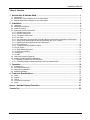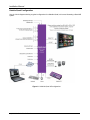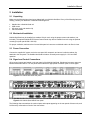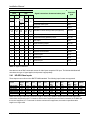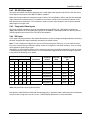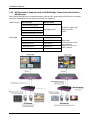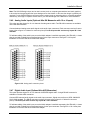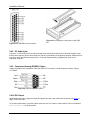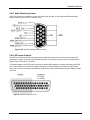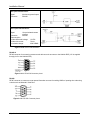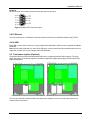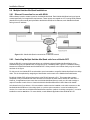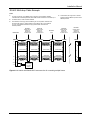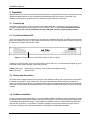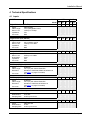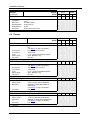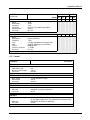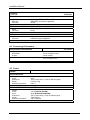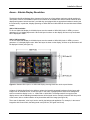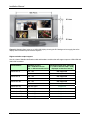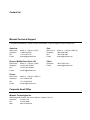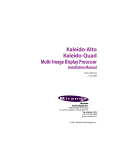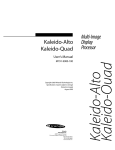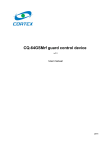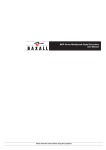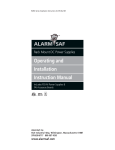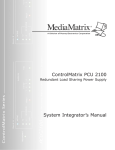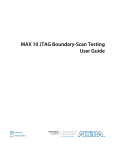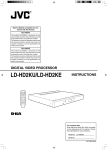Download Miranda Kaleido-K2 Installation manual
Transcript
Kaleido-Alto Kaleido-Quad Multi-Image Display Processor Installation Manual M791-4200-104 5 September 2008 Miranda Technologies Inc. 3499 Douglas-B.-Floreani St-Laurent, Québec, Canada H4S 1Y6 Tel. 514-333-1772 Fax 514-333-9828 www.miranda.com © 2008 Miranda Technologies Inc. Installation Manual Safety Compliance Information Safety Compliance This equipment complies with: - CSA C22.2 No. 60950-1-03 / Safety of Information Technology Equipment, Including Electrical Business Equipment. UL 60950-1 (1st Edition) / Safety of Information Technology Equipment, Including Electrical Business Equipment. st IEC 60950-1 (1 Edition) Incorporating A1, A2, A3, A4, and A11/ Safety of Information Technology Equipment, Including Electrical Business Equipment. CAUTION These servicing instructions are for use by qualified service personnel only. To reduce the risk of electric shock, do not perform any servicing other than that contained in the operating instructions unless you are qualified to do so. Refer all servicing to qualified service personnel. Servicing should be done in a static-free environment. Kaleido-Alto & Kaleido-Quad Installation Manual Table of Contents 1 Kaleido-Alto & Kaleido-Quad ....................................................................................... 1 1.1 Introduction .............................................................................................................................................. 1 1.2 Kaleido-Alto Series: Supports up to 10 Video Inputs............................................................................... 1 1.3 Kaleido-Quad Series: Supports up to 4 Video Inputs .............................................................................. 3 2 Installation ..................................................................................................................... 5 2.1 Unpacking ................................................................................................................................................ 5 2.2 Mechanical Installation............................................................................................................................. 5 2.3 Power Connection.................................................................................................................................... 5 2.4 Signal and Control Connections .............................................................................................................. 5 2.4.1 HD-SDI Video Inputs ......................................................................................................................... 6 2.4.2 SD-SDI Video Inputs ......................................................................................................................... 7 2.4.3 Composite Video Inputs .................................................................................................................... 7 2.4.4 DVI Input............................................................................................................................................ 7 2.4.5 DVI Resolutions Supported with a KXI-DVI-Bridge Connected to the Kaleido’s HD-SDI Input ........ 8 2.4.6 Analog Audio Inputs (Optional Alto-SA Mezzanine with 10 or 4 Inputs) ........................................... 9 2.4.7 Digital Audio Input (Optional Alto-AES Mezzanine) .......................................................................... 9 2.4.8 PC Audio Input ................................................................................................................................ 10 2.4.9 Component Analog (RGBHV) Output.............................................................................................. 10 2.4.10 DVI Output....................................................................................................................................... 10 2.4.11 Audio Monitoring Output.................................................................................................................. 11 2.4.12 GPI Inputs /Outputs ......................................................................................................................... 11 2.4.13 Ethernet ........................................................................................................................................... 13 2.4.14 USB ................................................................................................................................................. 13 2.5 Dual power supplies (Optional).............................................................................................................. 13 2.6 Multiple Kaleido-Alto/Quad Installations ................................................................................................ 14 2.6.1 Ethernet Connection for use with KEdit........................................................................................... 14 2.6.2 Controlling Multiple Kaleido-Alto/Quad units from a Kaleido-RCP.................................................. 14 3 Operation ..................................................................................................................... 16 3.1 3.2 3.3 3.4 Powering Up........................................................................................................................................... 16 Front Panel Status LED ......................................................................................................................... 16 Startup and Preparation......................................................................................................................... 16 Software Installation............................................................................................................................... 16 4 Technical Specifications ............................................................................................ 17 4.1 4.2 4.3 4.4 4.5 Inputs ..................................................................................................................................................... 17 Outputs................................................................................................................................................... 18 Control.................................................................................................................................................... 19 Processing Performance........................................................................................................................ 20 Frame..................................................................................................................................................... 20 Annex – Kaleido Display Resolution .............................................................................. 21 Contact Us! ....................................................................................................................... 23 Kaleido-Alto & Kaleido-Quad 1 Kaleido-Alto & Kaleido-Quad 1.1 Introduction The Kaleido-Alto and Kaleido-Quad multi-image processors can display multiple video inputs (up to 10 for the Alto, up to 4 for the Quad) on a single high-resolution output. The Kaleido-Alto/Quad combines the display of video windows, audio level meters, text identification labels, tallies and on-screen status indicators in a convenient single-RU frame. Various models are offered to support SDI video, composite video or the autodetection of composite and SDI. Four stereo audio level meters can be displayed inside or outside each video window. Audio sources can be extracted from the embedded audio inside the SDI signals, or input via optional audio mezzanines providing 4 or 10 AES or Analog stereo input signals. A DVI input allows the insertion of an external computer signal to fill the background of the video layout. Layouts can be created using the KEdit layout editor software and applied to the Kaleido-Alto/Quad system afterward. Layouts and frequently-used functions can be operated via the Kaleido-RCP or via a mouse/pointer interface. The Kaleido-Alto/Quad is an ideal solution in areas where a limited number of signals need to be monitored with fine picture quality. Its compact 1RU frame is a real asset in areas where space is restricted. The Kaleido-Alto/Quad is available in several different models: 1.2 Kaleido-Alto Series: Supports up to 10 Video Inputs Kaleido-Alto-HD The Kaleido-Alto-HD is configured with 10 auto-detect HD/SD-SDI/Composite video inputs. Each input is capable of displaying HD/SD-SDI and Composite video input in PAL, SECAM, NTSC or black-and-white formats automatically. Kaleido-Alto-AD The Kaleido-Alto-AD is configured with 10 auto-detect SD-SDI/Composite video inputs. Each input is capable of displaying SD-SDI with 525 or 625 lines and Composite video input in PAL, SECAM, NTSC or black-and-white formats automatically. Kaleido-Alto-A The Kaleido-Alto-A offers 10 Composite inputs. Each input auto-detects PAL, SECAM, NTSC or black-andwhite formats. Installation Manual Kaleido-Alto Features • • • • • • • • • Auto-sensing HD-SDI, SDI and Analog Composite inputs (10) High-quality DVI and RGBHV outputs with up to 1920 x 1080 pixel resolution (except Kaleido-Alto-A and Kaleido-Alto-AD models, which are limited to 1280 x 1024) Embedded, AES and Analog audio level metering with monitoring outputs Source IDs, Tallies, clocks (time of day and up/down timers) Easy offline layout editing with full choice of window ratio (4:3 and 16:9) and position Aspect ratio markers Compact (1RU) frame Optional redundant power supply Optional, simple to use remote control panel Kaleido-Alto Configuration Here is a typical configuration for a Kaleido-Alto, in this case illustrating an Alto-AD. Figure 1.1 Kaleido-Alto-AD configuration 2 | Kaleido-Alto & Kaleido-Quad Installation Manual 1.3 Kaleido-Quad Series: Supports up to 4 Video Inputs Kaleido-Quad-HD The Kaleido-Quad-HD is configured with 4 auto-detect HD/SD-SDI/Composite video inputs. Each input is capable of displaying HD/SD-SDI and Composite video input in PAL, SECAM , NTSC or black-and-white formats seamlessly. Kaleido-Quad-AD The Kaleido-Quad-AD is configured with 4 auto-detect SD-SDI/Composite video inputs. Each input is capable of displaying SD-SDI with 525 or 625 lines and Composite video input in PAL, SECAM, NTSC or black-andwhite formats seamlessly. Kaleido-Quad Features • • • • • • • • • Auto-sensing HD-SDI, SDI and Composite inputs (4) High quality DVI and RGBHV outputs with up to 1920 x 1080 pixel resolution Embedded, AES and Analog audio level metering with monitoring outputs Source IDs, Tallies, clocks (time of day and up/down timers) Easy offline layout editing with full choice of window ratio (4:3 and 16:9) and position Aspect ratio markers Compact (1RU) frame Optional redundant power supply Optional, simple to use remote control panel Kaleido-Alto & Kaleido-Quad | 3 Installation Manual Kaleido-Quad Configuration Here is a block diagram showing a typical configuration for a Kaleido-Quad, in this case illustrating a Quad-AD system. Figure 1.2 Kaleido-Quad-AD configuration 4 | Kaleido-Alto & Kaleido-Quad Installation Manual 2 Installation 2.1 Unpacking Make sure the following items have been shipped with your Kaleido-Alto/Quad. If any of the following items are missing, contact your distributor or Miranda Technologies Inc. • • • • Kaleido-Alto or Kaleido-Quad unit USB mouse AC power cord, and retainer clip CD with software 2.2 Mechanical Installation Kaleido-Alto/Quad may be installed in a standard 19-inch rack, using the proper screws and washers ( not included). The optional Kaleido-RCP Remote Control Panel may also be installed in a rack using the optional mounting kit (order part #1229-1100-100). For proper ventilation, make sure the front and side panel air vents are not blocked and the air filter is clean. 2.3 Power Connection Connect the supplied AC power cord to the rear-panel AC receptacle, and secure it with the retainer clip attached to the receptacle. The Kaleido-Alto/Quad includes a universal power supply for 110V and 220V operation. 2.4 Signal and Control Connections All inputs and outputs are located on the rear panel of the Kaleido-Alto/Quad. Signals and connector types are listed and described below. The rear panel labels indicate the appropriate connection point for each signal. Figure 2.4.1 Kaleido-Alto-AD/A rear panel Figure 2.4.2 Kaleido-Alto-HD rear panel Figure 2.4.3 Kaleido-Quad-HD/AD rear panel The following chart summarizes the various inputs and outputs appearing on the rear panels of these units, and is followed by a discussion of each of the connections. Kaleido-Alto & Kaleido-Quad | 5 Installation Manual Kaleido Quad AD 4 Signal connections & communication ports Alto HD A 4 10 AD HD 10 10 Connector type HD-SDI video inputs BNC SD-SDI video inputs BNC Composite video inputs BNC DVI input DVI-D AES/EBU or stereo analog audio input (optional) DB-44S 1 1 1 1 1 4 or 10 4 or 10 4 or 10 4 or 10 4 or 10 1 1 1 1 1 PC audio input 3.5 mm jack 1 1 1 1 1 Component analog (RGBHV) output DE-15P 1 1 1 1 1 DVI output DVI-I 1 1 1 1 1 Audio monitoring output DE-15P 20 20 20 20 20 GPI inputs DB-44S 10 10 10 10 10 GPI outputs DB-44S 1 1 1 1 1 Ethernet communication RJ-45 1 1 1 1 1 RS-422 A port DE-9 1 1 1 1 1 RS-232 port DE-9 1 1 1 1 1 RS-422 B port DE-9 2 2 2 2 2 Mouse and Keyboard USB type A Table 1: Signal connections Note that one set of BNC connectors serves all video inputs except the DVI input. The Kaleido-Alto/Quad will auto-detect the type of signal applied, and process it appropriately. 2.4.1 HD-SDI Video Inputs These inputs must conform to the SMPTE 292M standard. The following input formats are supported: Format 1080i 59.94Hz 1080i 50Hz 720p 59.94Hz 720p 50Hz 1080p 29.97Hz 1080p 23.98Hz Display Aspect Ratio 16:9 16:9 16:9 16:9 16:9 16:9 Active Pixel Active Lines Total Pixels 1920 1920 1280 1280 1920 1920 1080i 1080i 720 720 1080 1080 2200 2376 1650 1980 2200 2750 Total Lines 1125 1250 750 750 1125 1125 Pixel Aspect Ratio SQR SQR SQR SQR SQR SQR Scan Form. 2:1 2:1 1:1 1:1 1:1 1:1 Frame Rate (Hz) 29.97 25 59.94 50 29.97 23.98 Line Rate (KHz) 33.72 31.25 44.96 37.5 33.72 26.97 Pixel Rate (MHz) 74.18 74.25 74.18 74.25 74.18 74.18 Std. (SMPTE) 274M 295M 296M 296M 274M 274M Make sure the input cable has a maximum length of 100m (325') (Belden 1694) and that all serial digital video connections are point-to-point. For instance, there must be a point-to-point connection between the IN BNC and the source equipment. If a T-connector is used to connect other equipment, the maximum specified cable length is no longer valid. 6 | Kaleido-Alto & Kaleido-Quad Installation Manual 2.4.2 SD-SDI Video Inputs The inputs are on BNC connectors and accept 4:2:2 serial digital video signals in either 525 or 625-line format. These inputs must conform to the SMPTE 259M-C standard. Make sure the input cable has a maximum length of 225m (730’ using Belden 1694A), and that all serial digital video connections are point-to-point. For instance, there must be a point-to-point connection between the IN BNC and the source equipment. If a T-connector is used to connect other equipment, the maximum specified cable length is no longer valid. 2.4.3 Composite Video Inputs The inputs are BNC connectors, internally terminated and accept NTSC, PAL, SECAM and monochrome (B&W) video signals. NTSC-M signals must conform to the SMPTE 170M standard and PAL (625/50), PAL-M (525/60) signals must conform to the ITU-R BT.470-6 standard. 2.4.4 DVI Input A DVI signal may be connected to the Kaleido-Alto/Quad to provide a background image behind the monitoring windows. Supported DVI signal resolutions are shown in the table 2 below Note: To use a background image from a source connected through the DVI input, you must make sure that the source computer and your Kaleido’s display screen are configured to the same resolution, since no scaling will be applied to the DVI input signal. Alternatively, a KXI-DVI-Bridge device can be connected upstream to the Kaleido-Alto/Quad in order to provide a scaled background image. See section 2.4.5 “DVI Resolutions Supported with a KXI-DVI-Bridge Connected to the Kaleido’s HD-SDI Input” for details. Kaleido Quad Alto Resolution Scanning format Line rate (kHz) Frame rate (Hz) AD HD A AD HD X X X X X 800 x 600 Progressive 37.7/31.4 59.94 50 X X X X X 1024 x 768 Progressive 48.4/40.3 59.94 50 X X X X X 1280 x 768 Progressive 48.1/40.1 59.94 50 X 1280 x 1024 Progressive 64/53.3 59.94 50 X 1360 x 768 Progressive 47.6/39.8 59.94 50 X X X X X X (H x V) X X X X X 1600 x 1200 Progressive 74,9/62.5 59.94 50 X X X 1920 x 1080 Progressive 69.5/62.5 59.94 50 Table 2 Supported DVI input signal resolutions Note that the 1600X1200 and 1920X1080 formats apply only to selected models, and that special consideration is required when using them. See the “Annex – Kaleido Display Resolution” for more information. Kaleido-Alto & Kaleido-Quad | 7 Installation Manual 2.4.5 DVI Resolutions Supported with a KXI-DVI-Bridge Connected to the Kaleido’s HD-SDI Input With a KXI-DVI-Bridge device connected between a computer’s DVI output and the HD-SDI input of a KaleidoAlto-HD or Kaleido-Quad-HD, the following resolutions are supported. Without dongle: DVI resolution HD-SDI output 1024x768 (XGA), 60 Hz 1280x1024 (SXGA), 60 Hz 1366x768 (WXGA), 60 Hz 1080i @ 29.97 Hz Suitable for graphic-type images with slow motion. 1680x1050 (WSXGA+), 60 Hz With dongle: DVI resolution HD-SDI output 1280x720, 50 Hz 720p, 50 Hz 1280x720, 60 Hz 720p, 60 Hz 1920x1080, 50 Hz 1080i, 50 Hz 1920x1080, 60 Hz 1080i, 60 Hz 8 | Kaleido-Alto & Kaleido-Quad Best-quality performance with videotype computergenerated content. No motion artifacts. Installation Manual Note: The KXI-DVI-Bridge’s input can be static content (such as computer-generated text and static graphics) to be scaled and merged against the layout background on the Kaleido. In this case the dongle is generally not required. For the KXI-DVI-Bridge to process dynamic content (such as streaming video or computer-generated animations), the dongle is required. Please refer to your KXI-DVI-Bridge User’s Manual for more information. 2.4.6 Analog Audio Inputs (Optional Alto-SA Mezzanine with 10 or 4 Inputs) This option provides inputs for 10 or 4 channels of analog stereo audio. Two DB-44S connectors are available on the Alto-SA mezzanine. Connect balanced analog stereo audio signals to the audio input connectors. Each connector receives 5 stereo inputs (refer to figure 2.4.4 below for connector pinout). For the 4-input audio version only inputs IN 1-4 are available. To facilitate cabling of the audio inputs, a terminal block adapter is available separately (Alto-TBA-AG). A Lexan plate is provided to identify the terminal assignment for the input connectors. See figure 2.4.6 for plate installation on the Alto-TBA-AG terminal block adapter. Figure 2.4.4 Analog audio connector pinout 2.4.7 Digital Audio Input (Optional Alto-AES Mezzanine) This option provides inputs for 10 or 4 channels of AES/EBU digital audio. A single DB-44S connector is available on the Alto-AES mezzanine. Connect AES balanced audio signals to the audio input connector. Signal must conform to AES3-1992/ANSI S4.40-1992 standard. The DB-44 connector receives 10 inputs (refer to figure 2.4.5 below for connector pinout). For the 4-input audio version only inputs IN 1-4 are available. To facilitate cabling of the audio inputs, a terminal block adapter is available separately (Alto-TBA-AG). A Lexan plate is provided to identify the terminals assignment for the input connectors. See figure 2.4.6 for Lexan plate installation on the Alto-TBA-AG terminal block adapter. Kaleido-Alto & Kaleido-Quad | 9 Installation Manual Figure 2.4.5 AES-EBU connector pinout Figure 2.4.6 Installing the Lexan plate on Alto-TBAAG 2.4.8 PC Audio Input Connect a 3.5 mm audio jack to provide an analog stereo audio input coming from a personal computer. Note that this audio signal is input at its nominal level, which is controlled by the originating computer. Make sure that the level is within specifications (see section 4 “Technical Specifications”) by adjusting the level on the originating computer. 2.4.9 Component Analog (RGBHV) Output Analog progressive scan component video output (DE-15P connector). Connector pinout is shown in figure 2.4.7 below. Figure 2.4.7 DE-15P connector pinout 2.4.10 DVI Output Digital progressive scan component output (DVI digital connector), with resolutions as shown in the chart on page 7 for the DVI input. For optimum performance, good DVI cables should be used. For instance, cable model D-766 from Cable4PC (www.cable4pc.com) is recommended. 10 | Kaleido-Alto & Kaleido-Quad Installation Manual 2.4.11 Audio Monitoring Output A DE-15P connector is provided to monitor one stereo audio channel, in both balanced AES3 and analog formats. Refer to figure 2.4.8 for connector pinout. Figure 2.4.8 Audio monitoring connector pinout 2.4.12 GPI Inputs /Outputs The GPI input connector provides interfaces and processing to support 20 contact closure tally inputs and provisions to support 10 outputs using DB-44S connectors. The connector pinout and circuit schematics are shown in figure 2.4.9 and 2.4.10 below. To facilitate cabling of the GPI inputs and outputs, a terminal block adapter is available separately (Alto-TBAAG). A double-sided Lexan plate is provided to identify the terminals assignment for both input and output connectors. Place the Lexan plate as indicated in figure below, and install cables and plug the adapter into the connector. Figure 2.4.9 GPI Connector pinout Kaleido-Alto & Kaleido-Quad | 11 Installation Manual GPI input characteristics: Signal: Connector: 20 short-to-ground inputs DB-44S GPI output characteristics: Signal: 10 opto-isolated contact closures DB-44S Connector: Characteristics: • Max differential voltage: • Max sink current: • Isolation voltage: 12 VDC 70 mA 2500 VRMS Figure 2.4.10 GPI I/O characteristics RS-422 A DE-9S connector for connecting remote control devices such as routers or the Kaleido-RCP (12V is supplied through pin 5 to the Kaleido-RCP). Figure 2.4.11 RS-422 A Connector pinout RS-232 DE-9P connector to connect to router status information sources for tracking UMDs or inputting time code using a device such as Miranda’s “Little Red”. Figure 2.4.12 RS-232 Connector pinout 12 | Kaleido-Alto & Kaleido-Quad Installation Manual RS-422 B DE-9S connector for connecting remote control devices such as routers. Figure 2.4.13 RS-422 B Connector pinout 2.4.13 Ethernet An RJ-45 connector for 10/100Base-T Ethernet interface connection to LAN/WAN networks using TCP-IP. 2.4.14 USB Dual USB 1.0 ports used to connect a mouse (supplied) and keyboard to allow the user to operate the KaleidoAlto/Quad. Note: Multi-function keyboards (i.e. with built-in USB ports, volume controls and other special buttons) are not supported, so make sure to use a simple, basic USB keyboard. 2.5 Dual power supplies (Optional) The Kaleido-Alto-HD and the Kaleido-Quad-HD/SD can be configured with dual power supplies. The figure shows the location of the power supplies in the base configuration (single power supply) and the option dualsupply configuration. The user can associate a software Alarm with these power supplies in order to monitor their status from a remote location via iControl. Kaleido-Alto & Kaleido-Quad | 13 Installation Manual 2.6 Multiple Kaleido-Alto/Quad Installations 2.6.1 Ethernet Connection for use with KEdit KEdit software is used to create layouts for the Kaleido-Alto/Quad. Each Kaleido-Alto/Quad can have layouts created specifically for its application requirements. These layouts are created on a PC running KEdit software (described in its own manual) and uploaded to the Kaleido-Alto/Quad via Ethernet, each Kaleido-Alto/Quad having its own IP address. Figure 2.5.1 Kaleido-Alto/Quads connected to an Ethernet network 2.6.2 Controlling Multiple Kaleido-Alto/Quad units from a Kaleido-RCP Using the RS-422 A communication port allows up to 99 daisy-chained Kaleido-Alto/Quad frames to be controlled using only one Kaleido-RCP, through the use of a multidrop cable. Figure 2.5.2 illustrates cabling between the Kaleido-Alto/Quads and the Kaleido-RCP. Other products in the Kaleido family may be included, as shown in the figure. For this to work, the Kaleido-RCP must be able to send commands to a specific Kaleido-Alto/Quad in the daisychain. This is accomplished by assigning an identification code to each of the Kaleido-Alto/Quad frames. By default, Kaleido-RCP will send instructions using RS-422 protocol to ID 1. This means that a system comprised of only one Kaleido-Alto frame will work out of the box as each frame’s default ID is also set to 1. However, for applications where more than one Kaleido-Alto/Quad frame is used, you will need to assign a unique ID number to each of them. Consult the Kaleido-Alto/Quad/Quad-Dual User’s Manual for details. As indicated in the figure below, a 120 Ω termination resistor must be installed on the cable connector on the last Kaleido-Alto/Quad frame in the daisy-chain. In a point-to-point connection, it must be installed on the receiver; for a more-than-one Kaleido-Alto/Quad frame connection (called a “multidrop connection”), it must be installed on receiver and driver. For more details, consult Miranda Application Note #229-99T00-101. 14 | Kaleido-Alto & Kaleido-Quad Installation Manual RS-422 Multi-drop Cable Example Notes: 1: For pins 2/7 and 3/8, using Belden 8162 or similar is recommended, 24AWG. 2 Twisted Pairs individually shielded, both GND and the Overall foil connected to pin 1 2: For PINS 4 and 5, wires should be 20AWG. 3: As illustrated, it is strongly recommended to get 12V required for the RCP from an external DC supply or AC/DC adaptor. It shall deliver 3W or more (250mA or more). The distance between the supply and the RCP should be the shortest possible. Kaleido-RCP DE9-M 2 Tx+ 7 1 DE9-M Pair 1 2 7 GND shield (overall shield) Foil 1 Rx- 8 (overall shield) GND 4 +12V 5 Foil GND shield 1 GND shield 8 (overall shield) Foil 8 1 (overall shield) Foil 2 2 7 7 1 1 3 3 8 8 GND shield 7 Pair 6 DE9-M GND shield GND shield 3 Pair 4 8 DE9-M Pair 7 3 7 3 Pair 2 DE9-M Pair 5 Device #n: Kaleido-Classic, Kaleido-K2, Kaleido-Alto or Kaleido-Quad 2 Pair 8 120Ω 3 2 GND shield GND shield Rx+ Device #3: Tango DE9-M Pair 3 Device #4: Kaleido-Classic, Kaleido-K2, Kaleido-Alto or Kaleido-Quad 120Ω Tx- Device #2: Kaleido-Classic, Kaleido-K2, Kaleido-Alto or Kaleido-Quad Device #1: Kaleido-Classic, Kaleido-K2, Kaleido-Alto or Kaleido-Quad 4: As illustrated, the Tango has Tx and Rx signals located at different pins than other Kaleido products. External DC power supply or AC/DC adaptor Figure 2.5.2 Kaleido Alto/Kaleido-RCP interconnection for cascading multiple frames Kaleido-Alto & Kaleido-Quad | 15 Installation Manual 3 Operation The Kaleido-Alto has no local controls beyond the power switch. Operational concerns are outlined here, but for detailed operating instructions, see the Kaleido-Alto/Quad/Quad-Dual User’s Manual. Periodically, new software versions may be uploaded using “live update” through the Ethernet connection. 3.1 Powering Up The power switch is located on the rear panel of the Kaleido-Alto/Quad, just above the power cord. Plug the cord into an appropriate AC power supply, and set the switch to ON ( I ). If you have just switched the unit OFF ( 0 ), always wait a few seconds before turning it ON again to ensure proper startup procedure. 3.2 Front Panel Status LED There is a system status LED mounted on the front panel of the Kaleido-Alto/Quad. This LED gives operational status when powering up the unit, and signals any malfunction of the unit. Note that this LED does not report on the status of the inputs connected at the back. Figure 3.1 Front panel status LED (same location on Alto and Quad) At startup, the LED will briefly light up red, then flashing yellow. After 10 to 15 seconds the LED lights up green to indicate normal system operation. Other states may be: Yellow (continuous): Red (continuous): System boot-up problem or live update not completed correctly System failure 3.3 Startup and Preparation The Kaleido-Alto is shipped with the current version of the software installed, and configured to auto-start when the system is powered on. Upon initial startup, the system will present the default monitoring window at its output. Upon subsequent start-ups, the system will present the last monitoring window that was present before shut-down. See the Kaleido-Alto/Quad/Quad-Dual User’s Manual for detailed instructions on how to operate the software. 3.4 Software Installation In case of recovery from a system failure, or when a software update is available, it may be necessary to install the Kaleido-Alto/Quad/Quad-Dual software or the KEdit layout editor. All the necessary software is delivered on a CD included in the product package, or downloaded from Miranda’s web site. As the Kaleido-Alto/Quad unit does not have a CD drive, it is necessary to install the software from a remote computer through a network connection. Installation of the software is detailed in a ReadMe file included with the update. 16 | Kaleido-Alto & Kaleido-Quad Installation Manual 4 Technical Specifications 4.1 Inputs INPUTS Model Digital Video Input (HD-SDI) Signal Cable Length Return Loss Impedance Connector Connector Connector AD 10 NA NA 4 NA 10 10 NA 4 4 10 10 10 4 4 1 NA NA 1 1 NA 1 1 NA NA 10 NA NA 4 NA 10 10 NA 4 4 SMPTE 292M 20-24 bits 48 kHz synchronous SD Embedded Audio Input Signal Bit Resolution Sampling Rate HD Digital DVI 3.6 m (12’) with Altinex CB4012DV 800x600 to 1280X1024 at 50/59.94 Hz (see table 2 on page 7 for details) DVI HD Embedded Audio Input Signal Bit Resolution Sampling Rate A Digital DVI 3.6 m (12’) with Altinex CB4012DV 800x600 to 1920X1080 w/56LB at 50/59.94 Hz (see table 2 on page 7 for details) DVI DVI-D Input (Limited res) Signal Cable Length Resolution AD NTSC SMPTE 170M, PAL, PAL-M, SECAM, B&W 35dB up to 5.75MHz 8 bits 75Ω BNC DVI-D Input (High res) Signal Cable Length Resolution HD 4:2:2 SMPTE 272M, 259M-C 225 m (Belden 1694A) 15dB up to 270 MHz 75Ω BNC Composite Video Input Signal Return Loss Quantization Impedance Connector QUAD SMPTE 292M 100m (325') (Belden 1694) 15dB up to 1.5Gbps 75Ω BNC Digital Video Input (SD-SDI) Signal Cable Length Return Loss Impedance Connector ALTO Kaleido SMPTE-272M 20 bits 48 kHz synchronous …..continued Kaleido-Alto & Kaleido-Quad | 17 Installation Manual INPUTS (continued) Model PC Audio Signal Impedance Max. level Sampling Rate Bit Resolution Connector ALTO Kaleido QUAD HD AD A HD AD 1 1 1 1 1 Analog Stereo, source level adjustable 16kΩ 2V peak to peak 48 kHz free run 20 bits Stereo audio jack 3.5 mm 4.2 Outputs OUTPUTS Model RGBHV Progressive Output (High Res) Resolution: H Frequency V Frequency Level Cable Length Connector H Frequency V Frequency Level Cable Length Connector Connector Connector A HD AD 1 NA NA 1 1 NA 1 1 NA NA 1 NA NA 1 1 1 NA NA 1 1 Digital DVI 3.6 m (12’) with Altinex CB4012DV 800x600 to 1920X1080 w/56LB at 50/59.94 Hz (see table 2 on page 7 for details) DVI DVI-I Output (limited resolution) Signal Cable Length Resolution AD 800x600 to 1280X1024 at 50/59.94 Hz (see table 2 on page 7 for details) From 31.4 kHz to 74.9 kHz 50/59.94 Hz 0.7 or 1.0 Vp-p (selectable software) Short, Medium, Long DE-15S DVI-I Output (high resolution) Signal Cable Length Resolution QUAD HD 800x600 to 1920X1080 w/56LB at 50/59.94 Hz (see table 2 on page 7 for details) From 31.4 kHz to 74.9 kHz 50/59.94 Hz 0.7 or 1.0 Vp-p (selectable software) Short, Medium, Long DE-15S RGBHV Progressive Output (Limited res) Resolution ALTO Kaleido Digital DVI 3.6 m (12’) with Altinex CB4012DV 800x600 to 1280X1024 at 50/59.94 Hz (see table 2 on page 7 for details) DVI …..continued 18 | Kaleido-Alto & Kaleido-Quad Installation Manual OUTPUTS (continued) Model AES Audio Output Signal Quantization Impedance Attenuation Sampling Rate Connector QUAD HD AD A HD AD 1 1 1 1 1 1 1 1 1 1 AES3 20 bits 110Ω Minimum level 0 dBFs (step 6 dBFs) 48 KHz DE-15S Analog Stereo Audio Output 1 stereo balanced output Signal Quantization 20 bits (minimum) Impedance <50Ω Level +24 dBu, adjustable level (step 6 dBu) SNR 98dB (A weighting) up to 20-22kHz THD+N 80dB @ 1kHz Frequency response +/- 0.3dB Connector ALTO Kaleido DE-15S 4.3 Control CONTROL All models GPI Inputs Contact closure Total cable length Minimum pulse duration Connector GND 200’ 100 ms DB-44S GPI Outputs Max. voltage Cable length Connector 12 VDC differential voltage 100 ms DB-44S RS-232 Signal Baud rate Connector RS-232 (EIA/TIA-232) 9600 BPS, according to application DE-9P RS-422 A Signal Data rate Connector RS-422 (SMPTE 207M, EBU-3245) (a 12V power supply on pin 5 is provided for the Kaleido-RCP) 38400 BPS, according to application DE-9S …..continued Kaleido-Alto & Kaleido-Quad | 19 Installation Manual CONTROL (continued) RS-422 B Signal Data rate Connector All Models RS-422 (SMPTE 207M, EBU-3245) 38400 BPS, according to application DE-9S Ethernet Signal Connector 10Base-T, 100Base-T (IEEE 802.3) RJ-45 USB Signal Connector USB ver. 1.0 USB double type receptacle A 4.4 Processing Performance PROCESSING PERFORMANCE Signal path Quantization Graphic Maximum video processing delay to DVI output All models 8 bits 24 bits on RGBVH output 18 bits on RGB 60 Hz: less than 34 ms 50 Hz: less than 44 ms 4.5 Frame FRAME Kaleido-Alto-AD/A Voltage Power Dimensions Weight Operating temperature 100-240 VAC 90 W 1RU (19-inch rack) X 19.25 in (490 mm) deep 8.1lbs (3.7 kg) 0-40° C Kaleido-Alto-HD, Kaleido-Quad-HD/AD 100-240 VAC Voltage Power 110 W (Kaleido-Alto-HD) Power 50 W (Kaleido-Quad-HD/AD) Dimensions 1RU (19-inch rack) X 19.25 in (490mm) deep Weight 10lbs (4.5 kg) Operating temperature 0-40° C DB-44S 20 | Kaleido-Alto & Kaleido-Quad Installation Manual Annex – Kaleido Display Resolution The Kaleido-Alto/Quad displays all the elements of its layout in a frame whose maximum vertical resolution is 1024 pixels. However, the RGBHV output from all versions of the Kaleido-Alto and the Kaleido-Quad can drive displays with greater vertical resolution, provided they are equipped with an appropriate hardware version (see the chart below). In particular, displays operating at 1920x1080 and 1600x1200 can be used with these Kaleido models. 1600 x 1200 resolution: To drive a 1600x1200 display, the Kaleido layout must be created at 1600x1024 pixels. In KEdit, you must generate a 25 x 16 display aspect ratio. When this layout is shown on the display, 88 lines on top and bottom will be displayed in black. 1920 x 1080 resolution: To drive a 1920x1080 display, the Kaleido layout must be created at 1920x1024 pixels. In KEdit, you must generate a 15 x 8 display aspect ratio. When this layout is shown on the display, 28 lines on top and bottom will be displayed in black (see figure A1). Figure A1 Kaleido-Alto output on a 1920x1080 display showing black bars at the top and bottom A feature of Kaleido-Alto/Quad is the ability to replace the internally-generated background in the layout with images from an external source, via the DVI input. In this case, it is appropriate to select a DVI background source to match the display in use, i.e. 1600x1200 or 1920x1080. The background will occupy the entire display screen, and the Kaleido-generated elements will be keyed into the vertically-centered 1024-line portion of the screen, with no visible indication of any boundaries within the image (see figure A2). Three sets of alternative “color keys” can be used by the background application. For example, in the case of integration with iControl Web, the background uses (255 blue, 255 green and 0 red). Kaleido-Alto & Kaleido-Quad | 21 Installation Manual Figure A2 Kaleido-Quad output on a 1920x1080 display showing the DVI background occupying the entire display with the Kaleido layout elements keyed in. Higher-resolution output support Here is a chart of Kaleido-Alto/Quad models and hardware revisions that will support output at 1920x1080 and 1600x1200 resolution: Kaleido Models Hardware revision: 200 = v200 base version 200* = v200 enhanced version Kaleido-Alto-A 100 - 200 200* Kaleido-Alto-D 100 - 200 200* Kaleido-Alto-AD 100 - 200 Resolution higher than 1024 lines (i.e. 1920 x 1080 and 1600 x 1200) displayed in letter box format) Not Supported Supported Not Supported Supported Not Supported 200* Supported Kaleido-Alto-A2 300 and higher Supported Kaleido-Alto-AD2 300 and higher Supported Kaleido-Alto-HD 300 and higher Supported Kaleido-Quad-HD 300 and higher Supported Kaleido-Quad-AD 300 and higher Supported 22 | Kaleido-Alto & Kaleido-Quad Contact Us! Miranda Technical Support For technical assistance, please contact the Miranda Technical Support centre nearest you: Americas Office hours: Telephone: Fax: E-mail: Asia 9:00 a.m. – 9:00 p.m. (EST) +1-800-224-7882 +1-514-335-1614 [email protected] Office hours: Telephone: Fax: E-mail: Europe, Middle East, Africa, UK China Office hours: Telephone: Fax: E-mail: Telephone: E-mail: 9:00 a.m. – 6:00 p.m. (GMT) +44 (0) 1491 820222 +44 (0) 1491 820002 [email protected] France Office hours: Telephone: Fax: E-mail: 9:00 a.m. – 5:00 p.m. (GMT+1) +33 1 55 86 87 88 +33 1 55 86 00 29 [email protected] Corporate Head Office Miranda Technologies Inc. 3499 Douglas-B.-Floreani, St-Laurent, Quebec, Canada H4S 1Y6 Telephone: 514-333-1772 Fax: 514-333-9828 Web: www.miranda.com 9:00 a.m. – 5:00 p.m. (GMT+8) +852-2539-6987 +852-2539-0804 [email protected] +86-10-5873-1814 [email protected]