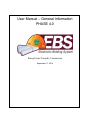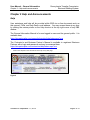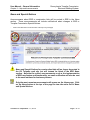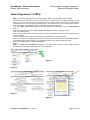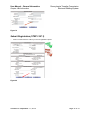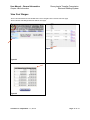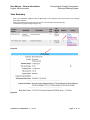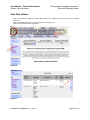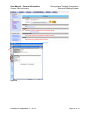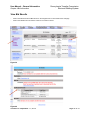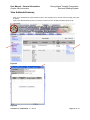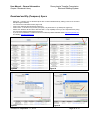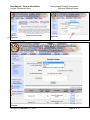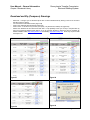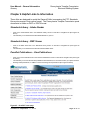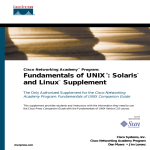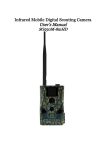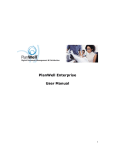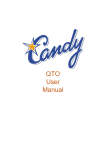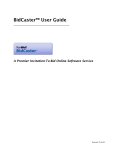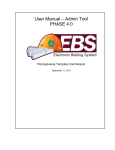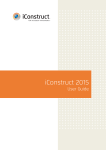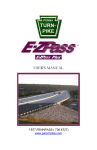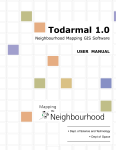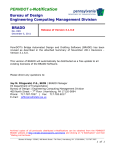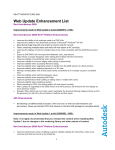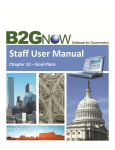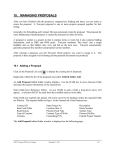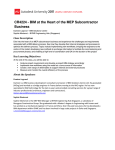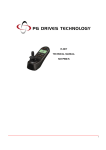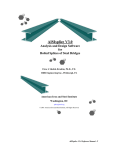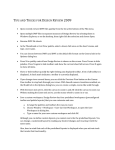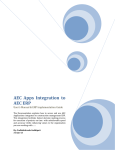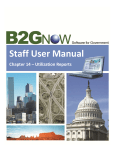Download User Manual - General Information
Transcript
User Manual – General Information PHASE 4.0 Pennsylvania Turnpike Commission September 11, 2014 TABLE OF CONTENTS Chapter 1 – Getting Started............................................................................................................. 1 Introduction ................................................................................................................................. 1 How to Access EBS .................................................................................................................... 2 Figure 1Navigating Through EBS .............................................................................................. 2 Chapter 2 Help and Announcements .............................................................................................. 4 Help ............................................................................................................................................. 4 Frequently Asked Questions (FAQ) ........................................................................................... 5 News and Special Notices ........................................................................................................... 7 View Turnpike Web Site ............................................................................................................ 8 Chapter 3 Business Partner Registration......................................................................................... 9 Submit Registration (STEP 1 OF 3) ........................................................................................... 9 Submit Registration (3 STEPS) ................................................................................................ 11 Submit Registration (STEP 2 OF 3) ......................................................................................... 12 Complete Registration (STEP 3 OF 3) ..................................................................................... 13 Chapter 4 Bid Information ............................................................................................................ 14 View Bid Information ............................................................................................................... 14 View Cost Ranges ..................................................................................................................... 15 View Bid Schedule ................................................................................................................... 16 View Summary ......................................................................................................................... 17 View Details.............................................................................................................................. 18 View Notice to Bidders ............................................................................................................. 19 View Plan Holders .................................................................................................................... 21 View Bid Results ...................................................................................................................... 23 View Bid Tabs .......................................................................................................................... 24 View Schedule of Items ............................................................................................................ 25 View Addenda Summary .......................................................................................................... 26 Chapter 5 Standards Library ......................................................................................................... 27 Search Specs ............................................................................................................................. 27 Download and Zip (Compress) Specs....................................................................................... 28 Search Drawings ....................................................................................................................... 29 Download and Zip (Compress) Drawings ................................................................................ 31 Chapter 6 Helpful Links to Information ....................................................................................... 33 Standards Library - Adobe Reader ........................................................................................... 33 Standards Library - DWF Viewer ............................................................................................. 33 PennDot Publications – View Publications .............................................................................. 33 ii User Manual – General Information Chapter 1 – Getting Started Pennsylvania Turnpike Commission Electronic Bidding System Chapter 1 – Getting Started Introduction This document describes how to use the Electronic Bidding System (EBS) developed for the Pennsylvania Turnpike Commission. This user manual covers the “Basic Functions”. There are step-by-step instructions for each function you perform in the electronic bidding system, referred to from now on as “EBS”. A notes section is provided for you at the bottom of each page. Each chapter covers a section of EBS. A chapter includes lessons for each function within the given section of EBS. This manual requires that you first have basic knowledge about using the Microsoft Windows 2000 or XP or above computer operating systems. The glossary at the end of this document describes the important items that you must become familiar with before using EBS. EBS supports Windows XP/2000 and above, and the browser Internet Explorer 5.5 – 8.0. IE 8 will need the EBS site added to trusted sites; see the FAQs on the website for more detail. Please pay special attention to the following helpful hints that appear throughout this manual: Topics that may be difficult to learn and require additional practice Actions that are not reversible and should be used with caution until you become familiar with them See reference materials for further information Revised on September 11, 2014 Page 1 of 33 User Manual – General Information Chapter 1 – Getting Started Pennsylvania Turnpike Commission Electronic Bidding System How to Access EBS • • • • Turn on and log into your computer desktop workstation or laptop Connect to Internet via dial-up/cable modem, local area network, or other Open your web browser by clicking on the Internet Explorer icon on your Windows desktop or through the Start Menu / Programs / Internet Explorer Type the following URL below into the address text box of your web browser: https://ebs.paturnpike.com This is the home page for Pennsylvania Turnpike’s Electronic Bidding System. From this page you will be able to navigate throughout the site and perform public functions. Figure 1 Revised on September 11, 2014 Page 2 of 33 User Manual – General Information Chapter 1 – Getting Started Pennsylvania Turnpike Commission Electronic Bidding System Navigating Through EBS The public area has the main title across the top of the page “Pennsylvania Turnpike Commission Electronic Bidding System”. Below the main heading and menu bar each web page in EBS is divided into three similar parts. Each area will contain: • • • • • • • Header at top to display Username, Contract Number, and Location with EBS “bread-trails feature” Navigation menu on the left to move between sections of EBS Main content area in the center (including buttons to perform actions) A shortcut bar will always appear at the top of each page in EBS Navigation buttons will always appear to the left side of each page The shortcut bar and navigation buttons will remain in view while you scroll Adobe Acrobat Reader (free version) and the DWF Viewer (free version are also available on the public home page for download Revised on September 11, 2014 Page 3 of 33 User Manual – General Information Chapter 2 – Help and Announcements Pennsylvania Turnpike Commission Electronic Bidding System Chapter 2 Help and Announcements Help User assistance and help will be provided within EBS via on-line documents such as this manual, FAQs, and Help Desk e-mail address. You may access these at any time by clicking the mouse pointer on the Help shortcut at the top right corner of any EBS window The General Information Manual is for non-logged in users and the general public. It is available here: https://ebs.paturnpike.com/generalinformation/help/index.aspx?s=g The Contractor’s and Business Partner’s Manual is available to registered Business Partners with a login and password and may be accessed here: https://ebs.paturnpike.com/contractors/help/index.aspx?s=c − Click on the Help link in the shortcut bar at the top of any web page Figure 2 Revised on September 11, 2014 Page 4 of 33 User Manual – General Information Chapter 2 – Help and Announcements Pennsylvania Turnpike Commission Electronic Bidding System Figure 3 Frequently Asked Questions (FAQ) Additionally, user assistance and help is provided via a list of common questions asked about EBS and you may contact an EBS Help Desk operator anytime during normal business hours (Monday through Friday from (8AM to 5PM) with questions or concerns by calling the number at the bottom of the FAQ list (717-731-5095). - Click on the FAQs link in the shortcut bar at the top of any web page. The FAQs are grouped in logical categories with a Question and Answer format Figure 4 Revised on September 11, 2014 Page 5 of 33 User Manual – General Information Chapter 2 – Help and Announcements Pennsylvania Turnpike Commission Electronic Bidding System Figure 5 Revised on September 11, 2014 Page 6 of 33 User Manual – General Information Chapter 2 – Help and Announcements Pennsylvania Turnpike Commission Electronic Bidding System News and Special Notices Announcements about EBS or construction bids will be posted to EBS in the News section. These announcements will include notifications about changes to EBS or Turnpike Commission Special Notices. − Click on the News link in the shortcut bar at the top of any web page Figure 6 News and Special Notices for construction bids will no longer be posted to the PA Turnpike web site, but will instead be listed in the EBS News section. Note that for critical announcements such as the implementation of EBS new feature and functionality, an email notification will also be sent to the email address for business partners. Only the most recent announcements will appear on the Home page. Click on the News button at the top of the page to view the entire list of News and Special Notices. Revised on September 11, 2014 Page 7 of 33 User Manual – General Information Chapter 2 – Help and Announcements Pennsylvania Turnpike Commission Electronic Bidding System View Turnpike Web Site − Click on the hyperlink in the footer at the bottom of any web page that displays the text "Pennsylvania Turnpike. Figure 7 Figure 8 Revised on September 11, 2014 Page 8 of 33 User Manual – General Information Chapter 4 Bid Information Pennsylvania Turnpike Commission Electronic Bidding System Chapter 3 Business Partner Registration Submit Registration (STEP 1 OF 3) − − − − − − − − Click on the Registration button in the shortcut bar at the top of any page (or click on the "register" hyperlink at the top left corner of the Home page) Click on the Business Partner Agreement hyperlink Click on the Print icon in the Adobe Acrobat toolbar to print the agreement form Execute and mail the agreement form to the Turnpike Commission at either address on this introduction page Click on the Privacy Policy hyperlink to read how Turnpike Commission will protect the data you submit Click on the Terms and Conditions hyperlink to read your obligation in using this system Click on the Checkbox on the last line of text to accept the terms and conditions Click on the Register Now! button to start the on-line registration process. Figure 9 Figure 11 Revised on September 11, 2014 Figure 10 Figure 12 Page 9 of 33 User Manual – General Information Chapter 4 Bid Information Pennsylvania Turnpike Commission Electronic Bidding System Figure 14 Figure 13 Remember that in addition to filling out the on-line registration form, you must download, print and submit the Pennsylvania Turnpike Commission Business Partner Agreement form and send this hard copy paper document to the address listed on the web page above. Failure to do so will result in deactivation of your company’s access. Revised on September 11, 2014 Page 10 of 33 User Manual – General Information Chapter 4 Bid Information Pennsylvania Turnpike Commission Electronic Bidding System Submit Registration (3 STEPS) − − − − − − − − − − − − Step 1 is to fill in the registration form including all required fields that are denoted with a red asterisk. The company name field does not have to be unique and your organization may register separately for each office, but note that each office will be assigned a unique number and that each office is responsible for managing their own user accounts and company profile. The email field at the top of the page will be used to send messages to your organization such as notifications when a bid is postponed. If you are a MBE, WBE or DBE certified by the Commonwealth of Pennsylvania, fill out the MBE/WBE/DBE section Click on the calendar icon for the Expiration Date field to display a calendar in a pop-up window. Click on the date hyperlink. Click on the Select Date button to store the date into the form field (alternately you may enter the date manually into the form field). The Phone IDD and Phone Country Code fields are only required for non-US organizations. Click on the checkbox in the Mailing Address section to copy and use the Legal Address for the Mailing Address. The username field must be unique (e.g. you cannot use "dsmith" if that username is already used). Click on the Register button to continue to step 2 of 3. Click on Step 3 is a thank you confirmation that appears on the screen, and the admin account password woill be emailed to the email address designated in the on-line registration Figure 16 Figure 15 Figure 17 Figure 18 Revised on September 11, 2014 Page 11 of 33 User Manual – General Information Chapter 4 Bid Information Pennsylvania Turnpike Commission Electronic Bidding System Figure 19 Submit Registration (STEP 2 OF 3) − Click on Confirm button to submit your on-line registration request. Figure 20 Revised on September 11, 2014 Page 12 of 33 User Manual – General Information Chapter 4 Bid Information Pennsylvania Turnpike Commission Electronic Bidding System Complete Registration (STEP 3 OF 3) Figure 21 The user account you create during this registration process will be used to manage access to EBS by members of your organization. This includes creating new user accounts, resetting passwords, and changing user information. The Admin user cannot submit bids. If you wish to submit a bid, then you must create a new user account and assign that user to the Principal or Other Officer security group. Revised on September 11, 2014 Page 13 of 33 User Manual – General Information Chapter 4 Bid Information Pennsylvania Turnpike Commission Electronic Bidding System Chapter 4 Bid Information View Bid Information − Click on the Bid Information hyperlink under the Bid section of the navigation bar on the left side of the web page. Figure 22 On May 15, 2007 the Pennsylvania Turnpike Commission began to post new contracts to EBS. You may continue to view bid tabulations for previous contracts at the PA Turnpike web site (www.paturnpike.com). EBS does not contain information for bids that were advertised prior to May 15. Revised on September 11, 2014 Page 14 of 33 User Manual – General Information Chapter 4 Bid Information Pennsylvania Turnpike Commission Electronic Bidding System View Cost Ranges -Click on the Advertised link under the Bid section in the navigation bar on the left side of the page -Click on the See Cost Ranges link at the bottom of the page. Figure 24 Figure 23 Figure 25 Revised on September 11, 2014 Page 15 of 33 User Manual – General Information Chapter 4 Bid Information Pennsylvania Turnpike Commission Electronic Bidding System View Bid Schedule − − − − − Click on the Advertised link– for projects to be bid (Figure 26) The Bid schedule will appear (Figure 27) Click on the Bid link – for projects that have already been bid but contracts have not yet been awarded (Figure 27) Click on the Awarded link – for projects that have been awarded by the PTC (Figure 27) Click on the Executed link – for contracts that have been executed (Figure 27) Click on the Completed link – for projects that have been completed (Figure 27 These hyperlinks are all located under the Bids section in the navigation bar on the left side of the web page. Figure 26 Revised on September 11, 2014 Figure 27 Page 16 of 33 User Manual – General Information Chapter 4 Bid Information Pennsylvania Turnpike Commission Electronic Bidding System View Summary − − − Click on the Advertised or Bid link under the Bids section in the navigation bar on the left side of the web page (See Figure 26 above) Click on the Summary link in the Actions column for one of the bids in the list (Figure 28) The Bid Summary page will appear (Figure 29) Figure 28 Figure 29 Revised on September 11, 2014 Page 17 of 33 User Manual – General Information Chapter 4 Bid Information Pennsylvania Turnpike Commission Electronic Bidding System View Details − − − Click on the Details hyperlink in the Action column for a bid in the Bid Schedule (Figure 30, below) The Bid Details page will display (Figure 31) Details can be viewed for Bids in any phase Figure 30 Revised on September 11, 2014 Page 18 of 33 User Manual – General Information Chapter 4 Bid Information Pennsylvania Turnpike Commission Electronic Bidding System Figure 31 View Notice to Bidders − − − − Click on the Advertised link under the Bids section in the navigation bar on the left side of the web page (See Figure 32 below) Click on the Details link in the Actions column for a contract in the list (Figure 33) Click on 'Download Notice to Bidders' button (Figure 34) Notice to Bidders document can then be viewed (Figure 35) Figure 32 Revised on September 11, 2014 Figure 33 Page 19 of 33 User Manual – General Information Chapter 4 Bid Information Figure 34 Revised on September 11, 2014 Pennsylvania Turnpike Commission Electronic Bidding System Figure 35 Page 20 of 33 User Manual – General Information Chapter 4 Bid Information Pennsylvania Turnpike Commission Electronic Bidding System View Plan Holders − − − Click on the Advertised or Bid link under the Bids section in the navigation bar on the left side of the web page (Figure 36) Click on the Details button for the contract you wish to view (Figure 37) Click on the Planholder List link (Figure 38) Figure 36 Figure 37 Revised on September 11, 2014 Page 21 of 33 User Manual – General Information Chapter 4 Bid Information Pennsylvania Turnpike Commission Electronic Bidding System Figure 38 Revised on September 11, 2014 Page 22 of 33 User Manual – General Information Chapter 4 Bid Information Pennsylvania Turnpike Commission Electronic Bidding System View Bid Results − − Click on the Bid link under the Bids section in the navigation bar on the left side of the web page Click on the Details link in the Actions column for a contract in the list Figure 39 Figure 40 Revised on September 11, 2014 Page 23 of 33 User Manual – General Information Chapter 4 Bid Information Pennsylvania Turnpike Commission Electronic Bidding System View Bid Tabs − − − Click on the Awarded, Executed or Completed link under the Bids section in the navigation bar on the left side of the web page (See Figure 41 below) Click on the Details link in the Actions column for a contract in the list (Figure 41) Click on the Bid Tabs link in the Bid Details page (Figure 42) Figure 41 Figure 42 Revised on September 11, 2014 Page 24 of 33 User Manual – General Information Chapter 4 Bid Information Pennsylvania Turnpike Commission Electronic Bidding System View Schedule of Items − − Click on the Advertised or Bid link under the Bids section in the navigation bar on the left side of the web page (See Figure 43 below) Click on the Schedule of Items link in the Actions column for one of the bids in list (Figures 43, 44) Figure 43 Figure 44 Revised on September 11, 2014 Page 25 of 33 User Manual – General Information Chapter 4 Bid Information Pennsylvania Turnpike Commission Electronic Bidding System View Addenda Summary − − Click on the Advertised link under the Bids section in the navigation bar on the left side of the page (see Figure 45 below) Click on the Addenda Summary link in the Actions column for a bid in the Bid Schedule (Figures 45,46) Figure 45 Figure 46 Revised on September 11, 2014 Page 26 of 33 User Manual – General Information Chapter 5 Standards Library Pennsylvania Turnpike Commission Electronic Bidding System Chapter 5 Standards Library The Pennsylvania Turnpike Commission’s Standards Library of Drawings and Specifications is now available online. All visitors to the EBS website, as well as all registered Business Partners can search and download all PTC Standards Library Drawings and Specification files. These features are available on the EBS General Information page, on the bottom left navigation pane. Plans (Drawings) and Specs that are specific to each project will be also provided in this EBS release via functions and links which are documented in the Contractor’s and Business Partner’s manual. The Project-Specific Drawings and Specification documents will only be available for Registered Business Partners. Search Specs − − − Click on the search Specs link under the Standards Library title on left side of navigation bar (See Figure 47 below) Select the year by clicking on the Drop down arrow selection box (Figure 48 Click on the Search button (Figure 48) − You can search by Year; PennDOT Publication 408 Change Number, such as 0 (for the initial version), 1, 2, etc.; Type of Specification; Section Number; or any key word in the specification description text box – or any combination of these search criteria. NOTE: Press the Control Key and keep it down to select multiple selections − Figure 47 Figure 48 Revised on September 11, 2014 Page 27 of 33 User Manual – General Information Chapter 5 Standards Library Pennsylvania Turnpike Commission Electronic Bidding System Download and Zip (Compress) Specs − − − − − − Select file – it will give you an estimated zip file size or select individual files by clicking in the box in the select field (See Figure 49 below) You can also check the Select All box (Figure 50) Click on the download selected files link (Figure 51) Click on save – it will save to any location you specify – My documents or my desktop etc.(Figure 52) Please note: Windows XP and above has basic built - in zip capability so that you can compress files by using the compressed (zipped) folder feature (Figure 53) If you do not have windows or Vista there are two excellent zip utilities available: PKZIP, http://www.pkware.com, and WinZip, http://www.winzip.com. Figure 49 Figure 51 Revised on September 11, 2014 Figure 50 Figure 52 Page 28 of 33 User Manual – General Information Chapter 5 Standards Library Pennsylvania Turnpike Commission Electronic Bidding System Figure 53 Search Drawings − − − − Click on the search Drawings link in the Standards Library link on left side of navigation bar (Figure 54 below) You may search by Type, PTS Standard Number, Edition, and Sheet Number, or any combination of these criteria (Figure 55) Click on Search (Figure 55) Search results will appear on the screen (Figure 57) Revised on September 11, 2014 Page 29 of 33 User Manual – General Information Chapter 5 Standards Library Figure 54 Pennsylvania Turnpike Commission Electronic Bidding System Figure 55 Figure 56 Revised on September 11, 2014 Page 30 of 33 User Manual – General Information Pennsylvania Turnpike Commission Electronic Bidding System Chapter 5 Standards Library Download and Zip (Compress) Drawings − − − − − Select file – it will give you an estimated zip file size or select individual files by clicking in the box in the select field (See Figure 57 below) You can also check the Select All box (Figure 58) Click on the download selected files link (Figure 59) Click on save – it will save to any location you specify – My Documents, Desktop etc (Figure 60) Please note: Windows XP and above has basic built - in zip capability so that you can zip or compress files by using the compressed (zipped) folder feature. If you do not have windows or Vista there are two excellent zip utilities available: PKZIP, http://www.pkware.com and WinZip, http://www.winzip.com. Some may require a small subscription fee. Figure 57 Figure 59 Revised on September 11, 2014 Figure 58 Figure 60 Page 31 of 33 User Manual – General Information Chapter 5 Standards Library Figure 61 − Pennsylvania Turnpike Commission Electronic Bidding System Figure 62 To unzip (uncompress files); just double-click on the zip file. It should automatically open in the application, whether Adobe or DWF (Figure 63,64) Figure 63 Revised on September 11, 2014 Figure 64 Page 32 of 33 User Manual – General Information Glossary Pennsylvania Turnpike Commission Electronic Bidding System Chapter 6 Helpful Links to Information These links are designed to assist the General Public is accessing the PTC Standards Library documents in their native format. The Pennsylvania Turnpike Commission posts documents in Adobe or DWF or DWFX format. Standards Library - Adobe Reader − − Click on the Adobe Reader link in the Standards Library section on left side of navigation bar (See Figure 56, above) This will allow you to download and install Adobe Reader on your PC Standards Library - DWF Viewer − − Click on the DWF Viewer link in the Standards Library section on left side of navigation bar (See Figure 56 above) This will allow you to download and install the Autodesk DWF viewer. PennDot Publications – View Publications − − Click on the View Publications link in the PennDot Publications section on left side of navigation bar (See Figure 56, above) This will allow you to enter the PennDot publications download area, for convenience when you require PennDot drawings and Specifications, in addition to the PTC drawings and specifications (See Figure 65 below) − Figure 65 – PennDOT home page Revised on September 11, 2014 Page 33 of 33