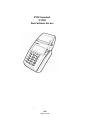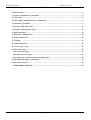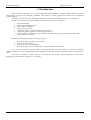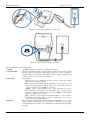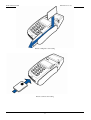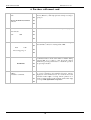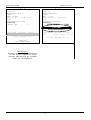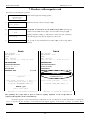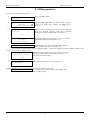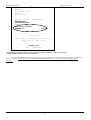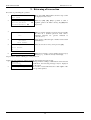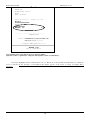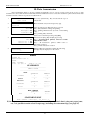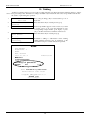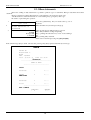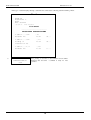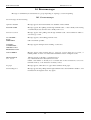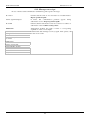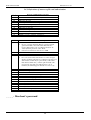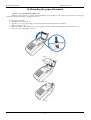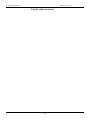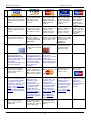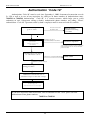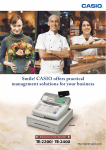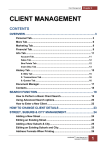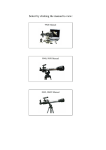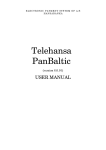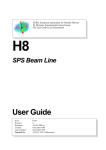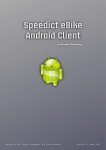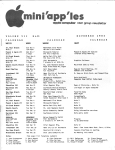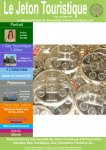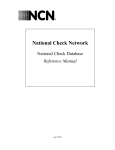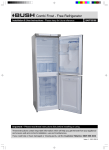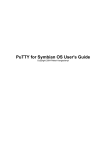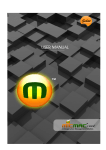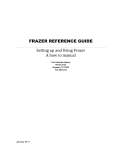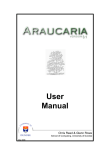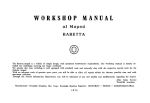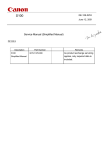Download Verifone VX510 User Manual
Transcript
POS terminal Vx510 Instructions for use 2007 shop version POS terminal Vx510 Instructions for use Index 1. Introduction...................................................................................................................................3 2. Storage requirements of terminal.................................................................................................4 3. Used terms .....................................................................................................................................5 4. Card reading terminal and it’s components.................................................................................6 5. Functions of terminal ...................................................................................................................9 6. Purchase with smart card ...........................................................................................................10 7. Purchase with magnetic card .....................................................................................................12 8. Offline purchase..........................................................................................................................13 9. Returning of transaction............................................................................................................15 10. Data transmission .....................................................................................................................17 11. Voiding ......................................................................................................................................18 12. Other statements........................................................................................................................19 13. Last reciept’s copy.....................................................................................................................21 14. Error messages..........................................................................................................................22 14.1. Screen messages ..............................................................................................................................22 14.2. Messages on reciept ........................................................................................................................23 14.3. Rejections of unsuccessful card authorisation .............................................................................24 15. Reloading the paper of terminal...............................................................................................25 Card’s safety features......................................................................................................................26 Authorisation “Code 10” ....................................................................................................................28 2 POS terminal Vx510 Instructions for use 1. Introduction This document is designed for users of card reading POS terminal (thereafter - ‘terminal’). In this manual you can find all information necessary to use efficiently possibilities of the terminal, as well as suggestions for actions in case of different problem situations. Terminal is an electronic device, intented for automation of card payments within various types of enterprises. To make a payment with card, using terminal, seller must perform only a few operations: check card visually; pull the card throught the reader enter amount of transaction; register the deal correctly; compare the number on card with number on the receipt; compare the client’s signatures on the reciept and the card; in case if aumount of transaction exceeds 150 Ls, ask for the client’s documents and call to authorisation center, and report “Code 10” . Terminal automatically perform the following operations: check if enterprise accepts this type of cards; check card’s validity term; check if card is not in the STOP list; perform the authorisation, if the transaction exceeds the limit of authorisation As a resut of verification the deal receipt is printed automatically, and the transaction is stored into terminal’s memory. During the session of data transmission the terminal automatically transmits accumulated deals to card payment’s center. If you have uncertainties or issues, which is not described in this manual – call the authorisation center service department by phone number indicated on your terminal. 3 POS terminal Vx510 Instructions for use 2. Storage requirements of terminal storage: POS terminal ‘VX510’ ir electronic device, which must be stored according to instructions of electronic equipment 1. Terminal must be located at dry place, wihout allowance of any kind of liquid appears on keyboard, card magnetic stripe reader or printer. 2. Air temperature of the room, where the terminal is stored, must not exceed 40 C, as well as must not fall below 0 C. 3. The cover of terminal must be cleaned regullary with clean, dry, soft cloth wihout any chemical cleaners. Only the special cleaner on alcohol basis, intended for electronic equipment cleaning, will be permitted. 4. Opening the cover of terminal by yourself is prohibited. 4 POS terminal Vx510 Instructions for use 3. Used terms Card rectangular plastic card with magnetic track, served as non-cash payment instrument within locations of trade and services, which are concluded a contract of card acceptance. Smart card rectangular plastic card with integrated microchip, served as non-cash payment instrument within locations of trade and services, which are concluded a contract of card acceptance. payment for purchase or sevice. invalidation of payment for purchase or sevice. numerical code, which is preventing some terminal operations from unknown users To find out dynamic password, you must call to POINT. checking of card’s validity and paying capacity. As a result of authorisation card’s issusing bank or it’s agent assigns authorisation code and reserves at client’s account amount required for payment. If the transaction is rejected, amount should no be reserved. If the card is in the stop-list, may be issued an instruction to no serve the client or to take away the card. unique identificator, assigned for each authorisation. It is a combination of numbers and/or characters. list of cards, invalid for payments, including numbers of stolen and lost cards. Sending the data, accumulated during a day, to the processing centre. A program, recorded at card’s microchip, ensuring data exchange with EMV POS terminal and processing of these data. Numerical code, preventing card from unauthorised use from unknown users. Terminal performs a transaction without calling to authorisation centre. Cash back to client, after the sending of statement. This operation may not exist, if bank states it. Transaction Voided transaction Dynamic password Authorisation Authorisation code STOP-list Data transmission Application Merchant’s password Offline purchase Cash back transaction 5 POS terminal Vx510 Instructions for use 4. Card reading terminal and it’s components Printer ip karšu las t js Screen TRANZ 470 Magnetic stroke reader Go to initial state Key to enter haracters Last symbol deleting key Key to enter and confirm Picture 1. Terminal’s view from top 6 POS terminal Vx510 Instructions for use Picture 2. Connecting the terminal to power source Picture 3. Connecting the terminal to phone line The terminal consists of 4 essential parts: SCREEN CARD READER Available to display several lines of graphical information. Read the card during pulling it through reader’s aperture Card should be pulled through reader, by pressing it evenly and moving from on end of terminal to another. There is no importance of pull direction Card’s magnetic track must be pointed to left side of the terminal. (See Picture 5) KEYBOARD Essential keys: [X] – allows to go to initial state from any situation, except cases during operation processing by terminal. [ ] – clear from screen last entered symbol By pressing it again, you can clear all incorrectly entered symbols and enter it correctly. Errors may be corrected only before pressing [ ] or "green key". [alpha] – allow to enter characters (i.e, to enter authorisation code). To enter characters, at first must be pressed numeric key, on which required charater is indicated. Then must be pressed key [alpha] , until required character is displayed on the screen. [ ] - "green key", by pressing that entering the number of section, amount, authorisation code and password will be confirmed. It is also used to execute different terminal functions. There is built-in thermal printer within terminal, which prints one copy of the reciept. In most operations the first copy is bank’s or enterprise’s copy. Paper roll is hidden under the plastic cover, which may be pushed up when changing the paper. PRINTER 7 POS terminal Vx510 Instructions for use Picture 4. Magnetic card reading Picture 5. Smart card reading 8 POS terminal Vx510 Instructions for use 5. Functions of terminal Terminal have the following functions: purchase with magnetic card; voiding the purchase; returning of purchase; offline purchase; data sending to centre. (Data must be sent manually); printing a copy of reciept; printing of statements. 9 POS terminal Vx510 Instructions for use 6. Purchase with smart card 1. Data Time Menu F2 READY FOR TRANSACTION Pull card 2. F1 F3 F4 Purchase F1 Enter amount F2 LVL Insert card into chip card reader of the terminal (see device (Picture 5.) with chip upwards. Card proccessing is going on. Transaction amount must be entered, then pressed [ ] key. F3 1.00 F4 F1 4. LVL 1.00 Processing going on F2 F3 F4 F1 5. F2 ENTER PIN After entering of transaction amount, merchant must give the terminal to client, for entering client’s PIN. F3 Client enters into terminal his/her code and press green confirmation button. If the client makes a mistake during entering PIN, it is possible to clear incorrectly entered numbers by pressing yellow button, or break the operation by pressing red button. F4 6. Please wait.... Calling... Transaction confirmed. F1 F2 F3 F4 After entering PIN and its confirmation, terminal will start to process transaction and different messages will be displayed on the terminal screen. As a result of successful transaction two copies of reciept will be printed. As a result of unsuccessful operation will be printed one copy of reciept with explanation of rejection. 10 POS terminal Vx510 Instructions for use Bank Bank POINT TS BI ERNIEKU IELA 1 R GA TEL. 7508315 POINT TS BI ERNIEKU IELA 1 R GA TEL. 7508315 DATE: 10/12/2002 VISA DATE: 10/12/2002 VISA TIME: 12:45 4652410004215723 PURCHASE AMOUNT: LVL TIME: 12:45 4652410004215723 PURCHASE AMOUNT: LVL 10.00 DECLINED Transaction declined Term.:POINT004 Reciept:0012 File:001 TVR:0000000000 TSI:E800 AIP:5C00 Code:0Y1 10.00 . . Term.:POINT004 Reciept:0012 File:001 TVR:0000000000 TSI:E800 AIP:5C00 Code:0Y1 TC:2C2000008AE36638 Program: OMNI_EMV ver:1.02 Program: OMNI_EMV ver:1.02 THANK YOU LET’S COME AGAIN Receipt of confirmed transaction Receipt of rejected transaction Attention!!! Receipt of confirmed transaction do net have a signature field because PIN entered by consumer works as confirmation. 11 POS terminal Vx510 Instructions for use 7. Purchase with magnetic card Procedure of performing the operation: 1 READY FOR TRANSACTION Pull card Pull card through card reading aperture. 2 Purchase Enter amount Ls 0.00 Enter the amount of money, then press [ ]. 2a Last 4 digits If amount of transaction exceeds defined safety limit, then this step will be executed. Enter last 4 digits of card’s number, then press [ ]. 1234 3 Calling... Connecting_ During terminal’s calling to authorisation center and card verification, the following messages may be displayed on the screen 4 Printing a copy... As a result of successful transaction a two copies of the reciept will be printed. Bank SIA “POINT” RAINA BULV. 1-1A RIGA TEL. 7251111 Date 03/03/2003 Bank Time 11:39:35 MASTERCARD Time 11:39:35 MASTERCARD 5460439999999999 VALID TO 02/06 Purchase AMOUNT:LVL SIA “POINT” RAINA BULV. 1-1A RIGA TEL. 7251111 Date 03/03/2003 5460439999999999 VALID TO 02/06 15.00 Purchase AMOUNT:LVL . 15.00 DECLINED . ---------------------------signature Communication error Term: POINT004 Receipt 0003 File 002 Term: POINT004 Receipt 0003 File 002 Authorisation code: 108958 Program: OMNIHBEMV VER:1.36 Program: OMNI_EMV VER:1.02 Thank you Let’s come again Receipt of confirmed transaction Receipt of rejected transaction After printing, the receipt must be given to client for signing. Signature on the receipt must be compared with signature on the card mandatory. If rejection appears on the reciept instead of authorisation code, see ‘Rejections of card authorisation’ to clarify the reason of rejection. If any messages, not described in this chapter, appears on the screen or printer, see chapter "Error messages". 12 POS terminal Vx510 Instructions for use 8. Offline purchase Procedure of performing the operation: 1 2 3. Press a key [F1] –Menu. READY FOR TRANSACTION pull card Returning F2 Offline F3 Purchase(manual) F4 Enter dynamic password: With keys [F2], [F3], [F4] is possible to select a required operation. To make offline purchase, key [F3] must be pressed. Must be entered dynamic password and pressed [ ]. To find out a dynamic password, must call to technical assistance No. (phones indicated at “introduction”). **** 4 Pull card Or enter Card number 5 Valid to?(MMGG) 5 Offline purchase Enter amount Ls 0.00 Pull card through card reader and go to step 5 or enter the card numer with keyboard and press [ ]. If card number was entered manually, enter validation term, printed on the card, too, and press [ ]. If card pulled through terminal’s reader, terminal requires to enter last four digits from card’s number, printed on the card, to avoid operations with false cards. 4 Enter authorization number (four digits) which you receive Please enter during a pre-authorisation, and press [ ]. Use key [ ] , to authorization number alter incorrectly entered digit. 123456 Enter the amount of money, then press key [ ]. During this taime terminal is printing merchant data and amount on the reciept. As a result of successful transaction a two copies of the 6 Printing a copy... reciept will be printed. 13 POS terminal Vx510 Instructions for use Bank POINT TS Bi ernieku iela 1. RIGA TEL. 7552222 DATE 15/05/2003 MASTERCARD TIME 14:24:15 5460439999999999 VALID TO 03/02 Offline purchase AMOUNT:Ls 150.00 --------------------------------- signature Term.: PNT00007 Receipt 001 File:0002 D@1 Authorisation code: 999999 Thank you Let’s come again After printing, the receipt must be given to client for signing. Signature on the receipt must be compared with signature on the card mandatory. If rejection highlights instead of authorisation code, see ‘Rejections of unsuccessful card authorisation’ to clarify the reason of rejection. If any messages, not described in this chapter, appears on the screen or reciept, see chapter "Error messages". 14 POS terminal Vx510 Instructions for use 9. Returning of transaction Procedure of performing the operation: 1 READY FOR TRANSACTION pull card 2 Returning Offline purchase Purchase(manual) F4 3 Enter dynamic password **** 4 5 Pull card Or enter Card number Returning Press a key [F1] –Menu. Menu, shown at step 2, will be displayed on the screen. F2 F3 With keys [F2], [F3], [F4] is possible to select a required operation. To make returning, key [F2] must be pressed. Must be entered dynamic password and pressed [ ]. To find out a dynamic password, must call to technical assistance No. (phones indicated at “introduction”). Card must be pulled through or number entered with terminal keys. Enter the amount of money, then press key [ ]. Enter amount Ls 0.00 6 Enter last four digits of card’s number and press [ ]. Use key [ ] , to alter incorrectly entered digit. Step 6 may be omitted, if Bank gives such permission. Last 4 digits During this time terminal is printing merchant data and amount on the reciept. 7 During terminal’s calling to authorisation center and card Calling... verification, the following messages may be displayed Connecting_ on the screen As a result of successful transaction a two copies of the 8 Printing a copy... reciept will be printed. 15 POS terminal Vx510 Instructions for use Bank POINT TS Bi ernieku iela 1. RIGA TEL. 7552222 Date 03/03/2002 Maestro 6762521000686048 VALID TO 02/06 Time 10:10:12 Returning AMOUNT: Ls 0.30 --------------------------------- signature Term.: PNT00007 Receipt 001 File:0002 D@1 Authorisation code: 999999 Program: OMNI_EMV ver:1.03 Thank you Let’s come again After printing, the receipt must be given to client for signing. Signature on the receipt must be compared with signature on the card mandatory. If rejection highlights instead of authorisation code, see ‘Rejections of unsuccessful card authorisation’ to clarify the reason of rejection. If any messages, not described in this chapter, appears on the screen or receipt, see chapter "Error messages". 16 POS terminal Vx510 Instructions for use 10. Data transmission Data accumulated during a day the terminal automatically send to card processing center. If the session of data transmission is successful and the sent data match with accumulated at card’s center, the statement is printed. If automatic data transmission fails, it must be repeated as described below. 1 READY FOR TRANSACTION Pull card Press a key [Statements] . Key is located at the top row of keyboard. 2 Enter merchant’s password Enter merchant’s keyword and press key [ ]. 3 Statements Lights up and appears until meny key is pressed. [F2] – daily statement sending and printing; [F3] – printing all transactions by cards occured during a day; [F4] – printing daily statement. In this section described pressing a key [F2]. Send F2 Reciept’s F3 Journal’s F4 4 Send statement All F2 Center No. 1 F3 Center No. 2 F4 5 Calling... Connecting_ Offered choice [F2], [F3] and [F4] by pressing [F2] – all transactions printed, refered to bothto authorization center [F3] – all transactions printed, which refers to authorization center 1 [F4] – printed transactions center 2 During calling and statement sending the following messages may be displayed on the screen. Bank POINT TS Bi ernieku iela 1. RIGA TEL. 7552222 Date 03/03/2002 Time 10:10:12 STATEMENT ---------------------------CARD’S TYPE ---------------------------VISA QUANTITY AMOUNT Pirkums 1 0.30 ------------1 0.30 TOTAL Maestro QUANTITY AMOUNT Purchase 1 50.00 -----------Total 1 50.00 ---------------------------- ALL CARDS LVL QUANTITY 2 AMOUNT 60.00 STATEMENT SENT Term.:POINT004 Reciept:0012 File:001 If, for any reason, statement was not printed successfully – i.e., check don’t going out, paper jams, etc., it is possible to make a last receipt copy, including also statement copy (see page 21) 17 POS terminal Vx510 Instructions for use 11. Voiding Voiding of purchase may be processed only if voiding transaction is still located at the terminal’s memory and not sent to card’s processing center. Transaction voiding is available only if match all of the card, reciept number and amount. Procedure of performing the operation: 1 READY FOR TRANSACTION Pull card Press a key [Voiding] . Key is located at the top row of keyboard. 2 Enter merchant’s password Enter merchant’s keyword and press key [ ]. 3 Number of reciept? 46 4 Voiding the purchase Enter amount Ls 0.00 Last receipt number appears on the screen, if you want to void it, press [ ]. To void other transaction, press corresponding receipt number (pour digits) or press [X] to decline and return to terminal’s main screen. Enter merchant’s keyword and press [ ]. 5 Calling... Connecting_ Terminal is calling to authorisation center. During calling different messages may be displayed on the screen The reciept for voided transaction is printed. Bank SIA “POINT” Bi ernieku. 1 RIGA TEL. 7552222 Date 03/032002 Time11:39:35 Maestro 6762521000686048 VALID TO 02/06 Voiding of purchase AMOUNT: LVL 0.26 Term: POINT004 Receipt 0003 File 002 Authorisation code 011987 Program: OMNI_EMV ver:1.03 Thank you Let’s come again 18 POS terminal Vx510 Instructions for use 12. Other statements Before the sending of daily statement it is possible to print two types of statements: Reciept’s statement and Journal statement. Reciept’s statement contains all transactions occured during a day in chronological order. Journal statement contains all transactions occured during a day, grouped by card’s type Procedure of performing the operation: 1 2 3 Press a key [Statements] . Key is located at the top row of keyboard. READY FOR TRANSACTION Pull card Enter merchant’s password Enter merchant’s keyword and press key [ ]. Statements Lights up and appears until meny key is pressed. [F2] – daily statement sending and printing [F3] – printing all transactions by cards occured during a day [F4] – printing daily statement In this section described pressing a key [F3] and [F4] Send F2 Reciept’s F3 Journal F4 If the statement type [F4] ‘Journal’ selected, after pressing a key [F4] is printed statement by card’s type: Bank POINT TS Bi ernieku 1. RIGA TEL. 7552222 Date 03/03/2002 Time 15:02:32 Statement --------------------------------CARD’S TYPE ---------------------------- VISA Purchase 1 10.00 TOTAL 1 10.00 Purchase 1 50.00 MAESTRO Total 1 50.00 ---------------------------- ALL CARDS QUANTITY 2 AMOUNT 60.00 19 POS terminal Vx510 Instructions for use If the type of statement [F3] ‘Reciept’s statement’was selected, the following statement will be printed: Bank POINT TS Bi ernieku 1. RIGA TEL. 7552222 03/03/2002 Time 12:38:13 Statement ---------------------------- PROCESSED TRANSACTIONS 7084120100006972 Purchase Ls: 0026 15:47 58.00 7084120100006972 Voiding of transaction Ls: 0027 15:52 58.00 7084120100007004 0028 Purchase Ls: 5. READY FOR TRANSACTIONPull card 16:33 50.00 After printing of statement on the terminal’s screen will be displayed date and time – terminal is ready for next operation. 20 POS terminal Vx510 Instructions for use 13. Last reciept’s copy After every transaction is possible to print a copy of reciept. Reciept’s copy differs from original only with a word ‘COPY’ followed by the name of transaction. 1 READY FOR TRANSACTION Pull card Press a key [Reciept’s copy], key is located at the top row of keyboard. 2 Reciept’s copy Last reciept F2 Reciept’s copy F3 3 Number of reciept? 12 Press F2, to print a copy of last receipt. Terminal will print a copy of last reciept (unsuccessful too!) or a copy of statement. Operations described at step 3 will not performed.. Press F3, to print a copy for previously performed operation, as described at step 3. Terminal displays number of last reciept on the screen. If another reciept’s copy is required, then with yellow key clear the number, displayed on the screen, and enter required one. ATTENTION!!! It is possible to obtain a copies only for transactions, performed after statement sending. After sending the statement all transactions are deleted from terminal’s memory. Bank POINT TS Bi ernieku 1. RIGA TEL. 7552222 DATE: 03/03/2002 TIME: 10:10:12 Fuel card 5460439999999999 VALID TO 02/06 -C O P Y - PURCHASE AMOUNT:Ls 10.12 ........................ signature TERM.: XXXXXXXX RECIEPT 0002 FILE 001 D@1 Authorisation code: 999999 Thank you Let’s come again 3 READY FOR TRANSACTION Pull card After printing of reciept on the terminal’s screen will be displayed date and time – terminal is ready for next operation. 21 POS terminal Vx510 Instructions for use 14. Error messages Messages on terminal may be divided into two groups depending on output type: screen and printing. 14.1. Screen messages Screen messages are the following: Operation disabled Message appears when current function is disabiled on this terminal. INVALID CARD Message appears after pulling card through terminal reader, or after validity term entering on terminal keyboard, when the card’s validity term ir over. Card do not served Message appears after pulling card through terminal reader, when terminal is unable to serve this type of card. NO ANSWER... BUSY... TIME LIMIT Messages appears, when calling problems exists. CALLING... CONNECTING... SENDING DATA RECEIVING DATA Messages appears during modem’s making a connection. NOT CORRECT Message appears, when endered data (i.e., password, or last 4 digits) are not correct, or number printed on card do not match with card number written on magnetic stroke. TRANSACTION NOT FOUND Message appears on attempt to void transaction, if any of entered transaction data (transaction serial number, card number or amount) does not match data of these transactions, stored onto terminal’s memory, or the transaction is already voided. No paper Message appears, when there is no paper in the terminal. Insert paper. Card reading error. Message appears after pulling card through terminal reader, when terminal is unable to read information from magnetic stroke. Try again. Call for technical specialist. 22 POS terminal Vx510 Instructions for use 14.2. Messages on reciept In case of unsuccessful communication terminal may print respective messages: No answer It means, that the centre do not sent answer to card authorisation. Repeat operation again! Carrier signal interrupted It means, that communication problems appears authorisation session. Repeat operation again! No COM It means, that the authorisation center do not answer on address of authorisation center. Call Processing center! REJECTED Incorrect data received Wrong answer received Answer not received CR answer only No answer during Authorisation declined. Try again or follow to corresponding explanation on this or next chapter. Problems with data exchange session, try again, if this persists, call the card service center. NAK 3 times Cannot open modem Cannot initialise modem Modem’s time limit No answer Busy 23 POS terminal Vx510 Instructions for use 14.3. Rejections of unsuccessful card authorisation Code 01 02 04 05 15 41 43 51 58 61 9x Code 100 105 106 107 108 116 119 120 121 124 125 200 208 209 2xx 908 9xx Reason of authorisation rejection Decline, call card issuer (Hansabanka) Decline, call card issuer (Hansabanka) Take away the card Decline, pin locked or card, if magnetic Unable to address request, system error Take away, lost card Take away, stolen card Decline, no enough money No contract, or disconnected Decline, transaction limit exceeded Unable to process operation, system error Reason of authorisation rejection Decline, PIN locked, 3x uncorrectly entered In case of foreign American Express card and amount greater than 50 Ls, must call to First Data Latvia to receive authorisation code for offline transaction. To obtain dynamic password, call to Point. Card is new and must be activated on ATM Declined, call issuer bank PIN code locked. 3 x incorrectly entered. Decline, call card issuer. For some cards at first authorisation or, if the strongest check is required, transaction is confirmed only after oral authorisation, which may be performed by call to First Data Latvia. When call, you must spell merchant’s ID from receipt, after this enter authorisation code on terminal (on terminal appears invitation to enter code) Decline, call card issuer. Same as 107. Decline, no enough funds Not allowed transaction for this card No contract concluded about serving of these cards Decline, transaction limit exceeded No contract about accepting this card Card’s validity term expired Take away the card Take away, lost card Take away, stolen card Take away the card Unable to address request, system error Unable to process operation, system error _ _ _ _ : Merchant’s password 24 POS terminal Vx510 Instructions for use 15. Reloading the paper of terminal Terminal is using special thermal paper only. When red stripes appears on reciept, this means that the paper remains for few reciepts only. Therefore a new paper roll must be ready beforehand, to change the used one. How to insert a new roll: 1. Terminal must be switched on. 2. Open the cover over a paper roll by pressing down the button at the right side of terminal. 3. Remove old paper roll. 4. Take a new paper roll and insert it according to paper’s insertion scheme, which figured on the terminal’s cover. 5. Close the cover, which hides paper roll. Step 1 Step 2 Step 3 25 POS terminal Vx510 Instructions for use Card’s safety features 26 POS terminal Vx510 Fe atu re Instructions for use VISA Smooth 1. Are the first four card’s number digits (printed into card’s plastic) conforming to embossed (with relief) card’s number? Are the first four card’s number digits (printed into card’s plastic) conforming to card’s number? Are the first four card’s number digits (printed into card’s plastic) conforming to embossed card’s number? Are the first four card’s number digits (printed into card’s plastic) conforming to embossed card’s number? 2. Are the card’s number conforms to the same card’s number, printed on purchase receipt? Are the card’s number conforms to the same card’s number, printed on purchase receipt? Are the card’s number conforms to the same card’s number, printed on purchase receipt? Are the card’s number conforms to the same card’s number, printed on purchase receipt? 3. Are the card’s number, user’s name and surname, validity term is embossed? Are the card’s number, user’s name and surname, validity term are indent printed, no embossed? Are the card’s number, user’s name and surname, validity term is embossed? 4. Are there introduced inclined (relief) safety symbol V? Are the inscription “Electronic use only” is introduced into material of card? Are there introduced inclined (relief) safety symbol MC? Are the card’s number, user’s name and surname, validity term are indent printed, no embossed? Are the inscription “Electronic use only” is introduced into material of card? 5. Are the hologram Flying pigeon picture ir three-dimensional and it changes colour, while turning card in different angle against light? Are the last four digits of cart printed on hologram? Are at hologram is pictured two hemispheres of Earth and it is threedimensional? Are the last four digits of cart printed on hologram? 6. Are around VISA logo is micro printing text, which include the first 4 digits of card’s number? Are the picture is fine? Are the hologram Flying pigeon picture ir three-dimensional and it changes colour, while turning card in different angle against light? Are the last four digits of cart printed on hologram? Are around VISA logo is micro printing text, which include the first 4 digits of card’s number? Are the picture is fine? Must be pictured 6 pair coverage lines at Is client’s signature on other card’s side (signature must be compared with signature on receipt)? Is inclined inscription on signature field: VISA (blue and golden colours, image must not be foggy)? Is the card’s number and three-digit code CVV2 imprinted on signature field? Is client’s signature on other card’s side (signature must be compared with signature on receipt)? Is inclined inscription on signature field: MasterCard (three colours, image must not be foggy)? Is the card’s number and three-digit code CVC2 imprinted on signature field? 7. Is client’s signature on other card’s side (signature must be compared with signature on receipt)? Is inclined inscription on signature field: VISA (blue and golden colours, image must not be foggy)? Is the card’s number and three-digit code CVV2 imprinted on signature field? 8. When viewing card on UV light, is the flying pigeon image visible at card’s middle part? When viewing card on UV light, is the flying pigeon image visible at card’s middle part? Are the first four card’s number digits (printed into card’s plastic) conforming to embossed card’s number? Are the card’s number conforms to the same card’s number, printed on purchase receipt? Are around VISA Electron logo is micro printing text and picture is fine? Must be pictured 6 pair coverage lines at logo Is client’s signature on other card’s side (signature must be compared with signature on receipt)? Is inclined inscription on signature field: Electron (three colours, image must not be foggy)? Is client’s signature on other card’s side (signature must be compared with signature on receipt)? logo When viewing card on UV light, are the symbols “M” and “C” visible? 27 POS terminal Vx510 Instructions for use Authorisation “Code 10” Authorisation “Code 10” must be used since September 1, 2002, if amount of transaction exceeds Ls 150, as well as in case of any suspicions, by calling to 24 hours numbers of Authorisation centre: 7444543 or 7444544. Authorisation “Code 10” is a security measure, which helps you to verify authentity of card. Salesperson calling to bank’s authorisation phone numbers and asking: “Please, authorisation – Code 10”. Questions asked by bank’s employee must be answered with Yes and No. Consumer wants to purchase goods or sevice: Amount of transaction less than Ls 150 Perform standart payment card serving procedures Amount > Ls 150 Ask consumer to show a personal identification document Call authorisation centre and ask for “Auhorisation code 10” Consumer can’t show personal identification document. Deal must be rejected.* * By accepting this deal, you have a risk not to receive money for service, in case if another person uses card. Card do not correspond with safety features Cancel a deal. Affirmatory answer received. Perform standart payment card serving procedures Type, number and serial of person’s identification document write down on transaction reciept or on other side of reciept. Return to client a card and copy of transaction’s reciept If you have suspicions about transaction, card or behaviour of card’s user, please call 24 h Authorisaton center phone numbers: 7444543 or 7444544 28