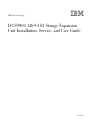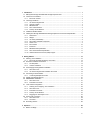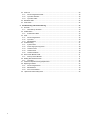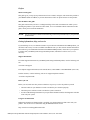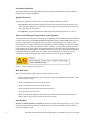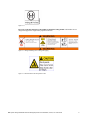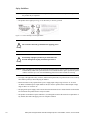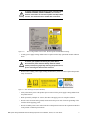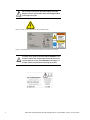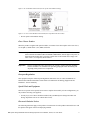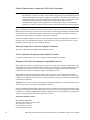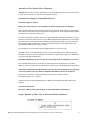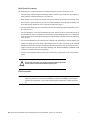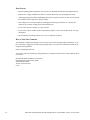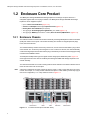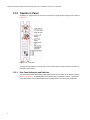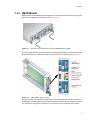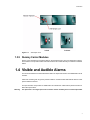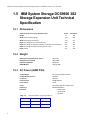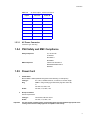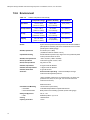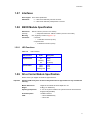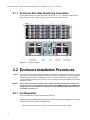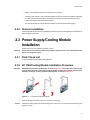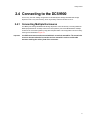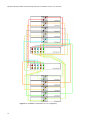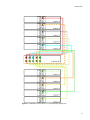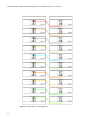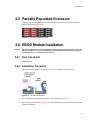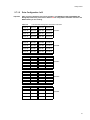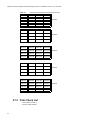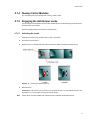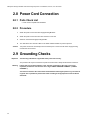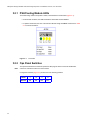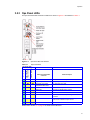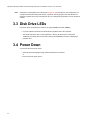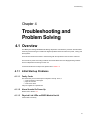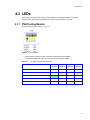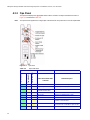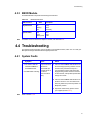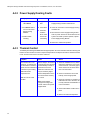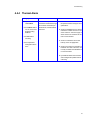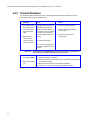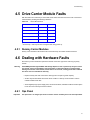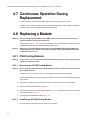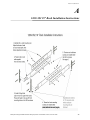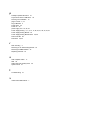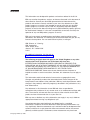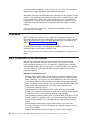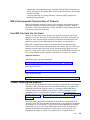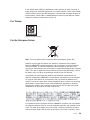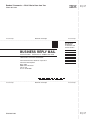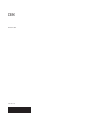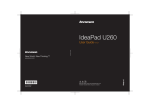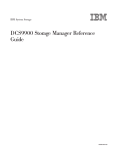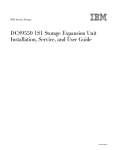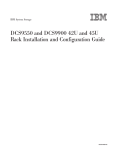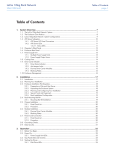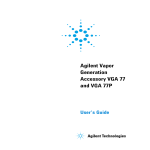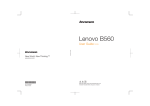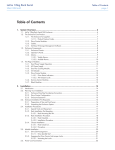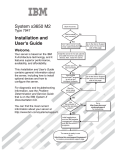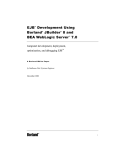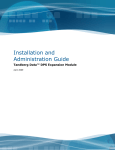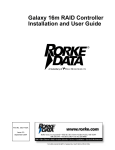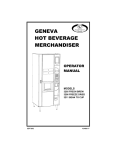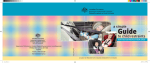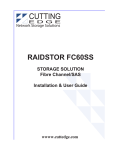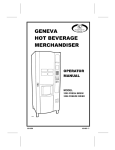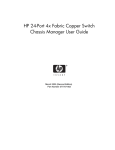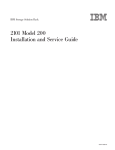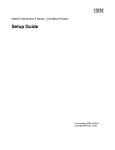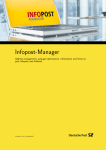Download IBM System Storage DCS9900 3S2 Storage Expansion Unit
Transcript
IBM System Storage DCS9900 1269-3S2 Storage Expansion Unit Installation, Service, and User Guide GA32-0613-00 The following paragraph does not apply to any country (or region) where such provisions are inconsistent with local law. INTERNATIONAL BUSINESS MACHINES CORPORATION PROVIDES THIS PUBLICATION “AS IS” WITHOUT WARRANTY OF ANY KIND, EITHER EXPRESS OR IMPLIED, INCLUDING, BUT NOT LIMITED TO, THE IMPLIED WARRANTIES OF MERCHANTABILITY OR FITNESS FOR A PARTICULAR PURPOSE. Some states (or regions) do not allow disclaimer of express or implied warranties in certain transactions; therefore, this statement may not apply to you. Order publications through your IBM representative or the IBM branch office serving your locality. No part of this document covered by copyright may be reproduced in any form or by any means—graphic, electronic, or mechanical, including photocopying, recording, taping, or storage in an electronic retrieval system—without prior written permission of the copyright owner. © Copyright International Business Machines Corporation 2008. US Government Users Restricted Rights – Use, duplication or disclosure restricted by GSA ADP Schedule Contract with IBM Corp. Contents 1 Introduction ..................................................................................................................................... 1 1.1 IBM System Storage DCS9900 3S2 Storage Expansion Unit ..................................................... 1 1.2 Enclosure Core Product ............................................................................................................. 2 1.2.1 Enclosure Chassis .............................................................................................................. 2 1.3 The Plug-in Modules ................................................................................................................... 3 1.3.1 AC PSU/Cooling Module .................................................................................................... 3 1.3.2 Operator’s Panel ................................................................................................................ 4 1.3.3 EBOD Module .................................................................................................................... 5 1.3.4 Drive Carrier Module .......................................................................................................... 6 1.3.5 Dummy Carrier Modules .................................................................................................... 7 1.4 Visible and Audible Alarms .......................................................................................................... 7 1.5 IBM System Storage DCS9900 3S2 Storage Expansion Unit Technical Specification .............. 8 1.5.1 Dimensions ......................................................................................................................... 8 1.5.2 Weight ................................................................................................................................ 8 1.5.3 AC Power (450W PSU) ...................................................................................................... 8 1.5.4 PSU Safety and EMC Compliance ..................................................................................... 9 1.5.5 Power Cord ........................................................................................................................ 9 1.5.6 Environment ..................................................................................................................... 10 1.5.7 Interfaces .......................................................................................................................... 11 1.5.8 EBOD Module Specification ............................................................................................. 11 1.5.9 Drive Carrier Module Specification ................................................................................... 11 1.5.10 Software Enclosure Services (SES) Support ................................................................... 12 2 Getting Started .............................................................................................................................. 2.1 Planning Your Installation .......................................................................................................... 2.1.1 Enclosure Drive Bay Numbering Convention ................................................................... 2.2 Enclosure Installation Procedures ............................................................................................. 2.2.1 Pre-Requisites .................................................................................................................. 2.2.2 Chassis Installation .......................................................................................................... 2.3 Power Supply/Cooling Module Installation ................................................................................ 2.3.1 Parts Check List ............................................................................................................... 2.3.2 AC PSU/Cooling Module Installation Procedure .............................................................. 2.4 Connecting to the DCS9900 ...................................................................................................... 2.4.1 Connecting Multiple Enclosures ....................................................................................... 2.5 Partially Populated Enclosure ................................................................................................... 2.6 EBOD Module Installation ......................................................................................................... 2.6.1 Parts Check List ............................................................................................................... 2.6.2 Installation Procedure ....................................................................................................... 2.7 Drive Carrier Configuration ....................................................................................................... 2.7.1 Planning and Configuring Your Installation ...................................................................... 2.7.2 Parts Check List ............................................................................................................... 2.7.3 Installation Procedure ....................................................................................................... 2.7.4 Dummy Carrier Modules .................................................................................................. 2.7.5 Engaging the Anti-tamper Locks ...................................................................................... 2.8 Power Cord Connection ............................................................................................................ 2.8.1 Parts Check List ............................................................................................................... 2.8.2 Procedure ......................................................................................................................... 2.9 Grounding Checks ..................................................................................................................... 3 Operation ....................................................................................................................................... 29 3.1 Before You Begin ...................................................................................................................... 29 13 13 14 14 14 15 15 15 15 17 17 21 21 21 21 22 22 24 25 27 27 28 28 28 28 iii 4 iv 3.2 Power On .................................................................................................................................. 3.2.1 PSU/Cooling Module LEDs .............................................................................................. 3.2.2 Ops Panel Switches ......................................................................................................... 3.2.3 Ops Panel LEDs .............................................................................................................. 3.3 Disk Drive LEDs ........................................................................................................................ 3.4 Power Down .............................................................................................................................. 29 30 30 31 32 32 Troubleshooting and Problem Solving ....................................................................................... 4.1 Overview ................................................................................................................................... 4.1.1 Initial Start-up Problems ................................................................................................... 4.2 Audible Alarm ............................................................................................................................ 4.2.1 Audible Alarm Mute .......................................................................................................... 4.3 LEDs ......................................................................................................................................... 4.3.1 PSU/Cooling Module ........................................................................................................ 4.3.2 Ops Panel ........................................................................................................................ 4.3.3 EBOD Module .................................................................................................................. 4.4 Troubleshooting ........................................................................................................................ 4.4.1 System Faults .................................................................................................................. 4.4.2 Power Supply/Cooling Faults ........................................................................................... 4.4.3 Thermal Control ............................................................................................................... 4.4.4 Thermal Alarm ................................................................................................................. 4.4.5 Thermal Shutdown ........................................................................................................... 4.5 Drive Carrier Module Faults ...................................................................................................... 4.5.1 Dummy Carrier Modules .................................................................................................. 4.6 Dealing with Hardware Faults ................................................................................................... 4.6.1 Ops Panel ........................................................................................................................ 4.7 Continuous Operation During Replacement ............................................................................. 4.8 Replacing a Module .................................................................................................................. 4.8.1 PSU/Cooling Modules ...................................................................................................... 4.8.2 EBOD Module .................................................................................................................. 4.8.3 Drive Carrier Module ........................................................................................................ 4.9 Spare Parts and Ancillary Items ............................................................................................... 33 33 33 34 34 35 35 36 37 37 37 38 38 39 40 41 41 41 41 42 42 42 44 46 46 Preface What is in this guide This guide gives you step-by-step instructions on how to install, configure, and connect this product to your IBM DCS9900. In addition, it provides instructions on how to operate and service this product. Who should use this guide This guide assumes that you have a working knowledge of the SAS environment into which you are attaching the product. If you do not have these skills, or are not confident with the instructions in this guide, do not proceed with the installation. NOTE : Not all information contained in the following sections will pertain directly to your particular product model. Getting information, help, and service If you need help, service, or technical assistance or just want more information about IBM products, you will find a wide variety of sources available from IBM to assist you. This section contains information about where to go for additional information about IBM and IBM products, what to do if you experience a problem with your IBM System Storage DCS9900 product, and whom to call for service, if it is necessary. Support information For online support information for your IBM System Storage DCS9900 product, visit the following web site: www.ibm.com/support For telephone support information, in the United States, contact IBM at 1-800-IBM-SERV (426-7378). In other countries, visit the following web site for support telephone numbers: www.ibm.com/planetwide/ Before you call Before you call, make sure that you have taken these steps to try to solve the problem yourself: • Check all cables on your hardware to make sure that they are connected properly. • Check the power switches to make sure that the system is turned on. • Use the troubleshooting information in your system documentation and use the diagnostic tools that come with your system. Using the documentation Information about the DCS9900 product is available on a documentation CD that comes with your product. You can also access documents using the IBM Publications Center: http://www.ibm.com/shop/publications/order IBM System Storage DCS9900 1269-3S2 Storage Expansion Unit Installation, Service, and User Guide # International Standards This product complies with the applicable Information Technology (IT) standards set forth by EMC and product safety for world wide shipment. Qualified Personnel The personnel qualified to use this device are referred to within this document as follows: • Service Person: Someone with the appropriate and necessary technical training and experience to be aware of hazards to which they may be exposed in performing a task and of measures to minimize the risks to that person or other persons. • User/Operator: Any person authorized to handle/operate the product other than a Service Person. Delivery and Subsequent Transportation of the Equipment You must prepare your environment to accept the new product based on the installation planning information provided, with assistance from an IBM Installation Planning Representative (IPR) or IBM authorized service provider. In anticipation of the equipment delivery, prepare the final installation site in advance so that professional movers or riggers can transport the equipment to the final installation site within the computer room. If for some reason, this is not possible at the time of delivery, you must make arrangements to have professional movers or riggers return to finish the transportation at a later date. Only professional movers or riggers should transport the equipment. The IBM authorized service provider can only perform minimal frame repositioning within the computer room, as needed, to perform required service actions. You are also responsible for using professional movers or riggers when you relocate or dispose of equipment. Figure P-1 Danger (D006) Heavy Equipment Label Rack Relocation Observe the following precautions when you need to relocate your rack: • Before you add or remove drawers, always lower the leveling feet and install the anti-tip plates, or have the rack bolted to the floor. • Always install drawers at the bottom of the rack first. • Always remove drawers from the top of the rack first. • Always install the heaviest drawers on the bottom of the rack. • Never push on the sides of the rack. • When relocating the DCS9900 rack with 1269-3S1 draws installed, the hard drives installed in the drawers must be removed to avoid a side-to-side tip-over hazard. Safe Handling Do not try to lift the enclosure by yourself. An enclosure can weigh from 9 kg (19.8 lb) to 37 kg (77.6 lb). Before removing an enclosure from a rack cabinet, always first remove all modules and drives from the enclosure to minimize weight. vi IBM System Storage DCS9900 1269-3S2 Storage Expansion Unit Installation, Service, and User Guide Figure P-2 2 Man Lift Safety Label Do not try to lift the enclosure by the handles on the PSU/Cooling module. The handles are not designed to support the weight of the populated enclosure. Figure P-3 Weight Handling Label: Lifting and Tipping Figure P-4 Pinch Hazard Label: Keep Hands Clear IBM System Storage DCS9900 1269-3S2 Storage Expansion Unit Installation, Service, and User Guide vii Safety Guidelines Caution ! If this product is used in a manner not specified by the manufacturer, the protection provided by the product may be impaired. • The product can weigh up to 35 kg (77 lb). Do not try to lift it by yourself. Figure P-5 Chassis Warning Label: Weight Hazard ! The enclosure MUST be grounded before applying power. ! Permanently unplug the product if you think that it has become damaged in any way and before you move it. Warning Warning Caution ! Plug-in modules are part of the fire enclosure and must only be removed when a replacement can be immediately added. The system must not be run without all units in place. Operate the system with the enclosure top cover closed and blanking plates fitted where modules are missing. • To comply with applicable safety, emission, and thermal requirements, keep all enclosure covers securely fitted and keep all bays fitted with plug-in modules. • Enclosures must be only operated from a power supply input voltage range of 100 V AC to 240 V AC.When a redundant power input module is fitted, it must be operated from a reduced input voltage range of 200 V AC to 240 V AC. • The plug on the power supply cord is used as the main disconnect device. Ensure that the socket outlets are located near the product and are easily accessible. • The product is intended to operate with three (3) working PSUs. Before the removal or replacement of any module, disconnect all supply power for complete isolation. viii IBM System Storage DCS9900 1269-3S2 Storage Expansion Unit Installation, Service, and User Guide To ensure protection against electric shock caused by HIGH LEAKAGE CURRENT (TOUCH CURRENT), the enclosure must be connected to at least two separate and independent Warning sources. This should ensure a reliable earth connection. ! Figure P-6 PSU/Cooling Module Caution Label: Do not operate with modules missing. • A faulty power supply/cooling module must be replaced with a fully operational module within 24 hours. To ensure your system has warning of a power failure, disconnect the power from the PSU by either the switch (where present) or by physically removing the power source, Warning prior to removing the PSU from the enclosure. ! • Do not remove a faulty power supply/cooling module unless you have a correct replacement product ready for insertion. Figure P-7 PSU Warning Label (Power Hazards) • Always disconnect power to the product prior to removal of the power supply/cooling module from the product chassis. • When powered by multiple AC sources, disconnect all supply power for complete isolation. • Provide a safe electrical earth (ground) connection for the power cord. Check the grounding of the enclosure before applying power. • Provide a suitable power source with electrical overload protection to meet the requirements detailed in the product’s technical specifications. IBM System Storage DCS9900 1269-3S2 Storage Expansion Unit Installation, Service, and User Guide ix ! Warning Do not remove covers from the Power Supply Unit (PSU). Danger of electric shock inside. Return the damaged PSU to your supplier for repair. Figure P-8 PSU Safety Label (Electric Shock Hazard Inside) Figure P-9 Redundant Power Input Switch Module Label (Hazardous Voltage) Operation of the product with ANY modules MISSING in the product’s chassis will disrupt airflow and the drives will not receive sufficient cooling. It is ESSENTIAL that all bays in a Warning product chassis are filled before operating the product. ! x IBM System Storage DCS9900 1269-3S2 Storage Expansion Unit Installation, Service, and User Guide Figure P-10 I/O Module Caution Label (Do not operate with modules missing) Figure P-11 Drive Carrier Module Caution Label (Drive Spin down time 30 seconds) • Do not operate with modules missing. Class 1 Laser Product When the product is supplied with optical modules, it contains a laser that complies with Laser Class 1, US 21 QFR (J) & EN 60825-1, UL (NRTL) and TUV. Caution ! If optical modules are to be provided and fitted by the end user, the modules must be a UL (or other North American NRTL) RECOGNISED COMPONENT, must be approved by TUV (or other European Product safety test house), and the laser in the module must comply with Laser Class 1, US 21 QFR (J) & EN 60825-1. Important ! Observe all applicable safety precautions (for example, weight restrictions, handling batteries and lasers etc.) detailed in the preceding paragraphs when dismantling and disposing of this product or its components. European Regulations This equipment complies with European Regulations EN 55022 Class A: Limits and Methods of Measurement of Radio Disturbance Characteristics of Information Technology Equipments and EN50082-1: Generic Immunity. Special Tools and Equipment There are no special tools required, but in order to complete the assembly of some configurations, you may need the following (not supplied): • Security keys (one of these should be included with your IBM System Storage DCS9900 3S2 Storage Expansion Unit for use with the drive locks). Electronic Emission Notices The following statements apply to this product. The statements for other products intended for use with this product will appear in their accompanying manuals. IBM System Storage DCS9900 1269-3S2 Storage Expansion Unit Installation, Service, and User Guide xi Federal Communications Commission (FCC) Class A Statement NOTE : This equipment has been tested and found to comply with the limits for a Class A digital device, pursuant to Part 15 of the FCC Rules. These limits are designed to provide reasonable protection against harmful interference when the equipment is operated in a commercial environment. This equipment generates, uses, and can radiate radio frequency energy and, if not installed and used in accordance with the instruction manual, may cause harmful interference to radio communications. Operation of this equipment in a residential area is likely to cause harmful interference, in which case the user will be required to correct the interference at his own expense. Properly shielded and grounded cables and connectors must be used in order to meet FCC emission limits. IBM is not responsible for any radio or television interference caused by using other than recommended cables and connectors or by unauthorized changes or modifications to this equipment. Unauthorized changes or modifications could void the user’s authority to operate the equipment. This device complies with Part 15 of the FCC Rules. Operation is subject to the following two conditions: (1) this device may not cause harmful interference, and (2) this device must accept any interference received, including interference that may cause undesired operation. Industry Canada Class A Emission Compliance Statement This Class A digital product complies with Canadian ICES-003. Avis de conformité à la réglementation d’Industrie Canada Cet appareil numérique de la classe A est conform à la norme NMB-003 du Canada. European Union (EU) Electromagnetic Compatibility Directive This product is in conformity with the protection requirements of EU Council Directive 2004/108/EC on the approximation of the laws of the Member States relating to electromagnetic compatibility. IBM cannot accept responsibility for any failure to satisfy the protection requirements resulting from a non-recommended modification of the product, including the fitting of non-IBM option cards. This product has been tested and found to comply with the limits for Class A Information Technology Equipment according to European Standard EN 55022. The limits for Class A equipment were derived for commercial and industrial environments to provide reasonable protection against interference with licensed communication equipment. Attention: This is a Class A product. In a domestic environment this product may cause radio interference in which case the user may be required to take adequate measures. Properly shielded and grounded cables and connectors must be used in order to reduce the potential for causing interference to radio and TV communications and to other electrical or electronic equipment. Such cables and connectors are available from IBM authorized dealers. IBM cannot accept responsibility for any interference caused by using other than recommended cables and connectors. European Community contact: IBM Technical Regulations Pascalstr. 100, Stuttgart, Germany 70569 Tele: 0049 (0)711 7851176 Fax: 0049 (0)711 785 1283 e-mail: [email protected] xii IBM System Storage DCS9900 1269-3S2 Storage Expansion Unit Installation, Service, and User Guide Australia and New Zealand Class A Statement Attention: This is a Class A product. In a domestic environment this product may cause radio interference in which case the user may be required to take adequate measures. Germany Electromagnetic Compatibility Directive Deutschsprachiger EU Hinweis: Hinweis für Geräte der Klasse A EU-Richtlinie zur Elektromagnetischen Verträglichkeit Dieses Produkt entspricht den Schutzanforderungen der EU-Richtlinie 2004/108/EG zur Angleichung der Rechtsvorschriften über die elektromagnetische Verträglichkeit in den EU-Mitgliedsstaaten und hält die Grenzwerte der EN 55022 Klasse A ein. Um dieses sicherzustellen, sind die Geräte wie in den Handbüchern beschrieben zu installieren und zu betreiben. Des Weiteren dürfen auch nur von der IBM empfohlene Kabel angeschlossen werden. IBM übernimmt keine Verantwortung für die Einhaltung der Schutzanforderungen, wenn das Produkt ohne Zustimmung der IBM verändert bzw. wenn Erweiterungskomponenten von Fremdherstellern ohne Empfehlung der IBM gesteckt/eingebaut werden. EN 55022 Klasse A Geräte müssen mit folgendem Warnhinweis versehen werden: "Warnung: Dieses ist eine Einrichtung der Klasse A. Diese Einrichtung kann im Wohnbereich FunkStörungen verursachen; in diesem Fall kann vom Betreiber verlangt werden, angemessene Maßnahmen zu ergreifen und dafür aufzukommen." Deutschland: Einhaltung des Gesetzes über die elektromagnetische Verträglichkeit von Geräten Dieses Produkt entspricht dem "Gesetz über die elektromagnetische Verträglichkeit von Geräten (EMVG)". Dies ist die Umsetzung der EU-Richtlinie 2004/108/EG in der Bundesrepublik Deutschland. Zulassungsbescheinigung laut dem Deutschen Gesetz über die elektromagnetische Verträglichkeit von Geräten (EMVG) (bzw. der EMC EG Richtlinie 2004/108/EG) für Geräte der Klasse A Dieses Gerät ist berechtigt, in Übereinstimmung mit dem Deutschen EMVG das EGKonformitätszeichen - CE - zu führen. Verantwortlich für die Konformitätserklärung des EMVG ist die IBM Deutschland GmbH, 70548 Stuttgart. Generelle Informationen: Das Gerät erfüllt die Schutzanforderungen nach EN 55024 und EN 55022 Klasse A. People’s Republic of China Class A Electronic Emission Statement IBM System Storage DCS9900 1269-3S2 Storage Expansion Unit Installation, Service, and User Guide xiii Taiwan Class A Warning Statement Japan VCCI Class A ITE Electronic Emission Statement Korean Class A Electronic Emission Statement Taiwan Contact Information xiv IBM System Storage DCS9900 1269-3S2 Storage Expansion Unit Installation, Service, and User Guide Rack System Precautions The following safety requirements must be considered when the product is mounted in a rack: • The rack design should incorporate stabilizing features suitable to prevent the rack from tipping or being pushed over during installation or in normal use. • When loading a rack with the units, fill the rack from the bottom up and empty from the top down. • System must be operated with low pressure rear exhaust installation. (Back pressure created by rack doors and obstacles should not exceed 5 pascals [0.5mm Water gauge].) • The rack design should take into consideration the maximum operating ambient temperature for the unit, which is 32°C. • The rack should have a safe electrical distribution system. It must provide overcurrent protection for the unit and must not be overloaded by the total number of units installed in the rack. Consideration of the electrical power consumption rating shown on the nameplate should be used when addressing these concerns. • The electrical distribution system must provide a reliable earth grounding for each unit and the rack. • Each power supply in each unit has an earth leakage current of 1.8mA. The design of the electrical distribution system must take into consideration the total earth leakage current from all the power supplies in all the units. The rack will require labelling with “HIGH LEAKAGE CURRENT. Earth connection essential before connecting supply”. • The rack when configured with the units must meet the safety requirements of UL 60950 and IEC 60950. ! Do not slide more than one product enclosure chassis out of the rack at a time, to avoid the rack from toppling over. Warning ESD Precautions Caution ! It is recommended that you wear a working (examine before wearing) anti-static wrist or ankle strap and observe all conventional ESD precautions when handling Chassis slug-in modules and components. Avoid contact with backplane components, module connectors, etc. IBM System Storage DCS9900 1269-3S2 Storage Expansion Unit Installation, Service, and User Guide xv Data Security • Before beginning product installation, power down your DCS9900 and all attached peripheral devices. • Disk drives are fragile. Handle them with care, and keep them away from strong magnetic fields. • All the supplied plug-in modules and blanking plates must be in place for the air to flow correctly around the enclosure and to complete the internal circuitry. • If the subsystem is used with modules or blanking plates missing for more than a few minutes, the enclosure can overheat, causing power failure and data loss. • If you remove any drive module, you may lose data. • If you remove a drive module, replace it immediately. Replace it with a drive module of the same type and capacity • Do not abandon your backup routines. No system is completely foolproof. How to Send Your Comments Your feedback is important in helping us to provide the most accurate and high-quality information. If you have comments or suggestions for improving this publication, you can send us comments electronically by using the following address: Internet: [email protected] You can also mail your comments by using the Readers’ Comments Form in the back of this manual or direct your mail to: International Business Machines Corporation Information Development Dept. GZW 9000 South Rita Road Tucson, AZ 85744–0001 U.S.A. xvi IBM System Storage DCS9900 1269-3S2 Storage Expansion Unit Installation, Service, and User Guide Introduction Chapter 1 Introduction 1.1 IBM System Storage DCS9900 3S2 Storage Expansion Unit The IBM System Storage DCS9900 3S2 Storage Expansion Unit is based on an enclosure system incorporating 16 drive bays designed to support SAS disk drives. The subsystem utilizes Low Profile,1 inch high, 3.5 inch form factor disk drives (Figure 1–1). . Figure 1–1 Storage Subsystem Enclosure 1 IBM System Storage DCS9900 1269-3S2 Storage Expansion Unit Installation, Service, and User Guide 1.2 Enclosure Core Product The IBM System Storage DCS9900 3S2 Storage Expansion Unit design concept is based on a subsystem together with a set of plug-in modules. The IBM System Storage DCS9900 3S2 Storage Expansion Unit as supplied comprise: • • • • • Up to 16 Drive Carrier Modules (Figure 1–2) Chassis and Backplane with integral Operators Panel.(Figure 1–2) Dummy Drive Carrier Modules (as required) Two (2) plug-in Power Supply/Cooling Modules, (.AC, 450W (Figure 1–3) Two (2) plug-in EBOD (Expanded Bunch of Disks) Serial Controller (EM) Modules. (Figure 1–6). 1.2.1 Enclosure Chassis The chassis consists of a sheet metal enclosure assembly containing a Backplane Printed Circuit Board (PCB) and module runner system. This chassis assembly also includes an integral Operators (Ops) Panel, mounted at the rear. The chassis assembly contains 16 drive bays at the front, each of which accommodates a plug-in drive carrier module. The 16 drive bays are arranged in 4 rows of 4 drives. At the rear, the chassis assembly contains the integral Ops Panel module and four plug-in module bays to house two Power Supply/Cooling modules and two EBOD modules. The Backplane PCB provides logic level signal and low voltage power distribution paths. Figure 1–2 shows typical front and rear views of an IBM System Storage DCS9900 3S2 Storage Expansion Unit chassis assembly. The chassis is fitted with 19 inch rack mounting features which enables it to be fitted to standard 19 inch racks and uses 3 EIA units of rack space. Note A drive bay is defined as the space required to house a single 1.0" high 3.5 inch disk drive in its carrier module. For example, a 1 x 4 bay module would take the space of 1 drive width by 4 drive bays high (in rack mount configuration). A 4 x 4 bay module is shown in Figure 1–2. Figure 1–2 2 Enclosure Chassis (Front and Rear Views) Introduction 1.3 The Plug-in Modules The IBM System Storage DCS9900 3S2 Storage Expansion Unit requires the following modules for normal operation: • 2 x Power Supply/Cooling modules • 2 x EBOD modules • Up to 16 SAS drive carrier modules and/or dummy drive carrier modules, as required. Note No drive bays should be left completely empty. 1.3.1 AC PSU/Cooling Module Two (2) auto ranging AC 450W PSU/Cooling modules are supplied mounted in the rear of the enclosure as part of the subsystem core product. The PSU voltage operating ranges are nominally 115V or 230V AC, selected automatically. Four LEDs mounted on the front panel of the Power Supply/Cooling module (Figure 1–3) indicate the status of the PSU and the fans. Figure 1–3 1.3.1.1 AC Power Supply/Cooling Module (reverse orientation at installation) Multiple Power Supply/Cooling Modules The IBM System Storage DCS9900 3S2 Storage Expansion Unit must always be operated with two Power Supply (PSU)/Cooling modules fitted. The two PSU/Cooling modules operate together so that if one fails the other maintains the power supply and cooling while you replace the faulty unit. Module replacement should only take a few minutes to perform but must be completed within 10 minutes from removal of the failed module. 3 IBM System Storage DCS9900 1269-3S2 Storage Expansion Unit Installation, Service, and User Guide 1.3.2 Operator’s Panel Supplied as an integral part of the enclosure core product, a typical Operator’s (Ops) Panel is shown in Figure 1–4. Figure 1–4 Ops Panel The Ops Panel provides the enclosure with a micro-controller which is used to monitor and control all elements of the enclosure. 1.3.2.1 Ops Panel Indicators and Switches The Ops Panel includes Light Emitting Diodes (LEDs) which show the status for all modules (shown in Table 3–1 on page 31), an Audible Alarm which indicates when a fault state is present, a push-button Alarm Mute Switch, and a thumb wheel Enclosure ID switch which is not used in this configuration. 4 Introduction 1.3.3 EBOD Module IBM System Storage DCS9900 3S2 Storage Expansion Units include an enclosure with rear facing bays which house two EBOD Serial Controller modules (Figure 1–5). Figure 1–5 Rear View of Enclosure with AC PSUs and EBOD Modules Installed The plug-in EBOD modules have been designed for integration into IBM System Storage DCS9900 3S2 Storage Expansion Units, utilizing SAS interconnections with the host computer system (Figure 1–6). Figure 1–6 EBOD Module and Front Panel Processors housed on the EBOD modules provide enclosure management and interface to devices on the Backplane, PSU, EM and Ops Panel, in order to monitor internal functions. These processors operate in a master slave configuration to allow failover. The enclosure must be configured with 2 modules. 5 IBM System Storage DCS9900 1269-3S2 Storage Expansion Unit Installation, Service, and User Guide The module incorporates the LED indicators as seen in Table 1–1. Table 1–1 EBOD Module LEDs LED Functions State Description Phystate Green ON Flashing OFF Ready Active Not Ready System Health Red Fault Green Good Flashing Red POST 1.3.4 Drive Carrier Module The Drive Carrier Module comprises a hard disk mounted in a carrier (Figure 1–7). Each drive bay will house a single Low Profile 1.0 inch high, 3.5 inch form factor disk drive in its carrier. Each disk drive is enclosed in a die-cast aluminum carrier which provides excellent thermal conduction, radio frequency and electro-magnetic induction protection, and affords the drive maximum physical protection. The front cap also supports an ergonomic handle which provides the following functions: • camming of carrier into and out of drive bays. • positive 'spring loading' of the drive/backplane connector. • an anti-tamper lock operated by a torx socket type key. Figure 1–7 1.3.4.1 Drive Carrier Module Drive Status Indicators Each drive carrier incorporates two indicators: an upper (Green) and lower (Amber). In normal operation, the green indicator will be ON and will flicker as the drive operates. Note 1.3.4.2 Direct dock SDATA support for the green (activity) LED is variable. The amber indicator is OFF in normal operation and ON when there is a fault present. Anti-tamper Locks Anti-tamper locks are fitted in the drive carrier handles (Figure 1–8) and are accessed through the small cutout in the latch section of the handle.These are provided to disable the normal ‘pinch' latch action of the carrier handle and prevent accidental or unauthorized removal of drives. 6 Introduction Figure 1–8 Anti-tamper Lock 1.3.5 Dummy Carrier Modules Dummy carrier modules are provided for fitting in all unused drive bays. They are designed as integral drive module front caps with handles and must be fitted to all unused drive bays to maintain a balanced airflow. 1.4 Visible and Audible Alarms The functional modules have associated status LEDs. The Ops Panel shows a consolidated status for all modules. LEDs show constant green for good or positive indication. Constant Amber LEDs indicate there is a fault present within that module. The Ops Panel also incorporates an Audible Alarm to indicate when a fault state is present and also an Alarm Mute push-button. Warning The Ops Panel is an integral part of the enclosure chassis assembly and is not field replaceable. 7 IBM System Storage DCS9900 1269-3S2 Storage Expansion Unit Installation, Service, and User Guide 1.5 IBM System Storage DCS9900 3S2 Storage Expansion Unit Technical Specification 1.5.1 Dimensions SAS 16-bay drive enclosure Rack Enclosure inches millimeters Height 5.1 130 Width across mounting flange 19.0 483 Width across body of enclosure 17.6 447 Depth from flange to rear of enclosure body 20.9 532 Depth from flange to maximum extremity of enclosure (rear hold down) 21.8 563 Depth from flange to furthest extremity at front of unit 0.6 15 Depth overall 22.4 568 1.5.2 Weight Maximum Configuration Rack mount: 35kg (77lb) Empty Enclosure (Rack) 9kg (19.8lb) PSU/Cooling Module 4kg (8.8lb) EBOD Module 0.9kg (1.98lb) 1.5.3 AC Power (450W PSU) Voltage Range 100-120 / 200-240V AC Rated Voltage Range Selection Automatic Frequency 50/60 Hz Inrush Current 50A @ 260VAC Power Factor >0.98 Power 400 watts typical with 16 disk drives Harmonics Meets EN61000-3-2 Indicators Table 1–2 8 – Power Good – AC Input Fail – Fan Fault AC Power Input V, Current A, Power W Input V Current A Power W 90 4.77 425 100 4.24 420 Introduction Table 1–2 1.5.3.1 AC Power Input V, Current A, Power W Input V Current A Power W 120 3.48 414 132 3.15 411 180 2.37 416 200 2.14 414 240 1.82 412 254 1.74 411 AC Power Connector Connector Type: IEC Plug 1.5.4 PSU Safety and EMC Compliance Safety Compliance UL, cUL and CE UL 60950-1 IEC 60950-1 EN 60950-1 EMC Compliance CFR47 Part 15B Class A EN55022/CISPRA Class A EN55024 1.5.5 Power Cord 1 2 Important United States Must be NRTL LISTED (National Recognized Test Laboratory, for example UL) Cord type SV or SVT, 18 AWG minimum, 3 conductor, 4.5 M max length. Plug NEMA 5-15P grounding-type attachment plug rated 120V 10A; or IEC 320 C14, 250V, 10A. Socket IEC 320, C-13, 250V, 10A. Europe and Others General requirements: Cord type Harmonized, H05-VVF-3G1.0 Socket IEC 320, C-13, 250V, 10A. The Plug and the complete power cord assembly must meet the standards appropriate to the country, and must have safety approvals acceptable in that country. 9 IBM System Storage DCS9900 1269-3S2 Storage Expansion Unit Installation, Service, and User Guide 1.5.6 Environment Table 1–3 Ambient Temperature and Humidity Temperature Range Relative Humidity Max. Wet Bulb +5°C to +40°C (+41°F to +104°F) 20% to 80% 23°C (73.4F) non-condensing 0°C to +50°C (+32°F to +122°F) non-condensing +1°C to +60°C (+33.8°F to +140°F) non-condensing -40°C to +60°C (-40°F to +140°F) non-precipitating Operational Non-Operational Storage Shipping 8% to 80% 8% to 80% 5% to 100% 27°C (80.6°F) 29°C (84.2°F) 29°C (84.2°F) Airflow System must be operated with low pressure rear exhaust installation. (Back pressure created by rack doors and obstacles not to exceed 5 pascals [0.5mm Water gauge]). Altitude, Operational 0 to 2133m (0 to 7,000ft) (10,000ft at maximum ambient of 35°C) Operational Derating Derate ambient temperature by 1 degree C for every 1000 feet (304.8 meters) increase above sea level. Altitude, Non-Operational -305 to 12,192m (-1000 to 40,000ft) Shock, Operational Vertical axis 5g peak 1/2 sine, 10ms Shock, Non-Operational 30g 10ms 1/2 sine Vibration, Operational 0.21grms 5-500 Hz Random Vibration, Non-Operational 1.04grms 2-200 Hz Random Vibration, Relocation 0.3g 2-200 Hz sine Acoustics Sound Pressure Operating - Less than 58 dB LpA average measured at the bystander positions. (The 4 bystander positions are 1m horizontal and 1.5m off the floor positioned front, back, left, and right. The unit under test will be measured on the floor.) Measured at 20°C Orientation and Mounting • Rack Rails To fit 800mm depth Racks compliant with IEC 297 • Rack Characteristics Back pressure not exceeding 5 pascals (0.5mm water gauge) Safety and Approvals • EMC 10 19" Rack mount (3 EIA Units) CE, UL, cUL EN55022 (CISPR - A), FCC A Cooling 1365 BTU/hour Capacity of exhaust 72 cfm Introduction 1.5.7 Interfaces Drive support drive carrier specification Attachment • 1 x SAS 4 lane 3Gb wide port Host connector • 1 x SAS 4 lane 3Gb wide port Expansion connector 1.5.8 EBOD Module Specification Dimensions (internal) 103mm x 267mm (4 inches x 10.5 inches) – component board area: 103mm x 240mm (4 inches x 9.5 inches) Mounting rear, single bays 3 and/or 4 (Figure 1–2) Connectors 1.5.8.1 • Host Port: – 1 x SFF8470 connector (4 lane) • Expansion Port: – 1 x SFF8470 connector (4 lane) LED Functions Table 1–4 LED Functions LED Functions State Phystate Green On Flashing Off System Health Red Green Flashing Red Description Ready Active Not Ready Fault Good POST 1.5.9 Drive Carrier Module Specification Please contact your supplier for details of approved drives. Important Operating SAS 16-bay drive enclosure subsystems with non-approved drives may invalidate the warranty. Module Dimensions Height 29.1mm Width 106.55mm Depth 251 mm Weight 0.98kg (1.0” 36Gb drive) Operating Temperature 5° C to 40° C (when installed in an system enclosure with dual Power Supply/Cooling Modules) Power Dissipation 19 Watts maximum LEDs – Drive Installed/Activity – Drive Fault 11 IBM System Storage DCS9900 1269-3S2 Storage Expansion Unit Installation, Service, and User Guide 1.5.10 Software Enclosure Services (SES) Support The enclosure has a sophisticated self-monitoring and reporting function which conforms to ANSI SES specifications.This reports on such topics as: – – – – 12 Enclosure temperature Fan speed Drive condition Operator panel status Getting Started Chapter 2 Getting Started In this chapter, you are shown how to install your IBM System Storage DCS9900 3S2 Storage Expansion Unit and plug-in modules into an industry standard 19-inch rack cabinet. Caution When connecting up the IBM System Storage DCS9900 3S2 Storage Expansion Unit, use only the power cords supplied or cords which match the specification quoted in section 1.5.5. 2.1 Planning Your Installation Before you begin installation you should become familiar with the configuration requirements of your IBM System Storage DCS9900 3S2 Storage Expansion Unit, detailed in Table 2–1. The correct positions of each of the optional plug-in modules are shown in Figure 2–1. Please refer to sections 2.4 - 2.6 for details of EBOD module configurations and installation. Table 2–1 IBM System Storage DCS9900 3S2 Storage Expansion Unit Configuration Module Location Drive Bays ALL drive bays must be fitted with either a drive carrier module or a dummy carrier; no bays should be left completely empty. Power Supply/Cooling Modules (2) Two Power Supply/Cooling modules must be fitted. Full power and cooling redundancy is provided while a faulty module is replaced. Install in rear Bays 1 and 5. Note: Rear bays are numbered from 1 to 5 commencing from the right. Ops Panel (integral part of chassis assembly) Install in rear Bay 2 EBOD Module (2) Two are required. Install in rear Bays 3 and 4 Caution Dummy Carriers MUST be fitted to ALL unused bays. There will be inadequate drive cooling if any are left open. 13 IBM System Storage DCS9900 1269-3S2 Storage Expansion Unit Installation, Service, and User Guide 2.1.1 Enclosure Drive Bay Numbering Convention The enclosure drive bay numbering convention is shown in Figure 2–1. A drive bay is defined as the space required to house a single 1.0" high 3.5 inch disk drive in its carrier module. Figure 2–1 Module Locations 2.2 Enclosure Installation Procedures Caution The enclosures with all component parts installed are too heavy for a single person to easily install it in a Rack cabinet. The following procedures describe the installation of the IBM System Storage DCS9900 3S2 Storage Expansion Unit and highlight any critical co-requisite requirements and good handling practices which we encourage you to follow, so as to ensure that a successful installation is achieved in the easiest manner. Warning Ensure that you have fitted, checked, and are wearing a suitable anti-static wrist or ankle strap and observe all conventional ESD precautions when handling IBM System Storage DCS9900 3S2 Storage Expansion Unit modules and components. Avoid contact with Backplane components and module connectors, etc. 2.2.1 Pre-Requisites Units are shipped with enclosures pre-installed in the racks. IBM System Storage DCS9900 3S2 Storage Expansion Units are designed for installation into an industry standard 19-inch cabinet capable of holding the unit. • Minimum depth 531 mm from front flange to rear metalwork (excludes rear cabling). 14 Getting Started • Weight: up to 35kg dependent upon configuration per enclosure. • A minimum gap of 25mm (1 inch) clearance between the rack cover and front of drawer; and 50mm (2 inches) rear clearance between rear-of-drawer and rear-of-rack is recommended in order to maintain the proper air flow around the enclosure. • The rack should present a maximum back pressure of 5 pascals (0.5mm water gauge). 2.2.2 Chassis Installation Units are shipped with enclosures pre-installed in the racks. Please refer to Appendix A for 1269-3S2 19” Rack Installation Instructions. 2.3 Power Supply/Cooling Module Installation Install in the rear of the enclosure in positions 1 and 5. Warning Do not remove covers from the PSU/Cooling module. Danger of electric shock inside. Return the PSU to your supplier for repair. 2.3.1 Parts Check List 2 x AC 450W PSU (Power Supply/Cooling Module) 2.3.2 AC PSU/Cooling Module Installation Procedure Important Both PSUs must be fitted “upside-down” as shown in Figure 2–1. If the cable strain relief wire tab is upside down it must be inverted by squeezing together the two sides of the tab, removing them from their mountings, inverting and then replacing them, as shown in Figure 2–2. Figure 2–2 1 Caution Inverting the Cable Strain Relief Check for damage, especially to the rear connector on the supply. Handle the module carefully and avoid damaging the connector pins. Do not install the module if any pins appear to be bent. 15 IBM System Storage DCS9900 1269-3S2 Storage Expansion Unit Installation, Service, and User Guide 2 Important 16 With the PSU handle in the open position (Figure 2–3), slide the module into the enclosure (Figure 2–4). install both PSU/Cooling modules in an “upside down* orientation. 3 Cam the module home by manually closing the PSU handle (Figure 2–4). A click should be heard as the handle latches engage. 4 Connect the power supply cord to the power source and switch the power supply ON. Figure 2–3 AC PSU/Cooling Module - Handle in Open Position (reverse orientation at installation) Figure 2–4 Installing a PSU Cooling Module Getting Started 2.4 Connecting to the DCS9900 There is only one basic cabling configurations for the IBM System Storage DCS9900 3S2 Storage Expansion Unit: 1x16 (10 enclosures), which may be daisy chained to another set of 10. 2.4.1 Connecting Multiple Enclosures The IBM System Storage DCS9900 3S2 Storage Expansion Unit is achieved by connecting additional EBOD (Expanded Bunch of Disks) enclosures to the Expansion ports of the EBOD Modules. Multiple enclosures are connected together by using SAS compliant cables. This configuration is known as daisy chaining and is illustrated in Figure 2–7. Important The SAS connectors must be secured with their screw lock assemblies. The screw locks ensure a robust mechanical connection and are essential in order to avoid cable stresses reaching the solder joints of the connector. 17 IBM System Storage DCS9900 1269-3S2 Storage Expansion Unit Installation, Service, and User Guide Figure 2–5 DCS9900 to 10 Enclosures (1 x 16 Configuration) 18 Getting Started Figure 2–6 DCS9900 to 10 Enclosures (1 x 16 Configuration) Singlet View 19 IBM System Storage DCS9900 1269-3S2 Storage Expansion Unit Installation, Service, and User Guide Figure 2–7 Daisy Chain (1 x 16 Configuration) 20 Getting Started 2.5 Partially Populated Enclosure If the enclosure is not fully populated, it is recommended to load the drive columns and not rows for maximum performance, (Figure 2–8). Figure 2–8 Partially Populated Enclosure 2.6 EBOD Module Installation Warning Operation of the Enclosure with ANY modules missing will disrupt the airflow and the drives will not receive sufficient cooling. It is ESSENTIAL that all apertures are filled before operating the unit. Dummy Carriers are available for this purpose. 2.6.1 Parts Check List 2 EBOD Modules 2.6.2 Installation Procedure Check for damage especially to the interface connector, do not install if any pins are bent. Figure 2–9 Module Latch Operation 1 The modules should be installed in rear bays 3 and 4 of the Enclosure (Figure 2–1). 2 With the latch in the open position (Figure 2–9), slide the EBOD module into the enclosure until the latch engages automatically. 21 IBM System Storage DCS9900 1269-3S2 Storage Expansion Unit Installation, Service, and User Guide 3 Cam the module home by manually closing the latches (Figure 2–10). 4 A click should be heard as the latch engages. Figure 2–10 Installing an EBOD Module 2.7 Drive Carrier Configuration 2.7.1 Planning and Configuring Your Installation 2.7.1.1 Important System Configuration Before you begin installation you should become familiar with the configuration requirements of your IBM System Storage DCS9900 3S2 Storage Expansion Unit. Please refer to Section 2.1 for information on your overall system configurations. When planning your system configuration, please remember that all IBM System Storage DCS9900 3S2 Storage Expansion Unit drive bays must be filled with either a drive carrier or front dummy carrier module, no bays should be left completely empty. Warning 22 Operation of the Enclosure with ANY modules missing will disrupt the airflow and the drives will not receive sufficient cooling. It is ESSENTIAL that all apertures are filled before operating the unit. Dummy Carriers are available for this purpose. Getting Started 2.7.1.2 Important Drive Configuration 1x16 After you have installed the drive carrier modules in your IBM System Storage DCS9900 3S2 Storage Expansion Unit, please refer to Section 2.6 for configuration information relevant to the EBOD module you are installing. Table 2–2 1x16 Drive Slot Arrangement: Enclosure Front View Drive A1 Drive A5 Drive A9 Drive A13 Drive A2 Drive A6 Drive A10 Drive A14 Drive A3 Drive A7 Drive A11 Drive A15 Drive A4 Drive A8 Drive A12 Drive A16 Drive B1 Drive B5 Drive B9 Drive B13 Drive B2 Drive B6 Drive B10 Drive B14 Drive B3 Drive B7 Drive B11 Drive B15 Drive B4 Drive B8 Drive B12 Drive B16 Drive C1 Drive C5 Drive C9 Drive C13 Drive C2 Drive C6 Drive C10 Drive C14 Drive C3 Drive C7 Drive C11 Drive C15 Drive C4 Drive C8 Drive C12 Drive C16 Drive D1 Drive D5 Drive D9 Drive D13 Drive D2 Drive D6 Drive D10 Drive D14 Drive D3 Drive D7 Drive D11 Drive D15 Drive D4 Drive D8 Drive D12 Drive D16 Drive E1 Drive E5 Drive E9 Drive E13 Drive E2 Drive E6 Drive E10 Drive E14 Drive E3 Drive E7 Drive E11 Drive E15 Drive E4 Drive E8 Drive E12 Drive E16 Channel A Channel B Channel C Channel D Channel E 23 IBM System Storage DCS9900 1269-3S2 Storage Expansion Unit Installation, Service, and User Guide Table 2–2 1x16 Drive Slot Arrangement: Enclosure Front View Drive F1 Drive F5 Drive F9 Drive F13 Drive F2 Drive F6 Drive F10 Drive F14 Drive F3 Drive F7 Drive F11 Drive F15 Drive F4 Drive F8 Drive F12 Drive F16 Drive G1 Drive G5 Drive G9 Drive G13 Drive G2 Drive G6 Drive G10 Drive G14 Channel G Drive G3 Drive G7 Drive G11 Drive G15 Drive G4 Drive G8 Drive G12 Drive G16 Drive H1 Drive H5 Drive H9 Drive H13 Drive H2 Drive H6 Drive H10 Drive H14 Drive H3 Drive H7 Drive H11 Drive H15 Drive H4 Drive H8 Drive H12 Drive H16 Drive P1 Drive P5 Drive P9 Drive P13 Drive P2 Drive P6 Drive P10 Drive P14 Drive P3 Drive P7 Drive P11 Drive P15 Drive P4 Drive P8 Drive P12 Drive P16 Drive S1 Drive S5 Drive S9 Drive S13 Drive S2 Drive S6 Drive S10 Drive S14 Drive S3 Drive S7 Drive S11 Drive S15 Drive S4 Drive S8 Drive S12 Drive S16 2.7.2 Parts Check List • Drive Carrier module, or • Dummy Carrier module 24 Channel F Channel H Channel P Channel S Getting Started 2.7.3 Installation Procedure 1 Ensure that the anti-tamper locks are disengaged. 2 Release the carrier handle by pressing the latch in the handle towards the right and insert the carrier into the enclosure (Figure 2–11). Important For a Rack Mounted System: Ensure that the carrier is orientated so that the drive is uppermost and the handle opens from the left. 3 Slide the carrier, gently, all the way into the enclosure until it is stopped by the camming lever on the right of the carrier (Figure 2–12) 4 Cam the carrier home - the camming foot on the base of the carrier will engage into a slot in the enclosure. Continue to push firmly until the handle fully engages. A click should be heard as the latch engages and holds the handle closed (Figure 2–13). Note Ensure that the handle always opens from the left. Figure 2–11 Note Installing a Drive Carrier Module (1) Removal is the reverse of this procedure (press on the latch to release the handle). 25 IBM System Storage DCS9900 1269-3S2 Storage Expansion Unit Installation, Service, and User Guide 26 Figure 2–12 Installing a Drive Carrier Module (2) Figure 2–13 Installing an Drive Carrier Module (3) Getting Started 2.7.4 Dummy Carrier Modules Any unused drive bays must be fitted with a dummy carrier module. 2.7.5 Engaging the Anti-tamper Locks The anti-tamper locks are fitted in the drive carrier handles and are accessed through the small cutout in the latch section of the handle. Drives are supplied with the locks set in the locked position. 2.7.5.1 Activating the Locks 1 Carefully insert the lock key provided into the cutout in the handle. 2 Insert the key into its socket. 3 Rotate the key in a clockwise direction until the indicator is visible in the aperture beside the key. ). Figure 2–14 4 Activating the Anti-tamper Lock Remove the key. De-activation is the reverse of this procedure, that is: Rotate the key in an anti-clockwise direction until the indicator is no longer visible in the aperture beside the key. Note A drive carrier cannot be installed if its anti-tamper lock is activated outside the Enclosure. 27 IBM System Storage DCS9900 1269-3S2 Storage Expansion Unit Installation, Service, and User Guide 2.8 Power Cord Connection 2.8.1 Parts Check List • Power cord to requisite local standards 2.8.2 Procedure 1 Attach the power cord to the Power Supply/Cooling Modules. 2 Attach the power cord to the in-line IEC connector in this cord. 3 Switch on each Power Supply/Cooling Module. 4 The “PSU Good” and “AC Fail” LEDs on the PSUs indicate whether AC power is present. Caution The power connections must always be disconnected prior to removal of the Power Supply/Cooling module from the enclosure. 2.9 Grounding Checks Important The following information is applicable to AC power sources only. The product must only be connected to a power source that has a safety electrical earth connection. Warning If more than one product is fitted in a rack, the earth connection to the rack is even more important, because the rack will then have a high “EARTH LEAKAGE CURRENT” (“TOUCH CURRENT”). The earth connection to the rack must be checked before switching the power on, by an electrical engineer who is qualified to perform the check according to the appropriate local and national standards. 28 Operation Chapter 3 Operation 3.1 Before You Begin Before powering up the enclosure, please ensure that all the modules are firmly seated in their correct bays. 3.2 Power On Caution Note Do not operate the subsystem until the ambient temperature is within the specified operating range. If the drives have been recently installed, ensure they have had time to acclimatize before operating them. Please refer to Section 3.2.3 for details of the Ops Panel LEDs and related fault conditions. Follow the procedure below to Power On the enclosure. 1 Apply AC power to the enclosure. Turn the Power Supply modules to ON. 2 On the Ops Panel, the Audible Alarm beeps once, all LEDs flash for 7 seconds, then the Alarm double beeps. 3 All LEDs on the Ops Panel should be lit (Green) when the enclosure power is activated (and the disk drive motors should start). Note All LEDs on the Ops Panel should be lit Green at power up to indicate that the system is functioning correctly. If any show Amber, a problem exists. Follow the procedures in sections 4.4.2, 4.4.4 and 4.4.5 on page 38, page 39 and page 40. Important If AC power is lost for any reason, on restoration of power the enclosure will re-start automatically. 29 IBM System Storage DCS9900 1269-3S2 Storage Expansion Unit Installation, Service, and User Guide 3.2.1 PSU/Cooling Module LEDs The PSU/Cooling module incorporates 4 LEDs, located below the On/Off switch (Figure 3–1). • Under Normal conditions, the LEDs should all be illuminated constant GREEN. • If a problem is detected, the color of the relevant LED will change to AMBER. Please refer to Table 4–1 for further information. Figure 3–1 PSU LEDs 3.2.2 Ops Panel Switches The Ops Panel Enclosure ID switch is reported via SES page to assist in enclosure identification. Note A Host can override the value set in the ID switch. Configuration switches (Figure 3–2) must be set to the following positions: 30 Switch 9 10 11 12 Position ON ON OFF OFF Operation 3.2.3 Ops Panel LEDs The Ops Panel LEDs fault and status conditions are shown in Figure 3–2 and defined in Table 3–1. Figure 3–2 Ops Panel LEDs and Switches Table 3–1 Ops Panel LEDs System (Amber) PSU/Cooling/ Temp (Amber) Power (Green Ops Panel LEDs Other Associated LEDs or Alarms State Description On Off Off On On On Single beep, then double beep Ops panel power on (5s) test state. On On Off PSU LEDs or Fan LEDs intermittent audible alarm Any PSU fault or Fan fault. On On Flash intermittent audible alarm Over or under temperature. On Off On LED on EM Processor on EBOD Module A failed. On Off On LED on EM Processor on EBOD Module B failed. On Off On None Unknown (invalid or mixed) module type installed, or 12C bus failed. On Flash On Flash Power On, enclosure ready. Flash PSU removed On intermittent audible alarm PSU removed and system power redundancy check option set. No indication if option not set. Ops to EBOD Module communications failed. Please refer to section 4.4 on page 37 for details of fault indications. 31 IBM System Storage DCS9900 1269-3S2 Storage Expansion Unit Installation, Service, and User Guide Note Although the Invalid Address error LED (shown in Figure 3–2) is generally not used, it will flash if you change the thumbwheel setting while the unit is powered. The only purpose of the thumbwheel is to identify the chassis, but it is only read at start of day. If it is change during operation, an error condition is created. 3.3 Disk Drive LEDs Each drive carrier incorporates two indicators, an upper (GREEN) and lower (AMBER). • In normal operation the Green LED will be ON and will flicker as the drive operates. • The Amber LED will be OFF In normal operation. It will only be ON if there is a drive fault. Additionally, the amber LED can be made to flash by the DCS9900 as a means of identifying a particular drive. 3.4 Power Down To power the Enclosure down, either: • Switch off the Power Supply/Cooling modules installed in the Enclosure. or • Remove AC at the power source. 32 Troubleshooting Chapter 4 Troubleshooting and Problem Solving 4.1 Overview The IBM System Storage DCS9900 3S2 Storage Expansion Unit includes a processor and associated monitoring and control logic to enable it to diagnose problems within the enclosure’s power, cooling, and drive systems. The Enclosure Services Processor is housed along with the Ops Panel in the rear of the enclosure. The sensors for power and cooling conditions are housed within the Power Supply/Cooling modules. There is independent monitoring for each unit. If a fault is indicated on the Ops Panel, please refer to Table 4–2. 4.1.1 Initial Start-up Problems 4.1.1.1 Faulty Cords First check that you have wired up the subsystem correctly. Then, if: • cords are missing or damaged • plugs are incorrect • cords are too short Call your supplier for a replacement. 4.1.1.2 Alarm Sounds On Power Up Please refer to Section 4.2. 4.1.1.3 Physical Link LEDs on EBOD Module Not Lit Check cable connectivity. 33 IBM System Storage DCS9900 1269-3S2 Storage Expansion Unit Installation, Service, and User Guide 4.1.1.4 Controller Doesn’t Recognize the IBM System Storage DCS9900 3S2 Storage Expansion Unit 1 Check that the SAS interface cables from the IBM System Storage DCS9900 3S2 Storage Expansion Unit to the host computer are fitted correctly. 2 Check that any SAS interface cables to the 16 Bay expansion enclosures are fitted correctly. 3 Check that the LEDs on all installed drive carrier modules are illuminated Green. Note that the drive LEDs may not be lit during drive spinup. 4 Check that all drive carrier modules have been correctly installed. 5 Check that the EBOD module setup is as follows: – Check that the EBOD module has been correctly installed and all external links and cables are securely fitted. – Check the maximum cable length has not been exceeded. 6 Check that the configuration switches on the Ops Panel are set correctly: – Switches 9 and 10 should be ON. – Switches 11 and 12 should be OFF. 4.2 Audible Alarm The Ops Panel also includes an Audible Alarm which indicates when a fault state is present. The following conditions will activate the Audible Alarm: • Drive Fault • Fan Fault • Voltage out of range • Over temperature • Thermal overrun • System fault 4.2.1 Audible Alarm Mute When the Audible Alarm sounds, it may be muted by pressing the Alarm Mute push-button. Automatic muting will take place after two minutes if the mute switch is not manually operated. The Alarm Mute push-button is located above the indicators on the Ops Panel (Figure 4–2). When the alarm is muted it will continue to sound with short intermittent bleeps to indicate that a problem still exists. It will be silenced when all problems are cleared. (Refer to Thermal Shutdown states, Section 4.4.5). LED Test Mode The Alarm Mute push-button can also be used to test the LEDs on the Ops Panel. When the Mute pushbutton is held, all LEDs will be illuminated if there are no faults present. 34 Troubleshooting 4.3 LEDs Green LEDs are always used for good or positive indication, flashing Green/Amber if non-critical conditions exist. Amber LEDs indicate there is a critical fault present within the module. 4.3.1 PSU/Cooling Module The PSU/Cooling LEDs are shown in Figure 4–1. Figure 4–1 AC PSU LEDs • Under Normal conditions the LEDs should all be illuminated constant GREEN • If a problem is detected the color of the relevant LED will change to AMBER. Table 4–1 AC PSU/Cooling Module LED States Status PSU OK (Green) AC Fail (Amber) Fan Fail (Amber) Power Fail (Amber) No AC Power (either PSU) OFF OFF OFF OFF No AC Power (this PSU only) OFF ON OFF ON PSU On OK ON OFF OFF OFF PSU Fault (Over temp, over volts, over current) OFF OFF OFF ON Fan Fault OFF OFF ON X 35 IBM System Storage DCS9900 1269-3S2 Storage Expansion Unit Installation, Service, and User Guide 4.3.2 Ops Panel The Ops Panel displays the aggregated status of all the modules. The Ops Panel LEDs are shown in Figure 4–2 and defined in Table 4–2. Note The Ops Panel is supplied as an integral part of the Enclosure core product and is not user replaceable. Figure 4–2 Ops Panel Table 4–2 Ops Panel LEDs 36 System (Amber) Power (Green PSU/Cooling/ Temp (Amber) Ops Panel LEDs Other Associated LEDs or Alarms State Description On Off Off On On On Single beep, then double beep Ops panel power on (5s) test state On On Off PSU LEDs or Fan LEDs intermittent audible alarm Any PSU fault or Fan fault On On Flash intermittent audible alarm Over or under temperature On Off On LED on EM Processor on EBOD Module A failed On Off On LED on EM Processor on EBOD Module B failed On Off On None Unknown (invalid or mixed) module type installed, or 12C bus failed On Flash Flash PSU removed PSU removed and system power redundancy check option set. no indication if option not set. On Flash On intermittent audible alarm Ops to EBOD Module communications failed Power On, enclosure ready Troubleshooting 4.3.3 EBOD Module The EBOD Module incorporates the following LED indicators: Table 4–3 EBOD Module LEDs LED Functions Note State Description Phystate Green ON Flashing OFF Ready Active Not Ready System Health Red Fault Green Good Flashing Red POST For details on how to remove and replace a module, refer to Section 4.8. 4.4 Troubleshooting The following sections describe common problems, with possible solutions, which can occur with your IBM System Storage DCS9900 3S2 Storage Expansion Unit. 4.4.1 System Faults Symptom 1 The FAULT LED will illuminate AMBER on the EBOD Module. Cause The processor has detected an internal fault (for example failure of 2 Audible Alarm sounding. an internal communications path). Action 1 Check for other AMBER LED indications on the Power Supply/Cooling modules. If there is a PSU error present there may be a communications problem with that Power Supply/Cooling module. Remove and then re-fit the module, if the problem persists then change the module. 2 Check for other AMBER LED indications on the drive carriers. If none are evident then there may either be a processor problem or a Backplane problem. 3 Ops Panel module faulty, please contact your supplier (Section 4.6.1). Note Refer to Section 4.4.5. 37 IBM System Storage DCS9900 1269-3S2 Storage Expansion Unit Installation, Service, and User Guide 4.4.2 Power Supply/Cooling Faults Symptom Cause Action 1 Ops Panel FAULT LED AMBER. 1 Any power fault. 1 Check Power On/Off Switch on rear of Power Supply/Cooling module is switched ON. 2 An AMBER LED on one or more Power Supply/Cooling Modules. 2 A fan failure. 2 Check AC connection to Power Supply/Cooling module is live. 3 Audible Alarm sounding. 3 A thermal condition which could cause PSU overheating. 3 Disconnect the Power Supply/Cooling module from AC power and remove the module from the system. Re-install: if problem persists, replace Power Supply/Cooling Module. 4 Reduce the ambient temperature. 4.4.3 Thermal Control The IBM System Storage DCS9900 3S2 Storage Expansion Unit uses extensive thermal monitoring and takes a number of actions to ensure component temperatures are kept low and also to minimize acoustic noise. Air flow is from front to rear of the enclosure. Symptom Cause If the ambient air is cool (below 25 °C) and the fans are observed to increase in speed, then some restriction on airflow may be causing additional internal temperature rise. The first stage in the thermal control process is for the fans to automatically increase in speed when a thermal threshold is reached. This may be caused by higher ambient temperatures in the local environment and may be normal. Note: This is not a fault condition. Note: This threshold changes according to the number of drives and power supplies fitted. Action 1 Check the installation for any airflow restrictions at either the front or rear of the enclosure. A minimum gap of 25mm at the front and 50mm at the rear is recommended. 2 Check for restrictions due to dust build-up; clean as appropriate. 3 Check for excessive re-circulation of heated air from rear to the front, use in a fully enclosed rack installation is not recommended. 4 Check that all blank modules are in place. 5 Reduce the ambient temperature. 38 Troubleshooting 4.4.4 Thermal Alarm Symptom 1 Ops Panel FAULT LED AMBER. 2 An AMBER LED on one or more Power Supply/Cooling Modules. 3 Audible Alarm sounding. 4 Air temperature exiting PSU above 55°C. Cause If the internal temperature measured in the airflow through the enclosure exceeds a preset threshold, a thermal alarm will sound. Action 1 Check local ambient environment temperature is below the upper 40°C specification. 2 Check the installation for any airflow restrictions at either the front or rear of the enclosure. A minimum gap of 25mm at the front and 50mm at the rear is recommended. 3 Check for restrictions due to dust build-up, clean as appropriate. 4 Check for excessive re-circulation of heated air from rear to the front, use in a fully enclosed rack installation is not recommended. 5 If possible shutdown the enclosure and investigate the problem before continuing. 39 IBM System Storage DCS9900 1269-3S2 Storage Expansion Unit Installation, Service, and User Guide 4.4.5 Thermal Shutdown The enclosure system will shut down when a critical temperature threshold is exceeded in order to prevent permanent damage to the disk drives. Symptom Cause 1 ALL AMBER LEDs on the Ops Panel and on ALL drive bays illuminated flash. 2 Audible Alarm sounds almost continuously and cannot be muted. At a higher threshold than the Thermal Alarm (this should already have been activated), the enclosure is programmed to shutdown in order to protect itself and the disk drives from damage. Action 1 Check for airflow restrictions. 2 Check Power Supply/Cooling module faults. 3 Check for excessive local temperatures. OR - All fans have failed. OR - Only 1 fan operating and the internal temperature is 40° C or above. Important The Enclosure will SHUTDOWN 10 seconds after the above symptoms are observed. This will leave the following indications active. 1 FAULT LED illuminated AMBER. 2 Enclosure powered off. 40 1 Clear the source of the overheating. 2 Leave for a period to cool down. 3 Remove AC power from the enclosure for at least 30 seconds to reset the shutdown condition. 4 Re-start enclosure using normal operating procedure. 5 Check for re-occurring cooling faults (especially fan failure). Troubleshooting 4.5 Drive Carrier Module Faults Disk drive status is monitored by a Green LED and an Amber LED mounted on the front of each Drive Carrier Module, providing the following indications: Table 4–4 Drive LED Functions State Green Amber No drive fitted Off Off Drive Power ON On Off Drive Activity1 On/Blink off Off Drive Fault On On Drive Identification On FLASHING 1 Drive Activity - LED may be off for a length of time during power up. 4.5.1 Dummy Carrier Modules Dummy carrier modules must be fitted to all unused drive bays to maintain a balanced air flow. 4.6 Dealing with Hardware Faults Ensure that you have obtained a replacement module of the same type before removing any faulty module. Warning If the IBM System Storage DCS9900 3S2 Storage Expansion Unit is powered up and you remove any module, replace it immediately. If the subsystem is used with modules or module blanks missing for more than a few minutes, the Enclosure can overheat, causing power failure and data loss. Such use will invalidate the warranty. • Replace a faulty drive with a drive of the same type and of equal or greater capacity. • All drive bays must be fitted with a drive carrier module or a dummy carrier module in order to maintain a balanced air flow. • All the supplied plug-in power supply units, electronics modules, and blank modules must be in place for the air to flow correctly around the cabinet. 4.6.1 Ops Panel Important The Ops Panel is an integral part of the enclosure chassis assembly and is not field replaceable. 41 IBM System Storage DCS9900 1269-3S2 Storage Expansion Unit Installation, Service, and User Guide 4.7 Continuous Operation During Replacement If a disk unit fails, it can normally be replaced without interrupting the use of the system. In addition, each enclosure contains two Power Supply/Cooling modules, either of which can maintain power and cooling to the subsystem while the other is replaced. 4.8 Replacing a Module Warning When replacing a module, NEVER leave an EMPTY bay in the rear of the enclosure. Obtain a replacement before removing the problem part. Please refer to Chapter 2 , ”Getting Started” for information on the initial installation of the plug-in modules in the IBM System Storage DCS9900 3S2 Storage Expansion Unit. Warning Observe all conventional ESD precautions when handling IBM System Storage DCS9900 3S2 Storage Expansion Unit modules and components. Avoid contact with backplane components and module connectors, etc. 4.8.1 PSU/Cooling Modules Warning Do not remove covers from the PSU/Cooling module. Danger of electric shock inside. Return the PSU to your supplier for repair. 4.8.1.1 Removing an AC PSU/Cooling Module Warning Do not remove the faulty PSU/Cooling module unless you have a replacement unit of the correct type ready for insertion. If a power supply unit or its fan is faulty, you must replace the whole PSU/Cooling module. As there should always be two power supply units installed, you can continue working while replacing the faulty module. 1 Make sure you identify the faulty PSU/Cooling module correctly from the two modules installed. 2 Switch off and disconnect the power supply cord. 3 Squeeze the two latches on the PSU handle together (Figure 4–3) and open the handle to cam the PSU out of the enclosure (Figure 4–4). 4 Grip the handle and withdraw the PSU (Figure 4–3). 4.8.1.2 1 42 Installing an AC PSU/Cooling Module Check for damage, especially to the rear connector on the PSU. Troubleshooting Caution 2 Important Handle the module carefully and avoid damaging the connector pins. Do not install the module if any pins appear to be bent. With the PSU handle (Figure 4–4) in the open position, slide the module into the enclosure. install both Power Supply/Cooling modules in an “upside down” orientation. 3 Cam the module home by manually closing the PSU handle (Figure 4–3). A click should be heard as the handle latches engage (Figure 4–3). 4 Connect the power supply cord to the power source and switch the power supply ON. Note The alarm will sound until the new Power Supply/Cooling module is operating correctly. Figure 4–3 Removing/Inserting a PSU/Cooling Module Figure 4–4 AC PSU/Cooling Module Handle in Open Position (reverse orientation at installation) . 43 IBM System Storage DCS9900 1269-3S2 Storage Expansion Unit Installation, Service, and User Guide 4.8.2 EBOD Module Please refer to section 2.6, ”EBOD Module Installation”, on page 21 for full information on installing the EBOD module. 4.8.2.1 Removing the EBOD Module Warning Do not remove this module unless a replacement can be immediately added. The system must not be run without all units in place. 1 Using two hands, grasp each latch between the thumb and forefinger of each hand. Squeeze thumb and forefinger together to release the latch. Pull the latches forward to cam the module out of the enclosure (Figure 4–7). 2 Grip the latch handles and withdraw the module (Figure 4–5). Figure 4–5 44 Removing an EBOD Module (1) Troubleshooting Figure 4–6 4.8.2.2 Removing an EBOD Module (2) Installing the EBOD Module 1 With the latch in the open position, slide the EBOD module into the enclosure until the latch engages automatically. 2 Cam the module home by manually closing the latches (Figure 4–7). 3 A click should be heard as the latch engages. Figure 4–7 EBOD Module Latch Operation 45 IBM System Storage DCS9900 1269-3S2 Storage Expansion Unit Installation, Service, and User Guide 4.8.3 Drive Carrier Module Refer to section 2.7, ”Drive Carrier Configuration”, on page 22 for information on the initial installation of the plug-in modules in IBM System Storage DCS9900 3S2 Storage Expansion Unit. Warning Observe all conventional ESD precautions when handling IBM System Storage DCS9900 3S2 Storage Expansion Unit modules and components. Avoid contact with backplane components and module connectors, etc. 4.8.3.1 Removal and Replacement Caution 1 Note Drive spin down Damage can occur to a drive if it is removed while still spinning, we recommend that you perform All steps of the following procedure to ensure that the drive has stopped prior to removal: Release the carrier handle by pressing the latch in the handle towards the right. The anti-tamper lock must be OFF. 2 Gently withdraw the drive carrier module approximately 1 inch (25mm), and wait 30 seconds. 3 Withdraw the module from the drive bay and fit a replacement module in accordance with the instructions in Section 2.7, ”Drive Carrier Configuration”. 4.9 Spare Parts and Ancillary Items Table 4–5 displays the replaceable parts that are available for IBM System Storage DCS9900 3S2 Storage Expansion Unit: Table 4–5 IBM MTM 1269-3S2 SAS Disk Chassis FRUs 46 Part Number Description 46M5815 269-3S2 SAS disk chassis assembly FRU without drives 46M5816 power supply/fan AC 450W FRU 46M5817 SCM I/O Module FRU (EBOD Module) 46M5818 Op panel FRU 95P5317 drive module key FRU 46M7008 power cord FRU 95P5319 cable RS232 config FRU 46M5885 rail kit FRU 46M5820 146GB SAS HDD FRU for FC 3331 (4X4) 46M5821 300GB SAS HDD FRU for FC 3332 (4X4) 46M5822 450GB SAS HDD FRU for FC 3333 (4X4) 95P5325 Drive Filler FRU Rack Installation A 1269-3S2 19” Rack Installation Instructions (See details on next page) IBM System Storage DCS9900 1269-3S2 Storage Expansion Unit Installation, Service, and User Guide 47 Rack Installation Instructions Step 4 Details: 48 IBM System Storage DCS9900 1269-3S2 Storage Expansion Unit Installation, Service, and User Guide Index a AC Fail LED 28 AC Power Supply/Cooling Module 3 AC PSU 2, 3, 5, 15 AC PSU/Cooling Module Installation Procedure AC PSU/Cooling Module LED States 35 Alarm Mute push-button 7, 34 Alarm Mute Switch 4 Alarm Sounds On Power Up 33 anti-static wrist or ankle strap 14 Anti-tamper lock 7 anti-tamper lock 6, 25, 27, 46 Anti-tamper Locks 6 Audible Alarm 4, 7, 29, 34, 37, 38, 39, 40 15 b Backplane 2, 5, 14, 42, 46 backplane 6 bay 1, 2, 3, 5, 6, 7, 11, 13, 27, 29 c Chassis viii, 2 chassis 2, 7, 13 Chassis Installation 15 Connecting Multiple Enclosures 17 d Dealing with Hardware Faults 41 Disk 32 disk drive 1, 2, 6, 14, 29 disk drive status LEDs 41 Disk Drives LEDs 32 drive carrier 2, 3, 6, 11, 13, 22, 23, 25, 27, 41, 46 Drive Carrier Configuration 22 drive carrier handles 6 Drive Carrier Module 2, 6, 14, 32, 34, 41, 46 Drive Carrier Module Removal and Replacement 46 Drive Carrier Removal and Replacement 46 Drive LEDs 11 Drive spin down 46 Drive Status Indicators 6 dummy carrier 2, 7, 13, 21, 22, 27, 41 IBM System Storage DCS9900 1269-3S2 Storage Expansion Unit Installation, Service, and User Guide Dummy Carrier Modules 27 e EBOD enclosures 17 EBOD Module Installation 21 EBOD Serial Controller (EM) Module 2 EM FAULT LED 37 EM Module 5, 44 EM Module Installation 21 EM Module LEDs 6 Enclosure 2, 21, 22, 40, 41 Enclosure Chassis 2 enclosure drive bay numbering convention 14 Enclosure ID 30 Enclosure ID switch 4 Enclosure Installation Procedures 14 Enclosure Services Processor 33 Enclosure System Interface/Operators Panel 4 Engaging the Anti-tamper Locks 27 ESD precautions 14, 42, 46 Expansion port 17 f fan failure 38, 40 Faulty Cords 33 i Initial Start-up Problems 33 Installation Procedure 21 Installing an AC PSU/Cooling Module Installing the EBOD Module 45 42 l LED 35, 38 m module status LEDs 7 Multiple Power Supply/Cooling Modules o Operators Panel 2, 4 Ops Panel 4, 7, 13, 29, 34, 36, 37, 41 Ops Panel FAULT LED 39 Ops Panel LEDs 4, 29, 31, 34, 36 Ops Panel Switches 30 50 3 p Partially Populated Enclosure 21 Physical Link LEDs on EM Not Lit 33 Planning Your Installation 13 plug-in module 2, 13 Plug-in Modules 3 Power Down 32 Power On 29 power supply cord 16, 28, 42 Power Supply/Cooling ix, 2, 3, 13, 15, 29, 33, 37, 38, 40, 42, 43 Power Supply/Cooling Module 42 Power Supply/Cooling Module LEDs 30, 39 PSU Good LED 28 PSU LEDs 30, 35 r Rack mounting 2 Removing an AC PSU/Cooling Module 42 Removing the EBOD Module 44 Replacing a Module 42 s SAS compliant cables 17 SES 30 Spare Parts and Ancillary Items System Faults 37 t Troubleshooting 37 v Visible and Audible Alarms 7 46 Notices This information was developed for products and services offered in the U.S.A. IBM may not offer the products, services, or features discussed in this document in other countries. Consult your local IBM representative for information on the products and services currently available in your area. Any reference to an IBM product, program, or service is not intended to state or imply that only that IBM product, program, or service may be used. Any functionally equivalent product, program, or service that does not infringe on any IBM intellectual property right may be used instead. However, it is the user’s responsibility to evaluate and verify the operation of any non-IBM product, program, or service. IBM may have patents or pending patent applications covering subject matter described in this document. The furnishing of this document does not give you any license to these patents. You can send license inquiries, in writing to: IBM Director of Licensing IBM Corporation North Castle Drive Armonk, N.Y. 10504-1785 U.S.A. For additional information, visit the web at: http://www.ibm.com/ibm/licensing/contact/ The following paragraph does not apply to the United Kingdom or any other country where such provisions are inconsistent with local law: INTERNATIONAL BUSINESS MACHINES CORPORATION PROVIDES THIS PUBLICATION “AS IS” WITHOUT WARRANTY OF ANY KIND, EITHER EXPRESS OR IMPLIED, INCLUDING, BUT NOT LIMITED TO, THE IMPLIED WARRANTIES OF NON-INFRINGEMENT, MERCHANTABILITY OR FITNESS FOR A PARTICULAR PURPOSE. Some states do not allow disclaimer of express or implied warranties in certain transactions, therefore, this statement may not apply to you. This information could include technical inaccuracies or typographical errors. Changes are periodically made to the information herein; these changes will be incorporated in new editions of the publication. IBM may make improvements and/or changes in the product(s) and/or the program(s) described in this publication at any time without notice. Any references in this information to non-IBM web sites are provided for convenience only and do not in any manner serve as an endorsement of those web sites. The materials at those web sites are not part of the materials for this IBM product and use of those web sites is at your own risk. IBM may use or distribute any of the information you supply in any way it believes appropriate without incurring any obligation to you. Any performance data contained herein was determined in a controlled environment. Therefore, the results obtained in other operating environments may vary significantly. Some measurements may have been made on development-level systems and there is no guarantee that these measurements will be the same on generally available systems. Furthermore, some measurement may have been © Copyright IBM Corp. 2008 52 estimated through extrapolation. Actual results may vary. Users of this document should verify the applicable data for their specific environment. Information concerning non-IBM products was obtained from the suppliers of those products, their published announcements or other publicly available sources. IBM has not tested those products and cannot confirm the accuracy of performance, compatibility or any other claims related to non-IBM products. Questions on the capabilities of non-IBM products should be addressed to the suppliers of those products. If you are viewing this information in softcopy, the photographs and color illustrations may not appear. Trademarks IBM®, the IBM logo, and ibm.com are trademarks or registered trademarks of International Business Machines Corporation in the United States, other countries, or both. A complete and current list of other IBM trademarks is available on the Web at http://www.ibm.com/legal/copytrade.shtml All other brands or products are trademarks or registered trademarks of their respective holders and should be treated as such. Other company, product, or service names may be trademarks or service marks of others. IBM’s Commitment to the Environment IBM has been committed to protecting the environment for more than three decades. The company’s first formal environmental and energy conservation corporate policies date back to 1971 and programs supporting them have been embedded within IBM’s global environmental management system since that time. The policy has been a cornerstone of IBM’s energy management and climate protection programs. Highlights of Accomplishments v Between 1990 and 2007, IBM’s energy conservation efforts avoided more than 3.2 million metric tons of CO2 emissions through conserving 4.6 billion kilowatt hours of electricity and the use of 3.6 million MMBTUS of fuel These totals are calculated by adding the annual energy conservation savings reported by IBM. v First in our industry to set a specific PFC emissions reduction goal (1998). From 2000 to 2006, IBM reduced the PFC emissions from its semiconductor manufacturing processes by 55%. v IBM exceeded its the World Wildlife Fund / Center for Energy and Climate Solutions Climate Savers commitment by achieving an average annual reduction or avoidance of 5.7% in CO2 emissions between 1998 and 2004. v IBM exceeded its Climate Leaders goals at year-end 2005, achieving an annual average reduction or avoidance of 6.2% in CO2 emissions from 2000 to 2005 and an absolute reduction in PFC emissions of over 50% over the same time period. v Annual corporate environmental reports released every year since 1990. v U.S. Dept. of Energy’s Voluntary Greenhouse Gas Emissions Reporting for 13 years (since inception) v Reported to the Carbon Disclosure Project for 5 years (since inception) 53 IBM System Storage: DCS9900 1269-3S2 Storage Expansion Unit Installation, Service, and User Guide v Independent verified greenhouse gas emissions through WWF Climate Savers, Center for Energy & Climate Solutions, U.S. EPA Climate Leaders, and Chicago Climate Exchange v Launched industries’ first Energy Efficiency Certificate (EEC) program with Neuwing Energy Ventures IBM’s Environmental Characteristics of Products IBM has developed processes to ensure that its products and processes meet all applicable regulations including environmental and product legislation. Meeting legislation is a minimum requirement for IBM, and IBM is using requirements which may go even beyond the legislation. How IBM Can Help You Go Green Recently, IT discussions of cost savings have evolved to concerns over energy efficiency. Faced with the issue of an energy efficient data center, businesses are looking for ways to optimize their computing environments to the benefit of their bottom line and our planet. IBM believes the two efforts are complimentary. IBM offers a comprehensive approach to helping businesses develop energy efficient and environmentally responsible green data centers. We can answer your questions on how to get started and we are interested hearing about your own plans for a Green Data Center! Please send a note to [email protected] so we can help provide you with additional information that matches your needs. Additional Weblinks: Corporate Energy and Climate Brochure: http://www.ibm.com/ibm/environment/climate/climatebroch_nov2007.pdf IBM Project Big Green: http://www-03.ibm.com/systems/optimizeit/cost_efficiency/energy_efficiency/ Active Energy Manager: http://www-03.ibm.com/systems/management/director/extensions/actengmrg.html Product recycling and disposal This unit must be recycled or discarded according to applicable local and national regulations. IBM encourages owners of information technology (IT) equipment to responsibly recycle their equipment when it is no longer needed. IBM offers a variety of product return programs and services in several countries to assist equipment owners in recycling their IT products. Information on IBM product recycling offerings can be found on IBM’s Internet sites at http://www.ibm.com/ibm/ recycle/us/index.shtml and http://www.ibm.com/ibm/environment/products/ index.shtml Esta unidad debe reciclarse o desecharse de acuerdo con lo establecido en la normativa nacional o local aplicable. IBM recomienda a los propietarios de equipos de tecnología de la informacion (TI) que reciclen responsablemente sus equipos cuando éstos ya no les sean utiles. IBM dispone de una serie de programas y servicios de devolucion de productos en varios países, a fin de ayudar a los propietarios de equipos a reciclar sus productos de TI. Se puede encontrar Notices 54 informacion sobre las ofertas de reciclado de productos de IBM en el sitios web de IBM http://www.ibm.com/ibm/recycle/us/index.shtml y http://www.ibm.com/ibm/ environment/products/index.shtml Notice: This mark applies only to countries within the European Union (EU) and Norway. Appliances are labelled in accordance with European Directive 2002/96/EC concerning waste electrical and electronic equipment (WEEE). The Directive determines the framework for the return and recycling of used appliances as applicable throughout the European Union. This label is applied to various products to indicate that the product is not to be thrown away, but rather reclaimed upon end of life per this Directive. In accordance with the European WEEE Directive, electrical and electronic equipment (EEE) is to be collected separately and to be reused, recycled, or recovered at end of life. Users of EEE with the WEEE marking per Annex IV of the WEEE Directive, as shown above, must not dispose of end of life EEE as unsorted municipal waste, but use the collection framework available to customers for the return, recycling and recovery of WEEE. Customer participation is important to minimize any potential effects of EEE on the environment and human health due to the potential presence of hazardous substances in EEE. For proper collection and treatment, contact your local IBM representative. Battery return program This product may contain sealed lead acid, nickel cadmium, nickel metal hydride, lithium, or lithium ion battery. Consult your user manual or service manual for specific battery information. The battery must be recycled or disposed of properly. Recycling facilities may not be available in your area. For information on disposal of batteries outside the United States, go to http://www.ibm.com/ibm/environment/ products/index.shtml or contact your local waste disposal facility. 55 IBM System Storage: DCS9900 1269-3S2 Storage Expansion Unit Installation, Service, and User Guide In the United States, IBM has established a return process for reuse, recycling, or proper disposal of used IBM sealed lead acid, nickel cadmium, nickel metal hydride, and other battery packs from IBM equipment. For information on proper disposal of these batteries, contact IBM at 1-800-426-4333. Please have the IBM part number listed on the battery available prior to your call. For Taiwan: Please recycle batteries. For the European Union: Note: This mark applies only to countries within the European Union (EU). Batteries or packaging for batteries are labeled in accordance with European Directive 2006/66/EC concerning batteries and accumulators and waste batteries and accumulators. The Directive determines the framework for the return and recycling of used batteries and accumulators as applicable throughout the European Union. This label is applied to various batteries to indicate that the battery is not to be thrown away, but rather reclaimed upon end of life per this Directive. Les batteries ou emballages pour batteries sont étiquetés conformément aux directives européennes 2006/66/EC, norme relative aux batteries et accumulateurs en usage et aux batteries et accumulateurs usés. Les directives déterminent la marche à suivre en vigueur dans l’Union Européenne pour le retour et le recyclage des batteries et accumulateurs usés. Cette étiquette est appliquée sur diverses batteries pour indiquer que la batterie ne doit pas être mise au rebut mais plutôt récupérée en fin de cycle de vie selon cette norme. In accordance with the European Directive 2006/66/EC, batteries and accumulators are labeled to indicate that they are to be collected separately and recycled at end of life. The label on the battery may also include a chemical symbol for the metal concerned in the battery (Pb for lead, Hg for mercury and Cd for cadmium). Users Notices 56 of batteries and accumulators must not dispose of batteries and accumulators as unsorted municipal waste, but use the collection framework available to customers for the return, recycling and treatment of batteries and accumulators. Customer participation is important to minimize any potential effects of batteries and accumulators on the environment and human health due to the potential presence of hazardous substances. For proper collection and treatment, contact your local IBM representative. This notice is provided in accordance with Royal Decree 106/2008 of Spain: The retail price of batteries, accumulators and power cells includes the cost of the environmental management of their waste. Este aviso se proporciona de conformidad con, además de otros requisitos, el Real Decreto español 106/2008: El precio de venta al público de las baterías, los acumuladores y las celdas de potencia incluye el coste de la gestión de su desecho. For California: Perchlorate Material - special handling may apply. See www.dtsc.ca.gov/ hazardouswaste/perchlorate. The foregoing notice is provided in accordance with California Code of Regulations Title 22, Division 4.5 Chapter 33. Best Management Practices for Perchlorate Materials. This product, part or both may include a lithium manganese dioxide battery which contains a perchlorate substance. 57 IBM System Storage: DCS9900 1269-3S2 Storage Expansion Unit Installation, Service, and User Guide Readers’ Comments — We’d Like to Hear from You IBM System Storage DCS9900 1269-3S2 Storage Expansion Unit Installation, Service, and User Guide Publication No. GA32-0613-00 We appreciate your comments about this publication. Please comment on specific errors or omissions, accuracy, organization, subject matter, or completeness of this book. The comments you send should pertain to only the information in this manual or product and the way in which the information is presented. For technical questions and information about products and prices, please contact your IBM branch office, your IBM business partner, or your authorized remarketer. When you send comments to IBM, you grant IBM a nonexclusive right to use or distribute your comments in any way it believes appropriate without incurring any obligation to you. IBM or any other organizations will only use the personal information that you supply to contact you about the issues that you state on this form. Comments: Thank you for your support. Send your comments to the address on the reverse side of this form. If you would like a response from IBM, please fill in the following information: Name Address Company or Organization Phone No. E-mail address GA32-0613-00 ___________________________________________________________________________________________________ Readers’ Comments — We’d Like to Hear from You Cut or Fold Along Line _ _ _ _ _ _ _Fold _ _ _and _ _ _Tape _ _ _ _ _ _ _ _ _ _ _ _ _ _ _ _ _ _ _ _ _ _ _ _ _ _ _Please _ _ _ _ _do _ _not _ _ staple _ _ _ _ _ _ _ _ _ _ _ _ _ _ _ _ _ _ _ _ _ _ _ _ _ _ _ _ _Fold _ _ _and _ _ Tape ______ NO POSTAGE NECESSARY IF MAILED IN THE UNITED STATES BUSINESS REPLY MAIL FIRST-CLASS MAIL PERMIT NO. 40 ARMONK, NEW YORK POSTAGE WILL BE PAID BY ADDRESSEE International Business Machines Corporation Information Development Dept. GZW 9000 South Rita Road Tuscon, AZ U.S.A. 85744-0001 _________________________________________________________________________________________ Please do not staple Fold and Tape Fold and Tape GA32-0613-00 Cut or Fold Along Line Printed in USA GA32-0613-00