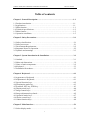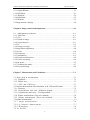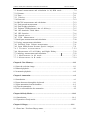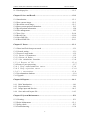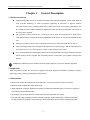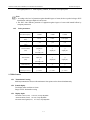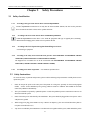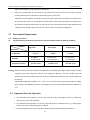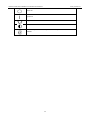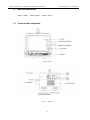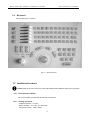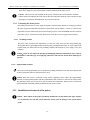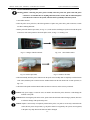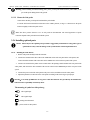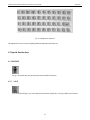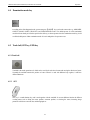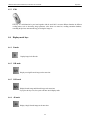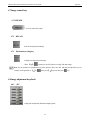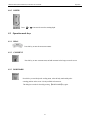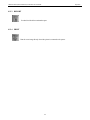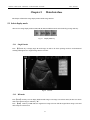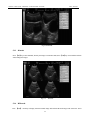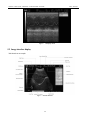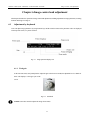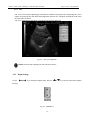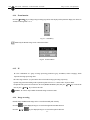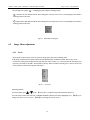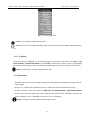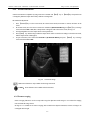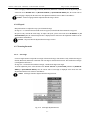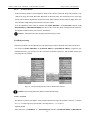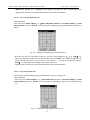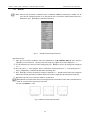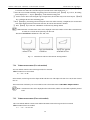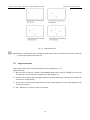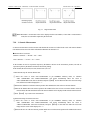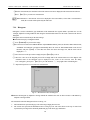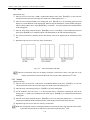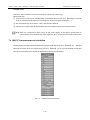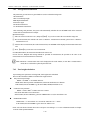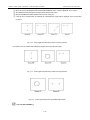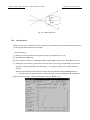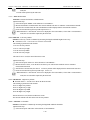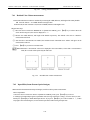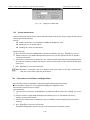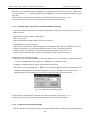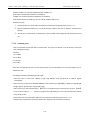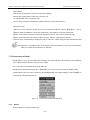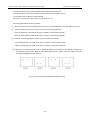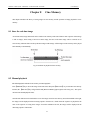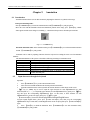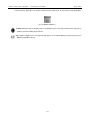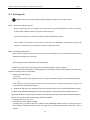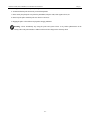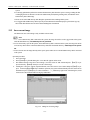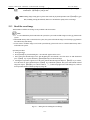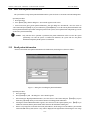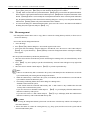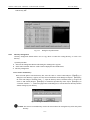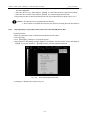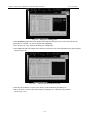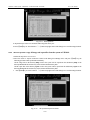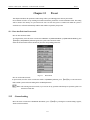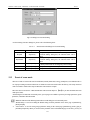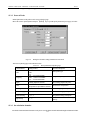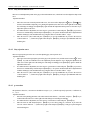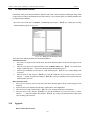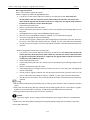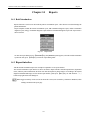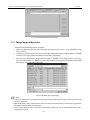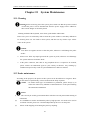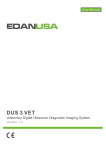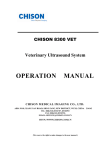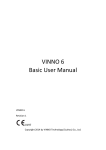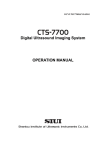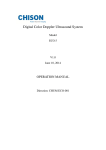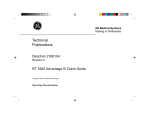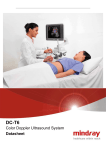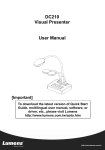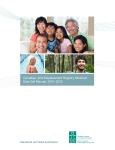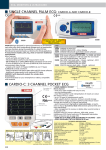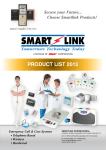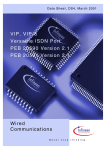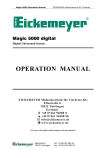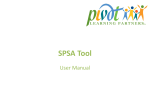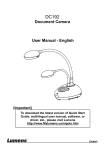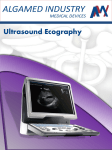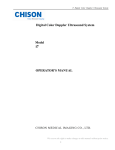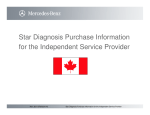Download OPERATION MANUAL
Transcript
CHISON 600M (2009 VERSION) Ultrasound System OPERATION MANUAL CHISON MEDICAL IMAGING CO., LTD. ADD: NO.8, XIANG NAN ROAD, SHUO FANG, NEW DISTRICT, WUXI, CHINA 214142 (We reserve the right to make changes to the user manual.) CHISON 600M (2009 VERSION) ULTRASOUND SYSTEM Table of contents Table of contents Chapter 1 General Description..………………………………………..…….…..1-1 1.1 Product introduction……………………………………………….…………...1-1 1.2 Applications…………………………………………………………………….1-1 1.3 Main function.………………………………………… ……………………….1-1 1.4 Technical specifications…………………………….…………………………..1-2 1.5 Main features……………………….…………………………………………...1-3 1.6 Operation conditions……………………….………………………………...…1-5 Chapter 2 Safety Precautions…………………………………………………..………....2-1 2.1 Safety classification…………….….…………………..……………..…………..……....2-1 2.2 Safety Instructions…... .….…………………..……………..……………………. ……… 2-1 2.3 Environment Requirements …………..…………………………..………...…..………2-2 2.4 Important Notes for Operation……………..…………………..…………..………..….2-2 2.5 Symbols and meanings ….... .…………………..……………..……………………. … 2-3 Chapter 3 System Introduction & Installation…………………………………….… 3-1 3.1 Outlook………………………………………………..………………………...3-1 3.2 Main unit dimensions………………………..…………………….….…………3-2 3.3 Name of main components……………………………………………….……..3-2 3.4 Keyboard…... ……………………………………….…..…….…….. ….. …….3-3 3.5 Installation Procedures..…………………..……………………………….…….3-3 Chapter 4 Keyboard…………………………………………………………….…4-1 4.1 Appearance of keyboard …………………………………………………..……4-1 4.2 Alphanumeric Keyboard………………………………………………………...4-1 4.3 Special function keys…….……………………………………………………...4-2 4.4 Examination mode key …………………………………………………………4-3 4.5Track ball, SET key, END key ..…………………… ………………………….. 4-3 4.6 Display mode keys……………………………………………………………. ..4-4 4.7 Image control keys…………………………………………………………… ...4-5 4.8 Image adjustment keys/knob..………………………………………………… ..4-5 4.9 Operation mode keys..…………………………………………………………..4-7 4.10 Probe control keys………………………………………………………….. …4-8 4.11 Other function keys ………………………………………………….……… ..4-8 Chapter 5 Main Interface…………………………….……….………..………….…..5-1 5.1 Select display mode………………………….…………………….…………………..…5-1 1 CHISON 600M (2009 VERSION) ULTRASOUND SYSTEM Table of contents 5.1.1 Single B Mode………………………...…………………………...……………….…...5-1 5.1.2 B/B Mode………………………………………….….………………………….….…..5-1 5.1.3 4B Mode ……………………………………………..………………………..5-2 5.1.4 B/M Mode…………………………………………………………………..……..….....5-3 5.1.5 M Mode……………………………………...…………………..…………………...….5-3 5.2 Image interface display………………………………………...………………………...5-4 Chapter 6 Image control and adjustment………………………………………...6-1 6.1 Adjustment by keyboard…..…………………………………………… ……6-1 6.1.1 Total Gain……………………………………………………………………..6-1 6.1.2 STC …………………………………………………………………………..6-2 6.1.3 Depth of image………………………………………………………..………6-2 6.1.4 Zoom function……..……………………...……………………...… ………..6-3 6.1.5 IP………………..……………………………………………………………..6-3 6.1.6 Image reversing…..……………………………………………………………6-3 6.2 Image Menu adjustment……..…………………………………………... ... ... ..6-4 6.2.1 Focus ……… ...……………………………………………………………….6-4 6.2.2 Frequency…..…………………………………………………………………6-5 6.2.3 Smoothness…………………………………………………………………....6-5 6.2.4 Partial zoom function………………………………………………………….6-6 6.2.5 Frame averaging…………………………………………..…………………...6-6 6.2.6 M speed………………………………………………………………………..6-7 6.2.7 Scanning line mode……………………………..……………………………..6-7 6.2.8 Post processing…………………………………………...…………………....6-8 Chapter 7 Measurement and Calculation…………..………………………..…..7-1 7.1 Keys used in measurement……………………………………………..……7-1 7.1.1 Trackball............................... ……………………………………………..…7-1 7.1.2 MEAS key........................... …………………………………………….. 7-1 7.1.3 SET and END key…………… ...............…………………………7-1 7.2 Normal Measurement and calculation in B , B/B and 4B mode………………7-1 7.2.1 Distance...............................................................................................7 -2 7.2.2 Circumference and Area---Elliptical method............................................ 7-3 7.2.3 Circumference and Area--- Tracing method.....................................................7-3 7.2.4 Volume measurement (Two-axis method)........................................................7-4 7.2.5 Volume measurement (Three-axis method).......................................... 7-4 7.2.6 Ratio measurement.............................................................................................7-5 7.2.7 Angle measurement..............................................................7-6 7.2.8 % Stenosis Measurement .......................................................7 -7 7.2.9 Histogram.............................................................................. 7-8 7.2.10 Profile...............................................................................7 -9 2 CHISON 600M (2009 VERSION) ULTRASOUND SYSTEM Table of contents 7.3 Normal measurement and calculation in M, B/M mode………………...7-9 7.3.1 Distance............................................................................................................7-10 7.3.2 Time..................................................................................................................7-11 7.3.3 Velocity...................................................................................................7-11 7.3.4 Heart rate..........................................................................................................7-12 7.4 OB/GYN measurement and calculation………………………..……………..7-12 7.4.1 Fetal growth measurement...............................................................................7-13 7.4.2 Fetal weight calculation...................................................................................7-13 7.4.3 Estimate EDD(estimated date of delivery)..................................................7-15 7.4.4 AFI-Amniotic Fluid Index......................................................................7-16 7.4.5 HIP function...........................................................................................7 -16 7.4.6 Growth curves..........................................................................................7 -17 7.4.7 GYN Measurement....................................................................................7-18 7.5 Small parts measurement and calculation.…………..…..………………….….7-20 7.6 Urology measurement calculation…………………………………………......7-20 7.6.1 Residual Urine Volume measurement....................................................7-21 7.6.2 Input SPSA(Serum Prostate Special Antigen)........................................7-21 7.6.3 Prostate measurement..............................................7-22 7.6.4 Measurement of Left Kidney and Right Kidney....................................7-22 7.7 Cardiology measurement and calculation…………………………...…………7-22 7.7.1 Measurement in M mode ....................................................7 -23 7.7.2 Measurement in B mode.....................................................7 -30 Chapter 8 Cine-Memory……………………………………………………….………......8-1 8.1 Store the real-time image………………………………………………...….…..8-1 8.2 Manual playback…………………………………………....…………………...8-1 8.3 Automatic playback………………………………………………..…..….…….8-2 Chapter 9 Annotation……………………………………………………………...……….9-1 9.1 Introduction………….……………………………………………………………..…….9-1 9.2 Input characters through the keyboard...…………………………………….…….…..9-1 9.3 Input annotation from the database……………………………………..….……...…..9-2 9.4 Clear the annotation………………………………………………………………….…..9-2 9.5 Pull, re-edit and delete the annotation……………………………………….….….… 9-2 Chapter 10 Body Marks…………………………..…………………...….……...10-1 10.1 Introduction……….…………………………………………………….……10-1 10.2 Operation of body marks….…………………………………………..…...…10-3 Chapter 11 Biopsy……………………………..………………………….…….11-1 11.1 Enter into / Exit from Biopsy status…………….…………………………….11-1 3 CHISON 600M (2009 VERSION) ULTRASOUND SYSTEM Table of contents 11.2 Use biopsy kit..…...…………………………………………………………..11-2 Chapter 12 Save and Recall…………………………………………...…………12-1 12.1 Introduction……….…………………………………………………….……12-1 12.2 Save current image...………………………………………...………….……12-2 12.3 Recall the saved image....……………………………………………….……12-3 12.4 Store current patient information…………...…………………..……….……12-3 12.5 Recall patient information……….……..…...…………………..……….……12-4 12.6 File management……………….…………...…………………..……….……12-5 12.7 Save Cine……………….…………...…………………..………. …………12-10 12.8 Recall Cine…………….…………...…………………..………. …………..12-10 12.9 Save IMG file………….…………...…………………..………. …………..12-11 12.10 Recall IMG file……….…………...…………………..………. ………….12-11 Chapter 13 Preset…………………...................................................................…13-1 13.1 Enter into/Exit from preset mode…….………………………………….……13-1 13.2 General setting.…………………………………………………….…………13-1 13.3 Preset of exam mode…..………………………………………………..……13-2 13.3.1 Preset of Parameters...........................................................................13-3 13.3.2 Preset of Probe...........................................................................13 -4 13.3.3 Set calculation formulae.............................................................13 -4 1 3 . 3 . 4 P r e s e t o f I P. . . . . . . . . . . . . . . . . . . . . . . . . . . . . . . . . . . . . . . . . . . . . . . . . . . . 1 3 - 6 13.4 Preset of post processing……….……………………………………….……13-7 1 3 . 4 . 1 G ra y t r ansf o rm at i on cur ve .. ...... ......... ....... ...... ....... ......13 -8 1 3 . 4 .2 G r a y r e j e c t i o n c u r v e . . .. . . .. . .. . .. .. . . . .. . . . . .. . . .. . .. . .. . .. . . .. . . .. . . 13 - 8 13.4.3 γ correction.......................................................13 -8 13.5 Set annotation database.………………………………………………..…….13-9 13.6 Upgrade…………………..…………………………………………….……13-10 Chapter 14 Reports……………………………...……………….……..………..14-1 14.1 14.2 14.3 14.4 Brief Introduction….………………………………………………..….…...14-1 Report interface…………………………………………………….….……14-1 Image input and Preview.………………………………………….….……14-2 Save and recall report file………………………………………….….……14-3 Chapter 15 System Maintenance……………………………………..……….…15-1 15.1 Cleaning……………………………………………..……..........................…15-1 15.2 Probe Maintenance….……………………………………………….….……15-1 15.3 Safety check…..………………………………………………….……….…..15-3 15.4 Troubleshooting………………………………………………….…….…..…15-4 4 CHISON 600M (2009 VERSION) ULTRASOUND SYSTEM Chapter 1 General Description General Description 1.1 Product introduction CHISON 600M (2009 Version) is an advanced and high quality ultrasound diagnostic system which adopts the most up-to-date technology of sound, bio-medical engineering & electronics. It supports electronic convex/linear/micro-convex scanning methods. The 3.5 MHz convex probe is provided as standard probe, and the 7.5MHz linear probe and the 6.0MHz trans-vaginal probe can be provided as optional probe. The software of the system can be upgraded. The system has a 2-probe connector max., which can use convex, linear, trans-vaginal probe etc. Each probe is wide-band, and allows 4-step multi-frequency adjustment, which allows it to fit to patients with different body sizes. Many types of periphery devices can be used with the system, such as video printer, USB memory disk etc. It has user-friendly design of the control panel and comprehensive software packages. With the function keys and menu on the screen, it’s very easy to operate even there’re many functions in the system. It is a versatile portable ultrasound imaging system with excellent performance and compact design. It has modern outlook, back-lit soft-key keyboard and user-friendly interface, which makes your operation convenient and pleasant. Caution: It is prohibited to use the machine to check the gender of the baby except some medical requirements. 1.2 Applications When using different probes, the system can be applied in ultrasound diagnostic examinations of abdomen, obstetrics, gynecology, urology, cardiology and small parts, orthopedics etc. 1.3 Main function 1. Display mode: B, B/B, 4B, B/M, M. In the M or B/M mode, 4 step sweep speeds are provided for selection. 2. Multi-step display magnification, depth enhancement. 3. Setting adjustment of total gain, brightness and contrast; provided with wideband frequency conversion; 6 segments of STC slides for selection and adjustment. 4. Strong image post-processing function, 10 kinds of IP parameters combination for selection. 5. Clear and stable image with high resolution by adopting techniques .such as multi-stage as multistep transmitting focusing, continuously dynamic receiving focusing, continuously dynamic aperture control, continuously dynamic 1-1 CHISON 600M (2009 VERSION) ULTRASOUND SYSTEM General Description frequency scanning, wide dynamic range and wide-band low noise preamplifiers, logarithmic compression, STC control, dynamic filtering, 256 gray scale image display etc. 6. Image freezing and storage function. The system can store around 1000 images in the system. External USB memory disk can be connected to the system for mass storage through USB port; and the stored images can be retrieved for analysis. 7. 256 frames of real-time images can be stored in Cine-memory. 8. Probe scanning direction can be changed and the image can be reversed in left/right, up/down direction. 9. Measurements such as distance, area, circumference, volume ,heart rate etc. are available; and automatic calculation of OB, cardiology are available, direct display of gestation age and expected date of child delivery. 10. Elliptical method and tracing method are provided for area measurement. 11. Display of 52 kinds of body marks together with corresponding probe position indication. 12. Biopsy function. 13. Annotation function in image area of the screen, special annotation terms for different exam-mode can be added according to user’s requirement. 14. Display of Patient ID No., Time and Date according to real-time clock in the screen. 15. Track ball Trackball available for operation and measurement. Characters can be inputted input directly by keyboard. 16. When one function is under operating, the corresponding key on the keyboard will be brightly lit. When exiting from the function, the corresponding key on the keyboard will be slightly lit. 17. Standard PAL video frequency signal and VGA signal output. 1.4 Technical specifications 1.4.1 Scanning mode: Electronic convex Electronic linear Electronic micro-convex 1.4.2 Display mode: B mode B/B mode 4B mode B/M mode M mode 1.4.3 Probe connector: 2 (Max.). 1.4.4 Probe type: Convex probe C60: main frequency 3.5MHz , 80 elements, Standard configuration probe Linear probe L700: main frequency 7.5MHz, 80 elements, User option probe 1-2 CHISON 600M (2009 VERSION) ULTRASOUND SYSTEM General Description Transvaginal probe C14: main frequency 6.0MHz ; 80 elements, User option probe Note: 1. According to the level of protection against harmful ingress of water, the above probes belong to IPX7 classification, and ingress depth of water is 5mm. 2. The IPX7 code indicates protection of equipment against ingress of water with harmful effects by temporary immersion 1.4.5 Probe parameters Probe main frequency Main Frequency of Probe Detecting depth (mm) 3.5 MHz 7.5MHz 6.0 MHz Convex Linear Transvaginal ≥ 170 ≥ 80 ≥ 60 ≤3 Lateral resolution (Depth≤80) ≤1 ≤1 (mm) ≤4 (Depth≤60) (Depth≤40) ≤1 ≤1 (Depth≤80) (Depth≤40) (80<Depth≤130) ≤2 Axial resolution (Depth≤80) ≤3 (mm) (80<Depth≤130) Dead zone(mm) ≤5 ≤3 ≤7 The error of Geometric ≤5(Lateral) ≤5(Lateral) ≤10(Lateral) position precision ( %) ≤5(Axial) ≤5(Axial) ≤5(Axial) 1.5 Main features 1.5.1 Transmission Focusing Multi-step transmission focuses with maximum 4 focus points can be selected simultaneously. 1.5.2 B mode display Two display status: real-time or frozen Image vertical / horizontal reversing 1.5.3 Display depth: Electronic convex (C60): 0-25.2cm, 12 steps adjustable Electronic linear (L700): 0-11cm, 5 steps adjustable Electronic transvaginal (C14): 0-11cm, 5 steps adjustable 1-3 CHISON 600M (2009 VERSION) ULTRASOUND SYSTEM General Description 1.5.4 M mode Sweep speed: 4 steps, 1cm/s,2cm/s,3cm/s,4cm/s 1.5.5 Preset exam-mode Five type: abdomen, OB/GYN, urology, small parts, user-defined 1.5.6 Gray scale: 256 levels gray scale display 1.5.7 Image processing Pre-processing: smoothness, frame averaging, scan line density selection, scan angle selection; Post-processing: gray scale rejection, gray scale transformation, γ correction; 10 kinds of IP parameters combination selectable 1.5.8 Gain adjustment Total gain adjustment 6-segment STC adjustable 1.5.9 Cine-memory 256-frame Cine-memory, automatic playback/ manual bi-directional playback 1.5.10 Measurement and calculation 1. B mode normal measurement: Distance, circumference, area, volume, ratio, % stenosis, angle, profile, histogram 2. M mode normal measurement: Distance, time, velocity, heart rate 3. Obstetric calculation and measurement: Gestation age (GA), fetal weight and EDD (Estimated date of delivery) calculation, Fetal growth curve 4. Cardiac measurement: and calculation. Left ventricular function 1.5.11 Memory function Screen file can be saved. USB ports are available for easily copying files. 1.5.12 Video outlet Video frequency signal outlet and VGA outlet. 1.5.13 Monitor 10-inch SVGA high resolution monitor 1.5.14 Configuration 1. Standard configuration: Main unit, 3.5MHz convex probe (C60). 2. Options: 7.5MHz linear probe (L700), 6.0MHz transvaginal probe (C14), Video Printer (SONY or Mitsubishi video printer), Trolley (TR-1000 or TR-8000), Biopsy kit. USB memory disk 1-4 CHISON 600M (2009 VERSION) ULTRASOUND SYSTEM 1.6 General Description Operating conditions 1.6.1 Environmental conditions: Ambient temperature: 5℃~40℃ Relative humidity: 30%~80%, no condensation Atmospheric pressure: 70kPa~106kPa 1.6.2 Power requirement: It can be AC 230V or AC 110V, customers should check first which type of voltage is required for the unit according to the label at the rear panel of the main unit. 1) If the label shows AC 230V, 50Hz, it means the power supply can be AC 230V±10%, 50Hz±1Hz, the operators should check the AC available and make sure it is the same as required, then she/he can insert the power plug into a fixed power socket with protective grounding. Any connector or plugboard (e.g. three phase-two phase plugboard) is not allowed to use. 2) If the label shows AC 110V, 60Hz, it means the power supply can be AC 110V±10%, 60Hz±1Hz, the operators should check the AC available and make sure it's the same as required, then customers can insert the power plug into a fixed power socket with protective grounding. Any connector or plugboard (e.g. three phase-two phase plugboard) is not allowed to use. Note: The system should be placed in a well-ventilated and dry place and kept away from strong electromagnetic interference, poisonous and corrosive gas. Direct sunlight and raining should be avoided. Caution: PLEASE DON' T CONNECT the plug to AC 230V power supply, if the label of machine indicates it is AC 110V. Otherwise it will damage the main unit, and will also cause danger to the operator! 1.6.3 Power consumption: No more than 125VA 1.6.4 Fuse requirements: It should base on different power specifications: If power input is AC 230V, Fuse specification is 250V, 1.6 A (time-lag), the model is 50T T1.6AL 250V If power input is AC 110V, Fuse specification is 250V, 5.0 A (time-lag), the model is 50T T5AL 250V Caution: When necessary, please use the back-up fuses provided with the main unit, other types are not suggested. 1-5 CHISON 600M (2009 VERSION) ULTRASOUND SYSTEM Chapter 2 Safety Precautions Safety Precautions 2.1 Safety classification 2.1.1 According to the type of anti -electric shock: CLASS I EQUIPMENT CLASSⅠEQUIPMENT means that it not only has the basic insulation function, but also has the protection device for anti-electric shock . Please refer to symbol on the left. 2.1.2 According to the level of anti- electric shock: TYPE-BF EQUIPMENT TYPE-BF EQUIPMENT means that it is the TYPE B equipment with Type F applied parts (connecting different kinds of hanging probe). Please refer to symbol on the left. 2.1.3 According to the level of protection against harmful ingress of water: It is normal type equipment 2.1.4 According to the safety level when used in the presence of FLAMMABLE ANAESTHETIC MIXED WITH AIR (or WITH OXYGEN or WITH NITROUS OXIDE): The Equipment is not suitable for use in the environment with FLAMMABLE ANAESTHETIC MIXED WITH AIR (or WITH OXYGEN or WITH NITROUS OXIDE) 2.1.5 According to the mode of operation: It is continuous operation device 2.2 Safety Instructions To ensure the safety of patients and operators, please read the following safety instructions carefully before start to operate the system. 1. Please do not put the probe on the same part of the patient for a long time, especially for fetus inside pregnant mother, as fetus ‘s bones and histiocyte are growing, which are sensitive to radiation. This method can avoid the unnecessary radiation to human body. 2. The system should be operated by qualified operator or under the qualified operator’s instructions. Patient is not allowed to touch the system. 3. Please choose the power cord offered by the manufacture. The system should be plugged into a fixed power socket with protective ground. 4. When using power plug, please DON’T use any connector or adaptor (e.g. the convert board from three phase to two phase is not allowed to use) 5. Any device not offered by the manufacturer is not allowed to use together with the system, which include the probes 2-1 CHISON 600M (2009 VERSION) ULTRASOUND SYSTEM Safety Precautions and accessories which are not provided by the manufacturer. 6. Please never open the plastic case or panel of the system when the system is powered on. If it needs to be opened , only the qualified operator is allowed to do this after the system is powered off. Maintenance and Examination: After being used for a period, due to the distortion and abrasion of mechanic parts, the electronic safety features or mechanical safety features may be reduced, and image quality may changed due to the reduction of sensitivity and resolution. To make sure the system still operate normally, regular maintenance and examination steps should be taken by users to prevent the occurrence of accident and misdiagnosis. 2.3 Environment Requirements 2.3.1 Working environment The ultrasound system should be operated, preserved and transported under the following conditions: Conditions Parameters Operation Preservation Transportation 5℃~ 40℃ -5℃~40℃ -30℃~55℃ Humidity 30%~80%, no condensation Less than 80%, no condensation Less than 95%, no condensation Atmospheric pressure 70kPa~ 106kPa 70kPa~ 106kPa 50kPa~ 106kPa Temperature Caution:When moved into a room from outside after transportation, the ultrasound system might be still too cold or too warm comparing to the indoor temperature. Because of the temperature difference, water may condense inside the machine. Therefore before turning on the power, the system should be put inside the room for a while to adapt to the environment. If the outside temperature is below 10℃ or above 40℃, the system need to be put for half an hour for adapting before operation. And adapting time need to be prolonged for 1 hour for each additional temperature difference of 25℃. 2.4 Important Notes for Operation 1. The ultrasound system should be used far away from the strong electromagnetic field (e.g. transformer). Otherwise, the system will be disturbed 2. The ultrasound system should be used far away from high-frequency radioactive device (e.g. mobile phone). Otherwise, the system will get damaged or be affected. 3. To avoid the damage to the system, please don’t operate the system under the following environment: 2-2 CHISON 600M (2009 VERSION) ULTRASOUND SYSTEM Safety Precautions ·Environment with direct expose to sunshine ·Environment with sharp temperature change ·Environment full of dust ·Environment with vibration ·Environment near to heating source ·Environment with high humidity 4. Please wait at least 1 minute to restart the system after it is turned off. Otherwise, it may result in a malfunction of the system. 5. After using the probe, you may use sponge dipped by clean water to clear away the ultrasound gel remaining on the probe and then put the probe into the probe holder. Please keep the probe clean and dry. 6. The probe must be connected or disconnected only when the system is powered off. Otherwise, it may result in a malfunction of the system. 7. Operator can take record of the examination information (including hospital and patient information etc). To ensure data safety, please back-up the information frequently, as data stored in the system may be get lost due to careless mis-operation. 8. Please read all the operation instructions within this manual carefully. 9. If the system is operated in a room with small space, the room temperature may rise, please keep the room well ventilated. 10. The fuse inside the system may be replaced, and only the service people or technician authorized by the manufacturer is allowed to do the replacement. 2.5 Symbols and meanings The meaning mark and symbol used by the system and manual is listed as below: Caution To avoid any damage to the system, to ensure the normal and effective operation of the system, and to avoid any harm on the operator and patient, the following precautions should be observed strictly. Type BF equipment Protective earth (grounding ) Earth (signal grounding ) Equipotentiality 2-3 CHISON 600M (2009 VERSION) ULTRASOUND SYSTEM Safety Precautions power off power on Brightness of monitor Contrast of monitor Instruction symbol to instruct operators how to operate the machine in some situation. 2-4 CHISON 600M (2009 VERSION) ULTRASOUND SYSTEM Chapter 3 System Introduction & Installation System Introduction & Installation 3.1 Outlook Fig.3-1 The outlook of the system 3-1 CHISON 600M (2009 VERSION) ULTRASOUND SYSTEM System Introduction & Installation 3.2 Main unit dimensions: 320mm(Width)× 440mm (Length)× 300mm(Height) 3.3 Name of main components Fig 3-2 Front Side Fig 3-3 Back Side 3-2 CHISON 600M (2009 VERSION) ULTRASOUND SYSTEM System Introduction & Installation 3.4 Keyboard The keyboard layout is as follows: Fig 3-4 Keyboard layout 3.5 Installation Procedures Caution: Please do not turn on the power switch until finishing all the installation and necessary preparation. 3.5.1 Environment Condition The system should be operated under the following environments. 3.5.1.1 Working environment Ambient temperature:5℃~40℃ Relative humidity:30%~80%, no condensation Atmospheric pressure:70kPa~106kPa 3-3 CHISON 600M (2009 VERSION) ULTRASOUND SYSTEM System Introduction & Installation 3.5.1.2 Working space Please leave enough free space (at least 20cm) on the left and the back side of the system. Caution:This is to ensure well ventilation for the system, as the heat will come out from the ventilation window near the left and back side of the system. Otherwise temperature inside the system will increase after operating for a certain time, and malfunction may occur due to the heat. 3.5.2 Connecting the electric power After making sure that the AC power supply in hospital is in normal status, and this AC voltage type matches the power requirements indicated on the label of system( Please refer to Chapter 1, section 1.5.2 about „Power requirement‟ for more details), then please connect the plug of power cord to the POWER IN socket at the rear panel of the system,and connect the other end of power cord to the AC power supply socket in hospital.. 3.5.2.1 Grounding terminal The power cable provided by the manufacturer is a three-wire cable, and it use three-pin grounded plug, among which there‟s a grounding terminal connecting to the grounding terminal of the AC power supply of the hospital during use. Please make sure the grounding terminal of the hospital AC power supply is in a good condition. Caution:Please do not replace the three-pin grounded plug (which provided with the power cable by manufacturer) with other type of two-pin plug, otherwise it will cause the electric shock and danger to operator. 3.5.2.2 Equipotentiality terminal is the symbol of the equipotentiality. It is to equalize the grounding terminals between this system and the other electronic equipments which are connected to this system. Caution: When this system is connected to other electric equipments, please connect the equipotentiality terminals of each equipment together with the equipotentiality cable; otherwise it will cause the electric shock. The ultrasound system must use the power cord provided by the manufacturer, and the power cord cannot be replaced randomly. Meanwhile reliable grounded protection must be assured. 3.5.3 Installation and removal of the probes Caution:Please ONLY use the probes provided by manufacturer for this model, other types of probes are not allowed to use with this system! Otherwise it may cause the damage to the system and the probe. 3-4 CHISON 600M (2009 VERSION) ULTRASOUND SYSTEM System Introduction & Installation 3.5.3.1 Probe installation procedure Warning:Before connecting the probe, please carefully check the probe lens, probe cable and probe connector to see whether there is anything abnormal, such as cracks, falls off. Abnormal probe is not allowed to connect to the system, otherwise there is possibility of electricity shock. 1. Turn off the unit first. 2. Take the probe out of probe box, check the appearance of probe lens, probe cable, probe connector, to make sure there‟s nothing abnormal. 3. Put the probe lock knob to open status, see Fig. 3-5-3, make sure the small tongue of probe lock inside the probe connector is at the same position of slot on the probe socket; see Fig. 3-5-1 and Fig.3-5-2 Fig. 3-5-1 Tongue of Probe connector Fig. 3-5-2 Slot of Probe Socket Fig. 3-5-3 Probe Open status Fig. 3-5-4 Probe Lock status 4. Then horizontally insert the probe connector into the probe socket steadily until it completely reach the bottom of the socket, hold the probe connector and use another hand to turn the lock knob to the „LOCK‟ position; see Fig 3-5-4. 5. Check the locked probe with one hand to make sure that it‟s not loose, and it‟s securely connected. Caution: Only power supply at “turn off” state, can install / take-down the probe, otherwise it will damage the machine or the probe. Caution: Before inserting the probe to the socket, please check the lock knob and lock tongue position, otherwise it will cause damage of the probe and system. Caution: If probe is not correctly or completely inserted to the probe, or if probe is not securely connected to the socket, this may cause mis-operation, e.g. the probe cannot be recognized by the system, mis-recognized, or the probe may drop off from the main unit and be damaged. 3-5 CHISON 600M (2009 VERSION) ULTRASOUND SYSTEM System Introduction & Installation Warning: When installing and disassembling probe, please put the probe head inside the probe holder, it can prevent the probe falling down to the ground. 3.5.3.2 Removal of the probe 1.Turn off the unit first, put the probe head inside the probe holder. 2. Turn the lock knob in anti-clockwise direction to the „OPEN‟ position, see Fig 3-5-3 Then remove the probe connector slightly out from the probe socket. Note: The above pictures shown in 3.5.3 are only used for demonstration. The actual appearance of probe connector depends on the probe delivered with the system. 3.5.4 Installing optional parts Caution:Please only use the optional parts provided or suggested by manufacturer! Using other types of optional devices may cause the damage to the system and the connected optional devices. 3.5.4.1 Installing the Video Printer 1. Put the video printer steadily beside the main unit. 2. Connect one terminal of the video cable to the VIDEO IN socket at the rear panel of the video printer, and connect the other terminal of the video cable to the VIDEO OUT socket at the rear panel of the system. 3. Connect one terminal of the printer remote control cord to the printing control terminal at the rear panel of the video printer, and connect the other terminal of the remote control cord to REMOTE port at the rear panel of the system. 4. Connect the power cord of the video printer to the power socket, and then turn on the video printer. 5. Adjust the parameters on the back of the video printer according to the selected type of print paper. Warning:It is strictly prohibited to use any power cable other than the ones provided by the manufacture. Otherwise there is possibility of electricity shock. The meaning of symbol on video printer: :video signal input :video signal output :printing control terminal :power switch of video printer 3-6 CHISON 600M (2009 VERSION) ULTRASOUND SYSTEM Keyboard Chapter 4 Keyboard 4.1 Appearance of keyboard Please refer to chart of keyboard in Chapter 3: Fig. 3-4. Keyboard layout The function of each key are listed as below: 4.2 Alphanumeric keyboard 4-1 CHISON 600M (2009 VERSION) ULTRASOUND SYSTEM Keyboard Fig. 4-1 Alphanumeric keyboard The alphanumeric keys are used for inputting annotations and patient information etc. 4.3 Special function keys 4.3.1 PATIENT Set up a new patient data, and can input patient name and other information. 4.3.2 SAVE Save and recall still images, save and recall patient information, manage files. It is only available at frozen status. 4-2 CHISON 600M (2009 VERSION) ULTRASOUND SYSTEM Keyboard 4.4 Examination mode key According to the clinic diagnostic need, operator can press 【APPLI】 key to select the exam mode: e.g. ABDOMEN, OB/GYN, SMALL PARTS, UROLOGY, and USER-DEFINED mode. The default presets for each examination mode have been already saved in the system before delivery, so when operator select the examination mode key, it will recall the default preset of that examination mode. It’s easier and quicker for operator to use. 4.5 Track ball, SET key, END key 4.5.1 Track ball Trackball is the main operation tool, which can be used for the selection of menu and moving the direction of cursor. Normally the trackball controls the position of cursor. When it is used with different keys together, it will have different functions. 4.5.2 SET SET key is a multi-function key and is used together with the trackball. It executes different function in different working status, such as fixing the cursor position, comment position, or selecting the menu, increasing image parameter value shown on menu bar, confirming input etc. 4-3 CHISON 600M (2009 VERSION) ULTRASOUND SYSTEM Keyboard 4.5.3 END END key is a multi-function key and used together with the track ball. It executes different functions in different working status, such as decreasing image parameter value shown on menu bar, recalling annotation database, cancelling the previous measurement step, previewing the image etc. 4.6 Display mode keys 4.6.1 B mode Display image in the B mode 4.6.2 B/B mode Display two single B mode images at the same time. 4.6.3 B/M mode Display B mode image and M mode image at the same time. If you press the key twice, the system will enter into M display mode. 4.6.4 4B mode Display 4 single B mode images at the same time. 4-4 CHISON 600M (2009 VERSION) ULTRASOUND SYSTEM Keyboard 4.7 Image control keys 4.7.1 FREEZE Freeze or defreeze the image 4.7.2 RECALL Start cine-loop function manually. 4.7.3 Horizontal reversing key Left/right reversing of B-mode image. When 【↑】+ is pressed, it can do Up/Down reversing of B-mode image. Note: For the operation of combination keys, please press the former key first, and then press the latter key. For example, for the operation of 【↑】+ , please press【↑】key first, then press 4.8 Image adjustment keys/knob 4.8.1 STC Adjust gain compensation in different depth segment. 4-5 key. CHISON 600M (2009 VERSION) ULTRASOUND SYSTEM Keyboard 4.8.2 GAIN Adjust total gain of the image. 4.8.3 FOCUS To adjust focus position and focus number, please press or .Total 10 kinds focusing zone are provided for focus adjustment: Single focus: 1, 2, 3, 4 Double focus: 12, 23, 34 Triple focus: 123, 234 Quadruple focus: 1234 Symbol 1, 2, 3 and 4 represent the zone of near-field 1, near-field 2, far-field 1 and far-field 2 separately. 4.8.4 ZOOM Press or to select different zoom mode. There are 4 kinds of zoom mode: 1 to 4. . 4-6 CHISON 600M (2009 VERSION) ULTRASOUND SYSTEM 4.8.5 Keyboard DEPTH Press or to increase/decrease the scanning depth. 4.9 Operation mode keys 4.9.1 MEAS Press this key to enter the measurement status. 4.9.2 COMMENT Press this key to enter comment status, and add comments in the image area on the screen. 4.9.3 BODYMARK Press this key to enter Body mark working status, select the body mark and the probe scanning position on the screen. It is only available in frozen state. The dialog box can also be closed by pressing 【BODY MARK】key again. 4-7 CHISON 600M (2009 VERSION) ULTRASOUND SYSTEM Keyboard 4.10 Probe control keys 4.10.1 PROBE Probe selection key. It can only select the connected probe 4.10.2 FREQ Probe frequency selection key. It can be used to adjust the probe frequency. 4.11 Other function keys 4.11.1 MENU Display or hide the menu bar 4.11.2 CLR Clear measurement trace & results, body marks and annotation characters on the screen. 4-8 CHISON 600M (2009 VERSION) ULTRASOUND SYSTEM Keyboard 4.11.3 REPORT Produce/Save/Recall an examination report. 4.11.4 PRINT Print the screen image directly when video printer is connected to the system. 4-9 CHISON 600M (2009 VERSION) ULTRASOUND SYSTEM Chapter 5 Main Interface Main Interface This chapter will introduce image display modes and the image interface. 5.1 Select display mode There are five image display modes: B, B/B, 4B, M, B/M, and different mode can be shifted by pressing mode key. Fig 5-1 Display Mode key 5.1.1 Single B mode Press 【B】mode key to display single B mode image. B mode is the basic operating mode for two-dimensional scanning and diagnosis. See single B image interface as below: Fig 5-2 B mode 5.1.2 B/B mode Press 【B/B】 mode key twice to display double B mode images. One image is in real-time status; the other is in frozen status. The real-time image is marked by“▼”. Press 【B/B】 mode key in B/B mode, the original active image is frozen while the original frozen image is activated and is ready for real-time scan. 5-1 CHISON 600M (2009 VERSION) ULTRASOUND SYSTEM Main Interface Fig 5-3 B/B mode 5.1.3 4B mode Press 【4B】key, to enter 4B mode, but only one image is in real-time status, Press 【4B】key can switch the real-time status among four images. Fig. 5-4 4B mode 5.1.4 B/M mode Press 【B/M】 mode key to display real time B-mode image and real-time M-mode image at the same time. And a 5-2 CHISON 600M (2009 VERSION) ULTRASOUND SYSTEM Main Interface dotted sampling line will appear in the B-mode image area, which indicates the active sampling position for M image on the B image area. Moving the trackball can change the position of line-sampling. Press 【SET】 to fix the position of sampling line. Press 【B/M】 key again, B mode image will disappear, M mode image is still active in the whole screen. Press 【FREEZE】 key to freeze both B mode image and M mode image. Fig 5-5 B/M mode Note: Before confirming the position of sampling line, the cursor cannot be moved out of B image area. 5.1.5 M mode In B/M mode, press 【B/M】key again, and it will display single M mode image. M mode image stands for the tissue movement status at the sampling position indicated by the sampling line. The M mode image display varies with time, so it is mainly used for cardiac examination. 5-3 CHISON 600M (2009 VERSION) ULTRASOUND SYSTEM Fig 5-6 Main Interface M display mode 5.2 Image interface display Take B mode as an example: Fig 5-7 B mode interface 5-4 CHISON 600M (2009 VERSION) ULTRASOUND SYSTEM Image control and adjustment Chapter 6 Image control and adjustment This chapter describes the operation of image control and adjustment, including adjustment of image parameters, zooming function and image reversing etc. 6.1 Adjustment by keyboard Users can adjust image parameters by using function keys and the menu bar. Most of the parameter values are displayed on the top of the screen, see picture as below: Fig. 6-1 Image parameter display area 6.1.1 Total gain At the real-time status, turn [GAIN] knob to adjust the gain value from 0 to 99 dB, the adjustable level is 1 dB/level. Gain value displays at the upper part of the screen. Fig. 6-2 Gain knob Caution: Gain value cannot be adjusted in image frozen status! 6-1 CHISON 600M (2009 VERSION) ULTRASOUND SYSTEM Image control and adjustment 6.1.2 STC STC curves can be used for adjusting gain compensation in different image depth. The corresponding STC curves changes by moving the STC slide knob. During adjustment, the STC curve will appear automatically on the left of the screen, Show as follows: STC curve will disappear automatically 1 second later after stopping adjustment. Fig. 6-3 STC curve adjustment Caution: At frozen status, adjusting STC slide will not be effective. 6.1.3 Depth of image Use the 【DEPTH】 key to change the depth of image. Press the the image Fig. 6-4 DEPTH key 6-2 or key to increase/ decrease the depth of CHISON 600M (2009 VERSION) ULTRASOUND SYSTEM Image control and adjustment Caution: The depth can not be adjusted when the image is frozen. 6.1.4 Zoom function Press the 【ZOOM】 key to change image zooming step and its value displays in the parameter display area. There are 4 kinds of zooming mode: 1 to 4. Fig. 6-5 ZOOM key Note: Only the B mode image can be zoomed in real time. Fig 6-6 B Freeze Menu 6.1.5 IP IP is the combination of a group of image processing parameters (gray, smoothness, frame averaging), which represents the image processing effect. The value range of IP is 0~9, represents the effect of 10 kinds of image processing respectively. Operator may preset IP according to the requirement, please refer to 13.3.4 “Preset of IP” for preset details. To adjust IP value, please select menu item-“IP” from [B IMAGE MENU] first, then press 【SET】key to increase IP value or press 【END】 key to decrease IP value. Caution:IP value is only available for B mode image in real time status. 6.1.6 Image reversing B mode image and B/M mode image can be reversed horizontally and vertically. Press the key, the displayed image is reversed in the right-left horizontal direction. Press the 【↑】+ key, the displayed image is reversed in the up-down direction. 6-3 CHISON 600M (2009 VERSION) ULTRASOUND SYSTEM The meaning of the symbol “ Image control and adjustment ” ”- indicating the probe initiative scanning position “ ” situated in the left: indicates that the first scanning line in the left of the screen is corresponding to the initiative scanning position of the probe, “ ” situated in the right indicates that the first scanning line in the right of the screen is corresponding to the initiative scanning position of the probe. Fig. 6-6 Horizontal reversing key 6.2 Image Menu adjustment 6.2.1 Focus In any mode of real time status, users can get clearer image in the target area by adjusting focus. In B mode, maximum 4 focus points can be selected simultaneously. In B/M or M mode, there is only 1 focus. Current focus setting will be displayed in the right side of the menu. Symbol 1, 2, 3 and 4 represent the focusing zone of near-field 1, near-field 2, far-field 1 and far-field 2 separately. When one kind of focusing zone is selected, its relevant focus symbols will show in the right side of the menu. Fig. 6-7 FOCUS key Adjusting methods: In real-time status, press or on the 【FOCUS】 key to adjust focus position and focus number. Or move the cursor to menu item-“FOCUS” in [B IMAGE MENU] and the item will be highlighted, press 【SET】key to change focus from 1 to 1234, or press 【END】key to change focus from 1234 to 1. 6-4 CHISON 600M (2009 VERSION) ULTRASOUND SYSTEM Image control and adjustment Fig 6-8 FOCUS adjust menu Caution:Focus cannot be changed in frozen status. Note: There is only 1 focus in B/M or M display mode, so Focus number can not be changed in B/M or M display mode. 6.2.2 Frequency In real-time status, press 【FREQ】 key to select probe frequency. Or move the cursor to menu item-“FREQ.” in [B IMAGE MENU] or [B/M IMAGE MENU], press 【SET】key to increase probe frequency value, or press 【END】 key to decrease probe frequency value. The current probe working frequency will show on the right side of the menu. Caution:Probe frequency cannot be changed in frozen status. 6.2.3 Smoothness Smoothness function is used for restraining the image noise and performing axial smooth processing to make the image smoother. Its range is 0~3. 0 stands for no smoothness processing, 3 stands for the maximum smoothness processing. To adjust “smoothness”, please select menu item-“SMOOTH” in [B IMAGE MENU] or [B/M IMAGE MENU] first, the current value of smoothness processing is displayed in the menu item. Press 【SET】key to increase the value of smoothness, or press 【END】key to decrease the value of smoothness. Caution:Smoothness cannot be adjusted when the image is frozen. 6-5 CHISON 600M (2009 VERSION) ULTRASOUND SYSTEM 6.2.4 Image control and adjustment Partial zoom function Partial zoom function is adjustable by using menu item-“ZOOM” and 【SET】 key or 【END】key. The partial zoom is changed by different sample frame and by different zooming mode. The method for adjustment: 1. 2. 3. 4. 5. Press 【ZOOM】key to select zoom mode, the selected zoom mode (From ZM 1 to ZM 4) will show on the screen. In real time mode, move the cursor to menu item-“ZOOM” in [B IMAGE MENU], press【SET】 key to change zoom status from OFF to ON, then a sample frame will appear in the center of the screen, like Fig. 6-9 Turn the trackball to move the sample frame to the required area Press【SET】 key and the image within the sample frame will be zoomed in according to selected zoom mode, and the sample frame will disappear; To quit zoom status, select menu item-“ZOOM” in [B IMAGE MENU], and press 【END】 key to change zoom status from ON to OFF. Fig. 6-9 Zoom in the image Note: Zoom function is only available for the image in B mode. Caution:Zoom function is not available in the frozen status. 6.2.5 Frame averaging Frame averaging function is used to overlap and average the adjacent B mode images so as to reduce the imaging noise and make the image clearer. Its range is 0~7. 0 stands for no frame averaging, and 7 stands for the adjacent continuous 8 frames of image to be overlapped and averaged. 6-6 CHISON 600M (2009 VERSION) ULTRASOUND SYSTEM Image control and adjustment Frame averaging is valid for the image in B mode, B/B mode, B/M mode or 4B mode. To do the adjustment, please select menu item-“FRAME AVG.” in [B IMAGE MENU] or [B/M IMAGE MENU] first, the current value of frame averaging is displayed in the menu item. The adjustment method is same as that of “Smoothness”. Caution:Frame averaging cannot be adjusted when the image is frozen. 6.2.6 M speed M Speed function is to adjust the sweep speed of M mode image. Its range is 1~4: 1 stands for the slowest M mode sweep speed, 4 stands for the fastest M mode sweep speed. M Speed is only valid for M mode image. To adjust “M speed”, please select menu item-“M SPEED” in [M IMAGE MENU] first, the current M Speed value is displayed in the menu item. The adjustment method is as the same as that of “Smoothness”. Caution:M speed cannot be adjusted when the image is frozen. 6.2.7 Scanning line mode 6.2.7.1 Scan Angle Use Scan Angle function to adjust the scan angle of the B mode image. This function is only valid for the image in B mode, B/B mode, B/M mode or 4B mode. The scan angle is related to the frame rate. The smaller the scan angle is, the higher the frame rate is. Its range is 0~3: 0 stands for the smallest scan angle, 3 stands for the largest scan angle. To do the adjustment, please select submenu item-“SCAN ANGLE” in [SCAN LINE] submenu in [B IMAGE MENU] or [B/M IMAGE MENU] first, the current value of scan angle is displayed in the menu item. The adjustment method is same as that of “Smoothness”. Caution:Scan angle cannot be adjusted when the image is frozen. Fig. 6-10 Scan angle adjustment menu 6-7 CHISON 600M (2009 VERSION) ULTRASOUND SYSTEM 6.2.7.2 Image control and adjustment Scan Line Density Scan Line Density function is used to adjust the density of the scan lines on B mode image. This function is only valid for the image in B mode, B/B mode, B/M mode or 4B mode image. The line density has two types: high density and low density. High density means better image quality while low density image has higher frame rate. The central line of high density and low density is the same with 80. To do the adjustment, please select the submenu item-“LINE DENSITY” in [SCAN LINE] submenu in [B IMAGE MENU] or [B/M IMAGE MENU], the current value of scan line density is displayed in the menu item. The adjustment method is as the same as that of “Smoothness”. Caution:Scan line density cannot be adjusted when the image is frozen. 6.2.8 Post processing Post Process function is used to adjust the gray scale of the image in order to obtain the user-required visual effect. Use menu item-“POST PROCESS” in [B IMAGE MENU] or [B/M IMAGE MENU] to adjust the gray transformation curve, gray rejection curve andγcorrection on real-time respectively,and five kinds of preset post processing effect are available. Fig. 6-11 Post processing in B IMAGE MENU and B/M IMAGE MENU Caution: Post processing function is valid for real-time B mode image. 6.2.8.1 γ correction This function is used for correcting the visual non-linear distortion in image. The parameter values for γ correction are 0, 1, 2, 3, which respectively represent that γ correcting index is 1, 1.1, 1.2 and 1.3. Adjusting method: Select menu item-“ γ CORRECT.” of [POST PROCESS] submenu in [B IMAGE MENU] or [B/M IMAGE 6-8 CHISON 600M (2009 VERSION) ULTRASOUND SYSTEM Image control and adjustment MENU], press 【SET】 key or 【END】key to get different γ correction value. The γ correction value will be displayed in the menu item. The adjustment method is the same as that of “Smoothness”. 6.2.8.2 Gray scale transformation curve Adjusting method: Select menu item-“GRAY TRANS.” of [POST PROCESS] submenu in [B IMAGE MENU] or [B/M IMAGE MENU], then press【SET】 key and a dialog box of adjusting gray scale transformation will appear as follows: Fig. 6-12 Dialog box of adjusting gray transformation curve Move the cursor onto one node position on the curve , the cursor will be displayed as “ ”, press 【SET】 key and move the trackball to adjust the curve to desired position, then press 【SET】 key to confirm the adjustment. To exit from the dialog box, please move the cursor to “Close” button or 「×」button on top right corner and press 【SET】 key. The changed effect will appear in the image on the screen. “Default” button is used to recover the system default value of gray scale transformation.. 6.2.8.3 Gray scale rejection curve This function is used for restraining image signals that below a certain lever of gray scale. Adjusting method: Select menu item-“GRAY REJECT.” of [POST PROCESS] submenu in [B IMAGE MENU] or [B/M IMAGE MENU], then press 【SET】 key and a dialog box of adjusting gray scale rejection will appear as Fig. 6-12. Fig. 6-13 Dialog box of adjusting gray rejection curve 6-9 CHISON 600M (2009 VERSION) ULTRASOUND SYSTEM Image control and adjustment Move the cursor onto the trigon point (apex of the curve) , the cursor will be displayed as “ ”, press 【SET】 key and move the trackball to adjust the curve to required position, then press 【SET】 key to confirm the adjustment.. To exit from the dialog box, please move the cursor to “Close” button or 「×」button on top right corner and press 【SET】 key. The changed effect will appear in the image on the screen. “Default” button is used to recover the system default value of gray scale rejection. 6.2.8.4 Effect There are 5 kinds of post processing effects preset in the system, and each effect is the combination of gray scale transformation, gray scale rejection, and γ correction. These 5 kinds of post processing effects are: Standard, High level, Low level, Equal level, and Negative. From Standard to Negative image, contrast of image will increase gradually. Select menu item-“EFFECT” in [POST PROCESS] submenu in [B IMAGE MENU] or [B/M IMAGE MENU], and the current effect value is in the menu item. The adjustment method is the same as that of “Smoothness”. 6-10 CHISON 600M (2009 VERSION) ULTRASOUND SYSTEM Chapter 7 Measurement and Calculation Measurement and Calculation Main content of this chapter: Normal calculation and measurement on B mode image and M mode image, OB calculation and measurement etc. Caution: Please note measurement from the system are not absolutely 100% accurate, dut to the following reasons - Operator measurement error ,eg. tracing method - Some formulae are based on the maximum approximate calculation, e.g. Volume calculation - Some calculation tables are based on statistics, e.g. EDD, LMP Therefore diagnosis cannot fully depend on the measurement results, operator should also use other methods to collect sufficient information to help diagnosis. 7.1 Keys used in measurement 7.1.1 Trackball See 4.5.1 7.1.2 MEAS key See 4.9.1 7.1.3 SET and END key See 4.5.2 and 4.5.3 7.2 Normal measurement and calculation in B, B/B and 4B mode Press 【APPLI】key and select ABDOMEN exam mode. Then press display mode key - [B], [B/B] or 4B to enter into B , B/B or 4B mode, B mode menu appears automatically at the right side of the screen. After scanning the required image, press the 【FREEZE】 button to freeze it , then press 【MEAS】 key to enter into measurement status, the 【MEAS】key will get back-lit. To exit from measurement status, please press 【MEAS】key, the 【MEAS】key will get dark. 7-1 CHISON 600M (2009 VERSION) ULTRASOUND SYSTEM Measurement and Calculation 7.2.1 Distance Note: If the user has selected the examination mode of Abdomen, OB&GYN, Small parts or USER, once he enters into the measurement status, if no measurement item is selected, the default measurement item is DISTANCE, press 【SET】key to start the measurement Fig. 7-1 B mode normal measurement menu Measurement steps: ① Move the cursor with the trackball to menu item-“DISTANCE” in [B NORMAL MEAS.] menu, and press 【SET】key to select this item. Move the cursor into image area, and the cursor will be displayed as “+”. ② Use the trackball to move the cursor to the starting point, press 【SET】key to fix it, the starting point is displayed as “+”. ③ Move the cursor-“+” to the end point. There is a dotted line connecting the cursor-“+” to the starting point “+”. If press 【END】key, it will delete the dotted line and starting point. ④ Press 【SET】key to fix the end point, the end point is displayed as “+”. Then the measurement value is displayed and the measurement performance is finished. Measurement value is displayed in the measurement result area. ⑤ Repeat the steps from 2 to 4 to start next “Distance” measurement. Note: Maximum 4 measurement values can be displayed in the result window. If more than 4 measurements are made, the 1st result will be replaced by the 5th result. The unit of the distance is “mm” Fig. 7-2 Distance measurement in B mode 7-2 CHISON 600M (2009 VERSION) ULTRASOUND SYSTEM Measurement and Calculation 7.2.2 Circumference and Area---Elliptical method Measurement steps:: ① Move the cursor to menu item-“CIR/AREA” in [B NORMAL MEAS.] menu, its submenu – “ELLIPSE” and “TRACE” will appear automatically. Move the cursor to “ELLIPSE” menu item of submenu, and press 【SET】 key to select this item. Move the cursor into image area, and the cursor will be displayed as “+”. ② Use the trackball to move the cursor to the fixed axis of ellipse measurement area, locate the cursor at the starting point of the fixed axis and press 【SET】 key to fix it, the starting point is displayed as “+” . If press【END】key, it will delete the starting point. ③ Move the cursor to the end point of the fixed axis of ellipse measurement area. There is a dotted line connecting the cursor-“+” to the starting point .Press 【SET】key to fix the end point, the end point is displayed as “+”.Now the axis of the ellipse area is measured. If press【END】key, it will delete the previous measurement steps. ④ Move the cursor to adjust the length of another axis of the ellipse, to make displayed ellipse fully covers desired ellipse measurement area. If press【END】key, it will delete the previous measurement steps. ⑤ When it‟s just fully covered, press 【SET】key to confirm the ellipse measurement area, the measurement value will be display in the measurement result area, the current measurement is finished. ⑥ Repeat the steps from 2 to 5 to start next “CIR/AREA” measurement by Elliptical method. Note: Maximum 4 measurement values can be displayed in the result window. If more than 4 measurements are made, the 1st result will be replaced by the 5th result. The unit of circumference and area are “mm” and “cm2” Fig. 7-3 Circumference and Area measurement---Elliptical method 7.2.3 Circumference and Area--- Tracing method Measurement steps: ① Move the cursor to menu item-“CIR/AREA” in [B NORMAL MEAS.] menu, its submenu – “ELLIPSE” and 7-3 CHISON 600M (2009 VERSION) ULTRASOUND SYSTEM Measurement and Calculation “TRACE” will appear automatically. Move the cursor to “TRACE” menu item of submenu, and press 【SET】key to select this item. Move the cursor into image area, and the cursor will be displayed as “+”. ② Move the cursor with the trackball to the starting point of measurement, press 【SET】 key to fix it , the starting point is displayed as “+”. If press【END】key, it will delete the starting point. ③ Use the cursor to draw a trace along the edge of required area, the traced line may not be closed. If press 【END】 key, it will delete the trace line and starting point. ④ Press 【SET】key, the starting point and end point of trace line will be closed by a straight line, the measurement value will be displayed in the measurement result area, the current measurement is finished. ④ Press 【SET】 key to start next “CIR/AREA” measurement by Tracing method. Note: Maximum 4 measurement values can be displayed in the result window. If more than 4 measurements are made, the 1st result will be replaced by the 5th result. The unit of circumference and area are “mm” and “cm2” Fig. 7-4 Circumference and Area measurement -Tracing method 7.2.4 Volume measurement (Two-axis method) Two-axis method: Vertical section of the target needs to be measured. ◆The formula of Two-axis method: V=(π/6)×A×B2 In the formula, A is the long axis of the ellipse and B is the short axis of the ellipse. The unit of V is ml, the unit of A and B is cm. The measurement of Volume by Two-axis method is same as the measurement of CIR/AREA- Elliptical method Note: 1 measurement value can be displayed in the result window; and the 1st result will be replaced by the 2nd result. 7.2.5 Volume measurement (Three-axis method) Three-axis method: Both the vertical section and the horizontal section of the target need to be measured. ◆The formula of Three-axis method: V=(π/6)×A×B×M 7-4 CHISON 600M (2009 VERSION) ULTRASOUND SYSTEM Measurement and Calculation In the formula, M is the length of the third axis. The unit of V is ml, the unit of A,B,M is cm. Measurement steps: ①In B mode, scan one of the vertical section or the horizontal section of measurement target, freeze the image and press 【MEAS】key. ② Move the cursor to menu item-“VOLUME” in [B NORMAL MEAS.] menu, its submenu “TWO-AXIS” and “THREE-AXIS” will appear automatically. Move the cursor to “THREE-AXIS ” menu item of submenu, and press 【SET】 to select this item. Move the cursor into image area, and the cursor will be displayed as “+”. ③ Draw an ellipse which is the similar shape and size as the measurement target area on the screen, so the 2 axis on the first section is measured. The method of drawing an ellipse is the same as how to take area measurement in CIR/AREA (Elliptical method), please refer to 7.2.2. ④ Defreeze the image, re-scan another section of the target which is perpendicular to the previous image section Then freeze the image and measure the length of the third axis. The method is the same as how to measure the distance. ⑤ After the above measurement, the measured result of the volume is displayed in the measurement result area. ⑤ Press 【SET】 key to start next “Volume” measurement. Note: Maximum 1 measurement value can be displayed in the measurement result area at the right side of the window, if more than 1 measurement is made, the 1st result will be replaced by the 2nd result. Fig. 7-5 Volume measurement - three-axis method 7.2.6 Ratio measurement Ratio measurement is used to calculate the ratio between two measured distance values. The first value is used as the numerator and the second value is used as the denominator. Measurement steps: ① Move the cursor to menu item-“RATIO” in [B NORMAL MEAS.] menu, and press【SET】key to select it. Move the cursor into image area, and the cursor will be displayed as “+”. ② Measure the first distance, and then measure the second one. The method is the same as how to measure “DISTANCE”. ③ After the measurements are finished, the final calculated result of ratio will be displayed in the measurement result area. ④ Press 【SET】 key to start next “Ratio” measurement. 7-5 CHISON 600M (2009 VERSION) ULTRASOUND SYSTEM Measurement and Calculation Fig. 7-6 Ratio measurement Note: Maximum 1 measurement value can be displayed in the result window, if more than 1 measurement is made, the 1st result will be replaced by the 2nd result. 7.2.7 Angle measurement Angle measurement is used to measure the angle between two straight lines (0~90°). Measurement steps: ① Move the cursor to menu item-“ANGLE” in [B NORMAL MEAS.] menu, and press 【SET】key to select this item. Move the cursor into image area, and the cursor will be displayed as “+”. ② First draw a line along one edge of the angle, then draw a line along another edge of the angle. The method is the same as how to measure distance. ③ After the above measurements, the angle between two lines and the length of two lines will be displayed in the measurement result area ④ Press 【SET】 key to start next “Angle” measurement. 7-6 CHISON 600M (2009 VERSION) ULTRASOUND SYSTEM Measurement and Calculation Fig. 7-7 Angle measurement Note: Maximum 1 measurement value can be displayed in the result window, if more than 1 measurement is made, the 1st result will be replaced by the 2nd result. 7.2.8 % Stenosis Measurement % Stenosis measurement is used to measure and calculate the stenosis level of the blood vessels. The stenosis distance ratio and the stenosis area ratio will be calculated to determine the stenosis level. ◆The formulae of % stenosis: Distance % Stenosis=( (D1-D2)÷D1)×100% Area % Stenosis=( (A1-A2)÷A1)×100% In the formula, D1 and A1 represents respectively the distance and area at the non-stenosis position., D2 and A2 represent respectively the distance and area at the stenosis position. In the formula, the unit of D1, D2 is mm, the unit of A1,A2 is cm2. 1. Measurement steps for stenosis distance ratio: ① Move the cursor to menu item-“%STENOSIS” in [B NORMAL MEAS.] menu, its submenu “DIS. %STENOSIS” and “AREA%STENOSIS” will appear automatically. Move the cursor to “DIS. %STENOSIS” menu item of submenu, and press 【SET】 to select this item. Move the cursor into image area, and the cursor will be displayed as “+” ②Measure the distance D1 at the non-stenosis position. The method is the same as how to measure distance. ③Measure the distance D2 at the stenosis position. The method is the same as how to measure distance. After the measurements, the final calculated result of the stenosis distance ratio is displayed in the measurement result area. ④Press 【SET】 key to start a new measurement. 2. Measurement steps for stenosis area ratio: ① Move the cursor to menu item-“%STENOSIS” in [B NORMAL MEAS.] menu, its submenu “DIS. %STENOSIS” and “AREA%STENOSIS” will appear automatically. Move the cursor to “AREA %STENOSIS” menu item of submenu, and press 【SET】 to select this item. Move the cursor into image area, the cursor will be displayed as “+” ②Measure the area A1 at the non-stenosis position and the area A2 at the stenosis position. The method is the same as 7-7 CHISON 600M (2009 VERSION) ULTRASOUND SYSTEM Measurement and Calculation measurement in “CIR/AREA”(Elliptical method). ③After the measurements, the calculated value of the stenosis area ratio is displayed in the measurement result area. ④Press 【SET】 key to start a new measurement. Note: Maximum 1 measurement value can be displayed in the result window, if more than 1 measurement is made, the 1st result will be replaced by the 2nd result. 7.2.9 Histogram Histogram is used to calculate the gray distribution of the ultrasound echo signals within a specified area. Use the rectangle, elliptical or tracing method to draw along the desired measurement area. The result is shown in the form of histogram. Histogram can be measured only on the frozen image. ◆Measurement steps by rectangular method: ① Press【FREEZE】key to freeze the image. ②Move the cursor to menu item-“HISTOGRAM” in [B NORMAL MEAS.] menu, its submenu “RECTANGULAR”, “ELLIPSE” and “TRACE” will appear automatically. Move the cursor to “RECTANGULAR” menu item of submenu, and press 【SET】 to select this item. Move the cursor into image area, and the cursor will be displayed as “+” ③ Move the cursor to the apex of the rectangle, and press【SET】key to fix it. ④ Move the cursor to fix the diagonal point of the rectangle and fix the measurement area of the diagram. The calculated result of the histogram will be displayed at the centre of the screen.To close the dialog box-“ Histogram”, please press 【SET】 key on „OK‟ button or「×」at top right corner of the dialog box. ⑤ Repeat the steps from 3 to 4 to start a new measurement. Fig.7-8 Measurement value for Histogram ◆ Measure the histogram by elliptical or tracing method: the method is the same as that to measure “CIR/AREA” by elliptical or tracing method. The measured result of the histogram is shown as in Fig. 7-8: 1- The horizontal axis represents the gray scale of the image ranging from 0 to 255. 2- The vertical axis represents the distribution ratio of each gray scale. The value shown on the top of vertical axis represents the percentage of the maximally distributed gray in the whole gray distribution. 7-8 CHISON 600M (2009 VERSION) ULTRASOUND SYSTEM Measurement and Calculation 7.2.10 Profile Profile is used to measure the gray distribution of the ultrasound signals in the vertical or horizontal direction on a certain profile (section). This measurement is only available in the frozen mode. Measurement steps: ① Press 【FREEZE】to freeze the image. ② Move the cursor to menu-item-“PROFILE” in [B NORMAL MEAS.] menu and press the 【SET】 key to select it. Move the cursor into image area, and the cursor will be displayed as “+”. ③ Draw a straight line at the measuring position. The method is the same as that to measure distance. ⑥ The calculated result of the profile will be displayed at the centre of the screen. To close the dialog box- “Profile”, please press 【SET】 key on „OK‟ button or「×」at top right corner of the dialog box. ⑦ Repeat the steps from 3 to 4 to start a new measurement. Fig. 7-9 Measurement value for Profile The measured result of the profile is shown as in Fig. 7-9: 1-The horizontal (or vertical) axis represents the projection of the profile line on the horizontal direction. 2-The vertical (or horizontal) axis represents the gray distribution of the corresponding points on the profile line. The range is 0 to 255. 7.3 Normal measurement and calculation in M, B/M mode At real-time status, press 【B/M】 mode key twice to enter M mode, [M IMAGE MENU] will appear automatically at the right of the screen,press 【MEAS】key to enter into M mode measurement status. OR Press 【B/M】 mode key to enter the B/M mode, [B/M IMAGE MENU] will appear automatically at the right of the screen,press 【MEAS】key first, then press 【CTRL】+【B】 to enter into M mode measurement status.(If press 【CTRL】+【B】 again, it will shift to B mode measurement status) 7-9 CHISON 600M (2009 VERSION) ULTRASOUND SYSTEM Measurement and Calculation Note: In B/M mode, press 【CTRL】+【B】 to shift measurement between on B image area and on M image area. Measurement on B image area is the same as to measurement and calculation in B, B/B and 4B mode . 7.3.1 Distance Note: If no measurement item is selected, the default measurement is “DISTANCE”, press 【SET】 key to start “Distance” measurement. Fig. 7-10 M normal measurement menu Measurement steps: ① Move the cursor to menu item-“DISTANCE” in [M BASIC MEAS.] menu. Press 【SET】key to enter into “Distance” measurement. Move the cursor into image area, and the cursor will be displayed as “+”. ② Use the trackball to move the cursor to the starting point, press 【SET】key to fix it, the starting point is displayed as “-”. It will display one vertical dotted line and also one horizontal line. The horizontal will move along with the cursor. If press 【END】key, it will delete the dotted line, horizontal line and the starting point. ③ Move the cursor with the trackball to the end point and press 【SET】key to fix it, the end point is display as “-”. Between the starting point and end point, the primary vertical dotted line becomes a vertical solid line. The current measurement is finished, and the measurement value will be displayed in the measurement result area. ④ Repeat the steps from 2 to 3 to start next “Distance” measurement. Note: The measurement result area can display maximum 4 measurement values in the result window, if more than 4 measurements are made, the 1st result will be replaced by the 5th result. Fig. 7-11 Distance measurement in M mode 7-10 CHISON 600M (2009 VERSION) ULTRASOUND SYSTEM Measurement and Calculation 7.3.2 Time Measurement steps: ① Move the cursor to menu item- “TIME” in [M BASIC MEAS.] menu. Press 【SET】key to enter into time measurement. Move the cursor into image area, and the cursor will be displayed as “+”. ② Move the cursor with the trackball to the starting point, press 【SET】 key to fix the starting point and it will display one vertical dotted line on the starting point. When moving the trackball, one vertical solid line will appear and move along with the cursor. If press【END】key, it will delete the vertical solid line and vertical dotted line on the starting point. ③ Move the cursor to the end point and press 【SET】key to fix it, it will display a vertical dotted line on the end point. If press【END】key, it will delete both the vertical dotted lines on the end point and starting point. ④ The current measurement is finished, and the measurement value will be displayed in the measurement result area. ⑤ Repeat the steps from 2 to 4 to start next “Time” measurement. Fig. 7-12 Time measurement in M mode Note: The measurement result area can display maximum 4 measurement values at the right side of the window, if more than 4 measurements are made, the 1st result will be replaced by the 5th result. 7.3.3 Velocity Measurement steps: ① Move the cursor to menu item- “VELOCITY” in [M BASIC MEAS.] menu. Press 【SET】key to enter into velocity measurement. Move the cursor into image area, and the cursor will be displayed as “+” ② Move the cursor to the starting point, press 【SET】key to fix the starting point. ③ Use the trackball to move the cursor-“+” to the end point. There is a dotted line connecting the cursor to the starting point “+”, and the cursor is displayed as the reticle. If press 【END】key, it will delete the dotted line and starting point. ④ Move the cursor to the end point and press 【SET】key to fix it, the end point is displayed as “+”. The current measurement is finished, and the measurement value will be displayed in the measurement result area . ⑤ Repeat the steps from 2 to 4 to start next “Velocity” measurement. Note: The measurement result area can display maximum 4 measurement values at the right side of the window, if more than 4 measurements are made, the 1st result will be replaced by the 5th result. 7-11 CHISON 600M (2009 VERSION) ULTRASOUND SYSTEM Measurement and Calculation 7.3.4 Heart rate Heart rate is used to calculate the number of heart beats per minute from cardiac image. Measurement steps: ① Move the cursor to menu item- “HEART RATE” in [M BASIC MEAS.] menu. Press 【SET】key to enter into heart rate measurement. Move the cursor into image area, and the cursor will be displayed as “+”. ② The measurement steps are the same as “Time” measurement in M mode. ③ After the above measurement, the calculated heart rate result is displayed in the measurement result area. Note: There are 4 measurement values to show in right results window. If more than 4 measurements are performed, the 1st measurement value will be replaced by the 5th measurement value in the result window. 7.4 OB/GYN measurement and calculation Normally OB/GYN measurement and calculation are performed in B mode image. Press 【APPLI】 key and select OB/GYN exam mode. Freeze the required image, then press 【MEAS】 key to enter into OB/GYN measurement status. If no measurement item is selected, the default measurement item is DISTANCE. Fig. 7-13 OB/GYN measurement menu 7-12 CHISON 600M (2009 VERSION) ULTRASOUND SYSTEM Measurement and Calculation 7.4.1 Fetal growth measurement The parameters given as below are general indexes used to evaluate the fetal growth. GS-Gestation Sac CRL- Crown Rump Length BPD- Biparietal Diameter FL-Femur Length HC-Head Circumference AC-Abdominal Circumference After measuring each parameter, the system will automatically calculate the GA and EDD based on the measured results. Take GS measurement for example: Measurement steps:: ① Move the cursor to menu item-“GS”, and press【SET】 key to select it. Move the cursor into the image area. ② Do GS measurement, the method is the same as “Distance” measurement in B mode, please refer to “Distance” measurement in 7.2.1. ③ After the above measurement, the result of measured GS, GA and EDD will be displayed in the measurement result area. ④ Press 【SET】key to start next “GS” measurement. For CRL, BPD and FL, the measurement method is the same as GS. For HC and AC, Elliptical and Tracing method are provided for measurement, the operation is the same as the measurement of area and circumference in B mode. Note: Maximum 1 measurement value can be displayed in the result window, if more than 1 measurement is made, the 1st result will be replaced by the 2nd result. 7.4.2 Fetal weight calculation By measuring some parameters of fetal growth, fetal weight can be calculated. There are three formulas available to calculate fetal weight as below: Tokyo University Formula: EFBW=1.07×BPD3 +3.42×APTD×TTD×FL APTD means anterior-posterior trunk diameter, TTD means trunk transverse diameter In the formula, the unit of EFBW is g, the unit of BPD, APTD,TTD and FL is cm. Osaka University Formula: EFBW=1.25647× BPD3 +3.50665×FTA×FL+6.30994 FTA means fetal trunk cross-sectional area. In the formula, the unit of EFBW is g, the unit of BPD and FL is cm, the unit of FTA is cm2 HADLOCK Formula: EFBW=EXP( (1.304+0.05281×AC+0.1938×FL-0.004×FL×AC)×Ln10) In the formula, the unit of EFBW is g, the unit of AC and FL is cm. Please select the desired formula from above and preset it according to 13.3.3 Set calculation formulas in Chapter 13-Preset of this Operation Manual. 7-13 CHISON 600M (2009 VERSION) ULTRASOUND SYSTEM Measurement and Calculation Take Tokyo University Formula for example: ① Move the cursor to the [EFBW] menu option in [B OB MEAS.] menu , and press【SET】 key to select it. ② The EDD items for measurement will appear on the bottom of the menu. ③ Measure the EDD items (BPD, APTD, TTD, FL, FTA) one by one. ④ After the above measurements are finished, the calculated fetal weight will be displayed in the measurement result area. Fig. 7-14 Fetal weight measurement by Tokyo University Formula Use Osaka University Formula and HADLOCK formula to measure the fetal weight: Fig. 7-15 Fetal weight measurement by Osaka University Formula Fig. 7-16 Fetal weight measurement by HADLOCK Formula Note: the unit of EFBW is g. 7-14 CHISON 600M (2009 VERSION) ULTRASOUND SYSTEM Measurement and Calculation 7.4.3 Estimate EDD(estimated date of delivery) 7.4.3.1 Calculating EDD by LMP (Last menstrual period) 1. Move the cursor to menu item-“EDD” in [B OB MEAS.] menu, submenu – “by LMP” and “by BBT” will appear automatically. Move the cursor to “by LMP” menu item of submenu, and press 【SET】key to select this item.. 2. A dialog box-“Input LMP date” appears (see Fig. 7-17). Click button to recall the calendar and select the LMP date from the dialog box-“Check Date”, move the cursor to [OK] button and press 【SET】key to confirm the selected LMP date. Or input LMP date through the keyboard directly (the date format should be YYYYMMDD). 3. Move the cursor to “Cal.” button on the dialog box for inputting Input LMP date, and press 【SET】key to get the EDD calculation. To close the dialog box without EDD calculation, please press 【SET】 key on „Exit‟ button or 「×」at top right corner of the dialog box. 4. The calculated EDD value will appear in the center of screen and the result measurement area, Fig.7-17 Dialog box for inputging LMP date Fig. 7-18 Select LMP date 7.4.3.2 Calculating EDD by BBT (Basal body temperature) 1. Move the cursor to menu item-“EDD” in [B OB MEAS.] menu, submenu – “by LMP” and “by BBT” will appear automatically. Move the cursor to “by BBT” menu item of submenu, and press 【SET】key to select this item. 2. To get the EDD calculation, please follow the steps from 2 to 4 in 7.4.3.1- Calculate EDD by LMP. 7-15 CHISON 600M (2009 VERSION) ULTRASOUND SYSTEM Measurement and Calculation Fig. 7-19 Dialog box for inputting BBT date 7.4.4 AFI-Amniotic Fluid Index Measurement steps: ① Move the cursor to menu item-“AFI” in [B OB MEAS.] menu, and press 【SET】key to select this item ② The measurement operations are the same as “Distance” measurement in B mode. ③ When the 4th “Distance” measurement is finished, the result of measured AFI will be displayed in the measurement result area. ◆AFI calculation formula:AFI(total)=AFI(D1)+AFI(D2)+AFI(D3)+AFI(D4)。 7.4.5 HIP function Function: HIP function is used for evaluating the fetal hip growth. In order to make calculation, three lines need to be added on the image, which is conform to the fetal anatomise structure. The system will calculate and display two angles for doctor‟s reference. Measurement steps: ① Move the cursor to menu item-“HIP” in [B OB MEAS.] menu, and press 【SET】key to select this item ② Draw 3 lines along the measurement area, the operations are the same as “Distance” measurement in B mode. ③ After the above operations are finished, the result of measured HIP will be displayed in the measurement result area. Caution: Line 3 shows bias line between protruding of conjunction and fringe of cotyle Line 2 shows direct line between osileum and cotyle Line 1 shows base line between cotyle, joint purse, gristle periosteum and ilium. β is the angle between Line1 and Line 2 (acute angle) ;α is the angle between Line 1 and Line 3(acute angle) 。 7-16 CHISON 600M (2009 VERSION) ULTRASOUND SYSTEM Measurement and Calculation Fig..7-20 HIP measurement 7.4.6 Growth curves Function: Growth curves comparison is used to compare the measured data of the fetus with the normal growth curve in order to judge whether the fetus grows normally. Measurement steps: ① Measure one or more parameters of fetal growth, such as GS, CRL, BPD, FL, AC, HC. ② Input LMP value or BBT value. ③ Move the cursor to menu item- “GROWTH CURVE” in [B OB MEAS.] menu, press 【SET】key to select it. ④ A dialog box-“Growth curve” appears in the center of the screen. Open [GS] page on the dialog box, the normal growth curve and the measured GS value marked by a “+” are displayed, which can be compared for doctor‟s reference. -The curve represents the normal growth curve based on the selected formula set through PRESET function. - - “+” represents the current fetal growth data: its ordinate represents GA value calculated by LMP or BBT input. ⑤Move the cursor to “Cancel ” button on the dialog box and press【SET】to exit. 7-17 CHISON 600M (2009 VERSION) ULTRASOUND SYSTEM Measurement and Calculation Fig. 7-21 Growth curve function 7.4.7 GYN Measurement GYN measurement includes measurement of UT-D (uterus diameter), ENDO (endometrium), CX-L (Uterine cervix length), LEFT OV and RIGHT OV (volume of left and right ovary) and LEFT FO and RIGHT FO (left and right follicle). The result will be calculated and displayed automatically on the screen by measuring relevant parameters. How to enter into GYN measurement status: 1. Move the cursor to menu option- “GYN MEAS.” in [B OB MEAS.] menu, its submenu appears automatically. 2.Move the cursor to relevant menu option in the submenu, and press 【SET】 key to enter into measurement status. Fig. 7-22 GYN measurement menu 7.4.7.1 UT_D -Uterus Diameter Function: Uterus diameter is calculated by measuring the length, width and height of uterus. ◆ Formula: UT = UT-L+UT-W+UT-H The meaning of parameters in the formula: UT: Uterus Diameter UT-L: Uterus Length UT-W: Uterus Width UT-H: Uterus Height The unit of each item is mm. Measurement steps: ① Select menu option-“UT_D” in the submenu of “GYN MEAS.” ② Measure the item UT-L , UT-W and UT-H one by one. The measurement of each item is the same as “Distance” measurement in B mode. ③ After the above measurement, the value of Uterus Diameter will be displayed in the measurement result area. ④ To start next measurement, please repeat the steps from 1 to 3. 7-18 CHISON 600M (2009 VERSION) ULTRASOUND SYSTEM Measurement and Calculation Note: Maximum 1 measurement value can be displayed in the result window, if more than 1 measurement is made, the 1st result will be replaced by the 2nd result. 7.4.7.2 Endo- Endometrium Function: to measure the thickness of Endometrium. Measurement steps: ① Select menu option-“ENDO” in the submenu of “GYN MEAS.” ② Measure the thickness of endometrium. The measure method is the same as “Distance” measurement in B mode. ③ After the above measurement, the value of Endometrium will be displayed in the measurement result area. ④ To start next measurement, please repeat the steps from 1 to 3. Note: Maximum 1 measurement value can be displayed in the result window, if more than 1 measurement is made, the 1st result will be replaced by the 2nd result.. 7.4.7.3 LEFT OV – Left Ovary Volume Function: Left Ovary volume is calculated by measuring the length, width and height of Left Ovary. ◆ Formula: L.OV-V = 0.52×L.OV-L×L.OV-W×L.OV-H /1000 The meaning of parameters in the formula: L.OV-V: Left Ovary Volume L.OV-L : Left Ovary Length L.OV-W: Left Ovary Width L.OV-H: Left Ovary Height The unit of L.OV-V is ml, the unit of other items is mm. Measurement steps: ① Select menu option-“LEFT OV” in the submenu of “GYN MEAS.”. ② Measure the item L.OV-L, L.OV-W and L.OV-H one by one. The measure method is same as “Distance” measurement in B mode. ③ After the above measurement, the value of Left Ovary Volume will be displayed in the measurement result area. ④ To start next measurement, please repeat the steps from 1 to 3. Note: Maximum 1 measurement value can be displayed in the result window, if more than 1 measurement is made, the 1st result will be replaced by the 2nd result 7.4.7.4 RIGHT OV – Right Ovary Volume ◆ Formula: R.OV-V = 0.52×R.OV-L×R.OV-W×R.OV-H /1000 The meaning of parameters in the formula: R.OV-V: Right Ovary Volume R.OV-L : Right Ovary Length R.OV-W: Right Ovary Width R.OV-H: Right Ovary Height The unit of R.OV-V is ml, the unit of other items is mm. The measure method is the same as that of Left Ovary Volume 7.4.7.5 LEFT FO – Left Follicle Function: Left Follicle is calculated by measuring the length and width of Left Follicle. Measurement steps: ① Select menu option-“LEFT FO” in the submenu of “GYN MEAS.”. 7-19 CHISON 600M (2009 VERSION) ULTRASOUND SYSTEM Measurement and Calculation ② Measure the item L.FO-L(Left Follicle Length), L.FO-W(Left Follicle Width). The measure method is the same as “Distance” measurement in B mode. ③ After the above measurement, the value of length and width of Left Follicle will be displayed in the measurement result area. ④ To start next measurement, please repeat the steps from 1 to 3. Note: Maximum 1 measurement value can be displayed in the result window, if more than 1 measurement is made, the 1st result will be replaced by the 2nd result 7.4.7.6 RIGHT FO – Right Follicle The measure method is the same as that of Left Follicle 7.4.7.7 CX_L (Uterine cervix length) Function: to measure Uterine cervix length. Measurement steps: ① Select menu option-“CX_L” in the submenu of “GYN MEAS.”. ② Measure the Uterine cervix length. The measure method is the same as “Distance” measurement in B mode. ③ After the measurement, the value of Uterine cervix length will be displayed in the measurement result area. If UT-L is measured before the measurement of CX_L, the ratio of UT-L/CX-L will also be displayed on the screen automatically. ④ To start next measurement, please repeat the steps from 1 to 3. Note: There is 1 measurement value to show on the bottom in the result window, the next measurement value will replace the current result automatically and will be displayed in the result window. 7.5 Small parts measurement and calculation Press 【APPLI】 key and select SMALL PART exam mode, then press 【MEAS】 key to enter into small parts measurement status. The measurement and calculation methods are the same as the Normal measurement and calculation in B, B/B and 4B mode. Please refer to 7.2 7.6 Urology measurement and calculation Normally urology measurements are performed in B and B/B mode. Press 【APPLI】 key and select UROLOGY exam mode, then press 【MEAS】key to start measurement, if no measurement item is selected, the default measurement item is Residual urine volume, press 【SET】key to start the measurement. 7-20 CHISON 600M (2009 VERSION) ULTRASOUND SYSTEM Fig. 7-23 Measurement and Calculation Urology measurement menu 7.6.1 Residual Urine Volume measurement Function: Residual Urine Volume is calculated by measuring the width, thickness, and height of the urinary bladder. ◆ Formula: Volume = 0.7×Width×Thickness×Height /1000 In the formula, the unit of Volume is ml, the unit of Width, Thickness and Height is mm. Measurement steps: ① Move the cursor to menu item-“RESIDUAL” in [UROLOGY MEAS.], press 【SET】key to select it. Move the cursor into the image area, the cursor is displayed as “+”. ② Measure the width, thickness, and height of the bladder respectively. The method is the same as “Distance” measurement in B mode. ③ After the above measurements are finished, the calculated result of Residual Urine Volume will appear in the measurement result area. ④ Press 【SET】key to start a new measurement.. Note: Maximum 1 measurement value can be displayed in the result window, if more than 1 measurement is made, the 1st result will be replaced by the 2nd result Fig. 7-24 Residual Urine Volume measurement 7.6.2 Input SPSA(Serum Prostate Special Antigen) SPSA stands for the Serum Prostate Special Antigen, it will be used for prostate measurement. How to input SPSA: 1. Move the cursor to menu item-“SPSA” in [UROLOGY MEAS.] menu, press 【SET】key to select it. 2. A dialog box for SPSA input appears, input SPSA value (the range is from 0.01~100ng) , move the cursor on “OK” button press 【SET】key to finish SPSA input and exit.. If you press 【SET】key on “Cancel” button or 「×」button at top right corner of the dialog box, it will exit from input status without saving the input value 7-21 CHISON 600M (2009 VERSION) ULTRASOUND SYSTEM Fig.. 7-25 Measurement and Calculation Dialog box of SPSA input 7.6.3 Prostate measurement Prostate measurement includes Prostate Volume, PPSA (Prediction of the Prostate Special Antigen Density), PSAD (Prostate Special Antigen Density). Formula: ◆ Prostate Volume (ml)= 0.52×Length(mm)×Width(mm)×Height(mm) /1000 ◆ PPSA(ng/ml)=0.12×Prostate Volume ◆ PSAD(ng/ml)=SPSA / Prostate Volume Measurement steps: ① Move the cursor to menu item-“PROSTATE” in [UROLOGY MEAS.] menu, press 【SET】key to select it. ② Measure each item: Length, Width and Height of the prostate one by one. The method is the same as “Distance” measurement in B mode. ③ After the above measurements are finished, the value of Prostate Volume, PPSA will be automatically displayed in the measurement result area If SPSA is input before “Prostate” measurement, the value of PSAD will also appear on the screen. ④ Press 【SET】key to start a new measurement. Note: Maximum 1 measurement value can be displayed in the result window, if more than 1 measurement is made, the 1st result will be replaced by the 2nd result 7.6.4 Measurement of Left Kidney and Right Kidney. Function: Kidney Volume is calculated by measuring the length, width and height of the kidney. ◆Formula: Kidney volume(cm3)=0.52×Length(mm)×Width(mm)× Height(mm) /1000 Take left kidney measurement as an example: measurement steps: ① Move the cursor to menu item- “LEFT KIDNEY” in [UROLOGY MEAS.] menu, press 【SET】 key to select it.. ② Measure each item: Length, Width and Height of the left kidney one by one. The method is the same as “Distance” measurement in B mode. ③ After the above measurements are finished, the value of Left Kidney Volume will appear in the measurement result area. ④ Press 【SET】key to start a new measurement. The method of Right Kidney Volume is the same as the measurement of Left Kidney Volume. 7-22 CHISON 600M (2009 VERSION) ULTRASOUND SYSTEM Measurement and Calculation Note: Maximum 1 measurement value can be displayed in the result window, if more than 1 measurement is made, the 1st result will be replaced by the 2nd result 7.7 Cardiology measurement and calculation Cardiology examination measurement is normally performed in M mode or B/M mode. 7.7.1 Measurement in M mode At real-time status, press 【B/M】 mode key twice to enter M mode, [M IMAGE MENU] will appear automatically at the right of the screen,press 【MEAS】key and select menu item-“M CAR MEASURE” in [M BASIC MEAS.] to enter into M mode cardiology measurement status. OR Press 【B/M】mode key to enter B/M mode, [B/M IMAGE MENU] will appear automatically at the right of the screen,press 【MEAS】key first, then press 【CTRL】+【B】and select menu item-“M CAR MEASURE” in [M BASIC MEAS.] to enter into M mode cardiology measurement status. (If press 【CTRL】+【B】 again, it will shift to B mode measurement status) Note: In B/M mode, press 【CTRL】+【B】 to shift measurement between on B image area and on M image area. Measurement on B image area is the same as to measurement and calculation in B, B/B and 4B mode. Fig. 7-26 Cardiac measurement menu in M mode 7.7.1.1 Distance Same as “Distance” measurement in M mode. 7-23 CHISON 600M (2009 VERSION) ULTRASOUND SYSTEM 7.7.1.2 Measurement and Calculation Heart rate Same as “Heart rate” measurement in M mode 7.7.1.3 Ejection time Same as “Time” measurement in M mode 7.7.1.4 Input The value of Heart rate, Ejection time, height and weight may be input directly through keyboard by “Input” function. After the value of height and weight is input, the result of BSA will appear in the measurement result area. Formula: BSA=0.0061×Height+0.0128×Weight-0.1529 BSA : Body surface area In the formulae, the unit of BSA is m2, the unit of Height is cm, the unit of Weight is kg. 7.7.1.5 Left ventricular function Left ventricular measurement in M mode is performed by measuring Left ventricular short axis diameter both at end diastole and at end systole. After Left ventricular measurement, the relevant parameters including SV (Stoke volume), EF(Ejection fraction),SF(Shortening fraction) will be calculated and displayed on the screen automatically. If other operations are performed before Left ventricular measurement, such as measuring or inputting heart rate and ejection time, inputting height and weight, the parameters of CO, CI, SI, LVMW and MVCF will be calculated and displayed on the screen after Left ventricular measurement. Left ventricular measurement Formula: EDV=7.0×LVIDd3 /(LVIDd+2.4) ESV=7.0×LVIDs3 /(LVIDs+2.4) SV=|EDV-ESV| EF=SV/EDV×110% SF=(LVIDd-LVIDs)/LVIDd×110% EDV: End-diastolic left ventricular volume ESV: End-systolic left ventricular volume LVIDd: Left ventricular short axis diameter at end diastole LVIDs: Left ventricular short axis diameter at end systole SV: Stoke volume EF: Ejection fraction SF: Shortening fraction In the above formulae: The unit of EDV and ESV is ml, the unit of LVIDd and LVIDs is cm, the unit of SV is ml, the unit of EF and SF is %, the unit of CO is l/min, the unit of HR is bpm. 7-24 CHISON 600M (2009 VERSION) ULTRASOUND SYSTEM Measurement and Calculation Measurement steps: ① Move the cursor to menu item-“LV FUNCTION” in [M CAR. MEAS.] menu, the submenu of “LV FUNCTION” appears . ② Move the cursor to menu item- “LVIDd” in [LV FUNCTION] submenu and press 【SET】key to select it. Measure the item LVIDd at end of left ventricular diastole, the measurement method is the same as “Distance” measurement in M mode. ③ Move the cursor to menu item- “LVIDs” in [LV FUNCTION] submenu and press 【SET】key to select it. Measure the item LVIDs at end of left ventricular systole, the measurement method is the same as “Distance” measurement in M mode ④ After the above measurements, the calculated value of EDV, ESV, SV, EF, SF will be displayed in the measurement area. Note: There is maximum 1 measurement value shown in the result window. The next measurement value will replace the previous result automatically and will be displayed in the result window. 7.7.1.6 Calculating CO (Cardiac Output) After Left ventricular measurement, the system can calculate CO on the basis of the measured heart rate or input heart rate. Formula: CO=SV×HR/1100 HR: heart rate In the formula, the unit of CO is l/min, the unit of SV is ml, the unit of HR is bpm. Calculating CO by measuring heart rate: 1. Move the cursor to menu item-“HEART RATE” in [M CAR. MEAS.] menu, and press 【SET】key to select it. 2. Measure “Heart rate” , the measurement method is the same as “Heart rate” measurement in M mode. 3. Select menu item-“LV FUNCTION” and make Left ventricular measurement, please refer to 7.7.1.5. 4. After the above measurement, the result of CO will be displayed in the measurement result area. Calculating CO by inputting heart rate: 1. Move the cursor to menu item-“INPUT” in [M CAR. MEAS.] menu, its submenu appears automatically. Select menu item- “HEART RATE” in the submenu, press 【SET】 key to input Heart rate. 2. A dialog box –“Input heart rate” appears as below, input the value of heart rate. 7-25 CHISON 600M (2009 VERSION) ULTRASOUND SYSTEM Measurement and Calculation Fig.. 7-27 Dialog box for heart rate input 3.Move the cursor to “OK” button and press 【SET】 key to confirm the input value and exit. If you press 【SET】 key on “Cancel” button or 「×」 button at top right corner of the dialog box, it will exit from input status without saving the input value. 4. Select menu item-“LV FUNCTION” and make Left ventricular measurement, please refer to 7.7.1.5. 5. After the above operation, the result of CO will be displayed in the measurement result area. 7.7.1.7 Calculating MVCF (Mean velocity of circumferential fiber shortening) After Left ventricular measurement, the system can calculate MVCF on the basis of the measured ejection time or input ejection time. Formula: MVCF=(LVIDd-LVIDs) / (LVIDd×LVET) LVET: Ejection time In the formula: the unit of LVIDd, LVIDs is mm, the unit of LVET is s. Calculating MVCF by measuring heart rate: 1. Move the cursor to menu item-“EJECTION TIME” in [M CAR. MEAS.] menu, and press 【SET】key to select it. 2. Measure “Ejection time” , the measurement method is the same as “Time” measurement in M mode. 3. Select menu item-“LV FUNCTION” and make Left ventricular measurement, please refer to 7.7.1.5. 4. After the above measurement, the result of MVCF will be displayed in the measurement result area. Calculating MVCF by inputting ejection time: 1. Move the cursor to menu item-“INPUT” in [M CAR. MEAS.] menu, its submenu appears automatically. Select menu item- “HEART RATE” in the submenu, press 【SET】 key to input Ejection time. 2. A dialog box-“Input Ejection time” appears, input the value of Ejection time . 3. Move the cursor to “OK” button and press 【SET】 key to confirm the input value and exit, the Ejection time value and MVCF result will appear in the measurement result area. If you press 【SET】 key on “Cancel” button or 「×」 button at top right corner of the dialog box, it will exit from input status without saving the input value. Fig.. 7-28 Dialog box for Ejection time input 4. Select menu item-“LV FUNCTION” and make Left ventricular measurement, please refer to 7.7.1.5. 5. After the above operation, the result of MVCF will be displayed in the measurement result area. 7.7.1.8 LVMW (Left Ventricle Muscle Weight) After Left ventricular measurement, the system can calculate LVMW on the basis of the measured IVSd, LVIDd, and 7-26 CHISON 600M (2009 VERSION) ULTRASOUND SYSTEM Measurement and Calculation LVPWd. Formula: LVMW=1.04×[(IVSd +LVIDd+LVPWd)3-LVIDd3]-13.6 IVSd: Inter-ventricular septum thickness at end diastole LVPWd: Left ventricular posterior wall thickness at end diastole In the formula: the unit of LVMW is g, the unit of IVSd, LVIDd, LVPWd is cm. Measurement steps: ① Select menu item-“LV FUNCTION” and make Left ventricular measurement, please refer to 7.7.1.5. ② Measure LVPWd and IVSd one by one, the measurement method is the same as “Distance” measurement in M mode. ③ After the above measurements are finished, the result of LVMW will be displayed in the measurement result area. 7.7.1.9 Calculating CI, SI After left ventricular measurement and CO measurement , the system can calculate CI, SI on the basis of the input value of height and weight. Formulae: CI=CO/BSA SI= SV/BSA CI: CO index SI: SV index In the above formulae, the unit of CO is l/min, the unit of SV is ml, the unit of BSA is m2, the unit of Height is cm, CI, and SI has no unit. Calculating CI and SI by inputting height and weight: 1. Move the cursor to menu item- “INPUT” in [M CAR. MEAS.] menu, the submenu of “INPUT” appears automatically. 2. Move the cursor to menu item-“HEIGHT WEIGHT” in the submenu, press 【SET】key, a dialog box-“Input Height, Weight” appears, input the value of height and weight. 3. Move the cursor to “OK” button and press 【SET】 key to confirm the input value and exit. If you press 【SET】 key on “Cancel” button or 「×」 button at top right corner of the dialog box, it will exit from input status without saving the input value. 4. Select menu item-“LV FUNCTION” and make Left ventricular measurement, please refer to 7.7.1.5. 5. After the above operation, the result of CI and SI will be displayed in the measurement result area. 7-27 CHISON 600M (2009 VERSION) ULTRASOUND SYSTEM Measurement and Calculation Fig..7-29 Dialog box for Height and weight input 7.7.1.10 Mitral valve measurement Mitral Valve measurement includes the following items: EF Speed: Mitral valve closing speed AC Speed: AC descending speed A/E: Amplitude of the A wave / Amplitude of the A wave QMV: Mitral valve volume Fig. 7-30 Mitral valve measurement submenu A. Measurement method of EF Speed: same as “Velocity” measurement in M mode B. Measurement method of AC Speed: same as “Velocity” measurement in M mode. C. Measurement method of A/E is the same as “Distance” measurement in M mode. D. Measure method of QMV (Mitral valve volume) Formula: QMV=4×DEV×DCT In the above formula: DEV represents the Mitral valve opening speed DCT represents the Mitral valve opening time. The unit of QMV is ml, the unit of DEV is cm/s, the unit of DCT is s. Measurement steps: ① Move the cursor to menu item-“QMV” in Mitral valve measurement submenu, and press 【SET】to select it. The cursor is displayed as “+”. 7-28 CHISON 600M (2009 VERSION) ULTRASOUND SYSTEM Measurement and Calculation ②Do the measurement of DEV first, the measurement method is the same as “Velocity” measurement in M mode. ③Then do the measurement of DCT, the measurement method is the same as “Time” measurement in M mode. ④After the above measurements are finished, the result of Mitral valve volume will appear in the measurement result area. ⑤Press 【SET】key to start a new measurement. Note: Maximum 1 measurement value can be displayed in the result window, if more than 1 measurement is made, the 1st result will be replaced by the 2nd result Fig. 7-31 Mitral valve volume measurement 7.7.1.11 Aortic valve measurement Aortic valve measurement includes the following items: LAD: The diameter of the left atrium AOD: The diameter of the aorta LAD/AOD: Ratio of left atrium to aorta AVSV: Aortic valve volume A. Measurement steps -LAD/AOD: ① Move the cursor to menu item-“LAD/AOD” in Aortic valve measurement submenu, and press【SET】to select it. ② Do the measurement of LAD and AOD respectively, the measurement method is the same as “Distance” measurement in M mode. ③ After the above measurements are finished, the result of LAD/AOD will appear in the measurement result area. Note: Maximum 1 measurement value can be displayed in the result window, if more than 1 measurement is made, the 1st result will be replaced by the 2nd result. B. Measurement steps -Aorta valve volume (AVSV). 7-29 CHISON 600M (2009 VERSION) ULTRASOUND SYSTEM Measurement and Calculation Formula: AVSV= (MAVO1+MAVO2) ×LVET×50+AA In the formula: MAVO1: The opening diameter of the aorta valve at the beginning. MAVO2: The opening diameter of the aorta valve at the end. AA: The amplitude of the aorta posterior wall The unit of AVSV is ml, the unit of MAVO1, MAVO2 and AA is cm, the unit of LVET is s. Measurement steps: ①Move the cursor to menu item-“AVSV” in Aortic valve measurement submenu, and press 【SET】key to select it.. ②Measure MAVO1 and MAVO1, the measure method is the same “Distance” measurement in M mode. ③Do the measurement of LVET, the measurement method is the same as “Time” measurement in M mode. ④Do the measurement of AA, the measure method is the same “Distance” measurement in M mode. ⑤After the above measurements are finished, the value of Aorta valve volume will appear in the measurement result area. Note: Maximum 1 measurement value can be displayed in the result window, if more than 1 measurement is made, the 1st result will be replaced by the 2nd result. 7.7.2 Measurement in B mode In B/M mode, it‟s easy to get a two-dimensional cardiology movement graph at the end of cardiac systole and diastole cycle. And the measurement result is relatively more accurate. How to enter into Left ventricular measurement in B mode: In B/M mode, freeze the desired image, press 【MEAS】key, move the cursor to menu item-“OTHERS” and its submenu appears. Move the cursor to menu item-“B CAR MEASURE” in the submenu and press select【SET】key to enter into Left ventricular measurement.. Fig.. 7-32 Cardiac measurement menu in B mode 7.7.2.1 Distance Refer to “Distance” measurement in B mode. 7-30 CHISON 600M (2009 VERSION) ULTRASOUND SYSTEM Measurement and Calculation 7.7.2.2 Left ventricular measurement Left ventricular measurement on B mode image is performed on the basis of the calculated result of both left ventricular systolic volume and left ventricular diastolic volume. However, when use different formula, the parameters to be measured are different. There are four formulae available for calculating left ventricular volume in B mode. Single-plane Ellipse formula: Measure on the long axis section of left ventricular (cardiac apex two-chamber or four-chamber section). The left ventricular volume is calculated based on the formula below: V=(π/6)×L×D2 /1000 In the above formula: L represents the long axis diameter of left ventricular. D represents the short axis diameter of left ventricular. The unit of V is ml, the unit of L and D is mm. Bi-plane Ellipse formula: After obtaining the horizontal short axis section of mitral valve and cardiac apex two-chamber section, or cardiac apex four-chamber section, the system calculates the left ventricular volume based on the formula below: V=(8/3)×Am×Ai/(π×D) In the above formula: D represents the short axis diameter of left ventricular Am represents the left ventricular area of the horizontal section of mitral valve Ai represents the left ventricular area of the apex chamber section. The unit of V is ml, the unit of Am and Ai is cm2, the unit of D is cm. Bullet volume formula After obtaining the short axis section of mitral valve, and cardiac apex two-chamber or four-chamber section, you can calculate the left ventricular volume based on the formula below: V=(5/6)×Am×L In the above formula: Am represents the left ventricular area of the horizontal section mitral valve. L represents the long axis diameter of left ventricular. The unit of V is ml, the unit of Am is cm2, and the unit of L is cm. Modified SIMPSON formula: V=(Am+5×Ap/18)×L 7-31 CHISON 600M (2009 VERSION) ULTRASOUND SYSTEM Measurement and Calculation In the above formula: Am represents short axis area of left ventricular of the horizontal section mitral valve. Ap represents short axis area of left ventricular at the horizontal section of papillary muscle. L represents the long axis diameter of left ventricular. The unit of V is ml, the unit of Am and Ap is cm2, the unit of L is cm. Take Single-plane Ellipse formula for example: ① Move the cursor to menu item-“SINGLE PLANE” in [B LV FUNCTION] menu, press 【SET】key to select it. ② At the left ventricular end systole, respectively measure the following parameters: Long axis diameter SL. The method is the same as “Distance” measurement in B mode. Short axis diameter SD. The method is the same as “Distance” measurement in B mode. ③ At the left ventricular end diastole, respectively measure following parameters. Long axis diameter DL. The method is the same as “Distance” measurement in B mode Short axis diameter DD. The method is the same as “Distance” measurement in B mode. ④ After the above measurements, the result of EDV(End-diastolic left ventricular volume) and ESV( End-systolic left ventricular volume) will be displayed in the measurement result area, and the value of SV and EF value will be calculated and displayed at the same time. Fig. 7-33 LV measurement by Single-plane Elliptical method 7-32 CHISON 600M (2009 VERSION) ULTRASOUND SYSTEM Chapter 8 Cine-Memory Cine-Memory This chapter introduces the theory of saving images in Cine-memory and the operation of image playback in Cinememory. 8.1 Store the real-time image At real time status, images in B-mode can be stored in Cine-memory at the unit of frame in time sequence. If the storage is full of images, when storing a latest new frame image, the first saved frame image will be removed out of Cine-memory. Therefore there are always the latest images in the storage. All the images in Cine-memory can be played back manually or automatically. Fig. 8-1 Indicator of playback of Cine memory 8.2 Manual playback The default playback method of Cine memory is manual playback. Press 【FREEZE】key to freeze the image at real-time status. Then press 【RECALL】key to enter into Cine-memory function, the 【RECALL】key will get back-lit and [B Freeze MENU] appears (please refer to Fig. 8-2) . The system will enter into manual playback status. Turn the track ball forward or backward to review the images stored in Cine-memory. If turn the trackball to the right, the images will be displayed at the increasing sequence of Frame No., which means the sequence of playback is the same as the sequence of saving these images. If turn the trackball to the left, the images will be displayed at the decreasing sequence of Frame No. 8-1 CHISON 600M (2009 VERSION) ULTRASOUND SYSTEM Cine-Memory Fig. 8-2 B Freeze MENU in B mode When the system enters into Cine-memory function, the indicator of Cine-memory will appear at the bottom of the image area, indicating the frame No. of playback and the total frames. Please refer to the Figure as follows: Fig. 8-3 Indicator of Cine-memory During manual playback status, press 【RECALL】key and the【RECALL】 key will become dark, then the system exit from the manual playback status. 8.3 Automatic playback During the manual playback status, press 【RECALL】 to exit. Move the cursor to [PLAY / STOP ] in the B Freeze MENU,press the 【SET】 key to start the automatic playback function (i.e. switch “ STOP” to “PLAY”), at this time the images stored in Cine-memory will be displayed at the increasing sequence of Frame No.. When press the 【SET】 key again (i.e. switch “ PLAY” to “STOP”), the system will stop automatic playback function. Before or during automatic playback status, the speed of automatic playback can be changed through [PLAY SPEED] in the B Freeze MENU by pressing the 【SET】key or 【END】key. The current speed shows at the right of the menu option, the range of playback speed is from 1 to 4. 8-2 CHISON 600M (2009 VERSION) ULTRASOUND SYSTEM Chapter 9 Annotation Annotation 9.1 Introduction Annotation function allows users to add comments by inputting the characters or symbols on the image. Enter into annotation status: Press【COMMENT】key to enter into annotation status and【COMMENT】key will get back-lit Move the cursor with the trackball to the desired annotation position on the image, press 【SET】key, a blank frame appears and the cursor changes as twinkling “|”, which means the operator is allowed input comments. Fig. 9-1 COMMENT key Exit from annotation status: At the annotation status, press【COMMENT】 key to exit from annotation function and the 【COMMENT】key will get dark. Annotation can be made by inputting characters from the keyboard or recalling the terms saved in annotation database. The annotation database of the system is classified as following according to examination mode: Classification Function description Abdomen Anatomy terms for Abdomen or general examination OB Anatomy terms for Obstetrics Gynecologist Anatomy terms for Gynecology Cardiac Anatomy terms for Cardiology Small parts Anatomy terms for Small parts Pathological change Normal terms for pathological change of Abdomen, OB, Gynecology, Cardiac and small parts 9.2 Input characters through the keyboard Operation: 1. Press【COMMENT】 key to enter into annotation status. 2. Move the cursor with the trackball to the desired position for annotation. 3. Input the normal characters via the keyboard. The first 20 characters will be shown on the screen. - 【↑】 key (i.e. SHIFT key) is used to input the upper character on each alphanumeric key, such characters(such as“♀”、“♂”). To input the upper character on each alphanumeric key, please press 【↑】key first, then press the corresponding alphanumeric keys. At this status, if lower character on each alphanumeric key needs to be input, please press 【↑】key again. - 【CAPS LOCK】key is used to switch capital letters and small English letters. To input capital English letters, please press 【CAPS LOCK】key first, then press the corresponding alphanumeric keys. At this status, if small English letters need to be input, please press 【CAPS LOCK】key again. 4. Press 【SET】key to finish the annotation. Press 【COMMENT】to exit from annotation status, 【COMMENT】key will get dark. 9-1 CHISON 600M (2009 VERSION) ULTRASOUND SYSTEM 9.3 Annotation Input annotation from the database Operation: 1. At the annotation status, move the cursor with the trackball to the required position for annotation on the image, press 【END】key and a dialogue box appears for inputting annotation on the screen (please refer to Fig9-2). 2. Move the cursor to the required item shown in the left part of dialogue box, press 【SET】key and all the relevant annotation terms under this item appear in the right part of the dialogue box. Move the cursor to the required annotation term. Then move the cursor to [OK] and press 【SET】 key to confirm it. The dialog box will disappear and the selected annotation term will be inserted into the required position. If no annotation needs to be input from database, please click [Cancel] button or [×] to close dialogue box. Fig. 9-2 Dialogue box for inputting annotation from the database 9.4 Clear the annotation A. Clear the inputted characters during annotation status During annotation status, please press 【←】 key to delete the inputted characters. B. Clear all the annotations on the image area Press 【CLR】 key to clear all the annotations on the image area. Caution: After pressing 【CLR】key, all the measurements and the body marks will be cleared at the same time. 9.5 Pull, re-edit and delete the annotation Operation: 1. Move the cursor with trackball to the annotation you want to pull and the cursor will change into the marker. 2. Pull the annotation with trackball to the required location on the screen, press 【SET】key to fix it. 3. When the curse changes into the marker , you may press 【←】 to edit the annotation or press “D” key to delete it. 9-2 CHISON 600M (2009 VERSION) ULTRASOUND SYSTEM Chapter 10 10. 1 Body Marks Body Marks Introduction Body mark is used to point out the body part being examined and the scanning direction of the probe. In fact the body mark acts as a comment on the image. Five categories of body marks are available: abdomen, obstetrics, cardiology, urology and small parts. Each category has different body marks; please refer to the following figures: Fig.10-1 Body marks for Obstetrics Fig. 10-2 Body marks for Abdomen 10-1 CHISON 600M (2009 VERSION) ULTRASOUND SYSTEM Body Marks Fig10-3 Body marks for Urology Fig.10-4 Body marks for Cardiology Fig. 10-5 Body marks for Small parts Ⅰ 10-2 CHISON 600M (2009 VERSION) ULTRASOUND SYSTEM Body Marks Fig. 10-6 Body marks for Small partsⅡ Fig. 10-7 Body marks for Small parts Ⅲ 10. 2 Operation of body marks 1. 2. 3. 4. 5. Operation: Press 【FREEZE】 to freeze the image,and then press【BODY MARK】key, the 【BODY MARK】key will get back-lit and the dialogue box for selecting body marks will appear. Move the cursor with the trackball to select the relevant category which is the same as current exam mode, then the corresponding body marks in the selected exam mode will appear. Move the cursor to click the required body mark first, then click [OK] to confirm and the selected body mark appears on the image with the marker . If no body mark needs to be added, please click [Cancel] button or [×] to close dialogue box. The marker is used to indicate the start position of probe scanning. Move this marker with the trackball to the required position, and press 【SET】key to fix it, and an arrow appears to indicate the probe scanning direction. Turn the trackball to confirm the probe scanning direction, then press【SET】key to fix it. The【BODY MARK】 key will get dark at this time, and the body mark is completely added on the image. To clear the added body mark, please press【CLR】key. 10-3 CHISON 600M (2009 VERSION) 6. ULTRASOUND SYSTEM Body Marks To pull the body marker, move the trackball to it, then turn the trackball. Pull the body marker to the required location and press 【SET】 key to confirm. To delete the body marker, press “D” key before pressing 【SET】key. Fig 10-8 BODY MARK key Caution: During the status to add body mark, it is prohibited to defreeze the image. To defreeze the image, please finish the operation of adding body mark first. Note: When the dialogue box of selecting body mark appears, to exit without adding any body mark, please press 【BODY MARK】key directly. 10-4 CHISON 600M (2009 VERSION) ULTRASOUND SYSTEM Biopsy Chapter 11 Biopsy 11.1 Enter into/ Exit from Biopsy status How to enter into Biopsy status: At real-time status, move the cursor to menu option-“BIOPSY” in [B IMAGE MENU], press 【SET】key to enter into Biopsy status, it will display biopsy sample line in the image area. Fig.11-1 Biopsy menu Fig. 11-2 Biopsy sample line on the image How to exit from Biopsy status: At Biopsy status, move the cursor to menu option-“BIOPSY” in [B IMAGE MENU], press 【SET】key to exit from Biopsy status, the Biopsy sample line will disappear. 11-1 CHISON 600M (2009 VERSION) ULTRASOUND SYSTEM Biopsy Caution: Biopsy function is only available in B mode on the probe C60, L700 and C14. 11. 2 Use biopsy kit Caution: Only the biopsy kit provided by CHISON company are allowed to use with the system! 11.2.1 Check before using the biopsy kit: Before using the biopsy kit on real patient, users must do necessary check and adjustment to make sure the biopsy needle scan line conforms to the biopsy sample line in the image area. Please refer to biopsy kit user manual for the details of check and adjustment method. Please carefully use biopsy kit to do the operation. We’ll not take any responsibility for any damage caused by the improper use of the biopsy kit or the improper operation of the puncture process. 11.2.2 Sterilization and disinfection Before and after using the biopsy kit, please make sure the probe and biopsy kit to be sterilized and disinfected to meet standard medical application requirement. Recommended sterilization and disinfection method as below: 1. Please take good care of the probe and biopsy kit. Collision and droping is strongly prohibited; 2. Please use the ultrasound gel which is acknowledged by the manufacture of the unit AQUASONIC Gel made by R. P. Kincheloe Company in USA is recommended. 3. Wash the probe and biopsy kit: 1) Probe tip Rinsing: rinse the surface with running water, and use a sponge or soft cloth to gently remove the dirt and gel on probe tip. 2) The connector, Cable, other part of the probe tip must not be soaked in a solution. Simply clean it by using a soft cloth moistened with alcohol and then dry it. 4. Disinfection: When necessary, soaking the probe tip in disinfection solution. The recommended disinfection solution is CIDEX ACTIVATED DIALDEHYDE SOLUTION. (Manufacturer: Johnson and Johnson Medical). It has been approved by the FDA, its 510(K) number is K924434.. The following instructions are provided by Johnson and Johnson Medical. For more detail, please contact Johnson and Johnson Medical 1) Soaking temperature: 10C~40C 2) Atmoshperic pressure: 700hPa~ 1060hPa 3) Soaking time: by the FDA requirements, CIDEX Activated Dialdehyde Solution requires 45 minute processing at 25℃ for high level disinfection. The 45 minute processing time was established as the time to kill 6 logs of the test organism. 11-2 CHISON 600M (2009 VERSION) ULTRASOUND SYSTEM Biopsy 5. Rinsing: Sufficiently rinse the probe by using water to remove chemicals. 6. Aeration and let the probe become dry in normal temperature. 7. Please strictly keep the probe away from the paint thinner, ethylene oxide, other organic solvent, etc 8. Please keep the probe inside the probe case when it is not in use. 9. Dipping the probe or the cable into any liquid is strongly prohibited. Warning: Please immediately stop using the probe and system if there is any broken phenomenon on the electricity cable or the probe transducer. Otherwise there will be a danger of the electricity shock. 11-3 CHISON 600M (2009 VERSION) ULTRASOUND SYSTEM Save and Recall Chapter 12 Save and Recall 12.1 Introduction Save/ Recall function allows users to store the frozen image and current patient information into the memory, and provides the management function for stored data and file. By connecting USB memory disk to USB port on the system, users can save massive data and file to the connected USB memory disk. At frozen status, press 【SAVE】 key, the 【SAVE】 key will get back-lit, and a dialog box- “Save/ Recall” will appear on the screen as below: Fig. 12-1 Save/Recall menu Press 【SET】key on “Exit” button or 「×」button at top right corner of the dialog box to exit from save/recall function, the【SAVE】key will get dark. Note: Shortcut key in Save/Recall function: 【SAVE】key can be used to replace the following operation: 1. Move the cursor on “OK” button on the dialog box-“Save/Recall” and press 【SET】 key. 2. Move the cursor on “Save” button on the dialog box-“Save File” and press 【SET】 key. 3. Move the cursor on “Open” button on the dialog box-“Open File” and press 【SET】 key. Note: When you use USB memory disk on the ultrasound system, please make sure the following: 12-1 CHISON 600M (2009 VERSION) ULTRASOUND SYSTEM Save and Recall 1. Its file format should be FAT32, otherwise, please format USB memory disk as FAT 32 in Windows operation system. 2. It is strongly prohibited to pull out the connected USB memory disk when the system is saving, recalling the files or managing the files or directories saved in the USB memory disk (During working status, the indicator on the USB memory disk is flickering). 3. Please use the same USB memory disk during the operation before switching off the system . 4. It is suggested the USB memory disk is kept only for the ultrasound examination purpose, please don't copy any files on this disk which are not relevant to ultrasound diagnosis examination. 12.2 Save current image The function to store current image is only available at frozen status. Note: 1. If there is no USB memory disk connected to the system, the image file will be saved as jpg format in the system under the default directory: /harddisk/bmp/current patient ID. 2. To save the memory space for the system, when USB memory disk is connected to the system, the image file will be saved as bmp format in the connected USB memory disk under the default directory: /udisk/bmp/current patient ID. 3. If users want to store the images directly in the system, please make sure no external USB memory disk is connected to the system. Operation procedure: 1. Freeze the image. 2. Press【SAVE】key, then the dialog box- “Save/ Recall” appears on the screen. 3. The default selection is item-“Save current image”, move the cursor on “OK” button and press 【SET】 key or press shortcut key【SAVE】directly to save the current image. 4. A dialog box-“Save File” appears, input the file name, move the cursor to “Save” button and press【SET】key or press shortcut key【SAVE】directly to finish the operation. The system will automatically store the current screen information. If press 【SET】key on “Cancel” button or 「×」button at top right corner of the dialog box, it will exit from Save File function without saving any information. Fig. 12-2 Dialog box for saving image 12-2 CHISON 600M (2009 VERSION) ULTRASOUND SYSTEM Save and Recall Note: During image storing process, the 【SAVE】key keeps on the back-lit status. If image storing process is finished, the 【SAVE】key will get dark. Caution: During image storing process, please don’t make any keyboard operation until 【SAVE】key gets dark, including moving the trackball, otherwise it will affect the quality of the saved image. 12. 3 Recall the saved image The function to recall the saved image is only available at the frozen status. Note: 1. If there is no USB memory disk connected to the system, the system will recall the images saved as jpg format in the system. 2. When USB memory disk is connected to the system, the system will recall the images saved as bmp or jpg format in the USB memory disk directly. 3. If users want to recall the images saved in the system directly, please make sure no external USB memory disk is connected to the system. Operation procedure: 1. Freeze the image. 2. Press【SAVE】key, then the dialog box- “Save/ Recall” appears on the screen. 3. Select menu item-“Recall image saved” from the dialog box-“Save/Recall”, move the cursor on “OK” button and press 【SET】 key or press shortcut key【SAVE】directly to recall saved image. 4. A dialog box-“Open File” appears, move the cursor onto the desired image file and press 【SET】 key to select it, move the cursor to “Open” button and press 【SET】 key to finish the operation. The system will recall the selected image file. If press 【SET】key on “Cancel” button or 「×」button at top right corner of the dialog box, it will exit from Open File function without opening any image file. Fig. 12-3 Dialog box for recalling the saved image 12-3 CHISON 600M (2009 VERSION) ULTRASOUND SYSTEM Save and Recall 12.4 Store current patient information The system allows saving current patient information in the system for doctor’s convenient search and management. Operation procedure: 1. Freeze the image. 2. Press【SAVE】key, then the dialog box- “Save/ Recall” appears on the screen 3. Select menu item-“Save current patient Information” from the dialog box-“Save/Recall”, move the cursor on “OK” button and press【SET】key or press shortcut key【SAVE】directly to save the current patient information. The current patient information input when creating this patient in the system, such as patient name and patient age, will be saved in the system automatically. Caution: Only after the above operation is performed, the patient information will be saved in the system permanently even after the system is switched off. Otherwise, the system will save the patient information temporarily till the system is switched off. 12.5 Recall patient information Doctors can recall the stored patient information to do further check, the dialog box is shown as follows: Fig 12-4 Dialog box of recalling the patient information Operation procedure: 1. Freeze the image 2. Press【SAVE】key and the dialog box- “Save/ Recall” appears. 3. Select menu item-“Recall patient Information”, move the cursor to “OK” button and press 【SET】key or press shortcut key【SAVE】directly to enter into the function of recalling patient information.. 4. A dialog box-“Patient Information Table” appears, move the cursor to the required patient, press 【SET】key to confirm the selection, then the patient details will be shown on the left bottom of dialog box. 5. If there is any image file saved under the current patient ID No., all the images saved in both the system and the connected USB memory disk (if there is any) will be displayed at the right bottom of the dialog box. For image 12-4 CHISON 600M (2009 VERSION) ULTRASOUND SYSTEM 6. 7. Save and Recall preview, please move the cursor onto one of these image files and press 【END】 key. To exit from image preview status, please press 【SET】key on “Exit” button on the image preview window. 【Add】 button is used to add a new patient information. 【Del】button is used to delete the patient information. Please select the existed patient information first and then press the 【Del】button. The patient information will be deleted. 【Modify】button is used to modify the existed patient information. Please select the patient information first, the patient information will be showed in the following dialog box. You may revise the patient information and then click 【Modify】button. The patient information will be modified. To exit from the dialog box-“Patient Information Table”, please move the cursor to “Exit’ button in the middle of the dialog box(near to right side) and press【SET】 key. 12.6 File management File management function allows users to copy, delete or rename the existing directory and file, or allows users to create a new directory. How to enter into file management function: 1. Freeze the image. 2. Press【SAVE】key, then the dialog box- “Save/ Recall” appears on the screen 3. Select menu item-“File Manage” from the dialog box-“Save/Recall”, move the cursor to “OK” button and press 【SET】 key or press shortcut key 【SAVE】directly to enter file management function. A dialog box-“Manage Files” appears. How to open the current directory and back to parent directory: 1. Move the cursor onto the current directory shown on the dialog box-“Manage Files”, the selected directory will be highlighted. 2. Press 【SET】 key twice quickly to open the selected directory. “BACK” button will appear on top right of the dialog box. 3. Move the cursor to “BACK” button and press 【SET】 key to back to parent directory. Note: 1. If there is no USB memory disk is connected to the system, it will identify the files and directories saved in the system automatically after entering into file management function. 2. When the USB memory is connected to the system, it will identify the files and directories saved in both the system and the connected USB memory disk. 3. The meaning of following buttons shown on the dialog box-“Manage Files”: “hard disk” button means the system; “u disk” button means the connected USB memory disk. “u disk” button is only available when the USB memory disk is connected to the system) If you move the cursor to “hard disk” button and press 【SET】 key, it will display all the files and directories under the root directory of the system. If you move the cursor to “u disk” button and press 【SET】 key, it will display all the files and directories under the root directory of the connected USB memory disk. Caution: 1. When using file management function, please make sure the name of the directory and file to be managed is no more than 8 characters. 2. Please don’t delete or rename the existing directory (e.g. bmp, report) and file saved in the system and the connected USB memory disk. 12-5 CHISON 600M (2009 VERSION) ULTRASOUND SYSTEM Save and Recall 3. Please don’t copy any files not relevant to ultrasound diagnosis examination to the system and the connected USB memory disk. Fig. 12-5 12.6.1 Dialog box for path selection Directory management Directory management function allows users to copy, delete or rename the existing directory, or create a new directory. Operation procedure: 1. Enter into file management function and a dialog box-“Manage Files” appears. 2. Select either “hard disk” button or “u disk” button to display the files and directories. 3. Directory management 3.1 To create a new directory: Please select the path to create the directory first, move the cursor to “Create” button and press 【SET】key. A dialog box-“New Directory” appears, move the cursor to blank frame on the dialog box and press 【SET】key, the cursor will change as flickering mark “│”, input the directory name (8 characters Max.) in it. Move the cursor to “OK” button and press 【SET】key to confirm the input directory name. If press 【SET】key on “CANCEL” button or 「×」button at top right corner of the dialog box, it will exit from New Directory function without creating any new directory. Fig. 12-6 Dialog box-Establish a new directory Caution: The name of a created directory can’t be the same as that of an existing directory in the same parent directory. 12-6 CHISON 600M (2009 VERSION) ULTRASOUND SYSTEM Save and Recall 3.2 To rename an existing directory: Move the cursor onto the required directory and press【SET】key, the selected directory will be highlighted. Move cursor to “Rename” button and press 【SET】key, a dialog box-“Rename Directory” will appear, , move the cursor to blank frame on the dialog box and press 【SET】key, the cursor will change as flicking mark “│”, input new directory name((8 characters Max.) in it. Move the cursor to “OK” button and press 【SET】key to confirm the input directory name. If press 【SET】key on “CANCEL” button or 「×」button at top right corner of the dialog box, it will exit from Rename Directory function without renaming the selected directory. Fig. 12-7 Dialog box- Rename a directory Caution: The new name of a renamed directory can’t be the same as that of an existing directory in the same parent directory. 3.3. To delete the directory: Move the cursor onto the desired directory and press【SET】key, the selected directory will be highlighted. Move cursor to “Delete” button and press 【SET】key, a dialog box-“Delete This Directory?” appears asking for confirmation of the operation, move the cursor to “OK” and press 【SET】key to confirm deleting the selected directory.. 3.4 To copy the existing directory: Move the cursor onto the desired directory to be copied and press【SET】key, the selected directory will be highlighted. Move cursor to “Copy” button and press 【SET】key, then select the path to paste the selected directory, move the cursor to “Paste” button and press 【SET】key. Caution: The copied directory can’t be pasted into the same parent directory. 12.6.2 File management File management function allows user to copy, delete and rename the existing image and report file, or do image preview. Operation procedure to do image preview: 1. Please follow the steps from 1 to 2 in 12.6.1 and select either “hard disk” or “u disk” first. 2. Move the cursor onto the required image file(bmp or jpg format) and press 【SET】 key twice quickly to open the image file at right side of the dialog box. For image preview, please move the cursor onto the opened image at right side and press【END】 key. To exit from image preview status, please press 【SET】key on “Exit” button on the image preview window. Operation procedure to copy the image or report file: 1. Please follow the steps from 1 to 2 in 12.6.1 and select either “hard disk” or “u disk” first. 12-7 CHISON 600M (2009 VERSION) ULTRASOUND SYSTEM Save and Recall 2. Move the cursor onto the desired image file (bmp or jpg format) or report file and press 【SET】 key, the selected file will be highlighted. 3. Move the cursor to “Copy” button and press 【SET】 key. Select the path where to paste the selected file. 4. Move the cursor to “Paste” button and press 【SET】 key to finish copying the selected file. The operation procedure to delete and rename the file is the same as that of Directory (please refer to 12.6.1) Caution: 1. the copied file can’t be pasted into the same directory. 2. The new name of a renamed file can’t be the same as that of an existing file in the same directory. 12.6.3 Copy single image or report file from the system to the connected USB memory disk Operation procedure: 1. Make sure USB memory disk is connected to the machine before file transfer. 2. Freeze the image. 3. Press 【SAVE】key, a dialog box-“ Save/Recall” appears. 4. Select menu item-“File Manage” from the dialog box-“Save/Recall”, move the cursor to “OK” button and press 【SET】 key or press shortcut key 【SAVE】directly to enter file management function. Fig. 12-8 Select File Management function 5. A dialog box- “Manage Files” appears as Fig 12-9. 12-8 CHISON 600M (2009 VERSION) ULTRASOUND SYSTEM Save and Recall Fig. 12-9 Dialog box- Manage Files 6. Select hard disk to display all the files and directories under the root directory of the system. Select the file to be copied and press 【SET】 key, the selected file will be highlighted. 7. Move the cursor to “Copy” button on the dialog box-“Manage Files” 8. Select u disk and all the files and directories under the root directory of the connected USB memory disk will appear (shown as Fig.12-10) . Fig. 12-10 select the connected USB memory disk 9. Select the relevant directory or create a new directory on the USB memory disk and open it. 10. Move the cursor to “Paste” button on the dialog box-“Manage Files” to finish file copy operation (shown as Fig. 12-11). 12-9 CHISON 600M (2009 VERSION) ULTRASOUND SYSTEM Save and Recall Fig. 12-11 Paste operations 11. Repeat the steps from 6 to 10 to transfer other image files one by one 12. Press 【SET】key on “Exit” button or 「×」button at top right corner of the dialog box to exit file manage function. 12.6.4 Shortcut operation to copy all image and report files from the system to USB disk 1. Follow the steps from 1 to 5 in 12.6.3. 2. Move the cursor to “Export Local Files” button on the dialog box-“Manage Files” and press 【SET】key, the following operation will be performed immediately: All the image files in the directory-bmp saved in the system will be copied into the subdirectory-bmp of the directory-local under the root directory of the connected USB memory disk All the report files in the directory-report saved in the system will be copied into the subdirectory-report of the directory-local under the root directory of the connected USB memory disk. 3. Press【SET】 key on “Exit” button or「×」 button at top right corner of the dialog box to exit file manage function. Fig. 12-12 The operation-Export Local Files 12-10 CHISON 600M (2009 VERSION) ULTRASOUND SYSTEM Save and Recall 12.7 Save Cine Cine file(*. Cine): it can save the real-time B mode images of Cine-memory in the external USB memory disk at the unit of frame in time sequence. The operation to save the Cine file is similar to “Save current image”, please refer to the section 12.2 of this chapter. Note: 1.The Cine file can be saved in the USB memory disk only, please make sure external USB memory disk is connected to the system before saving cine file. 2.The Cine file will be saved in the connected USB memory disk under the default directory: /udisk/cine/current patient ID. 12.8 Recall Cine The operation to recall the saved Cine file is similar to “Recall the saved image”, please refer to the section 12.3 of this chapter. When the users recall the saved Cine file, after selecting and opening the saved Cine file,, then play back the images saved in the Cine file manually or automatically(please refer to Chapter 8 for playback of Cine-memory). Note: The system can recall the Cine files saved in USB memory disk. Make sure external USB memory disk is connected to the system before recalling cine file. 12.9 Save IMG file IMG file (*.IMG,): the system can save the B mode image as IMG file in the external USB memory disk. The saved IMG file can be recalled in the system for measurement and calculation. The operation to save the IMG file is similar to “Save current image”, please refer to the section 12.2 of this chapter. Note: 1. The IMG file can be saved in the external USB memory disk, please make sure external USB memory disk is connected to the system before saving IMG file. 2. The IMG file will be saved in the connected USB memory disk under the default directory: /udisk/img/current patient ID. 12.10 Recall IMG file The operation to recall the saved IMG file is similar to “Recall the saved image”, please refer to the section 12.3 of this chapter. When the users recall the IMG file saved in the USB memory disk, after selecting and opening the saved IMG file, recall the IMG file and start the measurement and calculation. Note: The system can recall the IMG files saved in USB memory disk. Make sure external USB memory disk is connected to the system before recalling IMG file. 12-11 CHISON 600M (2009 VERSION) ULTRASOUND SYSTEM Preset Chapter 13 Preset This chapter introduces the operation to make settings of the system through preset menu at preset mode. Preset function is used to set up working environment and status, parameters of each examination mode. The setting will be stored in the memory of system and not be lost even after the system is switched off. When the system is switched on, it will work automatically with the status which is required by the operator. 13.1 Enter into/Exit from Preset mode How to enter into Preset mode: At real-time status, move the cursor to menu item-“PRESET” in [B IMAGE MENU] or [B/M IMAGE MENU], press 【SET】key and [PRESET] submenu appears, the system enters into Preset mode. Select the menu item listed on the submenu to preset the corresponding parameters. Fig 13-1 Preset menu How to exit from Preset mode: In preset mode, move the cursor to menu item-“Back” in [PRESET] submenu, press 【SET】key to exit from Preset mode, and the system will run according to the modified parameters. Note: After entering into Preset mode, if you need to do any operation other than preset operation, please exit from Preset mode first. 13.2 General setting Move the cursor to menu item-“GENERAL SETTING”, press 【SET】key, a dialog box-“General Setting” appears, which is shown as follows: 13-1 CHISON 600M (2009 VERSION) ULTRASOUND SYSTEM Preset Fig 13-2 Dialog box of General Setting For the meaning of items in dialog box, please refer to the following sheet: List 13-1 13.3 Function name Setting method Hospital Input freely Department Input freely Current date Set up freely Current time Format Set up freely Set up freely Items shown in the dialog box of General Setting Function description Set up the hospital name which is shown at top left corner of “General Setting” dialog box, 20 characters Max. can be input Set up the department name shown at top left corner of “General Setting” dialog box, 20 characters Max. can be input Set up the system date (calendar format), select current date directly. Date format can be changed by format setting. Set up the working clock of the system. Set up date format Preset of exam mode There are 5 kinds of exam mode used for Abdomen (normal), OB/GYN, Urology, Small parts, User-defined mode. A set of proper running environment has been set default for each exam mode before the delivery. The setup content of each exam mode is similar. Take setup of OB/GYN exam mode for example: Move the cursor to menu item- “OB/GYN EXAM” in Preset menu and press 【SET】key to enter into OB/GYN exam mode preset status. In the dialog box of OB/GYN exam-mode preset, 4 preset pages are available respectively for image parameters, probe parameters, calculation formulae and IP. Note: The function of the following button shown on the dialog box of exam-mode preset: 1. “Default Setup” is used for recalling the default setting of all the parameter items on the page of [Parameters], [Probe] and [IP]. 2. “Current Save” is used for saving image parameter setting on the current page ([Parameters], [Probe], [IP], or [Formula]) temporarily. When you need to set the parameter items on the different pages in one time, you may set 13-2 CHISON 600M (2009 VERSION) ULTRASOUND SYSTEM Preset the parameter values on one page (e.g. [Parameters]) first, move the cursor to “Current Save” button at left side of the bottom of this page to save the setting temporarily, then select another page (e.g. [Probe] ) and set the parameter values. 13.3.1 Preset of Parameters On [Parameters] page, the default setting of image parameters for each probe has been saved in the system before the delivery. Fig 13-3 Dialog box for Parameters setting of OB/GYN exam mode Parameters shown on [Parameters] page are introduced as below: List 13-2 Parameters on [Parameters] page Function Name Setting method C60 L700 C14 Function description Gain 0~99 Set total gain, totally 100 levels M Speed 1~4 Set M mode sweep speed Smoothness 0~3 Set image smoothness processing Probe Select the probe type Operation procedure to set the parameters on [Parameters] page: 1. Select the probe type from beside the column-“Probe”, then the default setting of image parameters appears on the dialog box. 2. To change image parameter setting (e.g. Gain), please move the cursor to the frame beside the parameter item (e.g. Gain), press 【SET】key and the cursor will change as flickering mark “│”, change the parameter value. 3. To confirm the above change, move the cursor to “Current Save” button and press 【SET】key. If you move the cursor to “Default Setup” button and press【SET】key,the system will discard the above change and recall the default setting. 4. Move the cursor to “OK” button and press 【SET】key, it will save the change of image parameter setting and exit.. If you move the cursor to “Cancel” button or 「×」button at top right corner and press 【SET】key, it will exit 13-3 CHISON 600M (2009 VERSION) ULTRASOUND SYSTEM Preset without saving the change of image parameter setting. 13.3.2 Preset of Probe Related parameters of the probes can be set up in [Probe] page. Move the cursor to [Probe] button and press 【SET】 key to open the probe parameters preset page, see below: Fig 13-4 Dialog box for Probe setting of OB/GYN exam mode The items on [Probe] page are described as below: List 13-3 Preset parameters on [Probe] page Function Name Probe Frequency Depth Focus Setting method Function description C60 L700 C14 C60: 2.5/3.5/4.0/5.0 MHz L700: 5.0/6.0/7.5/9.0 MHz C14: 4.5/6.0/7.0/8.0 MHz Different probe provides different scanning depth for selection Different combinations of focus No. and position are provided for selection Select probe type Set probe frequency Set scanning depth of the probe Set focus No. and position Scan angel 0, 1, 2, 3 Set scanning angel of the probe Frame averaging 0, 1, 2, 3, 4, 5, 6, 7 Set frame averaging of the probe Partial zooming 1, 2, 3, 4 Set partial zooming of the probe High density √, × Set ON or OFF status of high density 13.3.3 Set calculation formulae Two kinds of OB calculation formulae can be preset: GA calculation formula and Fetal Weight calculation formula. 13-4 CHISON 600M (2009 VERSION) ULTRASOUND SYSTEM Preset Move the cursor to [Formula] button and press 【SET】key to open the Calculation Formula page as follows: Fig 13-5 Dialog box for Formula setting of OB/GYN exam mode The items on [Formula] page are described as below: List 13-4 Preset calculation formula on [Formula] page Measurement item Formula to be selected BPD CRL HC FL GS AC Fetal Weight China / HADLOCK / GA -USER China/ Tokyo University / HADLOCK / GA-USER HADLOCK / Hansmann / GA-USER China/ HADLOCK / GA-USER China/ Tokyo University / GA-USER HADLOCK / Hansmann / GA-USER Tokyo University / Osaka University / HADLOCK The function of “GA USER Define” button: Set up user-defined formula suitable for different people. Operation procedure: 1. Move the cursor to “GA USER Define” button, press【SET】key to enter into the editing interface of GA USER Define. 2. Select the item to be user-defined, e.g. BPD, and the relevant GA table appears. 3. Move the cursor to the required user-defined value at the right of the data list, press【SET】key to light the data item. 3 kinds of parameters will show at the left of the dialog box, the parameters of Week/ Day can be modified. 4. After modifying the parameters of Week/Day, move the cursor to “MODIFY” button and press【SET】key to confirm the modification. 5. Move the cursor to “EXIT” button or 「×」 button at top right corner after complete modification, press 【SET】 key to exit from the editing interface. When user-defined formula is selected for EDD items (e.g. BPD) later, the system will recall the user-defined parameters according to the modified values. 13-5 CHISON 600M (2009 VERSION) ULTRASOUND SYSTEM Fig 13-6 Preset Editing interface of GA User Define Caution: [Formula] page is only available in the dialog box of presetting OB/GYN examination mode. 13.3.4 Preset of IP [IP] page is used to set a set of IP parameters including Gray, Smoothness and Frame averaging. Move the cursor to “IP” button and press 【SET】key to open the preset page of IP parameters as follows: Fig 13-7 Dialog box for IP setting of OB/GYN exam mode 13-6 CHISON 600M (2009 VERSION) ULTRASOUND SYSTEM Preset The items on [IP] page are described as below: List 13-5 13.4 Preset parameters on IP page Function Name Gray Setting method 0~3 Function description Set gray level Smoothness 0~3 Set image smoothness processing Frame Averaging 0~7 Set frame averaging Preset of post processing Preset of post processing is used for setup of parameters and curves of image post processing. On the dialog box-“B Post Proc Set”, gray transformation curve, gray rejection curve, andγcorrection can be set . Operation procedure: In B, B/B, B/M or 4B mode at real-time status, move the cursor to menu item-“B POST PROCESS” in [PRESET ] menu and press【SET】to select it. The dialog box of post-processing setting appears as below: Fig 13-8 Dialog frame for preset post process There are 5 pages on the dialog box for setting post- processing parameters: standard, high level, low level, equal level, negative. The items and operation on each page are the same. Note: The function of the following button shown on the dialog box of B post processing preset: 1. “Default Setup” is used for recalling the default setting of Gray transformation curve and Gray rejection curve on the current page (e.g.[Standard] page). 2. “Current Save” is used for saving the setting of Gray transformation curve and Gray rejection curve on the current page ([Standard], [High], [Low], [Equal] or [Negative]) temporarily. When you need to set Gray transformation curve and Gray rejection curve on the different pages, you may set them on one page (e.g. [Standard]) first, move the cursor to “Current Save” button at left side of the bottom of this page to save the change temporarily, then select another page (e.g. [High] ) and set the parameter values. Take [Standard] page for example: 13-7 CHISON 600M (2009 VERSION) ULTRASOUND SYSTEM Preset 13.4.1 Gray transformation curve There are 5 round adjustment points on the gray scale transformation curve, which can be used to adjust the shape of the curve. Adjustment method: 1. 2. 3. Move the cursor onto one node position on the curve , the cursor will be displayed as “ ”, press 【SET】 key and move the trackball to adjust the curve. During the adjustment, the effect curve on the right side of the dialog box will change accordingly. Press【SET】key again to finish the adjustment on this point. Use the same way to adjust other points on the curve. To confirm the above adjustment, move the cursor to “Current Save” button and press 【SET】key. If you move the cursor to “Default Setup” button and press【SET】key,the system will discard the above adjustment and recall the default gray scale transformation curve which is shown as a beeline with 45°angel. Move the cursor to “OK” button and press 【SET】key to save the modification. If you move the cursor to “Cancel” button or 「×」button on top right corner and press 【SET】key, it will give up modification and close the dialog box. 13.4.2 Gray rejection curve There is a trigon point (apex of the curve) used for adjusting gray scale rejection curve. Adjustment method: 1. Move the cursor to the trigon point (apex of the gray scale rejection curve), and the cursor becomes“ ”. Press 【SET】 key and use trackball to move the adjustment point to adjust the curve. During the adjustment, the effect curve on the right side of the dialog box will change accordingly. Press【SET】key again to finish the adjustment of the curve. 2. To confirm the above adjustment, move the cursor to “Current Save” button and press 【SET】key. If you move the cursor to “Default Setup” button and press【SET】key,the system will discard the above adjustment and recall the default gray scale transformation curve which is shown as a beeline with 45°angel. 3. Move the cursor to “OK” button and press 【SET】key to save the modification. If you move the cursor to “Cancel” button or 「×」button on top right corner and press 【SET】key, it will give up modification and close the dialog box. 13.4.3 γ correction The parameter values forγcorrection are divided into 4 steps: 0,1, 2, 3, which respectively representsγcoefficient 1.0, 1.1, 1.2, 1.3. Adjustment method: 1. Select the corresponding parameter value in the frame beside column-“γ correction”, and press 【SET】key to confirm. Then the effect curve on the right side of the dialog box will change accordingly. 2. To confirm the above adjustment, move the cursor to “Current Save” button and press 【SET】key. 3. Move the cursor to “OK” button and press 【SET】key to save above setting ofγcorrection.. If you move the cursor to “Cancel” button or 「×」button on top right corner and press 【SET】key, it will give up the setting and close the dialog box. 13-8 CHISON 600M (2009 VERSION) ULTRASOUND SYSTEM 13.5 Preset Set annotation database Classification of the preset annotation database: Abdomen, OB, GYN, Cardiac, Small parts, Pathological change. Each category has saved many in-built annotation terms before delivery. Users can add or delete user-defined annotation term by setting annotation database. Move the cursor to menu item-“COMMENT” in [PRESET] menu and press 【SET】key. A dialog box for setting annotation database appears as Fig 13-10: Fig 13-10 Dialog box for annotation setting Add or delete user-defined annotation term in annotation database: Add annotation term: 1. Select one of 5 categories in the left side frame, then all the annotation phrases for the selected category will be displayed. 2. Move the cursor to the lower right small frame beside “Add/Del” button, press 【SET】 key, and the cursor changes as flickering mark “|”, input a new annotation phrase through the keyboard. 3. After the input is finished, move the cursor to “Add” button and press 【SET】 key to confirm adding of the new phrase. 4. Move the cursor to “OK” and press 【SET】key to store the modification. If you move the cursor to “Cancel” button or「×」button at top right corner and press【SET】key, it will give up adding of the new phrase and close the dialog at the same time. Delete annotation term: 1. Select one of 5 categories in the left side frame, then all the annotation phrases for the selected category will be displayed. 2. Select one phrase to be deleted in the right frame, and this phrase will be highlighted. 3. Move the cursor to “Del” button and press 【SET】 key to confirm deleting of the selected phrase. 4. Move the cursor to “OK” and press 【SET】key to store the modification. If you move the cursor to “Cancel” button or 「×」button at top right corner and press 【SET】 key, it will give up deleting of the new phrase and close the dialog at the same time. 13.6 Upgrade How to check software version: 13-9 CHISON 600M (2009 VERSION) ULTRASOUND SYSTEM Preset Press 【CTRL】 key +【V】 key, the dialog box showing software version will appear on the screen. How to upgrade software: There are two methods to upgrade the software. Method 1: Upgrade the software through PRESET menu 1. Copy the new version software under the root directory on a USB memory disk. Please make sure the USB memory disk only contain the software folder without any other files. The software fold name should be upgrade and this folder should not be compressed. The upgrade folder should be located in the root directory of the USB memory disk. 2. Switch off the ultrasound system 3. Wait for a moment and switch on the system 4. Connect USB memory disk with a new software version to the ultrasound system through USB port on its back panel 5. Select PRESET item on image menu and PRESET submenu appears 6. Move the cursor to UPGRADE item and press 【SET】 key to confirm software upgrade 7. The system will upgrade the software automatically. 8. After the software upgrade is finished, please take off USB memory disk from the system first. Then move the cursor to “OK” button on the dialog box and press 【SET】 key. The system will reboot automatically. 9. After the system is rebooted, the user needs to input the Serial number of the ultrasound system before any operation. Method 2: Upgrade the software before system booting 1. Copy the new version software under the root directory of USB memory disk. Please make sure the USB memory disk only contain the software folder without any other files. The software fold name should be upgrade and the folder should not be compressed. The upgrade folder should be located in the root directory of the USB memory disk. 2. Switch off the ultrasound system 3. Connect USB memory disk with a new software version to the ultrasound system through USB port on the rear panel 4. Wait for a moment and switch on the system 5. The updating dialog box will appear on the screen. Move the cursor to “OK” then system will upgrade the software automatically. 6. After the software upgrade is finished, take off USB memory disk from the system first. Then move the cursor to “OK” button on the dialog box and press 【SET】 key. The system will reboot automatically. 7. After the system is rebooted, the user needs to input the Serial number of the ultrasound system before any operation. Note: 1. The file format of USB memory disk should be FAT 32, otherwise, please format it as FAT 32 in Windows operation system. 2. Please make sure USB memory disk only contains the software folder upgrade. The new version software “upgrade” should be saved as a folder under root directory of USB memory disk and this fold is not compressed. 3. Please upgrade the software directly after the system is switched on. Caution: 1. During software upgrade, the power supply of ultrasound machine can't be stopped . Otherwise, it will damage the system. 2. USB memory disk can't be pulled out during software upgrade (During working status, the indicator on the USB memory disk is flickering). 13-10 CHISON 600M (2009 VERSION) ULTRASOUND SYSTEM Chapter 14 Reports Reports 14.1 Brief Introduction Reports function is used to store and recall the patient‟s examination report,allow doctors to read and manage the patients information.. Report templates include the normal examination report, OB examination diagnosis report, cardiac examination diagnosis report, urology examination diagnosis report and GYN examination diagnosis report. The report menu is shown as below: Fig. 14-1 Report menu To enter into report function, press 【REPORT】key, then [REPORT] menu appears, select the needed examination report menu item, press 【SET】key to enter into report editing mode. 14.2 Report interface Take the normal examination report as an example to explain how to use report function: The normal examination report interface is shown as follows. Report interface includes hospital name, department name, and basic patient information, the doctor can make description of patient status in it according to the clinical diagnosis and ultrasound images. To exit current report interface, please press 【SET】 key on “OK” button or 「×」 button at top right corner of the dialog box. Note: Toggle-switch key can be used to fast locate the cursor (same as TAB key‟s function in Windows) when making comments in the report page 14-1 CHISON 600M (2009 VERSION) ULTRASOUND SYSTEM Reports Fig. 14-2 Normal examination report interface 14.3 Image input and preview Take the normal examination report as an example: 1. There is one frame for image input in the center of the report page(see above Fig.14-2 ), press 【SET】key on the frame to select it, 2. A dialog box-„open file‟ appears, move the cursor onto the needed image file(bmp or jpg file) and press 【SET】 to select it, press “Open” button on the dialog box to input the selected image. 3. Move the cursor onto the frame of report interface and press 【END】 key for image preview. To exit image preview window, please press 【SET】key. If the selected image is not for diagnosis of the patient, please repeat the steps from 1 to 3 to input the needed image. Fig.14-3 The dialog box of open image Note: 1. If there is no USB memory disk connected to the system, the system will recall the images saved as jpg format in the system for image input. 2. When USB memory disk is connected to the system, the system will recall the images saved as bmp or jpg format in the USB memory disk directly for image input. 3. If users want to input the images saved in the system directly, please make sure no external USB memory disk is connected to the system. 14-2 CHISON 600M (2009 VERSION) ULTRASOUND SYSTEM Reports 14.4 Save and recall report file Users can use report function to save a report and recall the saved report. How to save a report: 1. Press 【REPORT】key to enter into report function, the 【REPORT】 key will get back- lit and [REPORT] menu appears. Select the needed report template, the report interface appears, add the diagnosis comment and input the image. Move the cursor to “Save” button and press 【SET】 key. 2. A dialog box-„Save File‟ appears, input report file name, move the cursor to “Save” button and press 【SET】 key to finish the operation of saving the report. 3. To exit current report interface, please press 【SET】key on “OK” button or 「×」button at top right corner of the dialog box. 4. Press 【REPORT】 key to exit from report function, the 【REPORT】 key will get dark. 5. Fig 14-4 Dialog box - save a report Note: 1. If there is no USB memory disk connected to the system, the report will be saved in the system under the default directory: / harddisk /report/current patient ID. 2. To save the memory space for the system, when there is USB memory disk connected to the system, the report will be saved in the connected USB memory disk under the default directory: / udisk /report/current patient ID. How to recall the saved report: 1. Press 【REPORT】 key to enter into report function, the 【REPORT】 key will get back- lit and [REPORT] menu appears. Select the needed report template, the report interface appears, move the cursor to “Open” button and press 【SET】 key. 2. A dialog box-„Open File‟ appears, move the cursor onto the needed report file and press 【SET】to select it, press “Open” button on the dialog box to recall the selected report.. 14-3 CHISON 600M (2009 VERSION) ULTRASOUND SYSTEM Reports 3. To exit current report interface, please press 【SET】 key on “OK” button or 「×」 button at top right corner of the dialog box. 4. Press 【REPORT】 key to exit from report function, the 【REPORT】 key will get dark. Note: 1. If there is no USB memory disk connected to the system, it will open the report file saved in the system. 2. If there is USB memory disk connected to the system, it will open the report file saved in the connected USB memory disk. 3.The saved report file should be recalled in the ultrasound system. 14-4 CHISON 600M (2009 VERSION) ULTRASOUND SYSTEM Chapter 15 System Maintenance System Maintenance 15.1 Cleaning Caution:Before clean any part of the system, please make sure that the system is turned off and the power cord is disconnected from the power supply socket. Otherwise there will be danger of electricity shock. Cleaning method of the keyboard, outer-frame, probe holder and monitor: Please use a piece of soft and dry cloth to clean the system. If there’s some dirty difficult to be cleaned, please use wet cloth to clean system, and then use dry cloth to wipe off the water on the system. Caution: 1. Please don’t use organic solvent to clean the probe; otherwise it will damage the probe surface. 2. Please never allow any liquid get inside the system or probe, otherwise it will damage the system and cause electronic shork. 3. If the probe connector, STC slide or any peripheral device is required to be cleaned, please contact our authorized agent in your country in advance. Any cleaning by unauthorized person may result in system malfunction or affect its features. 15.2 Probe maintenance According to the purposes, the probes of this system can be divided into 2 categories: those used on the surface of patient body, or those used inside the body of patient. Caution :No matter which type of examination is performed, please always try to reduce the unnecessary radiation of ultrasound wave to the patient during the ultrasound examination Caution: (1) Probe can only be used by professional doctor who has received professional training of (2) ultrasound. It is forbidden to sterilize and disinfect probe by high pressure. If it needs to be used in sterilized occasion, please use a sterilized disposable probe cover on the probe. (3) Please avoid dropping off or hitting the probe by anything. 15-1 CHISON 600M (2009 VERSION) ULTRASOUND SYSTEM System Maintenance (4) Don’t scratch the probe surface while using it. (5) Please use the authorized ultrasound gel during scanning.. Using un-authorized gel may cause scratch or damage to probe surface. (6) Don’t bend or pull the probe cable with force. (7) Please don’t put the probe connector and its adjacent probe cable part into any liquid. (8) Please keep the probe clean and dry. (9) Please connect or disconnect the probe only after the system is turned off. (10) Please don’t use or preserve the probe where it is over 50℃. (11) Please carefully check the probe surface, probe cable and probe connector before each operation. If there is any abnormal phenomenon (eg. there’s a leakage on the probe surface), please stop using the probe immediately and contact our authorized agent in your country as soon as possible. If you don’t know the contact number of your authorized agent, please contact us by detail contact information at the end of this chapter. Probe maintenance 15.2.1 Please take good care of the probe. Collision and droping is strongly prohibited. 15.2.2 Please use the ultrasound gel which is acknowledged by the manufacture of the unit. We recommend AQUASONIC Gel made by R. P. Kincheloe Company in USA. 15.2.3 Plug and unplug of probe in real-time is strongly prohibited. 15.2.4 Bending and pulling the probe or the probe cable by strength is prohibited. 15.2.5 Wash the probe: 1) Probe tip Rinsing: rinse the surface with running water, and use a sponge or soft cloth to remove gently the dirt and gel on probe tip 2) Connector, Cable, other part of the probe tip must not be soaked in a solution. Simply clean it using a soft cloth moistened with alcohol and then dry it. 15.2.6 Disinfection: When necessary, soaking the probe tip in disinfection solution. The recommended disinfection solution is CIDEX ACTIVATED DIALDEHYDE SOLUTION. (Manufacturer: Johnson and Johnson Medical) . It has been approved by the FDA , its 510(K) number is K924434.. The following instructions are provided by Johnson and Johnson Medical . For more detail, please contact Johnson and Johnson Medical 1) Soaking temperature: 10C~40C 15-2 CHISON 600M (2009 VERSION) ULTRASOUND SYSTEM System Maintenance 2) Atmoshperic pressure: 700hPa~ 1060hPa 3) Soaking time: Under FDA requirements, CIDEX Activated Dialdehyde Solution requires 45 minutes processing at 25C for high level disinfection. The 45 minutes processing time was established as the time to kill 6 logs of the test organism. 15.2.7 Rinsing: Sufficiently rinse the probe by using water to remove chemicals. 15.2.8 Aeration and let the probe become dry in normal temperature. 15.2.9 Please strictly keep the probe away from the paint thinner, ethylene oxide, other organic solvent, etc 15.2.10 Please keep the probe inside the probe case when it is not in use. 15.2.11 Dipping the probe or the cable into any liquid is strongly prohibited. Warning: Please immediately stop using the probe and system if there is any broken phenomenon on the electricity cable or the probe transducer. Otherwise there will be a danger of the electricity shock. 15.3 Safety check To ensure the system work normally, please make a maintenance plan, check the safety of the system periodically. If there is any abnormal phenomenon with the machine, please contact our authorized agent in your country as soon as possible. If there is no image or menu on the screen or other phenomenon appears after switching on the machine, please do troubleshooting first according to the following check list. If the trouble is still not solved, please contact our authorized agent in your country as soon as possible. 15-3 CHISON 600M (2009 VERSION) ULTRASOUND SYSTEM System Maintenance 15.4 Troubleshooting According to the most frequently occurred errors and system messages, the list of possible causes and relevant solutions is attached as below:: Errors & Messages Possible Cause Solution When turn on the system, power-indicating lamp is not lit. 1) AC power supply may not work normally. 2) Power cord may not be connected, or may not be well connected to the power supply socket. 1) Check the AC power supply to make sure it is normal. 2) Check the power cord connection to make sure it’s good. When turn on the system, power indicating lamp is lit, but no images on the monitor.. 1) The system is restarted too shortly after it is switched off. 2)The brightness and contrast of monitor is improperly adjusted. 1) Wait for 1 minute to restart the system after switching off. 2) Appropriately re-adjust brightness and contrast of monitor. Menu bar displays on the screen but no scanning image 1. Adjust the transmission 1. Transmission frequency, gain or frequency, gain or STC STC control is not set properly. control. 2. No probe is connected or probe 2. Ensure the probe is is connected improperly connect correctly 3. the system is in frozen status 3. Defreeze the system by pressing the FREEZE key. Image quality is abnormal 1. Examination mode is not correct 2. Image processing parameters are set improperly 1. Set the exam mode correctly. 2. Adjust the setting of image processing or set it to default setting Wrong probe type show on screen. The probe is not connected well with probe connector. Reconnect probe correctly. (Please refer to Chapter 3, Section 3.5.3) If you have any questions, please contact with our service department. 15-4 DISPOSAL Disposal: The product must not be disposed of along with other domestic waste. The users must dispose of this equipment by bringing it to a specific recycling point for electric and electronic equipment. For further information on recycling points contact the local authorities, the local recycling center or the shop where the product was purchased. If the equipment is not disposed of correctly, fines or penalties may be applied in accordance with the national legislation and regulations. GIMA WARRANTY CONDITIONS Congratulations for purchasing a GIMA product. This product meets high qualitative standards both as regards the material and the production. The warranty is valid for 12 months from the date of supply of GIMA. During the period of validity of the warranty, GIMA will repair and/or replace free of charge all the defected parts due to production reasons. Labor costs and personnel travelling expenses and packaging not included. All components subject to wear are not included in the warranty. The repair or replacement performed during the warranty period shall not extend the warranty. The warranty is void in the following cases: repairs performed by unauthorized personnel or with non-original spare parts, defects caused by negligence or incorrect use. GIMA cannot be held responsible for malfunctioning on electronic devices or software due to outside agents such as: voltage changes, electro-magnetic fields, radio interferences, etc. The warranty is void if the above regulations are not observed and if the serial code (if available) has been removed, cancelled or changed. The defected products must be returned only to the dealer the product was purchased from. Products sent to GIMA will be rejected.