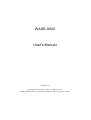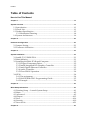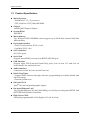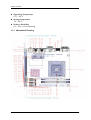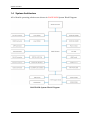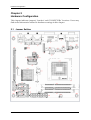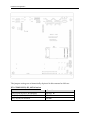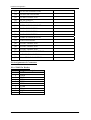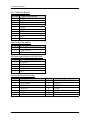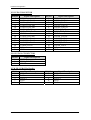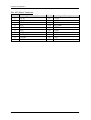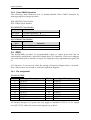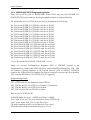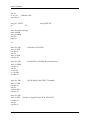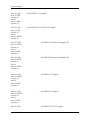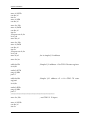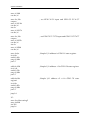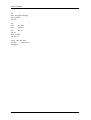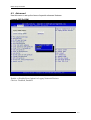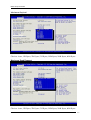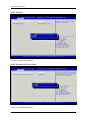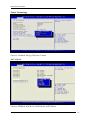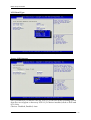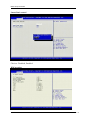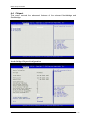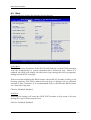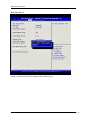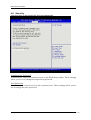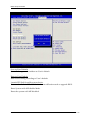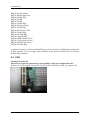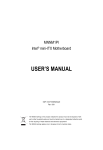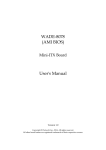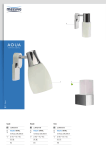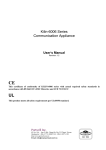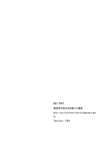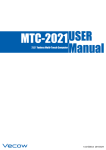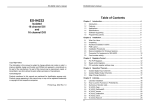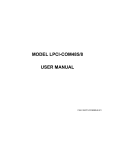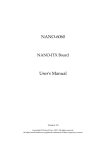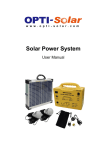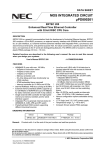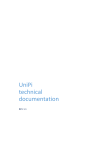Download WADE-8020 User`s Manual
Transcript
WADE-8020 User's Manual Version 1.4 Copyright © Portwell, Inc., 2012. All rights reserved. All other brand names are registered trademarks of their respective owners. Preface Table of Contents How to Use This Manual Chapter 1......................................................................................................................................1-1 System Overview ........................................................................................................................1-1 1.1 Introduction ....................................................................................................... 1-1 1.2 Check List........................................................................................................... 1-1 1.3 Product Specification........................................................................................ 1-2 1.3.1 Mechanical Drawing................................................................................ 1-4 1.4 System Architecture.......................................................................................... 1-6 Chapter 2......................................................................................................................................2-1 Hardware Configuration .............................................................................................................2-1 2.1 Jumper Setting ................................................................................................... 2-1 2.2 Connector Allocation........................................................................................ 2-3 Chapter 3......................................................................................................................................3-1 System Installation .....................................................................................................................3-1 3.1 Intel® i7/i5/P4500 PGA .................................................................................. 3-1 3.2 Main Memory .................................................................................................... 3-1 3.3 Installing the Mini-ITX Board Computer ...................................................... 3-2 3.3.1 Chipset Component Driver .................................................................... 3-2 3.3.2 Intel® Integrated HD Graphics Controller .......................................... 3-2 3.3.3 Intel Gigabit Ethernet Controller ........................................................... 3-3 3.3.4 Audio Controller ...................................................................................... 3-3 3.3.5 Clear CMOS Operation ........................................................................... 3-4 3.4 GPIO.................................................................................................................... 3-4 3.4.1 Pin assignment ......................................................................................... 3-4 3.4.2 WADE-8020 GPIO Programming Guide.............................................. 3-5 3.4.3 Example ..................................................................................................... 3-6 Chapter 4......................................................................................................................................4-1 BIOS Setup Information..............................................................................................................4-1 4.1 Entering Setup -- Launch System Setup ........................................................ 4-1 4.2 Main .................................................................................................................... 4-2 4.3 Advanced ........................................................................................................... 4-3 4.4 Chipset.............................................................................................................. 4-13 4.5 Boot ................................................................................................................... 4-16 4.6 Security ............................................................................................................. 4-19 4.7 Save & Exit ....................................................................................................... 4-21 Chapter 5......................................................................................................................................5-1 Preface Troubleshooting..........................................................................................................................5-1 5.1 Hardware Quick Installation........................................................................... 5-1 5.2 BIOS Setting ....................................................................................................... 5-3 5.3 FAQ ..................................................................................................................... 5-4 Preface How to Use This Manual The manual describes how to configure your WADE-8020 system board to meet various operating requirements. It is divided into five chapters, with each chapter addressing a basic concept and operation of Single Host Board. Chapter 1: System Overview. Presents what you have in the box and give you an overview of the product specifications and basic system architecture for this series model of single host board. Chapter 2: Hardware Configuration. Show the definitions and locations of Jumpers and Connectors that you can easily configure your system. Chapter 3: System Installation. Describes how to properly mount the CPU, main memory and Compact Flash to get a safe installation and provides a programming guide of Watch Dog Timer function. Chapter 4: BIOS Setup Information. Specifies the meaning of each setup parameters, how to get advanced BIOS performance and update new BIOS. In addition, POST checkpoint list will give users some guidelines of trouble-shooting. Chapter 5: Troubleshooting. Provide various of useful tips to quickly get WADE-8020 running with success. As basic hardware installation has been addressed in Chapter 3, this chapter will basically focus on system integration issues, in terms of backplane setup, BIOS setting, and OS diagnostics. The content of this manual is subject to change without prior notice. These changes will be incorporated in new editions of the document. The vendor may make supplement or change in the products described in this document at any time. System Overview Chapter 1 System Overview 1.1 Introduction Powell Inc., a world-leading innovator in the Industrial PC (IPC) market and a member of the Intel® Communications Alliance, has launched its new WADE-8020 in response to market demand for a simplified embedded system board (ESB) that combines a smaller footprint, lower power consumption, robust computing power and with longevity support. Based on latest mobile Intel® QM57 Express chipset, WADE-8020 takes advantage of Intel® Core™ i5 / i7 processor which has high performance and excellent power management features. WADE-8020 not only supports dual display by VGA / DVI / HDMI / LVDS and the third display via PIC-Express expansion slot. In addition, with its display-enriched interface, WADE-8020 can support various multimedia devices. Built with 32nm Intel® Core™ i5 / i7 processor and Mobile Intel® QM57 Express chipset, WADE-8020 can provide the best solution for multiple applications such as POS, DVR, Mobile Kiosk, Lottery, Gaming and Digital Signage. 1.2 Check List The WADE-8020 package should cover the following basic items One WADE-8020 Mini-ITX Main Board One SATA Cable One I/O Shield bracket One Installation Resources CD-Title If any of these items is damaged or missing, please contact your vendor and keep all packing materials for future replacement and maintenance. WADE-8020 User’s Manual 1-1 System Overview 1.3 Product Specification z Main Processor - Intel®Core™ i5 / i7 processor - CPU clock bus: 1333/1066/800 MHz z Chipset Intel® QM57 Express chipset z System BIOS AMI BIOS z Main Memory Two 204-pin DDR3 SODIMM socket support up to 8GB dual channel 800/1066 MHz memory z Expansion Interface - One PCI slot and One PCI-E x1 slot - One Mini PCI-E slot z SATA Interface Six SATA ports z Serial Port Support three RS232 ports and one RS232/422/485 port z USB Interface Support eight USB (Universal Serial Bus) ports, four on rear I/O and four on board header for internal devices z Audio Interface Connector for Mic-In, Line-In and Line-Out z Watch Dog Timer - Support WDT function through software programming for enable/disable and interval setting - General system reset z On board VGA Intel® Gen 6.0 integrated graphic engine z On-board Ethernet LAN Two Gigabit Ethernet (10/100/1000 Mbits/sec) LAN ports using Intel 82574L and 82577LM GbE Ethernet Controller z High Drive GPIO Onboard programmable 16-bit Digital I/Os (8x In/Out) WADE-8020 User’s Manual 1-2 System Overview z Cooling Fans Support one 3-pin power connector for CPU cooler and one 3-pin power connector for system fan z System Monitoring Feature Monitor system temperature and major power sources. z Outline Dimension (L x W) 170mm(6.69’’) x 170mm(6.69’’) z Power Requirements Configuration CPU Type Intel® Core™ i5 CPU M520 @2.4GHz L3:3MB Bus Speed:133MHz SBC BIOS Portwell,Inc. WADE-8020 BIOS Rev.:R1.00.E0(09012010) Memory Transcend DDR3 1066 1GB (ELPIDA J1108BDBG-DJ-F) VGA Card Onboard Intel® QM57 VGA Driver Intel® Graphics Media Accelerator HD Version 6.14.10.5789 LAN Card Onboard Intel® 82574L Gigabit Network Connection LAN Driver Intel® 82574L Gigabit Network Connection Version 11.4.7.0 LAN Card Onboard Intel® 82577LML Gigabit Network Connection LAN Driver Intel® 82577LML Gigabit Network Connection Version 11.5.10.0 Audio Card Onboard Realtek ALC888 Audio Audio Driver Realtek High Definition Audio Version 5.10.0.6043 Chip Driver Intel® Chipset Devices Software Version 9.1.1.1025 USB 2.0 Driver Intel® 5 series/3400 Series Chipset Family USB Enhanced Host Controller Version 9.1.1.1013 SATA HDD Seagate ST3160815AS 160GB CDROM LITE-ON LH-20A1S DVD-ROM Power Supply FSP350-60GLC Item Power ON Full Loading 10Min Full Loading 30Min CPU +12V 0.94 1.23 1.25 System +12V 0.30 0.33 0.33 System +5V 3.31 3.49 3.55 WADE-8020 User’s Manual 1-3 System Overview z Operating Temperature 0 °C ~ 60 °C z Storage temperature -20 ~ 80 °C z Relative Humidity 0% ~ 90%, non-condensing 1.3.1 Mechanical Drawing WADE-8020 User’s Manual 1-4 System Overview WADE-8020 User’s Manual 1-5 System Overview 1.4 System Architecture All of details operating relations are shown in WADE-8020 System Block Diagram. WADE-8020 System Block Diagram WADE-8020 User’s Manual 1-6 Hardware Configuration Chapter 2 Hardware Configuration This chapter indicates jumpers’, headers’ and CONNECTORs’ locations. Users may find useful information related to hardware settings in this chapter. 2.1 Jumper Setting WADE-8020 User’s Manual 2-1 Hardware Configuration The jumper settings are schematically depicted in this manual as follows: JP5: COM2 RS232, 422, 485 Selection JP5 5-6,9-11,10-12,15-17,16-18 Short 3-4,7-9,8-10,13-15,14-16,21-22 Short 1-2,7-9,8-10,19-20 Short WADE-8020 User’s Manual Function RS-232 Ì RS-422 RS-485 2-2 Hardware Configuration JP13: VDDLVDS_IN Selection JP13 1-3 Short 3-5 Short 3-4 Short Function VCC3 Ì VCC +12V JP15: CMOS Clear Header JP15 1-2 Open 1-2 Short Function Normal Operation Ì Clear CMOS Contents JP14 ME RTC Clear Header JP14 1-2 Open 1-2 Short Function Normal Operation Ì CLEAR ME RTC REGISTER 2.2 Connector Allocation I/O peripheral devices are connected to the interface connectors. Connector Function List Connecto Function r JP6 COM3 Pin Header JP7 COM4 Pin Header JP9 Backlight POWER CONNECTOR JP10 Front Panel Pin Header JP11 LVDS Backlight VDD SETTING JP12 LPC Debug Pin header J5 AUDIO CONNECTOR J6 VGA+DVI CONNECTOR J7 COM1+COM2 NNECTOR J8 USBX2 + LAN CONNECTOR J9 USBX2 + LAN CONNECTOR J11 ATX 4P CONNECTOR J12 PCI CONNECTOR WADE-8020 User’s Manual Remark 2-3 Hardware Configuration J13 CPU FAN CONNECTOR J14 16-bit GPIO Pin Header J15 LVDS CONNECTOR J16 PCI-E X1 SLOT J17 USBx2 Pin Header J18 DDR3 SODIMM SOCKET J19 SATA CONNECTOR J20 SATA CONNECTOR J21 SATA CONNECTOR J22 DDR3 SODIMM SOCKET J23 USBx2 Pin Header J25 SATA CONNECTOR J26 SATA CONNECTOR J27 SATA CONNECTOR J29 SYSTEM FAN CONNECTOR J30 ATX 20P CONNECTOR J32 Mini-PCI-E CONNECTOR Pin Assignments of Connectors JP6: COM3 Pin Header Pin No. 1 2 3 4 5 6 7 8 9 10 Signal Description DCD# DSR# RXD# RTS# TXD# CTS# DTR# RI# GND NC WADE-8020 User’s Manual 2-4 Hardware Configuration JP7: COM4 Pin Header Pin No. 1 2 3 4 5 6 7 8 9 10 Signal Description DCD# DSR# RXD# RTS# TXD# CTS# DTR# RI# GND NC JP8: SM Bus Pin Header Pin No. 1 2 3 Signal Description SMB_CLK SMB_DATA GND JP9: Backlight POWER CONNECTOR Pin No. 1 2 3 4 5 Signal Description ENABLE GND +12V GND VCC JP10: Front Panel Pin Header PIN No. 1 3 5 7 9 11 13 Signal Description VCC HD_LED# GND RESET# NC GND VCC WADE-8020 User’s Manual PIN No. 2 4 6 8 10 12 14 Signal Description Power on LED GND PWRBTN GND NC GND KEY 2-5 Hardware Configuration JP11: LVDS Backlight VDD SETTING Pin No. 1-3, 2-4 1-3, 4-6 3-5,2-4 3-5,4-6 Signal Description 5V, Active High 12V, Active High 5V, Active Low 12V, Active Low JP12: LPC Debug Pin header PIN No. 6 7 8 9 10 Signal Description LAD0 LAD1 LAD2 LAD3 KEY PIN No. 1 2 3 4 5 Signal Description VCC3 PLT_RST# LFRAME# CLOCK GND PIN No. 2 4 6 8 10 12 14 16 18 Signal Description GPIO32 GPIO33 GPIO36 GPIO37 GPIO74 GPIO75 GPIO76 GPIO77 VCC J13: CPU Fan connector Pin No. 1 2 3 4 Signal Description GND +12V SENSE PWM_CONTROL J14: 16-bit GPIO PIN No. 1 3 5 7 9 11 13 15 17 Signal Description GPIO11 GPIO12 GPIO30 GPIO31 GPIO70 GPIO71 GPIO72 GPIO73 GND WADE-8020 User’s Manual 2-6 Hardware Configuration J15: LVDS CONNECTOR Pin No. 2 4 6 8 10 12 14 16 18 20 22 24 26 28 30 Signal Description VDD LVDSA_DATA#0 LVDSA_DATA#1 LVDSA_DATA#2 LVDSA_DATA#3 LVDSA_CLKN LVDS_DDC_DATA GND LVDSB_DATA#0 LVDSB_DATA#1 LVDSB_DATA#2 LVDSB_DATA#3 LVDSB_CLKN NC GND Pin No. 1 3 5 7 9 11 13 15 17 19 21 23 25 27 29 Signal Description VDD LVDSA_DATA0 LVDSA_DATA1 LVDSA_DATA2 LVDSA_DATA3 LVDSA_CLKP LVDS_DDC_CLK GND LVDSB_DATA0 LVDSB_DATA1 LVDSB_DATA2 LVDSB_DATA3 LVDSB_CLKP NC GND PIN No. 2 4 6 8 10 Signal Description J29: SYS FAN CONNECTOR Pin No. 1 2 3 Signal Description GND PWM_CONTROL SENSE J17 & J23: USBx2 Pin Header PIN No. 1 3 5 7 9 Signal Description VCC DATA DATA + GND KEY WADE-8020 User’s Manual VCC DATA DATA + GND GND 2-7 Hardware Configuration J30 : ATX Power Connector PIN No. 1 2 3 4 5 6 7 8 9 10 Signal Description +3.3V +3.3V GND +5V GND +5V GND PWR_OK +5VSB +12V1 WADE-8020 User’s Manual PIN No. 11 12 13 14 15 16 17 18 19 20 Signal Description +3.3V -12V GND PS_ON# GND GND GND NC +5V +5V 2-8 System Installation Chapter 3 System Installation This chapter provides you with instructions to set up your system. The additional information is enclosed to help you set up onboard PCI device and handle Watch Dog Timer (WDT) and operation of GPIO in software programming. 3.1 Intel® i7/i5/P4500 PGA WADE-8020 has equipped the most advanced Intel® Core™ i5/i7 series CPUs which has built-in Intel® HD Graphics Controller providing a total solution of multi-purpose operation. Furthermore, the leading-edge Intel® Core™ processor delivers unmatched technology for intelligent performance on the most demanding tasks, such as creating digital video and playing intense games. With building into WADE-8020 Mini-ITX board computer, it can be applied in many different uses depending on the configurations of system setup. Support List Intel® Core™ i7-820QM Processor Intel® Core™ i7-620M Processor Intel® Core™ i5-520M Processor Intel® Celeron® Processor P4500 3.2 Main Memory WADE-8020 provides 2 x 204-pin SO-DIMM sockets which supports dual channel DDR3 800/1066 MHz SDRAM as main memory. The maximum memory size can be up to 8GB capacity. For system compatibility and stability, do not use memory module without brand. Memory configuration can be either one double-sided DIMM in either one DIMM socket or two single-sides SO-DIMM in both sockets. Watch out the contact and lock integrity of memory module with socket, it will impact on the system reliability. Follow normal procedures to install memory module into memory socket. Before locking, make sure that all modules have been fully inserted into the card slots. Dual Channel DDR3 SO-DIMM Dual Channel DDR3 memory technology doubles the bandwidth of memory bus. Adequate or higher bandwidth of memory than processor would increase system performance. To enable Dual Channel DDR3 memory technology, you have to install dual identical memory modules in both memory sockets. Following tables show bandwidth information of different processor and memory configurations. WADE-8020 User’s Manual 3-1 System Installation CPU FSB 1066MHz 800MHz Bandwidth 8.5GB/s 6.4GB/s Memory Frequency 1066MHz 800MHz Dual Channel DDR Bandwidth 17GB/s 12.8GB/s Note: To insure the system stability, please do not change any of DRAM parameters in BIOS setup to modify system the performance without acquiring technical information 3.3 Installing the Mini-ITX Board Computer To install your WADE-8020 into standard chassis or proprietary environment, please perform the following: Step 1 : Check all jumpers setting on proper position Step 2 : Install and configure CPU and memory module on right position Step 3 : Place WADE-8020 into the dedicated position in the system Step 4 : Attach cables to existing peripheral devices and secure it Note: Please refer to section 3.3.1 to 3.3.4 to install INF/VGA/LAN/Audio drivers. 3.3.1 Chipset Component Driver WADE-8020 uses state-of-art Intel® QM57 chipset. It’s a new chipset that some old operating systems might not be able to recognize. To overcome this compatibility issue, for Windows Operating Systems such as Windows XP/Vista/Win7, please install its INF before any of other Drivers are installed. You can find this chipset component driver very easily in installation CD of WADE-8020. 3.3.2 Intel® Integrated HD Graphics Controller Unlike the other structure, WADE-8020 has integrated HD Graphics derived from Intel® Core™ series CPU (i5/i7) technology. It is the most advanced design to gain an outstanding graphic processing performance in a compact size. Support DVMT/Fixed mode for integrated graphic memory size up to the maximum DDR3-SDRAM capacity. WADE-8020 supports VGA, DVI-D, HDMI, and integrated LVDS display output. This combination makes WADE-8020 an excellent piece of multimedia workstation. With no additional video adaptor, this onboard graphic controller will be the primary system graphic processing handler. By adjusting the BIOS setting to disable on-board VGA, an add-on PCI-Express graphic card can take over the system display. WADE-8020 User’s Manual 3-2 System Installation Drivers Support Please find all the drivers in the installation CD of WADE-8020. Drivers support Windows XP/Vista/Win7. 3.3.3 Intel Gigabit Ethernet Controller WADE-8020 equips with Intel® 82574L and Intel® 82577LM Gigabit Ethernet controllers technologies through PCI Express bus route that give you a premium networking experience. Intel® 82577LM supports iAMT 6.0 providing built-in manageability for your system. Operation of Ethernet Port WADE-8020 provides two LED indicators on each port to report Gigabit Ethernet interface status. Please refer to the table below as a quick reference guide. LED Indicator Name of 82574L/82577LM Color LED Linked Active LAN Linked Status LED Green On Blinking & Active Orange Giga Mbps 100 Mbps 10 Mbps Speed LED LAN Speed Green Orange Green Off Drivers Support Please find INTEL 82574L and 82577LM LAN driver in installation CD of WADE-8020. The drivers support Windows XP/Vista/Win7. 3.3.4 Audio Controller Drivers Support Please find Intel® High Definition Audio driver in installation CD of WADE-8020. The drivers support Windows XP/Vista/Win7. WADE-8020 User’s Manual 3-3 System Installation 3.3.5 Clear CMOS Operation The following table indicates how to enable/disable Clear CMOS Function by putting jumpers at proper position. JP14: ME RTC Clear Header JP15: CMOS Clear Header JP14 ME RTC Clear Header JP11 1-2 Open 1-2 Short Function Normal Operation Ì CLEAR ME RTC REGISTER JP15: CMOS Clear Header JP15 1-2 Open 1-2 Short Function Normal Operation Ì Clear CMOS Contents 3.4 GPIO The WADE-8020 provides 16 programmable input or output ports that can be individually configured to perform a simple basic I/O function. Users can configure each individual port to become an input or output port by programming register bit of I/O Selection. To invert port value, the setting of Inversion Register has to be made. Port values can be set to read or write through Data Register. 3.4.1 Pin assignment J14: 16-bit GPIO PIN No. 1 3 5 7 9 11 13 15 17 Signal Description GPIO11 GPIO12 GPIO30 GPIO31 GPIO70 GPIO71 GPIO72 GPIO73 GND PIN No. 2 4 6 8 10 12 14 16 18 Signal Description GPIO32 GPIO33 GPIO36 GPIO37 GPIO74 GPIO75 GPIO76 GPIO77 VCC All General Purpose I/O ports can only apply to standard VCC3=3.3 ± 5% signal level (0V/3.3V), and each source sink capacity up to 8mA. WADE-8020 User’s Manual 3-4 System Installation 3.4.2 WADE-8020 GPIO Programming Guide There are 16 GPIO pins on WADE-8020. These GPIO pins are from SUPER I/O (IT8721FF) GPIO pins, and can be programmed as Input or Output direction. J14 pin header is for 16 GPIO pins and its pin assignment as following : J14_Pin1 from SUPER I/O_GPIO11 with Ext. 4.7K PH J14_Pin2 from SUPER I/O_GPIO32 with Ext. 4.7K PH J14_Pin3 from SUPER I/O_GPIO12 with Ext. 4.7K PH J14_Pin4 from SUPER I/O_GPIO33 with Ext. 4.7K PH J14_Pin5 from SUPER I/O_GPIO30 with Ext. 4.7K PH J14_Pin6 from SUPER I/O_GPIO36 with Ext. 4.7K PH J14_Pin7 from SUPER I/O_GPIO31 with Ext. 4.7K PH J14_Pin8 from SUPER I/O_GPIO37 with Ext. 4.7K PH J14_Pin9 from SUPER I/O_GPIO70 with Ext. 4.7K PH J14_Pin10 from SUPER I/O_GPIO74 with Ext. 4.7K PH J14_Pin11 from SUPER I/O_GPIO71 with Ext. 4.7K PH J14_Pin12 from SUPER I/O_GPIO75 with Ext. 4.7K PH J14_Pin13 from SUPER I/O_GPIO72 with Ext. 4.7K PH J14_Pin14 from SUPER I/O_GPIO76 with Ext. 4.7K PH J14_Pin15 from SUPER I/O_GPIO73 with Ext. 4.7K PH J14_Pin16 from SUPER I/O_GPIO77 with Ext. 4.7K PH <<<<< Be careful Pin17=GND , Pin18=VCC >>>>> There are several Configuration Registers (CR) of IT8721FF needed to be programmed to control the GPIO direction, and status(GPI)/value(GPO). 25h ~ 29h are common (global) registers to all Logical Devices (LD) in IT8721F. LDN=07h contains the Logical Device Number that can be changed to access the LD as needed. LD7 contains the GPIO11,32,12,33,30,36,31,37 registers. Programming Guide For example, LD7_CR25h_Bit1.P1; Let Function select GPIO11 LD7_CRC0h_Bit1.P1; Let GPIO11 as Simple I/O Function LD7_CRC8h_Bit2.P1; Let GPIO12 as Output LD7_CRCAh_Bit3.P0; Let GPIO33 as Input How to access IT8721F CR? In WADE-8020, the Test 1 = 002Eh, and Test 2 = 002Fh. Test 1 and Test 2 are 2 IO ports needed to access IT8721F CR. Test 1 is the Index Port, Test 2 is the Data Port. CR index number needs to be written into Test 1 first, Then the data will be read/written from/to Test 2. WADE-8020 User’s Manual 3-5 System Installation To R/W IT8721F CR, it is needed to Enter/Enable Configuration Mode first. When completing the programming, it is suggested to Exit/Disable Configuration Mode. Enter Configuration Mode: Write 87h to IO port Test 1 twice. Exit Configuration Mode: Set bit 1 of the configure control register (index=02h) to "1" to exit. 3.4.3 Example .model small .stack .data string1 db 'SIO is not IT8721F (2E,2F)', 0ah, 0dh ,'$' string2 db 'Test Fail', 0ah, 0dh ,'$' string3 db 'Test Pass', 0ah, 0dh ,'$' string4 db 'Only test for WADE-8020 GPIO ', 0ah, 0dh ,'$' .code pgm: mov mov ax, @data ds, ax mov dx,offset string4 mov ah,09h int 21h mov dx, 2eh mov al, 87h out dx, al mov al, 01h out dx, al mov al, 55h out dx, al mov al, 55h out dx, al ; enter MB PnP mode in 2Eh mov al, 20h out dx, al inc dx in al, dx ; default =87h mov bl, al mov al, 21h mov dx, 2eh out dx, al ; read the Chip ID to check the address of SIO WADE-8020 User’s Manual 3-6 System Installation inc dx in al, dx ; default =21h mov bh, al cmp bx, 2187h je ;cmp CHIP ID L1 mov dx,offset string1 mov ah,09h mov al, 000h int 21h jmp L6 L1 : mov dx, 2eh mov al, 07h out dx, al inc dx mov al, 03h out dx, al ; Switch to LDN=03h mov dx, 2eh mov al, 0F0h out dx, al inc dx in al, dx or al, 08h out dx, al ; Set F0 bit3=1 ;disable 80 port function mov dx, 2eh mov al, 30h out dx, al inc dx and al, 00h out dx, al ; Set 30 bit0=0 ;Set GPIO 7X enable mov dx, 2eh mov al, 07h ;Switch to Logic Device 07 & LDN=07h out dx, al inc dx out dx, al WADE-8020 User’s Manual 3-7 System Installation mov dx, 2eh mov al, 25h out dx, al inc dx mov al, 06h out dx, al ; Set GLPIO 11 12 enable mov dx, 2eh mov al, 27h out dx, al inc dx mov al, 0CFh out dx, al ; Set GLPIO 30 31 32 33 36 37 enable mov dx, 2eh mov al, 0C0h out dx, al inc dx mov al, 06h out dx, al ; set GPIO 1X function is Simple I/O mov dx, 2eh mov al, 0C2h out dx, al inc dx mov al, 0CFh out dx, al ; set GPIO 3X function is Simple I/O mov dx, 2eh mov al, 0C8h out dx, al inc dx mov al, 06h out dx, al ; set GPIO 11 12 output mov dx, 2eh mov al, 0CAh out dx, al inc dx mov al, 03h out dx, al ; set GPIO 30 31 output mov dx, 2eh ; set GPIO 70 71 72 73 output WADE-8020 User’s Manual 3-8 System Installation mov al, 0CEh out dx, al inc dx mov al, 0Fh out dx, al mov dx, 2eh mov al, 062h out dx, al inc dx ;Gasym out al, dx in al, dx mov bh, al mov dx, 2eh mov al, 063h out dx, al inc dx ;Gasym out al, dx in al, dx mov bl, al ;bx is simple I/O address mov dx, bx add dx,02h in al,dx ;Simple I/O address +2 is GPIO 3X state register and al, 0CCh cmp al, 00h jnz L5 add dx,04h register in al,dx ;Simple I/O address +2 +4 is GPIO 7X state and al, 0F0h cmp al, 00h jnz L5 ;;;;;;;;;;;;;;;;;;;;;;;;;;;;;;;;;;;;;;;;;;;;;;;;;;;;;;;;;;;;;;;;;;;;;;;;;;;;;;;;;;;;;;;;;;;;;;;; mov dx, 2eh ; set GPIO 11 12 input mov al, 0C8h out dx, al inc dx WADE-8020 User’s Manual 3-9 System Installation mov al, 00h out dx, al mov dx, 2eh output mov al, 0CAh out dx, al inc dx mov al, 0CCh out dx, al ; set GPIO 30 31 input and GPIO 32 33 36 37 mov dx, 2eh output mov al, 0CEh out dx, al inc dx mov al, 0F0h out dx, al ; set GPIO 70 71 72 73 input and GPIO 74 75 76 77 mov dx,bx in al,dx and al, 06h cmp al, 00h jnz L5 ;Simple I/O address is GPIO 1X state register add dx, 02h in al, dx and al, 03h cmp al, 00h jnz L5 ;Simple I/O address +2 is GPIO 3X state register add dx,04h register in al,dx and al, 0Fh cmp al, 00h jnz L5 ;Simple I/O address +2 +4 is GPIO 7X state jmp L4 L5 : mov dx,offset string2 mov ah,09h int 21h jmp L6 WADE-8020 User’s Manual 3-10 System Installation L4 : mov dx,offset string3 mov ah,09h int 21h L6: mov dx, 2eh mov al, 02h out dx, al inc dx mov al, 02h out dx, al exitp: mov ah, 4ch int 21h ;return dos end pgm WADE-8020 User’s Manual 3-11 BIOS Setup Information Chapter 4 BIOS Setup Information WADE-8020 uses AMI Aptio BIOS programming stored in Flash ROM. These BIOS has a built-in setup utility program that allows users to modify the basic system configuration easily. This type of information is stored in CMOS EEPROM so that it is retained during power-off periods. When system is turned on, WADE-8020 communicates with peripheral devices and checks its hardware resources with the configuration information stored in the CMOS memory. If any error is detected, or the CMOS parameters need to be initially defined, the diagnostic program will prompt the user to enter the SETUP program. Some errors are significant enough to abort the start up. 4.1 Entering Setup -- Launch System Setup Power on the computer and the system will start POST (Power-On-Self-Test) process. When the message below appears on the screen, press <Del> key will enter BIOS setup screen. Press <Del> or <F2> to enter SETUP If the message disappears before responding and still wish to enter Setup, please restart the system by turning it OFF and On or pressing the RESET button. It can be also restarted by pressing <Ctrl>, <Alt>, and <Delete> keys on keyboard simultaneously. The BIOS setup program provides a General Help screen. The menu can be easily called up from any menu by pressing <F1>. The Help screen lists all the possible WADE-8020 User’s Manual 4-1 BIOS Setup Information keys to use and the selections for the highlighted item. Press <Esc> to exit the Help screen. 4.2 Main Use this menu for basic system configurations, such as time, date etc. System Time The time format is <Hour> <Minute> <Second>. Use [+] or [-] to configure system Time. System Date The date format is <Day>, <Month> <Date> <Year>. Use [+] or [-] to configure system Date. WADE-8020 User’s Manual 4-2 BIOS Setup Information 4.3 Advanced Use this menu to set up the items of special enhanced features. Launch PXE OpROM Enable or Disable Boot Option for Lagacy Network Devices. Choices: Disabled, Enabled WADE-8020 User’s Manual 4-3 BIOS Setup Information PCI Subsystem Settings PCI Latency Timer Choices: 32 PCI, 64 PCI, 96 PCI, 128 PCI, 160 PCI, 192 PCI, 224 PCI, 248 PCI Bus Clocks WADE-8020 User’s Manual 4-4 BIOS Setup Information Maximum Payload Choices: Auto, 128 Bytes, 256 Bytes, 512 Bytes, 1024 Bytes, 2048 Bytes, 4096 Bytes Maximum Read Request Choices: Auto, 128 Bytes, 256 Bytes, 512 Bytes, 1024 Bytes, 2048 Bytes, 4096 Bytes WADE-8020 User’s Manual 4-5 BIOS Setup Information ACPI Settings Choices: Enabled, Disabled. Wake System with Fixed Time Choices: Disabled, Enabled WADE-8020 User’s Manual 4-6 BIOS Setup Information CPU Configuration Items marking as black show the detailed specifications of your CPU. Read only. Intel Virtualization Technology Choices: Disabled, Enabled. WADE-8020 User’s Manual 4-7 BIOS Setup Information Power Technology Choices: Disabled, Energy Efficient, Custom SATA Mode This setting specifies the function of the on-chip SATA controller. Choices: Disabled, IDE Mode, RAID Mode, AHCI Mode. WADE-8020 User’s Manual 4-8 BIOS Setup Information Intel IGD SWSCI OpRegion DVMT/FIXED Memory Choices: 128M, 256MB, Maximum IGD – Boot Type Select the Video Device which will be activated during POST. Choices: VBIOS Default, CRT, LVDS, CRT+LVDS, HDMI, DVI, DVI+CRT. WADE-8020 User’s Manual 4-9 BIOS Setup Information LCD Panel Type Choices: VBIOS Default, 800x600 LVDS, 1024x768 LVDS, 1280x1024 LVDS. Legacy USB Support Set to [Enabled] if you need to use any USB 1.1/2.0 device in the operating system that does not support or have any USB 1.1/2.0 driver installed, such as DOS and SCO Unix. Choices: Disabled, Enabled, Auto. WADE-8020 User’s Manual 4-10 BIOS Setup Information Smart Fan1 control Choices: Disabled, Enabled. H/W monitor WADE-8020 User’s Manual 4-11 BIOS Setup Information Second Super IO Configuration AMT Choices: Disabled, Enabled. WADE-8020 User’s Manual 4-12 BIOS Setup Information 4.4 Chipset This menu controls the advanced features of the onboard Northbridge and Southbridge. North Bridge Chipset Configuration WADE-8020 User’s Manual 4-13 BIOS Setup Information Initiate Graphic Adapter Select which graphics controller to use as the primary boot device. Choices: IGD, PCI/IGD, PCI/PEG, PEG/IGD, PEG/PCI. IGD Memory Choices: Disabled, 32M, 64M, 128M WADE-8020 User’s Manual 4-14 BIOS Setup Information South Bridge Chipset Configuration Azalia HD Audio Choices: Disabled, Enabled. WADE-8020 User’s Manual 4-15 BIOS Setup Information 4.5 Boot Use this menu to specify the priority of boot devices. Quiet Boot This BIOS feature determines if the BIOS should hide the normal POST messages with the motherboard or system manufacturer's full-screen logo. When it is enabled, the BIOS will display the full-screen logo during the boot-up sequence, hiding normal POST messages. Please note that enabling this BIOS feature often adds 2-3 seconds of delay to the booting sequence. This delay ensures that the logo is displayed for a sufficient amount of time. Therefore, it is recommended that you disable this BIOS feature for a faster boot-up time. Choices: Disabled, Enabled. Fast Boot Enabling this setting will cause the BIOS POST routine to skip some of its tests during boot up for faster system boot. Choices: Disabled, Enabled. WADE-8020 User’s Manual 4-16 BIOS Setup Information Boot Up Num-Lock State This setting is to set the Num Lock status when the system is powered on. Setting to [On] will turn on the Num Lock key when the system is powered on. Setting to [Off] will allow users to use the arrow keys on the numeric keypad. Choices: On, Off. GateA20 Active Choices: Upon Request, Always Option ROM Messages This item is used to determine the display mode when an optional ROM is initialized during POST. When set to [Force BIOS], the display mode used by AMI BIOS is used. Select [Keep Current] if you want to use the display mode of optional ROM. Choices: Force BIOS, Keep Current. Interrupt 19 Capture Interrupt 19 is the software interrupt that handles the boot disk function. When enabled, this BIOS feature allows the ROM BIOS of these host adaptors to "capture" Interrupt 19 during the boot process so that drives attached to these adaptors can function as bootable disks. In addition, it allows you to gain access to the host adaptor's ROM setup utility, if one is available. When it is disabled, the ROM BIOS of these host adaptors will not be able to "capture" the Interrupt 19. Therefore, you will not be able to boot operating systems from any bootable disks attached to these host adaptors. Nor will you be able to gain access to their ROM setup utilities. Choices: Disabled, Enabled. WADE-8020 User’s Manual 4-17 BIOS Setup Information Boot Option # 1 Choices: Built-in EFI Shell, Optional Bootable Device WADE-8020 User’s Manual 4-18 BIOS Setup Information 4.6 Security Use this menu to set supervisor and user passwords. Administrator Password Administrator Password controls access to the BIOS Setup utility. These settings allow you to set or change the supervisor password. User Password User Password controls access to the system at boot. These settings allow you to set or change the user password. WADE-8020 User’s Manual 4-19 BIOS Setup Information HDD Password Configuration Allows access to set, modify, and clear Hard disk user and master password. Must be supported by HDD specification to enable this function. WADE-8020 User’s Manual 4-20 BIOS Setup Information 4.7 Save & Exit This menu allows you to load the BIOS default values or factory default settings into the BIOS and exit the BIOS setup utility with or without changes. Save Changes and Exit Exit System Setup and save your changes to CMOS. Pressing <Enter> on this item asks for confirmation: Save changes to CMOS and exit the Setup Utility. Discard Changes and Exit Abandon all changes and exit the Setup Utility. Save Changes and Reset Exit System Setup and save your changes to CMOS then reboot. WADE-8020 User’s Manual 4-21 BIOS Setup Information Discard Changes and Reset Abandon all changes and exit the Setup Utility then reboot Save Changes Save all changes and continue with the Setup Utility. Discard Changes Abandon all changes and continue with the Setup Utility. Restore Defaults Use this menu to load the default values set by the SBC manufacturer specifically for optimal performance of the SBC. WADE-8020 User’s Manual 4-22 BIOS Setup Information Save as User Defaults Save all changes and considers as User’s default. Restore User Default Restore the setting according to User’s default Launch EFI Shell from filesystem device To enter the Built-in EFI shell for further modification such as upgrade BIOS. Reset System with ME disable Mode Reset the system with ME disabled. WADE-8020 User’s Manual 4-23 Troubleshooting Chapter 5 Troubleshooting This chapter provides a few useful tips to quickly get WADE-8020 running with success. As basic hardware installation has been addressed in Chapter 2, this chapter will primarily focus on system integration issues, in terms of BIOS setting, and OS diagnostics. 5.1 Hardware Quick Installation ATX Power Setting WADE-8020 supports ATX. Therefore, there is no other setting that really needs to be set up. However, there are only two connectors that must be connected—J11 (4 pins CPU +12V main power connector) & J30 (20 pins ATX Power Connector) ATX Power Connector 4-Pins CPU Main Power Connector WADE-8020 User’s Manual 5-1 Troubleshooting Serial ATA Hard Disk Setting for IDE/RAID/AHCI Unlike IDE bus, each Serial ATA channel can only connect to one SATA hard disk at a time; there are total six connectors, SATA1~6 port. The installation of Serial ATA is simpler and easier than IDE, because SATA hard disk doesn’t require setting up Master and Slave, which can reduce mistake of hardware installation. All you need to operate IDE, RAID (0/1/5/10) and AHCI application for system, please follow up setting guide in BIOS setup utility (Table 5-1). Table. 5-1 SATA Mode setting guide WADE-8020 User’s Manual 5-2 Troubleshooting 5.2 BIOS Setting It is assumed that users have correctly adopted modules and connected all the devices cables required before turning on ATX power. CPU, CPU Fan, 204-pin DDR3 memory, keyboard, mouse, floppy drive, SATA hard disk, DVI-I connector, but it only can use on DVI-D function, doesn’t support DVI-I function, device power cables, ATX accessories are good examples that deserve attention. With no assurance of properly and correctly accommodating these modules and devices, it is very possible to encounter system failures that result in malfunction of any device. To make sure that you have a successful start with WADE-8020, it is recommended, when going with the boot-up sequence, to hit “DEL” key and enter the BIOS setup menu to tune up a stable BIOS configuration so that you can wake up your system far well. Loading the default optimal setting When prompted with the main setup menu, please scroll down to “Load Optimal Defaults”, press “Enter” and “Y” to load in default optimal BIOS setup. This will force your BIOS setting back to the initial factory configuration. It is recommended to do this so you can be sure the system is running with the BIOS setting that Portwell has highly endorsed. As a matter of fact, users can load the default BIOS setting any time when system appears to be unstable in boot up sequence. Auto Detect Hard Disks In the BIOS => Standard CMOS setup menu, pick up any one from Primary/Secondary Master/Slave IDE ports, and press “Enter”. Setup the selected IDE port and its access mode to “Auto”. This will force system to automatically pick up the IDE devices that are being connected each time system boots up. Improper disable operation There are too many occasions where users disable a certain device/feature in one application through BIOS setting. These variables may not be set back to the original values when needed. These devices/features will certainly fail to be detected. When the above conditions happen, it is strongly recommended to check the BIOS settings. Make sure certain items are set as they should be. These include the COM1/ COM2 ports, USB ports, external cache, on-board VGA and Ethernet. It is also very common that users would like to disable a certain device/port to release IRQ resource. A few good examples are Disable COM1 serial port to release IRQ #4 Disable COM2 serial port to release IRQ #3 Etc… A quick review of the basic IRQ mapping is given below for your reference. WADE-8020 User’s Manual 5-3 Troubleshooting IRQ #0 System Timer IRQ #1 Keyboard Event IRQ #2 Usable IRQ IRQ #3 COM2 IRQ #4 COM1 IRQ #5 Usable IRQ IRQ #6 Diskette Event IRQ #7 Usable IRQ IRQ #8 Real-Time Clock IRQ #9 Usable IRQ IRQ #10 Usable IRQ IRQ #11 Usable IRQ IRQ #12 IBM Mouse Event IRQ #13 Coprocessor Error IRQ #14 Hard Disk Event IRQ #15 Usable IRQ It is then very easy to find out which IRQ resource is ready for additional peripherals. If IRQ resource is not enough, please disable some devices listed above to release further IRQ numbers. 5.3 FAQ Installation Problem Question: I forget my password of system BIOS, what am I supposed to do? Answer: You can simply short JP14 and JP15 (clear CMOS) to reset your password. WADE-8020 User’s Manual 5-4 Troubleshooting Question: How to update the BIOS file of the WADE-8020? Answer: Please visit web site of the Portwell download center as below hyperlink and register an account. http://www.portwell.com.tw/support/ Input your User name and password to log in the download center. Select the "Search download" to input the keyword "WADE-8020". Find the "BIOS" page to download the ROM file and flash utility. Execute the zip file to root of the bootable USB Pen drive. Insert your bootable USB Pen drive in WADE-8020 board and power-on. Input the "FPT /f XXXXX.ROM /BIOS" to start to update BIOS. (“XXXXX” is the file name of the ROM file.) Switch "Off" the Power Supply when you finished the update process. To short the JP14 and JP15 jumper for 5 seconds then set back to normal. (Clear CMOS) Switch "ON" the Power Supply then press the "del" key to BIOS to load "Restore Defaults" then save them to exit. Note: Please visit our technical web site at http://www.portwell.com.tw For additional technical information, which is not covered in this manual, you can mail to [email protected] or to our sales for further assistance. Thank you. WADE-8020 User’s Manual 5-5